IBM+DS4000磁盘柜的安装配置
IBM DS4000 Workshop - 03_SM管理配置

© 2004 IBM Corporation
IBM eServer and IBM TotalStorage systems
在线添加磁盘( 在线添加磁盘(一)
保存系统的profile,按Save As,给出文件名,保存为文本文件。
在线添加磁盘必须在DS4000存储服务器的控制器(机头)加电的状态下进行。 存储服务器的控制器(机头)加电的状态下进行。 在线添加磁盘必须在 存储服务器的控制器
创建逻辑盘(二)
© 2004 IBM Corporation
IBM eServer and IBM TotalStorage systems
创建逻辑盘(三)
© 2004 IBM Corporation
IBM eServer and IBM TotalStorage systems
DS4000支持的RAID类型
升级控制器微码和NVSRAM,升级扩展柜的ESM和硬盘微码。 如果我们不需要使用新增进来的磁盘的数据,我们需要运行脚本 disabledrivemigration.script来禁用该硬盘原来的系统的配置信息带进来。 插入磁盘,等五分钟,直到它们显示在Storage manager中。 恢复环境,运行enabledrivemigration.script。
IBM eServer and IBM TotalStorage systems
创建逻辑盘(五)-选择逻辑盘的配置参数
© 2004 IBM Corporation
IBM eServer and IBM TotalStorage systems
ቤተ መጻሕፍቲ ባይዱ
创建磁盘分区 - 结果
阵列名称:1 阵列类型:RAID 5 逻辑分区容量:5GB 控制器A控制 由3个磁盘组成
DS4000存储操作手册 V1.2 final.
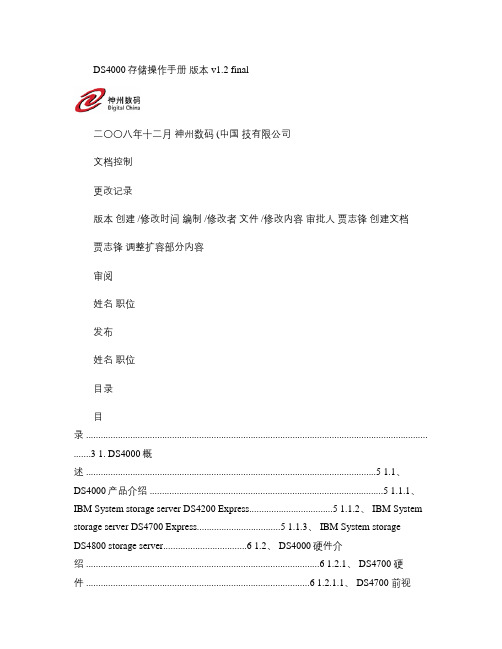
DS4000存储操作手册版本 v1.2 final二〇〇八年十二月神州数码 (中国技有限公司文档控制更改记录版本创建 /修改时间编制 /修改者文件 /修改内容审批人贾志锋创建文档贾志锋调整扩容部分内容审阅姓名职位发布姓名职位目录目录 ........................................................................................................................................... .......3 1. DS4000概述 ......................................................................................................................5 1.1、DS4000产品介绍 ...............................................................................................5 1.1.1、IBM System storage server DS4200 Express..................................5 1.1.2、 IBM System storage server DS4700 Express..................................5 1.1.3、 IBM System storageDS4800 storage server..................................6 1.2、 DS4000硬件介绍 ...............................................................................................6 1.2.1、 DS4700 硬件 ...........................................................................................6 1.2.1.1、 DS4700 前视图 ............................................................................6 1.2.1.2、 DS4700-70A 后视图 ...................................................................7 1.2.1.3、 DS4700-72A 后视图 ...................................................................7 1.2.2、 DS4800 硬件 ...........................................................................................8 1.2.2.1、 DS4800 前视图 ............................................................................8 1.2.2.2、 DS4800 后视图 ............................................................................8 1.2.3、 EXP810扩展柜 .........................................................................................9 1.2.3.1、 EXP810前视图 (9)1.2.3.2、 EXP810后视图 (10)2. DS4000配置管理 ............................................................................................................10 2.1、 DS4000管理概述 .............................................................................................10 2.2、安装DS4000 Storage Manager....................................................................12 2.3、对DS4000存储进行管理 .................................................................................14 2.3.1、 DS4000存储服务器基本概念 ..............................................................14 2.3.2、开始使用DS4000 Storage Manager.................................................15 2.3.2.1、准备安装,配置管理客户端 .......................................................16 2.3.2.2、双击DS4700,管理DS4700存储服务器 ................................17 2.3.2.3、使用存储分区 ...............................................................................20 2.3.2.4、在AIX系统中识别磁盘 ................................................................24 2.3.3、安装主机端RDAC ...................................................................................24 2.3.3.1、 AIX操作系统 ................................................................................24 2.3.3.2、 Windows操作系统 (26)2.3.3.3、 Linux操作系统 (26)3. DS4000扩展柜连接 ........................................................................................................27 3.1、 DS4700扩展柜连接 .........................................................................................27 3.1.1、一个DS4700连接一个存储扩展柜 ......................................................27 3.1.2、一个DS4700连接两个存储扩展柜 (28)3.1.3、一个DS4700连接三个存储扩展柜 (28)3.1.4、一个DS4700连接四个存储扩展柜 ......................................................29 3.1.5、一个DS4700连接六个存储扩展柜 ......................................................29 3.2、 DS4800扩展柜连接 .........................................................................................29 3.2.1、一个DS4800连接一个存储扩展柜 ......................................................30 3.2.2、一个DS4800连接两个存储扩展柜 ......................................................30 3.2.3、一个DS4800连接四个存储扩展柜 ......................................................31 3.2.4、一个DS4800连接八个存储扩展柜 (32)3.2.5、一个DS4800连接十四个存储扩展柜 (32)4. DS4000扩容 ....................................................................................................................33 4.1、添加硬盘 . (33)4.2、添加扩展柜 (34)5. 微码升级 (37)1.DS4000概述IBM TotalStorage DS4000存储服务器是一种为多种工业应用提供高可用性、高性能的存储解决方案而设计的存储服务器。
DS4000 DS5000热备盘配置方法

DS4000 DS5000热备盘配置方法对于Stoarage Manager 10,定义热备盘有两种方法:自动分配(Automatic assign)和手工分配(Manua l assign)。
注意:1)从Storage Manager 10.10开始,全局热备盘不再有数量限制。
2)热备盘的容量要大于或等于存储子系统中其他磁盘的容量3)在包含大量磁盘的配置中,由于重建时间较长,有必要定义多个热备盘4)如果DS4000中包含FC和SATA硬盘,需要考虑定义FC和SATA作为热备盘,因为FC硬盘不能保护SATA盘创建的Raid组,反之亦然。
自动分配(Automatic assign)自动分配热备盘步骤如下:11. 选择Drive →Hot Spare Coverage 如图图12. 这里打开Hot Spare Drive Options对话框,如图2。
选择Automatically assign drives,每30块相同类型的磁盘(FC或SATA)自动定义一块热备盘。
图2手动分配(Manual assign)手动分配热备盘步骤如下:1. 用鼠标左键单击选中需要设置热备的硬盘,然后选择图1中的下拉菜单Drive →Hot Spare Coverag e2. 打开Hot Spare Drive Options对话框,如图2,选择Manually assign individual drives。
如果D S4000中任何一个阵列(Array)中的硬盘容量大于当前选定的热备盘,会出现警告信息,说明不是所有的阵列(A rray)都被保护3. 解除(unassign)热备盘可以将该盘置为可用(free)状态,用鼠标左键单击选中该盘,选择Drive →Hot Spare Coverage(如图1), 然后在图2中选择Manually unassign individual drives option查看/更改热备盘(View/change hot spare coverage)配置热备盘后,可以通过以下步骤查看或修改1. 在Storage Manager Client中,选择下拉菜单Drive →Hot Spare Coverage(如图1)2. 在图2中选择View/Change current hot spare coverage再点击OK,弹出对话框如图3所示图3实例中,只分配了一块SATA的热备盘,如图3所示该热备盘只能对data阵列(array)保护,而另外两个阵列(array)得不到保护。
手把手教你配置IBM DS4000

IBM TotalStorage DS4000系列是IBM推出的适用于中型企业的存储产品,由原先FAStT系列产品升级而来,并增强了某些存储功能。
其产品由DS4100(原FAStT100)到DS4500(原FAStT900)能满足从中低端到中高端的大部分存储需求,并在合理的成本基础上,为企业提供完善的产品和服务。
在中国企业市场得到了广泛的推广和应用。
DS4000 系列采用 DS4000 Storage Manager V9.10进行存储资源管理、并增强了远程镜像选项,并通过针对较大容量配置的 DS4100 选项以及连接到DS4400 的 EXP100 串行 ATA 扩展单元来完善和补充入门级和企业级的磁盘系统解决方案。
其管理功能非常丰富强大,配置过程也繁琐复杂,本次,我们将向您详细介绍该款产品的初始设置步骤,以及管理软件的配置过程。
初始设置过程IBM DS4000都是通过IBM的Fast Storage Manager软件来进行管理设置的,每个FAST控制器上都带有一个RJ45的网线口,开始做配置的时候都是通过网络来进行的。
同时每个控制器还带有串口,可通过串口来进行IP的修改。
一段插入Controller A的RS-232里,另一端连接到另一台Windows 2000/NT4.0的机器串口上。
完成设置后,再连接到Controller B上,进行同样的操作。
下面我们以DS4200为例,并通过图示,详细说明配置的具体步骤:启动一个终端软件,例如Windows的超级终端,给连接起个名字,如DS4200。
然后需要正确设置连接的串口,本例中是COM2。
并选择合适的每秒位数,一般都在2400~9600之间。
选择数据流控制为无。
图一下面我们就进入到连接状态下了。
按Ctrl+Break键激活管理界面,当出现Press within 5 seconds:<ESC> for SHELL, <BREAK> for baud rate时按ESC。
往DS4000磁盘系统内增加磁盘的步骤

往DS4000磁盘系统内增加磁盘的步骤本步骤描述将磁盘添加到DS4000 Array中使用的步骤。
如果将DS4000的Array从一个DS4000中挪到另外一个DS4000中使用的步骤,请参考文章《在DS4000磁盘系统间迁移磁盘的步骤》。
注意:一.以下操作都必须在DS4000存储服务器的控制器(机头)加电的状态下进行。
二.每次对DS4000磁盘系统进行配置更改之前都需要保存profile和Capture State Information。
三.使用磁盘系统的Locate功能来确定操作目标,避免操作错误的对象。
四.Initialize 和Reset Configuration的工作都会导致数据丢失。
慎用。
保存Profile的方法:1. 按下图所示的菜单,打开profile。
2. 按Save As,给出文件名,保存为文本文件。
保存Capture State Information的方法:1. 按下图所示的菜单,打开Capture State Information窗口。
2. 给出文件名,按Start收集系统状态。
定位(Locate)盘柜和阵列的方法:操作步骤:1.保存Profile 和Capture State Information。
2.升级控制器微码和NVSRAM,升级扩展柜的ESM和硬盘微码。
3.如果我们不需要使用新增进来的磁盘的数据,我们需要运行脚本disabledrivemigration.script来禁用该硬盘原来的系统的配置信息带进来。
如果需要使用原来磁盘的数据,按照文章《在DS4000磁盘系统间迁移磁盘的步骤》来操作。
4.插入磁盘,等五分钟,直到它们显示在Storage manager中。
5.恢复环境,运行enabledrivemigration.script。
如何更换连接IBM存储DS4000的主机HBA卡
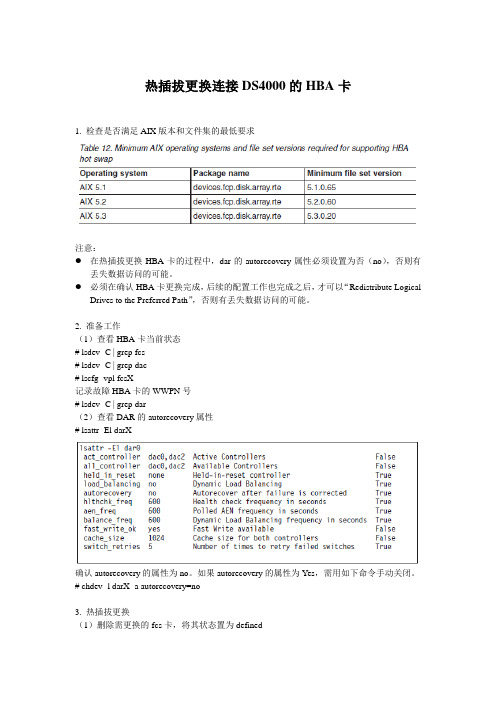
热插拔更换连接DS4000的HBA卡1. 检查是否满足AIX版本和文件集的最低要求注意:●在热插拔更换HBA卡的过程中,dar的autorecovery属性必须设置为否(no),否则有丢失数据访问的可能。
●必须在确认HBA卡更换完成,后续的配置工作也完成之后,才可以“Redistribute LogicalDrives to the Preferred Path”,否则有丢失数据访问的可能。
2. 准备工作(1)查看HBA卡当前状态# lsdev -C | grep fcs# lsdev -C | grep dac# lscfg -vpl fcsX记录故障HBA卡的WWPN号# lsdev -C | grep dar(2)查看DAR的autorecovery属性# lsattr -El darX确认autorecovery的属性为no。
如果autorecovery的属性为Yes,需用如下命令手动关闭。
# chdev -l darX -a autorecovery=no3. 热插拔更换(1)删除需更换的fcs卡,将其状态置为defined# redev -Rl fcsX输入如下:(2)物理更换HBA卡diag -> Task Selection -> Hot Plug注意:此时不要将光纤线插回新换上的HBA卡(3)用光纤环回堵头测试新更换上的HBA卡将fibre channel loop back堵头插入HBA卡# cfgmgr注意:新的HBA卡会被放在Mapping里的Default Group中,如果Default Group中存在hdisk 的映射,则在cfgmgr之后对应新的HBA卡会产生多余dar和dac设备。
在后面更新完Mapping 中的WWPN信息后,使用rmdev命令删除多余的dar和dac设备。
检查更换上的HBA卡为Available状态# lsdev -C | grep fcsX检查更换上的HBA卡是否需要升级微码# lscfg -vpl fcsX记录“network address”,即新HBA卡的WWPN号码。
IBM TotalStorage DS4000 存储服务器和存储扩展机箱快速入门指南说明书
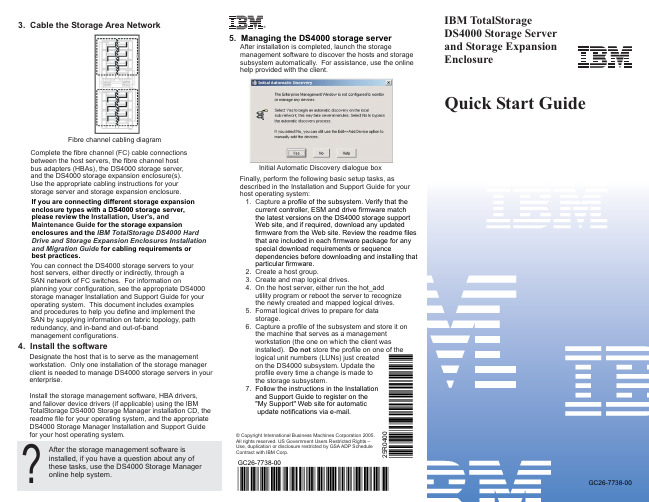
®
5. Managing the DS4000 storage server
After installation is completed, launch the storage management software to discover the hosts and storage subsystem automatically. For assistance, use the online help provided with the client.
GC26-7738-00
*07GC26-7738-00*
25R0400
*1P25R0400*
GC26-7738-00
Before you begin
Before you begin the installation procedure, unpack the carton and verify that your shipment contains all the required components. Be sure to read the Safety Guide first, and review the other documentation provided with your shipment, before attempting to install any components.
1. Capture a profile of the subsystem. Verify that the current controller, ESM and drive firmware match the latest versions on the DS4000 storage support Web site, and if required, download any updated firmware from the Web site. Review the readme files that are included in each firmware package for any special download requirements or sequence dependencies before downloading and installing that particular firmware.
IBMDS存储的配置步骤
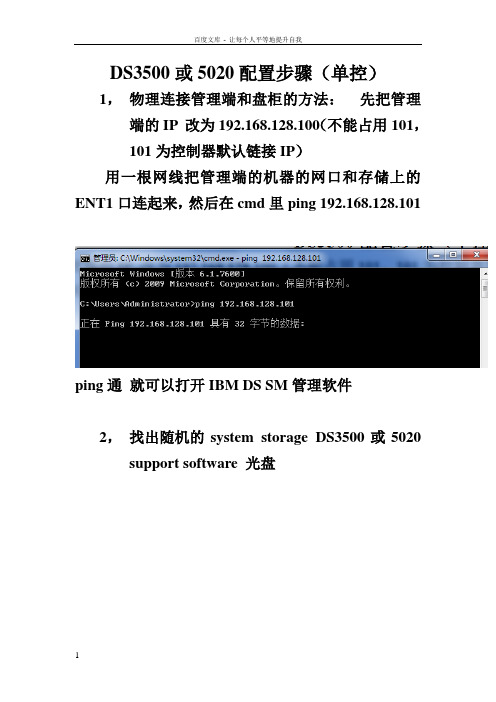
DS3500或5020配置步骤(单控)1,物理连接管理端和盘柜的方法:先把管理端的IP 改为192.168.128.100(不能占用101,101为控制器默认链接IP)用一根网线把管理端的机器的网口和存储上的ENT1口连起来,然后在cmd里ping 192.168.128.101ping通就可以打开IBM DS SM管理软件2,找出随机的system storage DS3500或5020 support software 光盘双击后第一界面点OK 点NEXT继续NEXT然后点击NEXT继续NEXT点击OK继续NEXT弹出任何界面都OK然后点击INSTALL开始安装,安装完成,开始菜单里找到如下点DS storage manager client,打开管理软件如下图界面,右击小电脑图标,弹出三个选项选择Out-of-band management再第一个空白处输入A控制器的管理IP 如上,然后点击ADD ,当添加完成,会询问是否继续添加,点NO正常添加完成后如图系统会要求强制设置,密码复杂性要满足大小写加数字加特殊符号:如Abc!@#123<>设置成功就可以进入管理界面了如图单击Logical右击unconfigured capacity ,选择create arrayNEXTARRAY NAME 可以自定义,随便输入继续NEXT选择好之后finish 完成array创建点击yes,开始创建LUNNEXT选择好之后NEXT结束LUN的创建如需继续创建新的LUN 可以点击yes 如果不需要点击NO开始映射的步骤(mapping)选择DEFINE , HOST GROUP为创建主机组HOST 为单台主机定义一个主机NAME同样可以随意输入,然后NEXT识别完成后NEXT,选择主机的操作系统类型后,finish 完成选择DEFINE ADDITIONAL MAPPING,add完后close 关闭对话框映射完成后可以看到对应主机里的LUN现在可以重启服务器,打开磁盘管理,查看到映射过来的LUN,服务器里显示为磁盘N,如果服务器里多了个莫名其妙的几十M的小盘在SM的mapping里把Access remove掉右击Access 选择remove mapping输入yes 点击OK然后刷新下磁盘管理或重启服务器,几十M的小磁盘就消失了。
IBM盘柜初始化
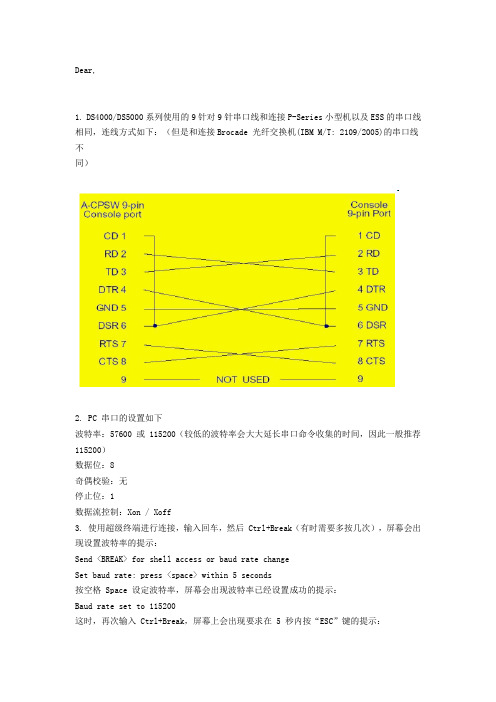
Dear,1. DS4000/DS5000系列使用的9针对9针串口线和连接P-Series小型机以及ESS的串口线相同,连线方式如下:(但是和连接Brocade 光纤交换机(IBM M/T: 2109/2005)的串口线不同)2. PC 串口的设置如下波特率:57600 或 115200(较低的波特率会大大延长串口命令收集的时间,因此一般推荐115200)数据位:8奇偶校验:无停止位:1数据流控制:Xon / Xoff3. 使用超级终端进行连接,输入回车,然后 Ctrl+Break(有时需要多按几次),屏幕会出现设置波特率的提示:Send <BREAK> for shell access or baud rate changeSet baud rate: press <space> within 5 seconds按空格 Space 设定波特率,屏幕会出现波特率已经设置成功的提示:Baud rate set to 115200这时,再次输入 Ctrl+Break,屏幕上会出现要求在 5 秒内按“ESC”键的提示:Press within 5 seconds: <ESC> for SHELL, <BREAK> for baud rate这时按“ESC”键,屏幕上会出现登陆画面,并要求输入密码(不需要输入用户名):Enter password to access shell:默认密码是“infiniti”输入了默认密码之后,就进入了命令行界面。
->注意:有时输入Ctrl+Break 之后,超级终端屏幕会出现乱码,这时可以重试几次,或者尝试重启超级终端;对于比较老的FAStT200/FAStT500,失败后可以尝试较低的波特率;此外,质量比较差的 USB-串口转换线和9 针-9 针串口线也是不能登陆的主要原因之一。
对于微码在06.16 以上的DS4000/DS5000,按Ctrl+Break 后屏幕会出现以下提示:Press within 5 seconds: <S> for Service Interface, <BREAK> for baud rate这时不要按<S>,还是和以前一样按“ESC”键,屏幕是就会出现提示输入密码的登陆画面:Enter password to access shell:输入同样的密码“infiniti”,就可以进入命令行界面了。
IBM DS4000系列(FAStT)存储配置storage manager介绍
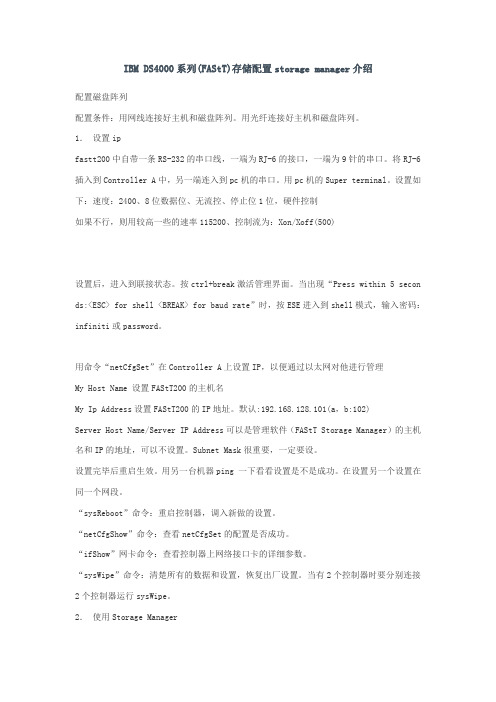
IBM DS4000系列(FAStT)存储配置storage manager介绍配置磁盘阵列配置条件:用网线连接好主机和磁盘阵列。
用光纤连接好主机和磁盘阵列。
1.设置ipfastt200中自带一条RS-232的串口线,一端为RJ-6的接口,一端为9针的串口。
将RJ-6插入到Controller A中,另一端连入到pc机的串口。
用pc机的Super terminal。
设置如下:速度:2400、8位数据位、无流控、停止位1位,硬件控制如果不行,则用较高一些的速率115200、控制流为:Xon/Xoff(500)设置后,进入到联接状态。
按ctrl+break激活管理界面。
当出现“Press within 5 secon ds:<ESC> for shell <BREAK> for baud rate”时,按ESE进入到shell模式,输入密码:infiniti或password。
用命令“netCfgSet”在Controller A上设置IP,以便通过以太网对他进行管理My Host Name 设置FAStT200的主机名My Ip Address设置FAStT200的IP地址。
默认:192.168.128.101(a,b:102)Server Host Name/Server IP Address可以是管理软件(FAStT Storage Manager)的主机名和IP的地址,可以不设置。
Subnet Mask很重要,一定要设。
设置完毕后重启生效。
用另一台机器ping 一下看看设置是不是成功。
在设置另一个设置在同一个网段。
“sysReboot”命令:重启控制器,调入新做的设置。
“netCfgShow”命令:查看netCfgSet的配置是否成功。
“ifShow”网卡命令:查看控制器上网络接口卡的详细参数。
“sysWipe”命令:清楚所有的数据和设置,恢复出厂设置。
当有2个控制器时要分别连接2个控制器运行sysWipe。
IBM-存储-RDAC安装配置手册(Windows)-V1.0

RDAC安装配置手册(Windows)——VER 1.0目录1概述 (2)1.1RDAC功能介绍 (2)1.2RDAC体系架构介绍 (3)2RDAC安装配置步骤 (7)2.1RDAC安装准备 (7)2.2RDAC的安装 (7)2.3RDAC的安装确认 (8)1概述1.1RDAC 功能介绍如果在DS4000存储设备中配置有2个控制器, 则在主机和存储设备间就有了实现冗余的I/O通路的基本保证. 有两种不同的方法可以实现冗余的I/O数据通路: 一个是由存储设备方的控制器固件提供的AVT/ADT (Auto Volume Transfer/Auto Disk Transfer)功能; 另一个就是由主机方提供的多路径驱动程序(multipath driver), 如RDAC (Redundant Disk Array Controller).RDAC 和 AVT/ADT可以配合使用,也可以单独使用,下面就各种配置进行简单说明:1)、 RDAC与AVT/ADT同时使用如果主机操作系统有自己的多路径I/O处理机制, 如HP, 就不需要为其安装其它的软件. 如果主机操作系统没有多路径I/O软件,就需要使用RDAC驱动程序, 以使主机有多路径I/O处理机制. 当首选路径有问题时主机操作系统重定向I/O路径, AVT/ADT保证逻辑驱动器可以通过另一个控制器访问. 二者同时作用可确保存储设备上的逻辑驱动器有一条可用的I/O 通路. 在集群环境下,经常会有一块逻辑驱动器同时会被多个主机访问,应根据各个集群的特点来的确定是否激活AVT/ADT的功能。
2)、使用RDAC,关闭AVT/ADT如果DS4000关闭了AVT/ADT功能,主机端的RDAC还是能提供冗余的I/O路径。
每一个逻辑驱动器还是有一个首选的控制器。
如果从主机到存储这条路径的某一部分有故障,RDAC可以使某一存储控制器管理下的所有逻辑驱动器全部转移到另一控制器上( AVT/ADT只移动受影响的逻辑驱动器)。
IBM磁阵(DS4K)管理软件安装操作指导手册200909
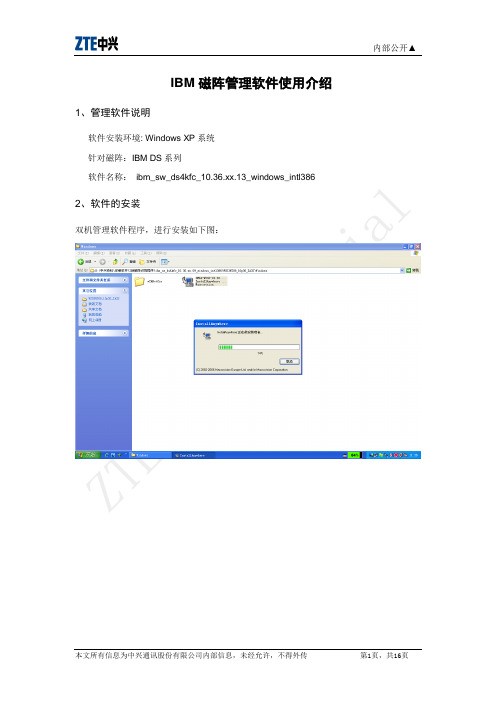
IBM磁阵管理软件使用介绍1、管理软件说明软件安装环境: Windows XP系统针对磁阵:IBM DS系列软件名称:ibm_sw_ds4kfc_10.36.xx.13_windows_intl386 2、软件的安装双机管理软件程序,进行安装如下图:单击ok,进行下一步:单击“next”进行下一步:单击“next”进行下一步,接受许可协议,单击“next”进行下一步选择安装的目录,单击“next”进行下一步选择Typical(full installtion),单击“next”进行下一步使用默认值,单击“next”进行下一步单击“install”进行下一步单击“done”完成软件的安装,软件安装完成。
3 利用管理软件搜集磁阵的信息IBM磁阵的默认的ip是192.168.128.101,192.168.128.102192.168.129.101,192.168.129.102所以你首先将你的ip设置成固定ip 192.168.128.26(列如)子网掩码:255.255.255.0,确保在同一个网段内,将你的电脑接在一台交换机上,将IBM磁针的A控、B控分别用两根网线接在同一台交换机上。
单击系统的“开始”—“程序”运行管理软件,单击“OK”使用自动识别磁阵方式,单击“ok”进行下一步单击“close”将上面的对话框关闭,管理软件会自动的识别到磁阵“zteaix”,如上图所示,双机右框中所识别到的磁阵,单击“close”关闭对话框双击所识别到的磁阵之后,出现上图的信息,如上图所示输入你要保存文件名及选择目录(列如:123)单击“start”,开始信息的搜集,单击ok,完成信息的搜集。
利用管理软件检查磁阵的电池情况单击上图中的按钮,出现如下的图示,单击选项中的“Batteries”,会看到电池的相关信息,如上图所示。
IBM TotalStorage DS4400 DS4500

产品:IBM TotalStorage DS4400/DS4500主机平台:all操作系统:all其他软件版本:IBM TotalStorage DS4000 StorageManager本文介绍在日常使用中,如何处理DS4400/DS4500的问题。
用户作为问题的第一处理人员,如何判断故障的位置?采取什么措施解决?或采集什么信息提供给专业人员区分析?1)发现错误,并通过指示灯初步判断原因:由于DS4000系列磁盘阵列被设计成高可用的结构,所以很多部件如果发生故障并不会使整个系统停止运行。
也就是说即使您的系统运行完全正常,也要经常检查设备的状态指示。
DS4000系列磁盘阵列的外部设置了一系列的指示灯1.1)前面板:前面板的有(绿)总电源指示灯(黄)电源故障指示灯(绿)快速写缓存指示灯(黄)控制器错误指示灯(黄)风扇错误指示灯(绿)电池充电指示灯(黄)电池错误指示灯黄颜色表示故障,绿颜色表示正常。
电池充电指示灯常亮绿色表示电池充满;闪烁表示正在充电。
1.2) 前面板控制器指示灯面板:1.3)后面板:错误指示灯:琥珀色:亮表示接口模块有错误正常状态:灭错误状态:灭出口旁路指示灯:琥珀色: l亮表示GBIC端口没有连接或连接断开。
正常状态:灭(当连接了光纤)错误状态:亮(当连接了光纤)环路正常指示灯:绿:亮表示FC loop工作正常正常状态:亮错误状态:灭(当用户连接了这个接口的时候)入口旁路指示灯:琥珀色:亮表示GBIC端口没有连接或连接断开。
正常状态:灭(当连接了光纤)错误状态:亮(当连接了光纤)电源指示灯:绿:亮表示电源供电正常正常状态:亮错误状态:灭2)查找原因:如果通过状态指示灯发现了错误,我们还需要使用管理软件查找错误的原因。
DS4400/DS4500随机提供了管理软件IBM TotalStorage DS4000 StorageManager。
软件的安装使用请查阅相关文档。
2.1)企业管理窗口:通过企业管理窗口用户可以发现哪一台磁盘阵列发生了故障。
IBM DS4000 Storage Manager 10.10 Demo Guide

IBM System StorageDS4000 Storage Manager10.10 Demo GuideVersion 1February, 2008Contents INTRODUCTION (1)Audience (1)Goals of this Document (1)New for this Version (1)Users of Earlier Versions (1)GETTING STARTED (2)Background Information (2)Prerequisites (2)Loading the software (2)Exploring the DSM Demo Program (3)Setting up a Demo Environment (10)DS4000 STORAGE MANAGER (11)Array Creation (Basic Feature) (12)Logical Drive Creation (Basic Feature) (14)Dynamic Array Expansion (Basic Feature) (16)Dynamic RAID Migration (Basic Feature) (18)Performance Tuning (Basic Feature) (19)Performance Monitor (19)Changing the System Cache Settings (22)Logical Drive Cache Settings (23)Changing the Logical Drive Preferred path (24)FlashCopy (Premium Feature) (25)VolumeCopy (Premium Feature) (29)Enhanced Remote Mirroring (Premium Feature) (32)PUTTING TOGETHER AN EFFECTIVE DEMO (42)Scenario 1: Identifying Key Issues and Concerns (43)Scenario 2: Solving Capacity and Utilization Problems (44)Scenario 3: Tuning for Performance (45)Scenario 4: Adjusting Performance and Data Protection Levels (46)Scenario 5: Reducing the Impact of Hot Backups (47)Scenario 6: Implementing Business Continuity Initiatives (48)Scenario 7: DS4000 Storage Manager Training Session (49)Scenario 8: Using SATA Technology (50)Scenario 9: Building DR Solutions (51)APPENDIX (52)Removing the red “Needs Attention” icon (52)Introduction-----------------------------------------------------------------------------------------------------------------------------AudienceWelcome to the DS4000 Storage Manager Demo Guide.The audience for this demo guide are technically-oriented members of the sales community who wish to understand more about how the DS4000 Storage Manager works. This guide is also for members of Field Sales wishing to use this tool to demonstrate capabilities of the DS4000 Storage Manager.Goals of this DocumentDuring the sales cycle, the DS4000 Storage Manager Demo can be a powerful tool in demonstrating how quickly and easily IBM storage subsystems can solve business problems. This document fulfills two goals:•To familiarize you with the workings of the DS4000 Storage Manager Demo software. This goal is addressed by the two sections:o“Getting Started” on page 3: This section guides you through the process of installing the DS4000 Storage Manager Demo software and setting up a baseline environmento“DS4000 Storage Manager” on page 13: This section further explores the DS4000 Storage Manager functions, providing tutorials for setting up and using both basic and premium features. •To enable you to put together a demo of the DS4000 Storage Manager product for your prospects, and customers that is tailored to their business needs and storage requirements.“Putting Together An Effective Demo” on page 59 addresses this goal through the presentation of a series of typical business and sales scenarios.New for this VersionKey new features in this version are the features of version 10.10; including more partitions, more mirrors, more FlashCopy images per base logical drive, and RAID 6 support on the DS4700 and DS4200.Users of Earlier VersionsThe basic functions described in this demo guide apply to all versions of the FAStT Storage Manager (FSM) beginning with 8.0.Getting Started-----------------------------------------------------------------------------------------------------------------------------Background InformationThe DS4000 Storage Manager (DSM) Demo was originally designed for use in testing environments as a stand-alone simulator of DSM functions. With each revision of DSM, the demo program has been updated with new features.To prevent accidental access to or corruption of critical data, the DSM Demo does not have the ability to access actual storage subsystems.PrerequisitesThe DSM Demo program runs on Windows 2000 or XP environments. Other environments have not been tested nor are they approved for use.Loading the softwareThe DSM Demo program is available from a variety of sources (CD, web, etc.) and comes as a zip file with the following name: SMdemo-1010V1.zip.Unzip this file into a folder of your choice. Within this folder will be the DEMO folder and simply navigate there and execute the batch file named StartDemo.bat.You’re ready to go!--------------------------------------------------------------------------------------------------------------------------N OTE When the installation of the DSM Demo is completed, it is not necessary to reboot your system before executing the StartDemo batch file.--------------------------------------------------------------------------------------------------------------------------Exploring the DSM Demo ProgramExecuting StartDemo.bat starts a Java session with the DSM Demo program. You’ll see the following two screens - the DSM splash screen identifying the DSM demo followed by the Enterprise Management Window Task Assistant screen:The Enterprise Management Window Task Assistant is a new series of wizards that helps you install your new DS4000 storage system. Common tasks that the Task Assistant provide include:•Add Storage Subsystems•Name/Rename Storage Subsystems•Configure Alerts•Manage a Storage SubsystemFeel free to explore the Task Assistant. When you’re finished close the Task Assistant window.Click on the leftmost power icon button to auto-discover the storage subsystems.You will now see the Enterprise Management window describing the four configurations:The four storage subsystems are configured as follows:•DS4800 Configured – This system has multiple EXP810 expansion units intermixed with FC and SATA drives, all of the DSM premium features are enabled and there are several arrays configured using different RAID levels.•DS4800 – This system has multiple EXP810 expansion units intermixed with FC and SATA drives, all of the DSM premium features are enabled and no arrays are configured.•DS4700 Configured – This system has one controller module (with internal capacity for 16 disk drives) and multiple EXP810 expansion units intermixed with FC and SATA drive, all of the DSM premium features are enabled and there are several arrays configured using different RAID levels. •DS4700 – This system has one controller module (with internal capacity for 16 disk drives) and multiple EXP810 expansion units intermixed with FC and SATA drive, all of the DSM premium features are enabled and no arrays are configured.•DS4200 – This system has one controller module (with internal capacity for 16 SATA disk drives) and multiple EXP420 expansion units, all of the DSM premium features are enabled and no arrays are configured.For our exploration of the DSM Demo, we’ll use the third storage subsystem configuration, DS4700 Configured. Select the DS4700 Configured configuration by double-clicking it in the right panel. This displays the Subsystem Management window:The menu bar of the Subsystem Management window provides access to all the components and functions of the FAStT storage subsystem:where:•Storage Subsystem provides access to:o Premium featureso Remote mirroringo Performance monitoringo Recovery Guru•View provides access to:o Physical view of the systemo Mapping of logical drives to hostso Event logs•M appings allows:o Defines, moves, and changes to logical drives•Array allows changes to:o Create logical driveso Add free capacityo Initialization•Logical Drive provides the ability to:o Create, initialize, delete, renameo Volume Copyo Remote Mirroro Flash Copy•Controller allows changes:o Set Online/Offlineo Run Diagnostics•Drive allows changes:o Initialize, reconstruct, reviveo Hot spare•Advanced allowso Firmware downloadso Persistent reservationJust below the menu bar are icon shortcuts to more popular options.From left to right, the icons are:•Create new logical drives•View diagnostic event log•Monitor performance•Display Task Assistant•Recover from failures•Manage controller enclosure alarm•Find node in tree•Launch Copy ManagerBelow the icon shortcuts are the tabbed views for Logical/Physical View and Mappings View. The first tab, Logical/Physical View, provides a visual display of the arrays:The second tab, Mappings View, provides a view of how each logical drive is mapped to a host:Returning to the Physical View, clicking on any of the array icons displays the logical drives defined for that particular array. In this example array 1 has two logical drives – Database1 and Database2:In the right panel are the controller and the drive enclosure objects. Clicking on an item within the respective objects enables access and control of the specific device or controller.In general, selecting an object (array, logical drive, controller, drive) and right-clicking pops up a list of commands associated with the object. The same control is also achieved by using the equivalent menu selection item. For example, right-clicking a logical drive in array 1 is the same as clicking on the Logical Drive menu option.The examples below show that right-clicking of a storage object pops up a list of allowed functions for that object:Storage system:RAID array:Logical Drive:Setting up a Demo EnvironmentThe DS4000 Storage Manager Demo is self-contained and runs on virtually any Windows 2000 or XP system.With the pre-configured storage subsystems, you can select the appropriate storage subsystem as the basis to demonstrate features. For a simple but comprehensive walkthrough of the DS4000 environment, the DS4800 Configured or DS4700 Configured storage subsystems are ideal. They contain several drive enclosures, a number of logical drives, and all of the premium features are enabled.The other systems – DS4800, DS4700 and DS4200 – are also suitable for any in-depth exploration of the DS4000 Storage Manager feature set. These systems have either no arrays, or minimal arrays, defined for the subsystem and can serve as a basis for developing all or additional arrays, logical drives, and enabling premium features that are contained.You may wish to read “Putting Together An Effective Demo” on page 42 to see how to customize the demo for your customer’s business needs and storage requirements.DS4000 Storage Manager-------------------------------------------------------------------------------------------------------------------------------This section covers both basic and premium features of the DS4000 Storage Manager (DSM): •Basic Featureso Array Creationo Logical Drive Creationo Dynamic Array Expansiono Dynamic RAID Migrationo Performance Tuning•Premium Featureso FlashCopyo VolumeCopyo Remote Mirroring------------------------------------------------------------------------------------------------------------------------N OTE The examples shown in this section are based on the DS4700 Configured storage subsystem described in “Getting Started” on page 3.------------------------------------------------------------------------------------------------------------------------Array Creation (Basic Feature)The DS4000 Storage Manager provides an easy-to-use wizard for creating an array. This wizard will assist you in creating a new array. Begin by double-clicking the DS4700 system from the EMW window.From there, expand the Total Unconfigured Capacity by clicking on the “+” sign. This then shows the amount of unconfigured capacity on Fibre drives and SATA drives.To start the wizard, right-click Unconfigured Capacity (Fibre) and select Create Array. The Create Array Wizard walks you through the following screens:The first screen lets you name the array (for this example we’ll use “NewArray”) and choose from either Automatic drive selection or manual drive selection. For this example, we’ll choose Automatic.After selecting a RAID level (for this example we’ll use “5”), you’ll presented with a list of choices reflecting different capacities, number of drives, drive types and whether enclosure loss protection is achieved or not. For this example, let’s choose 1.635 TB if capacity on 7 drives.The array is created and the next step is to create the new logical drive.Logical Drive Creation (Basic Feature)The DS4000 Storage Manager provides an easy-to-use wizard for creating a logical drive of any size.If you have just created an array, you’ll be asked if you want to create a logical drive on that new array.You can also launch the wizard by right-clicking on the free capacity within the array and selecting Create Logical Drive.This wizard will assist you in creating a new logical drive.The next screen will ask you for specific parameters for your new logical drive. You can select the required capacity and specify a name for the new logical drive. For our example, we will use 500GB and name the new logical drive NewLD:The next screen of the wizard asks you to specify the type of host environment that will be accessing this new logical drive. As shown in the next graphic, the pull-down list supplies a number of host environments from which you can select the required host OS environment:When you click the Finish button, the new logical drive is created and a validation message is displayed. If you wish to create another logical drive, you can specify if it is for the same array or a different array, then click Yes to perform the process for the new logical drive. Otherwise, click No.Once you have created all necessary logicaldrives, you can click OK button in the validationdialog box and you’re done!Dynamic Array Expansion (Basic Feature)The DS4000 Storage Manager provides an easy method to expand the capacity of an array by simply adding more drives to it.First, select the array that you wish to expand. For this example, right-click array 1 and select Add Free Capacity.The Add Free Capacity dialog window displays, showing all drives that are available (unassigned) for use in dynamic array expansion. The Array Information section of the dialog window shows the RAID level and current drive capacities for the selected array. For our example, array 1is shown as being RAID level 10 and uses all 279 (300) GB drives:In the list box of Available Drives, select the number of drives to add (note that RAID 1 requires the selection of 2 drives). For this example, use the first available drive in enclosures 3 and 4.:You will then get a dialog box requesting confirmation of your wish to perform the operation to expand the array capacity. Select OK. An In Progress indicator is displayed until the operation is completed,after which you will see the original array with its new, upgraded capacity.You’re done expanding the capacity of an existing array!Dynamic RAID Migration (Basic Feature)Another basic feature of the DS4000 Storage Manager is the easy way to dynamically change the RAID level of an array. This feature allows changing the RAID level for more performance or data protection (or both) while continuing to provide access to all the logical drives in the array.First, select the array for which you wish to change the RAID level. For this example, select array 3. The RAID level for this array is currently RAID 5, but we will change it to RAID 6. Right-click the selected array and, in the resulting shortcut menus, select Change, then RAID Level, then select 6:This indicates that you want to change the RAID level to RAID 5. Before the operation begins, the Confirm Change RAID Level dialog box appears to ask you to confirm your selection. Click the Yes button. When the operation is complete, the Subsystem Management screen is updated and displayed to show the new RAID level for the array:That’s it — you’ve successfully changed the RAID level for your storage system.Performance Tuning (Basic Feature)The DS4000 Storage Manager also features an easy-to-use performance monitoring tool for DS4000 storage systems. In addition, there are a number of performance tuning options available to control the storage subsystem cache settings.We will first look at the basic performance monitoring tool built into the DS4000 Storage Manager.Performance MonitorTo start up the Performance Monitor, click the Monitor Performance buttonThis displays the initial Performance Monitor window:Note that there are no accumulated statistics for any of the logical drives listed.We will begin a performance monitor sample for all the logical drives using a predefined measurement interval. Click the Start button to begin.The window now shows statistics for each of the logical drives:In the Performance Monitor window, note that the Start button now has changed to the Stop button because the performance monitor is now running.For an explanation of each measurement, click the Help button:You can set a measurement interval and the performance monitor can also be set up to measure specific logical drives. Both of these options can be performed by clicking the Stop button followed by the Settings button at the bottom of the Performance Monitor screen. This displays the Performance Monitor Settings dialog window:Specify which items are to be monitored, and a desired polling interval, then click OK to put these settings into effect and close the dialog screen.Lastly, to collect statistics for long-term analysis there is the ability to save these measurements to a file on your client system. On the Performance Monitor screen, click the Save as button to display the Save Performance Statistics dialog box:Specify the name of the file in which the statistics are to be saved, then click Save to create the file and save the statistics to this file.Changing the System Cache SettingsThe storage subsystem can also be tuned by adjusting the cache settings for various storage objects.To change cache settings, display the Subsystem Management window. Right-click Storage Subsystem DS4700 Configured and select Change and select Cache Settings:The Change Cache Settings dialog box displays.This dialog box allows you to:•Change the cache flush algorithm.•Select when to start flushing the cache (when thecache reaches a certain level of use).•Determine when to stop flushing the cache (whenthe amount of used cache is reduced to this level ofuse).Logical Drive Cache SettingsFor each logical drive, you can enable or disable caching on reads or writes.To illustrate this, display the Subsystem Management window and select a logical drive. Right-click the selected logical drive and, from the resulting menus, select Change, and then Cache Settings:This displays the Change Cache Settings dialog box:You can enable or disable caching on reads or writes. In addition, another option you can set is whether the controller performs write cache mirroring.Once these options are set, you will see a dialog box confirming your choices.Changing the Logical Drive Preferred PathLogical drives may have their preferred path changed for tuning performance by switching controller access.In the Subsystem Management window, right-click the Backup3 logical drive and select Change then Ownership/Preferred Path then Controller in Slot A:The resulting dialog box asks you to confirm the change from Controller A to Controller B:FlashCopy (Premium Feature)FlashCopy is a premium feature of the DS4000 Storage Manager that allows the creation of point-in-time copies of logical drives. Any logical drive may use FlashCopy to create a point-in-time copy at any time. However, there are setup requirements that need to be decided before the first use.For the selected logical drive, a FlashCopy wizard walks you through the necessary steps to create a repository which is part of the FlashCopy process.Start by selecting a logical drive in the Subsystem Management window. For this example, we use the DB1logical drive in array 1. Right-click on DB1 and select Create FlashCopy Logic Drive:The wizard-assisted process starts up and displays an initial dialog box:Because FlashCopy point-in-time copies are usually invoked from the server level, this requires an understanding of the host Operating System environment before performing this operation. The dialog box is simply a warning to review the appropriate background material.Once you click OK in the dialog box, the first screen of the FlashCopy wizard looks like this:You have the choice of taking the default Simple setup or, for more control over the FlashCopy parameters, there’s the Advanced option. For this example, select the Advanced option. You will then specify the names for the FlashCopy logical drive (DB1-1) and its repository logical drive (DB1-R1).Once you specify the appropriate names and click Next, you select the location and size of the FlashCopy repository. Since there is enough free capacity available in the Database array, you can simply select Next.This dialog asks for the percentage of the base logical drive to be used as a size for the repository information. This is simply the amount of changes (writes or updates) to the base logical drive expected during the expected life of the FlashCopy logical drive. For example, a 20% specification allows up to 20% of the original logical drive to change before the repository becomes full. Do note that repositorylogical drives may be dynamically expanded should they become full.Next you’ll be asked to select some parameters for the FlashCopy Logical Drive and its repository.The wizard continues with the Summary screen that shows summary information regarding the FlashCopy logical drive and its repository.Clicking Finish in the Summary screen displays a screen with a note regarding the FlashCopy operation. Clicking OK closes the dialog screen and performs the operation. The Subsystem Management screen eventually displays, showing the addition of the FlashCopy logical drive, DB1-1, and the repository logical drive, DB1-R1, in array 1.You’re done!VolumeCopy (Premium Feature)Another premium feature of the DS4000 Storage Manager is the VolumeCopy capability that allows the copying of logical drives. This feature is used in conjunction with FlashCopy to provide an independent copy of a point-in-time FlashCopy logical drive.Any logical drive may use the combination of FlashCopy and VolumeCopy to create a full point-in-time copy at any time. However, as with FlashCopy, there are setup requirements that need to be decided before the first use of VolumeCopy.For the selected logical drive, a VolumeCopy wizard walks you through the necessary steps. Start by selecting a logical drive. For this example, use the FlashCopy image of the logical drive DB1.Right-click DB1-1and select Create Copy:The VolumeCopy wizard starts and you need to select the source of the VolumeCopy. We are copying the DB1-1 logical drive.Now you select a target logical drive for the VolumeCopy and the copy priority. For this example, scroll down and select Archive1.The Preview dialog asks you to confirm the start of the VolumeCopy:When you click Finish in the Preview dialog, a new dialog displays to indicate that VolumeCopy has started and asks if you wish to create another VolumeCopy. Select no.While it’s running you can watch its progress by right-clicking the DB1-1 logical drive in the Subsystem Management window and selecting Copy Manager, o r click the Copy Manager icon in the task bar.You will see the Copy Manager with a VolumeCopy of the Exchange3 logical drive in progress:The Copy Manager provides the ability to change the copy priority. Click the Change menu item and select Copy Priority. The Change Copy Priority dialog box displays with a selectable priority bar. Move the Priority bar to Highest:The VolumeCopy will now finish in the shortest possible period of time. You’re done!Enhanced Remote Mirroring (Premium Feature)Remote Mirroring is a premium feature of the DS4000 Storage Manager that provides the ability to mirror logical drives from one storage subsystem to another. Any logical drive may have a logical drive mirror on another storage subsystem. The Remote Mirroring option ensures that each write to the primary logical drive has a corresponding write to the secondary logical drive on the other storage subsystem.In this section we will activate the Remote Mirroring feature on two storage subsystems and establish a mirroring relationship between a primary logical drive on one storage subsystem and a mirror on another storage subsystem. The steps we will follow are as follows:•Activate Remote Mirroring for DS4800 Configured•Activate Remote Mirroring for DS4700 Configured•Select a logical drive on DS4800 Configured to mirror to DS4700 Configured•Suspend and resume mirroringWe will start with the DS4800 Configured Subsystem Management window. Click Storage Subsystem in the menu bar, select Remote Mirroring and the Activate option:This will activate the Remote Mirroring wizard which will walk you through the process. The first step will to create the Remote Mirroring repositories. Select array 3:repositories:The completed windows appears next. Click OK and Remote Mirroring is now active.Note that for Array 3 there are two mirror repository logical drives that will support Remote Mirroring forthe DS4800 Configured:Now we will activate Remote Mirroring for the DS4700 Configured. From the Enterprise Management window double-click the DS4700 Configured object if it is not already active. From the DS4700 Configured Subsystem Management window right click the Storage Subsystem object and select Remote Mirroring and the Activate option:Like on the DS4800 Configured, this will activate the Remote Mirroring wizard which will walk you through the process. The first step will to create the Remote Mirroring repositories. Select Array 2:Select finish on the next window (reservation of host ports for use by Remote Mirroring and the creation of the repositories), and remote Mirroring for the DS4700 Configured is now active.We will now go back to the DS4800 Configured storage subsystem to select a logical drive for remote mirroring to the secondary DS4700 Configured storage subsystem.We’ll use the Marketing logical drive by right-clicking on it and select Create Remote Mirror:The following provides information on the mirroring requirements:The following dialog box indicates other storage subsystems which have activated the Remote Mirroring option. Select DS4700 Configured:The next dialog box indicates the logical drives on DS4700 Configured that are available as mirrors. Select a logical drive that is at least as large as the primary logical drive that was selected on DS4800 Configured. Select the Archive2 logical drive:Using the following dialog box select the mirroring mode. There are three modes available: synchronous, asynchronous, and asynchronous with write order consistency. Select:Select synchronization priority and either manual or automatic resynchronization:The following indicates that mirroring will begin after confirmation:Remote Mirroring begins!The following provides information on monitoring the mirroring synchronization:Note that several logical drives have an additional icon to indicate that it is being mirrored:Now we will suspend mirroring by right-clicking on the Marketing logical drive and selecting the Suspend Mirroring option:Select the Marketing logical drive and click on Suspend:。
IBMDS存储的配置步骤

IBMDS存储的配置步骤第一步:准备工作在配置IBMDS存储之前,需要进行一些准备工作。
首先,确保已经了解存储需求和目标,包括存储容量、性能需求和可靠性要求。
其次,确保已经准备好所需的硬件设备和网络连接。
第二步:安装硬件将IBMDS存储的硬件设备安装在需求地点,并将其与电源和电源线连接。
确保存储设备的安装位置符合制造商的建议,并确保有足够的空间进行存储设备的运维和维护。
第三步:初始化存储设备在配置IBMDS存储之前,需要对存储设备进行初始化。
这包括分区、初始化和格式化存储设备,并设置阵列级别和磁盘模式。
确保按照厂商的指导手册来进行操作,并确保存储设备的可用性和可靠性。
第四步:创建存储池和磁盘组在IBMDS存储中,存储池是一个逻辑集合,它管理存储设备上的存储空间。
可以根据不同的需求创建多个存储池。
创建存储池时,需要指定容量、性能和可靠性要求。
然后,将存储设备的磁盘划分为多个磁盘组,并将其添加到相应的存储池中。
第五步:配置主机连接在配置IBM DS存储之前,需要将存储设备与主机进行连接。
这可以通过Fibre Channel、Ethernet或iSCSI等不同的连接方式来完成。
确保按照存储设备的要求,正确配置主机的HBA或网络适配器,并确保主机与存储设备之间的连接是可靠的。
第六步:配置存储设备在IBMDS存储中,可以配置不同的存储设备,如LUN映射、卷和快照等。
根据需求,将存储设备的存储空间划分为不同的LUN,并将其映射到特定的主机上。
创建存储卷并设置其性能和可靠性要求。
如果需要,可以创建存储快照来备份或还原存储数据。
第七步:测试和验证配置在进行任何生产环境之前,务必对IBMDS存储进行测试和验证配置。
这包括测试存储设备的连通性、性能和可靠性,确保所有的配置都正常工作。
可以使用IBMDS存储的管理界面或命令行工具来进行测试和验证操作。
第八步:性能调优和监控配置完成后,可以对IBMDS存储进行性能调优和监控。
磁盘阵列扩容(IBMDS系列)

磁盘阵列扩容(IBMDS系列)磁盘阵列扩容随着数据的不断增加,阵列中所配臵的硬盘容量已不能满足现有的业务需求,因此对磁盘阵列扩容成为各系统管理员所重点关注的事情。
在此,我们就针对磁盘阵列扩容以及将增加的容量扩充到原有卷组中做一些探讨,以此来帮助管理员选择合适的扩容方式。
目前,在实际工作当中对DS4300阵列扩容有两种方式:一、向DS4300中添加1或2块硬盘,并将硬盘添加到原有阵列中(raid5);二、向DS4300中添加3块以上硬盘,同时创建新的阵列(raid5)。
通常会建议管理员采用第二种方式来扩容,至于其中的优点将在后文中提到。
值得提醒的是,在做扩容操作前,首先要对原有阵列中的数据进行备份,以免发生不必要的损失。
下面我们就针对以上两种方式进行详细阐述。
以下过程都基于双机环境两台主机名分别为:server1和server2。
一、向DS4300中添加1或2块硬盘,并将硬盘添加到原有阵列中(raid5)。
如果我们采用此种方式,首先要注意的是所添加硬盘的大小、转速须与原有阵列中硬盘的大小、转速一致,因为在同一个阵列里边硬盘是以最小的磁盘容量和同样的转速提供给系统使用的。
基于这一点,我们在购买硬盘时尽量购买与原有阵列中相同的硬盘。
1、将新购买的硬盘插入到磁盘阵列空槽位中。
例如下图红色圈中所示的硬盘为新添加的硬盘,槽位为slot13、slot14。
2、将新添加的硬盘加入到Array1阵列中首先左键点击Array1,然后选择菜单中的Array Add Free Capacity(Drives),如下图在弹出框中选择新添加去的slot13、slot14的硬盘,点击Add,如下图,然后在弹出的确认框里,点击ok,新加的盘就会和原来的LUN进行同步,这主要取决于raid5存放数据的方式。
同时这也是为什么建议选择用第二种方式来扩容的原因。
如果原有数据比较大时,同步的时间会很长。
再有一点,一旦同步失败可能对原有数据造成损坏。
DS4000系列操作指导书之串口连接DS4000的配置操作说明

串口连接DS4000的配置操作说明1、DS4000是采用Fibre Channel技术的IBM 磁盘阵列,其管理模式一般是采用Storage Manager管理软件通过ETHERNET的连接方式进行管理,但在安装初期推荐使用串口连接后把配置初始化,即磁盘阵列上的所有数据都会遭到破坏,此操作属于危险操作,但在磁盘阵列尚没存储数据的情况下推荐操作一次。
2、DS4000所用RS-232电缆与IBM 小型机所用电缆一样(两端是9针串口)。
将一端插入Controller A/B的RS-232口中,另一端接到一台PC的串口上。
A、启动一个终端软件,例如Windows的超级终端,给连接起个名字。
B、正确设置连接的串口,本例中是COM4。
C、选择串口速率为9600,其他默认。
5 seconds:<ESC> for SHELL, <BREAK> for baud rate 时按ESC。
输入连接密码,默认为infiniti(小写字母)。
3、操作命令:A、netCfgSet命令:设置DS4000控制器上面网卡的TCP/IP地址,以便通过以太网口对它进行管理。
按回车直到“My Host Name”行。
键入控制器的名字如果你用DNS来管理它们的话。
键入控制器 IP 地址。
按回车直到“Gateway IP Address”行,键入地址回车。
键入子网掩码。
按回车直到推出到 ->提示符下。
B、netCfgShow命令,检查所有的设置正确。
如果有错误重新键入netCfgSet。
C、sysReboot命令重启控制器,使配置生效。
D、ifShow“网卡名字”命令:查看控制器上网络接口卡的详细参数。
E、sysWipe命令:谨慎使用,它将清除所有的数据和设置,恢复出厂设置。
当有2个控制器时要分别要分别连接2个控制器运行sysWipe下面是执行sysWipe出现的正常提示信息:-> sysWipesysWipe performed in a background task.value = -1586570496 = 0xa16edb00-> 01/28/02-14:55:23 (GMT) (sysWipe): WARN: The subsystem configuration has been destroyed - a full SUBSYTEM reset is now MANDATORY01/28/02-14:55:23 (GMT) (sysWipe): NOTE: If the system has dual controllers, sysWipe should be performed on each controller典型故障处理:最近连续发生多次在AIX中DS4300被认成为DS4800, DAR和DAC都认成了 DS4800的,可能会导致异常错误发生。
如何安装DS4000+Storage+Manager+9.15管理软件客户端

如何安装DS4000 Storage Manager 9.15管理软件客户端当前IBM提供的最新DS4000 Storage Manager版本为09.15。
这个版本采用了新的打包分发模式,安装与先前的版本有所不同,这里对客户端软件的安装进行介绍。
1 准备工作:1)一台台式机或者笔记本电脑;注明:用作客户端,从这台电脑上面管理DS4000产品;2)以太网线(如果有交换机的话)或者直连线(如果没有交换机的话)注明:线缆用作连接客户端和DS4000上面的以太网口3)配置客户端的ip地址和DS4000的IP地址在同一个网段(DS4000的默认的IP地址是:控制器A:192.168.128.101,控制器B:192.168.128.102;DS4800的控制器A主机端口2:192。
168。
129.101,DS4800的控制器B主机端口2:192。
168。
129.102)进行”ping”的测试,确保连通;4)下载storage manager9.15(58MB)版本,下载网址:/pc/support/site.wss/document.do?lndocid=MIGR-605952 安装部分:1)下载Storage manager9.15版本以后,解压到客户端硬盘;2)进入解压的目录\W2KWS03_9P15_IA32\Windows,执行SMA-W32-09.15.35.03.EXE 弹出的窗口中选择”运行”3)出现如下界面:注:后台开始出现下面DOS窗口,在后台运行,不要关闭。
4)选择”Next”5)选择”I accept the terms of the License Agreement”,点击”Next”6)选择安装路径或保持默认的路径不变:7)选择”Management Station”(如果选择另外两个选项,可以有机会安装SM agent和RDAC)8)选择”Do not automatically Start the Monitor”(注:会占用较多的资源,也可以装)9)选择”Install”10)当选择”Done”,后台的DOS程序也会自动关闭,程序中应该已经多出一项”Storage Manage 9 Client”一项,打开即可以使用。
- 1、下载文档前请自行甄别文档内容的完整性,平台不提供额外的编辑、内容补充、找答案等附加服务。
- 2、"仅部分预览"的文档,不可在线预览部分如存在完整性等问题,可反馈申请退款(可完整预览的文档不适用该条件!)。
- 3、如文档侵犯您的权益,请联系客服反馈,我们会尽快为您处理(人工客服工作时间:9:00-18:30)。
2IBM DS4000初始配置及管理应用(一)[收藏此页] [打印]作者:霹雳 2006-08-23内容导航:初始设置过程第1页:初始设置过程第2页: Storage Manager—DS4000的管理工具应用【IT168 专稿】IBM TotalStorage DS4000系列是IBM推出的适用于中型企业的存储产品,由原先FAStT系列产品升级而来,并增强了某些存储功能。
其产品由DS4100(原FAStT100)到DS4500(原FAStT900)能满足从中低端到中高端的大部分存储需求,并在合理的成本基础上,为企业提供完善的产品和服务。
在中国企业市场得到了广泛的推广和应用。
DS4000 系列采用 DS4000 Storage Manager V9.10进行存储资源管理、并增强了远程镜像选项,并通过针对较大容量配置的 DS4100 选项以及连接到DS4400 的 EXP100 串行 ATA 扩展单元来完善和补充入门级和企业级的磁盘系统解决方案。
其管理功能非常丰富强大,配置过程也繁琐复杂,本次,我们将向您详细介绍该款产品的初始设置步骤,以及管理软件的配置过程。
初始设置过程IBM DS4000都是通过IBM的Fast Storage Manager软件来进行管理设置的,每个FAST控制器上都带有一个RJ45的网线口,开始做配置的时候都是通过网络来进行的。
同时每个控制器还带有串口,可通过串口来进行IP的修改。
一段插入Controller A的RS-232里,另一端连接到另一台Windows 2000/NT4.0的机器串口上。
完成设置后,再连接到Controller B上,进行同样的操作。
下面我们以DS4200为例,并通过图示,详细说明配置的具体步骤:启动一个终端软件,例如Windows的超级终端,给连接起个名字,如DS4200。
然后需要正确设置连接的串口,本例中是COM2。
并选择合适的每秒位数,一般都在2400~9600之间。
选择数据流控制为无。
图一下面我们就进入到连接状态下了。
按Ctrl+Break键激活管理界面,当出现Press within 5 seconds:<ESC> for SHELL, <BREAK> for baud rate时按ESC。
输入连接密码,默认为infiniti(小写字母)。
另外提一下,等待管理界面激活的时间要视选择的每秒位数而定,控制器会自动寻找与之相匹配的速度进行通讯,故在等待激活时不用太心急而误以为是连接失败。
由于IBM该系列产品来自LSILogic,所以大家可以看见网络管理的界面上出现LSILogic的图标。
图二连接上网络后,我们就该正式进行设置了。
键入netCfgSet命令:用来设置FAStT200控制器上面的网卡的TCP/IP地址,以便通过以太网口对它进行管理。
按回车直到“My Host Name”行出现。
键入控制器的名字如果你用DNS来管理它的话。
键入控制器IP地址。
按回车直到“Gateway IP Address”行,键入地址回车。
键入子网掩码。
按回车直到退出到-〉提示符下。
当所有的设置完成后,我们还需要最后一步。
我们可以键入netCfgShow命令,以检查所有的设置是否正确。
如果有错误则再次键入netCfgSet重新设置。
最后,键入sysReboot命令重启控制器,使配置生效。
并需要提供一个命令,sysWipe命令,此命令的作用是清空控制器所有配置信息,所以只有当你确认你不再需要原机器内任何数据的时候才使用。
好了,机器的硬件设置已经完成,下一步我们继续讲解Storage Manager—DS4000的管理工具的应用。
Storage Manager—DS4000的管理工具应用DS4000 Storage Manager现在已经升级到9.1版,IBM DS4000 SV9.1是一个强大的存储资源管理软件,它的主要功能包括:创建硬盘阵列,逻辑盘、动态逻辑盘容量扩展、动态RAID级别调整、管理分配不同的逻辑盘到不同的主机HBA 卡、自检查工具:Recovery Guru,Controller Diagnostics, Read Link Status、事件日至、支持从BOOTP,DHCP服务器获得IP管理地址。
FlashCopy和RemoteMirror。
该软件自8.0以上的版本有默认IP:— Controller A:192.168.128.101/255.255.255.0— Controller B:192.168.128.102/255.255.255.0下面我们来详细讲解一下应用步骤:第一步,我们需要启动Storage Manager。
SM9.1启动后会自动搜索DS4000系列设备。
如下图所示:点击工具栏里的第一个图标(Automatically discover new storage subsystems),系统会自动搜索已连接到网络中的存储设备。
图三同时,管理员也可以手工添加DS4000设备。
管理者可点击Edit菜单下Add Drives,会弹出让管理员输入控制器IP的对话框。
输入设置好的IP后点击Add 按键就可以添加该设备了。
如果用户配置了两块控制器时,系统会要求输入两块控制器的IP地址,此地址在上面的介绍中已经写出。
图四1.当管理软件搜索到FAStT设备后,首先显示设备控制器的详细资料及磁盘总空闲容量。
如下图所示。
在Storage Manager管理软件中是可以对现有的DS4000设备重命名的,点击Storage Subsystem选择Rename,在弹出的窗口中输入管理者确定的设备名称即可完成更名。
图五2.管理软件认出了存储设备,接下来就是对存储设备创建磁盘分区、选择相应的RAID Level、选择逻辑分区的配置参数等操作了。
框中设置你的RAID Level 时,系统会根据存储柜上现有磁盘的数量来提供可供选择的RAID级别,并且提供了两种选择磁盘的方式:手动和自动。
在大多数情况下都选择手动选择磁盘,这样会更符合现场需求。
图六图七接下去就是选择创建逻辑磁盘的容量大小,默认的容量大小是你当前最大的逻辑磁盘的剩余量,管理员可以根据需要在New Logical drive Capacity 的文本框中填写适当的大小值,并在后面的文本框内选择相应的单位。
在Name的文本框内,管理员需要为此阵列起个可供标识的名字。
如下图椭圆标志中所示。
图八图九所有摄制完成后我们可以在主界面中看到所有的信息。
现在IBM DS4200的逻辑磁盘已经创建成功,下一篇我们将介绍存储分区(Storage Partition)的具体配置及其他各种新增功能和日志的具体应用。
图十【IT168 专稿】上期我们说了怎样用Storage Manager V9.10去创建逻辑磁盘,现在我们来说说怎么创建磁盘分区。
在介绍应用前,我想先说说DS4000系列各产品关于存储分区的一些相关说明。
在DS4000系列产品中有一项Premium功能,这些功能是一系列不包含在标准配置中的高级功能,分别是存储分区(Storage Partition Support Feature)、快速拷贝(FlashCopy Feature)和远程镜像(Remote Mirror Feature)。
这些功能都是用户按照需要选购的,下面详细说明下存储分区。
存储分区(Storage Partition Support Feature)的功能允许我们在一个FAStT上连接多种主机平台。
它通过将逻辑盘分配给确定的一个主机或主机组来起作用,也被称作LUN masking。
这样做的好处就是在不同存储分区中的主机不能看到彼此的逻辑盘,从而保证了重要信息的安全性,同时也便于数据的分类和管理。
存储分区的逻辑结构为Default Group,Host Groups, Hosts,Host Ports。
逻辑盘可以被映射到不同层次的逻辑结构中。
另外,即使只有一个主机连接在这个存储服务器上,也要为它定义一个存储分区。
在购买DS4000系列时,DS4100和DS4300的标准配置就提供一个主机组,可以升级到4、8或16个存储分区;DS4300的增强型配置提供了8个存储分区,可升级到16或64个;DS4500的标配提供了16个存储分区,可升级到64个;DS4700的标配提供了2个存储分区,可升级到4、8或16个;DS4700的增强型配置则提供了8个存储分区,可升级到16或64个;DS4800 的存储分区是让用户必须在8、16或64个中选择一个,所以升级的话是8个升级到16个,16个升级到64个。
介绍完了基本信息,下面就来介绍下创建过程吧。
1.检查分区状态首先先要检查下存储分区功能的状态,看看是不是已经在Enabled状态,包括快速拷贝和远程镜像的状态情况也是在这里检查。
如下图红色方框所示。
图一2.创建服务器组群在主界面中点选Mappings View选项卡,随后出现的就是目前存储设备的Mapping创建过的话就只有Undefined Mappings和Default Group如图二和图三所示。
图二图三3.添加服务器到服务器组接下来就要添加服务器了,右击刚才创建的服务器组选择HBA卡,列表中已经列出了现有HBA卡的Post Identifier 集合,选中后按ADD选项添加,点Next后进入选择Host Type对话框,选择适合的主机类型后就完成了设置,点Finash后就能从主界面中看到刚才所添加的HBA卡和服务器了,这样就已经将主机上的HBA卡和存储设备建立了映射关系。
如图四、图五所示。
图四图五4.划分逻辑分区到存储分区下面就是最关键的步骤了,为了让公司各个部门的信息资料独立起来,可以将一开始建立的逻辑分区划分到各个存储分区上,这样就可以保证信息的不外传,增加了安全性。
具体步骤是先右击起初建立的Host Group项,选择Define Storage Partitioning选项(如图六所示),在弹出的对话框中选择你所要映射的Host Group或Host后单击Next(如图七所示),接着就会进入到选择逻辑分区的界面,把你要划分的分区Add到存储分区,点击Finish就大功告成咯。
(如图八所示)。
不过在这里说明下,当选择Host Group时,此Host Group下又有不止一个Host时,系统就会把逻辑分区映射给每个Host,即Host Group 下的每个Host都能看到逻辑分区里的信息;当选择具体的Host时,就只有这一个Host能看到信息,此Host Group里的其他信息将看不到此分区信息,所以在选择时要根据实际情况来安排分区映射。
图六图七图八【IT168 专稿】上两篇我们介绍了DS4000管理软件的两大主要功能:创建逻辑磁盘和创建存储分区。
