BlackBerry 触摸屏设备设计--BlackBerry 编程
BlackBerry Java 开发环境安装及入门--BlackBerry 编程

BlackBerry Java 开发环境安装及入门作者:邓明轩俞伟目录环境搭建 (3)Eclipse 安装 (3)BlackBerry JDE Plug-In for Eclipse安装 (5)添加组件包 (9)Hello World的开发 (12)建立BlackBerry项目 (12)创建包 (14)创建主程序 (15)设置模拟器 (18)对应用进行测试 (21)主程序代码解析 (23)环境搭建RIM (Research in Motion) 公司为BlackBerry开发提供了多种开发平台,不同平台的开发人员可以选择自己熟悉的开发工具开发BlackBerry应用程序。
本节以BlackBerry JDE Plug-In for Eclipse为例描述了BlackBerry开发环境的搭建过程。
Eclipse 安装BlackBerry Eclipse Plug-In是在Eclipse平台的一个插件,为了安装BlackBerry Eclipse Plug-In,需要先安装JDK和Eclipse平台。
BlackBerry Eclipse Plug-in对JDK的版本要求为JDK6-update10或者更高版本。
BlackBerry Eclipse Plug-In对Eclipse的版本要求为3.5-classic或更高,本节以Eclipse 3.5.2-classic为例说明Eclipse的安装。
首先安装JDK,官方下载地址为/javase/downloads/index.jsp。
安装文件为exe执行文件,双击安装即可。
Eclipse官方下载地址为/downloads/国内也有很多网站可以下载Eclipse安。
Eclipse是一个免安装程序,一般而言只需要把下载的压缩文件解压缩就可以使用。
本文使用的Eclipse安装程序eclipse-SDK-3.5.2-win32.zip,将该文件解压缩至文件夹eclipse-SDK-3.5.2-win3后可以在该文件夹发现eclipse目录。
BlackBerry+多媒体播放编程8-19

BlackBerry 多媒体播放编程作者:俞伟目录概述 (2)创建第一个BlackBerry媒体播放程序 (2)BlackBerry 音频播放编程 (4)BlackBerry视频播放编程 (12)概述移动多媒体包括使用移动终端播放音乐,视频,拍照,录制视频,和在线影音。
BlackBerry支持移动多媒体,你可以通过BlackBerry Java或BlackBerry 浏览器来创建自己的媒体应用。
功能包括播放音频,视频, SVG数据,录制音频,视频,流媒体,以及向蓝牙设备发送媒体流。
BlackBerry Java提供的多媒体支持包括MMAPI-JSR 135 和Plazmic Media Engine。
本章主要介绍MMAPI在BlackBerry平台上的应用。
创建第一个BlackBerry媒体播放程序BlackBerry为媒体开发提供了MMAPI,即Player和javax.microedition.media包。
它为媒体资源播放,控制播放,和管理播放状态提供了一些列方法。
一个Player有五个状态:UNREALIZED, REALIZED, PREFETCHED, STARTED, CLOSED。
设计这些状态目的是为消耗时间和资源的操作提供更好的控制。
Player被创建后的初始状态是UNREALIZED。
在这个状态下,Player实例不知道媒体文件的任何信息,不能播放媒体文件。
Player.realize()方法会把Player的状体从UNREALIZED变为REALIZED状态。
这个方法会访问媒体文件或媒体资源来获取必要的媒体信息为播放做准备。
Player.prefetch()方法会把Player的状态变为PREFETCHED。
在这个状态下,Player会进一步获取媒体资源必要信息并装载部分媒体资源为播放媒体做好准备。
Player.start()方法会把Player的状态变为STARTED,Player将会立即开始播放媒体资源。
BlackBerry 照相编程--BlackBerry 编程

BlackBerry照相编程作者:俞伟目录BlackBerry拍照流程介绍 (2)获取支持的照片规格 (2)显示并确定照片设置 (5)启动摄像头准备拍照 (5)拍照 (7)BlackBerry SDK 5.0 以及之前的版本通过MMAPI实现拍照功能,主要的功能包包括:∙javax.microedition.media∙javax.microedition.media.control∙javax.microedition.amms.control.camera拍照应用包括如下几部分:∙获取黑莓手机相机支持信息,照片大小,格式,照片质量∙显示并确定照片设置∙打开相机设备,设置自动对焦,显示摄像头图像∙拍照获取支持的照片规格照片规格通过4种属性来定义:照片宽度,照片高度,照片格式,和照片质量。
为了方便定义照片规格,需要一个照片规格类,比如叫EncodingProperties,代码如下:照片规格类定义完毕,下面要获取照片规格,代码如下:显示并确定照片设置我们已经有了EncodingProperties,可以重写toString()函数获取照片规格并用Radio Button 的格式显示出来,如下图所示:这是BlackBerry 9700所支持的照片规格。
启动摄像头准备拍照首先要初始化摄像头,然后启动摄像头,设置自动对焦,再把展现摄像的Field添加到屏幕上。
两个关键的类分别是 VideoControl和FocusControl。
VideoControl控制在哪个UI组件上显示摄像头捕捉到的Video。
这里指定是在Field上显示Video,显示模式为全屏。
FocusControl控制对焦,可以设置自动对焦或者自定对焦。
拍照拍照要设定照片规格,在使用VideoControl拍照,代码如下:这段代码指定照片规格并使用VideoControl拍照。
照片规格范例:String encoding = “encoding=jpeg&width=1024&height=768&quality=normal”;使用照片规格拍照:byte[] raw = _videoControl.getSnapshot(encoding);获取的图片二进制数据流可以被组装成图片。
BlackBerry8820中文说明书
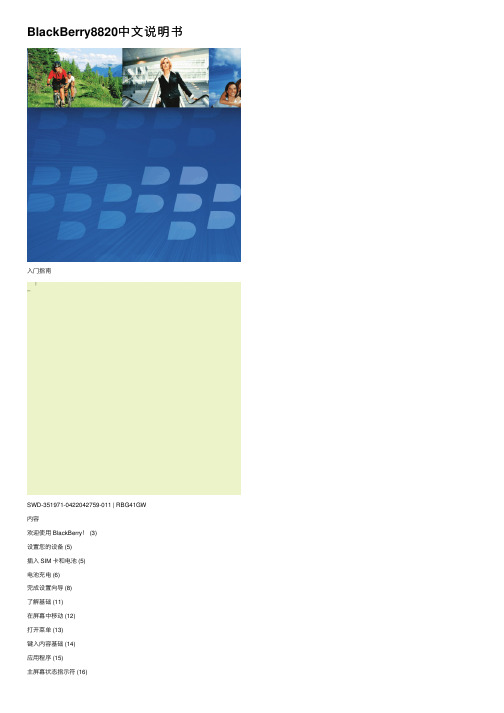
BlackBerry8820中⽂说明书⼊门指南SWD-351971-0422042759-011 | RBG41GW内容欢迎使⽤ BlackBerry! (3)设置您的设备 (5)插⼊ SIM 卡和电池 (5)电池充电 (6)完成设置向导 (8)了解基础 (11)在屏幕中移动 (12)打开菜单 (13)键⼊内容基础 (14)应⽤程序 (15)主屏幕状态指⽰符 (16)消息列表状态指⽰符 (17)电话状态指⽰符 (17)⽇历状态指⽰符 (17)⽆线⽹络覆盖指⽰符 (18)开始使⽤设备 (21)拨打电话 (21)发送电⼦邮件 (21)发送短信 (22)添加联系⼈ (22)访问⽹页 (23)安排约会 (23)与 Bluetooth 设备配对 (24)关于连接⾄ Wi-Fi ⽹络 (24)关于将设备与计算机配合使⽤ (25)关于切换设备 (27)使⽤ Roxio Media Manager 在设备和计算机间传输⽂件 (28)在设备和计算机之间同步数据 (28)插⼊媒体卡 (29)查找更多信息 (30)疑难解答 (31)我⽆法连接⾄⽆线⽹络 (31)我⽆法将设备与电⼦邮件地址绑定 (31)我⽆法收发消息 (32)我⽆法拨打或接听电话 (33)法律声明 (35)欢迎使⽤ BlackBerry!快来感受多功能移动解决⽅案带给您的⾃由和沟通乐趣。
BlackBerry? 设备的设置⾮常简单。
您只需要确定在设备上安装了 SIM 卡和电池,并在充电后完成设置向导即可。
在完成设置向导后,请花⼀些时间了解设备的各项功能。
为了让您能快速掌握基础知识,本指南提供了⼀些提⽰和说明。
34设置您的设备插⼊ SIM 卡和电池SIM 卡是⼀张长⽅形的⼩塑料卡,能够存储有关⽆线服务的重要信息。
您的BlackBerry? 设备中有可能已经安装 SIM 卡。
1.按电池盖开启钮。
2.滑下电池盖。
3.如果已经安装电池,请卸下电池。
4.如果已经插⼊ SIM 卡,请继续第 8 步。
黑莓外观操作详解

黑莓外观操作详解(Qwerty 全键盘篇)BlackBerry 机型不算众多,那也不能算太少了。
从6230 到7290,从8300 到9000 甚至是最新的9700,其实BlackBerry 的外观操作精髓并没有太多的改动,对于全键盘机型来说,是可以触类旁通的。
对于《菜鸟通》来说,我们第一讲以一台2009 年最新机型BlackBerry Bold 9700 为例,先从外观和操作详细的扒开了慢慢讲。
我们将一台BlackBerry 分割成“顶部”、“屏幕”、“键盘”三个部分来聊。
Part 01:BlackBerry 顶部顶部有顶部左侧键、顶部右侧键、Led 灯、扬声器听筒。
顶部左侧键:锁键盘键。
按下之后进入锁键盘状态,屏幕弹出用户个人信息,再按一次即可解锁。
在目前最新的系统以及在可预知的将来的系统中,锁键盘之后会直接黑屏,将无任何提示信息。
顶部右侧键:静音键。
静音键有如下几个功能:在来电时按下静音键,响铃停止;通话中按下静音键,关闭麦克风;长按静音键,进入待机模式。
在目前最新的系统以及在可预知的将来的系统中,长按静音键进入待机模式功能将取消。
LED 灯:俗称小红灯,是BlackBerry 精髓之一。
在默认设置下,有电话呼入、有未查看消息、有提醒信息、录音和摄像时小红灯闪烁。
蓝牙连接时蓝灯闪烁;LED 覆盖显示器(即设置为LED 常亮)时绿灯闪烁;电量不足时充电黄灯闪烁。
同时,小红灯也可做一些对于机器是否正常的简单识别:安装电池,红灯亮几秒后熄灭,正常开机;安装电池,小红灯闪烁或间歇性常亮,都是系统或机器主板出问题的可能性症状。
扬声器听筒:扬声器和听筒均位于机器的顶部这个区域,具体位置各个机器略有不同。
在这里需要提醒大家的是,在使用官方休眠套的时候大家要尽量小心,因为拔出手机时力量主要都集中在听筒之上,很容易对听筒造成损坏,注意。
Part 02:BlackBerry 屏幕BlackBerry 目前主流屏幕分辨率为480 x 360(包括Storm 系列),个别机器略有不同,例如BlackBerry Bold 9000 大屏为480 x 320 。
BlackBerry_Bold_9780中文说明书

您的无线服务提供商必须支持此功能。 可能需要支付其他数据费用。 有关详细信息,请与无线服务提供 商联系。
连接至计算机
您可以使用 BlackBerry® Desktop Software 6.0 备 份和恢复 BlackBerry 设备数据,还可以在设备和计 算机之间同步日历约会、音乐、图片等。
要下载 BlackBerry Desktop Software,请转至 /desktopsoftware。
警告: 只能使用 Research In Motion 认可的配件。 使用任何 非 RIM 指定用于特定型号设备的配件可能导致设备的许可或保 证条款失效、设备无法运行,并可能导致安全问题。或按住 Nhomakorabea键。
充电器可能因地区而异。
满电池电量 电池充电中 低电池电量
插入媒体卡
您可以使用媒体卡存储更多媒体文件。 您的 BlackBerry® 设备中有可能已经安装了媒体卡。
插入
取出
设置您的设备
快速开始使用“设置”!
“设置”应该自动显示。但如果未自动显示,请在主屏 幕中单击设置按钮。 • 设置电子邮件地址和社交网络帐户 • 个性化您的 BlackBerry® 设备 • 了解键入和重要按键 • 设置无线和 蓝牙 连接
注:在某些情况下,您会看到以下选项。 如果是这样,请选择其中一个选项。
• Internet 邮件帐户:使用此选项可将 BlackBerry® 设备与一个或多个现有电子邮件地址(如 Windows Live™ Hotmail®)关联,或为您的设备创建新电子邮件地址。
• 企业帐户:如果系统管理员为您提供了企业激活密码,使用此选项可将您的设备与您使用 BlackBerry® Enterprise Server 的工作电子邮件帐户关联。
BlackBerry 应用程序开发者指南 第一卷:基础--第2章 编写BlackBerry Java应用程序

public class HelloWorld extends UiApplication { public static void main(String[] args) { HelloWorld theApp = new HelloWorld(); theApp.enterEventDispatcher(); }
public abstract class BaseApp extends UiApplication implements BaseAppResource, KeyListener, TrackwheelListener { private MenuItem _closeItem; private static ResourceBundle _resources = ResourceBundle.getBundle(BUNDLE_ID, BUNDLE_NAME);
定义 main()
在main()中,为应用程序创建一个新的对象。调用 enterEventDispatcher()使应用程序进入事件线程并且开始处理消息。 public static void main(String[] args) { HelloWorld theApp = new HelloWorld(); theApp.enterEventDispatcher(); }
public boolean onClose() { Dialog.alert(“Goodbye!”); System.exit(0); return true; } }
重用一般代码
抽象基类可以使你跨越多个类实现和重用一般功能。每个应用程序可以 扩展单个基类。在BlackBerry IDE,加入基类到一个库项目中。为每个 应用程序创建一个独立的项目,定义库项目的依赖。
黑霉手机培训资料BlackBerry 操作介绍

如需查看表格详细信息,需移动轨迹球把光标移至表格缩写上,单击查看, 即可显示该表格详细信息。
电子邮件
查看各类型附件
Excel格式
1)移至特定单元格 直接使用轨迹球移动光标至相应的单元格 2)查看单元格的内容 在需查看的单元格中,单击轨迹球 3)查看工作表列表 在电子表格中,按菜单键 单击目录 要移动至特定工作表,请单击工作表->单击查看 4)前后切换工作表 在电子表格中,按菜单键 单击下一个工作表或前一个工作表 5)更改列的大小 要更改所有电子表格的列大小,请按菜单键->单击选项->设置列宽度字段->按菜 单键->单击保存
电子邮件
查看各类型附件
PPT格式
1)在多页PPT文件附件中查看页面列表
按菜单键,然后点选跳至幻灯片,然后输入页面数字,即可跳转至相应 页面
2)多页PPT翻页 在多页PPT附件中,向上下滚动轨迹球,可以上下翻页 3)缩放和移动
参见JPEG/PDF格时操作的缩放和移动功能介绍
电子邮件
查看各类型附件
输入拼音,如左图,如果需要选择 的字不在第一个,需要按住键盘上 的ALT键+数字键选择需要的字或者 滚动轨迹球进行选择。如果需要选 择的字在待选字的第一个,直接输 入下一个字的拼音,程序会自动的 选择。
界面及操作说明
输入法切换
如果需要输入的是常见的词组,无需一个个字选择,直接输入拼音。但 此时需要使用ALT+数字键选择到词组,否则,程序将按照单个字进行选 择。
电子邮件
设置接收邮箱子文件夹中的邮件(文件夹转寄)
1. 2. 3. 4. 5. 在消息列表,单击轨迹轮。转动选择“选项” 选择“电子邮件设置” 单击菜单键,选择“文件夹转寄” 选择需要同步的子文件夹,单击轨迹轮,选择“更改选项”。 当文件夹前面出现一个勾之后,单击轨迹轮,选择“保存”。
BlackBerry UEM Client for Android 用户指南说明书
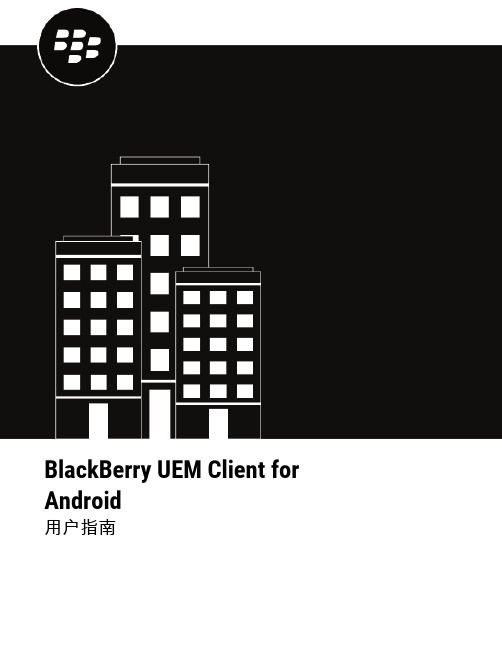
BlackBerry UEM Client for Android用户指南2022-11-17Z内容BlackBerry UEM Client 使用入门 (5)激活您的 Android 设备 (5)设置指纹身份验证 (6)安装或更新工作应用 (7)设置工作电子邮件 (7)使用 BlackBerry UEM Self-Service (7)使用 BlackBerry 2FA (7)使用直接身份验证 (7)使用一次性密码 (8)预验证您的设备 (8)关于激活类型 (9)关于设备合规性 (10)关于 IT 策略 (11)关于配置文件 (12)关于证书 (13)导入 Entrust 证书 (13)关于隐私 (14)关于应用评分和评论 (15)更改 BlackBerry Dynamics 应用密码 (16)将日志文件上传到 BlackBerry 支持 (17)使用第三方身份提供程序解锁、激活和重置BlackBerry Dynamics 应用的密码 (18)使用第三方身份提供程序解锁 BlackBerry Dynamics 应用 (18)在设备还原后使用第三方身份提供程序激活 BlackBerry Dynamics 应用 (18)使用第三方身份提供程序重置您的 BlackBerry Dynamics 应用密码 (18)停用您的设备 (19)删除 BlackBerry UEM Client (19)法律公告 (20)BlackBerry UEM Client 使用入门您可以通过 BlackBerry UEM Client 激活设备来用于工作。
在您激活设备后,设备将与 BlackBerry UEM 关联,并将获得管理员指派给该设备的工作数据和工作效率应用的访问权限。
管理员将根据您的角色来确定设备的保护级别,并为其指派 IT 策略和配置文件,从而确保您可以使用适当的设备功能,并为设备上的工作数据提供保护。
您可从 Google Play 商店下载用于 Android 设备的 BlackBerry UEM Client。
BES_推送应用实例演示与分析--BlackBerry 编程

1. 打开 Eclipse,
2. File – Import, 选择 General Existing Projects to Workspace
Page | 11
Page | 12
Page | 13
C:\ECL_Java\bin\Server>run catcher simulatoremai.txt xyzlist.xls
Page | 9
8. 手机端应用图标发生变化,然后查看更新后的信息
Page | 10
第三部分 手机端代码导入 Eclipse
Page | 14
Page | 15 Nhomakorabea第四部分 核心代码分析
BlackBerry Push 架构
在分析样例代码之前,首先让我们从整体上了解 BlackBerry Push 架构。 更加详细的 BlackBerry 推送机制的分析和介绍,请参考黑莓官方网站,以及参考资 料“BES 服务器推送机制分析”。
运行后显示 successful push 表示推送成功。
Page | 8
5. 手机端应用图标发生变化,然后进入应用查看信息
6. 修改 Excel 表内容, 到 C:\ECL_Java\bin\Server 目录下修改 xyzlist.xls 文件,如把内容修改一下, 例如将”John Peng” 改成 “Petter Liang” 7. 在 DOS 命令行下输入命令:
3. 安装 ECLSample.cod 文件到手机模拟器 模拟器: File Load Java Program 选择 5.0 版本的 ECLSample.cod
Page | 7
黑莓手机常用设置介绍--blackberry

对“语言”和输入法进行设置;
选择“中文拼音输入法”后,编辑“编辑输入法选项”,这里出现的“声音”选项是选择在输入拼音时是否输入声调,从“编辑输入法选项”中还可以看出BB的拼音输入法还支持模糊音和短语输入,其实BB的输入法还是蛮强大的,输入时带有预测能力,会根据上个字,找到与这个字搭配成词的下一个字,几乎不用在汉字之间选择,我个人还是比较喜欢的。
对于简体拼音,是我们大家都常用的,不仅支持按词组预测下一个字,还支持用首字母缩写输入词组和模糊音输入。使用时,只要输入完整的音节,拼音下方就会出现横向的汉字前带数字的汉字列表。如果选第一个字,可以按回车或不选直接打下个字的拼音,默认输入第一个字;要选其他的字,可以滚动滚轮或按Space到那个字按回车或滚轮,也可以按Alt后按对应的数字键选字,要向后翻页按Alt+P,像前翻页按Alt+O,按Space可将光标移到下一个字,按Alt+Space则将光标移到上一个字。当打出的字还有下划线时,可以将光标移到这个字上,按Space就可以重新选字了。
你可以建立一个约会并设置提醒,还可以邀请联系人中的人参加会议;
在“启用快速输入”模式下,在日视图中按住Shift并滚动滚轮选择约会的时间,按回车或滚轮,输入日程主题,按回车;再按一次回车添加其他信息。
(4)说说BB的各种输入法
除了7100系列没有中文输入法以外(官方没有提供,但是网友们利用autotext工作原理自己做了五笔和拼音输入法),BB给我们提供五种中文输入法,有:拼音、五笔划、简体仓颉、粤语拼音(繁体)、还有繁体仓颉。
(1)闹钟
按需设置即可,相对简单,不详细介绍。
(2)计算器
从主页屏幕进入到计算器的界面,我们看到上方有个数字显示栏,下面是与键盘相对应的按键功能指示,按下一个键在屏幕上就会有显示,你可以把结果复制到剪贴板里,还可以对结果进行度量衡的单位转换。
黑莓BlackBerry软件硬件错误代码及解决方法
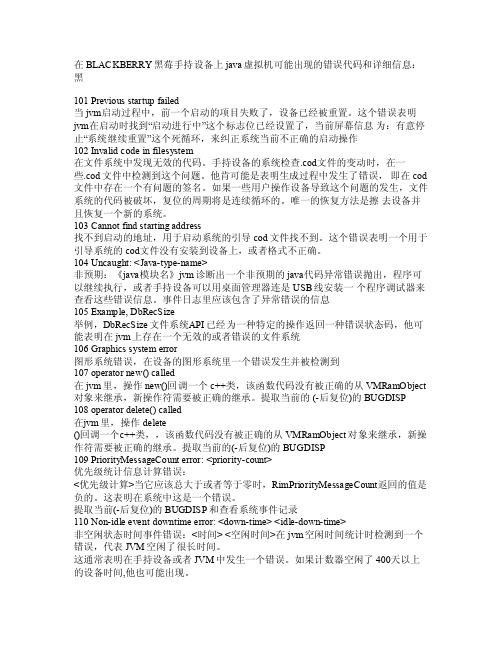
在BLACK BERRY黑莓手持设备上jav a虚拟机可能出现的错误代码和详细信息:黑101 Prev iousstart up fa iled当jvm启动过程中,前一个启动的项目失败了,设备已经被重置。
这个错误表明jvm在启动时找到“启动进行中”这个标志位已经设置了,当前屏幕信息为:有意停止“系统继续重置”这个死循环,来纠正系统当前不正确的启动操作102Inval id co de in file syste m在文件系统中发现无效的代码。
手持设备的系统检查.cod文件的变动时,在一些.cod文件中检测到这个问题。
他肯可能是表明生成过程中发生了错误,即在cod 文件中存在一个有问题的签名。
如果一些用户操作设备导致这个问题的发生,文件系统的代码被破坏,复位的周期将是连续循环的。
唯一的恢复方法是擦去设备并且恢复一个新的系统。
103Canno t fin d sta rting addr ess找不到启动的地址,用于启动系统的引导cod文件找不到。
这个错误表明一个用于引导系统的cod文件没有安装到设备上,或者格式不正确。
104 Un caugh t: <J ava-t ype-n ame>非预期:《java模块名》jv m诊断出一个非预期的java代码异常错误抛出,程序可以继续执行,或者手持设备可以用桌面管理器连是US B线安装一个程序调试器来查看这些错误信息。
事件日志里应该包含了异常错误的信息105 E xampl e, Db RecSi ze举例,DbRe cSize文件系统A PI已经为一种特定的操作返回一种错误状态码,他可能表明在jv m上存在一个无效的或者错误的文件系统106 Gr aphic s sys tem e rror图形系统错误,在设备的图形系统里一个错误发生并被检测到107 ope rator new() cal led在jvm里,操作new()回调一个c++类,该函数代码没有被正确的从VM RamOb ject对象来继承,新操作符需要被正确的继承。
BlackBerry产品特性信息与操作指南说明书
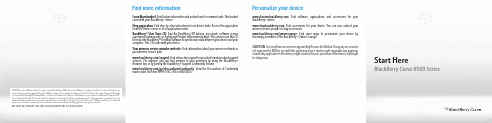
©2009 Research In Motion Limited. All rights reserved. BlackBerry®, RIM®, Research In Motion®, SureType®, SurePress™ and related trademarks, names and logos are the property of Research In Motion Limited and are registered and/or used in the U.S. and countries around the world. Bluetooth is a trademark of Bluetooth SIG. Google Mail is a trademark of Google Inc. Hotmail and Windows Live are trademarks of Microsoft Corporation. Wi-Fi is a trademark of the Wi-Fi Alliance. All other trademarks are the property of their respective owners. This documentation is provided "as is" and without condition, endorsement, guarantee, representation or warranty, or liability of any kind by Research In Motion Limited and its affiliated companies, all of which are expressly disclaimed to the maximum extent permitted by applicable law in your jurisdiction.MAT-26553-001 | PRINTSPEC-058 | SWD-656736-1023023704-001 | RCG41GW/RCL21CW Learn More booklet: Find feature information and instructions for common tasks. This bookletcame with your BlackBerry® device.Help application: Find step-by-step instructions for all device tasks. Access this applicationfrom the Home screen or in an application menu.BlackBerry® User Tools CD: Find the BlackBerry 101 tutorial, user guide, software licenseagreement and warranty, or Safety and Product Information booklet. You can also use this CDto install the BlackBerry® Desktop Software to synchronize data between your device and yourcomputer. This CD came with your device.Your wireless service provider web site: Find information about your wireless network oryour wireless service plan./support: Find interactive support tools and information about supportservices. For example, you can find answers to your questions by using the BlackBerry®Answers tool or by joining the BlackBerry® Support Community Forums./go/declarationofconformity: View the Declaration of Conformitymade under Directive 1999/5/EC (HG nr.88/2003).Find more information: Find software, applications, and accessories for yourBlackBerry® device.: Find accessories for your device. You can also contact yourwireless service provider to buy accessories./ownerslounge: Find more ways to personalize your device bybecoming a member of the BlackBerry® Owners Lounge.CAUTION: Use only those accessories approved by Research In Motion. Using any accessoriesnot approved by RIM for use with this particular device model might invalidate any approvalor warranty applicable to the device, might result in the non-operation of the device, and mightbe dangerous.Personalize your deviceStart HereBlackBerry Curve 8500 S eriesGet ready to experience the freedom and connectivity of your all-in-one mobile solution. Setting up your BlackBerry® Curve™ smartphone is easy. Simply follow the instructions in this guide to set up your device and learn the basics quickly.Insert the SIM card and batteryDepending on your BlackBerry® device model or your wireless service provider, you might not need to insert a SIM card to use your device. For more information, see the Learn More booklet that came with your device.If the battery is charged, your device turns on automatically. If your device does not turn on, charge the battery.Welcome to BlackBerry!Charge the batteryBattery power level indicatorsfull battery power battery charginglow battery powerBe safe!Please read the Safety and Product Information booklet, located on the BlackBerry® User Tools CD, before using your device or any accessories that came with your device. This booklet includes important safety information about your battery. To view the most recent version of the Safety and Product Information booklet, visit /go/docs .The setup wizard is designed to help you learn about navigation and typing, change options to personalize your BlackBerry® device, set up wireless and Bluetooth® connections and set up one or more email addresses. The setup wizard should appear automatically the first time that you turn on your device.1.If the setup wizard does not appear automatically, on the Home screen or in the Setup folder, click the Setup Wizard icon.plete the instructions on the screen.Set up an email addressTo perform this task, you must know the login information for your existing email addresses or your administrator must have provided you with an enterprise activation password.1.On the Home screen or in the Setup folder, click the Setup Wizard icon.2.On the email setup screen, select one of the following options:•I want to create or add an email address : This email setup option is most common for individual users. Use this option to associate your BlackBerry® device with one or more (up to ten) existing email addresses (for example, a Google Mail™ or Windows Live™Hotmail® email account) or to create a new email address for your device. To use a social networking application on your device, you must use this option to associate your device with the email address that you use to receive social networking notifications. If this option does not appear, contact your wireless service provider.•I want to use a work email account with a BlackBerry Enterprise Server : This email setup option is most common for corporate users. Use this option to associate your device with a work email account using the BlackBerry® Enterprise Server if your administrator has provided you with an enterprise activation password.3.Click Next .Complete the setup wizardplete the instructions on the screen.Note: When your email address is set up correctly, you receive a confirmation message. To view and manage your email messages, on the Home screen, click the Messages icon.I cannot set up an email addressTry performing the following actions:•On the Home screen or in the Setup folder, click the Setup Wizard icon. On the email setup screen, verify that you have typed all the email address information correctly. To view the password that you typed, select the Show Password check box.•Verify that the email address is associated with a supported email account (for example, a POP3email account or an IMAP email account). For more information about supported email accounts, contact your wireless service provider.•If you are switching from another BlackBerry® device that is associated with one or more email addresses using the BlackBerry® Internet Service, you must switch devices automatically or manually using the email setup application. For more information about switching devices, see the Learn More booklet that came with your device.For more information about setting up an email address, visit /go/docs and click BlackBerry Internet Service .Learn the basics The Menu key and Escape key on your BlackBerry® device are designed to help you navigate screens and complete tasks quickly and easily. If you want to complete an action in an application or on the Home screen, you can find it in the menu that appears when you press theMenukey. To select a highlighted menu item, press the Menu key again. If you want to close the menu or move back a screen, press the Escapekey.About the Menu key and Escape keyHome screenMore applications on the Home screen•To view more applications on the Home screen, press the Menu key.•To return to the Home screen, when you are not on a call, press the End key.•To move back a screen, press theEscapekey.•To move the cursor in any direction and highlight items, slide your finger on the trackpad.•To select an item or open a link, click the trackpad.•To change the value in a field, click a field. Click a value.Move around the screenImportant: When you use your BlackBerry® device, take frequent breaks. If you experiencediscomfort in any part of your body when you use your device, stop using your device immediately.If the discomfort persists, consult a physician.For an interactive typing tutorial, on the Home screen or in the Setup folder, click the Setup Wizard icon. Click Navigation and Typing Tutorials .•To capitalize a letter, press and hold the letter key until the capitalized letter appears or press thekey and the letter key.•To type a number or the alternate character on a key, press thekey and the number key or character key. For example, to type the number one (1), press thekey and.•To insert an at sign (@) or a period (.) in an email address field, press thekey.•To type a symbol, press thekey. To view more symbols, press thekey again. Typethe letter that appears below the symbol.Typing indicatorsWhen you type, typing indicators appear at the top-right corner of the screen.CAP lock (capital letter lock)Alt modeNUM lock (number lock)Typing tipsYou can access applications on the Home screen and in folders on the Home screen. To view theHome screen, when you are not on a call, press theEndkey. The initial view of the Home screen displays only some of the available applications. To view more applications on the Home screen, press the Menu key.Take some time to explore the applications that are available on your BlackBerry® device. Here are a few applications to get you started.ApplicationsSome applications might appear in one of the following folders:Home screen status indicatorsPhone status indicatorsStatus indicatorsMessage list status indicators。
黑莓手机主题自已做
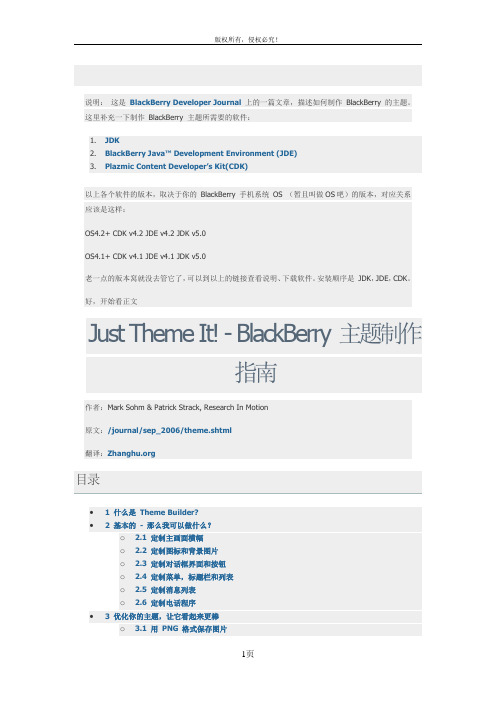
说明:这是BlackBerry Developer Journal上的一篇文章,描述如何制作BlackBerry 的主题。
这里补充一下制作BlackBerry 主题所需要的软件:1.JDK2.BlackBerry Java™ Development Environment (JDE)3.Plazmic Content Developer’s Ki t(CDK)以上各个软件的版本,取决于你的BlackBerry 手机系统OS (暂且叫做OS吧)的版本,对应关系应该是这样:OS4.2+ CDK v4.2 JDE v4.2 JDK v5.0OS4.1+ CDK v4.1 JDE v4.1 JDK v5.0老一点的版本窝就没去管它了,可以到以上的链接查看说明、下载软件。
安装顺序是JDK,JDE,CDK。
好,开始看正文Just Theme It! - BlackBerry 主题制作指南作者:Mark Sohm & Patrick Strack, Research In Motion原文:/journal/sep_2006/theme.shtml翻译:目录• 1 什么是Theme Builder?• 2 基本的- 那么我可以做什么?o 2.1 定制主画面横幅o 2.2 定制图标和背景图片o 2.3 定制对话框界面和按钮o 2.4 定制菜单,标题栏和列表o 2.5 定制消息列表o 2.6 定制电话程序• 3 优化你的主题,让它看起来更棒o 3.1 用PNG 格式保存图片o 3.2 为使图片明晰,使之符合原始解析度▪ 3.2.1 如何用GIMP 修改图片尺寸▪ 3.2.2 如何用Adobe Photoshop 修改图片尺寸o 3.3 使用透明效果▪ 3.3.1 如何使用GIMP 替换一种颜色为透明▪ 3.3.2 如何使用Adobe Photoshop 替换一种颜色为透明o 3.4 使用平铺图像• 4 创建好看的(Great Looking)图片的技巧和诀窍o 4.1 用Photoshop 给文字增加效果(浮雕、发光、投影,等等)• 5 现在,开始创建主题!Theme Builder 来自Plazmic® (,是BlackBerry®应用程序开发的最新工具,它与Plazmic Content Developers Kit TM (CDK) 捆绑在一起。
BlackBerry Desktop 快速入门指南说明书
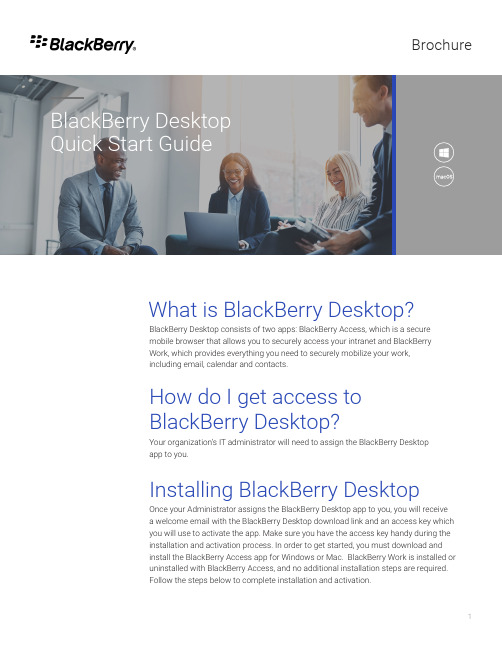
BrochureBlackBerry Desktop consists of two apps: BlackBerry Access, which is a secure mobile browser that allows you to securely access your intranet and BlackBerry Work, which provides everything you need to securely mobilize your work, including email, calendar and contacts.Your organization’s IT administrator will need to assign the BlackBerry Desktop app to you.BlackBerry Desktop Quick Start GuideWhat is BlackBerry Desktop?How do I get access to BlackBerry Desktop?Once your Administrator assigns the BlackBerry Desktop app to you, you will receive a welcome email with the BlackBerry Desktop download link and an access key which you will use to activate the app. Make sure you have the access key handy during the installation and activation process. In order to get started, you must download and install the BlackBerry Access app for Windows or Mac. BlackBerry Work is installed or uninstalled with BlackBerry Access, and no additional installation steps are required. Follow the steps below to complete installation and activation.Installing BlackBerry DesktopYou must activate BlackBerry Access beforeyou can use it. Locate the activation emailfrom your Administrator which includes theaccess key required to complete activation.1. In the Email Address field, type theemail address specified in the activationemail.2. In the Access Key field , type the accesskey specified in the activation email,without hyphens. The access key iscase sensitive.3. Click OK to complete activation.https:///support/busi-ness/enterpriseapps/blackberry-mobil-ity-suites#Downloads to download and install BlackBerry Access on your device.Install BlackBerry Access VisitOnce BlackBerry Access is activated,you will be prompted to set up yourapplication password that you willuse to log in to BlackBerry Accesseach day. You can select “Passwordrequirements” options for more details.Once BlackBerry Access is activated,you will be prompted to set up yourapplication password that you willuse to log in to BlackBerry Accesseach day. You can select “Passwordrequirements” options for more details.If your organization uses Kerberosauthentication, you may be promptedto enter your Microsoft Exchangecredentials (username, password anddomain). BlackBerry Desktop uses yourMicrosoft Exchange credentials to set upyour mail, calendar, and contacts.Once BlackBerry Desktop is successfully installed, launch the application and your home screen will display.Home ScreenIn the far-right hand corner, you canselect the following icons for accessto your email, calendar, contacts andsettings:• Select the mail icon to accessBlackBerry Work.• Select the calendar icon toaccess your calendar.• Select the contacts icon toaccess your contacts.• Select the “…” icon to get more optionsYou now can access your organization’s intranet and business applications on your device. BlackBerry Access provides the following features and more:• Print web pages, pages from web apps (email messages, calendar, contacts),and downloaded files if allowed by policy• Download files such as office documents and images• Securely edit Microsoft Word and Microsoft PowerPoint if you have therequired license• Preview downloads from the download page• Perform a local search of web addresses in the BlackBerry Access history.• Download extensions for third-party apps such as Cisco WebEx that can belaunched from BlackBerry Access if allowed by policy• Open Skype meetings in BlackBerry AccessBlackBerry Desktop WorkSelect the BlackBerry Work mail iconfrom the web toolbar in the top right cornerof the BlackBerry Access browser window.Enter your directory credentials whenprompted and accept the user agreement.Configuring your mailbox may take a fewminutes.Once your mailbox is configured, you willhave access to your email messages,contacts and calendar events. BlackBerryDesktop Work provides a feature richexperience including ability to view, createand send emails, add and sync contacts,create, view, respond and managemeetings and more.If you want to update your email settings,select the “Settings” option at thebottom left hand side of the BlackBerryWork window. Here you can configurenotifications, out of office messages,signature, sync windows and more.You can manage your BlackBerry Desktop browsersettings by selecting the More icon in the top rightcorner of the browser window. From here you can:• Open a new tab or window• Access your browsing history, downloads andbookmarks• Zoom/edit• Access browser settings• Provide feedback• Get console logs• View BlackBerry Access license agreementSelect “Settings” option to manage general options(Change password; Import bookmarks, enable detailedlogging, etc), Autofill passwords, update appearance/fonts and size and manage search enginesBlackBerry Desktop supports secure online and offlineediting of office documents such as excel, word andPowerPoint. If this feature is enabled, you will beable to see an “edit” option when viewing your officedocuments. If you do not see an edit option, reach outto your Administrator to request access to this feature.BlackBerry Desktop SettingsAbout BlackBerryBlackBerry (NYSE: BB; TSX: BB) provides intelligent security software and servicesto enterprises and governments around the world. The company secures morethan 500M endpoints including 150M cars on the road today. Based in Waterloo,Ontario, the company leverages AI and machine learning to deliver innovativesolutions in the areas of cybersecurity, safety and data privacy solutions, and is aleader in the areas of endpoint security management, encryption, and embeddedsystems. BlackBerry’s vision is clear - to secure a connected future you can trust.BlackBerry. Intelligent Security. Everywhere.For more information, visit and follow @BlackBerry.©2020 BlackBerry Limited. Trademarks, including but not limited to BLACKBERRY, BLACKBERRYWORKSPACES and EMBLEM Design are the trademarks or registered trademarks of BlackBerry Limited.All other trademarks are the property of their respective owners. Content: 04/20。
BlackBerry+触摸屏设备设计

//public class ToolBarField extends HorizontalFieldManager public class ToolBarField extends HorizontalFieldManager { //private static final int DefaultButtonHeight = 55; //private static final int DefaultButtonWidth = 55; private static final int DefaultButtonHeight = 129; private static final int DefaultButtonWidth = 129; private private private private private private private …… } Vector leftJustifiedButtons = new Vector(); Vector rightJustifiedButtons = new Vector(); int preferredHeight = DefaultButtonHeight; int sideMargin = 3; int buttonSpacing = 2; int preferredWidth = Display.getWidth(); Bitmap bg = null;
黑莓软件开发【范本模板】

如何为BlackBerry黑莓手机开发应用软件2008-12-25 16:26BlackBerry Personal Information Manager (PIM)是一种能够及时提供24x7路商业重要信息的便携式设备,这种设备是通过无线网络将用户与全体的E—MAIL用户和其它系统连接起来的。
在澳大利亚,BlackBerry(黑莓)的驱动程序暂时只能够通过Telstra(澳洲电信)获得。
随着BlackBerry(黑莓)设备的引进和像Vodafone移动运营商一样的其它无线供应商的到来这一切将改变。
首先,你需要有最新的Java 2 Platform SDK (currently 1。
4。
2。
04).这个最新的版本你能从Sun's Web site下载到。
SDK的安装将花费一些时间,并且需要大约120M的硬盘空间,但是它提供了你所需要编译的BlackBerry(黑莓)应用软件的所有工具。
然后,你需要安装BlackBerry(黑莓) Java Development Environment (currently version 3。
7),这个你可以到BlackBerry Developer Web site网站上下载。
这个安装也很简单,需要77M的硬盘空间.使用“完整”这个安装选项可以安装整个文档、代码样例和程序文件,同时也安装了客户端和服务器的模拟器。
当你将应用程序下载到BlackBerry(黑莓)设备后,你就能用客户端模拟器进行测试了,如图A所示:图 ABlackBerry(黑莓) 客户端模拟器在程序组被命名为“Research in Motion”后,这个工具将被安装在“开始"菜单中,同时它的子菜单中将包含BlackBerry(黑莓)的所有工具。
从子菜单中,选择“打开JDE”,将打开如图B所示的窗口,在这个窗口中你将看到工作空间和大量的应用程序样例.图 BJDE 窗口新建应用程序建立你自己的工作空间,选择“文件”>“新建工作空间”后给出你的工作空间的名字和位置。
- 1、下载文档前请自行甄别文档内容的完整性,平台不提供额外的编辑、内容补充、找答案等附加服务。
- 2、"仅部分预览"的文档,不可在线预览部分如存在完整性等问题,可反馈申请退款(可完整预览的文档不适用该条件!)。
- 3、如文档侵犯您的权益,请联系客服反馈,我们会尽快为您处理(人工客服工作时间:9:00-18:30)。
landscape"); break; portrait"); break; square"); break; not known"); break;
除了对屏幕方位也就是重力切换的处理,在触摸屏幕编程中,需要考虑UI事件的处理和全键盘手机的不 同,关于这部分的具体处理,可以参考下面部分的示例以及后续的内容介绍。
在JDE5.0的示例程序中,有一个例子touchdemo,有关于这个工具类的具体使用方法,可以参考相应的 代理例子在做一个通用的blackberry客户端程序。 触屏手机的引入,可以加入对屏幕的方向的变化,这个在原有的全键盘手机中是没有的,所以在触摸屏幕 手机开发应用过程中,需要加入相应的响应的逻辑. 有两种方式可以用来对屏幕的方位进行控制和调整,第一种方式是在screen的sublayout方法中。
if(Touchscreen.isSupported()) { /* Touch screen logic */ } else { UiApplication.getUiApplication().invokeLater(new Runnable() { public void run() { Dialog.alert("This application requires a touch screen device."); System.exit(0); } }); }
三 一个触摸屏幕应用界面的例子
本章以一个定制的黑莓UI展示程序为例,说明黑莓编程中需要注意的各个方面,通过一个可以定制的个性 化的toolbar的实现以及黑莓应用的背景的切换,来说明触摸屏幕编程和普通全键盘手机编制程序的区 别。 黑莓标准的UI组件里面是没有toolbar的,这里要设计一个toolbar,可以考虑标准UI组件的扩展,这 里我们让toolbar继承自HorizontalFieldManager. 基本的toolbar的特性包括排列的方向和toolbar的高宽等等以及组件的排列性质。这些都是可以配置 的,如果要做到一个比较灵活的设计,这里我们写死。
在toolbarfield类的设计中,核心的部分在于 private Vector leftJustifiedButtons = new Vector(); private Vector rightJustifiedButtons = new Vector(); 这两个是为了放置用户加入扩种的具体field组件,这里使用的是标准的vector元素,可以添加也可以删 除组件,这里我们简单起见,只实现添加的接口,如下面的addbutton方法所示:
public void addButton(ToolBarButtonField button, boolean leftJustified) { super.add(button); if (button.getPreferredHeight() > preferredHeight) preferredHeight = button.getPreferredHeight(); if (leftJustified)
二 触摸屏幕的具体编程和设计的要求
随着触摸屏幕手机的引入,BlackBerry也加入了相应API的支持: net.rim.device.api.ui.Touchscreen 这个类的作用就是系统用来判别当前手机是否是触屏的utility类别,所以一个比较通用的java程序的做法 就是在程序入口中加入这样的逻辑判断:
3
{ leftJustifiedButtons.addElement(button); } else { rightJustifiedButtons.addElement(button); } }
为了实现更加可供定制化的效果,可以扩充Horizontalmanager的subpaint方法,添加部分背景处理 的能力:
protected void subpaint(Graphics graphics) { if (bg != null) { for (int x = 0; x < Display.getWidth();) { graphics.drawBitmap(x, 0, getPreferredWidth(), bg.getHeight(), bg, 0, 0); x += bg.getWidth(); } } else { graphics.setColor(Color.BLACK); graphics.drawRect(0, 0, getPreferredWidth(), getPreferredHeight()); } super.subpaint(graphics); }
//public class ToolBarField extends HorizontalFieldManager public class ToolBarField extends HorizontalFieldManager { //private static final int DefaultButtonHeight = 55; //private static final int DefaultButtonWidth = 55; private static final int DefaultButtonHeight = 129; private static final int DefaultButtonWidth = 129; private private private private private private private …… } Vector leftJustifiedButtons = new Vector(); Vector rightJustifiedButtons = new Vector(); int preferredHeight = DefaultButtonHeight; int sideMargin = 3; int buttonSpacing = 2; int preferredWidth = Display.getWidth(); Bitmap bg = null;
如果所有的功能扩充到这里,我们所设计的toolbar也只是一个可供全键盘手机使用的版本,这里我们加 入一个新的touchevent方法,用来加入对触摸屏幕的响应有了这个方法,这个就是一个专门针对 touchscreen的控件版本版本:
public boolean touchEvent(TouchEvent event) { int eventID = event.getEvent(); if (eventID == TouchEvent.DOWN || eventID == TouchEvent.UP) { boolean hit = false; int x = event.getX(1); int y = event.getY(1); for (int f = 0; f < getFieldCount(); f++) { ToolBarButtonField field = (ToolBarButtonField)getField(f); XYRect ext = field.getExtent(); if (ext.contains(x, y)) { hit = true; if (eventID == TouchEvent.UP) { field.setActive(false); this.setFocus(); } else { field.setFocus(); field.setActive(true); } invalidate(); break;
protected void sublayout(int maxWidth, int maxHeight) { this.setExtent(maxWidth, getPreferredHeight()); Enumeration iter = leftJustifiedButtons.elements(); if (maxHeight > Display.getHeight()) maxHeight = Display.getHeight(); int y = 0; int curX = sideMargin; // // Layout the left justified buttons // while (iter.hasMoreElements()) { ToolBarButtonField button = (ToolBarButtonField)iter.nextElement(); youtChild(button, button.getPreferredWidth(), button.getPreferredWidth()); this.setPositionChild(button, curX, y); curX = curX + button.getWidth(); } int minX = curX + buttonSpacing; int totalButtonsWidth = 0; // // Layout the right justified buttons // iter = rightJustifiedButtons.elements(); while (iter.hasMoreElements()) { ToolBarButtonField button = (ToolBarButtonField)iter.nextElement(); youtChild(button, button.getPreferredWidth(), button.getPreferredWidth()); totalButtonsWidth += button.getWidth() + buttonSpacing; } totalButtonsWidth -= buttonSpacing; if ((totalButtonsWidth+minX) > maxWidth) { preferredWidth = totalButtonsWidth+minX; } curX = maxWidth; iter = rightJustifiedButtons.elements(); while (iter.hasMoreElements()) { ToolBarButtonField button = (ToolBarButtonField)iter.nextElement(); youtChild(button, button.getPreferredWidth(), button.getPreferredWidth());
