soildworks2012安装教程
Solidworks安装教程
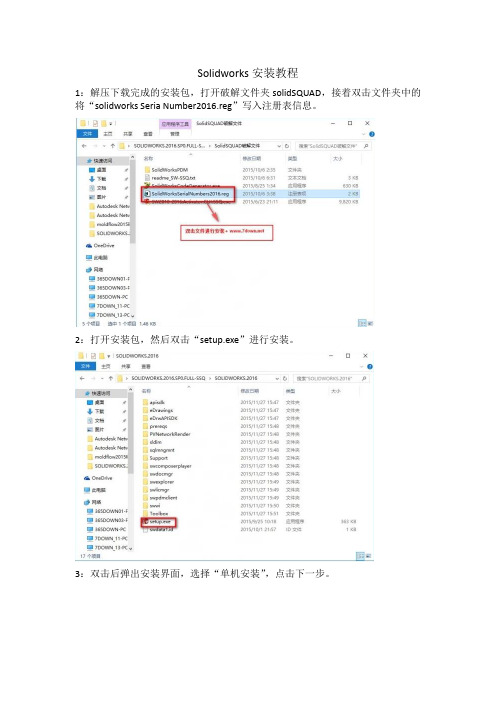
Solidworks安装教程
1:解压下载完成的安装包,打开破解文件夹solidSQUAD,接着双击文件夹中的将“solidworks Seria Number2016.reg”写入注册表信息。
2:打开安装包,然后双击“setup.exe”进行安装。
3:双击后弹出安装界面,选择“单机安装”,点击下一步。
4:安装过程中,序列号填写界面中序列号已经自动加载,只需保留3D设计和模拟的序列号,将其余的序列号都删掉,接着再断开网络,点击“下一步”安装。
5:由于已断开网络,程序会弹出连接错误,点击“取消”即可。
6:选择软件的安装目录,可自行选择,勾选接受协议,点击“现在安装”。
7:进入安装程序,时间稍微久些,请耐心等待……
8:安装完成后,打开破解文件夹中的“SW2010-2016.Activator.GUI.SSQ.exe”,打开后点击下面的按钮“Activate”。
9:等到弹出小窗口提示“ALL done! Enjoy”的时候,点击“OK”就完成破解。
10:安装破解完成,谢谢!。
SolidWorks2012安装方法
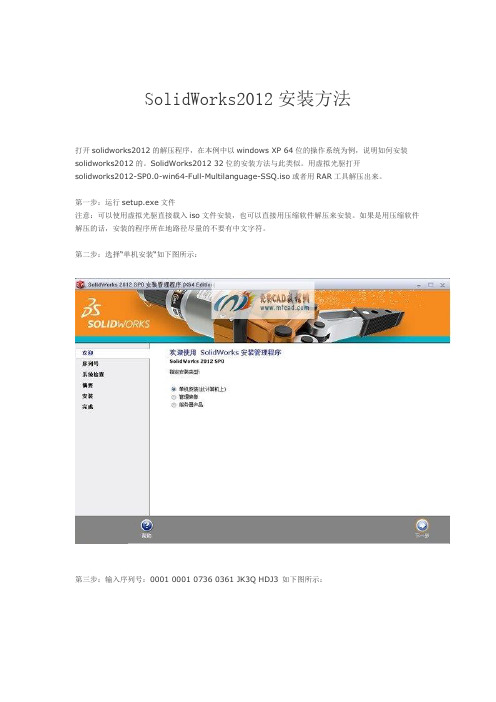
SolidWorks2012安装方法打开solidworks2012的解压程序,在本例中以windows XP 64位的操作系统为例,说明如何安装solidworks2012的。
SolidWorks2012 32位的安装方法与此类似。
用虚拟光驱打开solidworks2012-SP0.0-win64-Full-Multilanguage-SSQ.iso或者用RAR工具解压出来。
第一步:运行setup.exe文件注意:可以使用虚拟光驱直接载入iso文件安装,也可以直接用压缩软件解压来安装。
如果是用压缩软件解压的话,安装的程序所在地路径尽量的不要有中文字符。
第二步:选择“单机安装“如下图所示:第三步:输入序列号:0001 0001 0736 0361 JK3Q HDJ3 如下图所示:出现下图所示的对话框点击取消就可以了:第四步:选择安装选项,如下图所示:第五步:选择安装路径,如下图所示:第六步:安装产品,安装过程会时间长一点,请耐性等待。
如下图所示:点击完成后弹出一个网站,弹出whatsnew.pdf。
整个过程20多分钟第七步:安装完成,运行程序,如下图所示:第八步:激活软件操作步骤如下图所示:没crack前只能试用30天,点完成后打开solidworks,然后关掉。
接下来打开SW2012_SP0.0_Win64_Full_Multilanguage_SSQ.iso里边的crack文件夹运行SW2010-2012.Activator.SSQ.exe接着按几次是就ok了。
出现下面的对话框点击是:第九步:再次启动solidworks2012,这次就不再有试用30天的应用提示,如下图所示:。
SolidWorks2012安装方法
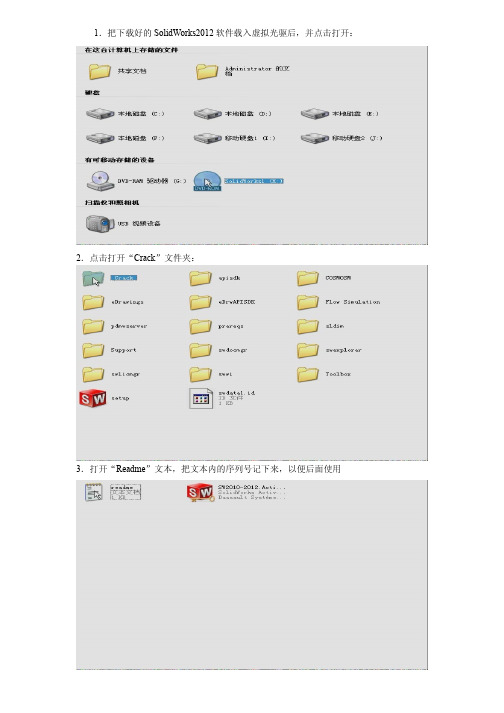
1.把下载好的SolidWorks2012软件载入虚拟光驱后,并点击打开:
2.点击打开“Crack”文件夹:
3.打开“Readme”文本,把文本内的序列号记下来,以便后面使用
4.把文本内的序列号记下来,以便后面使用
5.退出“Crack”文件夹,点击setur.exe(SW红色图标)
6.点击警告窗右下“确定”键
7.选“单机安装”然后点“下一步”
8.把刚才文本里的序列号一一对应填好,然后点“下一步”
9.在弹出的警告窗右下点“取消”键
10.(如果要更改安装路径,就设置好)然后点击右下“现在安装”键
11.进入安装,其过程大约二三十分钟
12.安装完成画面,点击右下“完成”键
13.在使用Solidworks前,再点击打开刚才第二步“Crack”文件夹,点击右边红色图标,进行Solidworks2012破解
13.在一路弹出的问话窗里全选“是”直至完成
14.这样Solidworks2012就可以使用了,但是Toolbox插件无法使用。
别急!只要在SolidWorks Data文件夹下新建一个文件夹,命名为Browser,然后把安装文件包内Toolbox文件夹里面的文件解压到SolidWorks Data/Browser文件夹下即可解决
恭喜你!现在你就可以正式使用SolidWorks2012了!
编辑:刘小明
2012-4-6。
SolidWorks Enterprise PDM 2012安装指南说明书

安裝指南SolidWorks Enterprise PDM2012SolidWorks Enterprise PDM 2012內容法律注意事項 (vi)1SolidWorks Enterprise PDM安裝指南 (8)2安裝概要 (9)必要安裝元件 (9)可選安裝元件 (10)Enterprise PDM部署案例 (10)系統需求 (12)安裝摘要 (12)安裝協助 (13)3安裝與組態SQL Server (14)安裝SQL Server2008 (14)安裝SQL Server2008之前 (14)執行SQL Server2008安裝 (15)安裝SQL Server2008之後 (19)確認是否正確安裝SQL Server2008 (20)升級至SQL Server2008 (20)執行升級至SQL Server2008 (20)升級至SQL Server2008之後 (22)安裝SQL Server2005 (22)安裝SQL Server2005之前 (22)執行SQL Server2005安裝 (22)安裝SQL Server2005之後 (25)確認是否正確安裝SQL Server2005 (26)升級至SQL Server2005 (26)升級至SQL Server2005之前 (26)執行升級至SQL Server2005 (26)升級至SQL Server2005之後 (29)安裝SQL Server2005Service Pack (29)決定目前安裝的SQL Server2005版本 (29)取得SQL Server2005Service Pack (30)準備安裝SQL Server2005Service Pack (30)安裝SQL Server2005Service Pack (30)SQL Server疑難排解 (31)客戶端無法在檔案資料保險箱中工作 (31)Enterprise PDM管理功能發生故障 (32)Enterprise PDM無法連接至伺服器 (32)變更Enterprise PDM使用的SQL Server登入帳戶 (32)產生新的SQL登入帳戶 (33)在Enterprise PDM保存檔上使用新的SQL登入: (33)給予SQL使用者對現有Enterprise PDM檔案資料保險箱資料庫的db_owner存取權限 (33)不足的SQL權限 (34)4安裝SolidWorks Enterprise PDM (35)初始化Enterprise PDM的安裝 (35)安裝SolidWorks Enterprise PDM資料庫伺服器 (36)安裝資料庫伺服器之前 (37)執行資料庫伺服器安裝 (37)安裝SolidWorks Enterprise PDM保存檔伺服器 (38)安裝保存檔伺服器之前 (39)執行保存檔伺服器安裝 (39)開啟客戶端/伺服器通訊的連接埠 (43)在Windows XP SP2及Windows Vista上執行保存檔伺服器 (44)在WAN環境中新增保存檔伺服器 (44)安裝SolidWorks Enterprise PDM Web伺服器 (45)安裝SolidWorks Enterprise PDM客戶端 (46)安裝客戶端之前 (46)使用安裝精靈安裝客戶端 (47)啟用記錄以排解安裝問題 (48)產生Enterprise PDM客戶端管理安裝點 (48)使用Windows Active Directory部署客戶端 (49)在部署Enterprise PDM時啟用記錄 (51)編寫Enterprise PDM的無訊息安裝指令碼 (51)5產生與發送檔案資料保險箱視圖 (53)產生檔案資料保險箱 (53)使用視圖設定精靈產生檔案資料保險箱視圖 (53)在有Windows防火牆時啟用廣播 (55)將共用檔案資料保險箱視圖與多個使用者設定檔搭配使用 (56)在終端機伺服器上使用Enterprise PDM (56)產生檔案資料保險箱視圖設定檔案 (57)編寫檔案資料保險箱視圖設定指令碼 (58)使用Microsoft Windows Active Directory散發Enterprise PDM檔案資料保險箱視圖 (58)尋找Enterprise PDM資料保險箱ID (59)接收發送的檔案資料保險箱視圖 (60)在WAN環境中散發檔案資料保險箱視圖 (60)手動組態向Enterprise PDM客戶端宣告的保存檔伺服器 (60)手動指定SolidWorks Enterprise PDM設定群組原則 (61)SolidWorks Enterprise PDM設定原則選項 (62)6組態內容搜尋 (65)內容搜尋概要 (65)建議的電腦組態 (65)在SQL Server系統上組態索引服務 (66)確認Microsoft索引服務的安裝 (66)監控及微調Microsoft編制索引的服務 (66)編制Enterprise PDM檔案資料保險箱保存檔的索引 (66)在非SQL Server系統上組態索引服務 (67)使用索引伺服器名稱更新檔案資料保險箱資料庫 (67)變更資料庫伺服器登入帳戶 (68)變更SQL Server登入帳戶 (68)新增索引伺服器濾器 (69)壓縮保存檔(gzip)濾器 (69)Microsoft索引濾器 (70)管理檔案資料保險箱索引目錄 (70)移除檔案資料保險箱索引 (70)7備份與回復檔案資料保險箱 (71)備份檔案資料保險箱資料庫 (71)備份Enterprise PDM主資料庫 (72)備份保存檔伺服器設定 (72)備份保存檔案 (72)使用維護計劃排定資料庫備份 (73)啟動SQL Server Agent (73)設定資料庫備份的維護計劃 (73)回復檔案資料保險箱 (76)回復SQL Server檔案資料保險箱資料庫 (76)確認ConisioMasterDb回復 (76)回復保存檔伺服器與檔案資料保險箱保存檔 (77)8升級Enterprise PDM (78)關於Enterprise PDM升級 (78)從Conisio6.2之前的版本升級 (78)升級Enterprise PDM Web伺服器 (78)客戶端授權 (78)Visual Basic6附加程式 (79)升級之前 (79)判斷目前版本 (79)決定已被套用的更新 (80)移除Visual Basic6附加程式 (80)升級保存檔伺服器 (80)升級資料庫伺服器 (81)升級檔案資料保險箱 (82)升級檔案資料保險箱資料庫 (82)升級檔案資料保險箱保存檔 (84)升級在Enterprise PDM中的Toolbox (87)9升級SolidWorks檔案 (89)升級SolidWorks檔案 (89)所需的升級公用程式軟體 (90)系統需求 (90)安裝檔案版本升級公用程式 (91)準備升級 (91)選擇版本設定 (92)產生檔案的新版本 (93)覆寫檔案的現有版本 (96)執行一試做的檔案升級 (108)執行升級公用程式 (108)產生及使用工作指示檔案 (109)完成中斷的升級 (109)升級之後 (110)升級記錄檔的檔案名稱格式 (110)管理備份檔案 (110)備份檔案的產生 (111)從備份中復原一被不正確升級的版本 (111)找出及移除備份檔案 (112)10其他組態 (113)管理SQL交易記錄檔大小 (113)變更為簡單復原模式 (113)壓縮交易記錄檔 (113)組態Enterprise PDM以便僅使用IP位址進行通訊 (114)更新保存檔伺服器以使用IP位址進行通訊 (114)更新SQL Server以使用IP位址進行通訊 (114)更新Enterprise PDM客戶端以使用IP位址進行通訊 (114)確認IP位址通訊 (115)將伺服器元件移至其他系統 (115)將檔案複製到新伺服器 (115)組態移動的SQL檔案資料保險箱資料庫 (116)組態移動的保存檔伺服器 (116)更新客戶端登錄機碼 (117)更新複製的設定 (117)確認伺服器移動 (118)法律注意事項©1995-2011,Dassault Systèmes SolidWorks Corporation,a Dassault Systèmes pany,175Wyman Street,Waltham,Mass.02451USA.All Rights Reserved.本文件中提及的資訊和軟體如有更改,恕不另行通知,Dassault Systèmes SolidWorks Corporation (DS SolidWorks)不負任何責任。
SolidCAM_2012_SP3安装说明
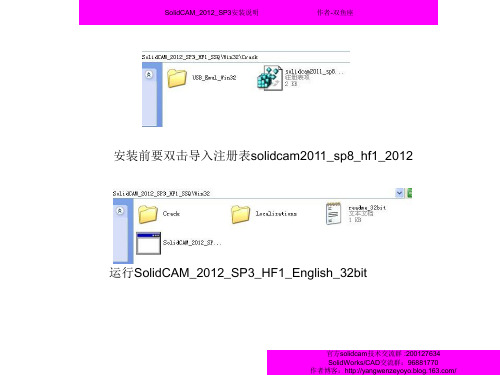
SolidCAM_2012_SP3安装说明
作者-双鱼座
现在安装是英文的,把软件弄成中文的
原本里面有很多语言包, 我把他们都删除,只留 下中文和繁体中文
解压出来
官方solidcam技术交流群 :200127634 SolidWorks/CAD交流群:96881770 作者博客:/
SolidCAM_2012_SP3安装说明
作者-双鱼座
解压出来会得到这个文件夹
将解压出 来的文件 夹复制到 安装位置, 是安装时 自己设置 的位置, 覆盖全部 原来的
官方solidcam技术交流群 :200127634 SolidWorks/CAD交流群:96881770 作者博客:/
默认是毫米,不是点成毫 米。下一步
官方solidcam技术交流群 :200127634 SolidWorks/CAD交流群:96881770 作者博客:/
SolidCAM_2012_SP3安装说明
作者-双鱼座
下一步
下一步
官方solidcam技术交流群 :200127634 SolidWorks/CAD交流群:96881770 作者博客:/
SolidCAM_2012_SP3安装说明
作者-双鱼座
安装完后破解,双 击install,之后会出 现加载驱动。
安装完成驱动就破 解完成了。
官方solidcam技术交流群 :200127634 SolidWorks/CAD交流群:96881770 作者博客:/
作者-双鱼座
等配置完成出现下图
点确定出现下图
下一步
官方solidcam技术交流群 :200127634 SolidWorks/CAD交流群:96881770 作者博客:/
SolidCAM_2012_SP3安装说明
SW2012install--简体版
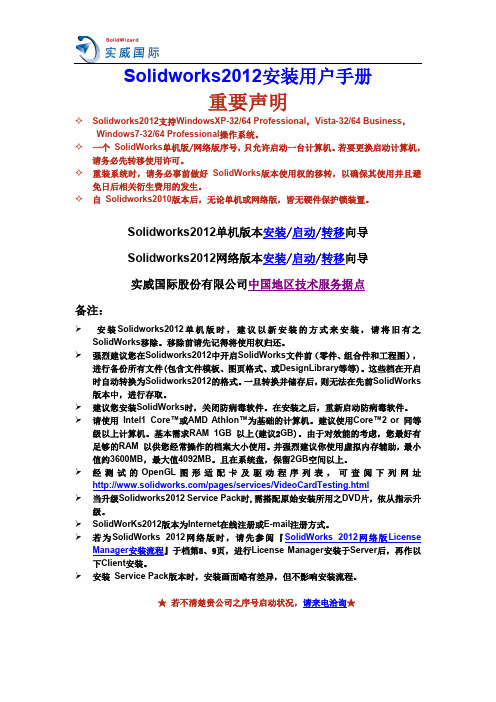
Solidworks2012安装用户手册重要声明✧Solidworks2012支持WindowsXP-32/64 Professional,Vista-32/64 Business,Windows7-32/64 Professional操作系统。
✧一个SolidWorks单机版/网络版序号,只允许启动一台计算机。
若要更换启动计算机,请务必先转移使用许可。
✧重装系统时,请务必事前做好SolidWorks版本使用权的移转,以确保其使用并且避免日后相关衍生费用的发生。
✧自Solidworks2010版本后,无论单机或网络版,皆无硬件保护锁装置。
Solidworks2012单机版本安装/启动/转移向导Solidworks2012网络版本安装/启动/转移向导实威国际股份有限公司中国地区技术服务据点备注:安装Solidworks2012单机版时,建议以新安装的方式来安装,请将旧有之SolidWorks移除。
移除前请先记得将使用权归还。
强烈建议您在Solidworks2012中开启SolidWorks文件前(零件、组合件和工程图),进行备份所有文件(包含文件模板、图页格式、或DesignLibrary等等)。
这些档在开启时自动转换为Solidworks2012的格式。
一旦转换并储存后,则无法在先前SolidWorks 版本中,进行存取。
建议您安装SolidWorks时,关闭防病毒软件。
在安装之后,重新启动防病毒软件。
请使用Intel1 Core™或AMD Athlon™为基础的计算机。
建议使用Core™2 or 同等级以上计算机。
基本需求RAM 1GB以上(建议2GB)。
由于对效能的考虑,您最好有足够的RAM 以供您经常操作的档案大小使用。
并强烈建议你使用虚拟内存辅助,最小值约3600MB,最大值4092MB。
且在系统盘,保留2GB空间以上。
经测试的OpenGL图形适配卡及驱动程序列表,可查阅下列网址/pages/services/VideoCardTesting.html当升级Solidworks2012 Service Pack时,需搭配原始安装所用之DVD片,依从指示升级。
solidworks安装问题
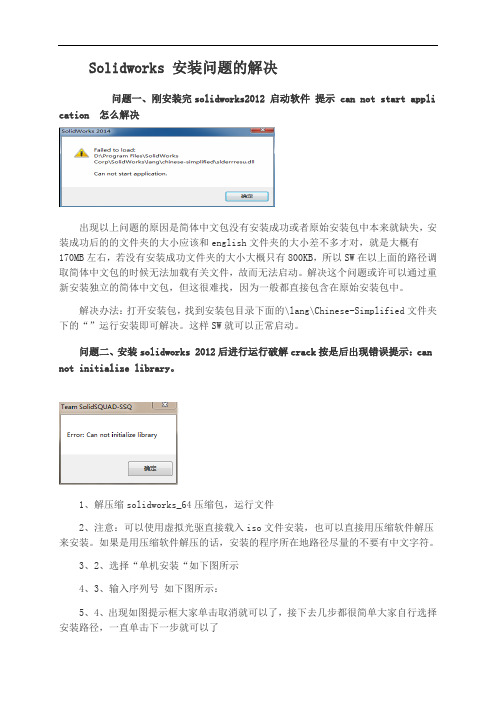
Solidworks 安装问题的解决问题一、刚安装完solidworks2012 启动软件提示 can not start appli cation 怎么解决出现以上问题的原因是简体中文包没有安装成功或者原始安装包中本来就缺失,安装成功后的的文件夹的大小应该和english文件夹的大小差不多才对,就是大概有170MB左右,若没有安装成功文件夹的大小大概只有800KB,所以SW在以上面的路径调取简体中文包的时候无法加载有关文件,故而无法启动。
解决这个问题或许可以通过重新安装独立的简体中文包,但这很难找,因为一般都直接包含在原始安装包中。
解决办法:打开安装包,找到安装包目录下面的\lang\Chinese-Simplified文件夹下的“”运行安装即可解决。
这样SW就可以正常启动。
问题二、安装solidworks 2012后进行运行破解crack按是后出现错误提示:can not initialize library。
1、解压缩solidworks_64压缩包,运行文件2、注意:可以使用虚拟光驱直接载入iso文件安装,也可以直接用压缩软件解压来安装。
如果是用压缩软件解压的话,安装的程序所在地路径尽量的不要有中文字符。
3、2、选择“单机安装“如下图所示4、3、输入序列号如下图所示:5、4、出现如图提示框大家单击取消就可以了,接下去几步都很简单大家自行选择安装路径,一直单击下一步就可以了6、5、最后就是安装,大家耐心等待哦!问题三、solidworks 2015安装过程中出现7、第一步:(win7 32系统)电脑开始-附件-里右击命令提示符(以管理员身份打开)输入:8、regsvr32 "C:\Program Files\SOLIDWORKS\"(引号里是你安装SOLIDWORKS的路径)9、然后回车,就OK 了;10、第二步:如果提示DllRegisterServer的调用失败,解决方法:命令提示符(以管理员身份打开)输入:11、regsvr3212、回车,然后提示成功;然后再来一遍第一步就OK 了。
Solidworks2012安装教程和破解方法
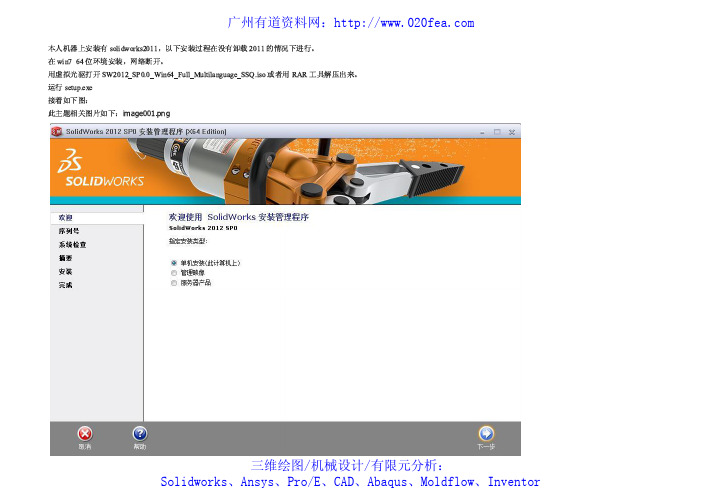
ÿ
三维绘图/机械设计/有限元分析: Solidworks、Ansys、Pro/E、CAD、Abaqus、Moldflow、Inventor
0123456789
ÿ
广州有道资料网:
ÿ ! " # $ ! % & ' ( ) ( ÿ +,-./01 % 234ÿ ÿ 0123456789
广州有道资料网:
ÿ
三维绘图/机械设计/有限元分析: Solidworks、Ansys、Pro/E、CAD、Abaqus、Moldflow、Inventor
0123456789
ÿ
广州有道资料网:
ÿ 12345678 9
9 678 !"ÿ $ % ÿ ' ()*+67,-./"ÿ 012345/ 6 7 8 6 9 : 8 7 $ ' ( 8 ; < 8 =< > ? $ @ < ? @ A 8 6 6 B: 9
广州有道资料网:
三维绘图/机械设计/有限元分析: Solidworks、Ansys、Pro/E、CAD、Abaqus、Moldflow、Inventor
ÿ
012345678ÿ
8 ÿ
广州有道资料网:
ÿ ÿ ! "#$%&'()* + , . / 0, + $1(423ÿ 485)* 6 78 " 9 8 : 6 ; " < " : 7. = > ? : @ A : BA C . = D A D E : 6 6 F< . + ,GHI JKLÿ ÿ ÿ
solidworks安装教程
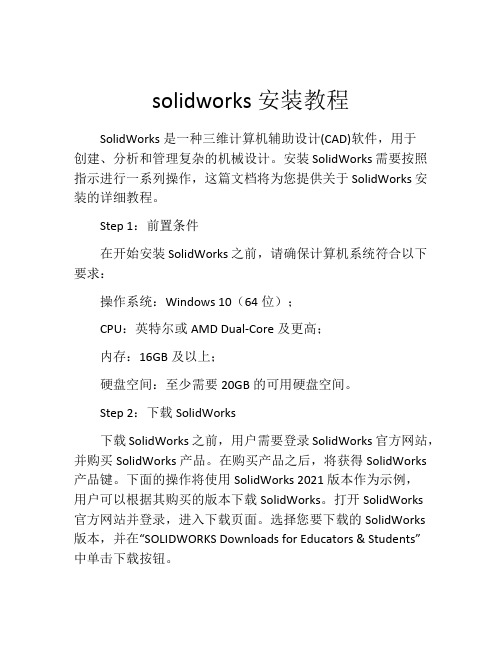
solidworks安装教程SolidWorks是一种三维计算机辅助设计(CAD)软件,用于创建、分析和管理复杂的机械设计。
安装SolidWorks需要按照指示进行一系列操作,这篇文档将为您提供关于SolidWorks安装的详细教程。
Step 1:前置条件在开始安装SolidWorks之前,请确保计算机系统符合以下要求:操作系统:Windows 10(64位);CPU:英特尔或AMD Dual-Core及更高;内存:16GB及以上;硬盘空间:至少需要20GB的可用硬盘空间。
Step 2:下载SolidWorks下载SolidWorks之前,用户需要登录SolidWorks官方网站,并购买SolidWorks产品。
在购买产品之后,将获得SolidWorks 产品键。
下面的操作将使用SolidWorks 2021版本作为示例,用户可以根据其购买的版本下载SolidWorks。
打开SolidWorks官方网站并登录,进入下载页面。
选择您要下载的SolidWorks版本,并在“SOLIDWORKS Downloads for Educators & Students”中单击下载按钮。
Step 3:安装SolidWorks安装SolidWorks前,首先需要从SolidWorks官网下载SolidWorks套件。
下载完成后,运行SolidWorks安装程序,并按照以下步骤进行操作:1、欢迎界面:单击“下一步”。
2、协议界面:点击“我同意”,然后单击“下一步”。
3、安装目录界面:指定SolidWorks的安装目录。
默认情况下,此目录位于C:\Program Files\SolidWorks Corp目录。
单击“下一步”。
4、安装选项界面:选择要安装的SolidWorks组件。
你可以选择所有组件,也可以选择某些组件。
单击“下一步”。
5、序列号界面:输入SolidWorks产品键并单击“下一步”。
6、安装位置界面:确认SolidWorks的安装位置,单击“下一步”。
solid works2012破解 选择安装语言
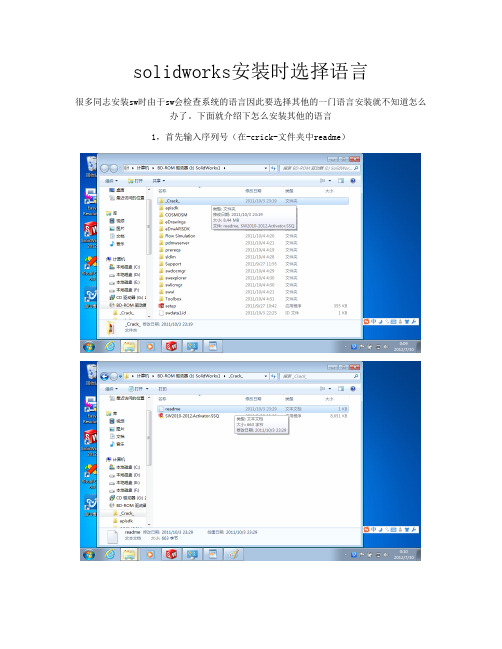
1,首先输入序列号(在-crick-文件夹中readme)
2走到这步时选择“产品更改”选择语言来自安装安装完毕运行此软件
文件最好是加载光盘镜像,也可以复制整个文件后安装
如果是安装了以后想更改语言可以重新启动安装程序“选择该安装”
之后的如上
如果是安装了以后才从中文变英文则看这里
/question/223370753.html
下面就介绍下怎么安装其他的语言1首先输入序列号在crick文件夹中readme2走到这步时选择产品更改选择语言安装安装完毕运行此软件文件最好是加载光盘镜像也可以复制整个文件后安装如果是安装了以后想更改语言可以重新启动安装程序选择该安装之后的如上如果是安装了以后才从中文变英文则看这里http
solidworks安装时选择语言
解决SolidWorks2012-2014无法安装Simulation,Motion等插件
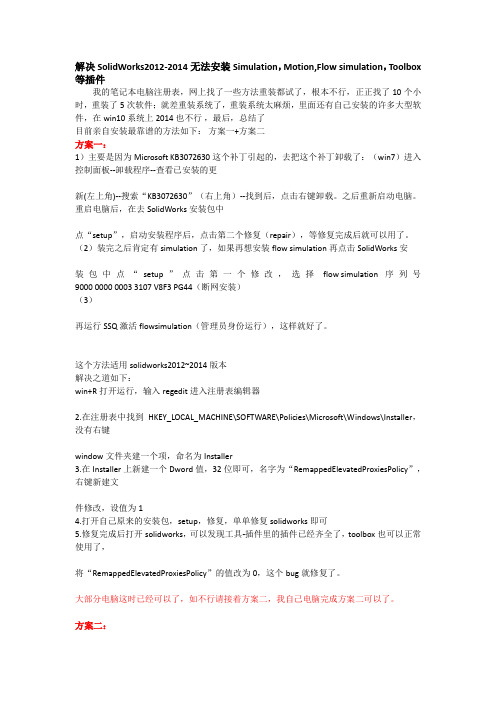
解决SolidWorks2012-2014无法安装Simulation,Motion,Flow simulation,Toolbox 等插件我的笔记本电脑注册表,网上找了一些方法重装都试了,根本不行,正正找了10个小时,重装了5次软件;就差重装系统了,重装系统太麻烦,里面还有自己安装的许多大型软件,在win10系统上2014也不行,最后,总结了目前亲自安装最靠谱的方法如下:方案一+方案二方案一:1)主要是因为Microsoft KB3072630这个补丁引起的,去把这个补丁卸载了:(win7)进入控制面板--卸载程序--查看已安装的更新(左上角)--搜索“KB3072630”(右上角)--找到后,点击右键卸载。
之后重新启动电脑。
重启电脑后,在去SolidWorks安装包中点“setup”,启动安装程序后,点击第二个修复(repair),等修复完成后就可以用了。
(2)装完之后肯定有simulation了,如果再想安装flow simulation再点击SolidWorks安装包中点“setup”点击第一个修改,选择flow simulation 序列号9000 0000 0003 3107 V8F3 PG44(断网安装)(3)再运行SSQ激活flowsimulation(管理员身份运行),这样就好了。
这个方法适用solidworks2012~2014版本解决之道如下:win+R打开运行,输入regedit进入注册表编辑器2.在注册表中找到HKEY_LOCAL_MACHINE\SOFTWARE\Policies\Microsoft\Windows\Installer,没有右键window文件夹建一个项,命名为Installer3.在Installer上新建一个Dword值,32位即可,名字为“RemappedElevatedProxiesPolicy”,右键新建文件修改,设值为14.打开自己原来的安装包,setup,修复,单单修复solidworks即可5.修复完成后打开solidworks,可以发现工具-插件里的插件已经齐全了,toolbox也可以正常使用了,将“RemappedElevatedProxiesPolicy”的值改为0,这个bug就修复了。
Solidworks 安装问题讲课稿

S o l i d w o r k s安装问题Solidworks 安装问题的解决问题一、刚安装完solidworks2012 启动软件提示 can not start application 怎么解决?出现以上问题的原因是简体中文包没有安装成功或者原始安装包中本来就缺失,安装成功后的chinese-simplified.exe的文件夹的大小应该和english文件夹的大小差不多才对,就是大概有170MB左右,若没有安装成功chinese-simplified.exe文件夹的大小大概只有800KB,所以SW在以上面的路径调取简体中文包的时候无法加载有关文件,故而无法启动。
解决这个问题或许可以通过重新安装独立的简体中文包,但这很难找,因为一般都直接包含在原始安装包中。
解决办法:打开安装包,找到安装包目录下面的\lang\Chinese-Simplified文件夹下的“chinese-simplified.exe”运行安装即可解决。
这样SW就可以正常启动。
问题二、安装solidworks 2012后进行运行破解crack按是后出现错误提示:cannot initialize library。
1、解压缩solidworks_64压缩包,运行setup.exe文件2、注意:可以使用虚拟光驱直接载入iso文件安装,也可以直接用压缩软件解压来安装。
如果是用压缩软件解压的话,安装的程序所在地路径尽量的不要有中文字符。
3、2、选择“单机安装“如下图所示4、3、输入序列号如下图所示:5、4、出现如图提示框大家单击取消就可以了,接下去几步都很简单大家自行选择安装路径,一直单击下一步就可以了6、5、最后就是安装,大家耐心等待哦!问题三、solidworks 2015安装过程中出现sldfuncfeat.dll7、第一步:(win7 32系统)电脑开始-附件-里右击命令提示符(以管理员身份打开)输入:8、regsvr32 "C:\Program Files\SOLIDWORKS\sldfuncfeat.dll"(引号里是你安装SOLIDWORKS的路径)9、然后回车,就OK 了;10、第二步:如果提示DllRegisterServer的调用失败,解决方法:命令提示符(以管理员身份打开)输入:11、regsvr32 COMDLG32.OCX12、回车,然后提示成功;然后再来一遍第一步就OK 了。
SolidWorks Enterprise PDM 2012安装方法
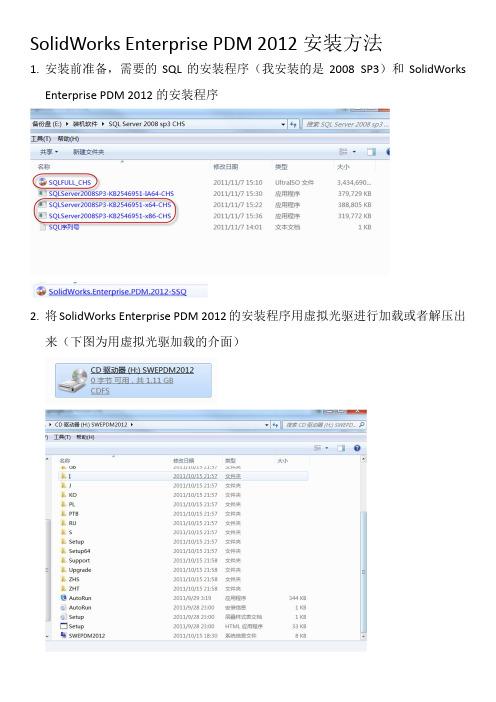
SolidWorks Enterprise PDM 2012安装方法1.安装前准备,需要的SQL的安装程序(我安装的是2008 SP3)和SolidWorksEnterprise PDM 2012的安装程序2.将SolidWorks Enterprise PDM 2012的安装程序用虚拟光驱进行加载或者解压出来(下图为用虚拟光驱加载的介面)3.SQL的安装:在《SolidWorks Enterprise PDM 2012》的安装程序内用搜索功能找到如下的PDF文件,按文件内的SQL安装说明一步步的进行安装即可4.安装完SQL后开始安装SolidWorks Enterprise PDM 2012运行安装程序里的自动播放5.初始安装介面6.SolidWorks Enterprise PDM 2012的安装在《SolidWorks Enterprise PDM 2012》的安装程序内用搜索功能找到如下的PDF 文件,按文件内的PDM安装说明一步步的进行安装即可7.创建PDM库:按PDF文件里的说明操作即可8.许可的添加(关键)打开安装文件里的许可文件,按需要进行人数更改或者默认,完成后把此文件粘贴到外部位置(位置自己定)打开PDM管理介面并登陆点查找,找到刚才的许可文件后点确定以上就是安装和CK的部分已经全部说明完成。
SW中已经加载后的介面后记:SolidWorks Enterprise PDM软件的使用和维护较SolidWorks Workgroup PDM复杂很多,建议多看看安装程序里自带的PDF中文说明,同时也可以看下面的两本书(目前在网上还没有找到共享的电子版图书,只看到卖书的了,如有此书的朋友且您有共享精神可以将书扫描或者用相机拍摄后同随书光盘内容一同在网上共享给大家,在此先替广大网友谢谢你)制作:任生2012年3月12All_r3@。
SolidWorks Education Edition 2012 安装指南说明书
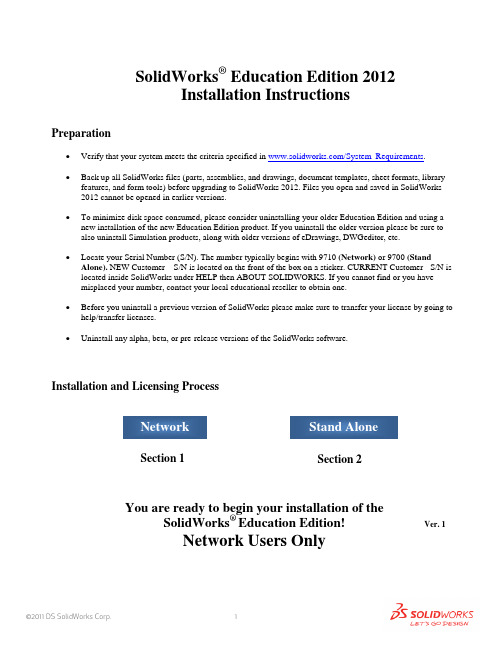
SolidWorks ® Education Edition 2012Installation InstructionsPreparation• Verify that your system meets the criteria specified in /System_Requirements .• Back up all SolidWorks files (parts, assemblies, and drawings, document templates, sheet formats, libraryfeatures, and form tools) before upgrading to SolidWorks 2012. Files you open and saved in SolidWorks 2012 cannot be opened in earlier versions.• To minimize disk space consumed, please consider uninstalling your older Education Edition and using anew installation of the new Education Edition product. If you uninstall the older version please be sure to also uninstall Simulation products, along with older versions of eDrawings, DWGeditor, etc.• Locate your Serial Number (S/N). The number typically begins with 9710 (Network) or 9700 (StandAlone). NEW Customer – S/N is located on the front of the box on a sticker. CURRENT Customer - S/N is located inside SolidWorks under HELP then ABOUT SOLIDWORKS. If you cannot find or you have misplaced your number, contact your local educational reseller to obtain one.• Before you uninstall a previous version of SolidWorks please make sure to transfer your license by going tohelp/transfer licenses.• Uninstall any alpha, beta, or pre-release versions of the SolidWorks software.Installation and Licensing ProcessYou are ready to begin your installation of theSolidWorks ® Education Edition!Network Users OnlySection 2Section 1Ver. 1STEPS FOR SECTION 1: NETWORK INSALLATION:1.Remove previous SolidNetWork License Managers2.Remove previous SolidWorks software3.Install 2012 SolidNetWork License Manager4.Activate 2012 Network License5.Install SolidWorks software on individual clientsSection 1 | SolidWorks® Education Edition Installation (Network)Note:If you are installing SolidWorks on a Network with Restricted Rights, please go to the Customer Portal for additional documentation or contact your local reseller for assistance.This step is only for users who are on NETWORK. If you purchased a Stand Alone, proceed to Section 2 in the installation process.Note:•All previous SolidWorks License Managers must be removed from your computer before beginning the installation of the new SolidWorks License Manager (i.e. 2011 must be removed before installing 2012).•The SolidWorks License Manager must be installed on the machine that will be used to distribute SolidWorks licenses on your network.•The SolidWorks License Manager for 2012 will license all SolidWorks EDU applications., including SolidWorks Simulaton, SolidWorks Sustainability, eDrawings and PhotoView 360.Remove previous SolidNetWork License Managers1.Stop the Licensing Service onthe host machine.For Window XP, open the TaskManager from the Control Paneland select the Processes tab andclick the Image Name header tosort in alphabetical order. LocateImgrd.exe process and selectEnd Process.unch Add/Removeprograms and uninstall theprevious version of theinstallation Manager.Access Add/Removeprograms from Start >Control Panel >Add/Remove Programs.Locate the SolidWorksSolidNetWork LicenseManager and selectRemove.-Once the remove option is selected you will beprompted to confirm theproducts to uninstall.-The product will thenuninstall itself. A progressonly box will appear.-After the product uninstall iscomplete, close theAdd/Remove program swindow and launchWindows Explorer. Locatethe folder in which thelicense manager waspreviously installed to anddelete it. By default thelicense manager is installedto: C:\ProgramFiles\SolidWorksSolidNetWork LicenseManager.Remove previous SolidWorks Software1.If required, uninstall SolidWorks using Add/Remove Programs.2.If required, Delete SolidWorks folders located in C:\ Program Files\SolidWorks CorpBegin 2012 SolidNetWork License Manager Installation1.Insert your 2012 SolidWorks DVD in your local DVD Drive to begin the softwareinstallation process. If SolidWorks Master Setup does not come up automatically, select My Computer and double click the DVD drive, this is generally your D: drive. You may alsolaunch the Installation Manager downloaded from the SolidWorks Customer Portal.Note: Once DVD is placed in your local DVD Drive, the SolidWorks 2012 SP2.0 Installation Manager will appear. Select Server products and then select “Install SolidNetWork License Manager (distributed licensing) on this computer.”Click Next.2.The next screen will prompt you for your SolidWorks and associated products serial number.Enter your product serial number. Click Next.3.Confirm the Summary page and click “Install Now”.Note: Server Installation Progress will appear. Once done checking for Updates, the SolidWorks SolidNetWork License Manager Setup will appear. Click Next.4.After the installation is complete there will be a confirmation of the successful install. Oncecompleted the Installation Manager confirms the product(s) are installed correctly.5.Select Finish and close the installation manager. This completes the installation of theSolidWorks SolidNetWork License Manager. If you choose to tell us your installation experience, the following Survey will be displayed in your Internet Browser. Thank you for your feedback.Activate 2012 SolidNetWork LicenseStarting with SolidWorks 2010 release, a new licensing method has been introduced for network licenses. The new process will require internet connectivity to ‘activate’ the license on the SolidWorks server.What does this mean for the user? The end user will no longer need a license file or existing dongle. The dongle must be returned to your value added reseller.1.To activate the newly installed software go to Start > All programs > SolidWorks 2012 >SolidWorks License Manager > SolidNetWork License Manger.A server information dialog will appear that will allow you to choose the license server port(s)and apply an options file if desired. It is recommended that you select the option for firewall in use on this server. Select Next to continue.Note: You will need to add exceptions in your firewall software, example shown in Windows XP andWindows 7 Firewall settings on the next page. For Windows 7, skip the Windows XP firewall section and go to Windows 7 settings.For Windows XP Firewall1.Select Security Center from the Control Panel.2.Click Windows Firewall and then selectExceptions Tab. Select the Add Programbutton.For Windows XP Firewall3.Browse to the folder where you installedthe SolidWorks SolidNetwork LicenseManager and select both Lmgrd.exe andsw_d.exe.If lmgrd.exe is added successfully,lmgrd.exe will appear in the list of programs.If sw_d.exe is added successfully, sw_d.exe willappear in the list of programs.Continue with SolidnetWork License Installation go to Page 171.Add program exceptions to the Windows 7 Firewall. In SNL Server setup, change image toshow that the windows firewall option is selected.2.Bring up the Control Panel and Select System and Security3.Allow programs through the firewall.4.Click “allow another program”And Browse to the folder where you installed theSolidWorks SolidNetwork License Manager. Add both executables. Lmgrde.exe and sw_d.exeWhen lmgrd.exe is added successful to the exceptions list, it will appear as Accresso Software Inc in the list of Allowed programsWhen sw_d is allowed successfully, it will as sw_dn in the allowed programs list.Continue with SolidnetWork License InstallationThe SolidWorks Product Activation window will appear and you will be required to fill out an email to associate to the activation. Enter an email address and select Next. Note: If you do not have internet access, please contact your Value Added Reseller.The product will now activate via internet.After a successful activation there will be a succeeded message which will show all the products associated with your serial number.Select Finish, completing activation. The license manager will appear and you can close it out to complete the activation process.NOTE:You have now finished installing the SolidWorks License Manager. You must now go to your client computers and proceed as follows on steps.Before beginning the installation process, please be sure to close out of all SolidWorks programs currently open on your computer.You can also install SolidWorks on your server machine. Follow the instructions in the next section.Section 2 | SolidWorks® Education Edition Installation (Stand Alone) Note:For SolidWorks Network install, the software does not get installed on the network machine (Server) by default. Normally SolidWorks should be installed on the user machines (Client).Before beginning the installation process, please be sure to close out of all SolidWorks programs currently open on your computer.1.On the CLIENT Machine Insert DVD or launch the Installation Manager downloaded fromthe SolidWorks Customer Portal. Select Individual (on this computer). Click Next in lower right corner.2.For new installation enter your serial number below (24 digits). Click Next.Note: The message in the center of the window under the green bar, “Connecting to SolidWorks”will appear. You may see a screen stating that a newer version is available, ALWAYS selectcontinue installing from DVD and click Next.3.After you have clicked Next, the SolidWorks 2012 SP2.0 Installation Manager will guide youthrough the installation. Accept Defaults on the screen (DO NOT change anything) Click Install Now to continue installation.Note: For the client installation of a network license, you will be asked for your license server name as below. Please enter your license server and the port number that you specified in the server ***************************************************************************“OK”4. Installation is Complete! Confirm if you would like to tell us your installation experience in a survey or participate in the Customer Experience program, then click Finish.Note: Depending upon your computer configuration you may or may not need to restart your computer. Installing SolidWorks will also install Simulation and Sustainability products automatically. You do not have to re-install Simulation after the SolidWorks installation is complete.For client installation of a network license, your SolidWorks is ready now since your network license server has been activated in Section 1 and your client SolidWorks is connected with your license server.For standalone license installation, when you start SolidWorks Education Edition for the first time, the SolidWorks Product Activation dialog will appear to guide you through the activation process. Click Next, to continue with activation.To activate you SolidWorks product you must enter a serial number from SolidWorks. The SolidWorks Product Activation will help you collect the information necessary to activate your product. Choose which method for how you would like to activate. Type in email address and then click Next.Now you are done registering your SolidWorks Education Edition. Click Finish.YOU CAN NOW RUNSOLIDWORKS EDUCATION EDITION!。
- 1、下载文档前请自行甄别文档内容的完整性,平台不提供额外的编辑、内容补充、找答案等附加服务。
- 2、"仅部分预览"的文档,不可在线预览部分如存在完整性等问题,可反馈申请退款(可完整预览的文档不适用该条件!)。
- 3、如文档侵犯您的权益,请联系客服反馈,我们会尽快为您处理(人工客服工作时间:9:00-18:30)。
2011-10-6 11:01上传
下载附件(184.73 KB)
0001 0001 0736 0361 JK3Q HDJ3
2011-10-6 11:01上传
下载附件(188.86 KB)
2011-10-6 11:02上传
下载附件(185.74 KB)
可以更改安装位置:
2011-10-6 11:02上传
下载附件(200.39 KB)
2011-10-6 11:02上传
下载附件(252.21 KB)
2011-10-6 11:02上传
下载附件(216.3 KB)
点击完成后弹出一个网站,弹出whatsnew.pdf。
整个过程20多分钟。
装完后第一次运行:
2011-10-6 11:02上传
下载附件(260.07 KB)
本人机器上安装有solidworks2011,以下安装过程在没有卸载2011的情况下进行。
在win7 64位环境安装,网络断开。
用虚拟光驱打开SW2012_SP0.0_Win64_Full_Multilanguage_SSQ.iso或者用RAR工具解压出来。
运行setup.exe
接着如下图:
2011-10-6 11:01上传
2011-10-6 11:02上传
下载附件(78.26 KB)
没crack前只能试用30天,点完成后打开solidworks,然后关掉。
接下来打开SW2012_SP0.0_Win64_Full_Multilanguage_SSQ.iso里边的crack文件夹
2011-10-6 11:02上传
下载附件(30.41 KB)
运行SW2010-2012.Activator.SSQ.exe
接着按几次是就ok了。
2011-10-6 11:02上传
下载附件(22.06 KB)
2011-10-6 11:02上传
下载附件(11.13 KB)
2011-10-6 11:02上传
下载附件(10.65 KB)
2011-10-6 11:02上传
新建个零件:
2011-10-6 11:03上传
下载附件(222.46 KB)
完成。
下载附件(10.47 K件(10.41 KB)
2011-10-6 11:03上传
下载附件(9.52 KB)
再次开启solidworks
2011-10-6 11:03上传
下载附件(169.07 KB)
这次没有提示30天试用
2011-10-6 11:03上传
下载附件(588.71 KB)
