NX 工程师 资格证考试 Expressions
NX 工程师 资格证考试 Unigraphics NX Essentials

Unigraphics NX Essentials1、You have initiated a command by choosing the Open icon. Where might you look for a prompt of what action you can do next?<answers>yes->Cue Lineno-->Status Lineno-->Help Lineno-->Help On Context<help image="../graphics/01start/graphic_040.gifThe CUE line prompts you for input after each action. You should get in the habit of looking at the CUE line whenever you are not sure what to do next.<helpLinks>eess/source/1start2_13.htmlThe Cue Line and the Status Line<helpLink/>2、Whenever you create a new part file, you must enter the ".prt" extension.<answers>yes->Falseno-->True<help>The system will automatically append the ".prt" extension for you.<helpLinks>eess/source/1start3_2.htmlCreating a New Part<helpLink/>3、You have loaded several different parts. While you are working on the currently displayed part, you find you need to look at one of the other parts. To display one of the loaded parts, you can use: <answers>yes->the Window menuyes->the File menuyes->the resource bar<help>You can use the Window pull down menu, the File<rarr/>Recently Opened Parts option, or the History icon on the resource bar.<helpLinks>eess/source/1start3_6.htmlChanging the Displayed Part Using the Window Menu<helpLink/>eess/source/1start4_9.htmlOpening a Recently Opened Part Using the File Menueess/source/1start4_5.htmlOpening Recently Opened Parts Using the Resource Bar4、You have made quite a few changes on your part, but you have been working in a "read-only" directory so the system won't let you file your changes. What could you do to save them?<answers>yes->Save the part in a "read-write" directory.no-->Save the part under a new name.no-->Close the part, then move it to a "read-write" directory.no-->Save the part, then move it to a "read-write" directory.<help>As with many computer applications, selecting File<rarr/>Save As creates a copy of the file you are working with.<helpLinks>eess/source/1start4_3.htmlSaving a Part Under a Different Name<helpLink/>5、You know that there is an icon on one of the currently displayed toolbars that would be handy to have available. What would be a good way to display the icon you need?<answers>yes->Use MB3 in the toolbar area and the Customize dialog.no-->Undock the toolbar, double-click on the location you need.no-->Slide the cursor along the toolbar, then use MB1.no-->Use the MB3 pop-up menu and the Display dialog.<help image="../graphics/02toolbars/graphic055.gifThe Customize dialog will let you display or not display toolbars as well as show you every icon that you can display on any toolbar.<helpLinks>eess/source/2toolbars2_3.htmlCustomizeToolbars<helpLink/>6、You have a dialog up and have made some changes on it. You want to see how these changes will affect the part, but you know that you will want to do some more changes. What would be the most productive action?<answers>yes->Choose Applyno-->Choose OKno-->Click MB2<help>Choosing Apply option applies all of the current settings on a dialog but leaves the dialogdisplayed so you can continue working with it. If you choose OK, the settings will be applied to the part but the dialog will be closed.<helpLinks>eess/source/3dialogs1_6.htmlNavigation Buttons<helpLink/>7、You want the image of the part to look very realistic. What would be a good way to display it? <answers>yes->Display it as shaded.no-->Display it with visible hidden edges.no-->Display it with gray thin hidden edges.no-->Display it with dashed hidden edges.<help image="../graphics/03dialogs/graphic220.gifA shaded image gives you the best idea of how the part would look if it were manufactured. However, a wireframe image with invisible hidden edges can also look very realistic.<helpLinks>eess/source/3dialogs2_8.htmlGoing Back and Forth Between a Display of Hidden Edges or Shaded<helpLink/>8、You can have a solid color as the background for your model or a graduated color.<answers>yes->Trueno-->False<help>You have a great deal of control over the way the background will be displayed in a part file.<helpLinks>eess/source/3dialogs3_5.htmlThe Background Color for Shaded Views<helpLink/>9、Once you have initiated the Zoom, Pan or Rotate function, how can you cancel it?<answers>yes->Click MB2.yes->Choose any icon or menu option.no-->Press the< Esc> key.no-->Click outside the graphics window.<help>When a view option (Zoom, Pan, Rotate) is active, the cursor changes shape to depict the active function. To cancel the function, you can click the middle mouse button or select an icon or menu option.<helpLinks>eess/source/4selecting1_5.htmlZooming in on Any Portion of a View Using the Zoom Cursor<helpLink/>10、How might you rotate a view?<answers>yes->Use the MB2 "Rotate" cursor.yes->Use the "Rotate" icon on the View toolbar.yes->Use the MB3 pop-up menu, select "Rotate".<help>You have many methods you can use to not only rotate a view, but to pan it and zoom it.<helpLinks>eess/source/4selecting1_12.htmlRotating a View<helpLink/>11、You open an existing part file and want information on the features that were used to define the part. What would be a good way to start?<answers>yes->Display the Part Navigator dialogno-->Display the Part Query dialogno-->Display the Feature History dialog<help>You can use the Part Navigator for quickly seeing what features were used to create the part as well as the order of creation.<helpLinks>eess/source/4selecting2_7.htmlFeatures in the Part Navigator<helpLink/>12、You are trying to select the bottom face of a part, but in the view you are using it's behind the front face. If your cursor is currently placed on the front face, how can you select the face you need?<answers>yes->Wait for the Confirmation cursor, then click MB1no-->Press the<Shift>key as you select the part (Shift+Select).no-->Click MB3, use the pop-up menu.no-->Rotate the part until you can select the correct face.<help>Clicking MB1 will display the QuickPick dialog. Use it to select the exact object you want.<helpLinks>eess/source/4selecting2_16.htmlSelecting a Feature (Using QuickPick)<helpLink/>13、When you display the "Dynamic WCS" in the graphics window, you can then select a specific element on the WCS to:<answers>yes->move the origin of the WCS.yes->move the WCS along one of its axes.yes->rotate the WCS around one of its axes.yes->align one of the axes of the WCS with an edge.no-->find the location of the absolute coordinate system.<help>You can do almost all of your manipulations that you need using the Dynamic WCS.<helpLinks>eess/source/5wcs1_6.htmlThe Handles on the Dynamic WCS<helpLink/>14、You need to display several features that are on a layer that is currently invisible. What dialog would you use to do this?<answers>yes->the Layer Settings dialogno-->the Object Settings dialogno-->the Feature Settings dialogno-->the Object/Feature Preferences dialog<help>Organization of a part file is important. One organization method is to standardize Layer Settings that define what objects and features are placed on the various layers.<helpLinks>eess/source/6organizing1_8.htmlDisplaying the Layer Settings Dialog<helpLink/>15、What is the best way to find the total number of objects on a specific layer? Display the Layer Settings dialog then turn on the ____________ option.<answers>yes->Show Object Countno-->Object Counterno-->Information Countno-->Count Update<help>When the "Show Object Count" option is turned on, the system will display the number of objects currently on every layer.<helpLinks>eess/source/6organizing1_10.htmlDisplaying the Object Count on Each Layer<helpLink/>16、Which option(s) listed below can be used to control the status of a layer?<answers>yes->Workyes->Selectableyes->Visible Onlyyes->Invisibleno-->Editno-->Inactive<help>Each of the four layer status options - Work, Selectable, Visible Only and Invisible - allow you to work with the part in a different way.<helpLinks>eess/source/6organizing1_14.htmlMaking All Layers Selectable<helpLink/>17、You must select (highlight) a range of 6 layers in the Layer Settings dialog that are contiguous. What action(s) might you use?<answers>yes->Select the first layer, hold the Shift key, select the last.yes->Click and drag over the entire range.no-->Select the first layer, hold spacebar, select the last.no-->Double click each layer in turn until all 6 highlight.<help>If you hold down the Shift key, select a layer, then select another layer, all layers in between the two will also be selected. You may also select a layer, then hold down MB1 as you drag the cursor across a contiguous range of layers.<helpLinks>eess/source/6organizing1_18.htmlSelecting Contiguous Layers (with Shift+Select)<helpLink/>eess/source/6organizing1_17.htmlSelecting Contiguous Layers (with Click and Drag)18、You must select (highlight) 4 different layers in the Layer Settings dialog, but they are NOT contiguous. What action(s) might you use?<answers>yes->Hold down the Control key and select each layer.no-->Hold down the Shift key and select each layer.no-->Double-click each layer in turn.no-->Hold down the Shift key and drag the cursor of the layers.<help>After selecting a layer, you can hold down the Control key as you select other individual layers. Only the layers you choose will highlight.<helpLinks>eess/source/6organizing1_19.htmlSelecting Non-Contiguous Layers (with Ctrl-Select)19、The Layer Settings dialog is displayed. You need to change a layer that is currently invisible to "selectable". How can you do this?<answers>yes->double-click on that layer.yes->highlight the layer, then choose Selectable.no-->highlight the layer, then choose Make Work.<help>Double-clicking on a layer in the Layer Settings dialog toggles the status of the layer between Selectable and Invisible.<helpLinks>eess/source/6organizing1_22.htmlMaking a Layer Selectable (Using MB1)20、You want to place the next feature that you are going to create on a layer other than the layer the solid is on. To do this you should first change the ____________ layer.<answers>yes->workno-->visibleno-->activeno-->object<help>All objects are placed on the layer specified as the "work layer" at the time of their creation.<helpLinks>eess/source/6organizing1_25.htmlChanging the Work Layer (Using the Work Field)21、What dialog allows you to move an object from one layer to another?<answers>yes->Move To Layerno-->Layer Settingsno-->Layer Visible in Viewno-->Change to Layer<help>The Move to Layer option on the Format pull-down menu will move the selected objects to a defined layer. There is also a Copy to Layer function that is similar, except it places a copy of the objects on the defined layer.<helpLinks>eess/source/6organizing2_8.htmlFiltering for a Type of Object22、You are working with multiple curves and solids that must reside on the same layer. To simplify the display of your model, you may ____________ some of the objects to temporarily remove them.<answers>yes->Blankno-->Maskno-->Obscureno-->Delete<help>Sometimes it is difficult to select specific objects in a complex part, or you may not want a feature to be displayed. In these cases you can "blank" objects (that is, make them invisible in the graphics window).<helpLinks>eess/source/7display2_2.htmlUsing Blank23、You have initiated a command and are puzzled by the Cue and Status Line remarks. Fortunately the system will display the help you need about the current dialog if you use ____________.<answers>yes->Help On Contextno-->Help On Commandno-->Associated Helpno-->Command Related Help<help>Context sensitive help is accessed by selecting Help<rarr/>On Context. The system will key its Help Topic search off whatever command is in process at the time.<helpLinks>eess/source/8documentation1_5.htmlDisplaying On Context Help About the Layer Settings Dialog24、In order to learn more about a procedure or a dialog, you can always display Help then look for the information you want using which of the following options?<answers>yes->Contents tabyes->Index tabyes->Search tabno-->Lookup tab<help image="../graphics/08documentation/index_tab.gifThere are many options on the Help pull-down menu that will let you access different kinds of online help.<helpLinks>eess/source/8documentation2_2.html Displaying the Documentation eess/source/8documentation2_4.html Using the Contentseess/source/8documentation2_6.html Searching for a Specific Topic。
工程师中级考试试题及答案

工程师中级考试试题及答案一、选择题1. 下列哪项不属于软件开发过程中的八个基本活动?A. 需求分析B. 系统设计C. 软件编码D. 写作技术文档答案:D2. 软件工程的目标是什么?A. 开发高质量的软件系统B. 提高软件开发效率C. 管理软件开发过程D. 以上都是答案:D3. 下列哪项不是软件测试的目的之一?A. 发现软件中的缺陷B. 验证软件是否满足用户需求C. 评估软件的可靠性和稳定性D. 优化软件代码的性能答案:D4. 下列对软件开发模型的描述中,哪个是敏捷开发模型的特点?A. 适用于大型项目B. 强调全面的文档和计划C. 预先确定所有细节D. 反复迭代和快速响应变化答案:D5. 迭代开发模型的优点是什么?A. 可以快速响应需求变化B. 适用于大型项目C. 容易管理和控制D. 有清晰的开发流程答案:A二、填空题1. 软件需求分析的目的是_______________。
答案:确保对软件系统需求的准确理解和描述。
2. 软件配置管理的主要任务之一是_______________。
答案:控制软件系统的变更。
3. _______ 是一种基于模型的软件开发方法。
答案:面向对象。
4. 软件测试的基本原则之一是_______________。
答案:完全性原则,即测试用例覆盖所有可能情况。
5. 验收测试的目的是_______________。
答案:验证系统是否满足用户需求和合同要求。
三、简答题1. 请简要解释软件度量的概念及其在软件工程中的作用。
答:软件度量是指通过对软件产品、软件过程和软件项目属性的测量和分析来评估软件质量和进度的一种方法。
软件度量可以帮助开发团队了解软件的可靠性、可维护性、性能等特性,从而为项目风险管理和决策提供依据。
2. 请简述敏捷开发方法的核心原则。
答:敏捷开发方法的核心原则包括个体和交互优先、可工作的软件优先、客户合作优先、响应变化优先。
敏捷开发方法强调团队合作、快速迭代和持续反馈,以适应需求变化和不确定性。
NX 工程师 资格证考试 Sketcher
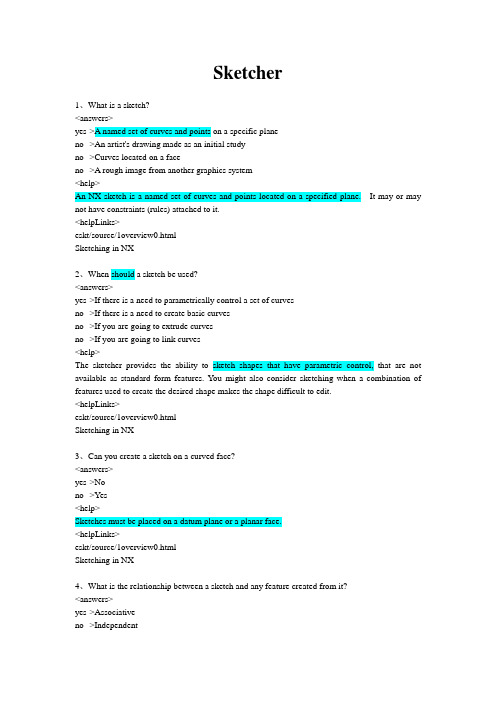
Sketcher1、What is a sketch?<answers>yes->A named set of curves and points on a specific planeno-->An artist's drawing made as an initial studyno-->Curves located on a faceno-->A rough image from another graphics system<help>An NX sketch is a named set of curves and points located on a specified plane. It may or may not have constraints (rules) attached to it.<helpLinks>eskt/source/1overview0.htmlSketching in NX2、When should a sketch be used?<answers>yes->If there is a need to parametrically control a set of curvesno-->If there is a need to create basic curvesno-->If you are going to extrude curvesno-->If you are going to link curves<help>The sketcher provides the ability to sketch shapes that have parametric control, that are not available as standard form features. You might also consider sketching when a combination of features used to create the desired shape makes the shape difficult to edit.<helpLinks>eskt/source/1overview0.htmlSketching in NX3、Can you create a sketch on a curved face?<answers>yes->Nono-->Yes<help>Sketches must be placed on a datum plane or a planar face.<helpLinks>eskt/source/1overview0.htmlSketching in NX4、What is the relationship between a sketch and any feature created from it?<answers>yes->Associativeno-->Independentno-->Unrelated<help>Sketches are associative with any feature created from them. If the sketch is changed, the feature changes accordingly.<helpLinks>eskt/source/1overview1_1.htmlWays to Use Sketches5、How can you use a sketch to create a feature?<answers>yes->Revolveyes->Extrudeyes->Sweep Along a Guideyes->Generator profiles for free form bodiesno-->Stretchno-->Wrapno-->Animate<help>Features can be created from sketches by revolving or extruding the sketch. You may also sweep a sketch along a guide or use a sketch to generate profiles for free form bodies.<helpLinks>eskt/source/1overview1_1.htmlWays to Use Sketches6、What functions on the Sketcher toolbar can change the view orientation after a sketch is activated? ____________<answers>yes->Orient View to Sketchyes->Orient View to Modelno-->2D Orientationno-->Auto-Orientno-->View Tracking<help>Orient View to Sketch changes the view orientation to looking directly at the sketch plane. Orient View to Model returns the view to the one displayed prior to entering the Sketcher.<helpLinks>eskt/source/2basic2_2.htmlThe Sketcher Toolbar7、When you enter the Sketcher, and then choose the OK icon immediately, what happens?<answers>yes->A new sketch is created, along with a datum plane and two datum axesno-->The last active sketch is made the current active sketchno-->You are asked if you want to create a new sketch<help>A datum plane and two datum axes are automatically created, one in the +X direction and the other in the +Y direction.<helpLinks>eskt/source/2basic3_1.htmlNaming the Sketch8、A sketch must be fully constrained before it can be used to create a feature.<answers>no-->Trueyes->False<help>A sketch does not have to be fully constrained or even partially constrained in order to use the sketch to create a feature by sweeping or extruding, or other function.<helpLinks>eskt/source/2basic5_2.htmlExtruding the Sketch to Make a Solid9、What function lets you add objects to a sketch profile, or remove objects from the profile, even after it has already been extruded into a feature?<answers>yes->Edit Defining Stringno-->Edit Sketchno-->Show/Remove Constraintsno-->Edit Sweep<help>You may add or remove objects from a sketch profile by using the Edit Defining String function. <helpLinks>eskt/source/2basic6_3.htmlEditing a Defining String10、What do you use to control which constraints can be applied as you create curves?<answers>yes->Infer Constraint Settingsno-->Automatic Constraint Creationno-->Create Constraintsno-->Alternate Solution<help>For any icon on the Inferred Constraint dialog that is active, that type of constraint is available to be applied as you create curves.<helpLinks>eskt/source/3work4_1.htmlConstraints11、Can you automatically create a dimension when you create a fillet?<answers>yes->Yesno-->No<help>In the Infer Constraint Settings dialog, if the Dimensional Constraints option is on, dimensions are added when curves are created, if you enter parameter values.<helpLinks>eskt/source/3work4_1.htmlConstraints12、What function will display symbols for constraints, and show you specifically (and by object name) which objects are involved in each constraint?<answers>yes->Show/Remove Constraintsno-->Basic Curvesno-->Remove Sketchesno-->Show All Constraints<help>The Show/Remove Constraints option will display symbols for constraints and will show you specifically which objects are involved in each constraint.<helpLinks>eskt/source/3work5_1.htmlExamining the Constraints13、What sketch symbol shows the direction in which a point is free to move?<answers>yes->Degree-of-Freedom arrowno-->Point asteriskno-->Freedom pointsno-->Red geometry<help>The DOF arrows displayed on a sketch point show the direction(s) in which that point is still free to move.<helpLinks>eskt/source/3work7_1.htmlThe Degree-of-Freedom (DOF) Arrows14、What can be used to establish rules to control the specified size of a sketch object?<answers>yes->Dimensionsno-->Constraintsno-->Dual Timeno-->Fixed Constraint<help>Dimensions are scalar values or expressions that define the measure of some geometric object, such as the length of a line or radius of an arc.<helpLinks>eskt/source/3work9_1.htmlDimensions15、What is the default snap angle for horizontal and vertical lines?<answers>yes->Three degreesno-->Five degreesno-->Ten degreesno-->Seven degrees<help>The default value for snap angle is three degrees.<helpLinks>eskt/source/3work10_2.htmlSketch Preferences Snap Angle16、Dimensions and geometry that are highlighted yellow within a sketch represent what condition that you need to resolve?<answers>yes->Overconstrainedno-->Underconstrainedno-->Undefinedno-->Ambiguous<help>An overconstrained sketch is one in which too many constraints have been applied. The overconstrained geometry and dimensions will turn yellow. This condition must be resolved before the sketch is used to create any type of feature.<helpLinks>eskt/source/3work14_1.htmlConflicting Constraints17、Using the Sketch Preferences dialog, how do you control whether or not the work view is returned to its original orientation when a sketch is deactivated?<answers>yes->Change View Orientationno-->Orient Viewno-->Maintain View Orientationno-->Turn OFF the work layer<help>Change View Orientation, an option on the Sketch Preferences dialog, allows you to control whether or not the work view is returned to its original orientation when a sketch is deactivated. <helpLinks>eskt/source/3work14_5.htmlSketch Preferences View18、If you create an Associative Point by selecting geometry that is not part of the sketch, and is not in the sketch plane, is the Associative Point created in the sketch plane?<answers>yes->Nono-->Yes<help>You can make a point associative to a sketch using Associative Point. However, if the point is not in the sketch plane, the point will not be moved or created in the sketch plane.<helpLinks>eskt/source/3work17_2.htmlCreating the Associative Point19、When geometry on one layer is added to a sketch on a different layer, will the geometry remain on the original layer?<answers>yes->Nono-->Yes<help>The geometry will move to the sketch layer.<helpLinks>eskt/source/4constraints4_3.htmlAdding Curves to the Sketch20、When you add geometry to a sketch, will NX infer the same constraints as if you created the sketch geometry?<answers>yes->Nono-->Yes<help>Geometry may be added to a sketch after it has been created. However, NX will not infer the same constraints that would have been inferred if the geometry had been created inside of Sketcher.<helpLinks>eskt/source/4constraints4_4.htmlChecking the Constraints in the Sketch21、How can you find the number of constraints needed to fully constrain the active sketch?<answers>yes->look at Status Lineno-->look at the Sketch dialogno-->count the Degree of Freedom arrows<help>The Status Line will tell you how many constraints you need to fully constrain a sketch. The Status Line will also tell you when the sketch in fully constrained or if it is over constrained.<helpLinks>eskt/source/4constraints5_1.htmlPractice Part #5 Constraining the Perimeter of a Sketch22、What is a quick and easy way to find out what geometry in a sketch is not constrained, and how it is free to move?<answers>yes->try to drag the geometryno-->use Sketch Informationno-->use Sketch Preferencesno-->use Analysis<rarr/>Curve<help>Using drag to interrogate a sketch is the quickest way to see what geometry is not constrained. Only under constrained geometry moves (unless you are dragging a dimension).<helpLinks>eskt/source/5drag1_1.htmlDragging Geometry and Dimensions23、What function can you use if a dimension in a sketch gets applied in the wrong direction?<answers>yes->Alternate Solutionno-->Opposite Directionno-->Infer Constraint Settingsno-->Mirror<help>Alternate Solution will tell NX to show you a different solution than the one currently shown in the graphics screen. This means that dimensions may be applied in the opposite direction, or tangency may be applied in a different configuration.<helpLinks>eskt/source/6alternate_sol0.htmlFinding an Alternate Solution。
NX CAD工程师(中级)技术认证考试大纲
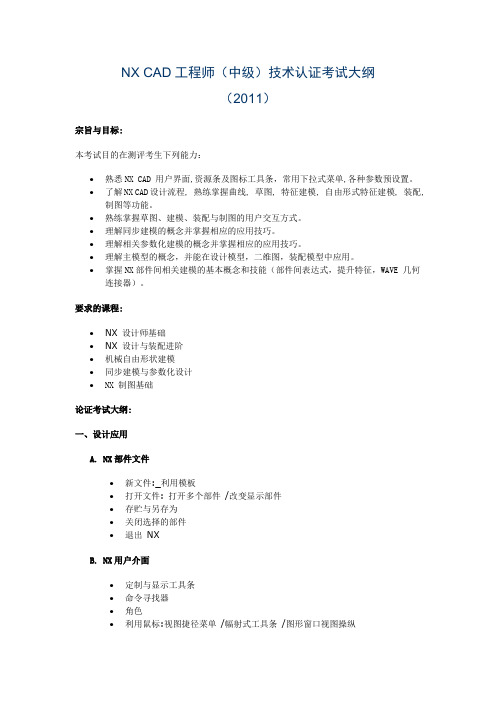
NX CAD工程师(中级)技术认证考试大纲(2011)宗旨与目标:本考试目的在测评考生下列能力:∙熟悉NX CAD 用户界面,资源条及图标工具条,常用下拉式菜单,各种参数预设置。
∙了解NX CAD设计流程, 熟练掌握曲线, 草图, 特征建模, 自由形式特征建模, 装配,制图等功能。
∙熟练掌握草图、建模、装配与制图的用户交互方式。
∙理解同步建模的概念并掌握相应的应用技巧。
∙理解相关参数化建模的概念并掌握相应的应用技巧。
∙理解主模型的概念,并能在设计模型,二维图,装配模型中应用。
∙掌握NX部件间相关建模的基本概念和技能(部件间表达式,提升特征,WAVE 几何连接器)。
要求的课程:∙NX 设计师基础∙NX 设计与装配进阶∙机械自由形状建模∙同步建模与参数化设计∙NX 制图基础论证考试大纲:一、设计应用A. NX部件文件∙新文件:_利用模板∙打开文件: 打开多个部件/改变显示部件∙存贮与另存为∙关闭选择的部件∙退出NXB. NX用户介面∙定制与显示工具条∙命令寻找器∙角色∙利用鼠标:视图捷径菜单/幅射式工具条/图形窗口视图操纵∙选择对象:预览选择/选择条/快速拾取∙层: 层设置/ 层分类目录/ 视图中可见性/ 层考贝/层移动C. 坐标系∙绝对坐标系∙工作坐标系: 动态操纵/ 移动/ 旋转/ 显示与存贮D. 部件结构∙部件导航树∙特征回放∙重排序特征∙特征与对象信息∙引用表达式∙测量距离∙测量体E. 表达式∙建立 (系统定义和用户定义)∙编辑和重命名∙几何表达式∙条件表达式∙部件间表达式与部件间引用F.体素特征∙块∙柱∙锥∙球∙布尔运算G.基准特征∙基准面 (相对/固定)∙基准轴 (相对/固定)∙基准坐标系F.扫描特征∙内部与外部草图∙拉伸体∙旋转体∙沿引导线串扫描∙扫描特征选项G. 成形特征∙孔∙键槽∙沟槽∙凸垫∙凸台(含通用)∙腔(含通用)H. 特征操作∙布尔操作求和/求减/求交/非破坏性∙边缘倒圆_面向对象的操作恒定半径/变半径/陡峭边缘/编辑∙面倒圆∙软倒圆∙倒角∙抽壳∙拔模全息集合器(Smart collector)∙面操作: 偏置面 /抽取与删除面∙补片∙简化∙修剪体∙缝合∙比例I. 相关复制∙引用阵列:矩形 /圆形∙特征组∙镜像体∙复制与粘贴特征∙引用几何体∙图案阵列表面J. 用户定义特征∙建立用户定义特征: 写出_ / 向导∙使用用户定义特征K. 建模信息查询∙模型导航器∙信息∙分析L. 建立和使用部件家族∙模板部件∙家族表 _ 电子表格∙加部件家族成员到装配M.部件间几何体∙WA VE几何连接器: 建立/编辑∙提升体N. 同步建模∙两种建模模式:历史 /独立于历史∙修改面: 移动面 /拖拉面 /偏置区 /代替面∙细节特征: 再尺寸倒圆 /代替倒圆 /再尺寸倒角 /标记倒角∙删除面∙重用命令: 图样表面∙关系命令:共面 /同轴 /相切 /对称 /平行 /正交 /固定 /偏置∙尺寸命令:线性尺寸 /角度尺寸 /半径尺寸 /∙优化面∙适应壳:横截面编辑二. 草绘A.草图基础∙草图与设计意图∙直接草图与草图任务环境∙建立草图:在平面上 /在表面上∙直接草图:快速草绘与模型建立 / 中间基准坐标系B. 草图曲线创建∙推断约束与尺寸∙捕捉角∙轮廓曲线∙直线: 平行或正交另一直线 /相切于曲线 /一角度线∙点∙快速修剪、快速延伸∙拐角∙圆角∙倒角C. 约束∙几何约束: 类型∙尺寸约束: 类型/建立 /显示 /移除∙自动约束∙推断尺寸∙转换到参考/ 来自参考D.使用草图∙用拖拽编辑草图:拖拽到辅助草图约束 /复制,移动和编辑草图对象∙建立推断约束∙自动尺寸∙更换解: 在相切约束上使用更换解 /在一尺寸上使用更换解∙附着尺寸∙附着草图∙镜像曲线:镜像草图 /使对称∙草图动画尺寸∙投射曲线到一草图∙偏置曲线∙图案曲线∙编辑定义截面∙添加己存曲线到一草图三. 自由形状特征建模A. 曲线创建与编辑∙建立样条: Studio样条 / 样条 / 拟合样条∙编辑样条: Studio样条/ 拟合样条 / 光顺样条 /拖拽极点 /修剪曲线∙曲线分析:样条分析 /信息 / 偏差量规∙分割曲线:等分 /用边界对象 /在结点 / 弧长 /在拐角∙伸展曲线B. 建立与编辑自由形状特征∙线串∙主片体与过渡片体∙主片体: 过曲线特征 / 过曲线网格特征 / 扫掠特征 /变化的扫掠特征∙过渡片体: 截面特征 / 桥接曲面 / 面倒圆 / 软倒圆 / N边面∙面分析:面分析 /脱模斜度 / 几何特性 /偏差检查C. 用片体工作∙规律延伸∙扩展片体∙偏置曲面∙全局成形∙缝合∙修剪片体∙改变边缘∙修剪与延伸∙增厚∙脱模斜度四. 装配建模A. 装配概念与结构∙装配术语: 装配 /子装配 / 组件对象/ 组件/ 组件部件文件∙引用集: 默认引用集 / 用户定义的引用集 /代替引用集∙装配加载选项∙装配导航器:拖放组件 / 组件特性∙装配报告: 列组件/ 组件更新/ 何处使用∙设计在上下文中: 工作部件/ 显示部件B. 从底向上装配与自顶向下装配∙添加已存组件∙建立新组件∙移动组件∙装配约束与配对组件∙在上下文中设计:建模 / 草绘C. 组件操作∙移去组件∙替换组件∙重定位组件∙抑制/释放组件∙镜像装配∙建立与编辑组件阵列D. 装配结构管理与主模型应用∙装配克隆: 克隆单个或多个装配 / 编辑克隆装配∙部件间引用: 部件间表达式∙重用库与部件家族: 重用库导航器 / 建立与使用部件家族∙变形部件: 定义变形部件 / 使用变形组件E. 部件间几何体∙WAVE几何连接器∙镜像体∙孔系列∙镜像装配响导∙提升体∙装配剪切F. 装配排列∙建立与编辑装配排列∙装配顺序和运动五. 制图A. 制图标准设置∙默认文件设置∙建立种子部件∙建立用户-定义符号B. 图格式 (图框与标题块)∙建立/恢复图样C. 建立与编辑图片∙建立新图片(主模型图)∙打开图片∙删除图片∙编辑图片∙图单色显示D. 建立与编辑图视图∙视图参数预设置: 消隐线 /光顺边缘 /虚拟交线 /螺纹∙添加基础视图∙添加投射视图∙正交与辅助视图∙剖切视图∙细节视图∙挖剖视图(Break-Out Section)∙断开视图(Broken View)∙剖切装配视图∙定制视图∙编辑与删除视图:移动 /复制 /对准视图∙视图相关编辑E. 图模板∙建立图模板∙使用图模板F. 建立与编辑制图辅助∙注释参数预设置∙尺寸∙注释与标记∙实用符号∙中心线∙ID 符号∙用户定义符号∙表面光洁度符号∙焊接符号G. 制图预设置∙制图∙可视化∙注释∙剖切线显示∙视图显示∙视图标记试卷形式:中文试卷。
初级工程师考试试题

初级工程师考试试题一、选择题(每题2分,共20分)1. 在软件工程中,需求分析阶段的主要任务是什么?A. 确定软件的功能和性能要求B. 设计软件的架构C. 编写软件代码D. 进行软件测试2. 下列哪项不是数据库管理系统(DBMS)的基本功能?A. 数据存储B. 数据查询C. 数据加密D. 数据维护3. 在面向对象编程中,封装的主要目的是什么?A. 增加代码的可读性B. 提高代码的重用性C. 隐藏对象的内部状态和实现细节D. 增强程序的运行效率4. 在网络协议中,TCP和UDP的主要区别是什么?A. TCP是连接导向的,UDP是无连接的B. TCP传输速度比UDP快C. TCP和UDP都是无连接的D. TCP和UDP都提供可靠的数据传输5. 在操作系统中,进程和线程的主要区别是什么?A. 进程是程序的执行实例,线程是进程中的执行单元B. 进程和线程都是程序的执行实例C. 进程和线程都是执行单元D. 进程是执行单元,线程是程序的执行实例6. 以下哪个是高级编程语言的特点?A. 接近机器语言B. 需要编译成机器语言才能执行C. 易于学习和使用D. 直接在硬件上运行7. 在软件开发过程中,哪个阶段是进行代码编写?A. 需求分析B. 设计C. 编码D. 测试8. 以下哪个是网络攻击的类型?A. 社交工程B. 数据加密C. 数据备份D. 数据恢复9. 在项目管理中,哪个术语指的是项目完成的时间点?A. 项目范围B. 项目预算C. 项目里程碑D. 项目截止日期10. 在软件开发中,敏捷开发方法的核心理念是什么?A. 遵循严格的开发流程B. 强调文档和计划C. 快速迭代和持续交付D. 重视个人和工具胜过团队合作二、简答题(每题10分,共30分)1. 请简述软件开发生命周期(SDLC)的主要阶段。
2. 解释什么是API,并举例说明其在软件开发中的应用。
3. 描述软件开发中版本控制的重要性及其常见工具。
三、计算题(每题15分,共30分)1. 假设有一个简单的算法,其时间复杂度为O(n^2),请计算当n=1000时,该算法的大致执行次数。
NX 工程师 资格证考试 Free Form Modeling

Free Form Modeling1、What do the Grid Line (U Count and V Count) values control?<answers>no-->The x and y count locationsno-->The x and y movement vectorsyes->The number of grid lines in U and V directions on a surfaceno-->Scalar quantities of quintics<help>Grid lines are a display feature that can help you visualize the shape of a free form surface.<helpLinks>effm/source/1overview1_7.htmlGrid Lines2、You want to control the accuracy and the resulting body of the Free Form Features that you are about to create. What Modeling Preference(s) would you want to check or change?<answers>no-->View orientationyes->Body Type (Solid or Sheet)yes->Free Form Construction Result (Plane or B-Surface)no-->Default colorsno-->Show shaded face edgesyes->Curve Fit Method (Cubic or Quintic)yes->Distance Toleranceyes->Angle Toleranceyes->Number of Grid Lines (U and V Count)<help>You can use Preferences<rarr/>Modeling to change the following settings for Free Form Feature creation.<helpLinks>effm/source/1overview1_10.htmlCurve Fit Methodeffm/source/1overview1_4.htmlSetting General Modeling Preferenceseffm/source/1overview1_5.htmlSpecifying the Body Typeeffm/source/1overview1_6.htmlToleranceseffm/source/1overview1_7.htmlGrid Lineseffm/source/1overview1_8.htmlSetting Free Form Modeling Preferenceseffm/source/1overview1_9.htmlFree Form Construction Result3、You want to create "stylistic" Free Form Features. What types of construction geometry can you use to create them?<answers>yes->Point geometryno-->Solid bodiesyes->Section strings (curves, faces, edges)yes->Faces of sheets or solids<helpLinks>effm/source/1overview2_1.htmlGeometry Used for Free Form Features4、You are creating a feature using Through Points. What are the available patch type options?<answers>yes->Singleno-->Doubleno-->Tripleyes->Multiple<helpLinks>effm/source/2thru_points2_3.htmlStarting the Through Points Featureeffm/source/2thru_points1_4.htmlUsing the Multiple Patch Option5、You have been given a ASCII file that contains point data that you must use to create a Free Form Feature. How would you access this point data to create either a Through Points, or From Poles, or From Point Cloud feature?<answers>no-->Open a file containing the points before creating the feature.no-->Toggle ON From File under Preferences, Free Form Feature.yes->Use the Points From File option on the feature creation dialog box.no-->Look under "P" for points.<helpLinks>effm/source/2thru_points2_3.htmlStarting the Through Points Featureeffm/source/3from_poles1_2.htmlOpening the Part and Starting the Featureeffm/source/4cloud_of_points1_3.htmlStarting the Feature6、What is the maximum number of section strings that you can use to create a Ruled feature?<answers>no-->No limitno-->One more than the degreeyes->2no-->25<helpLinks>effm/source/5ruled0.htmlRuled7、You have selected all the section strings for a Through Curves feature, and are about to complete it. What will happen if the displayed direction vectors are not pointing in approximately the same direction?<answers>no-->Nothing.no-->The system provides an error message.yes->A twisted shape will be created.no-->The system will crash.<helpLinks>effm/source/6through_curves1_4.htmlSelecting the Remaining Section Strings8、You want to use a point in the construction of a Through Curve Mesh feature. If the point can be used, which set of strings must contain it?<answers>no-->Tangency Stringsyes->Primary Stringsno-->Cross Stringsno-->Points may not be used.<helpLinks>effm/source/7curve_mesh1_4.htmlSpecifying the First Primary String9、You want to use a point as a primary string to construct a Through Curve Mesh feature. Can this point be in the middle of the primary strings?<answers>no-->Only when there are six stringsno-->Yesyes->Nono-->Maybe<helpLinks>effm/source/7curve_mesh1_4.htmlSpecifying the First Primary String10、You are creating a multiple patch Through Curve Mesh feature. What is the maximum number of primary section strings that you can use to create this feature?<answers>yes->150no-->25no-->No limitno-->One more than the degree<helpLinks>effm/source/7curve_mesh1_4.htmlSpecifying the First Primary String11、You want to create a closed body using Through Curve Mesh. You have selected all of the closed primary strings. How must you select the cross strings to create a closed body?<answers>no-->Choose "Closed in V".no-->Choose "Closed in U".no-->Choose Emphasis - Both.yes->Reselect the first cross string as the last cross string.no-->Use Patch Body or Sew to create a solid.<helpLinks>effm/source/7curve_mesh1_5.htmlSelecting a Point as the Second Primary String12、You need to create a rounded, or stylistic face between two faces of a body. Tangency strings are available as construction geometry. What Free Form Feature(s) can you use to create it?<answers>no-->String art facesno-->Bridgeyes->Face Blendyes->Soft Blend<helpLinks>effm/source/15soft_blends1_4.htmlSelecting the First Set of Faceseffm/source/14face_blends1_3.htmlStarting the Feature13、You want to INCREASE the size of an existing untrimmed sheet body. What Free FormFeature option(s) might let you do this?<answers>no-->Ruledyes->Enlargeno-->Thicken Sheetno-->Extensionno-->Swept<helpLinks>effm/source/22enlarge0.htmlEnlarge14、What is the maximum number of guide strings that can be used to create a Swept feature?<answers>no-->1no-->2yes->3no-->4<helpLinks>effm/source/8swept1_3.htmlStarting Guide and Section Strings15、What type of Section Free Form Feature creates a body with section that forms a bridge between two curves, which exist on two sets of faces?<answers>yes->Fillet-Bridge Section featureno-->Ends-Apex Section featureno-->Chamfer featureno-->Fillet-Hilite Section feature<helpLinks>effm/source/10section12_3.htmlStarting the Feature16、What is the maximum number of faces that you may use to create a Fillet Surface feature?<answers>yes->2no-->3no-->4no-->5<helpLinks>effm/source/13fillets0.htmlFillet Surface17、What blend types are available with Face Blends?<answers>yes->Sphereyes->Conicyes->Discyes->Isoparameterno-->Faceno-->Cliff Edgeno-->Rounded<helpLinks>effm/source/14face_blends0.htmlFace Blendeffm/source/14face_blends1_5.htmlSpecifying the Blend Type18、When you are creating a Face Blend feature, what are some of the available attachment methods?<answers>yes->Trim and Attach Allyes->Trim Blend Shortyes->Trim Blend Longyes->No Trimno-->None of the above<helpLinks>effm/source/14face_blends1_4.htmlSpecifying the Attachment Method19、What is the main purpose of creating a Soft Blend?<answers>yes->To create designs that look goodno-->To blend soft materialno-->To create antiseptically pleasing designsno-->This option is not available.<help>The cross-sectional shape is not circular, so a mechanical appearance is avoided. This function lets you create designs that are aesthetically pleasing.<helpLinks>effm/source/15soft_blends0.htmlSoft Blend20、How many tangency strings must be used in a Soft Blend?<answers>yes->2no-->0, 1, or 2no-->1no-->Not permitted<helpLinks>effm/source/15soft_blends1_4.htmlSelecting the First Set of Faces21、Must the curves for a Bounded plane be coplanar?<answers>yes->Yesno-->Nono-->None of the above<help>The strings used for a Bounded Plane must be coplanar and form a closed shape.<helpLinks>effm/source/16bounded_planes0.htmlBounded Plane22、How many offset points must be selected when creating a Variable Offset sheet? <answers>yes->4no-->1 to 4no-->Depends on the degree of the offsetno-->As many as necessary<helpLinks>effm/source/17offset_surfaces2_3.htmlSpecifying the Points and Distances23、What is the minimum amount of data needed to build a Bridge surface?<answers>yes->Two Primary Facesno-->Two Primary faces and any two side controlsno-->Two Primary faces and any one side controlno-->Two side faces<helpLinks>effm/source/18bridge_surface0.htmlBridge24、When creating a Bridge feature, what type(s) of continuity is/are available?<answers>yes->Tangent or Curvatureno-->C1 or C2no-->Rho and Skewno-->G1 or G2<help>You can specify either tangent or curvature continuity between the bridge and defining faces.<helpLinks>effm/source/18bridge_surface1_3.htmlStarting the Feature25、A ____________ feature is a single, four sided, bicubic (degree 3x3) approximated B-surface sheet, that is created from one or more existing faces.<answers>yes->Quiltno-->Sewno-->Stitched Surfaceno-->Blanket<helpLinks>effm/source/19quilt0.htmlQuilt26、A ____________ is created by projecting a boundary (edges, curves, faces, datum planes) along a projection direction onto a target sheet body.<answers>yes->Trimmed Sheetno-->Quilted Sheetno-->Sewn Sheetno-->Faceted Sheet<helpLinks>effm/source/21trim_sheet0.htmlTrimmed Sheet。
UGNX(CAM)认证考试题

UGNX(CAM)认证考试题上海交通大学申模UGS授权培训中心常州机电职业技术学院机械工程系考试说明为了避免考生在考试中因非技能因素影响考试成绩,特此将考试时值得注意的问题说明如下:请考生在考试前仔细阅读本考试说明,按照本说明正确建立考生文件夹并调用电子考题文件和保存考试结果文件。
1:考试前必须核对自己的身份证号和照片,如有错误,报告监考老师并更正。
并按照机器号对号入座。
2:考生文件夹在“资源管理器或我的电脑”中C盘根目录下新建一个文件夹,如没有,由监考老师指定盘符。
文件夹的名称为考生的机器名号。
机器号以监考老师发给你的电子文挡中的机器号为标准。
例如:某个考生的机器名号为1H7,则考生文件夹名为1H7。
3:保存考试结果在建立文件夹后,启动UG软件,在上文件夹下建立UG文件,如做第一题就设1 .prt.做完后一定要保存。
后做第二题就设2.prt。
如此类推。
当要做WORD文挡,就在该目录下新建1.doc。
4:结束工作做完后,举手示意。
不要关机,老师确认后离开考场。
如下左图,底面是一个10X10的正方形,中间是一个竖直线,长度为50,要求用UG自由曲面功能做如右图所示模型日 期签 字底 图 总 号旧 底 图 总 号描 校描 图借(通)用件登记标记处数更改文件号签 字日 期设 计校 对审 核工 艺标准化审 定日 期图 样 标 记重 量比 例共 页第 页优集系统(中国)有限公司更改文件号签 字日 期标准化审 定日 期图 样 标 记重 量比 例共 页第 页加工工艺程序单(用WORD文件做表填写)刀具顺序号 程序名类型材质直径 刀角半径转速S、进给F装刀长度加工余量理论加工时间备注1 2 3 4 5 6 7 8 9 10装夹定位示意图: 说明:1、装夹方式-----2、X,Y加工原点-----3、Z加工原点------注:编程时可供选择的刀具列表(刀具材料不限):平底刀:(∅25,∅20,∅16,∅12,∅10,∅8,∅6,∅4)球头刀:(∅25(R12.5),∅20(R10), ∅16(R8), ∅12(R6), ∅10(R5), ∅8(R4), ∅6(R3))圆鼻刀:(∅32(R6),∅30(R5),∅25(R1),∅20(R1),∅16(R1))中心钻:(∅3,∅2.5,∅2,∅1.5)钻 头:(∅16,∅12,∅10.5,∅10,∅9,∅8.5,∅8.4,∅8.3,∅8.2,∅8.1,∅8,∅7.9,∅7.8,∅7.6,∅7.5∅7.4,∅7.3,∅7.2,∅7.1,∅7, ∅6) 其他刀具可自定。
NX 工程师 资格证考试 Feature Modeling

Feature Modeling1、Which of these will let you create a solid body out of several sheet bodies?<answers>yes->Sewno-->Sheet to Solidno-->Solidno-->Weld<help>The Sew option lets you join two or more sheet bodies.<helpLinks>efm1/source/1introduction2_8.htmlParts with Completely Irregular Shapes2、When specifying the edge length parameters for a block, both positive and negative values may be used.<answers>yes->Falseno-->True<help>Only positive values can be used for defining the block edge lengths.<helpLinks>efm1/source/2support_block1_4.htmlCreating the First Block3、Can an area of a face be specified to be used as the generator geometry in a Revolved Body? <answers>yes->Yesno-->No<help>An area of a face can be defined as the generator geometry.<helpLinks>efm1/source/3slotted_fixture2_3.htmlCreating a Revolved Feature4、What option(s) will let you create a solid or sheet feature by rotating a section string around an axis through a non-zero angle?<answers>yes->Revolved Bodyno-->Rotated Bodyno-->Torusno-->Extrude about an Axis<help>The Revolved Body icon lets you create a solid or sheet feature by rotating a section string around an axis through a non-zero angle.<helpLinks>efm1/source/3slotted_fixture2_5.htmlSpecifying Angles for Rotation5、During a trimming operation, the vector will help you choose the "material" that will be trimmed away.<answers>yes->Trueno-->False<help>The vector points away from the body that will result from this trimming operation.<helpLinks>efm1/source/3slotted_fixture2_8.htmlSelecting the Trimming Tool Body6、What option of the Part Navigator lets you select a feature and cause all subsequent features to be inactive?<answers>yes->Make Current Featureno-->Suppress Remainingno-->Blank Remainingno-->Feature Inactive<help>The Make Current Feature option lets you select any feature and make it "current".<helpLinks>efm1/source/3slotted_fixture3_7.htmlChanging the Current Feature7、When creating an extruded body, in order to create a solid body, the generator geometry must form a closed loop.<answers>yes->Falseno-->True<help>The generator geometry can be either, closed are open. If the open geometry is used with no offset values, than a sheet solid will be created.<helpLinks>efm1/source/4slide_fixture1_4.htmlStarting the Extrusion8、How many faces must you select to create a "centered" datum plane?<answers>yes->2no-->1no-->0no-->3<help>To create a center datum plane, you select two parallel faces and the datum is created between them.<helpLinks>efm1/source/4slide_fixture2_3.htmlCreating the First Centered Datum Plane9、To create a datum plane at an angle to a face, you select a face and a datum axis or a straight edge.<answers>no-->Falseyes->True<help>To create a datum plane at an angle to a face, you select a face and a datum axis or a straight edge. <helpLinks>efm1/source/5nut_bolt4_7.htmlStarting the Angled Datum Plane10、What method(s) can you use to create a cylinder feature?<answers>yes->Diameter, Heightyes->Height, Arcno-->Radius, Heightno-->Arc, Extrude<help>A cylinder feature may be defined by providing the diameter and height values, or by providing the height value and then selecting an existing arc.<helpLinks>efm1/source/6pulley1_3.htmlCreating a Cylinder11、When creating a cylinder, what type of method is used to define the direction of the cylindrical axis?<answers>yes->Vector Constructorno-->Axis Dialogno-->WCSno-->ABS<help>The Vector Constructor dialog displays methods to define the direction of the cylinder (vector<helpLinks>efm1/source/6pulley1_3.htmlCreating a Cylinder12、Which one of the following would not be called an Instance option?<answers>yes->Spiral Arrayno-->Mirror Bodyno-->Mirror Featureno-->Circular Array<help>The Instance icon lets you create an instance array from existing features. You can define a rectangular or circular array, or you can mirror a body or feature(s) about a planar face or datum plane. You can also create a pattern of faces.<helpLinks>efm1/source/6pulley1_11.htmlMirroring the Hole and Boss13、Can you use the Part Navigator to suppress a feature?<answers>yes->Yesno-->No<help>In the Part Navigator, the boxes to the left of the feature nodes indicate whether features are suppressed or unsuppressed.<helpLinks>efm1/source/7edit_models1_5.htmlEditing the Cylinder Feature14、What option(s) would you find in the Edit Positioning dialog?<answers>yes->Add Dimensionyes->Edit Dimension Valueyes->Delete Dimensionno-->Move Dimension<help>When editing a positioning dimension, you are given the following three options: Add Dimension, Edit Dimension Value, and Delete Dimension.<helpLinks>efm1/source/7edit_models3_4.htmlEditing the Perpendicular Dimension15、Combine Bodies options include:yes->Uniteyes->Subtractyes->Intersectno-->Splitno-->Trimno-->Hollow<helpLinks>efm1/source/2support_block2_1.htmlCombine Bodies Options16、The Pad lets you create Circular, Rectangular and General pad features on solid or sheet bodies.<answers>yes->Falseno-->True<help>Circular is not a Pad option. You would use a Boss to create a circular pad. However, you can create Rectangular or General pad (raised) features on solid or sheet bodies.<helpLinks>efm1/source/2support_block3_7.htmlCreating a Rectangular Pad17、What is one Positioning Method that could be used to position a slot or rectangular pad?<answers>no-->Point Onto Splineyes->Line onto Lineno-->Offset from Lineno-->Distance from Arc Center<help>The Line onto Line option creates a positioning constraint dimension with the distance between the linear edge of the feature or sketch and the linear edge or curve on the target solid set to zero. (In other words, it lets you to create a parallel positioning dimension set to zero, between an object of the target solid and an object on the tool solid.)<helpLinks>efm1/source/2support_block3_8.htmlPositioning the Pad with Line onto Line18、A boss feature may have a taper applied to it at the time of creation.<answers>yes->Trueno-->False<help>The Boss option lets you create raised circular features that can have straight or tapered sides.<helpLinks>efm1/source/2support_block4_5.htmlCreating the First Boss19、When creating a through Hole, what action will allow you to control the depth so that the hole will always pierce a defined face?<answers>yes->Select the face that you want to use as the through holeno-->Select the placement face twiceno-->Choose Face to Face function to create the though face<help>A hole is made to be a through hole by selecting a plane or face that you want to use to terminate the hole.<helpLinks>efm1/source/2support_block4_9.htmlSpecifying the Placement and Thru Faces20、You can blend many sets of edges at the same time, and this results in one blend feature.<answers>yes->Trueno-->False<help>When possible, you should blend sets of edges rather than one edge at a time. When many edges are blended at one time, the result is a single blend feature that has many blended edges.<helpLinks>efm1/source/2support_block5_3.htmlCreating Blends21、Which function(s) will let you taper features, faces, or bodies relative to a specified vector? <answers>yes->Taperno-->Draftno-->Mold Angleno-->Face Relief<help>The Taper option lets you taper features, faces, or bodies, relative to a specified vector.<helpLinks>efm1/source/2support_block6_4.htmlStarting the Taper22、Only linear variable blends may be created by the Edge Blend functionality.<answers>yes->False<help>You can specify multiple points along edges and with each point enter a radius.<helpLinks>efm1/source/3slotted_fixture3_9.htmlSpecifying a Variable Radius23、When creating a hollow feature, a uniform or a non-uniform thickness may be defined.<answers>yes->Trueno-->False<help>You can assign individual thicknesses for faces.<helpLinks>efm1/source/3slotted_fixture5_8.htmlSpecifying the Type, Piercing, and Thickness24、Positive values will hollow the solid so that the wall thickness is measured inward from the original outer faces of the solid.<answers>yes->Trueno-->False<help>Positive values will hollow the solid so that the wall thickness is measured inward from the original outer faces of the solid.<helpLinks>efm1/source/3slotted_fixture5_8.htmlSpecifying the Type, Piercing, and Thickness25、You need to create a slot. What type of slot features could you make?<answers>yes->Rectangularyes->Ball-Endyes->T-Slotyes->U-Slotyes->Dove-Tailno-->Cylindrical<help>The slot types are Rectangular, T-Slot, Dove-Tail, Ball-End, and U-Slot.<helpLinks>efm1/source/4slide_fixture2_5.htmlCreating the T-Slot26、You can create slots only on a planar placement face or datum plane.yes->Trueno-->False<help>Slots can only be created on a planar placement face or datum plane.<helpLinks>efm1/source/4slide_fixture2_7.htmlSpecifying Through Faces and Parameters for a T-Slot27、What type(s) of "pocket" features can you make?<answers>yes->Generalyes->Rectangularyes->Cylindricalno-->Dove-Tailno-->Ball-End<help>The Pocket dialog displays three types: Cylindrical, Rectangular, and General.<helpLinks>efm1/source/4slide_fixture4_3.htmlCreating the Rectangular Pocket28、With which Pocket feature(s) must you specify a reference direction?<answers>yes->Rectangularno-->Cylindricalno-->Generalno-->Open<help>When creating a rectangular pocket, you must specify a planar placement face (or datum plane) and a reference direction.<helpLinks>efm1/source/4slide_fixture4_3.htmlCreating the Rectangular Pocket29、Which Pocket feature provides the user with the greater amount of flexibility?<answers>yes->Generalno-->Rectangularno-->Cylindricalno-->Open<help>The General pocket option lets you create pockets that have user-specified shapes. Thus, you have greater design flexibility than you have with the cylindrical or rectangular pockets. The shape of ageneral pocket is controlled by outlines (curves/edges), by specified placement and/or floor faces, and by specified tapers and/or blend radii.<helpLinks>efm1/source/4slide_fixture5_5.htmlStarting the General Pocket30、Groove features can be placed on which type(s) of the placement faces?<answers>yes->Cylindricalyes->Conicalno-->Planarno-->Spherical<help>A cylindrical or conical face must be used for the placement face of a groove feature.<helpLinks>efm1/source/5nut_bolt4_13.htmlAdding an External Groove31、You want to create a body by sweeping a curve along a guide string. What function (option) could you use to create this body?<answers>yes->Sweep along Guideno-->Extrudeno-->Revolved Bodyno-->Move Along Pathno-->Extension Body<help>The Sweep along Guide option lets you sweep a closed or open section string along a guide string to create a solid or sheet body.<helpLinks>efm2/source/1sweep1_2.htmlOpening the Part and Starting the Feature32、When using the Sweep along Guide function, what are the two strings that must be defined? <answers>yes->Section Stringyes->Guide Stringno-->Curve Stringno-->Trace Stringno-->Apex String<help>The Sweep along Guide option lets you sweep a closed or open section string along a guide string to create a solid or sheet body.<helpLinks>efm2/source/1sweep1_2.htmlOpening the Part and Starting the Feature33、You want to taper (add draft to) a model, from both the top and the bottom of the part, to the datum plane located in the middle of the model, and you want to be able to adjust the location of the dividing line (using the datum plane), while still maintaining the taper. What Feature would you most likely use to do this?<answers>no-->Taperno-->Patchno-->Trim Bodyyes->Body Taperno-->Extrude<help>You want to taper the model (from both the top and the bottom of the part) to the datum plane located in the middle of the block. Then, you want to be able to adjust the location of the dividing line and maintain the taper.<helpLinks>efm2/source/2taper1_2.htmlOpening the Part34、You are using the Scale Body option. What type(s) of scaling may you perform on your model?<answers>yes->Uniformyes->Axisymmetricyes->Generalno-->Localno-->Bilateral<help>There are three types of scaling that you can perform: Uniform, Axisymmetric, and General.<helpLinks>efm2/source/3scale1_3.htmlStarting the Uniform Scale35、You want to join one sheet to another sheet. The sheet edges to be joined are within the modeling distance tolerance and not coincident. Which of the following options would you want to use to create one feature out of two?<answers>no-->Joinno-->Patchno-->Unifyyes->Sewno-->Feature Set<help>Edges to be sewn together (whether they are gapped or overlap) will Sew if the distance between them is less than the specified tolerance. If the distance between them is greater than this tolerance, they will not sew together.<helpLinks>efm2/source/5sew1_3.htmlStarting the Feature36、You need to taper a portion of a model from a boss to a planar surface, and at the same time, fill the undercut area beneath the boss. What function could you use to do this?<answers>yes->Body Taperno-->Extend Surfaceno-->Stretchno-->Taperno-->Match Edge<help>The Taper Body function lets you taper from the boss to the lower plate, and fill the undercut beneath the boss.<helpLinks>efm2/source/2taper3_2.htmlCreating a Taper and Filling an Undercut Region37、When using the Offset Face functionality on a solid body, the positive offset distance is measured normal to the face pointing away from the solid.<answers>yes->Trueno-->False<help>For solid bodies, a positive offset distance is measured along a vector normal to the face pointing away from the solid.<helpLinks>efm2/source/4offset_face1_4.htmlSpecifying Parameters38、The ____________ option lets you create associative copies of Curves, Faces, a Region, and/or a Body.<answers>yes->Extract Geometryno-->Copy/Pasteno-->Duplicateno-->Feature Setno-->Instances<help>The Extract Geometry option lets you create associative copies of curves, faces, or bodies.<helpLinks>efm2/source/6extract1_3.htmlStarting the Feature39、As you are using the Extract functionality, you extract a face from a solid body. The resulting sheet body is always associative.<answers>yes->Trueno-->False<help>When you extract a face, the resulting sheet body is associated with the solid body.<helpLinks>efm2/source/6extract2_6.htmlAssociativity of Extracted Face Features40、Patch Body provides the ability for you to perform the following:<answers>yes->Create a hole with a complex shape.yes->Create unusual hand shaped blends.yes->Join a sheet body to a sheet or solid.<help>Patch Body lets you create a hole with a complex shape, create unusual hand shaped blends, and join a different shape sheet body to existing sheet or solid bodies.<helpLinks>efm2/source/10patch0.htmlPatch Body41、The ____________ option is useful when you want to alter a complex model to emphasize key features, but retain the ability to recover the details.<answers>yes->Simplify Bodyno-->Wrap Geometryno-->Patch Bodyno-->Unite Solids<help>The Simplify option lets you create a parametric simplified solid body, and remove connected sets of faces from it.<helpLinks>efm2/source/11simplify1_4.htmlStarting the Feature42、The ____________ option lets you compute an associative solid envelope that surrounds a model.<answers>no-->Simplify Bodyyes->Wrap Geometryno-->Extract Bodyno-->Feature Set<help>The Wrap Geometry option computes a solid envelope that surrounds the model.<helpLinks>efm2/source/12wrap0.htmlWrap Geometry43、The ____________ option lets you copy features from one part or model and paste them into another part or model, and also lets you specify that the associativity remains in tact.<answers>yes->Copy Feature and Paste Featureno-->User Defined Featuresno-->Instance Array featuresno-->Duplicate Features<help>The Copy Feature and Paste Feature options let you copy features from one part or model and paste them into another part or model.<helpLinks>efm2/source/13copy_paste0.htmlCopy and Paste Features44、You want to group features so that they can be named uniquely, edited, and manipulated as one feature. What option(s) would let you do this?<answers>no-->Sewno-->Uniteno-->Patch Bodyno-->Reorder Featureno-->Copy/Pasteyes->Feature Sets<help>The Feature Set option lets you group features together as one feature.<helpLinks>efm2/source/14feature_set0.htmlFeature Sets45、How can you control the solid density of models before and/or after creation?<answers>no-->You cannot do this.no-->You must use Expressions.yes->Set a default in Modeling Preferences.yes->Use Edit<rarr/>Feature<rarr/>Solid Density.<help>Every solid body is given a density value, which defaults to the value in the settings on the Modeling Preferences dialog. You can edit the solid density.<helpLinks>efm2/source/15edit_parameters1_3.htmlEditing the Solid Density46、What option could you use to NOT display a particular feature?<answers>yes->Suppress Featureno-->Blank Featureno-->Hide Featureno-->Negate Feature<help>The Suppress Feature option lets you cause features to not display. Suppressed features are not deleted.<helpLinks>efm2/source/15edit_parameters2_3.htmlSuppressing/Unsuppressing a Datum Plane47、What is the name of the option that lets you rearrange the order of when features are created? <answers>yes->Reorder Featureno-->Rearrange Featureno-->Edit Timestampno-->Move Feature<help>The Reorder Feature option lets you change the order in which features are applied to a body.<helpLinks>efm2/source/15edit_parameters3_3.htmlReordering Features in the Part Navigator48、What option(s) could you use to review how a model was created, feature by feature?<answers>yes->Edit<rarr/>Feature<rarr/>Playbackno-->Edit<rarr/>Feature<rarr/>Reviewno-->Edit<rarr/>Model<rarr/>Historyno-->Edit<rarr/>Model<rarr/>Review<help>The Edit<rarr/>Feature<rarr/>Playback option lets you review how the model was created, feature by feature. You can also edit the model as it updates.<helpLinks>efm2/source/15edit_parameters5_2.htmlOpening the Part49、The ____________ option lets you replace bodies and datums, and also lets you reapply dependent features from the first bodies onto the second.<answers>no-->Feature Setsno-->Copy/Pasteno-->Reorder Featureyes->Replace Featureno-->Suppress and Unsuppress<help>Replace Features lets you replace bodies and datums, and lets you reapply dependent features from the first bodies onto the second.<helpLinks>efm2/source/16replace_feature0.htmlReplacing Features50、The ____________ function provides tools for capturing and manipulating engineering rules and design intent, so that you can add engineering rules into your design process.<answers>yes->Knowledge Fusionno-->Expressionsno-->The Part Navigatorno-->Design Regulationsno-->Positioning Dimensions<help>Knowledge Fusion contains tools for capturing and manipulating engineering rules and design intent, so that you can add knowledge based engineering rules into the your design process.<helpLinks>efm2/source/17knowledge0.htmlKnowledge Fusion。
软件资格考试信息技术支持工程师(中级)(基础知识、应用技术)合卷试卷及答案指导
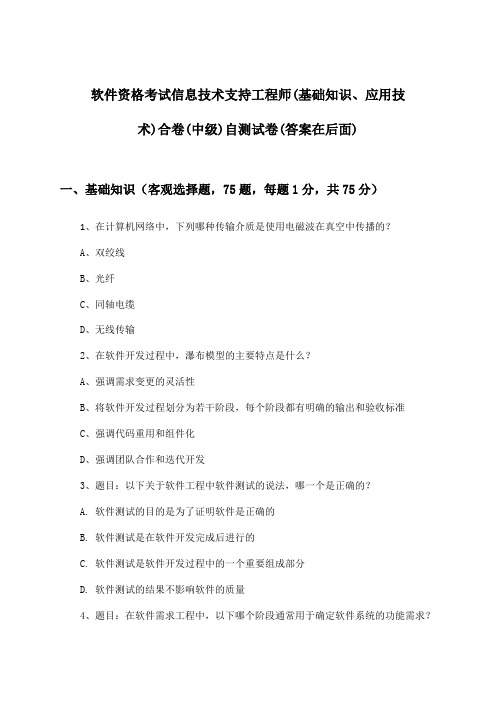
软件资格考试信息技术支持工程师(基础知识、应用技术)合卷(中级)自测试卷(答案在后面)一、基础知识(客观选择题,75题,每题1分,共75分)1、在计算机网络中,下列哪种传输介质是使用电磁波在真空中传播的?A、双绞线B、光纤C、同轴电缆D、无线传输2、在软件开发过程中,瀑布模型的主要特点是什么?A、强调需求变更的灵活性B、将软件开发过程划分为若干阶段,每个阶段都有明确的输出和验收标准C、强调代码重用和组件化D、强调团队合作和迭代开发3、题目:以下关于软件工程中软件测试的说法,哪一个是正确的?A. 软件测试的目的是为了证明软件是正确的B. 软件测试是在软件开发完成后进行的C. 软件测试是软件开发过程中的一个重要组成部分D. 软件测试的结果不影响软件的质量4、题目:在软件需求工程中,以下哪个阶段通常用于确定软件系统的功能需求?A. 需求获取B. 需求分析C. 需求规格化D. 需求验证5、在信息系统中,数据仓库与传统数据库的主要区别是什么?6、以下哪个不是信息系统的基本功能?7、在计算机网络中,以下哪个协议负责处理不同网络之间的路由选择问题?A. TCP/IP协议族B. HTTP协议C. FTP协议D. DNS协议8、以下哪个技术用于实现计算机软件的版本控制?A. 数据库管理系统B. 操作系统C. 编译器D. 版本控制系统(VCS)9、题目:以下哪个选项不是软件工程中常用的软件生命周期模型?A. 水晶模型B. 瀑布模型C. 螺旋模型D. 原型模型11、在计算机网络中,OSI模型的哪一层负责数据的传输?A. 物理层B. 数据链路层C. 网络层D. 传输层13、在软件开发过程中,以下哪种需求分析方法适用于需求变更频繁的项目?()A. 结构化分析方法B. 原型化分析方法C. 软件需求规格说明书D. 需求跟踪矩阵15、题目:以下关于软件生命周期模型的说法,哪项是不正确的?A. 瀑布模型是最常用的软件生命周期模型B. V模型强调软件开发的迭代和增量C. RUP(Rational Unified Process)是一种基于迭代和增量的软件生命周期模型D. 瀑布模型适合于需求明确、技术成熟的软件开发项目17、以下哪个协议主要用于在互联网上传输文件?A. HTTPB. FTPC. SMTPD. DNS19、在软件生命周期模型中,哪一个模型强调了需求理解的重要性,并且允许项目过程中对需求的变化做出响应?A. 瀑布模型B. 增量模型C. 敏捷模型D. 螺旋模型21、在计算机网络中,以下哪个协议负责在源主机和目的主机之间建立端到端的连接?A. TCP(传输控制协议)B. UDP(用户数据报协议)C. IP(互联网协议)D. ICMP(互联网控制消息协议)23、在计算机网络中,下列哪项是用于将IP地址转换为物理地址的协议?A. ARPB. RARPC. DNSD. DHCP25、在软件开发过程中,以下哪项不是软件开发生命周期(SDLC)的典型阶段?A. 需求分析B. 系统设计C. 编码实现D. 运维支持27、在下列存储器中,存取速度最快的是:A. 硬盘B. 光盘C. 软盘D. 内存29、以下哪种技术不属于数据库管理系统(DBMS)的基本功能?A. 数据定义B. 数据查询C. 数据备份D. 用户界面设计31、在计算机网络中,用来衡量数据传输可靠性的指标是:A. 误码率B. 频带利用率C. 传输速率D. 信道容量33、以下关于数据结构中二叉树的说法,正确的是()A. 二叉树中每个节点最多只能有两个子节点B. 二叉树中每个节点最多只能有一个子节点C. 二叉树中每个节点可以有0个、1个或2个子节点D. 二叉树中只有根节点可以有0个或1个子节点35、下列关于操作系统的主要功能的描述错误的是?A. 处理器管理B. 存储器管理C. 文件管理D. 信息管理37、题干:在计算机网络中,OSI模型的哪一层负责数据的完整性校验?A. 物理层B. 数据链路层C. 网络层D. 传输层39、下列选项中哪一个不属于数据库管理系统(DBMS)的主要功能?A. 数据定义B. 数据操作C. 数据库的运行管理D. 数据通信41、以下关于TCP/IP协议族的描述中,哪一项是不正确的?A. TCP/IP协议族分为四层:应用层、传输层、网络层和链路层B. IP协议主要负责数据包的路由和寻址C. TCP协议负责提供可靠的、面向连接的、基于字节流的传输服务D. UDP协议是一种无连接的、不可靠的传输协议,适用于对实时性要求较高的应用43、在软件工程中,以下哪个阶段通常被称为“软件开发生命周期的核心阶段”?A. 需求分析B. 系统设计C. 编码实现D. 测试与部署45、在计算机系统中,下列哪项属于存储设备?A. 中央处理器(CPU)B. 内存储器(RAM)C. 外存储器(硬盘)D. 输入设备(键盘)47、在计算机系统中,下列哪种存储器访问速度最快?A. 硬盘B. 内存C. 磁带D. 光盘49、在软件开发过程中,以下哪个阶段不涉及具体的编程工作?A. 需求分析B. 系统设计C. 编码实现D. 测试验证51、在计算机网络中,OSI模型中的哪一层负责处理数据的封装和拆封?53、题干:在计算机网络中,下列哪种网络拓扑结构具有较好的抗干扰能力和稳定性?A. 星型拓扑结构B. 环型拓扑结构C. 树型拓扑结构D. 网状拓扑结构55、在信息系统中,数据库管理系统(DBMS)的主要功能不包括以下哪项?A. 数据定义B. 数据操作C. 数据控制D. 硬件维护57、以下哪种技术不属于云计算的三大服务模式?()A. IaaS(基础设施即服务)B. PaaS(平台即服务)C. SaaS(软件即服务)D. DaaS(数据即服务)59、以下关于软件工程中软件需求规格说明书(SRS)的描述,错误的是()A. 软件需求规格说明书是软件工程中的一种重要文档B. SRS文档描述了系统的功能需求和非功能需求C. SRS文档需要经过评审和确认,以确保其正确性和完整性D. SRS文档是软件开发过程中的一个输出,与软件开发过程无关61、以下哪项不属于软件工程的基本原则?()A. 客观性原则B. 易用性原则C. 可维护性原则D. 安全性原则63、以下关于操作系统内存管理的说法正确的是()A. 分区存储方式只能进行静态分配,不能进行动态分配B. 虚拟存储技术可以提高内存的使用效率,但不能增加内存的物理容量C. 快速交换技术(swap)是操作系统为了解决内存不足而采取的一种内存管理技术D. 分页存储方式下,页表占用空间小,但内存碎片现象严重65、在计算机网络中,OSI模型的哪一层负责数据的传输和路由选择?A. 物理层B. 数据链路层C. 网络层D. 传输层67、在软件开发过程中,以下哪种方法不属于敏捷开发方法?A. 精益软件开发B. ScrumC. 水晶D. 线性开发69、在软件开发过程中,以下哪个阶段是确定软件需求的关键阶段?A. 需求分析B. 设计阶段C. 编码阶段D. 测试阶段71、在信息系统安全领域,以下哪种技术主要用于确保数据的机密性?A. 数字签名B. 防火墙C. 加密算法D. 审计跟踪73、以下哪个选项不是软件工程中的“需求工程”阶段?A. 需求分析B. 需求获取C. 需求评审D. 软件测试75、在以下哪种网络拓扑结构中,所有设备都连接到一个中心设备上,并且如果中心设备出现故障,则整个网络会受到影响?A. 总线型B. 星型C. 环型D. 网状二、应用技术(全部为主观问答题,总5大题,第一题必选,剩下4选2,每题25分,共75分)第一题案例材料:某软件公司承接了一个企业资源规划(ERP)系统的开发项目。
NX 工程师 资格证考试 Overview of NX

Overview of NX1、How can you open an existing part?<answers>yes->File <rarr/> Open on the menu barno-->Format <rarr/> Open Partyes->The Open iconno-->The Access Part iconyes->Drag and drop a .prt file from the Navigator<helpLinks>eovr/source/1sketch1_2.htmlOpening the Part<helpLink/>2、The appearance, layout, size and arrangement of the user interface is saved when you exit from NX.<answers>yes->Trueno-->False<helpLinks>eovr/source/1sketch2_1.htmlThe User Interface3、<content image="../graphics/01sketch/cue_line.gifThe Cue line, at the bottom of the NX window, tells you ____________.<answers>yes->what to do nextno-->what toolbar your cursor is overno-->the name of the active part<helpLinks>eovr/source/1sketch2_3.htmlUser Interface Components4、Newly created geometry is placed on the ____________.<answers>yes->Work Layerno-->Relative Datum Planeno-->Feature Display Frameno-->Geometry Data Register<help image="../graphics/01sketch/utility_toolbar.gifThe Work Layer is the layer where newly created geometry is placed.<helpLinks>eovr/source/1sketch2_4.htmlToolbars and Icons5、Location values that you key in are usually entered into a coordinate system referred to as the ____________.<answers>yes->WCSno-->ACSno-->XCSno-->YCS<helpLinks>eovr/source/1sketch2_7.htmlThe Work Coordinate System6、Default Gateway toolbars are the only toolbars presented automatically. You must display application specific toolbars as needed.<answers>yes->Falseno-->True<help>When you enter an application, additional toolbars specific to that application are automatically displayed. For example, when you enter the Modeling application, the Form Feature, Feature Operation, and Edit Feature toolbars are displayed.<helpLinks>eovr/source/1sketch3_1.htmlEntering the Modeling Application7、A ____________ is a drawing of geometry that can be used to create a body, such as an extruded body or a body of revolution.<answers>yes->Sketchno-->Profileno-->Sectionno-->Curve String<help>A sketch is an outline of a portion of your part. After you have created a sketch, you can extrude or revolve it to create a solid feature.<helpLinks>eovr/source/1sketch4_1.htmlSketches8、When you create a sketch, you should be very precise when specifying sizes and positioning values.<answers>yes->Falseno-->True<help>Sketches are usually created in a rough approximation of the shape you want, then dimensions and geometric constraints are used to make the shape exact.<helpLinks>eovr/source/1sketch4_1.htmlSketches9、You can change a sketch dimension by<answers>yes->keying in a new value in the Dimensions dialog.yes->editing an expression that defines the dimension value.yes->selecting it in the graphics area and keying in a new value in the dynamic input box.<help>All of these methods let you change an existing sketch dimension.<helpLinks>eovr/source/1sketch4_3.htmlChanging a Dimensioneovr/source/1sketch4_5.htmlChanging an Expression10、What are the types of sketch constraints?<answers>yes->Geometricno-->Relationalno-->Parametricyes->Dimensions<help>Geometric Constraints control sketch object characteristics and their relationship to one another. Dimensions control the size, shape and location of sketch objects.<helpLinks>eovr/source/1sketch5_1.htmlGeometric Constraintseovr/source/1sketch4_2.htmlActivating the Sketch11、One way to organize your part is to create different types of geometry on different ____________ .<answers>yes->layersno-->planesno-->sheetsno-->model levels<help>NX lets you put objects on up to 256 separate layers, which may or may not be displayed.<helpLinks>eovr/source/2features1_1.htmlChanging the Work Layer12、What are the layer setting options?<answers>yes->Workyes->Selectableyes->Invisibleyes->Visible Onlyno-->Activeno-->Shaded<help>The four Layer Settings options are: Work, Selectable, Invisible, and Visible Only.<helpLinks>eovr/source/2features5_1.htmlChanging Layer Settings13、Multiple work layers are common practice and allow the simultaneous creation of objects on different layers.<answers>yes->Falseno-->True<help>There will always be one and only one work layer.<helpLinks>eovr/source/2features5_1.htmlChanging Layer Settings14、Once you create a feature, you will usually need to ____________.<answers>yes->position it relative to other geometryno-->give it a nameno-->place it in the Modeling tree<helpLinks>eovr/source/2features6_6.htmlPositioning the Hole15、A part that is a collection of other parts called "components" is a(n) ____________.<answers>yes->assembly partno-->cluster partno-->top level fileno-->staged part<help>An NX assembly part is a collection of components (other parts), that are put together relative to one another to represent a finished product or assembly.<helpLinks>eovr/source/3assemblies1_1.htmlWorking with an Assembly16、You have opened an assembly part for the first time. What tool would you use to find out more about this model and the parts it references?<answers>yes->The Assembly Navigatorno-->The Model Navigatorno-->The Part Navigatorno-->Information <rarr/> Features dialog<help>If you are not familiar with an assembly part, you can learn a lot about it by using the Assembly Navigator to see a graphical display of the "tree structure" of the assembly.<helpLinks>eovr/source/3assemblies2_1.htmlThe Assembly Navigator17、You are working in the Assembly Navigator window. How can you blank (hide) a component in the assembly?<answers>yes->Select the red check mark next to the component name.no-->Double-click MB2 over the yellow cube.yes->Click MB3 and choose Blank from the pop-up menu.no-->Double-click over the component name.<help>A red check mark in the Assembly Navigator indicates that the related component is displayed. Selecting this check mark removes the component from the display (blanks it) and changes the check mark to gray. You can also hold the cursor over the component name and use the MB3 pop-up menu to blank the component.<helpLinks>eovr/source/3assemblies2_3.htmlBlanking and Unblanking Components18、The Drafting application is used to ____________ .<answers>yes->create drawingsno-->apply Draft to molded partsno-->prepare preliminary (Draft) modelsno-->plan (Draft) a Modeling design intent<help>The Drafting application is used to create a drawing and add dimensions, notes, symbols, etc. to complete a 2D layout of your part.<helpLinks>eovr/source/4drawings0.htmlWorking with Drawings19、How can you put a view of your part onto a drawing sheet?<answers>yes->Choose Add Base View from the MB3 pop-up in the Part Navigator.yes->Choose the Add Base View icon.no-->Choose Drawing <rarr/> Tools.no-->Choose View <rarr/> Drafting.<helpLinks>eovr/source/4drawings2_1.htmlAdding Views to a Drawing20、When dimensioning a drawing feature such as a hole or radius, it is important that you use the Information <rarr/> Measure function in order to enter correct dimension values.<answers>yes->Falseno-->True<help>The correct dimensions of drawing features are automatically displayed.<helpLinks>eovr/source/4drawings3_1.htmlAdding Dimensions to a Drawing。
NXCAD工程师中级技术认证考试大纲

NX CAD工程师(中级)技术认证考试大纲(2011)宗旨与目标:本考试目的在测评考生下列能力:(1)熟悉NX CAD 用户界面,资源条及图标工具条,常用下拉式菜单,各种参数预设置。
(2)了解NX CAD设计流程,熟练掌握曲线,草图,特征建模,自由形式特征建模,装配,制图等功能。
(3)熟练掌握草图、建模、装配与制图的用户交互方式。
(4)理解同步建模的概念并掌握相应的应用技巧。
(5)理解相关参数化建模的概念并掌握相应的应用技巧。
(6)理解主模型的概念,并能在设计模型,二维图,装配模型中应用。
(7)掌握NX部件间相关建模的基本概念和技能(部件间表达式,提升特征,WA VE 几何连接器)。
要求的课程:NX 设计师基础NX 设计与装配进阶机械自由形状建模同步建模与参数化设计NX 制图基础论证考试大纲:一、设计应用A. NX部件文件新文件:_利用模板打开文件:打开多个部件 /改变显示部件存贮与另存为关闭选择的部件退出 NXB. NX用户介面定制与显示工具条命令寻找器角色利用鼠标:视图捷径菜单 /幅射式工具条 /图形窗口视图操纵选择对象:预览选择 /选择条 /快速拾取层:层设置 / 层分类目录 / 视图中可见性/ 层考贝 /层移动C. 坐标系绝对坐标系工作坐标系:动态操纵 / 移动 / 旋转 / 显示与存贮D. 部件结构部件导航树特征回放重排序特征特征与对象信息引用表达式测量距离测量体E. 表达式建立 (系统定义和用户定义)编辑和重命名几何表达式条件表达式部件间表达式与部件间引用F.体素特征块柱锥球G.基准特征基准面 (相对/固定)基准轴 (相对/固定)基准坐标系F.扫描特征内部与外部草图拉伸体旋转体沿引导线串扫描扫描特征选项G. 成形特征孔键槽沟槽凸垫凸台(含通用)腔(含通用)H. 特征操作布尔操作求和/求减/求交/非破坏性边缘倒圆_面向对象的操作恒定半径/变半径/陡峭边缘/编辑面倒圆软倒圆倒角抽壳拔模全息集合器(Smart collector)面操作:偏置面 /抽取与删除面简化修剪体缝合比例I. 相关复制引用阵列:矩形 /圆形特征组镜像体复制与粘贴特征引用几何体图案阵列表面J. 用户定义特征建立用户定义特征:写出_ / 向导使用用户定义特征K. 建模信息查询模型导航器信息分析L. 建立和使用部件家族模板部件家族表 _ 电子表格加部件家族成员到装配M.部件间几何体WA VE几何连接器:建立 /编辑提升体N. 同步建模两种建模模式:历史 /独立于历史修改面:移动面 /拖拉面 /偏置区 /代替面细节特征: 再尺寸倒圆 /代替倒圆 /再尺寸倒角 /标记倒角删除面重用命令:图样表面关系命令:共面 /同轴 /相切 /对称 /平行 /正交 /固定 /偏置尺寸命令:线性尺寸 /角度尺寸 /半径尺寸 /优化面适应壳:横截面编辑二. 草绘A.草图基础草图与设计意图直接草图与草图任务环境建立草图:在平面上 /在表面上直接草图:快速草绘与模型建立 / 中间基准坐标系B. 草图曲线创建推断约束与尺寸捕捉角轮廓曲线直线:平行或正交另一直线 /相切于曲线 /一角度线点快速修剪、快速延伸拐角圆角倒角C. 约束几何约束:类型尺寸约束:类型/建立 /显示 /移除自动约束推断尺寸转换到参考/ 来自参考D.使用草图用拖拽编辑草图:拖拽到辅助草图约束 /复制,移动和编辑草图对象建立推断约束自动尺寸更换解: 在相切约束上使用更换解 /在一尺寸上使用更换解附着尺寸附着草图镜像曲线:镜像草图 /使对称草图动画尺寸投射曲线到一草图偏置曲线图案曲线编辑定义截面添加己存曲线到一草图三. 自由形状特征建模A. 曲线创建与编辑建立样条: Studio样条 / 样条 / 拟合样条编辑样条: Studio样条/ 拟合样条 / 光顺样条 /拖拽极点 /修剪曲线曲线分析:样条分析 /信息 / 偏差量规分割曲线:等分 /用边界对象 /在结点 / 弧长 /在拐角伸展曲线B. 建立与编辑自由形状特征线串主片体与过渡片体主片体: 过曲线特征 / 过曲线网格特征 / 扫掠特征 /变化的扫掠特征过渡片体: 截面特征 / 桥接曲面 / 面倒圆 / 软倒圆 / N边面面分析:面分析 /脱模斜度 / 几何特性 /偏差检查C. 用片体工作规律延伸扩展片体偏置曲面全局成形缝合修剪片体改变边缘修剪与延伸增厚脱模斜度四. 装配建模A. 装配概念与结构装配术语: 装配 /子装配 / 组件对象 / 组件 / 组件部件文件引用集: 默认引用集 / 用户定义的引用集 /代替引用集装配加载选项装配导航器:拖放组件 / 组件特性装配报告: 列组件 / 组件更新 / 何处使用设计在上下文中: 工作部件 / 显示部件B. 从底向上装配与自顶向下装配添加已存组件建立新组件移动组件装配约束与配对组件在上下文中设计:建模 / 草绘C. 组件操作移去组件替换组件重定位组件抑制/释放组件镜像装配建立与编辑组件阵列D. 装配结构管理与主模型应用装配克隆: 克隆单个或多个装配 / 编辑克隆装配部件间引用: 部件间表达式用库与部件家族: 重用库导航器 / 建立与使用部件家族变形部件: 定义变形部件 / 使用变形组件 E. 部件间几何体WA VE几何连接器镜像体孔系列镜像装配响导提升体装配剪切F. 装配排列建立与编辑装配排列装配顺序和运动五. 制图A. 制图标准设置默认文件设置建立种子部件建立用户-定义符号B. 图格式 (图框与标题块)建立/恢复图样C. 建立与编辑图片建立新图片(主模型图)打开图片删除图片编辑图片图单色显示D. 建立与编辑图视图视图参数预设置: 消隐线 /光顺边缘 /虚拟交线 /螺纹添加基础视图添加投射视图正交与辅助视图剖切视图细节视图挖剖视图(Break-Out Section)断开视图(Broken View)剖切装配视图定制视图编辑与删除视图:移动 /复制 /对准视图视图相关编辑E. 图模板建立图模板使用图模板F. 建立与编辑制图辅助注释参数预设置尺寸注释与标记实用符号中心线ID 符号用户定义符号表面光洁度符号焊接符号G. 制图预设置制图可视化注释剖切线显示视图显示视图标记试卷形式: 中文试卷。
2022NX认证笔试模拟试卷
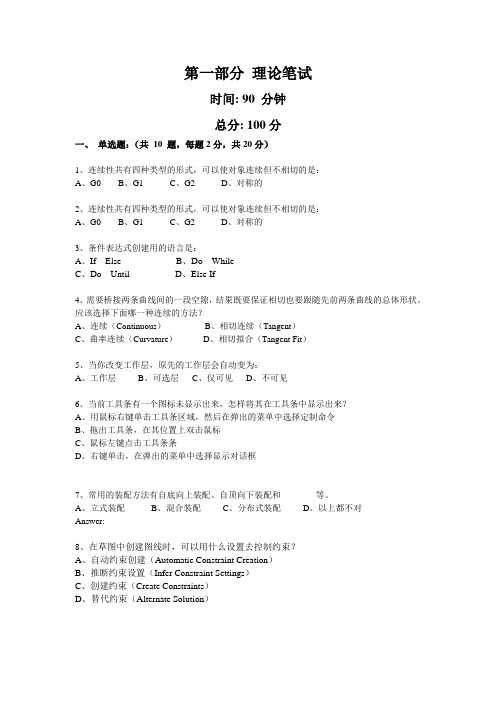
第一部分理论笔试时间: 90 分钟总分: 100分一、单选题:(共10 题,每题2分,共20分)1、连续性共有四种类型的形式,可以使对象连续但不相切的是:A、G0B、G1C、G2D、对称的2、连续性共有四种类型的形式,可以使对象连续但不相切的是:A、G0B、G1C、G2D、对称的3、条件表达式创建用的语言是:A、If ElseB、Do WhileC、Do UntilD、Else If4、需要桥接两条曲线间的一段空隙,结果既要保证相切也要跟随先前两条曲线的总体形状。
应该选择下面哪一种连续的方法?A、连续(Continuous)B、相切连续(Tangent)C、曲率连续(Curvature)D、相切拟合(Tangent Fit)5、当你改变工作层,原先的工作层会自动变为:A、工作层B、可选层C、仅可见D、不可见6、当前工具条有一个图标未显示出来,怎样将其在工具条中显示出来?A、用鼠标右键单击工具条区域,然后在弹出的菜单中选择定制命令B、拖出工具条,在其位置上双击鼠标C、鼠标左键点击工具条条D、右键单击,在弹出的菜单中选择显示对话框7、常用的装配方法有自底向上装配、自顶向下装配和________等。
A、立式装配B、混合装配C、分布式装配D、以上都不对Answer:8、在草图中创建图线时,可以用什么设置去控制约束?A、自动约束创建(Automatic Constraint Creation)B、推断约束设置(Infer Constraint Settings)C、创建约束(Create Constraints)D、替代约束(Alternate Solution)9、草图是什么?A、面上的线串B、作为初始研究用的艺术家的绘画C、在特定平面内的有名称的线串的集合D、另一绘图系统的粗糙的图片10、如果图纸的尺寸标注中是英制单位,现在需要同时显示公制和英制标注,比较好的办法是:A、利用尺寸标注对话框来显示公制和英制B、用注释编辑对话框将英制改为公制C、在同一个尺寸标注中同时显示英制和公制单位D、删除尺寸标注,代之以公制单位的尺寸标注二、多选题:(共10题,每题2分,共20分,多选与错选均不得分,少选给一半分)1、我们在使用以下何种方法时,能通过扫掠特征获得实体?A、一封闭的截面,同时体类型选项设置为实体B、一回转扫掠的开放截面,并定义回转角度为360度C、带有拔模操作的开放截面D、带有偏置操作的开放截面2、下列选项中,哪些属性是可以从被导入到当前零件的图形模板中直接继承的?A、视图成员B、视图比例C、投影角度D、图纸名称3、下列哪些选项可以通过尺寸约束来定位形状特征(Form Feature)A、已存在曲线B、已存在实体边C、已存在实体面(Face)D、已存在表面(Surface)E、已存在实体F、已存在片体(Sheet)G、基准面H、基准轴4、在创建草图时,可以通过下列哪些方法定义草图平面和草图方位?A、在平面上B、在轨迹上(Path)C、在片体上(Sheet)D、沿直线5、下列哪些特征可以选择在特征引用阵列(Instance Feature)中使用:A、抽壳(Shell)B、倒圆(Blend)C、孔(Hole)D、凸台(Boss)E、拉伸(Extrude)F、倒角(Chamfer)6、下列选项中,哪些属性是可以从被导入到当前零件的图形模板中直接继承的?A、视图成员B、视图比例C、投影角度D、图纸名称7、使用修剪(Trimmed)的方法创建N边曲面时,以下哪些是UV方位选项的内容?A、脊线B、距离C、矢量D、面积8、下列哪些项是装配中组件阵列的方法?A、线性B、特征阵列(ISET)C、球形D、圆形E、实例(Instance)9、延伸片体(Extension)主要包括以下哪几种类型?A、相切延伸B、法向延伸C、角度延伸D、圆弧延伸E、规律控制延伸10、层的状态有哪些:A、工作B、可选C、仅可见D、不可见E、编辑F、非活动三、填空题:(共10题,每题2分,共20分,中英文均可)1、草图参数设置(Sketch Preferences)对话框中的_________选项可以定义捕捉垂直、水平和正交线的角度公差。
工程师职称考试工程设计与项目管理考试 选择题 60题
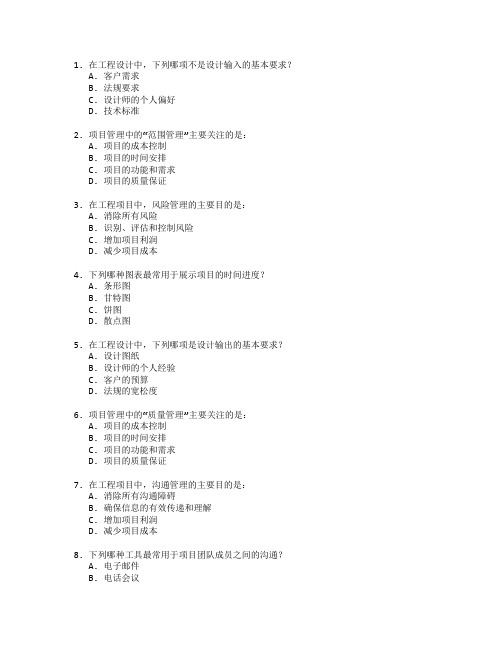
1. 在工程设计中,下列哪项不是设计输入的基本要求?A. 客户需求B. 法规要求C. 设计师的个人偏好D. 技术标准2. 项目管理中的“范围管理”主要关注的是:A. 项目的成本控制B. 项目的时间安排C. 项目的功能和需求D. 项目的质量保证3. 在工程项目中,风险管理的主要目的是:A. 消除所有风险B. 识别、评估和控制风险C. 增加项目利润D. 减少项目成本4. 下列哪种图表最常用于展示项目的时间进度?A. 条形图B. 甘特图C. 饼图D. 散点图5. 在工程设计中,下列哪项是设计输出的基本要求?A. 设计图纸B. 设计师的个人经验C. 客户的预算D. 法规的宽松度6. 项目管理中的“质量管理”主要关注的是:A. 项目的成本控制B. 项目的时间安排C. 项目的功能和需求D. 项目的质量保证7. 在工程项目中,沟通管理的主要目的是:A. 消除所有沟通障碍B. 确保信息的有效传递和理解C. 增加项目利润D. 减少项目成本8. 下列哪种工具最常用于项目团队成员之间的沟通?A. 电子邮件B. 电话会议C. 项目管理软件D. 面对面会议9. 在工程设计中,下列哪项是设计验证的基本要求?A. 设计图纸的审核B. 设计师的个人经验C. 客户的预算D. 法规的宽松度10. 项目管理中的“成本管理”主要关注的是:A. 项目的成本控制B. 项目的时间安排C. 项目的功能和需求D. 项目的质量保证11. 在工程项目中,采购管理的主要目的是:A. 消除所有采购障碍B. 确保采购的有效性和合规性C. 增加项目利润D. 减少项目成本12. 下列哪种文件最常用于记录项目的采购活动?A. 采购计划B. 合同C. 采购订单D. 供应商清单13. 在工程设计中,下列哪项是设计确认的基本要求?A. 设计图纸的审核B. 设计师的个人经验C. 客户的预算D. 法规的宽松度14. 项目管理中的“人力资源管理”主要关注的是:A. 项目的成本控制B. 项目的时间安排C. 项目的人员配置和团队建设D. 项目的质量保证15. 在工程项目中,时间管理的主要目的是:A. 消除所有时间延误B. 确保项目按时完成C. 增加项目利润D. 减少项目成本16. 下列哪种工具最常用于项目的时间管理?A. 甘特图B. 网络图C. 项目管理软件D. 时间表17. 在工程设计中,下列哪项是设计变更的基本要求?A. 设计图纸的审核B. 设计师的个人经验C. 客户的预算D. 法规的宽松度18. 项目管理中的“沟通管理”主要关注的是:A. 项目的成本控制B. 项目的时间安排C. 项目的信息传递和理解D. 项目的质量保证19. 在工程项目中,质量管理的主要目的是:A. 消除所有质量问题B. 确保项目质量符合要求C. 增加项目利润D. 减少项目成本20. 下列哪种工具最常用于项目的质量管理?A. 质量控制图B. 质量检查表C. 质量管理计划D. 质量审计21. 在工程设计中,下列哪项是设计评审的基本要求?A. 设计图纸的审核B. 设计师的个人经验C. 客户的预算D. 法规的宽松度22. 项目管理中的“风险管理”主要关注的是:A. 项目的成本控制B. 项目的时间安排C. 项目的风险识别和控制D. 项目的质量保证23. 在工程项目中,范围管理的主要目的是:A. 消除所有范围变更B. 确保项目范围明确且可控C. 增加项目利润D. 减少项目成本24. 下列哪种工具最常用于项目的范围管理?A. 工作分解结构(WBS)B. 范围说明书C. 范围管理计划D. 范围变更控制25. 在工程设计中,下列哪项是设计实施的基本要求?A. 设计图纸的审核B. 设计师的个人经验C. 客户的预算D. 法规的宽松度26. 项目管理中的“采购管理”主要关注的是:A. 项目的成本控制B. 项目的时间安排C. 项目的采购活动D. 项目的质量保证27. 在工程项目中,人力资源管理的主要目的是:A. 消除所有人力资源问题B. 确保项目团队的有效运作C. 增加项目利润D. 减少项目成本28. 下列哪种工具最常用于项目的人力资源管理?A. 组织结构图B. 人员配置计划C. 团队建设活动D. 绩效评估29. 在工程设计中,下列哪项是设计优化的基本要求?A. 设计图纸的审核B. 设计师的个人经验C. 客户的预算D. 法规的宽松度30. 项目管理中的“时间管理”主要关注的是:A. 项目的成本控制B. 项目的时间安排C. 项目的进度控制D. 项目的质量保证31. 在工程项目中,沟通管理的主要目的是:A. 消除所有沟通障碍B. 确保信息的有效传递和理解C. 增加项目利润D. 减少项目成本32. 下列哪种工具最常用于项目的沟通管理?A. 沟通计划B. 会议记录C. 沟通报告D. 沟通矩阵33. 在工程设计中,下列哪项是设计验证的基本要求?A. 设计图纸的审核B. 设计师的个人经验C. 客户的预算D. 法规的宽松度34. 项目管理中的“质量管理”主要关注的是:A. 项目的成本控制B. 项目的时间安排C. 项目的质量保证D. 项目的功能和需求35. 在工程项目中,风险管理的主要目的是:A. 消除所有风险B. 识别、评估和控制风险C. 增加项目利润D. 减少项目成本36. 下列哪种工具最常用于项目的风险管理?A. 风险登记册B. 风险评估矩阵C. 风险应对计划D. 风险审计37. 在工程设计中,下列哪项是设计确认的基本要求?A. 设计图纸的审核B. 设计师的个人经验C. 客户的预算D. 法规的宽松度38. 项目管理中的“成本管理”主要关注的是:A. 项目的成本控制B. 项目的时间安排C. 项目的预算管理D. 项目的质量保证39. 在工程项目中,采购管理的主要目的是:A. 消除所有采购障碍B. 确保采购的有效性和合规性C. 增加项目利润D. 减少项目成本40. 下列哪种工具最常用于项目的采购管理?A. 采购计划B. 合同C. 采购订单D. 供应商清单41. 在工程设计中,下列哪项是设计变更的基本要求?A. 设计图纸的审核B. 设计师的个人经验C. 客户的预算D. 法规的宽松度42. 项目管理中的“人力资源管理”主要关注的是:A. 项目的成本控制B. 项目的时间安排C. 项目的人员配置和团队建设D. 项目的质量保证43. 在工程项目中,时间管理的主要目的是:A. 消除所有时间延误B. 确保项目按时完成C. 增加项目利润D. 减少项目成本44. 下列哪种工具最常用于项目的时间管理?A. 甘特图B. 网络图C. 项目管理软件D. 时间表45. 在工程设计中,下列哪项是设计评审的基本要求?A. 设计图纸的审核B. 设计师的个人经验C. 客户的预算D. 法规的宽松度46. 项目管理中的“沟通管理”主要关注的是:A. 项目的成本控制B. 项目的时间安排C. 项目的信息传递和理解D. 项目的质量保证47. 在工程项目中,质量管理的主要目的是:A. 消除所有质量问题B. 确保项目质量符合要求C. 增加项目利润D. 减少项目成本48. 下列哪种工具最常用于项目的质量管理?A. 质量控制图B. 质量检查表C. 质量管理计划D. 质量审计49. 在工程设计中,下列哪项是设计实施的基本要求?A. 设计图纸的审核B. 设计师的个人经验C. 客户的预算D. 法规的宽松度50. 项目管理中的“风险管理”主要关注的是:A. 项目的成本控制B. 项目的时间安排C. 项目的风险识别和控制D. 项目的质量保证51. 在工程项目中,范围管理的主要目的是:A. 消除所有范围变更B. 确保项目范围明确且可控C. 增加项目利润D. 减少项目成本52. 下列哪种工具最常用于项目的范围管理?A. 工作分解结构(WBS)B. 范围说明书C. 范围管理计划D. 范围变更控制53. 在工程设计中,下列哪项是设计优化的基本要求?A. 设计图纸的审核B. 设计师的个人经验C. 客户的预算D. 法规的宽松度54. 项目管理中的“采购管理”主要关注的是:A. 项目的成本控制B. 项目的时间安排C. 项目的采购活动D. 项目的质量保证55. 在工程项目中,人力资源管理的主要目的是:A. 消除所有人力资源问题B. 确保项目团队的有效运作C. 增加项目利润D. 减少项目成本56. 下列哪种工具最常用于项目的人力资源管理?A. 组织结构图B. 人员配置计划C. 团队建设活动D. 绩效评估57. 在工程设计中,下列哪项是设计验证的基本要求?A. 设计图纸的审核B. 设计师的个人经验C. 客户的预算D. 法规的宽松度58. 项目管理中的“时间管理”主要关注的是:A. 项目的成本控制B. 项目的时间安排C. 项目的进度控制D. 项目的质量保证59. 在工程项目中,沟通管理的主要目的是:A. 消除所有沟通障碍B. 确保信息的有效传递和理解C. 增加项目利润D. 减少项目成本60. 下列哪种工具最常用于项目的沟通管理?A. 沟通计划B. 会议记录C. 沟通报告D. 沟通矩阵答案部分1. C2. C3. B4. B5. A6. D7. B8. C9. A10. A11. B12. A13. A14. C15. B16. A17. A18. C19. B20. A21. A22. C23. B24. A25. A26. C27. B28. A29. A30. C31. B32. A33. A34. C35. B36. A37. A38. C39. B40. A41. A42. C43. B44. A45. A46. C47. B48. A49. A50. C51. B52. A53. A54. C55. B56. A57. A58. C59. B60. A。
NXCAD应用工程师笔试初级试卷含答案
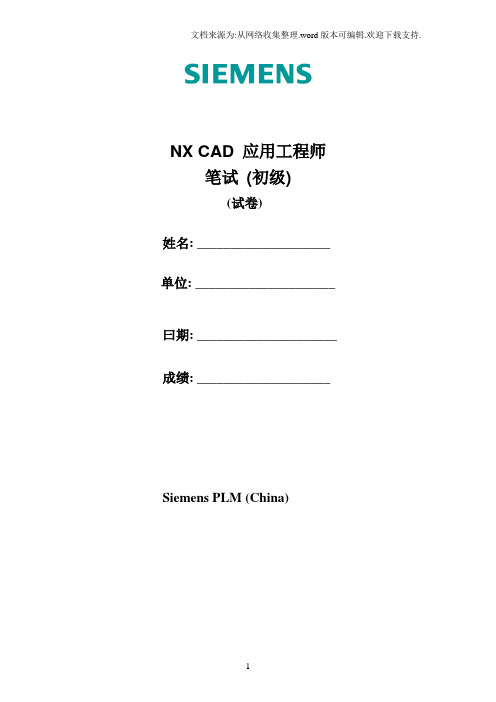
文档来源为:从网络收集整理.word版本可编辑.欢迎下载支持.NX CAD 应用工程师笔试(初级)(试卷)姓名: ____________________单位: _____________________曰期: _____________________成绩: ____________________Siemens PLM (China)NX CAD 笔试一. 单选题:(每题: 2 分总计: 10*2=20 分)1.使直线水平或竖直的默认捕捉角是多大?A. 3度B. 5度C. 10度D. 7度Answer: A2. 如果想转到所选择的面与视图区相平行的视图,应使用哪个按键?A.F7B.F8C. HomeD.EndAnswer: B3.在两个部件之间添加配合约束的时候,哪一个部件会从先前的位置移动到满足装配关系的位置?A. 第一个被选择的部件B. 第二个被选择的部件C. 都不移动D. 都移动Answer: A4.下列哪个命令可以在部件导航器中选择一个特征,并使其后所有的特征变为不激活状态?A. 设为当前特征B. 抑制保留的C. 隐藏保留的D. 不激活特征Answer: A5. 创建平分的基准面需要选择多少个面?A. 不需要B. 1C. 2D.0Answer:C6. 当单击参数输入按钮时,你能选择以下的选项除了__________A. 测量B. 公式C. 表达式D. 参考Answer: C7.某个面上有一条样条线,现需要将该样条线在面轮廓内按距离偏置,应该使用如下哪个命令?A.面内偏置B.面偏置C.偏置->曲线沿面D.编辑->变形->面样条线Answer: A8. 如果你在草图中添加约束时发现某些对象变成了红色,这说明什么?A. 草图出现过约束B. 草图中有约束冲突C. 草图已完全约束D. 草图尚未完全约束Answer: A9.如果你的修改过程需要移动零件到不同的目录下,为了让NX在打开装配体的时候知道在哪里这些找到零件,你需要在加载选项中定义__________。
- 1、下载文档前请自行甄别文档内容的完整性,平台不提供额外的编辑、内容补充、找答案等附加服务。
- 2、"仅部分预览"的文档,不可在线预览部分如存在完整性等问题,可反馈申请退款(可完整预览的文档不适用该条件!)。
- 3、如文档侵犯您的权益,请联系客服反馈,我们会尽快为您处理(人工客服工作时间:9:00-18:30)。
Expressions1、What are the elements of an expression?<answers>no-->Name, Equal Sign, Formulano-->Formula, Value, Units, Nameyes->Name, Formula, Dimensionality, Unitsno-->Variable, Formula, Dimensionality, Value<help>An expression has a Name, Formula, Dimensionality, and Units. A constant value is the simplest example of a formula.<helpLinks>eexp/source/1overview1_1.htmlWhat are Expressions?2、What Dimensionality does not support Units?<answers>no-->Specific Heatyes->Constantno-->Angular Accelerationno-->Strain Energy Density<help>Units match the Dimensionality, such as mm or inches for Length, degrees or radians for Angle, and so on. There is one special case; when Dimensionality is Constant, Units are not defined.3、A conditional expression is created using a(n) ____________ statement.<answers>yes->If Elseno-->Do Whileno-->Do Untilno-->Else If<help>Expressions can also be used to define a variable based on specific conditions. This is done by using the IF ELSE statement.<helpLinks>eexp/source/1overview2_7.htmlConditional Expressions4、Which of the following <b>cannot</b> be used in expression names (variable names)?<answers>yes->Dashesyes->Double question marks "??"yes->Exclamation mark "!"yes->Asteriskno-->Underscoreno-->Alphanumeric characters<help>Variable names are alphanumeric strings of text that begin with a letter. An underscore "_" may also be used within a variable name.<helpLinks>eexp/source/1overview2_10.htmlVariable Names5、When are expressions automatically created?<answers>yes->feature creationyes->when a sketch is dimensionally constrainedyes->when a feature is positionedno-->When a part is opened<help>Expressions are created at numerous times during model editing and creation, even though the user may not be aware of it. These occurrences include feature creation, sketch dimensions, and positioning dimensions.<helpLinks>eexp/source/2createex1_1.htmlSystem Created Expressions6、Any expression can be deleted by using the delete icon on the Expressions dialog.<answers>yes->Falseno-->True<help>Expressions in use cannot be deleted.<helpLinks>eexp/source/2createex6_3.htmlDelete Action on Expressions In Use7、What term is used for a description for an expression?<answers>yes->Commentno-->Paragraphno-->Historyno-->Remarks<help>A description added in the Comment dialog or to the end of a formula after // is called a comment. <helpLinks>eexp/source/3miscinfo2_3.htmlCommenting Expressions8、What syntax must be used after an expression's formula so that you can type in a description in the Formula window?<answers>yes->//no-->??no-->None of the Above<help>To add a comment to an expression, you may type in "//" in the Formula window to alert the system that the remaining information is not part of the equation.<helpLinks>eexp/source/3miscinfo2_3.htmlCommenting Expressions9、When working with Expressions, the only spreadsheet applications that are permitted are Excel and Xess.<answers>yes->Trueno-->False<help>There are two spreadsheets available in NX. The Excel spreadsheet is used in Windows format, and the Xess spreadsheet is used in UNIX.<helpLinks>eexp/source/4spreadsheet1_1.htmlUsing the Expressions Spreadsheet to Modify a Model10、When working with the Visual Editor, which of the following are true statements.<answers>yes->The Visual Editor provides a static graphical representation of a model with its corresponding dimensions and expressions.yes->You can use the cartoon to edit object parameters by editing the expressions in the Visual Editor.no-->Only sketches can be imported to the Visual Editor.no-->Edits that you make to your cartoon cannot be used to update your model.yes->Edits that you make to your cartoon are used to update your model.<help>You can import sketches or drawings into the Visual Editor. The Visual Editor is a useful tool for editing object parameters in complex models.<helpLinks>eexp/source/5viseditor1_1.htmlUsing the Visual Editor。
