WinCC_V6.2_compatibility-list_en_2014-03-12
WinCC_V62_兼容列表

*1) *2) *3) *4) *5) *6)*7)*8)*9)*10)*11)*12)*13)*14)*15)Don´t use an older Windows Server version on the WinCC Client as at the WinCC Server.All WinCC Clients of a project must be installed with the same version of the operating system (inclusive SP).Clients without own project are not allowed for operating system Windows Server 2003 (R2).WinCC is delivered with SIMATIC NET Softnet-S7 LeanOnly the "Corporate Edition" of Trend Micro OfficeScan virusscanner is released.In combination with WinCC is SIMATIC NET Edition 2006 released for Windows Server 2003 R2 SP2, Windows Server 2003 SP2 andWindows XP SP3.WinCC/ProAgent V6.0 SP4 is only released as single-user system for WinCC The MUI version of Windows Server 2003 SP2 and Windows Server 2003 R2 SP2 additionally require the Microsoft MUI patch KB925148.Notice operating system, entry 9859007Notice operating system, entry 8250891Standard und Enterprise EditionAs from WinCC V6.2 the software "Microsoft Windows NetMeeting" is released for Remote Service access and Remote Operation. The pcAnywhere Host V11.5 software will still be supported during the transition phase.It is not absolutely necessary to have WinCC installed. In this case you cannot read/write data from/to WinCC. But it is a requirement toinstall MS Excel 2000 / XP /2003.More information on installing and configuring "Microsoft Windows NetMeeting" is available on the Microsoft sites at/kb/154144/ and /kb/158623/WinCC is only released for 32-Bit operating systems.。
安装Wincc6.2 SP2全攻略

安装Wincc6.2 SP2全攻略前几天想在WindowsXP SP3 环境下安装Wincc6.2 SP2,结果在安装SQLserver2005 SP1时就发生错误,提示:“SQL server Database Services”组件安装不了,当时也没有细看那个英文提示,还以为是系统不好或者与其它软件冲突,然后就退而求其次,安装了一个Wincc6.0 SP3了事了。
但是最近在用Wincc做项目时,同事告诉我可以在Wincc里面直接调用STEP7的变量,免去重新建立变量的麻烦,还能减少错误率,如此之捷径怎能不试?找来相关介绍一读,按照里面的步骤重新安装了Wincc的组件,结果在STEP7中就是没有出现“Insert New Object\OS”这个选项。
无奈之下求助于网络,发现有人提出是STEP7和Wincc版本不兼容的问题,找来Wincc的兼容列表一看,果然Wincc6.0 SP3和我用的STEP7 V5.4 SP3不兼容,要解决只能降低STEP7版本或者升级Wincc最少至6.0 SP4版本。
项目的PLC程序已经快完成了,不可能降低STEP7的版本,只能升级Wincc了。
由于项目购买的Wincc就是6.2 SP2版本的,所以痛下决心,哪怕重做系统也要安装6.2版。
今天安装时仍然遇到前几天的问题,经多方求助,都说是我的系统有问题,建议重做系统,没办法只能忍痛割爱。
为了与时俱进,同时少打补丁,我特意安装了XP SP3的版本,就是这个版本害惨了我。
安装SQL2005时,仍然出现了“SQL server Database Services”安装不了的问题,这回我仔细看了一下英文提示,大体的意思是让我检查安装的路径是否被压缩,是否只读。
于是找到目标文件夹,右击/属性/高级看到有一个“压缩内容以便节省磁盘空间”被选上了,把那个对号去掉,重试安装,终于正常了。
安装SQL2005用了差不多一个小时时间(电脑比较慢),该安Wincc6.2了,提示需要安全补丁KB319740,当我安装补丁时,又提示系统已经有更新的补丁,不必安装。
SIMATIC WinCC 6.2

SIMATIC WinCC 6.2SIMATIC WinCC/Web Navigator V6.2 - 功能更强大在 WinCC V6.2 中,Web Navigator 客户端(Web 客户端)的功能越来越接近 WinCC 标准客户端。
集成于工厂级的中央用户管理系统 SIMATIC Logon后, Web 客户端可以满足与可跟踪性有关的高标准要求,因而,可以用于 FDA 环境。
这种情况下,用户管理仍在中央进行。
改进了对 C 脚本的支持,现在可以使用全局 C 变量,可以集成了自己的头文件,也可以将自己的标准函数发布至 Web 客户端。
支持高效、快速的间接地寻址变量。
此外,也可以使用计算机本地变量,例如,"@Current User" 用于提供当前在 Web 客户端登入的用户名。
新版本的Web客户端支持BPC(基本过程控制)的服务器视图功能。
WinCC/Central Archive Server -集中处理归档数据使用新选件 WinCC/Central Archive Server,可以将 Windows 计算机上设置为带有 1500 个归档变量的WinCC 中央归档服务器。
如果项目需要更多的归档变量,可以采用相应的 Power- Pack,升级到1500/5000/10000 个归档变量,最大可达 120000 个归档变量。
一般来说,只有 WinCC 过程服务器连接在过程总线上,因此过程变量归档创建在WinCC 过程服务器。
当变量归档分段结束后,被归档的过程变量将传送到中央归档服务器。
WinCC 分布式客户端和 Web 客户端对当前或历史过程数据的访问是透明的,也就是说,客户端无需知道数据存储的物理位置。
设立冗余的中央归档服务器可以实现归档数据的安全性、可用性和可靠性。
SIMATIC WinCC/Audit V6.2 -集成项目版本工具项目版本工具能管理不同版本的 WinCC 项目,现在作为集成在 WinCC/Audit 选件中的组件。
wincc打开工程兼容性问题
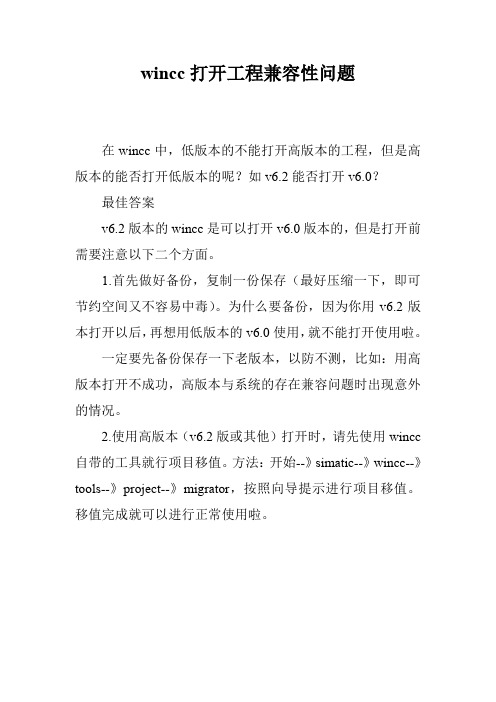
wincc打开工程兼容性问题
在wincc中,低版本的不能打开高版本的工程,但是高版本的能否打开低版本的呢?如v6.2能否打开v6.0?
最佳答案
v6.2版本的wincc是可以打开v6.0版本的,但是打开前需要注意以下二个方面。
1.首先做好备份,复制一份保存(最好压缩一下,即可节约空间又不容易中毒)。
为什么要备份,因为你用v6.2版本打开以后,再想用低版本的v6.0使用,就不能打开使用啦。
一定要先备份保存一下老版本,以防不测,比如:用高版本打开不成功,高版本与系统的存在兼容问题时出现意外的情况。
2.使用高版本(v6.2版或其他)打开时,请先使用wincc 自带的工具就行项目移值。
方法:开始--》simatic--》wincc--》tools--》project--》migrator,按照向导提示进行项目移值。
移值完成就可以进行正常使用啦。
关于WinCC 6.2 AISA WEB访问解决方案
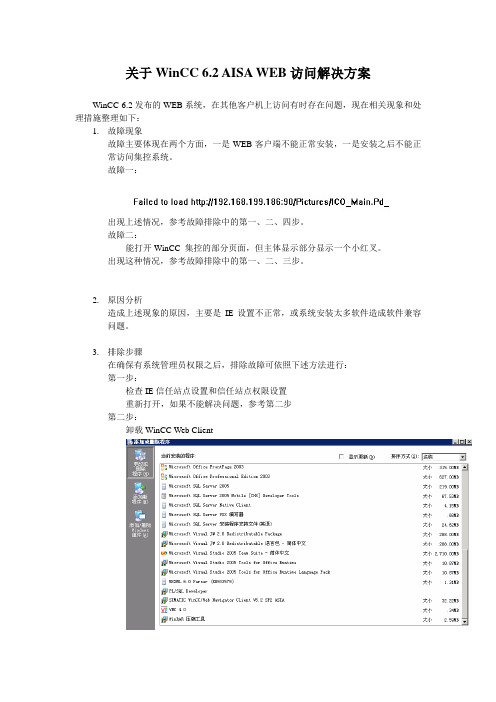
关于WinCC 6.2 AISA WEB访问解决方案WinCC 6.2发布的WEB系统,在其他客户机上访问有时存在问题,现在相关现象和处理措施整理如下:1.故障现象故障主要体现在两个方面,一是WEB客户端不能正常安装,一是安装之后不能正常访问集控系统。
故障一:出现上述情况,参考故障排除中的第一、二、四步。
故障二:能打开WinCC 集控的部分页面,但主体显示部分显示一个小红叉。
出现这种情况,参考故障排除中的第一、二、三步。
2.原因分析造成上述现象的原因,主要是IE设置不正常,或系统安装太多软件造成软件兼容问题。
3.排除步骤在确保有系统管理员权限之后,排除故障可依照下述方法进行:第一步:检查IE信任站点设置和信任站点权限设置重新打开,如果不能解决问题,参考第二步第二步:卸载WinCC Web Client手工检查以下目录是否存在,如果存在则手工删除。
如果不能手工删除,请先重启电脑再删除C:\Program Files\Siemens\WinCC\WebnavigatorC:\Program Files\Common Files\Siemens\ACEC:\Program Files\Common Files\Siemens\BIN第三步:重新安装WinCC Web Client 6.2,并连接集控。
如果故障仍不能排除,则先重复第二步,再跳转到第四步第四步:安装WinCC Web Client 7.0 AISA,重新打开补充:如果是Vista系统,IE7如果出现Connect to Server ,然后浏览器就没有响应的情况,要先打开msconfig,将“禁用UAC”启用,然后重启电脑,重装WebNavigator7.0。
附录:IE设置要求在 Internet Explorer 中,单击“工具”>“Internet 选项”。
选择“安全”标签。
然后选择相应的区域,例如“本地Intranet”或“Internet”。
西门子WinCC V6.2 兼容性列表 2014-10-29

WinCC
V6.2 Microsoft Windows 2000 1), 2) Microsoft Windows Server 2), 4) Professional SP4 2003 Enterprise Edition (32-Bit) SP1 2003 Enterprise Edition (32-Bit) SP2 5), 6) 2003 R2 Enterprise Edition (32-Bit) 3) 2003 R2 Enterprise Edition (32-Bit) SP2 5), 6) 2003 R2 Standard Edition (32-Bit) 3) 2003 R2 Standard Edition (32-Bit) SP2 5), 6) 2003 Standard Edition (32-Bit) SP1 3) 2003 Standard Edition (32-Bit) SP2 5), 6) Microsoft Windows XP 2) "RealVNC" Enterprise Edition Automation License Manager Documentation Viewer Dynamic Wizard Editor Easy Language McAfee Application Control
√ √ √ √ √ √ √ √ √ √ √ √ √ √ √ √ √ √ √ √ √ √ √ √ √ √ √ √ √ √ √ √ √ √ √ √ √ √ √ √ √ √ √ √ √ √ √ √ √ √ √
V6.2 SP2
V6.2 SP3
WinCC/ChangeControl WinCC/Connectivity Pack
WINCC V6.2 无法启动
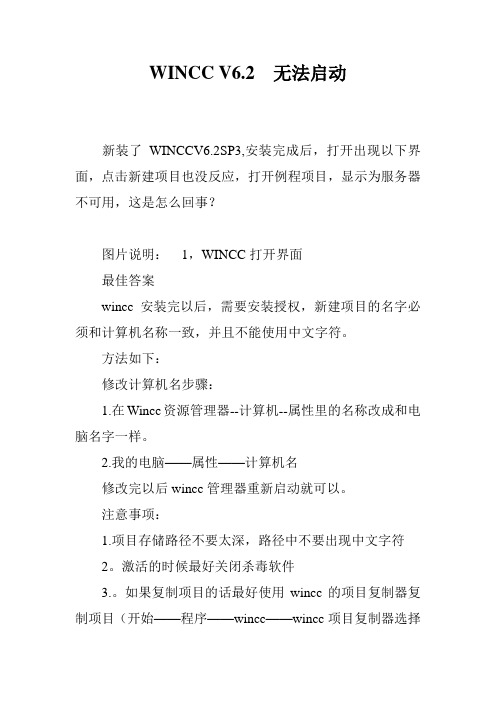
WINCC V6.2 无法启动
新装了WINCCV6.2SP3,安装完成后,打开出现以下界面,点击新建项目也没反应,打开例程项目,显示为服务器不可用,这是怎么回事?
图片说明:1,WINCC打开界面
最佳答案
wincc安装完以后,需要安装授权,新建项目的名字必须和计算机名称一致,并且不能使用中文字符。
方法如下:
修改计算机名步骤:
1.在Wincc资源管理器--计算机--属性里的名称改成和电脑名字一样。
2.我的电脑——属性——计算机名
修改完以后wincc管理器重新启动就可以。
注意事项:
1.项目存储路径不要太深,路径中不要出现中文字符
2。
激活的时候最好关闭杀毒软件
3.。
如果复制项目的话最好使用wincc的项目复制器复制项目(开始——程序——wincc——wincc项目复制器选择
你的wincc项目另存就可以)
4。
如果还不行可以使用开始>simatic>Simaticsecuritycontrol>makesetting
开始>运行>reset_wincc.vbs回车
再打开新项目
参考:WinCC项目名称有哪些标准要求?
/download/html/694.aspx
参考资料:/service/answer/solution.aspx?Q_ id=71731&cid=1032。
新增WinCC V6.2中文版

新增WinCC V6.2中文版WinCC是一个在Microsoft Windows 2000和Windows XP下使用的强大的HMI系统。
HMI 代表“Human Machine Interface(人机界面)”,即人(操作员)和机器(过程)之间的界面。
自动化过程(AS)保持对过程的实际控制。
一方面影响WinCC和操作员之间的通讯,另一方面影响WinCC和自动化系统之间的通讯。
WinCC用于实现过程的可视化,并为操作员开发图形用户界面。
1、WinCC允许操作员对过程进行观察。
过程以图形化的方式显示在屏幕上。
每次过程中的状态发生改变,都会更新显示。
2、WinCC允许操作员控制过程。
例如,操作员可以从图形用户界面预先定义设定值或打开阀。
3、一旦出现临界过程状态,将自动发出报警信号。
例如,如果超出了预定义的限制值,屏幕上将显示一条消息。
在使用WinCC进行工作时,既可以打印过程值,也可以对过程值进行电子归档。
这使得过程的文档编制更加容易,并允许以后访问过去的生产数据。
WinCC的特征可以将WinCC最优地集成到用户的自动化和IT解决方案中:1、作为Siemens TIA概念(全集成自动化)的一部分,WinCC可与属于SIMATIC产品家族的自动化系统十分协调地进行工作。
同时,也支持其它厂商的自动化系统。
2、通过标准化接口,WinCC可与其它IT解决方案交换数据,例如MES和ERP层的应用程序(例如SAP系统)或诸如Microsoft Excel等程序。
3、开放的WinCC编程接口允许用户连接自己的程序,从而能够控制过程和过程数据。
4、可以优化定制WinCC,以满足过程的需要。
支持大范围的组态可能性,从单用户系统和客户机-服务器系统一直到具有多台服务器的冗余分布式系统。
5、WinCC组态可随时修改,即使组态完成以后也可修改。
这不妨碍已存在的项目。
6、WinCC是一种与Internet兼容的HMI系统,这种系统容易实现基于Web的客户机解决方案以及瘦客户机解决方案。
安装WINCC6.0的步骤

安装WINCC6.0的步骤安装WINCC6.0/6.2的步骤 (XP不能是HOME版的)1. ⾸先安装SQL FOR WINCC6.0/6.2这个软件(如果你的系统已安装此软件相关版本可能提⽰安装失败请卸载后再重新启动操作系统后安装)!安装过程中有提⽰按提⽰就可安装完毕!遇到问题:安装时可能会遇到不断提⽰重新启动的情况。
解决⽅法:删除注册表中:\HKEY_LOCAL_MACHINE\SYSTEM\CurrentControlSet\Control\Session Manager 中的PendingFileRenameOperations项不需要重启了,安装就没问题了,不会提⽰重启了。
2. 第⼆步要安装“消息队列服务”,点“开始”---“设置”-----“控制⾯板”-----在控制⾯板⾥双击“添加/删除程序”,打开后,点击“添加/删除WINDOWS组件”,出现对话框,把⾥⾯的“消息队列”前⾯打上勾后,点击“下⼀步”,WINDOWS就会⾃动安装(安装过程中可能需要WIN XP 安装盘)!遇到问题:windows xp 下安装消息队列时提⽰:⽆法启动MSMQ服务错误代码:0x42c错误描述:依存服务或组⽆法启动解决⽅法:重新安装msdtc服务开始--运⾏--cmdnet stop msdtcmsdtc -uninstallmsdtc - installnet start msdtc3. 第三步,就是要安装WINCC6.0/6.2了,在安装过程中,需要输⼊序列号"serial":在这⾥必须填⼊以0开头的10个数字,如0123456789就可以,但必须是0开头,接着往下安装,在要安装授权时,你⼀定选择“NO,”先不安装授权,才可以往下接着安装的!慢慢等10分钟之后也就差不多安装完了需要重新启动计算机才能⽣效!遇到问题:安装MS_XPSP3_KB319740补丁,提⽰已安装了最新补丁。
解决⽅法⼀:创建如下注册表键值后问题可以解决:[HKEY_LOCAL_MACHINE\SOFTWARE\Microsoft\Updates\Windows XP\SP3\KB319740]"Des cription"="Windows XP 修补程序包 - KB319740"解决⽅法⼆:运⾏注册表编辑器,添加下列键值:[HKEY_LOCAL_MACHINE\SOFTWARE\Microsoft\Updates\Windows XP\SP3\KB319740]"Deion"="Hotfix for Windows XP (KB319740)""InstalledDate"="1/19/2007""InstalledBy"="YourName""UninstallCommand"="C:\\WINDOWS\\$NtUninstallKB319740$\\spuninst\\spuninst.exe ""Type"="Update"[HKEY_LOCAL_MACHINE\SOFTWARE\Microsoft\Updates\Windows XP\SP3\KB319740\Filelist][HKEY_LOCAL_MACHINE\SOFTWARE\Microsoft\Updates\Windows XP\SP3\KB319740\Filelist\0] "FileName"="uxtheme.dll""Version"="6.0.2900.2523""BuildDate"="Thu Sep 23 21:16:59 2004""BuildCheckSum"="412c0""Location"="C:\\WINDOWS\\system32"[HKEY_LOCAL_MACHINE\SOFTWARE\Microsoft\Updates\Windows XP\SP3\KB319740\Filelist\1] "FileName"="uxtheme.dll""Version"="6.0.2900.2523""BuildDate"="Thu Sep 23 21:16:59 2004""BuildCheckSum"="412c0""Location"="C:\\WINDOWS\\system32\\DllCache"WinCC V6.0 SP3 Asia的安装步骤2010-10-13 16:04⾸先WinCC V6.0 SP3 Asia的安装环境是windows xp sp2 professional版本。
Wincc6.2安装软硬件要求

Wincc6.2安装软硬件要求Wincc6.2安装软硬件要求安装的硬件要求导言在安装时必须满足某些硬件组态条件。
硬件要求WinCC 支持所有一般 IBM/AT 兼容的 PC 平台。
为了有效地利用 WinCC,选择具有所推荐规范的系统。
说明除非另有规定,否则服务器要求对单用户系统同样有效。
最小值推荐值CPU 客户机: Intel Pentium III,600 MHz服务器: Intel Pentium III;1 GHz中央归档服务器: IntelPentium 4;2 GHz客户机: Intel Pentium III;1 GHz服务器: Intel Pentium 4;2 GHz中央归档服务器: Intel Pentium 4;2.5 GHz工作内存客户机: 512 MB单用户系统: 512 MB/服务器: 1 GB中央归档服务器:1 GB客户机: 512 MB单用户系统: 1 GB/服务器: >1 GB中央归档服务器: >= 2 GB硬盘上的可用内存- 用于安装WinCC1)- 用于使用WinCC2) 3)客户机: 500 MB/服务器:700MB客户机: 1 GB/服务器: 1.5GB/中央归档服务器:40 GB客户机: 700 MB/服务器:1 GB客户机: 1.5 GB/服务器: 10 GB/中央归档服务器:不同硬盘上有 2 个各为 80 GB 的可用空间。
虚拟内存4) 1.5 倍工作内存 1.5 倍工作内存用于Windows打印机假脱机程序的工作内存5)100 MB > 100 MB图形卡16 MB 32 MB颜色数量256 真彩色分辨率800 * 600 1024 * 7681) 安装至少需要 100 MB 的可用内存空间,供安装操作系统的驱动器上的附加系统文件使用。
操作系统通常是驱动器“C:”。
2) 取决于项目大小及归档和数据包的大小。
一旦激活项目,至少必须有 100 MB 的自由内存空间可用。
WinCC_V6_2_SP3_Product_Information_ASIA

Copyright © Siemens AG 2009 Rights Reserved 1/1604/2009, A5E02517471-01SIMATIC HMIWinCC V6.2 SP3Product InformationImportant information. Please read absolutely.重要信息。
请认真阅读重要資訊。
請仔細閱讀。
重要情報。
よくお読みください。
중요한 정보. 자세히 읽으십시오.Copyright © Siemens AG 2009 Rights Reserved 2/1604/2009, A5E02517471-01General notes on WinCC V6.2 SP3WinCC online helpThe WinCC Information System and the printable online help from WinCC V6.2 SP2 apply to service pack WinCC V6.2 SP3. This is why the current service pack uses the WinCCInformation System and the printable online help of the version WinCC V6.2 SP2. Changes made in the meantime to this WinCC documentation can be found in this supplement.The product is supplied without printed installation instructions. Print out the electronic version of the installation instructions and follow the instructions. You can find the file "InstallNotes.pdf" on the product DVD in the directory "Documents\english".Additional software requirementsThe version WinCC V6.2 SP3 has been tested with the Windows XP Service Pack 3 operating system and released for this configuration.The operating systems and configurations approved WinCC V6.2 SP3 are listed in the following tables:Single-user systems and clientsOperating System ConfigurationCommentsWindows XPWindows XP Professional Service Pack 2Windows XP Professional Service Pack 3Please note the software requirements of the supplied SIMATIC NET-Version. Internet Explorer V6.0 Service Pack 1 is installed automatically with the installation of Windows XP.Windows 2000 Windows 2000 Professional Service Pack 4------Copyright © Siemens AG 2009 Rights Reserved 3/1604/2009, A5E02517471-01WinCC ServerOperating System Configuration CommentsWindows Server 2003 Server 2003 Service Pack 2 WindowsServer 2003 R2Server 2003 Service Pack 2The MUI version of Windows Server 2003 SP2 and Windows Server 2003 R2 SP2 additionally require the Microsoft MUI patch KB925148. The patch is available on the"MS Service Packs & Tools" DVD.Changes to the product packageDue to licensing restrictions, the Microsoft Script Debugger is no longer included in the WinCC V6.2 SP3 product package.Notes on the installation of WinCC V6.2 SP3Installation of SQL Server when running Windows XP SP3After upgrading the operating system to Windows XP SP3, the installation of Microsoft SQL Server 2005 may fail under certain conditions. If this occurs to you, you can find a troubleshooting guide in the FAQ with the contribution ID "35768095" at: Error message during the installation of WinCCUnder certain conditions, the installation of WinCC stops during the installation of the MS Security Patch “KB929046" with the following error message:•“Files from the package are incompatible with files on your system.“Install the MS Security Patch “KB960715" before proceeding with the installation of WinCC V6.2 SP3. You can find the MS Security Patch “KB960715" on the Microsoft homepage.Notes on VBSNo Runtime errors when there is no script debuggerIf no script debugger is installed on a computer, no VBS Runtime error messages are generated when errors occur.We recommend you to install a script debugger to be able to better analyze your VBS scripts. Corresponding support is available on the Web page "Microsoft Help and Support"(/). Enter the article ID 284973 in the search box and configure the default debugger as described in the 2nd instruction guide.Notes on WinCC optionsNote on updating a redundant WinCC system during operationContrary to the documentation of WinCC V6.2 SP2, the software update of a redundant WinCC system with an installed Basic Process Control (WinCC V5/V6 to WinCC V6.2 SP3) during operation is only possible as of WinCC V6.0 SP3.Notes on Process Control optionsClients without their own project not on Windows Server 2003Clients without their own project must not be operated on a computer with Windows Server 2003.Multi-VGA – Matrox G200/G450 MMS graphics cardDo not make any settings in the dialog “Display Properties > Settings > Advanced > Multi-Display Setup“. Do not launch the "Matrox Hybrid Display" in any circumstance.Copyright © Siemens AG 2009 Rights Reserved 4/16 04/2009, A5E02517471-01Copyright © Siemens AG 2009 Rights Reserved 5/1604/2009, A5E02517471-01WinCC V6.2 SP3 的一般注意事项WinCC 在线帮助WinCC V6.2 SP2 的 WinCC 信息系统和可打印的在线帮助手册适用于服务包 WinCC V6.2SP3。
wincc V6.2

工厂企业可基于 WinCC 进行系统扩展,通过开放式接口,开 本手册基于 SIMATIC WinCC V6.2 编制。 发其自已的应用系统。
WinCC 是一个现代化的系统,设计有独特而颇富吸引力的用 户界面,可用于办公环境和制造业,可提供成熟而可靠的运 行环境以及有效的组态。无论是简单或复杂的任务,WinCC 都可以对其进行扩展。结合集成过程数据库,使用 WinCC, 还可实现跨公司信息交换和垂直集成,通过采用工厂智能, 可实现更大的生产透明性。
验证和跟踪
借助于 WinCC / Audit 选件 ( 通过审计跟踪,记录操作人员 的操作,监控组态变更,跟踪生产过程 )、WinCC / Change Control( 项目版本管理,跟踪项目变更 ) 以及 SIMATIC Logon( 集中跨工厂用户管理 ) 和相应的工程措施,使用 SIMATIC WinCC,可容易地符合制药行业的 21 CFR Part 11 要 求,以及食品和饮料行业中的 EU 178 / 2002 要求。
WinCC/DataMonitor – 用于显示、分析、评估和 分配当前过程状态和来自过程数据库的 历史数据 ( 测量值、消息、用户数据 )。 Data Monitor 提供有多个显示或 分析工具。根据需要,也可在任何 办公 PC 上使用 IE 访问来自 WinCC 数据。
WinCC/DowntimeMonitor – 用于采 集和分析机器或生产线的停机时 间,并根据该数据导出设备参 数,作为关键性能指标 (KPI)。 通过故障原因分析,可以提供机 器或工厂停机时间的频率和持续时间等相关信息。
2 SIMATIC WinCC
目 录
产品系列 …………………………………………………… 4
SIMATIC WinCC 基本系统 新亮点 ……………………………………………………… 6 一种面向全球的解决方案 ……………………………… 8 内置所有 SCADA 功能 …………………………………… 10 组态简便、高效 ………………………………………… 14 一致可扩展性 ( 包括 Web) ……………………………… 16 采用开放式标准,简便实现全面集成 ……………… 18 使用集成 Process Historian 软件, 进行信息交换 ……………………………………………… 20 通过工厂智能,实现生产更加透明 ………………… 21 全集成自动化的组成部分 ……………………………… 22 过程通讯 …………………………………………………… 23 技术数据 …………………………………………………… 24
WINXPSP3下WINCC6.2的安装方法

WINXPSP3下WINCC6.2的安装方法WINXP SP3下WINCC6.2的安装方法在WINDOWS XP SP3下安装WINCC6.2时,无法安装KB319740补丁,导致WINCC无法安装.今天在网上看到一篇文章可以解决这个问题,转载如下:在windows xp sp3上安装wincc,主要是解决KB319740补丁无法安装的问题,方法是在注册表中添加如下:只需添加[HKEY_LOCAL_MACHINE\SOFTWARE\Microsoft\Updates\Windo ws XP\SP3\KB319740] 即可!"Des cription"="Hotfix for Windows XP (KB319740)""InstalledDate"="1/19/2007""InstalledBy"="YourName""UninstallCommand"="C:\\WINDOWS\\$NtUninstallKB3197 40$\\spuninst\\spuninst.exe ""Type"="Update"[HKEY_LOCAL_MACHINE\SOFTWARE\Microsoft\Updates\Wi ndows XP\SP3\KB319740\Filelist][HKEY_LOCAL_MACHINE\SOFTWARE\Microsoft\Updates\Wi ndows XP\SP3\KB319740\Filelist\0]"FileName"="uxtheme.dll""Version"="6.0.2900.2523""BuildDate"="Thu Sep 23 21:16:59 2004""BuildCheckSum"="412c0""Location"="C:\\WINDOWS\\system32"[HKEY_LOCAL_MACHINE\SOFTWARE\Microsoft\Updates\Wi ndows XP\SP3\KB319740\Filelist\1]"FileName"="uxtheme.dll""Version"="6.0.2900.2523""BuildDate"="Thu Sep 23 21:16:59 2004""BuildCheckSum"="412c0""Location"="C:\\WINDOWS\\system32\\DllCache"经实验采用以上方法后,的确可以实现WINCC6.2在WINXPSP3下的正常安装。
WinCC6.2完全安装方法
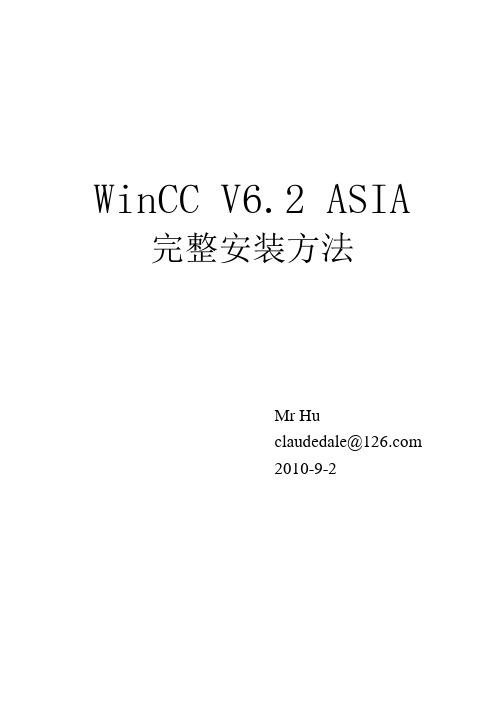
WinCC V6.2 ASIA 完整安装方法Mr Hu******************2010-9-2目录一、安装SQL2005 (1)二、安装微软补丁 (6)三、添加消息队列服务 (8)四、安装WinCC V6.2 (10)【1】准备安装 (10)【2】正式安装 (12)五、授权 (22)附录I 关于Windows XP SP3 版本安装WinCC 不能安装KB319740 的问题解决方法 (27)WinCC V6.2 ASIA完整安装方法一、安装SQL20051、打开SQL2005 的安装目录:2、双击“setup.exe”,如图1 所示。
图13、点击“Next”,如图2 所示。
图24、选择“I accept the…”,点击“Next”。
如图3 所示。
图3图46、勾选“SQL Server 2005(WinCC)”,点击“Next”,如图5 所示。
图5图68、选择“Default password”,点击“Continue”,如图7 所示。
图79、此时正在安装SQL Server 2005(WinCC),如图8 所示。
图810、完成安装,如图9、图10 所示。
图9图10二、安装微软补丁此补丁应安装到Windows XP SP2 系统中,若系统为SP3,请参照附录安装。
1、打开微软补丁安装目录,如图11 所示。
图111、安装WindowsXP-KB319740-v5-x86-CHS.exe 补丁,图12 所示。
图122、安装WindowsXP-KB889673-x86-CHS.exe 补丁。
方法同安装KB319740 相同,安装成功后重启电脑。
三、添加消息队列服务1、控制面板→添加或删除程序,如图13 所示。
图132、添加/删除Windows 组件。
如图14 所示。
图14 3、勾选“消息队列”,如图15 所示。
图154、点击“下一步”,正在安装,如图16 所示。
图165、重启电脑。
四、安装WinCC V6.2【1】准备安装1、打开WinCC V6.2 ASIA 安装目录,双击“Setup.exe”,如图17 所示。
wincc v6.2装了后打不开项目
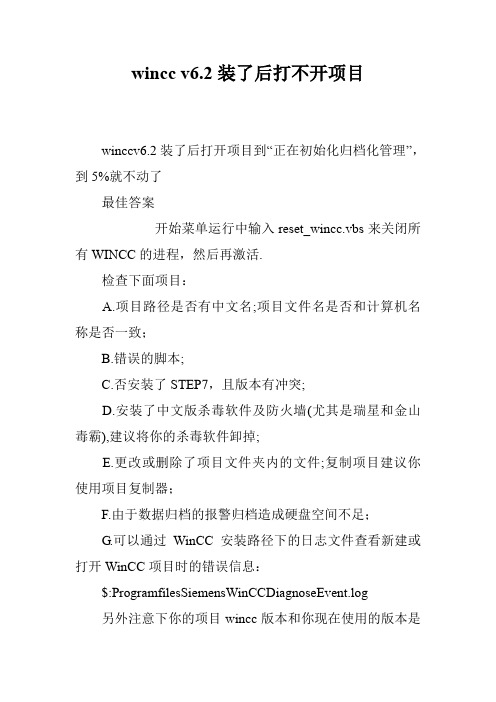
wincc v6.2装了后打不开项目
winccv6.2装了后打开项目到“正在初始化归档化管理”,到5%就不动了
最佳答案
开始菜单运行中输入reset_wincc.vbs来关闭所有WINCC的进程,然后再激活.
检查下面项目:
A.项目路径是否有中文名;项目文件名是否和计算机名称是否一致;
B.错误的脚本;
C.否安装了STEP7,且版本有冲突;
D.安装了中文版杀毒软件及防火墙(尤其是瑞星和金山毒霸),建议将你的杀毒软件卸掉;
E.更改或删除了项目文件夹内的文件;复制项目建议你使用项目复制器;
F.由于数据归档的报警归档造成硬盘空间不足;
G.可以通过WinCC安装路径下的日志文件查看新建或打开WinCC项目时的错误信息:
$:ProgramfilesSiemensWinCCDiagnoseEvent.log
另外注意下你的项目wincc版本和你现在使用的版本是
否兼容。
参考:
/service/answer/tobe_solution.asp x?Q_id=71444&cid=1032
/service/answer/solution.aspx?Q_ id=71731&cid=1032。
WinCC Basic Options 1 SIMATIC HMI WinCC V6.2 系统手册集
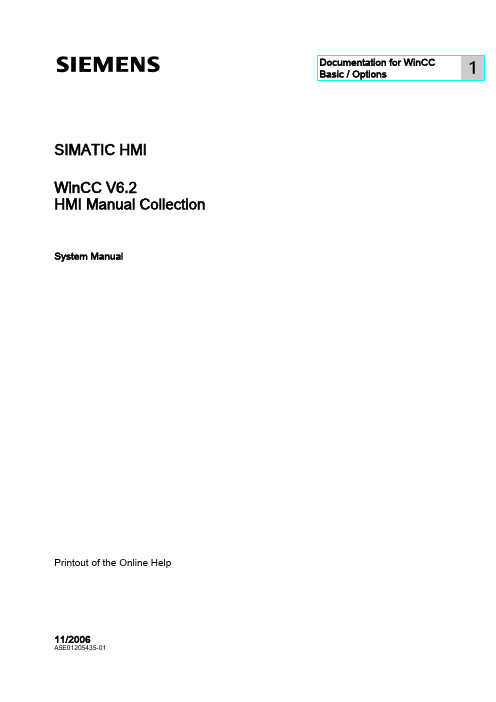
SIMATIC HMIWinCC V6.2HMI Manual Collection System ManualPrintout of the Online Help11/2006A5E01205435-01Safety GuidelinesThis manual contains notices you have to observe in order to ensure your personal safety, as well as to preventdamage to property. The notices referring to your personal safety are highlighted in the manual by a safety alertsymbol, notices referring only to property damage have no safety alert symbol. These notices shown below aregraded according to the degree of danger.DANGERindicates that death or severe personal injury will result if proper precautions are not taken.WARNINGindicates that death or severe personal injury may result if proper precautions are not taken.CAUTIONwith a safety alert symbol, indicates that minor personal injury can result if proper precautions are not taken.CAUTIONwithout a safety alert symbol, indicates that property damage can result if proper precautions are not taken.NOTICEindicates that an unintended result or situation can occur if the corresponding information is not taken intoaccount.If more than one degree of danger is present, the warning notice representing the highest degree of danger willbe used. A notice warning of injury to persons with a safety alert symbol may also include a warning relating toproperty damage.Qualified PersonnelThe device/system may only be set up and used in conjunction with this documentation. Commissioning andoperation of a device/system may only be performed by qualified personnel. Within the context of the safety notesin this documentation qualified persons are defined as persons who are authorized to commission, ground andlabel devices, systems and circuits in accordance with established safety practices and standards.Prescribed UsageNote the following:WARNINGThis device may only be used for the applications described in the catalog or the technical description and onlyin connection with devices or components from other manufacturers which have been approved orrecommended by Siemens. Correct, reliable operation of the product requires proper transport, storage,positioning and assembly as well as careful operation and maintenance.TrademarksAll names identified by ® are registered trademarks of the Siemens AG. The remaining trademarks in thispublication may be trademarks whose use by third parties for their own purposes could violate the rights of theowner.Disclaimer of LiabilityWe have reviewed the contents of this publication to ensure consistency with the hardware and softwaredescribed. Since variance cannot be precluded entirely, we cannot guarantee full consistency. However, theinformation in this publication is reviewed regularly and any necessary corrections are included in subsequenteditions.Siemens AG Automation and Drives Postfach 48 48 90437 NÜRNBERG GERMANY A5E01205435-01Ⓟ 06/2007Copyright © Siemens AG 2006.Technical data subject to changeHMI Manual CollectionSystem Manual, 11/2006, A5E01205435-013Documentation for WinCC Basic / Options1IntroductionThe Information System is the online help of WinCC, which documents the functions of WinCC. When you install WinCC, the corresponding Information System is installed along with it. If you install additional options to WinCC Basic, the existing Information System will be supplemented with the documentation of the newly added functions.Independent of this, you also download the WinCC Information System from the Internet. The following table shows which documentation is available in the Internet and in which language. WinCCProduct GermanEnglish French Italian SpanishWinCC V6.2+ + + + + WinCC/Connectivity Pack V6.2 + + - - - WinCC/DataMonitor V6.2 + + + + + WinCC/CAS V6.2+ + + - - WinCC/Web Navigator V6.2 + + + + + WinCC/ProAgent V6.0 SP4+++--WinCC ASIAProduct English Chinese (Simplified)Chinese (traditional)JapaneseKorean WinCC V6.2+ + + + + WinCC/Connectivity Pack V6.2 + + - + - WinCC/DataMonitor V6.2 + + + + + WinCC/CAS V6.2+ + - + - WinCC/Web Navigator V6.2+++++Downloading the WinCC Information System from InternetYou can find the download under the following linkDocumentation for WinCC Basic / OptionsHMI Manual Collection 4System Manual, 11/2006, A5E01205435-01。
- 1、下载文档前请自行甄别文档内容的完整性,平台不提供额外的编辑、内容补充、找答案等附加服务。
- 2、"仅部分预览"的文档,不可在线预览部分如存在完整性等问题,可反馈申请退款(可完整预览的文档不适用该条件!)。
- 3、如文档侵犯您的权益,请联系客服反馈,我们会尽快为您处理(人工客服工作时间:9:00-18:30)。
√
√ √ √ √
√
√ √ √ √ √ √ √ √ √ √ √ √ √ √ √ √ √ √ √ √ √ √ √ √ √ √ √ √ √ √ √ √ √ √ √ √ √ √ √ √ √ √ √ √
19)
√ √ √ √ √ √ √ √ √ √ √ √
13)
√ √ √
√ √ √ √ √ √ √
13)
Microsoft Windows NetMeeting OPC Alarms and Events (A&E) 10), 11), 12) OPC Data Access Spezifikation 10), 12)
13)
13)
OPC Historical Data Access (HDA)
12)
10), 11),
√ √
√ √
OPC XML Data Access 10), 11) SIMATIC Logon
√ √ √
√ √ √
SIMATIC Maintenance Station
SIMATIC NET PC Software 14), 15), 16) SIMATIC powerrate SINAUT ST7cc 14) STEP 7 14)
Compatibility list for WinCC V6.2 (Data status 2014-03-12)
WinCC
V6.2 Microsoft Windows 2000 1), 2) Microsoft Windows Server 2), 4) Professional SP4 2003 Enterprise Edition (32-Bit) SP1 3) 2003 Enterprise Edition (32-Bit) SP2 5), 6) 2003 R2 Enterprise Edition (32-Bit) 3) 2003 R2 Enterprise Edition (32-Bit) SP2 5),
√ √ √ √
17)
√ √ √ √ √ √ √
Symantec AntiVirus Corporate Edition
Hale Waihona Puke Symantec pcAnywhere 18) Trend MICRO OfficeScan NT Trend MICRO OfficeScan Trend MICRO ServerProtect Tag Export/Import Tag Simulator WinCC Archive Configuration Tool 20) WinCC Communication Configurator WinCC Configuration Tool 20) WinCC CrossReferenceAssistant WinCC/Audit WinCC/Central Archive Server
6)
V6.2 SP2
√ √
V6.2 SP3
√ √
√ √
3)
√ √ √ √ √ √ √
3)
√
2003 R2 Standard Edition (32-Bit) 3) 2003 R2 Standard Edition (32-Bit) SP2 5), 6) 2003 Standard Edition (32-Bit) SP1 3) 2003 Standard Edition (32-Bit) SP2 5), 6) Microsoft Windows XP 2) "RealVNC" Enterprise Edition 8), 9) Automation License Manager Documentation Viewer Dynamic Wizard Editor Easy Language McAfee VirusScan Enterprise Microsoft Internet Explorer Professional (32-Bit) SP2 7) Professional (32-Bit) SP3 V4.6 V3.0 V3.0 SP1 WinCC Version WinCC Version WinCC Version V8.0i V8.5 V6.0 SP1 V6.0 SP2 V7.0 version of installed operation system V1.10 V2.05a V3.00 V1.20 V1.00 V1.3 SP1 V1.4 V1.4 SP1 V1.4 SP2 V1.4 SP3 2007 2007 SP1 2007 SP2 2007 SP3 2007 SP4 V6.4 (Edition 2006) V3.0 SP1 V3.1 V3.1 SP1 V5.4 SP1 V5.4 SP2 V5.4 SP3 V5.4 SP4 V5.4 SP5 V5.5 V10.0 V10.2 V8.1 V11.5 V5.02 V10.5 V7.3 V5.56 V5.58 WinCC Version WinCC Version WinCC Version WinCC Version WinCC Version WinCC Version V6.2 V6.2 HF1 V6.2
WinCC/WinBDE
Note: You can find the foot notes on the excel sheet "Footnotes".
WinCC/Connectivity Station
WinCC/DataMonitor
WinCC/DowntimeMonitor WinCC/IndustrialDataBridge WinCC/IndustrialX WinCC/ODK WinCC/ProAgent 21) WinCC/ProcessMonitor WinCC/Redundancy WinCC/Server WinCC/SIMATIC BATCH WinCC/User Archives WinCC/Web Navigator
√
√
19)
√
√ √ √ √ √ √ √ √ √ √ √ √ √ √ √ √ √ √ √ √ √ √ √ √ √ √
Compatibility list for WinCC V6.2 (Data status 2014-03-12)
WinCC
WinCC/Central Archive Server V6.2 SP2 V6.2 SP3 V6.2 HF1 V6.2 V6.2 SP2 V6.2 SP3 V6.2 V6.2 SP2 V6.2 SP3 V6.2 V6.2 SP2 V6.2 SP3 V6.2 SP3 HF13 V1.0 V1.0 SP1 V6.1 V6.2 V6.0 SP4 V6.0 SP4 V1.0 V1.0 SP1 V6.2 V6.2 V7.0 V7.0 SP1 V6.2 V6.2 V6.2 SP2 V6.2 SP3 V6.2 SP3 HF13 V7.2 SP2 V6.2 V6.2 SP2
√ √ √ √ √ √ √ √ √ √ √ √ √ √ √ √ √ √ √ √ √ √ √ √ √ √ √ √ √ √ √ √ √ √ √ √ √ √ √ √ √ √ √ √ √ √ √ √ √ √
V6.2 SP3
WinCC/ChangeControl WinCC/Connectivity Pack
