Android50
android framework 核心知识点汇总手册
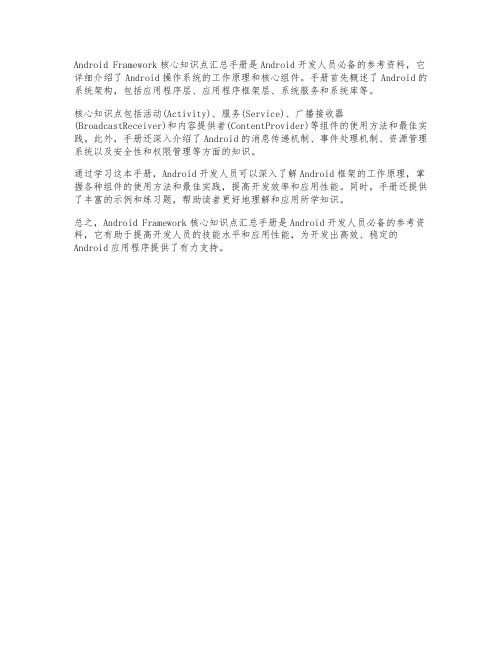
Android Framework核心知识点汇总手册是Android开发人员必备的参考资料,它详细介绍了Android操作系统的工作原理和核心组件。
手册首先概述了Android的系统架构,包括应用程序层、应用程序框架层、系统服务和系统库等。
核心知识点包括活动(Activity)、服务(Service)、广播接收器(BroadcastReceiver)和内容提供者(ContentProvider)等组件的使用方法和最佳实践。
此外,手册还深入介绍了Android的消息传递机制、事件处理机制、资源管理系统以及安全性和权限管理等方面的知识。
通过学习这本手册,Android开发人员可以深入了解Android框架的工作原理,掌握各种组件的使用方法和最佳实践,提高开发效率和应用性能。
同时,手册还提供了丰富的示例和练习题,帮助读者更好地理解和应用所学知识。
总之,Android Framework核心知识点汇总手册是Android开发人员必备的参考资料,它有助于提高开发人员的技能水平和应用性能,为开发出高效、稳定的Android应用程序提供了有力支持。
安卓是什么意思
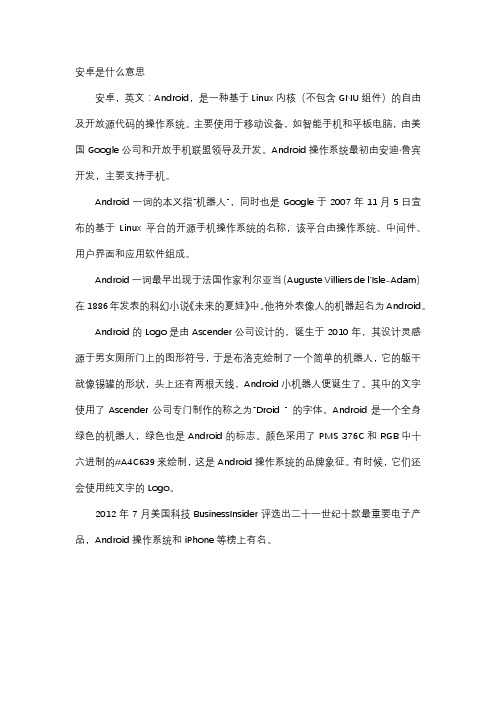
安卓是什么意思
安卓,英文:Android,是一种基于Linux内核(不包含GNU组件)的自由及开放源代码的操作系统。
主要使用于移动设备,如智能手机和平板电脑,由美国Google公司和开放手机联盟领导及开发。
Android操作系统最初由安迪·鲁宾开发,主要支持手机。
Android一词的本义指“机器人”,同时也是Google于2007年11月5日宣布的基于Linux平台的开源手机操作系统的名称,该平台由操作系统、中间件、用户界面和应用软件组成。
Android一词最早出现于法国作家利尔亚当(Auguste Villiers de l'Isle-Adam)在1886年发表的科幻小说《未来的夏娃》中。
他将外表像人的机器起名为Android。
Android的Logo是由Ascender公司设计的,诞生于2010年,其设计灵感源于男女厕所门上的图形符号,于是布洛克绘制了一个简单的机器人,它的躯干就像锡罐的形状,头上还有两根天线,Android小机器人便诞生了。
其中的文字使用了Ascender公司专门制作的称之为“Droid ” 的字体。
Android是一个全身绿色的机器人,绿色也是Android的标志。
颜色采用了PMS 376C和RGB中十六进制的#A4C639来绘制,这是Android操作系统的品牌象征。
有时候,它们还会使用纯文字的Logo。
2012年7月美国科技BusinessInsider评选出二十一世纪十款最重要电子产品,Android操作系统和iPhone等榜上有名。
安卓面试题及答案详解版
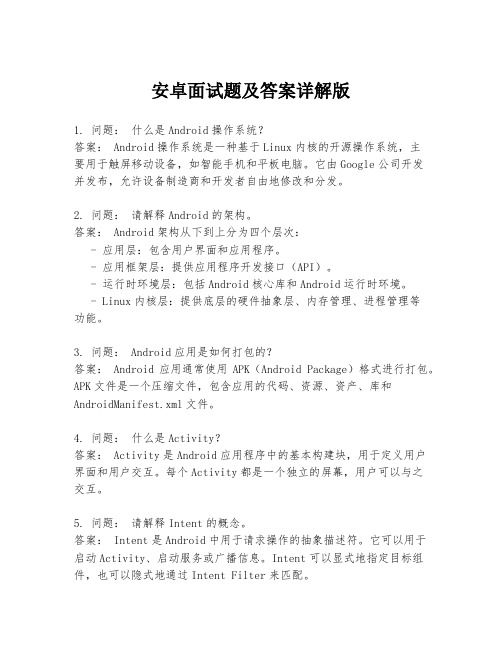
安卓面试题及答案详解版1. 问题:什么是Android操作系统?答案: Android操作系统是一种基于Linux内核的开源操作系统,主要用于触屏移动设备,如智能手机和平板电脑。
它由Google公司开发并发布,允许设备制造商和开发者自由地修改和分发。
2. 问题:请解释Android的架构。
答案: Android架构从下到上分为四个层次:- 应用层:包含用户界面和应用程序。
- 应用框架层:提供应用程序开发接口(API)。
- 运行时环境层:包括Android核心库和Android运行时环境。
- Linux内核层:提供底层的硬件抽象层、内存管理、进程管理等功能。
3. 问题: Android应用是如何打包的?答案: Android应用通常使用APK(Android Package)格式进行打包。
APK文件是一个压缩文件,包含应用的代码、资源、资产、库和AndroidManifest.xml文件。
4. 问题:什么是Activity?答案: Activity是Android应用程序中的基本构建块,用于定义用户界面和用户交互。
每个Activity都是一个独立的屏幕,用户可以与之交互。
5. 问题:请解释Intent的概念。
答案: Intent是Android中用于请求操作的抽象描述符。
它可以用于启动Activity、启动服务或广播信息。
Intent可以显式地指定目标组件,也可以隐式地通过Intent Filter来匹配。
6. 问题:如何在Android中处理网络请求?答案:在Android中处理网络请求通常使用HTTP客户端库,如OkHttp或Retrofit。
这些库提供了简化的API来发送HTTP请求和接收响应。
7. 问题:解释Android中的Context对象。
答案: Context是Android中一个非常关键的类,它允许访问应用程序环境的全局信息。
Context可以用于启动Activity、获取资源、启动服务等。
android期末考试题及答案
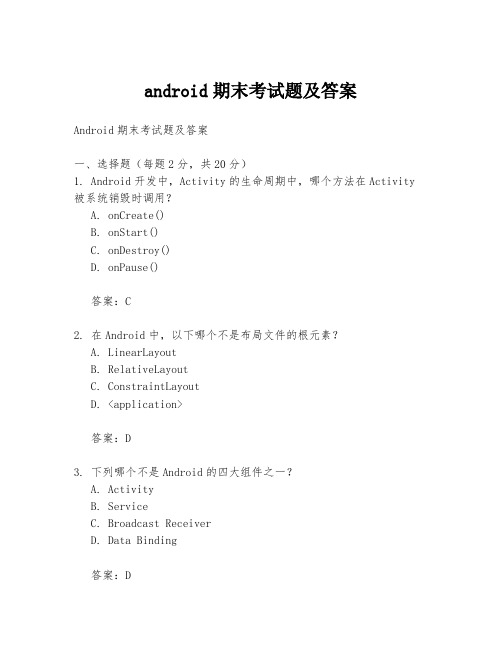
android期末考试题及答案Android期末考试题及答案一、选择题(每题2分,共20分)1. Android开发中,Activity的生命周期中,哪个方法在Activity 被系统销毁时调用?A. onCreate()B. onStart()C. onDestroy()D. onPause()答案:C2. 在Android中,以下哪个不是布局文件的根元素?A. LinearLayoutB. RelativeLayoutC. ConstraintLayoutD. <application>答案:D3. 下列哪个不是Android的四大组件之一?A. ActivityB. ServiceC. Broadcast ReceiverD. Data Binding答案:D4. 在Android开发中,Intent可以用来实现什么功能?A. 启动ActivityB. 传递数据C. 启动ServiceA. 以上都是答案:A5. Android中,以下哪个不是View的常用属性?A. layout_widthB. layout_heightC. visibilityD. background_color答案:D6. Android的权限管理中,以下哪个权限不需要用户显式授权?A. INTERNETB. CAMERAC. READ_CONTACTSD. WRITE_EXTERNAL_STORAGE答案:A7. 在Android中,以下哪个类不是ContextWrapper的子类?A. ActivityB. ServiceC. BroadcastReceiverD. Application答案:C8. Android中的Handler是用来做什么的?A. 线程间通信B. 网络请求C. 布局设计D. 数据存储答案:A9. Android开发中,SharedPreferences可以用来做什么?A. 存储临时数据B. 存储大量数据C. 存储复杂数据结构D. 存储少量数据答案:D10. 在Android开发中,以下哪个不是常用的图片格式?A. PNGB. JPEGC. GIFD. BMP答案:D二、简答题(每题5分,共30分)1. 简述Android中的Activity和Fragment的区别。
一些手机可升级安卓5.0但有的为何不行

一些手机可升级安卓5.0但有的为何不行一些手机可升级安卓5.0但有的为何不行导读:Android的适配升级远没有想象的那么简单,谷歌、设备类型、制造商、运营商都是决定用户手中的Android设备能否升级到新系统的原因。
腾讯数码讯(马炯慧/汪洋)就目前已经得到的消息来看,谷歌(Nexus)、摩托罗拉、HTC、LG以及索尼等国际手机品牌的多款机型已经确定适配Android 5.0正式版。
不过,由于各厂商并没有公布具体更新Android 5.0正式版的时间表,我们在这里仅能为大家提供已经确定升级的机型,各品牌机型最终适配Android 5.0正式版的具体时间还要看各手机厂商的适配进度如何。
希望对大家有所帮助,更多消息请关注应届毕业生网。
详细适配机型如下:谷歌(Nexus)智能手机设备:Nexus 5、Nexus 6(预装)目前Nexus 4还没有获得官方适配信息,但今后一定会升级至Android 5.0,大家不用担心,只是一个时间问题。
平板电脑设备:Nexus 7(2013 WiFi版)、Nexus 7(2012 WiFi版)、Nexus 10、Nexus 9(预装)电视盒:Nexus Player摩托罗拉Moto X(2013版)、Moto X(2014版)Moto G(2013版)、Moto G(2014版)Moto EDroid Ultra、Droid miniMoto Defy(戴妃)HTCGoogle Play版 One M8、One M7(大致升级时间为今年11月至12月)HTC Desire EYE、HTC M8双卡版、HTC M7双卡版、HTC One E8(包括双卡版)、HTCButterfly 2(大致升级时间为明年1月至3月) HTC One Mini 2、HTC Desire 816(大致升级时间为明年3月至4月)HTC One Max、HTC One Mini、HTC Butterfly S(大致升级时间为明年3月至5月)LGLG G3(韩版现已获更新推送)、LG G2三星三星Note 4、三星Note Edge、三星GALAXY S5、三星GALAXY S4索尼智能手机:Xperia Z、Xperia ZL、Xperia ZR、Xperia Z1、Xperia Z1 Compact、Xperia Z1S、Xperia Z Ultra、Xperia Z2、Xperia Z3、Xperia Z3v(美国运营商Verizon定制版)、Xperia Z3 Compact平板电脑:Xperia Tablet Z、Xperia Z2 Tablet、Xperia Z3 Tablet Compact以上就是目前我们获取的部分机型升级Android 5.0的进度,但相信大家都很想知道的是,为什么安卓手机的升级时间会存在差异呢?四项因素决定系统升级进度先用一句话解释一下吧,“对于安卓生态系统的各种设备来说,什么时间能更新到最新的系统,是谷歌、设备类型、制造商、运营商共同来决定的。
重学android小专栏 文章
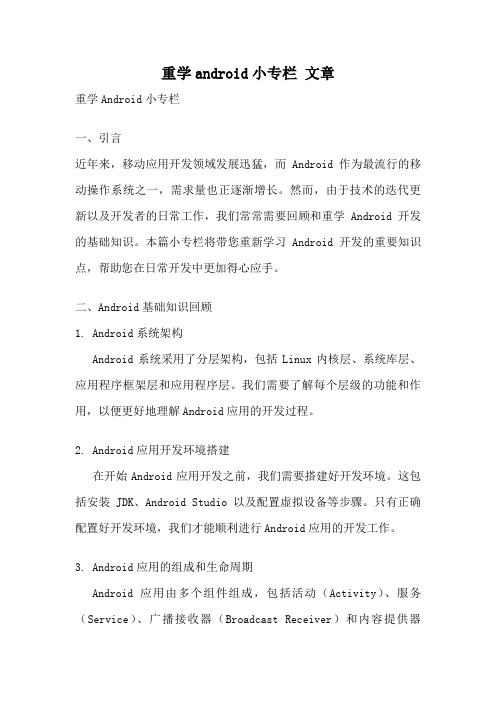
重学android小专栏文章重学Android小专栏一、引言近年来,移动应用开发领域发展迅猛,而Android作为最流行的移动操作系统之一,需求量也正逐渐增长。
然而,由于技术的迭代更新以及开发者的日常工作,我们常常需要回顾和重学Android开发的基础知识。
本篇小专栏将带您重新学习Android开发的重要知识点,帮助您在日常开发中更加得心应手。
二、Android基础知识回顾1. Android系统架构Android系统采用了分层架构,包括Linux内核层、系统库层、应用程序框架层和应用程序层。
我们需要了解每个层级的功能和作用,以便更好地理解Android应用的开发过程。
2. Android应用开发环境搭建在开始Android应用开发之前,我们需要搭建好开发环境。
这包括安装JDK、Android Studio以及配置虚拟设备等步骤。
只有正确配置好开发环境,我们才能顺利进行Android应用的开发工作。
3. Android应用的组成和生命周期Android应用由多个组件组成,包括活动(Activity)、服务(Service)、广播接收器(Broadcast Receiver)和内容提供器(Content Provider)。
了解每个组件的特点和生命周期,有助于我们编写出高质量的Android应用程序。
4. Android用户界面设计Android提供了丰富的用户界面组件,如按钮、文本框、列表等。
我们需要熟悉这些组件的用法,以及如何使用布局来构建复杂的用户界面。
良好的用户界面设计能增加用户体验,提高应用的质量。
5. Android数据存储在Android应用中,我们常常需要对数据进行存储和管理。
Android提供了多种数据存储方式,包括SQLite数据库、SharedPreferences和文件存储等。
了解每种存储方式的特点和用法,有助于我们选择适合的存储方式。
三、总结和展望通过本篇小专栏的学习,我们回顾了Android开发的基础知识,包括系统架构、开发环境搭建、应用组成和生命周期、用户界面设计以及数据存储等内容。
android5.0硬件要求是多少
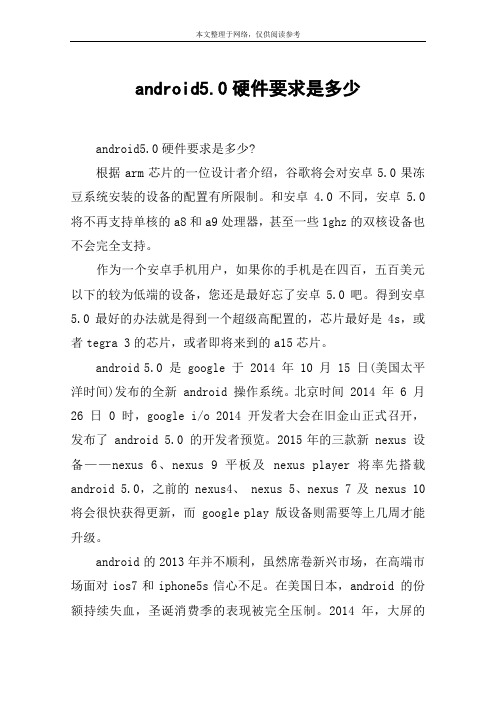
android5.0硬件要求是多少android5.0硬件要求是多少?根据arm芯片的一位设计者介绍,谷歌将会对安卓5.0果冻豆系统安装的设备的配置有所限制。
和安卓4.0不同,安卓5.0将不再支持单核的a8和a9处理器,甚至一些1ghz的双核设备也不会完全支持。
作为一个安卓手机用户,如果你的手机是在四百,五百美元以下的较为低端的设备,您还是最好忘了安卓5.0吧。
得到安卓5.0最好的办法就是得到一个超级高配置的,芯片最好是4s,或者tegra 3的芯片,或者即将来到的a15芯片。
android 5.0 是 google 于 2014 年 10 月 15 日(美国太平洋时间)发布的全新 android 操作系统。
北京时间 2014 年 6 月26 日 0 时,google i/o 2014 开发者大会在旧金山正式召开,发布了 android 5.0 的开发者预览。
2015年的三款新 nexus 设备——nexus 6、nexus 9平板及 nexus player 将率先搭载android 5.0,之前的nexus4、 nexus 5、nexus 7及 nexus 10将会很快获得更新,而 google play 版设备则需要等上几周才能升级。
android的2013年并不顺利,虽然席卷新兴市场,在高端市场面对ios7和iphone5s信心不足。
在美国日本,android 的份额持续失血,圣诞消费季的表现被完全压制。
2014年,大屏的iphone 6 和iphone 6 plus 的到来,android阵营的领袖三星遇到了增长瓶颈,谷歌自家的moto x仍是小众的玩物。
在6月份i/o 大会(开发者大会)上, android 证明了自己。
2014年11月3日,android的最新版本5.0 lollipop面向用户正式推出。
开发者已经可以下载android 5.0 platform(api level 21)来开发和测试自己的android 5.0应用,并能向google play发布android 5.0所专属的应用程序。
Android5.0新特性

Android 5.0介绍Android 5.0最主要的变化就是采用了全新的Material Design界面。
Material Design就是材质化设计,材质化设计指的是物体是有质地的,2个控件之间是有实体的,不允许互相穿墙。
●世界观(3D世界——Z轴的概念)●原则(符合直觉、动画、活泼)●实现(主题、组件、动画)●主题——Material Design相关主题●组件——Android 5.0新控件,比如RecyclerView,CardView●动画——新动画(Activity转场动画等)使用Material主题使用的时候的向下兼容:默认的style.xml还用之前的主题,但是新增一个“values-21”的文件夹,在下面的style.xml 中设置主题为Material Design相关主题。
同时,V7包的新的AppCompat相关主题包含了支持Material Design的兼容代码与资源文件,如果关联了V7包,也可以直接配置Theme.AppCompat相关主题。
相关资料网站:Metrarial Design风格配色:/Metrarial Design主题介绍:/intl/zh-cn/training/material/theme.htmlAndroid 5.0提供了三种Metrarial Design的材质化主题:●Theme.Material●Theme.Material.Light●Theme.Material.Light.DarkActionBar除此之外,我们还可以自定义一些主题样式:如果是在自己的xml布局中,希望自己设定的颜色跟着主题的颜色发生变化,那么可以考虑直接取用系统主题的颜色值来作为背景的属性值:<!-- 让背景颜色与应用默认的窗体背景颜色值一致 -->android:background="?android:windowBackground"主题编辑器AndroidStudio提供了一个主题编辑器,我们可以通过主题编辑器对主题中的各种颜色统一进行设置。
Android应用开发入门框架使用详解
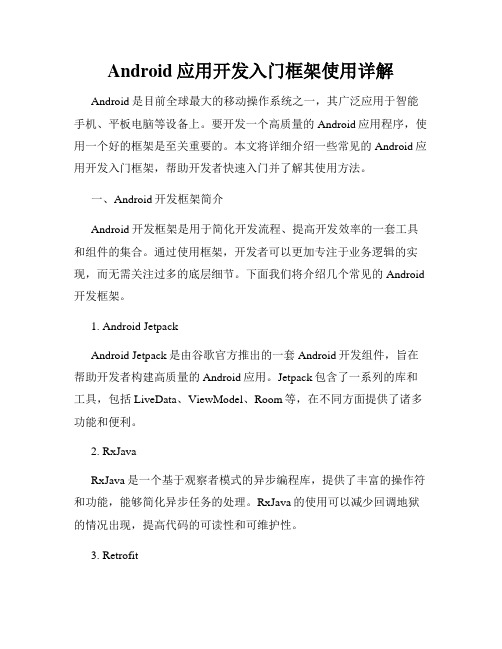
Android应用开发入门框架使用详解Android是目前全球最大的移动操作系统之一,其广泛应用于智能手机、平板电脑等设备上。
要开发一个高质量的Android应用程序,使用一个好的框架是至关重要的。
本文将详细介绍一些常见的Android应用开发入门框架,帮助开发者快速入门并了解其使用方法。
一、Android开发框架简介Android开发框架是用于简化开发流程、提高开发效率的一套工具和组件的集合。
通过使用框架,开发者可以更加专注于业务逻辑的实现,而无需关注过多的底层细节。
下面我们将介绍几个常见的Android 开发框架。
1. Android JetpackAndroid Jetpack是由谷歌官方推出的一套Android开发组件,旨在帮助开发者构建高质量的Android应用。
Jetpack包含了一系列的库和工具,包括LiveData、ViewModel、Room等,在不同方面提供了诸多功能和便利。
2. RxJavaRxJava是一个基于观察者模式的异步编程库,提供了丰富的操作符和功能,能够简化异步任务的处理。
RxJava的使用可以减少回调地狱的情况出现,提高代码的可读性和可维护性。
3. RetrofitRetrofit是一个强大的HTTP客户端库,提供了对RESTful API的支持。
通过Retrofit,开发者可以简化网络请求的处理,并且能够进行灵活的接口定义、请求配置和数据解析。
4. ButterKnifeButterKnife是一个强大的View注入框架,它能够通过注解的方式,简化视图的绑定和事件的绑定。
使用ButterKnife可以减少findViewById和setOnClickListener等样板代码的编写,提高开发效率。
二、Android开发框架的使用方法在上述介绍的几个框架中,我们将重点介绍Android Jetpack和Retrofit的使用方法。
1. Android Jetpack的使用方法Android Jetpack提供了许多不同的组件和库,我们以其中的LiveData和ViewModel为例进行说明。
Android 5.0概览

SHOW MORE IN THIS DOCUMENT Update your target API level User InterfaceNotificationsGraphicsMedia StorageWireless and Connectivity Project VoltaAndroid in the Workplaceand in EducationSystemPrinting FrameworkTesting & Accessibility IMEManifest DeclarationsAPI DIFFERENCESAPI level 20 to 21 »L Developer Preview to 21 »SEE ALSOAndroid 5.0 Behavior ChangesAndroid Lollipop Highlights Android 5.0 APIsAPI Level: 21Android 5.0 (LOLLIPOP(/reference/android/os/Build.VERSION_CODES.html#LOLLIPOP)) offers new features for users and app developers. This document provides an introduction to the most notable new APIs.If you have a published app, make sure to check out the Android 5.0 Behavior Changes (/about/versions/android-5.0-changes.html) that you should account for in your app. These behavior changes may affect your app on Android 5.0devices, even if you are not using new APIs or targeting new functionality.For a high-level look at the new platform features, instead see the Android Lollipop highlights (/about/versions/lollipop.html).Start developing To start building apps for Android 5.0, you must first get the Android SDK (/sdk/index.html). Then use the SDK Manager (/tools/help/sdk-manager.html) to download the Android 5.0 SDK Platform and System Images.To test your apps on a real device, flash a Nexus 5 or Nexus 7 with the ANDROID PREVIEW SYSTEM IMAGE (/preview/index.html#Start).Update your target API levelTo better optimize your app for devices running Android 5.0, set your targetSdkVersion (/guide/topics/manifest/uses-sdk-element.html#target) to "21",install your app on an Android 5.0 system image, test it, then publish the updated app with this change.You can use Android 5.0 APIs while also supporting older versions by addingconditions to your code that check for the system API level before executingAPIs not supported by your minSdkVersion (/guide/topics/manifest/uses-sdk-element.html#min). To learn more about maintaining backward compatibility, read Supporting Different Platform Versions (/training/basics/supporting-devices/platforms.html).For more information about how API levels work, read What is API Level? (/guide/topics/manifest/uses-sdk-element.html#ApiLevels)Important behavior changesIf you have previously published an app for Android, be aware that your app might be affected by changes in Android 5.0.Please see Android 5.0 Changes (/about/versions/android-5.0-changes.html) for complete information.User InterfaceMaterial design supportAndroid 5.0 adds support for Android's new material design style. You can create apps with material design that are visually dynamic and have UI element transitions that feel natural to users. This support includes:The material themeView shadowsThe RecyclerView widgetDrawable animation and styling effectsMaterial design animation and activity transition effectsAnimators for view properties based on the state of the viewCustomizable UI widgets and app bars with color palettes that you controlAnimated and non-animated drawables based on XML vector graphicsTo learn more about adding material design functionality to your app, see Material Design (/training/material/index.html).Concurrent documents and activities in the recents screenIn previous releases, the recents screen (/guide/components/recents.html) could only display only one task for each app that the user interacted with most recently. Now your app can open more tasks as needed for additional concurrent activities for documents. This feature facilitates multitasking by letting users quickly switch between individual activities and documents from the recents screen, with a consistent switching experience across all apps. Examples of such concurrent tasks might include open tabs in a web browser app, documents in a productivity app, concurrent matches in a game, or chats in a messaging app. Your app can manage its tasks through the ActivityManager.AppTask(/reference/android/app/ActivityManager.AppTask.html) class.To insert a logical break so that the system treats your activity as a new task, use FLAG_ACTIVITY_NEW_DOCUMENT(/reference/android/content/Intent.html#FLAG_ACTIVITY_NEW_DOCUMENT) when launching the activity with startActivity()(/reference/android/app/Activity.html#startActivity(android.content.Intent)). You can also get this behavior by setting the <activity> (/guide/topics/manifest/activity-element.html) element's documentLaunchMode attribute to "intoExisting" or "always" in your manifest.To avoid cluttering the recents screen, you can set the maximum number of tasks from your app that can appear in that screen. To do this, set the <application> (/guide/topics/manifest/application-element.html) attribute android:maxRecents(/reference/android/R.attr.html#maxRecents). The current maximum that can be specified is 50 tasks per user (25 for low RAM devices).Tasks in the recents screen can be set to persist across reboots. To control the persistence behavior, use the android:persistableMode (/reference/android/R.attr.html#persistableMode) attribute. You can also change the visual properties of an activity in the recents screen, such as the activity’s color, label, and icon, by calling the setTaskDescription()(/reference/android/app/Activity.html#setTaskDescription(android.app.ActivityManager.TaskDescription)) method.WebView updatesAndroid 5.0 updates the WebView (/reference/android/webkit/WebView.html) implementation to Chromium M37, bringing security and stability enhancements, as well as bug fixes. The default user-agent string for a WebView(/reference/android/webkit/WebView.html) running on Android 5.0 has been updated to incorporate 37.0.0.0 as the version number.This release introduces the PermissionRequest (/reference/android/webkit/PermissionRequest.html) class, which allows your app to grant the WebView (/reference/android/webkit/WebView.html) permission to access protected resources like the camera and microphone, through web APIs such as getUserMedia() (https:///en-US/docs/NavigatorUserMedia.getUserMedia). Your app must have the appropriate Android permissions for these resources in order to grant the permissions to the WebView (/reference/android/webkit/WebView.html).With the new onShowFileChooser() (/reference/android/webkit/WebChromeClient.html#onShowFileChooser(android.webkit.WebView, android.webkit.ValueCallback<.Uri[]>, android.webkit.WebChromeClient.FileChooserParams)) method, you can now use an input form field in the WebView (/reference/android/webkit/WebView.html), and launch a file chooser to select images and files from the Android device.Additionally, this release brings support for the WebAudio (http://webaudio.github.io/web-audio-api/), WebGL(https:///webgl/), and WebRTC (/) open standards. To learn more about the new features included in this release, see WebView for Android (https:///multidevice/webview/overview). Screen capturing and sharingAndroid 5.0 lets you add screen capturing and screen sharing capabilities to your app with the newandroid.media.projection (/reference/android/media/projection/package-summary.html) APIs. This functionality is useful, for example, if you want to enable screen sharing in a video conferencing app.The new createVirtualDisplay()(/reference/android/media/projection/MediaProjection.html#createVirtualDisplay(ng.String, int, int, int, int, android.view.Surface, android.hardware.display.VirtualDisplay.Callback, android.os.Handler)) method allows your app to capture the contents of the main screen (the default display) into a Surface (/reference/android/view/Surface.html) object, which your app can then send across the network. The API only allows capturing non-secure screen content, and not system audio. To begin screen capturing, your app must first request the user’s permission by launching a screen capture dialog using an Intent (/reference/android/content/Intent.html) obtained through the createScreenCaptureIntent() (/reference/android/media/projection/MediaProjectionManager.html#createScreenCaptureIntent()) method.For an example of how to use the new APIs, see the MediaProjectionDemo class in the sample project.NotificationsLock screen notificationsLock screens in Android 5.0 have the ability to present notifications. Users can choose via Settings whether to allow sensitive notification content to be shown over a secure lock screen.Your app can control the level of detail visible when its notifications are displayed over the secure lock screen. To control the visibility level, call setVisibility() (/reference/android/app/Notification.Builder.html#setVisibility(int)) and specify one of these values:VISIBILITY_PRIVATE: Shows basic information, such as the notification’s icon, but hides the notification’s full content. VISIBILITY_PUBLIC: Shows the notification’s full content.VISIBILITY_SECRET: Shows nothing, excluding even the notification’s icon.When the visibility level is VISIBILITY_PRIVATE (/reference/android/app/Notification.html#VISIBILITY_PRIVATE), you can also provide a redacted version of the notification content that hides personal details. For example, an SMS app might display a notification that shows "You have 3 new text messages" but hides the message content and senders. To provide this alternative notification, first create the replacement notification using Notification.Builder(/reference/android/app/Notification.Builder.html). When you create the private notification object, attach the replacement notification to it through the setPublicVersion()(/reference/android/app/Notification.Builder.html#setPublicVersion(android.app.Notification)) method.Notifications metadataAndroid 5.0 uses metadata associated with your app notifications to sort the notifications more intelligently. To set the metadata, call the following methods in Notification.Builder (/reference/android/app/Notification.Builder.html) when you construct the notification:setCategory(): Tells the system how to handle your app notifications when the device is in priority mode (for example, if a notification represents an incoming call, instant message, or alarm).setPriority(): Marks the notification as more or less important than normal notifications. Notifications with the priority field set to PRIORITY_MAX or PRIORITY_HIGH appear in a small floating window if the notification also has sound or vibration.addPerson(): Enables you to add one or more people who are relevant to a notification. Your app can use this to signal to the system that it should group together notifications from the specified people, or rank notifications from these people as being more important.GraphicsSupport for OpenGL ES 3.1Android 5.0 adds Java interfaces and native support for OpenGL ES 3.1. Key new functionality provided in OpenGL ES 3.1 includes:Compute shadersSeparate shader objectsIndirect draw commandsMultisample and stencil texturesShading language improvementsExtensions for advanced blend modes and debuggingBackward compatibility with OpenGL ES 2.0 and 3.0The Java interface for OpenGL ES 3.1 on Android is provided with GLES31 (/reference/android/opengl/GLES31.html). When using OpenGL ES 3.1, be sure that you declare it in your manifest file with the <uses-feature> (/guide/topics/manifest/uses-feature-element.html) tag and the android:glEsVersion attribute. For example:<manifest><uses-feature android:glEsVersion="0x00030001"/>...</manifest>For more information about using OpenGL ES, including how to check the device’s supported OpenGL ES version at runtime, see the OpenGL ES API guide (/guide/topics/graphics/opengl.html).Android Extension PackIn addition to OpenGL ES 3.1, this release provides an extension pack with Java interfaces and native support for advanced graphics functionality. These extensions are treated as a single package by Android. (If theANDROID_extension_pack_es31a extension is present, your app can assume all extensions in the package are present and enable the shading language features with a single #extension statement.)The extension pack supports:Guaranteed fragment shader support for shader storage buffers, images, and atomics (Fragment shader support is optional in OpenGL ES 3.1.)Tessellation and geometry shadersASTC (LDR) texture compression formatPer-sample interpolation and shadingDifferent blend modes for each color attachment in a frame bufferThe Java interface for the extension pack is provided with GLES31Ext (/reference/android/opengl/GLES31Ext.html). In your app manifest, you can declare that your app must be installed only on devices that support the extension pack. For example:<manifest><uses-feature android:name=“android.hardware.opengles.aep”android:required="true"/>...</manifest>MediaCamera API for advanced camera capabilitiesAndroid 5.0 introduces the new android.hardware.camera2 (/reference/android/hardware/camera2/package-summary.html) API to facilitate fine-grain photo capture and image processing. You can now programmatically access the camera devices available to the system with getCameraIdList() (/reference/android/hardware/camera2/CameraManager.html#getCameraIdList()) and connect to a specific device with openCamera()(/reference/android/hardware/camera2/CameraManager.html#openCamera(ng.String,android.hardware.camera2.CameraDevice.StateCallback, android.os.Handler)). To start capturing images, create a CameraCaptureSession (/reference/android/hardware/camera2/CameraCaptureSession.html) and specify the Surface(/reference/android/view/Surface.html) objects to send captured images. The CameraCaptureSession(/reference/android/hardware/camera2/CameraCaptureSession.html) can be configured to take single shots or multiple images in a burst.To be notified when new images are captured, implement the CameraCaptureSession.CaptureCallback(/reference/android/hardware/camera2/CameraCaptureSession.CaptureCallback.html) listener and set it in your capture request. Now when the system completes the image capture request, your CameraCaptureSession.CaptureCallback(/reference/android/hardware/camera2/CameraCaptureSession.CaptureCallback.html) listener receives a call to onCaptureCompleted()(/reference/android/hardware/camera2/CameraCaptureSession.CaptureCallback.html#onCaptureCompleted(android.hardware.camera2.Cam eraCaptureSession, android.hardware.camera2.CaptureRequest, android.hardware.camera2.TotalCaptureResult)), providing you with the image capture metadata in a CaptureResult (/reference/android/hardware/camera2/CaptureResult.html).The CameraCharacteristics (/reference/android/hardware/camera2/CameraCharacteristics.html) class lets your app detect what camera features are available on a device. The object's INFO_SUPPORTED_HARDWARE_LEVEL(/reference/android/hardware/camera2/CameraCharacteristics.html#INFO_SUPPORTED_HARDWARE_LEVEL) property represents the camera's level of functionality.All devices support at least the INFO_SUPPORTED_HARDWARE_LEVEL_LEGACY hardware level, which has capabilities roughly equivalent to that of the deprecated Camera API.Devices that support the INFO_SUPPORTED_HARDWARE_LEVEL_FULL hardware level are capable of manual control of capture and post-processing, and capturing high-resolution images at high frame rates.To see how to use the updated Camera (/reference/android/hardware/camera2/package-summary.html) API, refer to the Camera2Basic and Camera2Video implementation samples in this release.Audio playbackThis release includes the following changes to AudioTrack (/reference/android/media/AudioTrack.html):Your app can now supply audio data in floating-point format (ENCODING_PCM_FLOAT). This permits greater dynamic range, more consistent precision, and greater headroom. Floating-point arithmetic is especially useful during intermediate calculations. Playback endpoints use integer format for audio data, and with lower bit depth. (In Android 5.0, portions of the internal pipeline are not yet floating point.)Your app can now supply audio data as a ByteBuffer, in the same format as provided by MediaCodec.The WRITE_NON_BLOCKING option can simplify buffering and multithreading for some apps.Media playback controlUse the new notification and media APIs to ensure that the system UI knows about your media playback and can extract and show album art. Controlling media playback across a UI and a service is now easier with the new MediaSession(/reference/android/media/session/MediaSession.html) and MediaController(/reference/android/media/session/MediaController.html) classes.The new MediaSession (/reference/android/media/session/MediaSession.html) class replaces the deprecated RemoteControlClient (/reference/android/media/RemoteControlClient.html) class and provides a single set of callback methods for handling transport controls and media buttons. If your app provides media playback and runs on the Android TV (/tv/index.html) or Wear (/wear/index.html) platform, use the MediaSession(/reference/android/media/session/MediaSession.html) class to handle your transport controls using the same callback methods.You can now build your own media controller app with the new MediaController(/reference/android/media/session/MediaController.html) class. This class provides a thread-safe way to monitor and control media playback from your app's UI process. When creating a controller, specify a MediaSession.Token(/reference/android/media/session/MediaSession.Token.html) object so that your app can interact with the given MediaSession (/reference/android/media/session/MediaSession.html). By using the MediaController.TransportControls(/reference/android/media/session/MediaController.TransportControls.html) methods, you can send commands such as play() (/reference/android/media/session/MediaController.TransportControls.html#play()), stop()(/reference/android/media/session/MediaController.TransportControls.html#stop()), skipToNext()(/reference/android/media/session/MediaController.TransportControls.html#skipToNext()), and setRating()(/reference/android/media/session/MediaController.TransportControls.html#setRating(android.media.Rating)) to control media playback on that session. With the controller, you can also register a MediaController.Callback(/reference/android/media/session/MediaController.Callback.html) object to listen for metadata and state changes on the session.In addition, you can create rich notifications that allow playback control tied to a media session with the new Notification.MediaStyle (/reference/android/app/Notification.MediaStyle.html) class.Media browsingAndroid 5.0 introduces the ability for apps to browse the media content library of another app, through the new android.media.browse (/reference/android/media/browse/package-summary.html) API. To expose the media content in your app, extend the MediaBrowserService (/reference/android/service/media/MediaBrowserService.html) class. Your implementation of MediaBrowserService (/reference/android/service/media/MediaBrowserService.html) should provide access to a MediaSession.Token (/reference/android/media/session/MediaSession.Token.html) so that apps can play media content provided through your service.To interact with a media browser service, use the MediaBrowser (/reference/android/media/browse/MediaBrowser.html) class. Specify the component name for a MediaSession (/reference/android/media/session/MediaSession.html) when you create an MediaBrowser (/reference/android/media/browse/MediaBrowser.html) instance. Using that browser instance, your app can then connect to the associated service and obtain a MediaSession.Token(/reference/android/media/session/MediaSession.Token.html) object to play content exposed through that service. StorageDirectory selectionAndroid 5.0 extends the Storage Access Framework (/guide/topics/providers/document-provider.html) to let users select an entire directory subtree, giving apps read/write access to all contained documents without requiring user confirmation for each item.To select a directory subtree, build and send an OPEN_DOCUMENT_TREE(/reference/android/content/Intent.html#ACTION_OPEN_DOCUMENT_TREE) intent. The system displays all DocumentsProvider(/reference/android/provider/DocumentsProvider.html) instances that support subtree selection, letting the user browse andselect a directory. The returned URI represents access to the selected subtree. You can then use buildChildDocumentsUriUsingTree()(/reference/android/provider/DocumentsContract.html#buildChildDocumentsUriUsingTree(.Uri, ng.String)) and buildDocumentUriUsingTree() (/reference/android/provider/DocumentsContract.html#buildDocumentUriUsingTree(.Uri, ng.String)) along with query() (/reference/android/content/ContentResolver.html#query(.Uri,ng.String[], ng.String, ng.String[], ng.String)) to explore the subtree.The new createDocument()(/reference/android/provider/DocumentsContract.html#createDocument(android.content.ContentResolver, .Uri,ng.String, ng.String)) method lets you create new documents or directories anywhere under the subtree. To manage existing documents, use renameDocument()(/reference/android/provider/DocumentsContract.html#renameDocument(android.content.ContentResolver, .Uri,ng.String)) and deleteDocument()(/reference/android/provider/DocumentsProvider.html#deleteDocument(ng.String)). Check COLUMN_FLAGS(/reference/android/provider/DocumentsContract.Document.html#COLUMN_FLAGS) to verify provider support for these calls before issuing them.If you're implementing a DocumentsProvider (/reference/android/provider/DocumentsProvider.html) and want to support subtree selection, implement isChildDocument()(/reference/android/provider/DocumentsProvider.html#isChildDocument(ng.String, ng.String)) and includeFLAG_SUPPORTS_IS_CHILD (/reference/android/provider/DocumentsContract.Root.html#FLAG_SUPPORTS_IS_CHILD) in yourCOLUMN_FLAGS (/reference/android/provider/DocumentsContract.Root.html#COLUMN_FLAGS).Android 5.0 also introduces new package-specific directories on shared storage where your app can place media files for inclusion in MediaStore (/reference/android/provider/MediaStore.html). The new getExternalMediaDirs()(/reference/android/content/Context.html#getExternalMediaDirs()) returns paths to these directories on all shared storage devices. Similarly to getExternalFilesDir() (/reference/android/content/Context.html#getExternalFilesDir(ng.String)), no additional permissions are needed by your app to access the returned paths. The platform periodically scans for new media in these directories, but you can also use MediaScannerConnection(/reference/android/media/MediaScannerConnection.html) to explicitly scan for new content.Wireless & ConnectivityMultiple network connectionsAndroid 5.0 provides new multi-networking APIs that let your app dynamically scan for available networks with specific capabilities, and establish a connection to them. This functionality is useful when your app requires a specialized network, such as an SUPL, MMS, or carrier-billing network, or if you want to send data using a particular type of transport protocol.To select and connect to a network dynamically from your app, follow these steps:1. Create a ConnectivityManager.2. Use the NetworkRequest.Builder class to create an NetworkRequest object and specify the network features andtransport type your app is interested in.3. To scan for suitable networks, call requestNetwork() or registerNetworkCallback(), and pass in theNetworkRequest object and an implementation of workCallback. Use therequestNetwork() method if you want to actively switch to a suitable network once it’s detected; to receive only notifications for scanned networks without actively switching, use the registerNetworkCallback() methodinstead.When the system detects a suitable network, it connects to the network and invokes the onAvailable()(/reference/android/net/workCallback.html#onAvailable(work)) callback. You can use the Network (/reference/android/net/Network.html) object from the callback to get additional information about the network, or to direct traffic to use the selected network.Bluetooth Low EnergyAndroid 4.3 introduced platform support for Bluetooth Low Energy (/guide/topics/connectivity/bluetooth-le.html) (Bluetooth LE) in the central role. In Android 5.0, an Android device can now act as a Bluetooth LE peripheral device. Apps can use this capability to make their presence known to nearby devices. For instance, you can build apps that allow a device to function as a pedometer or health monitor and communicate its data with another Bluetooth LE device.The new android.bluetooth.le (/reference/android/bluetooth/le/package-summary.html) APIs enable your apps to broadcast advertisements, scan for responses, and form connections with nearby Bluetooth LE devices. To use the new advertising and scanning features, add the BLUETOOTH_ADMIN (/reference/android/Manifest.permission.html#BLUETOOTH_ADMIN) permissionin your manifest. When users update or download your app from the Play Store, they are asked to grant the following permission to your app: "Bluetooth connection information: Allows the app to control Bluetooth, including broadcasting to or getting information about nearby Bluetooth devices."To begin Bluetooth LE advertising so that other devices can discover your app, call startAdvertising()(/reference/android/bluetooth/le/BluetoothLeAdvertiser.html#startAdvertising(android.bluetooth.le.AdvertiseSettings, android.bluetooth.le.AdvertiseData, android.bluetooth.le.AdvertiseCallback)) and pass in an implementation of the AdvertiseCallback (/reference/android/bluetooth/le/AdvertiseCallback.html) class. The callback object receives a report of the success or failure of the advertising operation.Android 5.0 introduces the ScanFilter (/reference/android/bluetooth/le/ScanFilter.html) class so that your app can scan for only the specific types of devices it is interested in. To begin scanning for Bluetooth LE devices, call startScan()(/reference/android/bluetooth/le/BluetoothLeScanner.html#startScan(android.bluetooth.le.ScanCallback)) and pass in a list of filters. In the method call, you must also provide an implementation of ScanCallback(/reference/android/bluetooth/le/ScanCallback.html) to report when a Bluetooth LE advertisement is found.NFC enhancementsAndroid 5.0 adds these enhancements to enable wider and more flexible use of NFC:Android Beam is now available in the share menu.Your app can invoke the Android Beam on the user’s device to share data by calling invokeBeam(). This avoids the need for the user to manually tap the device against another NFC-capable device to complete the data transfer.You can use the new createTextRecord() method to create an NDEF record containing UTF-8 text data.If you are developing a payment app, you now have the ability to register an NFC application ID (AID) dynamically by calling registerAidsForService(). You can also use setPreferredService() to set the preferred card emulation service that should be used when a specific activity is in the foreground.Project VoltaIn addition to new features, Android 5.0 emphasizes improvements in battery life. Use the new APIs and tool to understand and optimize your app’s power consumption.Scheduling jobsAndroid 5.0 provides a new JobScheduler (/reference/android/app/job/JobScheduler.html) API that lets you optimize battery life by defining jobs for the system to run asynchronously at a later time or under specified conditions (such as when the device is charging). Job scheduling is useful in such situations as:The app has non-user-facing work that you can defer.The app has work you'd prefer to do when the unit is plugged in.The app has a task that requires network access or a Wi-Fi connection.The app has a number of tasks that you want to run as a batch on a regular schedule.A unit of work is encapsulated by a JobInfo (/reference/android/app/job/JobInfo.html) object. This object specifies the scheduling criteria.Use the JobInfo.Builder (/reference/android/app/job/JobInfo.Builder.html) class to configure how the scheduled task should run. You can schedule the task to run under specific conditions, such as:Start when the device is chargingStart when the device is connected to an unmetered networkStart when the device is idleFinish before a certain deadline or with a minimum delayFor example, you can add code like this to run your task on an unmetered network:JobInfo uploadTask =new JobInfo.Builder(mJobId,mServiceComponent /* JobService component */).setRequiredNetworkCapabilities(workType.UNMETERED).build();JobScheduler jobScheduler =(JobScheduler) context.getSystemService(Context.JOB_SCHEDULER_SERVICE);jobScheduler.schedule(uploadTask);If the device has stable power (that is, it has been plugged in for more than 2 minutes and the battery is at a healthy level。
Android系统开发的基础知识与技巧
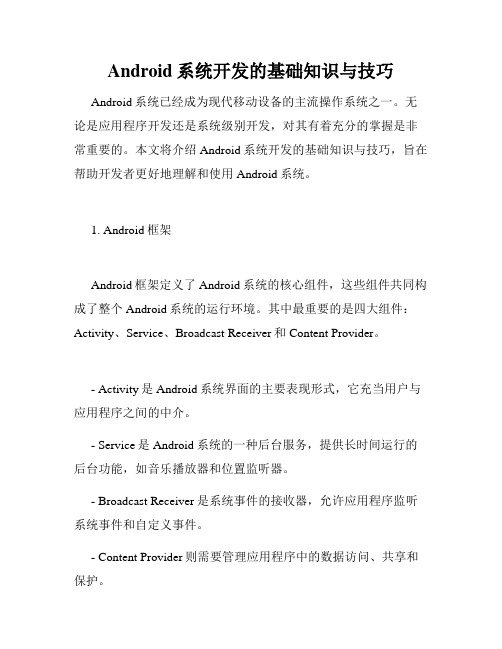
Android系统开发的基础知识与技巧Android系统已经成为现代移动设备的主流操作系统之一。
无论是应用程序开发还是系统级别开发,对其有着充分的掌握是非常重要的。
本文将介绍Android系统开发的基础知识与技巧,旨在帮助开发者更好地理解和使用Android系统。
1. Android框架Android框架定义了Android系统的核心组件,这些组件共同构成了整个Android系统的运行环境。
其中最重要的是四大组件:Activity、Service、Broadcast Receiver和Content Provider。
- Activity是Android系统界面的主要表现形式,它充当用户与应用程序之间的中介。
- Service是Android系统的一种后台服务,提供长时间运行的后台功能,如音乐播放器和位置监听器。
- Broadcast Receiver是系统事件的接收器,允许应用程序监听系统事件和自定义事件。
- Content Provider则需要管理应用程序中的数据访问、共享和保护。
这些组件可以构建复杂而灵活的应用程序,同时也可以自由地使用其它语言和框架,如Java、Kotlin、React Native和Flutter。
2. Android视图Android视图是Android开发中的核心应用程序。
它们允许开发人员创建应用程序的图形用户界面(GUI)。
在Android中,应用程序的GUI可以通过视图树组织起来。
在Android中,视图通常包括基本构建块,例如TextView、ImageView、EditText和Button。
它们允许开发者自由地选择尺寸和位置,颜色和样式。
此外,Android视图还可以通过自定义视图创建新的UI元素。
3. Android资源Android开发环境允许开发者将应用程序的资源分离成各种组件,如图像、音频和用户交互元素等。
然后,可以通过代码或布局文件将它们组合在一起。
android中文API合集(50篇)android中文翻译组

Android中文API合集(50篇)Android中文翻译组关于API文档(Reference)是Android开发的基础,三年来(2007-2010)官方仍未出中文版的API,Android中文翻译组聚一批从事Android开发人员、论坛版主、大学生、研究生等利用业余时间对Android的API进行翻译,人数从1人到80+人不断壮大,发表的译文从1篇到50篇不断增多,为的只是多一份Android中文资料,欢迎更多朋友的加入,联系我们:QQ:36408253 Gtalk:over140@欢迎大家访问翻译组在淘蝌蚪上搭建的项目:/project/view/404/(cnAndroid),可使用SVN客户端匿名下载:/svn/cnAndroid,在这里可以查看翻译组当前的最新的进度和翻译稿,也可以直接向我们提问。
关于翻译组的更多介绍,请看这里。
章节结构继承关系public final class Manifest extends Objectng.Object android.Manifest内部类class Manifest.permission权限class Manifest.permission_group权限组构造函数public Manifest ()构造函数补充文章精选android Manifest.xml选项Manifest.permission结构继承关系public static final class Manifest.permission extends Objectng.Objectandroid. Manifest.permission常量结构继承关系public static final class Manifest.permission_group extends Objectng.Objectandroid. Manifest.permission_group常量结构public abstract class AccessibilityService extends Serviceng.Objectandroid.content.Contextandroid.content.ContextWrapperandroid.app.Serviceandroid.accessibilityservice.Accessibil ityService类概述当AccessibilityEvent事件被启动后AccessibilityService 会接收回调函数运行于后台,这些事件指的是在用户接口间的状态转换,比如,焦点变化,按钮被点击等。
手机安卓系统50个知识

35.调整Android拼写检查
如果你在使用Android键盘时发现拼写检查功能使用起来不方便,可以在设置 >语言和键盘 >Android键盘里关闭。
36.安装一个Android文件管理器
文件管理是Android系统目前最大的一个功能缺失之一,虽然你可以使用Android系统工具完成删除图片或者音乐等操作,但是从Android Market下载一个文件管理软件将让你在
40.清除手机输入历史
当你想完全清楚手机数据的时候往往会忽略这么一条。别忘了手机设置 >语言和键盘 >用户字典里清楚所有的输入历史。
41.让手机说一口纯真英国腔
你可能发现在使用Google Maps导航的时候英语发音非常奇怪,可以在Menu >设置 >文字转语音 里勾选“始终使用我的设置”选项,接下来你会发现导航发音变成了一口纯真英国腔,听起来舒服多了。
11.快速切换主屏
Android系统一般提供5个主屏,或许你觉得每次滑动手指切换太麻烦,可以按一下home键,然后就可以选择进入特定的主屏,HTC Sense的手机还支持多点触摸调出所有主屏幕供选择。
12.添加一个快速导航键
Android 2.1系统支持用户建立地图导航的快捷方式,选择任意一个导航线路都可以在桌面建立一个快捷菜单,可以在出行前设定好导航的线路,需要时点击快捷菜单节省时间。
26.关闭Google建议搜索提速手机
如果你的Android手机是配置不高的入门机型,关闭Google网页搜索建议会大幅提升Google搜索的性能。Google根据你输入的内容提供搜索建议虽然很方便,不过却可能会导致性能不高的手机陷入假死状态。在系统设置 >搜索 >Google搜索设置里可以禁用搜索建议。
android的知识点总结
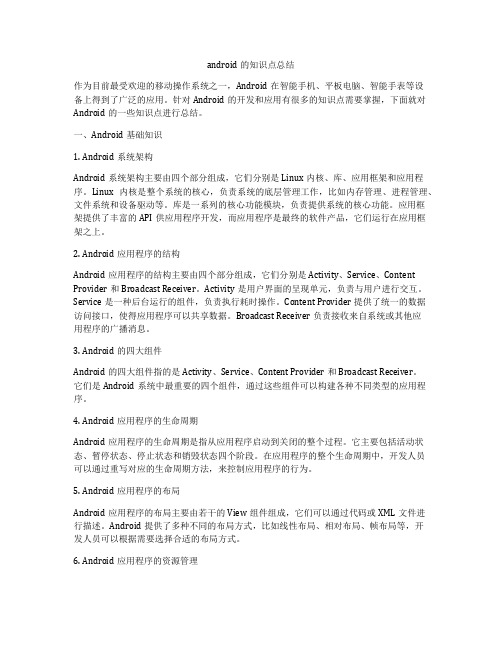
android的知识点总结作为目前最受欢迎的移动操作系统之一,Android在智能手机、平板电脑、智能手表等设备上得到了广泛的应用。
针对Android的开发和应用有很多的知识点需要掌握,下面就对Android的一些知识点进行总结。
一、Android基础知识1. Android系统架构Android系统架构主要由四个部分组成,它们分别是Linux内核、库、应用框架和应用程序。
Linux内核是整个系统的核心,负责系统的底层管理工作,比如内存管理、进程管理、文件系统和设备驱动等。
库是一系列的核心功能模块,负责提供系统的核心功能。
应用框架提供了丰富的API供应用程序开发,而应用程序是最终的软件产品,它们运行在应用框架之上。
2. Android应用程序的结构Android应用程序的结构主要由四个部分组成,它们分别是Activity、Service、Content Provider和Broadcast Receiver。
Activity是用户界面的呈现单元,负责与用户进行交互。
Service是一种后台运行的组件,负责执行耗时操作。
Content Provider提供了统一的数据访问接口,使得应用程序可以共享数据。
Broadcast Receiver负责接收来自系统或其他应用程序的广播消息。
3. Android的四大组件Android的四大组件指的是Activity、Service、Content Provider和Broadcast Receiver。
它们是Android系统中最重要的四个组件,通过这些组件可以构建各种不同类型的应用程序。
4. Android应用程序的生命周期Android应用程序的生命周期是指从应用程序启动到关闭的整个过程。
它主要包括活动状态、暂停状态、停止状态和销毁状态四个阶段。
在应用程序的整个生命周期中,开发人员可以通过重写对应的生命周期方法,来控制应用程序的行为。
5. Android应用程序的布局Android应用程序的布局主要由若干的View组件组成,它们可以通过代码或XML文件进行描述。
Android七种进度条的样式
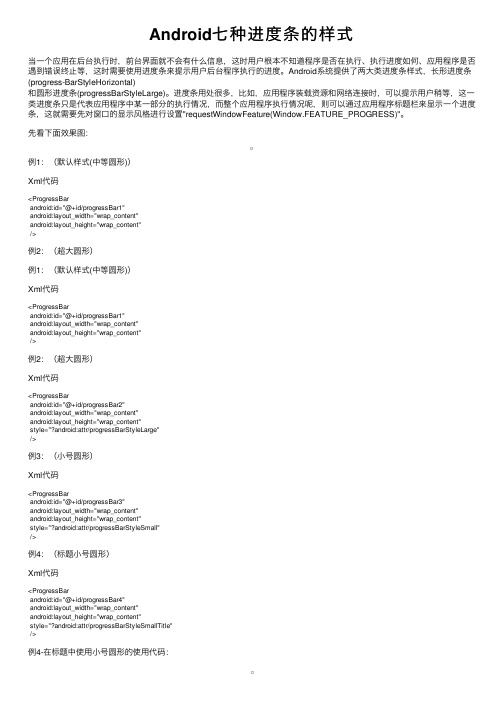
Android七种进度条的样式当⼀个应⽤在后台执⾏时,前台界⾯就不会有什么信息,这时⽤户根本不知道程序是否在执⾏、执⾏进度如何、应⽤程序是否遇到错误终⽌等,这时需要使⽤进度条来提⽰⽤户后台程序执⾏的进度。
Android系统提供了两⼤类进度条样式,长形进度条(progress-BarStyleHorizontal)和圆形进度条(progressBarStyleLarge)。
进度条⽤处很多,⽐如,应⽤程序装载资源和⽹络连接时,可以提⽰⽤户稍等,这⼀类进度条只是代表应⽤程序中某⼀部分的执⾏情况,⽽整个应⽤程序执⾏情况呢,则可以通过应⽤程序标题栏来显⽰⼀个进度条,这就需要先对窗⼝的显⽰风格进⾏设置"requestWindowFeature(Window.FEATURE_PROGRESS)"。
先看下⾯效果图:例1:(默认样式(中等圆形))Xml代码<ProgressBarandroid:id="@+id/progressBar1"android:layout_width="wrap_content"android:layout_height="wrap_content"/>例2:(超⼤圆形)例1:(默认样式(中等圆形))Xml代码<ProgressBarandroid:id="@+id/progressBar1"android:layout_width="wrap_content"android:layout_height="wrap_content"/>例2:(超⼤圆形)Xml代码<ProgressBarandroid:id="@+id/progressBar2"android:layout_width="wrap_content"android:layout_height="wrap_content"style="?android:attr/progressBarStyleLarge"/>例3:(⼩号圆形)Xml代码<ProgressBarandroid:id="@+id/progressBar3"android:layout_width="wrap_content"android:layout_height="wrap_content"style="?android:attr/progressBarStyleSmall"/>例4:(标题⼩号圆形)Xml代码<ProgressBarandroid:id="@+id/progressBar4"android:layout_width="wrap_content"android:layout_height="wrap_content"style="?android:attr/progressBarStyleSmallTitle"/>例4-在标题中使⽤⼩号圆形的使⽤代码:Java代码@Overridepublic void onCreate(Bundle savedInstanceState) {super.onCreate(savedInstanceState);//设置标题不确定性进度条风格requestWindowFeature(Window.FEATURE_INDETERMINATE_PROGRESS); setContentView(yout.progress_bars);//显⽰标题不确定性进度条setProgressBarIndeterminateVisibility(true);//关闭标题不确定性进度条//setProgressBarIndeterminateVisibility(false);}例5:(长⽅形进度条)Xml代码<ProgressBarandroid:id="@+id/progressBar5"android:layout_width="200dp"android:layout_height="wrap_content"style="?android:attr/progressBarStyleHorizontal"android:max="100"android:progress="50"android:secondaryProgress="70"/>android:max="100" 最⼤进度值100android:progress="50" 当前初始化进度值50android:secondaryProgress="70" 当前初始化第2进度值70例5-在标题中使⽤长⽅形进度条的代码:Java代码@Overridepublic void onCreate(Bundle savedInstanceState) {super.onCreate(savedInstanceState);//设置标题进度条风格requestWindowFeature(Window.FEATURE_PROGRESS);setContentView(yout.progress_bars);//显⽰标题进度setProgressBarVisibility(true);//设置标题当前进度值为5000(标题进度最⼤值默认为10000)setProgress(5000);//关闭标题进度//setProgressBarVisibility(false);}例6:(进度对话框-圆形进度条)Java代码ProgressDialog dialog = new ProgressDialog(this);//设置进度条风格,风格为圆形,旋转的dialog.setProgressStyle(ProgressDialog.STYLE_SPINNER);//设置ProgressDialog 标题dialog.setTitle("进度对话框");//设置ProgressDialog 提⽰信息dialog.setMessage("圆形进度条");//设置ProgressDialog 标题图标dialog.setIcon(android.R.drawable.ic_dialog_map);//设置ProgressDialog 的⼀个Buttondialog.setButton("确定", new ProgressDialog.OnClickListener(){@Overridepublic void onClick(DialogInterface dialog, int which) {}});//设置ProgressDialog 的进度条是否不明确dialog.setIndeterminate(false);//设置ProgressDialog 是否可以按退回按键取消dialog.setCancelable(true);//显⽰dialog.show();例7:(进度对话框-长⽅形进度条)Java代码ProgressDialog dialog = new ProgressDialog(this);//设置进度条风格,风格为圆形,旋转的dialog.setProgressStyle(ProgressDialog.STYLE_HORIZONTAL);//设置ProgressDialog 标题dialog.setTitle("进度对话框");//设置ProgressDialog 提⽰信息dialog.setMessage("长⽅形进度条");//设置ProgressDialog 标题图标dialog.setIcon(android.R.drawable.ic_dialog_alert);//设置ProgressDialog的最⼤进度dialog.setMax(100);//设置ProgressDialog 的⼀个Buttondialog.setButton("确定", new ProgressDialog.OnClickListener(){@Overridepublic void onClick(DialogInterface dialog, int which) {}});//设置ProgressDialog 是否可以按退回按键取消dialog.setCancelable(true);//显⽰dialog.show();//设置ProgressDialog的当前进度dialog.setProgress(50);通过本篇⽂章介绍了Android 七种进度条的样式,希望⼤家喜欢。
android自动亮度调节公式

android自动亮度调节公式Android自动亮度调节公式1. 简介在Android系统中,自动亮度调节功能可以根据环境光线的强弱动态调整屏幕亮度,以提供更好的用户体验和节省能源。
自动亮度调节公式是在计算机算法的基础上,结合了传感器的数据和亮度调节逻辑,用于计算待设定亮度值的公式。
2. 公式示例以下列举一些常见的Android自动亮度调节公式,并举例解释说明其原理和使用情景:感知线性调节公式在感知线性调节公式中,根据环境光线的强弱,通过线性关系调整亮度值。
该公式适用于大多数情况下。
公式示例:亮度值 = 亮度范围 * (传感器值 - 最小传感器值) / (最大传感器值 - 最小传感器值)其中,传感器值是环境光强度传感器获取的数据,亮度范围是设备支持的亮度值范围。
例子:当传感器值为50,最小传感器值为0,最大传感器值为100,亮度范围为255时,计算得到亮度值为127。
二次反比例调节公式二次反比例调节公式根据环境光线与阈值的关系,采用反比例函数计算亮度值。
该公式适用于在强光和弱光环境下希望调整亮度的情况。
公式示例:亮度值 = 亮度范围 / (常数 + (传感器值 - 阈值)^2)其中,常数是调节曲线平滑度的参数,阈值是根据使用场景设定的参考值。
例子:当传感器值为50,常数为10,阈值为30,亮度范围为255时,计算得到亮度值为127。
智能学习调节公式智能学习调节公式使用机器学习算法和历史数据,根据用户的亮度偏好和环境光线的变化,动态调整亮度值。
该公式适用于深度个性化的亮度调节需求。
公式示例:该公式因涉及机器学习算法和历史数据,无法用简单的公式表示。
例子:根据用户的亮度偏好和环境光线的变化,系统通过机器学习算法动态调整亮度值。
3. 结论Android自动亮度调节公式的选择和使用取决于具体的应用场景和需求。
通过合理选择公式,可以根据环境光线的变化动态调整屏幕亮度,提升用户体验和节省能源。
以上列举的公式仅为示例,实际开发中可以根据具体需求进行定制和优化。
荣耀50高级隐藏操作方法
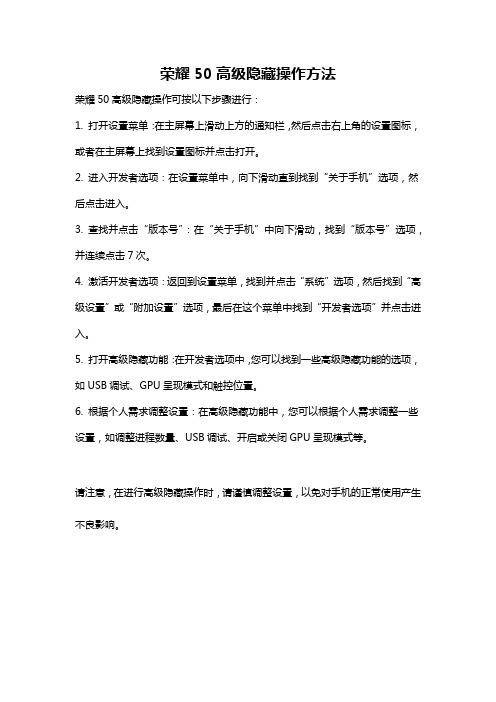
荣耀50高级隐藏操作方法
荣耀50高级隐藏操作可按以下步骤进行:
1. 打开设置菜单:在主屏幕上滑动上方的通知栏,然后点击右上角的设置图标,或者在主屏幕上找到设置图标并点击打开。
2. 进入开发者选项:在设置菜单中,向下滑动直到找到“关于手机”选项,然后点击进入。
3. 查找并点击“版本号”:在“关于手机”中向下滑动,找到“版本号”选项,并连续点击7次。
4. 激活开发者选项:返回到设置菜单,找到并点击“系统”选项,然后找到“高级设置”或“附加设置”选项,最后在这个菜单中找到“开发者选项”并点击进入。
5. 打开高级隐藏功能:在开发者选项中,您可以找到一些高级隐藏功能的选项,如USB调试、GPU呈现模式和触控位置。
6. 根据个人需求调整设置:在高级隐藏功能中,您可以根据个人需求调整一些设置,如调整进程数量、USB调试、开启或关闭GPU呈现模式等。
请注意,在进行高级隐藏操作时,请谨慎调整设置,以免对手机的正常使用产生不良影响。
荣耀50基本操作方法

荣耀50基本操作方法
以下是荣耀50的基本操作方法:
1. 开机关机:按下电源键,选择关机或重启。
2. 解锁屏幕:按下电源键或双击屏幕,然后根据设置的方式进行解锁(如指纹识别、密码、图案等)。
3. 首次使用设置:按照屏幕上的提示进行语言选择、Wi-Fi连接、账号登录等设置。
4. 主屏幕操作:在主屏幕上向上或向下滑动,可以查看所有应用的列表。
点击应用图标打开应用。
5. 返回主屏幕:在应用中按下屏幕底部的虚拟导航栏中间的“Home”键。
6. 多任务管理:在应用中按下屏幕底部的虚拟导航栏中间的“多任务”键,可以查看最近使用的应用列表,切换应用。
7. 返回上一层:在应用中按下屏幕底部的虚拟导航栏左侧的“返回”键。
8. 截屏:同时按下音量减键和电源键,屏幕会闪烁一下,表示截屏成功。
截屏
图片保存在相册中。
9. 调整音量:按下音量加键或音量减键,可以调整系统音量大小。
10. 左滑动操作:在主屏幕上向左滑动,可以查看更多主屏幕页面。
11. 右滑动操作:在主屏幕上向右滑动,可以进入"HiBoard"(荣耀专有的智能助手)。
12. 手势操作:在设置界面中,可以配置和启用手势操作,如双击唤醒、提控、画C启动应用等。
以上是荣耀50的一些基本操作方法,根据个人设置和具体需求可能会有些差异。
- 1、下载文档前请自行甄别文档内容的完整性,平台不提供额外的编辑、内容补充、找答案等附加服务。
- 2、"仅部分预览"的文档,不可在线预览部分如存在完整性等问题,可反馈申请退款(可完整预览的文档不适用该条件!)。
- 3、如文档侵犯您的权益,请联系客服反馈,我们会尽快为您处理(人工客服工作时间:9:00-18:30)。
一、简答题1.Android平台的体系结构?应用程序(application):android的应用程序通常涉及用户和界面的交互;应用程序框架(application Framework):库(Libraries)和运行环境(Run Time):Linux内核层2.编译Java程序使用的DOS命令?javac 类名.java3.执行Java程序使用的DOS命令?java 类名4.Activity生命周期?Activity生命周期指Activity从启动到销毁的过程,在这个过程中,Activity一般表现为4种状态,分别是活动状态、暂停状态、停止状态和非活动状态。
Activity的生命周期以及说明请看下面的代码:package com.augur.activitylifecycle;import android.app.Activity;import android.os.Bundle;public class ActivityLifeCycleDemo extends Activity{/**Activity启动后第一个被调用的函数,常用来进行Activity的初始话,*例如创建View、绑定数据或恢复信息等。
*/public void onCreate(Bundle savedInstanceState) {super.onCreate(savedInstanceState);}/**当Activity显示在屏幕上时,该函数被调用*/protected void onStart() {super.onStart();}/**当Activity能够与用户交互,接受用户输入时,该函数被调用。
* 此时的Activity位于Activity栈的栈顶*/protected void onResume() {super.onResume();}/**当Activity从停止状态进入活动状态前,调用该函数。
*/protected void onRestart() {super.onRestart();}/**当Activity进入暂停状态时,该函数被调用。
* 一般用来保存持久的数据或释放占用的资源*/protected void onPause() {super.onPause();}/**当Activity进入停止状态前,该函数被调用*/protected void onStop() {super.onStop();}/**在Activity被终止前,即进入非活动状态前,该函数被调用*/protected void onDestroy() {super.onDestroy();}}5.何为ANR?如何防止出现ANR?ANR:Application Not Responding 应用程序无响应在Android中,活动管理器(Activity Manageer)和窗口管理器(Window Manager)这两个系统服务负责监视应用程序的响应。
当出现下列情况时,Android就会显示ANR对话框了:对输入事件(如按键、触摸屏事件)的响应超过5秒意向接受器(intentReceiver)超过10秒钟仍未执行完毕Android应用程序完全运行在一个独立的线程中(例如main)。
这就意味着,如果你的应用程序所做的事情在主线程中占用了大量的时间就会引发ANR对话框,因为此时,你的应用程序已经没有机会去响应输入事件和意向广播(Intent broadcast)。
因此,任何运行在主线程中的方法,都要尽可能的只做少量的工作。
特别是活动生命周期中的重要方法如onCreate()和onResume()等更应如此。
潜在的比较耗时的操作,如访问网络和数据库;或者是开销很大的计算,比如改变位图的大小,需要在一个单独的子线程中完成(或者是使用异步请求,如数据库操作)。
但这并不意味着你的主线程需要进入阻塞状态已等待子线程结束-- 也不需要调用Therad.wait()或者Thread.sleep()方法。
取而代之的是,主线程为子线程提供一个句柄(Handler),让子线程在即将结束的时候调用它(xing:可以参看Snake 的例子,这种方法与以前我们所接触的有所不同)。
使用这种方法涉及你的应用程序,能够保证你的程序对输入保持良好的响应,从而避免因为输入事件超过5秒钟不被处理而产生的ANR。
这种实践需要应用到所有显示用户界面的线程,因为他们都面临着同样的超时问题。
6.什么是进程?进程就是应用程序的执行实例。
Process:进程是操作系统结构的基础;是正在执行的程序;计算机中正在运行的程序实例;可以分配给处理器并由处理器执行的一个实体;由单一顺序的执行显示,一个当前状态和一组相关的系统资源所描述的活动单元。
7.什么是线程?一个进程内部的执行单元,完成一个独立的任务,是程序执行流的最小单元,一个进程至少包含一个线程。
Thread:也被称为轻量进程(lightweight processes),指运行中的程序的调度单位。
……双线程:一个CPU有两个线程。
8.线程与进程的联系与区别是什么?联系:线程是运行在进程内的执行单元,不能脱离进程而存在。
一个程序至少有一个进程,一个进程至少有一个线程.区别:进程之间不能共享内存资源,而线程可以。
进程由操作系统进行资源分配和调度管理,而线程则由程序控制。
程序、进程、线程区别与联系定义:一:程序是存放在磁盘上的一系列代码和数据的执行映像,是一个静止的实体;二:进程是具有一定独立功能的程序关于某个数据集合上的一次运行活动,是系统进行资源分配和调度的一个独立单位,是一个执行中的程序,它是动态的实体;三:线程是进程的一个实体,是CPU调度和分派的基本单位,它是比进程更小的能独立运行的基本单位,线程自己基本上不拥有系统资源,只拥有一点在运行中不可少的资源(如程序计数器、一组寄存器和栈),一个线程可以创建和撤销另一个线程;一:进程与线程的区别与联系(1)划分尺度:线程更小,所以多线程程序并发性更高;(2)资源分配:进程是资源分配的基本单位,同一进程内多个线程共享其资源;(3)地址空间:进程拥有独立的地址空间,同一进程内多个线程共享其资源;(4)处理器调度:线程是处理器调度的基本单位;(5)执行:每个线程都有一个程序运行的入口,顺序执行序列和程序的出口,单线程不能单独执行,必须组成进程,一个进程至少有一个主线程。
简而言之,一个程序至少有一个进程,一个进程至少有一个线程。
二:进程与程序区别与联系(1)程序只是一组指令的有序集合,它本身没有任何运行的含义,它只是一个静态的实体。
而进程则不同,它是程序在某个数据集上的执行。
进程是一个动态的实体,它有自己的生命周期。
反应了一个程序在一定的数据集上运行的全部动态过程。
(2)进程和程序并不是一一对应的,一个程序执行在不同的数据集上就成为不同的进程,可以用进程控制块来唯一的标识每个进程。
而这一点正是程序无法做到的,由于程序没有和数据产生直接的联系,即使是执行不同的数据的程序,它们的指令的集合依然是一样的,所以无法唯一的标识出这些运行于不同数据集上的程序。
一般来说,一个进程肯定有一个与之对应的程序,而且只有一个。
而一个程序有可能没有与之对应的进程(因为它没有被执行),也有肯能有多个进程与之对应(运行在几个不同的数据集上)。
(3)进程还具有并发性和交往性,这也与程序的封闭性不同。
9.TCP和UDP有什么区别?TCP 面向连接,传输可靠,应用于传输大量数据,速度慢UDP面向非连接,传输不可靠,应用于传输少量数据,速度快TCP(Transmission Control Protocol,传输控制协议)是基于连接的协议,也就是说,在正式收发数据前,必须和对方建立可靠的连接。
一个TCP连接必须要经过三次“对话”才能建立起来,A—>B“我想给你发送数据可以吗?”B A“可以,什么时候发?”同意连接和同步要求(同步就是两台主机一个在发送,一个在接收,协调工作)A->B“我现在就发,你接着吧”确认。
三次“对话”的目的是使数据包的发送和接收同步,经过三次对话话后,主机A才像主机B正式发送数据。
UDP(User Data Protocol,用于数据报协议l)是与TCP相对应的协议。
它是面向非连接的协议,它不与对方建立连接,而是直接把数据包发送过去。
UDP使用于一次只传送少量的数据、对可靠性要求不高的应用环境。
比如,我们经常使用的”ping”命令来测试两台主机之间的TCP/IP通信是否正常,其实”ping”命令的原理就是向对方主机发送UDP数据包,然后对方主机确认收到数据包,如果数据包是否到达的消息及时反馈回来,那么网络就是通的。
它的可靠性不如TCP协议高,QQ就是使用UDP发送消息,因此有时会出现收不到消息的情况。
TCP与UDP的应用两种协议都是传输层协议,为应用层提供信息载体。
TCP协议是基于连接的可靠协议,有流量控制盒差错控制,也正因为有可靠性的保证和控制手段,所以传输效率比UDP低;UDP 协议是基于无连接的不可靠协议,没有控制手段,仅仅是将数据发送给对方,因此效率比TCP要高。
总结:TCP协议使用后与对效率要求相对低,但对准确性要求相对高的场景,或者有一种连接概念的场景;二UDP协议使用于对效率要求相对高,对准确性格要求相对低的场景。
应用:TCP一般用于文件传输(FTP HTTP 对数据准确性要求高,速度可以相对面),发送或接收邮件(POP IMAP SMTP 对数据准确性要求高,非紧急应用),远程登录(TELNET SSH 对数据准确性有一定的要求,有连接的概念);UDP一般用于即时通信(QQ聊天对数据准确性和丢包要求比较低,但速度必须快),在线视频(RTSP速度一定要快,保证视频连续,但偶尔花了一个图像帧,还是可以接受的),网络语音电话(VoIP语音数据包一般比较小,需要高速发送,偶尔断音或串音也没有问题)。
扩展应用:CTP可以用于网络数据库,分布式高精度计算机系统的数据传输;UDP可以用于服务系统内部之间的数据传输,因为数据可能比较多,内部系统局域网内的丢包错包率又很低,即使丢包,顶多操作无效,这种情况下UDP经常被使用;10.在Android中访问网络有哪些方式,写出关键代码?android有四种网络通信方式socket/url/http/web service关键代码请看上课期间的实例代码11.怎么在Activity之间传递数据?写出关键代码?//发送数据Intent intent = new Intent((BundleDemo.this, BundleDemo1.class);//new一个Bundle对象,并将要传递的数据导入,这里是重点Map<String,String>结构哦Bundle bundle = new Bundle();bundle.putString("name",name);bundle.putString("sex", sex);//将Bundle对象assign给Intentintent.putExtras(bundle);//调用Activity BundleDemo1startActivity(intent);//接收数据//取得Intent中的Bundle对象Bundle bundle = this.getIntent().getExtras();//取得Bundle对象中的数据String name = bundle.getString("name");String sex = bundle.getString("sex");12.怎么把数据返回到上一个Activity,写出关键代码?Intent intent = new Intent(Main.this, SmartActivity.class);// 打开应用的组件intent.putExtra("id", 988);intent.putExtra("name", "老梁");Main.this.startActivityForResult(intent, 3);// 从第二个ACTIVITY返回的数据protected void onActivityResult(int requestCode, int resultCode, Intent data) { if (resultCode == 2) {data.getStringExtra("result");}onActivityResult(requestCode, resultCode, data);}}Intent intent = this.getIntent();// 得到数据int id = intent.getIntExtra("id", 0);String name = intent.getStringExtra("name");resultView.setText("得到的参数为:--->id为:" + id + ", name为:" + name); Button button = (Button) this.findViewById(R.id.finish);button.setOnClickListener(new View.OnClickListener() {@Overridepublic void onClick(View v) {Intent intent1 = new Intent();// 进行关闭intent1.putExtra("result", "smart——android学习过程");//这里返回码SmartActivity.this.setResult(12,intent1);SmartActivity.this.finish();}});}}13.常用布局有哪几中,各有什么特点?LinearLayout、FrameLayout、RelativeLayout、AbsoluteLayout、TableLayout。
