Microsoft Office PerformancePoint Server 2007 Management Reporting-轻松合并和共享组织内的关键业务数
微软Office和Adobe软件的使用指南说明书

MICROSOFT ® WORD ............................................................................. PÁG. 2MICROSOFT ® POWERPOINT ................................................................ PÁG. 4MICROSOFT ® PUBLISHER .................................................................... PÁG. 6ADOBE ® PHOTOSHOP ........................................................................... PÁG. 9ADOBE ® ILLUSTRATOR ....................................................................... PÁG. 13CORELDRAW ® ....................................................................................... PÁG. 17INDESIGN ............................................................................................... PÁG. 21INKSCAPE ............................................................................................... PÁG 26 E MCEXPLANATORY GUIDEMICROSOFT® OFFICE WORDIn the upper bar select Page Layout . Then click on Size and, further down, on More Paper Sizes...In the box that opens, enter the size of your document.CREATE DOCUMENTCPage Layout . Then click on Size More Paper Sizes...In the box that opens, enter the size of your document.Certi fique is added 4mm (0,4cm) to the height and width of the your document. In the case of the business card with 8,5x5,5cm insert 8,9x5,9cm.To save your document choose File > Save As.Choose Save as type: PDF . Then select the Save .BLEED Bleed is the extra measure you should put on your document to ensure that it does not have white borders around it.You should therefore add 4 mm to the height and width of your document.SAVE DOCUMENT It is recommended that you save the PDF document in order to guarantee its quality.In the upper bar select Page Layout . Then click on Sizeand, further down, on More Paper Sizes...In the box that opens, enter the size of your document.C XPLANATORY GUIDE ICROSOFT® OFFICE WORDREATE DOCUMENTIn the box that opens put the size of your document.BLEED Bleed is the extra measure you should put on your document to ensure that it does not have white borders around it.99In the upper bar select Design and then on the right side in and in Custom Slide Size.CXPLANATORY GUIDEICROSOFT® OFFICE WORDGo to Page Design > Page Setup (right arrow).It will open a window (image below) where you can define the settings of the document.Add another 4mm (0,4cm) to the height and width so that your document has enough margin for cutting.6CREATE DOCUMENTIn the case of a business card with the dimension 8,5x5,5cm, in Page place 89mm (8,9 cm) in width and 59mm (5,9 cm) in height.In Layout type select the option One page per sheet.Add 0,2 cm to the margins (Margins Guides ) to make surethat you do not place important text or images outside the margin line, as this is the line where the product will be cut.In the box that opens, enter the size of your document.In Margin Guides add 0.2cm to each side, this will causea line to appear around your card.This line serves as a guide, so we know how far we can write or put images, because it will be here that the product will be cut.8Select Okand save the document.In the upper bar select Page Layout . Then click on Sizeand, further down, on More Paper Sizes...In the box that opens, enter the size of your document.In the box that opens, enter the size of your document.BLEED Bleed is the extra measure you should put on your document to ensure that it does not have white borders around it.You should therefore add 4 mm to the height and width of your document.Push on the ruler and pull the guides to the endsof the document.do documento.In the box that opens, enter the size of your document.C.In Canvas Size (image below) indicate the size of your documentnot forgetting to put more 4 mm in height and width to create theBleed.You will see lines that de fi ne your Bleed, so extend your templateto the limits of Bleed.In the example below, the pink ornament should be extended to thenew end created.11. Then click on SizeIn the box that opens, enter the size of your document.Before you save the document, be sure to place it in CMYKso that there are no changes in color.Go toImage > Mode > CMYK Color.Save the document in File > Save As and select the PDF format.Click Save.SAVE DOCUMENTIt is recommended that you save the PDF document in order to guarantee its quality.Para qualquer esclarecimento contacte-nos através do email:****************************In the window that opens, in Adobe PDF Preset select [PDF/X-1a:2001].This option ensures that the PDF will not be changed.Do lado esquerdo clique em Compression e de seguida do lado direitoin Options select the option Do Not Downsaple.Then select Output and on the right side in Color Conversionselect No Conversion option. This option ensures that you burn your files with no color prompts.NOTA: Please note that the Standard field continues with thePDF/X-1a:2001 option selected, otherwise your file will not be Below, click Save Preset… , save these PDF presets with whatevername you want, so you can always reuse them.Clique on Save PDF .correctly saved.In the upper bar select Page Layout . Then click on Sizeand, further down, on More Paper Sizes...In the box that opens, enter the size of your document.Go to File > New.It will open a window (image below) where you can definethe settings of the document.In Units choose the unit you prefer, in this case we usedMilimeters.CREATE DOCUMENTbusiness card11In the box that opens put the size of your document.CIn the top menu, click the Document Setup button.BLEED Bleed is the extra measure you should put on your document to ensure that it does not have white borders around it.You should therefore add 4 mm to the height and width of your document.14It will open a window (image below). In the Bleedoption put2 mm in all fields.Select Ok.An external line will appear in your document.In the upper bar select Design and then on the right side in Slide Size and in Custom Slide Size.In the box that opens put the size of your document.4C15Before you save the document, be sure to place it in CMYKso that there are no changes in color.Go to File > Document Color Mode > CMYK Color.SAVE DOCUMENT It is recommended that you save the PDF document in order to guarantee its quality.In the upper bar select Design and then on the right side in Slide Size and in Custom Slide Size.42Save the document in File > Save As and select the PDF format.3In the window that opens, inAdobe PDF Preset select [PDF/X-1a:2001]. Esta opção garante que o PDF não sofrerá alterações.4On the left side click on Marks and Bleeds , and then under Bleeds select the Use Document Bleed Settings option (this allows the document to be saved with the safety margins you created earlier.5In Output and then in Destination select the FOGRA39color profile, which will prevent your filw with a different color tone at the time of printing..6After all changed fields, make sure that the Standardfield continues with the selected PDF/X-1a:2001 option, otherwise your fi le will not be recorded correctly.7Click Save Preset, save these PDF presets with the name you want,so you can always reuse it.Finally, click Save PDF .NOTA: If you are using a newer version of Illustrator, the Save Presetoption will not appear, so you do not need to follow this step.In the upper bar select Design and then on the right side in Slide Size and in Custom Slide Size.In the box that opens put the size of your document.Cbusiness cardIn the box that opens, enter the size of your document.Go to Tools > Options.BLEED Bleed is the extra measure you should put on your document to ensure that it does not have white borders around it.You should therefore add 4 mm to the height and width of your document.18On the Bleed panel place the 2mm measurement on the editable Show bleed area ..Your document should look similar to the one shown below.Then, extend the bottom of your fi lter to the bleed area.In the Options window, open the Document > Page Size option.In the upper bar select Page Layout . Then click on Sizeand, further down, on More Paper Sizes...In the upper bar select Page Layout. Then click on Size and, further down, on More Paper Sizes...In the window that will open, click Settings... In the box that opens, enter the size of your document.CIn the box that opens, enter the size of your document.8555In the box that opens, enter the size of your document.In the top menu, click File > Document Setup.BLEED Bleed is the extra measure you should put on your document to ensure that it does not have white borders around it.You should therefore add 4 mm to the height and width of your document.22Will open a window (image below). Click More Options.In Bleed and Slug write 2 mm in all fields, as in the imagebelow.In the upper bar select Page Layout . Then click on Sizeand, further down, on More Paper Sizes...In the box that opens, enter the size of your document.EM CSAVE DOCUMENT It is recommended that you save the PDF document in order to guarantee its quality.In the upper bar select Page Layout . Then click on Sizeand, further down, on More Paper Sizes...In the box that opens, enter the size of your document.EMClick Savein this new window.In the window that opens, in Adobe PDF Preset select [PDF/X-1a:2001].This option ensures that the PDF will not be changed.On the left side click on Marks and Bleeds and, below inBleeds select the optionUse Document Bleed Settings.24 In the upper bar select Page Layout. Then click on Sizeand, further down, on More Paper Sizes...In the box that opens, enter the size of your document.In Output and then in Destination select the FOGRA39 colorprofile, which will prevent your file from having a different colortone at the time of printing.After all changed fields, make sure that the Standard fieldcontinues with the selected PDF/X-1a:2001 option, otherwiseyour file will not be recorded correctly.7Click Save Preset, save these PDF presets with the name you want,so you can always reuse it.Finally, click Export.NOTA: If you are using a newer version of InDesign, athe Save Preset option will not appear, so you do not need to followthis step.25In the upper bar select Design and then on the right side inSlide Sizeand in Custom Slide Size.In the box that opens put the size of your document.4EMCEXPLANATORY GUIDEINKSCAPEGo to File > New .It will open a window (image below) where you can definethe settings of the document.In Units choose the unit you prefer, in this case we usedMilimeters.CREATE DOCUMENTIn Width set the width of your document, and in the Height field a altura do mesmo.26tab under Available Color Profiles select so that there are no changes to the color.In the upper bar select Page Layout . Then click on Sizeand, further down, on More Paper Sizes...In the box that opens, enter the size of your document.Make sure you add 4 mm to the height and width of your document.In the case of the business card with 85x55mm insert 89x59mm.BLEED Bleed is the extra measure you should put on your document to ensure that it does not have white borders around it.You should therefore add 4 mm to the height and width of your document.27Go to File > Save As and in the window that opens (image below),select Portable Document Format (PDF) and then click Save . SAVE DOCUMENT It is recommended that you save the PDF document in order to guarantee its quality.In the new window that opens, select Convert texts to path optionso that your document does not change.In Resolution for rasterization (dpi) insert 300.Click Ok .Copyright © 2019 360onlineprint. All rights reserved.Copyright © 2019 Bizay. All rights reserved。
Microsoft Office简介
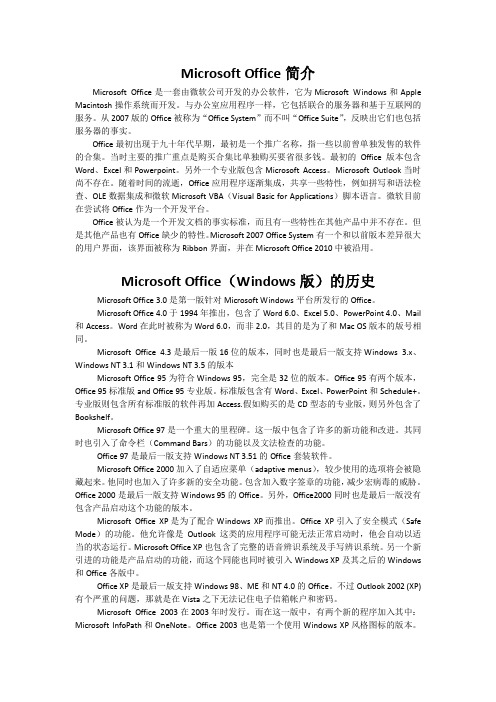
Microsoft Office简介Microsoft Office是一套由微软公司开发的办公软件,它为Microsoft Windows和Apple Macintosh操作系统而开发。
与办公室应用程序一样,它包括联合的服务器和基于互联网的服务。
从2007版的Office被称为“Office System”而不叫“Office Suite”,反映出它们也包括服务器的事实。
Office最初出现于九十年代早期,最初是一个推广名称,指一些以前曾单独发售的软件的合集。
当时主要的推广重点是购买合集比单独购买要省很多钱。
最初的Office版本包含Word、Excel和Powerpoint。
另外一个专业版包含Microsoft Access。
Microsoft Outlook当时尚不存在。
随着时间的流逝,Office应用程序逐渐集成,共享一些特性,例如拼写和语法检查、OLE数据集成和微软Microsoft VBA(Visual Basic for Applications)脚本语言。
微软目前在尝试将Office作为一个开发平台。
Office被认为是一个开发文档的事实标准,而且有一些特性在其他产品中并不存在。
但是其他产品也有Office缺少的特性。
Microsoft 2007 Office System有一个和以前版本差异很大的用户界面,该界面被称为Ribbon界面,并在Microsoft Office 2010中被沿用。
Microsoft Office(Windows版)的历史Microsoft Office 3.0是第一版针对Microsoft Windows平台所发行的Office。
Microsoft Office 4.0于1994年推出,包含了Word 6.0、Excel 5.0、PowerPoint 4.0、Mail 和Access。
Word在此时被称为Word 6.0,而非2.0,其目的是为了和Mac OS版本的版号相同。
Office2007 Professional

Office2007 Professional_简体中文专业版_微软最新的office系列运行环境Win9X/Win2000/WinXP/Win2003/Microsoft Office Professional Plus 2007 (New!) 包括:•Microsoft Office Excel 2007•Microsoft Office Outlook 2007•Microsoft Office PowerPoint 2007•Microsoft Office Word 2007•Microsoft Office Access 2007•Microsoft Office InfoPath 2007•Microsoft Office Communicator•Microsoft Office Publisher 2007•集成的解决方案能力,比如企业内容管理(ECM),电子表单以及信息权限及策略管理能力。
安装序列号:DBXYD-TF477-46YM4-W74MH-6YDQ8升级后不能通过验证W2JJW-4KYDP-2YMKW-FX36H-QYVD8V9MTG-3GX8P-D3Y4R-68BQ8-4Q8VD 这两个序列号不好用——这个密钥属于VOL(大客户)激活序列号CTKXX-M97FT-89PW2-DHKD3-74MYJ 这个好用升级后也能通过验证附一:Microsoft Office 2007 SP1 升级补丁下载(中文版):/download/1/6/5/1659d607-8696-4001-8072-efaedd70dd30/office2007s p1-kb936982-fullfile-zh-cn.exe附二:微软Microsoft Office网站关于该版本功能的具体说明:/china/office/preview/suites/professionalplus/overview.mspx这个版本是微软的官方下载版,完全版本。
Office系列软件常见问题的解决方法

Office系列软件常见问题的解决方法Office系列软件是非常常见的办公软件,包括Word、Excel、PowerPoint等常用的文档处理、表格制作和演示制作软件。
在使用这些软件的过程中,常常会遇到一些问题,比如软件崩溃、文件损坏、功能不完整等。
在本文中,我们将介绍一些常见的Office系列软件问题,并给出解决方法。
1.软件崩溃软件崩溃是最常见的问题之一。
当软件突然停止工作,并且无法重新启动时,你可能会遇到软件崩溃的问题。
解决这个问题并不复杂,你可以尝试以下几种方法:a.重启软件:有时候,软件崩溃是因为某个操作导致了软件的异常状态,这时候你可以尝试重新启动软件,看看是否能够解决问题。
b.检查更新:有些软件崩溃是因为软件版本过旧或者存在bug导致的,这时候你可以检查软件是否有更新版本,更新软件可能会解决一些已知的bug。
c.重启电脑:如果软件崩溃是由于系统或其他软件的问题导致的,你可以尝试重启电脑,这有时候可以清除一些系统资源的问题。
d.卸载重装:如果软件崩溃问题一直存在,你可以尝试卸载并重新安装软件,有时候一些文件损坏或者安装不完整会导致软件崩溃。
2.文件损坏在使用Office系列软件的过程中,有时候你可能会遇到文件损坏的问题,比如文档无法打开、表格无法读取、演示文件无法播放等。
解决文件损坏问题的方法包括:a.使用修复工具:在Office系列软件中,通常都会提供一些修复工具,你可以尝试使用这些工具来修复损坏的文件,比如Word的“文件修复”功能、Excel的“修复文件”功能等。
b.找回备份:如果你有备份文件,你可以尝试找回备份文件,这样就可以避免丢失数据。
如果没有备份文件,你可以尝试使用一些数据恢复软件来尝试找回损坏的文件。
c.重新创建文件:如果文件损坏严重,无法修复或者找回,你可以尝试重新创建文件,比如重新编写文档、重新制作表格等。
3.功能不完整有时候你可能会发现Office系列软件的某些功能不完整,比如无法插入图片、无法进行数据分析等。
Office系列软件常见问题的解决方法

Office系列软件常见问题的解决方法Office系列软件是目前工作中常用的软件之一,包括了Word、Excel、PowerPoint等,而随着人们对办公软件工具的需求不断提高,Office系列软件也不断更新迭代,提供更加多样化的功能和操作,更好地服务于人们的工作和学习。
然而,使用Office系列软件时也常常会遇到一些问题和疑惑,比如某个功能无法使用、文件无法打开、数据丢失等等。
本文将结合具体问题,对Office系列软件常见问题的解决方法进行探讨。
一、Word1.打开Word文档时出现乱码出现乱码的原因多种多样,比如文件编码不一致、字体不匹配、病毒感染等等。
针对这个问题,我们可以尝试以下几种方法:(1)改变编码格式:在Word打开界面,点击“文件”->“选项”->“高级”,将文档打开时的编码格式改为UTF-8或GB2312,试着重新打开一下文档。
(2)修改字体:有些时候,乱码的原因是由于Word中的字体和实际文档中的字体不一致所导致的,我们可以尝试使用更加通用的字体,如宋体或黑体等。
(3)使用修复工具:如果上述方法都无法解决问题,可以尝试使用Word自带的修复工具,将文档进行修复,通常可以解决乱码问题。
2.文档打不开或打开过慢有些Word文档打开时会卡顿、打不开或打开速度过慢,这个问题主要有以下几种解决方法:(1)关闭其他程序:在使用Word的时候,关闭其他程序可以有效地提升打开文档的速度,同时也可以大大降低系统负担。
(2)把文件另存为PDF格式:有时,将Word文档另存为PDF格式可以有效降低文档大小,进而加快文档的打开速度。
(3)删除大量无用数据:如果文档中存在大量的数据和图片等,可以考虑删除其中一些无用的数据和图片,从而减少文档的大小。
(4)关闭草稿模式:Word有一个草稿模式,它可以减少文档的加载时间以加速文档的打开,我们可以在选项中关闭草稿模式。
二、Excel1.无法打开Excel文件类似于Word,有时也会遇到Excel文件无法打开的情况,造成这种情况的原因通常有文件损坏、格式问题等等。
Microsoft Office Project Professional 2007 产品说明书
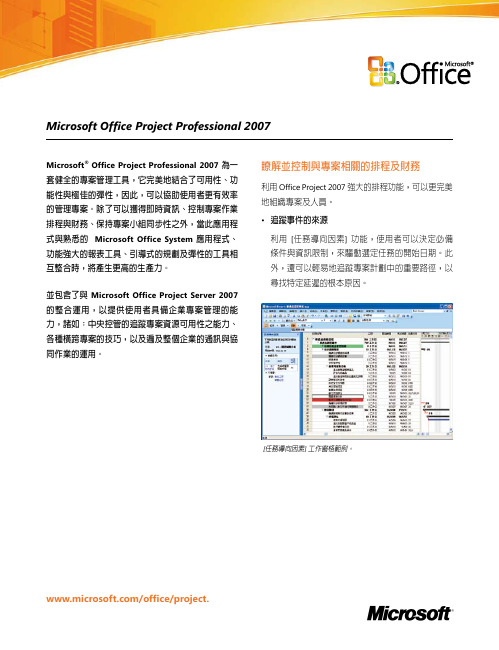
Microsoft Office Project Professional 2007m/office/project.Microsoft ® Office Project Professional 2007 為一套健全的專案管理工具,它完美地結合了可用性、功能性與極佳的彈性,因此,可以協助使用者更有效率的管理專案。
除了可以獲得即時資訊、控制專案作業排程與財務、保持專案小組同步性之外,當此應用程式與熟悉的 Microsoft Office System 應用程式、功能強大的報表工具、引導式的規劃及彈性的工具相互整合時,將產生更高的生產力。
並包含了與 Microsoft Office Project Server 2007 的整合運用,以提供使用者具備企業專案管理的能力,諸如:中央控管的追蹤專案資源可用性之能力、各種橫跨專案的技巧,以及遍及整個企業的通訊與協同作業的運用。
[任務導向因素] 工作窗格範例。
瞭解並控制與專案相關的排程及財務利用 Office Project 2007 強大的排程功能,可以更完美地組織專案及人員。
• 追蹤事件的來源利用 [任務導向因素] 功能,使用者可以決定必備條件與資訊限制,來驅動選定任務的開始日期。
此外,還可以輕易地追蹤專案計劃中的重要路徑,以尋找特定延遲的根本原因。
• 回復變更使用 [多層次復原] 可以查看各種情境實例之假設分析的呈現效果。
此項功能將允許使用者復原及取消復原檢視、資料及選項的變更。
使用者可以復原剛剛執行的動作,或者復原多組來自巨集或其他協力廠商的自訂化程式,因此,可以深入瞭解各種變更的連帶關係。
• 查看變更的效果透過[變更醒目提示]功能,可以裁決在所有依存任務上所進行之某項變更的影響。
對於因為使用者近期進行之變更而受到影響的項目,Project 會自動地醒目顯示這些項目。
綠色的醒目顯示指出編輯的效果。
• 控制專案財務指定專案及方案的預算,以分配預算金額及追蹤成本。
Microsoft Office Power Point 介绍及使用

简介“Powerpoint”简称PPT,是微软公司设计的演示文稿软件。
用户不仅在投影仪或者计算机上进行演示,也可以将演示文稿打印出来,制作成胶片,以便应用到更广泛的领域中。
利用Powerpoint不仅可以创建演示文稿,还可以在互联网上召开面对面会议,远程会议或在网上给观众展示演示文稿。
Powerpoint的功能利用Powerpoint做出来的东西叫演示文稿,它是一个文件,其格式也叫.ppt格式。
演示文稿中的每一页就叫幻灯片,每张幻灯片都是演示文稿中既相互独立又相互联系的内容。
内容应用一套完整的PPT文件一般包含:片头动画、PPT封面、前言、目录、过渡页、图表页、图片页、文字页、封底、片尾动画等;所采用的素材有:文字、图片、图表、动画、声音、影片等;国际领先的PPT设计公司有:themegallery、poweredtemplates、presentationload等;近年来,中国的PPT应用水平逐步提高,应用领域越来越广;PPT正成为人们工作生活的重要组成部分,在工作汇报、企业宣传、产品推介、婚礼庆典、项目竞标、管理咨询等领域。
相册制作⒈启动ppt,新建一个空白演示文稿。
依次单击“插入”菜单中的“图片”,选择“新建相册”命令,弹出“相册”对话框。
⒉相册的图片可以选择磁盘中的图片文件(单击“文件/磁盘”按钮),也可以选择来自扫描仪和数码相机等外设中的图片(单击“扫描仪/照相机”按钮)。
通常情况下,我们单击“文件/磁盘”按钮选择磁盘中已有的图片文件。
ppt在弹出的选择插入图片文件的对话框中可按住shift键(连续的)或Ctrl键(不连续的)选择图片文件,选好后单击“插入”按钮返回相册对话框。
如果需要选择其他文件夹中的图片文件可再次单击该按钮加入。
⒊所有被选择插入的图片文件都出现在相册对话框的“相册中的图片”文件列表中,单击图片名称可在预览框中看到相应的效果。
单击图片文件列表下方的“↑”、“↓”按钮可改变图片出现的先后顺序,单击[删除]按钮可删除被加入的图片文件。
Office 2010启动提示“配置进度”和“window正在设置Microsoft Office Professi
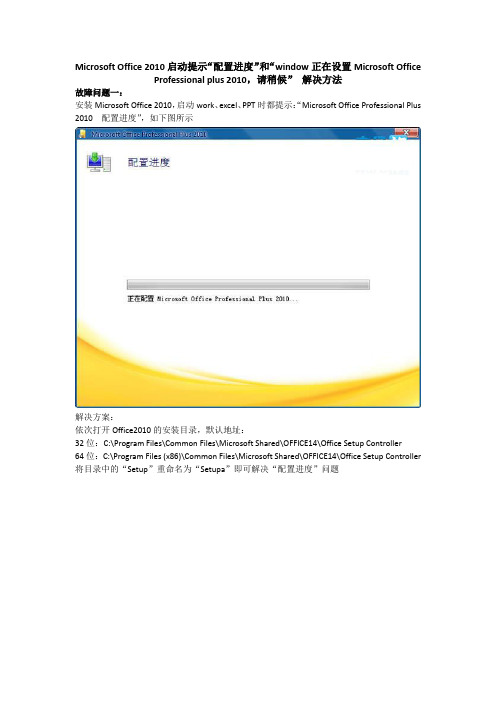
Microsoft Office 2010启动提示“配置进度”和“window正在设置Microsoft Office Professional plus 2010,请稍候”解决方法
故障问题一:
安装Microsoft Office2010,启动work、excel、PPT时都提示:“Microsoft Office Professional Plus 2010配置进度”,如下图所示
解决方案:
依次打开Office2010的安装目录,默认地址:
32位:C:\Program Files\Common Files\Microsoft Shared\OFFICE14\Office Setup Controller
64位:C:\Program Files (x86)\Common Files\Microsoft Shared\OFFICE14\Office Setup Controller 将目录中的“Setup”重命名为“Setupa”即可解决“配置进度”问题
故障问题二:
启动office后显示“window正在设置Microsoft Office Professional plus 2010,请稍候”
利用winword命令快速恢复word设置:
在运行对话框中输入“winword /a”单击确定,之后启动Word,则可以恢复到默认状态下!PS:winword命令最常用的参数及作用:
/t 添加模板名称,如/t Myfax.dot
a 启动Word,并防止自动加载项和共用模板
/n 启动一个新的Word实例,并且不打开任务文档
/w 启动一个含有空白文档的新实例
/m 启动word时,不运行任何autoexec宏。
Microsoft Office 软件保障升级指南说明书
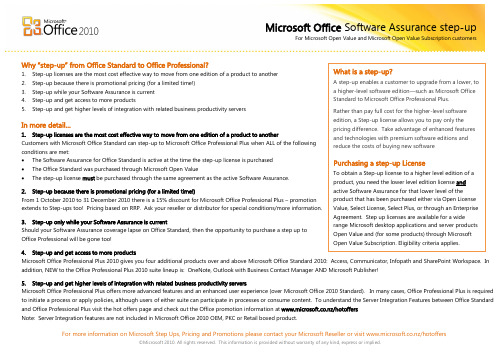
Microsoft Office Software Assurance step-upFor Microsoft Open Value and Microsoft Open Value Subscription customersWhy ―step -up‖ from Office Standard to Office Professional?1. Step-up licenses are the most cost effective way to move from one edition of a product to another2. Step-up because there is promotional pricing (for a limited time!)3. Step-up while your Software Assurance is current4. Step-up and get access to more products5. Step-up and get higher levels of integration with related business productivity serversIn m ore detail…1. Step-up licenses are the most cost effective way to move from one edition of a product to anotherCustomers with Microsoft Office Standard can step-up to Microsoft Office Professional Plus when ALL of the following conditions are met: ∙ The Software Assurance for Office Standard is active at the time the step-up license is purchased ∙ The Office Standard was purchased through Microsoft Open Value∙The step-up license must be purchased through the same agreement as the active Software Assurance.2. Step-up because there is promotional pricing (for a limited time!)From 1 October 2010 to 31 December 2010 there is a 15% discount for Microsoft Office Professional Plus – promotion extends to Step-ups too! Pricing based on RRP. Ask your reseller or distributor for special conditions/more information.3. Step-up only while your Software Assurance is currentShould your Software Assurance coverage lapse on Office Standard, then the opportunity to purchase a step up to Office Professional will be gone too!4. Step-up and get access to more productsMicrosoft Office Professional Plus 2010 gives you four additional products over and above Microsoft Office Standard 2010: Access, Communicator, Infopath and SharePoint Workspace. In addition, NEW to the Office Professional Plus 2010 suite lineup is: OneNote, Outlook with Business Contact Manager AND Microsoft Publisher!5. Step-up and get higher levels of integration with related business productivity serversMicrosoft Office Professional Plus offers more advanced features and an enhanced user experience (over Microsoft Office 2010 Standard). In many cases, Office Professional Plus is required to initiate a process or apply policies, although users of either suite can participate in processes or consume content. To understand the Server Integration Features between Office Standard and Office Professional Plus visit the hot offers page and check out the Office promotion information at /hotoffers Note: Server Integration features are not included in Microsoft Office 2010 OEM, PKC or Retail boxed product.For more information on Microsoft Step Ups, Pricing and Promotions please contact your Microsoft Reseller or visit /hotoffers©Microsoft 2010. All rights reserved. This information is provided without warranty of any kind, express or implied.。
Microsoft-Office-全组件产品介绍
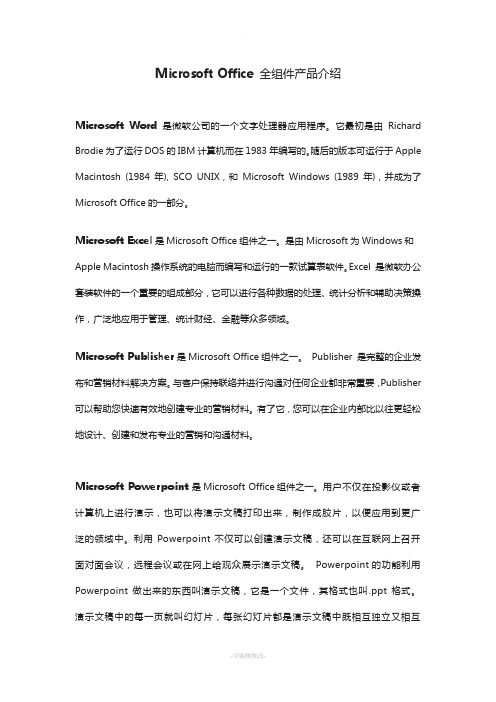
M icrosoft O ffice全组件产品介绍Microsoft Word是微软公司的一个文字处理器应用程序。
它最初是由Richard Brodie为了运行DOS的IBM计算机而在1983年编写的。
随后的版本可运行于Apple Macintosh (1984年), SCO UNIX,和Microsoft Windows (1989年),并成为了Microsoft Office的一部分。
Microsoft Excel是Microsoft Office组件之一。
是由Microsoft为Windows和Apple Macintosh操作系统的电脑而编写和运行的一款试算表软件。
Excel 是微软办公套装软件的一个重要的组成部分,它可以进行各种数据的处理、统计分析和辅助决策操作,广泛地应用于管理、统计财经、金融等众多领域。
Microsoft Publisher是Microsoft Office组件之一。
Publisher 是完整的企业发布和营销材料解决方案。
与客户保持联络并进行沟通对任何企业都非常重要,Publisher 可以帮助您快速有效地创建专业的营销材料。
有了它,您可以在企业内部比以往更轻松地设计、创建和发布专业的营销和沟通材料。
Microsoft Powerpoint是Microsoft Office组件之一。
用户不仅在投影仪或者计算机上进行演示,也可以将演示文稿打印出来,制作成胶片,以便应用到更广泛的领域中。
利用Powerpoint不仅可以创建演示文稿,还可以在互联网上召开面对面会议,远程会议或在网上给观众展示演示文稿。
Powerpoint的功能利用Powerpoint做出来的东西叫演示文稿,它是一个文件,其格式也叫.ppt格式。
演示文稿中的每一页就叫幻灯片,每张幻灯片都是演示文稿中既相互独立又相互联系的内容。
Microsoft OneNote是一种数字笔记本,它为用户提供了一个收集笔记和信息的位置,并提供了强大的搜索功能和易用的共享笔记本:搜索功能使用户可以迅速找到所需内容,共享笔记本使用户可以更加有效地管理信息超载和协同工作。
Microsoft Office PerformancePoint Server 2007-通过 Microsoft Office 构建综合性绩效管理系统

/performancepointMicrosoft Office PerformancePoint Server 2007通过 Microsoft Office 构建综合性绩效管理系统作为一款集成的绩效管理应用程序,Microsoft®Office PerformancePoint™ Server 2007提供了强劲可靠的监控、分析及规划功能。
企业可借助Office PerformancePoint Server 2007来制订统一的目标、监控业务活动、发现及分析问题,并开展协作进而共同采取行动。
Office PerformancePoint Server 2007 与 Micros oft Office Excel® 2007 的集成应用。
产品优点下面只是列举了Office Perform ancePoint Server 2007的部分优点:●连通所有企业用户只要整个组织内的用户了解自己的工作行为对企业经营业绩的影响,他们就会加以调整,从而为实现企业的战略目标提供强有力的支持。
由于这些用户已熟知Microsoft Office 环境,从中访问和管理信息时不必因软件的问题而费心,因此他们可以专心致志地从事业务工作。
●全面集成,融为一体Office Perform ancePoint Server 2007 充分利用了具备扩展能力的高性能Microsoft SQL Server™ Business Intelligence (BI) 平台,以及广为大众熟知且易于使用的Microsoft Office 环境。
Office PerformancePoint Server2007 采用了一套完全集成方法,以此实现对应用程序的集中管理,在提高安全性和控制性的同时,继续发挥企业对现有Microsoft Office 和 SQL Server 产品投资的价值。
基于 W eb 的记分卡以个性化的方式为企业用户提供绩效信息。
Office系列软件常见问题的解决方法
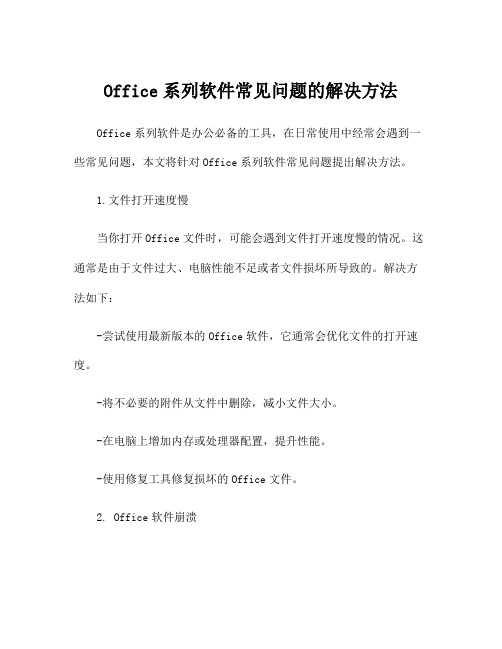
Office系列软件常见问题的解决方法Office系列软件是办公必备的工具,在日常使用中经常会遇到一些常见问题,本文将针对Office系列软件常见问题提出解决方法。
1.文件打开速度慢当你打开Office文件时,可能会遇到文件打开速度慢的情况。
这通常是由于文件过大、电脑性能不足或者文件损坏所导致的。
解决方法如下:-尝试使用最新版本的Office软件,它通常会优化文件的打开速度。
-将不必要的附件从文件中删除,减小文件大小。
-在电脑上增加内存或处理器配置,提升性能。
-使用修复工具修复损坏的Office文件。
2. Office软件崩溃有时候在使用Office软件的过程中会突然崩溃,这可能是由于软件bug、系统问题或者插件冲突造成的。
下面是一些解决方法:-确保你的Office软件是最新版本,如果不是,可以尝试更新。
-关闭所有的插件,然后逐个打开来寻找问题插件,并进行卸载或更新。
-检查系统更新,可能有一些更新可以修复Office软件的问题。
-如果软件崩溃是由于文件问题造成的,可以使用Office自带的修复工具来修复文件。
3.无法打开Office文件有时候你可能会遇到无法打开Office文件的情况,这可能是由于文件损坏或者格式不兼容造成的。
解决方法如下:-尝试在其他电脑上打开文件,如果能够打开,可能是你的电脑出现了问题。
-使用Office自带的修复工具来修复损坏的文件。
-将文件另存为另一种格式,然后尝试打开。
4. Office软件卡顿有时候在使用Office软件的过程中会出现卡顿现象,这可能是由于系统资源不足、软件bug或者插件冲突造成的。
解决方法如下:-关闭其他占用系统资源的软件,释放内存和处理器资源。
-清理系统垃圾文件和注册表,提升系统性能。
-升级你的Office软件到最新版本。
-关闭Office软件自带的动画效果,减少软件卡顿。
5. Excel公式计算错误在使用Excel时,有时候会发现公式计算结果出现错误,这可能是由于公式写错、数据类型不匹配或者数据源出现了问题。
OfficeScan常见问题解决方案

OfficeScan常见问题解决方案解决方案65945officescan 8.0在WEB登入控制台问题描述: 在IE里面出现http://{officescan server ip}/officescan/console/cgi/cgiwebupdate.exe解决方案: 1,停止以下的服务OfficeScan Master ServiceIIS Admin Service2、打开Program Files\Trend Micro\OfficeScan\PCCSRV\Web_OSCE\Web_console\HTML\ClientInstall文件夹检查以下的文件是否为0字节,如果是0字节,请从其他运行正常的officescan服务器端上获取NTsetup0.htmNTsetup1.htmNTsetup2.htmNTsetup3.htmNTsetup4.htmNTsetup4e.htm3、打开\Program Files\Trend Micro\OfficeScan\PCCSRV\Admin文件夹,检查tsc.ptn文件是否存在,如不存在,从运行正常的officescan上拷一个过来4、开启步骤一中停止的两个服务5、进入C盘\Windows 文件夹,右击temp文件夹,属性,把IUSR_帐号加入,并且给与读写权限6、再次进行安装解决方案65549Officescan 8.0 通过Web方式安装客户端出现空白页面。
问题描述: Officescan 8.0 通过Web方式安装客户端出现空白页面。
解决方案: 请尝试在Officescan服务器进行下面的操作:1. 点击运行,输入cmd然后回车。
2. 输入以下命令netsh winsock reset解决方案65890officescan master service无法自动启动问题描述: officescan master service无法自动启动,可以手动启动。
安装好office2007后,每次打开word,总是出现Micosoft office Enterprise的配置过程解决办法
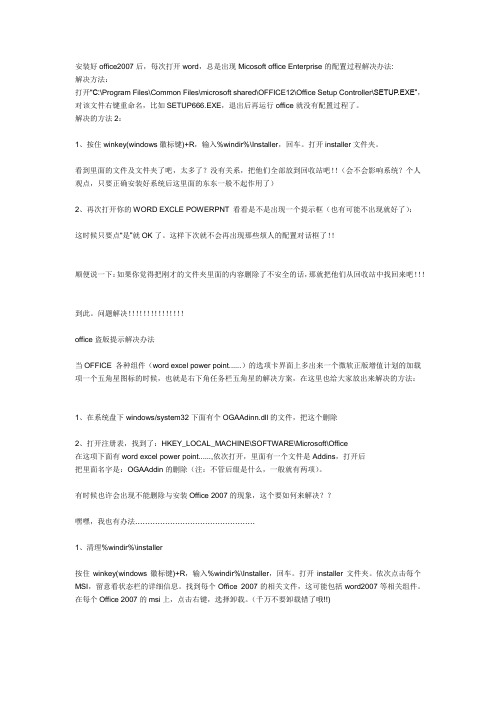
安装好office2007后,每次打开word,总是出现Micosoft office Enterprise的配置过程解决办法:解决方法:打开“C:\Program Files\Common Files\microsoft shared\OFFICE12\Office Setup Controller\SETUP.EXE”,对该文件右键重命名,比如SETUP666.EXE,退出后再运行office就没有配置过程了。
解决的方法2:1、按住winkey(windows徽标键)+R,输入%windir%\Installer,回车。
打开installer文件夹。
看到里面的文件及文件夹了吧,太多了?没有关系,把他们全部放到回收站吧!!(会不会影响系统?个人观点,只要正确安装好系统后这里面的东东一般不起作用了)2、再次打开你的WORD EXCLE POWERPNT 看看是不是出现一个提示框(也有可能不出现就好了):这时候只要点“是”就OK了。
这样下次就不会再出现那些烦人的配置对话框了!!顺便说一下:如果你觉得把刚才的文件夹里面的内容删除了不安全的话,那就把他们从回收站中找回来吧!!!到此。
问题解决!!!!!!!!!!!!!!!office盗版提示解决办法当OFFICE 各种组件(word excel power point......)的选项卡界面上多出来一个微软正版增值计划的加载项一个五角星图标的时候,也就是右下角任务栏五角星的解决方案,在这里也给大家放出来解决的方法:1、在系统盘下windows/system32下面有个OGAAdinn.dll的文件,把这个删除2、打开注册表,找到了:HKEY_LOCAL_MACHINE\SOFTWARE\Microsoft\Office在这项下面有word excel power point......,依次打开,里面有一个文件是Addins,打开后把里面名字是:OGAAddin的删除(注:不管后缀是什么,一般就有两项)。
Microsoft Office 365 商务伙伴功能指南说明书
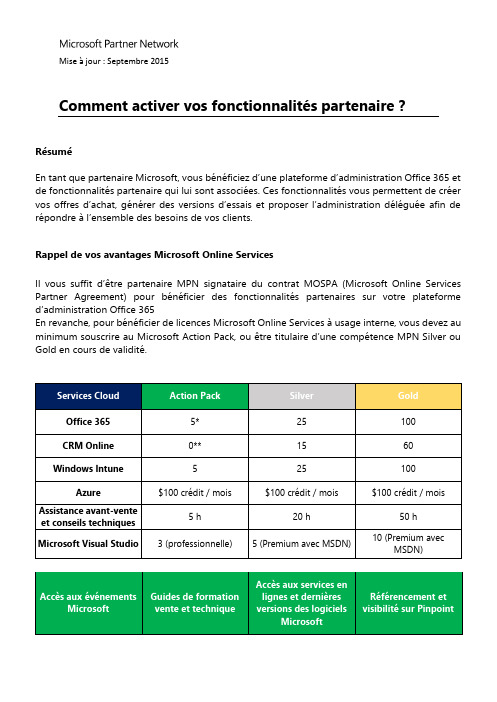
Comment activer vos fonctionnalités partenaire?RésuméEn tant que partenaire Microsoft, vous bénéficiez d’une plateforme d’administration Office 365 et de fonctionnalités partenaire qui lui sont associées. Ces fonctionnalités vous permettent de créer vos offres d’achat, générer des versions d’essais et proposer l’administration déléguée afin de répondre à l’ensemble des besoins de vos clients.Rappel de vos avantages Microsoft Online ServicesIl vous suffit d’être partenaire MPN signataire du contrat MOSPA (Microsoft Online Services Partner Agreement) pour bénéficier des fonctionnalités partenaires sur votre plateforme d’administration Office 365En revanche, pour bénéficier de licences Microsoft Online Services à usage interne, vous devez au minimum souscrire au Microsoft Action Pack, ou être titulaire d’une compétence MPN Silver ou Gold en cours de validité.*Les partenaires titulaires de l’Action Pack peuvent bénéficier de 5 licences Office 365 à usage interne additionnelles s’i ls ont atteint l’objectif commercial de vente de 25 licences Office 365 au cours des 12 derniers mois.**Les partenaires titulaires de l’Action Pack peuvent bénéficier de 5 licences Dynamics CRM Online s’i ls ont atteint l’objectif commercial de vente de 5 licences CRM Online pour un client unique ou de 50 sièges O365 au cours des 12 derniers mois.Vérifier vos avantages1.Connectez-vous à votre plateforme d’administration Office 365 : https:/// à l’aide de vos identifiants et de votre mot de passe.Important : Si l’onglet «Partenaire» apparait dans votre console d’administration Office 365 en haut et à droite de la barre des tâches, vous avez déjà activé vos fonctionnalités partenaires. La sélection de cet onglet vous permet d’accéder à l’ensemble des fonctionnalités à votre disposition pour l’acquisition et la gestion de vos clients.Guide pas à pasActivez vos fonctionnalités partenaires1.Rendez-vous sur le portail de téléchargement numérique de vos licences à usageinterne Microsoft Partner Digital Download Portal.2.Connectez-vous à l’aide de votre Windows Live ID + mot de passe. Il doit s’agir ducompte Windows Live titulaire des droits d’administrateur.3.Cliquez sur l’o nglet Microsoft Online Services4.Après avoir filtré sur « Cloud » dans le menu déroulant en haut de la liste, sélectionnez« Partner Features (Delegated Administration, Trials, and Quotes) »5.Cliquez sur le lien correspondant à la situation actuelle de votre entreprise pouraccéder au portail d’activation des fonctionnalités partenaire Office 365 :▪1er lien : vous possédez déjà un nom de domaine Microsoft Online Services et souhaitez activer vos fonctionnalités partenaire sur votre compte existant ▪2ème lien :vous souhaitez activer vos fonctionnalités partenaires sur un nouveau compte (vous ne possédez pas de nom de domaine Microsoft OnlineServices ou vous souhaitez bénéficier de vos fonctionnalités partenaire sur unautre compte que celui sur lequel vous bénéficiez de vos licences à usageinterne)6.Connectez-vous de nouveau à votre plateforme d’administration Office 365 :https:///à l’aide de vos identifiants et de votre mot de passe.7.Vérifiez l’apparition de votre onglet « Partenaire » dans votre console d’admi nistrationOffice 365Ressources et support :Pour tout accompagnement dans l’activation de vos licences Office 365, contactez l’équipe Avant-vente Office 365 : 08 05 85 81 21En cas de problème technique ou pour toute demande de support : 09 70 01 90 90 option 3-1。
微软office停止工作解决方案
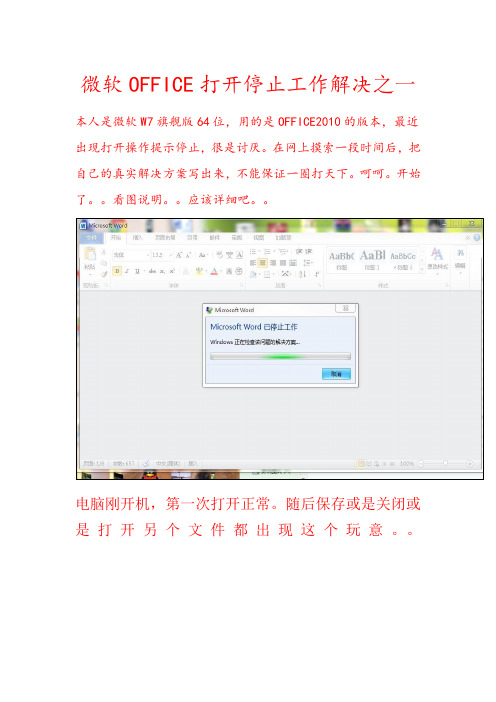
微软OFFICE打开停止工作解决之一本人是微软W7旗舰版64位,用的是OFFICE2010的版本,最近出现打开操作提示停止,很是讨厌。
在网上摸索一段时间后,把自己的真实解决方案写出来,不能保证一圈打天下。
呵呵。
开始了。
看图说明。
应该详细吧。
电脑刚开机,第一次打开正常。
随后保存或是关闭或是打开另个文件都出现这个玩意。
这样子还要看他等半天,浪费偶的时间。
正是解决开始吧,打开一个文件。
点击左上角的:文件:,会出现下拉菜单。
选择点击:选项,会跳出一个界面出来
点击:加载项。
进入到下一个界面,注意右边的变化
在右边的下边,点击:转到,接着跳出下一个界面。
关键的一步来了。
看到那个英文了么,
Send to Bluetooth这个是蓝牙加载到WORD里去了,应该是蓝牙驱动的影响,
刚打开默认是打勾的,现在把它前面的勾取消掉,在(确定)关闭。
出现错误提示不用理会。
全部关掉,再次打开WORD 就一切OK了。
祝大家成功!!。
win7系统标准用户无法启动office的解决方法
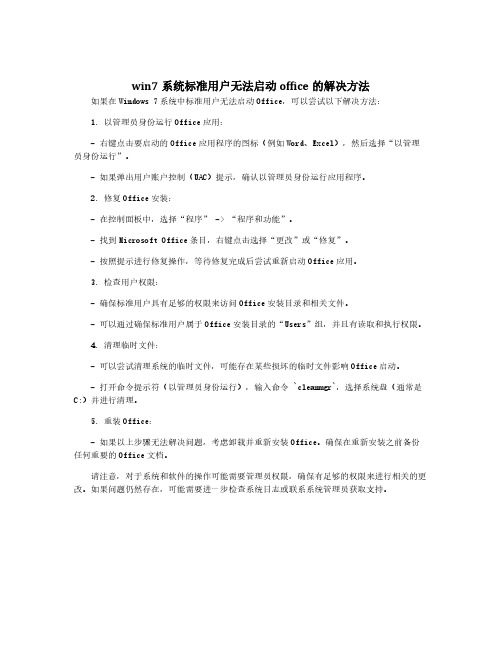
win7系统标准用户无法启动office的解决方法如果在Windows7系统中标准用户无法启动Office,可以尝试以下解决方法:
1.以管理员身份运行Office应用:
-右键点击要启动的Office应用程序的图标(例如Word、Excel),然后选择“以管理员身份运行”。
-如果弹出用户账户控制(UAC)提示,确认以管理员身份运行应用程序。
2.修复Office安装:
-在控制面板中,选择“程序”->“程序和功能”。
-找到Microsoft Office条目,右键点击选择“更改”或“修复”。
-按照提示进行修复操作,等待修复完成后尝试重新启动Office应用。
3.检查用户权限:
-确保标准用户具有足够的权限来访问Office安装目录和相关文件。
-可以通过确保标准用户属于Office安装目录的“Users”组,并且有读取和执行权限。
4.清理临时文件:
-可以尝试清理系统的临时文件,可能存在某些损坏的临时文件影响Office启动。
-打开命令提示符(以管理员身份运行),输入命令`cleanmgr`,选择系统盘(通常是C:)并进行清理。
5.重装Office:
-如果以上步骤无法解决问题,考虑卸载并重新安装Office。
确保在重新安装之前备份任何重要的Office文档。
请注意,对于系统和软件的操作可能需要管理员权限,确保有足够的权限来进行相关的更改。
如果问题仍然存在,可能需要进一步检查系统日志或联系系统管理员获取支持。
Microsoft Office PerformancePoint Server 2007 Monitoring-优化绩效管理和战略决策体系
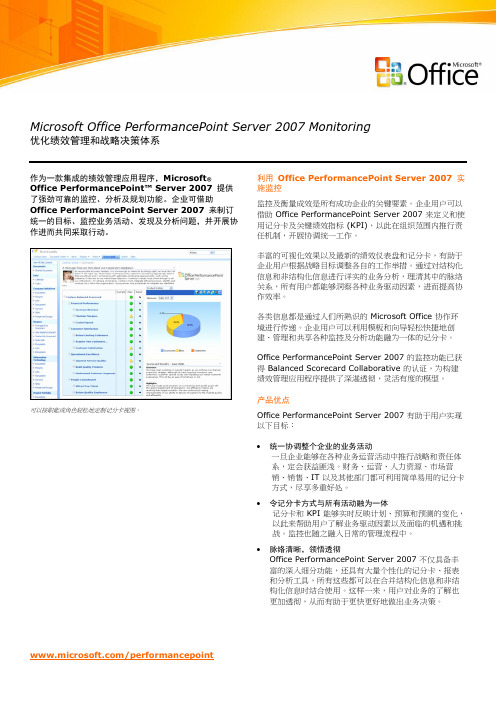
/performancepointMicrosoft Office PerformancePoint Server 2007 Monitoring 优化绩效管理和战略决策体系作为一款集成的绩效管理应用程序,Microsoft®Office PerformancePoint™ Server 2007提供了强劲可靠的监控、分析及规划功能。
企业可借助Office PerformancePoint Server 2007来制订统一的目标、监控业务活动、发现及分析问题,并开展协作进而共同采取行动。
可以按职能或角色轻松地定制记分卡视图。
利用Office PerformancePoint Server 2007实施监控监控及衡量成效是所有成功企业的关键要素。
企业用户可以借助 Office PerformancePoint Server 2007 来定义和使用记分卡及关键绩效指标 (KPI),以此在组织范围内推行责任机制,开展协调统一工作。
丰富的可视化效果以及最新的绩效仪表盘和记分卡,有助于企业用户根据战略目标调整各自的工作举措。
通过对结构化信息和非结构化信息进行详实的业务分析,理清其中的脉络关系,所有用户都能够洞察各种业务驱动因素,进而提高协作效率。
各类信息都是通过人们所熟识的 Microsoft Office 协作环境进行传递。
企业用户可以利用模板和向导轻松快捷地创建、管理和共享各种监控及分析功能融为一体的记分卡。
Office PerformancePoint Server 2007 的监控功能已获得 Balanced Scorecard Collaborative 的认证,为构建绩效管理应用程序提供了深湛透彻,灵活有度的模型。
产品优点Office PerformancePoint Server 2007 有助于用户实现以下目标:∙统一协调整个企业的业务活动一旦企业能够在各种业务运营活动中推行战略和责任体系,定会获益匪浅。
- 1、下载文档前请自行甄别文档内容的完整性,平台不提供额外的编辑、内容补充、找答案等附加服务。
- 2、"仅部分预览"的文档,不可在线预览部分如存在完整性等问题,可反馈申请退款(可完整预览的文档不适用该条件!)。
- 3、如文档侵犯您的权益,请联系客服反馈,我们会尽快为您处理(人工客服工作时间:9:00-18:30)。
/performancepoint
Microsoft Office PerformancePoint Server 2007 Management Reporting 轻松合并和共享组织内的关键业务数据
作为一款集成的绩效管理应用程序,Microsoft®Office PerformancePoint™ Server 2007提供了强劲可靠的监控、分析及规划功能。
企业可借助P erformancePoint Server 2007来制订统一的目标、监控业务活动、发现及分析问题,并开展协作进而共同采取行动。
强大的报表工具可直观地显示各种结果,毫不费力。
利用Office PerformancePoint Server 2007管理报表和合并数据
在绩效管理中,报表的管理发挥了重要作用。
显示结果、执行变量分析、比较规划和合并不同来源的数据等功能为企业用户提供了商业智能,使他们能够及时做出相关决策。
准确的、可审计的报表也是开展合规监管工作的基本条件。
Office PerformancePoint Server 2007 构建于强大的Microsoft SQL Server™ 平台之上,与熟悉且简单易用的Microsoft Office 环境相集成,可通过集中管理的单一来源实时提供数据。
所有信息都是最新的,始终保持统一;通过合并各种报表,还可以将运营数据和财务数据合并到一张报表中。
产品优点
Office PerformancePoint Server 2007 具备简单易用,且功能强大的报表功能,可令用户获益匪浅,其中包括:
∙纵览企业所有的业务状况
SQL Server Business Intelligence 平台可集成不同来源和系统中的信息,全方位多角度地了解企业内部以及财务、运营、人力资源、销售和市场营销等多个部门的绩效情况。
∙支持大规模分发,轻松便捷
可以大范围分发各种动态和标准报表,其中包括财务报表、管理报表以及决策者所需了解的各种特定分析结果。
∙为合规监管工作提供大力支持
Office PerformancePoint Server 2007 支持公认会计准则(GAAP)、国际财务报告准则(IFRS) 和Sarbanes-Oxley 法规。
实施集中管理,其中包括安全性和业务规则、电子表格和记分卡的审计,简化了合规监管工作。
∙增进与 IT 部门的合作关系
IT 部门再也不必花时间生成各种业务报表、设置其格式以及对其进行定制。
用户可以编制自己的报表,而IT 部门可帮助确保用户具有适当的基础结构和数据,以获取更为丰富和更具针对性的信息。
主要功能
Office PerformancePoint Server 2007 简化了报表操作,其主要功能如下:
∙与 Microsoft Office Excel® 实现集成
可在利用Excel 编制、定制和共享产品质量报表的同时,与安全性能更为强劲、实施集中管理的服务器相连。
∙定制简便,轻松快捷
用户可以利用各种模板和表格准确迅速、轻而易举地编制和分发各种定制报表。
在 Excel 中编制和管理报表。
∙依法合并企业的各项工作
依法合并各项工作,其中涉及多币种转换、公司间账项冲销、调节以及多层分配。
∙具备高级财务智能
将敏感性和变量分析(如价格、数量、客户、产品结构组合和时机选取)等高级财务分析转换成各种通俗易懂的报表。
∙通过多重途径访问报表
在 Excel 中创建的报表可导出到 SQL Server Reporting Services 中,以便用户能够习以为常地处理报表,不会有异样的感觉。
筛选和格式设置功能依旧保留,用户可通过 SQL Server Report Manager 和 Microsoft Office SharePoint® Server 2007 Report Center 管理和访问报表。
系统要求
Office PerformancePoint Server 2007 基于以下Microsoft 程序和技术:
● Windows Server® 2003 SP1、Standard Edition 或更高版本
● Microsoft Windows® XP Professional SP2
● Microsoft Office 2003 SP2 或更高版本
● SQL Server 2005 SP2、Standard Edition 或更高版本
● Windows Installer 3.1 或更高版本
● Microsoft .NET Framework 2.0
● Microsoft Internet Information Services 6.0
● 2.0
更多信息
有关 Office PerformancePoint Server 2007 的详细信
息,请访问以下网址:
/performancepoint。
有关 Microsoft Business Intelligence的详细信息,请访问以下网址:/office/BI。
本文档中的信息仅供参考。
对于上述摘要内容,MICROSOFT 不做任何明示或暗示的担保。
文中例举的公司、组织、产品、域名、电子邮件地址、徽标、人物、地点以及事件均属虚构,与任何真实的公司、组织、产品、域名、电子邮件地址、徽标、人物、地点或事件毫无关联,请勿妄加推测。
© 2006 Microsoft Corporation。
保留所有权利。
Microsoft、Excel、PerformancePoint、SharePoint、SQL Server、Windows 和 Windows Server 是 Microsoft Corporation 在美国和/或其他国家或地区的商标或注册商标。
所有其他商标均归各自所有者拥有。
