朵唯D3完整版说明书V1.0
D3说明书
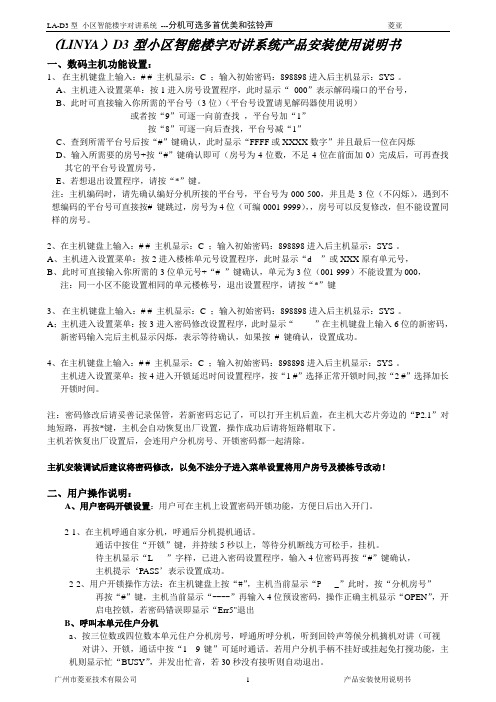
(LINYA)D3型小区智能楼宇对讲系统产品安装使用说明书一、数码主机功能设置:1、在主机键盘上输入:# # 主机显示:C ;输入初始密码:898898进入后主机显示:SYS-。
A、主机进入设置菜单:按1进入房号设置程序,此时显示“_000”表示解码端口的平台号,B、此时可直接输入你所需的平台号(3位)(平台号设置请见解码器使用说明)或者按“9”可逐一向前查找,平台号加“1”按“8”可逐一向后查找,平台号减“1”C、查到所需平台号后按“#”键确认,此时显示“FFFF或XXXX数字”并且最后一位在闪烁D、输入所需要的房号+按“#”键确认即可(房号为4位数,不足4位在前面加0)完成后,可再查找其它的平台号设置房号,E、若想退出设置程序,请按“*”键。
注:主机编码时,请先确认编好分机所接的平台号,平台号为000-500,并且是3位(不闪烁),遇到不想编码的平台号可直接按# 键跳过,房号为4位(可编0001-9999),,房号可以反复修改,但不能设置同样的房号。
2、在主机键盘上输入:# # 主机显示:C ;输入初始密码:898898进入后主机显示:SYS-。
A、主机进入设置菜单:按2进入楼栋单元号设置程序,此时显示“d---”或XXX原有单元号,B、此时可直接输入你所需的3位单元号+“# ”键确认,单元为3位(001-999)不能设置为000,注:同一小区不能设置相同的单元楼栋号,退出设置程序,请按“*”键3、在主机键盘上输入:# # 主机显示:C ;输入初始密码:898898进入后主机显示:SYS-。
A;主机进入设置菜单:按3进入密码修改设置程序,此时显示“-------”在主机键盘上输入6位的新密码,新密码输入完后主机显示闪烁,表示等待确认,如果按# 键确认,设置成功。
4、在主机键盘上输入:# # 主机显示:C ;输入初始密码:898898进入后主机显示:SYS-。
主机进入设置菜单:按4进入开锁延迟时间设置程序,按“1 #”选择正常开锁时间,按“2 #”选择加长开锁时间。
AD3 300 維修手冊说明书

AD3 300 車廠維修手冊章節頁碼機車識別 (1)規格 (2)扭力的設定 (3)特殊工具 (4)符號 (5)一般資訊潤滑點 (6)電纜和線束的鋪設 ........................................................................... 7 - 8 節流閥本體和燃油噴射 . (9)檢修無法或很難起動引擎 (10)引擎的動力喪失 ............................................................................... 11 - 13 操控不良 . (14)排氣系統15扣件的拆卸和安裝 (16)車架和車身主車架 (17)前車架及後車架 (17)車架蓋子的拆卸 (17)坐墊、坐墊室、電瓶室 (18)後行李箱的拆卸 (19)側邊與內板欲拆下駕駛室的板子與腳板側板 (20)前本體板前本體板之拆卸 (21)前板及擋風玻璃之拆卸 (22)車前大燈之燈泡更換 (23)尾燈更換 (23)車牌燈更換 (24)前轉向系統 (25)前轉向系統和懸吊系統的零件 (26)前轉向系統和懸吊系統的拆卸 (27)更換控制臂孔眼襯套 (28)肘節的檢查 (29)前轉向系統及懸吊系統的零件轉向臂和軸襯套 (30)擋風玻璃的安裝 (30)前車輪的調準 (31)避震器 (32)後輪後輪之拆卸 (33)後輪之安裝 (34)把手/開關/儀表板 (35)儀表板 (36)關閉「保養」指示器 (36)設定時鐘 (36)檢查和調整保養資訊 (37)維護計畫 (38)節流閥的調整 (39)空氣濾清器 (40)火星塞 (40)汽門間隙 (41)換油 (42)機油過濾器更換 (43)冷卻水儲存箱 (43)傳動油的更換 (44)離合器瓦的磨損 (44)螺帽、螺栓、扣件 (45)車輪和輪胎 (45)側停車架和中心停車架 (46)潤滑系統示意圖 (47)一般說明 (48)檢修 (48)機油的建議 (48)油幫浦的拆卸 (49)油幫浦的安裝 (50)引擎的拆卸和安裝一般說明和保養資訊 (51)引擎的拆卸 ....................................................................................... 52 - 53 引擎的安裝 (54)汽缸頭和汽門汽缸頭的示意圖 (55)扭力值 (56)一般說明 (56)檢修 (56)汽缸頭蓋的拆卸 (57)凸輪軸的拆卸 ................................................................................... 57 - 58 凸輪軸的檢查 .. (59)汽缸頭的拆卸 ................................................................................... 59 - 60 汽缸頭的拆解 .. (60)汽門桿的檢查 (61)汽缸頭的裝配 ................................................................................... 61 - 62 凸輪軸的安裝 ................................................................................... 62 - 63汽缸和活塞一般說明、示意圖及規格 (64)檢修 (65)汽缸的拆卸 (66)活塞的拆卸 ....................................................................................... 66 - 68 汽缸的檢查 (68)活塞環的安裝 (69)活塞的安裝 (70)汽缸的安裝 (71)傳動系統驅動器和驅動滑輪/V-皮帶示意圖、一般說明及規格 (72)檢修 (72)左曲柄軸箱蓋的拆卸 (73)驅動器滑輪面的拆卸 (73)離合器外部/驅動滑輪 /V-皮帶的拆卸 (73)檢查 (74)可移動的驅動器面組件 (74)拆解 (74)檢查可移動的驅動器面組件 (75)示意圖 (75)安裝重壓滾輪 (76)檢查離合器外部 (76)離合器示意圖 (76)離合器/驅動滑輪組件 (77)驅動彈簧 (78)驅動滑輪面軸承的更換 (78)離合器組件 ....................................................................................... 79 - 80 離合器組件安裝 ............................................................................... 80 - 81傳動系統(最終減速)示意圖 (82)一般說明、規格 (82)檢修 (82)拆卸與檢查 ....................................................................................... 83 - 84 最終減速組件 .. (85)AC 發電機示意圖 (86)一般說明、規格 (87)檢修 (87)右曲柄軸箱蓋的拆卸 (88)定子的拆卸 (88)飛輪的拆卸 (89)起動器離合器的拆卸 (89)油泵浦的拆卸 (90)啟動齒輪及檢查單向離合器 (91)安裝油泵浦 ....................................................................................... 92 - 93 定子的安裝 (94)右曲柄軸箱蓋的安裝 (94)曲柄軸箱/曲柄軸示意圖 (95)一般說明、規格 (95)檢修 (95)曲柄軸的檢查 ................................................................................... 96 - 97 曲柄軸箱的組件 . (98)冷卻系統示意圖 (99)一般說明 (99)檢修 (100)規格 (100)檢查 (101)水箱的拆卸 (101)檢查冷卻水箱及溫度開關 (102)水幫浦機械密封的檢查 (103)水幫浦/葉輪的拆卸 (103)水泵浦軸的拆卸 (104)機械密封的更換 (104)水幫浦/葉輪的安裝 (105)溫度感應器的拆卸與檢查 (106)恆溫器的拆卸與安裝 (107)剎車系統一般的說明 (108)示意圖 (109)檢修 (110)前剎車及剎車皮的拆卸 (111)後剎車示意圖 (112)檢修 (112)後剎車拆卸 (113)剎車皮拆卸 (113)裝配剎車皮 (113)剎車系統後剎車卡鉗的拆卸 (114)後剎車卡鉗的組裝和安裝 (114)手剎車卡鉗的拆卸 (115)檢查及更換剎車皮 (115)腳剎車系統配置 (116)檢查 (116)檢查後剎車碟 (117)剎車油的更換/空氣的排出.............................................................. 118 - 119燃油噴射系統一般的說明 (120)規格 (121)噴射系統圖 (122)零件的位置 ....................................................................................... 123 - 124 檢修 .. (125)自我診斷 (126)EFI自我診斷檢查 (127)自我診斷的重新設定程序 (128)CELP故障碼 .................................................................................... 129 - 130 火星塞耐潮程序 . (131)TPS/ISC的重新設定 (132)油泵浦檢查 (133)油泵浦拆卸 (134)油泵浦安裝 (134)燃油輸出壓力檢查 (134)燃油切斷繼電器檢查 (135)傾斜開關檢查 (136)電氣控制單元(ECU)拆卸和安裝 (137)銷針的功能 (137)燃油噴射系統的檢查與卸除 (138)噴頭清潔 (139)檢修 (139)WTS感應器(水溫感應器)拆卸和安裝 (140)氧氣感應器 (141)節流閥本體 / MAP / ISC / TPS 142 MAP檢查 (142)燃油噴射系統TPS 檢查 (143)TPS的拆卸與組裝 ........................................................................... 144 - 145 檢查診斷工具接頭 (145)診斷工具146說明 (147)DTC 檢查程序 .................................................................................. 148 - 152 DTC 清除程序 .................................................................................. 153 - 154數據分析程序 ................................................................................... 155 - 157 初步檢查 . (158)手動故障檢修程序如何由速度計讀DTC (159)電瓶和充電系統一般的說明 (160)檢修 (161)電瓶和保險絲 (161)拆卸電池蓋和電池 (162)電瓶充電 (163)檢查充電電壓 (163)檢查調節器/整流器 (164)檢查充電線圈 (165)拆卸調節器/整流器 (165)點火系統點火電路示意圖 (166)一般的說明 (166)規格 (167)檢修 (167)火星塞 (168)測試點火線圈 (168)A.C.發電機檢查曲柄軸位置感應器檢查 (169)傾斜開關檢查 (169)啟動電路示意圖 (170)起動系統一般的說明 (171)規格 (171)檢修 (171)卸除/安裝啟動系統 (172)啟動系統的再安裝 (172)檢查起動器繼電器 (172)檢查剎車開關 (173)把手/駕駛室開關一般的資訊 (174)檢修 (174)檢查開關/顏色碼 (175)調整開關與電纜 (175)指定的零件和流體176 線路圖177機車識別(VIN)車架/底盤號碼在坐墊下的右後方引擎號碼在乘客腳踏板下的左側名稱和型號 TC1 電氣設備點火系統型式 ECU名稱和車型 AD3 300 點火定時 10 BTDC at Idle to 33at6500min 總長(mm) 2169 總寬(mm) 1080 火星塞Spec. CR7E (NGK) 總高(mm) 1769 Gap0.6 ~ 0.7 mm 軸距(mm) 1546 電瓶容量12V 10AH 坐墊高度(mm) 759 驅動系統離合器的型式乾式多重離合器離地間隙(mm) 150傳動系統型式CVT引擎型式 4衝程DOHC操作 自動離心式 汽缸容量(cc) 298.9建議的燃油>90Ron Unleaded減速齒輪 型式二段減速 空重(Kg)前輪95 ReductionRatio 1st 2.24 ~ 0.72 後輪120 2nd7,222 合計215 移動設備 輪胎的型式無內胎式 最大載重(kg)前輪140 輪胎的尺寸前130/60- 13x2 後輪220 後 150770 - 13 合計360 輪圈的型式前鋁 x 2 性能剎車距離 (m)7,9m/3G km/hr後 鋁輪圈的尺寸前ø13in x 3.5in 最小轉彎半徑(m)3.1 後 ø13in x 4in輪胎的壓力Kg/cm 2前2.2 引擎起動系統 電起動馬達 後 2.2 型式 汽油4-衝程轉向繳(L / R)左27 汽缸 單一 又 27燃燒室的型式 半圓剎車系統的型式前220mm 碟剎 閥的排列 O.H.C.鏈條驅動 後 240mm 碟剎孔徑 x 衝程(mm)ø272.7 x 72 結合的腳剎車(適用時) 前 60% 壓縮比10.8 : 1後 40% 壓縮壓力(kg/cm 2)16減震設備 手剎車只有後面 懸吊系統的型式前臂連(wishbone)最大馬力 29.5 / 8500 rpm 後 雙擺動 最大扭力2.7 / 6500 Kg.m/rpm避震器的衝程前50 汽門定時進氣開 (-)9.5°BTDC 後69 關 37.5* ABDC 車架Underbone 排氣開 39.5° BBDC 其它雨刷的長度(mm)560關(-) 10.5° ATDC USB 埠(只有輸出)5VDC閥的間隙(冷) (mm) 進氣 0.12 排氣0.12 惰速(rpm)1600 ±100 潤滑系統潤滑油的型式 加壓和濕式 油泵的型式內/外轉子的型式 濾油器的型式 全流量過濾 油的容量 1.5公升 冷卻型式液體冷卻 燃油系統空氣濾清器的型式和數目濕紙元件 油箱的容量12.5公升 噴射商標 Keihin 型式節流閥體文氏管直徑(mm) 33 油泵的壓力25 Bar標準扭力值項目扭力項目扭力(kqf-m) 5mm螺栓,螺帽0.45-0.6 5mm螺釘0.45-0.66mm螺栓,螺帽0.8-1.2 6mm螺釘,SH螺栓07-116mm螺栓,螺帽 1.8-2.5 6mm法蘭螺栓,螺帽 1.0-1.410mm螺栓,螺帽 3.0-4.0 6mm法蘭螺栓,螺帽 2.4-3.012mm螺栓,螺帽 5.0-6.0 10mm法蘭螺栓,螺帽 3.0-4.5引擎扭力值項目數量螺牙大小(mm)扭力(kgf-m) 備註汽缸頭柱螺栓1. 柱螺栓(內管側)2. 柱螺栓(EX管側) 2 6 0.7-1.1 雙頭螺栓右曲柄軸箱蓋螺栓 2 8 0.7-1.1 雙頭螺栓左曲柄軸箱蓋螺栓15 6 1.0-1.4B柱螺栓15 6 1.0-1.4閥調整鎖螺帽 4 10 1.0-1.4 將油加到螺牙上凸輪扣鏈齒輪螺栓 4 5 0.7-1.1 將油加到螺牙上傳動油檢查/排放螺栓 2 6 1.0-1.4機油排放螺栓 2 8 0.8-1.2離合器外部螺栓 1 12 2.0-3.0起動器馬達安裝螺栓 1 12 5.0-6.0傳動箱螺栓 2 6 1.0-1.4驅動面螺帽 6 8 1.8-2.2驅動板組件 1 14 9.0-10.0 將油加到螺牙上凸輪鏈條張力螺栓 1 28 5.0-6.0凸輪鏈條張力樞軸 2 6 1.0-1.4單向離合器螺栓 1 3 0.8-1.2ACG飛輪螺帽 3 3 1.8-2.2 將油加到螺牙上火星塞 1 14 5.5-6.5水泵葉片 1 12 1.5-2.01 7 I.0-1.4 左螺牙項目工具號碼說明參考節飛輪拔出器E003 A.C.發電機飛輪的拆卸單向離合器拔出器E006 單向離合器的拆卸推桿調整器E012 推桿的調整油封和軸承起子E014 軸承的安裝萬用支架E021 支撐離合器的滑輪和飛輪離合器彈簧壓縮器E027 離合器的拆解螺牙保護器E029 保護曲柄軸的螺牙軸承拔出器E037 軸承的拆卸汽門銷安裝器E051 汽門銷的安裝轉向桿鎖螺帽扳手F002 轉向桿的拆卸和安裝將機油加到特定的點 (使用特定的機油供潤滑)施加油脂供潤滑傳動齒輪油(SAE90)使用特殊的工具注意警告!參考頁...../ (如10 - 11)使用螺牙鎖定器 (永久)使用螺牙鎖定器 (暫時)潤滑點下述是車架和轉向系統的潤滑點。
朵唯女性手机 DOOV S730 手机 说明书

感谢您选择时尚、高品质的朵唯女性手机 —— DOOV S730手机。
朵唯女性手机秉着“爱让女人更美丽”的品牌主张,给您带来更贴心的女性关爱。
“爱美尚家、朵唯电子报”免费提供潮流资讯,“朵易操作系统”更贴合您的使用习惯,“一键求助设计”安全功能人性化考虑。
朵唯女性手机力求精益求精,将每个细节都优化到极致,因此您在使用过程中有任何疑惑或建议,都可以拨打朵唯客户热线4007003456,再次感谢您对朵唯的支持。
您购买的朵唯手机还有更多精彩体验,请详细阅读后面内容。
说明:◎欢迎您使用朵唯女性手机!注册朵唯手机的电子保卡系统,将会为您提供完善的售后服务。
电子保卡注册会产生由运营商收取的标准短信费(具体资费标准可咨询当地网络运营商)。
朵唯客服热线400-700-3456 网址/ ◎本公司基于不断满足用户需求和产品持续完善而努力,产品的设计、性能、技术规格根据市场变化会作更新,请广大消费者购买时注意。
◎因产品软件版本和服务提供商的不同,本手册中的内容可能与实际手机的使用有一定的出入,请以实物为准。
目录1.安全信息 (1)2.外观及按键 (3)2.1手机外观 (3)2.2按键说明 (4)2.3常用图标说明 (5)3.使用说明 (6)3.1 电池 (6)3.1.1电池的拆装 (6)3.1.2电池的充电 (7)3.2 SIM卡的安装和取出 (7)3.3存储卡 (9)3.4 资源管理 (10)3.5 网络摄像头 (10)3.6 开机和关机 (11)3.7特色功能——爱美尚家 (11)3.8 USB数据线 (12)4.输入法 (13)4.1 智能拼音输入法 (13)4.2 笔画输入法 (14)4.3 智能英文大写输入法 (15)4.4 智能英文小写输入法 (16)4.5 大写英文输入法 (16)4.6 小写英文输入法 (16)4.7 数字输入法 (16)5.基本功能 (17)5.1 拨打电话 (17)5.2 应答来电 (18)5.3 通话中的选项 (18)6.菜单指南 (19)6.1爱美尚家 (19)6.1.1朵唯电子报 (19)6.1.2 爱美尚家 (19)6.1.3 一键求助 (19)6.1.4 朵唯官网 (20)6.1.5 随身男友 (20)6.1.6 朵唯热线 (20)6.2娱乐 (20)6.2.1音乐播放器 (20)6.2.2视频 (21)6.2.3相册 (21)6.2.4图片编辑器 (22)6.2.5电子书 (22)6.2.6掌阅书城 (22)6.2.7游戏 (22)6.2.8录音 (22)6.2.9收音机 (22)6.2.10自编铃声 (22)6.3通讯中心 (23)6.3.1通话记录 (23)6.3.2通话计时器 (23)6.3.3自动答录 (23)6.3.4短信计数器 (24)6.3.5 GPRS计数器 (24)6.3.6清空通讯记录 (24)6.4 Java应用 (24)6.4.1 安装新程序 (24)6.4.2 Java设置 (24)6.5信息 (24)6.5.1收件箱 (24)6.5.2写信息 (25)6.5.3草稿箱 (25)6.5.4发件箱 (26)6.5.5已发信息 (26)6.5.6收藏夹 (26)6.5.7过滤箱 (26)6.5.8电子邮件 (26)6.5.9清空文件夹 (27)6.5.10小区广播 (27)6.5.11 语音信箱 (27)6.5.12模板 (28)6.5.13定时短信 (28)6.5.14信息设置 (28)6.6网络应用 (29)6.6.1 UC浏览器 (29)6.6.2 WAP浏览器 (29)6.6.3 新浪微博 (29)6.6.4 开心网 (30)6.6.5 淘宝 (30)6.6.6 优惠券 (30)6.6.7 我查查 (30)6.6.8 人人网 (30)6.6.9 阿里旺旺 (30)6.6.10 飞信 (30)6.6.11 数据帐户 (30)6.6.12连接管理 (31)6.6.13 STK (31)6.7 QQ (31)6.8电话本 (31)6.8.1全部 (31)6.8.2手机 (32)6.8.3 SIM卡 (32)6.8.4群组 (32)6.8.5管理 (33)6.9相机 (34)6.10工具箱 (34)6.10.1常用工具 (34)6.10.2时间工具 (37)6.10.3学习园地 (38)6.10.4操作指南 (38)6.11文件管理 (38)6.12设置 (39)6.12.1基本设置 (39)6.12.2声音设置 (42)6.12.3显示设置 (42)6.12.4个人模式 (43)6.12.5通话设置 (43)7.基本参数表 (46)8.疑难解答 (47)9.电池说明 (49)9.1 推荐使用事项 (49)9.2 危险警告 (49)9.3 警告 (50)9.4 注意事项 (51)9.5 充电方式 (51)1.安全信息请仔细阅读以下简要说明,并认真遵守这些规则,以免产生危险或触犯法律。
ADi3+使用说明书V2.0.02_4按键_

多功使A 功能使用VAD i3能配电用说明V2.03 电仪明书0 仪表书1 序 (4)1.1 AD i系列选型 (4)1.2 AD i3系列多功能配电仪表的特点 (4)1.3 使用要点 (4)1.4 安全守则 (5)1.5 使用条件 (5)2 多功能配电仪表简介 (6)2.1 应用领域 (6)3 AD i3功能简述 (6)4 技术规格参数 (7)4.1 输入信号 (7)4.2 测量精度 (7)4.3 通讯 (7)4.4 适用环境 (7)4.5 安全性 (7)4.6 外形尺寸和重量 (8)4.7 电源 (8)4.8 电池 (8)4.9 PIR 人体红外探头 (8)5 包装 (8)6 安装和接线方法 (9)6.1 安装效果图 (9)6.2 安装尺寸 (9)6.3 安装 (10)6.4 拆卸 (10)6.5 接线方法 (11)7 工程施工注意事项 (15)7.1 辅助电源输入 (15)7.2 电压输入 (15)7.3 电流输入 (15)7.4 安装CT (15)7.5 通讯接线 (15)8 用户操作方法 (16)8.1 离线演示 (16)8.2 定义及说明 (16)8.3 系统上电 (18)8.4 察看U/I (18)8.5 察看其他电参数 (19)8.6 DI状态指示 (19)8.7 DO状态指示 (19)8.8 通讯指示 (19)9 系统编程模式 (20)9.1 进入/退出系统编程模式 (20)9.2 系统编程模式下的操作 (20)9.3 DO状态设置和察看 (20)9.4 通讯地址设置 (21)9.5 通讯波特率设置 (21)9.6 PT设置 (21)9.7 CT设置 (22)9.8 电流零点阈值设置 (22)9.9 漏电流CT设置 (22)9.10 越限报警设置 (23)9.11 DO模式设置 (25)9.12 电度脉冲工作方式设置 (25)9.13 继电器工作方式设置 (27)9.14 自动循环显示方式设置 (29)9.15 背光点亮时间设置 (29)9.16 PIR红外感应设置 (29)9.17 实时时钟RTC设置 (30)9.18 电度清零 (31)9.19 设置参数复位为默认值 (31)9.20 密码设置 (31)9.21 显示版本号及产品序列号 (32)10 通讯及组态操作说明 (33)10.1 MODBUS-RTU通讯简介 (33)10.2 AD i3系列的应用细节及参量地址表 (40)10.3 参量地址关系表 (44)10.4 AD PIR应用:现场人员入侵警情记录或者工作人员值守记录操作 (46)10.5 电能脉冲输出 (46)10.6 越限报警功能 (47)10.7 漏电保护 (48)1序1.1AD i系列选型1.2AD i3系列多功能配电仪表的特点¾可直接从电流、电压互感器接入信号¾可任意设定PT/CT变比¾多块仪表可设置不同的通讯地址¾高清晰带符号LCD显示¾方便安装,接线简单,工程量小¾可与业界绝大多数PLC相连(Modicon, GE, Simens…)¾可与业界多种软件通讯(Intouch, Fix, Citec,组态王等)¾通过网关设备可在任意系统中使用业界开创性的新功能!¾PIR 人体红外探头: 热释电红外感应自动点亮背光,极大的方便现场数据读取,并且极大的节省设备自身功耗,PIR 人体红外感应状态可做为现场入侵安防信号,远程报警。
D3-EDIT后面板说明书及软件使用注意事项

D3-EDIT3200A后面板使用说明及软件使用注意事项一后面板使用说明:①SDI(串行数字接口)SDl是未压缩数字视频格式的标准(ITU-R 601标准)。
SDI是通过一根视频线传输未经压缩的数字分量信号,具有很高的视频质量和多代复制性能。
许多设备通过一根SDI连接线同时发送视频和音频数据。
使用BNC接口进行采集和输出。
②分量YUV(即YCrCb)专业的模拟视频设备多有分量YUV视频输入和输出,使用3根视频线传递亮度、红色差和蓝色差信息,颜色质量很高且准确。
使用分量连接时多需要另加一根视频线③用以传递同步信号,或者直接使用CVBS复合信号④作为同步信号。
即可使用BNC接口进行采集和输出,如果使用莲花接口进行采集和输出需要连接转接头。
④复合复合是最常用的最低质量视频信号,复合信号通过一对电缆传送全部颜色和亮度信息。
几乎全部视频设备均有复合输出。
此格式使用单个RCA或BNC接头。
复合视频信号最常用于故障解决、录像机菜单输出以及监看画面。
由于场序列和串色等问题,复合信号几乎已经不用于编辑。
⑤S-VideoS-Video(即Y/C)分别使用两根视频线传递亮度和色度信息,多用一个4芯的DIN插头作为其连接插口,与复合视频相比,其图像更清晰且颜色更好。
⑨IEEE 1394 (也称为FireWire或i.LINK)是DV格式数字视频的消费类和专业标准。
通过1394接口可从多种摄录机上采集和输出高质量数字视频,速率400Mbps,1394电缆最长可为4.5米。
有两种类型的1394接头:4针接头 (通常用于视频设备,如摄录一体机)和6针接头 (用于电脑设备),但一些较新的视频设备使用6针接头,而一些视频卡使用4针接头。
⑥卡侬接口,模拟平衡音频接口,将600Ω阻抗拨档开关置于OFF状态,否则音频在采集时会有增益。
⑦卡侬接口,专业数字音频接口。
⑧莲花接口,模拟非平衡音频接口⑩422遥控接口,用以接录放机,遥控录放机进行采集或输出。
朵唯D2完整版说明书_V1.0
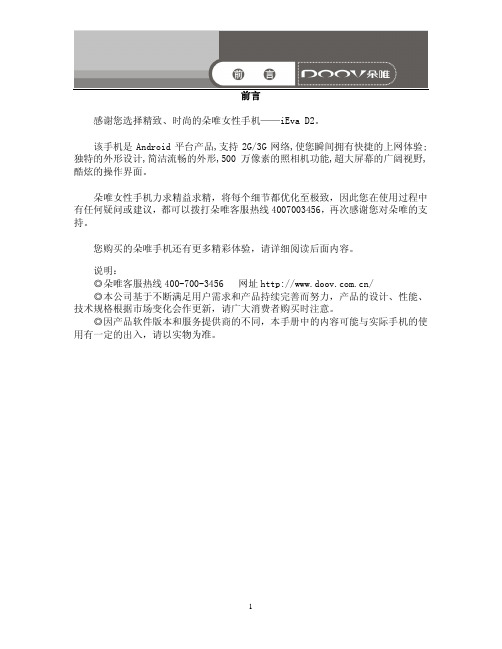
目录
目 录 ............................................................................................................... 2 一、注意事项 ........................................................................................................................................ 5
1 安全事项............................................................................................................................................ 5 1.1 交通安全第一................................................................................................................................. 5 1.2 在医院里应关机............................................................................................................................. 5 1.3 在飞机上应关机...........................................................................................
pmvd3定位器说明pdf
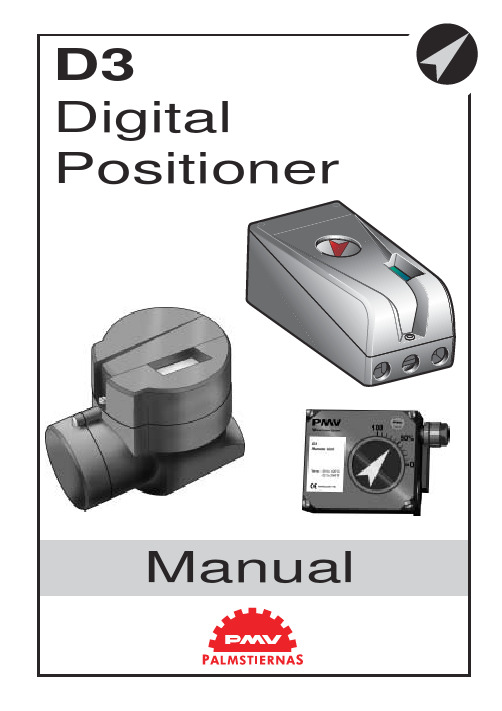
Positioner2 Safety instruction (3)2. Storage (4)General (4)Storage indoors (4)Storage outdoors or for a longer period (4)Storage in a warm place (4)3. Design (5)4. Variants (6)5. Function (7)Double action function (7)Single action function (7)6. Installation (8)Air supply requirements (8)Mounting (9)Connections (10)Air (10)Electrical connection (10)Dimensions (10)Single action positioner (Direct function) (11)Actuator with closing spring (11)Actuator with opening spring (11)Double action positioner (Direct function) (11)Double action actuator (11)Electrical connections (12)7. Control (14)Menus and pushbuttons (14)Other functions (14)Menu indicator (15)Menus (15)Changing parameter values (15)Menu system (16)First start (17)8. Maintenance/service (37)Disassembling PMV D3 (37)Silencer (39)Spindle adapter (39)Potentiometer (40)Transmitter boards (41)Disassembling PMV D3 Ex (44)Filter change (45)Converting for remote control (46)9. Trouble shooting (47)10. Technical data (48)Certificates (48)11. Spare parts (56)3The PMV D3 is a digital positioner de-signed primarily for controlling adjustable valves.The positioner can be used with single or double action actuators with either rotary or linear movement.The D3 can be equipped with modules for feedback, limit switches, and a pressureThe modules can be factory assembled before delivery or fitted later.The modules for feedback and limit switches can contain the following:Feedback 4-20 mA and one of the following functions:- Two mechanical contacts - Two reed switchesGeneralThe PMV positioner is a precision in-strument. Therefore it is essential that it is handled and stored in the right way. Always follow the instructions below!N.B.As soon as the positioner is connected and started, internal air leakage will provide protection against corrosion and prevent the ingress of moisture. For this reason, the air supply pressure should always be kept on.Storage indoorsStore the positioner in its original packaging. The storage environment must be clean, dry, and cool (15 to 26°C, 59 to 79°F..Storage outdoors or for a longer periodIf the positioner must be stored outdoors, it is important that all the cover screws are tightened and that all connections are properly sealed. The unit should be packed with a desiccant (silica gel) in a plastic bag or similar, covered with plastic, and not exposed to sunlight, rain, or snow.This is also applicable for long-term storage (more than 1 month) and for long transport by sea.Storage in a warm placeWhen the positioner is stored in a warm place with a high relative humidity and is subjected to daily temperature variations, the air inside the unit will expand and contract.This means that air from outside the unit may be drawn into the positioner. Depending on the temperature variations, relative humidity, and other factors, condensation and corrosion can occur inside the unit, which in turn can give rise to functional disorders or a failure.45The D3 positioner contains:• Electronic board with microprocessor, HART modem, display, etc.• Valve block• Positional feedback with potentiometer • Sealed compartment for electrical connectionsThe push buttons and display are accessible underneath the aluminium cover, which is sealed with an O-ring.The figure shows the D3 with the cover removed.Double action functionThe control signal and the feedback potentiometer position are converted to di-gital signals that are processed with a PID algorithm in the microprocessor. This prov-ides control signals to the two piezo-valves.The two piezo-valves are closed in the schematic diagram above and have no effect on the valves A and D. Air from the pressure regulator is lead through the open valve A to the valve B, which opens. The supply pressure can now pass through valve B to the actuator via H. The actuator then moves in the direction of the arrow. At the same time, air from valve A keeps valve C open and allows venting of the actuator.When both the piezo-valves open, valve A closes but valve D opens and controls valves E and F to that the actuator moves in a direction opposite to the arrow. When only piezo-valve 1 is open, the actuator is stationary.Single action functionValve B is used for the supply air and valve F for venting.78TubingUse tubes with an inner diameter of mi-nimum 6 mm (1/4”).Air supply requirementsMax. air supply pressure, see the section Technical Data, Section 10.The air supply must be free from moisture, water, oil, and particles.The air must come from a refrigeration dried supply or be treated in such a way that its dew point is at least 10°C (18°F) below the lowest expected ambient temperature.To ensure a stable and problem-free air supply, we recommend the installation of a filter/pressure regulator <40µ as close to the positioner as possible.Before the air supply is connected to the positioner, we recommend the hose is opened freely for 2 to 3 minutes to allow any con-tamination to be blown out. Direct the air jet into a large paper bag to trap any water, oil,or other foreign materials. If this indicates that the air system is contaminated, it should be properly cleaned.Poor air supplies are the main source of problems in pneumatic systems.Mounting910C– S C+For data for air and electrical connections, see section Technical Data on page 48.ConnectionsAir:Port S Supply air, 2-7 bar Port C+Connection to actuator Port C-Connection to actuator (only for double action)Electrical connection See page 12, 13.DimensionsAir connections:1/4" NPT alt. G 1/4"Electrical connection:M20 x 1.5 alt. NPT 1/2"Loctite 577 or equivalent is recommendedas a sealant. Must be plugged when converting to11Single action positioner (Direct function)Actuator with closing springWhen the control signal increases, the pressure C+ to the actuator is increased. The valve spindle moves upward and rotates the positioner spindle counter-clockwise. When the control signal drops to zero, C+ is vented and the valve closes.Actuator with opening springWhen the control signal increases, the pressure C+ to the actuator is reduced. The springs press the valve spindle upward and the positioner spindle rotates counter-clockwise. When the control signal drops to zero, C+ is vented and the valve opens.Double action positioner (Direct function)Double action actuatorWhen the control signal increases, the pressure C+ to the actuator is increased. The valve spindle is pressed upward and rotates the positioner spindle counter-clockwise.When the control signal is reduced, the pressure C- to the actuator increases and the valve spindle is pressed downward. If the control signal disappears, the pressure goes to C-, C+ vents, and the valve closes.D3 Electrical connectionsThe diagrams show the terminal blocksin D3 and D3 Ex.Remote unitThe remote unit shall be connected between terminals3, 4 and 5 in the D3 and 3,4 and5 in the remote unit. Use a shielded cable and ground it in the D3 only. Max recommended distance between D3 and remote unit: 5 m.13D3 ExThe terminal block (below) for the posi-tioner is accessible when the terminal cover is removed, see Section 8.14Menus and pushbuttonsThe positioner is controlled using the five pushbuttons and the display, which are accessible when the aluminium cover is removed.For normal functioning, the display shows the current value. Press the ESC button for two seconds to display the main menu.Use the pushbuttons to browseThe main menu is divided up into a basic menu and a full menu, see page 16.Other functionsESCExit the menu without making any changes (as long as any changes have not been confirmed with OK).FUNCTo select function and change parameters.OKTo confirm selection or change of para-meters.MENU INDICATORDisplays the position of the current menu row in the menu.OUT OF SERVICE MANUALIN SERVICEThe positioner is following the input sig-nal. This is the normal status when the posi-tioner is working.OUT OF SERVICEThe positioner is not following the input signal. Critical parameters can be changed.MANUALThe positioner can be adjusted manually using the pushbuttons. See section ”Man/Auto”, page 21”.UNPROTECTEDMost of the parameters can be changed when the positioner is in the ”Unprotected”position. However, critical parameters are locked when the positioner is in the ”In ser-vice” position.15Menu indicatorFlashing in position Flashing in position Manual Displayed in position MenusTo display the menus you can select:- Basic menu , which means you can browsethrough four different steps- Full menu , which comprises ten steps. Use the Shift Menu to browse through the steps Full Menu can be locked out using a passcode.The main menus are shown on the next page and the sub-menus on the subsequent pages.figure is flashing.A change can be undone by pressing the ESC button, which returns you to the previous menu.16Menu systemThe menus are describedon the following pages.17First startCalibrate in the basic menu is displayed automatically the first time the positioner is connected up, and can be selected from the basic/main menu at any later time.A complete calibration takes about 3minutes and includes end limit calibration,auto-tuning, leak test, and a check on the speed of movement. Start the automatic calibration by selecting Auto-Cal and then answer the questions on the display by pres-sing OK or the respective arrow. The menu is described on the next page.Calibration error messagesIf a fault occurs during calibration, one of the following error messages can be dis-played:Invalid movement/press ESC to abort No movement because the air is incorrectly connected, for example. After the fault is corrected, the calibration sequence must be restarted.Pot unaligned/press ESC to abortThe potentiometer has been set to an il-legal value. The potentiomenter is aligned using the Calibrate - Expert cal - pot Menu.The calibration sequence must be restarted after the fault is corrected.Air leak detected/ESC = abort OK = go onAn air leak has been detected. The calibration sequence should be restarted after the fault is corrected.Increase C- damper/ESC = abort OK to retryIncrease C+ damper/ESC = abort OK to retrySpeed of movement is too fast. Adjust with the damper screws (see page 5). Press OK. Repeat the adjustment and press OK until the speed is correct. If there is an abort,the calibration sequence must be restarted.First start, ProfibusConnect the input signal at pos 1 and 2on the terminal block. See Electrical connections in the manual.In the SETUP/Devicedata/Profibus:change the address from 126 to any number between 1-125.Do never use the same number to more than one unit. Install values in failsafe mode,for communication when loss of signal.Calibrate the unit.GSD files are available at our homepage www.pmv.nu18The contents of the menu are shown on the next page. The various menu texts are described below.Auto-Cal Auto-tuning and calibration of end positionsStart tuneStarts the tuning. Questions/commands are displayed duringand confirm with OK as shown in the chart on the next page.Lose prev value? OK? A warning that the value set previously will be lost (not during the first auto-tuning).Actuator? rotating Select for rotating actuator. Actuator? linear Select for linear actuator. Actuator single act Select for single act.Actuator double act Select for double act. Direction? direct Select for direct function. Direction? reverse Select for reverse function.In service? Press OKCalibration finished. Press OK to start positioner functioning. (If ESC is pressed, the positioner assumes the ”Out of service” position but the calibration is retained).TravelCal Calibration of end positions Start calStart end position calibration.Lose prev value? OK?A warning that the previously set value will be lost.Confirm with OK.The calibration sequence starts.In service? Press OKCalibration finished. Press OK to start positioner functioning.(If ESC is pressed, the positioner assumes the ”Out of service”position but the calibration is retained).Perform Setting gain Normal100% gainPerform 50%, 25%, 12%, L, M, S Possibility to select a lower gain in steps. L, M, S Preset values for L, M, S actuatorsFactory setResets all set values and enters Factory Mode. Should only be used by authorized staff.Note. Original P. I. D. will always be shown in display1920Current values can be read using the Read Menu and some values can be reset.Pos Shows current position Set&pos Set point and position Set&dev Set point and deviation Temp Shows current temperature AuxExternal pot or similarStatistics n cycles(turns)Acc travel Shows accumulatedmovement mean devin %runtimesince last resetExtr temp temperature Histogram PVAlarms Displays tripped alarms21The menu contents are shown in the figures on the right and the various texts are described below:AUT, OK = MANPositioner in automatic mode MAN, OK = AUTPositioner in manual mode In the MANbe changed usingThe push-buttons increase/decrease the value in steps.The value can also be changed in the same way as for the other parameter values, as described on page 15.Other functionsC+ can be fully opened by pressingand then immediately OK simultaneously.C- can be fully opened by pressing and OK simultaneously.clean by pressing simultaneously.When changing between MAN and AUT mode, the OK button must be depressed for 3seconds.The Man/Auto menu is used to change between manual and automatic modes.22up in SETUP menu)..The Shift Menu is used to choose between the basic menu and the full menu.The menu contents are shown in the figures on the right and the various texts are described below:No Full menu selected.YesBasic menu selected.texts are described below: o o servicein service Positioner in service.Critical parameterscannot be changed.When changing betweenIn service and Out of ser-vice, the OK button must be depressed for 3 seconds.2324Actuator Type of actuator Size of actuator Time out Rotating Rotating actuator.Small 10 s LinearLinear actuator.Medium 25 s Large 60 s Texas180 sLever Only for linear actuator.Lever stroke Stroke length to achieve correct display.Level cal Calibration of positions to achieve correct display.Direction Direct Direct function (signal increase opens). Indicator/spindle rotates counter-clockwise. ReverseReverse function.Character Curves that show position as a function of input signal. LinearEqual %See diagram.Quick openSqr rootCustom Create own curve.Cust chr# of point Specify number of points (3, 5, 9,17, or 33)Cust curve Enter values on X and Y axes.Curr range 0%=4.0 mA 100%=20.0 mAPossibility of selecting which input signal values will correspond to 0% and 100% movement respectively. Examples of settings:4 mA = 0%, 12 mA = 100%, 12 mA = 0%, 20 mA = 100%.The Setup Menu is used for various settings .The menu contents are shown in the chart on the next page and the various texts are described below:25Set percentage valuefor desired end posi-tion (e.g. 3%).Set 0%Select In Service.Connect calibrator.Move forward to desiredend position (0%) andpress OK.100%=100.0%Select Out of Service.Set percentage value fordesired end position (e.g.97%).Set 100%Select In Service.Connect calibrator. Moveforward to desired endposition (100%) andpress OK.Trvl ctrl Behaviour at set endpositionSet low Choose between Free (goto mechanical stop),Limit (stop at set endposition), and Cut off (godirectly to mechanicalstop at set end position). Set high Similar to Set low.V alues Select position for Cut offand Limit at therespective end positions. Passcodes Setting passcodes forvarious functionsFull menu Passcode for access tofull menu.Write prot Passcode for removingwrite protect.Expert Passcode for access toExpert menu (TUNING). Fact set Passcode to return todefault values applicablewhen positioner wasdelivered.passcodes. 0 = no passcode required. Appearance On displayLanguage Select menu language. Units Select units.Def. Display Select value(s) to bedisplayed during service.The display reverts tothis value 10 minutesafter any change is made. Start menu Start in Basic menu orFull menu.Contrast Adjust display contrast. Orient Orientation of text ondisplay.Par mode Display of control parameters such as P, I, D orK, Ti, Td. DevicedataHW rewSW rew General parameters. CapabilityHART Menu with HART para-meters. Only amendablewith HART communi-cator. It is possible to readfrom display. ProfibusStatus Indicates present status Device ID Serial number Address1-126T ag Allotted ID Descriptor ID descriptionDate N/AFailsafe V alue = preset posTime = Set time +10sec=time before movementV alve act = failsafe(preset pos) or lastvalue(present pos)Alarm out= On/Off262728Close time Minimum time from fully open to closed.Open time Minimum time from closed to fully open.Deadband Setting deadband. Min. 0.2%.Expert Advanced settings.Togglestep Test tool for checking functions. Overlays a square wave on the set value.K, Ti, Td Setting K, Ti, and Td parameters.Self test Test of processor, potentiometer, etc.LeakageAir leakage detected can be either connections, positioner tubing or actuator.UndoYou can read last 20 changes.The menu contents are shown in the chart on the next page and the various texts are described below:2930Deviation Alarm generated when deviation occurs On/Off Alarm on/off.Distance Allowed distance before alarm is generated.TimeTotal deviation time before alarm is generated.Alarm out Select ON/OFF offers output on terminals 13 and 14.Valve act Behaviour of valve when alarm is generated.Limit 1Alarm above/below a certain level.On/Off Alarm on/off.Minipos Setting of desired min. position.Maxpos Setting of desired max. position. See diagram below!Hysteresis Desired hysteresis.Alarm on Select ON/OFF offers output on terminals 13 and 14.Valve act Behaviour of valve when alarm is generated.Limit 2See Limit 1.The menu contents are shown in the chart on the next page and the various texts are described below:Limit 1, max Hysteresis Limit 2, max HysteresisHysteresis Limit 2, minHysteresis Limit 1, min0%100%Alarm Limit 1 onAlarm Limit 2 onAlarm Limit 1 offAlarm Limit 2 offAlarm Limit 2 onAlarm Limit 1 onAlarm Limit 1 offalarm Limit 2 offT r a v e lSet alarm and hysteresis values3132Pos=aux External potentiometer On/Off Function on/off.Max diff Max. allowed deviation between internal and external potentiometer.Alarm out Select ON/OFF offers output on terminals 13 and 14.Valve act Behaviour of valve when alarm is generated.Aux input External input signal 4-20 mA.On/Off Alarm on/off.Minipos Setting of desired min. position.Maxpos Setting of desired max. position.Hysteresis Desired hysteresis.Valve actBehaviour of valve when alarm is generated.Function similar to Limit 1 and 2.See chart on previous page.33Temp Alarm based on temperatureOn/Off Temperature alarm on/off.Low temp Temperature setting.High temp Temperature setting.Hysteresis Allowed hysteresis.Alarm out Select ON/OFF offers output on terminals 13 and 14.Valve act Behaviour of valve when alarm is generated.Valve actNo action Alarm generated only. Operations not affected.Goto open C+ gives full pressure and valve moves to fullyopen position. Positioner changes to positionManual.Goto close C- gives full pressure and valve moves to fullyclosed position. Positioner changes to positionManual.Manual Valve stays in unchanged position. Positionermoves to position Manual.The menu contents are shown in the chart on the next page and the various texts are described below:The default values that were set on delivery can be reset using the Fact Set menu. Values from calibration and from other settings will then be lost.343536Removing cover and inner cover• Unscrew the screws A and remove the cover.• Pull off the arrow pointer, B.• Unscrew the screws C, pull the inner cover slightly in the direction of the arrow, andremove the cover.38Circuit boards (pcb)work.• Lift off the display pcb.sor pcb.the spacers H.Valve blockTurn off the air and electric powersupply before starting any work.• R elease the connector F from the proces-sor pcb.¥ R emove the four screws I.¥ L ift out the valve blockN.B. Do not disassemble the valve block ¥ When installing the valve block Ñ torque the f our screws to 1,4 Nm and sealwith L ocktite 222.SilencerA silencer, L (option) can be mounted under the plate M on the D3. Contact PMV. Spindle adapterThe spindle adapter can be changed to suit the actuator in question, see page 9.M L40Transmitter boardsThe equipment for transmitter feedback consists of a circuit board A, cam assembly B and screws.The circuit board exists in four:- with mecanical switches, SPDT - with namur sensors, DIN 19234- with proximity switches- with feedback transmitter onlyPotentiometer90° and 270° spring loaded potentiometer The spring-loaded potentiometer K can be removed from the gearwheel for calibration or replacement.If the potentiometer is replaced or the set-ting is changed, it must be calibrated.• Select the menu Calibrate - Expert - Cal pot. The display shows Set gear (1).• Turn the spindle shaft (2) cw to end posi-tion and press OK. Turn ccw to the end and press OK.• Unmesh the potentiometer (3) and turn it according to display until OK is shown. Press OK.Transmitter board installationCaution! Turn off the power and air supply starting the installation.Important for D3 Intrinsically safe units:Transmitter boards NOT for on site mounting by customer. FM, CSA and ATEX certificate only valid when trans-mitter board is mounted by manufacturer.• Remove the cover, indicator and inner cover according to the description on page 37.• Check that both spacers C are installed.• Carefully mount the circuit board in its position. The pins D should fit in the connector and the positioners motherboard.Make sure that the feed back PC board is properly connected.• Secure the circuit board with the enclosed screws E .• Install the cam asssembly B on the shaft and push it down to its position. If the board has microswitches, be careful not to damage the levers.• Tighten the screws F, on the cam assembly. Do not tighten the screws to hard. The cams should be able to move in relation to each other.• Install the inner cover with the two screws, G.• Connect the wiring for the transmitter feed-back on the terminal block, according to the drawing on next page.• Adjust the position where the switches/ sensors should be affected, by turning the cams with a screwdriver.• Tighten the cam assembly screws F when the cams are correctly adjusted.• Install the indicator and cover.To calibrate the feedback transmitter, see drawing on next page.• Release the wide cable from the connector J on the terminal board.• Loosen the three screws K.• Remove the circuit board package L, con-sisting of terminal and processor board.• Remove he four screws M and lift the block N.Filter change, D3 and D3 ExTurn off the compressed airsupply before starting any work.Otherwise the filter can beuncontrollably blown out of thepositioner by the air pressure,which can be dangerous.• Remove the filter cap using a coin of suitable size.Note! Do not use a screwdriver. The fil-ter cap might crack and cause air leakage.Fault symptomChange in input signal to positioner does not affect actuator position.Change in input signal to positioner ma-kes actuator move to its end position. Inaccurate regulation.Slow movements, unstable regulation.Action• Check air supply pressure, air cleanliness, and connection between po-sitioner and actuator.• Check input signal to positioner.• Check mounting and connections of po-sitioner and actuator.•Check input signal.•Check mounting and connections of po-sitioner and actuator.• Implement auto-tuning. Check for any leaks.• Uneven air supply pressure.• Uneven input signal.• Wrong size of actuator being used.• High friction in actuator/valve package.• Excess play in actuator/valve package.• Excess play in mounting of positioner on actuator.• Dirty/humid supply air.• Implement auto-tuning.• Adjust the pressure adjusting screws.• Increase the deadband (Tuning menu).• Adjust Performance (Calibrate menu).Rotation angle min. 30° max 100°Stroke 5 - 130 mm (0.2” to 5.1”)Input signal 4 - 20 mAAir supply 2 - 7 bar (30 - 87 psi) Free from oil, waterand moisture. Filtered to min. 30 micron Air delivery400 nl/min (13.8 scfm)Air consumption<0.3 nl/min (0.01 scfm)Air connections1/4” G or NPTCable entry 3 x M20 or 1/ 2” NPTElectrical connections Screw terminals 2.5 mm2 /AWG14 Linearity<1%Repeatability<0.5%Hysteresis<0.4%Dead band0.2-10% adjustableDisplay Graphic, view area 15 x 41mm (0.6 x 1.6”) UI 5 push buttonsProcessor16 bit, M 16CCE directives93/68EEC, 89/336/EEC, 92 /31/EEC EMC EN 50 081-2, EN 50 082-2V oltage drop<10.1VVibrations<1% up to 10 g at frequency 10 - 500 Hz Enclosure IP66/NEMA 4XMaterial Die-cast aluminium, A2/A4 fasteners Surface treatment Powder epoxyTemperatur range–30 to +80°C (–22 to 176° F)Weight D3X, 1.4 kg (3 lbs). D3E, 3 kg (6.6 lbs) Alarm output Transistor Ri 1KΩAlarm Supply V oltage8 - 28 VMechanical switchesType SPDTSize Sub Sub miniatureRating 3 A/125 V AC2 A/30 V DCNamur sensorsType Proximity DIN 19234 NAMUR Load current≤ 1 mA ≤ 3 mAV oltage range 5 - 25 VDCHysteresis0.2 %Temp–20°C to 85°C (–4°F to 185°F) Proximity switchesType SPDTRating 5 W/250 mA/30 V DC/125 V AC Operating time0.7 msBreakdown voltage200 VDCContact resistance0.1 ΩMechanical/electrical life>50 x 106 operations4 - 20 mA transmitterSupply9 - 28 VDCOutput 4 - 20 mAResolution0.1 %Linearity full span+/–0.5 %Output current limit30 mA DCLoad impedance800 Ω@ 24 VDC。
U Genius3 用户手册说明书

Contents Page Contents PageChapter One-Introduction.......................................................................................1.1Applications supported....................................................................................1.2Hardware.........................................................................................................1.2.1Specification..........................................................................................1.2.2System Components............................................................................1.2.2.1UV transilluminator........................................................................1.2.2.2Filter draw......................................................................................1.2.2.3LCD Touch screen.........................................................................1.2.2.4USB Flash Drive............................................................................1.2.3Accessories...............................................................................................1.2.3.1Visible Light converter....................................................................1.2.3.2Blue LED transilluminator...............................................................1.2.3.3Thermal Printer...............................................................................1.2.3.4Analysis software..........................................................................1.2.4Set-up....................................................................................................... Chapter Two-Image Acquisition............................................................................2.1Capturing an image of an agarose EtBr or similar gel...................................2.2Capturing an image of a protein gel(coomassie,silver stained)or otherwhite light image(colony plate,autorad,microtitre plate etc)...................... Chapter Three-Saving/Opening and Printing Images..................................3.1Saving Images.............................................................................................3.2Opening Images...........................................................................................3.3Printing Images............................................................................................ Chapter Four-Image Enhancement................................................................4.1Image Enhancement...................................................................................4.2Annotate......................................................................................................4.3Digital Zoom................................................................................................ Chapter Five-User Preferences.......................................................................5.1Neutral Fielding...........................................................................................5.2Extended Dynamic Range(EDR).................................................................5.3External Keyboard........................................................................................5.4Regional Power Frequency Settings............................................................ Chapter Six-Troubleshooting and Contact Information..............................6.1Troubleshooting..........................................................................................6.2Contact Syngene........................................................................................1 1 1 1 2 3 3 3 3 3 3 3 4 4 4 5 5 7 9 9 9 9 10 11 12 13 14 14 15 15 16 16 16Chapter One-IntroductionThe U:Genius3system has been designed to make your gel imaging simple,quick and easy.This system is the perfect choice for a low budget gel imaging system and features a compact darkroom which has a sliding front door and internal LED white light.The U:Genius3system supports multiple applications including DNA/RNA gel imaging such as EtBr,SYBR Green and visible stained gels i.e.coomassie blue and silver stain.1.1Applications supportedTransilluminatorUV Visible LightConverterBlue LEDTransilluminatorEthidium Bromide SYBR Green SYBR Gold SYBR SafeGel GreenGel RedSYPRO Ruby Coomassie blue stainCopper stainZinc stainSilver stainSYBR GoldSYBR GreenSYBR SafeUltraSafe blue1.2Hardware1.2.1SpecificationCamera12/16bitCCD1/3inchZoom Manual zoom6.5-39,F1.4,aperture andfocusDisplay8”colour touch screenFilter Draw Yes UV filter as standardMax gel size20x20cmData types TIFF and JPEGCCD resolution3M pixelsImage storage USBImage enhancements Rotation and inversion,sharpen,smoothand many moreIllumination Slide in and out UV transilluminator,visiblelight converter and blue LED transilluminator(Ultra-Slim),Epi white LED1.2.2System Components1.2.2.1DarkroomThe darkroom has a sliding door.The darkroom features:∙Slide out mid wave302nm UV transilluminator∙Internal white light LED∙Safety switch to protect from accidental UV exposure1.2.2.3UV TransilluminatorThe UV transilluminator will excite many fluorescent stains such as Ethidium bromide,SYBR™stains,Gel Red™.The standard wavelength is302nm.To protect users from accidental exposure,the UV light is automatically shut off if the door is opened.The transilluminator can be slid easily in and out of the cabinet.1.2.2.4Filter DrawerInterchange a range of filters for extensive choice of fluorescent applications.1.2.2.5LCD Touch ScreenA built-in8inch VGA colour LCD touch-screen allows users to preview, capture,print and save images,as well as to select various processing functions,without the connection of an external keyboard or mouse.1.2.2.6USB Flash DriveThe USB flash drive on the front of the U:Genius3for the easy storage of images.1.2.3Accessories1.2.3.1Visible light converterSyngene offers a visible light converter that can beplaced on top of the UV transilluminator for imagingcoomassie and silver stained gels.1.2.3.2Blue LED transilluminatorThe UltraSlim blue LED transilluminator is ideal for safelyimaging gels stained with SYBR Safe,Gold and Green,GelGreen and UltraSafe blue.1.2.3.3Thermal printerYou may attach a thermal printer,either Mitsubishi P93D or Sony UPD897. When you first attach the printer you will see the following windowSelect‘No,not this time’and press Next buttonThe drivers will automatically install.1.2.3.4Analysis softwareThe U:Genius3system is supplied with a copy of GeneTools analysis software from Syngene.This may be loaded on a PC of your choice.Please see the loading instructions within the CD cover.1.2.4Set-upPlease refer to the Installation quick guide on how to set up the camera and darkroom.Chapter Two-Image Acquisition2.1Capturing an image of an agarose EtBr or similar gel(For rapid capture see Quick Guide-Capture)Step OnePosition the sample on the centre of the transilluminator,close the door, ensure the UV filter has been placed in the filter draw and then manually turn UV on by pressing the‘UV On’switch on the front of the unit.Then press the ‘Live’button icon.Figure1-LIVE view iconStep TwoManually adjust the camera settings such as the aperture,zoom and focus. Adjust the aperture,zoom and focus settings until a suitable image is displayed,preferably with the sample filling the screen for maximum resolution.Please note that opening the aperture too far may result in areas of the sample being saturated.Figure2-Lens controlStep ThreeThe exposure time can either be set manually or automatically.Adjusting the exposure time will alter the brightness of the image.To manually increase or decrease the exposure time use the following icons.Figure3-Manual Exposure controlsThe auto-exposure function sets the exposure time to a level that ensures no saturation of the image occurs.To use the auto-exposure function select the following icon.Figure4-Auto Expose iconStep FourTo capture the image press the Capture button.If you have selected auto-expose then you will not need to press the Capture button..Figure5-Capture button2.2Capturing an image of a protein gel(coomassie,silver stained)orother white light image(Colony plate,autorad,microtitre plate etc) Step OneMake sure that you place the visible light converter on top of the transilluminator.Position your sample on the centre of the visible light converter and close the door.Manually turn on UV by pressing the‘UV On’switch.Step TwoManually adjust the camera settings such as the aperture,zoom and focus. Adjust the aperture,zoom and focus settings until a suitable image is displayed,preferably with the sample filling the screen for maximum resolution.Please note that opening the aperture too far may result in areas of the sample being saturated.Figure6-Lens controlStep ThreeThe exposure time can either be set manually or automatically.Adjusting the exposure time will alter the brightness of the image.To manually increase or decrease the exposure time use the following icons.Figure7-Manual Exposure controlsThe auto-exposure function sets the exposure time to a level that ensures no saturation of the image occurs.To use the auto-exposure function select the following icon.Figure8-Auto Expose iconStep FourTo capture the image press the Capture button.If you have selected auto expose then you will not need to press the Capture button..Figure9-Capture button3.Saving/Opening and Printing Images Chapter Three-Saving/Opening and Printing Images3.1Saving imagesTo save a captured image press the‘Save’button.N.B.You can only save an image to a USB device or your local area network(LAN).Images can be saved in the following formats TIFF and JPEG.Figure10-Save Button3.2Opening ImagesFrom the front screen select‘Open Image’to browse captured images.Figure11-Open Images Icon3.3Printing ImagesIf you have a thermal printer attached to your U:Genius3press the following button.Figure12-Print buttonChapter Four-Image EnhancementThe U:Genius3system offers a variety of functions ranging from image enhancement to annotation.4.1Image enhancementTo access the enhance functions select the Enhance button via the Edit Menu button.From this menu you can select to smooth,sharpen,invert or rotate your image.Figure13-Enhance iconClick on this icon to apply a smoothing filter.This is usefulwhen the image has specks of dust or bubbles present.However,this will make bands appear less sharp.Click on this icon to apply a sharpening filter to yourimage.When this filter has been applied band edgesshould become more pronounced but you may alsoobserve an increase in the graininess of the image.The Invert icon will reverse the image to give black bandson a white background or vice versa.This icon isparticularly useful when trying to see faint bands.To freely rotate your images press the Rotate icon.Press the Undo button to remove any enhancement thatyou may have performed.Use the Back button to navigate between the menus.4.2AnnotateTo access the annotation functions select the Annotate button via the Edit Menu button.From this menu you can add text,change the font,select to have your text horizontal or vertical or remove text.Figure14-Annotate buttonUse this icon to add text to your image.Press or placethe mouse cursor on your image and type your text.To change the font style press this icon.If you wish to have your text displayed horizontally selectthis button.If you wish to have your text displayed vertically selectthis button.To remove any annotation select this button.Use the Back button to navigate between menus.4.3Digital ZoomTo zoom in or out on your image select the Zoom button from the screen once you have captured your image.Figure15-Zoom buttonDigitally zoom in on your image to see faint bands.Digitally zoom out on your sample.Zoom settings can reset at any time.Use the Back button to navigate between the menus.Chapter Five-User PreferencesTo access U:Genius3settings and set user preferences for neutral fielding, EDR,to view external keyboard and to set regional power frequency settings.Figure16-Preferences iconYou will be directed to a new screen(Figure17).Figure17-Preferences screen5.1Neutral fieldingThe neutral field function is based on powerful algorithms which corrects for uneven illumination.This results in an image with a flat,even background whilst maintaining GLP compliance.To neutral field check the box(Figure18) then follow the on-screen instructions(Figure19)Figure18-Neutral fielding buttonFigure19-Neutral fielding on-screen instructions5.2Extended Dynamic Range(EDR)Many gels contain areas that are too bright or too dark to be successfully captured.Closing the iris to cut down the light may prevent the viewing of dark or faint bands,whilst opening it may lead to saturation.EDR solves this problem by automatically capturing a series of images of different exposure times.The content of each image is assessed and those areas that are within the dynamic range of the camera are combined.The result is an image with a large dynamic range(up to65536grey levels)that encompasses all the brightness ranges existing within the sample without saturation.Figure20-EDR button5.3External KeyboardIf you wish to connect an external keyboard to the U:Genius3system select this button.Figure21-External Keyboard button5.4Regional Power Frequency SettingsSelect your regional power frequency settings-choose between50Hz or 60Hz.Figure22-Regional Power Frequency Settings buttons6.Troubleshooting and Contact Information Chapter Six-Troubleshooting and Contact Information6.1TroubleshootingNo power to the darkroom∙Check connection of main power cord to main power port on the rear of the U:Genius3.∙Try another power socket within lab.Transilluminator will not turn on∙Check power cord by sliding transilluminator fully out from cabinet.If loose push back in.∙If still not on,remove power cord and attach another one plugged in elsewhere.If transilluminator comes on there is an electrical supply problem within the U:Genius3.If it still does not come on it is likely the transilluminator has failed.Contact Syngene.6.2Contact SyngeneEUROPE:USA:BEACON HOUSE5108PEGASUS COURT,SUITE M NUFFIELD ROAD FREDERICKCAMBRIDGE MD21704CB41TFTel:+441223727123Tel:8006864407/130******** Fax:+441223727101Fax:3016313977Email:*****************Email:*******************。
D3_RFID读卡器开发手册
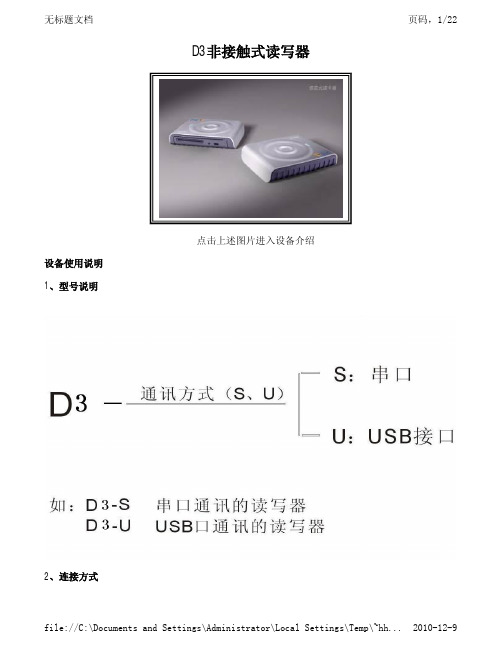
D3非接触式读写器点击上述图片进入设备介绍设备使用说明1、型号说明2、连接方式1)、USB接口:将USB线插入计算机的USB接口即可。
(如图2)2)、串口:先关闭计算机电源,将键盘连接线拔下,将键盘线插入读写器后端的键盘口连接端,然后将读写器后端的键盘口端子插入计算机的键盘口,再将串口线一端接至计算机的串口上。
(如图3)图B接口连接示意图图3.串口连接示意图3、指示灯通电灯亮,通迅时灯闪烁。
4、技术指标通讯接口:采用串口或USB口电源:键盘口或USB供电,<150 mA工作环境温度:-20~+60ºC工作相对湿度:<95%外型尺寸:长x宽x高: 123mm*95mm*27mm5 注意事项在帮助文档中列出了支持Mifare S50 以及Mifare S70的卡函数,但需要说明的是D3的出厂通用版本仅支持符合ISO-14443 TYPEA 协议的卡片,如果需要支持其他类型卡片的读写器请予事先说明。
此外随着智能卡行业的不断发展、新的卡型的不断推出,D3读写器也在不断的更新来适合发展的需要,如果需要使用D3操作新的卡型,也需要事先咨询一下所需要的版本。
函数使用规则(1) 首先要调用通讯口初始化函数dc_init ,其返回值为设备标识符,它将作为其它函数的调用参数。
(2) 调用WINDOWS 32位动态库时,程序退出之前要执行dc_exit (HANDLE icdev) 函数,关闭串口,释放句柄icdev;否则再次初始化串口将出错。
(3) 函数调用错误类型,请参照函数错误类型代码。
所有函数的错误代码均以负数形式返回;Foxpro For Dos例外。
(4) 动态库的位置应该在声明的相应目录中或缺省的目录当中,否则会有无法寻找到动态库的错误。
(5) 函数的十六进制HEX方式调用中,传入和读出的字符数组是以十六进制字符串的方式进行的,其余参数调用方式相同,所以在函数详细说明中不再列出。
注意:函数详细的使用方法,参考D8\EXAMPLES目录下提供的范例。
COWON plenue D3 手机 说明书
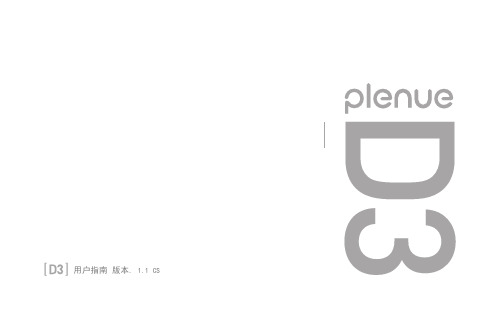
+ 电源的连接及充电
1 2
�
Touch
Slide
- 断开PC与COWON D3的连接时,务必将硬件安全移除。 - 为了是设备正常运转请在闪存中保留足够的空间。 连接电源适配器进行 充电。 连接USB电缆之后转换成休眠 模式即可充电。
COWON D3 8
使用产品之前
+ 升级固件
* 请务必连接电源适配器后再进行升级。
升级固件的方法
1. 在 官网()的资料室中可以下载到COWON D3最新 固件文件。 2. 用USB电缆将COWON D3和PC连接起来。 3. 将下载的固件复制到的COWON D3的根目录中。 4. 复 制结束以后,安全移除硬件,并关闭USB存储器后,设置 ▶ D3信息 ▶ 在System updates中选择存放升级文件的存储装置, 然后进行升级。 5. 固 件升级结束以后设置 ▶ D3信息 ▶ 在固件版本中可以查看 安装的固件版本。
用户指南 版Βιβλιοθήκη . 1.1 CS为了提高性能,我们可能在不事先告知的情况下更改产品型号。 由于Android的兼容性差异,外部应用程序的安装和运行可能会不顺畅。
+ 专利权告知 综述
+ COWON 是 COWON SYSTEMS,Inc. 的注册商标。 + 本 文档中的信息版权归 COWON SYSTEMS,Inc. 所 有,法律上禁止未经授权分发本手册的任何部分。 + C OWON SYSTEMS,Inc. 遵守唱片、视频和游戏的法 规。 建议客户遵守相关的法律和法规。 + 请 访问我们的网站 并以注 册会员的身份加入我们。 您可以获得和享受仅向注册会员提供的各种好处。 + 本 手册中包含的图解、图表、照片和产品规格可能 会随时更改或更新,恕不另行通知。
Specotech WDR-D3 产品说明书

Wide Dynamic RangeDome CameraWDR-D3Please read this manual thoroughly before operation and keepit handy for further reference.200 New HighwayAmityville, NY 11701WARNING & CAUTIONCAUTIONRISK OF ELECTRIC SHOCKDO NOT OPENCAUTION: TO REDUCE THE RISK OF ELECTRIC SHOCKD O N O T RE M O V E C O V E R(O R B A C K).N O U S E R S E R V I C E A B L E P A R T S I N SI D ER E F E R S E R V I C I N G T O Q U A L I F I E DS E R V I C E P E R S O N N E L._______________The lighting flash with an arrowhead symbol, within an equilateral triangle isIntended to alert the user to the presence of un-insulated “dangerous voltage”within the product’s enclosure that may be of sufficient magnitude to constitutea risk of electric shock to persons____________________________________The exclamation point within an equilateral triangle is intended to alert the userto the presence of important operating and maintenance (serving) instructionsin the literature accompanying the appliance__________________I NFO R M AT I O N-Th i s e q u i p m e n t h a s b e e n t e st e d a n d f o u n d t o c o m p a n y wi th l i m i t s f o r a c l a s s a d i g i t a l d e v i c e P u r s u a n t t o p a r t15o f t h e F C C r u l e s. T h e s e l i m i t s a r e d e s i g n e d t o p ro v i d e r e a s o n a b l e p r o t e ct i o n a g a i n s t h a rm f u l I n t e r f e r e n c e W h e n t h e e q u i p m e n t s o p e r a t e d i n a c o m m e r c i a l e n v i r o n m e n t. T h i s e q u ipment generates, uses, and Can Radiate radio frequency energy and if not installed and used in accordance with the instruction manual, may Cause Harmful interference to radio communications. Operation of this equipment in a r e s i d e n t i a l a r e a i s l i k e l y t o c a u s e h a r m f u l i n t e r f e r e n c e i n w h i c h Case the user will be required to correct the interference at his own expense.WARNING–Change or modification not expressly approved by the manufacturer could void the user’s authority to operate the equipment__________________________________CAUTION: To prevent electric shock and risk of fire hazards.DO NOT use power sources other than that specified.______DO NOT expose this appliance to rain or moisture.000This installation should be made by a qualified service person and should conform to all local codes.CAMERA INSTALLATION CONNECT POWER CABLE1. WHEN USING 12 VOLTS DC (constant voltage 600 mA)2. WHEN USING 24 VOLTS AC (40 Volt Amps)3. CONNECT VIDEO CABLE-CONNECT BNC CABLE TO THE BNC JACK.POWER SUPPLYCONNECTYELLOW:VIDEO OUTCONNECTBLACK:(-)POWER RED(+)POWER SUPPLYPOWER INPUT:RED CENTER:(+)CHAMELEON DOME INSTALLATION3. If desired, place the Chameleon Dome over the WDR-D3Push the Chameleon Dome over the WDR-D3 until it snaps into position.●Notes : If painting is desired, please do so before installation* Painting method on Chameleon Dome* Spray the Chameleon Dome with your desired color* If necessary apply a second coatINTERNAL COMPONENTS1. Mechanical(2) JOY STICK(1) DC Auto iris2.8~10mm Lens(1) DC AUTO-IRIS LENSAdjust between TÅÆW (TELE ÅÆWIDE) to set theangle (focal length) Set the focus by adjusting ∞ÅÆNNOTE: BOTH OF THE ABOVE ADJUSTMENTS GET LOCKED INTO POSITION THROUGH THE USE OF "LOCKING HANDLES".(2) JOY STICKTO SET THE OSD (ON SCREEN DISPLAY) , PRESS THE JOY STICK FOR ONE SECOND AND SET AS DESCRIBEDIN THE MANUAL2. Joy StickLEFT DOWNUPRIGHTPush the Joy stick for one second, and the OSD appearson the screen. Move the Joy Stick up, down, left & right tocontrol the OSD functions.1. GENERAL INFORMATIONSAFETY PRECAUTION■Do not open and modifyDo not open the cabinet except during maintenance and installation, as it may be dangerous and cause damage.■Do not put objects inside the unitMake sure that no metal objects or flammable substances get inside the camera. It could cause fire, short-circuits or damages.■Be careful when handling the unitTo prevent damage, do not drop the camera or subject it to strong shock or vibration■Install away from electric or magnetic fields■Protect from humidity and dust■Protect from high temperatureBe careful when installing close to the ceiling, in a kitchen or boiler room, as the temperature may raise to high levels.■CleaningDirt can be removed from the cabinet only by wiping it with a soft cloth moistened with a soft detergent solution.■Mounting SurfaceThe mounting surface material must be strong enough to secure the camera.2. EXHIBITTIP FOR LOCATION OF THE CAMERABefore sending the camera out for repair, check the items below.If the problem persists after checking these items, contact your service center.■If no image appearsIs the coaxial cable attached securely?Are the power and voltage normal?Has the iris of the lens inside the camera been adjusted correctly (with the level volume) ?Is there adequate illumination?■If the image is unclearIs the lens in focus?Is the lens dirty?Dirt of fingerprints on the lens can adversely affect the images. Gently wipe any dirt or fingerprints off the lens with a soft cloth or lens cleaning paper and cleaning fluid(commercially available).Is the monitor adjusted correctly?WARNING:TO PREVENT THE RISK OF FIRE OR ELECTRIC SHOCK, DO NOT EXPOSE THIS APPLIANCE TORAIN OR MOISTURE.3. CAMERA FEATURESPRODUCT FEATURE1. High ResolutionIt has 540 lines of horizontal resolution and 460 lines of vertical resolution. (540 HTVL equivalent)2. Superior Wide Dynamic Image QualityIt has very Wide Dynamic Range by using Pixim ORCA Chip Set.Film-like colors are described under various Light conditions even in high dynamic range scenes Dynamic Range is greater then 120 dB.3. Digital Pixel SystemEach pixel is processed independently to get clear and usable images.4. Various Lens Choicesit offers flexibility of the lens from board mount to C/CS mount lens with manual andDC auto-iris control.5. Power SourceDUAL VOLTAGE (12VDC or 24VAC)6. OSD controlEvery function is controlled by OSD menu-Automatic white balance-Automatic gain control (max 60dB)-Slow shutter, AGC on/off-Line lock phase control-Lens type control-Auto exposure control7. SynchronizationBoth Internal Synchronization and External Synchronization is provided.8. Camera IDThe title that indicated on Monitor can be appointed.9. NTSC/PAL SelectableNTSC or PAL is selectable by simple switch is one camera4. CAMERA SPECIFICATION 48dB or more S/N Ratio1.0Vp-p/75 ohm Composite Video Output742(H) x 552(V)Total of pixelsunder 95% Non-condensing Storage Humidity Under 90% Non-condensing Operating Humidity-10°C ~ 50°C Operating Temperature-20°C ~ 70°C Storage TemperatureDC 12V (8V -18V), AC 24V {(20V -30V)option}Supplied VoltageMax 2.7W Power Consumption4-directional Swith with a center Push TACT Switch OSD Menu Control0 -60dB AGC ControlC/CS mount Lens Mount1/60 -1/100,000 / 1/50 -1/100,000 Shutter Speed120dB(max), 95dB(typical)Dynamic range0.08Lux (DSS on) with F1.2 Lens SensitivityDC Lens, Video Lens, Manual Lens Iris ControlInternal / External Synchronization525 Iines interlaced / 625 Iines interlaced Scanning System520 Horizontal TV Lines (color)Horizontal Resolution1/3 inch CMOS (dramatically Dynamic range sensor)Pick-up DeviceNTSC / PAL Signal System5. MENU AND SETTING DETAILSMAIN MENUSET UP IDWDRWB CONTROL AGC CONTROLLENSLOW LIGHTSPECIAL EXIT MENUDISPLAY ID:ON or OFFCAMERA ID : 8 CHARACTERMANUALDC : LEVEL (Range 0~255)MANUAL(Range -20 to 20)AUTOATW(Range 2K~11K)AWBMANUAL(Range 2K ~11K)OFFON(Range 0 ~ 60)SLOW SHUTTER(Range OFF~X32)AUTO D/NVIDEO(NTSC/PAL)FLIP(ON/OFF)SYNC(INT/INT2/L,LOCK)BACK LIGHT(ON/OFF/BACK LIGHT JONE) FLICKER LESS(OFF/ON/FLICKER LESS JONE) COLER MODE(B/W,OFF)SHARPNESS(Range -8 ~ 8)EXIT NO CHANGESAVE NEW AND EXITRESTORE FACTORY SETTINGRELEASE VERSIONOSD MENU CONTROLCENTER KEY -Used to access the menu mode, Also used to confirm the settingUP / DOWN KEY -Used to choose the desired menu selection.LEFT / RIGHT KEY -Used to choose the desired menu feature adjustment.OSD MENU ENTER / EXITA. OSD MENU ENTER•Push Center Key for 2 secondsB. OSD MENU EXIT•Press EXIT Menu from Main Menu•If Pressing Set Key for 2 seconds from Main Menu appears.In this case, just press Set Key.C. 'SAVE' and 'QUIT‘•Left or Right Key -Selecting Menu•Up or Down Key -Returning to Menu1. Press the SET key to access the main setup mode.2. Select the desired feature using the UP or Down key.3. Change the status of the selected feature using the LEFT or RIGHT key.MAIN MENUA. SETUP ID•DISPLAY ID-ON :The ID name will displayed in the monitor.-OFF : The name will not displayed in the monitor.•CAMERA ID : You can be written to 8 characteristic.•ID POSITION : Select on screen position of the camera ID.•RES : Select Resolution of CCD or PIXIMB. LENS•MANUAL : Use When using Manual lens.•DC : You can control the brightness of the screen and adjust the desired DC level from 0 to 255.C. WDR•WDR (Wide Dynamic Range) : You can adjust the desired WDR level from -20 to 20.D.FILKER LESS•AUTO DECTECTION or SELECT AREAE. WB CONTROL•ATW (Auto Tracking White Balance) : The camera automatically control the white balance in any environment.•AWB (Auto White Balance) : The white balance is automatically adjusted in a specific environment.•MANUAL : Users can adjust the colors by adding or reducing the WB level.You can adjust the desired WB level from 2K to 11KF. AGC•ON : Activate automatic gain control feature.You can adjust the desired AGC level from 0 to 60dB.•OFF : Deactivate automatic gain control feature.G. LOW LIGHT•SLOW SHUTTER : Control Image brightness by adjusting shutter speed-AGC : Auto Gain Control setting( Range 28 to 48)•AUTO D/N : AUTO DAY/NIGHTH. SYNC•INTERNAL : Internal synchronization•INTERNAL2 : Internal synchronization (Color Rolling Mode)•LINE LOCK : Phase adjustment may be necessary in multiple camera installations to prevent picture roll when switching between camerasI. EXIT MENU•EXIT NO CHANGES : No change•SAVE NEW AND EXIT : Save change•RESTORE FACTORY SETTINGS : Factory default•SW REVJ. VIDEO•NTSC or PAL SELECTIONK. FLIP•HORIZONTAL REVERSEL. BACK LIGHT•BACK LIGHT NONES ADJUST or SELECT AREAM. COLOR MODE•COLOR or B/W SELECTIONN. SHARPNESS•You can adjust the desired Sharpness level from -8 to 8.O. PREVIOUS PAGE•PREVIOUS PAGE : Return pageDIMENSIONS* SIDE VIEW : WDR-D3150.0080.00* TOP VIEW : WDR-D3120.00180.00WARRANTY200 New Highway Amityville, NY 11701 631-957-8700 。
Neato D3s 用户指南说明书

用户指南我的D3s认识一下您的 Neato 机器人恭喜您拥有了一台全新的 Neato 机器人。
通过这款具有 Wi-Fi 功能的机器人,您可以从手机、平板电脑和其他智能设备上轻松管理清扫。
本指南将指导您设置和通过 Neato 应用程序连接机器人。
此外,指南中还提供了一些有关运行和维护机器人的重要信息,以帮助您获得最佳性能。
清扫过程十分轻松。
并且机器人会在清扫完成后向您发出通知。
如有任何问题,请随时联系我们。
我们很乐意为您提供帮助。
https://简体中文为确保 Neato 机器人为您带来最佳体验,请认真阅读以下注意事项,以最大程度降低其损坏您的家居用品或财产的风险。
在使用 Neato 机器人进行前几次清洁时,请注意观察并根据清洁环境作出相应调整,以确保获得最佳的导航效果。
尽管 Neato 机器人带有可规避障碍物的智能导航系统,但是,机器人偶尔还是会撞到家具、物体、宠物和人。
因此,如果您的某些特殊物品可能会因这种碰撞而受到损害,请将这些物品从房间中移出或者使用边界磁条。
Neato 机器人滚刷的运行方式与立式吸尘器相似,所以请勿在不可使用常规立式吸尘器的地面或地毯(如带有流苏)上使用 Neato 机器人。
Neato Robotics 对家具、物品、地毯或地板的任何损坏不承担任何责任。
概览 ......................................................... 3重要内容和提示 ................................... 4开始按钮与 LED 指示灯 ................... 6Neato 如何工作 .................................. 7使用 Neato 应用程序 ........................ 8不使用 Neato 应用程序操作Neato 机器人 (11)带有指画禁越线功能的Neato FloorPlanner ........................13 维护您的 Neato 机器人....................16更多信息 ................................................18故障排除 ................................................19您与您的 Neato 机器人.. (21)想要观看操作演示?请访问 https://1 集尘盒和滤网2 顶盖3 激光罩4 开始按钮5 信息 LED 指示灯6 电池 LED 指示灯7 手柄8前缓冲器9 充电座10 滚刷11 沿墙行走传感器窗口12 防跌落传感器窗口13 滚刷防护装置 14 电池盖 15 轮子16 充电触点信息 LED指示灯用于指示:· Wi-Fi连接状态· 清洁状态· 错误指示灯用于指示:· 充电状态· 电池错误要求:要使用某些功能,您需要拥有 Wi-Fi 、一部 iOS 10 或更高版本或者 Android 4.2 或更高版本系统的手机或平板电脑,以及一个 Neato 帐户 (免费)。
朵唯S768美丽导航使用说明书

美丽导航软件使用说明书深圳朵唯志远科技有限公司2011年4月目录1缩略语和缩写词 (5)2前言 (6)2.1欢迎使用 (6)2.2阅读说明 (6)3产品概述 (7)3.1产品特点 (7)3.1.1领先、丰富的功能 (7)3.1.2权威、准确的数据 (7)4安全提示 (8)5使用须知 (9)5.1关于GPS信号接收 (9)5.1.1影响GPS信号接收因素 (9)5.1.2可能的GPS定位误差 (9)6操作指南 (11)6.1启动与退出 (12)6.1.1启动 (12)6.1.2退出 (13)6.2地图操作 (14)6.2.1地图操作 (15)6.2.2基本操作 (15)6.2.3地图浏览及操作 (19)6.3驾车模式——路线管理 (22)6.3.1路线全览 (22)6.3.2路线详情 (24)6.3.3删除路线 (24)6.3.4重新规划 (25)6.3.5摄像头提醒 (25)6.3.6模拟导航 (25)6.3.7真实导航状态 (28)6.3.9出租估价 (29)6.4步行模式——路线管理 (30)6.4.1路线全览 (30)6.4.2公交换乘 (32)6.4.3删除路线 (33)6.5查找 (33)6.5.1关键字 (33)6.5.2首字母 (37)6.5.3交叉路口 (38)6.5.4门牌号码 (40)6.5.5周边查询 (41)6.5.6历史目的地 (43)6.5.7常用地址 (43)6.5.8美食导航 (44)6.6在线服务 (44)6.6.1图吧搜索 (45)6.6.2图吧周边 (47)6.7信息中心 (49)6.7.1精品女人 (49)6.8收藏夹 (50)6.8.1我的收藏 (51)6.8.2轨迹管理 (54)6.8.3收件箱 (55)6.8.4发件箱 (57)6.8.5拍位置照片 (60)6.8.6发送照片 (60)6.8.7我的照片 (61)6.8.8照片彩信箱 (62)6.9公交查询 (62)6.9.1公交换乘 (62)6.9.3公交线路 (67)6.10跑步健身 (70)6.10.1健身设置 (70)6.10.2健身历史 (71)6.10.3开始健身 (72)6.11自定义电子狗 (72)6.11.1自定义添加电子狗 (72)6.11.2自定义电子狗管理 (73)6.12系统设置 (74)6.12.1城市选择 (74)6.12.2显示设置 (76)6.12.3其他设置 (78)6.12.4帮助信息 (80)6.12.5恢复默认 (81)6.12.6关于我们 (82)7软件保护 (83)8关于数据 (83)9后记 (83)10联系方式 (84)1缩略语和缩写词本手册所使用的缩略语和缩写词释义:表1 缩略语和缩写词对照2前言2.1欢迎使用亲爱的用户,欢迎您使用由北京图为先科技有限公司(下简称“美丽科技”)开发的美丽智能导航软件。
SmartPhone Dopod S300 说明书

產品介紹 SmartPhone Dopod S300Dopod S300技術規格作業系統Microsoft Windows Mobile 5.0 Smartphone Edition螢幕主螢幕:2.2”/ QVGA解析度 240x320/ 65K color TFT LCD次螢幕:1.2”/解析度 128x128/65K color TFT LCD通訊標準GSM(850/900/1800/1900)/GPRS Class B /EDGE數位相機130萬像素CMOS相機模組處理器TI OMAP 850記憶體內建64MB ROM / 64MB RAM按鍵功能音樂快捷鍵、照相鍵、語音控制鍵、音量調整鍵傳輸介面支援 Bluetooth v1.2 without EDRUSB1.1 (12 pins)記憶體擴充Micro-SD卡擴充槽 (最高至1GB)鈴聲40和絃鈴聲 支援 MIDI/SP-MIDI/WMA/WMV/MP3/AMR/SMF重量99g (含電池)尺寸98.5 mm (長) X 51.4 mm (寬) X 15.8 mm (厚)電池750 mAh待機/ 通話待機100 ~ 150 小時/ 通話 2.5 ~ 5 小時 (視通話環境而定)應用程式Pocket Outlook, Pocket IE, Media Player 10 Mobile, Pocket MSN, 小算盤, 遊戲, 檔案總管, 工作管理員, Java MIDlet Manager, 語音標籤, 通訊管理員,文件瀏覽器 (Word, Excel, Powerpoint, PDF), 3D動畫選單, 行動條碼 , MP3播放器Dopod S300 SpecificationsBasicsOS: Microsoft Windows Mobile 5.0 Smartphone EditionFrequency: GSM Quad-band (850/900/1800/1900)Processor: TI OMAP 850Memory: 64MB ROM, 64MB RAM (persistent storage)Size: 98.5 x 51.4 x 15.8 mmWeight: 99 grams w/batteryStandby time: up to 150 hoursTalk time: up to 5 hoursColour: blackStyle: clamshellInterface/messagingMessages: SMS; MMS (English/Chinese; view & input)Email support: Outlook, multiple POP3, Hotmail, Gmail, Yahoo mailPush mail (in conjunction with Exchange Server 2003 SP2)Recording: Unlimited (up to memory capacity)Voice tags: YesHands free: YesCommunicationsMobile data connectivity: EDGE/GPRSBluetooth: Yes, v1.2USB: Yes (Sync and charge)ScreenMain: 2.2" 240x320 resolution (QVGA)External: 1.2" 128x128 resolutionColors : 65536 colors TFT screen (effective)MultimediaSupported ring tones: 40 chord polyphonic, MIDI/SP-MIDI/WMA/WMV/MP3/AMR/SMF JAVA: YesMultimedia player: Windows Media Player 10 MobileMP3 player with music auto-detect and music alarm functionCamera1.3 megapixel CMOSFocus : YesVideo Recording: YesMemory slot: MicroSDSelf-portraits with external screenOthersSupported languages: English / ChineseExternal music controlsBuilt-in ClearVue Document Viewer (Word, Excel, Powerpoint, PDF)Others: Exclusive 3D interface which includes shortcuts to frequently used functions。
Dopod 3G Smartphone 完全入门手册

*”多普達新鮮報”安裝程式存放於附贈之Micro SD記憶卡中*
步驟一:
1. 將附贈之Micro SD插置於Dopod 595的卡槽中 (有 金屬pin角的面朝上)
1 2 3 4
方式一: 從預設頻道選擇
1. 點擊從預設頻道選擇,並點選欲選擇之頻道 2. 勾選欲新增的頻道,並點選完成
方式二: 從OPML檔案匯入
*OPML為RSS頻道目錄清單的檔案格式* 若您的手機或儲存卡中已經有OPML檔案,即可使用此方式:
選取OPML檔案所在位置,點擊該位置 選取欲加入的OPML,並點選下一步
選取在電腦中的「USBMDM_Dialer」檔案,點取開啟, 電腦執行驅動程式。
電腦畫面右下角將出現新硬體可使用
步驟四:
1. 出現底下畫面選擇 “Dial” 電腦即可透過3G 上網 (User Name / Password都空白即可)。
2. 連線中畫面 3. 連線成功!底下為利用3G連線畫面
注意事項:
多普達全系列產品
Smart Phone
從2004年全球第一款最輕、最小、最強、最久的smartphone dopod565、追求品味的dopod575、台灣第 一支完全為音樂量身打造的音樂伴侶dopod588、首款內建Wifi的Smart Phone Dopod 577W以及Dopod 586W,到最Smart的薄手機Dopod S300,今年夏天您千萬不能錯過3G關鍵--全球首款3G Smart Phone Dopod 595!典雅洗鍊的俐落造型,兼具Mobile 5.0強大功能的Dopod 595,不只是滿足您的時尚需求, 更是將您所有的數位生活濃縮在超乎想像1.48cm的輕薄之中。即時資訊彈指間輕鬆掌握,結合精緻工藝 與科技的完美之作,精采智慧盡在多普達!
产品说明书v1-3版 (06.8.16)17x22
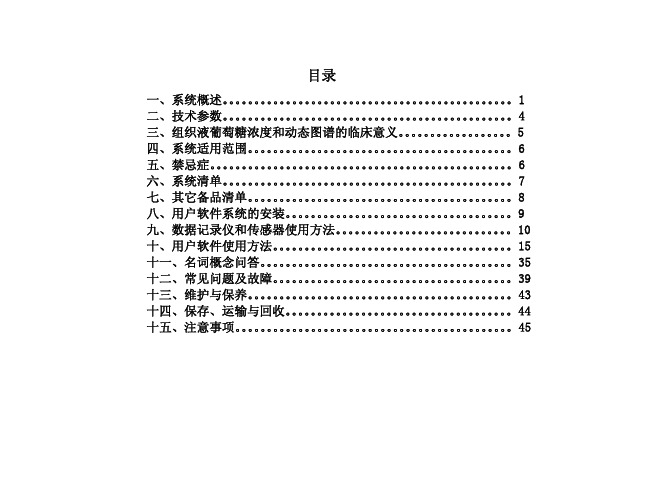
系统认可以下形式的配件: 电池
一次性 3 伏锂离子纽扣电池 (CR2016) 要求有 , 效总电量不低于 80mAh。
数据卡读卡器
与 Atmel 24C64 数据卡相匹配,并能通过 USB 接口与电脑连接。
数据卡
接触式 Atmel 24C64 存储 SIM 卡 (符合 ISO7816 规范) 。
4
雷兰皮下葡萄糖动态监测系统使用说明
新的软件系统由圣美迪诺医疗科技(湖州)有限 公司指定技术代表现场安装、 调试、 并提供使用培训。
9
雷兰皮下葡萄糖动态监测系统使用说明
九、数据记录仪和传感器使用方法
9-1. 准备数据记录仪 9-1.1 打开 TA-DR 数据记录仪盖,用拇指和食指 同时按压数据仪两侧有箭头标记处,直至上 盖弹开。 9-1.3 将一个空白数据卡(型号 24C64)插入 卡座,注意卡上有集成电路的一面向下。
图 9-1.3. 安装数据卡 图 9-1.1. 打开记录仪盖 9-1.2 将一个纽扣电池 (型号: CR2016, “+”朝上) 插入机内的电池座内。 9-1.4 滑入时用手指轻按卡面并沿滑槽推动, 使其自然滑入卡座, 切忌硬推以免损坏卡座 或数据卡。
图 9-1.2. 安装电池
图 9-1.4. 数据卡滑入卡座
三、组织液葡萄糖浓度和动态图谱的临床意义
一次性皮下葡萄糖动态传感器所测得的是组织 液葡萄糖浓度,大量实验证明组织液葡萄糖浓度在 稳态情况下与血浆葡萄糖浓度相等或严格相对应。 而在摄入高糖份食物或注射葡萄糖后的短时间内血 液葡萄糖变化超前于组织液。一般在餐后 1.5 小时 内二者可能有差异。所以在餐后 1.5 小时内传感器 所测的葡萄糖数据可能不代表血液葡萄糖,而是代 表组织液葡萄糖浓度。其余的时间传感器数据均能 代表血浆葡萄糖。 由于迄今为止尚未普及商用的常规组织液葡萄 糖测试手段,对葡萄糖浓度的检测都是以血液样本 为基础而来,所以临床诊断和治疗的依据都是建立 在静脉血浆葡萄糖浓度的概念上。近年来由于介入 式葡萄糖检测仪器的发展,医学界已经开始从组织 液葡萄糖浓度的角度评估并利用其重要性。 因为葡萄糖的吸收和代谢是在细胞内进行的, 血液与细胞间的分子交换是通过毛细血管及组织液 (或称细胞间质液)为媒介来进行。因此组织液中 的葡萄糖浓度更能代表生物体真实的生理浓度水 平,所以在临床上可能更具有代表性。 一般常规血糖检测只能在分立的时间采样化 验, 所得到的结果只代表采样时间的即时血糖浓度, 并不代表其他时间的血糖状态。葡萄糖浓度的变化 是一个随个体活动、饮食、生理状态、心理状态、 环境等诸多因素有关的参数,如当正常人摄入高糖 分饮料后其变化量可在 15-20 分钟内达到 4-6 毫摩 尔/升,相当于正常血糖总水平的 100%。 在评估一个人体的葡萄糖控制水平时需要对摄 入一定量糖分后血糖浓度下降的速度进行检测,以 期了解该个体对糖吸收代谢的能力。这就需要在一 定时间内进行多次采样以获得血糖浓度曲线。最理 想的方式是获得一条连续的曲线。一个组织液葡萄 糖传感器所测得的连续浓度曲线就为这种应用提供 了理想的手段。 对已知的糖尿病患者,连续动态葡萄糖图像能 够反映其血糖控制水平及饮食、锻炼、日常活动、 环境变化等诸多因素的影响。对评估其症状的严重 程度、调节饮食成分、评价用药的效果等均有简单 明了的直观作用。
可尼戴尔KODAK VX9600 3D手持摄像机用户手册说明书
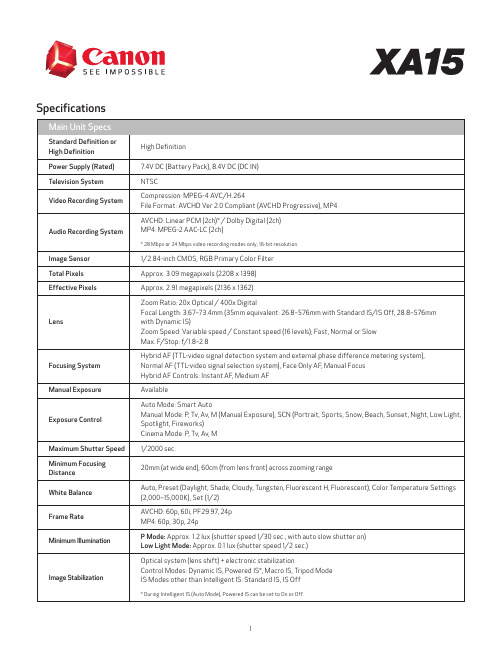
SpecificationsFilter Diameter58mmViewfinder0.24-inch TFT wide color LCD screen, approx. 1.56 million dots, 100% field of viewLCD Touch Panel 3.0-inch LCD panel with AR surface treatment, approx. 460,000 dots, 100% field of view Microphone Stereo (using electret condenser microphone)Recording Media 2 SD/SDHC/SDXC memory card slotsUSB Terminal mini-B receptacle and Hi-Speed USB supported (output only)Accessory Shoe Cold shoeVideo Terminal 3.5mm diameter 4-pole mini-jack (video/audio output only)HDMI Terminal HDMI™ mini connectorMicrophone Terminal 3.5mm diameter stereo mini-jack, MIC/LINE switching possibleAV Mini Terminal/Headphone Terminal3.5mm stereo mini-jackRemote Control Terminal 2.5mm stereo mini jack (input only)HD/SD-SDI Terminal BNC jack (output only)Handle Unit Terminals Input Terminal: XLR 3 pin-jacks (2 systems), MIC/LINE switch possible (input only) Shoe Terminal: Cold shoeOperating Temperature Range For Performance: Approx. 0–40°C, 85% (relative humidity) For Operation: Approx. -5–45°C, 60% (relative humidity)Dimensions Approx. 4.3 x 3.3 x 7.2 in. / 109 x 84 x 182mm (excluding lens hood, mic holder unit and handle unit) Approx. 4.5 x 3.3 x 9.1 in. / 115 x 84 x 231mm (including lens hood; excluding mic holder unit and handle unit) Approx. 5.2 x 7.1 x 9.1 in. / 131 x 180 x 231mm (including lens hood, mic holder unit and handle unit)All dimensions exclude the grip belt.Weight Approx. 1.7 lbs. / 750g (body only)Approx. 2.5 lbs. / 1140g (includes lens hood, mic holder unit, handle unit, Battery Pack BP-820 and 1 memory card)Grip belt included for all values.*1 During audio recording, either linear PCM recording or standard recording (Dolby Digital) can be selected. *2 Cannot be set in Cinema mode.*3 In AUTO mode: 59.94i.*4 In AUTO mode: 29.97P only.When AVCHD/MP4 recording has continued for 12 hours, it will automatically stop. A variable bit rate is applicable in each case.。
Vodafone Mobile Wi-Fi Connect USBMix3W 手册说明书

1 Apertura vano batteria
2 Inserisci la SIM e chiudi
3 Caricamento
Connetti il tuo
Vodafone Mobile Wi-Fi Connect ultra 6Z
Vodafone P e password della rete Vodafone Mobile Wi-Fi.
5 Connessione
Seleziona Wi-Fi nelle impostazioni di computer, smartphone o tablet, quindi seleziona il nome della rete mobile Wi-Fi. Immetti la password per connetterti al dispositivo Wi-Fi e apri l’app per iniziare a navigare. Alla prima connessione alla rete, potrebbe essere necessario sbloccare la SIM. Nel caso fosse necessario sbloccare la SIM, vai sulla pagina web di controllo del dispositivo all’indirizzo http://vodafonemobile.wifi e immetti il PIN della SIM.
- 1、下载文档前请自行甄别文档内容的完整性,平台不提供额外的编辑、内容补充、找答案等附加服务。
- 2、"仅部分预览"的文档,不可在线预览部分如存在完整性等问题,可反馈申请退款(可完整预览的文档不适用该条件!)。
- 3、如文档侵犯您的权益,请联系客服反馈,我们会尽快为您处理(人工客服工作时间:9:00-18:30)。
目录
目 录..................................................................................................................................................ห้องสมุดไป่ตู้..... 2 一、注意事项................................................................................................................................................ 5
前言 感谢您选择精致、时尚的朵唯女性手机——iEva D3。 该手机是 Android 平台产品,支持 2G/3G 网络,使您瞬间拥有快捷的上网体验; 独特的外形设计,简洁流畅的外形,500 万像素的照相机功能,超大屏幕的广阔视野, 酷炫的操作界面。 朵唯女性手机力求精益求精,将每个细节都优化至极致,因此您在使用过程中 有任何疑问或建议,都可以拨打朵唯客服热线 4007003456,再次感谢您对朵唯的支 持。 您购买的朵唯手机还有更多精彩体验,请详细阅读后面内容。 说明: ◎朵唯客服热线 400-700-3456 网址 / ◎本公司基于不断满足用户需求和产品持续完善而努力,产品的设计、性能、 技术规格根据市场变化会作更新,请广大消费者购买时注意。 ◎因产品软件版本和服务提供商的不同,本手册中的内容可能与实际手机的使 用有一定的出入,请以实物为准。
1 安全事项............................................................................................................................................ 5 1.1 交通安全第一................................................................................................................................. 5 1.2 在医院里应关机............................................................................................................................. 5 1.3 在飞机上应关机............................................................................................................................. 5 1.4 加油时应关机................................................................................................................................. 5 1.5 在爆破地点附近应关机................................................................................................................. 5 2 使用手机的注意事项........................................................................................................................ 5 2.1 干扰................................................................................................................................................. 5 2.2 合理的使用...................................................................................................................................... 5 2.3 使用合格的维修服务..................................................................................................................... 5 2.4 防水性........................................................................................................................................... 6 2.5 紧急呼叫......................................................................................................................................... 6 3 电池使用注意事项............................................................................................................................ 6 4 儿童注意事项.................................................................................................................................... 6 二、按键描述与图标............................................................................................................................ 7 三、开始使用 ........................................................................................................................................ 9 1 电池.................................................................................................................................................... 9 1.1 电池的拆卸和安装......................................................................................................................... 9 1.2 电池的充电................................................................................................................................... 12 2 连接网络.......................................................................................................................................... 12 2.1 SIM卡 ............................................................................................................................................ 12 2.2 SIM卡的插入和取出..................................................................................................................... 12 2.3 存储卡的插入和取出.................................................................................................................... 15 关闭手机。 .......................................................................................................................................... 15 2.4 电池盖拆卸说明............................................................................................................................ 16 2.5 开关机手机.................................................................................................................................... 19 2.6 SIM卡解锁..................................................................................................................................... 19 2.7 连接到网络................................................................................................................................... 20 四、基本功能...................................................................................................................................... 21 1 打电话.............................................................................................................................................. 21 1.1 打国内电话................................................................................................................................... 21 1.2 打固定电话分机........................................................................................................................... 21 1.3 打国际电话................................................................................................................................... 21 1.4 打列表中电话................................................................................................................................ 22 2 紧急呼叫.......................................................................................................................................... 22 3 接听电话.......................................................................................................................................... 22 4 通话记录.......................................................................................................................................... 22 5 通话选项.......................................................................................................................................... 22 6.通话中的其他操作........................................................................................................................... 23 五、功能菜单说明.............................................................................................................................. 24 1 音乐................................................................................................................................................... 24 2 拨号.................................................................................................................................................. 24 3 视频播放器...................................................................................................................................... 24
