code v参考手册中文版
CODEV中文使用手册2

CODEV使用手册2容许公差你可能熟悉莫非准则:任何可能出错的事情都会出错。
公差就是试图通过模拟:何种类型的误差会发生、它们在多大程度上影响光学系统的性能以及建造一个可以工作的系统的概率有多大等问题使Murphy定律不适用。
CODE-V 有一些用于进行公差分析的工具,包括一个被称为的强有力的属性。
其它的工具被用来分析用户自定义的公差要求和蒙特卡罗(Monte Carlo)仿真。
目录莫非准则…………公差分配和TOR..………公差类型………用LDM确定公差和TOR..…………的输出…………………………其它的公差分析属性…………莫非准则光学系统对加工精度有一定的要求。
在许多机械装置中不太明显的误差在光学系统中可能会造成严重的成像质量问题。
因为没有任何事情可以做得非常完美,因此,误差必然会产生。
公差分析就是要弄明白在建造一个光学系统中,以及在建成之前预测它们的影响中会出现的误差类型。
你不能够推翻Murphy定律,但是,可以弄懂何处会出错,确定对误差的限制,以及预测它们的影响,从而限制误差。
何种项目会出错?一个共轴光学系统由不多的几个参数就可以确定,主要是每个表面的曲率、厚度、和玻璃材料。
但是,这这几个参数会使许多事情出现错误,包括:●错误的曲率(通常用样板的吻合度来测试,DLF,加上柱面的不规则度,IRR)●错误的厚度(玻璃)或者空气间隔(安装误差),由δ-厚度来测量(DLT)●错误的折射率或者色散(DLN,DLV)●定心误差(前后表面不同轴,被称为光楔,或者成为零件偏心率TIR(Total Indica Runout))●安装误差(单个元件或者一组元件相对于设计位置的倾斜、移动或者偏心)总之,有七种或者更多的与光学表面有关的,很容易出现的加工误差。
有特殊面形的复杂系统会有更多的潜在误差。
每一种潜在误差都必须规定一个可接受的范围或者公差。
例如,表面8玻璃元件的厚度(THI S8 5.5)可能要求被控制在±20微米的公差范围内(如5.500mm±0.020mm,或者DLT S8 0.02)。
codeviser使用手册

codeviser使用手册CodeViser是一款功能强大的代码编辑器,为开发人员提供了一套便捷的开发工具。
本使用手册将介绍CodeViser的安装、基本功能和高级功能,帮助用户快速上手使用CodeViser。
一、安装CodeViser支持Windows、Mac和Linux操作系统,用户可以根据自己的操作系统版本下载对应的安装包,并按照以下步骤进行安装:1. 下载安装包2. 打开安装包并按照向导进行安装3. 完成安装后,即可开始使用CodeViser二、基本功能1. 代码编辑CodeViser提供了友好的代码编辑界面,支持多种编程语言的语法高亮显示。
用户可以使用CodeViser编写、编辑和保存代码文件。
2. 代码导航CodeViser提供了便捷的代码导航功能,让用户可以快速定位到代码中的特定位置。
用户可以通过搜索、书签或文件结构视图来实现代码导航。
3. 代码补全CodeViser的智能代码补全功能可以根据用户的输入提示代码,并提供可选的代码补全建议。
用户可以通过快捷键或自动触发来使用代码补全功能。
4. 代码调试CodeViser支持代码断点调试功能,用户可以设置断点、单步执行代码、查看变量值等。
代码调试功能可以帮助用户定位和修复代码中的错误。
5. 版本控制CodeViser集成了常见的版本控制系统,如Git和SVN,用户可以通过界面操作进行代码的版本管理和提交。
三、高级功能1. 插件扩展CodeViser支持插件扩展,用户可以根据自己的需求安装和启用各种插件,以增强CodeViser的功能。
常见的插件类型包括代码格式化、语法检查、自动化脚本等。
2. 任务管理CodeViser提供了任务管理功能,用户可以创建并管理各种任务,如需求分析、项目计划等。
用户可以设置任务的优先级、状态、截止日期等属性,并在任务列表中进行查看和操作。
3. 项目管理CodeViser支持项目管理功能,用户可以将相关的代码文件组织为项目,并通过界面操作进行项目的管理。
Synopsys CODE V optical design software说明书
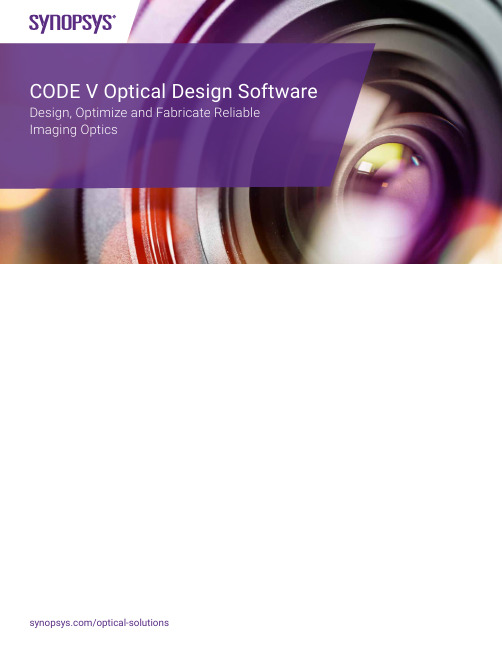
CODE V Optical Design Software Design, Optimize and Fabricate Reliable Imaging OpticsSynopsys’ Optical Solutions Group is one of the world’s leading developers of optical design and analysis tools, with CODE V®imaging design software, LightTools® illumination design software, LucidShape® products for automotive lighting design, and RSoft™ products for photonic and optical communication design. The group is also an independent supplier of optical systems design services, with more than 4,800 completed projects in imaging, illumination and optical systems engineering.Since its worldwide introduction in 1975, CODE V has been instrumental in the development of highly advanced optical systems, sometimes with profound effects on business and culture. It has been used in the development of revolutionary applications such as the compact disk player. CODE V algorithms are a keyand dominant technology in the design of the microlithographic lenses that permit the imaging of ultra-fine lines on computer chips—a necessary ingredient in the continuing improvement of computer speeds.CODE V software has contributed significantly to important technological advances across a wide spectrum of fields such as projection displays, medical instrumentation, advanced military technology and space exploration.Because of its established reputation for excellence and quality performance, CODE V is the software of choice when optics are critical to the success of a product or project.Exceptional Software SupportTechnical SupportWith CODE V, you get much more than the highest-rated optical design and analysis software available. You also get access to more than 50 person-years of optical engineering experience through our technical support staff. Whether you choose e-mail or our toll free phone number to request assistance, degreed optical engineering professionals are ready to answer your questions.Training, Documentation and Online ResourcesWe offer many options for learning CODE V. Attend classes at our Pasadena, California facility, attend classes offered worldwide by our international representatives, or schedule an onsite class at your facility that has been tailored to your needs. Complete, examples-based documentation and a dedicated customer website with video tutorials, FAQs, example models, macros, tips and training materials are also available to help you be successful with CODE V.OverviewUsing CODE V, our engineers played a key role in the design and implementation of all the primary null lenses used in the highly successful Hubble SpaceProgram UpdatesWe release extensive program updates approximately once ayear to add major new features. We also provide regular program updates with customer-requested enhancements. All software updates, ongoing technical support, and access to extensive content on our Customer Support Portal are included in our standard license.Pre-Tested and Pre-ApprovedOne of our most important strengths is the synergy between our optical engineering services and software development efforts. Our engineers provide ideas, guidance, testing and feedback for the development of CODE V . For example, expert tools based on unique algorithms developed by our engineers, such as Glass Expert and Asphere Expert, help automate the design process and save you time and effort. Most importantly, before you use the latest version of CODE V for engineering problem solving, you can be confident that the software has been put through its paces by a dedicated team of engineers working at the cutting edge of optical technology.Figure 1: CODE V utilizes a standard Windows ® user interface with many navigation and usability features.Navigation toolbarCommand window Status barNavigation toolbarStatus bar Command window Tabbed output windowsExtensive help capabilitiesLDM spreadsheet Customizable chartingApplicationsFrom the extreme UV to beyond the infrared and from consumer products to government hardware, CODE V will handle your optical imaging applications. CODE V’s state-of-the-art algorithms, user-friendly interface and intelligent defaults speed time to market and maximize the quality of your optical solution. Some applications and related CODE V features include:• Injection molded plastic lenses—environmental analysis and material tolerances• Grating spectrometers—wavelength dependent multi-configuration features• Digital camera lenses—tolerance and fabrication analysis features • High-NA lithography optics—polarization ray tracing • Reconnaissance lenses—glass optimization with partial dispersion control• Telescopes and other visual systems—true afocal modeling • Space-borne systems—environmental analysis • Laser scanning systems—diffraction beam propagation analysis• Infrared and UV systems—special material characterization • Telecommunication systems—fiber coupling efficiency computations• Segmented aperture systems—non-sequential ray tracing featuresView a gallery of CODE V applications at com/optical-solutions/codev/application-gallery.htmlApplications and DesignFigure 2: CODE V is the dominant software of choice to meet the stringent optimization, analysis and tolerancing demands of the integrated circuitmanufacturing industry.Figure 3: CODE V optimization delivers the best possible zoom lens designs. Global Synthesis is highly effective for zoom lenses and excellent chromatic correction is possible with powerful glass optimization. CODE Vincludes specialized features for zoom lens analysis that help youbuild the best lens, not just design one.Figure 4: Tilted and decentered reflective systems are easy to set up in CODE V. User-defined optimization constraints allow easy control of optical bundle and component clearances in off-axis reflective systems. CODE V optimized this “Before” system to this “After” system in a singleoptimization run in seconds on an Intel ®2.67 GHz dual-core PC.Figure 5: The winning design from the International Optical Design Conference “Camera in a Can” lens design contest was optimized using Global Synthesis. Synopsys optical engineers use Global Synthesis onevery applicable design project.Design OptimizationOptimization capabilities are often the most importantconsideration when choosing optical design software. CODE V’s award-winning, proprietary optimization algorithms are considered unsurpassed by industry leaders. Features include:• RMS blur, wavefront variance, MTF , fiber coupling efficiency and a fully user-defined error function• The Reduce Tolerance Sensitivity control (SAB) allows direct optimization of the as-built RMS wavefront error to reduce sensitivity of optical systems to manufacturing tolerances, improve as-built performance and minimize production costs • The best, most effective global optimization algorithm available • Step Optimization (STP) accelerates optimization convergence and navigates complicated solution spaces more effectively to find optical system solutions with smaller error functions compared to traditional damped-least-squares optimization • Intelligent optimization defaults and general constraints • Effective exact constraint handling• Support of weighted and penalty function constraint handling • Easy definition of user-defined constraints• Glass Expert and Asphere Expert that automatically choose the best set of glasses and optimal asphere locations• Significant feedback to allow you to confirm optimizationprogress and guide variable, constraint or optimization control changes if neededLike many optical design programs, CODE V’s local optimization (optimizing to find the local minimum of the error function) is based on damped least squares. However, several proprietary enhancements make CODE V’s optimization algorithm the most effective available. CODE V’s exact constraint handling, using Lagrange multipliers, separates control of constraints from the error function so that the error function optimization does not stall while attempting to hold heavily weighted constraints. You can develop the best solution—with the correct specifications—that fits the space available.CODE V’s intelligent optimization defaults work well for the vastmajority of systems, but can be overridden if desired. CODE V’s RMS blur, wavefront variance and MTF error functions cover the majority of applications, but you can also define you own merit function. CODE V offers smart defaults, with as little or as much control as you require and consistently yields the best designs. This efficiency results in more freedom to perform useful engineering work insteadof time-consuming tweaks of the error function.AnalysisCODE V’s analysis algorithms are recognized for their accuracy and speed, and match measurements of real-world hardware. Over tens of thousands of fabricated customer designs, more than 150 person-years of in-house engineering experience and thousands of daily development test cases assure the quality of CODE V performance predictions—even on the most complex optical systems.CODE V’s extensive suite of analysis capabilities include:• Many diagnostic evaluation options (for example, transverse ray aberration or OPD curves)• Many geometrical and diffraction-based image evaluation options (for example, spot diagrams and MTF)• Non-sequential ray tracing• Polarization ray tracing, including birefringent material modeling • General diffraction beam propagation • Partial coherence 1D and 2D image analysis • Fiber coupling efficiency • Illumination analysis• Thermal infrared narcissus analysis • 2D image simulationCODE V’s beam propagation analysis accurately predicts intensity, amplitude and phase characteristics of the diffracted optical beam anywhere in the optical system. Beam Synthesis Propagation(BSP), originally developed for NASA to solve the stringent accuracy challenges of the Terrestrial Planet Finder mission, sets an industry standard for accuracy, efficiency and ease of use. It uses a beamlet-based algorithm with proprietary enhancements designed to deliverextremely accurate and efficient modeling of diffracted wavefronts propagating through an optical system. BSP’s groundbreaking Pre-Analysis feature automatically recommends analysis settings based on your lens system and delivers an accurate answer in the shortest time possible.Partial coherence analysis can predict image structure of one- or two-dimensional objects based on fully coherent to fully incoherent illumination through an optical system. For photonic systems, fiber coupling efficiency of a diffraction image into a single mode fiber can be predicted, including the effects of misalignments and fiber tip cleavage angles.Analysis, Tolerancing and Fabrication SupportFor photonics systems, some useful CODE V features include gradient index materials, polarization ray Figure 6: Beam Synthesis Propagation’s beamlet-based wave propagation algorithm performs beam propagation analysis more accurately andefficiently than any other commercially available tool.Decompose initialCODE V is COM-enabled and can be used as a server application for other COM-enabled applications for specialized analysis tasks. CODE V’s Macro-PLUS is a powerful, yet easy-to-learn macro programming language with access to a broad range of lens constructional data and analysis output. It can greatly simplify repetitive tasks, and supports efficient generation of custom analysis, such as line and surface charts.Most CODE V analysis option inputs can be customized, butyou aren’t burdened with making all the choices. Intelligentinput defaults are provided in all options, based on our software knowledge of the computational algorithm and engineering knowledge about the appropriate defaults for real-world problems. You can have confidence in CODE V’s results. Tolerancing and Fabrication SupportCODE V is used to design optics destined for hardware and has many advanced capabilities to speed time to market and solve production problems before the design reaches manufacturing. You can be confident of delivering the best performing as-built optical design with minimized recurring and non-recurring costs. Features include:• Accurate and extremely fast tolerancing using CODE V’sproprietary wavefront differential algorithm• Optimization access to the fast wavefront differential algorithm for directly optimizing as-built RMS wavefront error• Singular Value Decomposition algorithm to determine the most effective compensator set• Interactive tolerancing spreadsheet to modify tolerance values and instantly see the effect on system performance andcompensator motion• Traditional finite differences and Monte Carlo tolerancingsupport• Interferogram interface for applying measured interferograms to the system model• Automatic system alignment optimization based on as-builtinterferogram analysis• CAD export using IGES, SAT and STEP file formats• Mechanical zoom lens CAM computation• Lens element weight and cost analysis (material andfabrication costs)CODE V’s sensitivity and inverse sensitivity (automatic error budgeting) tolerancing capabilities are based on measurable performance metrics such as RMS wavefront, MTF, distortion, Zernike wavefront coefficients and more. Multiple compensators can be declared and if desired, restricted to compensating subsets of tolerances. Boresight compensation can also be included. CODE V’s interferogram interface allows measured surface deformation or system wavefront data to be imported into CODE V and included as part of the lens model. CODE V’s alignment optimization is used to automatically guide the alignment of an as-built optical system using measured wavefront data. Whether your hardware is for the consumer, commercial or government markets, if you are planning to build your optical designs, then CODE V’s integrated design, analysis and fabrication support features make it the best optical software for the job.Figure 7: CODE V’s transverse ray aberration curves, pupil maps, spot diagrams, MTF curves and point spread function plots use advanced algorithms to ensure the most accurate results.Figure 8: A stellar interferometer showing interference fringes produced from separated apertures using non-sequential surface ray tracing anddiffraction analysis features.Comprehensive Features©2018 Synopsys, Inc. All rights reserved. Synopsys is a trademark of Synopsys, Inc. in the United States and other countries. A list of Synopsys trademarks is。
CODEV中文使用手册1

CODEV 使用手册1CODEV是进行光学系统设计和分析的工具。
这一章向您介绍CODEV,帮助您学习和使用它,并且简单介绍用户使用界面和结构。
目录CODEV功能...简单介绍.......关于命令和宏............ CODEV的结构...............开始,退出,技术支持.............. CODEV功能光学系统设计和分析工具CODEV是为解决光学问题的一件有力和灵活的工具软件。
他的发展已经经历了30年,CODEV是不断随着光学和计算机技术的提高而改进。
他基于与一个可定制Windows用户界面,有广泛的帮助,和优秀的技术支持,便于通过手册CODEV学习和使用。
CODEV的典型应用CODEV有许多方面的应用。
下面一些典型的应用。
为了个新的光学设计而利用一个现有的设计进行评估和改善,可以减少制作花费。
塑料的,非球面,衍射光栅面,或现有的部件都可以如此进行设计。
基于一个新的产品要求要求而创造一个新设计。
对光学设计进行生产公差分析,产生制图甚至输出IGES (CAD)文件应用是什么主要有三个方面:成象系统,光电子或光通信信系统,照明和其他的系统过去,主要应用在图象系统中。
比如包括数码相机,变焦系统和增透镜,光盘系统,医学系统,望远镜,分光镜,复印机,投影机,扫描仪,缩微镜头系统,还包括许多太空应用,军用或者民间等。
尽管这些应用已经存在许多年,但是随着技术的进展,使一些新的工作产生如———照相机到数码相机,CD 到DVD,等等。
近年光电子的应用一直在成长,在照明和其他系统的应用显示了CODEV灵活适应性。
不需要从草稿开始现在说最后一项,CODEV已广泛使用多年。
它的一个优点是不必需从草稿开始进行光学设计。
从一个现有设计做修改是是它典型的应用,并且下面我们将教你怎么做,使用CODEV的New Lens Wizard。
利用专利首先,New Lens Wizard.允许你从CODEV 的一个透镜设计样品开始,从2,400个专利的数据库,或者从你的自己的收集的“favorites”或从一个空白的透镜开始。
CODE V 入门用户指南
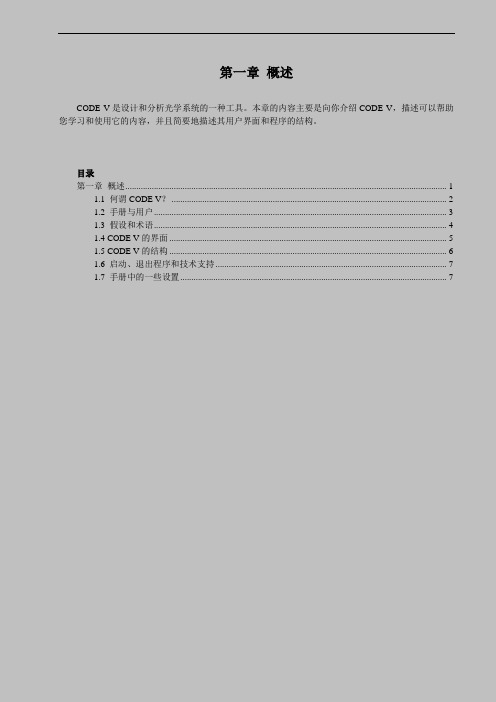
第一章概述CODE V是设计和分析光学系统的一种工具。
本章的内容主要是向你介绍CODE V,描述可以帮助您学习和使用它的内容,并且简要地描述其用户界面和程序的结构。
目录第一章概述 (1)1.1 何谓CODE V? (2)1.2 手册与用户 (3)1.3 假设和术语 (4)1.4 CODE V的界面 (5)1.5 CODE V的结构 (6)1.6 启动、退出程序和技术支持 (7)1.7 手册中的一些设置 (7)1.1 何谓CODE V?1.1.1 光学设计的得力工具CODE V是解决光学问题一种强大、灵活的软件工具。
虽然CODE V的发展始于30多年前,但是它紧跟光学和计算机的发展步伐,得到不断地改进。
由于CODE V采用了可定制的窗口用户界面,有着丰富的帮助功能和优越的技术支持,所以它是十分容易学习和使用的,本手册将展示的这些特点。
1.1.2 CODE V典型的使用任务CODE V可应用于许多种场合。
下面列举一些典型的使用任务:●对现有光学系统进行评估和调整,以便决定是否适用于新场合或能否降低生产成本。
在重新设计过程中,对使用塑料、非球面、衍射元件或者现在元件进行评估。
●基于具体的产生或应用场合的要求创建新的设计形式。
●对光学系统进行公关分析,以合适制造,绘制生产图纸,甚至导出CAD用的IGES格式文件。
有哪里应用场合?从广义上来说,有三种应用领域:⏹成像系统⏹光电或通讯系统⏹照明和其它系统从历史上来看,CODE V在约80%或更多的应用大概是在成像系统方面。
例如照相镜头、变焦物镜、光盘系统、医用仪器、望远镜、分光镜、复印设备、投影仪、扫描仪、微光刻系统和许多包括军用和民用的航天领域。
虽然用于这些场合已经延续了多年,但是随着技术的发展,例如照相机的数码化、DVD取代CD等等,出现新的工作内容。
在近些年,光子学领域得到快速增长。
同时,由于CODE V有极大的灵活性,照明和其他系统也成为其重要的应用部分。
code v参考手册中文版

CODE V 参考手册中文版
参考手册中文版
变更控制责任人
评审责任人
读者范围
作者:魏葰
页数:28
关键词:
未经 FLOMS 许可,不得擅自复制
CODE V 参考手册中文版
修订人 修订日期 状态
文档修订记录
版本 变更请求
文档作者 :魏葰 标识版本 :CODE V Manual/1.0 更新日期 :2008/06/11 文档状态 :概念
未经 FLOMS 许可,不得擅自复制 第 11 页 共 28 页
CODE V 参考手册中文版
文档作者 :魏葰 标识版本 :CODE V Manual/1.0 更新日期 :2008/06/11 文档状态 :概念
输出描述 技术要点 FMA—视场图 何时使用视场图功能选项 缺省操作 命令清单 定义物方空间网格设置 定义非均匀参考网格设置 定义全视场显示设置 定义波阵面拟合设置 定义视场描述设置 输入与计算讨论 输出描述 技术要点 FOV—双目视场绘图 何时使用双目视场绘图 缺省操作 命令清单 定义计算与绘图控制 定义图形控制 定义特定/多重模式投影控制 输入与计算讨论 输出描述 BEA—高斯光束追迹 何时使用高斯光束追迹功能选项 缺省操作 命令清单 定义输入光束设置
CODE V 技术文档:如何准备模拟结果以进行演示、作业和其他出版物说明书
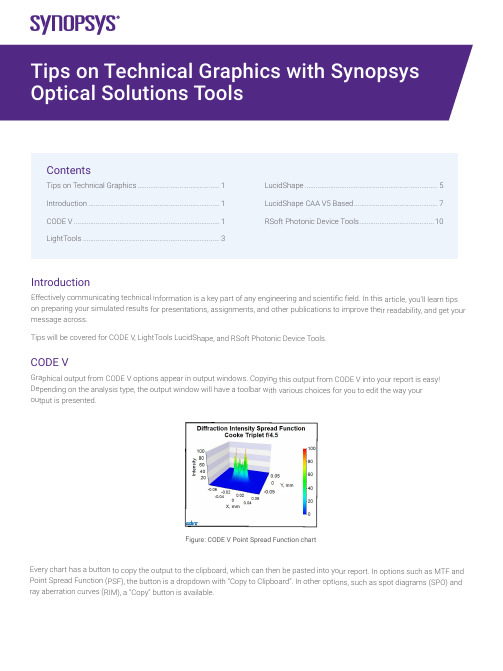
Introductio nEffectively com municating tec hnical informat ion is a key par t of any engine ering and scien tific field. In this article, you’ll le arn tips on preparing yo ur simulated re sults for presen tations, assignm ents, and other publications to improve their r eadability, and get your message acros s.Tips will be cov ered for CODE V, LightTools Lu cidShape, and R Soft Photonic D evice Tools.CODE VGraphical outp ut from CODE V options appea r in output wind ows. Copying t his output from CODE V into yo ur report is eas y! Depending on t he analysis typ e, the output w indow will have a toolbar with various choices for you to edit the way your output is presented.Figure: CODE V P oint Spread Func tion chartEvery chart has a button to cop y the output to the clipboard, w hich can then b e pasted into yo ur report. In op tions such as M TF and Point Spread F unction (PSF), t he button is a d ropdown with “Copy to Clipboa rd”. In other op tions, such as s pot diagrams (S PO) and ray aberration c urves (RIM), a “Copy” button is available.ContentsTips on Technical Graphics (1)Introduction (1)CODE V (1)LightTools ...........................................................................3LucidShape .........................................................................5LucidShape CAA V5 Based ..............................................7RSoft Photonic Device Tools .. (10)vFigure: Copying charts from CODE V’s MTF option and Spot Diagram optionAnalysis options such as MTF and PSF have buttons to increase font size and line width to aid you in making your output more legible when pasted into results. There is even an “Apply Presentation/Report Template” button to quickly prepare the chart for presentations:Figure: Controls to adjust chart font size, line width, and switch to “Apply Presentation/Report Template”Figure: MTF chart copied using the default MTF template (on left), and Presentation/Report settings (on right).Notice the text in the chart on the right is easier to read.For more extensive chart customizations, you can press the Chart Properties button to access controls for chart colors, axes scales, and more.Figure: Some options have a toolbar button to customize chart properties furtherRight click on the chart to save the property settings as a template to use later, or apply the settings to all similar charts in the window.Figure: Right clicking on a chart gives you options to apply and save templates,apply settings to all charts in the window, and revert settings back to the defaultFor charts that don’t have editable properties, such as spot diagrams and ray aberration curves, you can extract the components in Microsoft products and edit the picture:Figure: Copy of a RIM curve in Microsoft Powerpoint. Right click to edit the picture (left).Example of edited picture after adjusting font and line sizes (right)The edited picture becomes a Microsoft drawing object. These objects can then be ungrouped and moved/modified independently. LightToolsGraphical output from LightTools analysis can be accessed from the Analysis menu and choosing the metric you’d like to assess (illuminance, intensity, luminance, etc.). The main output is to present illumination metrics using the LumViewer, but there are also other types of analysis for color charts, polarization, and more. Each chart has a toolbar to help you customize how the analysis is presented.Copying charts from the LumViewer is easy! Right click on the copy icon and choose “Copy to Clipboard”. You can then paste the chart into your document.Figure: LumViewer’s “Copy to Clipboard”You can make text more readable by adjusting the font size up and down.Figure: In the LumViewer toolbar, you can adjust text font sizevFigure: Irradiance LumViewer plot copied with default settings (on left),compared to chart copied after increasing the font size to be more readible.For more extensive chart customizations, you can press the Chart Properties button to access controls for chart colors, axes scales, and more!Figure: Analysis options have a toolbar button to customize chart properties furtherRight click on the LumViewer to save the property settings as a template to use later, or apply the settings to all similar charts.Figure: Right clicking on a LumViewer chart gives you options to apply andsave templates and apply settings to all charts in the window.For luminance measurements, you can overlay forward simulation results directly on the associated geometry in the V3D window. To enable this setting, go to the View menu > Simulation Results and choose True Color or False Color.Figure: False color illuminance overlaid on lens geometry in the LightTools 3D ViewLucidShapeGraphical output from LucidShape can be customized from context menus for the specific output. After you’ve opened the results, you can customize the appearance by right clicking on the chart.Figure: Analysis from LucidShapeTo copy a chart or GeoView from LucidShape, right click in the window’s area and select “Copy Bitmap”. You can now paste the chart from the clipboard to the desired destination.Figure: To copy output from a chart or the GeoView, right click and choose “Copy Bitmap”You can use other options from the context sensitive menu as well. For example, when plotting sensor data you can switch ISO lines off for a smoother view, and select “View Properties” to open further chart customizations:Figure: For chart customization, right click and choose “View Properties”In the properties window, you can change settings such as the axes ranges, the type of chart, the scale, and more:Figure: The data properties windows lets you customize the way sensor data is presentedYou can customize the GeoView too! The context menu has choices to set the background color and edit the global axis system attributes the Stock Scene selection.• From the GeoView’s Options menu > GeoView, you can set the background color and edit stock sceneFigure: GeoView with the global axis system (on left) and without the stock scene visibleFrom the GeoView’s Options menu > Global Settings, you can increase the line widths to make wireframes clearer to see inpresentations and reports.Figure: Wireframe view with default width (on left) and increased line width (on right)The GeoView toolbar has options to change orientation and the change surface rendering mode. For instance, you can switch between shaded/wireframe modes, and even display sensor results from “Display Light Data”.Figure: GeoView with shaded geometry (on left), wireframe geometry (middle), and Display Light Data (on right) LucidShape CAA VA BasedTo take a screenshot in CATIA you can go to Tools > Image > Capture:Click the 3rd Icon “Options”:In the second tab “Pixel”, you can check “White background”, “Anti-aliasing” and switch render quality to “Highest”:Click OK, and back with these icons, click the second one “Select Mode”, and then do a left click, mode and release the left click in CATIA: a rectangle appears:By clicking the corners of the rectangle and moving them, you can resize the area which will be taken as screenshot.With the CATIA controls, you can move/rotate your design: the screenshot rectangle is not moving:Once the screenshot size is adjusted, click the first icon “Capture”: a new window is opening and you can either save the screenshot, or copy it:Also, in case you want to take a screenshot from the same viewing position, you may want to create cameras: in a product, go to Infrastructure > Photo Studio:vOn the right of the screen, click “Create camera” after you chose the view you needed:In the CATIA tree, under Applications, the camera is created. You also see a glyph in the 3D view. By double clicking the camera, you will look at your design always from the same view. With a right click, properties, you can move the camera:vRSoft Photonic Device ToolsAll RSoft Photonic Device Tools plot data through an included plotting program called WinPLOT. You can customize the plot through an editor with a comprehensive set of commands.Figure: A customized line plot (on left), and contour plot (on right) from RSoft WinPLOTCopying a plot from WinPLOT is easy, just go to the File menu > Export Graph to save to a variety of formats.Figure: Export RSoft WinPLOT plots from the File menu > Export GraphEach plot file contains a series of commands that control how the plot is displayed. Click the “View Editor” button in the toolbar to see and edit the commands. Then click the “View Plot” button to return to the plot. For example, the “/tt” command sets the “Title at the Top” of the plot. See the WinPLOT manual for command documentation.Figure: Edit WinPLOT settings from the View Editor• Learn more about using WinPLOT to create high-quality graphics for publications:–Line plots–Contour plotsVisit /optical-solutions to learn more about our optical design software tools, services, and equipment. Or contact us at ******************* so we can help you with demos, trial licenses, and product pricing.©2022 Synopsys, Inc. All rights reserved. Synopsys is a trademark of Synopsys, Inc. in the United States and other countries. A list of Synopsys trademarks isavailable at /copyright.html. All other names mentioned herein are trademarks or registered trademarks of their respective owners.03/23/22.tempfile_10000038.。
code-v的教学及实例

itile bar----包含当前镜头的名称window navigation bar--提供一种方法显示正在工作所有的界面。
导航条是能“停靠”CODEV边上的一个工作台窗口,也可以隐藏,在下列说明也同样出现。
MENU BAR---包含程序的许多功能。
你可以增加其他菜单,(例如频繁使用的宏) 或定制对话框(利用tools> customize菜单)toolsbar—为许多普通功能单个按钮。
把鼠标放在按钮前可以看到按钮的描述信息。
通过鼠标可以拖动工具栏。
也可以改变工具栏的内容(tools>custorms菜单)Lens Data Manager (LDM) Window—用数字来显示镜头数据数据的表格。
你能存取其它和修改数据表中利用用右击选择的表格、行或列的数据。
仅仅包含弹出式菜单中选择的条目命令。
Command Window—“journal”是所有的基于文本输出的窗口,并且为直接输入命令和显示结果的工作区。
Command entry line—命令窗户的部分,如果你希望使用命令,是输入目命令的位置(CODEV包含完整的命令和鼠标操作,你可以利用任何一种方式。
)。
Plot Windows—通过命令方式显示的专用绘图窗口,最多能够显示多达100个,但经常用到三到四个。
Tabbed Output Window—专门的计算如MTF和斑点图的在CODEV中称为options。
当从菜单条选定后,每个选项创造它的自己的tabbed输出窗口(TOW),它包括文本,图形,和警告或误差消息。
TOW的主要特征是可以记住设定和点击Execute(Recalculate)按钮重新计算。
Status Bar—状态栏在CODEV主窗口下面边界处。
它显示一些参数例如焦距,尺寸规格,等等。
他可以通过customize对话框进行配置(tools>customize menu)。
2.CODEV点击启动菜单中的快捷图标(或者双击桌面上的快捷图标,如果桌面上保存的话)。
CODEV中文使用手册2
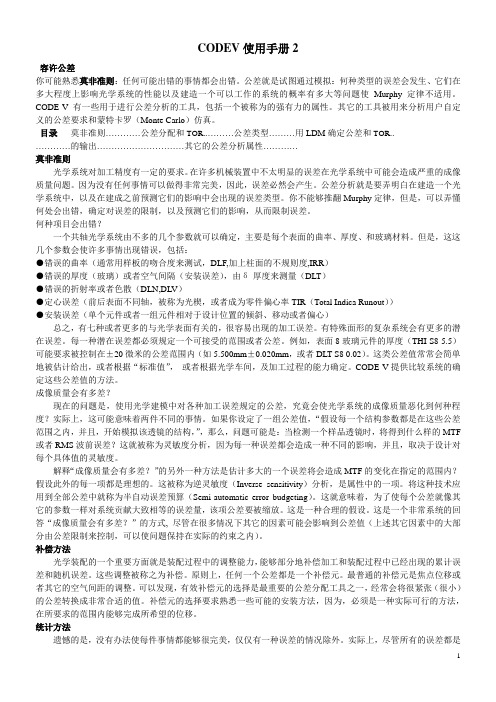
CODEV使用手册2容许公差你可能熟悉莫非准则:任何可能出错的事情都会出错。
公差就是试图通过模拟:何种类型的误差会发生、它们在多大程度上影响光学系统的性能以及建造一个可以工作的系统的概率有多大等问题使Murphy定律不适用。
CODE-V 有一些用于进行公差分析的工具,包括一个被称为的强有力的属性。
其它的工具被用来分析用户自定义的公差要求和蒙特卡罗(Monte Carlo)仿真。
目录莫非准则…………公差分配和TOR..………公差类型………用LDM确定公差和TOR..…………的输出…………………………其它的公差分析属性…………莫非准则光学系统对加工精度有一定的要求。
在许多机械装置中不太明显的误差在光学系统中可能会造成严重的成像质量问题。
因为没有任何事情可以做得非常完美,因此,误差必然会产生。
公差分析就是要弄明白在建造一个光学系统中,以及在建成之前预测它们的影响中会出现的误差类型。
你不能够推翻Murphy定律,但是,可以弄懂何处会出错,确定对误差的限制,以及预测它们的影响,从而限制误差。
何种项目会出错?一个共轴光学系统由不多的几个参数就可以确定,主要是每个表面的曲率、厚度、和玻璃材料。
但是,这这几个参数会使许多事情出现错误,包括:●错误的曲率(通常用样板的吻合度来测试,DLF,加上柱面的不规则度,IRR)●错误的厚度(玻璃)或者空气间隔(安装误差),由δ-厚度来测量(DLT)●错误的折射率或者色散(DLN,DLV)●定心误差(前后表面不同轴,被称为光楔,或者成为零件偏心率TIR(Total Indica Runout))●安装误差(单个元件或者一组元件相对于设计位置的倾斜、移动或者偏心)总之,有七种或者更多的与光学表面有关的,很容易出现的加工误差。
有特殊面形的复杂系统会有更多的潜在误差。
每一种潜在误差都必须规定一个可接受的范围或者公差。
例如,表面8玻璃元件的厚度(THI S8 5.5)可能要求被控制在±20微米的公差范围内(如5.500mm±0.020mm,或者DLT S8 0.02)。
光学解决方案组 CODE V 和 LightTools 软件及许可证密钥(2015年12月)说明书
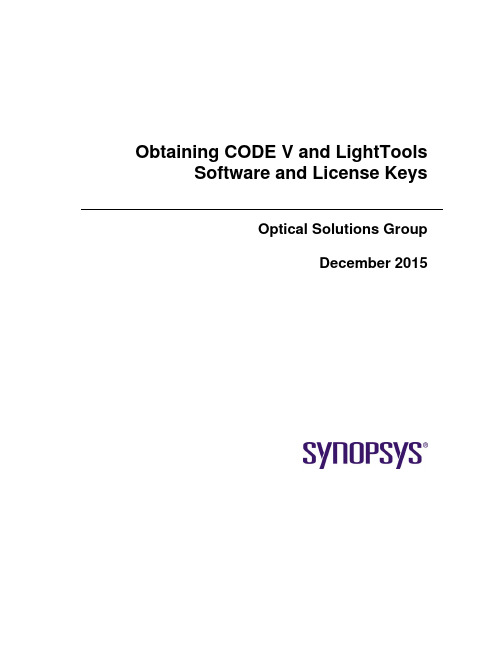
Obtaining CODE V and LightTools Software and License KeysOptical Solutions GroupDecember 2015Copyright Notice and Proprietary InformationCopyright © 2015 Synopsys, Inc. All rights reserved. This software and documentation contain confidential and proprietary information that is the property of Synopsys, Inc. The software and documentation are furnished under a license agreement and may be used or copied only in accordance with the terms of the license agreement. No part of the software and documentation may be reproduced, transmitted, or translated, in any form or by any means, electronic, mechanical, manual, optical, or otherwise, without prior written permission of Synopsys, Inc., or as expressly provided by the license agreement.Right to Copy DocumentationThe license agreement with Synopsys permits licensee to make copies of the documentation for its internal use only. Each copy shall include all copyrights, trademarks, service marks, and proprietary rights notices, if any. Licensee must assign sequential numbers to all copies. These copies shall contain the following legend on the cover page:“This document is duplicated with the permission of Synopsys, Inc., for the exclusive use of______________________________ and its employees. This is copy number __________.”Destination Control StatementAll technical data contained in this publication is subject to the export control laws of the United States of America. Disclosure to nationals of other countries contrary to United States law is prohibited. It is the reader’s responsibility to determine the applicable regulations and to comply with them.DisclaimerSYNOPSYS, INC., AND ITS LICENSORS MAKE NO WARRANTY OF ANY KIND, EXPRESS OR IMPLIED, WITH REGARD TO THIS MATERIAL, INCLUDING, BUT NOT LIMITED TO, THE IMPLIED WARRANTIES OF MERCHANTABILITY AND FITNESS FOR A PARTICULAR PURPOSE.TrademarksSynopsys’ company and certain product names are trademarks of Synopsys, as set forth at:/Company/Pages/Trademarks.aspx. All other product or company names may be trademarks of their respective owners.Obtaining CODE V and LightTools Software and License Keys iiTable of ContentsIntroduction (1)Signing Up for a SolvNet Account (1)Obtaining License Keys (2)License Key Delivery (4)Obtaining Host IDs (5)Downloading CODE V or LightTools from SolvNet (6)Ordering Media (CDs/DVDs) (9)Installing CODE V or LightTools (11)Fixed License Users (11)Floating License Users (11)Definitions (12)Obtaining CODE V and LightTools Software and License Keys iiiObtaining CODE V and LightTools Software and License Keys ivIntroductionCODE V and LightTools software and license keys are available for download from the Synopsys SolvNet website. This document provides instructions on how CODE V and LightTools users can obtain the software and license keys. See Definitions on page 12 if any terminology is unfamiliar to you.Signing Up for a SolvNet AccountAll users who download CODE V and LightTools software and license keys must sign up for a Synopsys SolvNet Account.1.Go to https:// and click the Sign Up For An Account link.2.During the registration process, you will need to enter your company’s Site ID. Ifyou do not know your company’s Site ID, please contact**************************** to request it. Be sure to include your company name and address in the email request.3.SolvNet will send you a confirmation email. Follow the link in the email to completethe registration process.Obtaining CODE V and LightTools Software and License Keys 1Obtaining CODE V and LightTools Software and License Keys2 Obtaining License KeysA License Key is a file containing licensing information for your specific USB dongle (or PC Hardware if no dongle is used). The SmartKeys web interface on the Synopsys SolvNet site can be used to obtain license keys. To obtain your license keys:1. Navigate to the SmartKeys page on SolvNet. You can go to SmartKeys directly usingthis link: https:///SmartKeys . You can also navigate there from the SolvNet Downloads page by clicking the SmartKeys link in the lower right column.2. On the SolvNet SmartKeys home page, click the Key Retrieval link.3.The SmartKeys Key Retrieval page displays. Click the Retrieve Licenses button toreceive an email with the license keys for your company.Note: You will receive separate emails for each Host ID at your company, each witha single license key attached. This will include license keys for all Synopsys productsthat your company licenses. To obtain license keys for a single USB dongle, you can enter the Host ID of your CODE V or LightTools USB dongle in the Host ID(Optional) data field. If you do not know the Host ID value for your USB dongle, see Obtaining Host IDs on page 5.Obtaining CODE V and LightTools Software and License Keys 3License Key DeliveryYour CODE V or LightTools license key will be delivered as a text file attached to an email from the SmartKeys system. The email will include the Host ID for which the license key is valid. Below is a sample License Key email. Save this file to a convenient location on your PC. You will need to access this file to activate CODE V or LightTools.Attachment:Synopsys Key for Site ID 26674 Server 9689 (snpslmd).txt (4 KB)Subject: Synopsys Key for Site 26674 Server 9689 ABC OpticsAttached, in text format, are the current Synopsys license keys for your siteID. These keys are for server 96828 and support host ID 80-A12B5.These keys will not reflect pending orders.Product material numbers which start with "#*" are off-support and thus no keysare provided. To receive these keys, contact your Account Manager to go backon support ("maintenance") or to request "off-support keys."If you feel that your keys are incorrect, please contact your Account Manager.Please save this attachment and install onto your license servers. Forinstallation help, consult the License Installation Guide or go to/Support/LicensingYour use of these keys is subject to your license agreement with Synopsys.Obtaining CODE V and LightTools Software and License Keys 4Obtaining Host IDsThe Host ID is a unique value encoded on the USB dongle (or PC hardware if you are not using a dongle) used to run CODE V or LightTools. Each license key is associated with a specific Host ID. If you have multiple seats of CODE V and/or LightTools at your company, you can identify which license key file is associated with your specific USB dongle using the Host ID value.If you do not know the Host ID value for your USB dongle, you can download a copy of the GetHostID utility from /support/support-host-id.html. Double-click the file GetHostID.exe to launch the utility.In the above example, the Host ID for the USB dongle is 80-2F478. If the GetHostID utility is encountering problems reading the USB dongle, you may need to download and install the Sentinel USB Key driver from /support/support-usb-drivers.html.If you are not using a USB dongle, your license key is associated with a unique Host ID value for your specific PC hardware. In the above example, the Host ID for the PC hardware is 4-1EFDC.Obtaining CODE V and LightTools Software and License Keys 5Obtaining CODE V and LightTools Software and License Keys 6 Downloading CODE V or LightTools from SolvNet1. To download CODE V or LightTools software, log onto your SolvNet account andclick Downloads .2. You can also use this direct link: https:///DownloadCenter .3. Select the product you want to download. All Synopsys products currently licensed atyour company will be listed. The following example shows only CODE V and LightTools.4.Select the specific version you would like to download.The Downloads page displays.5.Click the Release Alerts link to display a Release Alerts pop-up page that allowsyou to subscribe to Release Notification emails from SolvNet. These emails let youknow when a new version of CODE V or LightTools is available for download.a.Click the product name for which you would like to receive notifications orclick ALL to receive notifications for all products in the list.b.Click the Add button.c.Click the Include patch notifications checkbox. This allows you to receivenotifications of CODE V and LightTools service releases.d.Click the Update button.You are returned to the Downloads page.6.On the Downloads page, click Download Here.7.On the Electronic Software Transfer (EST) page, click the button to begindownloading the specified software.Ordering Media (CDs/DVDs)If you unable to download software and would like to order media (CD or DVD), you can do this directly on SolvNet. To order media:1.Click the MediaCenter link in the lower right corner of the SolvNet download page.2.On the Media Center page, select the product (CODE V or LightTools) and click theAdd button.plete the Shipping Address information (most will be automatically filled out foryou) and click Continue.4.Review the shipping request and click Place Order.Installing CODE V or LightToolsComplete installation instructions for both CODE V and LightTools are available at /support/support-install-lic-overview.html. Following is a high-level overview.Fixed License Users1.Install CODE V or LightTools on your PC. After downloading the latest CODE V orLightTools release from SolvNet, double-click the downloaded .exe file to start the installation. You will need administrator privileges on your PC to complete theinstallation process.2.After installing CODE V or LightTools, you will need to obtain your license key.After receiving your license key file from SmartKeys, save it to a convenient location on your PC.3.To apply the license key file, choose:Start > Programs > CODE V 10.x > Fixed License Installeror:Start > Programs > LightTools 8.x.x > Fixed License InstallerBrowse to your license key file and select it.Floating License UsersIf you use CODE V or LightTools with a floating license, the Sentinel License Manager must be installed on the network server. The Sentinel License Manager is also available for download at /support/support-install-lic-overview.html.DefinitionsBelow is a summary of terms used in this document.SolvNet: The Synopsys customer portal (https://). This is where you will go to download CODE V and LightTools, as well as the license keys. SmartKeys: SolvNet page where license key requests are made.License Key: License file containing the encoded information needed to run CODE V or LightTools for a specific USB dongle or PC.Host ID: Hexadecimal value (for example, 80-1A23D) encoded on the USB dongle or specific PC. The Synopsys SmartKeys site and delivery email reference the Host ID value when license keys are requested and delivered.Site ID: Unique number used to identify a specific company. Every company that uses CODE V and LightTools software, or other Synopsys software, will have a unique site ID.。
CODEV中文使用手册1

CODEV 使用手册1CODEV是进行光学系统设计和分析的工具。
这一章向您介绍CODEV,帮助您学习和使用它,并且简单介绍用户使用界面和结构。
目录CODEV功能...简单介绍.......关于命令和宏............ CODEV的结构...............开始,退出,技术支持.............. CODEV功能光学系统设计和分析工具CODEV是为解决光学问题的一件有力和灵活的工具软件。
他的发展已经经历了30年,CODEV是不断随着光学和计算机技术的提高而改进。
他基于与一个可定制Windows用户界面,有广泛的帮助,和优秀的技术支持,便于通过手册CODEV学习和使用。
CODEV的典型应用CODEV有许多方面的应用。
下面一些典型的应用。
为了个新的光学设计而利用一个现有的设计进行评估和改善,可以减少制作花费。
塑料的,非球面,衍射光栅面,或现有的部件都可以如此进行设计。
基于一个新的产品要求要求而创造一个新设计。
对光学设计进行生产公差分析,产生制图甚至输出IGES (CAD)文件应用是什么主要有三个方面:成象系统,光电子或光通信信系统,照明和其他的系统过去,主要应用在图象系统中。
比如包括数码相机,变焦系统和增透镜,光盘系统,医学系统,望远镜,分光镜,复印机,投影机,扫描仪,缩微镜头系统,还包括许多太空应用,军用或者民间等。
尽管这些应用已经存在许多年,但是随着技术的进展,使一些新的工作产生如———照相机到数码相机,CD 到DVD,等等。
近年光电子的应用一直在成长,在照明和其他系统的应用显示了CODEV灵活适应性。
不需要从草稿开始现在说最后一项,CODEV已广泛使用多年。
它的一个优点是不必需从草稿开始进行光学设计。
从一个现有设计做修改是是它典型的应用,并且下面我们将教你怎么做,使用CODEV的New Lens Wizard。
利用专利首先,New Lens Wizard.允许你从CODEV 的一个透镜设计样品开始,从2,400个专利的数据库,或者从你的自己的收集的“favorites”或从一个空白的透镜开始。
codeviser使用手册

codeviser使用手册Codeviser是一款强大的代码编辑器和开发工具,旨在提供一个用户友好且高效的编码环境。
本手册将向您介绍Codeviser的主要功能和操作指南,以便您能够更好地利用这个工具进行代码编写和开发。
1. 安装和启动Codeviser1.1 在Codeviser官方网站下载安装程序并运行安装。
1.2 安装完成后,在桌面或启动菜单中找到Codeviser快捷方式并双击打开。
1.3 程序启动后,您将看到主界面,可以开始编写代码。
2. 创建和打开项目2.1 在主界面左侧的导航栏中,点击“新建项目”按钮。
2.2 输入项目名称和保存路径,并选择项目类型(例如,Java、Python等)。
2.3 单击“创建”按钮,Codeviser将创建一个新的项目并打开编辑界面。
2.4 若要打开一个已有的项目,请点击导航栏中的“打开项目”按钮,并选择相应的项目文件夹。
3. 编辑和调试代码3.1 在编辑界面中,您可以编写、修改和调试代码。
3.2 Codeviser提供了丰富的代码编辑功能,如语法高亮、代码折叠、自动补全等。
3.3 若要运行代码并调试,可以点击工具栏中的“运行”按钮,并根据需要进行调试操作。
4. 版本控制和协作4.1 Codeviser集成了常见的版本控制工具,如Git和SVN,方便团队开发和代码管理。
4.2 您可以在编辑界面中进行代码版本控制,如提交、拉取、推送等操作。
4.3 Codeviser还支持与团队成员进行协作,您可以分享代码、进行代码审查和讨论。
5. 插件和扩展5.1 Codeviser提供了丰富的插件和扩展,可根据个人需求进行安装和使用。
5.2 通过插件和扩展,您可以增强Codeviser的功能,如代码格式化、代码片段、主题等。
6. 帮助和支持6.1 在Codeviser的官方网站上可以找到更多关于使用和故障排除的帮助文档和资源。
6.2 如果您遇到问题或需要进一步的支持,请访问官方网站上的社区论坛或联系技术支持团队。
CODESYS V 基础编程指南 pdf

图9.X 路径3D配置在主程序中,声明了VISUStruct3Dcontrol及调用了PathGenerator的功能块,该功能块的作用是用于产生3D路径及跟踪轨迹,该轨迹可以存放2200个点。
这两个变量都与该工具的属性有相应关系。
(2)程序编写FUNCTION_BLOCK VisuStruct3DTrackVAR_INPUTpData: POINTER TO ARRAY[0..0] OF VisuStruct3DPathPoint;udiNumberOfPointsInArray: UDINT;udiFirstPoint: UDINT;udiNumberOfPointsToDraw: UDINT;pProjection: POINTER TO Projection;END_VARpData 指向一个VisuStruct3DPathPoint 元素数组。
这个数字必须至少含有udiNumberOfPointsInArray 个元素。
数组必须包含在应用中并且数据指针必须通过应用进行设置。
一个点的说明TYPE VisuStruct3DPathPoint :STRUCTv: Vector3;udiSourceElementID: UDINT;dwAddInfo: DWORD;END_STRUCTEND_TYPE(3)变量映射如图9.x所示,在属性中的“变量”中可以设置拨码开关的映射变量。
图9.X 变量映射程序最终的运行效果如图9.x所示。
图9.X 路径3D示意图示例程序可以在Sample\第九章\ActiveX\下进行查看。
9.3.6报警管理报警管理工具主要包括报警表格和报警条。
报警管理工具视图如图9.x所示。
图9.X 报警管理工具视图1.报警表格用户可以自定义可视化报警,但必须在CoDesys报警配置中预先进行定义。
在可视化编辑器中,用户可以通过在工具箱中添加“”,将其拖拽至画面编辑区域;故需要完成报警显示需要有两部分的设置,第一,需要在“Application”中设置报警配置,第二,需要在可视化编辑器中进行设置。
CODEV用户入门手册部分目录

[2011年]TKLCHCODEV初级入门用的指导手册CODEV用户入门手册CODE V Introductory User’s Guide目录第一章概述 (1)1.1 何为CODEV (2)1.1.1 光学设计的得力工具 (2)1.1.2 初始设计并非随意设计 (3)1.1.3 保持设计简单 (3)1.2 手册和使用者 (4)1.2.1 使用对象 (4)1.2.2 关于手册 (5)1.2.3 如何掌握更多的信息? (5)1.2.4 在线帮助和有关文件 (6)1.3 假设和术语 (7)1.4 CODEV的界面 (9)1.4.1 捷径 (9)1.4.2 命令和宏指令 (11)1.4.3 宏+语言 (12)1.5 CODEV的程序结构 (12)1.6 开始,结束和技术支持 (13)1.6.1 安装CODEV (13)1.6.2 开始运行CODEV (14)1.6.3 保存文件 (14)1.6.4 退出CODEV (14)1.6.5 获得技术支持 (14)1.7 手册中的一些假定设置 (15)第二章数码相机物镜设计 (16)2.1 实践中学习 (17)2.1.1 一个简单的数码相机物镜 (17)2.1.2 设计技术条件 (17)2.1.3 定焦距VGA数码相机物镜的技术条件 (18)2.1.4 该技术条件意味着什么? (18)2.2 新镜头的设计(New Lens Wizard) (20)2.2.1 开始一个新镜头的设计 (20)2.2.2 专利数据库 (21)2.2.3 确定系统数据 (23)2.3 对透镜表面的设计 (25)2.3.1 透镜数据管理表 (25)2.3.2 面形设计的具体内容 (26)2.3.3 改变和提交数据 (28)2.3.4 成功提交 (29)2.3.5 绘图 (30)2.3.6 对透镜进行缩放 (31)2.3.7 新建标题和开始“保存镜头” (34)2.4 分析起始数据 (35)2.4.1 快速绘制像差曲线 (36)2.4.2 快速绘制点列图 (37)2.4.3 畸变 (38)2.4.4 MTF(锐度) (41)2.4.5 渐晕/照度 (43)2.4.6 确定可行性 (44)2.5 结论 (47)第三章优化设计 (49)3.1 概述 (50)3.1.1 优化的目的 (50)3.1.2 优化方法 (50)3.1.3 默认值 (50)3.1.4 AUTO(自动优化)过程 (51)3.1.6 局部优化和全局优化 (53)3.1.7 多处理器支持 (53)3.2 操作规则 (53)3.3 变量 (54)3.3.1 定义变量 (54)3.3.2 使用LDM (55)3.3.3 虚拟玻璃 (56)3.4 自动设计的设置 (58)3.4.1 一般约束 (59)3.4.2 输出控制 (64)3.4.3 误差函数的定义和控制 (65)3.4.4 保存设置(选项Set),运行AUTO (66)3.5 认识AUTO的输出 (66)。
新思光学系统设计软件:CODE V 2022.03说明书
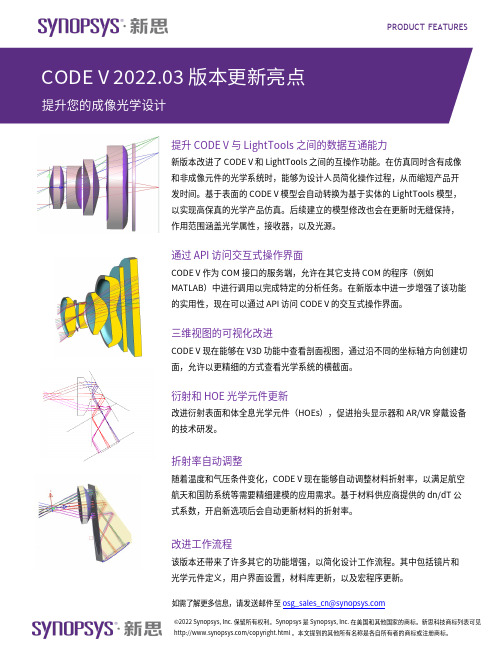
PRODUCT FEATURES提升 CODE V 与 LightTools 之间的数据互通能力新版本改进了 CODE V 和 LightTools 之间的互操作功能。
在仿真同时含有成像和非成像元件的光学系统时,能够为设计人员简化操作过程,从而缩短产品开发时间。
基于表面的 CODE V 模型会自动转换为基于实体的 LightTools 模型,以实现高保真的光学产品仿真。
后续建立的模型修改也会在更新时无缝保持,作用范围涵盖光学属性,接收器,以及光源。
通过 API 访问交互式操作界面CODE V 作为 COM 接口的服务端,允许在其它支持 COM 的程序(例如MATLAB)中进行调用以完成特定的分析任务。
在新版本中进一步增强了该功能的实用性,现在可以通过 API 访问 CODE V 的交互式操作界面。
三维视图的可视化改进CODE V 现在能够在 V3D 功能中查看剖面视图,通过沿不同的坐标轴方向创建切面,允许以更精细的方式查看光学系统的横截面。
衍射和 HOE 光学元件更新改进衍射表面和体全息光学元件(HOEs),促进抬头显示器和 AR/VR 穿戴设备的技术研发。
折射率自动调整随着温度和气压条件变化,CODE V 现在能够自动调整材料折射率,以满足航空航天和国防系统等需要精细建模的应用需求。
基于材料供应商提供的 dn/dT 公式系数,开启新选项后会自动更新材料的折射率。
改进工作流程该版本还带来了许多其它的功能增强,以简化设计工作流程。
其中包括镜片和CODE V 2022.03 版本更新亮点提升您的成像光学设计。
code v中文使用说明第五章
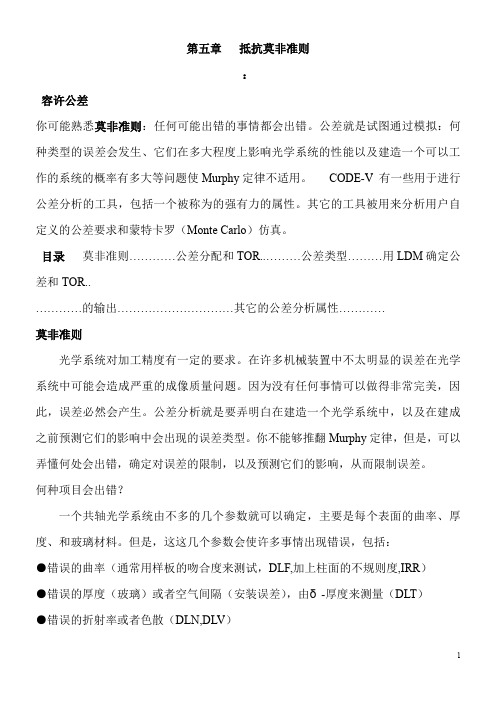
第五章抵抗莫非准则:容许公差你可能熟悉莫非准则:任何可能出错的事情都会出错。
公差就是试图通过模拟:何种类型的误差会发生、它们在多大程度上影响光学系统的性能以及建造一个可以工作的系统的概率有多大等问题使Murphy定律不适用。
CODE-V 有一些用于进行公差分析的工具,包括一个被称为的强有力的属性。
其它的工具被用来分析用户自定义的公差要求和蒙特卡罗(Monte Carlo)仿真。
目录莫非准则…………公差分配和TOR..………公差类型………用LDM确定公差和TOR..…………的输出…………………………其它的公差分析属性…………莫非准则光学系统对加工精度有一定的要求。
在许多机械装置中不太明显的误差在光学系统中可能会造成严重的成像质量问题。
因为没有任何事情可以做得非常完美,因此,误差必然会产生。
公差分析就是要弄明白在建造一个光学系统中,以及在建成之前预测它们的影响中会出现的误差类型。
你不能够推翻Murphy定律,但是,可以弄懂何处会出错,确定对误差的限制,以及预测它们的影响,从而限制误差。
何种项目会出错?一个共轴光学系统由不多的几个参数就可以确定,主要是每个表面的曲率、厚度、和玻璃材料。
但是,这这几个参数会使许多事情出现错误,包括:●错误的曲率(通常用样板的吻合度来测试,DLF,加上柱面的不规则度,IRR)●错误的厚度(玻璃)或者空气间隔(安装误差),由δ-厚度来测量(DLT)●错误的折射率或者色散(DLN,DLV)●定心误差(前后表面不同轴,被称为光楔,或者成为零件偏心率TIR(Total Indica Runout))●安装误差(单个元件或者一组元件相对于设计位置的倾斜、移动或者偏心)总之,有七种或者更多的与光学表面有关的,很容易出现的加工误差。
有特殊面形的复杂系统会有更多的潜在误差。
每一种潜在误差都必须规定一个可接受的范围或者公差。
例如,表面8玻璃元件的厚度(THI S8 5.5)可能要求被控制在±20微米的公差范围内(如5.500mm±0.020mm,或者DLT S8 0.02)。
【商品说明书】vs code中文 使用手册

vs code中文使用手册嘿,编程小伙伴们,你们是不是也在寻找一款既强大又贴心的代码编辑器呢? 那就来对地方了!今天,咱们就来聊聊VS Code这位编程界的“全能选手”,看看它如何在中文环境下大放异彩,助你编程效率翻倍!首先,核心观点来了:VS Code,这款由微软出品的开源编辑器,凭借其丰富的插件生态、强大的调试功能以及流畅的操作体验,早已成为无数开发者心中的No.1! 而在中文环境下,它更是如虎添翼,让中文用户也能轻松上手,享受编程的乐趣!一、初识VS Code,中文界面无压力打开VS Code,映入眼帘的是简洁明了的界面。
别担心语言障碍,因为VS Code早就为你准备好了中文语言包!只需简单几步设置,就能将整个界面切换为中文,从此告别繁琐的英文术语,让编程更加亲切自然。
设置方法超简单:点击左下角的齿轮图标,选择“设置”,然后在搜索框中输入“language”,选择“中文(简体)”即可。
怎么样,是不是超贴心?二、插件市场,中文资源任你挑VS Code的强大之处在于其丰富的插件生态。
无论是前端开发、后端服务,还是数据科学、人工智能,你都能在这里找到适合自己的插件。
而且,很多插件都支持中文文档和界面,让你在使用过程中毫无压力。
比如,想要提升代码质量,可以安装“ESLint”插件;想要快速生成代码片段,不妨试试“Code Snippets”插件。
这些插件不仅功能强大,而且中文支持完善,让你的编程之路更加顺畅。
三、调试神器,中文提示更贴心调试代码是编程过程中不可或缺的一环。
VS Code内置的调试工具强大且易用,支持多种编程语言的调试。
更棒的是,它还提供了中文调试提示,让你在调试过程中能够轻松理解错误信息,快速定位问题所在。
比如,在调试JavaScript代码时,VS Code会实时显示变量的值和调用栈信息,并且这些信息都是中文的,让你一目了然。
这样的设计,无疑大大提高了调试效率,让编程变得更加轻松愉快。
CODEV镜头系统设定参考手册
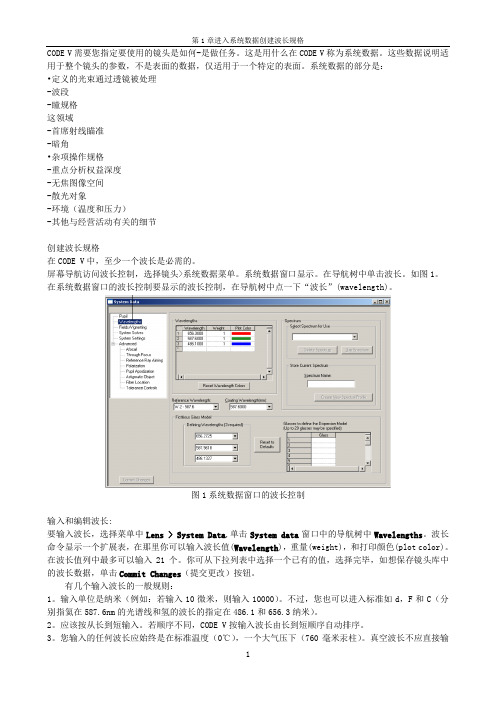
CODE V需要您指定要使用的镜头是如何-是做任务。
这是用什么在CODE V称为系统数据。
这些数据说明适用于整个镜头的参数,不是表面的数据,仅适用于一个特定的表面。
系统数据的部分是:•定义的光束通过透镜被处理-波段-瞳规格这领域-首席射线瞄准-暗角•杂项操作规格-重点分析权益深度-无焦图像空间-散光对象-环境(温度和压力)-其他与经营活动有关的细节创建波长规格在CODE V中,至少一个波长是必需的。
屏幕导航访问波长控制,选择镜头>系统数据菜单。
系统数据窗口显示。
在导航树中单击波长。
如图1。
在系统数据窗口的波长控制要显示的波长控制,在导航树中点一下“波长”(wavelength)。
图1系统数据窗口的波长控制输入和编辑波长:要输入波长,选择菜单中Lens > System Data,单击System data窗口中的导航树中Wavelengths。
波长命令显示一个扩展表,在那里你可以输入波长值(Wavelength),重量(weight),和打印颜色(plot color)。
在波长值列中最多可以输入21个。
你可从下拉列表中选择一个已有的值,选择完毕,如想保存镜头库中的波长数据,单击Commit Changes(提交更改)按钮。
有几个输入波长的一般规则:1。
输入单位是纳米(例如:若输入10微米,则输入10000)。
不过,您也可以进入标准如d,F和C(分别指氦在587.6nm的光谱线和氢的波长的指定在486.1和656.3纳米)。
2。
应该按从长到短输入。
若顺序不同,CODE V按输入波长由长到短顺序自动排序。
3。
您输入的任何波长应始终是在标准温度(0℃),一个大气压下(760毫米汞柱)。
真空波长不应直接输入到CODE V中。
注:CODE V中的折射率指相对折射率,即在标准温度和空气压力下材料的折射率值。
唯一的例外是用户已经改了运行环境变化(ENV)选项。
然而,即使在(没有改动的)ENV选项已运行,波长仍被CODE V认为是在标准温度和空气压力中的波长。
[整理版]CODEV光学设计软件简介
![[整理版]CODEV光学设计软件简介](https://img.taocdn.com/s3/m/9bd49b9f690203d8ce2f0066f5335a8102d26618.png)
CODE V光学设计软件简介!CODE V是一个光学系统设计和分析优化软件,广泛使用于照相设备、摄影机和医疗器具等,功能强大使用简单灵活。
[attachment=136]CODE V是美国著名的Optical Research Associates(ORA®)公司研制的具有国际领先水平的大型光学工程软件。
自1963年起,该公司属下数十名工程技术人员已在CODE V程序的研制中投入了40余年的心血,使其成为世界上分析功能最全、优化功能最强的光学软件,为各国政府及军方研究部门、著名大学和各大光学公司广泛采用。
一. 包罗万象的适用范围CODE V可以分析优化各种非对称非常规复杂光学系统。
这类系统可带有三维偏心和/或倾斜的元件;各类特殊光学面如衍射光栅、全息或二元光学面、复杂非球面、以及用户自己定义的面型;梯度折射率材料和阵列透镜等等。
程序的非顺序面光线追迹功能可以方便地处理屋脊棱镜、角反射镜、导光管、光纤、谐振腔等具有特殊光路的元件;而其多重结构的概念则包括了常规变焦镜头,带有可换元件、可逆元件的系统,扫描系统和多个物像共轭的系统。
40多年来,世界各地的用户已成功地利用CODE V设计研制了大量照相镜头、显微物镜、光谱仪器、空间光学系统、激光扫描系统、全息平显系统、红外成像系统、紫外光刻系统等等,举不胜举。
近几年内,CODE V软件又被广泛地应用于光电子和光通讯系统的设计和分析。
[attachment=137]图1. 带有非顺序面的系统及梯度折射率元件示例二. 空前强大的自动设计能力光学设计的第一步是要为系统确定合理的初始结构。
为此CODE V提供了独有的“镜头魔棒”功能,用户只需输入所要设计的系统的使用波段、相对孔径、视场、变倍比等参数,软件即可从自带的专利库中找出对应的结构以供选择。
CODE V软件中优化计算的评价函数可以是系统的垂轴像差、波像差或是用户定义的其它指标,也可以直接对指定空间频率上的传递函数值进行优化。
- 1、下载文档前请自行甄别文档内容的完整性,平台不提供额外的编辑、内容补充、找答案等附加服务。
- 2、"仅部分预览"的文档,不可在线预览部分如存在完整性等问题,可反馈申请退款(可完整预览的文档不适用该条件!)。
- 3、如文档侵犯您的权益,请联系客服反馈,我们会尽快为您处理(人工客服工作时间:9:00-18:30)。
CODE V 参考手册中文版
文档作者 :魏葰 标识版本 :CODE V Manual/1.0 更新日期 :2008/06/11 文档状态 :概念
技术要点 RIM—边缘光线像差绘图
何时使用边缘光线像差绘图功能选项 缺省操作 命令清单 定义绘图控制 定义波长/颜色设置 输入与计算讨论 输出描述 CAT—猫眼图 何时使用猫眼图功能选项 缺省操作 命令清单 定义猫眼图设置 输入与计算讨论 输出描述 PMA—光瞳图 何时使用光瞳图功能选项 缺省操作 命令清单 定义显示设置 定义计算控制 定义输出控制 定义绘图控制 定义颜色显示设置 定义 Zernike 系数控制 定义扰动波阵面 输入与计算讨论
未经 FLOMS 许可,不得擅自复制 第 5 页 共 28 页
CODE V 参考手册中文版
文档作者 :魏葰 标识版本 :CODE V Manual/1.0 更新日期 :2008/06/11 文档状态 :概念
定义特殊表面 定义衍射表面 定义线性光栅属性 定义相位函数属性 定义全息光学元件属性 定义阵列元件 使用规则网格定义平行阵列 定义常规元件阵列 定义多项式阵列 使用阵列元件 第五章 定义镜头材料 定义镜头材料 指定表面玻璃 使用预存玻璃目录 使用虚构玻璃 使用反射面 使用私有玻璃目录 定义其他玻璃属性 定义梯度折射率材料(GRIN) 使用梯度折射率材料(GRIN)常用命令 定义 SELFOC 梯度 定义轴向梯度 定义 Rochester 大学梯度 定义 Luneberg 透镜梯度 定义球形梯度 定义 Maxwell 鱼眼梯度 定义用户定义梯度 梯度折射率材料(GRIN)定义与例子
修订要点
未经 FLOMS 许可,不得擅自复制 第 2 页 共 28 页
上层文档
索引 [1.1] [1.2]
下层文档
索引 [2.1] [2.2]
参考文档
索引 [3.1] [3.2]
CODE V 参考手册中文版
相关文档
文档作者 :魏葰 标识版本 :CODE V Manual/1.0 更新日期 :2008/06/11 文档状态 :概念
第七章 定义透镜零件结构 定义透镜元件结构 定义孔径 定义外表面镀膜反射镜基底 定义镀膜与胶合数据
第八章 定义公差 定义公差 公差描述
第九章 定义偏振 定义偏振
未经 FLOMS 许可,不得擅自复制 第 7 页 共 28 页
CODE V 参考手册中文版
激活偏振光线追迹 指定偏振状态—光源模型 指定偏振状态—偏振坐标系统 指定偏振状态—几何表示法 指定偏振状态—Jones 矢量表示法 指定偏振状态—Stokes 参数表示法 对一个表面指定偏振操作符 定义虚拟双折射材料 使用偏振 偏振输出实例 第十章 定义光瞳分布 定义光瞳分布 定义干涉变形与亮度分布 将 INT 数据附加到一个表面、入瞳或出瞳 定义 INT 数据的方向 在 CODE V 中使用干涉数据 在 CODE V 中使用亮度分布数据 干涉图坐标系统与符号规则 Zernike 多项式 INT 文件格式 与商业干涉仪的接口连接 干涉变形/亮度分布—实例输出 干涉变形/亮度分布—技术要点 NASTRAN—产生变形
前言 第一章 运行 CODE V
概述/引言 获得 CODE V 帮助 开始和退出 CODE V 运行 CODE V 浏览 CODE V 工作空间 CODE V 打印与绘图 CODE V 文件使用 输出镜头文件 CODE V 提供的镜头 创建用户定义特征 动态内存 语法描述 命令输入规则* 第二章 CODE V 镜头数据管理器 CODE V 镜头数据管理器(LDM)概述 创建一个新镜头 打开、保存和输出镜头 第三章 输入系统数据 输入系统数据 创建波长指标 创建光瞳指标
删除数据 第十四章 变换与计算镜头数据
变换与计算镜头数据 第十五章 显示与浏览镜头数据
显示与浏览镜头数据 第十六章 执行快速 LDM 分析
执行快速 LDM 分析
文档作者 :魏葰 标识版本 :CODE V Manual/1.0 更新日期 :2008/06/11 文档状态 :概念
卷三
第十七章 AUT—优化设计 AUT—优化设计 何时使用优化设计功能选项 优化设计缺省操作 使用优化设计功能选项 命令清单 定义误差函数内容 定义特定约束 指定约束模式设置 定义用户定义约束 定义用户定义参考光线 定义一般约束 指定退出控制
文档标题/作者
文档标识/版本 文件名称 更新日期 状态
文档标题/作者
文档标识/版本 文件名称 更新日期 状态
文档标题/作者
文档标识/版本 文件名称 更新日期 状态
缩略语
缩略语
全称
定义
术语
解释/描述
未经 FLOMS 许可,不得擅自复制 第 3 页 共 28 页
CODE V 参考手册中文版
目录
卷一
文档作者 :魏葰 标识版本 :CODE V Manual/1.0 更新日期 :2008/06/11 文档状态 :概念
未经 FLOMS 许可,不得擅自复制 第 13 页 共 28 页
CODE V 参考手册中文版
文档作者 :魏葰 标识版本 :CODE V Manual/1.0 更新日期 :2008/06/11 文档状态 :概念
缺省操作 命令清单 定义象限探测器分析设置 输入与计算讨论 输出描述 RAD—径向能量 何时使用 RAD(径向能量)功能选项 缺省操作 命令清单 定义径向能量设置 输入与计算讨论 输出描述 GDE—探测器能量 何时使用几何探测器能量功能选项 缺省操作 命令清单 定义探测器能量设置 输入与计算讨论 输出描述 GLS—LSF/几何边追迹 何时使用几何线性扩展函数功能选项 缺省操作 命令清单 定义几何线扩展函数设置 输入与计算讨论 输出描述 WAV—波阵面分析 何时使用波阵面分析功能选项
未经 FLOMS 许可,不得擅自复制 第 11 页 共 28 页
CODE V 参考手册中文版
文档作者 :魏葰 标识版本 :CODE V Manual/1.0 更新日期 :2008/06/11 文档状态 :概念
输出描述 技术要点 FMA—视场图 何时使用视场图功能选项 缺省操作 命令清单 定义物方空间网格设置 定义非均匀参考网格设置 定义全视场显示设置 定义波阵面拟合设置 定义视场描述设置 输入与计算讨论 输出描述 技术要点 FOV—双目视场绘图 何时使用双目视场绘图 缺省操作 命令清单 定义计算与绘图控制 定义图形控制 定义特定/多重模式投影控制 输入与计算讨论 输出描述 BEA—高斯光束追迹 何时使用高斯光束追迹功能选项 缺省操作 命令清单 定义输入光束设置
未经 FLOMS 许可,不得擅自复制 第 6 页 共 28 页
CODE V 参考手册中文版
文档作者 :魏葰 标识版本 :CODE V Manual/1.0 更新日期 :2008/06/11 文档状态 :概念
卷二
第六章 定义倾斜与偏心 定义倾斜与偏心 倾斜与偏心定义 偏心类型 指定全局参考 倾斜与偏心:系统考虑因素 定义非序列表面与元件 定义非序列元件 定义非序列表面 执行非序列光线追迹 关于非序列表面的警告 非序列表面的初步实例 参考
未经 FLOMS 许可,不得擅自复制 第 14 页 共 28 页
CODE V 参考手册中文版
文档作者 :魏葰 标识版本 :CODE V Manual/1.0 更新日期 :2008/06/11 文档状态 :概念
缺省操作 命令清单 定义波阵面分析设置 输入与计算讨论 输出描述 实例 技术要点 MTF—调制传递函数 何时使用调制传递函数(MTF)功能选项 缺省操作 命令清单 定义频率/计算设置 定义成像运动设置 定义绘图控制 输入与计算讨论 输出描述 实例 技术要点 PAR—部分相干 何时使用部分相干(PAR)功能选项 缺省操作 命令清单 为 1D 部分相干定义光源相干设置 为 1D 部分相干定义计算控制 为 1D 部分相干定义绘图设置 为 1D 部分相干定义目标控制 为 1D 部分相干定义输出控制 为 1D 部分相干定义扰动波阵面设置
未经 FLOMS 许可,不得擅自复制 第 4 页 共 28 页
CODE V 参考手册中文版
文档作者 :魏葰 标识版本 :CODE V Manual/1.0 更新日期 :2008/06/11 文档状态 :概念
创建视场指标 指定主光线瞄准 指定渐晕 指定离焦数据 指定无焦数据 创建散光物体 定义输出光纤位置 指定系统设置 第四章 输入表面形状和位置 输入表面形状和位置 命令行表面输入快捷方式 插入、删除和复制表面 定义球面 定义厚度和间隔 输入解 定义拾取 使用表面标签 创建面组 定义非球面 定义二次曲面/非球面 定义圆柱面 定义 X 方向超环面 定义 Y 方向超环面 定义热梯度表面 定义样条非球面 定义变形非球面 定义透镜模块表面 定义用户定义表面
未经 FLOMS 许可,不得擅自复制 第 9 页 共 28 页
CODE V 参考手册中文版
文档作者 :魏葰 标识版本 :CODE V Manual/1.0 更新日期 :2008/06/11 文档状态 :概念
指定输出控制 指定误差函数定义与控制 指定高斯光束(BEA)与光束传播(BPR)控制 指定误差函数权重 指定离焦优化控制 指定 MTF 误差函数控制 指定用户定义误差函数 输出到 Macro-PLUS 输入与计算讨论 输出描述 技术要点 第十八章 执行诊断分析 ANA—初级/三级分析 何时使用初级/三级分析功能选项 初级/三级分析缺省操作 命令清单 定义初级/三级分析模式/输出控制 面到面光线坐标列表 输入与计算讨论 输出描述 技术要点 FIE—视场像差—像散与畸变分析 何时使用视场像差功能选项 缺省操作 命令清单 定义视场像差分析设置 输入与计算讨论 输出描述
文档作者 :魏葰 标识版本 :CODE V Manual/1.0 更新日期 :2008/06/11 文档状态 :概念
