8口lcdkvm切换器_kvm一体机_lcdkvm智能控制平台操作手册
KVM说明书
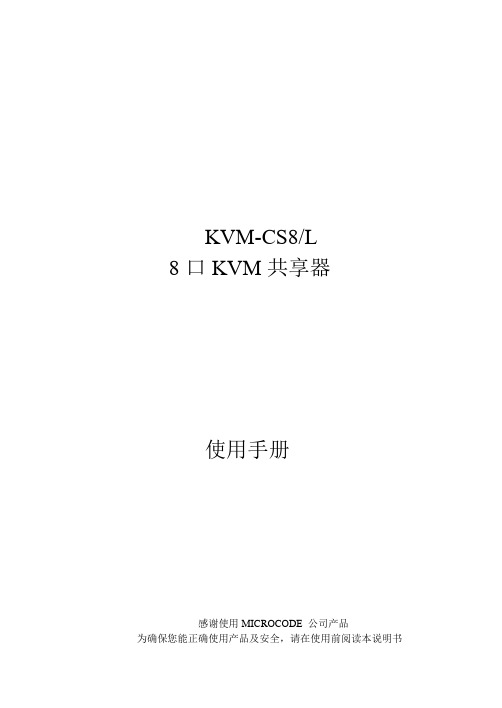
KVM-CS8/L8口KVM共享器使用手册感谢使用MICROCODE 公司产品为确保您能正确使用产品及安全,请在使用前阅读本说明书包装和附件A.KVM装置一台B.连接电缆8套C.使用说明书键盘应是PS/2接口,AT接口键盘应使用AT-PS/2转换头,可联系经销商定购。
鼠标应是PS/2接口,本机不支持RS-232接口和USB接口鼠标。
监视器应是VGA兼容格式,本机不支持CGA/EGA/MDA等其他格式。
使用前请确保附件完整,并且没有损坏;包装如有损坏或不全,请联系您的经销商。
1.概述KVM装置可在多计算机系统中有效减少您的投资和管理成本,您可不必为每台电脑配置操纵装置。
通过装置的面板,或键盘的特定组合键(热键),您可以使一套键盘/鼠标/监视器在多台机器之间切换。
安装容易,节省能源,无需配置软件,无需考虑操作系统平台及其兼容性,节省了安装空间并使您无需在多台电脑之间移动。
2. 特点支持微软、罗技、IBM及所有其他兼容鼠标;支持所有IBM标准及兼容键盘;监视器可即插即用,分辨率支持至1920X1440;无须安装驱动软件,兼容所有操作系统和软件平台;支持自动扫描功能;多模式操作,面板和键盘热键遥控操作;LED状态和通道指示;节省时间、安装空间和成本;可脱离外接电源使用,完全连接时可从计算机取得电源。
3. 安装连线安装之前,请确认关闭KVM装置的电源。
a.将监视器、鼠标、键盘接入KVM装置的“MASTER”接口。
b.用附件中的配套电缆连接所有的计算机和KVM装置的相应接口,并检查对应的接口号码和类型是否对应。
c. 打开KVM装置的电源开关。
d. 选中需启动的计算机通道,并启动。
在所有的已启动计算机之间,可任意操作。
4. 单机应用操作单机应用模式:当机壳后的级联地址设置跳线都悬空时,本机工作于单机应用模式,并支持以下三种操作方式:a. 手工操作b. 热键操作c.自动扫描单机应用系统连接图使用方法:本机面板设置两个按键:左、右箭头键,8个通道指示灯,1个EXT/STOP 即级联/停机指示灯,电源开关。
八口HDMI KVM开关器说明书

HDN-8P
8-Port HDMI KVM Switch with USB 2.0 and Audio Sharing
ACCESS AND CONTROL UP TO 8 COMPUTERS FROM A SINGLE WORKSTATION
800.AVI.2131, 702.800.0005
2455 W Cheyenne Ave, Suite 112 North Las Vegas, NV 89032
PART NO.
HDN-8P-S PS5VD4A Quick Start Guide
Q-TY DESCRIPTION
8-Port HDMI KVM Switch 1 with USB 2.0 and Audio
Sharing 1 PS5VD4A Power Supply 1
NOTICE
The information contained in this document is subject to change without notice. SmartAVI makes no warranty of any kind with regard to this material, including but not limited to, implied warranties of merchantability and fitness for particular purpose. SmartAVI will not be liable for errors contained herein or for incidental or consequential damages in connection with the furnishing, performance or use of this material. No part of this document may be photocopied, reproduced, or translated into another language without prior written consent from SmartAVI Technologies, Inc.
mtviki说明书
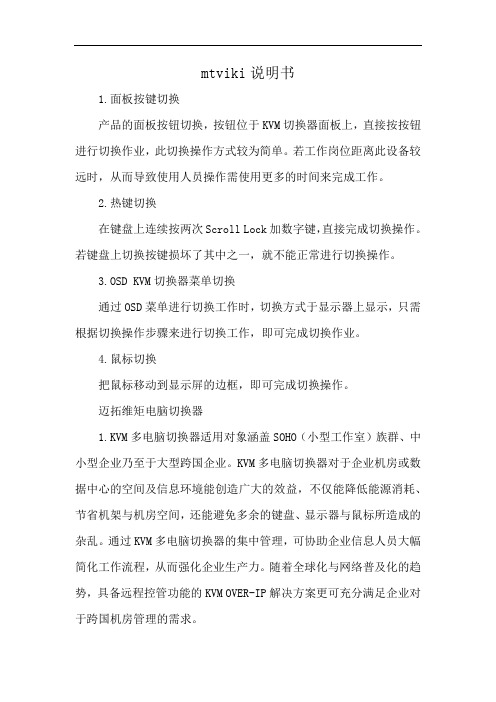
mtviki说明书
1.面板按键切换
产品的面板按钮切换,按钮位于KVM切换器面板上,直接按按钮进行切换作业,此切换操作方式较为简单。
若工作岗位距离此设备较远时,从而导致使用人员操作需使用更多的时间来完成工作。
2.热键切换
在键盘上连续按两次Scroll Lock加数字键,直接完成切换操作。
若键盘上切换按键损坏了其中之一,就不能正常进行切换操作。
3.OSD KVM切换器菜单切换
通过OSD菜单进行切换工作时,切换方式于显示器上显示,只需根据切换操作步骤来进行切换工作,即可完成切换作业。
4.鼠标切换
把鼠标移动到显示屏的边框,即可完成切换操作。
迈拓维矩电脑切换器
1.KVM多电脑切换器适用对象涵盖SOHO(小型工作室)族群、中小型企业乃至于大型跨国企业。
KVM多电脑切换器对于企业机房或数据中心的空间及信息环境能创造广大的效益,不仅能降低能源消耗、节省机架与机房空间,还能避免多余的键盘、显示器与鼠标所造成的杂乱。
通过KVM多电脑切换器的集中管理,可协助企业信息人员大幅简化工作流程,从而强化企业生产力。
随着全球化与网络普及化的趋势,具备远程控管功能的KVM OVER-IP解决方案更可充分满足企业对于跨国机房管理的需求。
2.KVM切换器自诞生发展至今,从模拟到数字,从本地单一机柜到基于IP远程操控,这一技术领域也经历了一段漫长的发展道路。
制造KVM的厂家很多,主要品牌有很多,其中国内主要KVM切换器制造商为迈拓维矩(MT-VIKI)。
KVM切换器提供的生产力附加价值,远超过空间、硬件及家具的节省。
记住和熟练KVM切换器的操作快捷键,能更完美地完成工作。
17寸8口液晶KVM_EK-8070_重磅出击

17寸8口液晶KVM EK-8070 重磅出击EK-8070 是EAKUN(宜坤)旗下的一款17寸8口LCD KVM 切换器,由深圳市宜坤网络科技有限公司研发,生产及销售。
作为宜坤品牌旗下的主力销售机型,受到业界内外广泛认可,EK-8070 是整合了17寸液晶显示器,键盘,鼠标和切换器功能于一体的四合一标准上架套件,单台可连接8台主机,通过级联的方式,最多可连接256台电脑,安装快速,纯硬件切换方式,无需安装任何软件。
(EK-8070 正面图)产品特点节省空间作为标准的四合一液晶上架套件,EK-8070 具备抽拉方便,为用户大量节省机柜使用空间的特质,其整合了液17寸液晶显示器,键盘,鼠标和切换器功能于一体,折叠后1U 的高度,抽拉式的设计,都成为了EK-8070 这款设备独特的亮点。
灵活多样的切换方式1)面板按键模式切换器的面板上有标准的按键,用户可轻松自由选择对应切换的主机画面。
2)键盘热键模式通过热键组合可切换到不同的设备3)OSD 菜单切换,实现自动轮巡方式EK-8070 可设定切换时间,设备可按照预定的顺序自动切换端口以显示画面。
2层树状级联EK-8070 可级联其他型号的KVM ,通过2层树状级联的方式,最多可实现连接256台电脑。
规格尺寸长:603mm 宽:482.6mm 高:44.5mm 适用多种机柜。
兼容性强大兼容各种硬件和软件,支持热拔插技术参数液晶显示屏可视面积:17"功耗:<24W对比度:500:1(Typ)工作电压: 3.3V DC分辨率:1280×1024显示屏类型:SXGA TFT亮度:300 cd/m²(Typ)色彩显示(color):16.7 M背光灯:CCFL 2灯型LCD MTBF:>50,000小时可视角度:140°(H)×120°(V)像素间隔(mm):0.264(H)×0.264(W)键盘使用寿命>10,000,000次按键设计:99键(82键主键盘+17键独立数字键盘)鼠标滚轮:支持滚轮使用寿命:>1,000,000次X/Y分辨率:>1000点/英寸切换功能参数PC端口数量:8VGA带宽:200MHzPC选择方式:OSD菜单、热键、按键7段LED数码管:级联层显示最多电脑连接:128自动扫描时间:5~99 Sec级联端口:1内置电源模块交流电源输入:96V—264VAC使用寿命:>60,000小时(25°C)结构及包装外壳颜色:黑外壳材质:钢质铝合金宽屏机身尺寸(长宽高):580mm×448mm×42.5mm 标屏机身尺寸(长宽高):603mm×482.6mm×44.5mm 机柜安装深度:603mm~900mm包装尺寸(长宽高):800mm×620mm×195mm毛重/净重:23kg/15kg整机功耗功耗(W):≤36W环境条件湿度:0~80%,不凝固工作温度/贮藏温度:0~50℃/-20~60℃操作系统支持的操作系统:Microsoft Windows所有系统,sun solaris,MAC,LINUX,UNIX,NETWARE 企业简介深圳市宜坤网络科技有限公司(宜坤网络)是设立在深圳市南山区的新型高科技企业,EAKUN(宜坤)品牌的所有者。
Gigabyte 8-端口 IP 基于 KVM 开关说明书
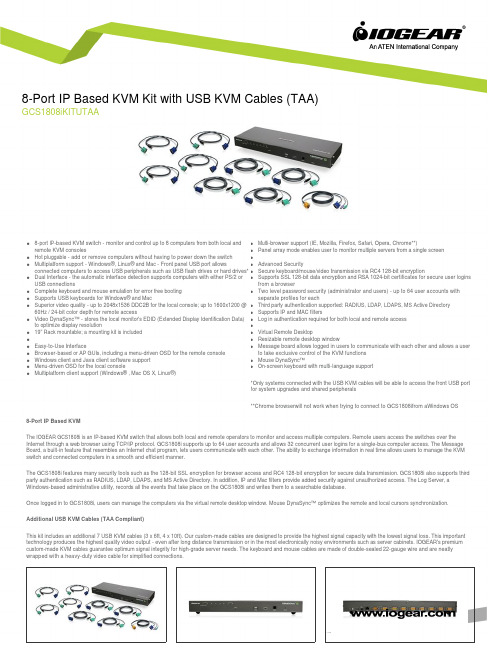
q8-port IP-based KVM switch - monitor and control up to 8 computers from both local and remote KVM consoles q Hot pluggable - add or remove computers without having to power down the switch qMultiplatform support - Windows®, Linux® and Mac - Front panel USB port allows connected computers to access USB peripherals such as USB flash drives or hard drives* qDual Interface - the automatic interface detection supports computers with either PS/2 or USB connectionsq Complete keyboard and mouse emulation for error free booting q Supports USB keyboards for Windows® and MacqSuperior video quality - up to 2048x1536 DDC2B for the local console; up to 1600x1200 @ 60Hz / 24-bit color depth for remote access qVideo DynaSync™ - stores the local monitor's EDID (Extended Display Identification Data) to optimize display resolution q 19” Rack mountable; a mounting kit is included q q Easy-to-Use Interface q Browser-based or AP GUIs, including a menu-driven OSD for the remote console q Windows client and Java client software support q Menu-driven OSD for the local console qMultiplatform client support (Windows® , Mac OS X, Linux®)q Multi-browser support (IE, Mozilla, Firefox, Safari, Opera, Chrome**)q Panel array mode enables user to monitor multiple servers from a single screen qq Advanced Securityq Secure keyboard/mouse/video transmission via RC4 128-bit encryptionq Supports SSL 128-bit data encryption and RSA 1024-bit certificates for secure user logins from a browserq Two level password security (administrator and users) - up to 64 user accounts with separate profiles for eachq Third party authentication supported: RADIUS, LDAP, LDAPS, MS Active Directory q Supports IP and MAC filtersq Log in authentication required for both local and remote access qq Virtual Remote Desktopq Resizable remote desktop windowq Message board allows logged in users to communicate with each other and allows a user to take exclusive control of the KVM functions q Mouse DynaSync™q On-screen keyboard with multi-language support*Only systems connected with the USB KVM cables will be able to access the front USB port for system upgrades and shared peripherals**Chrome browserwill not work when trying to connect to GCS1808ifrom aWindows OS8-Port IP Based KVMThe IOGEAR GCS1808i is an IP-based KVM switch that allows both local and remote operators to monitor and access multiple computers. Remote users access the switches over the Internet through a web browser using TCP/IP protocol. GCS1808i supports up to 64 user accounts and allows 32 concurrent user logins for a single-bus computer access. The Message Board, a built-in feature that resembles an Internet chat program, lets users communicate with each other. The ability to exchange information in real time allows users to manage the KVM switch and connected computers in a smooth and efficient manner.The GCS1808i features many security tools such as the 128-bit SSL encryption for browser access and RC4 128-bit encryption for secure data transmission. GCS1808i also supports third party authentication such as RADIUS, LDAP, LDAPS, and MS Active Directory. In addition, IP and Mac filters provide added security against unauthorized access. The Log Server, a Windows-based administrative utility, records all the events that take place on the GCS1808i and writes them to a searchable database.Once logged in to GCS1808i, users can manage the computers via the virtual remote desktop window. Mouse DynaSync™ optimizes the remote and local cursors synchronization. Additional USB KVM Cables (TAA Compliant)This kit includes an additional 7 USB KVM cables (3 x 6ft, 4 x 10ft). Our custom-made cables are designed to provide the highest signal capacity with the lowest signal loss. This important technology produces the highest quality video output - even after long distance transmission or in the most electronically noisy environments such as server cabinets. IOGEAR's premium custom-made KVM cables guarantee optimum signal integrity for high-grade server needs. The keyboard and mouse cables are made of double-sealed 22-gauge wire and are neatly wrapped with a heavy-duty video cable for simplified connections.8-Port IP Based KVM Kit with USB KVM Cables (TAA)GCS1808iKITUTAAProduct Requirementsq For best results during remote access:q Computers used to access the 8-Port IP Based KVM should have at least a P III 1 GHz processor and screen resolution should be set to 1024x768q Internet connection speed of at least 128kbpsq Browsers must support 128-bit data encryptionq To run the Windows® client, DirectX 8.0 or higher is requiredq To run the Java client, Sun’s Java Runtime Environment (JRE) 6, Update 3, or higher is requiredq To run the Log Server, Microsoft Jet OLEDB 4.0 (or higher) driver is requiredqq Local Console:q 1 VGA monitorq 1 USB or PS/2 Mouseq 1 USB or PS/2 Keyboardqq Local Computers:q Video graphics card with an HDB-15 VGA portq Type A USB port and USB host controllerq orq6-pin mini-DIN keyboard and mouse portqq Operating Systemq Windows Vista® (32-bit / 64-bit ), Windows® 7 (32-bit / 64-bit ), Windows® 8.x (32-bit / 64-bit )q Apple Mac OS X 9.0 to 10.xq Linux®Package Contentsq 1 x GCS1808i 8-Port IP Based KVMq 1 x 6ft KVM PS/2 Cableq 4 x 6ft KVM USB Cableq 4 x 10ft KVM USB Cableq 1 x Console Cableq 1 x Firmware Upgrade Cableq 1 x Foot Pad Set (4 pcs)q 1 x Power Adapterq 1 x Mounting Kitq 1 x Quick Start Guideq 1 x Software CDq1 x Warranty CardSpecificationsFunction GCS1808iKITUTAA Dimensions GCS1808iKITUTAAUnit DimensionsHeight 1.75" (4.45cm)Depth 6.25" (15.88cm)Length17.00" (43.18cm)Unit Package DimensionsHeight9.25" (23.50cm)Depth 4.5" (11.43cm)Length21.5" (54.61cm)Master CartonWidth22.3" (56.64cm)Height15.1" (38.35cm)Depth10.5" (26.67cm)Master Carton Qty.3WeightMaster Carton Wt.27.7lbs (12.58kg)Unit Pack Wt.8.6lbs (3.9kg)Unit Wt. 5.7lbs (2.58kg)GCS1808iKITUTAA© 2015 IOGEAR®IOGEAR, the IOGEAR logo, are trademarks or registered trademarks of IOGEAR. Microsoft and Windows are registered trademarks of Microsoft Corporation. All other brand and product names are trademarks or registered trademarks of their respective holders. IOGEAR makes no warranty of any kind with regards to the information presented in this document. All information furnished here is for informational purposes only and is subject to change without notice. IOGEAR assumes no responsibility for any inaccuracies or errors that may appear in this document.。
机架式 LCD KVM切换器系列说明书

按键操作说明..................................................................................................... 11 显示器调整功能................................................................................................. 11
USB 模块模拟键盘 ..........................................................................................23
MAC 键盘............................................................................................................. 23 SUN 键盘 ............................................................................................................. 24
பைடு நூலகம்机架式 LCD KVM 切换器 (8 Port /16 Port) 用户手册
@版权所有图腾电气设备(深圳)有限公司 印刷日期:04/2013 版本: V1.2
kvm一体机,四合一kvm切换器,三合一kvm切换器是什么

kvm一体机,四合一kvm切换器,三合一kvm切换器是什么本文重点从以下6点讲解什么是kvm一体机,四合一kvm切换器,三合一kvm切换器一、kvm一体机,四合一kvm切换器,三合一kvm切换器概述:kvm一体机又称液晶kvm,lcdkvm。
是整合了LED或者lcd显示屏、超薄键盘、鼠标触摸板,集成在1U高度单元内,采用抽屉式安装方式,彻底解决空间不足的问题。
与标准kvm切换器(键盘、显示器、鼠标)相比, 可节省85%的空间。
二、kvm一体机,四合一kvm切换器,三合一kvm切换器种类:大致分为两种:1、模拟kvm一体机模拟信号kvm一体机总体跟标准kvm切换器类似,只是把17寸、19寸液晶显示屏整合到1U 机架内。
2、over ip kvm切换器over ip kvm切换器集成多端口CAT5切换功能于1U高度空间的控制平台,它通过一组设备(包含LCD显示器、键盘、鼠标)对多台计算机的操作。
over ip kvm切换器最大的特点就是它采用网络技术实现了高质量图像的远程传输,彻底解决了在相距机房超过100米的情况下,建设大屏幕的技术难题。
而基于分布式显控系统的IPKVM系统也同样解决了KVM超过100米远程控制的难题。
三、kvm一体机,四合一kvm切换器,三合一kvm切换器特点:1.节省空间对于这些发展极为快速的行业而言,原先所用的空间相对有限,kvm一体机很好的减少键盘、鼠标和显示器的数量,可以为新增加的服务器腾出大量的空间。
2.提高效率可以想象,当系统或网络维护人员穿梭于服务器、各种机柜所组成的丛林中,寻找出故障的机器时,效率是不会提高的。
而这低效率,不但浪费了有限的人力资源,而且使出现的故障得不到及时的修复,使网络或数据中心出现不应有的停顿。
迈拓维矩kvm一体机能实现在由一套键盘、鼠标、显示器组成的控制台登陆所有的机器,大地提高系统或网络维护人员的工作效率。
3.加强管理:工作效率的提高,意味着网络或数据中心得到了有效的管理,从而提高了这些系统的稳定性和安全性。
LCD KVM 使用说明书

(a)前后挂耳
(b)安装上架
图三 上架安装示意图(a) (b)
7
LCD KVM 智能控制平台
3 操作步骤 3.1 展开控制平台及显示屏操作:
液晶 KVM 智能控制平台已经安全接地 液晶 KVM 智能控制平台的 KVM 信号线、电源线已经正确连接 释放液晶 KVM 智能控制平台前面板上的旋钮。 (见图四)
10
LCD KVM 智能控制平台 一台计算机,用‚→‛选择选择下一台计算机。按其它任何键都可 以取消手动扫描 多媒体模块: 你可以选择多媒体模块接在 KVM 后面的‚Link‛口,可以切换 计算机的扬声器和麦克风的声音信号。多媒体模块可以设为开或 关,如果为开,声音信号随着计算机的切换而切换;如果为关,声 音信号将不随计算机的切换而切换。你可以听着本台计算机的声 音,操作另一台计算机。声音模块的设臵将会永久保存在内存里。 扫描类型: ‘Ready PC+ ’ :只扫描开机的计算机和带‘ ’的计算 机。 ‘Ready PC’ :只扫描开机的计算机。 ‘ Only’ :只扫描带‘ ’的计算机,不管这些计算机是 否开机。 扫描类型的设臵将会永久保存在内存里。 扫描速率: 在自动扫描的模式下,显示计算机信息的时间。有 3 秒、8 秒、 15 秒和 30 秒四种选择。 扫描速率的设臵将会永久保存在内存里。 键盘反应速度: KVM 提供键盘打字速度设臵,代替计算机的 BIOS 和 Windows 的设臵。有‘Low’ 、 ‘Middle’ 、 ‘Fast’和‘Faster’四种选择, 分别代表每秒 10 个、15 个、20 个和 30 个字母。键盘反应速度的 设臵会永久保存在内存里。 热键菜单开关: 如果菜单设臵为开,当你在两秒内双击左<Ctrl>,就会在屏幕 上出现热键的操作菜单;如果菜单设臵为关,将不显示操作菜单。 热键菜单的设臵会永久保存在内存里。 连接状态栏显示: 自动关闭:当你选择计算机后,接口数和计算机名称将会在屏 幕显示 3 秒自动消失。总是显示:接口数和计算机名或 OSD 状态称 将会永久在屏幕显示。 连接状态栏显示的设臵会永久保存在内存里。
KVM使用方法

最后将控制这4台电脑的键盘、鼠标、显示器再接在KVM上,可以打开电脑使用了。
在2台电脑之间切换的时候,只需要按KVM上面的开关就可以了!也可以用热键切换!热键的切换方法如下:1、切换到第一台电脑:Scroll Lock + 1 (第1台电脑)2、切换到第二台电脑:Scroll Lock + 2 (第2台电脑)3、自动扫描电脑模式:Scroll Lock + S4、重置键盘和鼠标:Scroll Lock + end5、切换电脑提示音关闭:Scroll Lock + B6、往上切换电脑:Scroll Lock + ↑(切换到上一台电脑)7、往下切换电脑:Scroll Lock 下+↓(切換到上一台电脑)配套的KVM连接线长1.5米,如果电脑相隔距离比较远,就需要配更长的线。
共享器上有一个电源插座的位置,但KVM是由电脑供电,只有超长距离使用,电压不够的时候才需要使用外接电源,一般短距离不需要外接电源,标准产品中不附带的电源!使用前请注意,电脑启动前,需要通过KVM将键盘、鼠标、显示器切换到待启动电脑上,否则可能会出现启动后找不到鼠标的现象!1、支持MicrosoftIntellimouse, Microsoft IntelliMouse Explorer, Logitech Net Mouse 或MicrosoftMouse 相容機種。
2、支援DOS, Win3.X, Win95/98/98SE/2000/ME/XP, WinNT, Netware,Unix, Linux 无须关闭电脑电源,支持热插拔连接线.3、支持高画质影像输入,最高可达到1920X1440 (頻寬:200MHz )4、不需要安裝软件即可透过按钮或者键盘热键切换。
支持自动扫描模式以上监控所有电脑。
5、切换电脑时可回复各台电脑的键盘状态灯。
提供LED来监视目前各台电脑的使用状况。
切换电脑时会有提示音来确认。
kvm说明书

此产品符合 RoHS 规范。
SJ / T 11364-2006
以下信息与中国市场销售相关。
ii
用户信息
在线注册
请在本公司的在线支持中心注册您的产品。 u 国际 --- u 北美 --- /product_registration u 中国地区---
制造商并不担负任何未经授权调整本设备所造成的收音机及/或电视干扰的责任,用户必须 自行修正干扰。
操作前如未正确选择操作电压的设定,制造商将不担负因此所导致任何损害的责任。使用前 请务必确认电压设置为正确的。
iii
CS-428 User Manual
包装明细
CS428 包装明细如下: u 1 CS428 KVM 切换器 u 2 KVM 线缆(2L-1701S) u 1 电源适配器 u 1 机架安装套件 u 1 用户手册*
© 版权所有 2006 宏正自动科技股份有限公司 用户手册编号:PAPE-0167-300G 印刷日期:05/2007
所有品牌名称和商标皆已注册,版权所有
iv
目录
CS-428 User Manual
FCC 信息 ................................................................ ii RoHS .................................................................... ii SJ / T 11364-2006 ....................................................... ii 用户信息 ............................................................... iii
DVN-8Pro 8-Port DVI-D KVM 切换器用户手册说明书

DVN ‐8ProUser ManualAccess and control up to 8 computers with one USB keyboard, oneUSB mouse and a DVI-D monitor8-Port DVI-D KVM Switch with Audio and USB 2.0 SharingTABLE OF CONTENTSWHAT'S IN THE BOX?2 INTRODUCTION3 FEATURES3 APPLICATIONS3 TECHNICAL SPECIFICATIONS4 HARDWARE INSTALLATION5 EDID LEARNING5 CONTROL6 LIMITED WARRANTY STATEMENT 7Figure 2-1Figure 2-2WHAT'S IN THE BOX?DVN-8PROS1 DVN-8Pro, 8x1 DVI-D, USB 2.0, Audio Switch PS5VDC4A1 Power Supply CCRS232-3.5MM1 RS-232 to 3.5MM Cable 1 Quick Start GuideINTRODUCTIONDVN-8Pro is a dedicated multi-platform KVM switch capable of managing up to 8 different computers through a single DVI-D monitor, USB keyboard & mouse, a single set of speakers and USB 2.0 Devices. It features USB keyboard and mouse emulation for faster and reliable switching through the use of hotkey sequence commands. It is also RS-232 compliant, capable of being controlled remotely.FEATURES∙ Compatible with Windows, Mac and Linux Operating Systems∙ Supports up to 1920x1200 digital video resolution∙ Uses universal DVI single-link connectors∙ Supports all USB 2.0 Devices (Flash drives, Printers, Cameras, Scanners, etc.)∙ Supports USB keyboard and mouse emulation∙ Balanced stereo audio output∙ Front panel buttons with LED display for local control∙ RS-232 for additional control∙ Special Hotkey keyboard sequence for independent device selectionAPPLICATIONS∙ Server Collocation∙ Digital Signage∙ Education∙ Airports∙ Dealer Rooms∙ Control Rooms∙ Audio/Visual Presentations∙ Shopping Centers∙ Hotels/Resorts∙ KVM SwitchesTECHNICAL SPECIFICATIONSFormat DVI-D Single LinkMaximum Pixel Clock 165 MHzInput Interface (8) DVI-D 29-pin (female)Output Interface DVI-D 29-pin (female)Resolution Up to 1920 x 1200 @60HzDDC 5 volts p-p (TTL)Input Equalization AutomaticInput Cable Length Up to 20 ft.Output Cable Length Up to 20 ft.Input Interface (8) 3.5 mm Stereo AudioOutput Interface (1) 3.5 mm Stereo AudioImpedance 600OhmFrequency Response 20 Hz to 20 kHzNominal Level 0-1.0 VCommon Mode Rejection at 60 dBSignal Type USB 2.0, 1.1, and 1.0 w/ internal hubInput Interface (8) USB Type B (female)Output Interface (2) USB Type A (female) for keyboard and mouse only; (2) USB 2.0 TransparentFront Panel ButtonsRS-232 Control Via @ 9600 N,8,1, No Flow ControlKeyboardHotkeys ViaPower Adapter 5VDC4A @20WWeight 3.2 lbs.Dimensions 17”W x 7”D x 1.875”HOperating Temp 32 to 131 °F (0 to 55 °C)Storage Temp -4 to 185 °F (-20 to 85 °C)Operating Humidity Up to 95% No CondensationEmulation Keyboard & MouseHARDWARE INSTALLATION1. Ensure that power is disconnected from DVN-8Pro.2. Connect the DVI cables, USB cables (male-A to male-B), and audio cables (Optionally) from the com-puters to the respective ports on the DVN-8Pro.3. Optionally connect RS-232 for control functions.4. Connect the USB keyboard & mouse to the two USB ports labeled for keyboard & mouse.5. Optionally connect USB peripherals to the 2 USB ports labeled USB 2.0.6. Optionally connect the speakers to the Audio Out port.7. Connect the display monitor to the DVI OUT connector on the DVN-8Pro.8. Power on the DVN-8Pro.Figure 5‐1EDID LEARNINGThe DVN-8Pro is fully capable of “learning” and remembering what type of display monitor is connected to the unit. With its EDID learning feature, the DVN-8Pro provides plug-and-play capability to its display. Programming the EDID can be accomplished through the Front-Panel buttons.CONTROLFront Panel ControlTo switch ports using the front panel, press the UP button to navigate up and DOWN button for down. EDID learning is also done through the front panel buttons by pressing both buttons simultaneously.Figure 6-1RS-232 ControlUse a male-to-female serial cable to connect a computer to the RS-232 port of the DVN-8Pro. Use termi-nal client software such as the PuTTY to connect to the DVN-8Pro. Make sure to use the standard com-munication mode of 9600 bps, 8, N, 1, No flow control.NOTE: PuTTY and other terminal software may not default to no flow control. If you attempt to connect to the DVN-8Pro and flow control is not set to none RS-232 communication may not work until you correct the settings and cycle power to the DVN-8Pro or issue a reset command via hot keys or RS-232. “[CTRL] [CTRL] r” or “//r”Hotkey CommandsThe Hotkey command is a keyboard sequence used to trigger an action on the DVN-8Pro through the use of the keyboard connected on the USB port of the DVN-8Pro. To activate the hotkey sequence, press the CTRL key twice and then enter the desired hotkey commands.COMMANDS HOTKEYS RS‐232 CONTROL Switch all devices (KVM, USB 2.0, and Audio) [CTRL] [CTRL] m [port #] [ENTER] //m [port #] [ENTER] Switch KVM only [CTRL] [CTRL] c [port #] [ENTER] //c [port #] [ENTER] Switch audio only [CTRL] [CTRL] a [port #] [ENTER] //a [port #] [ENTER] Switch USB 2.0 only [CTRL] [CTRL] u [port #] [ENTER] //u [port #] [ENTER] Same as front panel up arrow button [CTRL] [CTRL] ↑ n/aSame as front panel down arrow button [CTRL] [CTRL] ↓ n/aActivate hotplug n/a //h [ENTER]Reset [CTRL] [CTRL] r //rFigure 6-2LIMITED WARRANTY STATEMENTA. Extent of limited warrantySmart‐AVI Technologies, Inc. warrants to the end‐user customers that the Smart‐AVI product specified above will be free from defects in materials and workmanship for the duration of 1 year, which duration begins on the date of purchase by the customer. Customer is responsible for maintaining proof of date of purchase.Smart‐AVI limited warranty covers only those defects which arise as a result of normal use of the product, and do not apply to any:a. Improper or inadequate maintenance or modificationsb. Operations outside product specificationsc. Mechanical abuse and exposure to severe conditionsIf Smart‐AVI receives, during applicable warranty period, a notice of defect, Smart‐AVI will at its discretion replace or repair defective product. If Smart‐AVI is unable to replace or repair defective product covered by the Smart‐AVI warranty within reasonable period of time, Smart‐AVI shall refund the cost of the product.Smart‐AVI shall have no obligation to repair, replace or refund unit until customer returns defective product to Smart‐AVI.Any replacement product could be new or like new, provided that it has functionality at least equal to that of the product being replaced.Smart‐AVI limited warranty is valid in any country where the covered product is distributed by Smart‐AVI.B. Limitations of warrantyTo the extant allowed by local law, neither Smart‐AVI nor its third party suppliers make any other warranty or condition of any kind whether expressed or implied with respect to the Smart‐AVI product, and specifically disclaim implied warranties or conditions of merchantability, satisfactory quality, and fitness for a particular purpose.C. Limitations of liabilityTo the extent allowed by local law the remedies provided in this warranty statement are the cus‐tomers sole and exclusive remedies.To the extant allowed by local law, except for the obligations specifically set forth in this warranty statement, in no event will Smart‐AVI or its third party suppliers be liable for direct, indirect, special, incidental, or con‐sequential damages whether based on contract, tort or any other legal theory and whether advised of the possibility of such damages.D. Local lawTo the extent that this warranty statement is inconsistent with local law, this warrantystatement shall be considered modified to be consistent with such law.NOTICEThe information contained in this document is subject to change without notice. SmartAVI makes no war‐ranty of any kind with regard to this material, including but not limited to, implied warranties of merchant‐ability and fitness for particular purpose. SmartAVI will not be liable for errors contained herein or for inci‐dental or consequential damages in connection with the furnishing, performance or use of this material. No part of this document may be photocopied, reproduced, or translated into another language without prior written consent from SmartAVI Technologies, Inc.20161212。
LCD KVM 控制平台 用户说明书
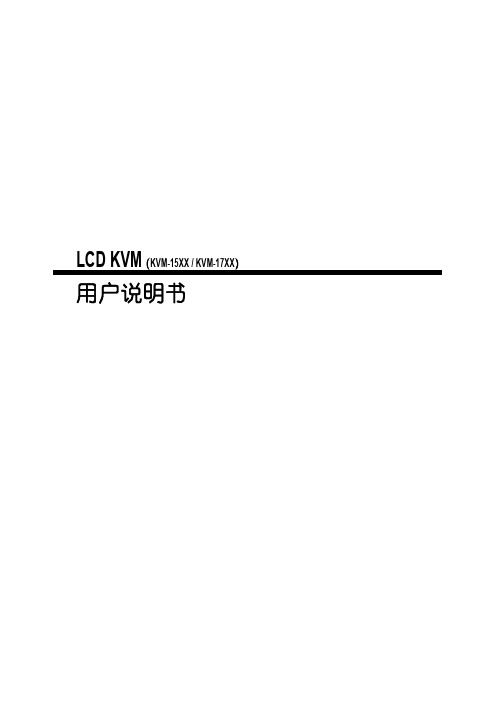
LCD KVM(KVM-15XX / KVM-17XX)用户说明书目录注意事项 (1)概述 (2)产品描述 (2)产品特性 (2)外观 (3)快速安装 (5)机架安装 (5)线缆连接 (6)级联 (8)使用 (9)开始使用 (9)各种功能操作 (10)其他操作 (14)注意事项、常见故障排除 (14)产品技术规格 (15)符合的认证规范 (16)注意事项:1、使用此设备前,请熟读用户手册2、注意所购设备电源输入的属性;3、操作前,一定将前段(显示部份)拉离机身主体;4、拉出/推入机器前段,电源开关将自动导通/断开;5、LCD显示部分最大翻转角度为120°;6、推入时,请按操作说明解除滑轨锁止装置;7、请确认您的操作系统是否支持热插拔,并仔细阅读用户手册关于热插拔的部分。
8、建议使用时,分辨率设置1024×768@60Hz(15寸液晶屏)1440×900@60Hz (17寸液晶屏)。
产品描述LCD KVM 控制平台是一个集成了多端口KVM切换功能于1U高度空间的控制平台,它通过一组设备(包含LCD显示器、键盘、鼠标)实现对多台计算机的操作。
从而节省了为每台计算机单独配置键盘、鼠标、监视器的费用以及它们所占用的空间。
单台LCD KVM控制平台可直接连接并控制8/16台主机,通过级联匹配的切换器,最多可控制128台PC。
安装快速简单,只需要将电缆连接到正确的端口上,而无须软件配置,因此不存在复杂的安装过程或不兼容问题。
LCD KVM控制平台支持多硬件平台和多操作系统。
LCD KVM 控制平台提供了三种方式,对连接到系统内的计算机进行操作:(1)功能键(Fn);(2)热键(Hotkey);(3)OSD菜单选择。
此外,快速预览扫描功能可以自动扫描和监视所有连接的工作计算机。
产品特性整体功能特性●集液晶显示器/键盘/鼠标于一体并具有多端口KVM 切换功能;●单台LCD KVM控制平台可直接连接8/16台电脑并实现切换操作;●单台LCD KVM控制平台通过级联匹配的切换器最多可连接128台电脑;●不需安装软件,通过LCD KVM控制平台键盘热键、OSD菜单方式或功能键实现对多台电脑的切换操作。
网络直接者B030-008-17-IP 8口1U机架挂载控制台HDMIKVM交换器说明书

NetDirector 8-Port 1U Rack-Mount Console HDMI KVM Switch with 17 in. LCD and IP Remote Access, Dual RailMODEL NUMBER:B030-008-17-IPControl a network of 8 servers or computers directly from one keyboard, mouse and monitor housed in 1U of rack space. Recommended for data centers, server rooms and other environments with multiple servers.DescriptionThe B030-008-17-IP NetDirector® 8-Port 1U Rack-Mount Console HDMI KVM Switch combines a rack-mountable keyboard, 17-inch LCD, touchpad and built-in IP remote access into a compact housing that occupies only 1U of rack space. From across the room, down the street or halfway around the globe, you can access up to eight connected computers or servers from any computer via LAN, WAN or Internet. Easy to install and use, the B030-008-17-IP lets you handle complex problems without needing to be on-site, which saves money and time.The 17-inch LCD screen supports video resolutions up to 1920 x 1080. You can switch easily between ports using on-console push buttons, an on-screen display or keyboard hot key commands. Up to 64 users can be authorized and 32 remote users can be logged on concurrently with multi-level password security when multi-user operation is enabled. RADIUS and LDAP/S server authentication is supported. The B030-008-17-IP controls USB computers/servers using a P782-XXX-DH Series KVM Cable Kit (sold separately) for each. When not in use, the KVM switch stores neatly in a rack drawer and pulls out when needed. With its dual-rail design, you can slide the keyboard into the rack, while the monitor stays visible. The B030-008-17-IP is compatible with all major operating systems and web browsers. Heavy-duty steel housing stands up to frequent use. Complies with the Federal Trade Agreements Act (TAA) for GSA Schedule purchases.FeaturesComplete Control from AnywhereCombines 8-port KVM switch, 17 in. LCD screen, keyboard and touchpad to save rack spaceqBuilt-in IP access lets you control up to 8 computers directly from the next room, next door, or the next continent via LAN, WAN or the InternetqSupports IPv4, IPv6 and network interfaces TCP/IP, HTTP, HTTPS, UDP, RADIUS, DHCP, SSL, ARP, DNS, 10Base-T/100Base-TX, Auto Sense and PingqWindows- and Java-based applications provide access without a browserqSimplifies IT TasksSwitch easily between ports via on-console buttons, on-screen display or hot keysq HighlightsControl computers/serverslocally or via LAN, WAN orInternetqOccupies just 1U of space in arack-mountable, dual-rail drawer qSupports video resolutions up to 1920 x 1080qAllows up to 64 authorized users and 32 concurrent remote log-insqWorks with all major operatingsystems and browsersqSystem RequirementsAny major operating systemqInternet Explorer, Firefox,Mozilla, Safari, Chrome, Operaor Netscape browser with 128-bit encryptionqComputer with available USBand HDMI or DVI* portsqPentium III 1 GHz processorqDirectX 7.0 or higher (Windows) or Java 2 1.4.2 or higher (Java) qNetwork transfer speed of 128Kbps or higherqP782-XXX-DH Series KVMCable Kit for each connectedcomputer or serverq*With HDMI to DVI Adapter; included with P782-XXX-DH series cable kit.Package IncludesB030-008-17-IP NetDirector 8-Port 1U Rack-Mount ConsoleHDMI KVM Switchq(2) High-speed HDMI cables, 6ft.q(2) USB 2.0 A/B cables, 6 ft.qC13 to NEMA 5-15P power cord qOwner’s manualqSpecificationsPanel array mode lets you monitor multiple ports at the same time q Add or remove computers without powering down switchq Auto-scan mode automatically sequences through all accessible active ports q Windows-based log server records events and saves them to a searchable databaseqLarge 17 in. LCDSupports video resolutions up to 1920 x 1080q LCD flips up and folds down for full access to rack equipment when not in use q Dual-rail design lets you push in keyboard while LCD stays open q Wide display makes multitasking easierq DDC emulation allows settings of each computer to be automatically adjusted for optimal output to LCDqAdvanced Security FeaturesFeatures advanced encryption technologies, such as 1024-bit RSA, 256-bit AES, 56-bit DES, and 128-bit SSLq Supports RADIUS and LDAP/S remote authentication q Allows up to 64 user accountsq Up to 32 users can log on simultaneously with multi-user operation enabledqExpandability and Long-Lasting ReliabilityCompatible with all major operating systems and browsersq Flash firmware is upgradable over a network connection q Heavy-duty steel housing stands up to frequent useqRack-Mounted ConvenienceMounts into 1U of EIA-standard 19 in. rackq Also mounts in 2-post rack using optional B019-000 rack-mount kitqTAA-CompliantComplies with Federal Trade Agreements Act (TAA) for GSA Schedule purchasesq© 2023 Eaton. All Rights Reserved. Eaton is a registered trademark. All other trademarks are the property of their respective owners.。
kvm控制台8 ports安装及OSD菜单使用方法

d)MENU:进入OSD菜单/确认
e)AUTO/EXIT:自动侦测设置显 示参数值/退出
OSD菜单使用
8 ports LCD KVM
LCD OSD 菜单操作
a)按MENU 键进入 OSD菜单 b)使用UP或DOWN键选择菜单上需要调 节的图标。 c)按MENU键,然后使用UP或DOWN键 选择项目。 d)按MENU键,然后使用UP或DOWN键 调节值。 e)按键AUTO/EXIT键,保存设定值,再按 AUTO/EXIT键,退出菜单。 注:以上为手动调节,若直接按 AUTO/EXIT键可进行自动调节。
OSD菜单使用
8 ports LCD KVM
OSD密码
为了防止非受权者接触电脑主
01
机,OSD设定可密码功能,如 果一旦设定密码,OSD要求使
用者按一下操作:.
密码
1、将光标条移至此项回车, 02
密码有4位字长,由阿拉伯数 字组成
密码
03 2.键入密码回车确认;
3.再次键入密码,确认后回车: 如果两次密码相同,屏显密
OSD菜单使用
8 ports LCD KVM
55 70 85 40 60 80
OSD功能
键入[Esc]可删除当前选择,或从当前菜 单返回上一级◆菜单,如果你在一级菜单上 键入[Esc]时。关闭OSD; 1.用光标箭头可直接上,下滚动清单; 2.也可以用[PgUp]和[PgDn]滚屏; 3.可以用上下键(▲▼)滚动在线清单; 4.可以用上下键(▲▼)滚动显示; 5.激活一个端口,移动光标亮条位相应处可 直接回车; 完成以上操作后,你可以自动返回上一级主 菜单。
KVM常见故障及保养
20% 15% 40% 25% 65%
使用保养 为了延长机器的使用寿命,及减少不必要的 资源浪费,正确使用KVM请做如下工作:
CR108D Combo Free KVM 说明书

態
電腦開機狀態
面板按鍵、鍵盤熱鍵、 OSD 視控選單 N/A
1 ~ 255 秒
N/A
DC 9V 1000mA
透過電腦的 PS/2 埠供電
0° ~ 50°C
N/A
0 ~ 80% RH
N/A
金屬殼 ( 黑色 )
塑膠殼 ( 藍色 )
2300g
120g
438x180x44 mm
70x36x19 mm , PS/2 鍵盤、滑鼠線長 330 mm
連線示意圖
300m PS/2 U S B V GA EXTEND
3
詳細規格
包裝明細
型號/功能 KVM 端介面
控制端介面 面板按鍵
螢幕 / 鍵盤 / 滑鼠 螢幕 鍵盤 滑鼠
LED 燈號
切換方式 自動掃描間隔 電源供應 操作溫度 溼度 材質 重量
尺寸 ( LxWxH )
CR108D
UP300R
RJ-45
功能特點
使用 1 組螢幕、鍵盤、滑鼠,即可切換控制 8 台電腦;控制端與電 腦端的鍵盤、滑鼠,可以任意選擇使用 PS/2 或 USB 的介面。 切換器內建 8 組 RJ-45 介面,搭配專用的介面轉換模組,透過 CAT5/CAT5E/CAT6 UTP 纜線與電腦相連接,距離最遠可達 300 公 尺。 遠端為雙介面轉換模組,附PS/2轉USB轉接頭。 可以調整視訊品質,裡面共內建 21 段電子式視訊調變。 支援熱插拔,免安裝任何軟體或驅動程式。 支援 DOS、Windows、Linux、FreeBSD、Mac、Sun Micro System 等作業平台。 滑鼠相容性高,支援羅技 ( Logitech ) 及微軟 ( Microsoft ) 的高階多 功能鍵滑鼠之特殊功能鍵。 支援最高解析度可達 2048x1536。 完全符合 USB 1.1、1.2 規範。 每埠均能正確模擬鍵盤、滑鼠訊號,且可以同時間開機。 內建自動掃描功能,便於監控。 可透過面板按鍵、鍵盤熱鍵,或是 OSD 視控選單來切換控制電腦。 提供每埠命名、密碼設定、自動掃描跳選、定時休眠及串級擴充等 功能。 具備串級擴充功能,支援串級數為三級。 具鍵盤、滑鼠訊號重置功能鍵 ( Reset ),可解決鍵盤、滑鼠訊號不 正常的問題。
KVM切换器8口EK-8070C

宜坤EK-8070C
集17寸液晶、键盘、鼠标为一体的8口CAT5 KVM切换器。
节省空间的同时实现灵活管控。
适用于管理小于8台服务器或电脑的应用环境。
EK-8070C
产品概述
·采用CAT5网线接口的8口 LCD KVM切换器,配合必要的CAT5转换模块EA-1000CU,单台设备最多可切换控制8台服务器。
·集合键盘、鼠标板、17寸LCD、8口CAT5KVM切换器于1U高度,能节省您宝贵的机柜空间。
·集成有IP插槽,配置EA-1000IP模块(需另购置)可实现IP远程管理。
EA-1000IP模块
特色功能图解
单台直接管控
·EK-8070C切换器单台
最多支持管控8台服务器主机或KVM设备。
实现远程IP管控
·EK-8070C预留IP远程接口,可拓展EA-1000IP模块实现IP远程访问控制。
宜坤网络介绍
深圳市宜坤网络科技有限公司(宜坤网络)—EAKUN(宜坤)品牌的所有者,是设立于深圳市南山区南山科技园的新兴高科技公司,专业从事计算机、网络设备、智能家居、人体穿戴设备的研发、生产、及销售。
公司以互联网电子商务为载体,采用O2O电商模式,汇集顶尖研发、生产、销售人才,致力于打造中国最好的计算机及网络信息产品垂直电商平台。
- 1、下载文档前请自行甄别文档内容的完整性,平台不提供额外的编辑、内容补充、找答案等附加服务。
- 2、"仅部分预览"的文档,不可在线预览部分如存在完整性等问题,可反馈申请退款(可完整预览的文档不适用该条件!)。
- 3、如文档侵犯您的权益,请联系客服反馈,我们会尽快为您处理(人工客服工作时间:9:00-18:30)。
8口lcdkvm切换器_kvm一体机_lcdkvm智能控制平台操作手册在第一次使用本产品之前,请务必仔细阅读本说明及随机配送的相关资料,并按照说明书使用说明及安装,维护和保养。
迈拓维矩已对本说明书进行了严格仔细校勘和核对,但不能保证说明书完全没有文字描述错误和疏漏。
本说明书图片仅供参考,如个别图片与产品实际显示不符,请以实际产品为主,我们保留随时对说明书和产品进行改进/修改的权利。
产品调整后,恕不另行通知。
请务必妥善保管好产品造成的其他损失,在法律允许的最大范围内,本公司概不承担责任。
本说明书内容受法律版权的保护,未经书面许可,不得以任何形式进行复制和传播。
目录1 功能与规格 (1)1.1 概述 (1)1.1.1 前视图 (1)1.1.2 侧视图 (1)1.1.3 后视图 (1)1.2 基本特性 (2)1.3 详细规格 (2)1.4 结构尺寸 (3)2 安装 (5)2.1 机架安装 (5)2.2 线缆连接 (6)3 使用 (7)3.1 操作步骤 (7)3.2 显示最佳效果调节 (8)3.2.1 LCD OSD 菜单功能说明 (8)3.2.2 LCD OSD 菜单操作 (8)3.3 OSD 切换器菜单操作 (8)4 常见故障处理 (15)5 使用保养 (16)6 附件清单 (16)7 产品使用环境 (16)1功能与规格1.1 概述KVM是Keyboard、Video、Mouse的缩写,即集键盘、鼠标、显示于一体的智能切换控制平台。
KVM主机切换系统,即用单台或数台KVM将多台主机连接在一起,实现单用户使用单控制平台(一套键盘、鼠标、显示器)来控制多台主机的功能。
本系列KVM控制平台具有提高效率、使用简单、易于管理、节约成本、远程管理、环保节能等特点,其高度为标准 1U,符合 19〞上架结构,节省机柜85%以上使用空间。
本系列KVM控制平台支持SUN,IBM,HP,DELL,宝德,浪潮,曙光,联想等原装服务和研华、研祥、CRESUN、大众、威达、艾讯等各类工控机,支持DOS、Windows9x、NT、Win2000、Win7、LINUX、NOVELL等多种操作系统。
1.1.1 前视图1.1.2侧视图1708UL后视图:1.2基本特性●整合17/19寸显示器/鼠标/键盘/智能切换器●卓越的视频效果,最佳分辨率可达1280*1024/1280*1024●支持密码防护以及搜索PC服务名字●LCD液晶显示屏调节功能,导轨带自动锁定装置●支持完整的DDC2B功能,未切换计算机也能侦测屏幕型号●支持双界面-PS/2或USB键盘鼠标的服务器输入同时使用●抽拉式安装设计,可以调整长度以适应机架空间●可级连多台设备,最多可管理256台计算机●无需额外软件,并可通过热键,或OSD屏幕菜单功能以选择切换计算机主机●104键盘和TouchPAD触摸滑动鼠标,(可定制轨迹球鼠标和88键键盘)●支持各种服务器操作系统:Dos/Windows系列、Linux、Unix、Mac OS 8.6/9/10、SUN Solaris 8/91.3详细规格液晶KVM智能控制平台详细参数:1.4结构尺寸1708的外结构尺寸一致,详见下图:2 安装2.1 机架安装(安装前后挂耳)液晶KVM智能控制平台17xx系列符合标准19英寸机柜的安装要求,由前向后安装,后挂耳插入导槽内,安装好后,锁紧前/后挂耳选择适当长度的后挂耳,卡安装在深度为600mm﹣810mm的机柜内。
(见图4)17系列:2.2线缆连接A、注意分清KVM连接线的端口:将KVM线的一端(15PIN母头)连接到KVM任意PC VGA 端口上,KVM 线的另一(15PIN 公头)连接到服务器/PC机的VGA 和键盘鼠标接口,最后将KVM线缆两端自带螺丝固定。
B、用导线将机壳地与大地相连。
C、将电源适配器的电源输出端连接到KVM电源输入口。
检查所有线缆连接完毕后,依次开启服务器/PC机和KVM的电源。
注:连接好计算机与电源即可操作使用,若对KVM平台本身集合的键盘、鼠标及LCD 显示在操作上不习惯,可另接外接显示器、外接键盘和外接鼠标,详细可参考以下接线意图:3 使用3.1 操作步骤a)使用前请再次确认:液晶KVM智能控制平台已经安全接地,KVM信号线、电源线已经正确连接。
b)将控制台从机柜内完全拉出,导轨自动锁定,按箭头方向释放前面板锁扣(见下图):c)翻开前面板,LCD显示屏可以翻开至120度,使用时请调整最佳可视角度,便于操作和使用(见下图)d)按下LCD液晶屏上的OSD电源开关,LCD液晶屏电源指示灯变成绿色,液晶屏开始工作,此时可使用键盘、鼠标触摸进行正常操作。
3.2显示最佳效果调节3.2.1 LCD OSD 菜单功能说明a)POWER:打开或者关闭电源b)UP:图标上移/右移/增大OSD中选择调节的参数值c)DOWN:图标下移/左移/减少OSD中选择调节的参数值d)MENU:进入OSD菜单/确认e)AUTO/EXIT:自动侦测设置显示参数值/退出3.2.2 LCD OSD 菜单操作a)按MENU 键进入 OSD菜单b)使用UP或DOWN键选择菜单上需要调节的图标。
c)按MENU键,然后使用UP或DOWN键选择项目。
d)按MENU键,然后使用UP或DOWN键调节值。
e)按键AUTO/EXIT键,保存设定值,再按AUTO/EXIT键,退出菜单。
注:以上为手动调节,若直接按AUTO/EXIT键可进行自动调节。
3.3 OSD切换器菜单操作您可以使用简单的热键顺序轻松的控制KVM转换器。
为传送命令至KVM转换器,首先需要两秒内按下热键两次(预设为 Ctrl )。
此时会听到一声哗声表示已进入OSD菜单进入预热模式成功后,即可输入指令。
若两秒内无任何指令被按下,将跳出热键模式回到正常状态。
osd总结osd提供联接电脑主机控制的一个程序,虽然热键正在工作,当一个庞大的梯级控制群组需要控制时,就会显得比热键快捷而又方便得多。
所有OSD操作从主菜单中顶上第一条开始滚动主菜单中光标到相应外置,按ENTER键即可注意;你可以从热键中直接滚屏(见以下F6)上图为OSD启动屏示,被光标点亮的位置显示上次关闭后切换到的外置,在主菜单上,你也可以直接键入HOME+HOME+ID注意:当进行这个操作时,你可以切换到相应的电脑主机,但OSD中光标不会移动。
◆osd功能键入[Esc]可删除当前选择,或从当前菜单返回上一级◆菜单,如果你在一级菜单上键入[Esc]时。
关闭OSD;1.用光标箭头可直接上,下滚动清单;2.也可以用[PgUp]和[PgDn]滚屏;3.可以用上下键(▲▼)滚动在线清单;4.可以用上下键(▲▼)滚动显示;5.激活一个端口,移动光标亮条位相应处可直接回车;6.完成以上操作后,你可以自动返回上一级主菜单。
◆osd菜单头条功能键◆ F1设定当你按下F1激活OSD一个功能主菜单,改变设定,移动光标条到你需要的选项,然后回车,在主菜单的列中,将光标条移到你的相应选项回车,对话框显示你当前选项设立的内容。
选项的内容如下表解释:◆F2清单这个功能键的作用是将你所有的端口以OSD的形式列出一个主菜单,选项及意义见列表;在清单上选择,只要移动光标条到相应的地方,回车即可,高亮显示表示你目前选择的位置。
◆F3编辑为了标注某一台电脑主机与一特定的端口联接,每个端口可以进行命名,编辑功能键的作用就是为当前正标注的端口进行命令,也可以修改或去掉已有的名字,编辑一个端口的名字按一下操作;1.用功能键移动光标至你选择的端;2.按下F3;3.键入新端口的名字,修改或删除旧名(名字组合不能超过15位可以由英文字母、阿拉伯数字组成)。
◆F4QV你可以全屏或窄屏地用快速视觉扫描系列逐一逐一扫描选择你需要的端口,用F4键可以选择或淘汰你目前激活的端口,并按以下操作:1.用上、下键移动光标条至相应的端口;2.按下F4,当一个端口被选作快速扫描模式时,一个圆点将在当前列中显示,当淘汰时,圆点消失◆F5扫描F5键即进入快速扫描,循环显示所有清单中所有当前所选的端口,并且可以按设定扫描速度中的设定的时间停留,直到停在你需要的指定的位置后,按ESC键停止扫描。
◆出厂功能设定出厂功能设定如下:◆osd密码为了防止非受权者接触电脑主机,OSD设定可密码功能,如果一旦设定密码,OSD要求使用者按一下操作:◆密码1.将光标条移至此项回车,密码有4位字长,由阿拉伯数字组成2.键入密码回车确认;3.再次键入密码,确认后回车:如果两次密码相同,屏显密码已设定,如果两次密码不相同,屏显密码不对,这样你将重新开始,直到密码设定成功。
注意:修改当前密码,重新第一步用空格键和键入新密码即可。
Hot key commands(热键使用)注:默认扫描时间为6秒,用户可根据需求调节扫描时间的长短,方法为:每增减一次的时间单位为1秒,可无限增加.鼠标切换方法:(按ESC退出)1.进入穿越模式2.鼠标光标往屏幕右边移动,当光标移至屏幕最右边时,KVM自动切换至下一端口。
(此切换方法仅支持按端口顺序循环切换)4.常见故障处理1.问题:屏幕无图像*如果电源指示灯灭:检查电源线是否连接牢固。
*如果电源指示灯显红色:检查视频电缆连接是否牢固,同时检查计算机是否开启或在待机状态。
*电源指示灯显绿色:检查行同步是否超出范围。
2.问题;鼠标/键盘失灵*如果检查键盘的Num LOCK的指示灯没有闪亮而显示屏正常:检测电脑主机是否死机,检测鼠标/键盘线与主机的PS/2接口是否连接牢固。
3.问题:图像不稳定(杂波、抖动等等)*检查计算机刷新频率是否与本机匹配(KS-17最佳分辨率为1280*1024@75Hz,KS-9最佳分辨率为1280*1024@75Hz)5.使用保养为了延长机器的使用寿命,及减少不必要的资源浪费,正确使用KVM请做如下工作:◆按下LCD液晶屏上的电源开关,LCD液晶屏电源指示灯由绿色变成红色,表示液晶屏关闭。
◆合上LCD液晶屏面板,将前面板锁定。
◆将控制平台推入机柜,当完全推入后将控制平台面板侧面锁扣紧。
6.附件清单液晶KVM智能控制平台附件清单7:产品使用环境。
