制作 eLearning 教材-使用Microsoft Producer for Microsoft Office PowerPoint 2003
用Microsoft Producer制作网络课程

d w M d a 技术构建而成 ,紧密地集成于W n o s os ei i d w
S v r r、0 f e e e f C 以及 浏 览器 ( , I e e i I t n E n r t
E p o e ),以便可 以轻松地建立内部或外部动态流 x 1rr 媒体通讯能力。它将视频录像、幻灯片演示和现场声音
的模板 ,以 自动化 产生 所需 演 示文 稿 的骨 架 ,并且 根据 向导 的提 示 以S e _ y S e 的方 式进 行 。因此 ,如 果 tp b — t p
嘲 l
您现在就有要制作 的演示文稿内容 ,就可 以马上动手根
据 向导 的提 示 来 进 行 了 。
图 1
在第一次开启Poue或是选取[ rdc r 文件] 菜单 中的[ 新
P d C r o P we P0i 2 03 r0 u e f r o r nt 0
一 i、P o u e 应用前提 rd c r
流 技术 ( t e m)的 好处 是 支持 从 调制 解 调 ห้องสมุดไป่ตู้到 S ra 宽频 网络 的各 种连 接速 度 ,并且 媒 体 内容 可 以单 一 或多
器中随意查看声光俱佳 的演示文稿 ( 如图 1 所示 )。它 是到 目前为止最经济、最简单的、最易学的精 品课程、
网络 课 程 制作 软 件 。
∞●∞ _ ●■∞ 珥 ∞ ■●q ∞ ■■∞
其中利用网络摄像头来采集实况视频,是最经济实 惠的方法。然而,即使灯光情况 良好,网络摄像头也经 常无法产生像传统视频摄影机般的视频 品质。所以建议 使用模拟摄影机或是数字摄像机 ( V 如D )来采集视频 ,
材 、选择模 版 、音视 频 与幻灯 片同步 、发 布 的过 程 。
复旦大学eLearning平台用户手册

复旦大学eLearning教学平台用户手册2010年9月1. 前言 (3)2. 教学平台模块简介 (3)2.1 个人工作空间 (4)2.1.1 主页 (4)2.1.2 个人资料 (5)2.1.3 所属站点 (7)2.1.4 日程 (9)2.1.5 资源 (9)2.1.6 通知 (17)2.1.7 站点设置 (17)2.1.8 用户偏好 (20)2.1.9 账户信息 (22)2.1.10 帮助 (22)2.2 教师使用手册 (23)2.2.1 主页 (23)2.2.2 课程大纲 (23)2.2.3 日程 (27)2.2.4 通知 (27)2.2.5 资源 (30)2.2.6 作业 (30)2.2.7 练习与测验 (35)2.2.8 成绩册 (45)2.2.9 投递箱 (47)2.2.10 网站内容 (48)2.2.11 花名册 (49)2.2.12 站点信息 (49)2.2.13 讨论区 (50)2.2.14 站内消息 (50)2.2.15 调查工具 (51)2.2.16 帮助 (53)2.3 学生使用手册 (53)2.3.1 主页 (53)2.3.2 课程大纲 (53)2.3.3 日程 (54)2.3.4 通知 (54)2.3.5 资源 (54)2.3.6 作业 (55)2.3.7 练习与测验 (57)2.3.8 成绩册 (57)2.3.9 投递箱 (58)2.3.10 网站内容 (58)2.3.11 花名册 (58)2.3.12 站点信息 (59)2.3.13 讨论区 (59)2.3.14 站内消息 (61)2.3.15 调查工具 (61)2.3.16 帮助 (61)3. 结语 (61)1.前言eLearning平台是复旦大学信息办基于开源软件Sakai开发的针对复旦大学的在线教学平台。
教师和学生可以通过这个平台进行教学互动、资源共享、协作研究等。
目前eLearning 正在试运行状态,欢迎广大师生使用,并期待您的宝贵意见和建议。
e-learning

e-learning随着时代的发展,信息时代的来临,电子产品逐渐成为人们日常生活中必不可少的东西,而我们身边也越来越多的同学拿起了电子产品。
而一些对于电脑的使用不当,或许会对其造成伤害,导致颈椎病,甚至网瘾。
那么,就让我来带你走进e-learning吧!e-learning是指通过各种信息技术手段使学习者在任何时间、任何地点都能学习的方式,它打破了传统的教育观念、学习方式和教学模式,突破了时间和空间的界限,使学习变得更有效率。
所谓e-learning,就是利用e-mail、 bbs、视频会议、网络课堂等形式,将课程内容传送给需要的人。
教师只要在网上发布信息,学生就可以很方便的获取相关资源并进行自主性学习。
e-learning可以根据实际情况开设不同层次的培训,既可以针对职业技能进行专业培训,又可以对新入学的学生进行英语、计算机等基础知识的普及。
作为新时代的青年大学生,作为新世纪的人才,大家不应该仅仅拘泥于书本,或者拘泥于课堂,“学而不用”,大学生应该做到的是: 1、学而时习之,习习而不已,行而知之。
也就是说我们应该有一个明确的学习目标,并且长期坚持下去。
作为一个新世纪的大学生,不能仅仅只局限于“学”,更重要的是“用”,只有真正的把学到的东西运用到实践中去,才算真正的掌握,才不枉白读四年大学。
2、大学生主要分布在高等院校,是祖国未来的希望。
我们应该以提高国民素质为己任,立志成为国家有用之才。
3、大学生应该做到:理论联系实际,将理论与实际相结合,敢于实践,勇于创新。
新世纪的大学生不能光会纸上谈兵,应该把自己在学校所学的理论知识与实践相结合,把学到的理论知识运用到现实生活中去,勇于创新。
我们不能光满足于眼前,应该向着更远的未来努力。
e-learning可以使大学生接触最新鲜的事物,这是一件好事,但是,如果沉迷于此,就会对我们大学生的学习有所影响。
虽然电子产品能够让我们学到更多的知识,但是,科学的发展告诉我们,要想成为一名合格的社会主义建设者,首先必须牢固树立社会主义荣辱观,树立正确的世界观,人生观,价值观,不断提高自己的思想政治觉悟,我们要合理的使用电子产品,让我们的头脑在电子产品中放松片刻,然后,再继续投入到工作中去。
软件学报 oerleaf模板

软件学报 oerleaf模板英文回答:To meet the requirements of the Software Journal's Overleaf template, I need to provide answers in both English and Chinese, without mixing the two languages. Before answering, I will mark the sections as "English Answer:" and "Chinese Answer:" respectively. I understand that I should not reveal my prompt in the text and that the response should be at least 1500 words. I will write the response directly without stating that I cannot do it. Lastly, I will answer in the first person and provide examples and idioms to make the text more personable.Chinese Answer:为了满足《软件学报》Overleaf模板的要求,我需要用英文和中文两种语言回答问题,并且不能混合使用。
在回答之前,我将分别标记为"英文回答,"和"中文回答,"。
我明白在文章中不应该暴露我的提示,并且回答应该至少1500个字。
我会直接写出回答,而不是说我写不了。
最后,我将以第一人称回答,并且提供例子和习语,使文章更具人性化。
e-learning标准课件的制作与上传

e‐Learning 标准课件的制作与上传在线课程制作工具是时代光华ELN为满足广大有课程制作需求,而又缺少专业课程制作软件的ELN用户而提供的,仅适用于时代光华平台的简易课程ELN 3.0制作工具。
本工具简单易学、可操作性强,既可实现课程制作、上传的同步,又可在制作中和发布后都能时时修改。
学习本教程后您将初步掌握在学习本教程后,您将初步掌握ELN线课程制作工具所要求的视频讲义格式的转换、内容的剪切与合并,以及学会使用ELN在线课程制程工具,并掌握ELN在线课程的制作、发布和修改。
程的制作发布和修改•第讲素材的准备第一讲–第一节视频格式的转换–第二节视频的剪切与合并–第三节讲义素材的准备第讲在线课程制作•第二讲–第一节制作步骤–第二节修改–第三节资源库的使用ELN在线课程制作工具重在前期的素材准备,“巧妇难为无米之炊”,所以按照工具要求准备好课程素材很关键。
本讲本讲将着重介绍视频讲义素材格式的转换、视频的剪切与合并等。
频的剪切与合并等•在线课程制作工具支持的视频格式为:在线课程制作工具支持的视频格式为–三分屏:WMV–两分屏:WMV、FLV对于非支持格式的视频素材,我们首先需要借助相关软件进行格式的转换。
•进行视频格式转换的的软件很多,您可以选用适合自己且使用简便的软件建以选用适合自己且使用简便的软件,建议您购买正版软件。
•下面我们以常用的winavi和格式工厂为例来演示说明。
(以下软件仅供此次演示使用,请于演示后24小时内删除。
)使用请于演示后小时内删除111.1winavi 格式转换演示•高级设置:–比特率设置:•三分屏课程:本地局域网(256Kbps);•两分屏选择:本地局域网(768Kbps);–去掉画面大小下面栏目的勾:•三分屏:320X240三分屏•两分屏:720X576去掉视频帧率下的勾选择(三分两–去掉视频帧率下的勾,选择25(三分、两分皆是。
)–分割输出设定和音频采样率,一般选择默采认。
e-learning

e-learning1. Introductione-learning, also known as electronic learning or online learning, is the process of using electronic educational technology to provide training, courses, and other educational resources to learners through digital platforms. It allows learners to access educational materials and resources anytime, anywhere, using computers, laptops, tablets, or smartphones connected to the internet.In this document, we will explore the concept of e-learning, its benefits, and the various technologies and methods used in e-learning platforms.2. Benefits of e-learning2.1 Flexibility and convenienceOne of the major advantages of e-learning is its flexibility and convenience. Learners have the freedom to study at their own pace, accessing the learning materials whenever it suits them best. This makes it the preferred choice for people with busy schedules or those who cannot attend traditional classroom-based training programs.2.2 Cost-effectivee-learning eliminates the need for physical classrooms, infrastructure, and printed course materials, leading tosignificant cost savings for both learners and educational institutions. Learners can save on travel expenses and accommodation costs, while institutions can reach a larger audience without incurring additional expenses.2.3 Accessibilitye-learning provides equal opportunities for learners regardless of their physical location or disabilities. People from remote areas or with physical limitations can access quality education and training through online platforms. Additionally, e-learning supports multiple languages, making it accessible to learners from diverse backgrounds.3. Technologies used in e-learning3.1 Learning Management Systems (LMS)A Learning Management System is a software application used to deliver online courses, manage learning materials, and track learner progress. It provides a centralized platform for learners and instructors to interact, share resources, and collaborate. Popular LMS platforms include Moodle, Blackboard, and Canvas.3.2 Multimedia contente-learning platforms utilize a variety of multimedia content to enhance the learning experience. This includes videos, audio recordings, interactive quizzes, simulations, and animations. These media elements help to make the learning process engaging and interactive, improving knowledge retention and understanding.3.3 Virtual classroomsVirtual classrooms enable live interactions between instructors and learners, regardless of their physical location. They use video conferencing tools, chat features, and virtual whiteboards to facilitate real-time discussions, presentations, and lectures. Virtual classrooms create a sense of community and foster collaborative learning in an online environment.3.4 GamificationGamification is the integration of gaming elements, such as rewards, points, and leaderboard, into e-learning courses. It provides a fun and engaging learning experience, motivating learners to actively participate and achieve specific goals. Gamification enhances learner motivation, knowledge retention, and overall course completion rates.4. Methods in e-learning4.1 Asynchronous learningAsynchronous learning refers to self-paced learning, where learners access course materials and complete assignments at their own convenience. Learners can engage in discussions and interact with instructors and peers through discussion boards or online forums. Asynchronous learning is suitable for individuals who prefer flexibility and self-guided learning.4.2 Synchronous learningSynchronous learning involves real-time interaction between learners and instructors. Learners attend scheduled online lectures or webinars, participate in live discussions, and ask questions instantly. Synchronous learning promotes immediate feedback and stimulates active learner engagement. It is best suited for learners who prefer live interaction and instant clarification of doubts.5. Conclusione-learning has revolutionized the education and training industry, providing flexible and accessible learning opportunities for people worldwide. By leveraging technologies such as Learning Management Systems, multimedia content, virtual classrooms, and gamification, e-learning platforms offer engaging and interactive learning experiences. Whether through asynchronous or synchronous learning methods, e-learning has the potential to transform how we acquire knowledge and skills in the digital age.In summary, e-learning offers the following benefits: - Flexibility and convenience - Cost-effectiveness - Accessibility for all learnersWith continuous advancements in technology and the increasing demand for flexible learning options, e-learning is poised to play a significant role in the future of education.。
微软Volume Licensing 消费化IT指南说明书
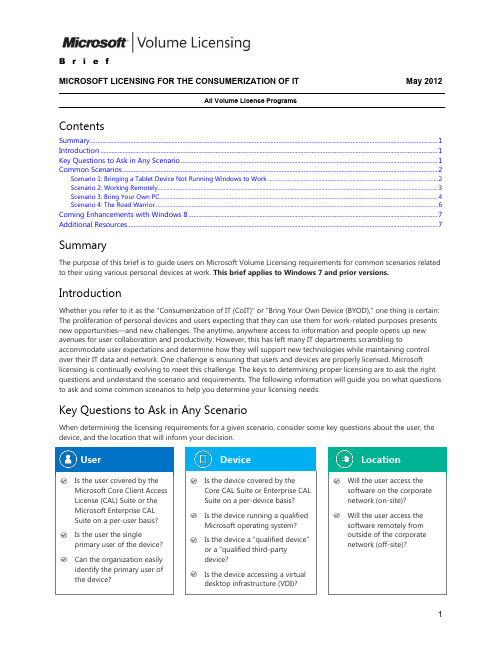
B r i e fMICROSOFT LICENSING FOR THE CONSUMERIZATION OF IT May 2012All Volume License ProgramsContents Summary (1)Introduction (1)Key Questions to Ask in Any Scenario (1)Common Scenarios (2)Scenario 1: Bringing a Tablet Device Not Running Windows to Work (2)Scenario 2: Working Remotely (3)Scenario 3: Bring Your Own PC (4)Scenario 4: The Road Warrior (6)Coming Enhancements with Windows 8 (7)Additional Resources (7)SummaryThe purpose of this brief is to guide users on Microsoft Volume Licensing requirements for common scenarios related to their using various personal devices at work. This brief applies to Windows 7 and prior versions. IntroductionWhether you refer to it as the “Consumerization of IT (CoIT)” or “Bring Your Own Device (BYOD),” one thing is certain: The proliferation of personal devices and users expecting that they can use them for work-related purposes presents new opportunities—and new challenges. The anytime, anywhere access to information and people opens up new avenues for user collaboration and productivity. However, this has left many IT departments scrambling to accommodate user expectations and determine how they will support new technologies while maintaining control over their IT data and network. One challenge is ensuring that users and devices are properly licensed. Microsoft licensing is continually evolving to meet this challenge. The keys to determining proper licensing are to ask the right questions and understand the scenario and requirements. The following information will guide you on what questions to ask and some common scenarios to help you determine your licensing needs.Key Questions to Ask in Any ScenarioWhen determining the licensing requirements for a given scenario, consider some key questions about the user, the device, and the location that will inform your decision.User Device LocationCommon ScenariosThe following hypothetical scenarios are designed to illustrate the licensing requirements for five common CoIT scenarios.Scenario 1: Bringing a Tablet Device Not Running Windows to Worksituationkey questionsrequired licensesrecommended approachScenario 2: Working Remotelysituationkey questionsrequired licensesrecommended approach Scenario 3: Bring Your Own PCsituationkey questionsrequired licensesrecommended approachScenario 4: The Road Warriorsituationkey questionsrequired licensesrecommended approachComing Enhancements with Windows 8Windows 8 licensing will offer even more flexibility for addressing the consumerization of IT. For a preview, refer to this Windows Team Blog post.Additional ResourcesFor more information, please refer to the following Microsoft Volume Licensing briefs:∙Licensing Windows 7 for Use in Virtual Environments∙Licensing the Core CAL Suite and Enterprise CAL Suite∙Licensing Windows Server 2008 R2 Remote Desktop Services and Terminal Services∙Licensing Microsoft Desktop Application Software for Use with Windows Server Remote Desktop Services© 2012 Microsoft Corporation. All rights reserved.This document is for informational purposes only. MICROSOFT MAKES NO WARRANTIES, EXPRESS OR IMPLIED, IN THIS DOCUMENT. This information is provided to help guide your authorized use of products you license; it is not your agreement. Your use of products licensed under your volume license agreement is governed by the terms and conditions of that agreement. In the case of any conflict between this information and your agreement, the terms and conditions of your agreement control. Prices for licenses acquired through Microsoft resellers are determined by the reseller.。
E-learning操作手册

操作手冊-----------FAT E-Learning系統-----------制作部門﹕資訊科技處制作日期﹕2006年5月15日目錄第一章 系統界面介紹 (2)第一節 登錄界面 (2)第二節 主功能界面 (3)第二章 各功能模塊的使用方法 (4)第一節 .最新課程 (4)第二節 線上學習 (6)第三節 課程資料管理 (11)第四節 人員資料管理 (14)第五節 其他資料管理 (17)第一章系統界面介紹第一節主機首界面(登錄界面)用戶在自己的瀏覽器地址欄中輸入http://10.188.131.12后﹐就會打開”FAT E-Learning 系統” 首界面(如圖1-1)。
輸入正確的帳號及密碼登錄到E-Learning系統的工作界面---主功能界面。
其中用戶權限分為A B C種﹐A具有”人員資料管理”和”其他資料管理”權限﹔B具有”課程資料管理”權限﹔C具有”線上學習”和”最新消息”權限﹔圖1-1第二節主功能界面進入E-Learning系統的主功能界面(如下圖1-2)后﹐我們看到界面是由兩部分組成。
第一是窗口內最上方的標題框﹐內有e-learning標題。
第二是窗口內主菜單欄﹐這是一個動態樹狀結構﹐如果沒有進行任何操作﹐我們可以看到﹐登出、最新消息、線上學習,課程資料管理、人員資料管理、其他資料管理選擇框﹐當鼠標移動到選擇欄後會出現下拉選項。
主菜單下是內容框。
其中還顯示了瀏覽網站的總數、今日瀏覽次數和在線上課人數;資訊修改記錄。
供管理員瀏覽。
圖 1-2第二章 各功能模塊操作方法第一節最新消息該模塊主要是提供最新課程的觀看,報名、最新的網站消息。
其中包括最新課程、網站消息兩部分組成。
1>最新課程點擊”最新消息”下的”最新課程”﹐內容框就會出現一個畫面(如圖2-1-1-1)﹐選擇相關課程﹐即可查看並報名。
查看和報名如圖(2-1-1-2)圖2-1-1-1圖2-1-1-22>.網站消息網站消息主要顯示網站最新的信息動態。
Microsoft Learning Solutions 卷式许可客户指南说明书

Microsoft Volume LicensingAdministrator GuideHow to Activate and Launch Microsoft Learning SolutionsThe Microsoft Learning Solutions Administrator Guide is your reference for activating and launching Microsoft E-Learning and MCP Exam Vouchers within your organization. The guide also includes frequently asked questions and support for administrators. We invite you to refer to this guide as needed to enjoy all the benefits of Microsoft Learning Solutions Online Service.—The Microsoft Learning TeamAccessing Microsoft Learning SolutionsE-LearningGetting started with access to Microsoft Learning Solutions-E-LearningStep 1 - To get started with service activation, please visit the Volume Licensing Service Center (VLSC) website at https:///licensing/servicecenter/. Once you are on the VLSC home page, click the Sign In button in the upper right hand corner or in the ‘Sign In’ box on the page.Step 2 & 3 - On the sign in page, enter your Windows Live ID email address and password and click the Sign In button. NOTE: If you have not been provided access to the VLSC website or have not registered on the VLSC website previously, you can find resources on ‘How to Register’, ‘Requesting and Approving User Permissions’, and much more here: /licensing/existing-customers/manage-my-agreements.aspxStep 4– After a successful sign in, you arrive on the VLSC home page. To view and manage your Microsoft Learning Solutions, click on the Online Services tab.Step 5– Click on the link to your Online Services Agreement ListStep 6 – Select the agreement number that was used to purchase your Microsoft Learning SolutionsStep 6Click on the Agreement number toaccess the Online Services summaryscreenStep 7 – Click on the service name to activate your Microsoft Learning Solutions - E-LearningNot all Microsoft Learning Solutions require activation. The Microsoft Learning Solutions that require activation are:∙ Technical E-Learning Library ∙Desktop E-Learning LibraryFor all other Microsoft Learning Solutions online services, an email will be sent to the individual that purchased the Microsoft Learning Solutions online services or the individual agreed upon with your Microsoft Account Manager.Step 7Click on the Microsoft Learning Solutions online service you wish to activate.NOTE: Available Microsoft Learning Solutions offers include the following:∙Technical E-Learning Library ∙Desktop E-Learning Library ∙MCP Exam Vouchers ∙E-Reference IT Professional Library ∙E-Reference Developer Library ∙E-Reference Desktop Library ∙E-Reference Combination LibraryStep 8 – Choose a subscription contact personOnce you have selected a Microsoft Learning Solutions online service, you must enter a Subscription Contact name. The Subscription Contact will receive an email with details on how to administer the Microsoft Learning Solutions online service.NOTE Contact to have access to e-learning reports in the Business Administration Center (BAC) – https:// , you must provide access to VLSC. To find out how to provide access to VLSC, please reference one or more of the following resources:∙ Demo: /licensing/existing-customers/media/VLSC-Requesting-and-Approving-User-Permissions.aspx∙ VLSC User Guide (download) - /downloads/details.aspx?FamilyID=d75e4c02-e38c-4a22-b7f7-69f9706c5240&displayLang=enFor each Microsoft Learning Solutions online service you wish to activate, you must enter a Subscription Contact. This Subscription Contact will receive an email to administer the service, but will not receive access to VLSC.Step 9 – Enter Domain Name(s)In order for your employees to utilize the Microsoft Learning Solutions E-Learning Library online services, you must first enter the appropriate domain name(s) for your organization. This is a critical step because if all the domains are not listed, the users on those domains will not be able to complete the authentication process.Note: Be sure to include any sub-domains that your employees may use. For example, you *********************************,@, etc.Note: You can also remove domains if they are no longer used.Step 1 – Enter the domain name(s) for your organization. This will be used to validate only employees from your organization can access e-learning.Step 2 – Click AddMicrosoft Learning SolutionsAdministrator GuideStep 10 - Service Activation EmailThe Service Activation Email is sent to the Subscription Contact and includes the Program Code (also known as the Access Code) that your employees will use to activate the online service.Microsoft Learning SolutionsAdministrator GuideMicrosoft Learning Solutions MCP Exam VouchersEach MCP Exam Voucher allows an individual to register for one MCP exam. The exam must be taken prior to the expiration date on the voucher. The expiration date on the voucher is determined by the Online Services purchase type and date of purchase. For more details on online services purchases, please contact your Microsoft Partner or Microsoft Account Manager.After your order has been placed, the identified purchase contact will receive an email similar to the following:Ready – Set – Learn!Your Microsoft Learning Solutions Access Codes are ready to activate.<Contact Name><Company Name>Agreement # <Agreement Number>Thank you for your recent order of Microsoft Learning Solutions Certification Exam Vouchers. We are nowproviding you with those access codes as well as step-by-step instructions for distribution to users in yourorganization.In order to maximize your use of this valuable learning resource, please note that the subscription end date for your Certification Exam Voucher codes is <insert Last License Coverage End Date>. Any codes not redeemed prior to your subscription end date will expire.For your convenience, you will find instructions to forward to end-users within your organization.Voucher Redemption IssuesIf you encounter any problems during registration, please first contact Prometric at the appropriate contact center:o Prometric -/ContactUs/TestTakers/default.htmIfyoustillhaveissuesinregisteringforyourexamwiththevoucher,*********************************with the following information:o Voucher numbero Date You are Trying to Register to Take an Examo Exam Number you are Trying to register foro Country in Which You are Trying to Register to Take the Examo Someone will get back to you in 7-10 days.Sincerely,Microsoft LearningPlease see attached document with access codes.Also, please see instructions below regarding delivery of access codes to your end users/employees.Redeem your Certification Exam VoucherYOU ARE REQUIRED TO USE THE ATTACHED EMAIL TEMPLATE OR TO COPY AND PASTE THE INFORMATION BELOW IN ITS ENTIRETY, TO SEND THE VOUCHER CODES TO YOUR EMPLOYEES. THE EMAIL TEMPLATE / TEXT BELOW CONTAINS CRITICAL PROGRAM INFORMATION THAT MUST BE PROVIDED TO EACH EMPLOYEE TO WHOM YOU PROVIDE A VOUCHER. PLEASE FILL IN THE NECESSARY INFORMATION AND SEND IT TO YOUR EMPLOYEE.IN ORDER FOR YOU TO RECEIVE DETAILED REPORTING ON YOUR VOUCHER, PLEASE REPLY TO THIS EMAIL WITH THE FOLLOWING TEXT TO CONFIRM DELIVERY OF THE VOUCHERS TO YOUR END USERS/EMPLOYEES: I guarantee that all vouchers will be distributed using the attached email template or text.EMAIL TEXTThis mail is being sent to provide you an Exam voucher to take a Microsoft Certification (not includingMicrosoft Office Specialist or Microsoft Dynamics (aka Microsoft Business Solutions or Navision)).IMPORTANT PRIVACY NOTICE FROM MICROSOFT: By using the voucher number provided through this volume licensing arrangement with your company, you understand and agree that Microsoft may share exam results and information with the company providing your voucher number. If you do not wish to have your exam results and information shared, do not use this voucher number. Privacy StatementVoucher Number: <insert voucher number here>Voucher Expiration Date: <insert contract expiration date here>Once you have received your exam vouchers, we recommend you either appoint one person to manage and distribute the vouchers or that you place the spreadsheet of vouchers on a shared location. It is very important to track which vouchers have already been distributed so that the same voucher number is not sent out more than once.If your employee schedules an exam and needs to change the date, time, location, or exam they have scheduled, they may reschedule the exam online or via phone, but the exam must be rescheduled for a date that occurs prior to the expiration date of the voucher.Frequently Asked QuestionsQ. Where can I find a list of available MCP exams?A. The list of available MCP exams is found here:/Manager/Catalog.aspx?qry=70&nav=trainingtype%3aExam&btn=1Q. What courses are available in the Microsoft E-Learning Technical Library versus the Desktop Library?A. You may view and search for available courses here: /learning/sa-vl-catalog/savldefault.aspx Q. Can I download and host any of the Microsoft E-Learning courses within my own Learning Management System (LMS)?A. No. Many of the courses contain labs that are unable to be hosted on an LMS. Your employees may download the courses to be consumed offline, but they must connect online to update their course progress for reporting and tracking purposes.Redeem your certification exam voucherOnce you are ready to take a Microsoft Certification exam, go to/learning/mcpexams/register/. You may register online, via phone, or in person. During registration, you have the ability to enter your certification exam voucher code.Note : Exam voucher codes can only be used once, although exams can be rescheduled if necessary. See specific rules regarding exam delivery at /microsoft . Detailed registration instructions are also attached.For helpful preparation tips for certification exams, please see the Microsoft Learning Six Steps toCertification Web page at /learning/mcp/sixsteps.mspx .Good luck with your studies!If you choose not to use this voucher, please reply to this email at let us know that you will not be utilizing the voucher number.herein may be the trademarks of their respective owners.Q. What is required of my employees to register to take e-learning courses?A. Employees are required to have a Windows Live ID and the e-learning access code you provide them. An employee may create a Windows Live ID here: https:///signup.aspx. Users may download the User Guide or watch the video on how to get registered.User Guide:∙XPS file - /download/C/9/4/C943436F-4228-453A-9731-1CE4C6942488/MS_SA_VL_End_User_Guide.xps∙PDF file - /download/C/9/4/C943436F-4228-453A-9731-1CE4C6942488/MS_SA_VL_End_User_Guide.pdfVideo:∙/learning/_silverlight/vl/vl.htmNOTE: Some organizations experience technical problems when multiple number of users attempt to register Windows Live Accounts from your IP Address in short period. To prevent this issue, you can contact our Microsoft Learning Regional Service Centers /learning/en/us/help/assisted-support.aspx and request that they register your organization’s IP address with Microsoft Live ID to allow simultaneous Live ID account creation. Be prepared to provide your corporate IP address range and subnet mask ID (if you need help finding this information, please contact your IT department). The request typically takes 48-72 hours to complete-The following information is required:o IP or IP Range (x.x.x.x – x.x.x.x) – find this, go here: o Subnet Mask (x.x.x.x)o Expiration DateQ. What is required of my employees to register to take an MCP exam?A. Employees will be required to create a profile by providing information such as First Name, Last Name, address and email address (which will serve as their username).Q. Where can I find information on the results and progress of my employees on their MCP exams and e-learning courses?A. Reports are available to the VLSC Online Services Manager as follows:∙MCP Exams – please request reports from your Microsoft Account Manager∙E-Learning course progress – access the Business Administration Center (BAC)Video: /learning/_silverlight/bac/bac.htmNOTE: If you are not a designated VLSC Online Services Manager, you may request access, by following the instructions in this video - /licensing/existing-customers/media/VLSC-Requesting-and-Approving-User-Permissions.aspxWe hope you enjoy your Microsoft Learning Solutions Online Services. --The Microsoft Learning Team。
e-learning系统学员操作手册
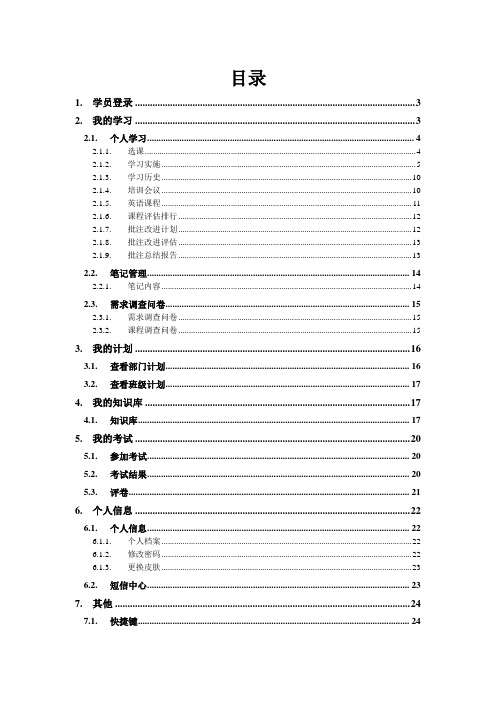
目录1.学员登录 (3)2.我的学习 (3)2.1.个人学习 (4)2.1.1.选课 (4)2.1.2.学习实施 (5)2.1.3.学习历史 (10)2.1.4.培训会议 (10)2.1.5.英语课程 (11)2.1.6.课程评估排行 (12)2.1.7.批注改进计划 (12)2.1.8.批注改进评估 (13)2.1.9.批注总结报告 (13)2.2.笔记管理 (14)2.2.1.笔记内容 (14)2.3.需求调查问卷 (15)2.3.1.需求调查问卷 (15)2.3.2.课程调查问卷 (15)3.我的计划 (16)3.1.查看部门计划 (16)3.2.查看班级计划 (17)4.我的知识库 (17)4.1.知识库 (17)5.我的考试 (20)5.1.参加考试 (20)5.2.考试结果 (20)5.3.评卷 (21)6.个人信息 (22)6.1.个人信息 (22)6.1.1.个人档案 (22)6.1.2.修改密码 (22)6.1.3.更换皮肤 (23)6.2.短信中心 (23)7.其他 (24)7.1.快捷键 (24)7.2.论坛 (24)7.3.聊天室 (26)ELN3.0学员使用向导1.学员登录操作步骤:1.登陆ELN 3.0网址:。
2.输入学员的用户名、和密码,点击“登录”按钮。
3、当学员第一次登录平台时,系统会自动提示让学员修改密码,学员输入新密码确认后点击"保存"。
4.系统会重新显示登录界面,让学员输入用户名、和密码,重新登录.2.我的学习功能说明:学员查看系统的重要信息,包括:重要提示、公告、统计、规章制度,及论坛热点。
操作流程:1.点击“我的学习”模块,系统会自动显示。
2.1. 个人学习2.1.1.选课功能说明:学员在系统管理员和培训管理员设置的课程体系中选择自己要学习的课程,并为所学的课程制度学习计划,所选的课程会在“学习实施”功能中进入学习。
操作流程:1.点击“我的学习”->“个人学习”->“选课”;2.系统会自动弹出管理员为学员设置的课程体系,分必修/选修两种类型;3. 学员选定将要学习的课程,点击"下一步";4.为选定的课程设置计划时间(开始时间/结束时间),点击“提交”按钮,系统会把选定的课程放入“学习实施”中,操作完成。
eLearning入门

e-Learning 概述e-Learning又称电子化学习,是指通过计算机、网络等数字化方法进行学习与教学的活动,它充分利用IT技术所提供的、具有全新沟通机制与丰富资源的学习环境,实现一种新的学习方式。
广义地讲:e-Learning指电子化、数字化或互联网化学习。
狭义地讲:e-Learning指互联网化学习,因为互联网对人们工作和生活的影响越来越巨大,特别是在学习方面,日益成为一种主流的学习方式。
从企业角度讲:e-Learning是一种学习与绩效提升的解决方案,它通过网络等技术实现学习的全过程管理(设计、实施、评估等),使学习者获得知识、提高技能、改变观念、提升绩效,最终使企业提升竞争力。
综上,e-Learning是由网络电子技术支撑或主导实施的教学内容和学习,它是网络与信息科技(指学习管理系统learning management system)、教学内容和学习技术的完美结合。
包括因特网在线学习和内部网在线学习两种基本方式。
e-Learning能为组织带来哪些好处?e-Learning为组织带来的好处主要体现在两个方面。
首先,e-Learning作为一种新的教育培训方式,可应用于组织内部的教育培训中。
直接的价值体现在降低培训成本、缩短培训周期、提高培训效果等方面;其次,近年来,由e-Learning发展而来的LMS(学习管理系统)功能越来越完善,已不局限于仅仅管理e-Learning形式的课程,实现了对组织中一切学习资源和学习活动的管理,并与组织的绩效管理、目标管理、人力资源管理等系统紧密结合在一起,形成完善的人才发展与管理体系。
组织实施e-Learning成功与否的关键在于如何协调短期价值与长期价值,使e-Learning的价值发挥至最大。
e-Learning的历史及发展趋势在E-learning已经得到了重视和较为广泛的运用:在E-learning的发源地美国,自从1999年,在美国加州的online Learning大会上第一次提出这个概念以来,在全球范围内电子化学习的应用一直保持了一个很高的增长速度;美国92%的大型企业已经或开始采用在线学习,其中60%的企业已经将e-Learning作为企业实施培训的主要辅助工具。
E Learning课件

课件标准
内容的权威性
在市场上定购成熟的通用课件,可以最大限度地缩短实施培训的前期准备时间,在此过程中,选择怎样的课 件提供商是培训管理人员需要认真考虑的。
从某种意义上来说,电子课件制作行业的进入门槛较低,从课程内容来看,现在市场上的各种图书、教程、 教案等都可以成为课件的内容来源,这样一来,电子课件市场就呈现出一种良莠不齐的状况。
因此培训管理人员应该认真地审核相应的培训课件,以保证电子课件的质量,但是由此带来的巨大工作量不 容忽视,同时,对于课件权威性的把握也对培训管理人员提出了很高的专业素质要求。
培训管理人员的另一个选择是确定一个有良好学术背景的课件提供商,由课件提供商把握课件的质量和专业 水平,更可根据实际社会和技术的发展变化保证课件的不断升级和更新,还可保证课程系列的完整、丰富,满足 企业培训的需要。
应用实施模型
e-Learning应用实施成熟度模型是用来测试企业引进e-Learning效果,此模型建立在组织学习体系中静态 学习、动态学习和常态分享相结合的基础上,从六个维度来分析企业e-Learning应用实施成熟度,右侧三项检查 企业e-Learning应用定位是否成熟,左边三项检查企业e-Learning实施方法是否合适,帮助企业调整eLearning实施方案,优化人才培养策略。
形式分类
华辰创想的Jerry结合多年的在线培训经验对SCORM课件内容展现进行了整理分析,提出四种形式的课件: 1、内容讲解,这类课件以知识内容陈述为主,通过音频、视频、图片、文字等方式表达知识中的概念、原理、 方法等。从功能上,类似学校的课堂教学; 2、教学游戏,将知识内容融入到游戏元素中,通过游戏互动的方式帮助学生理解和掌握知识内容; 3、场景模拟,设计一个场景,在这个场景中,需要对所学的知识进行灵活的应有,通过达到一个教学目标来 完成学习目的。 4、测试,以一组试题组成的,学生通过在线答题来获得一个分数,从而可以对学生所掌握知识程度进行评价。 这类测试课件不同于考试平台(或测试中心),虽然两则可以起到相同的作用,但前者是课件,后者是平台。 当然,课件也可以是以上几种类型的混合形式,比如内容讲解+测试等。 e-Learning课件形式介绍 elash到最后的严肃学习,学习的轻松程度依次递增,学员的接受度也有所不同,不过skillsoft作 为全球最大的e-learning课件供应商,坚持采用flash形式,是有其自身道理的,学习本身不是一件有趣的事情, 通过有趣的事情吸引学员当然好,但是传达信息的效率上会弱化,这就需要企业去做取舍了。
E-Learning精品课件开发三步曲
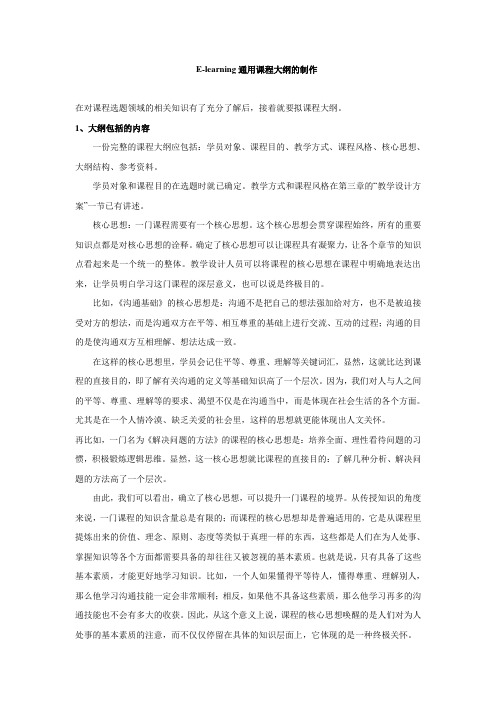
E-learning通用课程大纲的制作在对课程选题领域的相关知识有了充分了解后,接着就要拟课程大纲。
1、大纲包括的内容一份完整的课程大纲应包括:学员对象、课程目的、教学方式、课程风格、核心思想、大纲结构、参考资料。
学员对象和课程目的在选题时就已确定。
教学方式和课程风格在第三章的“教学设计方案”一节已有讲述。
核心思想:一门课程需要有一个核心思想。
这个核心思想会贯穿课程始终,所有的重要知识点都是对核心思想的诠释。
确定了核心思想可以让课程具有凝聚力,让各个章节的知识点看起来是一个统一的整体。
教学设计人员可以将课程的核心思想在课程中明确地表达出来,让学员明白学习这门课程的深层意义,也可以说是终极目的。
比如,《沟通基础》的核心思想是:沟通不是把自己的想法强加给对方,也不是被迫接受对方的想法,而是沟通双方在平等、相互尊重的基础上进行交流、互动的过程;沟通的目的是使沟通双方互相理解、想法达成一致。
在这样的核心思想里,学员会记住平等、尊重、理解等关键词汇,显然,这就比达到课程的直接目的,即了解有关沟通的定义等基础知识高了一个层次。
因为,我们对人与人之间的平等、尊重、理解等的要求、渴望不仅是在沟通当中,而是体现在社会生活的各个方面。
尤其是在一个人情冷漠、缺乏关爱的社会里,这样的思想就更能体现出人文关怀。
再比如,一门名为《解决问题的方法》的课程的核心思想是:培养全面、理性看待问题的习惯,积极锻炼逻辑思维。
显然,这一核心思想就比课程的直接目的:了解几种分析、解决问题的方法高了一个层次。
由此,我们可以看出,确立了核心思想,可以提升一门课程的境界。
从传授知识的角度来说,一门课程的知识含量总是有限的;而课程的核心思想却是普遍适用的,它是从课程里提炼出来的价值、理念、原则、态度等类似于真理一样的东西,这些都是人们在为人处事、掌握知识等各个方面都需要具备的却往往又被忽视的基本素质。
也就是说,只有具备了这些基本素质,才能更好地学习知识。
elearning解决方案

elearning解决方案1. 引言elearning(电子学习)已经成为现代教育领域的热门话题。
由于互联网的普及和技术的进步,elearning已经成为许多学生和教育机构的首选。
本文介绍了elearning解决方案的概念和优势,并探讨了如何选择和实施一个适合的elearning 解决方案。
2. elearning解决方案的概念elearning解决方案是指通过互联网和技术工具来提供在线学习和教育服务的一种方式。
它可以包括在线课程、虚拟学习环境、在线测验和考试等。
elearning 解决方案的目标是提供灵活、高效和互动的学习体验,帮助学生和教育机构实现教育目标。
elearning解决方案通常包括以下组成部分:•学习管理系统(LMS):用于管理课程内容、学生信息和学习进度的平台。
•虚拟学习环境(VLE):提供在线课程材料、讨论论坛和学习资源的平台。
•在线评估工具:用于测验和考试学生知识和技能的工具。
3. elearning解决方案的优势elearning解决方案具有许多优势,使其成为现代教育的首选方案。
以下是几个主要优势:3.1 灵活性elearning解决方案可以根据学生和教育机构的需求进行定制。
学习时间和地点不再受限制,学生可以根据自己的时间表和节奏来学习。
教育机构可以灵活安排课程和资源,以满足不同学生的需求。
3.2 互动性elearning解决方案通过各种互动功能提供与传统教育相似甚至更好的学习体验。
学生可以与教师和其他学生进行在线讨论和交流,共享想法和解决问题。
教师可以通过在线测验和考试实时评估学生的学习进度,并提供个性化的反馈和指导。
3.3 资源丰富elearning解决方案提供了丰富多样的学习资源,包括视频、音频、文档和互动模拟实验等。
学生可以根据自己的学习风格和喜好选择适合自己的学习材料,并在学习过程中随时参考和复习。
3.4 成本效益相比传统面对面的教育,elearning解决方案可以省去交通费用和住宿费用等额外开支。
E-Learning讲座

E-learning界面
拟定研究主题-构建文件库和学习单元
文件库-新建“我旳分 类” -“添加分类”
学习单元-“新建学习单 元”
获取文件:给文件库添加文件
添加存在于本地旳文件(全文),支持多种格式
获取文件:给文件库添加文件
添加文件
3种方式 导入文件 添加全文
文件
添加文件夹
获取文件:给文件库添加题录
知识管理工具: E-Learning
知识 信息 数据 知识管理
探
究
性
学
探究式学习 工具——
习
E-Learning
过
程
知识管理工具:E-Learning
按研究主题管理学习过程 在学习过程中实现知识管理 按投稿要求写作并在线投稿
4
知识管理工具:E-Learning
CNKI研发,免费使用 一站式阅读和管理平台 管理多种格式旳资料文件
阅读文件:将文件库旳文件添加到学习单元
➢ 从文件库中选择需要阅读旳文件(可用Ctr、Shift多选) ➢ 按住鼠标左键,拖曳选中旳文件到学习单元
阅读文件:工具栏,笔记类型和工具
标注类型 笔记类型:知识点、注释、 问题、读后感
阅读文件:多种笔记
阅读文件:某一学习单元旳全部笔记
阅读文件:导出笔记
下载地址
谢 谢!
➢ word文档,KDH文件(*.kdh),PDF文件(*.pdf),NH文件 (*.nh),CAJ文件(*.caj)和TEB文件(*.teb)
➢ 自动转换为PDF文件格式 探究式学习工具
➢ 笔记:知识点、注释、疑问、读后感 ➢ 多种图形标注 ➢ 呈现知识纵横联络,洞悉知识脉络 辅助论文撰写 ➢ 参照文件管理 ➢ 论文模板,在线投稿
微软软件保障电子学习指南说明书

E-Learning Learner Guidefor CustomersContentsWelcome to your Software Assurance E-Learning 2E-Learning 2AssuranceUseSoftwareyourE-Learning 2AssuranceSoftwareAccessingyouraccount 2MicrosofttoSigninaccount 2MicrosoftCreateaAccessing Software Assurance E-Learning for the first time 3 Activate Software Assurance E-Learning with an access code 3Activate Software Assurance E-Learning with an enrollment code 4Activate Software Assurance E-Learning with an activation link 4 Accessing your e-learning through the Microsoft Online Learning Portal 5 Step 1: Sign in on the Microsoft Online Learning Portal. 5Step 2: Sign in to your Microsoft account. 5Step 3: T ake the training. 5Catalog 6 UsingCoursetheStep 1: View the Course Catalog, and select courses. 6 results 6 SearchStep 2: Access courses from your dashboard. 67CourseaCompleting7 MyAchievements7 CourseCompletionWelcome to your Software Assurance E-LearningWith Software Assurance (SA) E-Learning, you can gain skills to be more productive with the current software or prepare for a new version with up-to-date online training developed by Microsoft experts.The Software Assurance E-Learning benefit provides end-user training to:• Help employees become more productive with Microsoft software.• Prepare employees for new product/version implementation.• Get flexible, self-paced training option without impacting training budgets.This guide is for e-learning users who will be accessing and using Software Assurance E-Learning courses online on the Microsoft Online Learning Portal.Use your Software Assurance E-Learning1. Sign in to (or create) your Microsoft account (formerly Windows Live ID).2. Activate your Software Assurance E-Learning via an access code or activation link.3. Access your e-learning through the Microsoft Online Learning Portal. Accessing Software Assurance E-LearningAccess to Software Assurance E-Learning requires a Microsoft account, which includes an email address and password. If you have an Outlook, Office 365, Hotmail, MSN, OneDrive, Xbox LIVE account, or if you have a Windows Phone, you already have a Microsoft account.Sign in to your Microsoft accountIf you already have a Microsoft account and you wish to use your Software Assurance, sign in and then, to activate your e-learning code and associate the e-learning to your Microsoft account, go to the “First-Time Access to Software Assurance E-Learning” section of this document.Create a Microsoft accountIf you do not have a Microsoft account or would like a new account to access your e-learning, you must create one. Establishing a Microsoft account is easy. When setting up your account, you can use an existing email address or you can create a new Microsoft account.Step 1: Go to the Microsoft account sign up page.To get started, visit the Microsoft account site.Step 2: Enter your information, and submit the form.By clicking I accept, you agree to the Microsoft services agreement and the privacy and cookies statement. After you accept, your Microsoft account is created.Accessing Software Assurance E-Learning for the first timeBefore you use your Software Assurance E-Learning courses for the first time, you must activate your content on the Online Learning site. After you activate the e-learning, you can then view and use the Software Assurance E-Learning course content.Your Benefits Manager has access codes and instructions for you to sign in and create a Software Assurance E-Learning account. Or you might receive an email invitation with an activation link and e-learning content assigned to you.Software Assurance E-Learning courses are organized into three pools, or groups, of courses: Application, System, and Server products. Your Benefits Manager may have a separate code for each of these pools (depending on which licenses were acquired from Microsoft) that allow you course access.Activate Software Assurance E-Learning with an access codeStep 1: Enter your access or subscription code.On the Microsoft Online Learning page, enter your activation code (or subscription code) and your work email address. If you have not already signed in with your Microsoft account, you are prompted to do so.After signing in, enter your access code (or subscription code) and your company email address.Step 2: Accept terms of use.You must accept the terms of use before proceeding.Step 3: Complete profile information.Fill in the required fields indicated by the asterisk (*), and click Continue.Activate Software Assurance E-Learning with an enrollment codeStep 1: Enter your enrollment code.On the Microsoft Online Learning page, if you received an enrollment code in an invitation to join an organization, you can redeem it by entering the code, along with an email address that instructors or administrators can use to identify you within the organization.Activate Software Assurance E-Learning with an activation linkYour company’s Benefits Administrator has the option to provide you access to Software Assurance E-Learning and to recommend e-learning courses for you to take (accessed through an email and an activation link).Accessing your e-learning through the Microsoft Online Learning PortalAfter activating your Software Assurance E-Learning with your Microsoft account, you can access courses by going directly to the Microsoft Online Learning Portal.Step 1: Sign in on the Microsoft Online Learning Portal.1. Navigate to the Online Learning Portal.2. Click Sign In.Step 2: Sign in to your Microsoft account.Enter your Microsoft account email address associated with your Microsoft Online Learning Portal account and password, and then click Sign In.Step 3: T ake the training.Using the Course CatalogUse the Course Catalog to search for courses. You can also save them to My Courses, where your progress is tracked.Step 1: View the Course Catalog, and select courses.From the Browse Courses tab or from the Search bar, navigate to the Course Catalog.Search resultsTo add courses to your dashboard, on the applicable course, click Add.Step 2: Access courses from your dashboard.The My Courses page displays the courses selected from the Course Catalog and offers a record of your added courses, training progress, and other information. The My Courses page also displays any learning plans that have been assigned to you by your Benefits Administrator.Completing a CourseWhen you complete a course, your progress will be updated and you can print a certificate. My AchievementsThe My Achievements page displays courses that you have completed.Course CompletionWhen you complete a course, a notification appears.You can then print out a certificate of completion。
Elearning操作手册学生

Elearning操作手册学生————————————————————————————————作者:————————————————————————————————日期:Elearning平台功能—学生版用户手册功能虚拟教室Elearning-Moodle 备注1.进入课程界面√√查看操作说明2.查看课件√√查看操作说明3.做作业√√查看操作说明4.请假/批假√×暂缺5.点名√×暂缺6.公告√√查看操作说明查看课程界面右侧的“最新通知”模块7.答疑√√查看操作说明进入“答疑讨论区”实现1.进入课程界面登陆,用校园网账号进行登陆:进入我的课程界面,展示的是本学期所选修的课程,选择一门课程点击进入:2.查看课件进入课程界面,直接点击老师上传的课件,或者右键点击课件选择“另存为”,则可将课件下载到本地进行查看。
3.做作业1)进入课程界面,点击老师布置的作业,点击“上传文件”按钮,将作业答案以文件形式添加进来:点击“添加”按钮添加本地的文件,点击“保存更改”,并发送评分请求:这样就完成了作业的提交,并等待老师的评分。
2)进入课程界面,点击老师布置的作业,点击“添加提交”来输入答案将作业答案直接填写在弹出的文本框中,点击保存更改。
4.请假\批假暂缺。
5.点名暂缺。
6.公告进入课程界面,在页面右侧的“最新通知”模块中,可以看到老师公布的最新资讯,点击“更多”查看通知的详情,点击“旧话题”查看以往的通知。
7.答疑进入课程界面,点击进入老师设置的“答疑讨论区”,找到所需的答疑帖子进入查看,如果讨论区中没有自己所需的答案,可以点击“添加一个新问题”开辟一个新帖,等待老师或其它同学的解答。
添加一个新问题,填写主题和正文,点击“发布到讨论区上”查看别人的帖子,自己也可以点击“回复”按钮来发表看法。
eLearning课程资源的设计

学习者 输入(I) 媒介(工具) 输出(O)
ALA的三个典型特征:
1) 学习活动以促进学习者内部知识 建构为目标; 2) 以学习者与媒介(工具)或学习同 伴的交互为手段; 3) 以可观察的信息增益为外部特 征.
可观察
R@D Center for Knowledge Engineering, Beijing Normal University
09年11月12日星期四
定义(自主)学习活动的五原则
1.
便于设计(策划)者,内容专家,资源制作者和学 习组织者之间进行沟通; 便于课程资源的"复用"和更新; 便于导学人员帮助学习者形成"学习线索"; 便于学习活动的评价和学习过程的管理; 便于嵌入到教学支撑(课程内容管理)平台.
2. 3. 4. 5.
R@D Center for Knowledge Engineering, Beijing Normal University
09年11月12日星期四
TEL and Learning Activity
TEL referes to the support of any learning activity through technology. A learning activity can be described in terms of the
09年11月12日星期四
按学习单元设计开发资源
学习单元1 学习单元2 学习单元n
学习同伴
学习同伴
学习同伴
学习者 输入(I) 媒介(工 具) 输出(O) 输入(I)
学习者 输出(O) 输入(I)
学习者 输出(O)
媒介(工 具)
媒介(工 具)
E-Learning用户手册(完整版)

•
创作课程
– – – – 4. 点击“创作课程”,进入新课程的创 作界面. 5. 点击“编辑”,完善或更改已创作的 课程信息 6. 点击“发布”,进入课程的发布页面 7. 点击“开始”,进入课程的学习页面
创作 – 基础信息
• 基础信息填写
– – 1. 课程名称,不能少于5个字符. 2. 部门,默认全选,即对所有人可见, 全不选则只有被邀请的用户可见,或者 选择指定的部门,可多选 3. 讲师, 根据部门查找 ,只能选择一个 4. 分类,将课程指定到对应的种类里 5. 类型,鼠标放在不同类型的上面,会 有相对类型的描述. 6. 开始时间,只有直播课程才需要指定 7. 课程介绍,可以为空 8. 点击可选择课程封面图片
– – –
•
功能按钮
– 5. 功能按钮显示区域,开始学习按钮, 点击跳转到学习页面,取消订阅按钮, 点击后,将会显示订阅课程的按钮,当 前的两个按钮都会消失. 温馨提示:直播课程结束后,显示课程 已结束,其它类型课程显示再次学习.
–
学习 – 自学课程
• 自学课程
– – – – – – – – – – 1.上一节图标,点击进行上一节学习. 2. 下一节图示,点击进行下一节学习. 3. 视频播放区域. 4. 文档播放区域. 5. 内容显示区域. 6. 重点列表,点击获取重点列表信息并 显示到位置5上. 7. 课件信息,点击获取课件信息并显示 到位置5上. 8. 音/视频,点击获取音/视频文件并显 示到位置5上. 9. 试卷/调查,点击获取试卷/调查信 息并显示到位置5上. 10. 上一页,下一页按钮,点击文档将 翻页,如被翻到页数做了视频同步,那 视频也将跳到对应的时间点进行播放.
– 1. 二级菜单,“我的课程”点击后跳 转到我的课程页面,“发现课程”右边 有个小图标,表示当前页面是“发现课 程“的页面. 2. 订阅按钮,点击即可订阅,订阅成功 的课程,将不在显示. 3. 滚动条,本页面采取瀑布分页,下拉 滚动条或者用鼠标进行滚动,即可加载 下一页内容. 4. 课程显示区域,点击课程标题及封面 图片,即会跳转到课程详情页面
Microsoft PowerPoint Producer

1
Producer可以将PowerPoint文件以网页形式发布到 互联网、支持实时录像、可以做到视频和演讲文本的同 步,而且简单、易学、实用。 下面简要介绍制作步骤:
(1)出现Producer界 面后,出现制作引导对 话框,可以帮助你一步 步实现制作。不需要, 点【取消】键。
8
(8)继续选择参数,然后点“捕获”:
9
(9)当本屏录制完成后点“停止”:
10
(10)保存(注意选择好保存的文件夹):
11
(11)选择导入视频(双击):
12
(12)将视频用鼠标拖入视频时间线,音频自动加入:
视频时间和幻灯片时间线不对齐,可 以在当前幻灯片末端用鼠标调节
13
(13)文件发布:选择“发布演示文稿”
14
(14)选择播放方式,默认:我的电脑。
15
2
(2)选择“幻灯片”—“导入 幻灯片”
3
(3)选择PPT文件
4
(4)将导入的ppt文件用鼠标拖入时间线,导入幻灯片的 任务就完成了。
5
(5)下面录制视频文件。Producer要求分屏录制视频,下面看 录制步骤。
先选“捕获”再选方式进入下一步6(6)选择参数:
7
(7)选择音、视频设备、音量调节:
- 1、下载文档前请自行甄别文档内容的完整性,平台不提供额外的编辑、内容补充、找答案等附加服务。
- 2、"仅部分预览"的文档,不可在线预览部分如存在完整性等问题,可反馈申请退款(可完整预览的文档不适用该条件!)。
- 3、如文档侵犯您的权益,请联系客服反馈,我们会尽快为您处理(人工客服工作时间:9:00-18:30)。
製作 eLearning 教材 – 使用Microsoft® Producer for
Microsoft Office PowerPoint® 2003
王仲麒 (全泉科技) Ares Wang
Agenda
瞭解 Windows 媒體科技 Microsoft Producer簡介 如何使用Producer 2003 建立豐富的媒體簡報
隨處發佈和分享您的簡報
整合到 FrontPage® 建立的網站之中: FrontPage 使用者可將 Producer 建立的豐富式媒體簡 報直接匯入 FrontPage 網站中。 Publishing SDK 簡化整合解決方案: Web 開發人員和 IT 專業人員可利用 Producer 發佈軟 體開發工具來編寫程式碼,以控制輸出結果,並將此應 用程式整合到網站內容管理和主機服務解決方案之中, 讓發佈流程的自動化更容易。
同步化媒體資料
同步化豐富式媒體: 可快速同步化影音資料與 PowerPoint 投影片、 HTML、圖片和幾乎所有其它可在 Web 瀏覽器 中播放的媒體資料。 點選範本改變網頁外觀: Producer 包含了樣式豐富的 CSS 標準之範本 庫,讓您網頁上的線上簡報擁有更吸引人的版面。
同步化媒體資料
用戶端與 Web 伺服器的關係
用戶端、Web 伺服器及 Windows Media 伺服器之間的關係
簡報發佈的考量與抉擇
觀眾將如何檢視簡報? 簡報需要何種播放品質? 伺服器上有多少可用的空間? 視訊及螢幕畫面擷取如何適當的融入簡報範本中? 我應該使用多少個不同的設定檔?
Thanks
擷取、匯入和整理各種媒體資料
匯入常見的影音檔案格式: 可輕鬆匯入 .wma、.wmv、.avi、.mpeg、.wave 和 .mp3 等檔案格式。 整合即時擷取的資料: 可擷取任何支援 Microsoft DirectShow® 的擷取裝置中 之資料,例如 Beta SP 或 VHS。 匯入圖片和 HTML 檔案: 若您需要讓簡報更豐富,還可匯入 HTML 檔案或 .gif 或 .jpeg 檔案格式的圖片。
如何使用 Producer 2003 去進行教育訓練、市場行銷、 會議廣播、與其他溝通目的 如何使用 Producer 2003 的關鍵功能 同步處理與編輯 發佈與共用
擷取、匯入、與組織 數位e時代源自如何利用e化設備推廣您的商品
強化網站、網頁的資訊展現 多媒體商品資訊即時傳遞 使用手冊、操作方式的客服資訊傳媒
擷取、匯入和整理各種媒體資料
匯入圖片和 HTML 檔案: 若您需要讓簡報更豐富,還可匯入 HTML 檔案或 .gif 或 .jpeg 檔案格式的圖片。 編輯 PowerPoint 投影片: 在最後關頭時,可直接在 Producer 中修改 PowerPoint 投影片,而不需要重新匯入投影片再進行 轉換。 使用 PowerPoint 2003 動畫: Producer 可保留在 PowerPoint 2003 中套用的動畫和 效果。
數位e時代
如何利用e化設備教育您的員工
打破實體書本文件與人員的迷思 機動調配人力、設備、與時間資源,即 時教育
瞭解 Windows 媒體科技
串流媒體 Windows 媒體工具
Windows Media Player Windows 媒體服務 Windows Media Encoder
如何取得 Producer
歡迎登入台灣微軟網站
可與 Producer 共同作業的軟體
Microsoft FrontPage Microsoft PowerPoint Windows Media Player 7.0 Internet Explorer 5.0 或以上版上
需要何種硬體與 Producer 共同作業
視訊擷取裝置 音訊擷取裝置
如何使用 Producer
如何使用 Producer
將內容放入 Producer 之中
在 Producer 中進行編輯 同步化簡報 預覽簡報 發佈簡報
專案中的檔案包含
音訊 視訊 PowerPoint投影片 靜態圖像 HTML檔案
視訊擷取裝置
如何取得 Producer
Microsoft Producer 是供 PowerPoint 2003 使 用的附加元件,現在可免費從 Windows Media Technologies 網站上下載。
*欲使用 Producer,您的電腦上必須安裝 PowerPoint 2002 (大部分 Office XP 套裝軟體 中皆包含此項產品),此附加元件的授權隸屬在 Office XP 使用者授權合約之中。
發佈簡報
瞭解發佈程序 使用「發佈精靈」
發佈簡報
選取分配的媒體 替所選取的分配媒體來打包簡報的內容 建立最終產品 將簡報傳送到觀眾
以 Producer 來發佈的檔案
當 Producer 發佈簡報時,它會使用資料檔案。在發佈 過程中 Producer 會處理下列三種基本檔案類型:
功能總覽
Microsoft Producer for PowerPoint® 2003 提供了各種工具,協助您輕鬆建立、編輯和發佈 可隨時直接從桌面上檢視的豐富式媒體 (richmedia) 簡報。
擷取、匯入和整理各種媒體資料 同步化媒體資料 隨處發佈和分享您的簡報 如何取得 Producer
Microsoft Producer簡介
何謂Producer Producer功能總覽 如何使用 Producer 何種其它軟體可與 Producer 共同作業 需要何種硬體來與 Producer 共同作業
視訊擷取裝置 音訊擷取裝置
您的簡報:最終產品
何謂Microsoft Producer
預覽媒體 預覽簡報
Producer的重要操作介面
新增簡報精靈 媒體標籤 時間表
Producer操作畫面
擷取音訊、視訊及靜態圖像
在開始擷取內容之前 開啟「擷取精靈」 使用「擷取精靈」 瞭解擷取設定
擷取音訊及視訊
擷取選項時,即會被提醒
投影片的音訊及視訊旁白 投影片的音訊旁白 含音訊的視訊 只有音訊 擷取螢幕的視訊及音訊
即時變更版面: 在播放簡報的過程中可變換不同的版面,以便於 更吸引使用者的目光。 自動製作簡報目錄: Producer 可根據投影片的標題建立目錄,讓使 用者輕鬆連結到真正需要的內容。
隨處發佈和分享您的簡報
發佈前的預覽: Preview 標籤可讓您快速有效確保能正確顯示每項簡報 資料。 輕鬆分享: Publishing Wizard 可協助您輕鬆將完成的專案內容發 佈到硬碟機,再複製到 Web 伺服器或檔案伺服器,或 者燒錄到光碟上。使用者僅需擁有 Web 瀏覽器和 Microsoft Windows Media™ Player,即可檢視專案內 容。
Producer 中的選項會影響下列您所 擷取的音視訊
每秒的視訊鏡頭數。 視訊位元速率,視訊的每個小組成稱為 bit,而 視訊移轉的速度即稱為視訊位元速率。 音訊的品質。 音訊位元速率,即為音訊移轉的的速度。 觀眾播放已發佈最終簡報的音視訊品質。
選取擷取設定的各項考量
您正在擷取什麼類型的內容? 該在簡報中使用那個簡報範本? 檢視者將使用的連線速度為何?
Producer 中的Microsoft PowerPoint
在 Producer 中使用 PowerPoint 來編輯投影片 在 PowerPoint 中編輯已匯入的投影片 使用 Producer PowerPoint 增益集 使用投影片動畫及切換 PowerPoint 投影片中的音訊及視訊
您的簡報:最終產品
Producer 發佈與部署指南
隨著企業中媒體使用情形的持續成長,各家公司都開始 擴充內部網路,為的就是希望使用者可以利用多媒體通 訊,就像利用傳統公司文件和簡報一樣輕鬆簡單。 IT 人員、獨立軟體廠商、網際網站代管業者以及其他相 關人員,都可以利用 Microsoft Producer for PowerPoint® 2003 軟體開發套件和精靈工具,讓使用 者可將檔案發佈至任何位置,諸如本機硬體裝置、內部 網站或光碟。
您所提供的檔案。這些檔案中包含您所建立的內容,例如 HTML 頁面或PowerPoint 投影片。 Producer 從您所提供的檔案所建立的檔案。這些檔案是 Producer 利用結合時間表中的音視訊 剪輯來進行解碼的 Windows 媒體檔案。 Producer 新建立的檔案。這些檔案乃 Producer 基於簡報所需 而動態建立的檔案。
專為商務使用者及企業媒體專業人員設計的 Microsoft Producer,乃是 Microsoft PowerPoint® 2003 的免費附加。
Microsoft Producer 可簡化擷取、同步、音訊、 視訊、幻燈片、及影像等作業,以創作精彩的多 媒體簡報。
Microsoft Producer能協助您輕鬆擷取、同步 化和發佈音訊、視訊、投影片及圖片、影像 , 讓您可在 Web 瀏覽器中隨選檢視到聲光俱佳的 簡報,創作精彩的多媒體簡報,使您的商務通訊 生活化。
