LCD说明书
液晶显示器使用手冊说明书
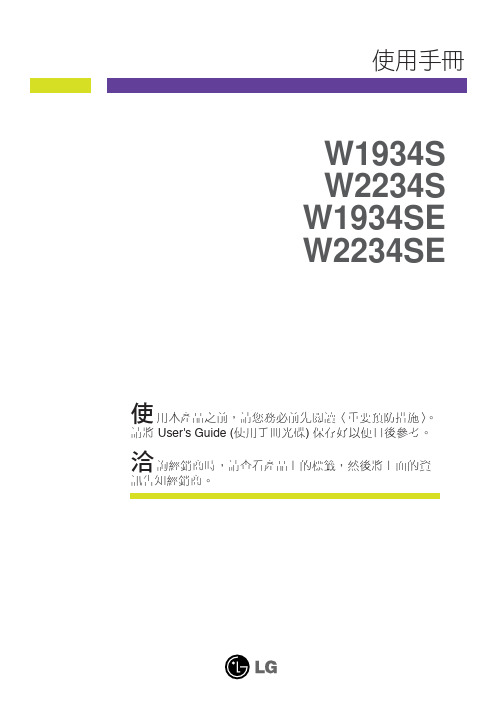
使用本產品之前,請您務必前先閱讀〈重要預防措施〉。
請將User's Guide (使用手冊光碟) 保存好以便日後參考。
洽詢經銷商時,請查看產品上的標籤,然後將上面的資訊告知經銷商。
W1934S W2234S W1934SE W2234SE
使用手冊
底座部分機頭部分
前端面板控制
「MENU 」(功能表) 按鈕
使用這個按鈕進入或結束螢幕顯示(OSD) 功能表。
OSD 控制鎖定/解除鎖定
這個功能可以鎖定目前的控制設定,確保這些設定不
因一時疏忽而變更。
按住「MENU 」(功能表) 按鈕幾秒。
訊息「OSD
LOCKED 」(OSD 鎖定) 將會出現。
您隨時都可以按下「MENU 」(功能表) 按鈕幾秒解除
OSD 控制的鎖定。
便會出現「OSD UNLOCKED 」
(OSD 解除鎖定) 訊息。
「4 : 3 in Wide 」
(寬度4 : 3) 按鈕5
6此按鈕可用來調整您正在觀賞的螢幕大小。
•WIDE (寬):根據輸入影像訊號,切換到全螢幕模
式。
•4 : 3:將輸入影像訊號比變更為4:3。
WIDE (寬) 模式 4 : 3 顯示模式
4 : 3 IN WIDE
WIDE 4 : 3 IN WIDE 4 : 3
重量(不含包裝傾斜
重量(不含包裝傾斜
重量(不含包裝傾斜
重量(不含包裝傾斜
底座部分機頭部分。
三星 LCD 显示器 说明书

SyncMaster 400MX-3, 460MX-3, 400FP-3, 460FP-3LCD 显示器用户手册颜色和外观可能根据产品的不同而有所变化,并且出于性能提高对规格进行的更改,恕不另行通知。
安全说明标记注请务必遵守这些安全说明,以确保人身安全和防止财产损失。
请务必仔细阅读这些说明,并以正确的方法使用本产品。
警告/注意不遵守本符号提示的说明可能会导致身体伤害或设备损坏。
注禁止很重要,任何时候都要阅读并了解。
请勿拆卸将电源插头从插座上拔下请勿触摸接地以防止触电电源长时间不使用显示器时,请将您的计算机设置为 DPM。
如果使用屏幕保护程序,请将其设置为活动画面模式。
此处提供的图片仅供参考,不适用于所有情况(或国家/地区)。
“消除残影”功能说明的快捷方式请勿使用破损的电源线或电源插头以及破损或松动的电源插座。
•否则可能导致触电或起火。
将电源插头拔出或插入电源插座时,请勿用湿手触碰电源插头。
•否则可能导致触电。
确保将电源线连接到接地的电源插座。
•否则可能导致触电或人身伤害。
确保电源插头牢固正确地插入电源插座。
•否则可能导致起火。
请勿强行弯折或拉扯电源插头,也不要将任何重物压在其上。
•否则可能导致起火。
请勿将多台设备连接到同一个电源插座。
•则可能因过热导致起火。
请勿在使用本产品时断开电源线连接。
•否则可能会由于触电而损坏本产品。
要断开设备的电源,必须将插头从电源插座拔出,因此电源插头应易于操作。
•否则可能导致电击或火灾。
仅可使用本公司提供的电源线。
请勿使用其他产品随附的电源线。
•否则可能导致起火或触电。
将电源插头连接到便于触及的墙壁插座上。
•在产品出现问题时,必须拔下电源插头,彻底切断电源。
仅使用产品上的电源按钮不能彻底切断电源。
安装如果要在多尘、高温或低温、湿度高或含化学物质的环境安装显示器,以及在需要 24 小时不间断运行的机场或火车站等地方安装显示器,请务必与授权服务中心联系。
否则,显示器可能会严重损坏。
LCD 显示器 说明书
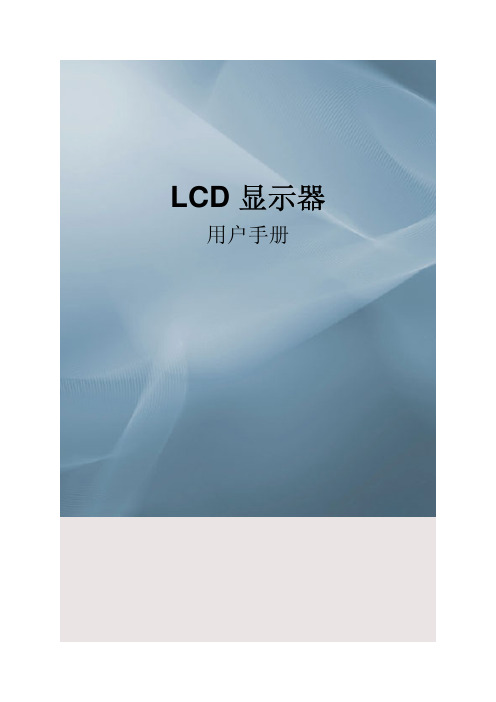
LCD 显示器用户手册安全说明标记注请务必遵守这些安全说明,以确保人身安全和防止财产损失。
请务必仔细阅读这些说明,并以正确的方法使用本产品。
警告/注意否则可能导致人身伤亡。
否则可能导致人身伤害或财产损失。
标记惯例禁止很重要,任何时候都要阅读并了解。
请勿拆卸将电源插头从插座上拔下请勿触摸接地以防止触电电源长时间不使用显示器时,请将您的计算机设置为 DPM。
如果使用屏幕保护程序,请将其设置为活动画面模式。
此处提供的图片仅供参考,不适用于所有情况(或国家/地区)。
“消除残影”功能说明的快捷方式请勿使用破损的电源线或电源插头以及破损或松动的电源插座。
•否则可能导致触电或起火。
将电源插头拔出或插入电源插座时,请勿用湿手触碰电源插头。
•否则可能导致触电。
确保将电源线连接到接地的电源插座。
•否则可能导致触电或人身伤害。
确保电源插头牢固正确地插入电源插座。
•否则可能导致起火。
请勿强行弯折或拉扯电源插头,也不要将任何重物压在其上。
•否则可能导致起火。
请勿将多台设备连接到同一个电源插座。
•则可能因过热导致起火。
请勿在使用显示器时断开电源线连接。
•否则可能会由于触电而损坏本产品。
要断开设备的电源,必须将插头从电源插座拔出,因此电源插头应易于操作。
•否则可能引起火灾或触电。
仅可使用本公司提供的电源线。
请勿使用其他产品随附的电源线。
•否则可能导致起火或触电。
安装如果要在多尘、高温或低温、湿度高或含化学物质的环境安装显示器,以及在需要 24 小时不间断运行的机场或火车站等地方安装显示器,请务必与授权服务中心联系。
否则,显示器可能会严重损坏。
搬动显示器时小心不要使产品坠落。
•这可能会导致产品损坏或人身伤害。
在将本产品安装到柜子中或架子上时,请确保本产品底部的前端没有突出来。
•否则,产品可能坠落或造成人身伤害。
•请使用大小适合本产品的柜子或架子。
请勿在本产品附近放置蜡烛、蚊香、香烟及任何加热装置。
•否则可能导致火灾。
请将加热装置尽量放置在远离电源线或本产品的地方。
LCD多功能电力仪表使用说明

数显三相多功能液晶仪表(LCD)使用说明书Products Instructions非常感谢您使用本公司数显电力仪表,使用产品前请仔细阅读本说明书!一、概述多功能电力仪表是一种具有可编程测量、显示、数字通讯和电能脉冲输出等功能的多功能电力仪表,能够完成电量测量、电能计量、数据显示、采集及传输,可广泛应用变电站自动化,配电自动化、智能建筑、企业内部的电能测量、管理、考核。
测量精度为0.5级、实现LED 现场显示和远程RS-485数字接口通讯,采用MODBUS-RTU通讯协议。
二、技术参数技术参数指标输入网络三相三线(3P3L)、三相四线(3P4L)电压额定值AC110V、AC220V、AC380V、AC600V其他特殊规格需订制(订货时说明)过负载持续:1.2倍瞬时:2倍/5s功耗≤2VA(每相)阻抗>500kΩ测量精度真有效值侧量(RMS)精度0.2级电流额定值AC1A、AC5A(5A以上配互感器使用)过负载持续:1.2倍瞬时:10倍/5s功耗≤1VA(每相)阻抗<20mΩ测量精度真有效值侧量(RMS)精度0.2级频率45Hz-65Hz、精度0.1HZ显示方式段码LCD或LED数码管显示输出电能测量精度四象限计量、有功电能1.0级、无功电能2.0级脉冲输出有功电能和无功电能2路脉冲输出,光耦继电器脉冲常数3200通讯方式RS485 ModBus-RTU协议波特率1200bps、2400bps、4800bps、9600bps默认为9600bps开关量输出上下限报警同一继电器输出,最多加4个变送输出电流输出:DC0-20mA、DC4-20mA、精度0.5级,电压输出:DC0-5V、0-10V、精度0.5级开关量输入4路无源干接点输入方式电源范围AC220V、AC/DC85V-265V、50Hz/60Hz 功耗≤5VA工作环境温度-10℃-55℃湿度25%RH≤湿度≤93%RH,不结露,无腐蚀性气体场合大气压86kPa-106kPa耐压输入/电源>2KV、输入/输出>2KV、电源/输出>1KV绝缘输入、输出、电源对机壳>50MΩ1)辅助电源:多功能电力仪表具备通用的(AC/DC)电源输入接口,若不作特殊声明,提供的是AC220V电源接口的标准产品,保证所提供的电源适用于该系列的产品,以防止损坏产品,如要特殊供电电压如AC/DC85V-265V、AC380V等可订做,订货时请注明。
网易lcd钟说明书

网易lcd钟说明书1、修改时间和日期:按下设置移动按钮,钟面年份开始闪烁,再按设置移动按钮,月份开始闪烁;再按设置移动按钮,日期开始闪烁;再按设置移动按钮,小时开始闪烁,按下修改按钮,可向上增加时间;再按设置移动按钮,分钟数字开始闪烁,按下修改按钮,可向上增加分钟。
2、完成调整后,按下退出按钮,就进入正常显示:各种电子钟设置方法基本相似,有五个按钮的,修改有上调、下调两个按钮。
万年历显示信息分上下两部分,屏幕上半部分固定显示时间,下半部分轮流显示日期、星期、温度、农历日期以及24节气。
信息轮流显示的时间间隔固定为5秒,不可调整。
万年历配备两组闹钟。
系统有备用电池,在断电的情况下依然可以保证正确计时,保持时间视电池电量而定,通常短时间断电不会出现时间丢失的情况。
3、电子钟日历调整:如果是万年历那种,侧面有四个按键,从上到下叫ABCD,先按住A一会儿,表盘年月日星期等开始闪动。
哪个闪动,按B就是往上加数字,按C就是往下减,以此类推都可以调整了,调整完不动它,过一会恢复正常走时了。
4、电子钟时间调整:先按一下“调整”按钮,数字开始闪动。
想调哪一个数就多按几次,按到的这个数就会闪动。
再用“上调”、或者“下调”来调整。
在正常的显示下,按一下“闹钟”按钮,会在“开”和“关”之间转换。
按一下“喇叭”按钮,会在“开”和“关”的功能切换。
最后按复位。
5、先按一下“设置”键:进入时间设置状态,同时年份“闪烁”,可按“上调”或“流水(下调)”键修改年份,修改好后按“设置”键将闪烁位移到公历“月”,按“上调”或“流水(下调)”键修改月份;用同样的方法可对日、时、分、秒进行设置;星期、农历月、日将自动跟随公历的变化而变化。
6、再按“设置”或“退出”:退出时间设置,回到正常时间状态。
LCD 显示单元 用户手册说明书

LCD显示单元用户手册法律声明版权所有©杭州海康威视数字技术股份有限公司2019。
保留一切权利。
本手册的任何部分,包括文字、图片、图形等均归属于本公司所有。
未经书面许可,任何单位和个人不得以任何方式摘录、复制、翻译、修改本手册的全部或部分。
除非另有约定,本公司不对本手册提供任何明示或默示的声明或保证。
关于本手册本手册描述的产品仅供中国大陆地区销售和使用。
本手册作为指导使用。
手册中所提供照片、图形、图表和插图等,仅用于解释和说明目的,与具体产品可能存在差异,请以实物为准。
因产品版本升级或其他需要,本公司可能对本手册进行更新,如您需要最新版手册,请登录公司官网查阅( )。
海康威视建议您在专业人员的指导下使用本手册。
商标声明为海康威视的注册商标。
本手册涉及的其他商标由其所有人各自拥有。
责任声明•在法律允许的最大范围内,本手册所描述的产品(含其硬件、软件、固件等)均“按照现状”提供,可能存在瑕疵、错误或故障,本公司不提供任何形式的明示或默示保证,包括但不限于适销性、质量满意度、适合特定目的、不侵犯第三方权利等保证;亦不对使用本手册或使用本公司产品导致的任何特殊、附带、偶然或间接的损害进行赔偿,包括但不限于商业利润损失、数据或文档丢失产生的损失。
•若您将产品接入互联网需自担风险,包括但不限于产品可能遭受网络攻击、黑客攻击、病毒感染等,本公司不对因此造成的产品工作异常、信息泄露等问题承担责任,但本公司将及时为您提供产品相关技术支持。
•使用本产品时,请您严格遵循适用的法律。
若本产品被用于侵犯第三方权利或其他不当用途,本公司概不承担任何责任。
•如本手册内容与适用的法律相冲突,则以法律规定为准。
前言本节内容的目的是确保用户通过本手册能够正确使用产品,以避免操作中的危险或财产损失。
在使用此产品之前,请认真阅读产品手册并妥善保存以备日后参考。
适用产品本手册适用于型号为DS-D2A461LU、DS-D2A491LU 、DS-D2A551LU的LCD液晶拼接显示单元。
家用净水器电脑控制板LCD说明书
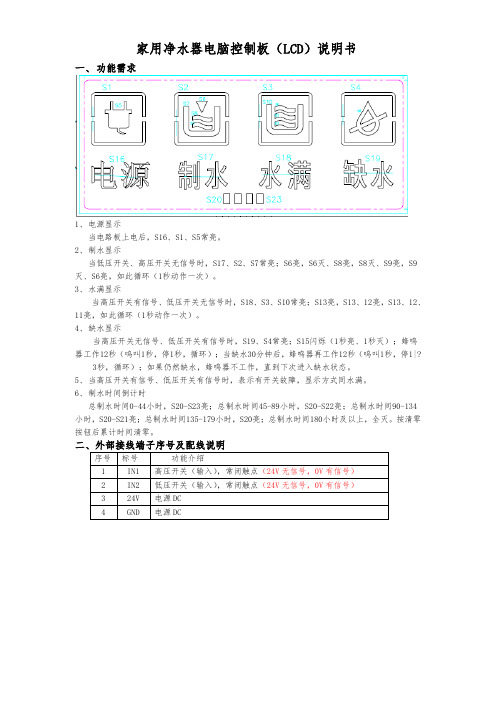
家用净水器电脑控制板(LCD)说明书
一、功能需求
1、电源显示
当电路板上电后,S16、S1、S5常亮。
2、制水显示
当低压开关、高压开关无信号时,S17、S2、S7常亮;S6亮,S6灭、S8亮,S8灭、S9亮,S9灭、S6亮,如此循环(1秒动作一次)。
3、水满显示
当高压开关有信号、低压开关无信号时,S18、S3、S10常亮;S13亮,S13、12亮,S13、12、11亮,如此循环(1秒动作一次)。
4、缺水显示
当高压开关无信号、低压开关有信号时,S19、S4常亮;S15闪烁(1秒亮、1秒灭);蜂鸣器工作12秒(呜叫1秒,停1秒,循环);当缺水30分钟后,蜂鸣器再工作12秒(呜叫1秒,停1|?
3秒,循环);如果仍然缺水,蜂鸣器不工作,直到下次进入缺水状态。
5、当高压开关有信号、低压开关有信号时,表示有开关故障,显示方式同水满。
6、制水时间倒计时
总制水时间0-44小时,S20-S23亮;总制水时间45-89小时,S20-S22亮;总制水时间90-134小时,S20-S21亮;总制水时间135-179小时,S20亮;总制水时间180小时及以上,全灭。
按清零按钮后累计时间清零。
序号标号功能介绍
1 IN1 高压开关(输入),常闭触点(24V无信号,0V有信号)
2 IN2 低压开关(输入),常闭触点(24V无信号,0V有信号)
3 24V 电源DC
4 GND 电源DC。
Hikvision LCD显示器用户手册说明书

User ManualUser ManualCOPYRIGHT ©2018 Hangzhou Hikvision Digital Technology Co., Ltd.ALL RIGHTS RESERVED.Any and all informa ti on, including, among others, wordings, pictures, graphs are the proper ti es of Hangzhou Hikvision Digital Technology Co., Ltd. or its subsidiaries (hereina ft er referred to be “Hikvision”). This user manual (hereina ft er referred to be “the Manual”) cannot be reproduced, changed, translated, or distributed, par tiall y or wholly, by any means, without the prior wri tt en permission of Hikvision. Unless otherwise s ti pulated, Hikvision does not make any warran ti es, guarantees or representa ti ons, express or implied, regarding to the Manual.About this ManualThis Manual is applicable to the Monitor.The Manual includes instruc ti ons for using and managing the product. Pictures, charts, images and all other informa ti on hereina ft er are for descrip ti on and explana ti on only. The informa ti on contained in the Manual is subject to change, without no ti ce, due to firmware updates or other reasons. Please find the latest version in the company website (h tt p:///en/).Please use this user manual under the guidance of professionals.Trademarks Acknowledgementand other Hikvision’s trademarks and logos are the proper ti es of Hikvision in various jurisdic ti ons. Other trademarks and logos men ti oned below are the proper ti es of their respec ti ve owners.Legal DisclaimerTO THE MAXIMUM EXTENT PERMITTED BY APPLICABLE LAW, THE PRODUCT DESCRIBED, WITH ITS HARDWARE, SOFTWARE AND FIRMWARE, IS PROVIDED “AS IS”, WITH ALL FAULTS AND ERRORS, AND HIKVISION MAKES NO WARRANTIES, EXPRESS OR IMPLIED, INCLUDING WITHOUT LIMITATION, MERCHANTABILITY, SATISFACTORY QUALITY, FITNESS FOR A PARTICULAR PURPOSE, AND NON-INFRINGEMENT OF THIRD PARTY. IN NO EVENT WILL HIKVISION, ITS DIRECTORS, OFFICERS, EMPLOYEES, OR AGENTS BE LIABLE TO YOU FOR ANY SPECIAL, CONSEQUENTIAL, INCIDENTAL, OR INDIRECT DAMAGES, INCLUDING, AMONG OTHERS, DAMAGES FOR LOSS OF BUSINESS PROFITS, BUSINESS INTERRUPTION, OR LOSS OF DATA OR DOCUMENTATION, IN CONNECTION WITH THE USE OF THIS PRODUCT, EVEN IF HIKVISION HAS BEEN ADVISED OF THE POSSIBILITY OF SUCH DAMAGES.REGARDING TO THE PRODUCT WITH INTERNET ACCESS, THE USE OF PRODUCT SHALL BE WHOLLY AT YOUR OWN RISKS. HIKVISION SHALL NOT TAKE ANY RESPONSIBILITES FOR ABNORMAL OPERATION, PRIVACY LEAKAGE OR OTHER DAMAGES RESULTING FROM CYBER ATTACK, HACKER ATTACK, VIRUS INSPECTION, OR OTHER INTERNET SECURITY RISKS; HOWEVER, HIKVISION WILL PROVIDE TIMELY TECHNICAL SUPPORT IF REQUIRED. SURVEILLANCE LAWS VARY BY JURISDICTION. PLEASE CHECK ALL RELEVANT LAWS IN YOUR JURISDICTION BEFORE USING THIS PRODUCT IN ORDER TO ENSURE THAT YOUR USE CONFORMS THE APPLICABLE LAW. HIKVISION SHALL NOT BE LIABLE IN THE EVENT THAT THIS PRODUCT IS USED WITH ILLEGITIMATE PURPOSES.IN THE EVENT OF ANY CONFLICTS BETWEEN THIS MANUAL AND THE APPLICABLE LAW,Regulatory Informa ti onFCC Informa ti onPlease take a tt en ti on that changes or modifica ti on not expressly approved by the party responsible for compliance could void the user’s authority to operate the equipment. FCC compliance: This equipment has been tested and found to comply with the limits for a Class A digital device, pursuant to part 15 of the FCC Rules. These limits are designed to provide reasonable protec ti on against harmful interference when the equipment is operated in a commercial environment. This equipment generates, uses, and can radiate radio frequency energy and, if not installed and used in accordance with the instruc ti on manual, may cause harmful interference to radio communica ti ons. Opera ti on of this equipment in a residen ti al area is likely to cause harmful interference in which case the user will be required to correct the interference at his own expense.FCC Condi ti onsThis device complies with part 15 of the FCC Rules. Opera ti on is subject to the following two condi ti ons:1. This device may not cause harmful interference.2. This device must accept any interference received, including interference that may cause undesired opera ti on.EU Conformity StatementThis product and - if applicable - the supplied accessories too are marked with"CE" and comply therefore with the applicable harmonized European standards listed under the EMC Direc ti ve 2014/30/EU, the LVD Direc ti ve 2014/35/EU, the RoHS Direc ti ve 2011/65/EU.2012/19/EU (WEEE direc ti ve): Products marked with this symbol cannot bedisposed of as unsorted municipal waste in the European Union. For properrecycling, return this product to your local supplier upon the purchase of equivalent new equipment, or dispose of it at designated collec ti on points. For more informa ti on see: 2006/66/EC (ba tt ery direc ti ve): This product contains a ba tt ery that cannot bedisposed of as unsorted municipal waste in the European Union. See theproduct documenta ti on for specific ba tt ery informa ti on. The ba tt ery is marked with this symbol, which may include le tt ering to indicate cadmium (Cd), lead (Pb), or mercury (Hg). For proper recycling, return the ba tt ery to your supplier or to a designated collec ti on point. For more informa ti on see: Industry Canada ICES-003 ComplianceThis device meets the CAN ICES-3 (A)/NMB-3(A) standards requirements.Applicable ModelsThis manual is applicable to the model: LCD Monitor.Symbol ConventionsThe symbols that may be found in this document are defined as follows. Symbol DescriptionProvides addi ti onal informa ti on to emphasize or supplement important points of the main text.Indicates a poten ti ally hazardous situa ti on, which if not avoided, could result in equipment damage, data loss, performance degrada ti on, or unexpected results.Indicates a hazard with a high level of risk, which if not avoided, will result in death or serious injury.Table of contentsFOR YOUR SAFETY (1)Precautions (1)Special precautions for LCD monitor (2)BEFORE YOU OPERATE THE MONITOR (3)Installation instruction (4)Cable connection (5)Adjusting the viewing angle (6)Operating instructions (7)General operating instructions (7)Front panel control (8)How to adjust settings (9)Adjusting the picture (10)Plug and play (12)TECHNICAL SUPPORT (FAQ) (13)APPENDIX (15)Specifications (15)Factory presetting table (17)Connector pin assignment (18)FOR YOUR SAFETYPlease read this manual carefully before using this monitor. Please keep it properly for further refer-ence.Warning:To avoid fire or electric shock, the monitor must not be exposed to the rain or moisture. The monitor has dangerous high voltage inside. Do not open the casing. Repair can only be performed by qualified professionals.Notes• Do not install the monitor in places near heat (e.g. heater or air hose) or easily exposed todirect sunlight, or dusty areas, or places easily affected by mechanical vibration or shock.• Please keep the original shipping carton and packaging material properly. These come in handy when carrying the monitor.• Please repackage the monitor like the way it was packaged for shipping to ensure the bestprotection.• Clean the monitor with a soft cloth regularly to keep it new. Slightly soak the soft cloth with neutral detergent to remove stubborn stains. Do not use strong solution, such as thinner,toluene or abrasive cleaner; otherwise the casing would be damaged. Please pull out the plug of the monitor before cleaning for safety concerns.• Do not scratch the screen with hard objects; otherwise permanent damage may occur.• Keep liquid out; otherwise component damage may occur.Precautions• Do not use the monitor near water, such as places near the sink, wash bowl, kitchen sink,laundry sink, swimming pool or damp basement.• Do not place the monitor on an unstable cart, base or table. Human injury and severe damage to the device may occur if the monitor falls. Only use the cart or base recommended by the manufacturer or sold with the monitor.• The notches and openings at the back and bottom of casing are for ventilation. Make sure that these openings are not blocked to ensure stable operation and avoid overheating. Do not place the monitor in a bed, on a sofa, carpet or a similar surface. Do not place the monitor near or above a heater or heating controller. Do not place the monitor on a bookshelf or in a cabinet set unless proper ventilation is available.• Only use the type of power supply specified on the name plate. If you are not sure of the type of power supply in your home, consult your product dealer or local power company.• This monitor is equipped with a three-pin plug (a plug that comes with an earthing pin). This plug is for the socket with earthing protection only. If this socket does not support the three-pin plug, please ask an electrician to install a correct socket or use an adapter to ground thedevice safely. Do not damage the safety function of the earth plug.• Please unplug the device during thunderstorm or when the device is not used for a long time.This avoids damage by surge voltage.• Do not plug into a power strip or extension cord; otherwise overloading may occur. Overloading may lead to fire or electric shock.• Do not put any foreign object into the notch on the casing of monitor; otherwise parts might be shorted and fire or electric shock may occur. Do not spray liquid onto the monitor.• Do not repair the monitor by yourself. You might be exposed to dangerous voltage andother risks if opening or removing the casing. All repairs must be performed by a qualifiedmaintenance technician.• To ensure normal operation, the monitor can only be used with certified computer products.The voltage of the socket equipped with the computer must be between100 and 240V AC(minimum 5A).• The socket should be installed near this device and easily accessible.Special precautions for LCD monitorThe followings are normal for the LCD monitor, not faults.Notes• The monitor might blink when it is used for the first time because of LED. Please turn off and turn on the power switch and check if blinking stops.• The brightness of monitor might be uneven, depending on the wallpaper.• The effective pixel of LCD monitor is 99.99% (or higher) and 0.01% (or even lower) of the pixels might be defective. For example, the pixel might be missing or remains lit.• When the monitor shows the same image for a long time, the afterimage of the previous image might remain after switching to a new image due to the properties of LCD monitor. However, the monitor will gradually become normal.• If the monitor turns black, blinks or doesn't light up, please contact a dealer or repair center for part replacement. Do not repair the monitor by yourself!BEFORE YOU OPERATE THE MONITOR Features• 709mm (28”) TFT LCD color monitor• Clear display• Recommended resolution: 1920 x 1080@60Hz (VGA), 3840 x 2160@60Hz (HDMI2.0/ DP, graphics card support required)Package contentsThis product package includes the following objects:1. LCD monitor2. User manual3. Power cord4. HDMI wire5. BaseInstallation instructionInstallation:1. Open the package, take out the LCD monitor and lay the monitor flat on a table.2. Assemble the LCD monitor and base as shown. Tighten the screw clockwise.Disassembly:1. Lay the LCD monitor flat on a table as shown:2. Loose the screw counterclockwise and remove the base.Cable connectionSignal cable• Signal cable connection: Insert a 15-pin signal cable into the back of monitor and the VGA port of computer.• HDMI cable connection: Insert a 19-pin HDMI cable into the back of monitor and the HDMI port of computer.• DP cable connection: Insert a 20-pin cable into the back of monitor and the DP port ofcomputer.Power cord1. Be sure to use the power cord complying with local specifications.2. Connect the power cord with the AC port of adapter and socket matching the LCD monitor.Connect the DC cable of adapter with the DC plug of LCD monitor. Connect the AC power cable to the power socket or the socket of the computer, depending on the type of power cord that comes with the LCD monitor.Warning:The AC socket is not grounded (not the three-pin type). Please install a proper earthing adapter (not included).1Power In2HDMI In3DP In4D-Sub In5Audio In6Phone OutAdjusting the viewing angle• For the best view, it is recommended that you stare at the front of the screen and adjust the monitor angle for your preference.• Hold the base tight when adjusting the monitor angle to avoid pushing down the monitor.•Notes• Do not touch the LCD screen when adjusting the angle; otherwise the LCD monitor might be damaged or broken.• When adjusting the angle, make sure that your finger or hand is not pinched by the monitor.OPERATING INSTRUCTIONSGeneral operating instructionsPress the power button to turn on or off the monitor. Other control buttons are on the side of the monitor. Adjust the image for your preference by changing these settings.• Connect the power cable.• Insert the video cable for the monitor into the video card.External control buttons1Power button2Menu/Enter3+ / Volume4- / Eco Mode5Auto adjustment/Signal source/ExitFront panel control• Power button:Press it to turn on or off the monitor.• Power indicator:Blue - "Power on" modeOrange - "Standby" modeIndicator off - "Power off" mode• Menu / Enter:Turn on the OSD menu or check the function adjustment. Exit the OSD menu when entering the brightness/contrast OSD status.• + / Volume:Press a hot key to turn on the volume control. Press "-" to adjust settings. Press the "Menu" button to confirm and exit the OSD.• - / Eco Mode:Turn on the "Eco Mode"(亮度情景模式) when closing the OSD. Browse and adjust icons when opening the OSD. Adjust a function when activating it.• Auto adjustment button/Signal source/Exit:1. When closing the OSD menu, press the button in 3 seconds to active “Autoadjustment”(自动调整). "Auto adjustment"(自动调整)can be used tooptimize the "H. Position"(水平位置), "V. Position"(垂直位置), "clock"(时钟)and "phase”(相位)(for VGA only).2. Press the button to select the input source from the external signal source.3. When opening the OSD menu, press the button to exit the OSD menu.OSD Locked: To lock the OSD, press the "Menu" button when turning off the monitor. Press the power button to turn on the monitor. To unlock the OSD, press the "Menu" but-ton when turning off the monitor. Press the power button to turn on the monitor.How to adjust settings1. Press the "Menu" button to display the OSD menu.2. Press + or - to browse the entire menu. After highlighting the items you need, press the "Menu" button to open them.3. Press + or - to browse the entire sub-menu. After highlighting the items you need, press the "Menu" button to activate them.4. Press + or - to adjust settings.5. To exit and save, press the "Exit"(退出)button. To adjust other settings, repeat Steps 2-4.LuminanceBrightness Eco ModeStandard5090Contrast EXIT :REMOVE :INPUTAUTO MENUAdjusting the pictureDescription of the functions of LED control buttonPlug and playPlug & Play features of DDC2BThis monitor complies with the "VESA DDC Standard" and it is equipped with VESA DDC2B capabilities. This monitor notifies the host system of its information on identification and display function, depending on the DDC level.DDC2B is a two-way data channel based on I²C protocol. The host can request the EDID information through the DDC2B channel.If no image input signal is available, the function of this monitor will not be available. The image input signal must be available for normal operation of the monitor.This monitor complies with the "ECO" standard governed by VESA and NUTEK. The design of this function is to conserve electricity by reducing power consumption when the image input signal doesn't exist. If no image input signal is available, this function switches to "Off" mode automatically based on the setting of delay time. This helps reduces the power consumption of monitor. After the image input signal is recovered, the power is resumed and the image appears on the screen again. The image looks like "screen saver" (except when the monitor is turned off). Press a key on the keyboard or click mouse to return to the screen.TECHNICAL SUPPORT (FAQ)No signal • Please check the connection of the signal cable. If the connector is loose, please fasten the screw on the connector.• Please check if the pin of the signal cable is broken.The input signal is not supported.The display mode setting of the computer is wrong. Please carry out settings according to page 16 "Factory presetting table".*"Clock" manages the number of pixels scanned by a horizontal scanning line. If the frequency is wrong, vertical ripples appear on the screen and the image width would be wrong.*"Phase" is used to adjust the phase of signal of pixel frequency. Horizontal noise appears on brighter images if the phase calibration is wrong.APPENDIX SpecificationsLCD panel Drive system28” TFT color LCD monitor Size709 mm diagonal lines Pixel pitch0.16mm (H) × 0.16mm (V)Input Video signalRGB analog signals (VGA)Digital signals (HDMI2.0/DP) Horizontal frequen-cy30KHz – 99KHz (VGA),30KHz – 160KHz (HDMI2.0/DP) Vertical frequency50-75Hz (VGA), 23-80Hz (HDMI2.0/DP)Screen color 1.07 billion colorsDot frequency210MHz (VGA), 600MHz (HDMI2.0/DP)Highest resolution 1920 x 1080@60Hz(VGA),3840 x 2160@60Hz (HDMI2.0/DP, graphics card support required)Plug & Play VESA DDC2B™Power con-sumption "Boot" mode≤70W "Standby" mode≤0.5W "Shutdown" mode≤0.5WInput connector D-SUB (15-pin) HDMI (19-pin) DP (20-pin)Monitor size Horizontal: 620.93 mm Vertical: 341.28 mmPower Supply100-240V ~, 1.5A, 50/60HzOperating environment conditions Operating temperature: 0° to 40°C Storage temperature: -20° to 60°C Operating humidity: 5% to 85%Dimension659.7 (W) x 390.9 (H) x 49.3 (D) mm Weight (net weight): 5.6 kgExternal con-trol buttons:SwitchPower buttonMenu/Enter+ / Volume- / Eco Mode"Auto adjustment" button / Exit / Signal source Function buttonBrightnessImage SetupColor Temp.OSD SetupOtherSafety standard CCC,CE,FCCFactory presetting tableConnector pin assignmentColor display signal cable (19-pin)Q41G28M108301A。
LCD电视快速安装指南说明书

Quick Start GuideI NSTALLING LCD TV ON T HE W ALL . . 1TV C HANNEL I NSTALLATION . . . . . . . . 2P RESENTATION OF THE LCD TV.. . . . . 2A CCESSORIES . . . . . . . . . . . . . . . . . . . . 3B ATTERY I NSTALLATION . . . . . . . . . . . . 3R EMOTE C ONTROL O PERATION . . . . . . 3A NTENNA TV . . . . . . . . . . . . . . . . . . 4 B ASIC C ABLE TV C ONNECTION . . . . . . . . 4T UNER M ODE C ONTROL . . . . . . . . . . .5A UTO P ROGRAM (S ETTING U PC HANNELS . . . . . . . . . . . . . . . . . . . . . 5C ABLE B OX (WITH RF I N /O UTPUTS ) . . 6C ABLE B OX (WITH A UDIO /V IDEOO UTPUTS ) . . . . . . . . . . . . . . . . . . . . . 6VCR, DVD P LAYER , OR OTHER D EVICES WITH RCA C ONNECTORS . . . . . . . . . 7DVD P LAYEROR OTHER V IDEO D EVICES WITH C OMPONENT V IDEOC ONNECTORS . . . . . . . . . . . . . . . . . . 7D IGITAL TV R ECEIVER , OR A D IGITAL S ATELLITE R ECEIVER WITH HD (H IGH D EFINITION ) O UTPUT . . . . . . . . . . . . . 8PC (M ONITOR ) C ONNECTIONS . . . . . 8D IGITAL S ATELLITE R ECEIVER WITH DVI C ONNECTOR . . . . . . . . . . . . . . . . . . . 9AV O UTPUT . . . . . . . . . . . . . . . . . . .10Before you can install your LCD TV on the wall, you must fi rst remove the base using the steps below:Place the set facing down on a fl at surface with aRemove the 2 metal pins.13now ready for wall mounting.4Remove 3 screws from base. Grasp the base and pull it out.2When installing the LCD TV on the wall, please consult a professional technician for proper installing. The manufacture accepts no liability for installations not performed by professional technician.uick Use and HookupGuideImmediately after unpacking and plugging in your new television, run the auto program function to set up the TV for the broadcast or cable channels available in your area. If you do not run the auto program function to set up the channels , your television may not operate properly.1234Television Keys• VOLUME + / - : To adjust sound level.• CHANNEL + / - : To select programs.• MENU : To access or close onscreen menu.Power button, LED light and infrared sensor• • Aim remote control at infrared sensors to activate TV controls.Rear connectorsRemove the cable cover to access the connectors at the rear of the LCD TV.Bottom connectorsLocated at the bottom of the set.Please follow these steps to install TV channels:Select a TV source via AV button on your remote control.Press the CURSOR RIGHT button to confi rm.Press MENU button on your remote control to open the onscreen menu. Press CURSOR DOWN to move to INSTALL, press CURSOR RIGHT on your remote control to enter INSTALL.Press CURSOR DOWN to move to AUTO PROGRAM. Press CURSOR RIGHT to start auto install the TV Channels.1234For more detailed explanation of AUTO PROGRAM, please refer to AUTO PROGRAM section on page 5.5123When you unpack this unit, make sure it includes the following:Tuner L-AdapterPower cable Tuner L-AdapterWarranty CardRemove the battery compartment lid on the bottom of the remote control.Place two AAA batteries in the remote. batteries line up as marked inside thebattery compartment.Reattach the battery compartment lid.A/CH buttonSleep buttonTheatre.Menu buttonmenu.Volume buttonlevel.Mute buttonUnused keyPicture Format buttonPress the FORMAT button repeatedly to toggle among the six screen format sizes; WIDESCREEN, 4:3, ZOOM 14:9, ZOOM 16:9, SUBTITLE ZOOM or SUPERWIDE.Power buttonPress to turn the LCD TV on or off.I-II button / Sound modePress repeatedly to select Mono, Stereo, Dual I, Dual II, Nicam Mono, Nicam Stereo, Nicam Dual I, Nicam Dual II.Smart Picture buttonPress repeatedly to select either Personal, Rich, Natural, Soft, or Multimedia picture setting.Virtual Surround buttonAdds greater depth and dimension to TV sound.Select from Virtual Surround or OFF.Channel buttonPress to adjust the channel up or down.Number buttonsPress the number buttons for direct access to the TV channels. For a 2 digit channel, enter the 2nd digit after enter 1st digit.AV buttonPress to select the video input source: PC, DVI, TV, AV1, AV2, AV3, S-Video1, S-Video2, Component, HD.A combination antenna receives normal broadcast channels (VHF 2–13 and UHF 14–69). Your connection is easy because there is only one 75 Ω (ohm) antenna jack on the side of your TV, and that’s where the antenna goes.Outdoor or Indoor AntennaTwin-leadwire to 300-75ΩadpterThe Cable TV singal from Cable Company 75Ωcoaxial cableIf your antenna has a round cable (75 ohm) on the end, then you’re ready to connect it to the LCD TV. If your antenna has fl at, twin-lead wire (300 ohm), you fi rst need to attach the antenna wires to the screws on a 300- to 75-ohm adapter(not supplied).Connect the antenna (or adapter) to one end of thesupplied L-Adapter as shown, and connect the other end of the L-Adapter to the TV jack on the side of the LCD TV.Plug the power cable into AC inlet on LCD TV set. Plug the power cable into an outlet and switch TV set on.Run the AUTO PROGRAM function to set up the TV for the broadcast or cable channels available in your area. If you do not run the auto program function to set up the channels , your television may not operate properly.1234Your Cable TV input into your home may be a single (75 ohm) cable or use a cable box decoder. In either case the connection is verysimple. Follow the steps below to connect your cable signal to your new television.Direct cable connections:Connect the Cable TV signal to one end of the supplied L-Adapter as shown, and connect the other end of the adapter to the TV jack on the LCD TV.Plug the power cable into AC inlet on LCD TV set. Plug the power cable into an outlet and switch TV set on.Run the AUTO PROGRAM function to set up the TV for the broadcast or cable channels available in your area. If you do not run the auto program function to set up the channels , your television may not operate properly.123Your LCD TV can automatically set itself for local area (or cable TV) channels. This makes it easy for you to select only the TV stations in your area by pressing the CH(+) or CH(-) button.Press the MENU button on the remote control to show the onscreen menu.Press the CURSOR DOWN button to highlight the INSTALL menu.Press the CURSOR RIGHT button to enter the INSTALL menu.Press the CURSOR DOWN button to highlight the AUTO PROGRAM control.Press the CURSOR RIGHT button to start the AUTO PROGRAM scanning of channels.Press the MENU button repeatedly to clear the menu from the screen, after AUTO STORE has finished.123456Press the MENU button on the remote control to show the onscreen menu.Press the CURSOR DOWN button to highlight the INSTALL menu, then press CURSOR RIGHT to enter.Select the MANUAL STORE, then press the CURSOR RIGHT button to activate auto search channel frequence or press number button to show your desired channel frequence.After the channel frequence confirmed, select PROGRAM NO. by pressing CURSOR DOWN.Press the number button or CURSOR RIGHT/LEFT to give the channel number.If the channel reception is not satisfactory, press CURSOR DOWN button to highlight the FINETUNE, then press CURSOR RIGHT/LEFT to adjust. Note: If the channel reception is satisfactory, please go to step 7.Press CURSOR DOWN to highlight STORE function. Press CURSOR RIGHT to confirm stored.Press the MENU button repeatedly to clear the menu from the screen.12345678Connect the Cable TV signal to the IN jack (or RF IN or CABLE IN) on the Cable Box.Connect an RF coaxial cable (not supplied) to the OUT jack (or TO TV or RF OUT) of the Cable Box.Connect the other end of the coaxial cable to one end of the supplied L-Adapter as shown, and connect the other end of the adapter to the TV jack on the LCD TV.Plug the power cable into AC inlet on LCD TV set. Plug the power cable into an outlet and switch TV set on.Set the Channel 3/4 (or Output channel) switch of the Cable Box to 3 or 4. Set the TV to the same channel. When watching TV programming, change channels at the Cable Box, not the LCD TV.12345This connection will supply stereo sound to the LCD TV.Connect the Cable TV signal to the IN jack (or RF IN or CABLE IN) on the Cable Box.Using an RCA-type video cable (not supplied) connect one end of the video cable to the Video Out jack of the Cable Box. Connect the other end of the cable to the yellow VIDEO jack on the side of the TV. Video cables are usually marked with yellow and are available from Philips or electronics retailers. Video jacks on most equipment are yellow.Using RCA-type, stereo audio cables (not supplied), connect one end of the cables to the left and right Audio Out jacks of the Cable Box. Connect the other end of that cable to the Audio jack on the side of the LCD TV. Audio cables are usually marked with red and white and are available from Philips or electronics retailers. The right audio jack is red and the left audio jack is white. Match the cable colors to the jack colors.Plug the power cable into AC inlet on LCD TV set. Plug the power cable into an outlet and switch TV set on.123Note: Use the AV button on the remote control to tune to the AV channel for the cable box signal. Once tuned, change channels at the cable box, not the television.When you watch programs using VCR, it’s recommended to select Soft Mode via Smart picture.412312The AV IN jacks on the rear of the LCD TV enable quickconnections of other equipment. Connect a DVD player, VCR Video Game, Camcorder, etc., to these jacks. To view thematerial playing on the other equipment, set the LCD TV to its AV mode.Component Video Input (Y, Pb, Pr) provide the highest possiblecolor and picture resolution in the playback of digital signal source material, such as with DVD player.34Using an RCA-type Video and Audio cable (usually marked yellow, red, and white), connect the VCR’s Video and Audio Out jacks to the TV’s Video and Audio In jacks.Plug the power cable into AC inlet on LCD TV set. Plug the power cable into an outlet and switch TV set on.Use AV button on the remote control to select AV 1 (or AV2, AV3, S-Video1, or S-Video2 if you use the different jacks for this hookup) to watch VCR.Note:1. If your VCR equipped with a S-Video Out jack, uses S-Videoconnection for better picture detail and clarity. Use the S-Video cable to connect the VCR’s S-Video Out jacks to the TV’s S-Video In jacks.2. When you watch programs using VCR, it’s recommended to select SOFT Mode via Auto picture.3. You can also use the Video and Audio jacks in AV IN 2 and AV IN 3 located on the rear of the TV to connect your VCR or other Video Devices.4. If your DVD Player is equipped with Component (Y, Pb, Pr) Output Jacks, please refer to “Connecting a DVD Player or other Video Equipments with Component Video Connectors” section for use of Component Video Connection for highest color and picture resolution in video playback.Using a Component Video cable (not supplied), connect the DVD3 connections.Note: The Component (Y, Pb, Pr) Video Input in AV IN 3 connections can display SD (480i/576i) image only. If your DVD player can output Progressive scanned or HD (High Defi nition) image, please refer to “Digital TV Receiver, or a Digital Satellite Receiver with HD (High Defi nition) Output” in next ing an AUDIO cable, connect the DVD player’s AUDIO OUT jacks to the TV’s AUDIO IN jacks in AV IN 3 connections.Plug the power cable into AC inlet on LCD TV set. Plug the power cable into an outlet and switch TV set on.Use AV button on the remote control to select COMPONENT to watch DVD.Note: 1. The Y, Pb, Pr jacks do not provide audio, so audio cables must be connected to provide sound.123A Digital TV Receiver or a Digital Satellite Receiver is able to produces HD (High Defi nition) video signal with 480p, 576p, 720p, and 1080i formats. A Component (Y Pb, Pr) Connection is required for this kind of setup. Note: This setup also support 480i/576i.Using a Component Video cable, connect the Digital TV Receiver’s Y, Pb, Pr jacks to the Y, Pb, Pr jacks on the TV. Use the HD IN connections.Note: Component Video (Y, Pb, Pr) connections in HD IN connections is necessary to view 480p, 576p, 720p, and 1080i formats. Note that the Component Video Input in Side Connections can only support 480i /576i format.Using an Audio cable, connect the Digital TV Receiver’s AUDIO OUT jacks to the TV’s AUDIO IN jacks in HD IN connections.Plug the power cable into AC inlet on LCD TV set. Plug the power cable into an outlet and switch TV set on.Use AV button on the remote control to select HD to watch DVD.Note: The Y, Pb, Pr jacks do not provide audio, so audio cables must be connected to provide sound.This LCD TV can be used as a PC monitor. Your computer will have to equipped with a VGA type video output and VGA cable.Using a VGA cable (not supplied), connect PC’s VGA OUT connector to the VGA connector on the TV. Use the PC IN ing a MINI-JACK type AUDIO cable (not supplied), connect the PC’s AUDIO OUT connector to the AUDIO connector on the TV. Use the PC IN connections.Plug the power cable into AC inlet on LCD TV set. Plug the power cable into an outlet and switch TV set on.Use AV button on the remote control to select PC to use your LCD TV as a PC monitor.Note: Please refer to “Setting Up the PC Mode” section for all the supported PC display modes. If possible, use the 1280 x 720@60Hz video mode to obtain the best PC image quality.12344Connect the digital DVI output of your HDdevice (e.g. DVD player, Set Top Box..) to the DVI connector of the DVI IN connection.Connect the AUDIO cable (if audio is present) to the Audio outputs of your HD device and to the AUDIO R (right) and L (left) inputs of the DVI IN connection.Use AV button on the remote control to select DVI to watch the programs.Your LCD TV offers Digital Video Interface (DVI) with High Defi nition Copy Protection (HDCP) connections. This feature allows a digital connection between set-top boxes and the LCD TV, creating a more vibrant image. DVI HDCP technology allows content provid-ers the ability to utilize the full bandwidth of high defi nition signals.12Disconnect all power sources before making any connections.DVI is a specifi c digital input allowing encrypted transmission ofuncompressed HD content. DVI includes HDCP (High-Bandwidth Digital Content Protection), which is supported by Hollywood, satellite providers, and most of the consumer electronics industry. DVI is gaining monumentum and quickly becoming an industry standard for the consumer to view high defi nition material while keeping content protected.Note:1. Proper working is only guaranteed with DVI compliant consumer products.2. Digital devices from different manufactures have the possibility of differing output standards which may cause diffi culties for the television to properly display.3. It is not recommended to connect your PC to LCD TV via DVI connection, since the LCD TV may not support the PC display mode you are using.3Connect one end of the yellow Video Cable to the VIDEO jack of AV OUT connection. Connect the other end to the VIDEO IN jack on the VCR.Connect one end of the red and white Audio Cable from the L and R AUDIO jack of AV OUT connection to the AUDIO IN jack on the VCR.Turn the VCR on, insert a blank VHS tape and it’s ready to record what’s being viewed on the TV screen.Note: The Program recording is only possible when the input signal is TV, AV1, AV2, AV3.T he AV (Audio/Video) out jacks are great for recording with a VCR or used to connect an external audio system for better audio.12For VCR Connection/Recorder:3Disconnect all power sources before making any connections.。
三星 LCD 显示器 说明书

SyncMaster 943SN/943SNX/2043SN/2043SNX/2243SN/2243SNX/2243LNXLCD 显示器用户手册安全说明标记注请务必遵守这些安全说明,以确保人身安全和防止财产损失。
请务必仔细阅读这些说明,并以正确的方法使用本产品。
警告/注意否则可能导致人身伤亡。
否则可能导致人身伤害或财产损失。
标记惯例禁止很重要,任何时候都要阅读并了解。
请勿拆卸将电源插头从插座上拔下请勿触摸接地以防止触电电源长时间不使用显示器时,请将您的计算机设置为 DPM。
如果使用屏幕保护程序,请将其设置为活动画面模式。
此处提供的图片仅供参考,不适用于所有情况(或国家/地区)。
“消除残影”功能说明的快捷方式请勿使用破损的电源线或电源插头以及破损或松动的电源插座。
•否则可能导致触电或起火。
将电源插头拔出或插入电源插座时,请勿用湿手触碰电源插头。
•否则可能导致触电。
确保将电源线连接到接地的电源插座。
•否则可能导致触电或人身伤害。
确保电源插头牢固正确地插入电源插座。
•否则可能导致起火。
请勿强行弯折或拉扯电源插头,也不要将任何重物压在其上。
•否则可能导致起火。
请勿将多台设备连接到同一个电源插座。
•则可能因过热导致起火。
请勿在使用显示器时断开电源线连接。
•否则可能会由于触电而损坏本产品。
要断开设备的电源,必须将插头从电源插座拔出,因此电源插头应易于操作。
•否则可能引起火灾或触电。
仅可使用本公司提供的电源线。
请勿使用其他产品随附的电源线。
•否则可能导致起火或触电。
安装如果要在多尘、高温或低温、湿度高或含化学物质的环境安装显示器,以及在需要 24 小时不间断运行的机场或火车站等地方安装显示器,请务必与授权服务中心联系。
否则,显示器可能会严重损坏。
搬动显示器时小心不要使产品坠落。
•这可能会导致产品损坏或人身伤害。
请确保至少由两个人搬移本产品。
•否则可能将其跌落,而导致人身伤害甚或损坏本产品。
在将本产品安装到柜子中或架子上时,请确保本产品底部的前端没有突出来。
LCD模块 说明书

3-5. 电光特性
项目
LCD 驱动电压 (推荐电压)
响 上升时间
符号 VLCD
tr
温度 0℃ 25℃ 50℃ 0℃
条件
最小值
— φ=0°,θ=0° 14.7
14.0 φ=0°,θ=0° —
典型值 15.3 15.0 14.8 1500
最大值 15.6 15.2 — 2000
单位 V Ms
注释 1,2,5 1,3,5
DR 是用来寄存数据的。当 DR=1 时,在 E 信号的作用下,图形显示数据写入 DR,或由 DR 读到 DB7~DB0 数据总线。DR 和 DD RAM 之间的数据传输是组件内部自动执行的。 ● 忙标志(BF)
BF 标志组件内部的工作情况。BF=1 表示组件在进行内部操作,此时组件不接受外部指 令和数据。BF=0 时,组件为准备状态,随时可接受外部指令和数据。 ● 显示控制触发器(DFF)
R/W D/I DB7 DB6 DB5 DB4 DB3 DB2 DB1 DB0
0
0
0
0
1
1
1
1
1
D
D=1: 开显示(DISPLAY ON)
D=0: 关显示(DISPLAY OFF) 。此时的 DD RAM 内容不变。只要 D=0 变成
D=1 原来的显示就会显示在屏幕上。
2、设置显示起始行
第 9 页 共 18页
3-1.性能: 显示方式 :
显示颜色 :
显示形式 : 输入数据 : 驱动路数 : 视角 :
反射、正显
黄绿色 STN LCD 显示点: 深蓝色 背景: 黄绿色 122(w)×32 (h) 全点阵 来自 MPU 的 8 位并行数据接口 1/64 Duty 6点
Optix 系列 LCD 显示器 文档说明书

Optix Series LCD MonitorOptix G242 (3BA4) Optix G242P (3BA4) Optix G272 (3CB5) Optix G272P (3CB5)ContentsGetting Started (3)Package Contents (3)Installing the Monitor Stand (4)Adjusting the Monitor (6)Monitor Overview (8)Connecting the Monitor to PC (11)OSD Setup (13)Navi Key (13)Hot Key (14)OSD Menus (15)Gaming (15)Professional (17)Image (18)Input Source (19)Navi Key (19)Setting (20)Specifications (21)Preset Display Modes (23)Troubleshooting (26)Safety Instructions (27)Regulatory Notices (29)RevisionV1.2, 2023/062ContentsGetting StartedThis chapter provides you with the information on hardware setup procedures. While connecting devices, be careful in holding the devices and use a grounded wrist strap to avoid static electricity.∙Contact your place of purchase or local distributor if any of the items is damaged or missing.∙Package contents may vary by country.3Getting StartedInstalling the Monitor Stand⚠Important∙Place the monitor on a soft, protected surface to avoid scratching the display panel.∙Do not use any sharp objects on the panel.∙The groove for installing the stand bracket can also be used for wall mount. Please contact your dealer for proper wall mount kit.Optix G242P/ Optix G272P1. Leave the monitor in its protective foam packaging. Align the stand to the monitorgroove.2. Tighten the stand with screws.3. Connect the stand base to the stand and tighten the screw to secure the standbase.4. Make sure the stand assembly is properly installed before setting the monitorupright.4Getting StartedOptix G242/ Optix G2721. Leave the monitor in its protective foam packaging. Align the stand to the monitor groove. Tighten the stand with screws.2. Connect the stand base to the stand and tighten the screw to secure the stand base.3. Align the latches to place the stand cover.4. Make sure the stand assembly is properly installed before setting the monitor5Getting StartedAdjusting the MonitorThis monitor is designed to maximize your viewing comfort with its adjustment capabilities.⚠Important∙Avoid touching the display panel when adjusting the monitor.∙Please slightly tilt the monitor backwards before pivoting it. Optix G242P/ Optix G272PO OO6Getting StartedOptix G242/ Optix G272-5O20O7Getting StartedMonitor Overview8Getting StartedOptix G242/ Optix G2729Getting Started10Getting StartedConnecting the Monitor to PC1. Turn off your computer.2. Connect the video cable from the monitor to your computer.3. Assemble the monitor power adapter & power cord. (Figure A)4. Connect the power adapter to the monitor power jack. (Figure B)5. Plug the power cord into the electrical outlet. (Figure C)6. Turn on the monitor. (Figure D)7. Power on the computer and the monitor will auto detect the signal source. Optix G242P/ Optix G272P11Getting StartedOptix G242/ Optix G27212Getting StartedOSD SetupThis chapter provides you with essential information on OSD Setup.⚠ImportantAll information is subject to change without prior notice.Navi KeyThe monitor comes with a Navi Key, a multi-directional control that helps navigate the On-Screen Display (OSD) menu.Optix G242P/ Optix G272P13OSD SetupOptix G242/ Optix G272Up/Down/Left/Right:∙selecting function menus and items∙adjusting function values∙entering into/exiting from function menusPress (OK):∙launching the On-Screen Display (OSD)∙entering submenus∙confirming a selection or settingHot Key∙Users may enter into Game Mode, Screen Assistance, Alarm Clock and Input Source function menus by moving the Navi Key up, down, left or right when the OSD menuis inactive.∙Users may customize their own Hot Keys to enter into different function menus.14OSD SetupOSD Menus15OSD Menus16OSD Menus17OSD Menus18OSD Menus19 OSD Menus20OSD Menus20V20V21Specifications* Based on CIE1976 test standards. 22Specifications23Preset Display Modes24Preset Display Modes25Preset Display ModesTroubleshootingThe power LED is off.• Press the monitor power button again.• Check if the monitor power cable is properly connected.No image.• Check if the computer graphics card is properly installed.• Check if the computer and monitor are connected to electrical outlets and areturned on.• Check if the monitor signal cable is properly connected.• The computer may be in Standby mode. Press any key to activate the monitor. The screen image is not properly sized or centered.• Refer to Preset Display Modes to set the computer to a setting suitable for themonitor to display.No Plug & Play.• Check if the monitor power cable is properly connected.• Check if the monitor signal cable is properly connected.• Check if the computer and graphics card are Plug & Play compatible. The icons, font or screen are fuzzy, blurry or have color problems.• Avoid using any video extension cables.• Adjust brightness and contrast.• Adjust RGB color or tune color temperature.• Check if the monitor signal cable is properly connected.• Check for bent pins on the signal cable connector.The monitor starts flickering or shows waves.• Change the refresh rate to match the capabilities of your monitor.• Update your graphics card drivers.• Keep the monitor away from electrical devices that may cause electromagneticinterference (EMI).26TroubleshootingSafety Instructions∙Read the safety instructions carefully and thoroughly.∙All cautions and warnings on the device or User Guide should be noted.∙Refer servicing to qualified personnel only.Power∙Make sure that the power voltage is within its safety range and has been adjusted properly to the value of 100~240V before connecting the device to the power outlet. ∙If the power cord comes with a 3-pin plug, do not disable the protective earth pin from the plug. The device must be connected to an earthed mains socket-outlet.∙Please confirm the power distribution system in the installation site shall provide the circuit breaker rated 120/240V, 20A (maximum).∙Always disconnect the power cord or switch the wall socket off if the device would be left unused for a certain time to achieve zero energy consumption.∙Place the power cord in a way that people are unlikely to step on it. Do not place anything on the power cord.∙If this device comes with an adapter, use only the MSI provided AC adapter approved for use with this device.BatteryPlease take special precautions if this device comes with a battery.∙Danger of explosion if battery is incorrectly replaced. Replace only with the same or equivalent type recommended by the manufacturer.∙Avoid disposal of a battery into fire or a hot oven, or mechanically crushing or cutting of a battery, which can result in an explosion.∙Avoid leaving a battery in an extremely high temperature or extremely low air pressure environment that can result in an explosion or the leakage of flammable liquid or gas.∙Do not ingest battery. If the coin/button cell battery is swallowed, it can cause severe internal burns and can lead to death. Keep new and used batteries away from children.European Union:Batteries, battery packs, and accumulators should not be disposed of asunsorted household waste. Please use the public collection system toreturn, recycle, or treat them in compliance with the local regulations. Taiwan:廢電池請回收For better environmental protection, waste batteries should be collectedseparately for recycling or special disposal.27Safety InstructionsCalifornia, USA:The button cell battery may contain perchlorate material and requiresspecial handling when recycled or disposed of in California.For further information please visit: https:///perchlorate/ Environment∙To reduce the possibility of heat-related injuries or of overheating the device, do not place the device on a soft, unsteady surface or obstruct its air ventilators.∙Use this device only on a hard, flat and steady surface.∙To prevent the device from tipping over, secure the device to a desk, wall or fixedobject with an anti-tip fastener that helps to properly support the device and keep it safe in place.∙To prevent fire or shock hazard, keep this device away from humidity and hightemperature.∙Do not leave the device in an unconditioned environment with a storage temperature above 60℃ or below -20℃, which may damage the device.∙The maximum operating temperature is around 40℃.∙When cleaning the device, be sure to remove the power plug. Use a piece of softcloth rather than industrial chemical to clean the device. Never pour any liquid into the opening; that could damage the device or cause electric shock.∙Always keep strong magnetic or electrical objects away from the device.∙If any of the following situations arises, get the device checked by service personnel:• The power cord or plug is damaged.• Liquid has penetrated into the device.• The device has been exposed to moisture.• The device does not work well or you can not get it working according to the UserGuide.• The device has dropped and damaged.• The device has obvious sign of breakage.28Safety InstructionsRegulatory NoticesCE ConformityThis device complies with the requirements set out in the Council Directive on the Approximation of the Laws of the Member Statesrelating to Electromagnetic Compatibility (2014/30/EU), Low-voltage Directive (2014/35/EU), ErP Directive (2009/125/EC) and RoHS directive (2011/65/EU). This product has been tested and found to comply with the harmonized standards for Information Technology Equipment published under Directives of Official Journal of the European Union.FCC-B Radio Frequency Interference StatementThis equipment has been tested and found to comply with the limitsfor a Class B digital device, pursuant to Part 15 of the FCC Rules.These limits are designed to provide reasonable protection againstharmful interference in a residential installation. This equipment generates, uses and can radiate radio frequency energy and, ifnot installed and used in accordance with the instruction manual, may cause harmful interference to radio communications. However, there is no guarantee that interference will not occur in a particular installation. If this equipment does cause harmful interference to radio or television reception, which can be determinedby turning the equipment off and on, the user is encouraged to try to correct the interference by one or more of the measures listed below:∙Reorient or relocate the receiving antenna.∙Increase the separation between the equipment and receiver.∙Connect the equipment into an outlet on a circuit different from that to which the receiver is connected.∙Consult the dealer or an experienced radio/television technician for help. Notice 1The changes or modifications not expressly approved by the party responsible for compliance could void the user’s authority to operate the equipment.Notice 2Shielded interface cables and AC power cord, if any, must be used in order to comply with the emission limits.This device complies with Part 15 of the FCC Rules. Operation is subject to the following two conditions:1. This device may not cause harmful interference, and2. This device must accept any interference received, including interference that may cause undesired operation.MSI Computer Corp.901 Canada Court, City of Industry, CA 91748, USA(626) 913-082829Regulatory NoticesWEEE StatementUnder the European Union (“EU”) Directive on Waste Electrical and Electronic Equipment, Directive 2012/19/EU, products of “electrical and electronic equipment” cannot be discarded as municipal waste anymoreand manufacturers of covered electronic equipment will be obligated totake back such products at the end of their useful life. Chemical Substances InformationIn compliance with chemical substances regulations, such as the EU REACH Regulation (Regulation EC No. 1907/2006 of the European Parliament and the Council), MSI provides the information of chemical substances in products at: https:///html/popup/csr/evmtprtt_pcm.html RoHS StatementJapan JIS C 0950 Material DeclarationA Japanese regulatory requirement, defined by specification JIS C 0950, mandates that manufacturers provide material declarations for certain categories of electronic products offered for sale after July 1, 2006.https:///html/popup/csr/cemm_jp.htmlIndia RoHSThis product complies with the “India E-waste (Management and Handling) Rule 2011” and prohibits use of lead, mercury, hexavalent chromium, polybrominated biphenyls or polybrominated diphenyl ethers in concentrations exceeding 0.1 weight % and 0.01 weight % for cadmium, except for the exemptions set in Schedule 2 of the Rule. Turkey EEE RegulationConforms to the EEE Regulations of the Republic Of Turkey. Ukraine Restriction of Hazardous SubstancesThe equipment complies with requirements of the Technical Regulation, approved by the Resolution of Cabinet of Ministry of Ukraine as of December 3, 2008 № 1057, in terms of restrictions for the use of certain dangerous substances in electrical and electronic equipment.Vietnam RoHSAs from December 1, 2012, all products manufactured by MSI comply with Circular 30/2011/TT-BCT temporarily regulating the permitted limits for a number of hazardous substances in electronic and electric products.30Regulatory Notices31Regulatory Notices Green Product Features∙Reduced energy consumption during use and stand-by ∙Limited use of substances harmful to the environment and health∙Easily dismantled and recycled ∙Reduced use of natural resources by encouraging recycling ∙Extended product lifetime through easy upgrades ∙Reduced solid waste production through take-back policyEnvironmental Policy∙The product has been designed to enable proper reuse of parts and recycling and should not be thrown away at its end of life. ∙Users should contact the local authorized point of collection for recycling and disposing of their end-of-life products. ∙Visit the MSI website and locate a nearby distributor for further recycling information. ∙*******************************************************************disposal, take-back, recycling, and disassembly of MSI products.Warning!Overuse of screens is likely to affect eyesight.Recommendations: 1. Take a 10-minute break for every 30 minutes of screen time. 2. Children under 2 years of age should have no screen time. For children aged 2 years and over, screen time should be limited to less than one hour per day.Copyright and Trademarks Notice Copyright © Micro-Star Int’l Co., Ltd. All rights reserved. The MSI logo used is a registered trademark of Micro-Star Int’l Co., Ltd. All other marks and names mentioned may be trademarks of their respective owners. No warranty as to accuracy or completeness is expressed or implied. MSI reserves the right to make changes to this document without prior notice.The terms HDMI™, HDMI™ High-Definition Multimedia Interface, HDMI™ Trade dress and the HDMI™ Logos are trademarks or registered trademarks of HDMI™ Licensing Administrator, Inc.Technical Support If a problem arises with your product and no solution can be obtained from the user’s manual, please contact your place of purchase or local distributor. Alternatively,please visit https:///support/ for further guidance.。
LCD智能显示终端—— 数据手册

256KB 用户数据存储空间(不同于图片、字库存储空间),可以读写 10 万次。
自动显示实时时钟(可关闭,可指定位置和时钟显示格式)。
所有的功能均可通过单片机的 RS232 串行口发送简单的指令完成。
内置 128MB 的 NandFlash(用户可以选配 256MB 的 NandFlash),64MB DDRII 可让图片显示改变速度更快。
4.6 VT_TFT6448_056 外观尺寸 ............................................................................20
4.7 VT_TFT8048_070 外观尺寸 ............................................................................21
2.2.3 VT_TFT8060_080 .......................................................................................7
2.2.4 VT_TFT8060_104 .......................................................................................7
2.1 产品参数...............................................................................................................4
2.2 外部接口...............................................................................................................5
光电科技 Optix 系列 LCD 显示器 用户手册说明书

Optix Series LCD MonitorOptix G24C6 (3BA0) Optix G24C6P (3BA0) Optix G27C6 (3CA9) Optix G27C6P (3CA9)ContentsGetting Started (3)Package Contents (3)Installing the Monitor Stand (Optix G24C6 / Optix G27C6) (4)Installing the Monitor Stand (Optix G24C6P / Optix G27C6P) (5)Adjusting the Monitor (6)Monitor Overview (7)Connecting the Monitor to PC (10)OSD Setup (11)Navi Key (11)Hot Key (11)OSD Menus (12)Gaming (12)Professional (14)Image (15)Input Source (16)Navi Key (16)Setting (17)Specifications (18)Preset Display Modes (20)Troubleshooting (21)Safety Instructions (22)Regulatory Notices (23)RevisionV1.0, 2020/102ContentsGetting StartedThis chapter provides you with the information on hardware setup procedures. While connecting devices, be careful in holding the devices and use a grounded wrist strap to avoid static electricity.∙Contact your place of purchase or local distributor if any of the items is damaged or missing.∙Package contents may vary by country.3Getting StartedInstalling the Monitor Stand (Optix G24C6 / Optix G27C6)1. Leave the monitor in its protective foam packaging. Align the stand bracket to themonitor groove.2. Tighten the stand bracket with screws.3. Connect the base to the stand and tighten the base screw to secure the base.4. Align the latches to place the stand cover.5. Make sure the stand assembly is properly installed before setting the monitorupright.4Getting StartedInstalling the Monitor Stand (Optix G24C6P / OptixG27C6P)1. Leave the monitor in its protective foam packaging. Align the stand bracket to the monitor groove.2. Tighten the stand bracket with screws.3. Connect the base to the stand and tighten the base screw to secure the base.4. Make sure the stand assembly is properly installed before setting the monitor upright.⚠Important∙Place the monitor on a soft, protected surface to avoid scratching the display panel.∙Do not use any sharp objects on the panel.∙The groove for installing the stand bracket can also be used for wall mount. Please contact your dealer for proper wall mount kit.5Getting Started6Getting StartedAdjusting the Monitor This monitor is designed to maximize your viewing comfort with its adjustment capabilities. ⚠Important ∙Avoid touching the display panel when adjusting the monitor.O 20OOptix G24C6 / Optix G27C6Optix G24C6P / Optix G27C6PO 20OMonitor OverviewOptix G24C6 / Optix G27C67Getting StartedOptix G24C6P / Optix G27C6P8Getting Started9Getting StartedConnecting the Monitor to PC1. Turn off your computer.2. Connect the video cable from the monitor to your computer.3. Assemble the monitor power adapter & power cord. (Figure A)4. Connect the power adapter to the monitor power jack. (Figure B)5. Plug the power cord into the electrical outlet. (Figure C)6. Turn on the monitor. (Figure D)7. Power on the computer and the monitor will auto detect the signal source.10Getting StartedOSD SetupThis chapter provides you with essential information on OSD Setup.⚠ImportantAll information is subject to change without prior notice.Navi KeyThe monitor comes with a Navi Key, a multi-directional control that helps navigate theUp/Down/Left/Right:∙selecting function menus and items∙adjusting function values∙entering into/exiting from function menusPress (OK):∙launching the On-Screen Display (OSD)∙entering submenus∙confirming a selection or settingHot Key∙Users may enter into Game Mode, Screen Assistance, Alarm Clock and Input Source function menus by moving the Navi Key up, down, left or right when the OSD menuis inactive.∙Users may customize their own Hot Keys to enter into different function menus.11OSD SetupOSD Menus12OSD Menus13OSD Menus14OSD Menus15OSD Menus16OSD Menus17OSD Menus20V 18Specifications* Based on CIE1976 test standards.19Specifications20Preset Display ModesTroubleshootingThe power LED is off.• Press the monitor power button again.• Check if the monitor power cable is properly connected.No image.• Check if the computer graphics card is properly installed.• Check if the computer and monitor are connected to electrical outlets and are turned on.• Check if the monitor signal cable is properly connected.• The computer may be in Standby mode. Press any key to activate the monitor. The screen image is not properly sized or centered.• Refer to Preset Display Modes to set the computer to a setting suitable for the monitor to display.No Plug & Play.• Check if the monitor power cable is properly connected.• Check if the monitor signal cable is properly connected.• Check if the computer and graphics card are Plug & Play compatible.The icons, font or screen are fuzzy, blurry or have color problems.• Avoid using any video extension cables.• Adjust brightness and contrast.• Adjust RGB color or tune color temperature.• Check if the monitor signal cable is properly connected.• Check for bent pins on the signal cable connector.The monitor starts flickering or shows waves.• Change the refresh rate to match the capabilities of your monitor.• Update your graphics card drivers.• Keep the monitor away from electrical devices that may cause electromagnetic interference (EMI).21TroubleshootingSafety Instructions∙Read the safety instructions carefully and thoroughly.∙All cautions and warnings on the device or user’s manual should be noted.∙Refer servicing to qualified personnel only.∙Keep the User’s Guide that comes with the package for future reference.∙To prevent fire or shock hazard, keep this device away from humidity and hightemperature.∙Lay this device on a reliable flat surface before setting it up.∙Make sure that the power voltage is within its safety range and has been adjustedproperly to the value of 100~240V before connecting the device to the power outlet.Do not disable the protective earth pin from the plug. The device must be connected to an earthed mains socket-outlet.∙Always disconnect the power cord or switch the wall socket off if the device would be left unused for a certain time to achieve zero energy consumption.∙The ventilator on the device is used for air convection and to prevent the device from overheating. Do not cover the ventilator.∙Do not leave the device in an unconditioned environment with a storage temperature above 60℃ or below -20℃, which may damage the device.∙NOTE: The maximum operating temperature is around 40℃.∙When cleaning the device, be sure to remove the power plug. Use a piece of softcloth rather than industrial chemical to clean the device. Never pour any liquid into the opening; that could damage the device or cause electric shock.∙Place the power cord in a way that people are unlikely to step on it. Do not placeanything on the power cord.∙Always keep strong magnetic or electrical objects away from the device.∙If any of the following situations arises, get the device checked by service personnel:• The power cord or plug is damaged.• Liquid has penetrated into the device.• The device has been exposed to moisture.• The device does not work well or you can not get it work according to user’smanual.• The device has dropped and damaged.• The device has obvious sign of breakage.∙To prevent the monitor from tipping over, secure the monitor to a desk, wall or fixed object with a anti-tip fastener that helps to properly support the monitor and keep it safe in place.⚠ImportantPlease confirm the power distribution system in the installation site shall provide the circuit breaker rated 120/240V, 20A (maximum).22Safety InstructionsRegulatory NoticesCE ConformityThis device complies with the requirements set out in the Council Directive on the Approximation of the Laws of the Member Statesrelating to Electromagnetic Compatibility (2014/30/EU), Low-voltage Directive (2014/35/EU), ErP Directive (2009/125/EC) and RoHS directive (2011/65/EU). This product has been tested and found to comply with the harmonized standards for Information Technology Equipment published under Directives of Official Journal of the European Union.FCC-B Radio Frequency Interference StatementThis equipment has been tested and found to comply with the limitsfor a Class B digital device, pursuant to Part 15 of the FCC Rules.These limits are designed to provide reasonable protection againstharmful interference in a residential installation. This equipment generates, uses and can radiate radio frequency energy and, if not installed and used in accordance with the instruction manual, maycause harmful interference to radio communications. However, there is no guarantee that interference will not occur in a particular installation. If this equipment does cause harmful interference to radio or television reception, which can be determined by turning the equipment off and on, the user is encouraged to try to correct the interference by one or more of the measures listed below:∙Reorient or relocate the receiving antenna.∙Increase the separation between the equipment and receiver.∙Connect the equipment into an outlet on a circuit different from that to which the receiver is connected.∙Consult the dealer or an experienced radio/television technician for help. Notice 1The changes or modifications not expressly approved by the party responsible for compliance could void the user’s authority to operate the equipment.Notice 2Shielded interface cables and AC power cord, if any, must be used in order to comply with the emission limits.This device complies with Part 15 of the FCC Rules. Operation is subject to the following two conditions:1. This device may not cause harmful interference, and2. This device must accept any interference received, including interference that may cause undesired operation.MSI Computer Corp.901 Canada Court, City of Industry, CA 91748, USA(626) 913-082823Regulatory NoticesWEEE StatementUnder the European Union (“EU”) Directive on Waste Electrical and Electronic Equipment, Directive 2012/19/EU, products of “electrical and electronic equipment” cannot be discarded as municipal waste anymoreand manufacturers of covered electronic equipment will be obligated totake back such products at the end of their useful life. Chemical Substances InformationIn compliance with chemical substances regulations, such as the EU REACH Regulation (Regulation EC No. 1907/2006 of the European Parliament and the Council), MSI provides the information of chemical substances in products at: https:///html/popup/csr/evmtprtt_pcm.html RoHS StatementJapan JIS C 0950 Material DeclarationA Japanese regulatory requirement, defined by specification JIS C 0950, mandates that manufacturers provide material declarations for certain categories of electronic products offered for sale after July 1, 2006.https:///html/popup/csr/cemm_jp.htmlIndia RoHSThis product complies with the “India E-waste (Management and Handling) Rule 2011” and prohibits use of lead, mercury, hexavalent chromium, polybrominated biphenyls or polybrominated diphenyl ethers in concentrations exceeding 0.1 weight % and 0.01 weight % for cadmium, except for the exemptions set in Schedule 2 of the Rule. Turkey EEE RegulationConforms to the EEE Regulations of the Republic Of Turkey. Ukraine Restriction of Hazardous SubstancesThe equipment complies with requirements of the Technical Regulation, approved by the Resolution of Cabinet of Ministry of Ukraine as of December 3, 2008 № 1057, in terms of restrictions for the use of certain dangerous substances in electrical and electronic equipment.Vietnam RoHSAs from December 1, 2012, all products manufactured by MSI comply with Circular 30/2011/TT-BCT temporarily regulating the permitted limits for a number of hazardous substances in electronic and electric products.24Regulatory Notices25Regulatory Notices Green Product Features∙Reduced energy consumption during use and stand-by ∙Limited use of substances harmful to the environment and health∙Easily dismantled and recycled ∙Reduced use of natural resources by encouraging recycling ∙Extended product lifetime through easy upgrades ∙Reduced solid waste production through take-back policyEnvironmental Policy∙The product has been designed to enable proper reuse of parts and recycling and should not be thrown away at its end of life. ∙Users should contact the local authorized point of collection for recycling and disposing of their end-of-life products. ∙Visit the MSI website and locate a nearby distributor for further recycling information. ∙*******************************************************************disposal, take-back, recycling, and disassembly of MSI products.Warning!Overuse of screens is likely to affect eyesight.Recommendations: 1. Take a 10-minute break for every 30 minutes of screen time. 2. Children under 2 years of age should have no screen time. For children aged 2 years and over, screen time should be limited to less than one hour per day.Copyright and Trademarks Notice Copyright © Micro-Star Int’l Co., Ltd. All rights reserved. The MSI logo used is a registered trademark of Micro-Star Int’l Co., Ltd. All other marks and names mentioned may be trademarks of their respective owners. No warranty as to accuracy or completeness is expressed or implied. MSI reserves the right to make changes to this document without prior notice.Technical Support If a problem arises with your product and no solution can be obtained from the user’s manual, please contact your place of purchase or local distributor. Alternatively,please visit https:///support/ for further guidance.。
LCD拼接单元说明书

目录第一部分前言.................................................. 错误!未定义书签。
第二部分 LCD拼接单元的使用....................................... 错误!未定义书签。
1、注意事项..................................................... 错误!未定义书签。
、机械方面.................................................. 错误!未定义书签。
、电源部分.................................................. 错误!未定义书签。
、LCD屏工作环境............................................. 错误!未定义书签。
、显示屏的散热.............................................. 错误!未定义书签。
2、常见故障处理................................................. 错误!未定义书签。
3、大屏幕LCD显示屏保养注意事项: ............................... 错误!未定义书签。
第三部分基本操作................................................ 错误!未定义书签。
1、系统设置..................................................... 错误!未定义书签。
、设置LCD拼接单元地址...................................... 错误!未定义书签。
、系统连接安装方式.......................................... 错误!未定义书签。
SyncMaster LCD显示器 说明书

SyncMaster B1740R/ B1740RX/ B1940M/ B1940MX/ B1940R/ B1940RX/ B1940MR/ B1940MRX/ B1940W/ B1940WX/ B2240/ B2240X/ B2240W/ B2240WX/B2240M/ B2240MX/ B2240MW/ B2240MWX/ BX2240/ BX2240X/ B2340/B2440L/ B2440LX/B2440/ B2440X/ B2440M/ BX2440/ BX2440X/E1720NR/ E1720NRX/ E1920/ E1920X/ E1920R/ E1920N/ E1920NX/E1920NR/ E1920NRX/E1920ENW/E1920NW/ E1920NWX/ E1920W/E1920WX/ E2020/ E2020X/ E2020N/ E2020NX/ E2220/ E2220X/ E2220N/E2220NX/ E2220NW/ E2220W/ E2220WX/ EX2220/ EX2220X/ E2320/E2320X/ E2420L/ E2420NL/BX2340/BX2340X/BX2240W/EX1920/EX1920X/EX1920W/EX2020/EX2020XLCD 显示器用户手册颜色和外观可能根据产品的不同而有所变化,并且出于性能提高对规格进行的更改,恕不另行通知。
目录主要安全注意事项使用前注意事项 . . . . . . . . . . . . . . . . . . . . . . . . . . . . . . . . . . . . . . . . . . . . 1-1保管和维护 . . . . . . . . . . . . . . . . . . . . . . . . . . . . . . . . . . . . . . . . . . . . . . . . 1-2安全注意事项 . . . . . . . . . . . . . . . . . . . . . . . . . . . . . . . . . . . . . . . . . . . . . . 1-3安装产品包装清单 . . . . . . . . . . . . . . . . . . . . . . . . . . . . . . . . . . . . . . . . . . . . . . . . . . 2-1安装支架 . . . . . . . . . . . . . . . . . . . . . . . . . . . . . . . . . . . . . . . . . . . . . . . . . . 2-2安装壁挂支架 . . . . . . . . . . . . . . . . . . . . . . . . . . . . . . . . . . . . . . . . . . . . . . 2-3连接 PC . . . . . . . . . . . . . . . . . . . . . . . . . . . . . . . . . . . . . . . . . . . . . . . . . . 2-4使用 HDMI 缆线进行连接 . . . . . . . . . . . . . . . . . . . . . . . . . . . . . . . . . . . . . 2-5Kensington 防盗锁 . . . . . . . . . . . . . . . . . . . . . . . . . . . . . . . . . . . . . . . . . 2-6连接耳机 . . . . . . . . . . . . . . . . . . . . . . . . . . . . . . . . . . . . . . . . . . . . . . . . . . 2-7扬声器 . . . . . . . . . . . . . . . . . . . . . . . . . . . . . . . . . . . . . . . . . . . . . . . . . . . . 2-8使用本产品设置最佳分辨率. . . . . . . . . . . . . . . . . . . . . . . . . . . . . . . . . . . . . . . . . . . . 3-1标准信号模式表 . . . . . . . . . . . . . . . . . . . . . . . . . . . . . . . . . . . . . . . . . . . . 3-2标准信号模式表 . . . . . . . . . . . . . . . . . . . . . . . . . . . . . . . . . . . . . . . . . . . . 3-3标准信号模式表 . . . . . . . . . . . . . . . . . . . . . . . . . . . . . . . . . . . . . . . . . . . . 3-4标准信号模式表 . . . . . . . . . . . . . . . . . . . . . . . . . . . . . . . . . . . . . . . . . . . . 3-5标准信号模式表 . . . . . . . . . . . . . . . . . . . . . . . . . . . . . . . . . . . . . . . . . . . . 3-6标准信号模式表 . . . . . . . . . . . . . . . . . . . . . . . . . . . . . . . . . . . . . . . . . . . . 3-7标准信号模式表 . . . . . . . . . . . . . . . . . . . . . . . . . . . . . . . . . . . . . . . . . . . . 3-8标准信号模式表 . . . . . . . . . . . . . . . . . . . . . . . . . . . . . . . . . . . . . . . . . . . . 3-9标准信号模式表 . . . . . . . . . . . . . . . . . . . . . . . . . . . . . . . . . . . . . . . . . . . 3-10标准信号模式表 . . . . . . . . . . . . . . . . . . . . . . . . . . . . . . . . . . . . . . . . . . . 3-11标准信号模式表 . . . . . . . . . . . . . . . . . . . . . . . . . . . . . . . . . . . . . . . . . . . 3-12标准信号模式表 . . . . . . . . . . . . . . . . . . . . . . . . . . . . . . . . . . . . . . . . . . . 3-13标准信号模式表 . . . . . . . . . . . . . . . . . . . . . . . . . . . . . . . . . . . . . . . . . . . 3-14标准信号模式表 . . . . . . . . . . . . . . . . . . . . . . . . . . . . . . . . . . . . . . . . . . . 3-15标准信号模式表 . . . . . . . . . . . . . . . . . . . . . . . . . . . . . . . . . . . . . . . . . . . 3-16标准信号模式表 . . . . . . . . . . . . . . . . . . . . . . . . . . . . . . . . . . . . . . . . . . . 3-17标准信号模式表 . . . . . . . . . . . . . . . . . . . . . . . . . . . . . . . . . . . . . . . . . . . 3-18标准信号模式表 . . . . . . . . . . . . . . . . . . . . . . . . . . . . . . . . . . . . . . . . . . . 3-19标准信号模式表 . . . . . . . . . . . . . . . . . . . . . . . . . . . . . . . . . . . . . . . . . . . 3-20标准信号模式表 . . . . . . . . . . . . . . . . . . . . . . . . . . . . . . . . . . . . . . . . . . . 3-21标准信号模式表 . . . . . . . . . . . . . . . . . . . . . . . . . . . . . . . . . . . . . . . . . . . 3-22标准信号模式表 . . . . . . . . . . . . . . . . . . . . . . . . . . . . . . . . . . . . . . . . . . . 3-23标准信号模式表 . . . . . . . . . . . . . . . . . . . . . . . . . . . . . . . . . . . . . . . . . . . 3-24标准信号模式表 . . . . . . . . . . . . . . . . . . . . . . . . . . . . . . . . . . . . . . . . . . . 3-25标准信号模式表 . . . . . . . . . . . . . . . . . . . . . . . . . . . . . . . . . . . . . . . . . . . 3-26标准信号模式表 . . . . . . . . . . . . . . . . . . . . . . . . . . . . . . . . . . . . . . . . . . . 3-30标准信号模式表 . . . . . . . . . . . . . . . . . . . . . . . . . . . . . . . . . . . . . . . . . . . 3-31标准信号模式表 . . . . . . . . . . . . . . . . . . . . . . . . . . . . . . . . . . . . . . . . . . . 3-32标准信号模式表 . . . . . . . . . . . . . . . . . . . . . . . . . . . . . . . . . . . . . . . . . . . 3-33标准信号模式表 . . . . . . . . . . . . . . . . . . . . . . . . . . . . . . . . . . . . . . . . . . . 3-34标准信号模式表 . . . . . . . . . . . . . . . . . . . . . . . . . . . . . . . . . . . . . . . . . . . 3-35标准信号模式表 . . . . . . . . . . . . . . . . . . . . . . . . . . . . . . . . . . . . . . . . . . . 3-36标准信号模式表 . . . . . . . . . . . . . . . . . . . . . . . . . . . . . . . . . . . . . . . . . . . 3-37标准信号模式表 . . . . . . . . . . . . . . . . . . . . . . . . . . . . . . . . . . . . . . . . . . . 3-38标准信号模式表 . . . . . . . . . . . . . . . . . . . . . . . . . . . . . . . . . . . . . . . . . . . 3-39安装设备驱动程序 . . . . . . . . . . . . . . . . . . . . . . . . . . . . . . . . . . . . . . . . . . 3-40产品操作按钮 . . . . . . . . . . . . . . . . . . . . . . . . . . . . . . . . . . . . . . . . . . . . . 3-41使用屏幕调整菜单(OSD:屏幕菜单) . . . . . . . . . . . . . . . . . . . . . . . . . 3-42安装软件Natural Color . . . . . . . . . . . . . . . . . . . . . . . . . . . . . . . . . . . . . . . . . . . . . . 4-1 MagicTune . . . . . . . . . . . . . . . . . . . . . . . . . . . . . . . . . . . . . . . . . . . . . . . . 4-2 MagicRotation . . . . . . . . . . . . . . . . . . . . . . . . . . . . . . . . . . . . . . . . . . . . . 4-3 MultiScreen . . . . . . . . . . . . . . . . . . . . . . . . . . . . . . . . . . . . . . . . . . . . . . . 4-4故障排除显示器自诊断 . . . . . . . . . . . . . . . . . . . . . . . . . . . . . . . . . . . . . . . . . . . . . . 5-1常见故障检查 . . . . . . . . . . . . . . . . . . . . . . . . . . . . . . . . . . . . . . . . . . . . . . 5-2常见问题解答 . . . . . . . . . . . . . . . . . . . . . . . . . . . . . . . . . . . . . . . . . . . . . . 5-3更多信息规格 . . . . . . . . . . . . . . . . . . . . . . . . . . . . . . . . . . . . . . . . . . . . . . . . . . . . . 6-1省电功能 . . . . . . . . . . . . . . . . . . . . . . . . . . . . . . . . . . . . . . . . . . . . . . . . . . 6-2规格 . . . . . . . . . . . . . . . . . . . . . . . . . . . . . . . . . . . . . . . . . . . . . . . . . . . . . 6-3省电功能 . . . . . . . . . . . . . . . . . . . . . . . . . . . . . . . . . . . . . . . . . . . . . . . . . . 6-4规格 . . . . . . . . . . . . . . . . . . . . . . . . . . . . . . . . . . . . . . . . . . . . . . . . . . . . . 6-5省电功能 . . . . . . . . . . . . . . . . . . . . . . . . . . . . . . . . . . . . . . . . . . . . . . . . . . 6-6规格 . . . . . . . . . . . . . . . . . . . . . . . . . . . . . . . . . . . . . . . . . . . . . . . . . . . . . 6-7省电功能 . . . . . . . . . . . . . . . . . . . . . . . . . . . . . . . . . . . . . . . . . . . . . . . . . . 6-8规格 . . . . . . . . . . . . . . . . . . . . . . . . . . . . . . . . . . . . . . . . . . . . . . . . . . . . . 6-9省电功能 . . . . . . . . . . . . . . . . . . . . . . . . . . . . . . . . . . . . . . . . . . . . . . . . . 6-10规格 . . . . . . . . . . . . . . . . . . . . . . . . . . . . . . . . . . . . . . . . . . . . . . . . . . . . 6-11省电功能 . . . . . . . . . . . . . . . . . . . . . . . . . . . . . . . . . . . . . . . . . . . . . . . . . 6-12规格 . . . . . . . . . . . . . . . . . . . . . . . . . . . . . . . . . . . . . . . . . . . . . . . . . . . . 6-13省电功能 . . . . . . . . . . . . . . . . . . . . . . . . . . . . . . . . . . . . . . . . . . . . . . . . . 6-14规格 . . . . . . . . . . . . . . . . . . . . . . . . . . . . . . . . . . . . . . . . . . . . . . . . . . . . 6-15省电功能 . . . . . . . . . . . . . . . . . . . . . . . . . . . . . . . . . . . . . . . . . . . . . . . . . 6-16规格 . . . . . . . . . . . . . . . . . . . . . . . . . . . . . . . . . . . . . . . . . . . . . . . . . . . . 6-17省电功能 . . . . . . . . . . . . . . . . . . . . . . . . . . . . . . . . . . . . . . . . . . . . . . . . . 6-18省电功能 . . . . . . . . . . . . . . . . . . . . . . . . . . . . . . . . . . . . . . . . . . . . . . . . . 6-22规格 . . . . . . . . . . . . . . . . . . . . . . . . . . . . . . . . . . . . . . . . . . . . . . . . . . . . 6-23省电功能 . . . . . . . . . . . . . . . . . . . . . . . . . . . . . . . . . . . . . . . . . . . . . . . . . 6-24规格 . . . . . . . . . . . . . . . . . . . . . . . . . . . . . . . . . . . . . . . . . . . . . . . . . . . . 6-25省电功能 . . . . . . . . . . . . . . . . . . . . . . . . . . . . . . . . . . . . . . . . . . . . . . . . . 6-26规格 . . . . . . . . . . . . . . . . . . . . . . . . . . . . . . . . . . . . . . . . . . . . . . . . . . . . 6-27省电功能 . . . . . . . . . . . . . . . . . . . . . . . . . . . . . . . . . . . . . . . . . . . . . . . . . 6-28规格 . . . . . . . . . . . . . . . . . . . . . . . . . . . . . . . . . . . . . . . . . . . . . . . . . . . . 6-29省电功能 . . . . . . . . . . . . . . . . . . . . . . . . . . . . . . . . . . . . . . . . . . . . . . . . . 6-30规格 . . . . . . . . . . . . . . . . . . . . . . . . . . . . . . . . . . . . . . . . . . . . . . . . . . . . 6-31省电功能 . . . . . . . . . . . . . . . . . . . . . . . . . . . . . . . . . . . . . . . . . . . . . . . . . 6-32规格 . . . . . . . . . . . . . . . . . . . . . . . . . . . . . . . . . . . . . . . . . . . . . . . . . . . . 6-33省电功能 . . . . . . . . . . . . . . . . . . . . . . . . . . . . . . . . . . . . . . . . . . . . . . . . . 6-34规格 . . . . . . . . . . . . . . . . . . . . . . . . . . . . . . . . . . . . . . . . . . . . . . . . . . . . 6-35省电功能 . . . . . . . . . . . . . . . . . . . . . . . . . . . . . . . . . . . . . . . . . . . . . . . . . 6-36规格 . . . . . . . . . . . . . . . . . . . . . . . . . . . . . . . . . . . . . . . . . . . . . . . . . . . . 6-37省电功能 . . . . . . . . . . . . . . . . . . . . . . . . . . . . . . . . . . . . . . . . . . . . . . . . . 6-38规格 . . . . . . . . . . . . . . . . . . . . . . . . . . . . . . . . . . . . . . . . . . . . . . . . . . . . 6-39省电功能 . . . . . . . . . . . . . . . . . . . . . . . . . . . . . . . . . . . . . . . . . . . . . . . . . 6-40规格 . . . . . . . . . . . . . . . . . . . . . . . . . . . . . . . . . . . . . . . . . . . . . . . . . . . . 6-41省电功能 . . . . . . . . . . . . . . . . . . . . . . . . . . . . . . . . . . . . . . . . . . . . . . . . . 6-42规格 . . . . . . . . . . . . . . . . . . . . . . . . . . . . . . . . . . . . . . . . . . . . . . . . . . . . 6-43省电功能 . . . . . . . . . . . . . . . . . . . . . . . . . . . . . . . . . . . . . . . . . . . . . . . . . 6-44规格 . . . . . . . . . . . . . . . . . . . . . . . . . . . . . . . . . . . . . . . . . . . . . . . . . . . . 6-45省电功能 . . . . . . . . . . . . . . . . . . . . . . . . . . . . . . . . . . . . . . . . . . . . . . . . . 6-46规格 . . . . . . . . . . . . . . . . . . . . . . . . . . . . . . . . . . . . . . . . . . . . . . . . . . . . 6-47省电功能 . . . . . . . . . . . . . . . . . . . . . . . . . . . . . . . . . . . . . . . . . . . . . . . . . 6-48规格 . . . . . . . . . . . . . . . . . . . . . . . . . . . . . . . . . . . . . . . . . . . . . . . . . . . . 6-49省电功能 . . . . . . . . . . . . . . . . . . . . . . . . . . . . . . . . . . . . . . . . . . . . . . . . . 6-50规格 . . . . . . . . . . . . . . . . . . . . . . . . . . . . . . . . . . . . . . . . . . . . . . . . . . . . 6-51省电功能 . . . . . . . . . . . . . . . . . . . . . . . . . . . . . . . . . . . . . . . . . . . . . . . . . 6-52规格 . . . . . . . . . . . . . . . . . . . . . . . . . . . . . . . . . . . . . . . . . . . . . . . . . . . . 6-53省电功能 . . . . . . . . . . . . . . . . . . . . . . . . . . . . . . . . . . . . . . . . . . . . . . . . . 6-54规格 . . . . . . . . . . . . . . . . . . . . . . . . . . . . . . . . . . . . . . . . . . . . . . . . . . . . 6-55省电功能 . . . . . . . . . . . . . . . . . . . . . . . . . . . . . . . . . . . . . . . . . . . . . . . . . 6-56规格 . . . . . . . . . . . . . . . . . . . . . . . . . . . . . . . . . . . . . . . . . . . . . . . . . . . . 6-57省电功能 . . . . . . . . . . . . . . . . . . . . . . . . . . . . . . . . . . . . . . . . . . . . . . . . . 6-58规格 . . . . . . . . . . . . . . . . . . . . . . . . . . . . . . . . . . . . . . . . . . . . . . . . . . . . 6-59省电功能 . . . . . . . . . . . . . . . . . . . . . . . . . . . . . . . . . . . . . . . . . . . . . . . . . 6-60规格 . . . . . . . . . . . . . . . . . . . . . . . . . . . . . . . . . . . . . . . . . . . . . . . . . . . . 6-61省电功能 . . . . . . . . . . . . . . . . . . . . . . . . . . . . . . . . . . . . . . . . . . . . . . . . . 6-62规格 . . . . . . . . . . . . . . . . . . . . . . . . . . . . . . . . . . . . . . . . . . . . . . . . . . . . 6-63省电功能 . . . . . . . . . . . . . . . . . . . . . . . . . . . . . . . . . . . . . . . . . . . . . . . . . 6-64省电功能 . . . . . . . . . . . . . . . . . . . . . . . . . . . . . . . . . . . . . . . . . . . . . . . . . 6-68规格 . . . . . . . . . . . . . . . . . . . . . . . . . . . . . . . . . . . . . . . . . . . . . . . . . . . . 6-69省电功能 . . . . . . . . . . . . . . . . . . . . . . . . . . . . . . . . . . . . . . . . . . . . . . . . . 6-70规格 . . . . . . . . . . . . . . . . . . . . . . . . . . . . . . . . . . . . . . . . . . . . . . . . . . . . 6-71省电功能 . . . . . . . . . . . . . . . . . . . . . . . . . . . . . . . . . . . . . . . . . . . . . . . . . 6-72规格 . . . . . . . . . . . . . . . . . . . . . . . . . . . . . . . . . . . . . . . . . . . . . . . . . . . . 6-73省电功能 . . . . . . . . . . . . . . . . . . . . . . . . . . . . . . . . . . . . . . . . . . . . . . . . . 6-74规格 . . . . . . . . . . . . . . . . . . . . . . . . . . . . . . . . . . . . . . . . . . . . . . . . . . . . 6-75省电功能 . . . . . . . . . . . . . . . . . . . . . . . . . . . . . . . . . . . . . . . . . . . . . . . . . 6-76 ROHS . . . . . . . . . . . . . . . . . . . . . . . . . . . . . . . . . . . . . . . . . . . . . . . . . . . 6-77三星全球服务网 . . . . . . . . . . . . . . . . . . . . . . . . . . . . . . . . . . . . . . . . . . . 6-781主要安全注意事项1-1使用前注意事项本手册所用图标使用本手册•使用本产品前请仔细阅读安全注意事项。
Philips 医院用LCD电视说明书

Professional LCD TV66 cm (26")LCDPro: Idiom™26HFL5830DThe Essential in Hospitality TVLCD with SmartCard and Pro:Idiom™ PlusExceptional performance for guests and bottom line savings for you. SmartPower² cansave significantly on energy costs and Five Star Service keeps rooms saleable. SmartCardallows integration with PPV providers today and IP TV tomorrow.Designed for hotel use•SmartClone for substantial time savings•HD content protection with Pro:Idiom™ Plus•SmartStand•Integrated SmartCard Slot for PPV & IPTVBest total cost of ownership•Five Star Service - two-year advanced exchange warranty•SmartPower² and ESP for energy savings•On-shore 24/7 help deskSustainable and safe•Lead-free/RoHS compliant with flame retardant housing•Eco-sensitive materials and packagingDifferentiating guest experience•USB media autoplayIssue date 2022-05-10Version: 6.1.1212 NC: 8670 000 37502UPC: 6 09585 15024 9© 2022 Koninklijke Philips N.V.All Rights reserved.Specifications are subject to change without notice. Trademarks are the property of Koninklijke Philips N.V. or their respective SpecificationsProfessional LCD TV66 cm (26") LCD, Pro: Idiom™HighlightsSmartClonePhilips remains on the forefront of makinginstallation as simple as possible. SmartClone offers USB cloning, or on select models, revolutionary RF cloning, which allows all TV’s on property to be programmed in as little as five minutes. Additional hardware is required to take advantage of RF cloning.Pro:Idiom™ PlusPro:Idiom™ was created for the hospitality industry to protect first run movies and other HD premium content from piracy. Philips Pro:Idiom™ Plustelevisions offer secure HD content protection not only for PPV hotels, but now also for stand alone properties. (Additional fees may apply for stand alone use) (Pro:Idiom™ is a trademark of the Zenith Corp.)SmartStandThis TV comes with a swivel stand that allows yourguests to adjust the TV up to 180 degrees so that they can watch TV from any position in the room. Equipped with built-in security, this stand can be secured to a table or furniture to deter theft.Integrated SmartCard SlotAllows third party decoders and application cards to interface with the TV, adding functionality to the set without the need for external boxes or cables. In addition, IPTV functionality can be added to this TV by simply slotting in a new card!Five Star ServicePhilips offers unmatched commitment to keeping your guest rooms in working order. Our products are so reliable that we offer a two-year advanced exchange warranty. In the event that something does go wrong, we guarantee to ship a replacement set to you, within 72 hours during the first year.SmartPower² and ESPOur second generation power saving technology allows the backlight intensity to be dynamically adjusted by the system to reduce the powerconsumption by up to 60%, saving substantially on energy costs. In addition, Philips' Energy Savings Programmability (ESP) allows the set to turn itself off when not in use to save even more energy when guests or maids leave televisions on for long periods while the room is vacant.RoHS & Flame retardant housingIn additon to being lead-free and RoHS compliant, Philips TVs have a special housing of eco-friendly, non-brominated flame-retardant materials.Independent tests carried out by emergency fire services have shown that whereas TVs cansometimes intensify fires caused by external sources, Philips TVs will not contribute to the fire.Eco-sensitive materialsPhilips TVs are designed and produced according to our EcoDesign principles aimed at minimizing overall environmental impact, through lower power consumption, removal of hazardous substances, lower weight, more efficient packaging and better recyclability.USB media autoplayPhilips TVs feature a USB connector that allows the guest to connect USB memory sticks to play music or photos right on the TV.Picture/Display•Aspect ratio: 16:9, Widescreen•Color cabinet:Black w/gloss black bezel •Brightness: 500 cd/m²•Contrast ratio (typical): 800:1•Dynamic screen contrast: 6400:1•Diagonal screen size: 26 inch / 66 cm•Picture enhancement: Pixel Plus 3 HD, Progressive scan, 3/2 - 2/2 motion pull down, Active Control, 3D Combfilter, Dynamic contrast enhancement, Contrast Plus, Digital Noise Reduction, Jagged Line Suppression, Luminance Transient Improver, Color Transient Improvement, Automatic skin tone correction, Color Enhancement, Motion adaptive de-interlacing, Picture in Picture •Screen enhancement: Anti-Reflection coated screen•Display screen type: LCD WXGA Active Matrix TFT•Panel resolution: 1366 x 768p •Response time (typical): 8 ms•Viewing angle (H / V): 160 / 160 degreeSupported Display Resolution•Computer formats Resolution Refresh rate 640 x 480 60Hz 800 x 600 60Hz 1024 x 768 60Hz 1366 x 768 60Hz •Video formats Resolution Refresh rate 480i 60Hz 480p 60Hz 720p 60Hz 1080i 60Hz 1080p 24, 25, 30Hz 1080p 24, 50, 60HzSound•Sound System: Stereo, Dolby Digital (AC-3)•Output power (RMS): 2 x 10W•Sound Enhancement: Auto Volume Leveler, Incredible SurroundLoudspeakers •Built-in speakers: 2Convenience•Ease of Installation: Cloning of TV settings via USB, Advanced Hotel Mode, Fine Tuning, PLL Digital Tuning, Program Name, Keyboard lock-out, Security menu access•Ease of Use: Auto Volume Leveller (AVL), Smart Picture, Smart Sound•Screen Format Adjustments: 4:3, 7 Widescreen Modes•Comfort: Hotel Guest features, Sleep timer, Switch on channel, Volume limitation, Welcome message•Other convenience: Kensington lock•User convenience: Closed captioning (digital), Vchip and parental lock•Interactive hotel features: Smoovie Pay TVTuner/Reception/Transmission•Tuner bands: Hyperband, S-Channel, UHF, VHF •TV system: ATSC, NTSC •Video Playback: NTSC, PAL•Number of Preset Channels: 250•Cable: Unscrambled Digital Cable QAM •Terrestrial: ATSC (8VSB)•Aerial Input: 75 ohm F-typeConnectivity•AV 1: AV In, S-Video Y/C •AV 2: Audio L/R in, YPbPr•AV 3: VGA PC-in, Audio-in mini jack 3.5mm •AV 4:HDMI •AV 5:HDMI•Audio Output - Digital: Coaxial (cinch)•Other connections: Antenna F-type, RS232 Serial •Connectivity Enhancements: SmartCard Expansion Slot, HM-Link, Extra Power supply 12V/1W, External Loudspeaker connector, USB2.0, RJ12 SmartPlug connectorPower•Power use SmartPower² = high: < 52 W •Power use SmartPower² = off: < 115 W •Standby power consumption: 1.15 W •Mains power: 110 - 240V, 50/60Hz •Ambient temperature: 5 °C to 40 °CDimensions•Set dimensions in inch (W x H x D): 26.7 x 18.6 x 4.5 inch•Set dimensions with stand in inch (W x H x D): 26.7 x 21 x 10.4 inch•Box dimensions in inch (W x H x D): 22.6 x 8 x 35.3 inch•Product weight (lb): 25.3 (with stand), 16.9 (without stand) lb•Weight incl. Packaging (lb): 38.6•VESA wall mount compatible: 200 x 100 mmAccessories•Included accessories: Swivel stand with anti-theft, Warranty Leaflet, Quick start guide, Power cord (2m)•Optional accessories: Set up Remote RC2573GR, Mounting brackets/ stands, Guest remote controlMultimedia Applications•Multimedia connections: USB•Playback Formats: JPEG Still pictures, MP3, Slideshow files (.alb)Green Specifications•Safety: Flame retardant housing •Eco Designed •SmartPower²*Five Star Advanced Exchange warranty is valid in the United States only. Local warranties govern sales in other countries.。
M32Q LCD 显示器用户手册说明书

M32QLCD 显示器用户手册版权© 2020 GIGA-BYTE TECHNOLOGY CO., LTD.保留所有权利。
本手册中提到的商标是其各自所有者合法注册。
免责声明本手册中的信息受版权法保护,属于GIGABYTE。
GIGABYTE可能会修改本手册中的规格和功能,恕不另行通知。
未经GIGABYTE事先书面许可,不得以任何形式或以任何方式重制、复制、翻译、传输或出版本手册的任何部分。
• 为帮助使用此显示器,请仔细阅读用户指南。
• 有关更多信息,请访问我们的网站:https://HDMI和HDMI High-Definition Multimedia Interface以及HDMI徽标是HDMI Licensing Administrator,Inc.在美国和其他国家/地区的商标或注册商标。
LCD 显示器用户手册••••LCD 显示器用户手册LCD 显示器用户手册LCD 显示器用户手册LCD 显示器用户手册10LCD 显示器用户手册LCD 显示器用户手册安全注意事项使用显示器之前,请仔细阅读以下安全注意事项。
• 仅使用随显示器提供的附件或制造商推荐的附件。
• 请将产品的塑料包装袋放置在儿童够不到的位置。
• 将显示器连接到电源插座之前,请确保电源线的额定电压与您所在国家/地区的电源规格兼容。
• 电源线插头必须连接到正确接线的接地电源插座。
• 请勿用湿手触摸插头,否则容易触电。
• 将显示器放在稳定通风处。
• 请勿将显示器放置在任何热源附近,如电热器或直射的阳光。
• 显示器上的孔或开口用于通风。
不得用任何物体遮盖或堵塞通风孔。
• 请勿在靠近水、饮料或任何液体的地方使用显示器。
否则可能会导致触电或显示器损坏。
• 清洁前,务必从电源插座上拔下显示器的电源插头。
• 由于屏幕表面容易划伤,请避免用任何坚硬或尖锐的物体接触表面。
• 使用柔软的无绒布擦拭屏幕,不要使用纸巾。
如果需要,可使用玻璃清洁剂清洁显示器。
DLi LCD数据记录器用户手册说明书

seriesDLi LCD Data LoggerFront Keypad, Wall Mountable, Remote ReadingsThe series DLi LcD Data Logger gives instant remote readings of temperature, humidity, or atmospheric pressure. The large, back-lit LCD and 8-button keypad provide convenient access to current data and recorder setup as well as memory and battery levels. The wall-mountable data logger can store at least 87,000 readings per channel. The easy to use DL700 software makes creating permanent records, performing data calculations, and graphing of data simple. The DLI can easily be started and stopped from a PC or delayed to start up to six months in advance. It can also stop recording at a specified time or after a certain number of readings have been taken.sPeciFicATioNsrTD sensor:Range: -328 to 1562°F (-200 to 850°C); Probe accuracy:±0.09°F (±0.05°C) for -328 to 500°F (-200 to 260°C), ±0.5°F (±0.3°C) for 500 to 1562°F (260 to 850°C); Resolution: 0.01°F (0.01°C). Thermocouple sensor:Internal range: -4 to 140°F (-20 to 60°C); Accuracy: ±0.9°F (±0.5°C) internally and for types J, K, T, E, and N,±3°F (±2°C) for types R, S, and B; Resolution: 0.2°F (0.1°C) internally and for types J, K, T, E, and N, 0.9°F (0.5°C) for types R, S, and B. Temperature/Humidity sensor: Range: -4 to 140°F (-20 to 60°C), 0 to 95% RH; Accuracy: ±0.9°F (±0.5°C) for 32 to 122°F (0 to 50°C), 3% RH; Resolution: 0.2°F (0.1°C), 0.1% RH.Temperature/Humidity/Pressure sensor:Range: -4 to 140°F(-20 to 60°C), 0 to 95% RH, 0 to 30 psia; Accuracy: ±0.9°F (±0.5°C),±3% RH, ±1.0% FSR @ 77°F (25°C); Resolution: 0.1°F (0.05°C), 0.1% RH, 0.002 psia.Memory size: 174,762 readings (DLI-R), 131,071 readings per channel (DLI-T, DLI-H) and 87,381 readings per channel (DLI-P).sampling Method: Stop on memory full or continuous recording. sampling rate: Selectable from 2 s to 24 hrs.computer requirements: Windows®95, Windows®98, Windows®2000, Windows®ME, Windows NT®, and Windows®XP operating system, one free USB port.Power requirements: 9 V lithium metal battery, installed functional, user replaceable. Optional AC adapter.Battery Life: 1 yr with display off, 30 days with continuous display usage (approx).interface: USB port (interface cable required).Housing:Black anodized aluminum case.Weight: 16 oz (440 g).Agency Approvals: CE, model DLI-R not CE approved.AccessoriesDL700, Software, Manual and USB Interface Cable . . . . . . .$110.00n U9VL-J, Replacement battery for Series DLI . . . . . . . . . . . . . .30.00n DLi-120, 9 V Power Adapter (North America) . . . . . . . . . . . . . .20.00n DLi-230, 9 V Power Adapter (Europe) . . . . . . . . . . . . . . . . . . . .20.00n n Items are net priced and are not subject to any discount.。
- 1、下载文档前请自行甄别文档内容的完整性,平台不提供额外的编辑、内容补充、找答案等附加服务。
- 2、"仅部分预览"的文档,不可在线预览部分如存在完整性等问题,可反馈申请退款(可完整预览的文档不适用该条件!)。
- 3、如文档侵犯您的权益,请联系客服反馈,我们会尽快为您处理(人工客服工作时间:9:00-18:30)。
摘要随着人民生活水平的提高和对环境问题及健康问题的日益重视,室内空气品质状况受到越来越多的关注。
由于现代生活节奏的加快,人们在起居室、办公室等室内环境的滞留时间越来越长。
所以室内空气的质量对人的身体健康和工作效率将产生很大的影响。
由于室内气体污染物的多样化和复杂性,采用全面的空气品质监测有利于提高室内空气质量,减少由于室内空气污染可能对人体健康的潜在威胁,以提高生活质量和健康状况。
本文围绕如何构建一个基于室内空气质量的监系统进行了展开和设计的,以室内一氧化碳,甲醛和苯作为被监控对象。
AT89C51是8位单片机,性价比高,外围电路丰富,本设计采用串行通信方式,利用少量的I/O接口,采用AD0809 A/D转换芯片,扩展出一个数据采集系统,采用串行通信模块RS-232,简化了系统的配置降低了设计成本。
关键字:一氧化碳;甲醛;单片机;传感器;AD0809 ;AbstractWith the improvement of living standards and the growing emphasis on environmental issues and health issues, people have given more and more attention on indoor’s air conditions. As the accelerated pace of modern life, the time people stay in the living room, office and other indoor’s environments is longer and longer. Therefore,the indoor’s air quality have great affects on people’s health and work efficiency. Beause of the diversity and complexity of Indoor air pollutants ,a comprehensive air quality monitoring will improve the quality of life and health by improving indoor’s air quality and reduce indoor’s a ir pollution that have potential threat to people’s health.This article is written and designed on how to build a indoor’s air quality monitoring system. The indoor’s CO, formaldehyde and benzene are Supervise and control objects.AT89C51 are 8-bit single—chip,cost-effective,rich peripheral circuits,the design uses a serial communication means,using a small amount of I/O interface,using AD0809 Serial A/D conversion chips,the expansion of a data acquisition system,Using string line correspondence module RS232 to expand and simplify the system configuration and to reduce design cost.Key word: CO;Formaldehyde;Single Chip; Sensor ; AD0809目录第一章绪论 (1)1.1设计背景 (1)1.2设计意义 (1)第二章总体方案设计及方案优化选择 (3)2.1.设计内容 (3)2.2方案设计 (3)2.2.1 方案一 (3)2.2.2 方案二 (4)2.3方案选择 (5)2.4系统总体结构的设计 (5)2.4.1.检测部分 (5)2.4.2.控制及报警部分 (5)2.4.3.通讯显示部分 (6)第三章系统的硬件设计 (7)3.1.传感器的选择 (7)3.1.1.甲醛传感器的选择 (7)3.1.2.一氧化碳传感器的选择 (9)3.1.3.苯传感器的选择 (10)3.2.I/U(电流/电压)芯片的选择 (13)3.2.1.RCV420芯片的介绍 (13)3.2.2.RCV420的性能特点 (14)3.2.3.RCV420芯片的接线 (14)3.3.数/模转换芯片的选择 (15)3.3.1.ADC0809芯片介绍 (15)3.4.单片机的选择 (17)3.4.1. 单片机的概念和特点 (17)3.4.2. 单片机的发展与趋势 (18)3.4.3.AT89C51简介 (19)3.4.4.复位电路与时钟电路的设计 (22)3.4.5AT89C51内部I/O口及其应用 (23)3.5.显示部分设计 (26)3.5.1 液晶显示器简介 (26)3.6.串行通讯部分电路设计 (28)3.7.报警电路的设计 (29)3.8.执行机构电路设计 (30)3.8.1 光电耦合器的工作原理 (30)3.8.2 执行机构工作原理 (30)3.9电源的设计 (31)3.9.1电源选择 (31)3.9.2 接线电路 (32)第四章系统的软件设计 (34)4.1主程序模块 (34)4.2模数转换 (35)4.3液晶显示模块 (35)4.4通讯模块 (36)第五章总结 (38)主要参考文献 (39)外文资料翻译 (40)致谢 (60)附录 (61)附录1:元器件清单 (61)附录2:源程序清单 (62)第一章绪论1.1设计背景随着人民生活水平的提高和对环境问题及健康问题的日益重视,室内空气品质状况受到越来越多的关注。
由于现代生活节奏的加快,人们在起居室、办公室等室内环境的滞留时间越来越长。
所以室内空气的质量对人的身体健康和工作效率将产生很大的影响。
随着人们对环境及健康问题的日益重视,室内空气品质状况的好坏得到越来越多的关注。
由于室内气体污染物的多样化和复杂性,采用全面的空气品质监测有利于提高室内空气质量,减少由于室内空气污染可能对人体健康的潜在威胁,以提高生活质量和健康状况。
居住是人类生活的4大要素之一,人生的2/3时间是在住宅及周围的居住环境中度过的.根据联合国对世界70多个国家的调查表明,一个国家正常的住宅建设指标为:每年住宅建设投资一般为基本建设投资的30%--50%,约占国名生产总值的3%--5%;住宅的建设量约占国家工程建设量的50%--60%,由此可见住宅建设在社会发展中的重要地位.在此背景下,我国住宅建设也进入到了迅猛发展的时代.我国人口众多,土地特别是耕地很少,居住面积向高层发展的态势十分明显。
由此可见,迅速提高居住环境空气质量的问题已经迫在眉睫.集散式建筑及社区空气质量监控系统研究正是以此为契机的,他将拥有广阔的经济市场并造福于人类。
1.2设计意义一般室内环境污染物大致可以划分为四个大类(1)化学污染物类.主要包括从装修材料,化妆用品.涂料.厨房等地方释放或排放出来,包括氨.氮氧化物.硫氧化物.碳氧化物等无机污染物.以及甲醛. 苯.二甲苯等在内的有机污染物类(2)放射性污染物类,主要是来自从混凝土中释放出来的氡气及其衰变子体.还有由石材制成品如大理石台面,洁具,地板等释放的镭,钍.钾. 种放射性元素.在衰变过程中产生的放射性物质类(3)物理污染物类,包括室内外噪声.光污染.电磁辐射及石棉污染等(4)生物污染物类,主要指由于室内清洁不够,湿度大,通风差,无太阳光照射的情况下,滋生的细菌,病毒或其它微生物,以及植物花粉等。
据我掌握的资料,国内已经生产并销售空气净化产品。
这些产品具有杀菌,集尘,解毒,除臭,消烟,补氧等作用。
适合于几十平米以下的人居室内空间使用。
此外,市场上还出现了室内空气质量监测产品,它可持续监测室内空气,当室内有害空气超标时能自动报警。
然而,一个值得关注的问题是,这些产品在目前国民素质水平,特别是对自身环境质量状况极度缺乏正确认识与相当重视的前提下,短时间内大量普及是不可能的,经济因素的影响,使该类产品在人居环境中所能产生的积极作用微乎其微。
在增加十分有限的投资情况下,解决所有建筑环境健康问题,是本项课题研究的为切入点。
研究一套分散与集控相结合系统,并将其纳入建筑及社区环境建造过程之中,从而成为物业管理的一个新的有机组成部分。
该项研究从整体理论思路上的创新之处在于,将健康建筑和智能建筑这两个原本平行的研究思路相互结合。
从研究所要达到的具体目的的特色之处是,让人居环境的空气质量在以智能技术为强大技术支持的前提下。
整合目前社会上已有的科研成果并且整体地纳入到建筑设计的具体操作中去。
这就如同火灾自动报警系统!防盗系统等一样,成为建筑乃至社区的智能监控大系统的一个有机组成部分。
第二章总体方案设计及方案优化选择2.1.设计内容(1).通过传感电路对环境空气质量指标进行检测并将空气质量指标数据实时显示出来。
(2).根据检测数据对各个指标做出判断从而发出相应的控制信号。
(3).完成上位机通讯部分的设计,如果暂时连接不上上位机将这些数据暂时存储在存储器中。
(4).对综合指数或某一有害气体的超标做出反应,采取相应的控制措施(如开启换气扇) 及声光报警,直接控制改善或提醒人员采取改善措施。
2.2方案设计本设计是室内空气质量监控系统的设计,监控对象是室内空气质量的好坏。
影响室内空气质量的因素很多,比如有温度,湿度,室内污染物。
本设计主要是室内污染物的监控。
室内的污染物的种类也很多,不同的居住环境污染物也不相同,不同季节污染物也不相同。
通过查资料确定了两种室内污染物中对人体危害最大,室内最不以人发觉但最容易超标的几种污染物—甲醛,一氧化碳,苯,酒精等。
室内空气质量监控系统的两种方案:处理器基于单片机的监控系统,处理器基于可编程控制器监控系统。
2.2.1 方案一方案一采用单片机作为空气质量监控系统的处理器系统。
该系统利用CO 传感器、甲醛传感器和苯传感器实时采集CO,甲醛和苯的量,经A/D转换器把采集的模拟信号转换为单片机识别的数字信号经单片机的P1口传送给单片机,并通过LCD对各量进行显示,单片机对采集的数据进行处理比较,如果某一项指标超过参考值系统执行机构工作换气风扇工作,相应指标的报警灯亮并发出报警声.直到这个指标恢复正常报警解除换气风扇停止工作。
