如何撤销Excel工作表保护
破解excel工作表保护
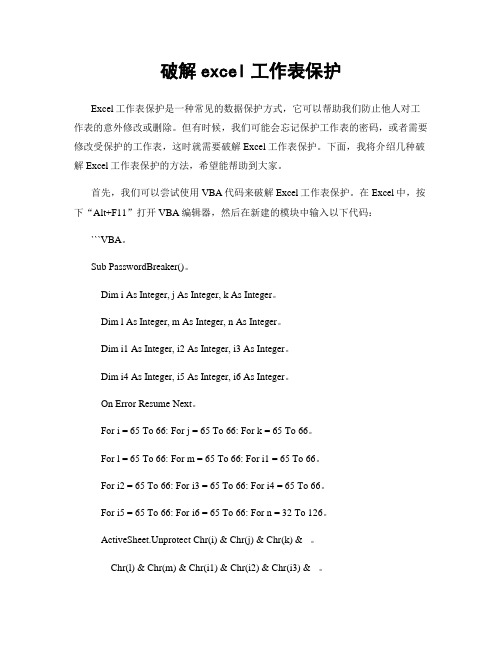
破解excel工作表保护Excel工作表保护是一种常见的数据保护方式,它可以帮助我们防止他人对工作表的意外修改或删除。
但有时候,我们可能会忘记保护工作表的密码,或者需要修改受保护的工作表,这时就需要破解Excel工作表保护。
下面,我将介绍几种破解Excel工作表保护的方法,希望能帮助到大家。
首先,我们可以尝试使用VBA代码来破解Excel工作表保护。
在Excel中,按下“Alt+F11”打开VBA编辑器,然后在新建的模块中输入以下代码:```VBA。
Sub PasswordBreaker()。
Dim i As Integer, j As Integer, k As Integer。
Dim l As Integer, m As Integer, n As Integer。
Dim i1 As Integer, i2 As Integer, i3 As Integer。
Dim i4 As Integer, i5 As Integer, i6 As Integer。
On Error Resume Next。
For i = 65 To 66: For j = 65 To 66: For k = 65 To 66。
For l = 65 To 66: For m = 65 To 66: For i1 = 65 To 66。
For i2 = 65 To 66: For i3 = 65 To 66: For i4 = 65 To 66。
For i5 = 65 To 66: For i6 = 65 To 66: For n = 32 To 126。
ActiveSheet.Unprotect Chr(i) & Chr(j) & Chr(k) & _。
Chr(l) & Chr(m) & Chr(i1) & Chr(i2) & Chr(i3) & _。
Chr(i4) & Chr(i5) & Chr(i6) & Chr(n)。
excel表格撤销保护的方法
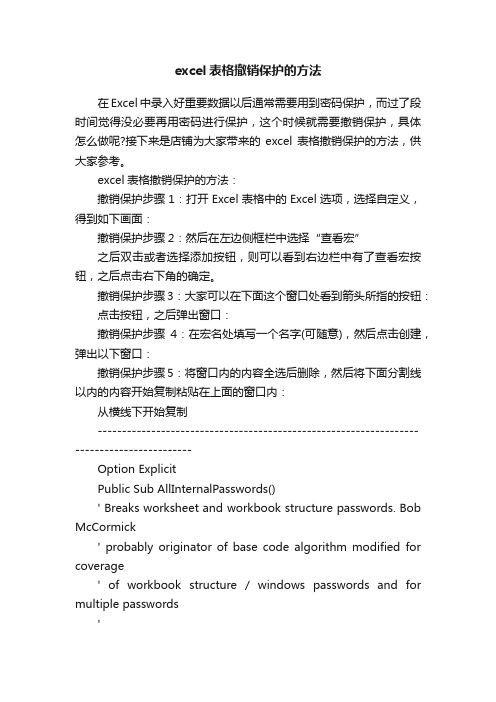
excel表格撤销保护的方法在Excel中录入好重要数据以后通常需要用到密码保护,而过了段时间觉得没必要再用密码进行保护,这个时候就需要撤销保护,具体怎么做呢?接下来是店铺为大家带来的excel表格撤销保护的方法,供大家参考。
excel表格撤销保护的方法:撤销保护步骤1:打开Excel表格中的Excel选项,选择自定义,得到如下画面:撤销保护步骤2:然后在左边侧框栏中选择“查看宏”之后双击或者选择添加按钮,则可以看到右边栏中有了查看宏按钮,之后点击右下角的确定。
撤销保护步骤3:大家可以在下面这个窗口处看到箭头所指的按钮:点击按钮,之后弹出窗口:撤销保护步骤4:在宏名处填写一个名字(可随意),然后点击创建,弹出以下窗口:撤销保护步骤5:将窗口内的内容全选后删除,然后将下面分割线以内的内容开始复制粘贴在上面的窗口内:从横线下开始复制------------------------------------------------------------------------------------------Option ExplicitPublic Sub AllInternalPasswords()' Breaks worksheet and workbook structure passwords. Bob McCormick' probably originator of base code algorithm modified for coverage' of workbook structure / windows passwords and for multiple passwords'' Norman Harker and JE McGimpsey 27-Dec-2002 (Version 1.1)' Modified 2003-Apr-04 by JEM: All msgs to constants, and ' eliminate one Exit Sub (Version 1.1.1)' Reveals hashed passwords NOT original passwordsConst DBLSPACE As String = vbNewLine & vbNewLineConst AUTHORS As String = DBLSPACE & vbNewLine & _"Adapted from Bob McCormick base code by" & _"Norman Harker and JE McGimpsey"Const HEADER As String = "AllInternalPasswords User Message"Const VERSION As String = DBLSPACE & "Version 1.1.1 2003-Apr-04"Const REPBACK As String = DBLSPACE & "Please report failure " & _"to the microsoft.public.excel.programming newsgroup."Const ALLCLEAR As String = DBLSPACE & "The workbook should " & _"now be free of all password protection, so make sure you:" & _DBLSPACE & "SAVE IT NOW!" & DBLSPACE & "and also" & _ DBLSPACE & "BACKUP!, BACKUP!!, BACKUP" & _DBLSPACE & "Also, remember that the password was " & _ "put there for a reason. Don't stuff up crucial formulas " & _ "or data." & DBLSPACE & "Access and use of some data " & _"may be an offense. If in doubt, don't."Const MSGNOPWORDS1 As String = "There were no passwords on " & _"sheets, or workbook structure or windows." & AUTHORS &VERSIONConst MSGNOPWORDS2 As String = "There was no protection to " & _"workbook structure or windows." & DBLSPACE & _"Proceeding to unprotect sheets." & AUTHORS & VERSION Const MSGTAKETIME As String = "After pressing OK button this " & _"will take some time." & DBLSPACE & "Amount of time " & _ "depends on how many different passwords, the " & _"passwords, and your computer's specification." & DBLSPACE & _"Just be patient! Make me a coffee!" & AUTHORS & VERSION Const MSGPWORDFOUND1 As String = "You had a Worksheet " & _"Structure or Windows Password set." & DBLSPACE & _"The password found was: " & DBLSPACE & "$$" & DBLSPACE & _"Note it down for potential future use in other workbooks by " & _"the same person who set this password." & DBLSPACE & _ "Now to check and clear other passwords." & AUTHORS & VERSIONConst MSGPWORDFOUND2 As String = "You had a Worksheet " & _"password set." & DBLSPACE & "The password found was: " & _DBLSPACE & "$$" & DBLSPACE & "Note it down for potential " & _"future use in other workbooks by same person who " & _ "set this password." & DBLSPACE & "Now to check and clear" & _"other passwords." & AUTHORS & VERSIONConst MSGONLYONE As String = "Only structure / windows " & _"protected with the password that was just found." & _ALLCLEAR & AUTHORS & VERSION & REPBACKDim w1 As Worksheet, w2 As WorksheetDim i As Integer, j As Integer, k As Integer, l As IntegerDim m As Integer, n As Integer, i1 As Integer, i2 As Integer Dim i3 As Integer, i4 As Integer, i5 As Integer, i6 As Integer Dim PWord1 As StringDim ShTag As Boolean, WinTag As BooleanApplication.ScreenUpdating = FalseWith ActiveWorkbookWinTag = .ProtectStructure Or .ProtectWindowsEnd WithShTag = FalseFor Each w1 In WorksheetsShTag = ShTag Or w1.ProtectContentsNext w1If Not ShTag And Not WinTag ThenMsgBox MSGNOPWORDS1, vbInformation, HEADERExit SubEnd IfMsgBox MSGTAKETIME, vbInformation, HEADERIf Not WinTag ThenMsgBox MSGNOPWORDS2, vbInformation, HEADERElseOn Error Resume NextDo 'dummy do loopFor i = 65 To 66: For j = 65 To 66: For k = 65 To 66For l = 65 To 66: For m = 65 To 66: For i1 = 65 To 66 For i2 = 65 To 66: For i3 = 65 To 66: For i4 = 65 To 66 For i5 = 65 To 66: For i6 = 65 To 66: For n = 32 To 126 With ActiveWorkbook.Unprotect Chr(i) & Chr(j) & Chr(k) & _Chr(l) & Chr(m) & Chr(i1) & Chr(i2) & _Chr(i3) & Chr(i4) & Chr(i5) & Chr(i6) & Chr(n)If .ProtectStructure = False And _.ProtectWindows = False ThenPWord1 = Chr(i) & Chr(j) & Chr(k) & Chr(l) & _Chr(m) & Chr(i1) & Chr(i2) & Chr(i3) & _Chr(i4) & Chr(i5) & Chr(i6) & Chr(n)MsgBox Application.Substitute(MSGPWORDFOUND1, _ "$$", PWord1), vbInformation, HEADERExit Do 'Bypass all for...nextsEnd IfEnd WithNext: Next: Next: Next: Next: NextNext: Next: Next: Next: Next: NextLoop Until TrueOn Error GoTo 0End IfIf WinTag And Not ShTag ThenMsgBox MSGONLYONE, vbInformation, HEADERExit SubEnd IfOn Error Resume NextFor Each w1 In Worksheets'Attempt clearance with PWord1w1.Unprotect PWord1Next w1On Error GoTo 0ShTag = FalseFor Each w1 In Worksheets'Checks for all clear ShTag triggered to 1 if not. ShTag = ShTag Or w1.ProtectContentsNext w1If ShTag ThenFor Each w1 In WorksheetsWith w1If .ProtectContents ThenOn Error Resume NextDo 'Dummy do loopFor i = 65 To 66: For j = 65 To 66: For k = 65 To 66For l = 65 To 66: For m = 65 To 66: For i1 = 65 To 66 For i2 = 65 To 66: For i3 = 65 To 66: For i4 = 65 To 66 For i5 = 65 To 66: For i6 = 65 To 66: For n = 32 To 126 .Unprotect Chr(i) & Chr(j) & Chr(k) & _Chr(l) & Chr(m) & Chr(i1) & Chr(i2) & Chr(i3) & _Chr(i4) & Chr(i5) & Chr(i6) & Chr(n)If Not .ProtectContents ThenPWord1 = Chr(i) & Chr(j) & Chr(k) & Chr(l) & _Chr(m) & Chr(i1) & Chr(i2) & Chr(i3) & _Chr(i4) & Chr(i5) & Chr(i6) & Chr(n)MsgBox Application.Substitute(MSGPWORDFOUND2, _ "$$", PWord1), vbInformation, HEADER'leverage finding Pword by trying on other sheetsFor Each w2 In Worksheetsw2.Unprotect PWord1Next w2Exit Do 'Bypass all for...nextsEnd IfNext: Next: Next: Next: Next: NextNext: Next: Next: Next: Next: NextLoop Until TrueOn Error GoTo 0End IfEnd WithNext w1End IfMsgBox ALLCLEAR & AUTHORS & VERSION & REPBACK, vbInformation, HEADEREnd Sub-----------------------------------------------------------------------------------------复制到横线以上得到情况如下图表示撤销保护步骤6:关闭编辑窗口;撤销保护步骤7:依次点击菜单栏上的工具---宏-----宏,选AllInternalPasswords,运行,确定两次;等一会,就会出现以下对话框:这就是Excel密码对应的原始密码(此密码和原先设置的密码都能打开此文档。
EXCEL工作表保护密码忘记,撤销保护攻略
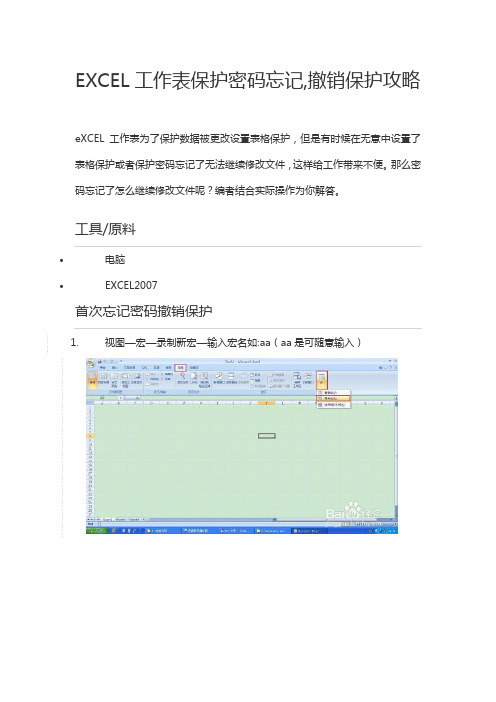
EXCEL工作表保护密码忘记,撤销保护攻略eXCEL工作表为了保护数据被更改设置表格保护,但是有时候在无意中设置了表格保护或者保护密码忘记了无法继续修改文件,这样给工作带来不便。
那么密码忘记了怎么继续修改文件呢?编者结合实际操作为你解答。
工具/原料∙电脑∙EXCEL2007首次忘记密码撤销保护1.视图—宏—录制新宏—输入宏名如:aa(aa是可随意输入)2.停止录制,这样得到一个空宏3.同样视图—宏—查看宏—选aa(aa为之前新建的宏)—点击编辑按钮4.删除窗口中的所有字符,复制下面的内容粘贴。
一个字母、标点符号都不能少。
Option ExplicitPublic Sub AllInternalPasswords()' Breaks worksheet and workbook structure passwords. Bob McCormi ck' probably originator of base code algorithm modified for coverage' of workbook structure / windows passwords and for multiple passw ords'' Norman Harker and JE McGimpsey 27-Dec-2002 (Version 1.1)' Modified 2003-Apr-04 by JEM: All msgs to constants, and' eliminate one Exit Sub (Version 1.1.1)' Reveals hashed passwords NOT original passwordsConst DBLSPACE As String = vbNewLine & vbNewLineConst AUTHORS As String = DBLSPACE & vbNewLine & _ "Adapted from Bob McCormick base code by" & _"Norman Harker and JE McGimpsey"Const HEADER As String = "AllInternalPasswords User Message" Const VERSION As String = DBLSPACE & "Version 1.1.1 2003-Apr-04" Const REPBACK As String = DBLSPACE & "Please report failure " & _ "to the microsoft.public.excel.programming newsgroup."Const ALLCLEAR As String = DBLSPACE & "The workbook should " & _"now be free of all password protection, so make sure you:" & _ DBLSPACE & "SAVE IT NOW!" & DBLSPACE & "and also" & _ DBLSPACE & "BACKUP!, BACKUP!!, BACKUP!!!" & _DBLSPACE & "Also, remember that the password was " & _"put there for a reason. Don't stuff up crucial formulas " & _"or data." & DBLSPACE & "Access and use of some data " & _ "may be an offense. If in doubt, don't."Const MSGNOPWORDS1 As String = "There were no passwords on " & _"sheets, or workbook structure or windows." & AUTHORS & VERSION Const MSGNOPWORDS2 As String = "There was no protection to " & _"workbook structure or windows." & DBLSPACE & _ "Proceeding to unprotect sheets." & AUTHORS & VERSIONConst MSGTAKETIME As String = "After pressing OK button this " & _ "will take some time." & DBLSPACE & "Amount of time " & _ "depends on how many different passwords, the " & _ "passwords, and your computer's specification." & DBLSPACE & _ "Just be patient! Make me a coffee!" & AUTHORS & VERSION Const MSGPWORDFOUND1 As String = "You had a Worksheet " & _ "Structure or Windows Password set." & DBLSPACE & _"The password found was: " & DBLSPACE & "$$" & DBLSPACE & _ "Note it down for potential future use in other workbooks by " & _ "the same person who set this password." & DBLSPACE & _"Now to check and clear other passwords." & AUTHORS & VERSION Const MSGPWORDFOUND2 As String = "You had a Worksheet " & _ "password set." & DBLSPACE & "The password found was: " & _DBLSPACE & "$$" & DBLSPACE & "Note it down for potential " & _ "future use in other workbooks by same person who " & _"set this password." & DBLSPACE & "Now to check and clear " & _ "other passwords." & AUTHORS & VERSIONConst MSGONLYONE As String = "Only structure / windows " & _ "protected with the password that was just found." & _ ALLCLEAR & AUTHORS & VERSION & REPBACKDim w1 As Worksheet, w2 As WorksheetDim i As Integer, j As Integer, k As Integer, l As IntegerDim m As Integer, n As Integer, i1 As Integer, i2 As IntegerDim i3 As Integer, i4 As Integer, i5 As Integer, i6 As IntegerDim PWord1 As StringDim ShTag As Boolean, WinTag As BooleanApplication.ScreenUpdating = FalseWith ActiveWorkbookWinTag = .ProtectStructure Or .ProtectWindowsEnd WithShTag = FalseFor Each w1 In WorksheetsShTag = ShTag Or w1.ProtectContentsNext w1If Not ShTag And Not WinTag ThenMsgBox MSGNOPWORDS1, vbInformation, HEADER Exit SubEnd IfMsgBox MSGTAKETIME, vbInformation, HEADERIf Not WinTag ThenMsgBox MSGNOPWORDS2, vbInformation, HEADER ElseOn Error Resume NextDo 'dummy do loopFor i = 65 To 66: For j = 65 To 66: For k = 65 To 66 For l = 65 To 66: For m = 65 To 66: For i1 = 65 To 66 For i2 = 65 To 66: For i3 = 65 To 66: For i4 = 65 To 66 For i5 = 65 To 66: For i6 = 65 To 66: For n = 32 To 126 With ActiveWorkbook.Unprotect Chr(i) & Chr(j) & Chr(k) & _Chr(l) & Chr(m) & Chr(i1) & Chr(i2) & _Chr(i3) & Chr(i4) & Chr(i5) & Chr(i6) & Chr(n)If .ProtectStructure = False And _.ProtectWindows = False ThenPWord1 = Chr(i) & Chr(j) & Chr(k) & Chr(l) & _Chr(m) & Chr(i1) & Chr(i2) & Chr(i3) & _Chr(i4) & Chr(i5) & Chr(i6) & Chr(n)MsgBox Application.Substitute(MSGPWORDFOUND1, _ "$$", PWord1), vbInformation, HEADERExit Do 'Bypass all for...nextsEnd IfEnd WithNext: Next: Next: Next: Next: NextNext: Next: Next: Next: Next: NextLoop Until TrueOn Error GoTo 0End IfIf WinTag And Not ShTag ThenMsgBox MSGONLYONE, vbInformation, HEADERExit SubEnd IfOn Error Resume NextFor Each w1 In Worksheets'Attempt clearance with PWord1w1.Unprotect PWord1Next w1On Error GoTo 0ShTag = FalseFor Each w1 In Worksheets'Checks for all clear ShTag triggered to 1 if not. ShTag = ShTag Or w1.ProtectContentsNext w1If ShTag ThenFor Each w1 In WorksheetsWith w1If .ProtectContents ThenOn Error Resume NextDo 'Dummy do loopFor i = 65 To 66: For j = 65 To 66: For k = 65 To 66 For l = 65 To 66: For m = 65 To 66: For i1 = 65 To 66 For i2 = 65 To 66: For i3 = 65 To 66: For i4 = 65 To 66 For i5 = 65 To 66: For i6 = 65 To 66: For n = 32 To 126 .Unprotect Chr(i) & Chr(j) & Chr(k) & _Chr(l) & Chr(m) & Chr(i1) & Chr(i2) & Chr(i3) & _Chr(i4) & Chr(i5) & Chr(i6) & Chr(n)If Not .ProtectContents ThenPWord1 = Chr(i) & Chr(j) & Chr(k) & Chr(l) & _Chr(m) & Chr(i1) & Chr(i2) & Chr(i3) & _Chr(i4) & Chr(i5) & Chr(i6) & Chr(n)MsgBox Application.Substitute(MSGPWORDFOUND2, _ "$$", PWord1), vbInformation, HEADER'leverage finding Pword by trying on other sheetsFor Each w2 In Worksheetsw2.Unprotect PWord1Next w2Exit Do 'Bypass all for...nextsEnd IfNext: Next: Next: Next: Next: NextNext: Next: Next: Next: Next: NextLoop Until TrueOn Error GoTo 0End IfEnd WithNext w1End IfMsgBox ALLCLEAR & AUTHORS & VERSION & REPBACK, vbInformati on, HEADEREnd Sub5.关闭编辑窗口6.视图—宏—查看宏,选AllInternalPasswords,点击执行,确定两次,等2分钟,再确定。
如何撤销工作表保护
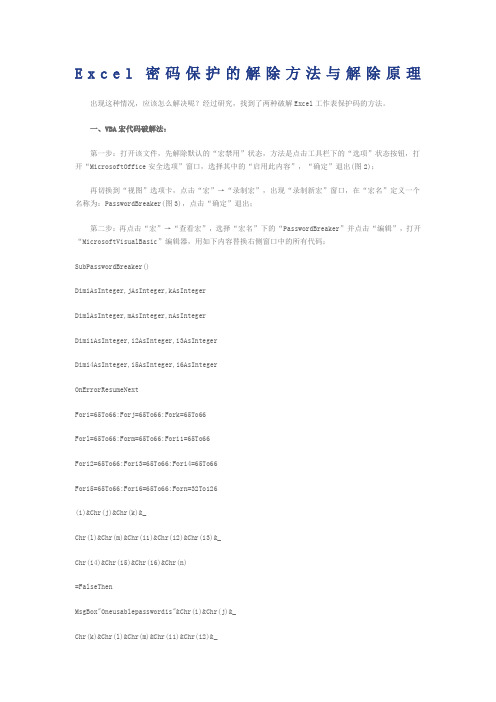
E x c e l密码保护的解除方法与解除原理出现这种情况,应该怎么解决呢?经过研究,找到了两种破解Excel工作表保护码的方法。
一、VBA宏代码破解法:第一步:打开该文件,先解除默认的“宏禁用”状态,方法是点击工具栏下的“选项”状态按钮,打开“MicrosoftOffice安全选项”窗口,选择其中的“启用此内容”,“确定”退出(图2);再切换到“视图”选项卡,点击“宏”→“录制宏”,出现“录制新宏”窗口,在“宏名”定义一个名称为:PasswordBreaker(图3),点击“确定”退出;第二步:再点击“宏”→“查看宏”,选择“宏名”下的“PasswordBreaker”并点击“编辑”,打开“MicrosoftVisualBasic”编辑器,用如下内容替换右侧窗口中的所有代码:SubPasswordBreaker()DimiAsInteger,jAsInteger,kAsIntegerDimlAsInteger,mAsInteger,nAsIntegerDimi1AsInteger,i2AsInteger,i3AsIntegerDimi4AsInteger,i5AsInteger,i6AsIntegerOnErrorResumeNextFori=65To66:Forj=65To66:Fork=65To66Forl=65To66:Form=65To66:Fori1=65To66Fori2=65To66:Fori3=65To66:Fori4=65To66Fori5=65To66:Fori6=65To66:Forn=32To126(i)&Chr(j)&Chr(k)&_Chr(l)&Chr(m)&Chr(i1)&Chr(i2)&Chr(i3)&_Chr(i4)&Chr(i5)&Chr(i6)&Chr(n)=FalseThenMsgBox"Oneusablepasswordis"&Chr(i)&Chr(j)&_Chr(k)&Chr(l)&Chr(m)&Chr(i1)&Chr(i2)&_Chr(i3)&Chr(i4)&Chr(i5)&Chr(i6)&Chr(n)(1).SelectRange("a1").FormulaR1C1=Chr(i)&Chr(j)&_Chr(k)&Chr(l)&Chr(m)&Chr(i1)&Chr(i2)&_Chr(i3)&Chr(i4)&Chr(i5)&Chr(i6)&Chr(n)ExitSubEndIfNext:Next:Next:Next:Next:NextNext:Next:Next:Next:Next:NextEndSub第三步:再点击“宏”→“查看宏”,选择“宏名”下的“PasswordBreaker”并点击“执行”,密码就现形了(图4)。
取消excel保护的方法图解步骤
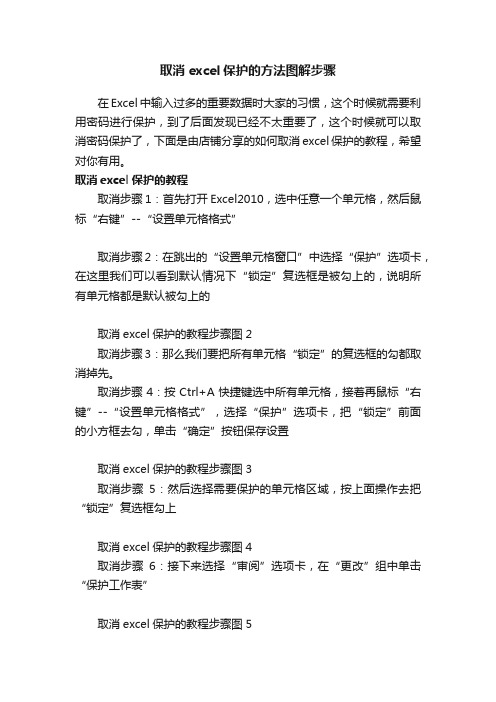
取消excel保护的方法图解步骤在Excel中输入过多的重要数据时大家的习惯,这个时候就需要利用密码进行保护,到了后面发现已经不太重要了,这个时候就可以取消密码保护了,下面是由店铺分享的如何取消excel保护的教程,希望对你有用。
取消excel保护的教程取消步骤1:首先打开Excel2010,选中任意一个单元格,然后鼠标“右键”--“设置单元格格式”取消步骤2:在跳出的“设置单元格窗口”中选择“保护”选项卡,在这里我们可以看到默认情况下“锁定”复选框是被勾上的,说明所有单元格都是默认被勾上的取消excel保护的教程步骤图2取消步骤3:那么我们要把所有单元格“锁定”的复选框的勾都取消掉先。
取消步骤4:按Ctrl+A快捷键选中所有单元格,接着再鼠标“右键”--“设置单元格格式”,选择“保护”选项卡,把“锁定”前面的小方框去勾,单击“确定”按钮保存设置取消excel保护的教程步骤图3取消步骤5:然后选择需要保护的单元格区域,按上面操作去把“锁定”复选框勾上取消excel保护的教程步骤图4取消步骤6:接下来选择“审阅”选项卡,在“更改”组中单击“保护工作表”取消excel保护的教程步骤图5取消步骤7:在跳出来的“保护工作表”窗口中,输入密码“取消工作表保护时所需要的”,并且第一二项选勾(默认是选勾上的),确认提交取消excel保护的教程步骤图6取消步骤8:下一步再次输入密码(跟上一步一样密码),确认提交取消excel保护的教程步骤图7取消步骤9:完成上面步骤后,随便选一个保护的单元格双击进行编辑,就会跳出一个提示框编辑不了。
取消excel保护的教程步骤图8取消步骤10:保护工作表后如果自己要重新编辑了怎么办呢?这个时候要先“撤销工作表保护”选择“审阅”选项卡,在“更改”组中单击“撤销工作表保护”,在跳出的窗口中输入“密码”,确认提交就可以取消。
我们又可以自由编辑了。
取消excel保护的教程步骤图9。
Excel撤销工作表保护密码图文教程介绍

r workbooks by same person who " & _"set this password." & DBLSPACE &
"Now to check and clear " & _"other passwords." & AUTHORS & VERSIONCo
nst MSGonLYONE As String="only structure / windows " & _"protected wit
rotection, so make sure you:" & _DBLSPACE & "SAVE IT NOW!" & DBLSPACE
& "and also" & _DBLSPACE & "BACKUP!, BACKUP!!, BACKUP!!!" & _DBLSPACE
& "Also, remember that the password was " & _"put there for a reason.
or i1=65 To 66For i2=65 To 66: For i3=65 To 66: For i4=65 To 66For i5=
65 To 66: For i6=65 To 66: For n=32 To 126With ActiveWorkbook.Unprotec
t Chr(i) & Chr(j) & Chr(k) & _Chr(l) & Chr(m) & Chr(i1) & Chr(i2) & _C
wps里解除受保护的工作表
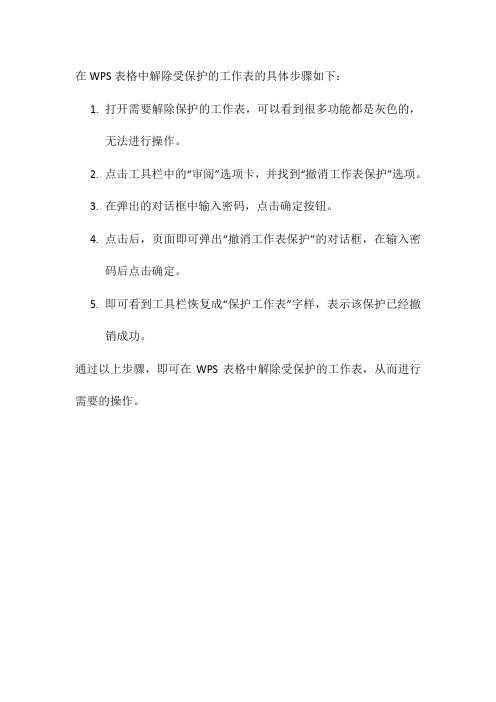
在WPS表格中解除受保护的工作表的具体步骤如下:
1.打开需要解除保护的工作表,可以看到很多功能都是灰色的,
无法进行操作。
2.点击工具栏中的“审阅”选项卡,并找到“撤消工作表保护”选项。
3.在弹出的对话框中输入密码,点击确定按钮。
4.点击后,页面即可弹出“撤消工作表保护”的对话框,在输入密
码后点击确定。
5.即可看到工具栏恢复成“保护工作表”字样,表示该保护已经撤
销成功。
通过以上步骤,即可在WPS表格中解除受保护的工作表,从而进行需要的操作。
vba撤销保护工作表
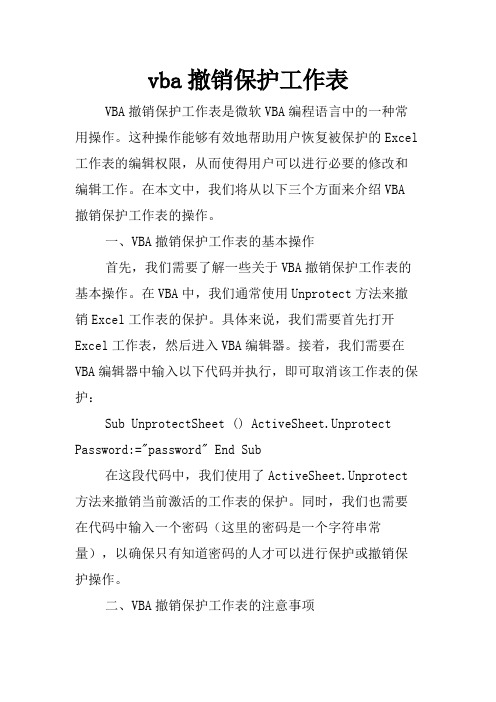
vba撤销保护工作表VBA撤销保护工作表是微软VBA编程语言中的一种常用操作。
这种操作能够有效地帮助用户恢复被保护的Excel 工作表的编辑权限,从而使得用户可以进行必要的修改和编辑工作。
在本文中,我们将从以下三个方面来介绍VBA 撤销保护工作表的操作。
一、VBA撤销保护工作表的基本操作首先,我们需要了解一些关于VBA撤销保护工作表的基本操作。
在VBA中,我们通常使用Unprotect方法来撤销Excel工作表的保护。
具体来说,我们需要首先打开Excel工作表,然后进入VBA编辑器。
接着,我们需要在VBA编辑器中输入以下代码并执行,即可取消该工作表的保护:Sub UnprotectSheet () ActiveSheet.Unprotect Password:="password" End Sub在这段代码中,我们使用了ActiveSheet.Unprotect 方法来撤销当前激活的工作表的保护。
同时,我们也需要在代码中输入一个密码(这里的密码是一个字符串常量),以确保只有知道密码的人才可以进行保护或撤销保护操作。
二、VBA撤销保护工作表的注意事项当执行VBA撤销保护工作表的操作时,我们需要注意一些事项,以确保操作的成功。
首先,我们需要确保正在撤销保护的工作表确实是需要进行编辑的工作表。
如果不确定当前的工作表是否需要撤销保护,我们可以使用IsProtected方法来判断该工作表是否被保护。
代码如下:Sub CheckIfProtected () IfActiveSheet.ProtectContents = True Then MsgBox "The sheet is protected." Else MsgBox "The sheet is not protected." End If在这段代码中,如果正在激活的工作表被保护,那么将会弹出一个提示框,提示用户该工作表已经被保护。
Excel中表格工作表保护密码撤销的操作方法
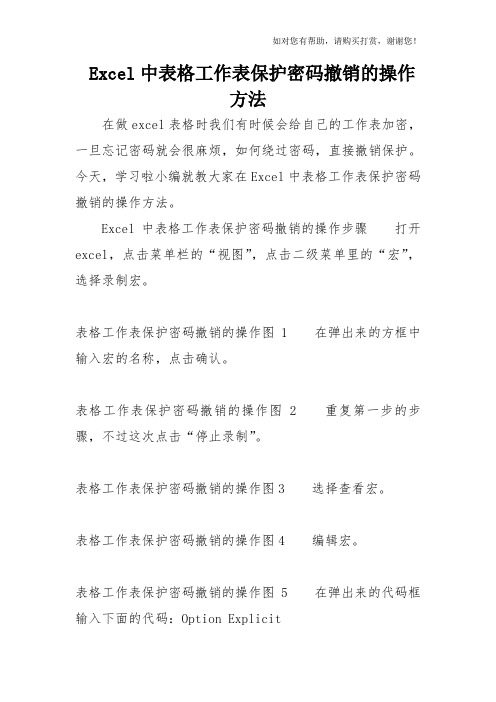
Excel中表格工作表保护密码撤销的操作方法在做excel表格时我们有时候会给自己的工作表加密,一旦忘记密码就会很麻烦,如何绕过密码,直接撤销保护。
今天,学习啦小编就教大家在Excel中表格工作表保护密码撤销的操作方法。
Excel中表格工作表保护密码撤销的操作步骤打开excel,点击菜单栏的“视图”,点击二级菜单里的“宏”,选择录制宏。
表格工作表保护密码撤销的操作图1 在弹出来的方框中输入宏的名称,点击确认。
表格工作表保护密码撤销的操作图 2 重复第一步的步骤,不过这次点击“停止录制”。
表格工作表保护密码撤销的操作图3 选择查看宏。
表格工作表保护密码撤销的操作图4 编辑宏。
表格工作表保护密码撤销的操作图5 在弹出来的代码框输入下面的代码:Option ExplicitPublic Sub AllInternalPasswords()’Breaks worksheet and workbook structure passwords. Bob McCormick’probably originator of base code algorithm modified for coverage’ of workbook structure / windows passwords and for multiple passwords’’Norman Harker and JE McGimpsey 27-Dec-2002 (Version 1.1)’Modified 2003-Apr-04 by JEM: All msgs to constants, and’ eliminate one Exit Sub (Version’Reveals hashed passwords NOT original passwords Const DBLSPACE As String = vbNewLine & vbNewLine Const AUTHORS As String = DBLSPACE & vbNewLine & _”Adapted from Bob McCormick base code by” & _ ”Norman Harker and JE McGimpsey”Const HEADER As String = “AllInternalPasswords User Message”Const VERSION As String = DBLSPACE & “Version1.1.1 2003-Apr-04”Const REPBACK As String = DBLSPACE & “Please report failure “ & _”to the newsgroup.”Const ALLCLEAR As String = DBLSPACE & “The workbook should “ & _”now be free of all password protection, so make sure you:” & _DBLSPACE & “SAVE IT NOW!” & DBLSPACE & “and also” & _DBLSPACE & “BACKUP!, BACKUP!!, BACKUP!!!” & _ DBLSPACE & “Also, remember that the password was “ & _”put there for a reason. Don’t stuff up crucial formulas “ & _”or data.” & DBLSPACE & “Access and use of some data “ & _”may be an offense. If in doubt, don’t.”Const MSGNOPWORDS1 As String = “There were no passwords on “ & _”sheets, or workbook structure or windows.” & AUTHORS & VERSION。
Excel撤销工作表保护密码
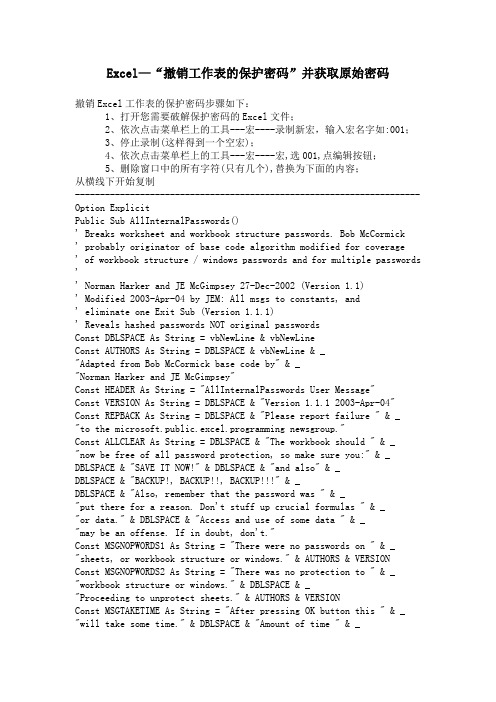
Excel—“撤销工作表的保护密码”并获取原始密码撤销Excel工作表的保护密码步骤如下:1、打开您需要破解保护密码的Excel文件;2、依次点击菜单栏上的工具---宏----录制新宏,输入宏名字如:001;3、停止录制(这样得到一个空宏);4、依次点击菜单栏上的工具---宏----宏,选001,点编辑按钮;5、删除窗口中的所有字符(只有几个),替换为下面的内容;从横线下开始复制---------------------------------------------------------------------Option ExplicitPublic Sub AllInternalPasswords()' Breaks worksheet and workbook structure passwords. Bob McCormick' probably originator of base code algorithm modified for coverage' of workbook structure / windows passwords and for multiple passwords '' Norman Harker and JE McGimpsey 27-Dec-2002 (Version 1.1)' Modified 2003-Apr-04 by JEM: All msgs to constants, and' eliminate one Exit Sub (Version 1.1.1)' Reveals hashed passwords NOT original passwordsConst DBLSPACE As String = vbNewLine & vbNewLineConst AUTHORS As String = DBLSPACE & vbNewLine & _"Adapted from Bob McCormick base code by" & _"Norman Harker and JE McGimpsey"Const HEADER As String = "AllInternalPasswords User Message"Const VERSION As String = DBLSPACE & "Version 1.1.1 2003-Apr-04" Const REPBACK As String = DBLSPACE & "Please report failure " & _"to the microsoft.public.excel.programming newsgroup."Const ALLCLEAR As String = DBLSPACE & "The workbook should " & _ "now be free of all password protection, so make sure you:" & _ DBLSPACE & "SAVE IT NOW!" & DBLSPACE & "and also" & _DBLSPACE & "BACKUP!, BACKUP!!, BACKUP!!!" & _DBLSPACE & "Also, remember that the password was " & _"put there for a reason. Don't stuff up crucial formulas " & _"or data." & DBLSPACE & "Access and use of some data " & _"may be an offense. If in doubt, don't."Const MSGNOPWORDS1 As String = "There were no passwords on " & _ "sheets, or workbook structure or windows." & AUTHORS & VERSIONConst MSGNOPWORDS2 As String = "There was no protection to " & _ "workbook structure or windows." & DBLSPACE & _"Proceeding to unprotect sheets." & AUTHORS & VERSIONConst MSGTAKETIME As String = "After pressing OK button this " & _ "will take some time." & DBLSPACE & "Amount of time " & _"depends on how many different passwords, the " & _"passwords, and your computer's specification." & DBLSPACE & _ "Just be patient! Make me a coffee!" & AUTHORS & VERSIONConst MSGPWORDFOUND1 As String = "You had a Worksheet " & _ "Structure or Windows Password set." & DBLSPACE & _"The password found was: " & DBLSPACE & "$$" & DBLSPACE & _"Note it down for potential future use in other workbooks by " & _ "the same person who set this password." & DBLSPACE & _"Now to check and clear other passwords." & AUTHORS & VERSION Const MSGPWORDFOUND2 As String = "You had a Worksheet " & _ "password set." & DBLSPACE & "The password found was: " & _ DBLSPACE & "$$" & DBLSPACE & "Note it down for potential " & _ "future use in other workbooks by same person who " & _"set this password." & DBLSPACE & "Now to check and clear " & _ "other passwords." & AUTHORS & VERSIONConst MSGONLYONE As String = "Only structure / windows " & _ "protected with the password that was just found." & _ALLCLEAR & AUTHORS & VERSION & REPBACKDim w1 As Worksheet, w2 As WorksheetDim i As Integer, j As Integer, k As Integer, l As IntegerDim m As Integer, n As Integer, i1 As Integer, i2 As IntegerDim i3 As Integer, i4 As Integer, i5 As Integer, i6 As Integer Dim PWord1 As StringDim ShTag As Boolean, WinTag As BooleanApplication.ScreenUpdating = FalseWith ActiveWorkbookWinTag = .ProtectStructure Or .ProtectWindowsEnd WithShTag = FalseFor Each w1 In WorksheetsShTag = ShTag Or w1.ProtectContentsNext w1If Not ShTag And Not WinTag ThenMsgBox MSGNOPWORDS1, vbInformation, HEADERExit SubEnd IfMsgBox MSGTAKETIME, vbInformation, HEADERIf Not WinTag ThenMsgBox MSGNOPWORDS2, vbInformation, HEADERElseOn Error Resume NextDo 'dummy do loopFor i = 65 To 66: For j = 65 To 66: For k = 65 To 66For l = 65 To 66: For m = 65 To 66: For i1 = 65 To 66For i5 = 65 To 66: For i6 = 65 To 66: For n = 32 To 126 With ActiveWorkbook.Unprotect Chr(i) & Chr(j) & Chr(k) & _Chr(l) & Chr(m) & Chr(i1) & Chr(i2) & _Chr(i3) & Chr(i4) & Chr(i5) & Chr(i6) & Chr(n)If .ProtectStructure = False And _.ProtectWindows = False ThenPWord1 = Chr(i) & Chr(j) & Chr(k) & Chr(l) & _Chr(m) & Chr(i1) & Chr(i2) & Chr(i3) & _Chr(i4) & Chr(i5) & Chr(i6) & Chr(n)MsgBox Application.Substitute(MSGPWORDFOUND1, _ "$$", PWord1), vbInformation, HEADERExit Do 'Bypass all for...nextsEnd IfEnd WithNext: Next: Next: Next: Next: NextNext: Next: Next: Next: Next: NextLoop Until TrueOn Error GoTo 0End IfIf WinTag And Not ShTag ThenMsgBox MSGONLYONE, vbInformation, HEADERExit SubEnd IfOn Error Resume NextFor Each w1 In Worksheets'Attempt clearance with PWord1w1.Unprotect PWord1Next w1On Error GoTo 0ShTag = FalseFor Each w1 In Worksheets'Checks for all clear ShTag triggered to 1 if not. ShTag = ShTag Or w1.ProtectContentsNext w1If ShTag ThenFor Each w1 In WorksheetsWith w1If .ProtectContents ThenOn Error Resume NextDo 'Dummy do loopFor i = 65 To 66: For j = 65 To 66: For k = 65 To 66 For l = 65 To 66: For m = 65 To 66: For i1 = 65 To 66For i5 = 65 To 66: For i6 = 65 To 66: For n = 32 To 126.Unprotect Chr(i) & Chr(j) & Chr(k) & _Chr(l) & Chr(m) & Chr(i1) & Chr(i2) & Chr(i3) & _Chr(i4) & Chr(i5) & Chr(i6) & Chr(n)If Not .ProtectContents ThenPWord1 = Chr(i) & Chr(j) & Chr(k) & Chr(l) & _Chr(m) & Chr(i1) & Chr(i2) & Chr(i3) & _Chr(i4) & Chr(i5) & Chr(i6) & Chr(n)MsgBox Application.Substitute(MSGPWORDFOUND2, _"$$", PWord1), vbInformation, HEADER'leverage finding Pword by trying on other sheetsFor Each w2 In Worksheetsw2.Unprotect PWord1Next w2Exit Do 'Bypass all for...nextsEnd IfNext: Next: Next: Next: Next: NextNext: Next: Next: Next: Next: NextLoop Until TrueOn Error GoTo 0End IfEnd WithNext w1End IfMsgBox ALLCLEAR & AUTHORS & VERSION & REPBACK, vbInformation, HEADER End Sub--------------------------------------------------------------------- 复制到横线以上6、关闭编辑窗口;7、依次点击菜单栏上的工具--宏--宏,选AllInternalPasswords,运行,确定两次;8、完成。
excel工作表保护破解
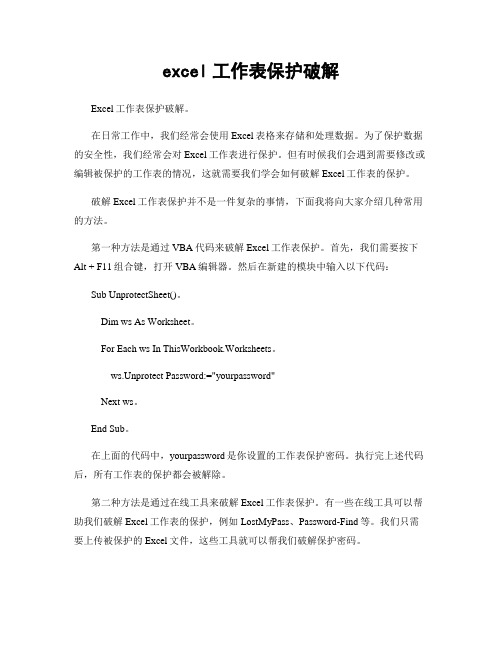
excel工作表保护破解Excel工作表保护破解。
在日常工作中,我们经常会使用Excel表格来存储和处理数据。
为了保护数据的安全性,我们经常会对Excel工作表进行保护。
但有时候我们会遇到需要修改或编辑被保护的工作表的情况,这就需要我们学会如何破解Excel工作表的保护。
破解Excel工作表保护并不是一件复杂的事情,下面我将向大家介绍几种常用的方法。
第一种方法是通过VBA代码来破解Excel工作表保护。
首先,我们需要按下Alt + F11组合键,打开VBA编辑器。
然后在新建的模块中输入以下代码:Sub UnprotectSheet()。
Dim ws As Worksheet。
For Each ws In ThisWorkbook.Worksheets。
ws.Unprotect Password:="yourpassword"Next ws。
End Sub。
在上面的代码中,yourpassword是你设置的工作表保护密码。
执行完上述代码后,所有工作表的保护都会被解除。
第二种方法是通过在线工具来破解Excel工作表保护。
有一些在线工具可以帮助我们破解Excel工作表的保护,例如LostMyPass、Password-Find等。
我们只需要上传被保护的Excel文件,这些工具就可以帮我们破解保护密码。
第三种方法是通过修改Excel文件的扩展名来破解Excel工作表保护。
我们可以将Excel文件的扩展名修改为.zip,然后解压缩这个压缩文件。
在解压缩后的文件夹中,我们可以找到xl目录,里面包含了workbook.xml和worksheets文件夹。
我们可以用记事本打开workbook.xml文件,找到<workbookProtection>节点,将其删除或者修改为<workbookProtection lockStructure="0" lockWindows="0"/>,然后保存文件。
保护工作表和撤销工作表保护密码方法
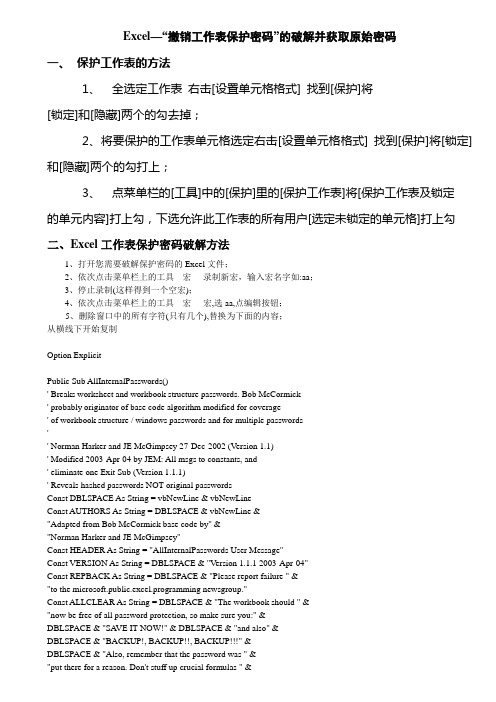
Excel—“撤销工作表保护密码”的破解并获取原始密码一、保护工作表的方法1、全选定工作表右击[设置单元格格式] 找到[保护]将[锁定]和[隐藏]两个的勾去掉;2、将要保护的工作表单元格选定右击[设置单元格格式] 找到[保护]将[锁定]和[隐藏]两个的勾打上;3、点菜单栏的[工具]中的[保护]里的[保护工作表]将[保护工作表及锁定的单元内容]打上勾,下选允许此工作表的所有用户[选定未锁定的单元格]打上勾二、Excel工作表保护密码破解方法1、打开您需要破解保护密码的Excel文件;2、依次点击菜单栏上的工具---宏----录制新宏,输入宏名字如:aa;3、停止录制(这样得到一个空宏);4、依次点击菜单栏上的工具---宏----宏,选aa,点编辑按钮;5、删除窗口中的所有字符(只有几个),替换为下面的内容;从横线下开始复制------------------------------------------------------------------------------------------Option ExplicitPublic Sub AllInternalPasswords()' Breaks worksheet and workbook structure passwords. Bob McCormick' probably originator of base code algorithm modified for coverage' of workbook structure / windows passwords and for multiple passwords'' Norman Harker and JE McGimpsey 27-Dec-2002 (Version 1.1)' Modified 2003-Apr-04 by JEM: All msgs to constants, and' eliminate one Exit Sub (Version 1.1.1)' Reveals hashed passwords NOT original passwordsConst DBLSPACE As String = vbNewLine & vbNewLineConst AUTHORS As String = DBLSPACE & vbNewLine & _"Adapted from Bob McCormick base code by" & _"Norman Harker and JE McGimpsey"Const HEADER As String = "AllInternalPasswords User Message"Const VERSION As String = DBLSPACE & "Version 1.1.1 2003-Apr-04"Const REPBACK As String = DBLSPACE & "Please report failure " & _"to the microsoft.public.excel.programming newsgroup."Const ALLCLEAR As String = DBLSPACE & "The workbook should " & _"now be free of all password protection, so make sure you:" & _DBLSPACE & "SAVE IT NOW!" & DBLSPACE & "and also" & _DBLSPACE & "BACKUP!, BACKUP!!, BACKUP!!!" & _DBLSPACE & "Also, remember that the password was " & _"put there for a reason. Don't stuff up crucial formulas " & _"or data." & DBLSPACE & "Access and use of some data " & _"may be an offense. If in doubt, don't."Const MSGNOPWORDS1 As String = "There were no passwords on " & _ "sheets, or workbook structure or windows." & AUTHORS & VERSION Const MSGNOPWORDS2 As String = "There was no protection to " & _ "workbook structure or windows." & DBLSPACE & _"Proceeding to unprotect sheets." & AUTHORS & VERSIONConst MSGTAKETIME As String = "After pressing OK button this " & _ "will take some time." & DBLSPACE & "Amount of time " & _ "depends on how many different passwords, the " & _"passwords, and your computer's specification." & DBLSPACE & _ "Just be patient! Make me a coffee!" & AUTHORS & VERSIONConst MSGPWORDFOUND1 As String = "You had a Worksheet " & _ "Structure or Windows Password set." & DBLSPACE & _"The password found was: " & DBLSPACE & "$$" & DBLSPACE & _ "Note it down for potential future use in other workbooks by " & _"the same person who set this password." & DBLSPACE & _"Now to check and clear other passwords." & AUTHORS & VERSION Const MSGPWORDFOUND2 As String = "You had a Worksheet " & _ "password set." & DBLSPACE & "The password found was: " & _ DBLSPACE & "$$" & DBLSPACE & "Note it down for potential " & _ "future use in other workbooks by same person who " & _"set this password." & DBLSPACE & "Now to check and clear " & _ "other passwords." & AUTHORS & VERSIONConst MSGONL YONE As String = "Only structure / windows " & _ "protected with the password that was just found." & _ALLCLEAR & AUTHORS & VERSION & REPBACKDim w1 As Worksheet, w2 As WorksheetDim i As Integer, j As Integer, k As Integer, l As IntegerDim m As Integer, n As Integer, i1 As Integer, i2 As IntegerDim i3 As Integer, i4 As Integer, i5 As Integer, i6 As IntegerDim PWord1 As StringDim ShTag As Boolean, WinTag As BooleanApplication.ScreenUpdating = FalseWith ActiveWorkbookWinTag = .ProtectStructure Or .ProtectWindowsEnd WithShTag = FalseFor Each w1 In WorksheetsShTag = ShTag Or w1.ProtectContentsNext w1If Not ShTag And Not WinTag ThenMsgBox MSGNOPWORDS1, vbInformation, HEADERExit SubEnd IfMsgBox MSGTAKETIME, vbInformation, HEADERIf Not WinTag ThenMsgBox MSGNOPWORDS2, vbInformation, HEADERElseOn Error Resume NextDo 'dummy do loopFor i = 65 To 66: For j = 65 To 66: For k = 65 To 66For l = 65 To 66: For m = 65 To 66: For i1 = 65 To 66For i2 = 65 To 66: For i3 = 65 To 66: For i4 = 65 To 66 For i5 = 65 To 66: For i6 = 65 To 66: For n = 32 To 126 With ActiveWorkbook.Unprotect Chr(i) & Chr(j) & Chr(k) & _Chr(l) & Chr(m) & Chr(i1) & Chr(i2) & _Chr(i3) & Chr(i4) & Chr(i5) & Chr(i6) & Chr(n)If .ProtectStructure = False And _.ProtectWindows = False ThenPWord1 = Chr(i) & Chr(j) & Chr(k) & Chr(l) & _Chr(m) & Chr(i1) & Chr(i2) & Chr(i3) & _Chr(i4) & Chr(i5) & Chr(i6) & Chr(n)MsgBox Application.Substitute(MSGPWORDFOUND1, _ "$$", PWord1), vbInformation, HEADERExit Do 'Bypass all for...nextsEnd IfEnd WithNext: Next: Next: Next: Next: NextNext: Next: Next: Next: Next: NextLoop Until TrueOn Error GoTo 0End IfIf WinTag And Not ShTag ThenMsgBox MSGONL YONE, vbInformation, HEADERExit SubEnd IfOn Error Resume NextFor Each w1 In Worksheets'Attempt clearance with PWord1w1.Unprotect PWord1Next w1On Error GoTo 0ShTag = FalseFor Each w1 In Worksheets'Checks for all clear ShTag triggered to 1 if not.ShTag = ShTag Or w1.ProtectContentsNext w1If ShTag ThenFor Each w1 In WorksheetsWith w1If .ProtectContents ThenOn Error Resume NextDo 'Dummy do loopFor i = 65 To 66: For j = 65 To 66: For k = 65 To 66For l = 65 To 66: For m = 65 To 66: For i1 = 65 To 66For i2 = 65 To 66: For i3 = 65 To 66: For i4 = 65 To 66 For i5 = 65 To 66: For i6 = 65 To 66: For n = 32 To 126.Unprotect Chr(i) & Chr(j) & Chr(k) & _Chr(l) & Chr(m) & Chr(i1) & Chr(i2) & Chr(i3) & _Chr(i4) & Chr(i5) & Chr(i6) & Chr(n)If Not .ProtectContents ThenPWord1 = Chr(i) & Chr(j) & Chr(k) & Chr(l) & _Chr(m) & Chr(i1) & Chr(i2) & Chr(i3) & _Chr(i4) & Chr(i5) & Chr(i6) & Chr(n)MsgBox Application.Substitute(MSGPWORDFOUND2, _"$$", PWord1), vbInformation, HEADER'leverage finding Pword by trying on other sheetsFor Each w2 In Worksheetsw2.Unprotect PWord1Next w2Exit Do 'Bypass all for...nextsEnd IfNext: Next: Next: Next: Next: NextNext: Next: Next: Next: Next: NextLoop Until TrueOn Error GoTo 0End IfEnd WithNext w1End IfMsgBox ALLCLEAR & AUTHORS & VERSION & REPBACK, vbInformation, HEADEREnd Sub-----------------------------------------------------------------------------------------复制到横线以上6、关闭编辑窗口;7、依次点击菜单栏上的工具---宏-----宏,选AllInternalPasswords,运行,确定两次;等一会,就会出现以下对话框:这就是Excel密码对应的原始密码(此密码和原先设置的密码都能打开此文档。
wps如何强制解除被保护的表格

WPS表格是一款功能强大的办公软件,广泛用于处理各种数据和制作表格。
有时候我们会遇到需要编辑的表格被密码保护的情况,这时就需要进行强制解除保护。
下面我将介绍如何在WPS表格中强制解除被保护的表格。
1. 了解保护表格的种类在WPS表格中,表格的保护包括工作表保护、工作簿保护和单元格保护三种。
工作表保护是指对整个工作表进行保护,需要输入密码才能对其进行编辑;工作簿保护是指对整个工作簿进行保护,需要输入密码才能对其进行修改;单元格保护是指对指定单元格进行保护,只有指定的单元格才能进行编辑。
2. 强制解除工作表保护如果你需要编辑的表格被工作表保护了,可以按照以下步骤进行强制解除:步骤一:打开WPS表格,找到需要解除保护的工作表。
步骤二:点击工具栏中的“审阅”选项卡,选择“保护工作表”功能。
步骤三:输入可能的密码尝试解除保护,如果没有密码保护,则直接点击确定即可解除。
步骤四:如果输入的密码错误,系统将提示你密码错误,可以选择重试或者找回密码。
3. 强制解除工作簿保护如果你需要修改的表格被工作簿保护了,可以按照以下步骤进行强制解除:步骤一:打开WPS表格,找到需要解除保护的工作簿。
步骤二:点击工具栏中的“审阅”选项卡,选择“保护工作簿”功能。
步骤三:输入可能的密码尝试解除保护,如果没有密码保护,则直接点击确定即可解除。
步骤四:如果输入的密码错误,系统将提示你密码错误,可以选择重试或者找回密码。
4. 强制解除单元格保护如果你需要编辑的表格中的某些单元格被保护了,可以按照以下步骤进行强制解除:步骤一:找到需要解除保护的单元格,鼠标右键点击该单元格,选择“单元格格式”。
步骤二:在弹出的对话框中,选择“保护”选项卡,取消“锁定”复选框,点击确定。
步骤三:确认对话框,选择“是”以确认取消该单元格的保护。
总结回顾:通过以上介绍,我们了解了在WPS表格中如何强制解除被保护的表格。
无论是工作表保护、工作簿保护还是单元格保护,都可以通过简单的操作来解除保护,以便进行编辑和修改。
怎么撤销工作表保护

怎么撤销工作表保护工作表保护是Excel中一种常见的操作,可以有效地保护工作表中的数据不被误操作或者修改。
但是有时候我们需要对工作表进行修改或者删除,这就需要撤销工作表保护。
接下来,我将向大家介绍如何撤销工作表保护。
首先,打开Excel表格,找到需要撤销保护的工作表。
在工作表中,点击“审阅”选项卡,在“工作表保护”组中找到“保护工作表”按钮。
点击该按钮,系统会弹出一个输入密码的对话框。
接着,输入正确的密码,点击“确定”。
如果输入的密码正确,系统会自动撤销该工作表的保护。
如果输入的密码错误,系统会提示“密码不正确,请重试”。
这时候需要重新输入正确的密码才能成功撤销保护。
另外,如果你忘记了工作表的密码,也可以通过以下方法来撤销工作表保护。
首先,打开Excel表格,找到需要撤销保护的工作表。
在工作表中,点击“文件”选项卡,在“信息”中找到“保护工作表”按钮。
点击该按钮,系统会弹出一个对话框。
然后,点击“忘记密码?”链接,系统会弹出一个提示框,告诉你如何找回密码。
按照提示,你可以通过注册表编辑器来找回密码。
当然,这需要一定的计算机技术知识,如果你不擅长操作注册表编辑器,建议找有经验的人帮助你。
最后,撤销工作表保护后,你就可以对工作表进行修改或者删除操作了。
在完成操作后,记得及时重新设置工作表保护,以保护数据的安全性。
总的来说,撤销工作表保护是一个比较简单的操作,只需要输入正确的密码或者通过其他方法找回密码,就可以轻松实现。
但是在操作过程中,一定要谨慎,避免误操作导致数据丢失。
希望以上内容对大家有所帮助,谢谢阅读!。
excel撤销保护工作表

excel撤销保护工作表
Excel工作表被保护后,无法直接进行修改。
若要撤销工作表的保护,需要先知道保护该工作表的密码。
以下是撤销Excel工作表保护的步骤:
打开Excel文件,点击“审阅”选项卡。
在“更改”组中,找到并点击“撤销工作表保护”。
若按钮显示为“保护工作表”,则说明工作表当前处于保护状态。
在弹出的“撤销工作表保护”对话框中,输入工作表保护的密码。
点击“确定”后,即可撤销工作表的保护。
注意:若没有密码,将无法撤销工作表的保护。
如果忘记密码,可能需要重新创建并编辑一个新文件。
除了上述方法外,还可以通过以下方法撤销Excel工作表保护:
方法一:使用工具箱软件
将Excel文件的后缀名改为“.zip”。
使用压缩软件打开压缩包,进入“xl”文件夹。
打开“worksheets”文件夹,找到并打开受保护的工作表。
使用工具箱软件中的“解除限制”功能,即可撤销工作表的保护。
方法二:修改文件内容
打开受保护的工作表,选中需要修改的单元格。
在编辑栏中删除或修改受保护的内容。
保存文件后,即可撤销工作表的保护。
需要注意的是,使用这些方法需要谨慎操作,以免造成数据丢失或损坏。
同时,这些方法也存在一定的风险和不确定性,建议在使用之前备份原始文件。
希望以上信息对您有帮助。
如果您还有其他问题,请随时告诉我。
撤销工作表保护
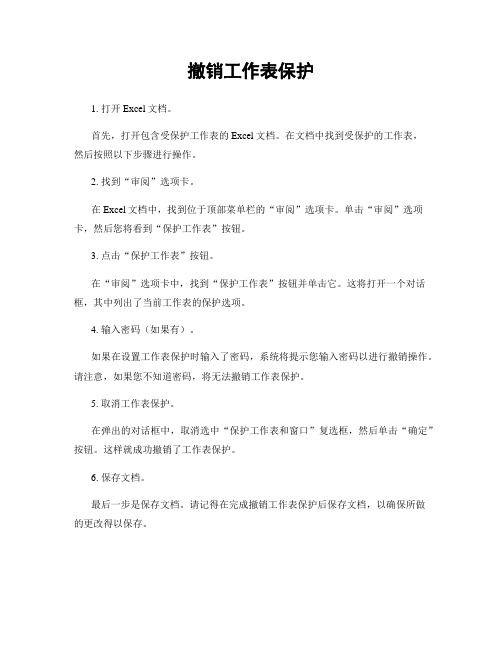
撤销工作表保护
1. 打开Excel文档。
首先,打开包含受保护工作表的Excel文档。
在文档中找到受保护的工作表,
然后按照以下步骤进行操作。
2. 找到“审阅”选项卡。
在Excel文档中,找到位于顶部菜单栏的“审阅”选项卡。
单击“审阅”选项卡,然后您将看到“保护工作表”按钮。
3. 点击“保护工作表”按钮。
在“审阅”选项卡中,找到“保护工作表”按钮并单击它。
这将打开一个对话框,其中列出了当前工作表的保护选项。
4. 输入密码(如果有)。
如果在设置工作表保护时输入了密码,系统将提示您输入密码以进行撤销操作。
请注意,如果您不知道密码,将无法撤销工作表保护。
5. 取消工作表保护。
在弹出的对话框中,取消选中“保护工作表和窗口”复选框,然后单击“确定”按钮。
这样就成功撤销了工作表保护。
6. 保存文档。
最后一步是保存文档。
请记得在完成撤销工作表保护后保存文档,以确保所做
的更改得以保存。
通过以上步骤,您可以在Microsoft Excel中成功撤销工作表保护。
请注意,撤销工作表保护后,任何人都可以对工作表进行编辑和修改,因此请谨慎操作,并在必要时重新设置工作表保护以确保数据安全。
总之,撤销工作表保护是一个简单的过程,只需几个简单的步骤即可完成。
希望本文对您有所帮助,感谢阅读!。
如何撤销被保护的工作表
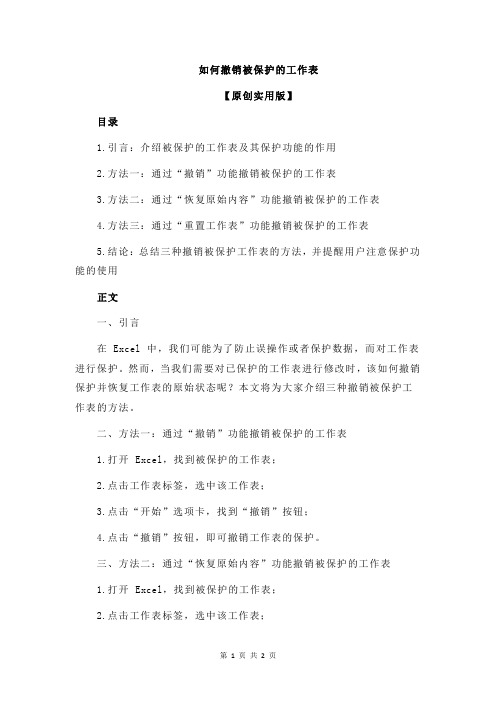
如何撤销被保护的工作表
【原创实用版】
目录
1.引言:介绍被保护的工作表及其保护功能的作用
2.方法一:通过“撤销”功能撤销被保护的工作表
3.方法二:通过“恢复原始内容”功能撤销被保护的工作表
4.方法三:通过“重置工作表”功能撤销被保护的工作表
5.结论:总结三种撤销被保护工作表的方法,并提醒用户注意保护功能的使用
正文
一、引言
在 Excel 中,我们可能为了防止误操作或者保护数据,而对工作表进行保护。
然而,当我们需要对已保护的工作表进行修改时,该如何撤销保护并恢复工作表的原始状态呢?本文将为大家介绍三种撤销被保护工作表的方法。
二、方法一:通过“撤销”功能撤销被保护的工作表
1.打开 Excel,找到被保护的工作表;
2.点击工作表标签,选中该工作表;
3.点击“开始”选项卡,找到“撤销”按钮;
4.点击“撤销”按钮,即可撤销工作表的保护。
三、方法二:通过“恢复原始内容”功能撤销被保护的工作表
1.打开 Excel,找到被保护的工作表;
2.点击工作表标签,选中该工作表;
3.点击“开始”选项卡,找到“恢复原始内容”按钮;
4.点击“恢复原始内容”按钮,即可撤销工作表的保护。
四、方法三:通过“重置工作表”功能撤销被保护的工作表
1.打开 Excel,找到被保护的工作表;
2.点击工作表标签,选中该工作表;
3.点击“开始”选项卡,找到“重置工作表”按钮;
4.点击“重置工作表”按钮,在弹出的对话框中选择“重置所有格式”,然后点击“确定”;
5.完成操作后,即可撤销工作表的保护。
五、结论
通过以上三种方法,我们可以方便地撤销被保护的工作表,恢复其原始状态。
如何撤销被保护的工作表

如何撤销被保护的工作表如何撤销被保护的工作表1. 引言撤销被保护的工作表是指在Excel等电子表格软件中取消对工作表的保护设置,使用户可以对其进行编辑或做出其他更改。
被保护的工作表在某些情况下是非常有用的,例如防止他人对数据进行不经意的修改,但也可能造成用户自己无法编辑或添加新内容的困扰。
本文将介绍如何撤销被保护的工作表,让用户能够自由地进行编辑。
2. 深入理解被保护的工作表被保护的工作表是指在Excel或其他电子表格软件中设置了保护选项的工作表。
这些保护选项可以限制用户对工作表进行编辑、插入或删除行列、进行格式化等操作。
这一功能非常有用,可以有效保护数据的完整性和安全性。
但有时用户可能会忘记保护工作表的密码,或者希望对保护的工作表进行修改。
在这种情况下,撤销被保护的工作表就成了一个必要的步骤。
3. 如何撤销被保护的工作表3.1 找到工作表保护选项打开Excel,并找到被保护的工作表。
然后点击工具栏上的“审阅”选项卡,在工作表保护组中寻找“保护工作表”按钮。
这个按钮通常显示为一个加锁的小锁图标。
3.2 授权编辑点击“保护工作表”按钮后,系统会要求输入密码。
如果你不知道密码,可以尝试一些常见的密码,或者根据提示进行尝试。
如果密码错误,系统会弹出一个对话框,提示输入正确的密码。
如果你知道密码,输入正确的密码后,系统会自动取消工作表的保护。
3.3 使用第三方工具如果你忘记了密码,或者常见的密码无法解锁工作表,那么你可以使用第三方工具来撤销被保护的工作表。
这些工具通常具有破解密码的功能,可以帮助用户打开被密码保护的工作表并解除保护。
一些常见的工具包括PassFab for Excel、iSeePassword Excel Password Recovery等。
4. 总结撤销被保护的工作表在某些情况下是非常必要的,它使用户能够自由地对工作表进行编辑和修改。
本文介绍了撤销被保护的工作表的方法,包括找到工作表保护选项、授权编辑和使用第三方工具等。
如何解除Excel数据保护
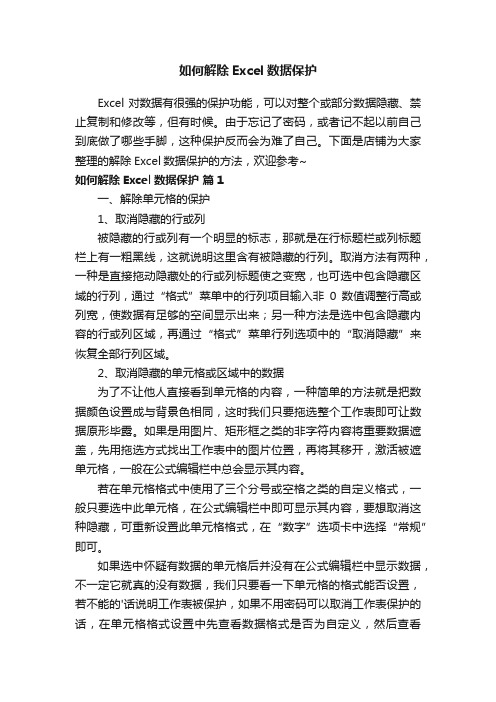
如何解除Excel数据保护Excel对数据有很强的保护功能,可以对整个或部分数据隐藏、禁止复制和修改等,但有时候。
由于忘记了密码,或者记不起以前自己到底做了哪些手脚,这种保护反而会为难了自己。
下面是店铺为大家整理的解除Excel数据保护的方法,欢迎参考~如何解除Excel数据保护篇1一、解除单元格的保护1、取消隐藏的行或列被隐藏的行或列有一个明显的标志,那就是在行标题栏或列标题栏上有一粗黑线,这就说明这里含有被隐藏的行列。
取消方法有两种,一种是直接拖动隐藏处的行或列标题使之变宽,也可选中包含隐藏区域的行列,通过“格式”菜单中的行列项目输入非0数值调整行高或列宽,使数据有足够的空间显示出来;另一种方法是选中包含隐藏内容的行或列区域,再通过“格式”菜单行列选项中的“取消隐藏”来恢复全部行列区域。
2、取消隐藏的单元格或区域中的数据为了不让他人直接看到单元格的内容,一种简单的方法就是把数据颜色设置成与背景色相同,这时我们只要拖选整个工作表即可让数据原形毕露。
如果是用图片、矩形框之类的非字符内容将重要数据遮盖,先用拖选方式找出工作表中的图片位置,再将其移开,激活被遮单元格,一般在公式编辑栏中总会显示其内容。
若在单元格格式中使用了三个分号或空格之类的自定义格式,一般只要选中此单元格,在公式编辑栏中即可显示其内容,要想取消这种隐藏,可重新设置此单元格格式,在“数字”选项卡中选择“常规”即可。
如果选中怀疑有数据的单元格后并没有在公式编辑栏中显示数据,不一定它就真的没有数据,我们只要看一下单元格的格式能否设置,若不能的'话说明工作表被保护,如果不用密码可以取消工作表保护的话,在单元格格式设置中先查看数据格式是否为自定义,然后查看“保护”选项卡,看看是否已勾选了“隐藏”项,将这些都取消就可以知道单元格是否真的没有内容。
当然,如果在撤销工作表保护时需要密码的话,我们将无可奈何,除非用户设置的密码很简单,那我就告诉你一个大秘密,当密码的形式是“*123*”或“*abc*”时,我们可以分别用“*333*”或“*ccc*”来破解,星号表示任意字符,到底是什么只有靠猜了,这种方法对工作表和工作簿保护的密码也都适应。
- 1、下载文档前请自行甄别文档内容的完整性,平台不提供额外的编辑、内容补充、找答案等附加服务。
- 2、"仅部分预览"的文档,不可在线预览部分如存在完整性等问题,可反馈申请退款(可完整预览的文档不适用该条件!)。
- 3、如文档侵犯您的权益,请联系客服反馈,我们会尽快为您处理(人工客服工作时间:9:00-18:30)。
EXCEL工作表编辑资料,设置了工作表保护后,不能对表格进行插入删除操作。
如果没有密码,很简单:工具-选项—工作表保护——撤消工作表保护就可以了。
如果忘记密码,如下操作:1\打开文件2\工具---宏----录制新宏---输入名字如:a3\停止录制(这样得到一个空宏)4\工具---宏----宏,选a,点编辑按钮5\删除窗口中的所有字符(只有几个),替换为下面的内容:(复制下来)Option ExplicitPublic Sub AllInternalPasswords()' Breaks worksheet and workbook structure passwords. Bob McCormick' probably originator of base code algorithm modified for coverage' of workbook structure / windows passwords and for multiple passwords '' Norman Harker and JE McGimpsey 27-Dec-2002 (Version 1.1)' Modified 2003-Apr-04 by JEM: All msgs to constants, and' eliminate one Exit Sub (Version 1.1.1)' Reveals hashed passwords NOT original passwordsConst DBLSPACE As String = vbNewLine & vbNewLineConst AUTHORS As String = DBLSPACE & vbNewLine & _"Adapted from Bob McCormick base code by" & _"Norman Harker and JE McGimpsey"Const HEADER As String = "AllInternalPasswords User Message"Const VERSION As String = DBLSPACE & "Version 1.1.1 2003-Apr-04"Const REPBACK As String = DBLSPACE & "Please report failure " & _"to the microsoft.public.excel.programming newsgroup."Const ALLCLEAR As String = DBLSPACE & "The workbook should " & _ "now be free of all password protection, so make sure you:" & _ DBLSPACE & "SAVE IT NOW!" & DBLSPACE & "and also" & _DBLSPACE & "BACKUP!, BACKUP!!, BACKUP!!!" & _DBLSPACE & "Also, remember that the password was " & _"put there for a reason. Don't stuff up crucial formulas " & _"or data." & DBLSPACE & "Access and use of some data " & _"may be an offense. If in doubt, don't."Const MSGNOPWORDS1 As String = "There were no passwords on " & _ "sheets, or workbook structure or windows." & AUTHORS & VERSIONConst MSGNOPWORDS2 As String = "There was no protection to " & _ "workbook structure or windows." & DBLSPACE & _"Proceeding to unprotect sheets." & AUTHORS & VERSIONConst MSGTAKETIME As String = "After pressing OK button this " & _ "will take some time." & DBLSPACE & "Amount of time " & _"depends on how many different passwords, the " & _"passwords, and your computer's specification." & DBLSPACE & _"Just be patient! Make me a coffee!" & AUTHORS & VERSIONConst MSGPWORDFOUND1 As String = "You had a Worksheet " & _ "Structure or Windows Password set." & DBLSPACE & _"The password found was: " & DBLSPACE & "$$" & DBLSPACE & _"Note it down for potential future use in other workbooks by " & _ "the same person who set this password." & DBLSPACE & _"Now to check and clear other passwords." & AUTHORS & VERSION Const MSGPWORDFOUND2 As String = "You had a Worksheet " & _ "password set." & DBLSPACE & "The password found was: " & _ DBLSPACE & "$$" & DBLSPACE & "Note it down for potential " & _ "future use in other workbooks by same person who " & _"set this password." & DBLSPACE & "Now to check and clear " & _ "other passwords." & AUTHORS & VERSIONConst MSGONLYONE As String = "Only structure / windows " & _ "protected with the password that was just found." & _ALLCLEAR & AUTHORS & VERSION & REPBACKDim w1 As Worksheet, w2 As WorksheetDim i As Integer, j As Integer, k As Integer, l As IntegerDim m As Integer, n As Integer, i1 As Integer, i2 As IntegerDim i3 As Integer, i4 As Integer, i5 As Integer, i6 As Integer Dim PWord1 As StringDim ShTag As Boolean, WinTag As BooleanApplication.ScreenUpdating = FalseWith ActiveWorkbookWinTag = .ProtectStructure Or .ProtectWindowsEnd WithShTag = FalseFor Each w1 In WorksheetsShTag = ShTag Or w1.ProtectContentsNext w1If Not ShTag And Not WinTag ThenMsgBox MSGNOPWORDS1, vbInformation, HEADERExit SubEnd IfMsgBox MSGTAKETIME, vbInformation, HEADERIf Not WinTag ThenMsgBox MSGNOPWORDS2, vbInformation, HEADERElseOn Error Resume NextDo 'dummy do loopFor i = 65 To 66: For j = 65 To 66: For k = 65 To 66For l = 65 To 66: For m = 65 To 66: For i1 = 65 To 66For i2 = 65 To 66: For i3 = 65 To 66: For i4 = 65 To 66For i5 = 65 To 66: For i6 = 65 To 66: For n = 32 To 126With ActiveWorkbook.Unprotect Chr(i) & Chr(j) & Chr(k) & _Chr(l) & Chr(m) & Chr(i1) & Chr(i2) & _Chr(i3) & Chr(i4) & Chr(i5) & Chr(i6) & Chr(n)If .ProtectStructure = False And _.ProtectWindows = False ThenPWord1 = Chr(i) & Chr(j) & Chr(k) & Chr(l) & _Chr(m) & Chr(i1) & Chr(i2) & Chr(i3) & _Chr(i4) & Chr(i5) & Chr(i6) & Chr(n)MsgBox Application.Substitute(MSGPWORDFOUND1, _ "$$", PWord1), vbInformation, HEADERExit Do 'Bypass all for...nextsEnd IfEnd WithNext: Next: Next: Next: Next: NextNext: Next: Next: Next: Next: NextLoop Until TrueOn Error GoTo 0End IfIf WinTag And Not ShTag ThenMsgBox MSGONLYONE, vbInformation, HEADERExit SubEnd IfOn Error Resume NextFor Each w1 In Worksheets'Attempt clearance with PWord1w1.Unprotect PWord1Next w1On Error GoTo 0ShTag = FalseFor Each w1 In Worksheets'Checks for all clear ShTag triggered to 1 if not. ShTag = ShTag Or w1.ProtectContentsNext w1If ShTag ThenFor Each w1 In WorksheetsWith w1If .ProtectContents ThenOn Error Resume NextDo 'Dummy do loopFor i = 65 To 66: For j = 65 To 66: For k = 65 To 66 For l = 65 To 66: For m = 65 To 66: For i1 = 65 To 66 For i2 = 65 To 66: For i3 = 65 To 66: For i4 = 65 To 66 For i5 = 65 To 66: For i6 = 65 To 66: For n = 32 To 126.Unprotect Chr(i) & Chr(j) & Chr(k) & _Chr(l) & Chr(m) & Chr(i1) & Chr(i2) & Chr(i3) & _Chr(i4) & Chr(i5) & Chr(i6) & Chr(n)If Not .ProtectContents ThenPWord1 = Chr(i) & Chr(j) & Chr(k) & Chr(l) & _Chr(m) & Chr(i1) & Chr(i2) & Chr(i3) & _Chr(i4) & Chr(i5) & Chr(i6) & Chr(n)MsgBox Application.Substitute(MSGPWORDFOUND2, _"$$", PWord1), vbInformation, HEADER'leverage finding Pword by trying on other sheetsFor Each w2 In Worksheetsw2.Unprotect PWord1Next w2Exit Do 'Bypass all for...nextsEnd IfNext: Next: Next: Next: Next: NextNext: Next: Next: Next: Next: NextLoop Until TrueOn Error GoTo 0End IfEnd WithNext w1End IfMsgBox ALLCLEAR & AUTHORS & VERSION & REPBACK, vbInformation, HEADEREnd Sub6\关闭编辑窗口7\工具---宏-----宏,选AllInternalPasswords,运行,确定两次,等2分钟(确实有这么长时间),再确定. OK,没有密码了!!。
