Laser 1200 Product Presentation
RFL-P120MX 120MX 激光器中文说明书

版本号密级内部A0会签阶段标记SRFL-P120MX120MX激光器中文说明书RFL-P120MX·JS01部门脉冲激光器技术研究部编写胡晓蕾20210315校对李莎20210316审核李科20210322标审李其军20210322批准黄保20210322武汉锐科光纤激光技术股份有限公司谢良夏巨江刘红帅维文旧底图登记号/底图登记号RFL-P120MX脉冲光纤激光器使用说明书武汉锐科光纤激光技术股份有限公司Wuhan Raycus Fiber Laser Technologies CO., Ltd.安全信息在使用该产品之前,请先阅读和了解这份用户手册并熟悉我们为您提供的信息。
这份用户手册提供了重要的产品操作,安全以及其他信息给您以及所有将来的用户作参考。
为了确保操作安全和产品的最佳性能,请遵循以下注意和警告事项以及该手册的其他信息去操作。
a)锐科公司脉冲光纤激光器是IV级的激光产品。
在打开24V DC电源前,要确保连接是正确的24V DC的电源并确认正负极,错误连接电源,将会损坏激光器。
b)该激光器在1060~1085nm波长范围内发出超过120W的激光辐射。
避免眼睛和皮肤接触到光输出端直接发出或散射出来的辐射。
c)不要打开机器,因为没有可供用户使用的产品零件或配件。
所有保养或维修只能在锐科公司内进行。
d)不要直接观看输出头,在操作该机器时要确保长期配戴激光安全眼镜。
安全标识及位置上面二个安全标识符号表示有激光辐射,我们把这符号标在产品光纤盒体盖顶上。
目录1.产品描述 (1)1.1.产品描述 (1)1.2.实际配置清单 (1)1.3.使用环境要求及注意事项 (1)1.4.技术参数 (2)2.安装 (4)2.1.安装尺寸图 (4)2.2.安装方法 (4)3.控制接口 (6)4.操作流程 (10)4.1.前期检查工作 (10)4.2.操作步骤 (10)4.3.打标过程中应注意的事项 (10)5.质保及返修、退货流程 (11)5.1.一般保修 (11)5.2.保修的限定性 (11)5.3.服务和维修 (11)1.产品描述1.1.产品描述锐科脉冲激光器是是为高速和高效的激光打标系统而专门发展的。
激光专业知识英语作文

激光专业知识英语作文Title: The Applications and Advancements of Laser Technology。
Introduction:Laser technology has revolutionized various fields with its unique properties and applications. From industrial manufacturing to medical procedures, lasers have found diverse uses due to their precision, power, and versatility. In this essay, we will explore the fundamentals of laser technology, its applications across different sectors, and the recent advancements that are shaping its future.Fundamentals of Laser Technology:A laser, which stands for Light Amplification by Stimulated Emission of Radiation, is a device that emits a coherent beam of light through the process of stimulated emission. Unlike ordinary light sources, lasers produce ahighly focused and intense beam with specific characteristics such as monochromaticity, coherence, and directionality. These properties make lasers suitable for a wide range of applications where precision and control are essential.Industrial Applications:In industrial manufacturing, lasers play a crucial role in various processes such as cutting, welding, engraving, and marking. Laser cutting, for example, utilizes a high-power laser beam to precisely cut through materials such as metal, plastic, and wood with minimal heat-affected zones and high accuracy. Similarly, laser welding offers advantages over traditional welding methods by enabling faster production rates, reduced distortion, and improved joint quality. The ability of lasers to mark and engrave materials with intricate designs has also foundapplications in product branding, identification, and customization across industries.Medical Applications:The medical field has benefited significantly from laser technology in diagnostics, surgery, and therapy. In diagnostics, lasers are used in techniques such as laser scanning microscopy and optical coherence tomography to visualize tissues at cellular and molecular levels, aiding in early disease detection and monitoring. In surgical procedures, lasers offer minimally invasive alternatives to conventional methods, enabling precise tissue ablation, coagulation, and vaporization with reduced scarring and faster recovery times. Laser therapy, including photodynamic therapy and laser photocoagulation, is employed in the treatment of various conditions such as cancer, dermatological disorders, and ophthalmic diseases.Communication and Information Technology:Laser technology plays a crucial role in communication and information technology, particularly in the field of optical communication. Fiber-optic communication systems rely on lasers to transmit data over long distances through optical fibers with high bandwidth and low signalattenuation. Laser diodes, semiconductor devices that emit coherent light when electrically stimulated, are widely used as light sources in optical transmitters for data transmission in telecommunication networks. Laser-based technologies also power optical storage devices such as compact discs (CDs), digital versatile discs (DVDs), and Blu-ray discs, enabling high-density data storage and retrieval.Recent Advancements and Future Trends:Recent advancements in laser technology have focused on enhancing performance, efficiency, and miniaturization across various applications. In industrial manufacturing, developments in laser sources, optics, and control systems have led to increased cutting speeds, improved energy efficiency, and greater flexibility in processing a wider range of materials. In the medical field, advancements in laser systems and surgical techniques aim to further improve precision, safety, and patient outcomes,particularly in minimally invasive procedures and targeted therapies. Moreover, research efforts are underway toexplore emerging applications of lasers in areas such as quantum computing, materials science, and environmental sensing, promising new breakthroughs in science and technology.Conclusion:In conclusion, laser technology has emerged as a transformative force across multiple sectors, driving innovation and progress in industrial, medical, and communication fields. With its unique properties and diverse applications, lasers continue to play a vital role in advancing human knowledge, improving quality of life, and shaping the future of technology. As research and development efforts continue to push the boundaries of what is possible, the potential of laser technology to address complex challenges and unlock new opportunities remains boundless.。
OlympusFV1200激光共聚焦显微镜系统操作手册
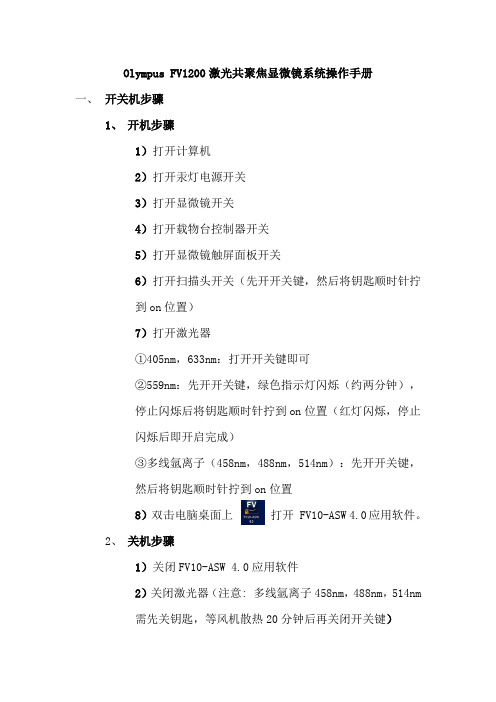
Olympus FV1200激光共聚焦显微镜系统操作手册一、开关机步骤1、开机步骤1)打开计算机2)打开汞灯电源开关3)打开显微镜开关4)打开载物台控制器开关5)打开显微镜触屏面板开关6)打开扫描头开关(先开开关键,然后将钥匙顺时针拧到on位置)7)打开激光器①405nm,633nm:打开开关键即可②559nm:先开开关键,绿色指示灯闪烁(约两分钟),停止闪烁后将钥匙顺时针拧到on位置(红灯闪烁,停止闪烁后即开启完成)③多线氩离子(458nm,488nm,514nm):先开开关键,然后将钥匙顺时针拧到on位置8)双击电脑桌面上打开 FV10-ASW 4.0应用软件。
2、关机步骤1)关闭FV10-ASW 4.0应用软件2)关闭激光器(注意: 多线氩离子458nm,488nm,514nm需先关钥匙,等风机散热20分钟后再关闭开关键)3)关闭扫描头(先将钥匙拧到off位置,再关开关键)4)关闭显微镜触屏面板5)关闭载物台控制器6)关显微镜开关7)关汞灯,先关前面off按钮,倒计时30s,再关后方开关键8)关计算机二、显微镜观察1、用触屏面板选择物镜;2、点击触屏面板EPI,选择需要的荧光滤片,如下图:紫外激发/蓝色光蓝色激发/绿色荧光绿色激发/红色荧光)打开,显微镜目镜下观察样品,推动载物台控制手柄可水平方向移动样品,转动调焦旋钮可调节焦距;三、获图XY多通道扫描1、镜下调好之后,点击软件中的按钮,关闭汞灯快门。
2、首先进行软件设置:在Acquisition Setting里将扫描速度设置为8us/Pixel,像素数一般设置为1024*1024。
在Image Acquisition Control里点击Dye List按钮,在染料列表中,双击用于观察的荧光染料(注:再次双击已选项目可取消),然后点击Apply按钮。
3、将Image Acquisition Control面板中Filter Mode里Kalman 打钩选中,设置线平均Line 2次,这样可以降低图像的噪声。
laser Product Introduction

Байду номын сангаас
内容
• 产品结构 • 产品线简介
2
产品结构-按功能
DPLTech产品
激光表演/显示
科学研究
工业打标
3
产品结构-按产地
DPLTech
意大利
北京
脉冲半导体泵浦 固体激光器
光纤耦合LD
连续半导体泵浦 固体激光器
4
产品结构-按技术
DPLTech
光纤耦合LD
腔内 倍频532nm绿光
调Q脉冲激光器
5
内容
• 产品结构 • 产品线简介
6
DPLTech产品线-国外
Bright Solutions 意大利
R.P.M.C Lasers 美国
代理产品
LUCE DPSS 调Q脉冲激光器
WEDGE DPSS 调Q窄脉冲激光器
BDL 光纤耦合LD
其它
7
Bright Solutions产品系列
合作生产
300mW
500mW
800~1000mW
其它
9
倍频532nm绿光激光器
300mW
500mW~1000mW
10
BDL 高性价比 25W,50W,75W 808nm,940nm SMA-905接头 接头
LUCE
1064nm@10W 脉宽 脉宽5~17ns,重复频率 重复频率 10k~100k 低散热, 低散热,风冷 全固态,体积小巧,坚固耐用 坚固耐用, 全固态,体积小巧 坚固耐用,专为工业应 用设计 可在现场快速更换激光二极管
WEDGE 峰值功率到1MW 峰值功率到 脉宽 <2ns 专利Polarization-Switching技术 专利 技术 全固态,体积小巧,坚固耐用 坚固耐用, 全固态,体积小巧 坚固耐用,专为工业应用设计 低功耗, 低功耗,风冷 8
双光子共聚焦显微镜FV1200MPE使用说明

点击 观察透射光(倒置显微镜) 2. 选择染料 点击 跳出荧光染料选择窗口,选择对应荧光 >> Apply 3. 扫描图像
Focus X2 以 2 倍速扫描图像,适合低扫描分辨率图像的快速聚焦(忽 略 Kalman、慢速扫等功能) Focus X4 以 4 倍速扫描图像,适合高扫描分辨率图像的快速聚焦(忽 略 Kalman、慢速扫等功能) XY Repeat 可以直接高质量扫描图像,但速度略慢(使用 Kalman、 慢速扫等功能) XY 适合快速预扫描后直接高质量出图,可以执行高级 lamda/Z/Time 扫描(使用 Kalman、慢速扫等功能) 六、关机步骤: 1. 物镜 Escape,无水乙醇擦净镜头。 2. 滤光转轮放至 DICT。 3. 软件上一定要关闭双光子激光器! 4. 关闭软件。 5. 拧闭总控器(1 把)和共聚焦激光器钥匙(2 把)。 6. 从右至左关闭电源(其中汞灯长按关闭)。 7. 关闭电脑。 8. 待汞灯 300 秒倒计时完毕,关闭两个插线板总电源。
图9 激发分色镜(图 9a):标识数字为反射的激光波段,其余波段荧光通 过。 荧光反射镜(图 9b):标识数字为分界波段,如图表示为<560nm 波段反射,>560nm 波段将透过该镜片。 吸收滤色镜(barrier filter)(图 9c):用于过滤特异波段的荧光, 在光谱系统中该部分可以通过狭缝和光栅随意调节。标识一般表示为 “带通”,如图表示 505nm-525nm 波段的荧光可以通过此滤色片。 8. 物镜: 成像的决定性部件,对系统的分辨率、检测荧光强度等起决定作用。 系统分辨率(能够检测相互靠近两点的最小距离)R = k×NA/λ 物镜的数值孔径(Numerical Aperture):NA 越高,分辨率越好。 介质折射率:折射率越高,物镜能够达到的 NA 越高。 色差校正:对可见光各波段的校对能力,使同一点发出的不同颜色的 光能够同时成像到同一平面的能力。 五、数据采集 三步骤获取图像 1. 观察 显微镜下观察标本,选择合适的物镜
1200XH激光头规格书

This Pick-up is using the gold-plated connector to complSo, use gold-plated FFC(FPC) and gold-plated connector in customer's side as well.CONTENTS 1.SCOPE2.GENERAL SPECIFICATIONS3.STANDARD CONDITIONS OF EVALUATION 4.STANDARD PERFORMANCE5.RELIABILITY6.MAIN PARTS7.INDICATION8.PACKING SPECIFICATIONS1Fig. 1 CONNECTIONS2Fig. 2 APPEARANCE3Fig. 3 LASER DRIVE CIRCUIT4Fig. 4MEASURING CIRCUITSCOPEDVDThese specifications apply to the optical pick-up for DVD-ROM Drive.If any inconvenience occurs, negotiation is required to settle the matter by the following guide lines.The parts and manufacturing process are subject to change for improvements within the range of the specifications.These specifications are subject to change for improvements by negotiations in advance.GENERAL SPECIFICATIONSItemsSpecificationsDVD CDLight source658 nm15 nmLaser diodeWave length785 nm22nmLaser diode Wave lengthObjective lensNA 0.6 , WD=1.64 mm Aspherical plastic lens NA 0.47, WD = 1.28 mmAspherical plastic lens Focus Detection Astigmatic methodAstigmatic method Tracking Detection Differential Phase Detection 33 spots methodPhoto detector 10OEIC (I/V )10-devided optical-electronic IC (I/V amplifiers,) Actuator systemLens travel ()(from standard operate point)Operation temp.Storage temp.Mass Appearance22-direction Objective lens driving method -(DVD)() 0.95 mmFocusing(DVD) more than 0.95 mm() 0.70 mmless than 0.70 mm -(CD) () 0.85 mmFocusing(CD) more than 0.85 mm() 0.95 mmless than 0.95 mm0.45 mmTracking more than |0.45| mm 1070307014gSee Fig. 23.STANDARD CONDITIONS OF EVALUATION(1)Test posture Optical axis of objective is direction of gravity and projecting light fromthe objective should be upward.(2)25 2Environment Temperature60 % 5 %[RH]Humidity: 15 35 ,: 45 %75 %[RH].We can adopt temperature range 15 %35,humidity range 45 %75 %[RH],If it occurs no doubt about judgment.(3)()Evaluation disc Use the disc that we admit for evaluation.MCD-162B (Made by TEAC CORPORATION)Use the disc that we admit for evaluation.(4)CJ3Evaluation Use Hitachi standard measuring equipment.(for CJ3)apparatus 3Laser drive circuit is shown in fig.34Measuring circuit is shown in fig.4Jitter meterDVD MWJ-6392A (Made by MEGURO ELECTRIC CO.)CD MJM-631C (Made by MEGURO ELECTRIC CO.)(5)(1)EvaluationDisc speed normal speed4.STANDARD PERFORMANCE4 - 1Optical PerformanceItems Spec.RemarksDVD CD(1)Objective LensfFocal distanceNANumerical apertureWDWorking distance3.05 mm0.61.64mm3.07 mm0.471.28 mm(2)Objective emission lightP0Emission light power P maxWavelength0.3 mW0.5 mW658 nm15 nm0.3 mW0.5 mW785 nm22 nmTypicalMaximumat 254 - 2Electrical performanceItems Spec.Remarks(1)(DVD)Laser diodeMaximum ratingsV revReverse voltageLight output powerElectrical characteristicsV opOperating voltageI opOperating currentImMonitor current2.0 V7 mW2.2 V Typical28 mA Typical22 mA Typica80A Typical90 A TypicalNV6D05FT(RENESAS)RLD2WMFL3(ROHM)Photo-diode : 20 VMax 2.6 V at 25Max 65 mA at 70 (NV6D05FT)Max 52 mA at 70 (RLD2WMFL3)NV6D05FTRLD2WMFL3(2)(CD)Laser diodeMaximum ratingsV revReverse voltageLight output powerElectrical characteristicsV opOperating voltageI opOperating currentImMonitor current2.0 V7 mW2.1 V Typical1.9 V Typical32 mA Typical18 mA Typical75A Typical135 A TypicalNV6D05FT(RENESAS)RLD2WMFL3(ROHM)Photo-diode : 20 VMax 2.6 V at 25 (NV6D05FT)Max 2.3 V at 25 (RLD2WMFL3)Max 65 mA at 70 (NV6D05FT)Max 52 mA at 70 (RLD2WMFL3)NV6D05FT(RENESAS)RLD2WMFL3(ROHM)(3)(CD/DVD)High frequency moduleVccSupply VoltageIccOperation CurrentOscillation frequency4.5V5.2 V27 5 mA (Vcc=5.0V)377 MHz50 MHz21pinconnector No.21The combinations of DVD LD, CD LD and HFM refer to Fig.3-4DVD CD3-44 - 2Electrical performanceItems Spec.Remarks(4) 10OEIC10-divided optical-electronic ICMaximum ratingsVccSupply voltageElectrical characteristicsVcReference voltage input(3dB )FcCut off frequency(A1A4RF)DVDCDDC offsetV(RF)6V2.1 VMore than 40 MHzMore than 30 MHz0.1V(A+B+C+D)1.40.14I/V(NEC)4.55.5 VRecommend supply voltage“Supply voltage conditionshould be to keep[Vcc Vs]at any time.”1.52.75 VRecommend supply voltageVcc-Vc 2.0V- 13 pinconnector No.13Typical 80 MHzTypical 50 MHzat Vcc=5V Rl=10kfrom Vs- 8 pin(from GND)connector No.8(5)Actuator coilMaximum ratingsAllowable focusing currentAllowable tracking current180mArms240mArms 1s180mArms240mArms 1sSupply to each coil, exclusivelyContinuousWithin 1 secContinuousWithin 1 secDVD Output signal characteristicsItems Standard Spec. 1070Spec.Reliability Spec. Remarks signallevel(Jitter(Data to Clock) less than 10 %initial valueless than14 %initial valueless than 14 %connector No.8Normal SpeedFocus error signal ( FES ) = (A+C)Signal level initial value Linear rangeFocusing errorm ofinitial valuem ofinitial valuePolarity When the disc is closer than the focal point, FES output polarity is +. PD balancePD balance T from initial value from initial valueCD Output signal characteristicsItems Standard Spec.1070Spec.Reliability Spec. Remarks signalLevelJitter (less than 26 ns initial valueless than 32 nsinitial valueless than 32 nsconnectorNo.8Normal speedFocus error signal ( FES )Signal level initial value initial value Linear rangem(<Focusing errorm ofinitial value initial valuePolarity When the disc is closer than the focal point, FES output polarity is +. Over shootTracking error signal ( TES )Signal level initial value initial valueOff center from initial value from initial valuePhase difference from initial value from initial valuePolarity When the track is shifting toward the disc center, TES output polarity is4 - 3Actuator characteristicsSpec.ItemsFocusingTrackingReliability spec.RemarksCoil DC resistance DCDC SensitivityAcceleration sense. F 0Q 0Phase turbulence(fh)Resonance peak5.41.5 mm/V 3dB110m/s 2/V2050Hz 8Hz 20 dB 153519k Hz(Typ. 32 kHz)4.11.3 mm/V3dB100m/s 2/V2053Hz 8Hz 20 dB153520 kHz(Typ. 25 kHz)Within30 % of Initial val.Within 20 % of Initial val.Within20 % of Initial val. Within20 % ofInitial val.FPCWith FPC 0.1FPC Resistance :Typical 0.1at 200Hz5004k HzPolarityFocusing direction Tracking direction1 pinWhen Connector no.1 is polarity, the objective approaches to the disc.3 pinWhen Connector no.3 is polarity, the objective shifts toward the periphery of the disc center.5.RELIABILITYItemsSpecifications.High temperature operation test704 h10 minThe samples shall be kept at 60 for 4 hours , then operate 10 minutes. Meet the (1070) spec. Low temperature operation test104 h 10 minThe samples shall be kept at 10 for 4 hours , then operate 10 minutes. Meet the (1070) spec.Preservation test of high temperature7024 h16 hThe samples shall be kept at 70for 24 hours , thenpreservation test kept at standard condition for 16hours.Meet the reliability spec. Preservation test of low temperature3024 h16 hThe samples shall be kept at30for 24 hours , thenpreservation test kept at standard condition for 16 hours. Meet the reliability spec. Preservation test of hightemperature & high humidity .40, 90 %[RH]48 h16 hThe samples shall be kept at 40,90 %[RH] for 48 hours ,and high humidity then kept at the standard condition for 16 hours. Meet the reliability spec. Temperature cycling test20(1 h) 60(1 h)80/1 h 516 hApplied 20(1 h)60(1 h), 5 cycles (temperature slope80/1 h) , then kept at the standard condition for 16 hours.Meet the reliability spec.Shock test784 m/s 26 ms 31Peak acceleration 784 m/s 2 , Half sine waveform pulse for 6 ms widths , 3-directions , one time each. Meet the reliability spec .Vibration test23.5 m/s 210 Hz 50 Hz (5min)320 minAcceleration 23.5 m/s 2, 10 Hz 50 Hz linear sweep (one round 5minutes) , 3-directions , 20 minutes each. Meet the reliability spec.ItemsSpecifications.Life of laser After 3,000 hours operation at 25 be less than 0.1 %.Except damaged by static electricity. (Laser current should be within +50 % of the initial vale.)MAIN PARTS(SAFETY STANDARD)6-1 ConnectorPartsMaterial ManufactureMaterial Generic NameMaterial TypeUL Flame ClassUL File No.DSM JAPAN ENGINNERING PLASTICS K K PA46TS250F6D94V-0 E172082 DSM ENGINNERING PLASTICS B VPA46 TS250F8 94V-0 E47960 DSM engineering plastic INC.PA46TS250F694V-0 E43392Housing94V-0POLYPLASTICS CO LTD FORTLON DIV PPS 1140-A1 94V-0 E109088 KURARAY CO LTD PA9T G2450 94V-0 E90350 Toray industries INC.PPSA504X9094V-0 E41797Actuator94V-0H6MainPWBPhotoDetectorPWBINDICATION2Position of indications is shown in Fig.2ManufacturingLast Figure Month DaySerial No.Control No.Packing specifications250 Pieces Box250480440155Mass5.4 kgPacking SpecificationHANDLING9 - 1Cautions on assembly(1)How to assemble2)Assembling reference is guide-bar. ( See fig. 2)Apply grease to the Bearings. Recommendation is shown below.SANCOAL MEN-223R GREASEMain bearings TEL 048- 422-3305SANCOAL MEN-223R GREASESub bearings TEL 048- 422-3305TEL 048- 422-3305When applying the grease to main bearings and sub bearings, apply appropriate volume grease to Pick-up not to adhere the inside of Pick-up. The grease of the inside of Pick-up may cause the deterioration of performance or reliability.Check the sliding lifetime of bearings on your mechanism. If the pinion gear is placed on inner disc or outer disc in the rack & pinion mechanism, the bearings may be much damaged by rotating moments.Use a precision mechanism. Recommendation is shown below.24.5 mm0.08 mmDistance between main guide-bar and turntable center.Pick-up mechanism should be floated from other parts by damping materials.(2)Laser drive circuit3HFOEIC HFIf use another laser drive circuit, adjust HF signal level as below.Item VtopDVD (A+B+C+D) 880 mVCD (A+B+C+D) 1000 mVWe solder the Short land on PWB before shipment to protect laser diode.Open the short lands after you connect pick-up with your circuit by flat cable .When you unstrap the short solder for the laser diode protection in the condition which doesn'tconnect by a flat cable, the laser diode and OEIC may destroy by static electricity.(3)Power supplyVc VccVc Vcc OEICPower supply voltage condition should be Vc Vcc at any time. Even Vc is higher than Vcc for instanttime, OEIC may be burn out by over current.(4) FFCFFC100mm100mm~We recommend a FFC length of less than 100mm for oscillation prevention.When you use FFC length of more than 100mm, please add a filter to A-D and RF line for oscillation prevention.This Pick-up is using the gold-plated connector. So, please use gold-plated FFC(FPC) and gold-plated connector so on in customer’s side as well.If the parts at points of contact to connector were plated by metal except gold, the connecting defect happen because of chemical reaction. (Oxidized insulting membrane is built up)(5)(EMI)Solution of improving radiation (EMI)DVD-LD(DVD-PLAYER)FCC(Vcc=5.0[v])(a)(1,000pF)(a) Capacitor (1,000pF) is added to the GND pattern steady as much as possible near the connector.9 - 2Cautions on handling(1)Do not disassemble or adjust this pick-up.(2)StorageDo not leave this pickup in high temperature and humidity.Be sure to prevent this pick-up from static electricity , dust and excessive forces.Do not leave this pick-up without a cover for the dust.(3)HandlingDo not shock to this pick-up.Don't touch the parts as follows. To touch them may cause big trouble.Trim-potentiometer Laser diode Fixate plate of OEIC High frequency ICObjective Actuator Include connected point actuator and PWBThe laser diode soldering portion of is sharp, be careful especially because it is dangerous.ActuatorFig.OEICFixate plate Connected point actuator and PWB High frequency ICof OEIC and DVD laserTrim-potentiometer(2 pcs)Be sure no dust or soil on handling and leaving. Because, dust or soil on the objective causes the remarkable damage. If the dust is on the objective, blow it away by clean air, also, if the dust or soil remain on the objective, clean by the cleaning liquid (B4) made by JCBINDUSTRY Ltd. Noalternative,and an applicator (no waste thread type).Make sure that the person who handles this pick-up is earthed by wrist-strap etc.Insert the flat cable which is connected pick-up and your circuit vertically to the root of pick-ups connector, not to touch the next pattern (pin) and not to cause the failure connection.Don't leave or carry in the condition which unstrap short solder not to destroy the laser diode orOEIC by static electricity.When taking pick-up out from blister-pack, hold the case of pick-ups not to touch Actuator as shown in Fig.d. Do not hold as shown in Fig.e. If touch OEIC and other parts, it may cause the deterioration of performance or reliability.Blister-pack The case of pick-upFig.d Fig.eAfter taking pick-up out from blister-pack, hold a slide-base portion as shown in Fig.f and carry it.Fig.fAn abnormal power on the connector may cause some damages on the part of the connection between the connector and PWB. When you insert or pull-out the flat cable, don’t add an abnormal power on the connector.Be sure to earth to the manufacturing equipments.Do not approach magnetic materials.Hold a slide base portion to carry.( Refer to the left figure)HITACHI1Fig.1 Connections0.5 mm pitch FFC ConnectorFFC(FPC) thickness: 0.3 mm0.05 mmwidth: 12.5 mm0.07 mmFLead spotHITACHI)Fig.3 1 Laser Drive Circuit32CD DVDFig.3 2 CD DVD Switching Circuit DiagramHITACHIFig3-4 High Frequency Module (HFM) timing chart4/CDFig.4 Measuring Circuit (DVD/CD)5Fig.5 Measuring Circuit6(a) ( CD )Fig.6(a) Measuring Circuit6(b) ( CD )Fig.6(b) Measuring CircuitDVD HF OUT Frequency ResponseNon EQ OUT EQ OUT7(a) DVD HFFig.7(a) DVD HF OUT Frequency Response of Hitachi measurement circuitDVD RF OUT Frequency Response7(b) DVD RFFig.7(b) DVD RF OUT Frequency Response of Hitachi measurement circuit7(c) CD HFFig.7(c)CD HF OUT Frequency Response of Hitachi measurement circuitCD RF OUT7(d) CD RFFig.7(d)CD RF OUT Frequency Response of Hitachi measurement circuit。
锐科光纤激光器RFL-P120MX英文说明书
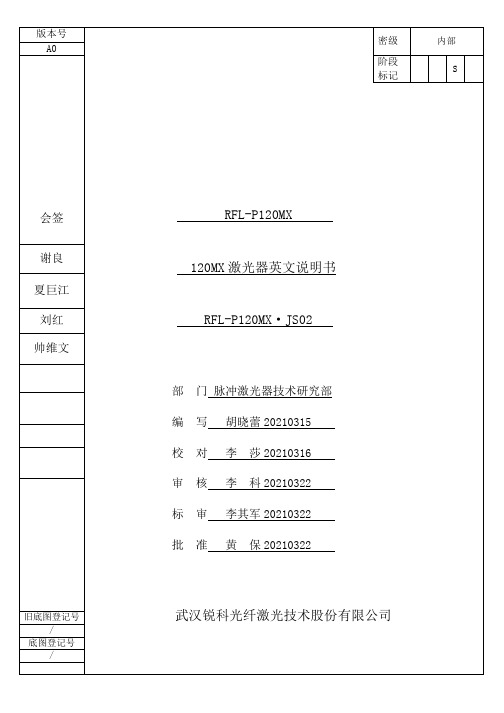
User Instruction RFL-P120MXWuhan Raycus Fiber Laser Technologies CO., Ltd.2021Safety InformationPlease read this instruction carefully and familiarize yourself with the information we have provided before you use the product. In this brochure, important operation procedures, safety and other information are provided for you and all future users. In order to ensure operating safely and optimal performance of the product, please act according to following warnings, cautions and other information.a) Raycus pulsed fiber laser is classified as a high power Class IV laser device. Beforesupplying the power to the device, please make sure that the correct voltage of 24V DC is connected and the anode and cathode are right. Incorrect polarity or voltage will harm severely the device.b) The device emits invisible light with a wavelength from =λ1060nm to =λ1085nmwith average power of 120W. Do not expose your eyes or skin to the radiation of the laser.c) Do not take apart the device, because there are no replaceable accessories available forusers to use. Any maintenance can only be proceeded in Raycus.d) Do not look into the light output end directly. Use appropriate laser safety eye-wear(i.e.laser goggles) when operating the device.Safety labels and locationsFigure 1 Warning SignsThe two labels above in Figure 1 are located on the top of the cover of the device, representing laser radicalization.Content1.Description (1)1.1.Product description (1)1.2.Actual configuration list (1)1.3.Environmental requirements and cautions (1)1.4.Specifications (2)2.Mounting (4)2.1.Mounting dimensions (4)2.2.Method of installation (4)3.Control Interface (6)4.Operation Regulations (12)4.1.Pre-inspection (12)4.2.Operation procedures (12)4.3.Cautions (12)5.Instructions for warranty, return and maintenance (13)5.1.General warranty (13)5.2.Limitations of warranty (13)5.3.Service and repairs (13)1.Description1.1.Product descriptionRaycus pulsed lasers are specially developed for high-speed and efficient laser marking systems. For industrial laser marking machine and other applications provide an ideal high-power laser energy source.Compared with traditional laser,pulsed laser can increase the conversion efficiency of pump light per watt by more than 10 times. Automatic design for high-volume consumption, suitable for laboratory or outdoor operation, compact, can be placed independent, can be used at any time, can be directly embedded on the user’s device.The device can emit 1060~1085nm wavelength pulsed light under the control of industrial laser’s standard interface driven by 24V DC power source.1.2.Actual configuration listPlease refer to the included list according to Table 1.Table 1 Configuration list1.3.Environmental requirements and cautionsPulsed laser should be driven by 24V DC±1V power source.a)Caution: Make sure the corresponding wires of the device are properly grounded.b)All the maintenance to the device should only be done by Raycus, because there is noreplacement or accessory provided with the device. Please do not try to damage the labels or open the cover in order to prevent against electric shock, or the warranty will be invalid.c)The output head of the product is connected with an optical cable. Please be carefulhandling the output head. Avoid dirt and any other contamination. Please use the specialized lens paper when cleaning the lens. Please lid the laser with protective cover of the light isolator to be against dirt only when the laser is not installed in the device or not in working.d)If the operating the device fails to follow this instruction, the protective function will beweakened. Therefore, it should be used under normal conditions.e)Do not install the collimating device into the output head when the laser device is inworking.f)The device has four cooling fans at the rear panel to dissipate heat. In order toguarantee enough airflow to help giving heat off, there must be a space of at least 10 cm’s width for airflow in front and rear side of the device. As the cooling fans are working at blow condition, if laser is mounted in a cabinet with fans, the direction should be same a s laser’s fans.g)Do not look into the output head of the device directly. Please do wear appropriate lasersafety eyewear during operation of the device.h)The longest time without pulse is only 100s . If there is no pulse output, please stopmarking at once to avoid the further damage of the device.i)Power source sudden interruption will do great harm to the laser device. Please makesure the power supply works continuously.1.4.SpecificationsTable 2 P120MX pulsed fiber laser specificationsTable 2 (contined)duration τ2.Mounting2.1.Mounting dimensionsa)Dimension drawingFigure 2 Dimension drawing of laser module (Unit: mm).b)Dimension drawing of output isolatorFigure 3 Dimension drawing of output isolator (Unit: mm).*The output head of the isolator is subject to the final factory product.2.2.Method of installationa)Fix the module stable to the bracket and keep the laser in good ventilation.b)Connect the power line to 24V DC power and ensure enough DC output power. Keep itclear to the polarity of the electric current: Anode-brown, Cathode-blue, PE-yellow and green.Figure 4 Definition of power line wiresc)Make sure that the interface of the external controller matches the laser and the controlcable is well connected to the laser’s interface. The recommended electrical connection is shown in Figure 4.Figure 5 Wiring diagram of recommended electrial connection and power supplyd)The bending radius of the delivery fiber should not exceed 15 cm.3.Control InterfaceThere are DB9 and DB25 interfaces at the rear of the laser. The DB9 is a RS232 interface only used for debugging, no needs to connect. And DB25 is the joint interface connecting control system to the laser system, please make sure the connection is reliable before operation. Feet of the DB25 are defined as follows in Table 4.Figure 6 Pin definition of DB25 control interfaceTable 4 Definition of connect ports of controllera)The pump current of the diode laser and the laser output power are controlled by settingthe value of Pin1-Pin8 (TTL level). Pin1-Pin8 can be set from 0 to 255,corresponding to the laser output power from 0 to 100% (the actual laser power may not be strictly linear with the setting value). The relationship between Pin value and output power is shown in Table 5.b)Pin 10 and Pin 14are all digital GND.Table 5 Definition of power control Pins.c)Pin 17 receives external 5V DC voltage to provide power supply for inside isolate chipof DB25, thus the input and output signals are valid.d)Pin 18 is the start signal of the MO. Pin19 is the input for the optical output signal. Theelectrical level for both Pin18 and Pin19 are 5V. Before turning on Pin 19, MO signal must be switched ON, in other word, the signal of Pin 18 must be ahead of Pin 19 at least 5 ms, and otherwise the laser machine may be damaged.e)Pin 20 provides control of the frequency. The frequency range should be 1kHz~2000kHz, depends on the varying power levels of different laser machines.ATTENTION: The frequency signal must be ahead of the EM signal at least 5 ms, otherwise the laser machine may be damaged.f)Below figure shows DB25 sequence diagram:Figure 7 DB25 sequence diagram1)T1 represent the initialization time of the laser machine. The initialization time isless than 10s from power-on to perform initialization.2)T2 represent the pump recharge time, usually around 5ms.3)T3 represent the frequency switching time. Frequency needs to be adjusted beforeoptical laser output, and the switching time should not less than 5ms.4)T42-8ms with external frequent mode, recommend 4ms.5)T ON represents the pulse build-up time. Usually the build-up time is less than 50 usfrom the pump current raising up to reach the 90% power of the optical pulse.6)I is the simmer pump current.7)P means the height of the first pulse is adjusted by the pre-injection current I andthe reasonable height of the first pulse have been set before the laser leaves thefactory, which can meet the needs of most users. Special needs shall be putforward in the customized contract.g)Definition of alarm signalTable 6 Definition of alarm signal1)PS 1:Pin 17 receives external DC voltage to provide power supply for insideisolate chip of DB25. Therefore, please make sure Pin17 is connected to the +5Vpower supply. The temperature warning will remain if the power or DB25 port isnot well connected.2)PS 2: If the voltage or current states of the laser are abnormal, the alarm mightpresent “POWER ERR”due to using different marking card (for example:Beijing JCZ Technology Co. marking card).3)PS 3: If the laser output system is abnormal, the alarm might present “SYSTEMERR”due to using different marking card (for example: Beijing JCZTechnology Co. marking card).h)Inside interface circuit of input and output signal from DB25:Figure 8: Interface circuit of input signalSignal input needs to be able to provide at least 7 mA of current. Interface circuit of output signal from DB25 is shown in Fig. 9.Figure 9: Interface circuit of output signali)Introduction of laser pulse duration controlPin2, 3, 16 and 22 on DB25 port not only used for the foundation control of the laser machine, but also achieves the pulse duration control as the extender.Table 7 PIN Definition of Serial CommunicationTable 8 Command format of setting the laser pulse durationTable 9 Response format of setting the laser pulse duration1)Marking machine sends the command to the laser machine by the Pin2 on theDB25 port, meanwhile sends the clock signal to the Pin3. The comment is the binary form, and delivers the most significant bit as the priority.2)The order structure from marking machine to the laser machine is:0xA5+instruction code.3)0xA5(A5h)is the comment byte to active the laser pulse duration control port.0xA5 and the following data will be directly sent as the serial input form to the Pin2 on the DB25 port.4)The input data length is 4 bytes: the first byte of instruction code should be 0x01(01h),the second byte and the third byte are the value of the binary coding of laser duration (for example: 200 is the decimal number of 0x00C8, represents the setting pulse duration is 200ns).5)Pin22 is the Enable signal. The Enable should achieve high state at least 10usbefore Pin2 and Pin3 changing. The Enable should achieve low state at least 10us after Pin2 and Pin3 changing. Figure 14 shows the adjustment process of laser duration control.6)Pin19 should decrease to low state before adjusting laser pulse duration.7)Optional pulse width :10\20\30\60\100\200\250\350ns.Figure 10. Schematic of laser pulse duration adjustment(200ns)For example, if using Beijing JCZ Technology Co. marking card to adjust laser pulse duration, the setting processes are described as follows:a)Make sure the power supply, DB25 cable, control card and computer are correctlyconnected, and then turn on the 24V power supply.b)Open Ezcad2.7.6 (or other versions), then click ‘F3’, the configuration parametershould show up, select ‘Fiber’ in the category of the ‘Laser Control’ panel, follow that select ‘IPG_YLPM’, and then close this window.c)Pulse duration can be modified by the ‘Duration’ on the right side of the window. If thesetting duration is smaller than the limiting minimum value, the duration of output laser will be 2ns (minimum). If the setting duration is larger than the limiting maximum value, the duration of output laser will be continuous work (maximum). If the setting duration within the range, the duration of output laser will tend to the smaller side.4.Operation Regulations4.1.Pre-inspectiona)Make sure the device appearance is in good condition and the output fiber is neitherexcessively bended nor broken.b)Make sure signal line of laser and marking system are properly connected.4.2.Operation proceduresa)Starting proceduresPlease make sure the control system is on before you turn on the fiber laser. Only afterat least 1 minute since the power turned on, the subsequent operations can be proceeded.b)Frequency set introductionsThe frequency setting range is from 1 kHz to 2000 kHz(The actual frequency range ofeach pulse width is showed in the Table 3).c)Laser marking checkingFor the device initial testing, first turn the power down to zero without turning on themarking system after the device is successfully started. Then draw a quadrate, markingcontinuously while slowly increasing the power from 1% to 100% at the same time.Meanwhile, use a ceramic material to observe the laser and the laser should becomestronger, otherwise shut down the device and check.If operating normally, the marking system can be used in common order afterwards.4.3.Cautionsa)Marking frequency must be in the range of 1 kHz to 2000 kHz(The actual frequencyrange of each pulse width is showed in the Table 3).b)It should not modify the frequency while marking.c)Stop marking first before shutting down the device, then turn the power down to zeroand cut the power off.5.Instructions for warranty, return and maintenance5.1.General warrantyAll products are warranted by Raycus against defects and problems in materials and workmanship during the warranty period according to the purchase order or specifications and we guarantee the product will accord with the specification under normal use.Raycus has the right to choose to repair or replace any product that proves to be defective in materials and workmanship selectively during the warranty period. Only products with particular defects are under warranty. Raycus reserves the right to issue a credit note for any defective products which are produced in normal conditions.5.2.Limitations of warrantyThe warranty does not cover the maintenance or reimbursement of our product of which the problem results from tampering, disassembling, misuse, accident, modification, unsuitable physical or operating environment, improper maintenance, damages due to excessive use or not following the instructions caused by those who are not from Raycus. Customer has the responsibility to understand and follow this instruction to use the device. Any damage caused by fault operating is not warranted. Accessories and fiber connectors are excluded in this warranty.According to the warranty, client should write to us within 31days since the defect is discovered. This warranty does not involve any other party, including specified buyer, end-user or customer and any parts, equipment or other products produced by other companies.5.3.Service and repairsRaycus is responsible for all the maintenance, for there is no accessory available inside for users to use. Please contact Raycus as soon as possible when problems under warranty about maintenance happen to the product. The product returned with permission should be placed in a suitable container. If any damage happens to the product, please notify the carrier in document immediately.All the items about warranty and service above provided by Raycus are only for reference; formal contents about warranty and service are subject to the contract.© 2021Wuhan Raycus Fiber Laser Technologies Co. Ltd.All Rights Recerved.。
红光激光器(638um)

5 © 2012 Oclaro Inc.
CONFIDENTIAL
Topr vs Po matrix
Optical output power, Po(mW)
800
700
600
500
400
Operating area
300
200
100
0 -20 -10 0 10 20 30 40 50
Operating temperature, Topr(oC)
(3) (1) (2)
Internal circuit
(1)
(3)
LD
(2) (Case)
Note This product is under development. Therefore, the specification is changed without notice.
3 © 2012 Oclaro Inc.
4 Lasing wavelength
5 Beam divergence parallel to the junction
6 Beam divergence Perpendicular to the junction
Ith
-
IOP
Po=700mW
VOP
Po=700mW
lp
Po=700mW
q//
Po=700mW, FWHM
Application Show Laser Laser projector Light source of optical equipments
Package
Φ5.6mm
Features
Red light emitting: 638nm typ @ 700mW Optical output power: 700mW CW Operating current: 900mA typ @ 700mW Operating voltage: 2.3V typ @ 700mW Small package: f 5.6mm Multi transverse mode
3COM 1200 1201用户手册.pdf说明书
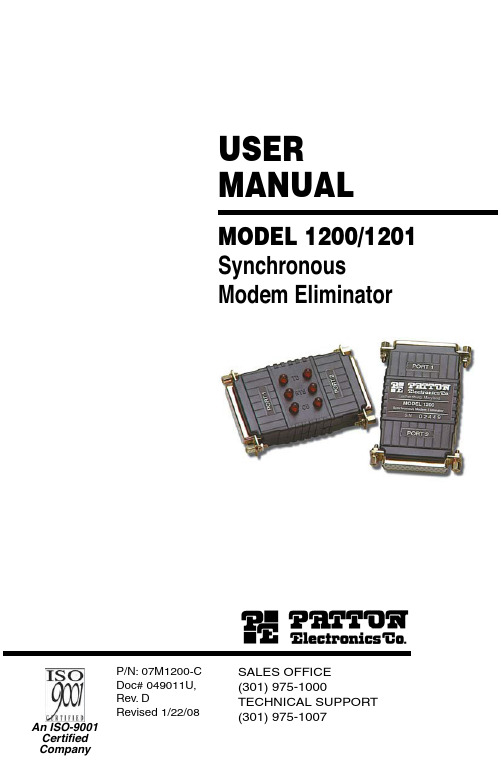
USER MANUALMODEL 1200/1201SynchronousModem EliminatorSALES OFFICE (301) 975-1000TECHNICAL SUPPORT P/N: 07M1200-CDoc# 049011U,Rev. DRevised 1/22/081.0Warranty Information (5)1.1Warranty Statement (5)1.2Radio and TV Interference (5)1.3CE Notice (6)1.4Service (6)2.0General Information (7)2.1Features (7)2.2Description (7)3.0Installation (8)4.0Configuration (9)4.1Data Rate (9)4.2Carrier Detect (9)4.3RTS/CTS Delay (10)4.4Ground (10)5.0Operation (11)5.1LED Status Indicators (Model 1201 only) (11)A Specifications (12)A.1Data Rates (12)A.2Clocking (12)A.3Grounding (12)A.4Range (12)A.5Functional (12)A.6RTS/CTS Delay (12)A.7DCD (12)A.8Ring Indicator (12)A.9Interface (12)A.10Connectors (12)A.11Power Supply (12)A.12Altitude (12)A.13Humidity (12)A.14Dimensions (12)B Block Diagram (13)1.0 WARRANTY INFORMATIONPatton Electronics warrants all Model 1200/1201 components to be free from defects, and will—at our option—repair or replace the product should it fail within one year from the first date of shipment.1.1 WARRANTY STATEMENTPatton Electronics warrants all Model 2701RC Series components to be free from defects, and will—at our option—repair or replace the prod-uct should it fail within one year from the first date of shipment. This war-ranty is limited to defects in workmanship or materials, and does not cover customer damage, abuse, or unauthorized modification. This prod-uct contains no serviceable parts; therefore the user shall not attempt to modify the unit in any way. If this product fails or does not perform as warranted, your sole recourse shall be repair or replacement as described above. Under no condition shall Patton Electronics be liable for any damages incurred by the use of this product. These damages include, but are not limited to, the following: lost profits, lost savings and incidental or consequential damages arising from the use of or inability to use this product. Patton Electronics specifically disclaims all other war-ranties, expressed or implied, and the installation or use of this product shall be deemed an acceptance of these terms by the user. In the event the user detects intermittent or continuous product malfunction due to nearby high power transmitting radio frequency equipment, the user is strongly advised to use only data cables with an external outer shield bonded to a metal or metalized connector.1.2 RADIO AND TV INTERFERENCEThe Model 1200/1201 generates and uses radio frequency energy, and if not installed and used properly-that is, in strict accordance with the man-ufacturer’s instructions-may cause interference to radio and television reception. The Model 1200/1201 has been tested and found to comply with the limits for a Class A computing device in accordance with specifi-cations in Subpart B of Part 15 of FCC rules, which are designed to pro-vide reasonable protection from such interference in a commercial installation. However, there is no guarantee that interference will not occur in a particular installation. If the Model 1200/1201 does cause interference to radio or television reception, which can be determined by disconnecting the unit , the user is encouraged to try to correct the inter-ference by one or more of the following measures: moving the computing equipment away from the receiver, re-orienting the receiving antenna and/or plugging the receiving equipment into a different AC outlet (such that the computing equipment and receiver are on different branches).1.3 CE NOTICEThe CE symbol on your Patton Electronics equipment indicates that it is in compliance with the Electromagnetic Compatibility (EMC) directive and the Low Voltage Directive (LVD) of the European Union (EU). A Cer-tificate of Compliance is available by contacting Technical Support.This device is not intended to be connected to the publictelephone network.Caution1.4 SERVICEAll warranty and nonwarranty repairs must be returned freight prepaid and insured to Patton Electronics. All returns must have a Return Materi-als Authorization number on the outside of the shipping container. This number may be obtained from Patton Electronics T echnical Services at:•Tel: +1(301) 975-1007•Email: ******************•URL: Note Packages received without an RMA number will not beaccepted.2.0 GENERAL INFORMATIONThank you for your purchase of this Patton Electronics product. This product has been thoroughly inspected and tested and is warranted for One Y ear parts and labor. If any questions or problems arise during installation or use of this product, please contact Patton Electronics Customer Service at (301) 975-1007.2.1 FEATURES•Smallest synchronous modem eliminator available•Data rates to 38.4 Kbps•Synchronous cable runs to 300 feet on each side of device •Constant or RTS controlled carrier selections•RTS-CTS delay options of 0mS, 6.6mS or 53mS•DB-25 connector on each end•Half or full duplex•Internal or external clocking•No external power required•LEDs monitor data and control signals (Model 1201 only)2.2 DESCRIPTIONMeasuring only 5.3 x 2 x 1.2 inches, the Patton Model 1200 is the small-est self-powered synchronous modem eliminator on the market. All power is derived from the RS-232 data signals, so no AC power or bat-teries are required. Constructed with a DB-25 connector on each end, the Model 1200 can extend synchronous cable runs to 300 feet on each side of the device. Optimum distance is achieved at 9600 bps, and strap selectable data rates may extend up to 38,400 bps.The Model 1200 provides internal or external clock options and operates half or full duplex. To emulate dial-up or dedicated service, the delay between RTS and CTS can be set to either 0mS, 6.6mS or 53mS. The carrier can be configured either as “constantly on” or “controlled by RTS”. The Model 1201 has all the features of the Model 1200, plus LED indica-tors that monitor receive data, request to send and data carrier detect on each side of the device.Do the following to install the Patton Model 1200:1.Configure according to the instructions listed in section 4.0, “Config-uration” on page 7.2.Turn off the computer or device to which the Model 1200 is to beconnected.3.Plug the DB-25 connectors directly into the serial ports of your RS-232 devices. If you wish to extend the distance, you can add cableson both sides (see Figure 1).Note Cables must not be longer than 300 feet (see Figure 1).Figure 1.ConfigurationThe Model 1200 is equipped with four strapping options that allow config-uration to a wide range of applications. To gain access to the internal straps, loosen the hex nuts on the DB-25 connectors and pry open the case between the plastic shell ears. Figure 2 shows the location of each strapping option.Figure 2. Strap settings for the Model 1200/12014.1 DATA RATEThe data rate strap controls the rate at which data is transmitted. Adjust the strap to select one of the following options: 1.2, 2.4, 4.8, 9.6, 19.2, 38.4 or external clocking. If “external clocking” is selected, the Model 1200 will automatically match the clocking between your two synchro-nous devices. The default setting is 9.6 Kbps.4.2 CARRIER DETECTThe carrier detect straps allow you to determine whether the carrier is “constantly on” or “controlled by RTS”. By adjusting the strap, you may operate in switched carrier, multi-point and/or hardware handshaking applications. Port 1 and port 2 may be configured separately. The defaults setting is “on” for both ports.4.3 RTS/CTS DELAYThe RTS/CTS delay straps determine the amount of delay between the time the Model 1200 “sees” RTS and when it sends CTS. In order to emulate either dial-up or leased line modems, you can set this strap at either no delay, 6.6mS or 53mS. Port 1 and port 2 may be configured separately. The default setting is 6.6mS for both ports.4.4 GROUNDThe ground strap setting connects the protective ground from port 1 or 2 to the Model 1200’s signal ground. The default setting is port 1.5.0 OPERATIONOnce you have configured the Model 1200 properly (see section 4.0, “Configuration” on page 7) and plugged it into your equipment, you are ready to operate the unit. After the Model 1200 is properly installed, it should operate transparently—as if it were a standard cable connection. Operating power is derived from the RS-232 data and control signals; there is no “ON/OFF” switch.5.1 LED STATUS INDICATORS (MODEL 1201 ONLY)The Model 1201 features six front panel status LEDs that indicate the condition of the modem eliminator and the communication link. The dia-gram below shows the location of each of these LEDs. Following the dia-gram is a description of each LED’s function.•“TD” and “RTS” indicators blink with data activity.•“CD” lights for an incoming signal on the line side and the resulting out-put signal on the RS-232.APPENDIX ASPECIFICATIONSA.1 DATA RATESSelectable: 1200, 2400, 4800, 9600, 19200, 38400A.2 CLOCKINGInternal or externalA.3 GROUNDINGProtective ground (pin 1) may be strapped to signal ground (pin 7)A.4 RANGE300 feet on either side (for a total of 600 feet) at 9600 bps, range extends linearly for lower bit rates and decreases for higher bit ratesA.5 FUNCTIONALEmulates half or full duplex, dial-up or dedicated lineA.6 RTS/CTS DELAYSelectable per port: 0mS, 6.6mS, 53mSA.7 DCDSelectable per port: continuous or RTS controlledA.8 RING INDICATORConstantly onA.9 INTERFACEEIA RS-232C/CCITT V.24A.10 CONNECTORSChoice of two male or two female DB-25 RS-232 connectorsA.11 POWER SUPPLYNone requiredA.12 ALTITUDE0 to 10,000 feetA.13 HUMIDITYUp to 95% non-condensingA.14 DIMENSIONSApproximately 5.3 x 2 x 1.2 in.APPENDIX BBLOCK DIAGRAMCopyright © 2001 Patton Electronics Company All Rights Reserved.Dear Valued Customer,Thank you for purchasing Patton Electronics products! We do appreci-ate your business. I trust that you find this user manual helpful.We manufacture one of the widest selections of data communications products in the world including CSU/DSU's, network termination units, powered and self-powered short range modems, fiber optic modems, interface converters, baluns, electronic data switches, data-line surge protectors, multiplexers, transceivers, hubs, print servers and much more. We produce these products at our Gaithersburg, MD, USA, facility, and can custom manufacture products for your unique needs.We would like to hear from you. Please contact us in any of the following ways to tell us how you like this product and how we can meet your prod-uct needs today and in the future.Web: Sales E-mail: ****************SupportE-mail:******************Phone - Sales (301) 975-1000Phone - Support (301) 975-1007Fax: (301) 869-9293Mail: Patton Electronics Company7622 Rickenbacker DriveGaithersburg, MD 20879 USAWe are committed to a quality product at a quality price. Patton Electron-ics is ISO 9001 certified. We meet and exceed the highest standards in the industry (CE, UL, etc.).It is our business to serve you. If you are not satisfied with any aspect of this product or service provided by Patton Electronics or its distributors, please let us know.Thank you.Burton A.PattonVice PresidentP.S. Please tell us where you purchased this product.________________________________________________________ ________________________________________________________ ________________________________________________________。
纳芦克Evoke 1200 LED播光灯用户手册说明书

USER MANUAL12001. ADDRESS/DMX 2. DMX Remote Control 3. 2.4G Remote Control 4. RDM Remote Control 5. LUMENRADIO Remote Control 01 (01) (02)....................................................................................................................03.......................................................................................................................................................................................................................................................................................................................ContentsProduct Diagram Technical Data Product Details Detailed Description UsageRemote ControlOperating Instructions1. Screen Interface Display Instructions 27............................................................................................................................ ①DAYLIGHT Key 2. EFFECT Key 2728..........................................................................1. Connection between the Light Fixture and Power Supply 2. Installation and Detachment of Yoke 3. Installation and Detachment of Reflector 4. Installation of FL-35 Fresnel Lens and the Barndoor 040610113. MENU Key ①ADDRESS/DMX ②WIRELESS PROTOCOL ③LUMENRADIO SETTINGS ④FAN CONTROL ⑤ROTATE SCREEN ⑥SCREEN BRIGHTNESS ⑦BUTTON BACKLIGHT ⑧LANGUAGE ⑨VERSION 42424243444546474842484. LOCK Key Safety PrecautionsNotice Product Includes141719202149 (49) (50)......................................................General Fault Detection and Diagnosis (49)Evoke 1200LED Spot Light Product DiagramTechnical DataRated power: 1200WInput voltage/current: DC48V/25A MaxAC100-240V 50/60HzCRI: 96TLCI: 97Product Details1. Quick Release Device13. Right Knob4. Eye Bolt5. Yoke2. NL Mount3. Lock CatchDetailed Description1. Quick release device: For quick installation and detachment of yoke.2. NL mount: For installation of reflector or other NL mount accessories.3. Lock catch: To lock or release the reflector or other accessories.4. Eye Bolt: For hanging safety rope.5. Yoke: Mount the fixture on a stand, pan and tilt.6. Display: To display data.7. Functions keys: Including DAYLIGHT, EFFECT, MENU and LOCK.8. Left knob: For adjusting brightness and other parameters.9. USB port: For updating firmwares or connecting USB cable to external devices with maximum current of 5V/1A. 10. DMX IN: DMX signal input interface.11. Fixture body handle: Adjust the direction of the fixture.12. Kipp handle: Tighten or release the tilt movement of the fixture on the yoke.13. Right knob: For selecting options.14. Wire control socket: Wire control Interface.15. DC IN: DC power input interface.16. DMX OUT: DMX signal output interface.17. Power supply hanging point: For safely hanging the power supply.20. Power switch: To turn on/off the fixture.21. AC power input socket: For connecting AC power supply.18. DC Power Output Socket17. Power SupplyHanging Point22. Power Supply Handle20. Power Switch21. AC Power Input Socket23. COB Protective Cap24. Reflector19. LED Indicator22. Power supply handle: For lifting the power supply.23. COB protective cap: When not using the fixture, cover with the cap for protection. (Note: Take off the cap before using.)24. Reflector: For concentrating light to improve central illumination.Usage1. Connection between the Light Fixture and Power Supply▲Note:①When connecting the power supply, please make sure the power, voltage and frequency are consistent with the provided power supply②Make sure to use the provided power supply and power cable. The connection between the DC plug and the DC IN power input socket on the fixture shouldbe connected as following.Pin3Pin1+Pin2-132132Pin3Pin2-Pin1+Pin3: Grounding wire2. Installation and Detachment of Yoke①Quick release yoke diagramThe side with kipp handle The side with damping Quick release lever lock catch Quick release lever③Installation of Yoke (Method Two)3. Installation and Detachment of Reflector4. Installation of FL-35 Fresnel Lens and the Barndoor▲Note: When installing the Fresnel lens, please remove the fixture from the yoke first.Remote Control. Evoke 1200 supports remote control via DMX, 2.4G, RDM and LUMENRADIO, and has built-in Bluetooth.▲The ADDRESS needs to be set before operating the remote control via DMX, 2.4G, RDM and LUMENRADIO.①ADDRESSPress MENU key to access options.1. ADDRESS/DMX, including ADDRESS, DMX MODE and DMX DIMMING CURVE settings.ADDRESS/DMXONLeft knob Right knobADDRESS512②DMX MODEDMX MODE ULTIMATE DMX 8bit③DMX DIMMING CURVE2. DMX Remote Control①Connect the light fixture and the DMX512 console using the connection cable, as below.DMX IN1 GND2 DATA-3 DATA+NCNCNCNCGND 1DATA- 2DATA+ 3DMX DIMMING CURVELINEAR·The connection between the light fixture and DMX/RDM console, light fixture and light fixture should use five core shielded cable. Make sure its diameter is not less than 0.3mm. XLR plug/socket and the wire should be connected as pictured.·Pin1, Pin2, Pin3 for connecting DMX signal. Pin4, Pin5 has no connection. ▲NOTE: When connecting DMX, make sure the internal pin is not in contact with the inner case. The fixture can match the DMX512 (1990) control signal. ·Plug of five-core and three-core XLR plug/socket conversion.The fixture is supplied with five-core XLR plug. lf using a three-core XLR plug, please follow the instructions below.②DMX Terminatorln DMX control mode, the DMX output of the last fixture should be connected with a DMX terminator (Not included). This prevents interference caused by DMX signals in the transmitting process. The terminator is connected with a 120Ω(OHM) resistor across Pin 2 and Pin 3. (As shown below)Three Pin Pin 1:GND(SCREEN)Pin 2:Signal(-)Pin 3:Signal(+)Five Pin Pin 1:GND(SCREEN)Pin 2:Signal(-)Pin 3:Signal(+)Pin 4:N/CPin 5:N/CDMX Terminator Connection Connect a 120Ω(OHM) resistor across Pin 2 and Pin 3 in an XLR plug and insert into the DMX OUT socket on the last unit.③Set the address of the fixtutre.④Refer to the attached DMX reference guide and control the light via DMX/RDM console.(For specific operation methods, please refer to the DMX/RDM console operation manual.)Note: DMX reference guide 《Evoke 1200 DMX REFERENCE GUIDE 》please download it from .54WIRELESS PROTOCOL②The fixture supports the 2.4G wireless protocol V1.0 and V2.0. Set fixture to V2.0 while using WS-RC-C1 or WS-RC-C2 remote controller. Set fixture to V1.0while using other remote controllers.Note: ①2.4G remote controller and transmitter box are sold separately.·Set the address of the 2.4G remote controller to be consistent with the light fixture, enabling the Evoke 1200 to be remotely controlled by 2.4G remote controller or by APP via the transmitter box.V1.0Note: The UID format of the fixture is as follows:①Connect the light fixture to the console with RDM function using a connection cable, the connection method is the same as with a DMX/RDM console.②Control the fixture via a console with RDM function. (For specific operation methods, please refer to the RDM console operation manual.)0008XXXXXXXXSerial number0501:Evoke 1200Manufacturer: Nanguang·①RADIO MODE RECEIVER MODE②TRANSMITTER MODE(1) Set the RADIO MODE to TRANSMITTER MODE and connect with the DMX/RDM console. RADIO MODETRANSMITTER MODE(2) The fixture can set the RF OUTPUT POWER when in TRANSMITTER MODE. The setting methods is as follows: RF OUTPUT POWER20dBm(5) UNLINK SettingWhen the fixture needs to stop transmitting the CRMX wireless DMX signal, set the fixture to UNLINK. The setting method is the same as the UNLINK setting on P23.(4) Connect the fixture set in TRANSMITTER MODE with the fixture set in RECEIVER MODE.When in TRANSMITTER MODE, the signal from the DMX/RDM console or DMX-based APP will be sent to the fixtures set to RECEIVER MODE.The fixtures set to RECEIVER MODE should be set as follows:LINKLINKOperating Instructions1. First, be sure that the power switch of the control unit is in the "off " position. Now it is safe to connect the power supply and power the unit on. If the power indicator is on that means the power supply is normal, the screen will display "NANLUX".①DAYLIGHT Key: Press the DAYLIGHT key to enter the DAYLIGHT MODE, rotate the "Left knob", clockwise to increase brightness while counterclockwise toreduce the brightness.The screen shows the percentage of brightness, DIM range: 0.0-100.0%.the light is off, the brightness percentage on the display is 0.0%. Press the “Left knob” again, the fixture restores the previous status. Press the “Left knob” DAYLIGHTONCH: 5120.0%DIMPowered by power supply AddressUnlock/lock state Fan statusBrightnessMode2. EFFECT Key: Press the EFFECT key to enter EFFECT MODE.·Evoke 1200 has built-in effects including: INT LOOP, FLASH, PULSE, STORM AUTO, STORM MANUAL, TV, PAPARAZZl, CANDLE/FIRE, BAD BULB, FIREWORK, EXPLOSION AUTO, EXPLOSION MANUAL and WELDING.通道:512INT LOOP ON CH: 512INT LOOP Left knobRight knob①INT LOOPFor INT LOOP settings, rotate "Right knob" to select DIM and SPEED (Range: 2S-30S), then rotate "Left knob" to set the corresponding parameters.0.0%DECAY: 8sONDIM: 0.0% - 100.0%100.0%DECAY: 8sEFFECT MODEONCH: 512EFFECT: INT LOOP DIM: 0.0% - 99.9%②FLASHFor FLASH settings, rotate "Right knob" to select DIM, INTERVALS (Range: 0.1s-10.0s) and FLASH RATIO (Range: 0% -100%), then rotate "Left knob" to set the corresponding parameters.100.0% ONFLASH RATIO: 50%DIM: 100.0% INTERVALS: 1.0s 1.0s EFFECT MODEONCH: 512EFFECT: FLASH FLASH RATIO: 50%DIM: 100.0% INTERVALS: 1.1sFor PULSE settings, rotate "Right knob" to select DIM and PULSES/MIN (Range: 1-240), then rotate "Left knob" to set the corresponding parameters.100.0% ONDIM: 100.0% PULSES/MIN: 4040EFFECT MODEONCH: 512EFFECT: PULSE DIM: 100.0% PULSES/MIN: 41For STORM AUTO settings, rotate "Right knob" to select DIM, INTVL RANGE (Range: 1s-60s), then rotate "Left knob" to set the corresponding parameters.100.0%ONDIM: 100.0%INTVL RANGE: 2s - 6s2s EFFECT MODEONCH: 512EFFECT: STORM AUTO DIM: 100.0%INTVL RANGE: 3s - 6s⑤STORM MANUALFor STORM MANUAL settings, rotate "Right knob" to select DIM, then rotate "Left knob" to set the corresponding parameters and press "Right knob" to trigger storm.Rotate "Right knob" to select DIM.ONDIM: 100.0%PRESS UP KNOB TO TRIGGER 100.0%STORM MANUAL EFFECT MODEONCH: 512EFFECT: STORM MANUALDIM: 99.9%PRESS UP KNOB TO TRIGGER 99.9%For TV settings, rotate "Right knob" to select DIM and SPEED (Range:1-100). Then rotate "Left knob" to set the corresponding parameters.0.0%SPEED: 50ONDIM: 0.0% - 100.0%100.0%SPEED: 50EFFECT MODEONCH: 512EFFECT: TV DIM: 0.0% - 99.9%100.0% ONDIM: 100.0% SPEED: 5050EFFECT MODEONCH: 512EFFECT: PAPARAZZIDIM: 100.0% SPEED: 510.0%SPEED: 50ONDIM: 0.0% - 100.0%100.0%SPEED: 50EFFECT MODEONCH: 512EFFECT: CANDLE/FIREDIM: 0.0% - 99.9%corresponding parameters.100.0% ONDIM: 100.0% SPEED: 50INTENSITY: 5050EFFECT MODEONCH: 512EFFECT: BAD BULBDIM: 100.0% SPEED: 50INTENSITY: 51corresponding arameters.100.0% ONDIM: 100.0% DECAY: 50SPEED: 50EFFECT MODEONCH: 512EFFECT: FIREWORKDIM: 100.0% DECAY: 50SPEED: 5150⑪EXPLOSION AUTOFor EXPLOSION AUTO settings, rotate "Right knob" to select DIM, SPEED (Range:1-100) and DECAY (Range:1-100), then rotate "Left knob" to set the corresponding parameters.100.0% ONDIM: 100.0% DECAY: 50SPEED: 5050EFFECT MODEONCH: 512DIM: 100.0% DECAY: 50SPEED: 51100.0% ⑫EXPLOSION MANUALFor EXPLOSION MANUAL settings, rotate "Right knob" to select DIM and DECAY (Range: 1-100), then rotate "Left knob" to set the corresponding parameters. Press "Right knob" to trigger EXPLOSION.ONDIM: 100.0% DECAY: 505051PRESS UP KNOB TO TRIGGER PRESS UP KNOB TO TRIGGER EFFECT MODEONCH: 512EFFECT: EXPLOSION MANUALDIM: 100.0% DECAY: 51⑬WELDINGFor WELDING settings, rotate "Right knob" to select DIM, SPEED (Range: 1-100) and PAUSE (ON/OFF), then rotate "Left knob" to set the corresponding parameters.0.0%SPEED: 50PAUSE: OFFONDIM: 0.0% - 100.0%100.0%SPEED: 50PAUSE: OFFEFFECT MODEONCH: 512EFFECT: WELDING DIM: 0.0% - 99.9%①ADDRESS/DMXFor more operation details please refer to P14.②WIRELESS PROTOCOLFor more operation details please refer to P19.③LUMENRADIO SETTINGSFor more operation details please refer to P21.·Rotate "Right knob" to select the setting item and press "Right knob" to enter the corresponding secondary menu. Then rotate "Right knob" again to select corresponding options and press "Right knob" to set. Press the MENU key to return to the previous menu.3. MENU Key: Press the MENU key to enter the menu.DAYLIGHT EFFECTADDRESS/DMXLeft knob Right knob④FAN CONTROL2. The light output is in 10% if turn off the fan.FAN CONTROL ON⑤ROTATE SCREENROTATE SCREENNO⑥SCREEN BRIGHTNESSSCREEN BRIGHTNESS1⑦BUTTON BACKLIGHTBUTTON BACKLIGHT ONLANGUAGE 简体中文DAYLIGHT EFFECTagain to release the Lock status.5. When the fixture is not in use, please turn off the power switch.VERSION。
莱卡TPS1200+技术参数

专业测量全站仪型号:Leica TPS1200+描述:Leica TPS1200+有棱镜测距精度:1mm+1.5x10-6D无棱镜测距精度:2mm+2x10-6D无棱镜测距大于1,000米QF彩色显示屏:抗划痕,触摸屏徕卡一贯的品质保证徕卡TPS1200+系列全站仪被誉为该级别全站仪的引领者。
这是因为它将高精度、多功能及GNSS定位系统的软硬件精巧集成在一起。
TPS1200+系列全站仪主要的改进是测距部分(EDM),为了进一步提高望远镜的性能,徕卡利用单个激光二极管既用于有棱镜距离测量,也用于无棱镜距离测量,独特的光机技术和新型的激光二极管,使激光光斑在小尺寸、圆形形状、光束传播、可见性等方面具有更好的几何特性。
这些特性有利于进一步改进距离测量的性能,使之对墙角、小边缘目标的无棱镜距离测量更加准确可靠。
上述改进使TPS1200+ EDM测距性能在市场上的同级别产品中性能是最好的,它在有棱镜模式时的测距精度为1mm+1.5×10-6D,无棱镜模式时的测距精度为2mm+2×10-6D。
在无棱镜测距模式时的测程可大于1000米。
参数:TCTCRTCRMTCATCPTCRATCRP角度测量√√√√√√√距离测量(IR)√√√√√√√PinPoint无棱镜距离测量(RL)√√√√马达驱动√√√√√自动目标识别与照准(ATR)√√√√超级搜索(PS)√√导向光(EGL)可选可选可选√√√√遥控单元/集成电台提把可选可选可选可选可选可选可选GUS74激光指向可选可选超站仪(ATX1230GG)可选可选可选可选可选可选可选角度测量类型Type1201+Type1202+Type1203+Type1205+精度(标准偏差,ISO17123-3)测量方法Hz,V1"(0.3mgon)2"(0.6mgon)3"(1mgon)5"(1.5mgon)显示分辨率0.1″(0.1mgon)绝对编码,连续、对径测量补偿器设置精度0.5"(0.2mgon)0.5"(0.2mgon)1.0"(0.3mgon)1.5"(0.5mgon)补偿范围4'(0.07gon)方式竖轴中心电子双轴补偿器距离测量(IR)测程(一般气象条件)圆棱镜(GPR1)3000m360°棱镜(GRZ4)1500m小棱镜(GMP101)1200m反射片(60mm×60mm)250m最小测程1.5m精度/测量时间(标准偏差.ISO17123-4)*标准模式1mm+1.5×10-6D/一般为2.4s快速模式3mm+1.5×10-6D/一般为0.8s跟踪模式3mm+1.5×10-6D/一般<0.15s显示分辨率0.1mm测量方法相位测量(同轴、不可见红外激光)*配合徕卡GPHIP精密棱镜PinPoint R400/R1000无棱镜距离测量(RL)测程(一般气象条件)PinPoint R400400m/200m(柯达灰度卡:90%反射/18%反射) PinPoint R10001000m/500m(柯达灰度卡:90%反射/18%反射)最短测量距离1.5m圆棱镜(GPR1)长测程1000m-7500m精度/测量时间(标准偏差,ISO17123-4)(目标在阴影中,阴天)激光点大小无棱镜<500m2 mm+2×10-6D/一般为3-6s,最大为12s无棱镜>500m4mm+2×10-6D/一般为3-6s,最大为12s长测程5mm+2×10-6D/一般为2.5s,最大为12s激光点大小20m处约7mm×14mm100m处约12mm×40mm测量方法PinPoint R400/R1000系统分析器(同轴、可见红色激光)马达驱动最大速度旋转角速度45°/秒自动目标识别与照准(ATR)ATR/LOCK工作范围(一般大气条件)圆棱镜(GPR1)1000m/800m360°棱镜(GRZ4)600m/500m微型棱镜(GMP101)500m/400m反射片(60mm×60mm)55m最短测量距离1.5m/5m精度/测量时间(标准偏差,ISO17123-3)ATR测角精度Hz,1〃(0.3mgon)定位精度±1mm测量圆棱镜时间3-4s最大速度(LOCK模式)切向跟踪速度(标准模式)100m处:25m/s,20m处:5m/s径向跟踪速度(跟踪模式)4m/秒工作原理数字图像处理(激光束)超级搜索(PS)范围(一般气象条件)圆棱镜(GPR1)300m360°棱镜(GRZ4)300m(很好地对准仪器)微型棱镜(GMP101)100m最短距离5m搜索时间典型搜索时间<10s最大速度旋转角速度45°/秒工作原理数字图像处理(激光束)导向光(EGL)工作范围(一般气象条件)5m–150m精度定向精度100处:5cm综合数据望远镜激光对点器放大倍数30×对中精度 1.5m处1.5mm物镜孔径40mm激光点直径 1.5m处2.5mm视场角1°30′(1.66gon)/100m处2.7m无限位微动螺旋调焦范围 1.7m至无穷远螺旋个数1个水平/1个垂直键盘和显示屏电池(GEB221)显示屏1/4VGA(320×240像素),彩色,图形LCD,可照明类型:锂电池触摸屏电压7.4V键盘34键(12功能键,12字符键),可照明容量 3.8Ah角度显示360°′″,360°十进制,400gon,6400mil,V%操作时间一般为5-8h 距离显示米,int.ft,int.ft/inch,US ft重量键盘配置单面(面I)标配/第2面(面II)选配全站仪 4.8-5.5kg数据存储电池(GEB221)0.2kg仪器内存64MB(可选配)基座(GDF121)0.8kg数据存储量1750/MB工作环境存储卡CF卡(64MB和256MB)工作温度范围-20℃-+50℃接口RS232,蓝牙(可选)储存温度范围-40℃-+70℃圆水准器防尘/防水(IEC60529)IP54灵敏度6′/2mm湿度95%,无冷凝遥控单元(RX1250T/Tc)通讯控制单元内置无线调制解调器显示屏1/4VGA(320×240像素),彩色,图形LCD,触摸屏,可照明键盘62键(12功能键,40字符数字键),可照明接口RS232电池(GEB211)类型锂电池电压7.4V容量1.9Ah操作时间RX1250T:一般为9h;RX1250Tc:一般为8h重量控制单元RX1250T/Tc0.8kg电池(GEB211)0.1kg对中杆适配器0.25kg环境指标工作温度范围RX1250T:-30℃至+65℃/RX1250Tc:-30℃至+50℃储存温度范围-40℃至+80℃防尘/防水IP67(IEC60529,MIL-STD-810F)短时水下1m文章链接:中国化工仪器网/tech_news/detail/72634.html。
Olympus FV1200 MPE Microscope User Guide

Olympus FV1200 MPE Microscope User GuideA. Microscope Start Up1. Sign-in to the log book with the start time.2. Turn on mercury lamp power supply by pushing theON/OFF button and releasing it (The light should lights up in Blue ). 3. Turn on microscope controller and XY stagecontroller .4. Turn on the touch panel controller and touch “StartOperation”. 5. Turn on both scanner controllers (MAIN and SIM) ;switch ON and then turn the key ON.6. Turn on the computer if it is not on.7. Enter user name/password to log on to Windows7.B. Laser start up1.Turn on laser power suppliesa) Multi Ar laser : Switch to ON and turn the Key to ON.b) MCPSU (405/440/473/559/635nm) : Switch ON.c) LD559 laser : Switch on and WAIT UNTIL THE TEMPERATURE LIGHT STOPS BLINKING and THEN turn the Keyto ON.Double click FV10-ASW program and enter User ID and password.C. Outline of Acquisition Setting / Image Acquisition/ Image Viewer WindowsBefore taking images, let’s get familiar with buttons and sliders on theAcquisition Setting Window (such as scan mode, scan speed, imagesize etc).Scan mode: the default is unidirectional.Scan Speed: The higher value, the slower, the better image. Around12.5~20 us/pixel (microsecond per pixel) is a good speed.Image size (number of x,y pixel): 512x512 pixel is the default.Area: the image field can be optically zoomed in and rotated.To rotate the viewing area, click on the red dot and drag clock- orcounter-clockwise (or click ). Zoom the imaging area with theslider (click to return to 1x). With zoomed view, you can select thescanning area by moving the blue-lined box around.Laser power control: Checking the box will activate the laser. Thepower can be adjusted by pointing the mouse pointer to the sliderarea and clicking (large change), clicking the arrow heads (smallchange), or rolling the mouse wheel on the slider area.Lambda Scan: for spectral imaging.Microscope: Objective selection is displayed. Also selecting theobjective on the dropdown list will automatically change the objective.Z position setting: Clicking the large arrow heads will move theobjective up or down to focus onto the sample. The extent ofmovement is determined by the Step size. Clicking small arrow headswill move objective in half the Step size.Start Set and End Set determine the z series range.Time Scan: set up the time lapse series condition (interval and number of image acquisition.D. Overview of Image Acquisition Control window: Click Transmission light or Epifluorescent light to turn it on and off.: Click on Focus x2, Focus x4, or XY Repeat begins scanning without image acquisition.XY Repeat scans at the imaging speed that you set with scan speed on Modepanel.– because of its fastdisplay refreshing rate, this will be good for focusing and searching for ROIswithout bleaching your sample.scanning.: Click Lambda to acquire lambda scan imaging (XYL).Click Depth for z-series image acquisition (XYZ). Click Time for time-lapseimage series (XYt).: Click on this will open the Spectral Setting window, where the range ofemission wavelength can be adjusted to prevent overlap betweenfluorescences.E. Viewing with Transmitted or Epifluorescence LightBefore scanning the sample with laser light, look at the sample and find the region of interest first with either transmitted or fluorescent light. M AKE SURE THE SLIDE AND COVERGLASS ARE CLEAN AND SEALED . Place the slide on the microscope stage.Move the stage using the joystick on the XY stage controller. Push the speed (Fast/Med/Slow) button to change how fast the stage moves. (You can also use the side wheels to control x and y separately by pushing the XY/Z button to select XY on screen.)Press Esc button (on LED touch panel or on FV10 program) to move the objective completely away from the sample and press again to bring the objective to the original position.Fluorescent image observation1. Select an objective lens using the touch panel controller (TPC).2. Click of the FV10-ASW program or [EPI] button of TPC.3. Select the appropriate fluorescence filterby touching a mirror button onTPC. Adjust focus using the focusing knob.4.After finding area of interest, click or [EPI] button on the TPC to close the fluorescence light shutter and change the light path to the laserscanner.Transmitted light image observation1. Click or [DIA] button of the TPC to turn on bright field light.2. Click on [BF], [DIC], or [Phase] button on the TPC. Adjust the light intensity with the lamp controller or by touching Lamp arrows on [DIA] tab.3. For DIC viewing, insert the DIC slider and adjust the DIC contrast using the prism controller.4.After observation, click or [DIA] button on the TPC to close the shutter.F. Image Acquisition (Multicolor imaging)1.Click on Dye list button on the Image Acquisition Control Window and double click on the fluorescentdyes you want to observe from the list. Click Apply button (if the Assign Dye Manually check box is checked, uncheck it before pressing Apply button). It will activate the laser lines and the detectionchannels according to the dyes you selected.If the Selected dyes upon opening the program are not ones that you want to use, click the All Clear button first before selecting your dyes.2.Choose Image size (default- 512x512) from Size panel .3.Press button (if not pressed) to automatically adjust HV and Offset values according to the scanspeed. . Slide the scan speed knob to select the image scan speed (around 20 us/pixel).4.Click button to scan the sample. It will scan fast at 2 us/pixel and show low-quality (pixelated)image in a Live View window. While scanning, focus onto the region of interest with the remote focus controller or by clicking arrowhead buttons () in the Microscope window.5.Click Stop button to stop scanning.6.Set up proper acquisition condition each fluorescence colors by adjusting laser power, PMT detectorsensitivity, and offset. The following procedure is for Alexa Fluor 405, EYFP, and Alexa 633 as an example.a) Check the Laser 405 only (check off other lasers, i.e. 515 and 635) to set up the imaging condition forAlexa 405.b) Click and focus onto the brightest focal plane of yoursample.c) Press Ctrl-H keys to change the color LUT to Hi-Lo; the live displaywill change to blue/white/red color scheme, where red pixelsrepresent saturated intensity (beyond scale), blue ones complete darkness (0 intensity),and white in between.d) Adjust the laser power (at least 5%) and HV and Offset of CHS1 to obtain somebrightest pixels in red and the background in blue.e) Click to stop the fast scanning and click to scan at the imaging speedand to check the image quality. Adjust more if needed.7.Repeat the above procedure for 515 nm (EYFP) and for 635 nm (Alexa fluor 633).8.Check on all the selected lasers.9.Set the Zoom and Rotation as required.10.Click button to capture images. When acquisition scanning is done, a 2D view window willappear.11.Save the image in .oib or .oif format. (.oib format is more convenient.)(Optional Spectral Setting for Multicolor Imaging).Often excitation/emission profiles of fluorophores in multicolor imagingmay be close, so there could be possible bleed-through of a fluorophoreemission to neighboring channels. To minimize this artifact, the emissiondetection range of each channel can be adjusted by changing SpectralSetting.Click on , it will bring Spectral Setting window. Change the range ofspectrum for each channel (CHS1 and CHS2) by sliding, widening, ornarrowing the tabs or arrowheads.Sequential Scanning ModeIn many cases, the bleed-through between multicolor can’t be eliminated by a spectral setting. It can be avoided by sequentially scanning the sample with one laser and one detector at a time.1.Check the Sequential box and it will bring up the sequential scan information window. Choose betweenLine or Frame mode.Line: by line-by-line, it scans one channel with only a specific laser line and detector on and then sequentially scans the next channel with only a another laser line and detector on.Frame: it scans sequentially frame-by-frame; it finishes scanning one channel first and then scans the next channel.If there is no bleed-throughbetween the emissions of somefluorophores you are using, youcan group them together to scanthem simultaneously as a group. Simply click on the fluorophore name on the list and drag to the other group. (Note: it will be good to set up the acquisition condition for each channel before using the Sequential mode. To do so, first in simultaneous mode (unchecked Sequential box), set the acquisition condition by turning on only the specific laser for the specific channel. Once you set the imaging condition for each colors, check the Sequential box.)2.Scan with Focus x2 or XY Repeat button to see to check if there is any bleed-through. Ifnot, stop scanning, and set the Scan speed at a slower rate and click button to acquire the image.3. Save the image.G. Z-Series (xyz) Image AcquisitionUse this mode to obtain optical section through the depth (z dimension) of your sample that can be used for 3D visualization. Before starting the following procedure, make adjustment for xy multicolor imaging condition as described above.1.Click button to scan.e the arrowheads buttons or the focus knob on theremote controller to focus into different Z-axial planes (largearrowhead buttons shift a full step size and small ones a halfstep size that you define).3.When you find an upper limit of your sample by moving theobjective up, click Start Set button. Bring the objective downuntil you find lower limit and click End Set button.4.Determine the Step Size and the number of Slices, which correlate with each other. It is recommended toset the step size similar to the optical section thickness of the objective you are using, so that there is no gap between the optical sections upon projection into 3D. The step size can be fixed by checking the box.5.Click Stop button. Adjust the Scan Speed if needed, click Depth button (“Z”will be appear on the XY button to become XYZ), and then click XYZ button.6.When acquisition is done, AppendNext/SeriesDone button will appear over theStop button. If you need add additional sections,click Append Next button (enter the number ofsections you want to add into the Append box) or click SeriesDone to finish theacquisition.7.Save the image.H. Time-Series (xyt) Image AcquisitionUse this mode for imaging time-lapse of live specimens. Beforestarting time series imaging, make adjustment for xy imaging as usual.1.Click Time button . It becomes XY_t.2.In the TimeScan option, enter the interval time (in second)between one acquisition start and the next acquisition start (forexample; to set up a 1 min interval, type 60 and press Enter key. Ifyou put 0 and enter (FreeRun), the interval will be the acquisitiontime that is required for each frame).3.Enter the number of acquisition frame in Num box.4.Click button to start the timelapse.5.Click SeriesDone button to finish the sequence and save the image.I. Saving and Exporting Images1.Click on the image window to be saved.2.Click on icon or select File/Save or Save as frommenu.3.A Save as window will appear. In case the image shouldbe saved in the Image folder of a Log-in user, click onbutton and it will direct to your image folder.Select Olympus Image Binary Format *.oib file type,type file name, and click on Save button. (Log-in userand its associate folder will be created as you becomeself-user).4.To set up your image folder where you can jump directly byclicking My Image Folder button, select Tools/Option menu.Click General tab and specify the path of your image folderwith Browse.. button. [Upon creating a user account, eachuser will have its own folder in D drive (Do not create anyfolder in C drive.). Click OK button.5.Oib file type contains all the metadata including all theacquisiotn parameters and it can be opened in FV10-ASWprogram. The light version of this program is available forinstalling in user’s own computer. Otherwise, the imagefile can be exported as other file format so that it can be opened and processed in other imaging software.To export images:1.Select File/Export or File/Export Multi-Tiff menu. Click MyImage Folder button if the current folder is not yours.2.With Export Multi-Tiff option, it saves the image as asingle tiff file that can contain multiple frames, like z- ortimelapse- series. This file type can be opened in Image Jsoftware.Check the Save Properties As ASCII Text box to save the metadata that contain information about the image acquisition setting. This data will be useful to find out the imaging condition later with other programs.3. File/Export command brings a window withdifferent options.This command will export images into afolder that contain individual images of eachchannel, z-steps, or time-points.Select File type for export.ROI Overlay section allows saving the file with ROI information.Output Format :RGB Color : the red, green, and blue channelwill be saved in color as individual *.tif files ina folder. RGB Color + Gray Scale box checked: thecolor channels will be saved in gray scale as*.tif files in a folder.Merge Channel : a single merged color image will be saved as a *.tif file.Frame Rate determine the play speed ofthe movie when the file is exported as AVI.Check the AVI box to compress the movie file.4. Check the Save Properties As ASCII Text button if you export the metatdata. Click Save button.5. Transfer your image data to CD or USB flash memory.J. System Shut-Down ProcedureWipe off the oil or water from any oil objectives you have used during your session with lens paper. Logging off and transferring data.1. Exit the FV10-ASW program.2. Make sure that you transfer your image file toUSB flash memory. All image files more than 6- month old will be removed during monthlyclean-up.3. Log off Windows. If someone signs up for usewithin a next 1 hour or so, leave the microscope system ON. If not, shut down the system asdescribed below.Shutting Off the system.1. Shut down the computer .2. Turn the mercury lamp off by pushing ON/OFFbutton for two seconds and release it.3. Turn the microscope controller OFF and the XYstage controller .4. Turn off the touch panel controller with the switchon the back .5. Turn off the Mulit Ar-laser by turning the key offand then the I/O switch off.6. Turn off MCPSU .7. Turn off LD559 laser by turning the key off first andthen the I/O switch off .8. Turn off the two laser combiners, Main andSIM by turning the key off first and then the I/O switch off.。
Channel Vision E-1200 数字 RF 调制器说明书

E SERIES 1200Installation Instructions234 F ISCHER A VENUE z C OSTA M ESA, CA 92626(714) 424-6500 z (800) 840-0288 z (714) 424-6510 FAX z E-Mail:***********************© 2001, C HANNEL V ISION™CAUTION:TO REDUCE THE RISK OF ELECTRIC SHOCK,DO NOT REMOVE COVER.PROPER VENTILATION REQUIRED.NO USER-SERVICEABLE PARTS INSIDE.REFER SERVICING TO QUALIFIED SERVICE PERSONAL.!RISK OF ELECTRIC SHOCKDO NOT OPENThank you for choosing Channel Vision!Our E-1200is the finest miniature digital RF modulator available today and accepts one audio/video input formodulation onto the channel of your choice.Channel Vision’s digital circuitry provides for simple installation and years of trouble-free performance.The E-1200offers the widestchannel range in the class (UHF 14-78and Cable 65-135)and includes the highest power output (30dBmV)providing a strong signal for long cable runs.A built -in audio impedance adjustment is also included for true stereo audio loop through.Simply follow the installation instructions below and you will enjoy the convenience of Channel Vision for years to come!InstallationInstructionsStep 1:Find an unused channel between 65-135for cable or 14-78for UHF.Step 2:Be sure that there is no interference on your selectedchannel.We recommend the use of a block filter (model #3102)to provide “clean”channels for modulating to.Step 3:Set the jumper on the back side of the unit for the desiredband:UHF Antenna or CATV .Step 4:Select TV band by inserting jumper into "CATV jumper"(ch68-135)or "Antenna jumper"(ch 14-78)location on the back of the unit.Default setting is cable band.Step 5:Change the modulator channel;push and hold the selectbutton for three seconds until power LED on front flashes then press CH-or CH+to select the channel.NOTE:Up and down buttons are in increments of one.Step 6:Combine the RF output to the cable or UHF feed using aChannel Vision broadband combiner.(see diagram)Step 7:Mount modulator to a wall or cabinetSystem Design ConsiderationsSophisticated home "networks"involving many TV sets are feasible with the CVT modulator,but care must be taken to design an optimum TV signal distribution system.TV sets are designed for signals around 10dBmV .Signals below 0dB result in weak,fuzzy,snowy pictures.Signals above 10dBmV may overdrive older TV sets which don't have modern automatic gain controls.An inline attenuator (pad)can be used to reduce these signals,and to balance radically different signal strengths at all your TV's.Signal strength decreases with coax cable length and throughconnectors,splitters,and combiners.It's important to determine how much cable and what in-line devices you'll be using and adjust your input signal levels with amplifiers at the front end or in-line on your network to compensate for the line losses.(The charts on the back of these instructions will help you calculate likely losses through coax cable runs and splitters).In-line amps are powered through the coax cable and can be used to achieve modest signal strength gains;more powerful a/c powered amps offer more amplification (and usually adjustable gain and tilt too).Your system should provide 10dBmV to every TV (maximum is 15.5dBmV ,per the FCC).Reverse isolation is used to prevent the modulator signal from leaking out to the antenna or cable input.Reverse isolation isaccomplished by placing an amplifier between your antenna or cableProducts to be installed by certified dealers only.Certification Requirements:Must be professional installing dealer,pass certification test and familiar with TV and antenna systems.Call 800/840-0288for Channel Vision Training Manual and certification test.Note:This equipment has been tested and found to comply with the limits for a Class B digital device,pursuant to part 15of the FCC Rules.These limits are designed to provide reasonable protection against harmful interference in a residential installation.This equipment generates,uses and can radiate radio frequency energy and,if not installed and used in accordance with the instructions,may cause harmful interference to radio communications.However,there is no guarantee that interference will not occur in a particular installation.If this equipment does cause harmful interference to radio or television reception,which can be determined by turning the equipment off and on,the user is encouraged to try and correct the interfer-ence by one or more of the following measures:•Reorient or relocate the receiving antenna.•Increase the separation between the equipment and re-ceiver.•Connect the equipment into an outlet a circuit different from that to which the receiver is connected•Consult the dealer or an experienced radio/TV technician for help.E1200FOR HOME OR OFFICE USEChannel VisionTested To Comply With FCC Stan-E Series 1200 Basic Setupcompany input and the CVT combiner. This prevents the CVT signal from propagating back up the input line.Another way to prevent leakage from your system is to cap all unused coax cable ports on you network with appropriate terminators.Bandpass filters stop unwanted frequencies while passing all others along. They're handy if a channel you want to use for a CVT source is already in use.Taps are used to redirect a portion of a signal from the "main" trunk line while passing the remaining signal strength through. For example, a 12dBmV tap would pass 29dBmV from a 30dBmV trunk line signal and pass the remaining 18dBmV to a branch line. (Minor signal loss of 1dB would occur in the trunk line leaving 29dBmV.)Demodulators are used to demodulate the output of a cable box converter, making it possible to assign the cable signal to any channel (cable boxes usually limit your choices to channel three or channel four). Use a demodulator to "condition" the cable signal before assigning it to a CVT input line.AdjustmentsVideo Level Adjustment: Adjust the incoming video source base band level. Use only to increase brightness and balance the channels for consistent contrast.Channel Up/Down: Changes the modulated channel. Press and hold Select for 2 seconds or until front light blinks to allow channel up/down to work. Channel up and down buttons are in increments of one. The E-1200 is factory set for CATV 65.System Installation Checklist1. Try for 10dB of signal strength at each television. Use a little more for bigscreen TV's. Remember, Uncle Sam doesn't like more than 15.5dB of signal going into any TV.To TV'sFCC Regulations – the Cable TV Act“Cable home wiring” is the cable wiring located inside a Cable TV sub-scriber’s home or apartment that has been installed by a cable operator or its contractor. It does not include such items as amplifiers, converters,decoder boxes or remote control units.After a subscriber voluntarily terminates cable service, the cable operator may take one of two action:1. Leave the home wiring in place.2. Notify the consumer that it will remove the wiring unless theconsumer purchases it from the cable operator on a per-foot re placement cost basis.If the wiring was previously transferred or sold to the subscriber, the sub-scriber owns it; and the cable company cannot remove it or restrict its use, regardless of the reason for service termination.If the subscriber does not already own the wiring and declines to purchase it from the cable operator, the cable operator may remove the home wiring within 30 days of the subscriber’s refusal. The cable company must re-move the wiring at no charge to the subscriber, and must pay the cost of any damage caused by removing the wiring.To leave the wiring inside and remove the wiring outside a subscriber’s home, a cable operator may, for single unit dwellings, sever the cable ap-proximately 12 inches outside the point where the cable enters the outside wall of the subscriber’s home.For multiple unit dwellings, the cable operator may sever the wire approxi-mately 12 inches outside the point where the cable enters the subscriber’s individual dwelling unit, except in cases of “loop-through” or other similar series wire configurations that are not covered by the home wiring rules. If the cable company fails to remove the wiring within 30 days of the sub-scriber’s refusal to purchase it, the cable operator forfeits its right to the wiring and may not remove it or restrict its use at any later time.A cable operator will not be held responsible for any signal leakage that occurs from the home wiring once the cable operator ceases providing service over that wiring.Channel Push Channel Push Channel Push Channel Push Cable/UHF Cable/UHF Cable/UHF Cable/UHF 65/14 Factory Preset 80/29 Up 15 95-99/42 Not Used 118/61 Down 18 66/15 Up 1 81/30 Up 16 100/43 Down 36 119/62 Down 17 67/16 Up 2 82/31 Up 17 101/44 Down 35 120/63 Down 16 68/17 Up 3 83/32 Up 18 102/45 Down 34 121/64 Down 15 69/18 Up 4 84/33 Up 19 103/46 Down 33 122/65 Down 14 70/19 Up 5 85/34 Up 20 104/47 Down 32 123/66 Down 13 71/20 Up 6 86/35 Up 21 105/48 Down 31 124/67 Down 12 72/21 Up 7 87/36 Up 22 106/49 Down 30 125/68 Down 11 73/22 Up 8 88/37 Up 23 107/50 Down 29 126/69 Down 10 74/23 Up 9 89/38 Up 24 108/51 Down 28 127/70 Down 9 75/24 Up 10 90/39 Up 25 109/52 Down 27 128/71 Down 8 76/25 Up 11 91/40 Up 26 110/53 Down 26 129/72 Down 7 77/26 Up 12 92/41 Up 27 111/54 Down 25 130/73 Down 6 78/27 Up 13 93/42 Up 28 112/55 Down 24 131/74 Down 5 79/28 Up 14 94/43 Up 29 113/56 Down 23 132/75 Down 4114/57 Down 22 133/76 Down 3115/58 Down 21 134/77 Down 2116/59 Down 20 135/78 Down 1117/60 Down 19Trouble ShootingTrouble shooting any system can make or break the entire installation. Here are the most common problems and solutions. After trying these solutions, call 800/840-0288 for 24 hour technical assistance. Calls before 8am and after 5pm pacific standard time will be returned by the technician on call.Snowy Picture : No ModulationThis is a problem of the TV and the modulator not "talking" to each other.1. Verify the modulator is set up for the proper TV channel band(Cable TV or antenna). Set the channel badn by inserting thejumper on the back of the unit to the desired location ("CATVsjumper" or "Antenna jumper"). The unit must be powered down to change to a different setting.2. Verify the TV is set up on the proper TV channel band. Use"Air" for UHF channels or Cable for Ultraband channels . TheTV will have an on screen set-up menu or a switch for thisfunction. Also make sure the modulated channel isn't blockedout by auto-programming. To check for the TV being set to the wrong band, go to the equivalent channel on the other band (i.e.to check 65 cable try 14 UHF). Add 51 channels for antennaconnection to cable channels.3. Check TV manual to make sure TV works on channel above 65.4. Check all connections for a good connection.5. Check splitters and amplifiers for 1GHz rating.6. Try another TV, bypass all components and go directly into TV.Black Picture : No ModulationIn this case, the TV and the modulator are "talking" to each other. The video signal is not being passed through the system.1. Verify good connections to the modulator from the video sourcei.e. VCR.2. Check video source (VCR, Sat Receiver etc.) by running theoutputs directly into the video inputs on the TV. Verify videosource is working.3. Check for power at video source.4. Disconnect modulator from system:A) Picture goes to snow, problem is between video source andinputs on the modulator.B) Picture stays black, hook up the modulator.directly to a TV eliminating all the components of the systemand check the picture.Grainy Local Channels : Good Modulated Picture1. Disconnect the modulator from the system and connect the local channel feed directly to the distribution system and check TV picture quality.A) If the picture quality is good the insertion loss of thecombiner for the modulator is degrading the local channelsignal. Use a CVT-15PIA to compensate for the insertionloss.B) The other alternative is to use a 6dB tap as the combiner, putthe local channel feed on the pass through port for a minimalloss of signal connect the modulator to the tap off port.C) If the picture is still bad, check for a bad connection whereRF Modulator PLL Synthesized Oscillator Video NTSCAudioL&R Monaural/Stereo loop opt.RF CarriersFrequency Stability +1KHzFrequency Ranges UHF 471.25-855.25MHz Ultraband 469.25-859.25MHz Channels UHF 14-78,Ultraband 65-135(Exc.95-99)Channel Width 6.0MHz Audio Offset 4.5MHz Sidebands Double RF Output Maximum 30dBmV Gain Range FixedVideo Output 1VPeak to Peak Audio Output 1V RMSChannel SelectorUp/Down selector buttons/I Increments of oneSpecifications:Video Performance Differential Gain Less than 2%(0.2dB)Differential Phase Less than 3degree Signal/Noise RatioGreater than 52dBSpurious Output Rejection Outside Carrier +12MHz Greater than 70dBC Inside Carrier +12MHz Greater than 55dBC Isolation Greater than 70dB Inputs Video 0.4V-2.7V Peak to Peak Audio 1V RMS Connectors Video In RCA Female Audio In RCA Female RF OutputF type femaleOperating Temperatures0o C to 50o C Transformer Input Input V oltage 115V AC,50/60Hz Power 8WattsOutput V oltage12VDC @250mA500-166rev BC h a n n e l V i s i o n Limited W arrantyChannel Vision Technology will repair or replace any defect in material or workmanship which o ccur during normal use of this product with new or rebuilt parts,free of charge in the USA,for two years from the date of original purchase.This is a no hassle warranty with no mail in warranty card needed.This warranty does not cover damages in shipment,failures caused by other products not supplied by Channel Vision Technology,or failures due to accident,misuse,abuse,or alteration of the equipment.This warranty extends only to the original purchaser.A purchase receipt,invoice,or other proof of original purchase date will be required before warranty repairs are provided.Mail in service can be obtained during the warranty period by calling toll free (800)840-0288toll free.A Return Authorization number must be obtained in advance and be marked on the outside of the shipping carton.This warranty gives you specific legal rights,and you may have other rights (which vary from state to state).If a problem with this product develops during or after the warranty period,please contact Channel Vision,your dealer,or any factory-authorized service center.。
Idealarc AC-1200 商品说明书

Operator’s ManualRegister your machine:/registerAuthorized Service and Distributor Locator: /locatorIM10220-A | Issue D a te Oct-18© Lincoln Global, Inc. All Rights Reserved.For use with machines having Code Numbers:12387Save for future referenceDate PurchasedCode: (ex: 10859)SECTION A:WARNINGSC ALIFORNIA PROPOSITION 65 WARNINGSWARNING: This product, when used for welding or cutting, produces fumes or gases which contain chemicals known to the State of California to cause birth defects and, in some cases, cancer. (California Health & Safety Code § 25249.5 et seq.)ARC WELDING CAN BE HAZARDOUS. PROTECTYOURSELF AND OTHERS FROM POSSIBLE SERIOUS INJURY OR DEATH. KEEP CHILDREN AWAY.PACEMAKER WEARERS SHOULD CONSULT WITH THEIR DOCTOR BEFORE OPERATING.Read and understand the following safety highlights. For additional safety information, it is strongly recommended that you purchase a copy of “Safety in Welding & Cutting - ANSI Standard Z49.1” from the American Welding Society, P.O. Box 351040, Miami, Florida 33135 or CSA Standard W117.2-1974. A Free copy of “Arc Welding Safety” booklet E205 is available from the Lincoln Electric Company, 22801 St. Clair Avenue, Cleveland, Ohio 44117-1199.BE SURE THAT ALL INSTALLATION, OPERATION,MAINTENANCE AND REPAIR PROCEDURES ARE PERFORMED ONLY BY QUALIFIED INDIVIDUALS.FOR ENGINE POWERED EQUIPMENT.1.a.Turn the engine off before troubleshootingand maintenance work unless themaintenance work requires it to be running.1.b.Operate engines in open, well-ventilated areas or vent the engineexhaust fumes outdoors. 1.c.Do not add the fuel near an open flame weldingarc or when the engine is running. Stop the engine and allow it to cool before refueling to with hot engine parts and igniting. Do not spill fuel when filling tank. If fuel is spilled, wipe it up and do not start engine until fumes have been eliminated.1.d. Keep all equipment safety guards, coversand devices in position and in good repair.Keep hands, hair, clothing and tools away from V-belts, gears, fans and all other moving parts when starting, operating or repairing equipment.1.e.In some cases it may be necessary to remove safety guards toperform required maintenance. Remove guards only when necessary and replace them when the maintenance requiring their removal is complete. Always use the greatest care when working near moving parts. 1.f. Do not put your hands near the engine fan. Do not attempt tooverride the governor or idler by pushing on the throttle control rods while the engine is running. 1.g.To prevent accidentally starting gasoline engines while turningthe engine or welding generator during maintenance work,disconnect the spark plug wires, distributor cap or magneto wire as appropriate. 1.h.To avoid scalding, do not remove the radiatorpressure cap when the engine is hot.ELECTRIC ANDMAGNETIC FIELDS MAY BE DANGEROUS2.a.Electric current flowing through any conductorcauses localized Electric and Magnetic Fields (EMF).Welding current creates EMF fields around welding cables and welding machines 2.b.EMF fields may interfere with some pacemakers, andwelders having a pacemaker should consult their physician before welding. 2.c.Exposure to EMF fields in welding may have other health effectswhich are now not known. 2.d.All welders should use the following procedures in order tominimize exposure to EMF fields from the welding circuit:2.d.1.Route the electrode and work cables together - Securethem with tape when possible.2.d.2.Never coil the electrode lead around your body.2.d.3.Do not place your body between the electrode and workcables. If the electrode cable is on your right side, the work cable should also be on your right side.2.d.4.Connect the work cable to the workpiece as close as pos-sible to the area being welded.2.d.5.Do not work next to welding power source.SAFETYTABLE OF CONTENTSPage Installation.......................................................................................................Section ATechnical Specifications........................................................................................A-1Location ................................................................................................................A-2Input Wiring............................................................................................................A-2Output Connections...............................................................................................A-21. Wire Feeder Connections...........................................................................A-2Connection of AC-1200 (with NL Option) to LAF or LT34.....................................A-3Connection of AC-1200 to NA-4 with Switch for ʻCurrent Controlʼ.........................A-3Connection of AC-1200 to NA-4 with rheostat for current control or LT-6.............A-32. Output Studs...............................................................................................A-43. Auxiliary Power...........................................................................................A-4Duty Cycle.............................................................................................................A-4_______________________________________________________________________Operation.........................................................................................................Section B Safety Precautions.................................................................................................B-1To set for machine or Remote Control...................................................................B-1To set Output Current............................................................................................B-1________________________________________________________________________ Accessories.....................................................................................................Section C Optional Kit............................................................................................................C-1________________________________________________________________________Maintenance....................................................................................................Section DSafety Precautions................................................................................................D-1________________________________________________________________________Troubleshooting..............................................................................................Section ESafety Precautions.................................................................................................E-1How to Use Troubleshooting Guide.......................................................................E-1Troubleshooting Guide....................................................................................E-2,E-3________________________________________________________________________Wiring Diagram and Connection Diagrams.................................................Section F________________________________________________________________________Parts Content/details may be changed or updated without notice. For most current Instruction Manuals, go to.________________________________________________________________________IDEALARC®AC-1200NOTESRATING: IP21 ENCLOSURERemove the right side panel of the AC-1200 and bring the input power lines through the hole in the back of the case. See the table below for reccomended sizing of input leads and overcurrent protection.The frame of the welder must be grounded, A stud marked with the symbol located on the welder case back hole in the back of the case is provided for this purpose. See the National Electrical Code for details on proper grounding methods.OUTPUT CONNECTIONS1. Wire Feeder ConnectionTurn the input power to the welder off. Remove the screw and lift the hinged door on the front of the control panel to expose the terminal strips. Connect the leads of the wire feeder input control cable to the terminal strips exactly as specified in the appropriate connection diagram.The AC-1200 to NA-4 connection diagrams are included in the NA-4 Operating Manual IM-278. Attach the control cables to the panel at the right of the terminal strip using the clamps provided.If connecting the AC-1200 to an older NA-4 with the tog-gle switch type “Current Control” (below code 7532),a K-775 “Remote Control” must be purchased and installed in accordance with the connection diagram S-15667on page5. The “Remote Control” cord can be lengthened to anylength by properly splicing a four conductor cord to the standard 25ʼ cord before connecting to the AC-1200 ter-minal strip.I f connecting the AC-1200 to an LAF-4 or the AC con-trols of the LT-34 tractor, the AC-1200 must be ordered with the required “–NL” optional circuit installed. This kit includes the K-775 “Remote Control”. Connect in accor-dance with diagram S-15666 on page 5.To connect the AC-1200 to any other wire feeder, write to the factory for instructions giving complete nameplate infor-mation for the specific equipment.When connection to the terminal strips are completed,close the door and replace the screw.Connection of AC-1200 (with NL Op tion)S-15666 to LAF-4 or LT-344-18-75Connection of AC-1200 to NA-4S-15667 with Switch for ‘Current Control’4-18-75Connection of AC-1200 toNA-4 with rheostat for current control or LT-6.S-156026-22-84H2. Output StudsConnect the work cables to the “To Work” stud on the front of the AC-1200. Connect the electrode cables to the “Min”, “Med” or “Max” studs for the output desired. Actual current ranges for each stud are indicated on the nameplate above each stud.Recommended cable sizes are listed below. Both the “To Work” and “Max” studs have two terminals to simplify connection of recommended cables in parallel. Tighten the nuts with a wrench.Select cables required for combined work and elec-trode cable lengths up to 150ʼ from the following table:Maximum Allowable Current for Copper Welding Cable Cables in accessory kit recommended below have terminals as required to comply with applicable U.L. standards for safety.150ʼ combined length electrode and work cables. 3. Auxiliary Powe r920 volt-amperes of 115 volt AC power are avail-able from #31 and #32 on the AC-1200 terminal strip.DUTY CYCLEThe AC-1200 is rated for 100% duty cycle at 1200 amps and 44 volts.TO SET FOR LOCAL OR REMOTE CONTROLThe output can be controlled either from the AC-1200,the wire feeder or other remote locations.To adjust the current from the wire feeder or other remote locations, set the toggle switch on the front of the AC-1200 to “ “. To adjust the output current from the AC-1200, set this switch to “ “.T0 SET THE OUTPUT CURRENTStart the AC-1200 using the line disconnect switch or breaker installed with the input wiring. The yellow pilot light on the front panel indicates when the welder is on.Adjust the output current from minimum to maximum within the range set by the output stud connections using either the “ “ rheostat on the AC-1200 (tog-gle switch set on “ “) or the wire feeder or other remote rheostat (toggle switch set on “ “).SAFETY PRECAUTIONSRead and understand this entire section before oper-ating the machine.Observe additional Safety Guidelines detailed throughout this manual.IDEALARC®AC-1200ACCESSORIESOPTIONAL KIT:Remote control K775.IDEALARC®AC-1200MAINTENANCEThis Troubleshooting Guide is provided to help you locate and repair possible machine malfunctions.Simply follow the three-step procedure listed below.Step 1.LOCATE PROBLEM (SYMPTOM).Look under the column labeled “PROBLEM (SYMP-TOMS)”. This column describes possible symptoms that the machine may exhibit. Find the listing that best describes the symptom that the machine is exhibiting.Step 2.POSSIBLE CAUSE.The second column labeled “POSSIBLE CAUSE” lists the obvious external possibilities that may contributeto the machine symptom.Step 3.RECOMMENDED COURSE OF ACTIONThis column provides a course of action for the Possible Cause, generally it states to contact your local Lincoln Authorized Field Service Facility.If you do not understand or are unable to perform the Recommended Course of Action safely, contact your local Lincoln Authorized Field Service Facility.HOW TO USE TROUBLESHOOTING GUIDEService and Repair should only be performed by Lincoln Electric Factory Trained Personnel.Unauthorized repairs performed on this equipment may result in danger to the technician and machine operator and will invalidate your factory warranty. For your safety and to avoid Electrical Shock, please observe all safety notes and precautions detailed throughout this manual.__________________________________________________________________________AC-1200 AND PARALLELED DC-1000’sAC-1200 AND DC-1500’sJapaneseChineseKoreanArabicREAD AND UNDERSTAND THE MANUFACTURER’S INSTRUCTION FOR THIS EQUIPMENT AND THE CONSUMABLES TO BE USED AND FOLLOW YOUR EMPLOYER’S SAFETY PRACTICES.SE RECOMIENDA LEER Y ENTENDER LAS INSTRUCCIONES DEL FABRICANTE PARA EL USO DE ESTE EQUIPO Y LOS CONSUMIBLES QUE VA A UTILIZAR, SIGA LAS MEDIDAS DE SEGURIDAD DE SU SUPERVISOR.LISEZ ET COMPRENEZ LES INSTRUCTIONS DU FABRICANT EN CE QUI REGARDE CET EQUIPMENT ET LES PRODUITS A ETRE EMPLOYES ET SUIVEZ LES PROCEDURES DE SECURITE DE VOTRE EMPLOYEUR.LESEN SIE UND BEFOLGEN SIE DIE BETRIEBSANLEITUNG DER ANLAGE UND DEN ELEKTRODENEINSATZ DES HER-STELLERS. DIE UNFALLVERHÜTUNGSVORSCHRIFTEN DES ARBEITGEBERS SIND EBENFALLS ZU BEACHTEN.JapaneseChineseKoreanArabicLEIA E COMPREENDA AS INSTRUÇÕES DO FABRICANTE PARA ESTE EQUIPAMENTO E AS PARTES DE USO, E SIGA AS PRÁTICAS DE SEGURANÇA DO EMPREGADOR.CUSTOMER ASSISTANCE POLICYThe business of The Lincoln Electric Company is manufacturing and selling high quality welding equipment, consumables, and cutting equipment. Our challenge is to meet the needs of our customers and to exceed their expectations. On occasion, purchasers may ask Lincoln Electric for advice or information about their use of our products. We respond to our customers based on the best information in our possession at that time. Lincoln Electric is not in a position to warrant or guarantee such advice, and assumes no liability, with respect to such information or advice. We expressly disclaim any warranty of any kind, including any warranty of fitness for any customer’s particular purpose, with respect to such information or advice. As a matter of practical consideration, we also cannot assume any responsibility for updating or correcting any such information or advice once it has been given, nor does the provision of information or advice create, expand or alter any warranty with respect to the sale of our products.Lincoln Electric is a responsive manufacturer, but the selection and use of specific products sold by Lincoln Electric is solely within the control of, and remains the sole responsibility of the customer. Many variables beyond the control of Lincoln Electric affect the results obtained in applying these types of fabrication methods and service requirements.Subject to Change – This information is accurate to the best of our knowledge at the time of printing. Please refer to for any updated information.。
Waterlase 水泥激光器说明书

The Essential Addition to Your Practice TodayWaterlase is the all-tissue laser trusted by the most dentists worldwide, with over 27,300,0001 patients treated. Its unrivaled clinical versatility – with the ability to treat hard tissue, soft tissue and bone – gives you unmatched results in treatment outcomes and outstanding ROI making it the essential addition for your successful practice today.What Waterlase Can Do for Your Patients and Your PracticeWaterlase is a commitment to better care and a foundation for practice growth.Waterlase uses patented technology to provide a minimally invasive, highly precise,and an exceptionally gentle dental experience for your patients.2Our Unwavering CommitmentHere at BIOLASE, our purpose is to better enable you to repair and restore yourpatient’s dental conditions while reducing the pain, fear and anxiety generallyassociated with dentistry through the use of our optimal laser technologies.We are committed to elevating the standard of care in dentistry, while enablingyou to achieve better business returns.“As an aesthetic restorative dentist, I cannot imaginepracticing without lasers in my office. The condition ofthe periodontium affects every dental restoration that wefabricate. Waterlase allows the dentist to have the abilityto control soft tissue and hard tissue disparities simplyand effectively resulting in superior restorative results.”– Dr. Robert Lowe, Charlotte, NC3How will you spend your pay raise?of Waterlase patients recommend it to their friends and family.297%4Unlock Your Potential for Increased Cash Flow.Increasing the cash flow in your practice is as easy as performing just three types of procedures amonth with the Waterlase iPlus, the world’s most preferred all-tissue laser.Simplify the dentistry in your practiceMinimize chair timeIncrease case acceptance with a patient-preferred, minimally invasive treatment optionOpen a new world of clinical capabilities with the most intuitive and most versatile all-tissue laser on themarket. Discover your potential for increased cash flow and enjoy the benefits that the Waterlase iPluswill bring to your practice.Increasing your cash flow is easy with“After we added the Waterlase iPlus, production wentup 43% in the first six months and has never stoppedgrowing. We now consistently do more in a day than thepractice was doing in a month.”— Dr. Patrick Ruehle, Denton, TX PRODUCTION INCREASE MONTHLY PATIENT REFERRALSExcerpt from A BIOLASE Waterlase Case Study: Dr. Patrick R. Ruehle, DDS, PA. Download the full case study at /ROI.5Case #1 – courtesy of Dr. Bret DyerBEFORE 6 MONTHS POST-OP6P E R I O D O N T I T I S P R O T O C O LEffectively manage your periodontal and peri-implantitis patients with the REPAIR protocols and Waterlase iPlus!REPAIR Perio ™ and REPAIR Implant ™ were developed to provide clinicians scientifically advancedtreatment options to assist in the management of periodontitis and peri-implantitis patients.Utilizing the Waterlase iPlus and patented Radial Firing Perio Tip ™, REPAIR provides a safe,effective laser treatment protocol that patients prefer.REPAIR Perio Benefits:Patient-preferred, minimally invasive, periodontal laser protocolTreat site specific or full mouth cases for greater flexibility in treatment planningCapable of gentle removal of subgingival calculusSupported by clinical evidence and scientific researchPromotes cementum-mediated periodontal ligament new-attachment to the rootsurface in the absence of long junctional epithelium“REPAIR is the effective protocol for managingperiodontitis for it reverses the inflammatoryprocess. The natural partner for REPAIR isthe iPlus due to its ability to create a positivehealing environment for soft and hard tissueincluding bone and tooth surface.”— Dr. Samuel Low, Gainesville, FLP E R I-I M P L A N T I T I S P R O T O C O L REPAIR Implant Benefits:Patient-preferred, minimally invasive, peri-implantitis laser protocolEasy access to implant surfaceClosed flap protocol can be used to manage early peri-implantitisTreat site-specific or full-mouth therapy for flexibility in treatment planningSupported by clinical evidence and scientific researchLaser photoacoustic properties effectively debride the implant surface3Case #2 – courtesy of Dr. Rana Al-FalakiBEFORE20 MONTHS POST-OP“Waterlase iPlus is an integral part of everyprocedure I do. The results we achieveare outstanding, with so much less stress,so much more fun and so much morecomfort for patients.”— Dr. Rana Al-Falaki, London, UK7Unrivaled Clinical VersatilityWaterlase iPlus has over 80 different indications for soft tissue, hard tissue and bone — more than any other laser. As your clinical skills grow, the number and type of procedures you perform grows with you.Give your patients the best possible dental experienceBe one of the first to offer your patients single-visit,multiple-quadrant, minimally invasive dentistryAdd incremental procedures to your practice to retain patients and attract new ones Guaranteed to grow your practice INTRA-OP INTRA-OP Root Canal Therapy Pulpotomy PRE-OP INTRA-OPREPAIR PerioPRE-OP IMMEDIATE POST-OPImplant RecoveryPRE-OP IMMEDIATE POST-OP Subgingival Class V Cavity Preparation PRE-OP IMMEDIATE POST-OP INTRA-OP Posterior Osseous Crown LengtheningPRE-OP IMMEDIATE POST-OP Gingival Recontouring PRE-OP IMMEDIATE POST-OP Frenectomy BiopsyPRE-OP POST-OPPRE-OP IMMEDIATE POST-OPClass I Cavity Preparation TroughingFor a complete library ofWaterlase iPlus clinicalvideos, visit 8“Waterlase may be the missing link that enables us to kill bacteria deep within the dentinal tubules . In our practice, we no longer aim to “entomb” bacteria but rather to eliminate bacteria.”— Dr. Justin Kolnick, White Plains, NY Simple, efficient and effective root canal therapy. Minimally invasive technique conserves remainingtooth structures for increased stability in restorations.99.7% Reduction in bacterial counts in the root canal approaches sterilization 4Bacteria CFUs 2.86x lower than the most effective NaOCl solution 5Reduces risk of reinfection 6Effective on most resistant bacteria – e.faecalis 4Only 2-3 minutes for disinfection vs. 20-30 minutes with NaOCl 5Innovative EndodonticsCanal wall after instrumentation –only dentinal tubules covered andblocked by smear layer Canal wall after EndoLase ™ RFT with clean, open tubules 1µm9Intuitive Graphic User InterfaceWaterlase iPlus has more clearances and indications than any other dental laser. As your clinical skills grow, the number and type of procedures you will perform grows with you.Increase productivity and add incremental revenue with 56 pre-set procedures for select and go treatmentExpand your practice capabilities with the NEW REPAIR Perio and REPAIR Implant Apps to assist in the management of periodontitis and peri-implantitisTake control of tissue with adjustable settings as neededClass I, II, III, IV, V Pocket Therapy Open orClosed Flap, Osseous CrownLengthening Open/Closed Gingival Recontouring,Frenectomy, Biopsy Implant RecoveryRoot Canal Therapy, Pulpotomy, Apicoectomy Troughing, Laser BandageREPAIR Implant ProtocolREPAIRPerio Protocol 1011Flexibility You DeserveWaterlase iPlus has the lightest, most flexible trunk fiber ever. Titanium fiber cable and an extremely small diameter give the Waterlase iPlus handpiece virtually zero resistance in your hand to help eliminate fatigue so you can easily access any treatment site. Words don’t really describe it — you have to try for yourself.Redesigned optics efficiently deliver precise laser energy tocut enamel, dentin, and bone for increased precision and less destructionOptimized to provide more uptime with a replaceable,disposable shield for better dependabilityDecrease your treatment fatigue with the most flexible, tensionfree delivery system availableImproved clinical access and comfort with the SureFire TMexclusivecontra-angle handpiece, navigate subgingivally with easeAccess You NeedWaterlase iPlus features the only illuminated contra-angle handpiece on any dental laser. BIOLASE’s patented contra-angle design allows you to easily and precisely move the laser tip around the treatment site, giving you access to those difficult to reach posterior cases, while the illumination of the handpiece provides the visibility you need.The iPlus handpiece is also the smallest handpiece, an important consideration for pediatric patients and working in the back of the mouth.Waterlase contra-angle handpiece is the sleekest and most ergonomic of any dental laser.Waterlase iPlus features the only illuminated contra-angle handpiece on any dental laser. BIOLASE’s patented contra-angle design allows you to easily and precisely move the laser tiparound the treatment site, while the handpiece’s illumination provides the best visibility.— Dr. Glenn van As, Vancouver, BCWorld-Class TrainingBIOLASE is a World Leader in Laser Education and TrainingWith more than 14,000 global members, it is the largest dental and medical laser educationorganization in the world. WCLI symposiums are held frequently around the world.Choose from a wide range of learning tools and educational solutions to meet your learningstyle. To ensure that you feel comfortable and confident with this exciting technology, weencourage you take advantage of some of the following educational solutions we have to offer:Group or in-office certification trainingAdvanced laser training coursesOn-demand online trainingFull schedule of live and online CE eventsComprehensive library of published clinical articles and videos from laser researchers andexperts worldwideCertified Training Courses (CTC)Combining lecture and hands-on exercises, CTC teaches you essential soft tissue, hard tissue, perio (including REPAIR) and endo procedures that you can immediately provide your patientswith new or enhanced treatment techniques that will improve their experiences in your practice.As you hone your skills, move on to Advanced Training Courses or even Master Level coursesoffered frequently in locations worldwide by WCLI or other laser organizations with associations with WCLI.Advanced Training Courses (ATC)Develop your clinical skills with in-depth training on a particular technique or treatment.Advanced training courses offered for pediatrics and periodontics.12LEAR NING CENT ER13Clinical IndicationsSoft tissue(Including Pulpal Tissue)* Incision, excision, vaporization, ablation and coagulation of oral soft tissues, including:Excisional and incisional biopsiesExposure of unerupted teethFibroma removalFlap preparation – incision of soft tissue to prepare a flap and expose the boneFlap preparation – incision of soft tissue to prepare a flap and expose uneruptedteeth (hard and soft tissue impactions)Frenectomy and frenotomyGingival troughing for crownimpressionsGingivectomyGingivoplastyGingival incision and excisionHemostasisImplant recoveryIncision and drainage of abscessesLaser soft tissue curettage of thepost-extraction tooth sockets and theperiapical area during apical surgeryLeukoplakiaOperculectomyOral papillectomiesPulpotomyPulp extirpationPulpotomy as an adjunct to root canal therapyRoot canal debridement and cleaningReduction of gingival hypertrophySoft tissue crown lengtheningTreatment of canker sores, herpetic and aphthous ulcers of the oral mucosaVestibuloplasty Hard tissueGeneral Indications*Class I, II, III, IV and V cavity preparationCaries removalHard tissue surface roughening oretchingEnameloplasty, excavation of pits andfissures for placement of sealantsLaser Periodontal ProceduresREPAIR Protocol: Waterlase Er,Cr:YSGGassisted new attachment procedure(cementum-mediated periodontalligament new attachment to the rootsurface in the absence of long junctionalepithelium)Removal of subgingival calculi inperiodontal pockets with periodontitis byclosed or open curettageRemoval of highly inflamed edematoustissue affected by bacteria penetrationof the pocket lining and junctionalepitheliumFull thickness flapPartial thickness flapSplit thickness flapLaser soft tissue curettageLaser removal of diseased, infected,inflamed and necrosed soft tissue withinthe periodontal pocketRemoval of granulation tissue from bonydefectsSulcular debridement (removalof diseased, infected, inflamed ornecrosed soft tissue in the periodontalpocket to improve clinical indicesincluding gingival index, gingivalbleeding index, probe depth, attachmentloss and tooth mobility)Osteoplasty and osseous recontouring(removal of bone to correct osseousdefects and create physiologic osseouscontours)Ostectomy (resection of bone to restorebony architecture, resection of bone forgrafting, etc.)Osseous crown lengtheningEndodontic Surgery(Amputation)Flap preparation – incision of soft tissueto prepare a flap and expose the boneCutting bone to prepare a windowaccess to the apex (apices) of the root(s)Apicoectomy – amputation of theroot endRoot end preparation for retrofillamalgam or compositeRemoval of pathological tissues(i.e. cysts, neoplasm or abscess) andhyperplastic tissues (i.e., granulationtissue) from around the apexRoot Canal Hard tissueTooth preparation to obtain access toroot canalRoot canal preparation includingenlargementRoot canal debridement and cleaningLaser root canal disinfection afterendodontic instrumentationBone/SurgicalCutting, shaving, contouring andresection of oral osseous tissues (bone)Osteotomy*For use on adult and pediatric patients.IMPORTANT: Review all Contraindications, Warnings and Precautions presented in the User Manual before proceeding with using a laser device on patients. NOTE: Any tissue growth (i.e., cyst, neoplasm or other lesions) must be submitted to a qualified laboratoryfor histopathological evaluation.14TechnicalDimensionsUnit (W x L x H):11.0 x 18.9 x 35.5 in (27.9 x 48.0 x 85.1 cm)With Fiber (W x L x H):11.0 x 18.9 x 53.3 in (27.9 x 48.0 x 135.4 cm)Weight:75 lbs. (34 kg)ElectricalClass I Medical Electrical (ME) EquipmentOperating voltage:100 VAC ± 10% / 230 VAC ± 10%Frequency:50 / 60 HzCurrent rating: 5 A / 8 AMain control:Circuit breakerOn / Off control:KeyswitchRemote interruption:Remote interlock connectorWater SprayWater type:Distilled or De-ionized onlyExternal air source:80 – 120 psi. (5.5 - 8.2 bar)Water:0 – 100%Air:0 – 100%Interaction zone:0.5 – 5.0 mm from handpiece tip to targetOpticalLaser classification:IV (4)Medium:Er,Cr:YSGG (Erbium, Chromium: Yttrium,Scandium, Gallium, Garnet)Wavelength: 2.78 µm (2780 nm)Frequency: 5 – 100 HzAverage power:0.1 – 10.0 WPower accuracy:± 20%Pulse energy:0 – 600 mJPulse duration “H” mode:60 µsPulse duration “S” mode:700 µsHandpiece head angles:70° contra-angleGold HP Tip diameter range:200 – 1200 µmTurbo Tip focal diameter range:500 – 1100 µmOutput divergence:≥ 8° per sideMode:MultimodeAiming beam:635 nm (red) laser, 1 mW max (safety classification 1)Water level sensor beam:635 nm laser, 1 mW max (safety classification 1)Nominal Ocular Hazard Distance (NOHD): 5 cmMaximum Permissible Exposure (MPE): 3.5 x 105 W/m2151 BIOLASE analysis based on global Waterlase systems and average patients treated with per clinician2 BIOLASE Brand Development Research; Final Report Rev. Aug. 20053Kusek, Edward R. “Immediate implant placement into infected sites: bacterial studies of the Hydroacoustic effects of the YSGG laser.” Journal of Oral Implantology 37.sp1 (2011): 205-211.4The antimicrobial efficacy of the erbium, chromium:yttrium-scandium-gallium-garnet laser with radial emitting tips on root canal dentin walls infected with Enterococcus faecalis: Wanda Gordon, DMD, Vahid A. Atabakhsh, DDS, Fernando Meza, DMD, Aaron Doms, DDS, Roni Nissan, DMD, Ioana Rizoiu, MS and Roy H. Stevens, DDS, MS JADA 2007; 138(7): 992-1002.5The impact of an erbium, chromium: yttrium-scandium-gallium-garnet laser with radial-firing tips on endodontic treatment: U. Schoop, A. Barylyak, K. Goharkhay, F. Beer, J. Wernisch, A. Georgopoulos,W. Sperr, A. Moritz Lasers in Medical Science; DOI 10.1007/s10103-007-0520-4.6The use of the erbium, chromium:yttrium-scandium-gallium-garnet laser in endodontic treatment. The results of an in vitro study: Ulrich Schoop, DDS, MD, Kawe Goharkhay, DMD, MD, Johannes Klimscha, DMD, MD, Manuela Zagler, DMD, Johann Wernisch, TD, PhD, Apostolos Georgopoulos, MD, PhD, Wolfgang Sperr, DDS, MD, PhD and Andreas Moritz, DMD, MD, PhD JADA 2007;138(7): 949-955.©2017 BIOLASE, Inc. All rights reserved. 17-0928r24 CromwellIrvine, CA 92618 USA +1 949.361.1200BIOLASE Europe GmbH Paintweg 10, 92685 Floss, Germany +0049 9603 8080BIOLASE India Pvt. Ltd.404, Agarwal Golden ChambersFun Republic Road, Off New Link Road Andheri (W), Mumbai – 400 053+91 22 6195 3400 Pl a ti n um PN7200854-09“Waterlase laser has provided a technological leap across a broad spectrum of dental specialties. We are able to provide services in a more minimally invasive manner while compressing the biologic response for faster healing. My clinical outcomes are more predictable and effective, and enhance patient confidence in the treatment we provide.”— Dr. Robert Miller, Delray Beach, FLBurnt OrangePN7200854-07Raci n g Red PN7200854-02Gl o ss Bl a ck PN7200854-03Pearl PN7200854-01Mi d ni g ht Bl u e PN7200854-04Bri g ht Li m e PN7200854-05Aquari u m PN7200854-13Jungl e PN7200854-14Yel l o w PN7200854-12Purpl e PN7200854-11。
建筑课件:徕卡TPS1200+系列全站仪培训资料

SYSTEM1200 X-Function , 代表TPS/GPS 技术的全面融 合
徕卡最新款TPS&DNA 系列总览
大坝等大型建、构 筑物变形监测,道 路施工测量等几乎 所有常规测绘领域 及船厂等其它工业 测量领域 TPS&DNA 民用建筑施 工测量,地 质勘测,矿 山测量等 高等级控制测量, 等级三角高程,精 密工程测量,变形 监测系统应用等
• 徕卡全站仪ATR原理的主要特点有:
• • 自主发射红外照准光束,无论在白
天还是黑夜,都能实现目标的自动识 别与照准。 • • 目标为无源反射棱镜无需专门提供 电源。 • •ATR 与测距、视准等光轴同轴,对 正倒镜测量创造了方便的条件。
4、测距信号超高频技术
根据相位法测距原理,提高测距
信号的频率,有利于提高测距精
全站仪的基本知识——全站仪的测距结果与精度
• 徕卡TPS1200+系列全站仪气象改正公式
式中(湿球未结冰):
全站仪的基本知识——全站仪的数据通讯
• 徕卡全站仪联机通讯接口定义
1.电源
2.空
3.地 4.数据接收(TH_RXD)
5.数据发送 (TH_TXD)
全站仪的基本知识——全站仪的数据通讯
• 徕卡全站仪数据记录结构: • 由若干数据块组成; • 数据块中包含若干字;
• • • • •
采用MMI(人机界面)技术,用户 可根据自己的需要实现“可定制显 示”和“ 可定制输出” ,充分体现 了以人为本的理念,对用户具有好 的开放与友好特性。
8、UNICODE编码技术与MMI技术(续)
9、精密独特的转动轴系与无限位微动驱动螺旋
• 继承世界王牌T2光学经纬仪的 百年制造工艺,确保徕卡全站 仪具有灵活而精密的垂直与水
得胜P1翻页笔用户手册说明书

6
P1 翻页笔
安全警示 为避免电击、高温、着火、辐射、爆炸、 机械危险以及使用不当等可能造成的人身 伤害或财产损失,使用本产品前,请仔细 阅读并遵守以下事项: 1.本产品具有产生激光束的功能,切勿将 激光直射眼睛,以免造成眼睛不适或损 伤; 2.使用中若发现有异常(如冒烟、异味 等),请立即关闭电源开关,然后将产品 送售后服务网点检修; 3.本产品及附件都应放置在室内干燥通风 处,请勿长期存放在潮湿、灰尘多的环 境,使用中避免靠近火源、雨淋、进水、 过度碰撞、抛掷、振动本机及覆盖通风 孔,以免损坏其功能; 4.使用该产品时需遵守相关安全规定,法 律法规明确禁止使用场合请勿使用本产 品,以免导致意外事故; 5.请不要自行拆机改装或维修,以防止出 现人身伤害,如有问题或服务需求请联系 当地售后服务网点跟进处理。
up to large conference requirements. • Simple-to-use, intuitive controls.
10
P1 Presentation Remote • Comfortable silicone buttons,
aesthetically pleasing as well. • Mini design with a magnetic dock
9
P1 Presentation Remote
Preface Dear Customer, Thank you for purchasing Takstar P1 Presentation Remote. In order to better understand and use the product, please read this manual carefully. If you have any questions or suggestions, please contact our local dealer.
页面打印机质量页面打印机12ppm 12V激光 电子写照相机说明书

P AGEP RINTER12ppm 1212Vs High Performance–High-speed printing (12 ppm)–PCL6 controller has various print functions,such as Scalable Fonts, PrintModel, GL/2 graphic languages and PJLcontrol.–1200 dpi class resolution (True 600 dpiprint resolution + Advanced FEIT).–Optional LocalTalk and Ethernet(10Base 2 + 10Base T, TCP/IP + NetWare+ EhterTalk interfaces for network)environments make the PrintPartner 12Va network printer.s Environment Friendly–All of PrintPartner 12V’s plastic parts ofmore than 25 grams are marked forrecycling.–Energy Star compliant power consumptionsaving function.–Less toner wasteds User Friendly–PrintPartner 12V comes with printermanagement utility software for printersetup and status monitoring under theWindows 95/NT4.0 environment.–Easy to use LCD operational panel–Small foot printSpecifications are subject to change without notice. For the latest information, contact your local Fujitsu representative.All brand names and product names are trademarks and registered trademarks of their respective holders.As an ENERGY STAR Partner, Fujitsu has determined that this product meets the ENERGY STAR guidelines for energy efficiency.First edition, February 1998Corporate Headquarters6-1, Marunouchi 1-chome, Chiyoda-ku, Tokyo 100, Japan©1998 FUJITSU LIMITEDPrinted in JapanBC0088-1S FUJITSU LIMITEDInternational Computer Products Business GroupSolid Square East Tower, 580 Horikawa-cho, Saiwai-ku, kawasaki 210, JapanPhone: (81-44) 540-4054 Fax: (81-44) 540-4121North American contact:FUJITSU COMPUTER PRODUCTS OFAMERICA, INC.2904 Orchard Parkway,San Jose, CA 95134-2009, U.S.A.Phone: (1-408) 432-6333Fax: 894-1709HOME PAGE: /FUJITSU CANADA, INC.2800 Matheson Boulevard East,Mississauga, Ontario L4W 4X5, CanadaPhone: (1-905) 602-5454 Fax: 602-5457HOME PAGE: http://www.fujitsu.ca/European contact:FUJITSU EUROPE LTD.2, Longwalk Road, Stockley Park,Uxbridge, Middlesex UB11 1AB, EnglandPhone: (44-181) 573-4444 Fax: 573-2643HOME PAGE: /FUJITSU DEUTSCHLAND GmbH.Frankfurter Ring 211,80807 München, GermanyPhone: (49-89) 32378-0 Fax: 32378-100FUJITSU ITALIA S.p.A.Via Nazario Sauro, 3820099 Sesto S, Giovanni (MI), ItalyPhone: (39-2) 26294-1Fax: (39-2) 26294-201FUJITSU NORDIC ABKung Hans Väg 12,S-192 68 Sollentuna, SwedenPhone: (46-8) 626-6000 Fax: 626-6711FUJITSU ICL ESPAÑA, S.A.Paseo de la Castellana 95, TORRE EUROPA 528046 Madrid, SpainPhone: (34-1) 581-8000 Fax: 581-8300FUJITSU FRANCE S.A.1, Place des Etats-Unis, SILIC 310,94588 Rungis cedex, FrancePhone: (33-1) 4180-3880Fax: 4180-3866Australian contact:FUJITSU AUSTRALIA LTD.Fujitsu House 2 Julius AvenueNorth Ryde N.S.W. 2113, AustraliaPhone: (61-2) 9776-4555 Fax: 9776-4019HOME PAGE: .au/Asian contact:FUJITSU HONG KONG LTD.Room 2521, Sun Hung Kai Centre,30 Harbour Road, Hong KongPhone: (852) 2827-5780 Fax: 2827-4724FUJITSU KOREA LTD.11th Fl., Korea financial center building.,Yoido-Dong 23-6, Youngdeungpo-ku,Seonl, Republic of KoreaPhone: (82-2) 3787-6000 Fax: 3787-6074FUJITSU COMPUTER (SINGAPORE) PTE. LTD.20 Science Park Road #03-01, Tele Teck ParkSingapore Science Park @, Singapore 117674Republic of SingaporePhone: (65) 771-5555 Fax: 771-5588HOME PAGE: .sg/FUJITSU TAIWAN LTD.8F, No.170 Hung Tai Center Bldg.,Tun Hwan. Rd., Taipei, Taiwan, R.O.C.Phone: (886-2) 545-7700 Fax: 717-4644FUJITSU SYSTEMS BUSINESS(MALAYSIA) BHD.Fujitsu Plaza, 1A Jalan Tandang 204, P.O. Box636 Jalan Sultan 46770 Petaling Jaya,Selangor Darul Ehsan, MalaysiaPhone: (603) 793-3888 Fax: 793-0888FUJITSU SYSTEMS BUSINESS(THAILAND) LTD.12th Fl., Olympia Thai Tower,444 Rachadapisek Road, Samsennok,Huay Kwang, Bangkok 10320, ThailandPhone: (662) 512-6066 Fax: 512-6068FUJITSU PHILIPPINES, INC.2nd Fl., United Life Bldg., Pasay Road, LegaspiVillage Makati, Metro Manila PhilippinesPhone: (63-2) 812-4001 Fax: 817-7576* Contains the Power Page®Level 2 interpreter fromPipelines Associates, IncP OWER P AGE。
- 1、下载文档前请自行甄别文档内容的完整性,平台不提供额外的编辑、内容补充、找答案等附加服务。
- 2、"仅部分预览"的文档,不可在线预览部分如存在完整性等问题,可反馈申请退款(可完整预览的文档不适用该条件!)。
- 3、如文档侵犯您的权益,请联系客服反馈,我们会尽快为您处理(人工客服工作时间:9:00-18:30)。
Page 24
19 December 2008
LSS 1200 Product Presentation_E
Laser portal
A B C D E F Granite base Laser Process head unit Beam guide X-axis (guide) Drive belt, X-axis
Page 17 19 December 2008 LSS 1200 Product Presentation_E
Dimensions / Top view
Page 18
19 December 2008
LSS 1200 Product Presentation_E
Dimensions / Left view
LSS 1200 Product Presentation_E
Emergency Stop
Emergency Stop Keys are used, in order to switch off potentially dangerous components, if a danger situation occurs.
Page 21 19 December 2008 LSS 1200 Product Presentation_E
Sword slide gate unit Substrate Beam guide Laser Glass-Exchange-Unit Cooling unit Electrical rack Media distributor GUI Granite basement X-Axis Laser portal Substrate table
Page 15 19 December 2008 LSS 1200 Product Presentation_E
Safety switches
Page 16
19 December 2008
LSS 1200 Product Presentation_E
Agenda
Introduction Safety Description GUI (Graphical User Interface) Production Maintenance
Responsibility concerning security
Read and understand Note: Note: the chapter work All persons, whosafty! at the All persons, who work at the system, serve this or within the system, serve this or within the range of the system are, must range of the system are, must read and understand the read and understand the chapter safty!!! chapter safty!!!
Maintenance
The maintenance has all powers of the operator. Additionally it implements the preventing maintenance work.
Page 9
19 December 2008
LSS 1200 Product Presentation_E
Glass Exchange Unit (GEU) GEU: Load and unload LSS
Pro Load: Load and unload GEU
Page 22 19 December 2008 LSS 1200 Product Presentation_E
GEU Bedienelemente
Authorizing increases in the following order: Operator → Process → Service → System
Page 8 19 December 2008 LSS 1200 Product Presentation_E
User qualification II
LSS 1200 Product Presentation_E
Substrate table
A B C D
Division at height of the laser portal Internal substrate handler Sword slide gate valve with clamping device Pinch rolls and transportation belts
Page 6
19 December 2008
LSS 1200 Product Presentation_E
Features and Benefits
Feature One concept for two different laser systems Benefit Consistent customer support for all lasers Mostly same spare parts Lower cost of ownership 4 Beam technology Compact design with low moving weights High trough put Highest acceleration for maximum speed Saving footprint
A GEU touch screen B Button «control on» C Button «Start/Stop press» D Emergency Stop E Signal lamp «Door enable» F Key switch «door open»
Page 23
19 December 2008
0.3 µm
LSS #3 LSS #2 LSS #1
a-Si
Cells structure
Page 4 19 December 2008 LSS 1200 Product Presentation_E
Glass TCO KAI
TCO (back contact)
Production Processes
1: Glass preparation 2: Glass Cleaning 3: TCO deposition on glass with LPCVD 4: Pattern #1 with laser scribing 5: High Quality Glass cleaning 6: a-Si or a-Si/µc-Si deposition with PECVD 7: Pattern #2 with laser scribing 8: Back contact deposition with LPCVD (TCO) 9: Pattern #3 with laser scribing 10: Voc measurement 11: Finishing cell (contacting, back reflector) 12: Module assembly, Encapsulation
Page 5 19 December 2008 LSS 1200 Product Presentation_E
Overview of laser systems for Pattern 1, 2 and 3
LSS 1200 A / Blue Laser High throughput Laser Scribing tool for Pattern 1 Speed up to 80 m/min Dedicated Pattern 1 tool Latest Laser Source and beam optics technology Pattern 1 qualified in Pilot Line LSS 1200 B / Green Laser High throughput Laser Scribing tool for Pattern 2 & 3 Speed up to 80 m/min Dedicated Pattern 2 & 3 tool Latest Laser Source and beam optics technology Pattern 2 & 3 qualified in Pilot Line
User qualification II
Service
The service has all powers of the maintenance. Additionally all repair and service work.
System
System has the highest right of access. It has full access to all system parameters.
Page 19
19 Decem Presentation_E
Dimensions / Front view
Page 20
19 December 2008
LSS 1200 Product Presentation_E
System overview
A B C D E F G H I J K L M
Operator
The operator serves the LSS 1200 during production.
Process
The process has all powers of the operator. Additionally it modifies and provides process prescriptions.
