92xx Board_Trouble_Shooting_V1.0
X20系统用户手册说明书
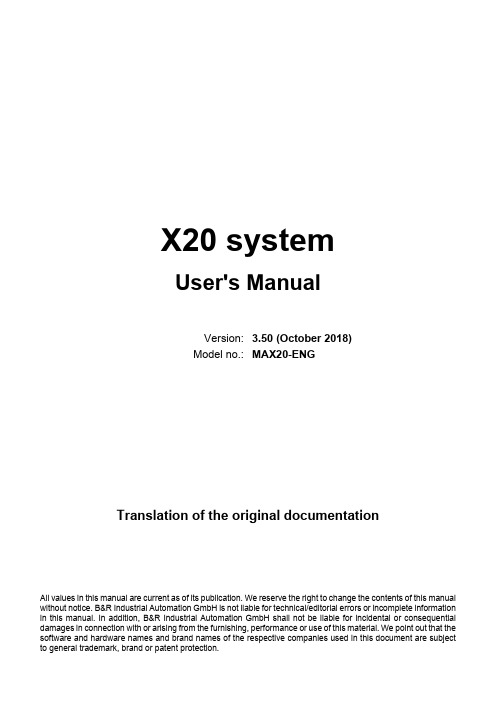
Native Instruments MASCHINE MK3 用户手册说明书

The information in this document is subject to change without notice and does not represent a commitment on the part of Native Instruments GmbH. The software described by this docu-ment is subject to a License Agreement and may not be copied to other media. No part of this publication may be copied, reproduced or otherwise transmitted or recorded, for any purpose, without prior written permission by Native Instruments GmbH, hereinafter referred to as Native Instruments.“Native Instruments”, “NI” and associated logos are (registered) trademarks of Native Instru-ments GmbH.ASIO, VST, HALion and Cubase are registered trademarks of Steinberg Media Technologies GmbH.All other product and company names are trademarks™ or registered® trademarks of their re-spective holders. Use of them does not imply any affiliation with or endorsement by them.Document authored by: David Gover and Nico Sidi.Software version: 2.8 (02/2019)Hardware version: MASCHINE MK3Special thanks to the Beta Test Team, who were invaluable not just in tracking down bugs, but in making this a better product.NATIVE INSTRUMENTS GmbH Schlesische Str. 29-30D-10997 Berlin Germanywww.native-instruments.de NATIVE INSTRUMENTS North America, Inc. 6725 Sunset Boulevard5th FloorLos Angeles, CA 90028USANATIVE INSTRUMENTS K.K.YO Building 3FJingumae 6-7-15, Shibuya-ku, Tokyo 150-0001Japanwww.native-instruments.co.jp NATIVE INSTRUMENTS UK Limited 18 Phipp StreetLondon EC2A 4NUUKNATIVE INSTRUMENTS FRANCE SARL 113 Rue Saint-Maur75011 ParisFrance SHENZHEN NATIVE INSTRUMENTS COMPANY Limited 5F, Shenzhen Zimao Center111 Taizi Road, Nanshan District, Shenzhen, GuangdongChina© NATIVE INSTRUMENTS GmbH, 2019. All rights reserved.Table of Contents1Welcome to MASCHINE (25)1.1MASCHINE Documentation (26)1.2Document Conventions (27)1.3New Features in MASCHINE 2.8 (29)1.4New Features in MASCHINE 2.7.10 (31)1.5New Features in MASCHINE 2.7.8 (31)1.6New Features in MASCHINE 2.7.7 (32)1.7New Features in MASCHINE 2.7.4 (33)1.8New Features in MASCHINE 2.7.3 (36)2Quick Reference (38)2.1Using Your Controller (38)2.1.1Controller Modes and Mode Pinning (38)2.1.2Controlling the Software Views from Your Controller (40)2.2MASCHINE Project Overview (43)2.2.1Sound Content (44)2.2.2Arrangement (45)2.3MASCHINE Hardware Overview (48)2.3.1MASCHINE Hardware Overview (48)2.3.1.1Control Section (50)2.3.1.2Edit Section (53)2.3.1.3Performance Section (54)2.3.1.4Group Section (56)2.3.1.5Transport Section (56)2.3.1.6Pad Section (58)2.3.1.7Rear Panel (63)2.4MASCHINE Software Overview (65)2.4.1Header (66)2.4.2Browser (68)2.4.3Arranger (70)2.4.4Control Area (73)2.4.5Pattern Editor (74)3Basic Concepts (76)3.1Important Names and Concepts (76)3.2Adjusting the MASCHINE User Interface (79)3.2.1Adjusting the Size of the Interface (79)3.2.2Switching between Ideas View and Song View (80)3.2.3Showing/Hiding the Browser (81)3.2.4Showing/Hiding the Control Lane (81)3.3Common Operations (82)3.3.1Using the 4-Directional Push Encoder (82)3.3.2Pinning a Mode on the Controller (83)3.3.3Adjusting Volume, Swing, and Tempo (84)3.3.4Undo/Redo (87)3.3.5List Overlay for Selectors (89)3.3.6Zoom and Scroll Overlays (90)3.3.7Focusing on a Group or a Sound (91)3.3.8Switching Between the Master, Group, and Sound Level (96)3.3.9Navigating Channel Properties, Plug-ins, and Parameter Pages in the Control Area.973.3.9.1Extended Navigate Mode on Your Controller (102)3.3.10Navigating the Software Using the Controller (105)3.3.11Using Two or More Hardware Controllers (106)3.3.12Touch Auto-Write Option (108)3.4Native Kontrol Standard (110)3.5Stand-Alone and Plug-in Mode (111)3.5.1Differences between Stand-Alone and Plug-in Mode (112)3.5.2Switching Instances (113)3.5.3Controlling Various Instances with Different Controllers (114)3.6Host Integration (114)3.6.1Setting up Host Integration (115)3.6.1.1Setting up Ableton Live (macOS) (115)3.6.1.2Setting up Ableton Live (Windows) (116)3.6.1.3Setting up Apple Logic Pro X (116)3.6.2Integration with Ableton Live (117)3.6.3Integration with Apple Logic Pro X (119)3.7Preferences (120)3.7.1Preferences – General Page (121)3.7.2Preferences – Audio Page (126)3.7.3Preferences – MIDI Page (130)3.7.4Preferences – Default Page (133)3.7.5Preferences – Library Page (137)3.7.6Preferences – Plug-ins Page (145)3.7.7Preferences – Hardware Page (150)3.7.8Preferences – Colors Page (154)3.8Integrating MASCHINE into a MIDI Setup (156)3.8.1Connecting External MIDI Equipment (156)3.8.2Sync to External MIDI Clock (157)3.8.3Send MIDI Clock (158)3.9Syncing MASCHINE using Ableton Link (159)3.9.1Connecting to a Network (159)3.9.2Joining and Leaving a Link Session (159)3.10Using a Pedal with the MASCHINE Controller (160)3.11File Management on the MASCHINE Controller (161)4Browser (163)4.1Browser Basics (163)4.1.1The MASCHINE Library (163)4.1.2Browsing the Library vs. Browsing Your Hard Disks (164)4.2Searching and Loading Files from the Library (165)4.2.1Overview of the Library Pane (165)4.2.2Selecting or Loading a Product and Selecting a Bank from the Browser (170)4.2.2.1[MK3] Browsing by Product Category Using the Controller (174)4.2.2.2[MK3] Browsing by Product Vendor Using the Controller (174)4.2.3Selecting a Product Category, a Product, a Bank, and a Sub-Bank (175)4.2.3.1Selecting a Product Category, a Product, a Bank, and a Sub-Bank on theController (179)4.2.4Selecting a File Type (180)4.2.5Choosing Between Factory and User Content (181)4.2.6Selecting Type and Character Tags (182)4.2.7List and Tag Overlays in the Browser (186)4.2.8Performing a Text Search (188)4.2.9Loading a File from the Result List (188)4.3Additional Browsing Tools (193)4.3.1Loading the Selected Files Automatically (193)4.3.2Auditioning Instrument Presets (195)4.3.3Auditioning Samples (196)4.3.4Loading Groups with Patterns (197)4.3.5Loading Groups with Routing (198)4.3.6Displaying File Information (198)4.4Using Favorites in the Browser (199)4.5Editing the Files’ Tags and Properties (203)4.5.1Attribute Editor Basics (203)4.5.2The Bank Page (205)4.5.3The Types and Characters Pages (205)4.5.4The Properties Page (208)4.6Loading and Importing Files from Your File System (209)4.6.1Overview of the FILES Pane (209)4.6.2Using Favorites (211)4.6.3Using the Location Bar (212)4.6.4Navigating to Recent Locations (213)4.6.5Using the Result List (214)4.6.6Importing Files to the MASCHINE Library (217)4.7Locating Missing Samples (219)4.8Using Quick Browse (221)5Managing Sounds, Groups, and Your Project (225)5.1Overview of the Sounds, Groups, and Master (225)5.1.1The Sound, Group, and Master Channels (226)5.1.2Similarities and Differences in Handling Sounds and Groups (227)5.1.3Selecting Multiple Sounds or Groups (228)5.2Managing Sounds (233)5.2.1Loading Sounds (235)5.2.2Pre-listening to Sounds (236)5.2.3Renaming Sound Slots (237)5.2.4Changing the Sound’s Color (237)5.2.5Saving Sounds (239)5.2.6Copying and Pasting Sounds (241)5.2.7Moving Sounds (244)5.2.8Resetting Sound Slots (245)5.3Managing Groups (247)5.3.1Creating Groups (248)5.3.2Loading Groups (249)5.3.3Renaming Groups (251)5.3.4Changing the Group’s Color (251)5.3.5Saving Groups (253)5.3.6Copying and Pasting Groups (255)5.3.7Reordering Groups (258)5.3.8Deleting Groups (259)5.4Exporting MASCHINE Objects and Audio (260)5.4.1Saving a Group with its Samples (261)5.4.2Saving a Project with its Samples (262)5.4.3Exporting Audio (264)5.5Importing Third-Party File Formats (270)5.5.1Loading REX Files into Sound Slots (270)5.5.2Importing MPC Programs to Groups (271)6Playing on the Controller (275)6.1Adjusting the Pads (275)6.1.1The Pad View in the Software (275)6.1.2Choosing a Pad Input Mode (277)6.1.3Adjusting the Base Key (280)6.1.4Using Choke Groups (282)6.1.5Using Link Groups (284)6.2Adjusting the Key, Choke, and Link Parameters for Multiple Sounds (286)6.3Playing Tools (287)6.3.1Mute and Solo (288)6.3.2Choke All Notes (292)6.3.3Groove (293)6.3.4Level, Tempo, Tune, and Groove Shortcuts on Your Controller (295)6.3.5Tap Tempo (299)6.4Performance Features (300)6.4.1Overview of the Perform Features (300)6.4.2Selecting a Scale and Creating Chords (303)6.4.3Scale and Chord Parameters (303)6.4.4Creating Arpeggios and Repeated Notes (316)6.4.5Swing on Note Repeat / Arp Output (321)6.5Using Lock Snapshots (322)6.5.1Creating a Lock Snapshot (322)6.5.2Using Extended Lock (323)6.5.3Updating a Lock Snapshot (323)6.5.4Recalling a Lock Snapshot (324)6.5.5Morphing Between Lock Snapshots (324)6.5.6Deleting a Lock Snapshot (325)6.5.7Triggering Lock Snapshots via MIDI (326)6.6Using the Smart Strip (327)6.6.1Pitch Mode (328)6.6.2Modulation Mode (328)6.6.3Perform Mode (328)6.6.4Notes Mode (329)7Working with Plug-ins (330)7.1Plug-in Overview (330)7.1.1Plug-in Basics (330)7.1.2First Plug-in Slot of Sounds: Choosing the Sound’s Role (334)7.1.3Loading, Removing, and Replacing a Plug-in (335)7.1.3.1Browser Plug-in Slot Selection (341)7.1.4Adjusting the Plug-in Parameters (344)7.1.5Bypassing Plug-in Slots (344)7.1.6Using Side-Chain (346)7.1.7Moving Plug-ins (346)7.1.8Alternative: the Plug-in Strip (348)7.1.9Saving and Recalling Plug-in Presets (348)7.1.9.1Saving Plug-in Presets (349)7.1.9.2Recalling Plug-in Presets (350)7.1.9.3Removing a Default Plug-in Preset (351)7.2The Sampler Plug-in (352)7.2.1Page 1: Voice Settings / Engine (354)7.2.2Page 2: Pitch / Envelope (356)7.2.3Page 3: FX / Filter (359)7.2.4Page 4: Modulation (361)7.2.5Page 5: LFO (363)7.2.6Page 6: Velocity / Modwheel (365)7.3Using Native Instruments and External Plug-ins (367)7.3.1Opening/Closing Plug-in Windows (367)7.3.2Using the VST/AU Plug-in Parameters (370)7.3.3Setting Up Your Own Parameter Pages (371)7.3.4Using VST/AU Plug-in Presets (376)7.3.5Multiple-Output Plug-ins and Multitimbral Plug-ins (378)8Using the Audio Plug-in (380)8.1Loading a Loop into the Audio Plug-in (384)8.2Editing Audio in the Audio Plug-in (385)8.3Using Loop Mode (386)8.4Using Gate Mode (388)9Using the Drumsynths (390)9.1Drumsynths – General Handling (391)9.1.1Engines: Many Different Drums per Drumsynth (391)9.1.2Common Parameter Organization (391)9.1.3Shared Parameters (394)9.1.4Various Velocity Responses (394)9.1.5Pitch Range, Tuning, and MIDI Notes (394)9.2The Kicks (395)9.2.1Kick – Sub (397)9.2.2Kick – Tronic (399)9.2.3Kick – Dusty (402)9.2.4Kick – Grit (403)9.2.5Kick – Rasper (406)9.2.6Kick – Snappy (407)9.2.7Kick – Bold (409)9.2.8Kick – Maple (411)9.2.9Kick – Push (412)9.3The Snares (414)9.3.1Snare – Volt (416)9.3.2Snare – Bit (418)9.3.3Snare – Pow (420)9.3.4Snare – Sharp (421)9.3.5Snare – Airy (423)9.3.6Snare – Vintage (425)9.3.7Snare – Chrome (427)9.3.8Snare – Iron (429)9.3.9Snare – Clap (431)9.3.10Snare – Breaker (433)9.4The Hi-hats (435)9.4.1Hi-hat – Silver (436)9.4.2Hi-hat – Circuit (438)9.4.3Hi-hat – Memory (440)9.4.4Hi-hat – Hybrid (442)9.4.5Creating a Pattern with Closed and Open Hi-hats (444)9.5The Toms (445)9.5.1Tom – Tronic (447)9.5.2Tom – Fractal (449)9.5.3Tom – Floor (453)9.5.4Tom – High (455)9.6The Percussions (456)9.6.1Percussion – Fractal (458)9.6.2Percussion – Kettle (461)9.6.3Percussion – Shaker (463)9.7The Cymbals (467)9.7.1Cymbal – Crash (469)9.7.2Cymbal – Ride (471)10Using the Bass Synth (474)10.1Bass Synth – General Handling (475)10.1.1Parameter Organization (475)10.1.2Bass Synth Parameters (477)11Working with Patterns (479)11.1Pattern Basics (479)11.1.1Pattern Editor Overview (480)11.1.2Navigating the Event Area (486)11.1.3Following the Playback Position in the Pattern (488)11.1.4Jumping to Another Playback Position in the Pattern (489)11.1.5Group View and Keyboard View (491)11.1.6Adjusting the Arrange Grid and the Pattern Length (493)11.1.7Adjusting the Step Grid and the Nudge Grid (497)11.2Recording Patterns in Real Time (501)11.2.1Recording Your Patterns Live (501)11.2.2The Record Prepare Mode (504)11.2.3Using the Metronome (505)11.2.4Recording with Count-in (506)11.2.5Quantizing while Recording (508)11.3Recording Patterns with the Step Sequencer (508)11.3.1Step Mode Basics (508)11.3.2Editing Events in Step Mode (511)11.3.3Recording Modulation in Step Mode (513)11.4Editing Events (514)11.4.1Editing Events with the Mouse: an Overview (514)11.4.2Creating Events/Notes (517)11.4.3Selecting Events/Notes (518)11.4.4Editing Selected Events/Notes (526)11.4.5Deleting Events/Notes (532)11.4.6Cut, Copy, and Paste Events/Notes (535)11.4.7Quantizing Events/Notes (538)11.4.8Quantization While Playing (540)11.4.9Doubling a Pattern (541)11.4.10Adding Variation to Patterns (541)11.5Recording and Editing Modulation (546)11.5.1Which Parameters Are Modulatable? (547)11.5.2Recording Modulation (548)11.5.3Creating and Editing Modulation in the Control Lane (550)11.6Creating MIDI Tracks from Scratch in MASCHINE (555)11.7Managing Patterns (557)11.7.1The Pattern Manager and Pattern Mode (558)11.7.2Selecting Patterns and Pattern Banks (560)11.7.3Creating Patterns (563)11.7.4Deleting Patterns (565)11.7.5Creating and Deleting Pattern Banks (566)11.7.6Naming Patterns (568)11.7.7Changing the Pattern’s Color (570)11.7.8Duplicating, Copying, and Pasting Patterns (571)11.7.9Moving Patterns (574)11.7.10Adjusting Pattern Length in Fine Increments (575)11.8Importing/Exporting Audio and MIDI to/from Patterns (576)11.8.1Exporting Audio from Patterns (576)11.8.2Exporting MIDI from Patterns (577)11.8.3Importing MIDI to Patterns (580)12Audio Routing, Remote Control, and Macro Controls (589)12.1Audio Routing in MASCHINE (590)12.1.1Sending External Audio to Sounds (591)12.1.2Configuring the Main Output of Sounds and Groups (596)12.1.3Setting Up Auxiliary Outputs for Sounds and Groups (601)12.1.4Configuring the Master and Cue Outputs of MASCHINE (605)12.1.5Mono Audio Inputs (610)12.1.5.1Configuring External Inputs for Sounds in Mix View (611)12.2Using MIDI Control and Host Automation (614)12.2.1Triggering Sounds via MIDI Notes (615)12.2.2Triggering Scenes via MIDI (622)12.2.3Controlling Parameters via MIDI and Host Automation (623)12.2.4Selecting VST/AU Plug-in Presets via MIDI Program Change (631)12.2.5Sending MIDI from Sounds (632)12.3Creating Custom Sets of Parameters with the Macro Controls (636)12.3.1Macro Control Overview (637)12.3.2Assigning Macro Controls Using the Software (638)12.3.3Assigning Macro Controls Using the Controller (644)13Controlling Your Mix (646)13.1Mix View Basics (646)13.1.1Switching between Arrange View and Mix View (646)13.1.2Mix View Elements (647)13.2The Mixer (649)13.2.1Displaying Groups vs. Displaying Sounds (650)13.2.2Adjusting the Mixer Layout (652)13.2.3Selecting Channel Strips (653)13.2.4Managing Your Channels in the Mixer (654)13.2.5Adjusting Settings in the Channel Strips (656)13.2.6Using the Cue Bus (660)13.3The Plug-in Chain (662)13.4The Plug-in Strip (663)13.4.1The Plug-in Header (665)13.4.2Panels for Drumsynths and Internal Effects (667)13.4.3Panel for the Sampler (668)13.4.4Custom Panels for Native Instruments Plug-ins (671)13.4.5Undocking a Plug-in Panel (Native Instruments and External Plug-ins Only) (675)13.5Controlling Your Mix from the Controller (677)13.5.1Navigating Your Channels in Mix Mode (678)13.5.2Adjusting the Level and Pan in Mix Mode (679)13.5.3Mute and Solo in Mix Mode (680)13.5.4Plug-in Icons in Mix Mode (680)14Using Effects (681)14.1Applying Effects to a Sound, a Group or the Master (681)14.1.1Adding an Effect (681)14.1.2Other Operations on Effects (690)14.1.3Using the Side-Chain Input (692)14.2Applying Effects to External Audio (695)14.2.1Step 1: Configure MASCHINE Audio Inputs (695)14.2.2Step 2: Set up a Sound to Receive the External Input (698)14.2.3Step 3: Load an Effect to Process an Input (700)14.3Creating a Send Effect (701)14.3.1Step 1: Set Up a Sound or Group as Send Effect (702)14.3.2Step 2: Route Audio to the Send Effect (706)14.3.3 A Few Notes on Send Effects (708)14.4Creating Multi-Effects (709)15Effect Reference (712)15.1Dynamics (713)15.1.1Compressor (713)15.1.2Gate (717)15.1.3Transient Master (721)15.1.4Limiter (723)15.1.5Maximizer (727)15.2Filtering Effects (730)15.2.1EQ (730)15.2.2Filter (733)15.2.3Cabinet (737)15.3Modulation Effects (738)15.3.1Chorus (738)15.3.2Flanger (740)15.3.3FM (742)15.3.4Freq Shifter (743)15.3.5Phaser (745)15.4Spatial and Reverb Effects (747)15.4.1Ice (747)15.4.2Metaverb (749)15.4.3Reflex (750)15.4.4Reverb (Legacy) (752)15.4.5Reverb (754)15.4.5.1Reverb Room (754)15.4.5.2Reverb Hall (757)15.4.5.3Plate Reverb (760)15.5Delays (762)15.5.1Beat Delay (762)15.5.2Grain Delay (765)15.5.3Grain Stretch (767)15.5.4Resochord (769)15.6Distortion Effects (771)15.6.1Distortion (771)15.6.2Lofi (774)15.6.3Saturator (775)15.7Perform FX (779)15.7.1Filter (780)15.7.2Flanger (782)15.7.3Burst Echo (785)15.7.4Reso Echo (787)15.7.5Ring (790)15.7.6Stutter (792)15.7.7Tremolo (795)15.7.8Scratcher (798)16Working with the Arranger (801)16.1Arranger Basics (801)16.1.1Navigating Song View (804)16.1.2Following the Playback Position in Your Project (806)16.1.3Performing with Scenes and Sections using the Pads (807)16.2Using Ideas View (811)16.2.1Scene Overview (811)16.2.2Creating Scenes (813)16.2.3Assigning and Removing Patterns (813)16.2.4Selecting Scenes (817)16.2.5Deleting Scenes (818)16.2.6Creating and Deleting Scene Banks (820)16.2.7Clearing Scenes (820)16.2.8Duplicating Scenes (821)16.2.9Reordering Scenes (822)16.2.10Making Scenes Unique (824)16.2.11Appending Scenes to Arrangement (825)16.2.12Naming Scenes (826)16.2.13Changing the Color of a Scene (827)16.3Using Song View (828)16.3.1Section Management Overview (828)16.3.2Creating Sections (833)16.3.3Assigning a Scene to a Section (834)16.3.4Selecting Sections and Section Banks (835)16.3.5Reorganizing Sections (839)16.3.6Adjusting the Length of a Section (840)16.3.6.1Adjusting the Length of a Section Using the Software (841)16.3.6.2Adjusting the Length of a Section Using the Controller (843)16.3.7Clearing a Pattern in Song View (843)16.3.8Duplicating Sections (844)16.3.8.1Making Sections Unique (845)16.3.9Removing Sections (846)16.3.10Renaming Scenes (848)16.3.11Clearing Sections (849)16.3.12Creating and Deleting Section Banks (850)16.3.13Working with Patterns in Song view (850)16.3.13.1Creating a Pattern in Song View (850)16.3.13.2Selecting a Pattern in Song View (850)16.3.13.3Clearing a Pattern in Song View (851)16.3.13.4Renaming a Pattern in Song View (851)16.3.13.5Coloring a Pattern in Song View (851)16.3.13.6Removing a Pattern in Song View (852)16.3.13.7Duplicating a Pattern in Song View (852)16.3.14Enabling Auto Length (852)16.3.15Looping (853)16.3.15.1Setting the Loop Range in the Software (854)16.4Playing with Sections (855)16.4.1Jumping to another Playback Position in Your Project (855)16.5Triggering Sections or Scenes via MIDI (856)16.6The Arrange Grid (858)16.7Quick Grid (860)17Sampling and Sample Mapping (862)17.1Opening the Sample Editor (862)17.2Recording Audio (863)17.2.1Opening the Record Page (863)17.2.2Selecting the Source and the Recording Mode (865)17.2.3Arming, Starting, and Stopping the Recording (868)17.2.5Using the Footswitch for Recording Audio (871)17.2.6Checking Your Recordings (872)17.2.7Location and Name of Your Recorded Samples (876)17.3Editing a Sample (876)17.3.1Using the Edit Page (877)17.3.2Audio Editing Functions (882)17.4Slicing a Sample (890)17.4.1Opening the Slice Page (891)17.4.2Adjusting the Slicing Settings (893)17.4.3Live Slicing (898)17.4.3.1Live Slicing Using the Controller (898)17.4.3.2Delete All Slices (899)17.4.4Manually Adjusting Your Slices (899)17.4.5Applying the Slicing (906)17.5Mapping Samples to Zones (912)17.5.1Opening the Zone Page (912)17.5.2Zone Page Overview (913)17.5.3Selecting and Managing Zones in the Zone List (915)17.5.4Selecting and Editing Zones in the Map View (920)17.5.5Editing Zones in the Sample View (924)17.5.6Adjusting the Zone Settings (927)17.5.7Adding Samples to the Sample Map (934)18Appendix: Tips for Playing Live (937)18.1Preparations (937)18.1.1Focus on the Hardware (937)18.1.2Customize the Pads of the Hardware (937)18.1.3Check Your CPU Power Before Playing (937)18.1.4Name and Color Your Groups, Patterns, Sounds and Scenes (938)18.1.5Consider Using a Limiter on Your Master (938)18.1.6Hook Up Your Other Gear and Sync It with MIDI Clock (938)18.1.7Improvise (938)18.2Basic Techniques (938)18.2.1Use Mute and Solo (938)18.2.2Use Scene Mode and Tweak the Loop Range (939)18.2.3Create Variations of Your Drum Patterns in the Step Sequencer (939)18.2.4Use Note Repeat (939)18.2.5Set Up Your Own Multi-effect Groups and Automate Them (939)18.3Special Tricks (940)18.3.1Changing Pattern Length for Variation (940)18.3.2Using Loops to Cycle Through Samples (940)18.3.3Using Loops to Cycle Through Samples (940)18.3.4Load Long Audio Files and Play with the Start Point (940)19Troubleshooting (941)19.1Knowledge Base (941)19.2Technical Support (941)19.3Registration Support (942)19.4User Forum (942)20Glossary (943)Index (951)1Welcome to MASCHINEThank you for buying MASCHINE!MASCHINE is a groove production studio that implements the familiar working style of classi-cal groove boxes along with the advantages of a computer based system. MASCHINE is ideal for making music live, as well as in the studio. It’s the hands-on aspect of a dedicated instru-ment, the MASCHINE hardware controller, united with the advanced editing features of the MASCHINE software.Creating beats is often not very intuitive with a computer, but using the MASCHINE hardware controller to do it makes it easy and fun. You can tap in freely with the pads or use Note Re-peat to jam along. Alternatively, build your beats using the step sequencer just as in classic drum machines.Patterns can be intuitively combined and rearranged on the fly to form larger ideas. You can try out several different versions of a song without ever having to stop the music.Since you can integrate it into any sequencer that supports VST, AU, or AAX plug-ins, you can reap the benefits in almost any software setup, or use it as a stand-alone application. You can sample your own material, slice loops and rearrange them easily.However, MASCHINE is a lot more than an ordinary groovebox or sampler: it comes with an inspiring 7-gigabyte library, and a sophisticated, yet easy to use tag-based Browser to give you instant access to the sounds you are looking for.What’s more, MASCHINE provides lots of options for manipulating your sounds via internal ef-fects and other sound-shaping possibilities. You can also control external MIDI hardware and 3rd-party software with the MASCHINE hardware controller, while customizing the functions of the pads, knobs and buttons according to your needs utilizing the included Controller Editor application. We hope you enjoy this fantastic instrument as much as we do. Now let’s get go-ing!—The MASCHINE team at Native Instruments.MASCHINE Documentation1.1MASCHINE DocumentationNative Instruments provide many information sources regarding MASCHINE. The main docu-ments should be read in the following sequence:1.MASCHINE Getting Started: This document provides a practical approach to MASCHINE viaa set of tutorials covering easy and more advanced tasks in order to help you familiarizeyourself with MASCHINE.2.MASCHINE Manual (this document): The MASCHINE Manual provides you with a compre-hensive description of all MASCHINE software and hardware features.Additional documentation sources provide you with details on more specific topics:▪Controller Editor Manual: Besides using your MASCHINE hardware controller together withits dedicated MASCHINE software, you can also use it as a powerful and highly versatileMIDI controller to pilot any other MIDI-capable application or device. This is made possibleby the Controller Editor software, an application that allows you to precisely define all MIDIassignments for your MASCHINE controller. The Controller Editor was installed during theMASCHINE installation procedure. For more information on this, please refer to the Con-troller Editor Manual available as a PDF file via the Help menu of Controller Editor.▪Online Support Videos: You can find a number of support videos on The Official Native In-struments Support Channel under the following URL: https:///NIsupport-EN. We recommend that you follow along with these instructions while the respective ap-plication is running on your computer.Other Online Resources:If you are experiencing problems related to your Native Instruments product that the supplied documentation does not cover, there are several ways of getting help:▪Knowledge Base▪User Forum▪Technical Support▪Registration SupportYou will find more information on these subjects in the chapter Troubleshooting.1.2Document ConventionsThis section introduces you to the signage and text highlighting used in this manual. This man-ual uses particular formatting to point out special facts and to warn you of potential issues. The icons introducing these notes let you see what kind of information is to be expected:This document uses particular formatting to point out special facts and to warn you of poten-tial issues. The icons introducing the following notes let you see what kind of information can be expected:Furthermore, the following formatting is used:▪Text appearing in (drop-down) menus (such as Open…, Save as… etc.) in the software and paths to locations on your hard disk or other storage devices is printed in italics.▪Text appearing elsewhere (labels of buttons, controls, text next to checkboxes etc.) in the software is printed in blue. Whenever you see this formatting applied, you will find the same text appearing somewhere on the screen.▪Text appearing on the displays of the controller is printed in light grey. Whenever you see this formatting applied, you will find the same text on a controller display.▪Text appearing on labels of the hardware controller is printed in orange. Whenever you see this formatting applied, you will find the same text on the controller.▪Important names and concepts are printed in bold.▪References to keys on your computer’s keyboard you’ll find put in square brackets (e.g.,“Press [Shift] + [Enter]”).►Single instructions are introduced by this play button type arrow.→Results of actions are introduced by this smaller arrow.Naming ConventionThroughout the documentation we will refer to MASCHINE controller (or just controller) as the hardware controller and MASCHINE software as the software installed on your computer.The term “effect” will sometimes be abbreviated as “FX” when referring to elements in the MA-SCHINE software and hardware. These terms have the same meaning.Button Combinations and Shortcuts on Your ControllerMost instructions will use the “+” sign to indicate buttons (or buttons and pads) that must be pressed simultaneously, starting with the button indicated first. E.g., an instruction such as:“Press SHIFT + PLAY”means:1.Press and hold SHIFT.2.While holding SHIFT, press PLAY and release it.3.Release SHIFT.Unlabeled Buttons on the ControllerThe buttons and knobs above and below the displays on your MASCHINE controller do not have labels.。
ONVIF_Device_Test_Tool_v12_06_Installation_Guide

ONVIF Device Test Tool v12.06 Installation Guide Copyright © ONVIF 2012. All rights reserved.
June 2012 Page 1
/ info@
Байду номын сангаас
Contents
5.2.1. Start the netsh utility ................................................................................................................. 17 5.2.2. Select IPv6 configuration ........................................................................................................... 18 5.2.3. Display current interfaces .......................................................................................................... 18 5.2.4. Add routing entry ....................................................................................................................... 19 5.2.5. Verify routing information ......................................................................................................... 19 5.2.6. Add routing of other devices ..................................................................................................... 20 5.2.7. Close netsh ................................................................................................................................. 20
GPD_TEE_SE_API_v1.0

TEE Secure Element API
Version 1.0 Public Release
July 2013 Document Reference: GPD_SPE_024
Copyright 2012-2013 GlobalPlatform, Inc. All Rights Reserved. Recipients of this document are invited to submit, with their comments, notification of any relevant patent rights or other intellectual property rights of which they may be aware which might be necessarily infringed by the implementation of the specification or other work product set forth in this document, and to provide supporting documentation. The technology provided or described herein is subject to updates, revisions, and extensions by GlobalPlatform. Use of this information is governed by the GlobalPlatform license agreement and any use inconsistent with that agreement is strictly prohibited.
IBM MQ 版本 9.0 快速入门指南说明书
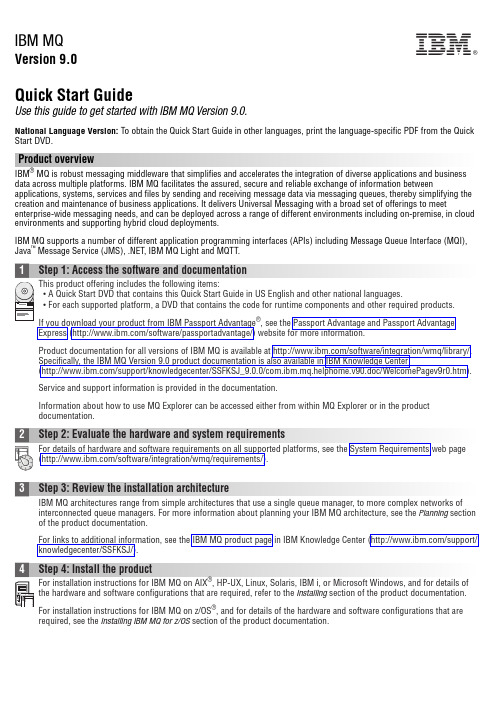
IBM MQVersion 9.0Quick Start GuideUse this guide to get started with IBM MQ Version 9.0.National Language Version:To obtain the Quick Start Guide in other languages, print the language-specific PDF from the Quick Start DVD.Product overviewIBM ®MQ is robust messaging middleware that simplifies and accelerates the integration of diverse applications and business data across multiple platforms. IBM MQ facilitates the assured, secure and reliable exchange of information betweenapplications, systems, services and files by sending and receiving message data via messaging queues, thereby simplifying the creation and maintenance of business applications. It delivers Universal Messaging with a broad set of offerings to meet enterprise-wide messaging needs, and can be deployed across a range of different environments including on-premise, in cloud environments and supporting hybrid cloud deployments.IBM MQ supports a number of different application programming interfaces (APIs) including Message Queue Interface (MQI),Java ™Message Service (JMS), .NET, IBM MQ Light and MQTT.Product documentation for all versions of IBM MQ is available at /software/integration/wmq/library/.Specifically, the IBM MQ Version 9.0 product documentation is also available in IBM Knowledge Center(/support/knowledgecenter/SSFKSJ_9.0.0/com.ibm.mq.helphome.v90.doc/WelcomePagev9r0.htm).Service and support information is provided in the documentation.Information about how to use MQ Explorer can be accessed either from within MQ Explorer or in the product documentation.3Step 3: Review the installation architectureIBM MQ architectures range from simple architectures that use a single queue manager, to more complex networks of interconnected queue managers. For more information about planning your IBM MQ architecture, see the Planning section of the product documentation.For links to additional information, see the IBM MQ product page in IBM Knowledge Center (/support/knowledgecenter/SSFKSJ/).4Step 4: Install the productFor installation instructions for IBM MQ on AIX ®, HP-UX, Linux, Solaris, IBM i, or Microsoft Windows, and for details of the hardware and software configurations that are required, refer to the Installing section of the product documentation.For installation instructions for IBM MQ on z/OS ®, and for details of the hardware and software configurations that are required, see the Installing IBM MQ for z/OS section of the product documentation.IBM®5Step 5: Get startedThe Getting Started scenario in the Scenarios section of the product documentation explains how to get started with IBMMQ on Windows. Use this scenario if you have not used IBM MQ before and want to get started quickly.Further scenarios help you to configure or use product features by taking you through the appropriate task steps. The scenarios include links to other content that helps you to gain a better understanding of the area in which you are interested.More informationFor more information about IBM MQ, see the following resources:Product readme fileThe product readme file (readme.html) is included on the product media and is installed when you install productcomponents. The latest version is available on the product readmes web page (/support/docview.wss?rs=171&uid=swg27006097).IBM Support PortalSupport information available through IBM Support Portal includes the following resources:v Support technotes (/support/search.wss?q=websphere+mq)v Available downloads and other resources (/support/entry/portal/product/websphere/websphere_mq?productContext=24824631)v Systems Middleware Support Social Media Channels (/support/docview.wss?uid=swg21410956#2IBM MQ Version 9.0 Licensed Materials - Property of IBM. © Copyright IBM Corp. 2006, 2016. U.S. Government Users Restricted Rights - Use, duplication or disclosure restricted by GSA ADP Schedule Contract with IBM Corp. IBM, the IBM logo, , AIX, Passport Advantage, WebSphere®and z/OS are trademarks or registered trademarks of International Business Machines Corp., registered in many jurisdictions worldwide. Java and all Java-based trademarks and logos are trademarks or registered trademarks of Oracle and/or its affiliates. Linux is a registered trademark of Linus Torvalds in the United States, other countries, or both. Microsoft, Windows, and the Windows logo are trademarks of Microsoft Corporation in the United States, other countries, or both. Other product and service names might be trademarks of IBM or other companies. A current list of IBM trademarks is available on the Web at “Copyright and trademark information” (/legal/copytrade.shtml).Part Number:CF4IWMLPrinted in Ireland。
Glider Flying Handbook说明书
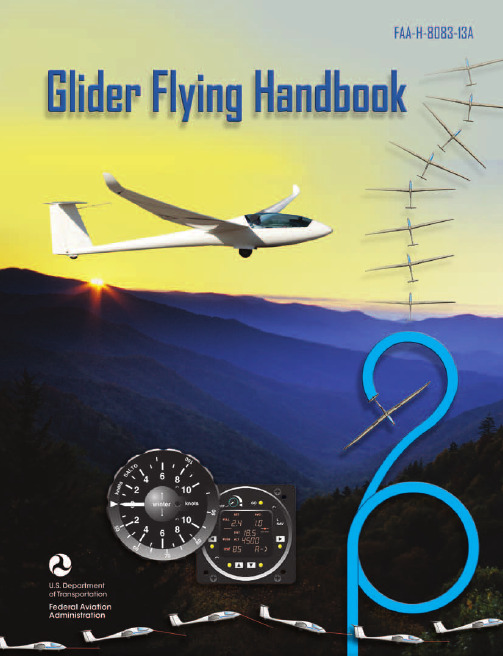
Glider Flying Handbook2013U.S. Department of TransportationFEDERAL AVIATION ADMINISTRATIONFlight Standards Servicei iPrefaceThe Glider Flying Handbook is designed as a technical manual for applicants who are preparing for glider category rating and for currently certificated glider pilots who wish to improve their knowledge. Certificated flight instructors will find this handbook a valuable training aid, since detailed coverage of aeronautical decision-making, components and systems, aerodynamics, flight instruments, performance limitations, ground operations, flight maneuvers, traffic patterns, emergencies, soaring weather, soaring techniques, and cross-country flight is included. Topics such as radio navigation and communication, use of flight information publications, and regulations are available in other Federal Aviation Administration (FAA) publications.The discussion and explanations reflect the most commonly used practices and principles. Occasionally, the word “must” or similar language is used where the desired action is deemed critical. The use of such language is not intended to add to, interpret, or relieve a duty imposed by Title 14 of the Code of Federal Regulations (14 CFR). Persons working towards a glider rating are advised to review the references from the applicable practical test standards (FAA-G-8082-4, Sport Pilot and Flight Instructor with a Sport Pilot Rating Knowledge Test Guide, FAA-G-8082-5, Commercial Pilot Knowledge Test Guide, and FAA-G-8082-17, Recreational Pilot and Private Pilot Knowledge Test Guide). Resources for study include FAA-H-8083-25, Pilot’s Handbook of Aeronautical Knowledge, FAA-H-8083-2, Risk Management Handbook, and Advisory Circular (AC) 00-6, Aviation Weather For Pilots and Flight Operations Personnel, AC 00-45, Aviation Weather Services, as these documents contain basic material not duplicated herein. All beginning applicants should refer to FAA-H-8083-25, Pilot’s Handbook of Aeronautical Knowledge, for study and basic library reference.It is essential for persons using this handbook to become familiar with and apply the pertinent parts of 14 CFR and the Aeronautical Information Manual (AIM). The AIM is available online at . The current Flight Standards Service airman training and testing material and learning statements for all airman certificates and ratings can be obtained from .This handbook supersedes FAA-H-8083-13, Glider Flying Handbook, dated 2003. Always select the latest edition of any publication and check the website for errata pages and listing of changes to FAA educational publications developed by the FAA’s Airman Testing Standards Branch, AFS-630.This handbook is available for download, in PDF format, from .This handbook is published by the United States Department of Transportation, Federal Aviation Administration, Airman Testing Standards Branch, AFS-630, P.O. Box 25082, Oklahoma City, OK 73125.Comments regarding this publication should be sent, in email form, to the following address:********************************************John M. AllenDirector, Flight Standards Serviceiiii vAcknowledgmentsThe Glider Flying Handbook was produced by the Federal Aviation Administration (FAA) with the assistance of Safety Research Corporation of America (SRCA). The FAA wishes to acknowledge the following contributors: Sue Telford of Telford Fishing & Hunting Services for images used in Chapter 1JerryZieba () for images used in Chapter 2Tim Mara () for images used in Chapters 2 and 12Uli Kremer of Alexander Schleicher GmbH & Co for images used in Chapter 2Richard Lancaster () for images and content used in Chapter 3Dave Nadler of Nadler & Associates for images used in Chapter 6Dave McConeghey for images used in Chapter 6John Brandon (www.raa.asn.au) for images and content used in Chapter 7Patrick Panzera () for images used in Chapter 8Jeff Haby (www.theweatherprediction) for images used in Chapter 8National Soaring Museum () for content used in Chapter 9Bill Elliot () for images used in Chapter 12.Tiffany Fidler for images used in Chapter 12.Additional appreciation is extended to the Soaring Society of America, Inc. (), the Soaring Safety Foundation, and Mr. Brad Temeyer and Mr. Bill Martin from the National Oceanic and Atmospheric Administration (NOAA) for their technical support and input.vv iPreface (iii)Acknowledgments (v)Table of Contents (vii)Chapter 1Gliders and Sailplanes ........................................1-1 Introduction....................................................................1-1 Gliders—The Early Years ..............................................1-2 Glider or Sailplane? .......................................................1-3 Glider Pilot Schools ......................................................1-4 14 CFR Part 141 Pilot Schools ...................................1-5 14 CFR Part 61 Instruction ........................................1-5 Glider Certificate Eligibility Requirements ...................1-5 Common Glider Concepts ..............................................1-6 Terminology...............................................................1-6 Converting Metric Distance to Feet ...........................1-6 Chapter 2Components and Systems .................................2-1 Introduction....................................................................2-1 Glider Design .................................................................2-2 The Fuselage ..................................................................2-4 Wings and Components .............................................2-4 Lift/Drag Devices ...........................................................2-5 Empennage .....................................................................2-6 Towhook Devices .......................................................2-7 Powerplant .....................................................................2-7 Self-Launching Gliders .............................................2-7 Sustainer Engines .......................................................2-8 Landing Gear .................................................................2-8 Wheel Brakes .............................................................2-8 Chapter 3Aerodynamics of Flight .......................................3-1 Introduction....................................................................3-1 Forces of Flight..............................................................3-2 Newton’s Third Law of Motion .................................3-2 Lift ..............................................................................3-2The Effects of Drag on a Glider .....................................3-3 Parasite Drag ..............................................................3-3 Form Drag ...............................................................3-3 Skin Friction Drag ..................................................3-3 Interference Drag ....................................................3-5 Total Drag...................................................................3-6 Wing Planform ...........................................................3-6 Elliptical Wing ........................................................3-6 Rectangular Wing ...................................................3-7 Tapered Wing .........................................................3-7 Swept-Forward Wing ..............................................3-7 Washout ..................................................................3-7 Glide Ratio .................................................................3-8 Aspect Ratio ............................................................3-9 Weight ........................................................................3-9 Thrust .........................................................................3-9 Three Axes of Rotation ..................................................3-9 Stability ........................................................................3-10 Flutter .......................................................................3-11 Lateral Stability ........................................................3-12 Turning Flight ..............................................................3-13 Load Factors .................................................................3-13 Radius of Turn ..........................................................3-14 Turn Coordination ....................................................3-15 Slips ..........................................................................3-15 Forward Slip .........................................................3-16 Sideslip .................................................................3-17 Spins .........................................................................3-17 Ground Effect ...............................................................3-19 Chapter 4Flight Instruments ...............................................4-1 Introduction....................................................................4-1 Pitot-Static Instruments ..................................................4-2 Impact and Static Pressure Lines................................4-2 Airspeed Indicator ......................................................4-2 The Effects of Altitude on the AirspeedIndicator..................................................................4-3 Types of Airspeed ...................................................4-3Table of ContentsviiAirspeed Indicator Markings ......................................4-5 Other Airspeed Limitations ........................................4-6 Altimeter .....................................................................4-6 Principles of Operation ...........................................4-6 Effect of Nonstandard Pressure andTemperature............................................................4-7 Setting the Altimeter (Kollsman Window) .............4-9 Types of Altitude ......................................................4-10 Variometer................................................................4-11 Total Energy System .............................................4-14 Netto .....................................................................4-14 Electronic Flight Computers ....................................4-15 Magnetic Compass .......................................................4-16 Yaw String ................................................................4-16 Inclinometer..............................................................4-16 Gyroscopic Instruments ...............................................4-17 G-Meter ........................................................................4-17 FLARM Collision Avoidance System .........................4-18 Chapter 5Glider Performance .............................................5-1 Introduction....................................................................5-1 Factors Affecting Performance ......................................5-2 High and Low Density Altitude Conditions ...........5-2 Atmospheric Pressure .............................................5-2 Altitude ...................................................................5-3 Temperature............................................................5-3 Wind ...........................................................................5-3 Weight ........................................................................5-5 Rate of Climb .................................................................5-7 Flight Manuals and Placards ..........................................5-8 Placards ......................................................................5-8 Performance Information ...........................................5-8 Glider Polars ...............................................................5-8 Weight and Balance Information .............................5-10 Limitations ...............................................................5-10 Weight and Balance .....................................................5-12 Center of Gravity ......................................................5-12 Problems Associated With CG Forward ofForward Limit .......................................................5-12 Problems Associated With CG Aft of Aft Limit ..5-13 Sample Weight and Balance Problems ....................5-13 Ballast ..........................................................................5-14 Chapter 6Preflight and Ground Operations .......................6-1 Introduction....................................................................6-1 Assembly and Storage Techniques ................................6-2 Trailering....................................................................6-3 Tiedown and Securing ................................................6-4Water Ballast ..............................................................6-4 Ground Handling........................................................6-4 Launch Equipment Inspection ....................................6-5 Glider Preflight Inspection .........................................6-6 Prelaunch Checklist ....................................................6-7 Glider Care .....................................................................6-7 Preventive Maintenance .............................................6-8 Chapter 7Launch and Recovery Procedures and Flight Maneuvers ............................................................7-1 Introduction....................................................................7-1 Aerotow Takeoff Procedures .........................................7-2 Signals ........................................................................7-2 Prelaunch Signals ....................................................7-2 Inflight Signals ........................................................7-3 Takeoff Procedures and Techniques ..........................7-3 Normal Assisted Takeoff............................................7-4 Unassisted Takeoff.....................................................7-5 Crosswind Takeoff .....................................................7-5 Assisted ...................................................................7-5 Unassisted...............................................................7-6 Aerotow Climb-Out ....................................................7-6 Aerotow Release.........................................................7-8 Slack Line ...................................................................7-9 Boxing the Wake ......................................................7-10 Ground Launch Takeoff Procedures ............................7-11 CG Hooks .................................................................7-11 Signals ......................................................................7-11 Prelaunch Signals (Winch/Automobile) ...............7-11 Inflight Signals ......................................................7-12 Tow Speeds ..............................................................7-12 Automobile Launch ..................................................7-14 Crosswind Takeoff and Climb .................................7-14 Normal Into-the-Wind Launch .................................7-15 Climb-Out and Release Procedures ..........................7-16 Self-Launch Takeoff Procedures ..............................7-17 Preparation and Engine Start ....................................7-17 Taxiing .....................................................................7-18 Pretakeoff Check ......................................................7-18 Normal Takeoff ........................................................7-19 Crosswind Takeoff ...................................................7-19 Climb-Out and Shutdown Procedures ......................7-19 Landing .....................................................................7-21 Gliderport/Airport Traffic Patterns and Operations .....7-22 Normal Approach and Landing ................................7-22 Crosswind Landing ..................................................7-25 Slips ..........................................................................7-25 Downwind Landing ..................................................7-27 After Landing and Securing .....................................7-27viiiPerformance Maneuvers ..............................................7-27 Straight Glides ..........................................................7-27 Turns.........................................................................7-28 Roll-In ...................................................................7-29 Roll-Out ................................................................7-30 Steep Turns ...........................................................7-31 Maneuvering at Minimum Controllable Airspeed ...7-31 Stall Recognition and Recovery ...............................7-32 Secondary Stalls ....................................................7-34 Accelerated Stalls .................................................7-34 Crossed-Control Stalls ..........................................7-35 Operating Airspeeds .....................................................7-36 Minimum Sink Airspeed ..........................................7-36 Best Glide Airspeed..................................................7-37 Speed to Fly ..............................................................7-37 Chapter 8Abnormal and Emergency Procedures .............8-1 Introduction....................................................................8-1 Porpoising ......................................................................8-2 Pilot-Induced Oscillations (PIOs) ..............................8-2 PIOs During Launch ...................................................8-2 Factors Influencing PIOs ........................................8-2 Improper Elevator Trim Setting ..............................8-3 Improper Wing Flaps Setting ..................................8-3 Pilot-Induced Roll Oscillations During Launch .........8-3 Pilot-Induced Yaw Oscillations During Launch ........8-4 Gust-Induced Oscillations ..............................................8-5 Vertical Gusts During High-Speed Cruise .................8-5 Pilot-Induced Pitch Oscillations During Landing ......8-6 Glider-Induced Oscillations ...........................................8-6 Pitch Influence of the Glider Towhook Position ........8-6 Self-Launching Glider Oscillations During Powered Flight ...........................................................8-7 Nosewheel Glider Oscillations During Launchesand Landings ..............................................................8-7 Tailwheel/Tailskid Equipped Glider Oscillations During Launches and Landings ..................................8-8 Aerotow Abnormal and Emergency Procedures ............8-8 Abnormal Procedures .................................................8-8 Towing Failures........................................................8-10 Tow Failure With Runway To Land and Stop ......8-11 Tow Failure Without Runway To Land BelowReturning Altitude ................................................8-11 Tow Failure Above Return to Runway Altitude ...8-11 Tow Failure Above 800' AGL ..............................8-12 Tow Failure Above Traffic Pattern Altitude .........8-13 Slack Line .................................................................8-13 Ground Launch Abnormal and Emergency Procedures ....................................................................8-14 Abnormal Procedures ...............................................8-14 Emergency Procedures .............................................8-14 Self-Launch Takeoff Emergency Procedures ..............8-15 Emergency Procedures .............................................8-15 Spiral Dives ..................................................................8-15 Spins .............................................................................8-15 Entry Phase ...............................................................8-17 Incipient Phase .........................................................8-17 Developed Phase ......................................................8-17 Recovery Phase ........................................................8-17 Off-Field Landing Procedures .....................................8-18 Afterlanding Off Field .............................................8-20 Off-Field Landing Without Injury ........................8-20 Off-Field Landing With Injury .............................8-20 System and Equipment Malfunctions ..........................8-20 Flight Instrument Malfunctions ................................8-20 Airspeed Indicator Malfunctions ..........................8-21 Altimeter Malfunctions .........................................8-21 Variometer Malfunctions ......................................8-21 Compass Malfunctions .........................................8-21 Glider Canopy Malfunctions ....................................8-21 Broken Glider Canopy ..........................................8-22 Frosted Glider Canopy ..........................................8-22 Water Ballast Malfunctions ......................................8-22 Retractable Landing Gear Malfunctions ..................8-22 Primary Flight Control Systems ...............................8-22 Elevator Malfunctions ..........................................8-22 Aileron Malfunctions ............................................8-23 Rudder Malfunctions ............................................8-24 Secondary Flight Controls Systems .........................8-24 Elevator Trim Malfunctions .................................8-24 Spoiler/Dive Brake Malfunctions .........................8-24 Miscellaneous Flight System Malfunctions .................8-25 Towhook Malfunctions ............................................8-25 Oxygen System Malfunctions ..................................8-25 Drogue Chute Malfunctions .....................................8-25 Self-Launching Gliders ................................................8-26 Self-Launching/Sustainer Glider Engine Failure During Takeoff or Climb ..........................................8-26 Inability to Restart a Self-Launching/SustainerGlider Engine While Airborne .................................8-27 Self-Launching Glider Propeller Malfunctions ........8-27 Self-Launching Glider Electrical System Malfunctions .............................................................8-27 In-flight Fire .............................................................8-28 Emergency Equipment and Survival Gear ...................8-28 Survival Gear Checklists ..........................................8-28 Food and Water ........................................................8-28ixClothing ....................................................................8-28 Communication ........................................................8-29 Navigation Equipment ..............................................8-29 Medical Equipment ..................................................8-29 Stowage ....................................................................8-30 Parachute ..................................................................8-30 Oxygen System Malfunctions ..................................8-30 Accident Prevention .....................................................8-30 Chapter 9Soaring Weather ..................................................9-1 Introduction....................................................................9-1 The Atmosphere .............................................................9-2 Composition ...............................................................9-2 Properties ....................................................................9-2 Temperature............................................................9-2 Density ....................................................................9-2 Pressure ...................................................................9-2 Standard Atmosphere .................................................9-3 Layers of the Atmosphere ..........................................9-4 Scale of Weather Events ................................................9-4 Thermal Soaring Weather ..............................................9-6 Thermal Shape and Structure .....................................9-6 Atmospheric Stability .................................................9-7 Air Masses Conducive to Thermal Soaring ...................9-9 Cloud Streets ..............................................................9-9 Thermal Waves...........................................................9-9 Thunderstorms..........................................................9-10 Lifted Index ..........................................................9-12 K-Index .................................................................9-12 Weather for Slope Soaring .......................................9-14 Mechanism for Wave Formation ..............................9-16 Lift Due to Convergence ..........................................9-19 Obtaining Weather Information ...................................9-21 Preflight Weather Briefing........................................9-21 Weather-ReIated Information ..................................9-21 Interpreting Weather Charts, Reports, andForecasts ......................................................................9-23 Graphic Weather Charts ...........................................9-23 Winds and Temperatures Aloft Forecast ..............9-23 Composite Moisture Stability Chart .....................9-24 Chapter 10Soaring Techniques ..........................................10-1 Introduction..................................................................10-1 Thermal Soaring ...........................................................10-2 Locating Thermals ....................................................10-2 Cumulus Clouds ...................................................10-2 Other Indicators of Thermals ................................10-3 Wind .....................................................................10-4 The Big Picture .....................................................10-5Entering a Thermal ..............................................10-5 Inside a Thermal.......................................................10-6 Bank Angle ...........................................................10-6 Speed .....................................................................10-6 Centering ...............................................................10-7 Collision Avoidance ................................................10-9 Exiting a Thermal .....................................................10-9 Atypical Thermals ..................................................10-10 Ridge/Slope Soaring ..................................................10-10 Traps ......................................................................10-10 Procedures for Safe Flying .....................................10-12 Bowls and Spurs .....................................................10-13 Slope Lift ................................................................10-13 Obstructions ...........................................................10-14 Tips and Techniques ...............................................10-15 Wave Soaring .............................................................10-16 Preflight Preparation ...............................................10-17 Getting Into the Wave ............................................10-18 Flying in the Wave .................................................10-20 Soaring Convergence Zones ...................................10-23 Combined Sources of Updrafts ..............................10-24 Chapter 11Cross-Country Soaring .....................................11-1 Introduction..................................................................11-1 Flight Preparation and Planning ...................................11-2 Personal and Special Equipment ..................................11-3 Navigation ....................................................................11-5 Using the Plotter .......................................................11-5 A Sample Cross-Country Flight ...............................11-5 Navigation Using GPS .............................................11-8 Cross-Country Techniques ...........................................11-9 Soaring Faster and Farther .........................................11-11 Height Bands ..........................................................11-11 Tips and Techniques ...............................................11-12 Special Situations .......................................................11-14 Course Deviations ..................................................11-14 Lost Procedures ......................................................11-14 Cross-Country Flight in a Self-Launching Glider .....11-15 High-Performance Glider Operations and Considerations ............................................................11-16 Glider Complexity ..................................................11-16 Water Ballast ..........................................................11-17 Cross-Country Flight Using Other Lift Sources ........11-17 Chapter 12Towing ................................................................12-1 Introduction..................................................................12-1 Equipment Inspections and Operational Checks .........12-2 Tow Hook ................................................................12-2 Schweizer Tow Hook ...........................................12-2x。
Adobe Acrobat SDK 开发者指南说明书
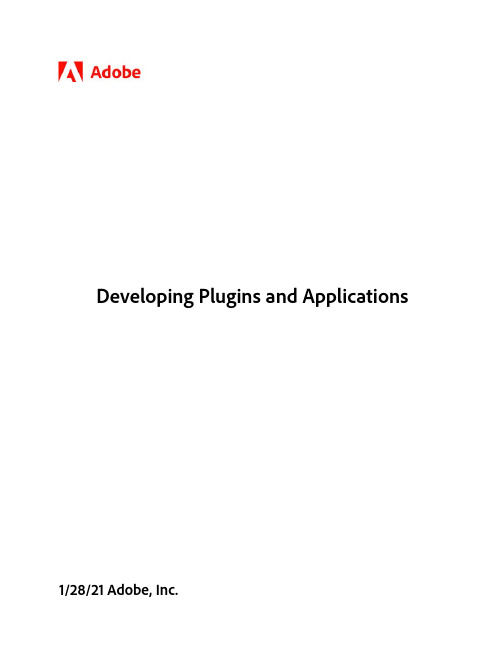
This guide is governed by the Adobe Acrobat SDK License Agreement and may be used or copied only in accordance with the terms of this agreement. Except as permitted by any such agreement, no part of this guide may be reproduced, stored in a retrieval system, or transmitted, in any form or by any means, electronic, mechanical, recording, or otherwise, without the prior written permission of Adobe. Please note that the content in this guide is protected under copyright law.
TD信息元素详解
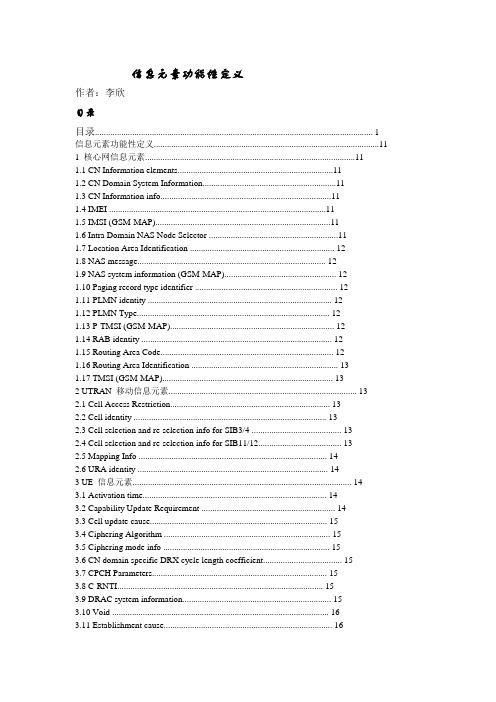
信息元素功能性定义作者:李欣目录目录 (1)信息元素功能性定义 (11)1 核心网信息元素 (11)1.1 CN Information elements (11)1.2 CN Domain System Information (11)1.3 CN Information info (11)1.4 IMEI (11)1.5 IMSI (GSM-MAP) (11)1.6 Intra Domain NAS Node Selector (11)1.7 Location Area Identification (12)1.8 NAS message (12)1.9 NAS system information (GSM-MAP) (12)1.10 Paging record type identifier (12)1.11 PLMN identity (12)1.12 PLMN Type (12)1.13 P-TMSI (GSM-MAP) (12)1.14 RAB identity (12)1.15 Routing Area Code (12)1.16 Routing Area Identification (13)1.17 TMSI (GSM-MAP) (13)2 UTRAN 移动信息元素 (13)2.1 Cell Access Restriction (13)2.2 Cell identity (13)2.3 Cell selection and re-selection info for SIB3/4 (13)2.4 Cell selection and re-selection info for SIB11/12 (13)2.5 Mapping Info (14)2.6 URA identity (14)3 UE 信息元素 (14)3.1 Activation time (14)3.2 Capability Update Requirement (14)3.3 Cell update cause (15)3.4 Ciphering Algorithm (15)3.5 Ciphering mode info (15)3.6 CN domain specific DRX cycle length coefficient (15)3.7 CPCH Parameters (15)3.8 C-RNTI (15)3.9 DRAC system information (15)3.10 Void (16)3.11 Establishment cause (16)3.12 Expiration Time Factor (16)3.13 Failure cause (16)3.14 Failure cause and error information (16)3.15 Initial UE identity (16)3.16 Integrity check info (16)3.17 Integrity protection activation info (17)3.18 Integrity protection Algorithm (17)3.19 Integrity protection mode info (17)3.20 Maximum bit rate (17)3.21 Measurement capability (17)3.22 Paging cause (17)3.23 Paging record (17)3.24 PDCP capability (17)3.25 Physical channel capability (18)3.26 Protocol error cause (18)3.27 Protocol error indicator (18)3.28 RB timer indicator (18)3.29 Redirection info (18)3.30 Re-establishment timer (18)3.31 Rejection cause (18)3.32 Release cause (18)3.33 RF capability FDD (19)3.34 RLC capability (19)3.35 RLC re-establish indicator (19)3.36 RRC transaction identifier (19)3.37 Security capability (19)3.38 START (19)3.39 Transmission probability (19)3.40 Transport channel capability (20)3.41 UE multi-mode/multi-RAT capability (20)3.42 UE radio access capability (20)3.43 UE Timers and Constants in connected mode (21)3.44 UE Timers and Constants in idle mode (21)3.45 UE positioning capability (21)3.46 URA update cause (21)3.47 U-RNTI (21)3.48 U-RNTI Short (21)3.49 UTRAN DRX cycle length coefficient (21)3.50 Wait time (21)3.51 UE Specific Behavior Information 1 idle (21)3.52 UE Specific Behavior Information 1 interRAT (22)4 无线承载信息元素 (22)4.0 Default configuration identity (22)4.1 Downlink RLC STATUS info (22)4.2 PDCP info (22)4.3 PDCP SN info (22)4.4 Polling info (22)4.5 Predefined configuration identity (23)4.6 Predefined configuration value tag (23)4.7 Predefined RB configuration (23)4.8 RAB info (23)4.9 RAB info Post (23)4.10 RAB information for setup (23)4.11 RAB information to reconfigure (24)4.12 NAS Synchronization indicator (24)4.13 RB activation time info (24)4.14 RB COUNT-C MSB information (24)4.15 RB COUNT-C information (24)4.16 RB identity (24)4.17 RB information to be affected (24)4.18 RB information to reconfigure (25)4.19 RB information to release (25)4.20 RB information to setup (25)4.21 RB mapping info (25)4.22 RB with PDCP information (25)4.23 RLC info (25)4.24 Signaling RB information to setup (26)4.25 Transmission RLC Discard (26)5 传输信道信息元素 (26)5.1 Added or Reconfigured DL TrCH information (26)5.2 Added or Reconfigured UL TrCH information (27)5.3 CPCH set ID (27)5.4 Deleted DL TrCH information (27)5.5 Deleted UL TrCH information (27)5.6 DL Transport channel information common for all transport channels (27)5.7 DRAC Static Information (27)5.8 Power Offset Information (28)5.9 Predefined TrCH configuration (28)5.10 Quality Target (28)5.11 Semi-static Transport Format Information (28)5.12 TFCI Field 2 Information (28)5.13 TFCS Explicit Configuration (28)5.14 TFCS Information for DSCH (TFCI range method) (29)5.15 TFCS Reconfiguration/Addition Information (29)5.16 TFCS Removal Information (29)5.17 Void (29)5.18 Transport channel identity (29)5.19 Transport Format Combination (TFC) (29)5.20 Transport Format Combination Set (29)5.21 Transport Format Combination Set Identity (29)5.22 Transport Format Combination Subset (29)5.23 Transport Format Set (29)5.24 UL Transport channel information common for all transport channels (30)6 物理信道信息元素 (30)6.1 AC-to-ASC mapping (30)6.2 AICH Info (30)6.3 AICH Power offset (30)6.4 Allocation period info (30)6.5 Alpha (30)6.6 ASC Setting (30)6.7 Void (31)6.8 CCTrCH power control info (31)6.9 Cell parameters Id (31)6.10 Common timeslot info (31)6.11 Constant value (31)6.12 CPCH persistence levels (31)6.13 CPCH set info (31)6.14 CPCH Status Indication mode (31)6.15 CSICH Power offset (32)6.16 Default DPCH Offset Value (32)6.17 Downlink channelisation codes (32)6.18 Downlink DPCH info common for all RL (32)6.19 Downlink DPCH info common for all RL Post (32)6.20 Downlink DPCH info common for all RL Pre (32)6.21 Downlink DPCH info for each RL (32)6.22 Downlink DPCH info for each RL Post (33)6.23 Downlink DPCH power control information (33)6.24 Downlink information common for all radio links (33)6.25 Downlink information common for all radio links Post (33)6.26 Downlink information common for all radio links Pre (33)6.27 Downlink information for each radio link (33)6.28 Downlink information for each radio link Post (33)6.29 Void (33)6.30 Downlink PDSCH information (33)6.31 Downlink rate matching restriction information (34)6.32 Downlink Timeslots and Codes (34)6.33 DPCH compressed mode info (34)6.34 DPCH Compressed Mode Status Info (34)6.35 Dynamic persistence level (34)6.36 Frequency info (34)6.37 Individual timeslot info (35)6.38 Individual Timeslot interference (35)6.39 Maximum allowed UL TX power (35)6.40 Void (35)6.41 Midamble shift and burst type (35)6.42 PDSCH Capacity Allocation info (35)6.43 PDSCH code mapping (36)6.44 PDSCH info (36)6.45 PDSCH Power Control info (36)6.46 PDSCH system information (36)6.47 PDSCH with SHO DCH Info (36)6.48 Persistence scaling factors (36)6.49 PICH Info (36)6.50 PICH Power offset (37)6.51 PRACH Channelisation Code List (37)6.52 PRACH info (for RACH) (37)6.53 PRACH partitioning (37)6.54 PRACH power offset (37)6.55 PRACH system information list (37)6.56 Predefined PhyCH configuration (38)6.57 Primary CCPCH info (38)6.58 Primary CCPCH info post (38)6.59 Primary CCPCH TX Power (38)6.60 Primary CPICH info (38)6.61 Primary CPICH Tx power (38)6.62 Primary CPICH usage for channel estimation (38)6.63 PUSCH info (38)6.64 PUSCH Capacity Allocation info (38)6.65 PUSCH power control info (39)6.66 PUSCH system information (39)6.67 RACH transmission parameters (39)6.68 Radio link addition information (39)6.69 Radio link removal information (39)6.70 SCCPCH Information for FACH (39)6.71 Secondary CCPCH info (39)6.72 Secondary CCPCH system information (40)6.73 Secondary CPICH info (40)6.74 Secondary scrambling code (40)6.75 SFN Time info (40)6.76 SSDT cell identity (40)6.77 SSDT information (40)6.78 STTD indicator (40)6.79 TDD open loop power control (41)6.80 TFC Control duration (41)6.81 TFCI Combining Indicator (41)6.82 TGPSI (41)6.83 Time info (41)6.84 Timeslot number (41)6.85 TPC combination index (41)6.86 TSTD indicator (41)6.87 TX Diversity Mode (41)6.88 Uplink DPCH info (41)6.89 Uplink DPCH info Post (42)6.90 Uplink DPCH info Pre (42)6.91 Uplink DPCH power control info (42)6.92 Uplink DPCH power control info Post (42)6.93 Uplink DPCH power control info Pre (42)6.94 Uplink Timeslots and Codes (42)6.95 Uplink Timing Advance (42)6.96 Uplink Timing Advance Control (43)7 测量信息元素 (43)7.1 Additional measurements list (43)7.2 Cell info (43)7.3 Cell measured results (43)7.4 Cell measurement event results (44)7.5 Cell reporting quantities (44)7.6 Cell synchronization information (44)7.7 Event results (44)7.8 FACH measurement occasion info (45)7.9 Filter coefficient (45)7.10 HCS Cell re-selection information (45)7.11 HCS neighboring cell information (45)7.12 HCS Serving cell information (45)7.13 Inter-frequency cell info list (46)7.14 Inter-frequency event identity (46)7.15 Inter-frequency measured results list (46)7.16 Inter-frequency measurement (46)7.17 Inter-frequency measurement event results (47)7.18 Inter-frequency measurement quantity (47)7.19 Inter-frequency measurement reporting criteria (47)7.20 Inter-frequency measurement system information (47)7.21 Inter-frequency reporting quantity (47)7.22 Inter-frequency SET UPDATE (48)7.23 Inter-RAT cell info list (48)7.24 Inter-RAT event identity (48)7.25 Inter-RAT info (48)7.26 Inter-RAT measured results list (48)7.27 Inter-RAT measurement (49)7.28 Inter-RAT measurement event results (49)7.29 Inter-RAT measurement quantity (49)7.30 Inter-RAT measurement reporting criteria (49)7.31 Inter-RAT measurement system information (50)7.32 Inter-RAT reporting quantity (50)7.33 Intra-frequency cell info list (50)7.34 Intra-frequency event identity (50)7.35 Intra-frequency measured results list (50)7.36 Intra-frequency measurement (50)7.37 Intra-frequency measurement event results (51)7.38 Intra-frequency measurement quantity (51)7.39 Intra-frequency measurement reporting criteria (51)7.40 Intra-frequency measurement system information (51)7.41 Intra-frequency reporting quantity (52)7.42 Intra-frequency reporting quantity for RACH reporting (52)7.43 Maximum number of reported cells on RACH (52)7.44 Measured results (52)7.45 Measured results on RACH (52)7.46 Measurement Command (52)7.47 Measurement control system information (53)7.48 Measurement Identity (53)7.49 Measurement reporting mode (53)7.50 Measurement Type (53)7.51 Measurement validity (53)7.52 Observed time difference to GSM cell (53)7.53 Periodical reporting criteria (53)7.54 Primary CCPCH RSCP info (54)7.55 Quality measured results list (54)7.56 Quality measurement (54)7.57 Quality measurement event results (54)7.58 Quality measurement reporting criteria (54)7.59 Quality reporting quantity (54)7.60 Reference time difference to cell (54)7.61 Reporting Cell Status (55)7.62 Reporting information for state CELL_DCH (55)7.63 SFN-SFN observed time difference (55)7.64 Time to trigger (55)7.65 Timeslot ISCP info (55)7.66 Traffic volume event identity (55)7.67 Traffic volume measured results list (55)7.68 Traffic volume measurement (55)7.69 Traffic volume measurement event results (56)7.70 Traffic volume measurement object (56)7.71 Traffic volume measurement quantity (56)7.72 Traffic volume measurement reporting criteria (56)7.73 Traffic volume measurement system information (56)7.74 Traffic volume reporting quantity (56)7.75 UE internal event identity (56)7.76 UE internal measured results (57)7.77 UE internal measurement (57)7.78 UE internal measurement event results (57)7.79 UE internal measurement quantity (57)7.80 UE internal measurement reporting criteria (57)7.81 Void (58)7.82 UE Internal reporting quantity (58)7.83 UE Rx-Tx time difference type 1 (58)7.84 UE Rx-Tx time difference type 2 (58)7.85 UE Transmitted Power info (58)7.86 UE positioning Ciphering info (58)7.87 UE positioning Error (58)7.88 UE positioning GPS acquisition assistance (59)7.89 UE positioning GPS almanac (59)7.90 UE positioning GPS assistance data (59)7.91 UE positioning GPS DGPS corrections (59)7.92 UE positioning GPS ionospheric model (59)7.93 UE positioning GPS measured results (59)7.94 UE positioning GPS navigation model (60)7.95 UE positioning GPS real-time integrity (60)7.96 UE positioning GPS reference time (60)7.97 UE positioning GPS UTC model (61)7.98 UE positioning IPDL parameters (61)7.99 UE positioning measured results (61)7.100 UE positioning measurement (61)7.101 UE positioning measurement event results (61)7.102 Void (62)7.103 UE positioning OTDOA assistance data for UE-assisted (62)7.104 Void (62)7.105 UE positioning OTDOA measured results (62)7.106 UE positioning OTDOA neighbor cell info (62)7.107 UE positioning OTDOA quality (63)7.108 UE positioning OTDOA reference cell info (63)7.109 UE positioning position estimate info (64)7.110 UE positioning reporting criteria (64)7.111 UE positioning reporting quantity (64)7.112 T ADV info (65)8 其它信息元素 (65)8.1 BCCH modification info (65)8.2 BSIC (65)8.3 CBS DRX Level 1 information (65)8.4 Cell Value tag (65)8.5 Inter-RAT change failure (65)8.6 Inter-RAT handover failure (66)8.7 Inter-RAT UE radio access capability (66)8.8 Void (66)8.9 MIB Value tag (66)8.10 PLMN Value tag (66)8.11 Predefined configuration identity and value tag (66)8.12 Protocol error information (66)8.13 References to other system information blocks (66)8.14 References to other system information blocks and scheduling blocks (67)8.15 Rplmn information (67)8.16 Scheduling information (67)8.17 SEG COUNT (67)8.18 Segment index (67)8.19 SIB data fixed (67)8.20 SIB data variable (67)8.21 SIB type (67)8.22 SIB type SIBs only (67)9 ANSI-41 Information elements (68)10 Multiplicity values and type constraint values (68)信息元素功能性定义消息是由多个信息元素组合而成,信息元素根据其功能的不同划分为:核心网域信息元素、UTRAN 移动信息元素、UE 信息元素、无线承载信息元素、传输信道信息元素、物理信道信息元素和测量信息元素。
PortServer TS 16 用户指南说明书

PortServer TS 16Setup CardAbout This CardThis card provides the following information on your PortServer TS 16:• A brief introduction• A setup overview that identifies the major steps required fordevice setup•Guidance on where to find more detailed information thatmay be required to complete setup and administrative tasksKey FeaturesThe following are some of the key features of PortServer TS 16:Console ManagementPortServer TS 16 provides the following console management features:•Secure access to remote systems using SSHv2•“Solaris Ready” certification from Sun Microsystems•Inbound and outbound PPP connections for remote access tonetwork equipment•Port buffering of up to 64 KB per port to diagnose networkproblems Terminal ServerPortServer TS 16 provides the following terminal server features:•Serial ports capable of supporting asynchronous, high-speedconnections to printers, modems, terminals, and otherdevices. Support extends to full modem control and hardware handshaking.•Local TTY and COM port functionality using Digi RealPortsoftware GeneralPortServer TS 16 provides the following general features:•Auto-sensing 10/100 TX Ethernet connection•Industry standard surge suppression and ESD protection to 15kilovolts on all signal pins•LED indicators to display network information•Local configuration using a terminal or PC and remote con-figuration using either a Telnet connection or a web browser •Remote monitoring and IP address configuration using DigiPort Authority - Remote•Upgradable firmware using TFTP or HTTPPackage ContentsThe package contains the following items:•One PortServer TS 16 with an integrated power supply•One RJ-45-to-DB-25 crossover cable and one RJ45-to-DB9crossover cableNote: These are intended for connecting a terminal or PC so that you can configure your PortServer TS 16 using the com-mand line interface.•One Sun Netra crossover cable to connect to SUN Netra serv-ers and Cisco routers and switches (Rack Mount units only)Note: For additional cables, contact your dealer or distributor.•Optional Rack Mount Kit (19” and 23”)•One loopback plug •Access Resource CD•This card, an Access Resource CD card, and associatedpaperworkSetup OverviewThis overview identifies the major steps required to set up your PortServer TS 16. It provides simple methods for accomplishing common setup tasks. For information on alternative methods, see the online documentation. Step A: Set Up the Hardware1.Connect the PortServer TS 16 to a proper power source andthe PortServer TS 16 to the network. See the Specifications table on the backside of this document for details.2.Connect peripherals to serial ports. See the Terminal ServerCable Guide for information on cabling peripherals to serial ports. Step B: Install and Set Up DPA-RemoteThis step is not required if you do not intend to use DPA-Remote to configure the IP address or to monitor ports.Notes: (1) DPA-Remote cannot be used to change the IP address of a PortServer TS 16 that has already been assigned one; it can only be used to configure the initial IP address. (2) DPA remote cannot assign an IP address on a network that has an active DHCP server.For information on installing DPA-Remote, see the online Digi Port Authority - Remote Device Monitor Setup Guide . Step C: Configure an IP AddressThe following are 4 methods for configuring an IP address. Use the one that is most convenient for you.Method 1: Using DP A-Remote 1.Run DPA-Remote.2.If DPA-Remote is not set for ADDP, choose ADDP as theDiscovery Protocol.3.Choose Discover. A list of Digi devices with IP addresses of0.0.0.0 appears.4.Select a PortServer TS 16 from the list and then choose Con-figure.5.Supply an IP address, subnet mask, and default gateway andthen choose OK.DPA-Remote configures the IP address, subnet mask, and default gateway.Method 2: Using Ping-ARPUse this section to configure an IP address by manually updating a server’s ARP table and then pinging the PortServer TS 16.1.Record the MAC address of the PortServer TS 16. It islocated on the back of the unit.2.Access a server on the same subnet as the PortServer TS 16.3.Manually update the server’s ARP table using the PortServerTS 16’s MAC address and the IP address you want assigned to the PortServer TS 16. The following is an example of how this is done on a Windows NT 4.0 system:arp -s 143.191.2.1 00-40-9d-22-23-604.Ping the PortServer TS 16 using the IP address just assigned. The following is an example:ping 143.191.2.1The ping will probably time out before there is a response. 5.Wait a few seconds and then ping again.The PortServer TS 16 replies to the ping, indicating that the IP address has been configured.Method 3: Using DHCP or RARP1.Record the MAC address of the PortServer TS 16, which islocated on the back of the unit.2.Set up an entry on a DHCP or RARP server. If you intend touse RealPort, do the following:•Reserve a permanent IP address.•Record the IP address. You will need it when you config-ure the RealPort driver.3.Power on the PortServer TS 16.Method 4: Using the Command Line1.Connect a terminal or PC to a serial port on the PortServer TS16.•For a terminal, use the cable that came in your package. •For a Windows Hyperterminal connection, use the cablethat came in the package, a straight-through DB25-to-DB9 modem cable, and gender changers as required.2.Configure the parameters of the terminal or terminal emula-tion software to work with the serial port. The default port settings are below:3.Log in to the PortServer TS 16 as root by entering the follow-ing commands: (You may have to press the Enter key to get a Login prompt.)•At the login prompt, type root .•At the password prompt, type dbps (which is the defaultpassword. If the password has been changed, use the new password.)See the newpass command in the online Digi One/PortServer TS Command Reference for information on changing the root password.4.Configure an IP address with the following command:set config dhcp=off ip=ip-addr submask=maskwhere ip-addr is the IP address to configure and mask is the subnet mask used by the network Exampleset config dhcp=off ip=192.10.7.3 submask=255.255.255.05.Reboot at the reboot prompt.Step D: Configuring Ports Using the Web Interface1.Access the PortServer TS 16 from a web browser by specify-ing the unit’s IP address in the URL window.2.Log in to the PortServer TS 16 as root by entering the follow-ing:•At the login prompt, type root .•At the password prompt, type dbps (which is the defaultpassword. If the password has been changed, use the new password.)e the web interface to configure ports. See the online helpfor information on configuration fields.4.If you intend to use RealPort, install RealPort software on aserver. See the online RealPort library for more information. Step E: Configure other Features as RequiredSee “Where to Find Information” on this card for ideas onadditional features to configure and directions as to where to find setup information.Step F: Troubleshoot Setup ProblemsEnsure that your setup works as you intend. If you encounter setup problems, see the troubleshooting section in the online Configuration and Administration Guide.PortServer TS 16 LibraryAccess Resource CD CardThis card provides information on the contents of the Access Resource CD. It includes the CD mounting instructions required to access the CD on many Unix systems.Digi One/PortServer TS Command ReferenceThis online manual, available on the Access Resource CD, provides complete information on commands.PortServer TS 8/16 Configuration and Administration Guide This online manual, available on the Access Resource CD, provides procedural information for setup.RealPort Setup GuidesThese online manuals provide information on setting up servers for RealPort software.Digi Port Authority - Remote Device Monitor Setup Guide This online manual provides information on installing and using Digi Port Authority - Remote software. Online Help for the Web UIThis online help provides information on configuration fields used with the web browser configuration interface. Terminal Server Cable GuideThis online manual provides cabling information.•VT 100 emulation • 1 stop bit •9600 baud •No parity•8-bit characterWhere to Find Information Safety Considerations and Warnings•AC only- Do not attempt to defeat the safety feature of the3-wire, ground-connection plug that comes with PortServerTS 16. If you are unable to insert this plug into an outlet,have an electrician replace the obsolete outlet.•AC only- Ensure that the ampere rating of all equipmentplugged into wall outlets does not overload the outlet.•AC only- If you require an extension cord, ensure that theampere rating of all equipment plugged into the extensioncord does not exceed the ampere rating of the cord.CAUTION! This product contains a lithium-ion battery that isembedded in one of the components on the printed circuit board.The battery is not field-replaceable, and improperly installing thecomponent could result in an explosion.CAUTION! Do not cover or obstruct ventilation slots.Thesedevices generate heat and require adequate circulation to maintainproper operating temperatures.CAUTION! Do not switch or disconnect devices in the groundingcircuit conductor between the DC source and the point ofconnection of the grounding electrode conductor.CAUTION! Do not allow the PortServer TS 16 to get wet. Do notinstall near high-powered radio transmitters or electricalequipment. Any of these conditions can cause safety hazards andequipment failure or damage.Rack Mounting Installation•Distribute weight evenly in the rack to avoid overloading.•Ensure proper ventilation with at least 12 inches (30 centime-ters) of clearance on all sides.•Check equipment nameplate ratings before connecting to thesupply circuit to avoid overloads which may damage over-current protection devices and supply wiring.•Maintain reliable earthing for rack-mounting equipment,especially for supply connections.•Install equipment in Restricted Access Areas only (dedicatedequipment rooms/closets) in accordance with Articles 110-16,110-17, and 110-18 of the National Electrical Code, ANSI/NFPA 70.•Connect equipment to a DC supply source (reliably earthed)that is electrically isolated from the AC source.•Directly connect the equipment chassis to the DC supply sys-tem-grounding electrode conductor or a bonding jumper froma grounding terminal bar (or bus) that is connected to the DCsupply system grounding electrode conductor.•Contain equipment that has a connection between thegrounded conductor of the same DC supply circuit, thegrounding conductor, and also the point of grounding of theDC system in the same immediate area. Do not ground theequipment elsewhere.•Locate the DC supply source within the same premises as theequipment.•Route away and secure all DC input wiring from sharp edgesto prevent chaffing as well as provide strain relief.•Provide a readily accessible disconnect device and protectivedevice a fixed wiring for a DC power supply suitable for thespecified rated voltage and current. Disconnect and protectivedevices to be rated 2A Amps maximum.SpecificationsRegulatory NoticesThis product complies with the following standards:Electromagnetic Emissions•FCC Part 15 Class B -- See Also: Declaration of Conformity•EN55022 Class B•EN61000-3-2 and EN61000-3-3•VCCI Class II•ICES 003 Class B•AS3548Electromagnetic ImmunityEN55024Product Safety•UL 60950•CSA 22.2 No.60950•EN60950•NOMS•AS3260Declaration of ConformityIn accordance with FCC Dockets 96-208 and 95-19Digi International declares that the products:to which this declaration relates, meet the requirements specifiedby the Federal Communications Commission as detailed in thefollowing specifications:•Part 15, Subpart B, for Class B Equipment•FCC Docket 96-208 as it applies to Computers andPeripheralsThe products listed have been tested at an External TestLaboratory certified per FCC rules and have been found to meetthe FCC, Part 15, Class B, Emission Limits. Documentation is onfile and available from the Digi International HomologationDepartment.ICES 003 Class BThis digital apparatus does not exceed the Class B limits for radionoise emissions from digital apparatus set out in the RadioInterference Regulations of the Canadian Department ofCommunications.Le present appareil numerique n'emet pas de bruitsradioelectriques depassant les limites applicables aux appareilsnumeriques de la class B prescrites dans le Reglement sur lebrouillage radioelectrique edicte par le ministere desCommunications du Canada.Copyright © 2001, 2002 Digi International Inc. All RightsReserved. DisclaimerThis manual may contain inaccurate or erroneous information. This manual issubject to change at any time. This manual, including all information containedherein, is provided “as is” without warranty of any kind, either express or implied,including, but not limited to, any implied warrantees of merchantability or fitnessfor particular purpose. Digi International Inc. makes no representations,warranties, or commitments with regard to any data or information contained inthis manual. If you rely on data or information contained in this manual, suchreliance is at your own risk.To set up...See...An IP address•The web interface and associated helpNote: The initial IP address cannot be set upwith the web interface.•The set config command in the online Com-mand Reference•The section on configuring the Ethernetinterface in the online Configuration andAdministration Guideautoconnection •The web interface and associated help•The set user and set ports commands in theonline Command Reference•The section on configuring autoconnection inthe online Configuration and AdministrationGuideDPA - Remote•The online Digi Port Authority - RemoteDevice Monitor Setup GuideMenus•The web interface and associated help•The set menu command in the online Com-mand ReferencePorts •The web interface and associated help•The set ports, set flow, and set line com-mands in the online Command Reference•The sections on configuring ports forRealPort, modems, terminals, and printers inthe online Configuration and AdministrationGuidePort Buffering•The web interface and associated help•The set buffers commands in the onlineCommand Reference•The section on Console Management in theonline Configuration and AdministrationGuidePPP•The web interface and associated help•The set user command in the online Com-mand Reference•The PPP section in the Configuration andAdministration GuideRealPort•The web interface and associated help•The set ports command in the online Com-mand Reference•The online RealPort librarySSH•The web interface and associated help•The set user command in the online Com-mand Reference•The sections on Security Features and Con-sole Management in the online Configurationand Administration GuideSNMP agent •The set snmp command in the online Com-mand Reference•The section on configuring the SNMP agentin the onlineConfiguration and Administra-tion GuideUsers•The web interface and associated help •The set user and newpass commands in the online Command Reference•The section on configuring users in the Con-figuration and Administration GuidePower Requirements•16-Port Desktop•16-Port Rack (AC)115-230 VAC,50-60 Hz, .8A maxinternal power supply•16-Port Rack (DC)36-72 VDC, .45 A at 48 VDC maxTerminations:•+ = Source•- = Reference• = Earth groundThe terminal lug must be attachedto a suitable earth ground for safeoperation.EnvironmentalAmbient temperature60°F (15.6°C) to 90°F (32.2°C)Relative humidity20% to 80% non-condensingAltitude0 to 7,000 feet (0 to 2,134 meters)Mechanical16-Port Rack Width: 16.8 inches (42.672 cm)Height: 1.6 inches (4.064 cm)Depth: 6.5 inches (16.510 cm)Weight: 3.75 pounds (1.701 kg)16-Port Desktop Width: 13.5 inches (34.290 cm)Height: 1.375 inches (3.493 cm)Depth: 6.5 inches (16.510 cm)Weight: 3 pounds (1.360 kg)Manufacturer's Name: Digi International Inc.Corporate Headquarters: 11001 Bren Road EastMinnetonka MN 55343Manufacturing Headquarters: 10000 West 76th StreetEden Prairie MN 55344Product Name Model #PortServer TS 16 DesktopPortServer TS 16 Rack ACPortServer TS 16 Rack DC700017337000174270001747See list of product names andmodel numbers.Tested to Comply with FCCStandardsFOR HOME OR OFFICE USE。
OpenAI 智能机器人指南说明书
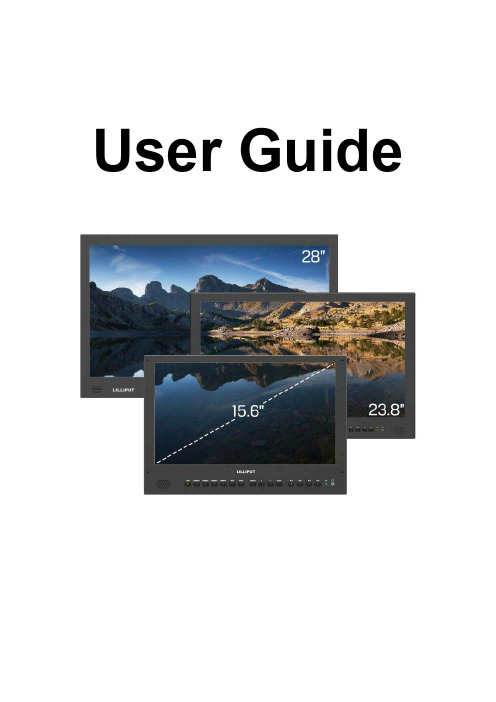
User GuideIMPORTANT SAFETY INSTRUCTIONSThe device has been tested for conformance to safetyregulations and requirements, and has been certified forinternational use. However, like all electronic equipment, thedevice should be used with care. Please read and follow thesafety instructions to protect yourself from possible injury and tominimize the risk of damage to the unit.Please do not place the display screen towards the ground to avoid scratching the LCD surface.Please avoid heavy impact.Please do not use chemical solutions to clean this product. Simply wipe with a clean soft cloth to maintain the brightness of the surface.Please do not block any vent hole.Please follow the instructions and trouble-shooting to adjust the product.Internal adjustments or repairs must be performed by a qualified technician.Please keep user guide for future reference.Please unplug the power and remove the battery if long-term no-use, or thunder weather.FEATURESSupport multiple signal inputs 3G-SDI, HDMI, DVI and VGA.Multiple View Display supports quad view split from different input singles simultaneously.Ultra HD 4K screens containing 8.3 million pixel (3840×2160), so the resolution is four times that of Full HD.3D LUT for Accurate Color Reproduction and Color space display(Native/Rec.709/User1~User3).Support to upload 3D LUT table via USB port.Equip HDR function.Image flip offers great convenience for user’s user to place the monitor with various mounting methods under different conditions. Users can view the monitor normally no matter what mounting angles.Perfect size for both suitcase and rack mount.Wireless HDMI function for optional.Contents1. PRODUCT DESCRIPTION (3)2. SUN SHADE INSTALLATION (7)3. MENU SETTING (8)4. ACCESSORIES (23)5. PARAMETERS (25)6. TROUBLE SHOOTING (26)1. PRODUCT DESCRIPTION Front1. Speaker2. SDISignal switch to SDI mode when light on.3. HDMI 1 ~ 4Signal switch to HDMI mode when light on.4. DVISignal switch to DVI mode when light on.5. VGASignal switch to VGA mode when light on.6. MENUPress to enter menu.Press to enter option in the menu.7. ◄Select option in the menu.Decrease the option value.Before enter the menu, single press to activate volume, press again to decrease the volume.8. ►Select option in the menu.Increase the option value.Before enter the menu, single press to activate volume, press again to increase the volume.9. EXITBack or exit.10. F1~F4 User definable buttonsDefault function options:F1:Color Space F2:Display ModeF3:Safety Marker F4:Aspect(functions can be customized by long keep pressing any one of the4 buttons)11.Power indicating light (green light: working).12.Earphone jackBack1. Handle (Only available for BM230/BM280)2. VESA 75×75 & VESA 100×100 mounting port3. USB port4. TALLY port5. VGA input port6. DVI input port7. HDMI input port×4。
Trouble shooting - displays

• CauБайду номын сангаасe:
– The display filename was incorrectly typed – The display cannot be located in the Station or server display paths
Display calls up with scripting error
• Problem:
– An error dialog appears similar to:
• Cause:
– Normally a mismatch between the displays on the server and those on the client
• To Resolve:
– Update your script to use the new methods by consulting the online documentation.
• Common examples:
– .visible – .group .style.visibility (=“hidden”, “inherit” or “visible”) .all or .children
• To Resolve:
– Copy this subdirectory from the displays directory where the file was created to all other clients/servers that need this display
.DSP script does not work in .HTM
Fugoo Bluetooth 声响器用户手册说明书

Fugoo Bluetooth SpeakerUser Manual Model FSNA1ContentsIn the Box (2)Speaker controls (2)Charging (5)Checking your battery level (5)Charging your speaker (5)Turning on the speaker (5)Connecting (6)Connecting through an audio cable (6)Pairing and connecting with another Bluetooth device (6)Disconnecting from another Bluetooth device (6)Reconnecting (7)Clearing all pairings (7)Audio playback (7)Adjusting the volume (7)Playback (7)Taking a call - speakerphone mode (7)Taking a call (7)Voice Response mode (8)Customization / other functions (8)Normal and Loud modes (8)Voice prompts: normal, low, off (8)Power Save on / off (8)Resetting the speaker (9)Updating the firmware (9)Care and maintenance (9)Cleaning the core (9)Cleaning the Style and Sport jackets (9)Cleaning the Tough jacket (9)Changing jackets (10)Specifications (12)Optional accessories (14)Remote control (14)Bike mount (14)Clip (14)Strap (14)Customer support (14)FCC and legal notices (15)In the box•Fugoo Bluetooth Speaker, with one jacket – Style, Sport, or Tough •AC wall charger •Micro USB charging cable •3.5 mm audio cable •Accessory pouch •Startup Guide •Thumbscrews – for Sport and Tough models •Hex wrench – for Tough model onlyFugoo Bluetooth Speaker controlsPower button ( button ( )1. Power button2. Bluetooth button3. Micro USB connector4. Audio input jack5. Microphone6. Release push grip7. Volume down8. Action button9. Volume Up 10. Mounting plate holes 11. Release latch1. Power button2. Bluetooth button3. Micro USB connector4. Audio input jack5. Microphone6. Release push grip7. Volume down8. Action button9. Volume Up 10. Thumb screws 11. Self-draining holes. 12. Mounting plate1. Power button2. Bluetooth button3. Micro USB connector4. Audio input jack5. Microphone6. Release push grip7. Volume down8. Action button9. Volume Up 10. Thumb screws 11. Self-draining holes. 12. Mounting plate 13. Side retaining screwPOWERING UP AND CONNECTIONS Power On / Off .................... Hold 1 second Battery status ..................................... Click Pair with a device ................ H old3 seconds Disconnect device ............................... ClickClear all paired devices ..... H old10 seconds Reset ...................... Holdand O 10 seconds PLAY CONTROL Play / Pause ....................................... C lick O Volume up / down .......................... C lick + / -Previous track ................................ C lick O and - Next track ...................................... C lick O and + Voice Control............................ Hold O 1 secondNormal / Loud mode .................... Hold O andPower Save On / Off ..................... H old - andVoice prompts level: ........... Hold + and - andSPEAKERPHONEAnswer / end call ..................................... Click OReject a call ................................ Double-click OMute microphone in a call .............. Click + and -Charging your Fugoo Bluetooth SpeakerChecking the battery level•Click the (Power) button momentarily. The LED indicator blinks green one to six times to indicate the charge of the battery, unless battery is being charged.•If voice prompts are enabled, the speaker responds with "Battery is almost full." or another indication of the state of the battery’s charge, or “Battery is charging.”•If the battery charge gets very low, the LED indicator will blink red, and after several minutes, the speaker will say “Please recharge the battery. Powering off.”, and thespeaker will turn off to protect the battery.LED indicator Voice promptsix green blinks Battery is full.five green blinks Battery is almost full.four green blinks Battery is three quarters.three green blinks Battery is half.two green blinks Battery is one quarter.one green blink Battery is low.•While the speaker’s battery is being charged, the LED will slowly pulse on/off green.•When the speaker’s battery has reached full charge, the LED will glow solid green.Charging your speaker•Connect the Micro-USB charging cable to the speaker and to the supplied AC adapter.•Plug the AC adapter into a power outlet.•The LED blinks green during charging.•The LED glows solid green once the battery is fully charged.• CAUTION: Never use your Fugoo Bluetooth Speaker without one of its jackets(Style, Sport, or Tough). The jacket is an essential part of your speaker because it protects the speaker drivers from damage. The tweeters, especially, could bedamaged by a thumbnail, or by contact with any other relatively hard-edged object.Turning on your speaker• Click the (Power) button momentarily to turn the speaker on.•When the speaker runs from battery power, it will turn itself off after 15 minutes of inactivity, unless the Power Save feature is Off.• Hold the (Power) button for one second to turn the speaker off.Connecting your speaker to smartphones and other devices You can connect to your Fugoo Bluetooth Speaker either through its audio input jackor through a Bluetooth wireless link. Only one of these inputs can be active at a time.Connecting through an audio cable to the audio input•Connect one end of a 3.5 mm audio cable to your Fugoo Bluetooth Speaker's audio input jack, then connect the other end to the headphones jack of your audio device.•The LED glows blue and a voice prompt says, “Disconnect ed. Bluetooth off.Connected”.•Plugging an audio cable into the speaker's audio input jack turns off the Bluetooth wireless link, to save power and maximize battery life.Pairing and connecting with another Bluetooth device1. Make sure that a 3.5 mm audio cable is not connected to the speaker's audio input.2. Place your Fugoo Bluetooth Speaker and your other Bluetooth device within33 feet (10 meters) of each other.3. Turn the speaker and the other device on.4. Hold the (Bluetooth) button for three seconds. The LED blinks blue and redrepeatedly. If voice prompts are enabled, the speaker says, “Pairing mode.Use the Bluetooth settings of your device to co nnect.” The speaker willremain in pairing mode for three minutes.5. On your other Bluetooth device, turn on Bluetooth, which will allow it to discoverthe speaker. (See the Bluetooth settings information for your device.)6. Select 'Fugoo Speaker' on your Bluetooth device.7. Wait briefly for the speaker to discover your Bluetooth device. If voice promptsare enabled, the speaker will say, "Pairing successful” and “Connected”.If you hear "Pairing is unsuccessful. Please try again. Powering off.", trypairing again.If you are using an iPhone or an iPad that has been previously paired to thespeaker, it may be necessary to 'Forget this Device', as follows:1. Tap Settings.2. Tap Bluetooth.3. Tap the icon to the right of 'Fugoo Speaker'.4. Tap 'Forget this Device'.5. Tap 'Forget Device'.As long as the speaker is in pairing mode, the iPhone should find the speakeragain, and pair with it.Disconnecting from another Bluetooth deviceTo disconnect your Fugoo Bluetooth Speaker from another Bluetooth device, you can: •Click the (Bluetooth) button on your speaker.•Move your speaker and the other Bluetooth device more than 33 feet (10 meters) apart.•Turn off your speaker.•Turn off the other device.•Turn off Bluetooth on your other device.•Plug an audio cable into the speakers audio input jack.•Disconnecting temporarily interrupts the Bluetooth wireless link between the speaker and the other devices, which permits the speaker to re-connect with another deviceit has been paired with. The disconnected device will still be paired with the speaker,allowing them to automatically reconnect when they are both on and within 30 feetof each other.Reconnecting•To reconnect to a Bluetooth device that you have paired with, just turn on the speaker and the other device, and place them within 33 feet (10 meters) of eachother. It’s also necessary that no cable be plugged into the audio input jack.Typically, speaker and the other device will reconnect automatically.•If voice prompts are enabled, the speaker says "Connected".Clearing all pairings•To clear all of the Bluetooth pairings with other devices, turn the speaker on, and then hold the (Bluetooth) button for ten seconds, until the speaker says "AllBluetooth pairings cleared. Pairing mode. Please use the Bluetooth settings of yourdevice to connect.”Audio playbackAdjusting the volume•Click the + (Volume up) or –(Volume down) buttons to raise or lower the volume.Playback•Play / pause– Click (Action) to toggle between playing and pausing your audio.•Next track: click and + to skip to the next track of the recording you're listening to.•Previous track: click and – to skip to the previous track of the recording you're listening to.Taking a call – Speakerphone modeYour Fugoo Bluetooth Speaker can act as a very high quality speakerphone for your cell phone or smartphone. You can receive and end calls and manage a call on hold.Taking a callIf you take a call on your phone when it is connected to the speaker, you'll hear it ringing through the speaker.•Click the (Action) button to receive (pick up) the call.•Talk and listen through the speaker during the call.•Click + or –to raise or lower the volume.•Click + and –to mute the microphone.•Click to end (hang up) the call.•If you have a call on hold, press to switch to it, and to switch back to the other call.•Double-click to end the active call and switch to the call on hold.•U se your phone’s controls if you would like to transfer the call back to your phone. Voice Response mode•While your phone or other device is paired to the speaker (and a call is not in progress) hold (Action) for one second. A tone sounds through the speaker toactivate a voice response service, such as Siri or Google Now.•Speak voice response commands through the speaker’s microphone.•Click + or –to raise or lower the volume.•Click the (Action) button) to cancel voice response mode.Customization / other functionsNormal and Loud modes•There are two EQ modes for your Fugoo Bluetooth Speaker. Normal mode is the default, and is designed for best overall sound with most types of music. Loud modeis quite a bit louder, and is ideal for playing music outdoors, and in large rooms.Both modes employ dynamic realtime equalization to boost the loudness of songsthat have been recorded at lower volume levels.•To switch from one mode to the other, start with the speaker off, then press and hold the Action (O) button and press the power button. The speaker will turn on, andannounce which mode it's in.Voice prompts level•There are three voice prompt levels: Normal, Low and Off. Normal is the factory default volume level – the level for voice prompts you will hear when you first turn onyour Fugoo Bluetooth Speaker. The Low level is about 20% lower than the Normallevel.•To change the voice prompt level from Normal to Low, start with the speaker off, then press and hold the –(volume down) and + (volume up) buttons, then alsopress the (Power) button for one second. The speaker will turn on, and announcethat voice prompts have been set to Low.•Follow the same steps as above to change the voice prompt level from Low to Off.•Follow the same steps again to change the voice prompt level from Off to Normal.Power Save mode On / OffThe speaker can shut itself off to conserve power, after a period of inactivity. Beginning with firmware version 1.0.43, Power Save mode can be toggled on and off by holding the –(volume down) button while turning the speaker on with the (Power) button.If Power Save mode is on, then the speaker will shut itself off as follows…∙If the speaker is not connected to a source deviceand is not charging, the speaker turns off after 15 minutes of inactivity.∙If the speaker is not connected to a source deviceand is charging, the speaker turns off after 30 minutes of inactivity.∙If the speaker is connected to a source deviceand is not charging, the speaker turns off after 1 hour of inactivity.∙If the speaker is connected to a source deviceand is charging, the speaker will not shut off automatically.If Power Save mode is off, then the speaker will remain on until you turn it off by pressing the (Power) button for one second.Resetting the speaker•It the speaker becomes unresponsive, or behaves differently than you believe it should, try resetting it. Hold the (Bluetooth) and (Action) buttons for tenseconds. This will reset the speaker's processor, without clearing its pairing list.•The speaker can be reset whether it's on or off.Updating your Fugoo Bluetooth Speaker's firmwareFugoo posts new versions of the speaker firmware from time to time to add features,improve the sound quality and loudness, and enhance the user interface.The firmware updates are installed by an Update Utility that is compatible with Windows 8, Windows 7, Windows Vista, Windows XP, and Mac OSX 10.6 and higher.Please visit the Downloads page on our website to download the Update Utility and the latest speaker firmware.Care and maintenanceCleaning the core•After a day at the sandy beach or the muddy trail, remove your speaker core from its jacket and rinse it off with warm water from a sink faucet. Don't use soap,detergents, or any chemical cleaning products. Don't use a garden hose,compressed air, or any other high-pressure stream to clean it, as this may damagethe speaker drivers. Don't use a brush of any kind, for the same reason.Cleaning the Style and Sport jackets•Remove your sandy or muddy Style or Sport jacket from the speaker core, and rinse it off with warm water from a sink faucet. Don't use a garden hose or any other high-pressure stream to clean it, as this may damage the jacket's fabric covering. Feel free touse soap or detergent, but don't use a brush of any kind, for the same reason.Cleaning the Tough jacket•Remove your sandy or muddy Tough jacket from the speaker core, and rinse it off with soap or detergent, and a nylon or natural bristle brush to help remove debris.Never use a metal brush, which may scratch the surface of the jacket.Changing jacketsYou can easily remove the jacket on your speaker, or swap it with another one.Watch this helpful video How To: Changing Jackets on Fugoo Speakers:• CAUTION: Never use your Fugoo Bluetooth Speaker without one of its jackets (Style, Sport, or Tough). The jacket is an essential part of your speaker because it protects the speaker drivers from damage. The tweeters, especially, could bedamaged by a thumbnail, or by contact with any other relatively hard-edged object.• CAUTION: Never use your Fugoo Bluetooth Speaker without one of its jackets (Style, Sport, or Tough). The jacket is an essential part of your speaker because it protects the speaker drivers from damage. The tweeters, especially, could bedamaged by a thumbnail, or by contact with any other relatively hard-edged object.SpecificationsAudio•Six proprietary, custom-designed acoustic drivers:•Two 28mm tweeters•Two 39mm woofers•Two 43mm x 54mm passive radiators•Drivers face all directions, with an 8-degree upward tilt for better dispersion•6W (3W per channel)•SoundPressureLevel(SPL-A):**************•Full-range frequency response: 60Hz - 20KHz•Supports aptX®, AAC and SBC codecs for high-quality Bluetooth stereo sound Connectivity•Bluetooth 4.0 for wireless connectivity up to 33 feet•Bluetooth Low Energy for remote control•Bluetooth Audio/Video Remote Control Profile (AVRCP 1.5) enables control from your audio device and the optional Remote Control.•Other Bluetooth profiles: Advanced Audio Distribution Profile (A2DP) 1.3, Hands-Free Profile (HFP) 1.6, Headset Profile (HSP) 1.2• 3.5mm stereo input for wired connection•Micro-USB for charging and updatesMicrophone•Omnidirectional microphone with echo cancellation•Full-duplex capable in speakerphone mode•Digital signal processor for wind and background noise reduction Power•Up to 40 hours continuous play at 50% volume•Built-in lithium-Ion rechargeable battery•Charged via USB or international AC adapter (included)•Battery life displayed on devices running iOS 6 and higherEnvironmental•Operating Temp: 14° - 131° F (-10° - 55° C)•Storage Temp: -40° - 158° F (-40° - 70° C)•IP67 Rated: Dustproof and waterproof to 1 meter for 30 minutes Size & WeightWith Style jacket• 2.1" x 6.5" x 2.6" (54 x 165 x 66mm)•.97 lbs (442g)With Sport jacket• 2.3" x 7.4" x 2.9" (59 x 187 x 73mm)• 1.1 lbs (519g)With Tough jacket• 2.3" x 7.75" x 2.9" (59 x 197 x 73mm)• 1.4 lbs (624g)Optional accessoriesFor more information, visit Fugoo's Accessories webpage.Remote ControlPlease see the separate Fugoo Remote Control User Manual.Product support∙Visit Fugoo's Support page at for help with connecting, to view our FAQs, or to ask us a question.∙Visit Fugoo's downloads page at /downloads, for firmware updates, alternative voice prompts, and mobile wallpaper images,∙Send us a support request at mailto:*****************.Legal noticesFCC StatementThis equipment has been tested and found to comply with the limits for a Class B digital device, pursuant to part 15 of the FCC Rules. These limits are designed to provide reasonable protection against harmful interference in a residential installation. This equipment generates uses and can radiate radio frequency energy and, if not installed and used in accordance with the instructions, may cause harmful interference to radio communications. However, there is no guarantee that interference will not occur in a particular installation. If this equipment does cause harmful interference to radio or television reception, which can be determined by turning the equipment off and on, the user is encouraged to try to correct the interference by one or more of the following measures:∙Reorient or relocate the receiving antenna.∙Increase the separation between the equipment and receiver.∙Connect the equipment into an outlet on a circuit different from that to which the receiver is connected.∙Consult the dealer or an experienced radio/TV technician for help.This device complies with FCC radiation exposure limits set forth for an uncontrolled environment.This device complies with Part 15 of the FCC Rules. Operation is subject to the following two conditions: (1) this device may not cause harmful interference, and (2) this device must accept any interference received, including interference that may cause undesired operation.Caution!Any changes or modifications not expressly approved by the party responsible for compliance could void the user's authority to operate the equipment. IC StatementThis device complies with Industry Canada licence-exempt RSS standard(s).Operation is subject to the following two conditions: (1) this device may not cause interference, and (2) this device must accept any interference, including interference that may cause undesired operation of the device.Le présent appareil est conforme audio CNR d'Industrie Canada applicables audio appareils radio exempts de licence. L'exploitation est autorisée audio deux conditions suivantes : (1) l'appareil ne doit pas produire de brouillage, et (2) l'utilisateur de l'appareil doit accepter tout brouillageradioélectrique subi, même si le brouillage est susceptible d'en compromettre le fonctionnement.The device meets the exemption from the routine evaluation limits in section 2.5 of RSS 102 and compliance with RSS-102 RF exposure, users can obtain Canadian information on RF exposure and compliance.Le dispositif rencontre l'exemption des limites courantes d'évaluation dans la section 2.5 de RSS 102 et la conformité à l'exposition de RSS-102 rf, utilisateurs peut obtenir l'information canadienne sur l'exposition et la conformité de rf.C OFE TELLa operación de este equipo está sujeta a las siguien t es dos condiciones: (1) es posible que este equipo o dispositivo no cause interferencia perjudicial y (2) este equipo o dispositivo debe aceptar cualquier in t er f erencia,incluyendo la que pueda causar su operación no deseada.。
2-2-trouble shotting

APM routines are invoked with SMI priority, which breaks the rule that
adeos-ipipe must be in charge of such things. DISABLE_SMI doesnt help
include/xenomai/native/task.h: In function 'rt_task_spawn':
include/xenomai/native/task.h:312: warning: 'rt_task_create' is
deprecated (declared at include/xenomai/native/task.h:249)
time required to handle and dispatch this interrupt outside of any
critical kernel section also needs to be accounted for. Even if the
kernel granularity improves at each new release, there are still a few
arch-specific or generic.
GENERIC
===================================================================
Q: Since 2.5-rc2, I am receiving warning messages when compiling
roxio easy vhs to dvd getting started 说明书

Roxio Easy VHS to DVDGetting Started GuideRoxio Easy VHS to DVD Getting Started Guide ii3 Getting Started withRoxio Easy VHS to DVDIn this guideInstalling Easy VHS to DVD. . . . . . . . . . . . . . . . . . . . . . . . . . . . . . . . . . . . . . . . . . . . . . . . . . . . . . . . . . .7What you get: Software. . . . . . . . . . . . . . . . . . . . . . . . . . . . . . . . . . . . . . . . . . . . . . . . . . . . . . . . . . . . . .8What you get: Hardware. . . . . . . . . . . . . . . . . . . . . . . . . . . . . . . . . . . . . . . . . . . . . . . . . . . . . . . . . . . .10 Connecting a VHS player to your computer. . . . . . . . . . . . . . . . . . . . . . . . . . . . . . . . . . . . . . . . . . . . . . .11 Converting VHS tapes with Easy VHS to DVD . . . . . . . . . . . . . . . . . . . . . . . . . . . . . . . . . . . . . . . . . . . . .14 Converting LPs or audio tapes with Sound Editor . . . . . . . . . . . . . . . . . . . . . . . . . . . . . . . . . . . . . . . . . . .22 Enhancing audio with Sound Editor . . . . . . . . . . . . . . . . . . . . . . . . . . . . . . . . . . . . . . . . . . . . . . . . . . . .24 Creating an audio CD with Sound Editor. . . . . . . . . . . . . . . . . . . . . . . . . . . . . . . . . . . . . . . . . . . . . . . . .26Roxio Easy VHS to DVD Getting Started Guide 4Getting Started with Roxio Easy VHS to DVD5Welcome to Roxio Easy VHS to DVD Welcome to Roxio Easy VHS to DVDRoxio Easy VHS to DVD is the best solution yet for preserving your cherished VHS recordings. With Easy VHS to DVD, youcan easily transfer video from VHS tape to your computer, where you can burn it directly to a DVD or reformat it for playbackon a wide range of hand-held devices.We’ve also included software to help you digitize your LP collection and create disc labels.About this guideThis guide provides an overview of Easy VHS to DVD to help you get started. It explains how to connect your VCR to your computer, how to use the included capture device, and how to burn VHS video onto a DVD.For detailed information about how to use all of the features of Easy VHS to DVD, click one of the many Help buttonsavailable within the application.Roxio Easy VHS to DVD Getting Started Guide6Minimum system requirements■Windows® 7, Windows® Vista with Service Pack 1, Windows® XP (32-bit) with Service Pack 3, and Windows® (64-bit) with Service Pack 2.■1GHz processor■512 MB RAM■DirectX 9 compatible graphics card or higher, sound card, and DVD burner.■ 2 GB free hard drive space for installationGetting Started with Roxio Easy VHS to DVD7Installing Easy VHS to DVD Installing Easy VHS to DVD1Insert the installation disc.2If a Windows Autoplay dialog appears, click Run Setup.exe (as shown below).3If a Windows Autoplay dialog does not appear, navigate to the Easy VHS to DVD folder on the disc, and double-click the Setup.exe file.4Follow the on-screen instructions to complete the installation.Roxio Easy VHS to DVD Getting Started Guide8What you get: SoftwareEasy VHS to DVD comes with three great Roxio applications:Easy VHS to DVD — Use this application to transfer video from VHS tape directly to a DVD. It also convertstapes to digital files that can be exported to an iPhone, PSP®, or other portable video player. To launch EasyVHS to DVD, double-click its desktop icon (shown at left).Sound Editor — Sound Editor is the go-to application for converting your vinyl LPs to digital music files.Sound Editor enhances recordings and saves them in many of the most popular music formats. To launch SoundEditor, double-click its desktop icon (shown at left).Roxio Express Labeler — Create professional quality disc labels using standard paper labels or the laser-writing capabilities of your disc drive. Roxio Express Labeler supports both LightScribe and LabelFlash drives.To launch Roxio Express Labeler, click the Windows Start button, open the programs list, and navigate to theRoxio program group.Getting Started with Roxio Easy VHS to DVD9What you get: SoftwareEasy VHS to DVD Sound EditorRoxio Express LabelerRoxio Easy VHS to DVD Getting Started Guide 10What you get: HardwareEasy VHS to DVD includes all the hardware you’ll need to connect your VHS recorder or stereo receiver to your computer:Roxio Video Capture USB — Plug this converter into a USB 2.0 port on your computer.Roxio Adapter — This adapter connects the Capture device to video and audio cables coming from your VCR or stereo receiver.USB Extension Cord — This cord can make it easier to plug the Capture device into a USB 2.0 port on your computer.Above: The Roxio Video Capture USB device with the Roxio Adapter attached.Left: USB Extension Cord.Getting Started with Roxio Easy VHS to DVD11Connecting a VHS player to your computer Connecting a VHS player to your computer1Roxio Easy VHS to DVD Getting Started Guide122Tip: Which connectorshould I use?Depending on theVCR, you’ll have achoice of using eitherthe Composite videoconnector (the yellowplug) or the higherquality S-Videoconnector (the single,black plug).Whenever possible,we recommend usingS-Video.Getting Started with Roxio Easy VHS to DVD13Connecting a VHS player to your computer3Roxio Easy VHS to DVD Getting Started Guide14Converting VHS tapes with Easy VHS to DVDEasy VHS to DVD can be used to convert VHS tapes directly to DVDs. Y ou can also use it to create video clips from one or more VHS tapes and burn those clips to a DVD. This section of the guide describes the steps to accomplish these typical tasks:■Project 1: Transfer a single VHS tape to a DVD.■Project 2: Burn multiple video clips to a DVD and create a menu.Let’s get started.Getting Started with Roxio Easy VHS to DVD15Transfer a single VHS tape to a DVD Transfer a single VHS tape to a DVD1Start Easy VHS to DVD by double-clicking the Easy VHS to DVD icon on your computer desktop.2Click Record DVD.3Insert your VHS tape.4Fast-forward or rewind the tape to the position where you want to begin recording.5Press the Play button on your VCR.The video appears in the Easy VHS to DVD preview window.6Adjust the volume, if necessary, using the Playback Level control.Roxio Easy VHS to DVD Getting Started Guide167Adjust the audio recording level, if necessary, by moving the Adjust Recording Level slider left or right. The recording meter should barely reach the red area when the loudest portion of the tape is played.8Give your DVD a title.9Select the disc drive you will use to burn the DVD.10Insert a blank disc into the drive you selected in the previous step.Getting Started with Roxio Easy VHS to DVD17Transfer a single VHS tape to a DVD11Select a Quality level. Choose a setting that accommodates the total amount of video you plan to record on this disc.12Optional: Set the recording duration. If you know the exact duration of the current video, just type it in. If not, enter an approximate value that you know to be slightly longer than the video duration.13Use the controls on your VCR to return the tape to the correct starting position.14Click the Record button on Easy VHS to DVD.15If you set a recording duration, Easy VHS to DVD will stop recording automatically. If not, click the Stop button when you reach the end of your tape.16When the recording process is complete, eject your new video disc if it does not eject automatically.Roxio Easy VHS to DVD Getting Started Guide18Transfer multiple video clips to one DVD and create a menu1Start Easy VHS to DVD by double-clicking the Easy VHS to DVD icon on your computer desktop.2Click Record, Edit and Save.3Insert your first VHS tape. Fast-forward or rewind the tape to the position where you want to begin recording.4Give your recording a title.5Optional: Set the recording duration. If you know the exact duration of the current video, just type it in. If not, enter an approximate value that you know to be slightly longer than the video duration.6Press the Play button on your VCR.Getting Started with Roxio Easy VHS to DVD19Transfer multiple video clips to one DVD and create a menuThe video appears in the Easy VHS to DVD preview window.7Click the Record button.8If you set a recording duration, Easy VHS to DVD will stop recording automatically. If not, click the Stop button when you are done recording.Y our video appears in the video list. Now you are ready to record the next clip.9Click Record Video.10Insert the next tape in your VCR, or reset the current tape to the desired starting position.11Give this recording a title.12Optional: Set the recording duration.13Click the Record button.14If you set a recording duration, Easy VHS to DVD will stop recording automatically. If not, click the Stop button when you reach the end of your recording.Roxio Easy VHS to DVD Getting Started Guide20Each clip you record appears in the video list. Now you are ready to record the next clip.15Repeat Step9 to Step14 for each clip you wish to record.16After recording your final clip, review the video list. Use the Remove buttons to delete any clips you do not want to keep.17Click the Ready to Export button.A list of devices and settings appears.Transfer multiple video clips to one DVD and create a menu 18Select DVD from the list of devices.19Select a Destination Drive, and insert a blankDVD in the destination drive.20Enter a DVD Title.21Select Add Menu.22Click Change Menu to choose a menu style.23Optional: Y ou may change the menu’s aspect-ratio to widescreen (16:9) by selectingFile>Preferences.24Click Export.25When the burning process is complete, eject yournew video disc if it does not eject automatically.Converting LPs or audio tapes with Sound Editor To convert LPs or audio tapes to digital music files:1Connect a stereo receiver to your computer usingthe Roxio Video Capture USB device.2Launch Sound Editor by double-clicking itsdesktop icon.3Once Sound Editor opens, click Record Audio.The Record Audio dialog opens.Converting LPs or audio tapes with Sound Editor 4In the Capture From drop-down menu, selectLine(USB2861Device).5To optimize the recording volume, play a loudportion of your LP or tape and click Auto.6If this is your first time converting an LP or tape,we suggest that you click Options. Here you canselect:■ a destination for your files■file format and quality settings■the length of silence needed before a new clipis created7Reset your LP or tape to the desired startingposition.8Start playing the LP or tape.9On the Record Audio dialog, click Record.10When you are done recording, click Stop.Enhancing audio with Sound Editor 1If your project is already open in Sound Editor,skip to Step 3. If not, click Add Audio File.Media Selector opens.2Use Media Selector to navigate to the audio file you want to enhance. Click OK to open theproject in Sound Editor.3Under Project View, select the clip you would like to enhance.4Click Clean up Audio.Enhancing audio with Sound Editor 5Choose one of the following tools and adjust thesettings as desired:■Clean: Helps remove noise typically foundin recordings from vinyl records. Applysettings in any one or more of the followingareas:■Enhancer: Lets you enhance the bass andbrighten the sound.■Equalizer: Lets you boost or cut theamplitude (volume) for 10 bands of soundfrequencies. Y ou can also choose from one ofseveral presets.Creating an audio CD with Sound Editor Once you have recorded an LP or tape and enhancedthe sound, you can use Sound Editor to add audio tagsand burn an audio CD. Here’s how:1Open your recording project in Sound Editor.2Click Burn Audio CD.The Burn Audio CD dialog opens.Creating an audio CD with Sound Editor 3Insert a blank disc into your disc burner and selectthe corresponding capacity from the Disc Sizedrop-down menu.4Click the Audio CD Settings button to give thedisc a title.5Click the Edit Audio Tags button to enter songand artist information for your tracks.6Click Burn.The Burn Setup dialog opens.7Select your disc burner.8Click OK.Legal InformationCopyright ©1994-2010 Sonic Solutions. All rights reserved. Roxio, the burning disc logo, Roxio Creator, and CineMagic are trademarks or registered trademarks owned by Sonic Solutions in the United States and/or other jurisdictions. All other trademarks used are owned by their respective owners. Use of this product is subject to the acceptance of the license agreements included in this package. This product may be protected by one or more US and/or foreign patents owned by Sonic Solutions.。
DFPlayer Mini MP3 Player 产品说明书
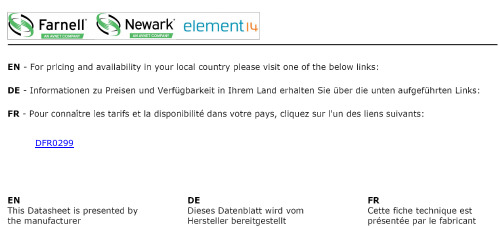
DFR02992020/6/3DFPlayer_Mini_SKU_DFR0299-DFRobot(https:///product-1121.html)IntroductionThe DFPlayer Mini MP3 Player For Arduino (https:///product-1121.html) is a small and low price MP3 module with an simplified output directly to the speaker. The module can be used as a stand alone module with attached battery, speaker and push buttons or used in combination with an Arduino UNO (https:///product-610.html) or any other with RX/TX capabilities.Specificationsupported sampling rates (kHz): 8/11.025/12/16/22.05/24/32/44.1/4824 -bit DAC output, support for dynamic range 90dB , SNR support 85dBfully supports FAT16 , FAT32 file system, maximum support 32G of the TF card, support 32G of U disk, 64M bytes NORFLASHa variety of control modes, I/O control mode, serial mode, AD button control modeadvertising sound waiting function, the music can be suspended. when advertising is over in the music continue to playaudio data sorted by folder, supports up to 100 folders, every folder can hold up to 255songs30 level adjustable volume, 6 -level EQ adjustableApplication2020/6/3DFPlayer_Mini_SKU_DFR0299-DFRobot Car navigation voice broadcast;Road transport inspectors, toll stations voice prompts;Railway station, bus safety inspection voice prompts;Electricity, communications, financial business hall voice prompts;Vehicle into and out of the channel verify that the voice prompts;The public security border control channel voice prompts;Multi-channel voice alarm or equipment operating guide voice;The electric tourist car safe driving voice notices;Electromechanical equipment failure alarm;Fire alarm voice prompts;The automatic broadcast equipment, regular broadcast.Pin MapWork Mode1. Serial ModeSupport for asynchronous serial communication mode via PC serial sending commands Communication Standard:9600 bps Data bits :1 Checkout :none Flow Control :none Instruction DescriptionSerial Control CmdSerial Query Cmd2. AD KEY ModeWe use the AD module keys, instead of the traditional method of matrix keyboard connection, it is to take advantage of increasingly powerful MCU AD functionality, Our module default configuration 2 AD port, 20 key resistance distribution.Refer diagram3. I/O ModeHere comes the most simple way to use this module.Refer diagramConnection DiagramNote: For simple use ,the upper diagram is ready,But if you find the noise is quite loud, then you could attach an 1K resistor to the TX pin.Copy your mp3 into you micro SD cardNOTE: The order you copy the mp3 into micro SD card will affect the order mp3 played , which means play(1) function will play the first mp3 copied into micro SD card.For Mac UserNOTE: If you are using Mac OS X to copy the mp3, the file system will automatically add hidden files like: "._0001.mp3" for index, which this module will handle as valid mp3 files. It is really annoying. So you can run following command in terminal to eliminate those files.dot_clean /Volumes/<SDVolumeName>Please replace the to the volume name of your SD card.Sample CodeWe've created an Arduino library for DFPlayer Mini to simplify the method for you to make it work. Connect the hardware as the picture above shown and play with the sample code. You can download the latest library here: DFRobotDFPlayerMini(https:///DFRobot/DFRobotDFPlayerMini/archive/1.0.3.zip).Sample code "GetStarted", switching to next song every 3 seconds/***************************************************DFPlayer - A Mini MP3 Player For Arduino<https:///index.php?route=product/product&product_id=1121>***************************************************This example shows the basic function of library for DFPlayer.Created 2016-12-07By[Angeloqiao](***********************)GNU Lesser General Public License.See </licenses/> for details.All above must be included in any redistribution****************************************************//***********Notice and Trouble shooting***************1.Connection and Diagram can be found here<https:///wiki/index.php/DFPlayer_Mini_SKU:DFR0299#Connection_Diagram>2.This code is tested on Arduino Uno, Leonardo, Mega boards.****************************************************/#include "Arduino.h"#include "SoftwareSerial.h"#include "DFRobotDFPlayerMini.h"SoftwareSerial mySoftwareSerial(10, 11); // RX, TXDFRobotDFPlayerMini myDFPlayer;void printDetail(uint8_t type, int value);void setup(){mySoftwareSerial.begin(9600);Serial.begin(115200);Serial.println();Serial.println(F("DFRobot DFPlayer Mini Demo"));Serial.println(F("Initializing DFPlayer ... (May take 3~5 seconds)"));if (!myDFPlayer.begin(mySoftwareSerial)) { //Use softwareSerial to communicate with mp3 Serial.println(F("Unable to begin:"));Serial.println(F("1.Please recheck the connection!"));Serial.println(F("2.Please insert the SD card!"));while(true);}Serial.println(F("DFPlayer Mini online."));myDFPlayer.volume(10); //Set volume value. From 0 to 30myDFPlayer.play(1); //Play the first mp3}void loop(){static unsigned long timer = millis();if (millis() - timer > 3000) {timer = millis();myDFPlayer.next(); //Play next mp3 every 3 second.}if (myDFPlayer.available()) {printDetail(myDFPlayer.readType(), myDFPlayer.read()); //Print the detail message from }}void printDetail(uint8_t type, int value){switch (type) {case TimeOut:Serial.println(F("Time Out!"));break;case WrongStack:Serial.println(F("Stack Wrong!"));break;case DFPlayerCardInserted:Serial.println(F("Card Inserted!"));break;case DFPlayerCardRemoved:Serial.println(F("Card Removed!"));break;case DFPlayerCardOnline:Serial.println(F("Card Online!"));break;case DFPlayerPlayFinished:Serial.print(F("Number:"));Serial.print(value);Serial.println(F(" Play Finished!"));break;case DFPlayerError:Serial.print(F("DFPlayerError:"));switch (value) {case Busy:Serial.println(F("Card not found"));break;case Sleeping:Serial.println(F("Sleeping"));break;case SerialWrongStack:Serial.println(F("Get Wrong Stack"));break;case CheckSumNotMatch:Serial.println(F("Check Sum Not Match"));break;case FileIndexOut:Serial.println(F("File Index Out of Bound"));break;case FileMismatch:Serial.println(F("Cannot Find File"));break;case Advertise:Serial.println(F("In Advertise"));break;default:break;}break;default:break;}}Sample code "FullFunction", including all the functions. Please read the comments and documents in detail2020/6/3DFPlayer_Mini_SKU_DFR0299-DFRobot/***************************************************DFPlayer - A Mini MP3 Player For Arduino<https:///index.php?route=product/product&product_id=1121>***************************************************This example shows the all the function of library for DFPlayer.Created 2016-12-07By[Angeloqiao](***********************)GNU Lesser General Public License.See </licenses/> for details.All above must be included in any redistribution****************************************************//***********Notice and Trouble shooting***************1.Connection and Diagram can be found here<https:///wiki/index.php/DFPlayer_Mini_SKU:DFR0299#Connection_Diagram>2.This code is tested on Arduino Uno, Leonardo, Mega boards.****************************************************/#include "Arduino.h"#include "SoftwareSerial.h"#include "DFRobotDFPlayerMini.h"SoftwareSerial mySoftwareSerial(10, 11); // RX, TXDFRobotDFPlayerMini myDFPlayer;void printDetail(uint8_t type, int value);void setup(){mySoftwareSerial.begin(9600);Serial.begin(115200);Serial.println();Serial.println(F("DFRobot DFPlayer Mini Demo"));Serial.println(F("Initializing DFPlayer ... (May take 3~5 seconds)"));if (!myDFPlayer.begin(mySoftwareSerial)) { //Use softwareSerial to communicate with mp3 Serial.println(F("Unable to begin:"));Serial.println(F("1.Please recheck the connection!"));Serial.println(F("2.Please insert the SD card!"));while(true);}Serial.println(F("DFPlayer Mini online."));myDFPlayer.setTimeOut(500); //Set serial communictaion time out 500ms//----Set volume----myDFPlayer.volume(10); //Set volume value (0~30).myDFPlayer.volumeUp(); //Volume UpmyDFPlayer.volumeDown(); //Volume Down//----Set different EQ----myDFPlayer.EQ(DFPLAYER_EQ_NORMAL);// myDFPlayer.EQ(DFPLAYER_EQ_POP);// myDFPlayer.EQ(DFPLAYER_EQ_ROCK);// myDFPlayer.EQ(DFPLAYER_EQ_JAZZ);// myDFPlayer.EQ(DFPLAYER_EQ_CLASSIC);// myDFPlayer.EQ(DFPLAYER_EQ_BASS);//----Set device we use SD as default----// myDFPlayer.outputDevice(DFPLAYER_DEVICE_U_DISK);myDFPlayer.outputDevice(DFPLAYER_DEVICE_SD);// myDFPlayer.outputDevice(DFPLAYER_DEVICE_AUX);// myDFPlayer.outputDevice(DFPLAYER_DEVICE_SLEEP);// myDFPlayer.outputDevice(DFPLAYER_DEVICE_FLASH);//----Mp3 control----// myDFPlayer.sleep(); //sleep// myDFPlayer.reset(); //Reset the module// myDFPlayer.enableDAC(); //Enable On-chip DAC// myDFPlayer.disableDAC(); //Disable On-chip DAC// myDFPlayer.outputSetting(true, 15); //output setting, enable the output and set the ga //----Mp3 play----myDFPlayer.next(); //Play next mp3delay(1000);myDFPlayer.previous(); //Play previous mp3delay(1000);myDFPlayer.play(1); //Play the first mp3delay(1000);myDFPlayer.loop(1); //Loop the first mp3delay(1000);myDFPlayer.pause(); //pause the mp3delay(1000);myDFPlayer.start(); //start the mp3 from the pausedelay(1000);myDFPlayer.playFolder(15, 4); //play specific mp3 in SD:/15/004.mp3; Folder Name(1~99); delay(1000);myDFPlayer.enableLoopAll(); //loop all mp3 files.delay(1000);myDFPlayer.disableLoopAll(); //stop loop all mp3 files.delay(1000);myDFPlayer.playMp3Folder(4); //play specific mp3 in SD:/MP3/0004.mp3; File Name(0~65535) delay(1000);myDFPlayer.advertise(3); //advertise specific mp3 in SD:/ADVERT/0003.mp3; File Name(0~65 delay(1000);myDFPlayer.stopAdvertise(); //stop advertisedelay(1000);myDFPlayer.playLargeFolder(2, 999); //play specific mp3 in SD:/02/004.mp3; Folder Name(1 delay(1000);myDFPlayer.loopFolder(5); //loop all mp3 files in folder SD:/05.delay(1000);myDFPlayer.randomAll(); //Random play all the mp3.delay(1000);myDFPlayer.enableLoop(); //enable loop.delay(1000);myDFPlayer.disableLoop(); //disable loop.delay(1000);//----Read imformation----Serial.println(myDFPlayer.readState()); //read mp3 stateSerial.println(myDFPlayer.readVolume()); //read current volumeSerial.println(myDFPlayer.readEQ()); //read EQ settingSerial.println(myDFPlayer.readFileCounts()); //read all file counts in SD cardSerial.println(myDFPlayer.readCurrentFileNumber()); //read current play file numberSerial.println(myDFPlayer.readFileCountsInFolder(3)); //read fill counts in folder SD:/0 }void loop(){static unsigned long timer = millis();if (millis() - timer > 3000) {timer = millis();myDFPlayer.next(); //Play next mp3 every 3 second.}if (myDFPlayer.available()) {printDetail(myDFPlayer.readType(), myDFPlayer.read()); //Print the detail message from }}void printDetail(uint8_t type, int value){switch (type) {case TimeOut:Serial.println(F("Time Out!"));break;case WrongStack:Serial.println(F("Stack Wrong!"));break;case DFPlayerCardInserted:Serial.println(F("Card Inserted!"));break;case DFPlayerCardRemoved:Serial.println(F("Card Removed!"));break;case DFPlayerCardOnline:Serial.println(F("Card Online!"));break;case DFPlayerPlayFinished:Serial.print(F("Number:"));Serial.print(value);Serial.println(F(" Play Finished!"));break;case DFPlayerError:Serial.print(F("DFPlayerError:"));switch(value){2020/6/3DFPlayer_Mini_SKU_DFR0299-DFRobotNOTE : The folder name needs to be mp3, placed under the SD card root directory, and the mp3file name needs to be 4 digits, for example, "0001.mp3", placed under the mp3 folder. If you want to name it in Both English and Chinese, you can add it after the number, for example,"0001hello.mp3" or "0001后来.mp3".Go Shopping DFPlayer - A Mini MP3 Player (https:///product-1121.html)Category: DFRobot (https:///) > Sensors & Modules(https:///category-156.html) > Modules (https:///category-211.html) category: Product Manual (category__Product_Manual) category: DFR Series(category__DFR_Series) category: Module (category__Module) category: Diagram(category__Diagram) category: DFRobot (category__DFRobot)switch (value) {case Busy:Serial.println(F("Card not found"));break;case Sleeping:Serial.println(F("Sleeping"));break;case SerialWrongStack:Serial.println(F("Get Wrong Stack"));break;case CheckSumNotMatch:Serial.println(F("Check Sum Not Match"));break;case FileIndexOut:Serial.println(F("File Index Out of Bound"));break;case FileMismatch:Serial.println(F("Cannot Find File"));break;case Advertise:Serial.println(F("In Advertise"));break;default:break;}break;default:break;}}DFR0299。
Trouble_shooting

Failure Message and Troubleshooting
Short Failure
Shorts fail message
Shorts Report for "shorts". Fri Jun 29 08:27:28 2001 bnj1_p2 ---------------------------------------Short #1, Thresh 8, Delay 50us Ohms From: _TXD 20905 4 ctp577.1 Two nodes fail ic3.1 ic11.13 To: _N_75779 204107 4 ctp332.1 ic11.12 Common Common Devices: Device ic11 Total of 2 nodes, Message is: None. ------End, 1 Problem Reported----------bnj1_p2 OEM_SN: 01Y906011240 Sorry, this CARD HAS FAILED ICT
Analog Failure
Analog fail message
---------------------------------------3070 Board bnk1 Thu Jun 07 16:56:18 2001 ---------------------------------------c209 HAS FAILED WP-90006L70 x-1.52 y2.87 B Measured: 31.665p Nominal: 27.000p High Limit: 31.066p Low Limit: 22.707p Capacitance in FARADS ---------------------------------------Failed r29 HAS FAILED high limit WP-92864L1 x-3.41 y5.32 B Measured: 750.79k Nominal: 866.00 High Limit: 942.90 Low Limit: 832.31 Resistance in OHMS ------------------------------------------------------------------------------3070 Board bnk1 Thu Jun 07 16:56:45 2001 ---------------------------------------OEM_SN: 01Y906020003 Sorry, this CARD HAS FAILED ICT
DeviceMaster系列产品操作手册说明书

Windows Manual Driver Removal and CleanupIncludes these products: DeviceMaster RTS, DeviceMaster Pro, DeviceMaster Air and DeviceMaster SerialHub.Note: This same procedure is used for all of the Windows OS’s, but the directory path structure is slightly different. Wherever you see in this document, "c:\%system%\", substitute; "c:\Windows" or “C:\WINNT” as the new path for your Operating System. Depending on the version of Windows you are using, you may notice that some of the screen shots included in this document are different than what you see on your PC. There should be few enough differences that you will not experience any difficulties.Keep in mind that whenever a system is changed, it is always a good idea to have a full backup for recovery purposes should something undesirable take place. See your Microsoft documentation for instructions on backing up your registry and/or system hard drive.When removing your DeviceMaster with the intent of updating drivers, start by getting the following basic information from each unit. The MAC address and the IP address assigned to the DeviceMaster with the com numbers assigned with the appropriate ports settings. This information will be used to configure the new drivers to maintain the same MAC, IP and port settings to avoid having to re-arrange serial cables or change settings in your application.In Windows Device Manager select Multi-Port Serial Adapters and expand the category to list the installed devices. Double click on one DeviceMaster at a time to open the properties pages. Make notes of the following information.Use the “Network Connections” tab to collect the MAC and IP addresses assigned to t his DeviceMaster.Use the “Port Settings” tab to collect the Com numbers assigned to this DeviceMaster.Click on the com number and select the “Properties” button to collect the port configurations if different than default.After the settings have been notated, close the properties page.Highlight the Comtrol product and right click to select “Uninstall” from the pop-up menu.Repeat for each Comtrol product.When prompted to restart PC respond 'No'.Close Device Manager.In the following procedure, be aware that not all entries will be present. That is normal due to the driver removal procedure already completed. In the event the entry does not exist, just continue to the next step.Open Windows Explorer by right clicking on the “Start” button and selecting “Explore” from the pop-up menu.Manually delete the files listed in File Deletions: below. Use the path of \winnt\ or \windows\ as appropriate for your PC. Note: The \inf\ directory is normally a hidden system directory. To view this directory, go to the ‘Tools’ drop-down menu and select ‘Folder Options…’. Select the ‘View’ tab and set all of the options as shown here, then click ‘Apply’ and ‘OK’.File Deletions:del c:\comtrol\*.* This folder may not exist due to different versionsdel c:\Program Files (x86)\Comtrol\DeviceMaster\ All files and all subfolders in this folder (64bit system)del c:\Program Files\Comtrol\DeviceMaster\ All files and all subfolders in this folder (32bit system)del c:\%system%\inf\ctmaport.infdel c:\%system%\inf\ctmaport.pnfdel c:\%system%\inf\ctmproto.infdel c:\%system%\inf\ctmproto.pnfdel c:\%system%\inf\ctmsport.infdel c:\%system%\inf\ctmsport.pnfdel c:\%system%\inf\netctmrk.infdel c:\%system%\inf\netctmrk.pnfdel c:\%system%\system32\ctmnslnt.catdel c:\%system%\system32\ctmsclas.dlldel c:\%system%\system32\ctmsclasx64.dlldel c:\%system%\system32\ctmsport.infdel c:\%system%\system32\sisetup.dlldel c:\%system%\system32\sisetup.chmdel c:\%system%\system32\sisetupx64.dlldel c:\%system%\system32\drivers\devmast.bindel c:\%system%\system32\drivers\devmast2.bindel c:\%system%\system32\drivers\rpshsi.bindel c:\%system%\system32\drivers\rpshsi2p.bindel c:\%system%\system32\drivers\rpshsi.sysdel c:\%system%\system32\drivers\rpshsix64.sysdel c:\%system%\system32\rpshsi\*.*del c:\Windows\System32\DriverStore\FileRepository\netctmsi.inf* (see section “FileRepository” below)del c:\Windows\System32\DriverStore\FileRepository\ctmproto.inf* (see section “FileRepository” below)del c:\Windows\System32\DriverStore\FileRepository\ctmsport.inf* (see section “FileRepository” below)The last three files will have long extensions and if the wildcard (*) is not used, the files will not be located.After deleting the above files, you must locate some additional specific .INF and .PNF files. When a DeviceMaster driver is installed, Windows creates at least three additional .INF and .PNF files under the %SYSTEM%\inf hidden folder. They will be named oemX.INF and will be accompanied by an oemX.PNF where X is some number, and is the same for both files. The .inf file is a text file that will open in Notepad when it is double clicked. Open each, and every one, of these INF files in notepad and find the ones that pertain to the Comtrol. There may be multiple instances of each of these files, so be sure to continue to check all of the oemx files.It will show something like this at the very top of the file:; ---------------------------------------------------; netctmnsl.inf - NS Link install script(WinXP) INF file.; Comtrol Corp., Handles the Device.;; Inf for Windows XP; ---------------------------------------------------Here are the lines that you will be looking for in the .INF files. This is the first line of text in the INF file, so you do not need to look past the first line of the file.netctmnsl.inf - NS Link install script (WinXP) INF file.CTMPROTO.INF -- RPSHsi Protocol DriverCtmSPort.inf – NS Link port install script INF fileRemove both the INF and PNF files of the same number. NOTE! Delete ONLY Comtrol INF and PNF files! Other INF and PNF files are used for other products such as video cards, printers, etc. Removal of these other INF files could severely impact the operation of your PC.You may discover an INF file that shows this text for the first line;PVDrv.INF – PortVision Plus NDIS Protocol DriverThis file and the associated PNF may be left as is, without deletion, as these files are used by PortVision Plus.Editing the Registry:(Caution:Before editing the Registry, it is highly recommended that you perform a backup of the registry. Consult your Microsoft Windows manuals for information on registry backup procedures. Any careless editing in the registry may cause irreparable damage with disastrous results, possibly requiring a reinstall of the Microsoft Windows operating system.) Run Regedt32 and make the following modifications. Please note that you may not have some of the folders referenced here. The driver removal may have already correctly removed the folder; in which case do not be concerned if it is not present. If while attempting to delete one of the keys, a message is displayed saying it is 'unable to delete this key' permission needs to be set. While the desired key to delete is highlighted, go to the ‘Edit’ o r 'Security' drop down menu (dependant on OS) in the command bar and select 'Permissions', then select 'Everyone' and place a checkmark in the 'Full Control' option. Now when you try the delete, it should be successful.HKEY_LOCAL_MACHINE on Local MachineSYSTEM|--ControlSet001|--Enum| |--CtmPort| | |--SiPort <-- Delete this folder| | |--1&173424ed&2&Portxxxx (where xxxx is a 4 digit port number)| | |--Additional listings of same format| |--Root| |--MULTIPORTSERIAL| |--0000 <--Delete this folder IF Mfg= Comtrol Corporation|--Services| |--rpshsi <-- Delete this folder including the subfolders| |--Enum| |--+Parameters| |--Security| |--rpshsix64 <-- Delete this folder including the subfolders| |--Enum| |--+Parameters|--Control|--COM Name ArbiterRight column - edit the key 'ComDB'Double click ComDBData edit window opensModify the data so the data shows 03 00 00 00 00 00 …Click OKOptionally, repeat this process in HKEY_LOCAL_MACHINE\SYSTEM\ControlSet002 Close regedt32.Reboot PC and check Device Manager and Event Viewer for any errors.Correct any and all errors reported by Event Viewer.FileRepositoryTo delete the entries in the FileRepository folder requires special procedures.For a 64 bit Operating System the folders are located here and named as:C:\Windows\System32\DriverStore\FileRepository\netctmsi.inf _amd64_*C:\Windows\System32\DriverStore\FileRepository\ctmproto.inf_amd64_*C:\Windows\System32\DriverStore\FileRepository\ctmsport.inf_amd64_*For a 32 bit Operating System the folders are located here and named as:C:\Windows\System32\DriverStore\FileRepository\netctmsi.inf_x86_neutral_*C:\Windows\System32\DriverStore\FileRepository\ctmproto.inf_x86_neutral_*C:\Windows\System32\DriverStore\FileRepository\ctmsport.inf_x86_neutral_*(The numbers following the word neutral will be different in each PC)Download Sysinternals PSTools from Microsoft and extract to a clean folder:https:///en-us/sysinternals/bb897553.aspxOpen a command window (run as admin) in the extraction folder and enter “psexec –s cmd” (without quotes) and press Enter.This should open a command window in ‘System’ mode (The title bar should now show \\PC_NAME:cmd and change to the c:\windows\system32 folder)At the c:\windows\system32> command prompt enter “cd driverstore” (without quotes) and press Enter.At the c:\windows\system32\driverstore> command prompt enter “cd filerepository” (without quotes) and press Enter. You should now be in the C:\Windows\System32\DriverStore\FileRepository folderAt the command prompt enter “dir ctm*” (without quotes) and press Enter.This will show any Comtrol folders that are to be deleted.At the command prompt enter “cd [the folder name discovered in the previous step].”(without quotes) and press Enter. Use caution as typos will prevent success.This will change your prompt into this folderAt the command prompt enter “dir” (without quotes) and press Enter.This will list the folder contentsAt the command prompt enter “del *.*” (without quotes) and press Enter.You may be prompted to confirm.This should delete all contents of this folderAt the command prompt enter “cd..”(without quotes) and press Enter.This will take you back one folder level.At the command prompt enter “rd [the folder name discovered in the previous step]” (without quotes) and press Enter.This should remove the folder.Repeat for all ctmsport.inf_ foldersRepeat for all ctmproto.inf_ foldersRepeat for all netctmsi.inf _ foldersReboot the PC。
如何使用电脑英语作文

Writing an English essay on the topic of How to Use a Computer can be a comprehensive task that covers various aspects of computer usage.Here are some points you might consider including in your essay:1.Introduction to Computers:Begin by introducing what a computer is and its basic components such as the monitor,keyboard,mouse,and central processing unit CPU.2.Turning On the Computer:Explain the process of powering up a computer,which typically involves pressing the power button and waiting for the operating system to load.3.Understanding the Desktop:Describe the desktop environment,including icons,the taskbar,and the start menu,and how they are used to access programs and files.ing the Keyboard and Mouse:Discuss the basic functions of the keyboard typing, shortcuts and the mouse clicking,dragging,and scrolling.5.Navigating the Operating System:Explain how to navigate through the file system, open applications,and manage files and folders.6.Internet Usage:Cover the process of connecting to the internet,using a web browser, and searching for information online.7.Email and Communication:Discuss how to set up an email account,compose and send emails,and use other communication tools like instant messaging and video conferencing.8.Document Creation and Editing:Explain how to create and edit documents using a word processor,including formatting text,inserting images,and saving files.9.Spreadsheets and Data Management:Introduce the use of spreadsheets for data organization,calculations,and creating charts.10.Presentation Software:Describe how to create presentations,add slides,and use various multimedia elements to enhance the presentation.11.Security and Maintenance:Discuss the importance of computer security,including the use of antivirus software,firewalls,and regular system updates.12.Troubleshooting Common Issues:Provide tips on how to troubleshoot common computer problems such as slow performance,software crashes,and hardware failures.13.Conclusion:Summarize the importance of computer literacy in todays world and encourage safe and responsible computer usage.Remember to structure your essay with a clear introduction,body paragraphs for each point,and a conclusion that wraps up the main e appropriate transitional phrases to guide the reader through your essay.Additionally,ensure that your essay is free from grammatical errors and is written in a coherent and logical manner.。
美国南线铜业公司
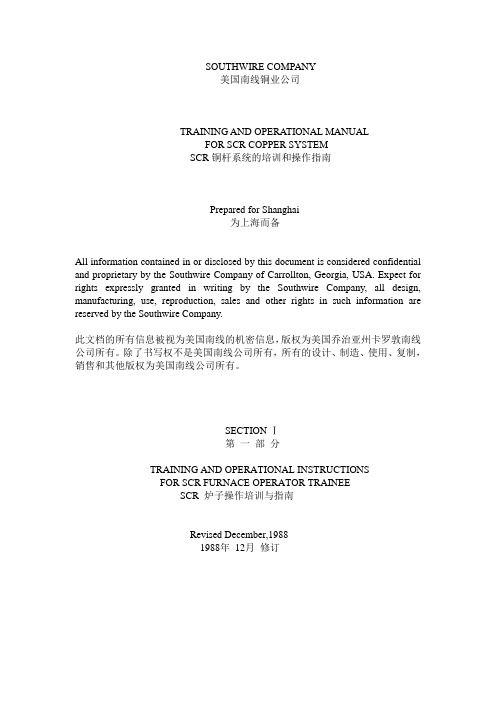
4.5 Pot Preheat............................................................................................................44
锅预热
4.6 CO-Analyzer..........................................................................................................45
基础
3.1.2 Placement of Shell………………………………………………….22
放置架
3.1.3Blower………………………………………………………………23
风机
3.1.4Control Panels and Wiring……………………….…………………23
控制面板和线路
3.1.5Piping………………………………………………………………..24
此文档的所有信息被视为美国南线的机密信息,版权为美国乔治亚州卡罗敦南线公司所有。除了书写权不是美国南线公司所有,所有的设计、制造、使用、复制,销售和其他版权为美国南线公司所有。
SECTION Ⅰ
第一部分
TRAINING AND OPERATIONAL INSTRUCTIONS
FOR SCR FURNACE OPERATOR TRAINEE
4.0 operating sequence...............................................................................................35
- 1、下载文档前请自行甄别文档内容的完整性,平台不提供额外的编辑、内容补充、找答案等附加服务。
- 2、"仅部分预览"的文档,不可在线预览部分如存在完整性等问题,可反馈申请退款(可完整预览的文档不适用该条件!)。
- 3、如文档侵犯您的权益,请联系客服反馈,我们会尽快为您处理(人工客服工作时间:9:00-18:30)。
1. 确认 flash 的品牌和型号是否是我们支持
的?
2. 确认 code 与板子是否对应?
不确定时再烧写一次正确的 CODE.
3. FLASH 芯片是否插反了,插座是否接触 也有粗心同事忘记上 FLASH。 良好?
4.检查 FLASH 的 power 是否正常?
Flash 有+3.3V 电压。
5.各信号 pin 脚之间是否短路或是被 short 到 GND?
如根本没有波形,需要检查是否存在对
地短路的情况。
92XX 系列 IC 跑起来的正常频率为
369MHz。
4.信号 pin 之间是否短路或是被 short 到
GND?
5.检查 DDR2 的 Address 及 Data 的信号是
否有动作?
6.确认 DDR2 容量与 code 是否搭配?
E. 视频输出部分(FLASH 烧系统 code)
无 27M 频率输出)
更换一个 Crystal。
3. 检查 IC 92XX 每一个供电 pin 脚电压是 IC 是否存在 虚焊? 否正确?
4.芯片是否有 pin 脚虚焊?
必要时再次烤一下或更换 IC。
5.HW trap pin 电平是否正确?
刚上电时应为逻辑高电平,不同 IC,
pin 不同。
C. FLASH 芯片:
HE 应用一处一部
Sunplus SPV92XX _Board_Trouble_Shooting
输出打印信息,扫 pin 后,部分 pin fail: 1.确认 DDR2 线路上电阻值正确; 2.拖焊或者更换 pin fail 对应的排阻和 电阻;
3.DDR2 或者主 IC 虚焊,重新烘烤或 焊接;
1.检查 EDID 信息是否正常?可 RESET HDMI EDID. 2.是否存在虚焊,断路?必要时可重新进行拖 焊。 3.检查是否上错件?
Page 5
HE 应用一处一部
PDF 文件使用 "pdfFactory Pro" 试用版本创建
b.有图像输出,无声音
5.PC
Sunplus-prof Technology
Page 2
PDF 文件使用 "pdfFactory Pro" 试用版本创建
HE 应用一处一部
Sunplus SPV92XX _Board_Trouble_Shooting
流程
1.准备工作
检查步骤
可能问题点,处理方法
图解
Page Number(s)
Sunplus-prof Technology
Page 1
PDF 文件使用 "pdfFactory Pro" 试用版本创建
HE 应用一处一部
Sunplus SPV92XX _Board_Trouble_Shooting
目录 1.准备工作 ……………………………………………………………………….….3 2.最小系统………………………………………………………………………..…..3 B…………………………………………………………………………………5 4.HDMI………………………………………………………………………………..5 5.PC……………………………………………………………………. …………….6 6.AV………………………………. ………………………………………………….6 7.YPbPr………………………………………………………………………….……6 8.SCART……………………………………………………………………. ….……7 9.SPDIF………………………………………………………………………….……7 10.AUDIO……………………………………………………………………….….…7 11.DTV-T 搜台……………………………………………………………………..…7 12.ATV 搜台………………………………………………………………………..…8 13.附图……………………………………………………………………………...…9
3.CLOCK 是否正常(27MHz);
4.HW trap pin 电平不正确(高电平)
(具体 pin 脚见表 1);
5.Reset 线路不正常(波形以及时序);
6.SPI Flash 工作不正常(SPI_CLK);
7.TX,RX 线路没连通;
输出打印信息,扫 pin 后,全部 pin fail:
1.电源不正常(1.8V/3.3V/0.9Vref);
2.DDR2 工作不正常(SYS_CLK);
3. DDR2 线路不通,排阻、电阻、DDR2、
主 IC 虚焊、连焊。可先拖焊与 DDR2
相连的全部排阻和电阻。
Sunplus-prof Technology
Page 3
PDF 文件使用 "pdfFactory Pro" 试用版本创建
1.工具准备:万用表,示波器,可调式直 电源出现短路的处理方法:
流稳压电源。
自上而下,检查水管漏水的步骤。
2.焊接完板子后,上电之前应先目测检查一 先关总闸,再逐个关分闸,寻找问题出 遍电路,改正一些明显的虚焊,漏焊,短路 在哪个地方。
等问题。
留意我们板子各 Power 线上的磁珠,
3.检查完后再检查各组电源有无短路,用万 就是闸门的作用。 用表测量各组电源是否短路,这一步非常重
A.检查输入电源范围:5V_SB,5V_SW,3.3V_SB,3.3V_SW,1.8V,1.1V,1.1V_SB,1.06V_ADC,
12V_SW,12V 是否正常?
输入电压是否正常?(以下范围是保证所有 1.调节输出电压的两个电阻阻值是否
功能正常可靠的值)
正确?
5V:4.9V ~ 5.4V 3.3V:3.3 ± 0.1V 1.8V:1.8 ±0.1V 1.1V:1. 1± 0.1V
Page 6
HE 应用一处一部
PDF 文件使用 "pdfFactory Pro" 试用版本创建
8.SCART 9.SPDIF
Sunplus SPV92XX _Board_Trouble_Shooting
虚焊元件,有无短地或被拉高?
a.无图像输出
1.检查 SCART 线路是否连通,有无错焊、 FS ->
1.检查 CVBS 线路是否连通,有无短地或被拉 高? 2.检查 CODE 是否开启 AV SOURCE? 1.检查声音输入线路是否连通,有无错焊、漏 焊、虚焊元件,有无短地或被拉高?
1.检查 Y 线路是否连通,有无错焊、漏焊、虚 焊元件,有无短地或被拉高? 2.检查 Switch 是否接对,确认 YPbPr 是直接 通过电阻连通还是通过 Switch 选通?若 PI5V330 的 1 脚为低电平是选通 HDTV_YPbPr,高电平选通 DVD_ YPbPr. 3.检查 CODE 是否开启 YPbPr SOURCE? 1.检查 YPbPr 线路是否连通,有无错焊、漏焊、
Sunplus-prof Technology
Page 4
HE 应用一处一部
PDF 文件使用 "pdfFactory Pro" 试用版本创建
Sunplus SPV92XX _Board_Trouble_Shooting
6. FLASH 和主 IC 之间 pin 脚是否连接 OK?
PHASE code;2.系统 code),烧录到 flash
中并装到板子上。
2.最小系统
用扫 PHASE CODE 接上 Debug 板观察打 无打印信息输出:
表 1 SPV9200
印信息,有无打印信息输出?
1.电源不正常(1.8V/3.3V);
Trap Pin list
2.DDR2 工作不正常(SYS_CLK);
要,是上电前必检的步骤。分别检查 5V_SB, 5V_SW,3.3V_SB,3.3V_SW,1.8V,1.1V,
1.1V_SB,1.06V_ADC,12V_SW,12V 各 组电源,如发现对地短路或阻抗不对,找出
原因并改正,方法主要是采用排除法,一步
一步缩小电源短路范围,确认无误后才能进
行下一步。
4.准备好板子对应使用的 COD?可进工厂菜单进 行 RESET。 2.检查 I2C 是否存在虚焊,有无短地或被拉高 或拉低?
1.检查 EDID 信息是否正常?可 RESET PC EDID. 2.检查线路是否连通(i.R/G/B/VS/HS 线上元 件是否漏焊、虚焊或错焊;ii.用示波器测量讯 号是否正常)? 3.确认 CODE 是否开启 PC SOURCE? 1.用软件确认是缺 R,缺 G,缺 B 等,然后找到 相关线路有无短地或被拉高? 1.确认 PC 声音输出是否正常? 2.确认 PC 下使用的 audio in 通道是否正确? 3.检查 PC audio in 线路是否正常,有无短地 或被拉高?
a.没有图像输出
1.检查 LVDS 电源电压是否正常?
2.检查 LVDS 线路是否焊接好,是否存
在虚焊,漏焊?
3.用示波器量测主 IC LVDS 输出是否 有波形?
B
a.无法识别 USB
4.HDMI
a.无图像输出
Sunplus-prof Technology
1.检查 USB 连接线,是否接错线序,是否存在 短路,断路? B+5V 是否有供电? 3.Code 是否有开 USB 功能? 4.U 盘坏掉?
7.用示波器量测 FLASH 的 Clock 及 Data
的信号是否有波形?
D.DDR2:
1.目测 DDR2 信号线上串联排阻是否有明显 必要时再拖焊一遍。
的出现粘连,虚焊?
2.检查 DDR2 的 power 是否正常?
DDR2 有 1.8V 电压和 0.9V 参考电压。
