JPCSP v0.6版安装使用说明
新版服务器平台(CMSV6)客户使用指南
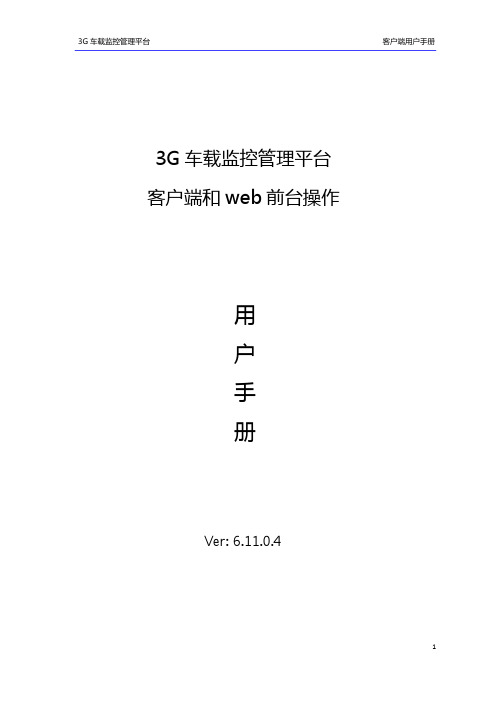
3G 车载监控管理平台
客户端用户手册
3G 车载监控管理平台 客户端和 web 前台操作
用 户 手 册
Ver: 6.11.0.4
1
3G 车载监控管理平台
客户使用的版本有区别,如果您按照本手册使用时遇到有无法 解决的问题,请与本公司技术支持部或产品供应商联系。本手册内容将不定期更新,公司有保 留不另行通知的权利。
3.6.1 车辆右键菜单............................................................................................................... 15 3.6.2 设备参数设置............................................................................................................. 16 3.6.3 3G 流量配置.............................................................................................................. 17 3.6.4 重启设备操作............................................................................................................. 18 3.6.5 GPS 上报间隔.............................................................................................................. 18 3.7 视频预览.................................................................................................................................. 19 3.7.1 录像监控..................................................................................................................... 23 3.7.2 即时录像..................................................................................................................... 23 3.8 车辆监控操作.......................................................................................................................... 25 3.8.1 实时监控..................................................................................................................... 26 3.8.2 预览抓拍图片............................................................................................................. 26 3.9 语音监听与对讲...................................................................................................................... 27 3.9.1 语音监听..................................................................................................................... 27 3.9.2 语音对讲..................................................................................................................... 28 3.10 搜索操作................................................................................................................................ 30 3.10.1 车辆轨迹搜索、回放............................................................................................... 30 3.10.2 录像搜索................................................................................................................... 33 3.10.3 录像文件下载........................................................................................................... 33 3.11 报警和事件............................................................................................................................ 36 3.11.1 报警信息................................................................................................................... 36 3.11.2 系统事件................................................................................................................... 36 3.12 报警联动设置........................................................................................................................ 37 3.13 云台控制................................................................................................................................ 39 3.14 系统设置................................................................................................................................ 40 3.15 报警屏蔽配置......................................................................................................................... 42 4. web 用户管理操作说明..................................................................................................................... 42 4.1 登录 web 前台管理系统......................................................................................................... 42 4.2. 进入”用户管理”界面..............................................................................................................44
jbmp用户指南
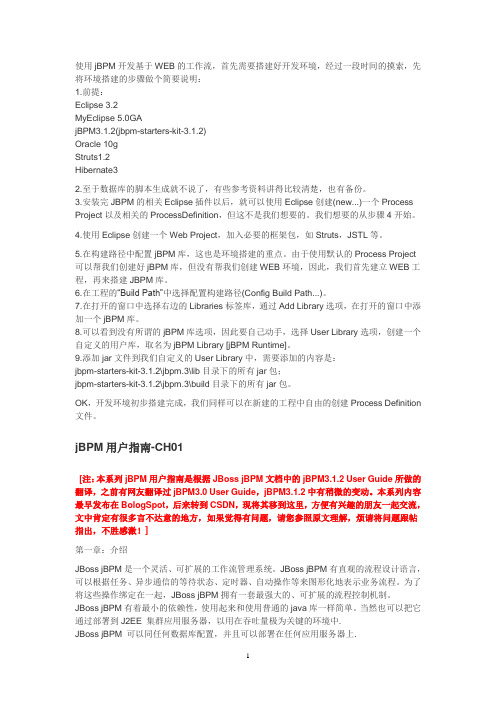
使用jBPM开发基于WEB的工作流,首先需要搭建好开发环境,经过一段时间的摸索,先将环境搭建的步骤做个简要说明:1.前提:Eclipse 3.2MyEclipse 5.0GAjBPM3.1.2(jbpm-starters-kit-3.1.2)Oracle 10gStruts1.2Hibernate32.至于数据库的脚本生成就不说了,有些参考资料讲得比较清楚,也有备份。
3.安装完JBPM的相关Eclipse插件以后,就可以使用Eclipse创建(new...)一个Process Project以及相关的ProcessDefinition,但这不是我们想要的。
我们想要的从步骤4开始。
4.使用Eclipse创建一个Web Project,加入必要的框架包,如Struts,JSTL等。
5.在构建路径中配置jBPM库,这也是环境搭建的重点。
由于使用默认的Process Project 可以帮我们创建好jBPM库,但没有帮我们创建WEB环境,因此,我们首先建立WEB工程,再来搭建JBPM库。
6.在工程的“Build Path”中选择配置构建路径(Config Build Path...)。
7.在打开的窗口中选择右边的Libraries标签库,通过Add Library选项,在打开的窗口中添加一个jBPM库。
8.可以看到没有所谓的jBPM库选项,因此要自己动手,选择User Library选项,创建一个自定义的用户库,取名为jBPM Library [jBPM Runtime]。
9.添加jar文件到我们自定义的User Library中,需要添加的内容是:jbpm-starters-kit-3.1.2\jbpm.3\lib目录下的所有jar包;jbpm-starters-kit-3.1.2\jbpm.3\build目录下的所有jar包。
OK,开发环境初步搭建完成,我们同样可以在新建的工程中自由的创建Process Definition 文件。
【201207图文】JPCSP 0.6简易使用说明
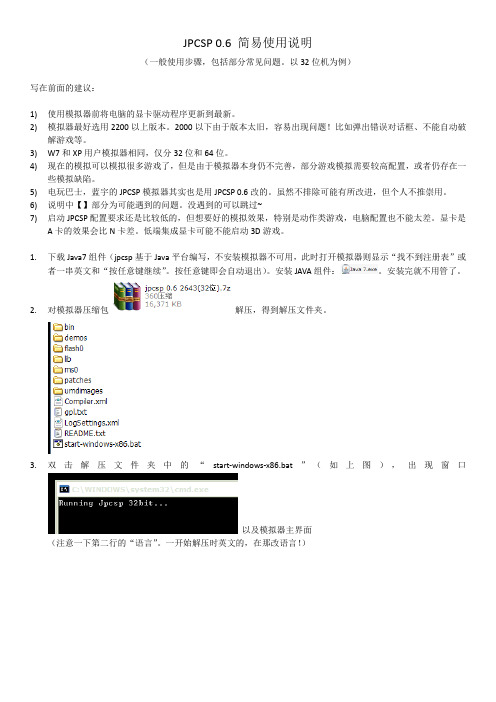
JPCSP 0.6 简易使用说明(一般使用步骤,包括部分常见问题。
以32位机为例)写在前面的建议:1)使用模拟器前将电脑的显卡驱动程序更新到最新。
2)模拟器最好选用2200以上版本。
2000以下由于版本太旧,容易出现问题!比如弹出错误对话框、不能自动破解游戏等。
3)W7和XP用户模拟器相同,仅分32位和64位。
4)现在的模拟可以模拟很多游戏了,但是由于模拟器本身仍不完善,部分游戏模拟需要较高配置,或者仍存在一些模拟缺陷。
5)电玩巴士,蓝宇的JPCSP模拟器其实也是用JPCSP 0.6改的。
虽然不排除可能有所改进,但个人不推崇用。
6)说明中【】部分为可能遇到的问题。
没遇到的可以跳过~7)启动JPCSP配置要求还是比较低的,但想要好的模拟效果,特别是动作类游戏,电脑配置也不能太差。
显卡是A卡的效果会比N卡差。
低端集成显卡可能不能启动3D游戏。
1.下载Java7组件(jpcsp基于Java平台编写,不安装模拟器不可用,此时打开模拟器则显示“找不到注册表”或者一串英文和“按任意键继续”。
按任意键即会自动退出)。
安装JAVA组件:。
安装完就不用管了。
2.对模拟器压缩包解压,得到解压文件夹。
3.双击解压文件夹中的“start-windows-x86.bat”(如上图),出现窗口以及模拟器主界面(注意一下第二行的“语言”。
一开始解压时英文的,在那改语言!)4.游戏ISO文件放到“umdimages”文件夹内,或者更改模拟器ISO默认路径到你放游戏的地方。
第一中比较简单。
说一下第二种。
点击粉色方框里的图标,选择你放游戏的文件路径。
5.加载游戏ISO。
模拟器主界面选择“文件”-加载“UMD”,在弹出的对话框中选择游戏,“载入”,模拟器回到主界面后“启动”即可。
弹出对话框:【如果载入后弹出:一般的解决方法:到模拟器文件夹,把模拟器启动程序“start-windows-x86.bat”右键编辑,找得到“1024”改成“768”或者“512”,保存、重启模拟器试试。
VC6.0使用教程4.0汇总

24
方法/步骤
25
方法/步骤
26
方法/步骤
程序的错误修改 如果编译或者连接过程中出现错误,底部信息提示
窗口会提示错误所在行以及错误的类型,双击即可定 位到相应的代码处进行修改,尔后重新编译连接运行 ,重复此过程直到程序功能达到要求没有错误。
4
基本概念
代码文件: 用于存储程序的文件,C++ 代码文件的扩展名为
.cpp ,C 语言代码文件的扩展名为 .c ,存储函数或 者变量声明的头文件扩展名一般为 .h 。
5
基本概念
调试(DEBUG): 输入代码、编译、连接、运行并不断修正错误的整
个过程。
6
基本概念
发布(RELEASE): 指程序完成代码的编写和功能调试,最终编译和分
36
注意事项
2)main already defined in ???.obj 一个项目对应一个可执行文件,终端程序中只能有
一个 main 函数,如果你添加了两个都带有 main 函 数的 cpp 文件到同一个项目,则会出现此错误。
解决办法:在 FileView 视图下找到 source file 下的 cpp 文件按 del 将其从项目中剔除,或者临时 注释掉其中一个 cpp 中的代码。
37
注意事项
3)unknown character 0xa3 cpp 代码中除注释和常量外只能出现半角字符,所
以如果代码是从其他地方粘贴过来的,则常常会出现 此类错误,并且很多非法字符是不可见的。
解决办法:尽量手工录入代码,或者将空白部分都 删掉然后重新格式化代码。
vc6.0安装教程与调试技巧
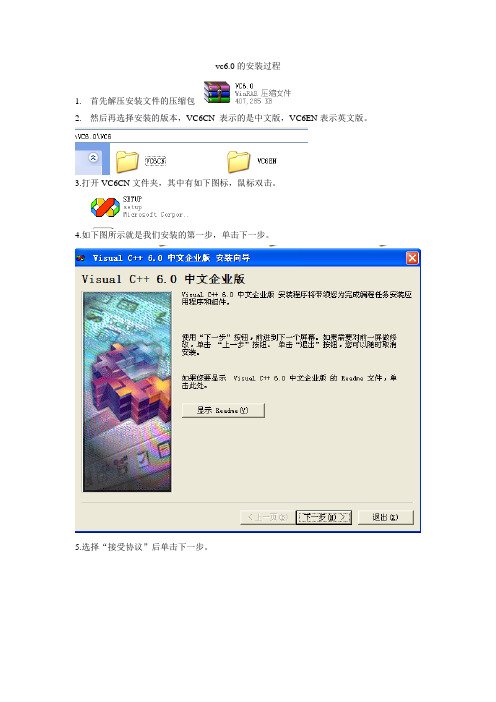
vc6.0的安装过程1.首先解压安装文件的压缩包2.然后再选择安装的版本,VC6CN 表示的是中文版,VC6EN表示英文版。
3.打开VC6CN文件夹,其中有如下图标,鼠标双击。
4.如下图所示就是我们安装的第一步,单击下一步。
5.选择“接受协议”后单击下一步。
6.本软件属于破解版,故无需输入产品ID号码,直接单击下一步。
7.选择“安装visual c++6.0中文企业版(I)”,这就是我们要安装的程序,单击下一步。
8.单击下一步。
9.如下界面,单击“继续”,开始安装软件。
10.点击“确定”。
11.选择“是”,继续安装。
12.选择“typical”继续安装13.选择“ok”。
14.选择“确定”15.选择“确定”16.取消“安装MSDN”前面的勾号,选择“退出”。
17.选择“是”,取消MSDN的安装。
18.程序安装完毕,再电脑的“开始菜单”中,选择“所有程序”,在“Microsoft Visual C++ 6.0”目录中选择“Microsoft Visual C++ 6.0”就可以运行程序了。
也可以将这个图标发送到桌面快捷方式,这样就可以直接在桌面上运行程序。
调试技巧调试程序可以帮助的了解程序是怎样运行的。
1、如何快速地规范代码缩进格式选中所需要规范的代码,按shift+F82、如何在Release状态下进行调试Project->Setting…->Project Settings对话框,选择Release状态。
“C/C++”标签页中的Category选General,Optimizations选Disable(Debug),Debug info选Program Database。
在“Link”标签页中选中Generate debug info复选框。
注:只是一个介乎Debug和Release的中间状态,所有的ASSERT、VERIFY都不起作用,函数调用方式已经是真正的调用,而不查表,但是这种状态下QuickWatch、调用队列跟踪功能仍然有效,和Debug版一样。
Jpcap包的安装与配置
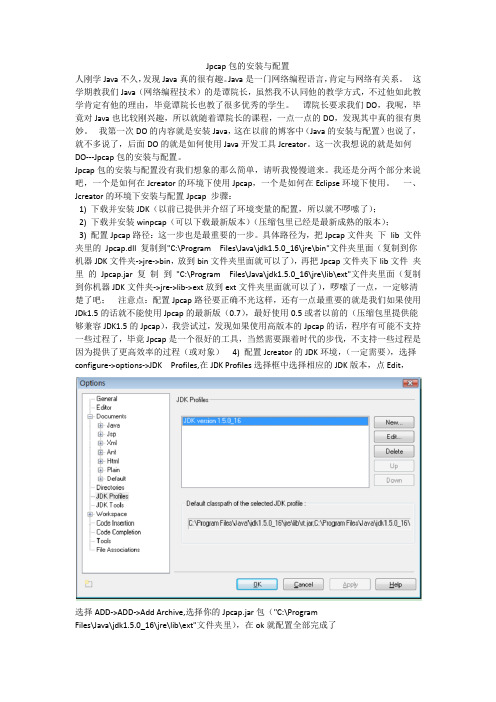
Jpcap包的安装与配置人刚学Java不久,发现Java真的很有趣。
Java是一门网络编程语言,肯定与网络有关系。
这学期教我们Java(网络编程技术)的是谭院长,虽然我不认同他的教学方式,不过他如此教学肯定有他的理由,毕竟谭院长也教了很多优秀的学生。
谭院长要求我们DO,我呢,毕竟对Java也比较刚兴趣,所以就随着谭院长的课程,一点一点的DO,发现其中真的很有奥妙。
我第一次DO的内容就是安装Java,这在以前的博客中(Java的安装与配置)也说了,就不多说了,后面DO的就是如何使用Java开发工具Jcreator。
这一次我想说的就是如何DO---Jpcap包的安装与配置。
Jpcap包的安装与配置没有我们想象的那么简单,请听我慢慢道来。
我还是分两个部分来说吧,一个是如何在Jcreator的环境下使用Jpcap,一个是如何在Eclipse环境下使用。
一、Jcreator的环境下安装与配置Jpcap 步骤:1) 下载并安装JDK(以前已提供并介绍了环境变量的配置,所以就不啰嗦了);2) 下载并安装winpcap(可以下载最新版本)(压缩包里已经是最新成熟的版本);3) 配置Jpcap路径:这一步也是最重要的一步。
具体路径为,把Jpcap文件夹下lib 文件夹里的Jpcap.dll 复制到"C:\Program Files\Java\jdk1.5.0_16\jre\bin"文件夹里面(复制到你机器JDK文件夹->jre->bin,放到bin文件夹里面就可以了),再把Jpcap文件夹下lib文件夹里的Jpcap.jar 复制到"C:\Program Files\Java\jdk1.5.0_16\jre\lib\ext"文件夹里面(复制到你机器JDK文件夹->jre->lib->ext放到ext文件夹里面就可以了),啰嗦了一点,一定够清楚了吧;注意点:配置Jpcap路径要正确不光这样,还有一点最重要的就是我们如果使用JDk1.5的话就不能使用Jpcap的最新版(0.7),最好使用0.5或者以前的(压缩包里提供能够兼容JDK1.5的Jpcap),我尝试过,发现如果使用高版本的Jpcap的话,程序有可能不支持一些过程了,毕竟Jpcap是一个很好的工具,当然需要跟着时代的步伐,不支持一些过程是因为提供了更高效率的过程(或对象)4) 配置Jcreator的JDK环境,(一定需要),选择configure->options->JDK Profiles,在JDK Profiles选择框中选择相应的JDK版本,点Edit,选择ADD->ADD->Add Archive,选择你的Jpcap.jar包("C:\ProgramFiles\Java\jdk1.5.0_16\jre\lib\ext"文件夹里),在ok就配置全部完成了5) 编写,调试,运行程序,这一步也是很需要的,有的时候程序编译没有错误,不过就是没有结果,我们应该上网找一些相关的知识,就拿我的程序来说吧,Jpcap正确安装与配置后,编译没有错误,不过没有结果,后面我查了一些资料,觉得有可能跟网卡设备的插槽有关,所以吧网卡设备号修改为1,就ok了二、Eclipse环境下安装与配置Jpcap1) 下载并安装JRE(提供的JDK中就默认安装JRE了,所以不要在下载其他版本的JRE了);2) 下载并安装winpcap(可以下载最新版本)(压缩包里已经是最新成熟的版本);3) 配置Jpcap路径:这一步也是最重要的一步。
C语言上机软件VC++6.0中文版安装,学习Visual C++ 6.0编程环境的使用
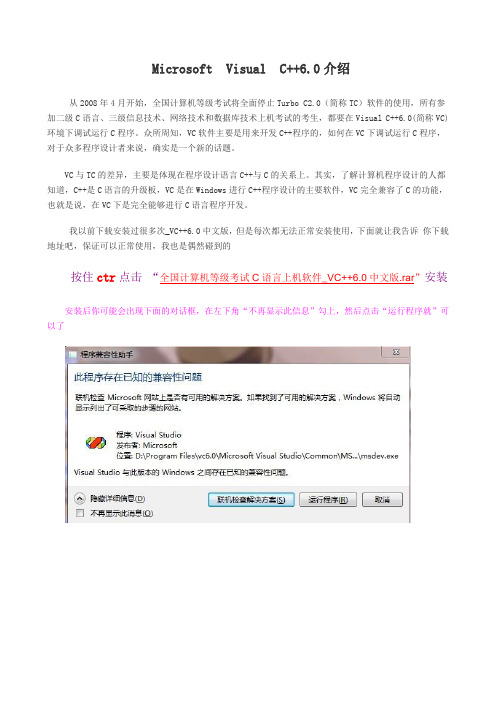
Microsoft Visual C++6.0介绍从2008年4月开始,全国计算机等级考试将全面停止Turbo C2.0(简称TC)软件的使用,所有参加二级C语言、三级信息技术、网络技术和数据库技术上机考试的考生,都要在Visual C++6.0(简称VC)环境下调试运行C程序。
众所周知,VC软件主要是用来开发C++程序的,如何在VC下调试运行C程序,对于众多程序设计者来说,确实是一个新的话题。
VC与TC的差异,主要是体现在程序设计语言C++与C的关系上。
其实,了解计算机程序设计的人都知道,C++是C语言的升级板,VC是在Windows进行C++程序设计的主要软件,VC完全兼容了C的功能,也就是说,在VC下是完全能够进行C语言程序开发。
我以前下载安装过很多次_VC++6.0中文版,但是每次都无法正常安装使用,下面就让我告诉你下载地址吧,保证可以正常使用,我也是偶然碰到的按住ctr点击“全国计算机等级考试C语言上机软件_VC++6.0中文版.rar”安装安装后你可能会出现下面的对话框,在左下角“不再显示此信息”勾上,然后点击“运行程序就”可以了Visual C++ 6.0编程环境的使用目录1 编制并运行一个简单程序 (3)1.1编制并运行程序的“四步曲” (3)1.2工程(P ROJECT)以及工程工作区(P ROJECT W ORKSPAC E) (3)1.3启动并进入VC6的集成开发环境 (4)1.4创建工程并输入源程序代码 (5)1.5不创建工程,直接输入源程序代码 (8)1.6编译、链接而后运行程序 (8)1.7及时备份自己的创作 (9)1.8将自己设计的产品提供给他人使用 (9)2 VC6集成开发环境使用参考 (10)2.1VC6的常用菜单命令项 (10)2.2VC6的主要工作窗口 (12)3 严谨思维,调试程序 (13)3.1什么时候需要对程序进行调试 (13)3.2对程序进行调试的基本手段和方法 (14)3.3对一个简单程序的调试过程 (15)3.4设计合适的程序调试方案 (17)3.5优秀程序员的基本素质——丰富的想象、严谨的思维 (18)4 编译与链接过程中常见的出错提示 (20)4.1常见编译错误 (21)4.2常见链接错误 (24)1 编制并运行一个简单程序1.1 编制并运行程序的“四步曲”让我们用VC6先来编制一个最简单的程序,并让它运行(执行)而得出结果,以此来作为了解VC6的开端。
天融信脆弱性扫描与管理系统-快速安装与使用手册
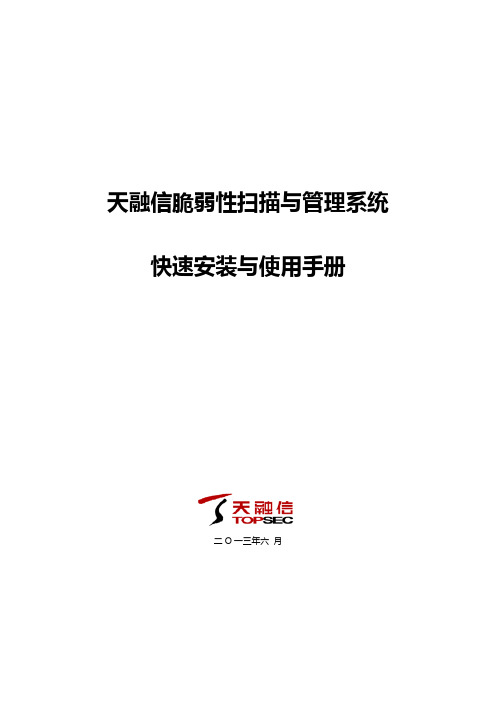
天融信脆弱性扫描与管理系统快速安装与使用手册二O一三年六月天融信脆弱性扫描与管理系统--快速安装与使用手册目录第一章部署要求 (1)第二章使用需求 (2)第三章系统使用 (3)3.1系统登陆 (3)3.2用户管理 (3)3.3系统管理 (5)3.4任务管理 (6)第四章声明 (13)第一章部署要求天融信脆弱性扫描与管理系统连接网管交换机或者中心交换机上,进行网络安全评估,比如小型机、PC SERVER、网络设备(交换机、路由器等)、安全设备(如防火墙)及各工作站系统,进行周期性的安全扫描,得出评估分析报告,然后进行相应的漏洞修补或重新设计安全策略,以达到网络中硬件设备系统和应用平台的安全化。
●控制台的操作系统要求:无特殊要求,安装有通用浏览器(Firefox/IE)的操作系统均可,推荐操作系统Windows XP/server2003/Vista/Win7/Server2008;●控制台硬件性能要求:最低配置Pentium4或更高性能CPU;1GB 或更高容量的内存●控制台浏览器要求:系统安装有火狐(FireFox)3.0以上版本(推荐使用该浏览器)或者安装有IE6.0以上版本(IE7/IE8等)的浏览器;●产品出货形式:硬件工控机+相关文档+相关附件;3.1 系统登陆通过WEB方式配置硬件的具体操作步骤如下:1.将设备的eth0口用一根网线连到本地的交换机上,或者直接连到一台普通PC的网口上。
eth0口IP为192.168.1.254并以此类推eth1为192.168.2.254等等。
明确好管理IP 后,即可进行首次登录。
2.在浏览器的地址栏输入打开管理界面登录。
3.在进入登录界面前会弹出安全警报对话框,如下图所示:4.点击“是”,即可进入登录界面,如下图所示:默认管理账户:通过输入具有不同权限的用户名以及相应的密码便可以进入TopScanner系统的主界面(登陆用户可参照天融信脆弱性扫描与管理系统-用户手册),执行相应的操作。
sep客户端安装操作手册
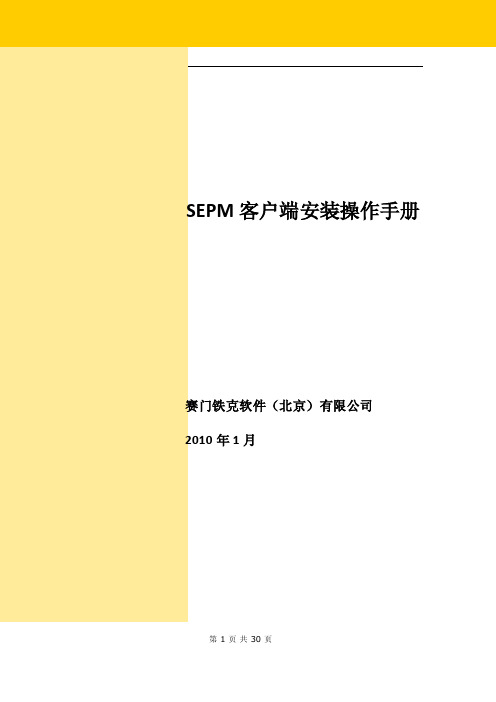
SEPM客户端安装操作手册赛门铁克软件(北京)有限公司2010年1月第 1 页共 30 页文档属性文档变更第 2 页共 30 页第 3 页 共 30 页第1章 客户端安装综述 ............................................................................................................4 第2章 客户端安装要求 ............................................................................................................5 2.1 客户端运行系统/硬件要求 ..................................................................................................5 2.2 客户端安装软件环境要求 ...................................................................................................6 2.3 权限要求 .............................................................................................................................7 2.4 SEP 安装包功能及系统要求.................................................................................................7 第3章 客户端安装步骤(全新安装) ....................................................................................9 3.1 检查客户端系统配置状况 ...................................................................................................9 3.2 获取客户端安装包 ............................................................................................................10 3.3 安装客户端 .......................................................................................................................11 3.4 客户端安装验证 ................................................................................................................13 第4章 客户端安装步骤(替换原非SEP 防病毒软件) ....................................................15 4.1 检查客户端配置状况.........................................................................................................15 4.2 卸载第三方防病毒或者防火墙软件...................................................................................16 4.3 获取客户端安装包 ............................................................................................................17 4.4 安装客户端 .......................................................................................................................18 4.5 客户端安装验证 ................................................................................................................20 第5章 问题处理 . (22)由于辽宁移动防病毒系统部署的现状不同,此次 SEP客户端的部署安装方式针对不同情况有不同的安装部署方式。
VISUAL SLOPE软件操作说明书
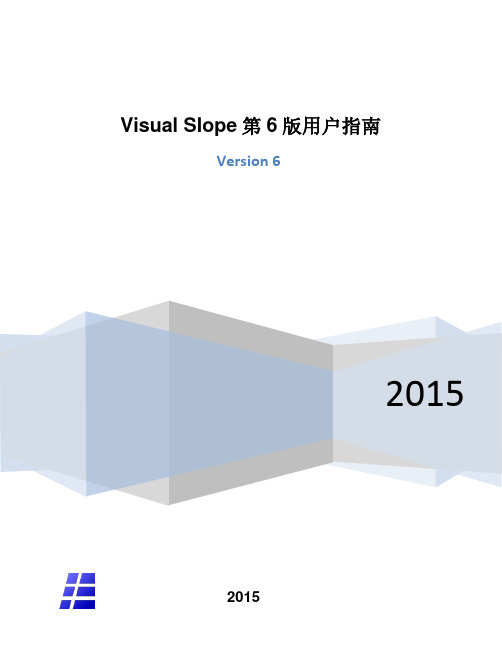
PSP模拟器-电脑也能玩PSP!JPCSP V0.6下载使用教程
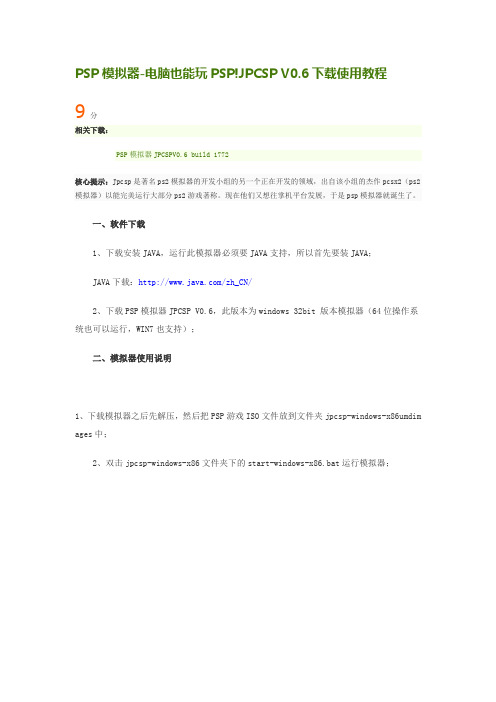
PSP模拟器-电脑也能玩PSP!JPCSP V0.6下载使用教程9分相关下载:PSP模拟器JPCSPV0.6 build 1772核心提示:Jpcsp是著名ps2模拟器的开发小组的另一个正在开发的领域,出自该小组的杰作pcsx2(ps2模拟器)以能完美运行大部分ps2游戏著称。
现在他们又想往掌机平台发展,于是psp模拟器就诞生了。
一、软件下载1、下载安装JAVA,运行此模拟器必须要JAVA支持,所以首先要装JAVA;JAVA下载:/zh_CN/2、下载PSP模拟器JPCSP V0.6,此版本为windows 32bit 版本模拟器(64位操作系统也可以运行,WIN7也支持);二、模拟器使用说明1、下载模拟器之后先解压,然后把PSP游戏ISO文件放到文件夹jpcsp-windows-x86umdim ages中;2、双击jpcsp-windows-x86文件夹下的start-windows-x86.bat运行模拟器;大约等10秒左右会自动跳出模拟器窗口3、选择下图选项进入设置窗口(按F12也可以直接进入设置窗口)4、在设置窗口中选择“Misc”标签,然后勾选“Use Media Engine”项(不勾选无法播放动画)设置完成后点击OK保存即可。
5、点击F11进行按键设置6、加载游戏点击“File”按钮,再点击“LOAD UMD”即可进入下图之后选择要玩的游戏,再点击Load即可载入游戏。
7、最后点击模拟器上的“RUN”按钮即可开始游戏。
注意:如电脑配置较低,点击RUN之后有可能会跳到边上的PAUSE,需要多点几次RUN才可开始游戏。
游戏必须要破解过的,否则模拟器会报错。
psp模拟器(jpcsp模拟器)的使用方法

③psp模拟器(jpcsp模拟器)运行游戏的一些问题:
如果楼主发现自己的操作步骤是正确的,但psp模拟器还是不能运行,那可能是由于各楼主没有正确安装好"Java"程序(即"Java"程序有分"32位版本"和"64位版本",psp模拟器也是如此。如果没有正确安装好"Java"程序,那就不能运行psp模拟器程序)。请根据电脑的配置选择"Java"程序。
3.打开"jpcsp-windows-x86"文件夹,找到"start-windows-x86"程序,双击打开。在弹出的程序中选择"File"----"Load UMD",接着在弹出的对话框中选择游戏载入模拟器即可运行游戏。
②psp模拟器(jpcsp模拟器)运行游戏注意事项:
1.psp游戏镜像文件----即后缀名为.iso的文件,一定要放入"umdimages"文件夹中----jpcsp模拟器自带文件夹,是专门存放游戏镜像文件的文件夹,如果游戏文件放在别的文件夹,那么模拟器会读不到游戏,也就不能进行游戏。
①psp模拟器(jpcsp模拟器)的使用方法:
1.首先请下载"jpcsp-windows-x86.rar"压缩包和"Java.eபைடு நூலகம்e"安装程序。下载地址是:
快普CSM系统运行管控手册V1.0

快普M6整合管理平台运行管控手册快普CSM系统运行管控手册目录一、目的 (4)二、范围 (4)三、定义 (4)四、CSM系统运行管理使用说明 (4)1、服务请求受理 (4)呼叫中心来电弹屏业务处理 (4)未安装电话盒时的服务请求处理 (10)2、安装及维修服务管理 (11)3、服务派单管理 (12)派单服务汇总提醒 (12)安装或维修派工标准 (13)派单业务处理流程 (13)派工系统操作方式 (14)安装或维修服务单业务处理 (14)更换备件 (16)返修件业务处理 (17)整机返修 (18)配件返修 (18)4、安装或维修跟踪管理 (19)服务到达 (19)服务返回处理 (20)服务结算 (20)5、返修管理 (22)打包待发处理 (22)外部货运业务处理 (23)公司配送业务处理方式 (23)返修货品管理 (23)发货跟踪 (24)收货跟踪 (25)6、回访管理 (25)7、投诉管理 (26)8、电话管理 (26)9、设备管理 (27)10、导入产品 (27)11、报表中心 (28)工程师业绩统计 (28)服务结算统计 (28)工程师去向跟踪 (29)12、系统管理 (29)服务类别 (30)服务限时 (30)回访投诉设置 (30)回访模板 (30)参数设置 (31)故障现象 (31)13、CSM系统运行管控需要设置的系统权限 (32)14、快普M6平台系统技术支持 (32)五、各岗位工作及系统操作流程图 (33)1、接线员工作流程图 (33)2、调度人员工作流程图 (34)3、维修人员处理流程 (35)4、返修件管理员业务处理流程 (36)六、行业服务管理参考标准(供参考) (38)1、岗位分工及职责 (38)2、客服中心岗位分工 (38)3、客服中心各岗位职责 (38)客服主管 (38)技术支持 (39)备件管理员 (39)接线员 (40)调度人员 (40)送修工程师 (40)上门工程师 (40)七、行业服务规范及流程(供参考) (41)1、服务要求 (41)流程说明及原则 (41)上门服务规范 (41)服务要求 (42)服务用语 (42)告别标准 (42)行为准则 (43)服务用语 (43)2、工程师上门服务标准 (43)上门前的准备 (43)出发 (44)在途 (44)到达 (44)进门行为标准 (44)操作标准 (45)工程师现场服务SOP流程 (48)电话服务SOP流程 (49)电话回访服务SOP流程 (50)3、有偿服务收费标准 (52)客户服务分类 (52)适用范围及服务标准 (52)服务项目 (52)有偿服务的构成 (53)标准服务收费标准 (53)八、寄后语 (54)快普M6整合管理平台运行管控手册CSM系统运行管控手册(手册参照版本:V3.5.2.0制定日期:2011/6/29)一、目的规范售后服务部门工作流程,确保快普M6整合管理平台CSM子系统的有效应用,保证售后服务工作有条不紊的进行。
集成吊顶设计软件V6使用说明书-提高篇
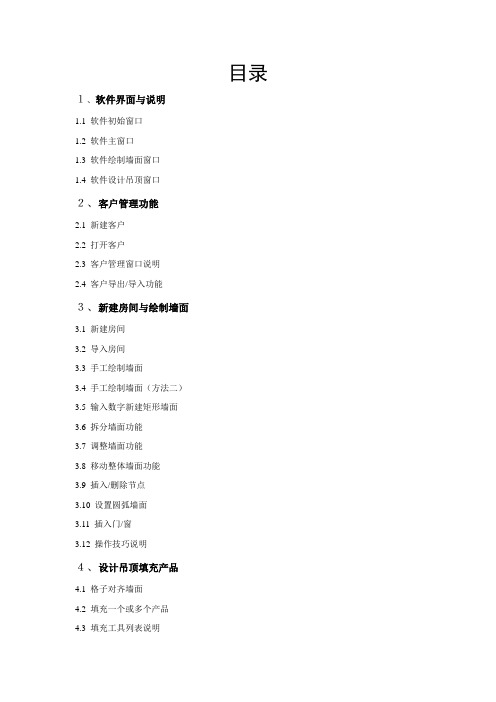
目录1、软件界面与说明1.1 软件初始窗口1.2 软件主窗口1.3 软件绘制墙面窗口1.4 软件设计吊顶窗口2、客户管理功能2.1 新建客户2.2 打开客户2.3 客户管理窗口说明2.4 客户导出/导入功能3、新建房间与绘制墙面3.1 新建房间3.2 导入房间3.3 手工绘制墙面3.4 手工绘制墙面(方法二)3.5 输入数字新建矩形墙面3.6 拆分墙面功能3.7 调整墙面功能3.8 移动整体墙面功能3.9 插入/删除节点3.10 设置圆弧墙面3.11 插入门/窗3.12 操作技巧说明4、设计吊顶填充产品4.1 格子对齐墙面4.2 填充一个或多个产品4.3 填充工具列表说明4.4 移动/交换产品4.5 查看产品明细/移动设计图4.6 删除产品4.7 旋转产品方向4.8 设定产品价格/价格备份5、统计产品数量和价格5.1 统计产品数量5.2 修正产品数量5.3 手动增加/减少产品5.4 修改当前客户的产品价格5.5 设置总价折扣5.6 锁定/解锁项目金额5.7 保存客户信息/备份数据库6、打印与导出6.1 打印当前房间6.2 打印所有设计图6.3 打印所有统计表6.4 IE页面设置6.5 导出当前房间6.6 导出所有设计图6.7 导出所有统计表6.8 导出设计图6.9 导出统计表-Excel1.1 软件初始窗口:∙运行软件后,软件初始窗口如下图,软件默认会打开企业的网站,方便您了解您的厂家的最新信息。
∙您可以点击工具栏上的“新建”或“打开”按钮新建客户或打开一个已有客户,也可以点击内置浏览器右上角的“关闭”按钮关闭浏览器。
1.2 软件主窗口:软件的主窗口及其说明如下:∙软件版本号:显示您使用的软件的版本号,在您咨询问题时,务必说明,以便客服人员有针对性回答问题∙菜单栏:是软件所有功能、命令的汇总,通过菜单,您可以执行软件对应功能,如注册、升级、设置软件参数∙主工具栏:是软件中重要的功能、命令汇总,方便您快速执行对应功能,一般通过工具栏即可完成日常工作∙子工具栏:根据主工具栏的不同选择显示不同按钮,对应不同功能,最常用的功能是客户、房间、墙面、填充∙产品库:选择产品大类和小类后,显示该小类下的产品,选择任一产品后,即可对产品进行填充操作∙客户信息:是当前编辑的客户详细信息,您可以添加或修改对应内容,以便日后客户的管理∙客户房间名称:当前客户下属的所有房间,可以通过子工具栏的房间功能添加、导入、复制、删除∙产品信息汇总:是当前客户下属所有房间中的产品信息汇总,可以修改价格和修正数量∙属性面板:可以选择当前功能的某些选项,以辅助完成当前功能,并根据工作区的变化而改变部分选项1.3 软件绘制墙面窗口:软件的绘制墙面时的窗口及其说明如下:∙房间工具:包含新建房间、导入房间、复制房间、删除房间等功能∙墙面工具:包含绘制墙面、矩形墙面、拆分墙面、调整墙面、移动整体、清空墙面等功能∙画布工具:包含对画布的定位、放大、缩小、标准、旋转等功能∙当前房间名称:当前正在编辑的房间名称,可以通过属性面板上的更新名称更改∙工作区画布:是绘制墙面、填充产品的区域,最大可达20x20m,通过画布工具或鼠标滚轮可以放大缩小移动旋转∙绘制的墙面:是通过墙面工具绘制的房间户型信息,是设计吊顶填充产品的工作区∙墙面工具选项:绘制墙面时的辅助选项,包含固定长度、贴齐辅助线、贴齐直线等∙当前房间产品:汇总当前房间的所有产品信息1.4 软件设计吊顶窗口:软件的设计吊顶填充产品时的窗口及其说明如下:∙填充工具:包含多种填充功能和移动、查看、删除等功能,通过自由填充工具(画刷)可以完成大部分设计工作∙墙面对齐工具:包含左上角、左下角、右上角、右下角、居中、手动等多种对齐方式∙房间功能:可以更新房间名称、更改房间模式和导出当前房间设计图和统计表∙设计区:是设计吊顶填充产品的工作区,绝大部分的工作在此展开∙设计工具选项:设计吊顶填充产品时的选项,包含锁定画布和显示选中的产品等选项2.1 新建客户:∙点击软件主工具栏上的“(新建)”按钮,弹出新建客户对话框,请仔细填写客户信息,以便日后管理。
ImpactEffectsize 0.6.2 软件包用户指南说明书
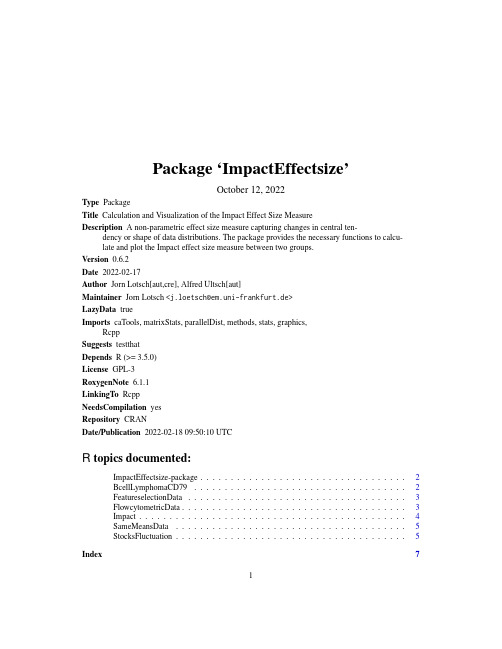
Package‘ImpactEffectsize’October12,2022Type PackageTitle Calculation and Visualization of the Impact Effect Size MeasureDescription A non-parametric effect size measure capturing changes in central ten-dency or shape of data distributions.The package provides the necessary functions to calcu-late and plot the Impact effect size measure between two groups.Version0.6.2Date2022-02-17Author Jorn Lotsch[aut,cre],Alfred Ultsch[aut]Maintainer Jorn Lotsch<**************************.de>LazyData trueImports caTools,matrixStats,parallelDist,methods,stats,graphics,RcppSuggests testthatDepends R(>=3.5.0)License GPL-3RoxygenNote6.1.1LinkingTo RcppNeedsCompilation yesRepository CRANDate/Publication2022-02-1809:50:10UTCR topics documented:ImpactEffectsize-package (2)BcellLymphomaCD79 (2)FeatureselectionData (3)FlowcytometricData (3)Impact (4)SameMeansData (5)StocksFluctuation (5)Index712BcellLymphomaCD79ImpactEffectsize-packageImpactEffectsize-packageDescriptionCalculation and visualization of the Impact effect size measure.A non-parametric effect size mea-sure capturing changes in central tendency or shape of data distributions for feature selection pre-ceding machine-learning.The package provides the necessary functions to calculate and plot the Impact effect size measure between two groups.ReferencesLotsch,J.,and Ultsch,A.(2019):Impact–An R Package for calculation and visualisation of the Impact distance and data distribution-shape based effect size measure.BcellLymphomaCD79Example data of bimodal CD79expression.DescriptionData set of CD79expression in patients with B lymphoma(class1)and in controls(class2).Usagedata("BcellLymphomaCD79")DetailsSize258429x2,Dimensions1,stored in BcellLymphomaCD79$DataClasses2,stored in BcellLymphomaCD79$ClassesExamplesdata(BcellLymphomaCD79)str(BcellLymphomaCD79)FeatureselectionData3 FeatureselectionData Example data with two groups and the Impact effet size measure.DescriptionDataset with2classes and20variables that allow class separation at varous degrees of difficulty.Usagedata("FeatureselectionData")DetailsSize2000x20,Dimensions1,stored in FeatureselectionData$Var0001,...,FeatureselectionData$Var0020 Classes2,stored in FeatureselectionData$ClassesExamplesdata(FeatureselectionData)str(FeatureselectionData)FlowcytometricData Example data of hematologic marker expression.DescriptionData set of8flow cytometry-based lymphoma makers from1,494cells from healthy subjects(class1)and1,302cells from lymphoma patients(class2).Usagedata("FlowcytometricData")DetailsSize2796x9,Dimensions1,stored in FlowcytometricData$$[CD3,CD4,CD8,CD11,CD19,CD103,CD200,IgM] Classes2,stored in FlowcytometricData$ClassesExamplesdata(FlowcytometricData)str(FlowcytometricData)4Impact Impact Impact effect size measureDescriptionCalculates the Impact effect size measure that is based on the group distance and the difference in the shape of the data distribution between two groups.UsageImpact(Data,Cls,PlotIt=FALSE,pde=TRUE,col=c("red","blue"),meanLines=FALSE,medianLines=FALSE,...)ArgumentsData the data of both groups as a vector.Cls the class information as a vector of similar length as the data vector.PlotIt plots the pdf of the two groups as Pareto density estimation.col colors of the two lines to plot.Will be ignored if PlotIt=FALSE.pde plots a standard pdf insted of a non-parametric Pareto density estimation.Will be ignored if PlotIt=FALSE.meanLines adds perpendicular lines at the means of the two groups.Will be ignored if PlotIt=FALSE.medianLines adds perpendicular lines at the medians of the two groups.Will be ignored if PlotIt=FALSE....more graphical parameters can be given as plot arguments if PlotIt=TRUE.ValueReturns a list of value incuding the main result and intermediate results.Impact the main effect size measure.MorphDiff the extend of the group-difference in the shapes of the pdf.CTDiff the extend of the difference in the group medians.Author(s)Jorn Lotsch and Alfred UltschReferencesLotsch,J.,and Ultsch,A.(2019):ImpactEffectsize–an R Package for calculation and visualisation of the Impact distance and shape based effect size measure.SameMeansData5Examples##example1data("FeatureselectionData")ImpactSize<-Impact(Data=FeatureselectionData$Var0011,Cls=FeatureselectionData$Classes,PlotIt=TRUE)##example2data("BcellLymphomaCD79")data("FeatureselectionData")data("FlowcytometricData")data("SameMeansData")data("StocksFluctuation")SameMeansData Example artificial data with two groups of same means but differentdata distribution shapes.DescriptionDataset with2classes six variables were both classes have the same means but different shapes ofthe distribution.Usagedata("SameMeansData")DetailsSize2000x7,Dimensions1,stored in SameMeansData$NOchangeInMandS,...,SameMeansData$NegChi2andGauss Classes2,stored in SameMeansData$ClassesExamplesdata(SameMeansData)str(SameMeansData)StocksFluctuation Example data of stockfluctuation.DescriptionData set of Log ratios of daily changes of n=5,522for10German stocks with lowfluctuation(class1)or highfluctuation(class2).Usagedata("StocksFluctuation")6StocksFluctuationDetailsSize5522x2,Dimensions1,stored in StocksFluctuation$logFluctuationClasses2,stored in StocksFluctuation$ClassesExamplesdata(StocksFluctuation)str(StocksFluctuation)Index∗Gini’s mean differenceImpactEffectsize-package,2∗ImpactImpact,4ImpactEffectsize-package,2∗effect sizeImpact,4ImpactEffectsize-package,2 BcellLymphomaCD79,2 FeatureselectionData,3 FlowcytometricData,3Impact,4ImpactEffectsize-package,2 SameMeansData,5StocksFluctuation,57。
CCS V6安装学习流程

CCS V6.0安装学习流程---------write by 聆听忧郁CCS和IAR相同,都是MSP430的开发工具,不同的是CCS是TI自己研发的。
既然如此,CCS对于MSP430的开发一定有一些独到之处吧……最独到的地方是CCS有一个Grace模块,能够进行图形化设置并生成对应代码。
单片机内部的模块很多,想快速上手相当困难,Grace模块号称能让新手15分钟就能上手操作,可见其配置简单。
①下载安装:这个软件是收费的,但是由于TI大学计划的存在,对于我们来说就相当于免费的……首先用学校邮箱注册TI帐号,已注册的可以更改绑定邮箱,改为学校邮箱,这个验证成功后以后包括申请芯片都会很省事的。
因为如果不能认定你是学生,将会收到二次验证,得到的免费服务也会特别少。
注册之后直接搜索CCS,然后点击免费版下载,会弹出一个调查,随便填一下就好,不过一定要合理。
填完之后会收到一封邮件,点一下这个链接就回到下载页面了。
下载很慢……下载的时候要注意的就是要关掉防火墙。
②安装:说它是安装,其实是边下载边安装……然后在安装过程中把和MSP有关的东西全打上钩一路无脑NEXT就好了。
CCS最终程序。
软件和IAR一样,是全英文的。
不懂的尽管问谷歌好了……③Grace模块安装:传的神乎其神的Grace竟然是外部模块,这让我无法理解……打开CCS。
这个钩最好不要打上,因为路径改起来很困难。
首先找到APP中心。
没下载的这里应该是蓝色的按钮,点选它,然后点上面的INSTALL下载,不过下载速度依然很慢。
④建立工程:基本上使用默认参数就好。
常用的也就这两个了,如果没有安装Grace组件下面的框是不会出现的。
⑤Grace配置示例:Grace可以让新手快速的配置单片机。
画框处是单片机的工作电压,这个设置成3.3V就好。
然后点左上角的时钟进行配置。
上面除了第一个,后面三个是图形化配置的选项,第一个是新手配置,适用于初学者;第二个选项适用于对单片机有一定了解的学习者,最后一个选项适用于真正了解单片机内部寄存器的人。
V6系统使用说明
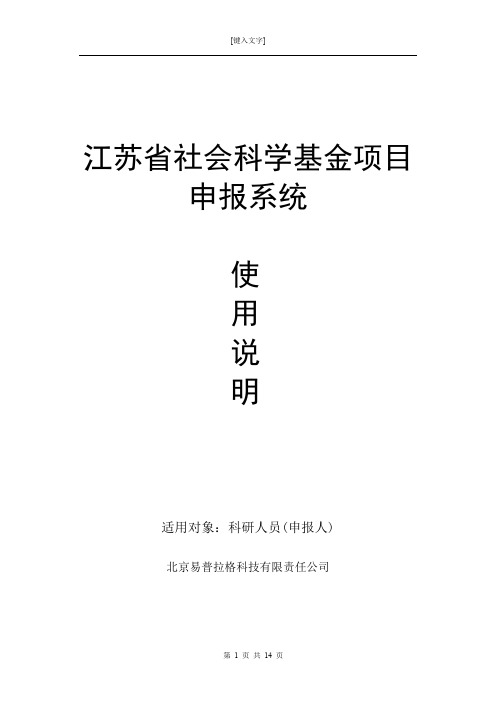
江苏省社会科学基金项目申报系统使用说明适用对象:科研人员(申报人)北京易普拉格科技有限责任公司目录目录目录 (2)第一章引言 (3)第二章系统概述 (4)2.1系统功能整体布局 (4)第三章操作指南 (5)3.1系统登陆 (5)3.2注册系统用户 (5)3.3 密码维护 (6)3.4申请书下载上传申请书 (6)3.5 须知 (7)3.6 填写申请书 (9)3.7上传申请书 (12)3.8 用户信息维护 (13)3.9退出系统 (14)第一章引言本手册的编写是为了指引江苏省社会科学基金项目申报人正确使用申报评审平台网络管理系统,顺利完成课题网上申报和管理工作。
编写目的本文档面向科研人员用于指导《江苏省社会科学基金项目申报评审平台使用手册》的操作、使用,读者为本系统的最终用户。
第二章系统概述2.1系统功能整体布局进入管理系统首页,页面分为LOGO区域、一级菜单区域、主操作区域三部分。
如《系统首页页面示意图》所示:《系统首页页面示意图》(1)LOGO 区域:LOGO区域主要是系统的名称。
(2)一级菜单区域:一级菜单区域显示“项目”、“个人资料”、“修改密码”,“退出系统”。
单击某一个菜单会展开其子菜单,只有单击其子菜单才能够进入到该业务的列表页面或其它相关页面。
(3)主操作区域科研业务内容各个操作功能的切换第三章操作指南3.1系统登陆在浏览器地址栏中输入服务器的IP地址或者服务器的域名后回车,出现系统的登录界面。
在管理平台入口输入合法的用户名及对应的密码,点击登录即可进入网络管理系统。
如《系统登录示意图》所示:《系统登录示意图》3.2注册系统用户点击《系统登录示意图》中注册按钮,出现用户注册信息协议。
我保证点击“我保证”按钮,出现《用户注册信息示意图》输入用户相关信息。
点击[保存]。
退出点击[退出],则回到登录界面。
3.3 密码维护密码设置登录到系统首页界面我们可以看到页面顶部[密码维护],点击[密码维护]进入密码修改页面,修改后的密码为用户登录系统默认密码。
Fujitsu PRIMERGY Linux系统使用指南说明书
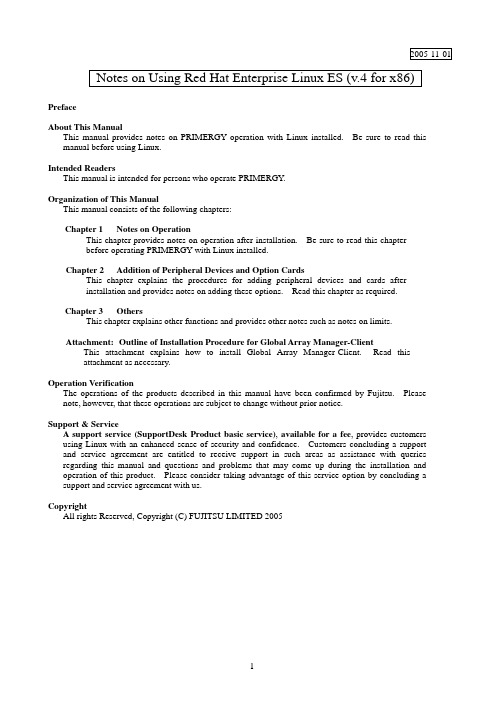
2005-11-01 Notes on Using Red Hat Enterprise Linux ES (v.4 for x86) PrefaceAbout This ManualThis manual provides notes on PRIMERGY operation with Linux installed. Be sure to read this manual before using Linux.Intended ReadersThis manual is intended for persons who operate PRIMERGY.Organization of This ManualThis manual consists of the following chapters:Chapter 1 Notes on OperationThis chapter provides notes on operation after installation. Be sure to read this chapterbefore operating PRIMERGY with Linux installed.Chapter 2 Addition of Peripheral Devices and Option CardsThis chapter explains the procedures for adding peripheral devices and cards afterinstallation and provides notes on adding these options. Read this chapter as required.Chapter 3 OthersThis chapter explains other functions and provides other notes such as notes on limits.Attachment: Outline of Installation Procedure for Global Array Manager-ClientThis attachment explains how to install Global Array Manager-Client. Read thisattachment as necessary.Operation VerificationThe operations of the products described in this manual have been confirmed by Fujitsu. Please note, however, that these operations are subject to change without prior notice.Support & ServiceA support service(SupportDesk Product basic service), available for a fee, provides customersusing Linux with an enhanced sense of security and confidence. Customers concluding a support and service agreement are entitled to receive support in such areas as assistance with queries regarding this manual and questions and problems that may come up during the installation and operation of this product. Please consider taking advantage of this service option by concluding a support and service agreement with us.CopyrightAll rights Reserved, Copyright (C) FUJITSU LIMITED 20051. Notes on Operation1.1 Assignment of Device NamesLinux assigns device names to a variety of devices, such as the hard disk drive, in the order that it recognizes them during its startup sequence. If the system is restarted after a device such as a hard disk drive or controller fails, the assigned device names may be changed because the system cannot recognize a device that has failed.Example: When hard disk drives are connected to SCSI ID 1, 2, and 3, device names /dev/sda, /dev/sdb, and /dev/sdc are assigned respectively to the disk drives. If /dev/sdb failsunder this condition, the device previously assigned /dev/sdc/ is moved up by one andrecognized as /dev/sdb after the system is restarted.If an assigned device is unexpectedly changed, it may prevent the system from starting or, in the worst case, may damage your data. If a device fault is detected, therefore, Fujitsu recommends starting the system in rescue mode and checking for hardware faults before restarting the system (*1). Repair the hardware fault, restore the system by means such as the backup tape, and then restart the system.*1 Using installation CD 1/4, start the system in rescue mode. For details on starting the system in rescue mode, see Section 1.4, "Starting the System in Rescue Mode."After starting the system, use the fdisk command to check whether the relevant hard diskdrive can be recognized, and take necessary steps such as checking for hardware errormessages in /var/log/messages.1.2 Installation of Red Hat Enterprise Linux ES (v.4 for x86) PackagesRed Hat Enterprise Linux provides installation types so that the optimum system can be constructed according to the use purpose. For this reason, packages required for your purposes might not be installed. If a required package has not been installed, log in as the root and install it by executing the following procedure:Install the necessary packages by using the installation CDs (1/4 to 4/4) that have beencreated according to the Installation Procedure included in the driver kit.* The X-Window screen is displayed, and the CD is automatically mounted.If it is not automatically mounted, run "mount -r /dev/cdrom /media/cdrom".*Before starting the following procedure, replace "/media/cdrom" with "/media/cdrecorder"according to the operating environment.# cd /media/cdrom/RedHat/RPMS# rpm -ivh <package_file>Example: To install package "make"# rpm -ivh make-3.79.1-17.i386.rpm# cd /# umount /media/cdrom# eject* Remove the CD.1.3 Installing and Setting Up Global Array Manager (GAM)Use Global Array Manager (GAM) as a RAID management tool in a system with a mounted onboard SCSI-RAID.For details on installing GAM-Client (Windows), see "Outline of Installation Procedure for Global Array Manager-Client", which is an attachment.The GAM-Server (Linux) installation procedure is explained below.[Notes]1)The screen display may become unstable during GAM installation or GAM servicestartup. This is not an operational problem.2)Specify the port numbers shown below for GAM service.Take care when configuring firewall settings.TCP Port numbers: 157,158(1)To install GAM-Server (Linux), insert the driver CD into the CD-ROM drive, and entercommands as follows:* The X-Window screen is displayed, and the CD is automatically mounted.If it is not automatically mounted, run "mount -r /dev/cdrom /media/cdrom".*Before starting the following procedure, replace "/media/cdrom" with "/media/cdrecorder"according to the operating environment.# cd /media/cdrom /RHEL4/UTY/GAM/Linux# rpm -ivh gam-server-6.02-26.i386.rpm# rpm -ivh gam-agent-6.02-26.i386.rpm# rpm -ivh 1030SNMPAgent-2.4-4.i386.rpm# sh ./insgam* Confirm that “GAM is installed successfully.” is displayed.# cd /# umount /media/cdrom# eject* Remove the CD.(2)For user accounts in Linux, create "gamroot" as a user account with GAM administratorauthority and then create user accounts (e.g., "gamuser") with user authority.(If a user account with user authority has already been created, another account need not becreated.)# adduser gamroot# passwd gamrootChanging password for user gamrootNew UNIX password <--- Enter a password.Retype new UNIX password <--- Re-enter the same password for confirmation.passwd: all authentication tokens updated successfully* Create a user account with user authority in the same way as explained above.(3)Edit three lines as shown below in the /etc/sysconfig/gam file.Events can be posted to GAM-Client after this editing is completed.# vi /etc/sysconfig/gam[Before editing]START_GAMEVENT=nGAMEVENT_OPTIONS=""[After editing]START_GAMEVENT=y <--- Change "n" to "y".GAMEVENT_OPTIONS="-h ip-address" <--- Specify the IP address of the managementWindows system on which GAM-Client isinstalled.[Before editing]START_GAMEVLOG=n[After editing]START_GAMEVLOG=y <--- Change "n" to "y".(4)Restart the system.# shutdown -r now* The following message may be displayed after the system starts. It does notindicate an operational problem.[Message]gamagent: gamagent: Connection refusedgamagent connect failure1.4 Starting the System in Rescue ModeUsing only one of the installation CDs that have been created according to the Installation Procedure included in the driver kit, you can start the system in rescue mode. This may enable system recovery in the event of a problem that prevents the system from starting normally.This section explains only how to start the system as one that has minimum functionality.Start the system in rescue mode as follows:(1)Start the system from installation CD 1/4 that was created according to the InstallationProcedure included in the driver kit. Enter the appropriate response in the following window,and press the [Enter] key.boot: linux rescue(2)In the Choose a Language window, select "English" and select "OK."(3)In the Keyboard Type window, select "jp106" and select "OK."If an accessory keyboard such as of a flat display (PG-R1DP3) is used, select "us" here.(4)The Setup Networking window is displayed. Select "No" because network settings need not beconfigured at this time.(5)Select "Continue" in the Rescue window.(6)If the root partition (/) in the existing Linux system has been mounted successfully under/mnt/sysimage, this is reported in the Rescue window. Select "OK."(7)When the prompt is displayed, enter the chroot command to change the root path to the harddisk drive.sh-3.00# chroot /mnt/sysimage(8)This completes startup in rescue mode. To exit rescue mode, enter the exit command twice.sh-3.00# exit <--- Exit from the chroot environment.sh-3.00# exit <--- Exit from the rescue mode.1.5 Power-off at ShutdownPower is not automatically turned off at shutdown.When [Power down] is displayed on the console screen, press the power switch to turn off the power.Note that the power is automatically turned off when the system is shut down in an environment in which ServerView is installed.2. Addition of Peripheral Devices and Option Cards2.1 Adding a SCSI DiskThe number of LUNs is set to 1 by default. To add a SCSI disk, shared disk, or tape library, log in as the root and define the number of LUNs as shown below. Multiple LUN referencing is enabled after the system is started next.(1)Add the following lines to /etc/modules.conf:options scsi_mod max_scsi_luns=N* N is the number of LUNs. Define the appropriate number.(2)Enter the mkinitrd command to create initrd.To create initrd, enter the mkinitrd command appropriate for the type of kernel used.* Enter the following command to check the type of kernel used:# uname -r[2.6.9-11.EL (kernel for single CPU)]# cp /boot/initrd-2.6.9-11.img /boot/initrd-2.6.9-11.EL.img.bak# mkinitrd -f /boot/initrd-2.6.9-11.EL.img 2.6.9-11.EL[2.6.9-11.ELsmp (kernel for multi-CPU)]#cp /boot/initrd-2.6.9-11.ELsmp.img /boot/initrd-2.6.9-11.ELsmp.img.bak# mkinitrd -f /boot/initrd-2.6.9-11.ELsmp.img 2.6.9-11.ELsmp(3)Restart the system.Enter the following command to restart the system.# shutdown -r now2.2 Adding Option CardsThe table lists models and the option cards supported by them.LAN daughter card PG-LND101Fibre channel daughter card PG-FCD101SCSI card PG-128LAN card PG-1862If one of the optional cards listed in the above table has been added after system installation, the "Welcome to Kudzu" window is displayed at system startup. Do not perform any operation from the window. After a while, system startup automatically continues.When system startup is completed, log in as the root user, and perform the operation described below.After completing the operation, follow the instructions in Section 2.3, "Executing mkinitrd."The added card is automatically recognized at the next system startup.[The Option card other than LAN card (PG-1862) and Fibre channel daughter card is added](1)Display the command input screen, and enter the following command:# kudzu(2)When "Welcome to Kudzu" is displayed, press any key.(3)When "Added hardware" is displayed, select <Set>.If LAN card is added, configure network settings according tothe instructions displayed in the window.[LAN card (PG-1862) is added](1)Display the command input screen, and enter the following command:# kudzu(2)When "Welcome to Kudzu" is displayed, press any key.(3)When "Added hardware" is displayed, select <Ignore>.(4)Add the following to /etc/modprobe.conf:# vi /etc/modprobe.confalias eth0 e1000alias eth1 e1000alias eth2 e1000 <--- Addalias eth3 e1000 <--- Add(5)Configure network settings# netconfig -d eth0# netconfig -d eth1# netconfig -d eth2# netconfig -d eth3[Fibre channel daughter card is added](1)Display the command input screen, and enter the following command:# kudzu(2)When "Welcome to Kudzu" is displayed, press any key.(3)When "Added hardware" is displayed, select <Set>.(4)Add the following to /etc/modprobe.conf:For each SCSI, SCSI-RAID, or other such device installed in the system,"scsi_hostadapter” is followed by a number from the sequence 2, 3,....# vi /etc/modprobe.conf[Addition]alias scsi_hostadapter3 qla2300options scsi_mod max_luns=512 Add2.3 Executing mkinitrd(1) Create initrd by executing the mkinitrd command.Create initrd by executing the mkinitrd command according to the kernel used.* Enter the following command to check the kernel used:# uname -rCommand execution examples are shown below.[2.6.9-11.EL (kernel for a single CPU)]# cp /boot/initrd-2.6.9-11.EL.img /boot/initrd-2.6.9-11.EL L.img.bak# mkinitrd -f /boot/initrd-2.6.9-11.EL.img 2.6.9-11.EL[2.6.9-11.ELsmp (kernel for multi-CPUs)]# cp /boot/initrd-2.6.9-11.ELsmp.img /boot/initrd-2.6.9-11.ELsmp.img.bak# mkinitrd -f /boot/initrd-2.6.9-11.ELsmp.img 2.6.9-11.ELsmp(2) Restart the system.Restart the system as follows:# shutdown -r now3. Others3.1 Sound FunctionNo sound function is supported.3.2 PCI Hot Plug FunctionThe PCI hot plug function is not supported.3.3 Usable KernelsThe kernels that can be used vary depending on the hardware conditions.See the table below for the kernels that can be used.Note that middleware specifications might limit the kernel to be selected. In this case, select the kernel in accordance with the middleware specifications.Hardware conditionsKernel to be selectedMemory Number of logical CPUs (*1)for single CPU1CPU Kernel Up to 4 GB2 or more CPUs Kernel for multi-CPUMore than 4 GB and up to 12 GB No conditions Kernel for multi-CPU(*1) Even when only one CPU is installed, the number of logical CPUs is 2if Hyper Threading = Enabled.3.4 Distribution LimitationsOperation is not guaranteed if one of the following CPU, memory, and file system limitations is exceeded:Maximum number of logical CPUs: 4Maximum memory size: 16GB(*)File system: Less than 8 TB(*)The maximum number of CPUs and the maximum memory size for each model are displayed.BX620S2 Maximum memory size12 GB3.5 Installation ProcedureFor information on the procedure for installing Red Hat Enterprise Linux ES (v.4 for x86), see the Installation Procedure included in the "Installation Kit" downloaded from Download Search.-- END --11Attachment Outline of Global Array Manager Client Installation* Perform this operation only when an onboard SCSI-RAID is mounted.* GAM-Client runs on Windows2000 and Windows2003. Prepare a management Windows system.1. Insert the driver CD into the CD-ROM drive in the management Windows system.2. Execute setup.exe in RHEL4¥UTY¥GAM¥Windows on the driver CD.3. When the "Welcome" window is displayed, click "Next."4. The "Software License Agreement" window is displayed. Read the statements and click "Yes" if youaccept the terms of this agreement.5. The "Select Components" window (Figure 1) is displayed. Confirm that the check box before "GlobalArray Manager Client" is selected. Clear the "Global Array Manager Server" and "SAN Array Manager Client" check boxes, and click "Next."Figure 1* "SAN Array Manager Client" is not supported. Do not install it.6.The "Choose Destination Location" window is displayed.Click "Browse," specify the location that you want as the installation destination, and click "Next."* If GAM-Client is already installed, a message confirmingwhether to overwrite is displayed. Click "OK" to continue.7. A dialog box for specifying the GAM-Client installation destination is displayed. Click "Next." and thesetup program starts copying files.8. The "Setup Complete" window is displayed.Click "Finish" to exit the GAM-Client installation wizard.-- END --12。
- 1、下载文档前请自行甄别文档内容的完整性,平台不提供额外的编辑、内容补充、找答案等附加服务。
- 2、"仅部分预览"的文档,不可在线预览部分如存在完整性等问题,可反馈申请退款(可完整预览的文档不适用该条件!)。
- 3、如文档侵犯您的权益,请联系客服反馈,我们会尽快为您处理(人工客服工作时间:9:00-18:30)。
首先我先说下,源于网上个人整理后分享的,整理也要花费时间和精力,这几个币下载也不算贵的,购买别人的劳动成果也是对别人的一种肯定。
如果你不下可以去网上自己去找,请
不要骂人。
―――――――――――暂时免费
JPCSP v0.6版安装使用说明
1.下载JAVE组件,双击其中的“JAVA.EXE”图标。
如下图所示,接下来将
JAVA平台程序安装到电脑中。
2.打开从压缩包中解压得到的“JPCSPrev1363”文件夹下的“dist”文件,
使用安装完成的JER组件运行其中扩展名为“jar”的文件即可启动模拟
器。
使用说明:
1. 1.安装软件完毕之后,下载你想要模拟的游戏ISO文件,将ISO文件放置
到模拟器的安装目录下的“umdimages”文件夹内。
2. 2.运行模拟器之后,点击模拟器的“file”,然后再次点击“LoadUMD”
选择之前放入的ISO游戏文件即可模拟游戏。
(PS:目前并非所有ISO 游戏都可以运行,可运行的游戏文件,请参照模拟器官网的目录)。
