I_ Manuale per l uso Sensotork 712_713
JUMO 温度传感器说明书

Page 1/11Data Sheet 702040Blocks tructureFeature sk S tructured operating and programming layout k S elf-optimi s ation k Ramp functionk Timer functionk Digital input filter withprogrammable filter time con s tant k 1 limit comparator k limit s witchJUMO iTRON 04/08/16/32Compact microproce ss or controller sHou s ing for flu s h-panel mounting to DIN IEC 61554Brief de s criptionThe JUMO iTRON controller s erie s compri s e s univer s al and freely programmable com-pact in s trument s for a variety of control ta sks . It con s i s t s of five model s , with the bezel s ize s 96mm x 96mm, 96mm x 48mm in portrait and land s cape format, 48mm x 48mm and 48mm x 24mm.The controller s feature a clearly readable 7-s egment di s play which, depending on the ver-s ion, i s 10 or 20 mm high, for proce ss value and s etpoint indication or for dialog s . Only three k ey s are needed for configuration. Parameter s etting i s arranged dynamically, and after two operation-free s econd s the value i s accepted automatically. S elf-optimi s ation,which i s provided a s s tandard, e s tabli s he s the optimum controller parameter s by a k ey s tro k e. The ba s ic ver s ion al s o include s a ramp function with adju s table gradient s . A timer function ha s been integrated a s an extra.All controller s can be employed a s s ingle-s etpoint controller s with a limit comparator, or as double-s etpoint controller s . The lineari s ation s of the u s ual tran s ducer s are stored. Pro-tection i s IP66 at the front and IP20 at the bac k . The electrical connection i s by a plug-in connector with s crew terminal s .The input s and output s are s hown in the bloc k s tructure below.JUMO iTRON 08Type 702042JUMO iTRON 04Type 702044JUMO iTRON 08Type 702043JUMO iTRON 32Type 702040JUMO iTRON 16Type 702041Approval s /approval mark s (s ee "Technical data")Data Sheet 702040Page 2/11Technical dataThermocouple inputRe s i s tance thermometer inputStandard s ignal inputMea s urement circuit monitoring 1De s ignation Range 1Mea s urement accuracy Ambienttemperature error Fe-Con L Fe-Con J EN 60584Cu-Con U Cu-Con T EN 60584NiCr-Ni K EN 60584NiCr S i-Ni S i N EN 60584Pt10Rh-Pt S EN 60584Pt13Rh-Pt R EN 60584Pt30Rh-Pt6Rh BEN 60584-200to +900°C -200to +1200°C -200to +600°C -200to +400°C -200to +1372°C -100to +1300°C0— 1768°C 0—1768°C +300— 1820°C≤0.4%≤0.4%≤0.4%≤0.4%≤0.4%≤0.4%≤0.4%≤0.4%≤0.4%100 ppm/°C 100 ppm/°C 100 ppm/°C 100 ppm/°C 100 ppm/°C 100 ppm/°C 100 ppm/°C 100 ppm/°C 100 ppm/°CCold junctionPt 100 internal1. The s e range s refer to the ambient temperature of 20°CDe s ignation Connection type RangeMea s urement accuracy Ambienttemperature error Pt 100 EN 607512-/3-wire -200to +850°C ≤0.1%50 ppm/°C Pt 1000 EN 607512-/3-wire -200to +850°C ≤0.1%50 ppm/°C K TY11-62-wire-50to +150°C≤1.0%50 ppm/°CS en s or lead re s i s tance 20Ω max. per lead for 2- and 3-wire circuitMea s urement current 250µALead compen s ationNot required for 3-wire circuit. For 2-wire circuit, lead compen s ation can be implemented in s oftware through proce ss value correction.De s ignation RangeMea s urement accuracy Ambienttemperature error Voltage0—10V , input re s i s tance R E > 100k Ω2—10V , input re s i s tance R E > 100k Ω0—1V , input re s i s tance R E > 10M Ω10,2—1V , input re s i s tance R E > 10M Ω1≤0.1%≤0.1%≤0.1%≤0.1%100 ppm/°C 100 ppm/°C 100 ppm/°C 100 ppm/°C Current4—20mA, voltage drop 3V max.0—20mA, voltage drop 3V max.≤0.1%≤0.1%100 ppm/°C 100 ppm/°C1. for Type 702040/41 with 2 relay output s (option)Tran s ducer Overrange/underrangeProbe /lead s hort-circuit 1Probe/lead breakThermocouple•-•Re s i s tance thermometer •••Voltage 2—10V / 0.2—1V0—10V/ 0—1V •••-•-Current4—20mA 0—20mA•••-•-1. In the event of a fault, the output s move to a defined s tatu s (configurable).= factory s etting •recogni s ed-not recogni s edData Sheet 702040Page 3/11Output sControllerTimerElectrical dataHou s ingA ss ignment Type 702040/41Type 702042/43/44Output 1relayrelay Output 2logic 0/5V or logic input logic 0/5V Output 2 (option)logic 0/12V or logic input logic 0/12V Output 2 (option)relay not po ss ible Output 3not availablerelayTechnical data Relay ratingcontact life n.o. (ma k e) contact 3A at 250VAC re s i s tive load 150 000 operation s at rated loadLogiccurrent limiting load re s i s tance 0/5V 20mAR load 250Ω min .Logiccurrent limiting load re s i s tance 0/12V 20mAR load 600Ω min.= factory s ettingController types ingle-s etpoint controller with limit comparator, double-s etpoint controllerController s tructure s P/PD/PI/PIDA/D converter re s olution better than 15 bitS ampling time210m s ec/250m s ec with activated timer functionAccuracy0.7% ± 10ppm/°CS upply (s witch-mode power s upply)110—240V -15/+10%AC 48—63Hz, or 20—30V AC/DC 48—63Hz, or10—18V DC (Connection to S ELV or PELV)Te s t voltage s (type te s t)to EN 61010, Part 1, March 1994,overvoltage category II, pollution degree 2, for Type 702040/41overvoltage category III, pollution degree 2, for Type 702042/43/44Power con s umption max. 7VA Data bac k upEEPROMElectrical connectionat the rear, via plug-in s crew terminal s ,conductor cro ss -s ection up to 1.5mm 2 (1.0mm 2 for Type 702040/41) or2x 1.5mm 2 (1.0mm 2 for Type 702040/41) with ferrule sElectromagnetic compatibility interference emi ss ion interference immunity EN 61 326Cla ss Bto indu s trial requirement sS afety regulationto EN 61010-1In s tallation height maximum 2000 m above s ea levelCa s e typePla s tic ca s e for panel mounting acc to. IEC 61554 (indoor u s e)Dimen s ion s in mm (for Type)702040702041702042702043702044Bezel s ize48x 2448x 4848x 96(portrait)96x 48(land s cape)96x 96Depth behind panel100100707070Panel cut-out45+0.6x 22.2+0.345+0.6x 45+0.645+0.6x 92+0.892+0.8x 45+0.692+0.8x 92+0.8Ambient/s torage temperature range 0—55°C /-40 to +70°CData Sheet 702040Page 4/11Approval s /approval mark sDi s play and control sSelf-optimi s ation (SO)The s tandard s elf-optimi s ation facility produce s an automatic adju s tment of the controller to the proce ss .S elf-optimi s ation determine s the controller parameter s for PI and PID controller s (proportional band, re s et time, derivative time), a s well a s the cycle time and the filter time con s tant of the digital input filter.Ramp functionClimatic condition s not exceeding 75% rel. humidity, no conden s ationOperating po s ition unre s tricted Protection to EN 60529,IP66 at the front, IP20 at the bac kWeight75g approx.95g approx.145g approx.160g approx.200g approx.Approval mark Te s ting agencyCertificate/certification numberIn s pection ba s i sValid forUL Underwriter Laboratorie s E201387UL 61010-1all device s C S A C S A-Approval232831CAN/C S A-C22.2No. 61010.1-04all device sData Sheet 702040Page 5/11Limit comparatorLimit s witch (extra code)If the limit comparator function i s active, then the s witched s tate will have to be re s et by hand.Precondition: the condition that cau s ed the alarm i s no longer pre s ent (for l k 8: proce ss value < AL). The di s play s how s the alarm s tatu s .The alarm s tatu s will be retained after a power failure.Timer function (extra code)U s ing the timer function, the control action can be influenced by mean s of the adju s table time t i 0. After the timer ha s been s tarted by power ON, by pre ss ing the k ey or via the logic input, the timer s tart value t i 0 i s counted down to 0, either in s tantly or after the proce ss value ha s gone above or below a programmable tolerance limit. When the timer ha s run down, s everal event s are triggered, s uch a s control s witch-off (output 0%) and s etpoint s witching. Furthermore, it i s po ss ible to implement timer s ignalling during or after the timer count, via an output.The timer function can be u s ed in conjunction with the ramp function and s etpoint s witching.Table: Timer function s (u s ing the example of a rever s ed s ingle-s etpoint controller)Data Sheet 702040Page 6/11Tolerance limitThe po s ition of the tolerance limit depend s on the controller type:- S ingle-s etpoint controller (rever s ed, heating): Tolerance limit i s below the s etpoint - S ingle-s etpoint controller (direct, cooling): Tolerance limit i s above the s etpoint - Double-s etpoint controller: Tolerance limit i s below the s etpointIf, during the control proce ss , the proce ss value goe s above/below the tolerance limit, then the timer will be s topped for the duration of the infringement.Di s play and operationThe timer value i s di s played at the operating level and remain s s o permanently (no time-out).Operation i s from the k eypad, when the timer value i s vi s ible in the di s play, or via the logic input. The operating option s compri s e s tart,s top, continue and cancel timer function, and are s hown differently in the di s play.The current timer value and the timer s tart value are acce ss ible and adju s table at any time at a s eparate timer level.Data Sheet 702040Page 7/11Parameter and configurationOperating levelParameter levelConfiguration levelDe s ignation Di s play Factory s ettingValue range S etpointSP /SP1/SP20S PL—S PH Ramp s etpointSPr 0S PL—S PH Timer value/timer s tart valuet i /t i 00 —999.9hDe s ignation Di s play Factory s ettingValue range S etpoint 1SP 10S PL—S PH S etpoint 2SP 20S PL—S PH Limit value for limit comparator AL 0-1999to +9999digit Proportional band 1Pb:100—9999digit Proportional band 2Pb:200—9999digit Derivative time dt 80s ec 0—9999s ec Re s et time rt 350s ec 0—9999s ec Cycle time 1CY 120.0s ec 1.0—999.9s ec Cycle time 2CY 220.0s ec1.0—999.9s ec Contact s pacingdb 00—1000digit Differential (hy s tere s i s ) 1HYS.110—9999digit Differential (hy s tere s i s ) 2HYS.210—9999digit Wor k ing point Y:00%-100to +100%Maximum output Y:1100%0to 100%Minimum output Y:2-100%-100to +100%Filter time con s tant dF 0.6s ec 0.0—100.0s ec Ramp s loperASd—999digitDe s ignation Di s play Factory s etting Value range/s electionTran s ducerC111Pt100Pt100, Pt1000, K TY11-6, T, J, U, L, K , S ,R, B, N, 0 (4)—20mA, 0 (2)—10VDecimal place/unitC112none/°C none, one, two/°C, FController type/output s C113s ee table on next pageLimit comparator function C114no function no function, l k 1—8Ramp functionC115no function no function, °C/min, °C/h Output s ignal on overrange/ underrange C1160% output limit comparator off 0%, 100%, -100% limit comparator on/offLogic inputC117no function k ey / level inhibit,ramp s top, s etpoint s witchingOutput s 1, 2 and 3(only Type 702042/43/44)C118function s a s defined under C113freely configurable(s ee table on next page)Timer functionC120no function s ee de s cription “Timer function”S tart condition for timerC121from k eypad/logic input - power ON - k eypad/logic input- tolerance limitTimer s ignalling C122no function - timer s tart to timer run-down- after run-down for 10s ec - after run-down for 1 min.- after run-down until ac k nowledgementUnit of time (timer)C123mm.ss - mm.ss- hh.mm - hhh.hS tart value of value range SCL0-1999 to +9999 digitData Sheet 702040Page 8/11Controller type/output s (C 113)Expanded configuration option s for the output s on Type 702043/44 (C118)End value of value range SCH 100-1999 to +9999 digit Lower s etpoint limit SPL -200-1999 to +9999 digit Upper s epoint limitSPH 850-1999 to +9999 digit Proce ss value correction OFFS 0-1999 to +9999 digit Differential (hy s tere s i s )HySt 1 0—9999 digitController typeOutput 1Output 2 + 3S ingle s etpoint rever s ed controller limit comparator/timer s ignalling S ingle s etpoint direct controllerlimit comparator/timer s ignallingDouble s etpointcontroller rever s edcontroller direct S ingle s etpoint rever s ed limit comparator/timer s ignalling controller S ingle s etpoint direct limit comparator/timer s ignallingcontrollerDouble s etpoint controller directcontroller rever s ed= factory s ettingOutput 1: Relay (K1)Output 2: Logic (K2)Output 3: Relay 1-s e t p o i n t c o n t r o l l e rFunction s of the output s a s defined under C 113controller output limit comparator timer s ignalling controller output timer s ignalling limit comparator limit comparator controller output timer s ignalling limit comparator timer s ignalling controller output timer s ignalling controller output limit comparator timer s ignalling limit comparator controller output 2-s e t p t .c o n t r o l l e rcontroller output 1controller output 2limit comparator/timer controller output 1limit comparator/timer controller output 2controller output 2controller output 1limit comparator/timer controller output 2limit comparator/timer controller output 1limit comparator/timer controller output 1controller output 2limit comparator/timercontroller output 2controller output 1Data Sheet 702040Page 9/11Dimen s ion sType 702040 / …Type 702043/...Type 702041 / …Type 702044/...Type 702042 / …Typehorizontal vertical 70.2040/418mm min.8mm min.70.2042/43/4410mm min.10mm min.Edge-to-edge mounting(minimum s pacing s of the panel cut-out s)Data Sheet 702040Page 10/11Connection diagram sJUMO iTRON 32, Type 702040, 48mm x 24mm format JUMO iTRON 16, Type 702041, 48mm x 48mm formatJUMO iTRON 08, Type 702042, 48mm x 96mm format (portrait)JUMO iTRON 08, Type 702043. 96mm x 48mm format (land s cape)JUMO iTRON 04, Type 702044, 96mm x 96mm formatStandard ver s ion / Ver s ion with 12V logic outputVer s ion with 2 relay outputs2014-09-01/00357838Data Sheet 702040Page 11/11Order detail sExtra order code s for cu s tomized configuration(2)Ba s ic type exten s ion(3)Input s(1)(2)(3)(4)(5)(6)Type de s ignation 7020../..-...-...-../...,...** Li s t extra code s in s equence, s eparated by comma s(1)Ba s ic type(bezel s ize in mm)40=48x 24, 41 = 48x 48, 42 = 48x 96 (portrait), 43 = 96x 48 (land s cape), 44 = 96x 96(2)Ba s ic typeexten s ion 8899==controller type configurable 1controller type configured to cu s tomer s pecification 2(3)Input s 888999==input s configurable 1input s configured to cu s tomer s pecification 2(4)Output s000=S tandardType 702040/41Type 702042/43/44Output 1relay (n.o. ma k e)relay (n.o. ma k e)Output 2logic 0/5V , optionally configurable a s logic input logic 0/5V Output 3not available relay (n.o. ma k e)Option sType 702040/41Type 702042/43/44113=Output 2(output s 1+3 a s for S tandard)logic 0/12V , optionally configurable a s logic input logic 0/12V 101=Output 2(output 1 a s for S tandard)relay (n.o. ma k e)(logic input i s alway s available)not po ss ible(5)Supply162523===10—18V DC20—30V AC/DC 48—63Hz110—240V AC -15/+10% 48—63Hz (6)Extra code069=UL and C S A approval 210=Timer function220=Timer function + limit s witch 3Delivery package ex-factory for Type 702040/41Type 702042/43/441 mounting frame2 mounting brac k et s1 s eal, 1 Operating In s truction s 70.20401. s ingle-s etpoint with limit comparator, s ee factory s etting s under configuration and parameter level2. s ee extra order code s (below) or factory s etting s under configuration and parameter level3. The linearization s for K TY11-6 and thermocouple B have been deletedController typeOutput 1Output 2 and 310=s ingle s etpoint rever s ed 1controller limit comparator/timer s ignalling 11=s ingle s etpoint direct 2controllerlimit comparator/timer s ignalling 30=double s etpoint controller rever s edcontroller direct 20=s ingle s etpoint rever s ed 1limit comparator/timer s ignalling controller 21=s ingle s etpoint direct 2limit comparator/timer s ignalling controller33=double s etpointcontroller directcontroller rever s ed1. controller output i s active when proce ss value i s below s etpoint, e. g. heating2. controller output i s active when proce ss value i s above s etpoint, e. g. cooling001=Pt1003-wire 040=Fe-Con J 045=Pt13 Rh-Pt R 063=0—10V 003=Pt1002-wire041=Cu-Con U 046=Pt30 Rh-PtRh B 071=2—10V 005=Pt1000 2-wire 042=Fe-Con L 048=NiCr S i-Ni S i N601=K TY11-6 (PTC)006=Pt1000 3-wire 043=NiCr-Ni K 052=0—20mA 039=Cu-Con T044=Pt10Rh-PtS053=4—20mA= factory-s et。
Fujitsu STYLISTIC Q7311 商品说明书
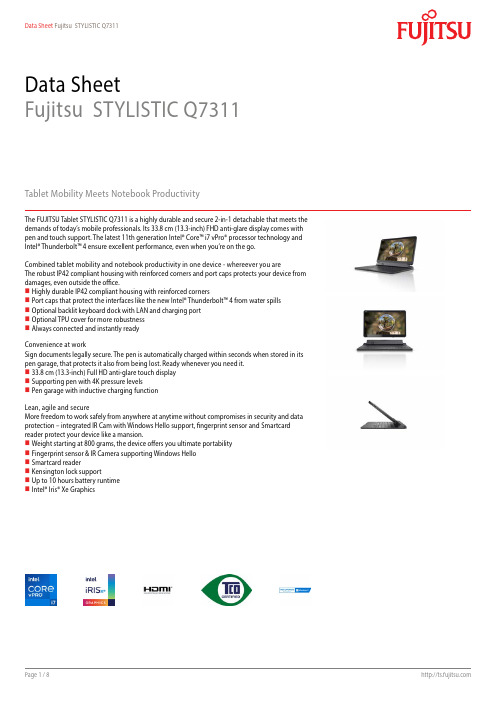
Data SheetFujitsu STYLISTIC Q7311Tablet Mobility Meets Notebook ProductivityThe FUJITSU Tablet STYLISTIC Q7311 is a highly durable and secure 2-in-1 detachable that meets the demands of today’s mobile professionals. Its 33.8 cm (13.3-inch) FHD anti-glare display comes with pen and touch support. The latest 11th generation Intel® Core™ i7 vPro® processor technology and Intel® Thunderbolt™ 4 ensure excellent performance, even when you’re on the go.Combined tablet mobility and notebook productivity in one device - whereever you areThe robust IP42 compliant housing with reinforced corners and port caps protects your device from damages, even outside the office.Highly durable IP42 compliant housing with reinforced cornersPort caps that protect the interfaces like the new Intel® Thunderbolt™ 4 from water spills Optional backlit keyboard dock with LAN and charging port Optional TPU cover for more robustness Always connected and instantly readyConvenience at workSign documents legally secure. The pen is automatically charged within seconds when stored in its pen garage, that protects it also from being lost. Ready whenever you need it. 33.8 cm (13.3-inch) Full HD anti-glare touch display Supporting pen with 4K pressure levelsPen garage with inductive charging functionLean, agile and secureMore freedom to work safely from anywhere at anytime without compromises in security and data protection – integrated IR Cam with Windows Hello support, fingerprint sensor and Smartcard reader protect your device like a mansion.Weight starting at 800 grams, the device offers you ultimate portability Fingerprint sensor & IR Camera supporting Windows Hello Smartcard readerKensington lock supportUp to 10 hours battery runtimeIntel® Iris® Xe GraphicsComponentsBase unit STYLISTIC Q7311Operating systemsOperating system pre-installed Windows 11 Pro. Fujitsu recommends Windows 11 Pro for business.Windows 11 HomeWindows 10 Pro. Fujitsu recommends Windows 11 Pro for business.Operating system compatible FREE Upgrade to Windows 11**Upgrade timing may vary by device. Features and app availability may vary by region. Certain features requirespecific hardware (see aka.ms/windows11-spec).Operating system notes Internet connectivityWindows 10 Support: After the end of the product life Fujitsu will continue to test and support all upcoming Window10 releases for a period of maximum 5 years – depending on the available extension of hardware services throughFujitsu Warranty top ups. For details please see “Fujitsu Service Statement for Windows 10 Semi-Annual-ChannelSupport” at .Processor Intel® Core™ i7-1185G7 processor (4 Cores / 8 Threads)Intel® Core™ i5-1145G7 processor (4 Cores / 8 Threads)Intel® Core™ i5-1135G7 processor (4 Cores / 8 Threads) ** Processor only for retail, SMB, education and governmentHard disk drives (internal)SSD PCIe, SSD 512GB Value PCIe G3 M.2 FDE, SEDSSD PCIe, SSD 512GB MS PCIe G3 M.2 FDE, SEDSSD PCIe, SSD 256GB Value PCIe G3 M.2 FDE, SEDSSD PCIe, SSD 1TB Value PCIe G3 M.2 FDE, SEDSSD PCIe, SSD 1TB MS PCIe G3 M.2 FDE, SEDHard disk notes One Gigabyte equals one billion bytes, when referring to hard disk drive capacity.Accessible capacity may vary, also depending on used software.Up to 20 GB of HDD space is reserved for system recoveryInterface add on cards/components(optional)4G/ LTE (optional)(Downlink speed up to 300 Mbit/s, Uplink speed up to 150 Mbit/s)Display33.8 cm (13.3-inch), IPS, FHD, 1,920 x 1,080 pixel, Anti-glare touchscreen, 400 cd/m², 1500:1MultimediaCamera Front: HD Cam (0.9MP) with LEDFront: IR Cam (0.9MP) supporting Windows Hello with LEDRear: 5M with LEDBase unitBase unit STYLISTIC Q7311General system informationChipset Integrated in CPUSupported capacity RAM (min.)8 GBSupported capacity RAM (max.)16 GBMemory notes8 GB onboard or 16 GB onboardDual channel supportLPDDR4x (4,266 MHz)LAN notes Virtual MAC address. LAN connector via optional keyboard docking, cradle or optional USB to LAN adapter. Integrated WLAN Intel WiFi 6 AX201 - WLAN, BT, SRD cat. 1General system informationBIOS version UEFI Specification 2.7BIOS features InsydeH2O BIOSAudio type On boardAudio codec Realtek ALC255Audio features2x digital array microphones, 2x built-in speakers (stereo)Waterproof / Spillproof IP42Disinfectable noMIL-STD tested Yes, selected MIL-STD-810H tests passed.MIL-STD-810H test results are not a guarantee of future performance under identified test conditions.Accidental damage is not covered under standard international limited warranty.DisplayDiagonal Size33.8 cm (13.3-inch)Display Technology IPSDisplay type Anti-glare touchscreenDisplay Resolution type FHDBrightness - typical400 cd/m²Contrast - typical1500:1Viewing angle (h/v) - typical178°/178°Display notes Wide-view high-bright LED display (for enhanced outdoor viewing)Integrated ambient light sensor for automatic backlight adjustment to the working environment.Toughened glassSensors Ambient Light SensorCompassGyroscopeProximityDigitizer / Touch Technology Wacom Digitizer for pen (AES) input plus capacitive 10 finger multi-touch screenPen AES4k pressure levelPen garageinductive chargingAmbient light sensor IntegratedAmbient light sensor notes While enabled, the ambient light sensor automatically adjusts the display backlightGraphicsBase unit STYLISTIC Q7311TFT resolution (HDMI)up to 4,096 x 2,160 @ 60 HzGraphics brand name Intel® Iris® Xe Graphics (with Dual channel memory)Graphics features 4 Display Support (3 external, 1 internal)HDCP supportDirectX® 12OpenGL® 4.5Graphics notes Shared memory depending on main memory size and operating system3D acceleratorInterfacesDC-in1Audio: line-out / headphone 1 (combo port with Audio line-in)Audio: line-in / microphone 1 (combo port with Audio line-out)Internal microphones2x digital array microphonesUSB 2.0 total1USB 3.2 Gen1 (5 Gbps) total 1 x Type-AUSB 4.0 Gen3 (20 Gbps) total 1 x Type-C Intel® Thunderbolt™ 4 (with Power Delivery functionality)USB Type-C 1 USB 4 Gen3 Thunderbolt™4, Power Delivery (15W)HDMI 1 v1.4Ethernet (RJ-45)-Memory card slots 1 (USH-I) SD 3.0 StandardSD/microSD card: 2GBSDHC/microSDHC card: 32GBSDXC/microSDXC card: 2TBSmartCard slot optionalSIM card slot 1 (Nano-SIM, only for models with integrated 4G/LTE module)Interface Module notes LAN and VGA available via conversion cable.Docking connector for Port Replicator 1 (Cradle)Kensington Lock support1Port Replicator interfaces (optional)USB Type-C PR CradleDC-in 1 (19V/90W required) 1 (19V)Power on switch1---Audio: line-in---1Audio: line-in / line-out1---Audio: line-out---1Audio: comments Combo jack for headset usage---USB 3.2 Gen1 (5 Gbps) total---3DisplayPort1x V1.2 1VGA1x1HDMI text1x------Interface Notes3x Type-A - 5V/0.9A, 4.5W1x Type-C - 15W1x Type-C - Up to 60 W (PD v2.0-1.1) power output toclient or 4.5W inputKensington Lock support no1Ethernet (RJ-45)1 1 (10/100/1000)---Notes Number of simultaneous used displays and its possibleresolutions and frequencies depend on mobile systemand display interface type.Please consult always also the manual of the connectedclient.Wireless technologiesAntennas2x dual band for WLAN, 2x for LTE, Bluetooth shared with WLANBluetooth V5.1Integrated WLAN Intel WiFi 6 AX201 - WLAN, BT, SRD cat. 1WLAN encryption WPA/WPA2/WPA3 (Wi-Fi Protected Access)WLAN notes Import and usage according to country-specific regulations.Integrated WWAN LTE Sierra Wireless EM7421 (Cat.7) - UMTS, LTEWWAN notes Including GPS functionalityImport and usage according to country-specific regulations.LTE Connection Manager (if configured with 4G/LTE)GPS Embedded in 4G module if configured with WWANPower supplyAC adapter19 V / 65 W (3.42 A)20 V / 65 W (3.25 A) Type CNotes65W AC Adapter for usage with system/ min. 90W AC Adapter for usage with Cradle Rated voltage range100 V - 240 V (AC Input)Rated frequency range50 Hz - 60 Hz1st battery Li-Ion battery 3-cell, 38 WhBattery features Quick Charge: 80% in 1hRuntime 1st battery10 hBattery notes Battery runtime information is based on worldwide acknowledged BAPCo® MobileMark® 2018. Refer to www.bapco.com for additional details.The BAPCo® MobileMark® Benchmark provides results that enable direct product comparisons betweenmanufacturers. It does not guarantee any specific battery runtime which actually can be lower and may varydepending on product model, configuration, application and power management settings. The battery capacitydecreases slightly with every re-charge and over its lifetime.Dimensions / Weight / EnvironmentalDimensions (W x D x H)315 x 200.9 x 10.5 mm12.4 x 0.79 x 0.42 inchWeight from 0.800 kg slate only, weight of keyboard docking from 0.465 kgWeight (lbs)from 1.75 lbs slate only, weight of keyboard docking from 1.25 lbsWeight notes Weight may vary depending on actual configurationOperating ambient temperature 5 - 35 °C (41 - 95 °F); Packed -10 - 60 °C (14 - 140 °F)Operating relative humidity Running: 20 - 80% (relative humidity); Packed: 20 - 80% (relative humidity)Product STYLISTIC Q7311Germany GSEurope CECBGlobal TCO Certified 8.0EPEAT® Silver (dedicated regions), depending on configurationMicrosoft Operating Systems (HCT / HCL entry / WHQL)MIL-STD-810H testedRoHS (Restriction of hazardous substances)WEEE (Waste electrical and electronic equipment)Russia EACChina CCCCompliance link https:///sites/certificatesAdditional SoftwareAdditional software (preinstalled)Adobe® Reader® (pdf reader)CyberLink YouCam (webcam software)Fujitsu Display ManagerFujitsu DeskUpdate (driver and utility tool)ShockSensor UtilityPower Saving UtilityFujitsu Plugfree Network (network management utility)EasyGuide online user documentationMicrosoft Office (1 month trial for new Microsoft® Office 365 customers. Buy Microsoft Office.)Additional software (optional)Recovery DVD for Windows®Drivers & Utilities DVD (DUDVD) optionalCyberLink PowerDVD BD (playback software for Blu-ray Disc™)CyberLink PowerDVD DVD (playback software for DVD)CyberLink YouCam (webcam software)Nero (backup and burning software)ManageabilitySecurityPhysical Security Kensington Lock supportSystem and BIOS Security Absolute Persistence® technology capable BIOSEraseDiskTrusted Platform Module (TPM 2.0)User Security Hard disk passwordUser and supervisor BIOS passwordEmbedded fingerprint sensor (optional)Smartcard reader (optional)SystemLock BIOS SmartCard securityAuthConductor Client Basic (secure authentication solution)Packaging informationWarranty Warranty period2 years (for countries within EMEIA)Warranty type Bring-in Service / Collect & Return Service (depending on country)Product Support - the perfect extension Recommended Service 9x5, Onsite Response Time: Next Business DaySpare Parts availabilityat least 5 years after shipment, for details see https:///Recommended AccessoriesThunderbolt™ 4 Port ReplicatorFirst Thunderbolt™ Port Replicator on the market providing enhancedsecurity and full support of Intel® AMT (vPro®).The universal port can easily connect almost everything with a single cable and high speed-data transfer. This smart workspace solution keeps your desk clean and tidy.Order Code: FPCPR401BPUSB Type-C Port Replicator 2Connect to your peripherals. Adapt to the task on demand. The universal USB Type-C interface supports you to get your peripheral devicesconnected easily. Multiply your USB ports to connect your peripherals as well as your external display via HDMI, DisplayPort or VGA.You also can charge your external USB devices without the need of any additional charger.Order Code:S26391-F3327-L100STYLISTIC Q7311, Q7310 andSTYLISTIC Q5010 Family Cradle Flexibility, expandability, desktop replacement, investment protection – to name just a few benefits of Fujitsu’s docking options.Order Code: S26391-F3397-L100USB Type-C AC AdapterRecharge your notebook or tablet at work, at home or on the road with this USB Type-C power source easily. Order Code: S26391-F3326-L502LAN Conversion Cable (USB toLAN) for STYLISTIC Q The FUJITSU USB Type-A to LAN Conversion Cable enables you to connect your compatible STYLISTIC Tablet to a wired network connection. GBit-LAN via USB conversion cable is limited to 480 Mbit/s due to USB 2.0specification. (Picture similar to product)Order Code:S26391-F3398-L840Tablet Stand for STYLISTIC QdevicesThe tablet stand is designed for STYLISTIC devices like latest STYLISTIC Q7312 and can be used universally. Fits for STYLISTIC Q5 and Q7 and the Type-C as well as the Thunderbolt ™ 4 port replicator can be fixed on the stand.Order Code: FPCSK769BPAES PenTake your creativity to the next level, with the most natural pen experience with the AES Pen with replacement stylus tips. With pen nibs that are very thin, you can experience the writing and signing behavior of an ink pen. The pen fits in the device’s integrated pen garage.Order Code:S26391-F3389-L500Car Adapter USB-C-QCOne Car Adapter fits all.Independent of your mobile device charging method this car adapter will fulfill all major requirements and standards for fast charging vendorbrand-independent notebooks and all mobile devices. The Car Adapter USB-C-QC supports USB PD with PPS, Quick Charge (QC), Apple- and Samsung charge.Order Code: S26391-F2613-L630CANVAS HANSEN 14The PLEVIER CANVAS HANSEN 14 leather and canvas case is a compact and classic carrier for on the go. Available for notebooks up to 14 inches with two compartments and two accessory sections, protection for your device ensured. A subtle design canvas and nappa leather shade.Order Code:S26391-F1193-L67Bumper Case KitThe protective bump case kit is designed to prevent damages to yourSTYLISTIC Q7. Openings of the cover allow you to access all ports andbuttons whilest the hand strap on the back of the case gives you a firm grip while working with your tablet outside the office. The integrated stand solution enhances your productivity.Order Code: S26391-F3396-L200Folio Cover STYLISTIC Q7311/Q7310The Folio Cover for the STYLISTIC Q7311 and Q7310 is a thin, tailored protective sleeve for your Fujitsu tablet. It keeps the device safe from damage on the go, and brings a touch of style to your daily work. It can even be used as a stand if you need to display a presentation or watch a clip and fits even the device is connected to its keyboard dock.Inclination stand style 120 to 150 degreeOrder Code:S26391-F3509-L100Wireless Mouse WI860 BTCThe Wireless Mouse WI860 BTC can be paired with up to 3 different clients, 2x Bluetooth and 1x wireless USB Type-C dongle.With the blue optical sensor, it works on nearly all surfaces with an 3-step adjustable DPI selector (800/1600/2400).The mouse charges wirelessly through Qi or by USB Type-C cable.A utility button on the side is programmable. The default functions are optimized for Teams calls.Order Code:S26381-K474-L100Order Code: FPCKG453BPContactAddress: x-xx-x, street, city, state, ZIP code, country Phone: xx-xxxx-xxxx Fax : xx-xxxx-xxxxEmail:********************.com Website: /[country]2023-08-02 CE-ENdelivery subject to availability. Any liability that the data and illustrations are complete, actual or correct is excluded. Designations may be trademarks and/or copyrights of the respective manufacturer, the use of which by third parties for their own purposes may infringe the rights of such ownerMore informationAll rights reserved, including intellectual property rights. Changes to technical data reserved. Delivery subject to availability. Any liability that the data and illustrations are complete, actual or correct is excluded.Designations may be trademarks and/or copyrights of the respective manufacturer, the use of which by third parties for their own purposes may infringe the rights of such owner.For further information see /terms_of_use.html Copyright © Fujitsu Technology Solutions。
博世 安全系统-法拉登VIVIDIO应用程序 步骤配置 说明书

From Nuremberg BT-VS/MKP-XPT Product Management 20.04.2023Release LetterProduct: VIDEOJET decoder 7000 VJD-7513Version: Firmware 10.40.0055This letter contains latest information about the above-mentioned product.1. GeneralThis firmware release 10.40.0055 is a feature release based on FW 10.31.0005.Changes since last release FW 10.31.0005 are marked in blue.VIDEOJET decoder 7000 uses robust, fan-less technology designed for ambitious environmental conditions while providing maximum performance on minimum space in a nicely designed industrial housing.VIDEOJET decoder 7000 displays video from Standard Definition (SD), High Definition (HD), 4K Ultra High Definition (UHD), and Megapixel (MP) cameras and encoders using H.265, H.264 or MPEG-4 encoding at up to 60 frames per second over IP networks.VIDEOJET decoder 7000 is the successor of VIDEOJET decoder 8000 (VJD-8000, VJD-8000-N). It is using the same housing but comes with different video output interfaces and provides improved performance and functionality.Notes:•Firmware update may take several minutes due to a large cumulative Microsoft patch.•This firmware includes OpenSSL.From NurembergBT-VS/MKP-XPT Product Management 20.04.20232. Applicable products•VIDEOJET decoder 7000, VJD-75133. New Features•SRTP for encrypted multicast traffic is supported. This allows fully secured communication with and video streaming from CPP13 and CPP14 cameras in multicast environments.•SNMPv3 trap service has been added, including the support of SNMP-related RCP+ commands for configuration.• A JPEG snapshot is now possible from each of the displays, including JPEG quality settings parameter.•Display order can be re-arranged in case Windows display detection differs from mechanical order.•The default layout is depending on the display number to simplify the identification of display order. The number of video windows per display increases as square of the display number.•The web interface of the decoder has been updated to the latest style guide and re-structured to ease usage for installation, licensing, and integration purposes.o The new web pages provide links to documentation and include a live preview.o Maintenance log file creation and download is supported by a workflow mechanism.o A keyboard emulator supports initial setup for IP Matrix even without keyboard connected.From NurembergBT-VS/MKP-XPT Product Management 20.04.20234. Changes•The Video SDK as one of the core components for the decoder firmware has been updated to latest version 6.40, providing a great number of improvements and fixes, mainly aroundONVIF and RTSP support, increasing the overall robustness.•An issue is fixed for banner upload when banners are activated.•An issue is fixed for zooming out in client dewarping mode of panoramic camera streams.•An issue is fixed where client dewarping was not working on line 1 of a panoramic camera in onboard dewarping mode. Onboard dewarping is only available for lines 2 and higher, line 1 always provides the full warped image circle.•An issue with DNS server configuration is fixed.•An issue is fixed where CPP13 and CPP14 cameras were not correctly connected in camera sequences.•Maintenance log file download is improved, supported by the new web interface structure.•An issue is fixed where daylight saving time was incorrectly reflected in time zone offset calculation.5. System RequirementsFor configuration purposes:•Configuration Manager 7.61 or newerFor operation purposes:•Bosch Video Management System 12.0 or higherNote that not all features may be supported by BVMS yet.Please refer to BVMS release notes.From NurembergBT-VS/MKP-XPT Product Management 20.04.20236. Restrictions; Known Issues•Connecting encrypted streams without proper signalling may result in crashing the software decoder instance, resulting in black video displayed.•Alarms will not be signaled with a red border around the cameo if connection was established using CONNECT_PRIMITIVE.•Using CONNECT_PRIMITIVE via TCP is not possible.•CONNECT_PRIMITIVE does not support "first available" feature.•Audio may remain audible despite layout change to other than single view.•RCP+ command CONF_ALARM_CONNECT_TO_IP is not supported.•Alarm connection does not support audio, nor does it include metadata.•Maximum password length is 19 characters.•With “Reconnect last devices” active camera connections are stored and automatically reconnected after reboot. To avoid deadlock in case of an overload situation the automaticreconnect will be deactivated after the decoder was forced into reboot for ten times within 10 minutes.•Monitors may be swapped after update. Swap back is possible using Configuration Manager.•IP Matrix pre-requisites for multi-decoder clustering:o Fixed IP addresses must be assigned; DHCP configuration is not functional.o Passwords for service level must be same on all clustered decoders.o Passwords for user level must be same on all clustered decoders.•After removing a slave decoder from the IP Matrix master, both decoders must be restarted.•Camera sequences are paused when picture-in-picture mode is activated.•Time related settings may appear in Configuration Manager only with delay or after a reboot.•Monitors connected to the Display Port via USB-C may not always be detected during booting.In this case, unplug and reconnect the adapter or cable to the monitor. If only one monitor isused it is recommended to connect to the direct HDMI output.•Log file download stability may be affected by workload of decoder. As a workaround, the download may need to be repeated, or the workload of the decoder may need to be reduced (disconnect all camera streams).•Time zone configuration is only supported via TIME_ZONE_STRING.•The KBD-DIGITAL keyboard is locked automatically during start-up of the decoder, or with re-connect. It will be unlocked after entering the PIN but the lock screen will remain until the next action on the keyboard.•Certificates used with the decoder must not have any Windows policies defined.•DNS resolution is not implemented yet, thus time server entry only works with IP addresses.•Dewarping zoom does not work correctly for panoramic cameras in on-board dewarping mode for camera line 1.•Overload messages and traps may appear too sensitive in cases where display refresh rates are lower than video stream frame rates.From NurembergBT-VS/MKP-XPT Product Management 20.04.20237. Previous Revisions7.1. New Features with 10.31.0005•Support for HOST_NAME to get and set the device’s hostname; only supported in extended configuration mode.•Support for DNS_SERVER_IP_STRING to get and set primary and secondary DNS server IPv4 addresses.7.2. Changes with 10.31.0005•Optimized transparent data processing time to allow adequate transparent data pass-through for serial PTZ keyboard.•An issue is fixed to apply e-PTZ presets correctly in camera sequences.•Feature loss due to suppressing encrypted UDP multicast connections for Bosch IP cameras with firmware 8 and higher, and fall back to TCP, tunneled via HTTPS control connection.(This feature will be added again with FW 10.40.)From NurembergBT-VS/MKP-XPT Product Management 20.04.20237.3. New Features with 10.30.0005•The default setting for Automatic IPv4 address assignment is set to “DHCP plus Link-Local”.Though this might seem a small change, it may have an impact:The former default IP address 192.168.0.200 will virtually become obsolete.Instead, the camera will assign itself an auto-IP address out of the range 169.254.1.0 to169.254.254.255 as long as there is no other IP address assigned by a DHCP server.(https:///wiki/Link-local_address)The advantage is that there are no more duplicate IP addresses, which is consideredprohibited in a network.•Network authentication 802.1x with EAP/TLS has been added.Please note that the server certificate needs to get the usages ‘Trust’ and ‘EAP_TLS_Trusted’ assigned.The client certificate will get the necessary usages assigned automatically.•The possibility of large banner overlays has been introduced.o Banners can be uploaded as images that can be displayed over three areas: top, center and bottom. The images are scaled to fill the area and cropped wherenecessary.o Banners can be sequenced with a configurable dwell time.o Configuration Manager 7.60 is supporting this with upload and banner sequence configuration, including banner previews.•Set and recall prepositions for moving cameras (AUTODOME, MIC) as well as for ONVIF PTZ cameras via keyboard has been added to the IP Matrix functionality.•Images can be uploaded to the decoder for two purposes, using Configuration Manager. The images shall be in JPG format and must be named as follows:o‘monitor background’ image, shown as background of an empty video window: ‘Logo.jpg’o‘’no camera’ image, shown on connection failure: ‘NoCamLogo.jpg’7.4. Changes with 10.30.0005•An issue was fixed where uploading a new video loss image did not break the software seal.From NurembergBT-VS/MKP-XPT Product Management 20.04.20237.5. Changes with 10.23.0002• A security vulnerability has been fixed where a crafted configuration packet sent by an authenticated administrative user can be used to execute arbitrary commands in systemcontext (CVE-2021-23862).For more details refer to our Security Advisory BOSCH-SA-043434-BT, published at ourSecurity Advisory web pagehttps:///xc/en/support/product-security/security-advisories.htmlor visit our PSIRT website at https://.7.6. New Features with 10.22.0038•APIPA (link-local address, Auto-IP) is used instead of a default IP address when DHCP is on and no DHCP server responded.•Transparent data pass-through for serial PTZ keyboard (SERIAL_PORT_APP_VAL and TRANSFER_TRNSPARENT_DATA) has been added.•Support of RCP+ via CGI (including WRITE commands) has been added.•HTTP digest authentication is supported for RCP+ via CGI.•Display orientation can be changed per line via RCP+.•RCP+ WRITE command MONITOR_NAME now supported for custom monitor names.•Updated RCP+ documentation is now available via the VIDEOJET decoder webpage.•Download of screen and tile snapshots via snap.jpg is now supported (requires at least user privileges).•Firmware update on-screen countdown dialog now shows a heartbeat whenever a single update step takes longer.•Support of CONNECT_URL read queries to get current video connection details, including current digital and dewarping zoom settings, has been added.•Support of various digital and dewarping zoom persistence modes(DIGITAL_ZOOM_PERSISTENCE_MODE) has been added.•Support of SYSTEM_DATETIME_V2 to read/write UTC system time has been added.•Support for new Sentinel RMS licenses has been added. Legacy licenses can now also be based on new installation code (lock code from Sentinel RMS).From NurembergBT-VS/MKP-XPT Product Management 20.04.20237.7. Changes with 10.22.0038•IP Matrix initialization is now working also for camera lines larger than 1.•RCP+ response for query on connected cameras is now working correctly.•URL extension for camera configuration in IP Matrix is no longer truncated.•An issue with an unexpected application restart has been fixed.•The DECODER_GROUP command is no longer supported when decoder IP address is not static. This disables the whole IP matrix configuration pages in Configuration Manager until a static IP is configured in the decoder’s network settings.•Improvements were made for log export via webpage and via Configuration Manager.•KBD-DIGITAL keyboard PIN is now used immediately without application restart.•KBD-DIGITAL keyboard PIN is now required whenever keyboard is attached and at application start.•Display orientation is now working for further monitor types.•Support of further USB to serial COM port adapters for KBD-DIGITAL keyboard connectivity.o Current: Prolific PL2303 [hardware ID USB\VID_067B&PID_2303]o New: Prolific PL2303GT [hardware ID USB\VID_067B&PID_23C3]o New: ATEN UC232A [hardware ID USB\VID_0557&PID_2008]o New: Unitek Y-108 [hardware ID FTDIBUS\VID_0403+PID_6001]o CableCreation CD0489 (PL2303) [hardware ID USB\VID_067B&PID_2303] is compatible to the already supported Prolific PL2303 adapter.Please note that the KBD-DIGITAL keyboard connectivity requires continuous maintenance, since new or not listed USB-to-serial COM port adapters typically require the installation of a suitable driver on the VIDEOJET decoder and an adaption of the hardware ID filter in thekeyboard detection software module. Newer USB adapters may require a firmware update to become supported.From NurembergBT-VS/MKP-XPT Product Management 20.04.20237.8. New Features with 10.01.0036Security• A protected configuration mode has been implemented, allowing too enable SSD encryption (BitLocker) and too disable USB ports, e.g. for installation of the decoder in public areas.•The configuration of the decoder can be protected by Software Sealing, similar to IP cameras.•The latest Microsoft Windows security updates have been included.Miscellaneous• A dewarped cutout from panoramic cameras can be defined with PTZ coordinates.• A new way to control and integrate the decoder into a management system has been added by a JSON RPC API. This allows to send commands and retrieve status information via JSON remote procedure calls. The API documentation is added to the distribution package.• A video output capture service (VOCS) has been implemented which could be activated via a license, applicable per display output. This service captures the memory of the video outputand encodes it into a camera-like video stream, which can be recorded via Video StreamingGateway (VSG) onto iSCSI storage.• A time server can be added to synchronize the decoder.•Decoder log file can be downloaded via Configuration Manager. This is especially recommended when download of the log file is not working correctly via web browser.7.9. Changes with 10.01.0036•Upload of background image and connection loss image to the decoder and reverting them to default is now also possible with service password set. The former restriction is obsolete.•Various minor bug fixes.From NurembergBT-VS/MKP-XPT Product Management 20.04.20237.10. New Features with 9.60.0017IP Matrix enhancements•KBD-DIGITAL is supported in addition to KBD-UNIVERSAL XF.This keyboard requires a serial-to-USB adapter to connect to the decoder.Both keyboards can be mixed in a clustered multi-decoder IP Matrix, one keyboard perdecoder.•Playback from local recording is supported.Permission is configured via Configuration Manager for the whole IP Matrix, valid for all users.•Buttons for next and previous camera have been added to the KBD-UXF functions.•Audio can be switched on or off via keyboard.•Camera channels can be extended via license up to 64 cameras per decoder unit.Note:IP Matrix manual is now separated intoo One configuration manual for IP Matrixo One operation manual for IP Matrix using KBD-UXFo One operation manual for IP Matrix using KBD-DIGITALSecurity•The latest Microsoft Windows security updates have been included.Miscellaneous•Background image and connection loss image can be uploaded to the decoder, replacing the default images. Reverting them to default is done by uploading an empty image.Note: Upload is only possible in conjunction with an empty service password.7.11. Changes with 9.60.0017•Temperature control margin increased to improve maximum performance at the specified maximum temperature, covering component tolerances, and to ensure that all productsadhere fully to their specification.•Various minor bug fixes.Security SystemsFromNuremberg BT-VS/MKP-XPT Product Management 20.04.202311BOSCH and the symbol are registered trademarks of Robert Bosch GmbH, Germany 7.12. Features with initial release 9.51• VIDEOJET decoder 7000 displays video from Standard Definition (SD), High Definition (HD),4K Ultra High Definition (UHD), and Megapixel (MP) cameras and encoders using H.264 or MPEG -4 encoding at up to 60 frames per second over IP networks.• VIDEOJET decoder 7000 provides an HDMI and a DisplayPort (via USB-C connector) output, both capable of driving up to 4K UHD displays simultaneously.• Display settings are automatically discovered and set for optimal display performance. • Monitor layouts can be switched independently for each display.• Upright monitors (portrait mode) are supported.• Video window (cameo) aspect ratio can be set to 16:9, 9:16, 3:4, or 1:1.• Active camera connections and layout are stored and automatically reconnected after reboot if configured. To avoid deadlock in case of an overload situation the automatic reconnect will be deactivated after VIDEOJET decoder 7000 was forced into reboot for 3 times within 10 minutes.• Video smoothing can be configured.• RTSP connections are supported, enabling connectivity to 3rd party and ONVIF cameras. • Discovery port is configurable.• Cameo distance is configurable.• VIDEOJET decoder 7000 supports IP Matrix application as built-in feature.• VIDEOJET decoder 7000 is able to display VCA metadata.• VIDEOJET decoder 7000 provides bi-directional G.711 audio for the video stream shown in single view on the first monitor.• Configuration is done using the Configuration Manager.• The number of decoders presented in capabilities is configurable to regulate the consumption of VMS licenses. Default value is 30.• System access is password-protected with two levels.• The system firmware can be upgraded remotely.• System API is compatible to predecessor VIDEOJET decoder 8000 for easy plug-and-play integration.• Operating temperature iso 0 °C to +50 °C (+32 °F to +122 °F) ambient temperature, with airflow o 0 °C to +40 °C (+32 °F to +104 °F) ambient temperature, still airFor detailed functional description of inherited firmware features, please refer to the VIDEOJET decoder 8000 firmware 9.51 release notes.For detailed technical specification, please refer to the datasheet.。
IWPT系列无线温度传感器操作手册说明书

|IWPT SeriesINDUSTRIAL WIRELESS PRESSURE TRANSMITTERWhilst every effort has been taken to ensure the accuracy of this document, we accept no responsibility for damage, injury, loss, or expense resulting from errors or omissions, and reserve the right of amendment without notice.Information for usersThis equipment has been tested and found to comply with the limits for a Class B device, pursuant to part 15 of the FCC Rules. These limits are designed to provide reasonable protection against harmful interference in a residential installation. This equipment generates uses and can radiate radio frequency energy, and if not installed and used in accordance with the instructions, may cause harmful interference to radio communications. However, there is no guarantee that interference will not occur in a particular installation. If this equipment does cause harmful interference to radio or television reception, which can be determined by turning the equipment off and on, the user is encouraged to try to correct the interference by one or more of the following measures:•Reorient or relocate the receiving antenna•Increase the separation between the equipment and receiver•Connect the equipment into an outlet on a circuit different from that which the receiver is connected•Consult the dealer or an experienced radio/TV technician for helpCaution: To satisfy FCC RF Exposure requirements for mobile and base station transmission devices, a separation distance of 20cm or more should be maintained between the antenna of this device and persons during operation. To ensure compliance operation at closer than this distance is not recommended. The antenna used for this transmitter must not be co-located or operating in conjunction with any other antenna or transmitter. No other antenna may be used with this equipment other than the PCB antenna supplied with this equipment.This document may not be reproduced in any way without the prior written permission of the company.Cynergy3 Components Ltd7 Cobham Road, Ferndown Industrial Estate, WimborneDorset BH21 7PE, United KingdomTel:+44(0)1202897969,email:******************CONTENTS1.INTRODUCTION _______________________________________________________ 21.1 SAFETY INFORMATION _____________________________________________________ 21.2HARDWARE FEATURES ____________________________________________________ 22.UNPACKING__________________________________________________________ 33.PRODUCT IDENTIFICATION LABEL _____________________________________ 35.SETTING UP THE IWPT WIRELESS PRESSURE TRANSMITTER ___________ 46.TROUBLE-SHOOTING GUIDE__________________________________________ 67.SYSTEM PART NUMBERS______________________________________________ 78.SPECIFICATIONS & CERTIFICATIONS__________________________________ 9 1. INTRODUCTION1.1 Safety InformationThis manual contains information that must be observed in the interest of your safety and to avoid damage to assets. Please read this manual before installing and commissioning the device and keep the manual in an accessible location for all users.Contains FCC ID: W70MRF24J40MDMECaution: To satisfy FCC RF Exposure requirements for mobile and base station transmission devices, a separation distance of 20cm or more should be maintained between the antenna of this device and persons during operation. To ensure compliance operation at closer than this distance is not recommended. The antenna used for this transmitter must not be co-located or operating in conjunction with any other antenna or transmitter. No other antenna may be used with this equipment other than the PCB antenna supplied with this equipment.Please see the Certifications section for more information on RF Exposure Compliance 1.2 Hardware FeaturesThe IWPT range of Wireless Pressure Transmitters has been designed to measure the pressure of the medium connected and transmit the value to one of the IWR range of receivers where the value can be outputted as either a 4-20 mA or 1-5 V dc signal.The IWR-1 has a single output and the IWR-5 has five outputs, each of which can be linked to an IWPT transmitter. The IWPT pressure transmitter works on the license-free 2.4 GHz band.Ranges of up to 500 m are possible using the standard transmitter and receiver unit with the optional 3dBi antenna giving a range of up to 750 m. The transmitter is powered by a 3.6V lithium cell and care must be taken to insert the battery in the correct polarity.2. UNPACKINGThe instrument should be carefully inspected for signs of damage that may have occurred in transit. In the unlikely case that damage has been sustained, DO NOT use the instrument, but please retain all packaging for our inspection and contact your supplier immediately.3. PRODUCT IDENTIFICATION LABELThe unit delivered should be carefully inspected to ensure it is suitable for the application required. Detailed information on the product is included in the identification label and the user manual.Please ensure in particular, that the pressure range of the IWPT is suitable for the intended application and that the IWPT unit will not be subjected to pressures and/or temperatures greater than those specified in this manual.4.INSTALLING/CHANGING THE BATTERYA Lithium 3.6V battery is included inside the IWPT transmitter. The battery may be changed at any time but the correct polarity must be observed at all times! After the battery has been changed, the pushbutton SW1 should be pushed for 5s at the same time as the unit is switched on using SW3. This is to ensure the battery life count is set correctly when a new battery is installed.The internal LED will flash 5 times to indicate this procedure has been carried out successfully.The battery life is determined by the rate the transmitter sends the Pressure value to the receiver, this update rate can be selected using Dip Switch 1 and the default value is 10s. Please dispose of all batteries as specified by the legislator according to the Closed Substance Cycle and Waste Management Act or country regulations.! ! WARNING !MAKE SURE THE CORRECT BATTERY POLARITY IS OBSERVED!!! WARNING !INCORRECT BATTERIES MAY DAMAGE THE UNIT USE ONLY 3.6V LITHIUM C CELL BATTERIES5.1 Mounting InstructionsEnsure that:-- The instrument is used on a pressure medium that is compatible with the wetted parts- The correct seal is used and that the maximum torque (see below) is not exceeded- Fluid is not allowed to freeze in the pressure port as the diaphragm may be ruptured- No sharp objects are inserted into the pressure port as the diaphragm may be damagedTighten the unit in place using a wrench on the 18mm A/F hexagon provided on the unit. Ensure that no more than 15Nm is applied, that the system is de-pressurized, and that a suitable pressure seal is used.5.2 SETTING UP THE IWPT WIRELESS PRESSURE TRANSMITTERThe IWPT instrument is shipped in a default configuration which allows the unit to connect with any default IWR receiver unit and transmit the measured pressure every 10s simply by switching the unit on using SW3 on the internal circuit board.If a different update rate is required, or a different network frequency channel is required these parameters can be selected using DIP Switch 1 as detailed below:Switches 1, 2, 3 & 4 select the RF Network the IWPT will transmit on. The default network for both the IWPT transmitter and IWR receiver is network 1. RF NETWORK 1 2 3 4 1 0 0 0 0 2 0 0 0 1 3 0 0 1 0 4 0 0 1 1 5 0 1 0 0 6 0 1 0 1 7 0 1 1 0 8 0 1 1 1DIP SWITCHLED1BATTERYON/OFF Switch SW3SW1USB+9 1 0 0 010 1 0 0 111 1 0 1 012 1 0 1 113 1 1 0 014 1 1 0 115 1 1 1 016 1 1 1 1Switches 5, 6 & 7 select the Transmission rate of the unit. This effectively sets how often the pressure value is sent to the receiver.Transmit time 5 6 710 seconds 0 0 020 seconds 0 0 130 seconds 0 1 060 seconds 0 1 1120 seconds 1 0 0600 seconds 1 0 11 second 1 1 05 seconds 1 1 1Switches 8, 9, and 10 set the Channel Number of the transmitter. This is used with the 5 channel receiver unit (IWR-5) to select which Pressure transmitter is linked to which4-20 mA or 1-5 V dc output channel.Tx Channel Number 8 9 101 0 0 02 0 0 13 0 1 04 0 1 15 1 0 0The IWPT transmitter is now set up and ready to be used. Install the unit into the pipework as required and switch the unit ON using SW3. Pushbutton switch SW1 can be pushed to force the unit to transmit its current pressure and LED 1 will flash twice if the transmission has been received and acknowledged by an IWR receiver unit.If the unit has transmitted successfully the 4-20 mA or 1-5 V dc output of the connected receiver unit will output a value reflecting the pressure level being measured.6.TROUBLE-SHOOTING GUIDEProblem encountered Possible CausesLED1 doesn’t flash when push button SW1 is pressed Unit not switched on, switch on using SW3. The battery is not installed correctly.The battery needs replacing.LED1 only flashes once when SW1 is pressed IWR receiver not switched on. IWR receiver is not set up for the same RFnetwork.IWR receiver not within range of the transmitter.If an IWR-1 receiver is used, ensure that the transmitter is set to Tx Channel 1Output from the IWR receiver isn’t equivalent to the Pressure being monitored IWR receiver set up incorrectly, see IWR user manual for further details.Check that the green external LED on the receiver is flashing when the transmitter push button is pressed as the receiver may be out of range.7. SYSTEM PART NUMBERSPart Number Pressure Range Receiver Output IWPT-G1000-00 0-1 Bar g 4-20 mA or 1-5 V dc IWPT-G6000-00 0-6 Bar g 4-20 mA or 1-5 V dc IWPT-GM1P9-00 -1-+9 Bar g 4-20 mA or 1-5 V dc IWPT-G1002-00 0-10 Bar g 4-20 mA or 1-5 V dc IWPT-G1602-00 0-16 Bar g 4-20 mA or 1-5 V dc IWPT-CO184-00 -1-+24 Bar g 4-20 mA or 1-5 V dc IWPT-G2502-00 0-25 Bar g 4-20 mA or 1-5 V dc IWPT-G4002-00 0-40 Bar g 4-20 mA or 1-5 V dc IWPT-G1003-00 0-100 Bar g 4-20 mA or 1-5 V dc IWPT-G2503-00 0-250 Bar g 4-20 mA or 1-5 V dc IWPT-G4003-00 0-400 Bar g 4-20 mA or 1-5 V dc IWPTU-GP015-00 0-15 psi g 4-20 mA or 1-5 V dc IWPTU-GP030-00 0-30 psi g4-20 mA or 1-5 V dc IWPTU-CO446-00 -14.5 to +150 psi g4-20 mA or 1-5 V dc IWPTU-GP075-00 0-75 psi g4-20 mA or 1-5 V dc IWPTU-GP100-00 0-100 psi g4-20 mA or 1-5 V dc IWPTU-CO447-00 -14.5 to +350 psi g4-20 mA or 1-5 V dc IWPTU-GP150-00 0-150 psi g4-20 mA or 1-5 V dc IWPTU-GP300-00 0-300 psi g4-20 mA or 1-5 V dc IWPTU-GP750-00 0-750 psi g4-20 mA or 1-5 V dc IWPTU-GP1K5-00 0-1500 psi g4-20 mA or 1-5 V dc IWPTU-GP3K6-00 0-3600 psi g4-20 mA or 1-5 V dc IWPTU-GP5K8-00 0-5800 psi g4-20 mA or 1-5 V dc IWPTL-G0050-00 0-50 mbar g 4-20 mA or 1-5 V dc IWPTL-G0100-00 0-100 mbar g 4-20 mA or 1-5 V dc IWPTL-G0250-00 0-250 mbar g 4-20 mA or 1-5 V dc IWPTL-G0500-00 0-500 mbar g 4-20 mA or 1-5 V dc IWPTL-G0750-00 0-750 mbar g 4-20 mA or 1-5 V dc IWPTL-G1000-00 0-1000 mbar g 4-20 mA or 1-5 V dc IWPTL-A0500-00 0-500 mbar abs 4-20 mA or 1-5 V dc IWPTL-A0750-00 0-750 mbar abs 4-20 mA or 1-5 V dc IWPTL-A1000-00 0-1000 mbar abs 4-20 mA or 1-5 V dcPart Number Pressure Range Receiver Output IWPTLU-GP001-00 0-1 psi g 4-20 mA or 1-5 V dc IWPTLU-GP002-00 0-2 psi g 4-20 mA or 1-5 V dc IWPTLU-GP005-00 0-5 psi g 4-20 mA or 1-5 V dc IWPTLU-GP008-00 0-8 psi g 4-20 mA or 1-5 V dc IWPTLU-GP010-00 0-10 psi g 4-20 mA or 1-5 V dc IWPTLU-GP015-00 0-15 psi g 4-20 mA or 1-5 V dc IWPTLU-AP005-00 0-5 psi abs 4-20 mA or 1-5 V dc IWPTLU-AP010-00 0-10 psi g 4-20 mA or 1-5 V dc IWPTLU-AP015-00 0-15 psi g 4-20 mA or 1-5 V dcPart Number Number of Output ChannelsIWR-1 OneIWR-5 FiveIANT-3 3 dBi Antenna IWPT-SA Swivel Adaptor (1/4” BSP)8.SPECIFICATIONS & CERTIFICATIONSUnited States FCCThis equipment has been tested and found to comply with the limits for a Class B device, pursuant to part 15 of the FCC Rules. These limits are designed to provide reasonable protection against harmful interference in a residential installation. This equipment generates, uses, and can radiate radio frequency energy, and if not installed and used in accordance with the instructions, may cause harmful interference to radio communications. However, there is no guarantee that interference will not occur in a particular installation. If this equipment does cause harmful interference to radio or television reception, which can be determined by turning the equipment off and on, the user is encouraged to try to correct the interference by one or more of the following measures:• Reorient or relocate the receiving antenna• Increase the separation between the equipment and receiver• Connect the equipment into an outlet on a circuit different from that which the receiver is connected • Consult the dealer or an experienced radio/TV technician for helpWarning: Changes or modifications not expressly approved by Cynergy3 could void the user’s authority to operate the equipment.RF ExposureContains FCC ID: W70MRF24J40MDMEIn this equipment, the antenna supplied is a PCB antenna and an alternative antenna must not be used.System PerformanceAccuracy (non-linearity & hysteresis <±0.25% / FS (BFSL)Setting ErrorsZero & Full Scale,<±0.5% / FS Thermal Zero Shift <±0.04% / FS / °C Thermal Span Shift <±0.02% / °C typicalMedia Temperature -20 to +135 °C Ambient Temperature -20 to +50 °C Storage Temperature -20 to +80 °CPressure Housing 303 Stainless Steel O Ring Seals Viton DiaphragmCeramic Enclosure Material Acetal Weight310 gRF TransmitterContains FCC W70MRF24J40MDME Power Requirements Lithium Ion C 3.6V CellBattery Life 5 Years (10s transmission rate)Dimensions 132mm x 79mm x 52mm (L x W x D) Mounting Any OrientationSensata Technologies, Inc. (“Sensata”) data sheets are solely intended to assist designers (“Buyers”) who are developing systems that incorporate Sensata products (also referred to herein as “components”). Buyer understands and agrees that Buyer remains responsible for using its independent analysis, evaluation and judgment in designing Buyer’s systems and products. Sensata data sheets have been created using standard laboratory conditions and engineering practices. Sensata has not conducted any testing other than that specifically described in the published documentation for a particular data sheet. Sensata may make corrections, enhancements, improvements and other changes to its data sheets or components without notice.Buyers are authorized to use Sensata data sheets with the Sensata component(s) identified in each particular data sheet. HOWEVER, NO OTHER LICENSE, EXPRESS OR IMPLIED, BY ESTOPPEL OR OTHERWISE TO ANY OTHER SENSATA INTELLECTUAL PROPERTY RIGHT, AND NO LICENSE TO ANY THIRD PARTY TECHNOLOGY OR INTELLECTUAL PROPERTY RIGHT, IS GRANTED HEREIN. SENSATA DATA SHEETS ARE PROVIDED “AS IS”. SENSATA MAKES NO WARRANTIES OR REPRESENTATIONS WITH REGARD TO THE DATA SHEETS OR USE OF THE DATA SHEETS, EXPRESS, IMPLIED OR STATUTORY, INCLUDING ACCURACY OR COMPLETENESS. SENSATA DISCLAIMS ANY WARRANTY OF TITLE AND ANY IMPLIED WARRANTIES OF MERCHANTABILITY, FITNESS FOR A PARTICULAR PURPOSE, QUIET ENJOYMENT, QUIET POSSESSION, AND NON-INFRINGEMENT OF ANY THIRD PARTY INTELLECTUAL PROPERTY RIGHTS WITH REGARDTO SENSATA DATA SHEETS OR USE THEREOF.All products are sold subject to Sensata’s terms and conditions of sale supplied at SENSATA ASSUMES NO LIABILITY FOR APPLICATIONS ASSISTANCE OR THE DESIGN OF BUYERS’ PRODUCTS. BUYER ACKNOWLEDGES AND AGREES THAT IT IS SOLELY RESPONSIBLE FOR COMPLIANCE WITH ALL LEGAL, REGULATORY AND SAFETY-RELATED REQUIREMENTS CONCERNING ITS PRODUCTS, AND ANY USE OF SENSATA COMPONENTS IN ITS APPLICATIONS, NOTWITHSTANDING ANY APPLICATIONS-RELATED INFORMATION OR CONTACT US EUROPE+44 (0)1202 897969********************* Cynergy3 Components Ltd.7 Cobham Road, Ferndown Industrial Estate, Wimborne, Dorset,BH21 7PE, United Kingdom USACaution: To satisfy FCC RF Exposure requirements for mobile and base station transmission devices, a separation distance of 20cm or more should be maintained between the antenna of this device and persons during operation. To ensure compliance operation at closer than this distance is not recommended. The antenna used for this transmitter must not be co-located or operating in conjunction with any other antenna or transmitter. No other antenna may be used with this equipment other than the PCB antenna supplied with this equipment.Canada (IC)EnglishThis device complies with Industry Canada license-exempt RSS standard(s). Operation is subject to the following two conditions: (1) this device may not cause interference, and (2) this device must accept any interference, including interference that may cause undesired operation of the device.Under Industry Canada regulations, this radio transmitter may only operate using an antenna of the type and maximum (or lesser) gain approved for the transmitter by Industry Canada. To reduce potential radio interference to other users, the antenna type and its gain should be so chosen that the equivalent isotropically radiated power (e.i.r.p.) is not more than that necessary for successful communication. FrenchLe présent appareil est conforme aux CNR d’industrie Canada applicables aux appareils radio exempts de licence. L’explitation est autorisée aux deux conditions suivantes: (1) l’appareil ne doit pas produire de brouillage, et (2) l’utilisateur de l’appareil doit accepter tout brouillage, et (2) l’utilisateur de l’appareil doit accepter tout brouillage radioelectrique subi, même si le brouillage est susceptible d’en compromettre le fonctionnement.Conformément à la réglementation d’Industrie Canada, le présent émetteur radio peut fonctionner avec une antenna d’un type et d’un gain maximal (ou inférieur) approuvé pour l’émetteur par Industrie Canada. Dans le but de réduire les risques de brouillage radioélectrique à I’intention des autres utilisateurs, il fait choisir le type d’antenne et son gain de sorte que la puissance isotrope rayonnée équivalente (p.i.r.e) ne dépasse pas l’intensité nécessaire à l’établissement d’une communication satisfaisante.EuropeThe MRF24J40MD/ME wireless module used in this equipment has been tested to R&TTE Directive 1995/5/EC Essential Requirements for Health and Safety (Article 3.1(a)), Electromagnetic Compatibility (EMC) Article 3.1(b)) and Radio (Article 3.2) and are summarized in the table below. A Notified Body Opinion has also been issued for this module.Certification Standards ArticleSafety EN60950-2006+A11+A1:2010 (3.1(a))Health EN50371:2002-03 (3.1(a))EMC EN301 489-1 V1..8.1 (2008-04_ (3.1(b))EMC EN301-489-17 V2.1.1(2009-05) (3.1(b))Radio EN 300 328 V1.7.1(2006-10) (3.2)。
Motorola 3.5 kHz 产品说明书
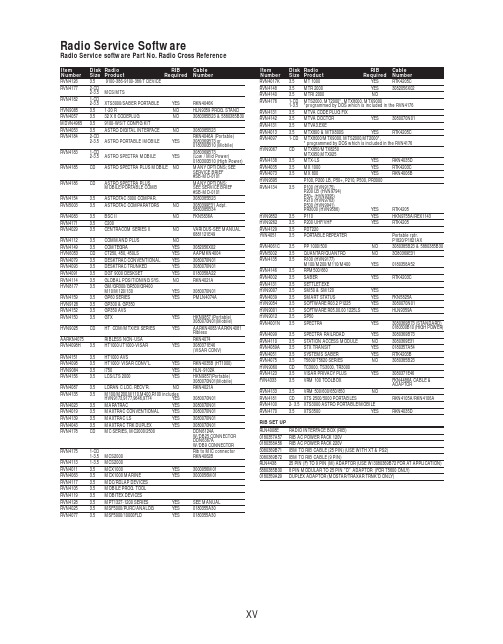
RVN4126 3.59100-386-9100-386/T DEVICERVN41772-CD2-3.5MCS/MTSRVN41821-CD2-3.5XTS3000/SABER PORTABLE YES RKN4046KHVN9085 3.51-20 R NO HLN9359 PROG. STAND RVN4057 3.532 X 8 CODEPLUG NO3080385B23 & 5880385B30 MDVN4965 3.59100-WS/T CONFIG KITRVN4053 3.5ASTRO DIGITAL INTERFACE NO3080385B23RVN41842-CD RKN4046A (Portable) 2-3.5ASTRO PORTABLE /MOBILE YES3080369B73 or0180300B10 (Mobile) RVN41831-CD3080369B732-3.5ASTRO SPECTRA MOBILE YES(Low / Mid Power)0180300B10 (High Power) RVN4185CD ASTRO SPECTRA PLUS MOBILE NO MANY OPTIONS; SEESERVICE BRIEF#SB-MO-0101RVN4186CD ASTRO SPECTRA PLUS MANY OPTIONS;MOBILE/PORTABLE COMB SEE SERVICE BRIEF#SB-MO-0101RVN4154 3.5ASTROTAC 3000 COMPAR.3080385B23RVN5003 3.5ASTROTAC COMPARATORS NO3080399E31 Adpt.5880385B34RVN4083 3.5BSC II NO FKN5836ARVN4171 3.5C200RVN4029 3.5CENTRACOM SERIES II NO VARIOUS-SEE MANUAL6881121E49RVN4112 3.5COMMAND PLUS NORVN4149 3.5COMTEGRA YES3082056X02HVN6053CD CT250, 450, 450LS YES AAPMKN4004RVN4079 3.5DESKTRAC CONVENTIONAL YES3080070N01RVN4093 3.5DESKTRAC TRUNKED YES3080070N01RVN4091 3.5DGT 9000 DESKSET YES0180358A22RVN4114 3.5GLOBAL POSITIONING SYS.NO RKN4021AHVN8177 3.5GM/GR300/GR500/GR400M10/M120/130YES3080070N01RVN4159 3.5GP60 SERIES YES PMLN4074AHVN9128 3.5GP300 & GP350RVN4152 3.5GP350 AVSRVN4150 3.5GTX YES HKN9857 (Portable)3080070N01(Mobile) HVN9025CD HT CDM/MTX/EX SERIES YES AARKN4083/AARKN4081RiblessAARKN4075RIBLESS NON-USA RKN4074RVN4098H 3.5HT1000/JT1000-VISAR YES3080371E46(VISAR CONV)RVN4151 3.5HT1000 AVSRVN4098 3.5HT1000/ VISAR CONV’L.YES RKN4035B (HT1000) HVN9084 3.5i750YES HLN-9102ARVN4156 3.5LCS/LTS 2000YES HKN9857(Portable)3080070N01(Mobile) RVN4087 3.5LORAN C LOC. RECV’R.NO RKN4021ARVN4135 3.5M100/M200,M110,M400,R100 includesHVN9173,9177,9646,9774YES3080070N01RVN4023 3.5MARATRAC YES3080070N01RVN4019 3.5MAXTRAC CONVENTIONAL YES3080070N01RVN4139 3.5MAXTRAC LS YES3080070N01RVN4043 3.5MAXTRAC TRK DUPLEX YES3080070N01RVN4178CD MC SERIES, MC2000/2500DDN6124AW/DB25 CONNECTORDDN6367AW/DB9 CONNECTOR RVN41751-CD Rib to MIC connector 1-3.5MCS2000 RKN4062BRVN41131-3.5MCS2000RVN4011 3.5MCX1000YES3000056M01RVN4063 3.5MCX1000 MARINE YES3000056M01RVN4117 3.5MDC/RDLAP DEVICESRVN4105 3.5MOBILE PROG. TOOLRVN4119 3.5MOBITEX DEVICESRVN4128 3.5MPT1327-1200 SERIES YES SEE MANUALRVN4025 3.5MSF5000/PURC/ANALOG YES0180355A30RVN4077 3.5MSF5000/10000FLD YES0180355A30RVN4017K 3.5MT 1000YES RTK4205CRVN4148 3.5MTR 2000YES3082056X02RVN4140 3.5MTRI 2000NORVN41761-CD MTS2000, MT2000*, MTX8000, MTX90001-3.5*programmed by DOS which is included in the RVN4176RVN4131 3.5MTVA CODE PLUG FIXRVN4142 3.5MTVA DOCTOR YES3080070N01RVN4131 3.5MTVA3.EXERVN4013 3.5MTX800 & MTX800S YES RTK4205CRVN4097 1-CD MTX8000/MTX9000,MTS2000,MT2000*,* programmed by DOS which is included in the RVN4176HVN9067CD MTX850/MTX8250MTX950,MTX925RVN4138 3.5MTX-LS YES RKN4035DRVN4035 3.5MX 1000YES RTK4203CRVN4073 3.5MX 800YES RKN4006BHVN9395 P100, P200 LB, P50+, P210, P500, PR3000RVN4134 3.5P100 (HVN9175)P200 LB (HVN9794)P50+ (HVN9395)P210 (HVN9763)P500 (HVN9941)PR3000 (HVN9586)YES RTK4205HVN9852 3.5P110YES HKN9755A/REX1143 HVN9262 3.5P200 UHF/VHF YES RTK4205RVN4129 3.5PDT220YVN4051 3.5PORTABLE REPEATER Portable rptr.P1820/P1821AXRVN4061C 3.5PP 1000/500NO3080385B23 & 5880385B30 RVN5002 3.5QUANTAR/QUANTRO NO3O80369E31RVN4135 3.5R100 (HVN9177)M100/M200/M110/M400YES0180358A52RVN4146 3.5RPM500/660RVN4002 3.5SABER YES RTK4203CRVN4131 3.5SETTLET.EXEHVN9007 3.5SM50 & SM120YESRVN4039 3.5SMART STATUS YES FKN5825AHVN9054 3.5SOFTWARE R03.2 P1225YES3080070N01HVN9001 3.5SOFTWARE R05.00.00 1225LS YES HLN9359AHVN9012 3.5SP50RVN4001N 3.5SPECTRA YES3080369B73 (STANDARD)0180300B10 (HIGH POWER) RVN4099 3.5SPECTRA RAILROAD YES3080369B73RVN4110 3.5STATION ACCESS MODULE NO3080369E31RVN4089A 3.5STX TRANSIT YES0180357A54RVN4051 3.5SYSTEMS SABER YES RTK4203BRVN4075 3.5T5600/T5620 SERIES NO3080385B23HVN9060CD TC3000, TS3000, TR3000RVN4123 3.5VISAR PRIVACY PLUS YES3080371E46FVN4333 3.5VRM 100 TOOLBOX FKN4486A CABLE &ADAPTORRVN4133 3.5VRM 500/600/650/850NORVN4181CD XTS 2500/5000 PORTABLES RKN4105A/RKN4106A RVN41002- 3.5XTS3000 ASTRO PORTABLE/MOBILERVN4170 3.5XTS3500YES RKN4035DRIB SET UPRLN4008E RADIO INTERFACE BOX (RIB)0180357A57RIB AC POWER PACK 120V0180358A56RIB AC POWER PACK 220V3080369B71IBM TO RIB CABLE (25 PIN) (USE WITH XT & PS2)3080369B72IBM TO RIB CABLE (9 PIN)RLN443825 PIN (F) TO 9 PIN (M) ADAPTOR (USE W/3080369B72 FOR AT APPLICATION) 5880385B308 PIN MODULAR TO 25 PIN ”D” ADAPTOR (FOR T5600 ONLY)0180359A29DUPLEX ADAPTOR (MOSTAR/TRAXAR TRNK’D ONLY)Item Disk Radio RIB Cable Number Size Product Required Number Item Disk Radio RIB Cable Number Size Product Required NumberUtilizing your personal computer, Radio Service Software (RSS)/Customer Programming Software (CPS)/CustomerConfiguration Software (CCS) enables you to add or reprogram features/parameters as your requirements change. RSS/CPS/CCS is compatible with IBM XT, AT, PS/2 models 30, 50, 60 and 80.Requires 640K RAM. DOS 3.1 or later. Consult the RSS users guide for the computer configuration and DOS requirements. (ForHT1000, MT/MTS2000, MTX838/8000/9000, Visar and some newer products —IBM model 386, 4 MEG RAM and DOS 5.0 or higher are recommended.) A Radio Interface Box (RIB) may be required as well as the appropriate cables. The RIB and cables must be ordered separately.Licensing:A license is required before a software (RVN) order is placed. The software license is site specific (customer number and ultimate destination tag). All sites/locations must purchase their own software.Be sure to place subsequent orders using the original customer number and ship-to-tag or other licensed sites; ordering software without a licensed customer number and ultimate tag may result in unnecessary delays. To obtain a no charge license agreement kit, order RPX4719. To place an order in the U.S. call 1-800-422-4210. Outside the U.S., FAX 847-576-3023.Subscription Program:The purchase of Radio ServiceSoftware/Customer Programming/Customer ConfigurationSoftware (RVN & HVN kits) entitles the buyer/subscriber to three years of free upgrades. At the end of these three years, the sub-scriber must purchase the same Radio Service Software kit to receive an additional three years of free upgrades. If the sub-scriber does not elect to purchase the same Radio Service Software kit, no upgrades will be sent. Annually a subscription status report is mailed to inform subscribers of the RSS/CPS/CCS items on our database and their expiration dates.Notes:1)A subscription service is offered on “RVN”-Radio Service Software/Customer Programming/Customer Configuration Software kits only.2)“RVN” software must only be procured through Radio Products and Services Division (RPSD). Software not procured through the RPSD will not be recorded on the subscription database; upgrades will not be mailed.3)Upgrades are mailed to the original buyer (customer number & ultimate tag).4)SP software is available through the radio product groups.The Motorola General Radio Service Software Agreement is now available on Motorola Online. If you need assistance please feel free to submit a “Contact Us” or call 800-422-4210.SMART RIB SET UPRLN1015D SMART RIB0180302E27 AC POWER PACK 120V 2580373E86 AC POWER PACK 220V3080390B49SMARTRIB CABLE (9 PIN (F) TO 9 PIN (M) (USE WITH AT)3080390B48SMARTRIB CABLE (25 PIN (F) TO 9 PIN (M) (USE WITH XT)RLN4488ASMART RIB BATTERY PACKWIRELESS DATA GROUP PRODUTS SOFTWARERVN4126 3.59100-386/9100T DEVICES MDVN4965 3.59100-WS/T CONFIG’TN RVN41173.5MDC/RDLAP DEVICESPAGING PRODUCTS MANUALS6881011B54 3.5ADVISOR6881029B90 3.5ADVISOR ELITE 6881023B20 3.5ADVISOR GOLD 6881020B35 3.5ADVISOR PRO FLX 6881032B30 3.5BR8506881032B30 3.5LS3506881032B30 3.5LS5506881032B30 3.5LS7506881033B10 3.5LS9506881035B20 3.5MINITOR III8262947A15 3.5PAGEWRITER 20008262947A15 3.5PAGEWRITER 2000X 6881028B10 3.5TALKABOUT T3406881029B35 3.5TIMEPORT P7308262947A15 3.5TIMEPORT P930NLN3548BUNIVERSAL INTERFACE KITItem Disk Radio NumberSize Product。
摄像头技术参数手册说明书

Camera SpecificationsImage Sensor ...................Progressive scan 1/3” CMOS, 2.0MP Maximum Resolution .......1920 x 1080Minimum Illumination .......F1.2, Color: 0.001 lux (Max Intensify) White Balance ..................ATW, Manual, PushExposure Control..............Yes Intensify.............................Selectable / OffDe-Fog ..............................YesBacklight ...........................WDR, BLCDNR ..................................3D (0-20)Video SpecificationsMain Resolution................1920x1080 @ 30fpsCompression ....................H.264 (HP/MP/BP), MJPEGBitrate Control...................VBR, CBRMultiple Streaming............5 profilesAudio SpecificationsMono Input........................64Kbps G.711 / 32Kbps G.726Mono Output.....................64Kbps G.711External T erminal SpecificationsEthernet ............................10/100 Mbps Alarm.................................1 sensor input, 1 relay outputVideo .................................Analog test output Audio.................................1 mic in, 1 line out (3.5mm) Power................................DC jackStorage .............................Micro SD slotNetwork SpecificationsProtocols ...........................IPv4, TCP, UDP, RTP, RTSP, HTTP, HTTPS,SMTP, FTP, DHCP, UPnP, DNS Network Specifications (continued)DDNS support ..................Speco DDNS (free of charge)Security er ID & Password protection, IP address filtering,digest authentication, user access logUser Access......................8 simultaneous users at D1 resolutionNumber of users may vary depending on resolution System SpecificationsPoE ...................................Standard (IEEE 802.3af) Analytics............................Motion detection (3 regions), audio detectionAlarm Triggers ..................Analytics & sensor inputAlarm Events ....................FTP video file upload, email image upload,micro SD card recording, relay outVideo Buffer ......................Configurable pre-record & post-recordImage Settings..................Privacy maskClient SpecificationsWeb Browser Support......Windows (Internet Explorer 8 and up, Chrome, Firefox) PC Application ..................SecureGuard™ PlusOperating & Unit SpecificationsPower Supply ...................PoE, 12VDC (power supply not included)Power Consumption.........8WOperating T emperature ....-4° F - 122° FOperating Humidity ..........8% - 80% RHUnit Dimensions ...............3.62” (H) x 5.11” (Dia.)Unit Weight .......................2 lbs.Certifications .....................FCC, RoHSIncluded in Package.........Unit, CD (manual, software), mounting screws,L wrench800-645-5516 • Fax: 631-957-9142 or 631-957-3880 • Free Apps with support for view on most smart devices*Chameleon Cover™ - for best results when used outdoors, waterproofpaint is recommended.**Visit for latest ONVIFsupport. iPhone and iPad are trademarks of Apple Inc., registered in theU.S. and other countries. Android is a trademark of Google Inc. SpecoTechnologies is constantly developing and improving products. Wereserve the right to modify product design and specifications withoutnotice and without incurring any obligation.Spec Rev. 5/26/15Optional AccessoriesIPPOEINJ129512.95WPoE InjectorPSW512VDCPower SupplyINTWMWall MountINTPMPendantMountDFMTile CeilingFlush MountCVCJBDDome CameraJunction Box。
Anritsu Series 560-7XXX 和 5400-71XXX RF 检测器操作与维护手册

SERIES 560-7XXX AND 5400-71XXX RF DETECTORSOPERATION AND MAINTENANCE MANUAL1.INTRODUCTIONThis manual provides descriptions and specifica-tions for ANRITSU Series 560-7XXX and 5400-71XXX RF Detectors (Figure 1).It also con-tains procedures for field replacement of detector di-odes in the model 5400-71B50and 5400-71B75RF detectors and most of the Series 560-7XXX RF detec-tors.2.GENERAL DESCRIPTIONThe ANRITSU Series 560-7XXX and 5400-71XXX RF Detectors use zero-biased Schottky diodes and have a measurement range of –55dBm to +16dBm.The detectors are used with the Model 56100A and 562Scalar Network Analyzers and with Series 541XXA,540XXA,and 54XXA Scalar Measurement Systems for making coaxial transmission loss or gain and power measurements.The detectors are also used with the Site Master and Cable Mate Se-ries Personal SWR/RL and Fault Location Testers for making power measurements.3.PERFORMANCE SPECIFICATIONSPerformance specifications for the Series 560-7XXX and 5400-71XXX RF Detectors are listed in Table 1on page 2.4.PRECAUTIONS FOR USE OF RF DETECTORSANRITSU RF Detectors are high-quality,precision laboratory instruments and should receive the same care and respect afforded such instruments.Follow the precautions listed below when handling or con-necting these plying with these precau-tions will guarantee longer component life and less equipment downtime due to connector or device fail-ure.Also,such compliance will ensure that RF De-tector failures are not due to misuse or abuse—two failure modes not covered under the ANRITSU war-ranty.a.Beware of Destructive Pin Depth of MatingConnectors.Based on RF components re-turned for repair,destructive pin depth of mat-ing connectors is the major cause of failure in the field.When an RF component connector is mated with a connector having a destructive pin depth,damage will usually occur to the RF com-ponent connector.A destructive pin depth is one that is too long in respect ot the reference plane of the connector (Figure 2,page 3).The center pin of a precision RF component con-nector has a precision tolerance measured in mils (1/1000inch).The mating connectors of various RF components may not be precision types.Consequently,the center pins of these de-vices may not have the proper depth.The pin depth of DUT connectors should be measured to assure compatibility before attempting to mate them with RF Detector connectors.An ANRITSU Pin Depth Gauge (Figure 3,page 3),or equivalent,can be used for this purpose.P/N:10100-00035REVISION :CPRINTED:MARCH 2000COPYRIGHT 1997ANRITSU CO.490JARVIS DRIVE l MORGAN HILL,CA 95037-2809Figure 1.Typical Series 560-7XXX and 5400-71XXX RF DetectorsNOTE:ANRITSU Company was formerly known as WILTRON Company.NOTE:ANRITSU was for-merly known as WILTRON1981Model Frequency Range Impedance Return Loss Input Connector Frequency Response560-7A500.01to18GHz50Ω15dB,<0.04GHz22dB,<8GHz17dB,<18GHzGPC-7±0.5dB,18GHz560-7N50B0.01to20GHz50Ω15dB,<0.04GHz22dB,<8GHz17dB,<18GHz14dB,<20GHzN(m)±0.5dB,<18GHz±1.25dB,<20GHz560-7S50B0.01to20GHz50Ω15dB,<0.04GHz22dB,<8GHz17dB,<18GHz14dB,<20GHzWSMA(m)±0.5dB,<18GHz±1.25dB,<20GHz560-7S50-20.01to26.5GHz50Ω15dB,<0.04GHz22dB,<8GHz17dB,<18GHz14dB,<26.5GHzWSMA(m)±0.5dB,<18GHz±1.25dB,<26.5GHz560-7K500.01to40GHz50Ω12dB,<0.04GHz22dB,<8GHz17dB,<18GHz15dB,<26.5GHz14dB,<32GHz13dB,<40GHzK(m)±0.5dB,<18GHz±1.25dB,<26.5GHz±2.2dB,<32GHz±2.5dB,<40GHz560-7VA500.01to50GHz50Ω12dB,<0.04GHz19dB,<20GHz15dB,<40GHz10dB,<50GHzV(m)±0.8dB,<20GHz±2.5dB,<40GHz±3.0dB,<50GHz5400-71B500.001to1.5GHz50Ω20dB BNC(m)±0.2dB,<1.5GHz 5400-71B750.001to1.5GHz75Ω20dB BNC(m)±0.2dB,<1.5GHz5400-7N500.001to3GHz50Ω26dB N(m)±0.2dB,<1GHz ±0.3dB,<3GHz5400-71N750.001to3GHz75Ω26dB,<2GHz20dB,<3GHz N(m)±0.2dB,<1GHz±0.3dB,<3GHz5400-71N75L*0.005to1.2GHz75Ω24dB N(m)±0.2dB,<1GHz ±0.5dB,<1.2GHzAll Models:Maximum Input Power:100mW(+20dBm)Cable Length:122cm(4ft)Dimensions:7.6x2.9x2.2cm(3x1-1/8x7/8in.)Weight:170g(6oz)*The input of the5400-71N75L is limited to extend the damage level to1W(+30dBm)The limit begins compression at10dBm<0.05GHz,15dBm<1GHz,or20dBm<1.2GHzTable1.560-7XXX and5400-71XXX RF Detectors Performance Specifications2DET OMMIf the measured connector is out of tolerance in the “+”region,the center pin is too long (see Ta-ble 2).Mating under this condition will likely damage the precision RF Detector connector.If the test device connector measures out of toler-ance in the “–”region,the center pin is too short.This will not cause damage,but it will result in a poor connection and a consequent degradation in performance.b.Avoid Over Torquing Connectors.O v e rtorquing connectors is destructive;it may dam-age the connector center pin.Finger-tight is usu-ally sufficient for Type N connectors.Always use a connector torque wrench (8inch-pounds)when tightening GPC-7,WSMA,K,or V type connec-tors.Never use pliers to tighten connectors .c.Avoid Mechanical Shock.RF Detectors aredesigned to withstand years of normal benchhandling.However,do not drop or otherwise treat them roughly.Mechanical shock will sig-nificantly reduce their service life.d.Avoid Applying Excessive Power .The Se-ries 560-7XXX and 5400-71XXX RF Detectors are rated at +20dBm (100mW)maximum input power.Exceeding this input power level,even for short durations,will permanently damage their internal components.e.Do Not Disturb Teflon Tuning Washers onConnector Center Pins.The center conduc-tor of many RF component connectors contains a small teflon tuning washer that is located near the point of mating (Figure 4,page 4).This washer compensates for minor impedance dis-continuities at the interface.Do not disturb this washer .The location of this washer is critcal to the performance of the RF component.f.Keep Connectors Clean.The precise geome-try that makes possible the RF component’s high performance can be easily disturbed by dirt or other contamination adhering to connector in-terfaces.When not in use,keep the connectors covered.To clean the connector interfaces,use a clean cotton swab that has been dampened with dena-tured alcohol.Figure 5,page 4illustrates the cleaning of male and female connectors.DET OMM 3DUT Connector Type ANRITSU Gauging Set Model Pin Depth (inches)Pin Depth Gauge Reading N-Male N-Female 01-163.207–0.000+0.030207+0.000–0.030GPC-701-161+0.000–0.030Same as Pin Depth WSMA-Male WSMA-Female 01-162–0.000–0.010Same as Pin Depth SMA-Male,SMA-Female 01-162–0.000–0.010Same as Pin Depth 3.5mm-Male 3.5mm-Female 01-162–0.000–0.010Same as Pin Depth K-Male,K-Female01-162+0.000–0.010Same as Pin DepthTable 2.Allowable Device Under Test (DUT)Connector PinDepth Figure 2.N Connector Pin Depth DefinitionFigure 3.Pin Depth GaugeNOTEMost cotton swabs are too large to fit in the smaller connector types.In these cases it is necessary to peel off most of the cotton and then twist the remaining cotton tight.Be sure that the remaining cotton does not get stuck in the connector.Cotton swabs of the appropriate size can be pur-chased through a medi-cal-laboratory-type supply center.The following are some important tips on clean-ing connectors:•Use only denatured alcohol as a cleaning sol-vent.•Do not use excessive amounts of alcohol as prolonged drying of the connector may be re-quired.•Never put lateral pressure on the center pin of the connector.•If installed,do not disturb the teflon washer on the center conductor pin.•Verify that no cotton or other foreign mate-rial remains in the connector after cleaning it.•If available,use compressed air to remove foreign particles and to dry the connector.•After cleaning,verify that the center pin has not been bent or damaged.5.DETECTOR DIODE REPLACEMENTRF Detector models 5400-71B50and 5400-71B75are equipped with field-replaceable detector diodes;the series 560-7XXX RF Detectors,except for model 560-7VA50,are equipped with field-replaceable de-tector diode modules.Paragraph 5.1provides a pro-cedure for replacing defective diodes in the models 5400-71B50and 5400-71B75;paragraph 5.2pro-vides a procedure for replacing detector diode mod-ules in series 560-7XXX RF Detectors.4DET OMMTEFLON WASHERNOTEThe teflon washer is shown on a GPC-7connector. A similar washer may be installed on any ANRITSU precision connector.Figure 4.Tuning Washer on GPC-7ConnectorFigure 5.Cleaning Male and Female ConnectorsTable 3provides the diode/diode module part num-ber for each RF detector model containing a field-replaceable detector diode or diode module.NOTERF Detector Models 5400-71N50,5400-71N75,and 560-7VA50do not have field-replaceable detector diodes.Contact your local ANRITSU Service Center for assistance.a.Required Adjustments Whenever the detec-tor diode (or diode module)of the RF detector is replaced,the two potentiometers that are part of the RF detector PCB subassembly (Figures 6(below)and 9(page 6))must be readjusted.The potentiometer readjustment is done after the de-fective diode is removed,but before the replace-ment diode is installed.b.Test Equipment Required The detector di-ode replacement procedures require a digital multimeter (DMM)that has a display resolution of at least 3-1/2digits (John Fluke Model 8840A,or equivalent).5.1.Detector Diode Replacement for the Model 5400-71B50and 5400-71B75RF DetectorsThe model 5400-71B50and 5400-71B75RF Detec-tors are equipped with a field-replaceable detector diode.To replace,proceed as follows:1.Unfasten the four detector housing top cover retaining screws.Remove the top cover.2.Unplug the defective diode (Figure 6)from the PCB subassembly and remove.3.Set the potentiometer R1full clockwise (max-imum resistance).4.Connect the DMM leads between pins 1and 2of the RF detector cable connector (Figure 7).Measure the resistance value,which is the maximum resistance of R1(approximately 40.5K Ωis typical).Record this value;it will hereafter be referred to as “R T ”.5.Obtain the “K”value from the replacement di-ode container level (Figure 8,page 6).pute the set value for R1as follows:R K R set T1=×7.Adjust R1counterclockwise until the DMM indicates the R1set value calculated in step 6.8.Connect the DMM leads between pin 3of the RF detector cable connector and the cable shield.9.Obtain the “R O ”value from the replacement diode container label (Figure 8,page 6).DET OMM 5Figure 6.Model 5400-71B50and 5400-71B75RF Detectors Housing Layout DiagramFigure 7.RF Detector Cable Connector Pin LayoutRF Detector ModelDiode or Diode Module Part Number5400-71B5010-215400-71B7510-885400-71N50Factory Replacement Only 5400-71N75Factory Replacement Only560-7A50A7219A 560-7N50B C24441560-7S50B C24441560-7S50-2A7219B 560-7K50ND19393560-7VA50Factory Replacement OnlyTable 3.560-7XXX and 5400-71XXX RF Detector Diode/Diode Module Part Numbers10.Adjust R4until the DMM indicates the “R O ”value.Disconnect the DMM.11.Orient the cathode end (white dot)of the re-placement diode as shown in Figure 6(white dot towards centerline of the detector PCB subassembly).Insert the diode into the socket of the PCB subassembly.12.Reinstall the top cover,securing it with thefour retaining screws.This completes replace-ment of the detector diode.5.2.Detector Diode Module Replacement for the Series 560-7XXX RF DetectorsSeries 560-7XXX RF Detectors,except for model 560-7VA50,are equipped with a field-replaceable di-ode module that contains (in addition to the detector diode)a thermistor,a resistor,and two capacitors.To replace,proceed as follows:1.Unfasten the four detector housing top cover retaining screws.Remove the top cover.2.Unfasten the two retaining screws that hold down the RF detector PCB subassembly (Fig-ure 9).6DET OMMFigure 8.Replacement Diode Container LabelFigure 9.Series 560-7XXX RF Detectors,Exploded View3.Slide the cable retainer out of the RF detector housing assembly.When the cable retainer clears the housing,disconnect the PCB subas-sembly from the diode module.Remove the spring washer.4.Remove the fiberglass module retainer from the detector housing.This retainer can be re-moved by prying it out using a small screw-driver,or by pulling it out using short,round nose pliers.5.Remove the diode module from the rear of the connector body by pulling it straight out.6.Connect the DMM leads between pins 1and 2of the RF detector cable connector (Figure 10).Measure the resistance value,which is the maximum resistance of R1(approximately 40.5K Ωis typical).Record this value;it will hereafter be referred to as “R T ”.7.Obtain the “K”value from the replacement di-ode container label (Figure 11).pute the set value for R1as follows:R K R set T1=×9.Adjust R1counerclockwise until the DMM in-dicates the R1set value calculated in step 8.10.Connect the DMM leads between pin 3of theRF detector cable connector and the cable shield.11.Obtain the “R 0”value from the replacementdiode container label and adjust R4until the DMM indicates this value.Disconnect the DMM.12.Orient the detector housing normally (Figure9,page 6).Insert the replacement diode mod-ule into the rear of the connector body so that the center lead is on top .13.Orient the spring washer so that the twocurved flanges point toward the rear of the detector housing and are positioned horizon-tally (i.e.,3o’clock and 9o’clock positions).14.Insert fiberglass module retainer between thereplacement diode module and the spring washer.push down on the retainer until fully seated.15.Orient the PCB subassembly normally asshown in Figure 9and insert it into the detec-tor housing so that the leads from the replace-ment diode module mate with the connectors on the PCB subassembly.16.Insert the cable retainer into the slot in thedetector housing.17.Fasten the PCB subassembly into the detec-tor housing using two retaining screws.18.Reinstall the top cover,securing it with fourretaining screws.This completes replacement of the detector diode module.6.ANRITSU Service CentersTable 4,page 8,provides names and addresses of ANRITSU Service Centers.DET OMM 7Figure 10.RF Detector CableConnector Pin LayoutFigure 11.Replacement Diode Module Container LabelUNITED STATESANRITSU COMPANY685Jarvis DriveMorgan Hill,CA95037-2809 Telephone:(408)776-8300FAX:408-776-1744COMPANY10Kingsbridge RoadFairfield,NJ07004Telephone:(201)227-8999FAX:201-575-0092AUSTRALIAANRITSU PTY.LTD.Unit3,170Foster RoadMt Waverley,VIC3149AustraliaTelephone:03-9558-8177Fax:03-9558-8255BRAZILANRITSU ELECTRONICA LTDA.Praia de Botafogo,440,Sala2401CEP22250-040,Rio de Janeiro,RJ,Brasil Telephone:021-28-69-141Fax:021-53-71-456CANADAANRITSU INSTRUMENTS LTD.215Stafford Road,Unit102Nepean,Ontario K2H9C1 Telephone:(613)828-4090FAX:(613)828-5400CHINABEIJING SERVICECENTERBeijing Fortune Building416W,5Dong San Huan Bei Lu Chaoyang quBeijing100004,ChinaTelephone:011861065909237FAX:011861065909236FRANCEANRITSU S.A9Avenue du QuebecZone de Courtaboeuf91951Les Ulis CedexTelephone:016-44-66-546FAX:016-44-61-065GERMANYANRITSU GmbHGrafenberger Allee54-56D-40237DusseldorfGermanyTelephone:0211-968550FAX:0211-9685555INDIAMEERA AGENCIES(P)LTD.A-23Hauz KhasNew Delhi110016Telephone:011-685-3959FAX:011-686-6720ISRAELTECH-CENT,LTDHaarad St.No.7,Ramat HaahayalTel-Aviv69701Telephone:(03)64-78-563FAX:(03)64-78-334ITALYANRITSU Sp.ARoma OfficeVia E.Vittorini,12900144Roma EURTelephone:(06)50-22-666FAX:(06)50-22-4252JAPANANRITSU CORPORATION1800Onna Atsugi-shiKanagawa-Prf.243JapanTelephone:0462-23-1111FAX:0462-25-8379KOREAANRITSU KOREA(AWK)#901Daeo Bldg.26-5Yeoido Dong,YoungdeungpoSeoul Korea150010Telephone:02-782-7156FAX:02-782-4590SINGAPOREANRITSU(SINGAPORE)PTE LTD3Shenton Way#24-03Shenton HouseSingapore0106Telephone:2265206FAX:2265207SOUTH AFRICAETESCSA1st Floor Montrose PlaceWaterfall ParkBecker RoadMIDRANDSOUTH AFRICATelephone:011-315-1366Fax:011-315-2175SWEDENANRITSU ABBotvid CenterS-14584Stockholm,SwedenTelephone:(08)534-717-00FAX:(08)534-717-30TAIWANCO.,LTD.8F,No.96,Section3Chien Kuo N.RoadTaipei,Taiwan,R.O.C.Telephone:(02)515-6050FAX:(02)509-5519UNITED KINGDOMANRITSU LTD.200Capability GreenLuton,BedfordshireLU13LU,EnglandTelephone:015-82-41-88-53FAX:015-82-31-303Table4.ANRITSU Service Centers8DET OMMNOTESDET OMM9NOTES10DET OMMWARRANTYThe ANRITSU product(s)listed on the title page is(are)warranted against defects in ma-terials and workmanship for one year from the date of shipment.ANRITSU’s obligation covers repairing or replacing products which prove to be defective during the warranty period.Buyers shall prepay transportation charges for equipment returned to ANRITSU for warranty repairs.Obligation is limited to the original pur-chaser.ANRITSU is not liable for consequential damages.LIMITATION OF WARRANTYThe foregoing warranty does not apply to ANRITSU connectors that have failed due to normal wear.Also,the warranty does not apply to defects resulting from improper or in-adequate maintenance by the Buyer,unauthorized modification or misuse,or operation outside of the environmental specifications of the product.No other warranty is ex-pressed or implied,and the remedies provided herein are the Buyer’s sole and exclusive remedies.TRADEMARK ACKNOWLEDGEMENTSV Connector and K Connector are registered trademarks of ANRITSU Company.NOTICEANRITSU Company has prepared this manual for use by ANRITSU Company personnel and customers as a guide for the proper installation,operation and maintenance of ANRITSU Company equipment and computer programs.The drawings,specifications, and information contained herein are the property of ANRITSU Company,and any unautho-rized use or disclosure of these drawings,specifications,and information is prohibited;theyshall not be reproduced,copied,or used in whole or in part as the basis for manufacture or sale of the equipment or software programs without the prior written consent of ANRITSU Company.。
迈克罗斯科尔洛斯 Tektronix P7225 活动探头数据手册说明书

Active ProbeP7225DatasheetFeatures &Bene fits<140ps Rise Time (guaranteed)2.5GHz Bandwidth ≤0.8pF Input Capacitance 8V pk-pk Dynamic Range 40k ΩInput Resistance TekConnect ®InterfaceSupports TDS7154/7254Active Probe Needs by Providing aTekConnect 2.5GHz,8V pk-pk Dynamic-range Cost-effective Probing Solution for Mid-band Real-time Oscilloscopes 10x AttenuationApplicationsVeri fication,Debug,and Characterization of High-speed Designs Design,Development,and Compliance Testing Signal Integrity,Jitter,and Timing Analysis Manufacturing Engineering and Test Signals with Voltage Swings up to 8V pk-pkSelecting the right probe for your application is key to attaining the best signal fidelity in your measurements.Active probes provide truer signal reproduction and fidelity for high-frequency measurements.With our ultra-low input capacitance and high input resistance provided by the P7225,you are able to make measurements with minimal signal distortion.This probe offers a wide 8V pk-pk dynamic range to access today's voltage levels.Performance You Can Count OnDepend on Tektronix to provide you with performance you can count on.In addition to industry-leading service and support,this product comes backed by a one-year warranty asstandard.1981DatasheetCharacteristics Physical Characteristics Rise Time–<140ps.Bandwidth–2.5GHz. Attenuation–10x.DC Resistance–40kΩ.Input Capacitance–≤0.8pF. Dynamic Range–±4V.Offset Range–±10V.Interface–TekConnect®.Ordering InformationIncluded Accessories–One-year warranty,plus the following:ProductName/DescriptionPart Number QuantityGround lead kit–3in.andY Lead Adapter196-3456-xx1Each SMT KlipChip™Adapter206-0364-xx15Colors,Color Coding Clips016-1315-xx1Pogo Pin Ground(set of10)016-1772-xx1Square Pin Sockets(set of10)016-1773-xx1Customizable GroundLead(set of5)196-3482-xx1 Probe Tips(set of10)131-5638-xx1 SureToe™Adapter(set of12)ST5011 Instruction Manual071-1186-xx1 Probe Carrying Case016-1879-011 Accessory Case006-7164-xx1 Wrist Strap006-3415-041 Certificate of Traceability–1ServiceOpt.C3–Calibration Service3Years.Opt.C5–Calibration Service5Years.Opt.D1–Calibration Data Report.Opt.D3–Calibration Data Report3Years(with Opt.C3).Opt.D5–Calibration Data Report5Years(with Opt.C5).Opt.R3–Repair Service3Years.Opt.R5–Repair Service5Years.Opt.SILV900–Standard Warranty Extended to5Years. Recommended AccessoriesSMK4,IC Grabber–Order013-0309-xx(set of2).Tektronix is registered to ISO9001and ISO14001by SRI Quality System Registrar.Active Probe—P7225 3Datasheet Contact Tektronix:ASEAN/Australasia(65)63563900Austria0080022554835*Balkans,Israel,South Africa and other ISE Countries+41526753777Belgium0080022554835*Brazil+55(11)37597627Canada180********Central East Europe and the Baltics+41526753777Central Europe&Greece+41526753777Denmark+4580881401Finland+41526753777France0080022554835*Germany0080022554835*Hong Kong4008205835India0008006501835Italy0080022554835*Japan81(3)67143010Luxembourg+41526753777Mexico,Central/South America&Caribbean52(55)56045090Middle East,Asia,and North Africa+41526753777The Netherlands0080022554835*Norway80016098People’s Republic of China4008205835Poland+41526753777Portugal800812370Republic of Korea00180082552835Russia&CIS+7(495)7484900South Africa+41526753777Spain0080022554835*Sweden0080022554835*Switzerland0080022554835*Taiwan886(2)27229622United Kingdom&Ireland0080022554835*USA180*********European toll-free number.If not accessible,call:+41526753777Updated10February2011For Further Information.Tektronix maintains a comprehensive,constantly expandingcollection of application notes,technical briefs and other resources to help engineers workingon the cutting edge of technology.Please visit Copyright©Tektronix,Inc.All rights reserved.Tektronix products are covered by U.S.and foreign patents,issued and rmation in this publication supersedes that in all previously published material.Specification and price change privileges reserved.TEKTRONIX and TEK are registered trademarks ofTektronix,Inc.All other trade names referenced are the service marks,trademarks,or registered trademarksof their respective companies.27Jul201260W-16054-7。
Native Instruments MASCHINE MIKRO MK3用户手册说明书

The information in this document is subject to change without notice and does not represent a commitment on the part of Native Instruments GmbH. The software described by this docu-ment is subject to a License Agreement and may not be copied to other media. No part of this publication may be copied, reproduced or otherwise transmitted or recorded, for any purpose, without prior written permission by Native Instruments GmbH, hereinafter referred to as Native Instruments.“Native Instruments”, “NI” and associated logos are (registered) trademarks of Native Instru-ments GmbH.ASIO, VST, HALion and Cubase are registered trademarks of Steinberg Media Technologies GmbH.All other product and company names are trademarks™ or registered® trademarks of their re-spective holders. Use of them does not imply any affiliation with or endorsement by them.Document authored by: David Gover and Nico Sidi.Software version: 2.8 (02/2019)Hardware version: MASCHINE MIKRO MK3Special thanks to the Beta Test Team, who were invaluable not just in tracking down bugs, but in making this a better product.NATIVE INSTRUMENTS GmbH Schlesische Str. 29-30D-10997 Berlin Germanywww.native-instruments.de NATIVE INSTRUMENTS North America, Inc. 6725 Sunset Boulevard5th FloorLos Angeles, CA 90028USANATIVE INSTRUMENTS K.K.YO Building 3FJingumae 6-7-15, Shibuya-ku, Tokyo 150-0001Japanwww.native-instruments.co.jp NATIVE INSTRUMENTS UK Limited 18 Phipp StreetLondon EC2A 4NUUKNATIVE INSTRUMENTS FRANCE SARL 113 Rue Saint-Maur75011 ParisFrance SHENZHEN NATIVE INSTRUMENTS COMPANY Limited 5F, Shenzhen Zimao Center111 Taizi Road, Nanshan District, Shenzhen, GuangdongChina© NATIVE INSTRUMENTS GmbH, 2019. All rights reserved.Table of Contents1Welcome to MASCHINE (23)1.1MASCHINE Documentation (24)1.2Document Conventions (25)1.3New Features in MASCHINE 2.8 (26)1.4New Features in MASCHINE 2.7.10 (28)1.5New Features in MASCHINE 2.7.8 (29)1.6New Features in MASCHINE 2.7.7 (29)1.7New Features in MASCHINE 2.7.4 (31)1.8New Features in MASCHINE 2.7.3 (33)2Quick Reference (35)2.1MASCHINE Project Overview (35)2.1.1Sound Content (35)2.1.2Arrangement (37)2.2MASCHINE Hardware Overview (40)2.2.1MASCHINE MIKRO Hardware Overview (40)2.2.1.1Browser Section (41)2.2.1.2Edit Section (42)2.2.1.3Performance Section (43)2.2.1.4Transport Section (45)2.2.1.5Pad Section (46)2.2.1.6Rear Panel (50)2.3MASCHINE Software Overview (51)2.3.1Header (52)2.3.2Browser (54)2.3.3Arranger (56)2.3.4Control Area (59)2.3.5Pattern Editor (60)3Basic Concepts (62)3.1Important Names and Concepts (62)3.2Adjusting the MASCHINE User Interface (65)3.2.1Adjusting the Size of the Interface (65)3.2.2Switching between Ideas View and Song View (66)3.2.3Showing/Hiding the Browser (67)3.2.4Showing/Hiding the Control Lane (67)3.3Common Operations (68)3.3.1Adjusting Volume, Swing, and Tempo (68)3.3.2Undo/Redo (71)3.3.3Focusing on a Group or a Sound (73)3.3.4Switching Between the Master, Group, and Sound Level (77)3.3.5Navigating Channel Properties, Plug-ins, and Parameter Pages in the Control Area.773.3.6Navigating the Software Using the Controller (82)3.3.7Using Two or More Hardware Controllers (82)3.3.8Loading a Recent Project from the Controller (84)3.4Native Kontrol Standard (85)3.5Stand-Alone and Plug-in Mode (86)3.5.1Differences between Stand-Alone and Plug-in Mode (86)3.5.2Switching Instances (88)3.6Preferences (88)3.6.1Preferences – General Page (89)3.6.2Preferences – Audio Page (93)3.6.3Preferences – MIDI Page (95)3.6.4Preferences – Default Page (97)3.6.5Preferences – Library Page (101)3.6.6Preferences – Plug-ins Page (109)3.6.7Preferences – Hardware Page (114)3.6.8Preferences – Colors Page (114)3.7Integrating MASCHINE into a MIDI Setup (117)3.7.1Connecting External MIDI Equipment (117)3.7.2Sync to External MIDI Clock (117)3.7.3Send MIDI Clock (118)3.7.4Using MIDI Mode (119)3.8Syncing MASCHINE using Ableton Link (120)3.8.1Connecting to a Network (121)3.8.2Joining and Leaving a Link Session (121)4Browser (123)4.1Browser Basics (123)4.1.1The MASCHINE Library (123)4.1.2Browsing the Library vs. Browsing Your Hard Disks (124)4.2Searching and Loading Files from the Library (125)4.2.1Overview of the Library Pane (125)4.2.2Selecting or Loading a Product and Selecting a Bank from the Browser (128)4.2.3Selecting a Product Category, a Product, a Bank, and a Sub-Bank (133)4.2.3.1Selecting a Product Category, a Product, a Bank, and a Sub-Bank on theController (137)4.2.4Selecting a File Type (137)4.2.5Choosing Between Factory and User Content (138)4.2.6Selecting Type and Character Tags (138)4.2.7Performing a Text Search (142)4.2.8Loading a File from the Result List (143)4.3Additional Browsing Tools (148)4.3.1Loading the Selected Files Automatically (148)4.3.2Auditioning Instrument Presets (149)4.3.3Auditioning Samples (150)4.3.4Loading Groups with Patterns (150)4.3.5Loading Groups with Routing (151)4.3.6Displaying File Information (151)4.4Using Favorites in the Browser (152)4.5Editing the Files’ Tags and Properties (155)4.5.1Attribute Editor Basics (155)4.5.2The Bank Page (157)4.5.3The Types and Characters Pages (157)4.5.4The Properties Page (160)4.6Loading and Importing Files from Your File System (161)4.6.1Overview of the FILES Pane (161)4.6.2Using Favorites (163)4.6.3Using the Location Bar (164)4.6.4Navigating to Recent Locations (165)4.6.5Using the Result List (166)4.6.6Importing Files to the MASCHINE Library (169)4.7Locating Missing Samples (171)4.8Using Quick Browse (173)5Managing Sounds, Groups, and Your Project (175)5.1Overview of the Sounds, Groups, and Master (175)5.1.1The Sound, Group, and Master Channels (176)5.1.2Similarities and Differences in Handling Sounds and Groups (177)5.1.3Selecting Multiple Sounds or Groups (178)5.2Managing Sounds (181)5.2.1Loading Sounds (183)5.2.2Pre-listening to Sounds (184)5.2.3Renaming Sound Slots (185)5.2.4Changing the Sound’s Color (186)5.2.5Saving Sounds (187)5.2.6Copying and Pasting Sounds (189)5.2.7Moving Sounds (192)5.2.8Resetting Sound Slots (193)5.3Managing Groups (194)5.3.1Creating Groups (196)5.3.2Loading Groups (197)5.3.3Renaming Groups (198)5.3.4Changing the Group’s Color (199)5.3.5Saving Groups (200)5.3.6Copying and Pasting Groups (202)5.3.7Reordering Groups (206)5.3.8Deleting Groups (207)5.4Exporting MASCHINE Objects and Audio (208)5.4.1Saving a Group with its Samples (208)5.4.2Saving a Project with its Samples (210)5.4.3Exporting Audio (212)5.5Importing Third-Party File Formats (218)5.5.1Loading REX Files into Sound Slots (218)5.5.2Importing MPC Programs to Groups (219)6Playing on the Controller (223)6.1Adjusting the Pads (223)6.1.1The Pad View in the Software (223)6.1.2Choosing a Pad Input Mode (225)6.1.3Adjusting the Base Key (226)6.2Adjusting the Key, Choke, and Link Parameters for Multiple Sounds (227)6.3Playing Tools (229)6.3.1Mute and Solo (229)6.3.2Choke All Notes (233)6.3.3Groove (233)6.3.4Level, Tempo, Tune, and Groove Shortcuts on Your Controller (235)6.3.5Tap Tempo (235)6.4Performance Features (236)6.4.1Overview of the Perform Features (236)6.4.2Selecting a Scale and Creating Chords (239)6.4.3Scale and Chord Parameters (240)6.4.4Creating Arpeggios and Repeated Notes (253)6.4.5Swing on Note Repeat / Arp Output (257)6.5Using Lock Snapshots (257)6.5.1Creating a Lock Snapshot (257)7Working with Plug-ins (259)7.1Plug-in Overview (259)7.1.1Plug-in Basics (259)7.1.2First Plug-in Slot of Sounds: Choosing the Sound’s Role (263)7.1.3Loading, Removing, and Replacing a Plug-in (264)7.1.4Adjusting the Plug-in Parameters (270)7.1.5Bypassing Plug-in Slots (270)7.1.6Using Side-Chain (272)7.1.7Moving Plug-ins (272)7.1.8Alternative: the Plug-in Strip (273)7.1.9Saving and Recalling Plug-in Presets (273)7.1.9.1Saving Plug-in Presets (274)7.1.9.2Recalling Plug-in Presets (275)7.1.9.3Removing a Default Plug-in Preset (276)7.2The Sampler Plug-in (277)7.2.1Page 1: Voice Settings / Engine (279)7.2.2Page 2: Pitch / Envelope (281)7.2.3Page 3: FX / Filter (283)7.2.4Page 4: Modulation (285)7.2.5Page 5: LFO (286)7.2.6Page 6: Velocity / Modwheel (288)7.3Using Native Instruments and External Plug-ins (289)7.3.1Opening/Closing Plug-in Windows (289)7.3.2Using the VST/AU Plug-in Parameters (292)7.3.3Setting Up Your Own Parameter Pages (293)7.3.4Using VST/AU Plug-in Presets (298)7.3.5Multiple-Output Plug-ins and Multitimbral Plug-ins (300)8Using the Audio Plug-in (302)8.1Loading a Loop into the Audio Plug-in (306)8.2Editing Audio in the Audio Plug-in (307)8.3Using Loop Mode (308)8.4Using Gate Mode (310)9Using the Drumsynths (312)9.1Drumsynths – General Handling (313)9.1.1Engines: Many Different Drums per Drumsynth (313)9.1.2Common Parameter Organization (313)9.1.3Shared Parameters (316)9.1.4Various Velocity Responses (316)9.1.5Pitch Range, Tuning, and MIDI Notes (316)9.2The Kicks (317)9.2.1Kick – Sub (319)9.2.2Kick – Tronic (321)9.2.3Kick – Dusty (324)9.2.4Kick – Grit (325)9.2.5Kick – Rasper (328)9.2.6Kick – Snappy (329)9.2.7Kick – Bold (331)9.2.8Kick – Maple (333)9.2.9Kick – Push (334)9.3The Snares (336)9.3.1Snare – Volt (338)9.3.2Snare – Bit (340)9.3.3Snare – Pow (342)9.3.4Snare – Sharp (343)9.3.5Snare – Airy (345)9.3.6Snare – Vintage (347)9.3.7Snare – Chrome (349)9.3.8Snare – Iron (351)9.3.9Snare – Clap (353)9.3.10Snare – Breaker (355)9.4The Hi-hats (357)9.4.1Hi-hat – Silver (358)9.4.2Hi-hat – Circuit (360)9.4.3Hi-hat – Memory (362)9.4.4Hi-hat – Hybrid (364)9.4.5Creating a Pattern with Closed and Open Hi-hats (366)9.5The Toms (367)9.5.1Tom – Tronic (369)9.5.2Tom – Fractal (371)9.5.3Tom – Floor (375)9.5.4Tom – High (377)9.6The Percussions (378)9.6.1Percussion – Fractal (380)9.6.2Percussion – Kettle (383)9.6.3Percussion – Shaker (385)9.7The Cymbals (389)9.7.1Cymbal – Crash (391)9.7.2Cymbal – Ride (393)10Using the Bass Synth (396)10.1Bass Synth – General Handling (397)10.1.1Parameter Organization (397)10.1.2Bass Synth Parameters (399)11Working with Patterns (401)11.1Pattern Basics (401)11.1.1Pattern Editor Overview (402)11.1.2Navigating the Event Area (404)11.1.3Following the Playback Position in the Pattern (406)11.1.4Jumping to Another Playback Position in the Pattern (407)11.1.5Group View and Keyboard View (408)11.1.6Adjusting the Arrange Grid and the Pattern Length (410)11.1.7Adjusting the Step Grid and the Nudge Grid (413)11.2Recording Patterns in Real Time (416)11.2.1Recording Your Patterns Live (417)11.2.2Using the Metronome (419)11.2.3Recording with Count-in (420)11.3Recording Patterns with the Step Sequencer (422)11.3.1Step Mode Basics (422)11.3.2Editing Events in Step Mode (424)11.4Editing Events (425)11.4.1Editing Events with the Mouse: an Overview (425)11.4.2Creating Events/Notes (428)11.4.3Selecting Events/Notes (429)11.4.4Editing Selected Events/Notes (431)11.4.5Deleting Events/Notes (434)11.4.6Cut, Copy, and Paste Events/Notes (436)11.4.7Quantizing Events/Notes (439)11.4.8Quantization While Playing (441)11.4.9Doubling a Pattern (442)11.4.10Adding Variation to Patterns (442)11.5Recording and Editing Modulation (443)11.5.1Which Parameters Are Modulatable? (444)11.5.2Recording Modulation (446)11.5.3Creating and Editing Modulation in the Control Lane (447)11.6Creating MIDI Tracks from Scratch in MASCHINE (452)11.7Managing Patterns (454)11.7.1The Pattern Manager and Pattern Mode (455)11.7.2Selecting Patterns and Pattern Banks (456)11.7.3Creating Patterns (459)11.7.4Deleting Patterns (460)11.7.5Creating and Deleting Pattern Banks (461)11.7.6Naming Patterns (463)11.7.7Changing the Pattern’s Color (465)11.7.8Duplicating, Copying, and Pasting Patterns (466)11.7.9Moving Patterns (469)11.8Importing/Exporting Audio and MIDI to/from Patterns (470)11.8.1Exporting Audio from Patterns (470)11.8.2Exporting MIDI from Patterns (472)11.8.3Importing MIDI to Patterns (474)12Audio Routing, Remote Control, and Macro Controls (483)12.1Audio Routing in MASCHINE (484)12.1.1Sending External Audio to Sounds (485)12.1.2Configuring the Main Output of Sounds and Groups (489)12.1.3Setting Up Auxiliary Outputs for Sounds and Groups (494)12.1.4Configuring the Master and Cue Outputs of MASCHINE (497)12.1.5Mono Audio Inputs (502)12.1.5.1Configuring External Inputs for Sounds in Mix View (503)12.2Using MIDI Control and Host Automation (506)12.2.1Triggering Sounds via MIDI Notes (507)12.2.2Triggering Scenes via MIDI (513)12.2.3Controlling Parameters via MIDI and Host Automation (514)12.2.4Selecting VST/AU Plug-in Presets via MIDI Program Change (522)12.2.5Sending MIDI from Sounds (523)12.3Creating Custom Sets of Parameters with the Macro Controls (527)12.3.1Macro Control Overview (527)12.3.2Assigning Macro Controls Using the Software (528)13Controlling Your Mix (535)13.1Mix View Basics (535)13.1.1Switching between Arrange View and Mix View (535)13.1.2Mix View Elements (536)13.2The Mixer (537)13.2.1Displaying Groups vs. Displaying Sounds (539)13.2.2Adjusting the Mixer Layout (541)13.2.3Selecting Channel Strips (542)13.2.4Managing Your Channels in the Mixer (543)13.2.5Adjusting Settings in the Channel Strips (545)13.2.6Using the Cue Bus (549)13.3The Plug-in Chain (551)13.4The Plug-in Strip (552)13.4.1The Plug-in Header (554)13.4.2Panels for Drumsynths and Internal Effects (556)13.4.3Panel for the Sampler (557)13.4.4Custom Panels for Native Instruments Plug-ins (560)13.4.5Undocking a Plug-in Panel (Native Instruments and External Plug-ins Only) (564)14Using Effects (567)14.1Applying Effects to a Sound, a Group or the Master (567)14.1.1Adding an Effect (567)14.1.2Other Operations on Effects (574)14.1.3Using the Side-Chain Input (575)14.2Applying Effects to External Audio (578)14.2.1Step 1: Configure MASCHINE Audio Inputs (578)14.2.2Step 2: Set up a Sound to Receive the External Input (579)14.2.3Step 3: Load an Effect to Process an Input (579)14.3Creating a Send Effect (580)14.3.1Step 1: Set Up a Sound or Group as Send Effect (581)14.3.2Step 2: Route Audio to the Send Effect (583)14.3.3 A Few Notes on Send Effects (583)14.4Creating Multi-Effects (584)15Effect Reference (587)15.1Dynamics (588)15.1.1Compressor (588)15.1.2Gate (591)15.1.3Transient Master (594)15.1.4Limiter (596)15.1.5Maximizer (600)15.2Filtering Effects (603)15.2.1EQ (603)15.2.2Filter (605)15.2.3Cabinet (609)15.3Modulation Effects (611)15.3.1Chorus (611)15.3.2Flanger (612)15.3.3FM (613)15.3.4Freq Shifter (615)15.3.5Phaser (616)15.4Spatial and Reverb Effects (617)15.4.1Ice (617)15.4.2Metaverb (619)15.4.3Reflex (620)15.4.4Reverb (Legacy) (621)15.4.5Reverb (623)15.4.5.1Reverb Room (623)15.4.5.2Reverb Hall (626)15.4.5.3Plate Reverb (629)15.5Delays (630)15.5.1Beat Delay (630)15.5.2Grain Delay (632)15.5.3Grain Stretch (634)15.5.4Resochord (636)15.6Distortion Effects (638)15.6.1Distortion (638)15.6.2Lofi (640)15.6.3Saturator (641)15.7Perform FX (645)15.7.1Filter (646)15.7.2Flanger (648)15.7.3Burst Echo (650)15.7.4Reso Echo (653)15.7.5Ring (656)15.7.6Stutter (658)15.7.7Tremolo (661)15.7.8Scratcher (664)16Working with the Arranger (667)16.1Arranger Basics (667)16.1.1Navigating Song View (670)16.1.2Following the Playback Position in Your Project (672)16.1.3Performing with Scenes and Sections using the Pads (673)16.2Using Ideas View (677)16.2.1Scene Overview (677)16.2.2Creating Scenes (679)16.2.3Assigning and Removing Patterns (679)16.2.4Selecting Scenes (682)16.2.5Deleting Scenes (684)16.2.6Creating and Deleting Scene Banks (685)16.2.7Clearing Scenes (685)16.2.8Duplicating Scenes (685)16.2.9Reordering Scenes (687)16.2.10Making Scenes Unique (688)16.2.11Appending Scenes to Arrangement (689)16.2.12Naming Scenes (689)16.2.13Changing the Color of a Scene (690)16.3Using Song View (692)16.3.1Section Management Overview (692)16.3.2Creating Sections (694)16.3.3Assigning a Scene to a Section (695)16.3.4Selecting Sections and Section Banks (696)16.3.5Reorganizing Sections (700)16.3.6Adjusting the Length of a Section (702)16.3.6.1Adjusting the Length of a Section Using the Software (703)16.3.6.2Adjusting the Length of a Section Using the Controller (705)16.3.7Clearing a Pattern in Song View (705)16.3.8Duplicating Sections (705)16.3.8.1Making Sections Unique (707)16.3.9Removing Sections (707)16.3.10Renaming Scenes (708)16.3.11Clearing Sections (710)16.3.12Creating and Deleting Section Banks (710)16.3.13Working with Patterns in Song view (710)16.3.13.1Creating a Pattern in Song View (711)16.3.13.2Selecting a Pattern in Song View (711)16.3.13.3Clearing a Pattern in Song View (711)16.3.13.4Renaming a Pattern in Song View (711)16.3.13.5Coloring a Pattern in Song View (712)16.3.13.6Removing a Pattern in Song View (712)16.3.13.7Duplicating a Pattern in Song View (712)16.3.14Enabling Auto Length (713)16.3.15Looping (714)16.3.15.1Setting the Loop Range in the Software (714)16.3.15.2Activating or Deactivating a Loop Using the Controller (715)16.4Playing with Sections (715)16.4.1Jumping to another Playback Position in Your Project (716)16.5Triggering Sections or Scenes via MIDI (717)16.6The Arrange Grid (719)16.7Quick Grid (720)17Sampling and Sample Mapping (722)17.1Opening the Sample Editor (722)17.2Recording Audio (724)17.2.1Opening the Record Page (724)17.2.2Selecting the Source and the Recording Mode (725)17.2.3Arming, Starting, and Stopping the Recording (729)17.2.5Checking Your Recordings (731)17.2.6Location and Name of Your Recorded Samples (734)17.3Editing a Sample (735)17.3.1Using the Edit Page (735)17.3.2Audio Editing Functions (739)17.4Slicing a Sample (743)17.4.1Opening the Slice Page (743)17.4.2Adjusting the Slicing Settings (744)17.4.3Manually Adjusting Your Slices (746)17.4.4Applying the Slicing (750)17.5Mapping Samples to Zones (754)17.5.1Opening the Zone Page (754)17.5.2Zone Page Overview (755)17.5.3Selecting and Managing Zones in the Zone List (756)17.5.4Selecting and Editing Zones in the Map View (761)17.5.5Editing Zones in the Sample View (765)17.5.6Adjusting the Zone Settings (767)17.5.7Adding Samples to the Sample Map (770)18Appendix: Tips for Playing Live (772)18.1Preparations (772)18.1.1Focus on the Hardware (772)18.1.2Customize the Pads of the Hardware (772)18.1.3Check Your CPU Power Before Playing (772)18.1.4Name and Color Your Groups, Patterns, Sounds and Scenes (773)18.1.5Consider Using a Limiter on Your Master (773)18.1.6Hook Up Your Other Gear and Sync It with MIDI Clock (773)18.1.7Improvise (773)18.2Basic Techniques (773)18.2.1Use Mute and Solo (773)18.2.2Create Variations of Your Drum Patterns in the Step Sequencer (774)18.2.3Use Note Repeat (774)18.2.4Set Up Your Own Multi-effect Groups and Automate Them (774)18.3Special Tricks (774)18.3.1Changing Pattern Length for Variation (774)18.3.2Using Loops to Cycle Through Samples (775)18.3.3Load Long Audio Files and Play with the Start Point (775)19Troubleshooting (776)19.1Knowledge Base (776)19.2Technical Support (776)19.3Registration Support (777)19.4User Forum (777)20Glossary (778)Index (786)1Welcome to MASCHINEThank you for buying MASCHINE!MASCHINE is a groove production studio that implements the familiar working style of classi-cal groove boxes along with the advantages of a computer based system. MASCHINE is ideal for making music live, as well as in the studio. It’s the hands-on aspect of a dedicated instru-ment, the MASCHINE hardware controller, united with the advanced editing features of the MASCHINE software.Creating beats is often not very intuitive with a computer, but using the MASCHINE hardware controller to do it makes it easy and fun. You can tap in freely with the pads or use Note Re-peat to jam along. Alternatively, build your beats using the step sequencer just as in classic drum machines.Patterns can be intuitively combined and rearranged on the fly to form larger ideas. You can try out several different versions of a song without ever having to stop the music.Since you can integrate it into any sequencer that supports VST, AU, or AAX plug-ins, you can reap the benefits in almost any software setup, or use it as a stand-alone application. You can sample your own material, slice loops and rearrange them easily.However, MASCHINE is a lot more than an ordinary groovebox or sampler: it comes with an inspiring 7-gigabyte library, and a sophisticated, yet easy to use tag-based Browser to give you instant access to the sounds you are looking for.What’s more, MASCHINE provides lots of options for manipulating your sounds via internal ef-fects and other sound-shaping possibilities. You can also control external MIDI hardware and 3rd-party software with the MASCHINE hardware controller, while customizing the functions of the pads, knobs and buttons according to your needs utilizing the included Controller Editor application. We hope you enjoy this fantastic instrument as much as we do. Now let’s get go-ing!—The MASCHINE team at Native Instruments.MASCHINE Documentation1.1MASCHINE DocumentationNative Instruments provide many information sources regarding MASCHINE. The main docu-ments should be read in the following sequence:1.MASCHINE MIKRO Quick Start Guide: This animated online guide provides a practical ap-proach to help you learn the basic of MASCHINE MIKRO. The guide is available from theNative Instruments website: https:///maschine-mikro-quick-start/2.MASCHINE Manual (this document): The MASCHINE Manual provides you with a compre-hensive description of all MASCHINE software and hardware features.Additional documentation sources provide you with details on more specific topics:►Online Support Videos: You can find a number of support videos on The Official Native In-struments Support Channel under the following URL: https:///NIsupport-EN. We recommend that you follow along with these instructions while the respective ap-plication is running on your computer.Other Online Resources:If you are experiencing problems related to your Native Instruments product that the supplied documentation does not cover, there are several ways of getting help:▪Knowledge Base▪User Forum▪Technical Support▪Registration SupportYou will find more information on these subjects in the chapter Troubleshooting.Document Conventions1.2Document ConventionsThis section introduces you to the signage and text highlighting used in this manual. This man-ual uses particular formatting to point out special facts and to warn you of potential issues.The icons introducing these notes let you see what kind of information is to be expected:This document uses particular formatting to point out special facts and to warn you of poten-tial issues. The icons introducing the following notes let you see what kind of information canbe expected:Furthermore, the following formatting is used:▪Text appearing in (drop-down) menus (such as Open…, Save as… etc.) in the software andpaths to locations on your hard disk or other storage devices is printed in italics.▪Text appearing elsewhere (labels of buttons, controls, text next to checkboxes etc.) in thesoftware is printed in blue. Whenever you see this formatting applied, you will find thesame text appearing somewhere on the screen.▪Text appearing on the displays of the controller is printed in light grey. Whenever you seethis formatting applied, you will find the same text on a controller display.▪Text appearing on labels of the hardware controller is printed in orange. Whenever you seethis formatting applied, you will find the same text on the controller.▪Important names and concepts are printed in bold.▪References to keys on your computer’s keyboard you’ll find put in square brackets (e.g.,“Press [Shift] + [Enter]”).►Single instructions are introduced by this play button type arrow.→Results of actions are introduced by this smaller arrow.Naming ConventionThroughout the documentation we will refer to MASCHINE controller (or just controller) as the hardware controller and MASCHINE software as the software installed on your computer.The term “effect” will sometimes be abbreviated as “FX” when referring to elements in the MA-SCHINE software and hardware. These terms have the same meaning.Button Combinations and Shortcuts on Your ControllerMost instructions will use the “+” sign to indicate buttons (or buttons and pads) that must be pressed simultaneously, starting with the button indicated first. E.g., an instruction such as:“Press SHIFT + PLAY”means:1.Press and hold SHIFT.2.While holding SHIFT, press PLAY and release it.3.Release SHIFT.1.3New Features in MASCHINE2.8The following new features have been added to MASCHINE: Integration▪Browse on , create your own collections of loops and one-shots and send them directly to the MASCHINE browser.Improvements to the Browser▪Samples are now cataloged in separate Loops and One-shots tabs in the Browser.▪Previews of loops selected in the Browser will be played in sync with the current project.When a loop is selected with Prehear turned on, it will begin playing immediately in-sync with the project if transport is running. If a loop preview starts part-way through the loop, the loop will play once more for its full length to ensure you get to hear the entire loop once in context with your project.▪Filters and product selections will be remembered when switching between content types and Factory/User Libraries in the Browser.▪Browser content synchronization between multiple running instances. When running multi-ple instances of MASCHINE, either as Standalone and/or as a plug-in, updates to the Li-brary will be synced across the instances. For example, if you delete a sample from your User Library in one instance, the sample will no longer be present in the other instances.Similarly, if you save a preset in one instance, that preset will then be available in the oth-er instances, too.▪Edits made to samples in the Factory Libraries will be saved to the Standard User Directo-ry.For more information on these new features, refer to the following chapter ↑4, Browser. Improvements to the MASCHINE MIKRO MK3 Controller▪You can now set sample Start and End points using the controller. For more information refer to ↑17.3.1, Using the Edit Page.Improved Support for A-Series Keyboards▪When Browsing with A-Series keyboards, you can now jump quickly to the results list by holding SHIFT and pushing right on the 4D Encoder.▪When Browsing with A-Series keyboards, you can fast scroll through the Browser results list by holding SHIFT and twisting the 4D Encoder.▪Mute and Solo Sounds and Groups from A-Series keyboards. Sounds are muted in TRACK mode while Groups are muted in IDEAS.。
海科钥匙产品指南说明书
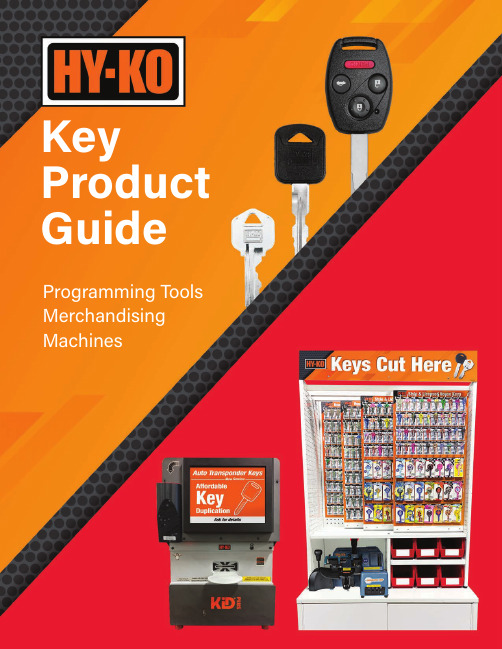
12Key EquipmentIndexMerchandisingProgramsChipKey ®ProgramsFOB Remotes & Shellspages 3-10pages 11-14pages 15-20pages 21-29pages 30-35Key MachinesKey ID & Cut Verification ChipKey ® CloningAutomated & AdvancedKey Cutting & Programming Advanced ChipKey ®Technology ProgrammingKey ApplicationsChipKey ® Core ChipKey ® Select ChipKey ® Pro ChipKey ® SelectSpecial Order ChipKey ® Car KeysHy-Ko Keys Desktop TM SoftwareFOB TM Remotes & ShellsFOB TM ApplicationsKey Tower Key Sliders KID ® ProgramSpecialty Key Programs Counter Displays330•467•7446 800•896•7890 Fax: 330•467•74423Car KeysE-mail:****************** Auto Key FinderEasily and quickly find the correct vehicle key blank and remote!• Up-to-date with the most current vehicles • Accessible from anywhere, anytime • Quickly find and print remote on-board, programming instructions4ChipKeyTent Signs Window ClingFloor DisplayCounter MatsCounter Top Easel SignKZ-Scanner(plugs into computer’s USB port)330•467•7446 800•896•7890 Fax: 330•467•74425Edge-Cut ChipKey ®Cloning ProgramDrive your auto key sales with®• Duplicates keys for today’s most popular vehicles, including cloned ChipKey ® vehicle keys through 2020• Quickly and easily duplicate keys with the Mega I-Tool ® cloning device • Updated assortment covers more vehicles with less SKU’s • Introducing two brand new keys covering late model Subaru vehicles and Nissan/Infiniti vehicles with push-to-start ignitions • In-store installation & training • Includes promotional signage, POP and key storage boxFor push-to-start Nissan/Infiniti ignitionsCovers late model Subaru vehiclesNEWE-mail:******************6Programs with I-Tool ™Programs with I-Tool ™ and at vehicleKZ-M303Stand Alone Sidewinder Key CutterAssortment includes drawer storage cabinet for key.Sidewinder ChipKey ®Car Key Cloning• Increase the overall coverage of your key center as many car manufacturers have transitioned to sidewinder ignitions • Assortments available with or without a sidewinder key machine • Four brand new keys expand assortment vehicle coverage • Includes GM FlipKeys, two coveringvehicles with proximity ignitions!Programs at vehicle330•467•7446 800•896•7890 Fax: 330•467•7442Become a select location and accelorate7Advanced ChipKey ®Car Key Programming at the VehiclePrograms integrated remote, FOBIK and Prox keys for Chrysler, Dodge, Ford, Jeep, Honda, Nissan & Toyota vehicle manufacturers and more!Maximize your key centerat the Pro level!Pro AssortmentsE-mail:******************8ChipKey ®Cloning and Programming Assortment• Includes the most popular cloneable and programmable ChipKey ® car keys • Provides a broad mix of key types- Basic Transponder, Integrated Remote, FOBIK and Proximity Keys • Mega I-Tool and AutoX Programming Tool • Includes promotional signage, POP and key storage box • In-store installation & TrainingChipKey ® Express Assortment Includes:Edge-Cut Cloneable ChipKey Sidewinder CloneablePrograms with I-Tool ™Programs with I-Tool ™ and at vehiclePrograms at vehicle330•467•7446 800•896•7890 Fax: 330•467•74429• Eliminate the need to carry excessive inventory for uncommon vehicles • Easily ordered through the Hy-Ko KeysDesktop Software or by contacting Hy-Ko tech support • Quick shipping and delivery• Broad selection of cloneable and programmable options available for:Over 150 keys available to order drop ship or special order!• Shopping cart software easily walks you through the ordering process.• Manually enter any key needed & options will be shown.• Ground shipping is FREE with $100 minimum order. Other shipping options are available.• Orders are sent to Hy-Ko via EDI and are processed in one to two business days.Hy-Ko Keys Desktop TMSoftware makes your key ordering fast and easy.Click on the shopping cart icon to start your order.BMW, Chrysler, Dodge, Ford, General Motors, Honda, Hyundai, Infiniti, Jeep, Kia, Lexus, Lincoln, Mazda, Mercury, Mitsubishi, Nissan, Ram, Scion, Subaru, Toyota, Volvo, And MoreE-mail:******************10• Handheld barcode scanner can be used by Desktop User system customers.• Lightweight, USB plug and play device.• Wireless transmission delivers up to 328 ft. indoors (in open area).• Easily scan key or key panel barcodes to place key orders directly with Hy-Ko via EDI.• Key accessories and Numbers, Letters & Signs can also be ordered directly through Hy-Ko’s shopping cart.You can place a key order easily using a barcode scanner with Hy-Ko Keys Desktop TM Software!KZ-SCANNER(plugs into computer’s USB port)Ordering is fast & easy with Hy-Ko Keys Desktop TM Software!330•467•7446 800•896•7890 Fax: 330•467•7442Window Cling Bag StuffersTent Sign48 Remote ShellsFeatures:• New, refreshed key information panels draws customer’s attention • Holds over 300 key blanks• 8 Large bulk bins for most popular keys • Overall dimensions:22 1/4" wide x 51" high x 21" deep • Key machine garage(21" wide x 13 1/4" high x 20 1/2" deep)•Optional cart accessory available• Easily scanned at the register • Effortlessly track sales and maintain inventory levels • Increase profitability with variable pricingFeatures:• New, refreshed POP headers and key information panels draws customer’s attention • Can hold over 500 key blanks• 6 Large bulk bins for most popular keys • Overall slider dimensions: 36" wide x 45" high x 16" deep • Key machine garage(16 5/8" wide x 10 5/8" high x 15" deep)•Optional cart accessory available• Easily scanned at the register • Effortlessly track sales and maintain inventory levels • Increase profitability withvariable pricing*Promatic-100TM machine sold separatelyFully Integrated System*Includes ChipKey ® Car keys from Core or Select programs• The all-in-one solution for retailers that want the best • Automated merchandising, ID, cut, and programming is all integrated • Internet and cellular support by Hy-Ko keeps you up-to date and never out of operation • Eliminates miscuts with patented technologies and validation of every key • Brass, style & license, ChipKey ®vehicle keys and sidewinder included and supported• Comprehensive programs increase sales and profit marginsRVKY-29RVSP29 SKU AssortmentTractorKY-16TRACTORSP16 SKU AssortmentTruckKY-26TRUCKSP26 SKU AssortmentMotorcycleKY-24MOTOSP24 SKU AssortmentLicensed Sports DisplaysSpinning Counter Top DisplayKZ-20FUNKY-2CDSTYLE36FunKeys TM House Key AssortmentsE-mail:****************** 21Patent Nos. 7,214,011, 7,527,458, 8,292,556, 8,784,020, 9,550,263• Automatic, semi-automatic & manual operation in one machine• Improved cutter shaft assembly; sealed & requires no lubrication• Chip vacuuming system attachment built into machine (vacuum not included)• Easy, rotating 4-sided jaws accommodate double-sided, narrow, wide & standard key blanks • Easy-grip handle for manual or semi-automatic key cutting• 17 seconds total automatic cycle time• 18-Month warrantySafety Features:• Brush guard• Cutter guard• Carriage / cutter auto stop •Illuminated confirmation lights330•467•7446 800•896•7890 Fax: 330•467•7442 22E-mail:******************23Features and Benefits:• Durable and long-lasting heavy-duty cutting wheel• Easy to use, four-way rotating jaws cuts double-sided, narrow, wide & standard key blanks • Built-in magnifying lens to read key markings and inspect cuts • Increased visibility from built-in overhead light decreases miscuts• One-piece locking clamp alignment increases safety and decreases miscuts • Quick and accurate depth calibration with micrometric tracer adjustment • Wide clamp spacing easily cuts larger head & longer keys • Cast iron body drastically reduces vibration & noise330•467•7446 800•896•7890 Fax: 330•467•744224• Electronic calibration assistance system • Unique and safe 2-button operation switches between calibration and cutting modes • LED panel lights up workspace • Locking vertical carriage for setting depth of cut • Replaceable jaw face plates • Large safety shield reduces spread of key shavings while allowing full visibility • Storage tray at base of machine • Comes with cutting adapters for cutting Volkswagen and Audi keys • Optional cutting adapters forMercedes keys availableVoltage: 110Hz: 60Amps: 2Weight: 45 lbsOverall Dimensions: 14.5" L x 11.5" W x 17" HKey Cutting MachineKZ-M303Key Identification & Cut Verification Equipment• Requires a separate computer running Hy-Ko proprietary software and USB connection• Operates on a 12V power adapter • Sturdy, robust equipment• Patented optical design technology •Instills confidence in less experienced employees•Reduces the instances experienced employees are needed to assistidentification•Reduces customer wait time for hard to identify keys•Reduces erroneous turn aways •Reduces miscut keys due to wrong blank •Instills confidence in customers that keys are cut correctly*Enhanced version only• Helps associates narrowsearch and identify key blanks• Takes seconds to insert, scanand look up key in database• Verifies that the new cutmatches customer’s original• Can be used to maintain keycutting machine calibrationPatent Nos. 7,891,919, 8,634,655, 8,644,619,9,101,990*, 9,514,385, 9,582,734, 9,656,332*9,682,432*, 9,815,126, 9,818,041*9,925,601*, 9,934,448, 9,963,908E-mail:****************** 25330•467•7446 800•896•7890 Fax: 330•467•744226ChipKey ®Duplicate ChipKey ® car keys for today’s most popular vehicles.See page 5 for ChipKey ® Core program information.• ••2020 models.• Hy-Ko factory-trained personnel • Toll free 800 number • 7 days a week• Web support / training videosavailable at E-mail:****************** 27Key Identification & Duplication SystemIntegrated system for key ID, merchandising, cut, program and restocking.Internet-based to program ChipKey ® vehicle keys, update vehicle data, download store activity reports.Save Time: Original keys can stay on key ring while identifying key.Accurate: Sophisticated optical technology to ID keys and reduce miscuts.Simple:available by Hy-Ko certified technicians.Up-to-Date: Each machine performs updates and data downloads every night via secured internet communication.Online Training: Videos and support are available on the KID system.Sales messaging on opening screen.An advanced, integrated key cutting and ChipKey ® system for retailers.Unique validation screen confirms the cut is accurate.Customers won’t walk out your store with a bad key.1237/29/2014 10:53:33 AM Y159DOUBLE CUT PASSED4567812345678Preventive maintenance and repairs Patent Nos. 7,890,878, 7,891,919, 8,128,322,8,634,655, 8,644,619 8,965,794, 8,985,9189,308,590, 9,582,734, 9,682,432, 9,687,9209,815,126, 9,934,448, 9,963,908System Apps Support Retail Associates28The most advanced key cutting machine for automotive sidewinder keys• Integrates with KID ® Machine for easy use • Duplicates sidewinder automotive keys quickly and accurately • So easy, every store associate can confidently use• Vacuum connection keeps area cleanAutomated Duplication of Sidewinder Keys330•467•7446 800•896•7890 Fax: 330•467•7442E-mail:****************** 29Features & BenefitsAutoX ® Tool• Hy-Ko is the only company that has many years of OBD tool experience in Retail stores - Hy-Ko started the first Retail OBD programming tool for keys in 2005.• Hy-Ko’s AutoX ® Tool’s benefits include:- NO TABLET to support and maintain.- No internet connection needed.- No battery to keep charged. - No registrations to stop you during programming.- No forced updates to keep you from programming.- Just plug it into the vehicle and start programming in less than 5 seconds!- Most simple user interface in the industry.- Designed for the rugged environment of on-board vehicle programming.• Updates through Hy-Ko Keys Desktop TM Software and KID ® Machine• OBD programming guides from Hy-Ko will easily guide you through the programming process.• 7-Day a week remote tech support.• Special order keys expand vehicle coverage with no inventory investment.Transponder FOBIK KeysAll trademarks and tradenames are the property of their respective owners.10/20330•467•7446 800•896•7890 Fax: 330•467•744230E-mail:****************** 31330•467•7446 800•896•7890 Fax: 330•467•744232All trademarks and tradenames are the property of their respective owners.10/20E-mail:******************33330•467•7446 800•896•7890 Fax: 330•467•744234Cloning Application GuideAll trademarks and tradenames are the property of their respective owners.10/20E-mail:****************** 35Programmable Application GuideAll trademarks and tradenames are the property of their respective owners.10/20(Requires Auto-X TM Programming Tool)36。
无线桌面鼠标用户手册说明书

Mouse inalámbrico de escritorioManual del usuarioCaracterísticas del Producto1.Radio frecuencia de 27MHz de transmisión inalámbrica.o de 256 códigos de identificación para prevenir la interferencia cuando varios mouseinalámbricos son usados simultáneamente.3.Función de apagado automático para extender la duración de las baterías.4.Baterías que pueden ser recargadas conectando el mouse al puerto de USB de lacomputadora usando el cable de USB suministrado.Sistemas Operativos CompatiblesWin 95/98/Me/2000/XPMacintosh 9.x, 10.xConfiguración Inicial1.Encienda la computadora e iníciela2.Conecte el recibidor inalámbrico del mouse al puerto de USB de la computadora.3.Asegúrese que las baterías estén instaladas en el mouse y que éste se encuentre encendido.(Mire las instrucciones abajo).4.Mantenga el mouse cerca del recibidor.5.Haga clic una vez en el botón “ID” del recibidor. (Mire la Figura 1 abajo). La luz roja seencenderá intermitentemente.6.Después, haga clic en el botón “ID” en la parte de abajo del mouse como se indica en laFigura 1.Figura 1 luz roja del recibidor se encenderá intermitentemente de forma rápida por unos pocossegundos y luego se detendrá.8.Ahora el mouse está listo para ser usado.Instalación de la baterías:1.Mire la Figura 2 abajo.2.Remueva la cubierta de las baterías en la parte de abajo del mouse. Mire la Figura 2 abajo.Figura 23.Inserte 2 baterías AAA como se indica en la Figura 2.4.Vuelva a colocar la cubierta del mouse sobre las baterías.5.Para encender el mouse, presione el botón ID por 3 segundos o más hasta que la luz seencienda; como se indica en la Figura 3 abajo.Figura 3Almacenamiento del RecibidorEl recibidor de USB se almacena en la parte inferior del mouse. Mire la Figura 4 abajo para almacenamiento y remoción del recibidor..Figura 4Función de recarga de las baterías:Cuando esté usando el mouse, si la luz roja indicadora de batería baja se enciende intermitentemente, por favor cambie las baterías o recárguelas. Las baterías pueden ser recargadas conectando el mouse al puerto de USB de la computadora utilizando el cable de USB suministrado. Se pueden recargar mientras se utiliza el mouse. Las baterías se recargarán en 3 ó 4 horas. Tenga en cuenta que el tiempo de carga puede variar dependiendo de la cantidad de carga requerida. Cuando las baterías estén cargadas desconecte el cable.Figura 5Nota:1.Por favor quite las baterías del mouse cuando no lo vaya a utilizar por un periodoprolongado de tiempo.2.Si el mouse entra en la función de apagado automático al no ser utilizado, por favoroprima cualquier botón del mouse o muévalo para activarlo nuevamente.3.Para apagar el mouse presione el botón ID en la parte de abajo del mouse por tressegundos hasta que la luz se apague.4.El mouse óptico no funcionará correctamente en superficies reflectivas como vidrios o enmouse pad de 3D.PrecauciónC ualquier cambio o modificación que no esté expresamente aprobada por Verbatim puede anular la autoridad del usuario de operar el equipo. Nota: Este equipo ha sido probado y cumple con los límites de un aparato digital “Class B” según la parte 15 de las reglas FCC. Estos límites están designados para proveer protección razonable contra cualquier interferencia dañina en una instalación residencial. Este equipo genera, usa y puede irradiar energía de radio frecuencia y sino es instalado y usado de acuerdo a las instrucciones puede causar interferencias dañinas a las radio comunicaciones. Sin embargo, no hay garantía de que no ocurrirá interferencia en determinadas instalaciones. Si este equipo causa interferencia a la recepción de la señal de radio o televisión, lo cual se puede determinar apagando y prendiendo el equipo, se sugiere al usuario que trate de corregir la interferencia con una o más de las siguientes medidas:•Reoriente o relocalice la antena.•Aumente la distancia entre el equipo y el recibidor.•Conecte el equipo en una toma corriente o circuito diferente al que el recibidor está conectado.•Consulte a su distribuidor o a un técnico especializado en radio y TV por ayuda.。
迈克罗斯电子产品用户指南说明书

Before proceeding to the troubleshooting steps below it will be vital to start with checking the power supply:•Check battery: Verify all connection points are proper, clean and show no sign of corrosion.•Load Test: Have the batteries Load Tested at an automotive part store or marine dealer. Load testing is very helpful in determining if the battery is the cause of some issues.Keep in mind the accuracy and responsiveness with which the i-Pilot controls your boat is highly dependent upon many variables:•Ratio of motor thrust to boat weight. The effect of this is excessive thrust on a smaller boat can cause i-Pilot to over correct. Not enough thrust on a large boat can cause i-Pilot to respondslowly.•Wind. Excessive wind and/or current can reduce i-Pilot’s positioning accuracy.•GPS signal strength. The greater number of GPS signal bars the greater the accuracy. As voltage at the motor lowers the GPS will become less accurate or drop out completely.1.i-Pilot BT remote displays “RF error”a.This is a fatal error in the remote and it will need to be replaced.2.Boat doesn’t seem to keep close enough to the recorded Spot-Lock location:a.Verify voltage at the trolling motorb.Check for weeds, fishing line, or other debris behind the prop.3.Spot Lock or other i-Pilot/i-Pilot Link Features will not engage; the motor emits an “errortone”• If a GPS signal is not available the i-Pilot cannot engage.a.Verify a clear view of sky, check the GPS signal on the i-Pilot or i-Pilot Link remote.b.The GPS controller is voltage dependent, if you do not have a signal it may be due toreduced power reaching the motor, load test the trolling motor batteries and checkthe connections.c. Many features will not engage if the motor is stowed.4.Spot Lock or other i-Pilot/i-Pilot Link Features disengage unexpectedly. This is usuallyaccompanied by a series of beeps from the motor.a.Check for anything that might restrict foot pedal movement. Any command fromthe foot pedal overrides and will disengage i-Pilot functions.b.i-Pilot/i-Pilot link is voltage sensitive, check the connections between the batteriesand the motor and have the batteries load tested.5.The motor is making erratic steering corrections while in AutoPilot, Spot-Lock or Tracka.Verify voltage at the trolling motorb.Keep all ferrous metallic objects away from the i-Pilot Controller (top head), thisincludes anchors, metal framework, etc.c.If using Advanced AutoPilot, try changing the AutoPilot mode to Legacy AutoPilot. (Tellthem how to do this??)6.overshoots the recorded Spot-Lock location or keep close enough to the recorded Spot-Locklocationa.I-Pilot/i-Pilot Link is voltage sensitive, check the connections between the batteries andthe motor and have the batteries load tested.b.Check for weeds or other debris wrapped around and under the prop.c.Verify proper GPS signal. The GPS signal strength indicator on the i-Pilot/i-Pilot Linkremote should show at least 1 bar.d.Verify the heading sensor is properly installed and has gone through the calibration andoffset procedures.e.Adjust the boat scale on the i-Pilot/i-Pilot Link remote. Ideal installation for a trollingmotor is to have the proper amount of thrust for the size of the boat. If the motor thrustis not properly matched to the boat size it can cause overshooting the Spot-Locklocation.i.For an installation where the motor thrust is undersized for the boat, increaseboat scaleii.For an installation where the motor thrust is oversized for the boat, decrease boat scale.7.Erratic Steering in AutoPilot.a.Load Test the Battery and check all connections. A drop in voltage to the motor willcause the heading information to be inaccurate and will cause erratic steering ineither AutoPilot Mode.b.Try changing the AutoPilot mode. Advanced mode (default) tracks to a series ofimaginary points on the line the motor was pointed when AutoPilot was engaged,this will have you arrive at a distant point you were aiming at, but along the way themotor will point in other directions. Legacy Mode strictly uses the compass tomaintain the motor heading.8.The i-Pilot/i-Pilot Link GPS-based features drop out when the motor speed setting is increaseda.I-Pilot/i-Pilot Link is voltage sensitive, check the connections between the batteries andthe motor and have the batteries load tested.9.The heading sensor calibration faileda.The heading sensor needs to be in a place where it is not subject to magneticinterference. Ensure that the heading sensor is mounted at least 24 inches frommagnetic or ferrous materials or anything that may create magnetic interference. Thisincludes: base of the trolling motor, anchors, metal railings, speakers, radios, andtrolling motor battery wires. It must be mounted on a flat, horizontal surface with thearrow on the heading sensor parallel to the boat’s keel. It should also have a line of sightto the trolling motor.。
Pasco Motion Sensor II Manual

Motion Sensor ManualThis manual describes the Motion Sensor hardware and the locally written software that interfaces to it.HardwareOur detectors are the Motion Sensor II (Pasco CI-6742). Calling this device a Motion Sensor is a bit misleading: it measures the distance of an object from the detector, not the motion of the object. The device was originally invented by the Polaroid Corporation as a range finder for cameras.Principle of OperationBehind the brass screen is a transducer that generates an ultrasonic sound pulse. The same transducer generates a signal when the echo of the pulse is received. By measuring the time Δt between the generation of the pulse and receiving the echo, if the speed of sound is v then the distance d between the sensor and the object is:2tv d Δ=The sensor is connected to a Data Acquisition Board (DAQ), which then connects via a USB cable to a computer. A program on the computer, written in LabVIEW, controls the sensor and reads the distance through the DAQ. The DAQ is housed in a locally designed and fabricated Data Acquisition Device.The sensor can not measure distances less than 15 cm. The maximum distance itcan measure is about 8 m.The SensorThe figure shows some details of thesensor. We will go though those details.Narrow/Std SwitchThis controls the width of the ultrasonicsound wave. The Std setting is a widebeam, and the Narrow setting restrictsthe sound wave to about 15 degrees. Onsome sensors instead of being labeledStd and Narrow the switch has twoicons: one is of a cart (the narrowposition) and the other is of a person(the Std setting).Typically this will be set to the Narrowposition. This reduces the chance of thesensor registering a false target, andalso reduces the sensitivity to noise.For poorly reflecting targets, you mayneed to set the switch to Std.Target Indicator LEDThis flashes when the sensor has acquired a target.Positioning DialThis allows the orientation of the sensor to be rotated.Note: when operating in Std mode (a wide sound wave), you may need to rotate the sensor so that the angle the sound wave makes with the horizontal is 5 or 10 degrees. This is to keep the wave from bouncing off a tabletop etc.Phone PlugsThese are plugged into the corresponding terminals on the Data Acquisition Device. On the left side of the Device are two pairs of terminals labeled Digital Channels; each pair has one labeled with a yellow circle and the other with a black circle. The corresponding yellow and black plugs from the sensor are plugged into pair labeled 0, yellow to yellow and black to black..Mounting on a Dynamics TrackOften you will wish to mount the sensor on a dynamics track. The figure shows how to do this.SoftwareIn research laboratories the standard software for data acquisition and process control is LabVIEW from National Instruments. The software for the Motion Sensor was locally developed using LabVIEW. Such programs are called virtual instruments or more usually just vi’s.To start the software, double click on the Motion Sensor icon on the desktop.It is an excellent idea of have a look at the various parts of the window that will open, to get a rough idea of what information and controls are available to you.Here is a screen shot of the upper left part of the window:The right-facing arrow, circled in the screen shot, starts the virtual instrument. There is a button labeled Quit (not shown) in the upper-right corner of the window which stops the instrument.You may have already noticed that there are a number of tabs across the top of the vi. We will describe them.Collect TabThis is the tab that gives controls to start and stop the sensor and collect data. Here is a screen shot of part of the contents of the tab:The Start Detector button startsthe sensor. When clicked thebutton will show a green light.You may be able to hear the sensorclicking. When the detectorreceives an echo the green LED onthe front of the sensor will flash.Clicking on the Start Detectorbutton again stops the detector; thegreen light on the button goes out.To collect distance-time data, clickon the Collect Data button. Youmay only do this after you havestarted the detector. Datacollection will continue until youclick on Collect Data again.Sometimes the hardware/software does not set up communication with thesensor. In this case the green LED on the sensor will not flash.1.Stop the detector by clicking on the Start Detector button again.2.Unplug the sensor from the Data Acquisition Device and plug it back in.3.Re-start the detector by clicking on the Start Detector button.When you are collecting data, the distance data is displayed in the graph which is not shown in the above figure.When you stop collecting data, if you start collecting data again the old data is deleted.Analyze TabAfter distance data has been collected, this tab slows you to do some analysis and trimming of the data. Here is a screen shot of the upper part of the tab:On the left is a graph of the distance data: this is the distance of the object from the sensor. This is the same data that you saw in the graph in the Collect tab. Note that the horizontal axis is the sample number.On the upper right, the displacement data are shown, with the horizontal axis now being the time in seconds. Recall that if two successive distance measurements are r i and r i+1, then the displacement is r i+1 - r i.Note that errors in the values of the distance have been estimated and are displayed in the time-displacement plot. Details of how those errors have been estimated appear in theAppendix to this Guide. In a future release of the software you will be able to substitute for the values of the errors in the distance values.Below the distance-time plot is a plot of velocity versus time, calculated from the displacement-time data. In a future release of the software, this plot will also have error bars.Below the velocity-time plot and not shown is a plot of acceleration versus time, calculated from the velocity-time data. It too will have error bars soon.In the raw distance-sample plot on the left of the Analyze tab there are two cursors, represented by vertical dashed yellow bars. Initially they are on the far left and right of the plot. You may grab these with the mouse to select only the data between them. These “trimmed” values are what are then used in the three graphs to the right of the window. By default the scales of the graphs are set to show all of the data. Sometimes an extraneous datapoint means that this scaling is not what you wish. To change the scaling of any plot:•Double click on the maximum or minimum value displayed on the axis whose scale you wish to change.•Enter the new value and press Enter on the keyboard.File TabThis tab allows you to save the distance-time data, including errors in the distance, to a file. When you click on the Save button you will have the opportunity to change the default title of the dataset. If you “trimmed” the data in the Analyze tab it is that trimmed data that are saved.Setup/Calibrate TabHere is a portion of the Setup/Calibrate tab:You may adjust the numberof samples per second beingcollected either1. With the round knob,or2. Using the arrowkeys, or3. Typing in the valuethat you wish in thetext window.By default, the software assumes the speed of sound is 344 m /s . This is usually a good value. However, you may calibrate the speed of sound by using the part of the tab that is not shown in the figure.AppendixHere we discuss how we arrived at the estimated error in the values of the measured distance. It assumes some knowledge of the standard deviation , which we only briefly review.We repeat the measurement of some physical quantity x say N times. From the data we calculate an estimated mean of the values est x . Then the spread in the values is expressed by the standard deviation estimated σest , which is calculated from:1)(2−−=∑N x x est i est σWe can call the numerator of the expression inside the square root the sum of the squares of the residuals , i.e. the sum of the square of the difference between each individual data point and the estimated mean.We can call the denominator of the expression inside the square root the number of degrees of freedom , which is just the number of data points minus that fact that we have used the data to calculate the estimated mean.It is reasonable to associate this estimated standard deviation with the uncertainty in each individual datapoint x i .When we fit data to some polynomial, good fitters will tell us what the sum of the squares of the residual for the fit are. Just as for the standard deviation, this is the sum of the square of the difference between the value of the dependent variable of each data point and the value given by the fitter. Some fitters will also tell us the number of degrees of freedom of the fit: it is just the number of data points minus the number of terms in the polynomial to which we are fitting the data. Then the equivalent of a standard deviation for a fit is:freedonof rees squares the of sum degThis can reasonably be taken to be the uncertainty in the values of the dependent variable.We used the Motion Sensor hardware and software to collect some data for a cart on a track. We then used the PolynomialFit program to fit the data to the appropriatepolynomial. Then from the sum of the squares of the residuals and the degrees of freedom of the fit we could calculate the estimated error, and code that value in the Motion Sensor vi.This guide was written by David M. Harrison, Dept. of Physics, Univ. of Toronto in September 2008. Many of the figures in the Hardware section are cut and pasted from the Pasco Instruction Sheet 012-08624ALast revision: October 3, 2008The Motion Sensor vi was written by David Rogerson, Dept. of Physics, Univ. of Toronto in the Summer/Fall of 2008 with input from David M. Harrison and Larry Avaramidis.。
ELECOM 蓝牙鼠标说明书
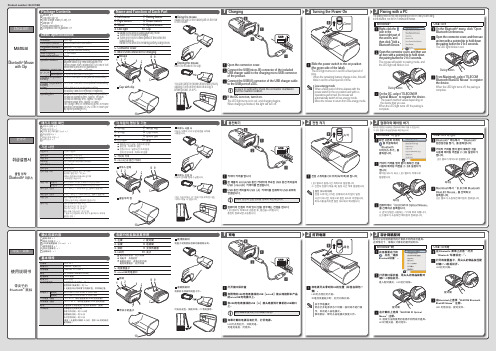
123123123ManualBluetooth ® Mousewith ClipPackage ContentsBasic Speci cations1.Left button 7.Pairing button2.Right button 8.Power switch3.Wheel 9.Optical sensor Clip4.LED light10.5.Connector cover6.Micro USB connector for charging Blinks in red when in pairing standby mode Turns on in red when chargingTurns on in red for a xed period of time when the power turns onBlinks in red when the remaining battery charge is lowENGLISH123455896710Mouse x 1Cap with clip x 1USB charger cable (15 cm) x 1Manual x 1Safety precautions x 1Compliance with regulations x 1Name and Function of Each PartResolution1200 dpiConnection methodWireless Bluetooth connection Compatible standard Bluetooth 3.0 Class 2HID (Human Interface Device)Radio frequency 2.4 GHz band Radio wave method FH-SSOperation distanceNon-magnetic surface (e.g. wooden desk) approx. 10 m Magnetic surface (e.g. steel desk) approx. 3 m*These values were obtained in ELECOM's test environment and are not guaranteed.Dimensions (W × D × H)When in use 41.0 mm × 87.0 mm × 30.3 mm When stored 41.0 mm × 52.0 mm × 30.3 mmOperating temperature/humidity5°C to 40°C/90%RH or less (without condensation)Storage temperature/humidity -10°C to 60°C/90%RH or less (without condensation)Battery Built-in lithium-ion rechargeable battery (the battery cannot be removed or replaced)Operating timeGuidelines when used with a fully charged battery Continuous operation time: Approx. 18 hours Continuous standby time: Approx. 36 days Estimated usage time: Approx. 32 days(The usage time is estimated given a mouse operation percentage of 5% of the 8 hours per day spent operating a PC.)Pro leMouse Cap with clipUsing the mouseStoring the mouseAttach the cap to the rubber part on the rear of the mouse.Store the mouse in the cap.You can carry the mouse around with you by clipping it onto an item such as a bag, a breast pocket, or a PC.Green 취급설명서클립 부착 Bluetooth ® 마우스패키지 내용 확인기본 사양1.좌 버튼7.페어링 버튼2.우 버튼8.전원 스위치3.휠9.광학식 센서클립4.LED 램프10.5.커넥터 커버6.microUSB 충전 커넥터페어링 대기 상태 적색으로 점멸충전 중 적색으로 점등전원 ON 시 일정시간 적색 점등전지 잔량 부족 적색으로 점멸Windows ®OSX 10.9ChargingTurning the Power OnPairing with a PC한국어123455896710마우스 본체 x 1클립 부착 캡 x 1USB 충전 케이블(15cm) x 1취급설명서 x 1취급 주의 사항 x 1규칙 준수 x 1각 부분의 명칭 및 기능마우스 본체클립 부착 캡마우스 사용 시마우스 수납 시마우스 뒤쪽의 고무 부분에 캡을 부착해 사용합니다.마우스 본체를 캡에 수납합니다.가방, 가슴주머니, PC 등에 끼워 부착한 다음, 가지고 다닐 수 있습니다.Open the connector cover.Connect the USB [micro-B] connector of the included USB charger cable to the charging micro USB connector of the product.Connect the USB [A] connector of the USB charger cable to the USB port on a PC.Be sure to suf ciently check the connector orientation and the insertion location.If the PC is not on, turn it on.The LED light turns on in red, and charging begins. When charging is nished, this light will turn off.Slide the power switch to the on position (the green side of the label).The LED light turns on in red for a xed period of time.* When the remaining battery charge is low, this will blink in red for a xed period of time.Low-energy modeWhen a xed period of time elapses with the power switch in the on position and with no operations performed, the mouse will automatically switch to low-energy mode.Move the mouse to return from low-energy mode.The pairing method may vary depending on the PC that you are using.In this situation, see the PC's instruction manual.Right-click the icon in thelower-right part of the screen, and then click "Add a Bluetooth Device."Open the connector cover, and then use an item with a pointed tip to hold down the pairing button for 2 to 3 seconds.The mouse will switch to pairing mode, and the LED light will blink in red.* The search method varies depending on the device that you use.When the LED light turns off, the pairing is complete.Pairing buttonOn the PC, select "ELECOM IROptical Mouse" to register the device.On the Bluetooth ® menu, click "Open Bluetooth Preferences."Open the connector cover, and then use an item with a pointed tip to hold down the pairing button for 2 to 3 seconds.From Macintosh, select "ELECOM Bluetooth BlueLED Mouse" to register the device.The LED light blinks in red.Pairing buttonWhen the LED light turns off, the pairing is complete.绿色使用说明书带夹子的Bluetooth ® 鼠标确认包装内容基本规格1.左键7.配对键2.右键8.电源键3.滚轮9.光学传感器夹子4.LED灯10.5.连接器盖子6.microUSB充电接口配对待机状态 红灯闪烁充电中 点亮红灯电源开启时 点亮红灯片刻电池余量较少 红灯闪烁Windows ® 时OSX 10.9 时充电打开电源与计算机配对中文·简体123455896710鼠标本体 x 1带夹子的盖子 x 1USB充电连接线(15 cm) x 1使用说明书 x 1安全注意事项 x 1法规标示 x 1各部分的名称及其作用鼠标带夹子的盖子使用鼠标时收纳鼠标时将盖子装到鼠标后部的橡胶部分处。
维萨拉湿度和温度传感器产品说明书

OrdererOrder no.MMT317 Moisture and Temperature Transmitter1234567891011121314151617 Vaisala HUMICAP® Moisture and Temperature Transmitter for Oil MMT310 7A2121. Probe code MMT317small pressure tight probe72. Transmitter type aw+T Faw+T+ppm for mineral transformer oil only M%RS + T + ppm mineral transformer oil only Paw+T+ppm**)specific transformer oil type:__________X3. Mounting Mounting plate (72.5 x 115 mm)54. Power supply no (24 VDC)A5. Signal output Analog output channel (Ch1&Ch2) 4... 20 mA & RS232C1Analog output channel (Ch1&Ch2)0... 20 mA & RS232C2Analog output channel (Ch1&Ch2) 1... 5 V & RS232C JAnalog output channel (Ch1&Ch2)0... 5 V & RS232C4Analog output channel (Ch1&Ch2)0... 10 V & RS232C56. Analog output signals Analog outputs disabled A A7. for Ch1 and Ch2Temperature (choose range in next section)C Caw (0...1)(0...1)T Tppm (0…100)(0…100)U U%RS (0..100)(0..100)W WSPECIAL:Define quantity for CH1:________________CH2:________________X XDefine scale for CH1:________________CH2:________________NOTE:- Choose A for both channels if you don't use analog outputs Ch1Ch28. Analog output range No range Afor temperature -60…+60°C(-76…140°F)B-40...+60°C(-40...+140°F)C-40...+120°C(-40...+248°F)D-40...+180°C(-40...+356°F)E-20...+60°C(-4...+140°F)F-20...+80°C(-4...+176°F)G-20...+120°C(-4...+248°F)HNOTE:0...+60°C(+32...+140°F)J- Choose A when T0...+100°C(+32...+ 212°F)Kis not desired special X9. Output units metric1non-metric210. Interface connection Connector (M12, 8-pin), no plug0Connector (M12, 8 pin) and plug with 5 m cable spare 5 m cable: 2121424Connector (M12, 8 pin) and plug with 10 m cable spare 10 m cable: 210964SP7Connector (M12, 8 pin) and plug with screw terminals511. Operating manual language no manual Aenglish see latest manual online: /mmt310B12. Probe with 0.5 m cable Xwith 2 m cable Pwith 5 m cable Qwith 10 m cable R13. Moisture sensor type special sensor for fluids spare: HUMICAP180L2214. Sensor protection in probe steinless steel grid (for applications with high flow speed, >1 m/s)spare: 220752SP Estainless steel grid (standard)spare: HM47453SP F15. Special features none116. Installation kit Swagelok ISO 1/2"spare: SWG12ISO12KSwagelok NPT 1/2"spare: SWG12NPT12NSwagelok ISO 3/8"spare: SWG12ISO38V 17. Calibration certificate calibration at room temperature standard service calibration: 2169892Selections in bold are included in the prices of the basic versions.Selections in italic are available at an extra price.Options and accessories:Example of order code with typical settings:238607USB Service cable1234567891011121314151617 ASM211103Rain Shield MMT3107F5A1C T K14B P2F1K2End customer:**) Check the availability and special delivery time from your local Vaisala representative.This model is always needed with silicone based transformer oils.OrdererOrder no.MMT318 Moisture and Temperature Transmitter1234567891011121314151617 Vaisala HUMICAP® Moisture and Temperature Transmitter for Oil MMT310 8A2121. Probe code MMT318for pressurized pipelines82. Transmitter type aw+T Faw+T+ppm for mineral transformer oil only M%RS + T + ppm mineral transformer oil only Paw+T+ppm**)specific transformer oil type:__________X3. Mounting Mounting plate (72.5 x 115 mm)54. Power supply no (24 VDC)A5. Signal output Analog output channel (Ch1&Ch2) 4... 20 mA & RS232C1Analog output channel (Ch1&Ch2)0... 20 mA & RS232C2Analog output channel (Ch1&Ch2) 1... 5 V & RS232C JAnalog output channel (Ch1&Ch2)0... 5 V & RS232C4Analog output channel (Ch1&Ch2)0... 10 V & RS232C56. Analog output signals Analog outputs disabled A A7. for Ch1 and Ch2Temperature (choose range in next section)C Caw (0...1)(0...1)T Tppm (0…100)(0…100)U U%RS (0..100)(0..100)W WSPECIAL:Define quantity for CH1:________________CH2:________________X XDefine scale for CH1:________________CH2:________________NOTE:- Choose A for both channels if you don't use analog outputs Ch1Ch28. Analog output range No range Afor temperature -60…+60°C(-76…140°F)B-40...+60°C(-40...+140°F)C-40...+120°C(-40...+248°F)D-40...+180°C(-40...+356°F)E-20...+60°C(-4...+140°F)F-20...+80°C(-4...+176°F)G-20...+120°C(-4...+248°F)HNOTE:0...+60°C(+32...+140°F)J- Choose A when T0...+100°C(+32...+ 212°F)Kis not desired special X9. Output units metric1non-metric210. Interface connection Connector (M12, 8-pin), no plug0Connector (M12, 8 pin) and plug with 5m cable spare 5 m cable: 2121424Connector (M12, 8 pin) and plug with 10 m cable spare 10 m cable: 210964SP7Connector (M12, 8 pin) and plug with screw terminals511. Operating manual language no manual Aenglish see latest manual online: /mmt310B12. Probe type226 mm probe with 2 m cable S226 mm probe with 5 m cable T226 mm probe with 10 m cable U448 mm probe with 2 m cable V448 mm probe with 5 m cable W448 mm probe with 10 m cable Z13. Moisture sensor type special sensor for fluids spare: HUMICAP180L2214. Sensor protection in probe stainless steel grid (for applications with high flow speed, >1 m/s)spare: 220752SP Estainless steel grid (standard)spare: HM47453SP F15. Special features none116. Installation kit ball valve set spare: BALLVALVE-1Efitting body ISO1/2, no leak screw spare: DRW212076SP Gfitting body NPT1/2, no leak screw spare: 212810SP H 17. Calibration certificate calibration at room temperature standard service calibration: 2169892Selections in bold are included in the prices of the basic versions.Selections in italic are available at an extra price.Options and accessories:Example of order code with typical settings:238607USB Service cable1234567891011121314151617 ASM211103Rain Shield MMT3108F5A1C T K14B S2F1E2End customer:**) Check the availability and special delivery time from your local Vaisala representative.This model is always needed with silicone based transformer oils.。
斯大拉小尺寸可互换核服务手册说明书
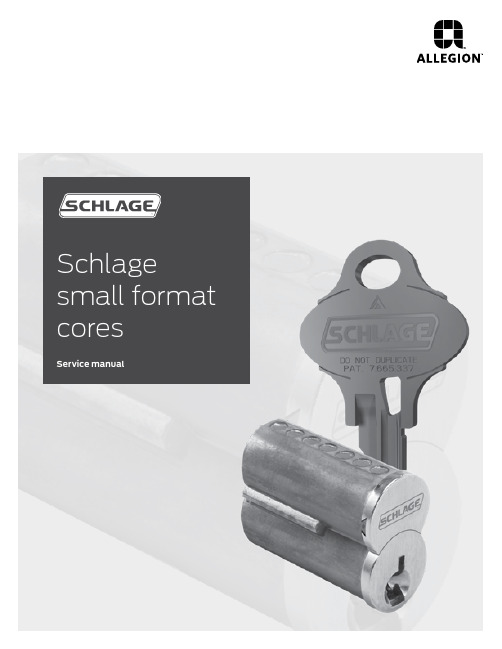
If You Are Familiar With Pinning Small Format
Interchangeable dy familiar with combinating Small Format Interchangeable style cores to the A2 System (depths 0 through 9), you will find no difference in combinating Schlage small format cores. This applies to cores with Best Keyways as well as the Everest 29 patented keyway cores.
Schlage small format cores
Service manual
Contents
6 Everest 29 Patented Key Control
6 Key Control Summary
6 Non-Patented Cores
6 Locksets
6 Mortise and Rim Cylinders
10 6-Pin Combinating Example (Tip to Bow)
11 Troubleshooting
11 Pin Lengths
12 Cutting Keys
12 Key Blanks 12 Key Bitting Specifications
13 Service Equipment
R234 and R235 restricted keyways are for locksmiths and other security dealers who cut all keys for their end user customers. Dealers must sign special key control contracts to handle these keyways.
Endress+Hauser Memosens技术产品说明书

With open aperture for very contaminated mediaApplication•Chemical processes •Pulp and paper industry •Contaminated media:–Solids –Emulsions–Precipitation reactions –Dispersions Your benefits •Open aperture for use in contaminated media •Low maintenance thanks to gel filling•Long service life thanks to new, stabilized gel•Not affected by fluctuations in pressure and temperature •Fast response timeOther advantages of Memosens technology•Maximum process safety thanks to non-contact, inductive signal transmission •Data security thanks to digital data transmission •Very easy to use as sensor data saved in the sensor•Recording of sensor load data in the sensor enables predictive maintenance with the Memobase Plus CYZ71DProducts Solutions ServicesTechnical InformationOrbipore CPS92D and CPS92ORP electrodes, digital with Memosens technology,and analogTI00435C/07/EN/13.1571300160Orbipore CPS92D and CPS922Endress+HauserFunction and system designMeasuring principleORP measurementThe ORP potential is a unit of measurement for the state of equilibria between oxidizing andreducing components of a medium. The ORP is measured using a platinum or gold electrode instead of the pH-sensitive glass membrane. Analog to the pH measurement, an integrated Ag/AgCl reference system is used as a reference electrode.Measuring systemA complete measuring system consists of the following components at least:•ORP electrode CPS92D or CPS92•Transmitter, e.g. Liquiline CM42, CM44x/R, Mycom S CPM153, Liquisys M CPM2x3•Memosens data cable CYK10 for Memosens sensors or CPK9 for analog sensors •Immersion, flow or retractable assembly, e.g. Cleanfit CPA871/8753412A00257571Example of a measuring system for ORP measurement 1Retractable assembly Cleanfit CPA8712ORP electrode CPS92D3Memosens data cable CYK104Liquiline M CM42 two-wire transmitter for hazardous areaOrbipore CPS92D and CPS92Endress+Hauser 3Communication and data processing CPS92DCommunication with the transmitterAlways connect digital sensors with Memosens technology to a transmitter with Memosens technology. Data transmission to a transmitter for analog sensors is not possible.Digital sensors can store measuring system data in the sensor. These include the following:•Manufacturer data –Serial number –Order code–Date of manufacture •Calibration data –Calibration date–Offset (operating mode "mV")–% slope (operating mode "%")–Number of calibrations–Serial number of the transmitter used to perform the last calibration •Operating data–Temperature application range –ORP application range–Date of initial commissioning–Hours of operation under extreme conditionsYou can display the abovementioned data using the Liquiline CM44x, CM42 and Memobase Plus CYZ71D.Orbipore CPS92D and CPS924Endress+HauserDependabilityReliabilityEasy handlingSensors with Memosens technology have an integrated electronics unit that stores calibration data and other information (e.g. total operating hours and operating hours under extreme measuring conditions). Once the sensor has been connected, the sensor data are transferred automatically to the transmitter and used to calculate the current measured value. As the calibration data are stored in the sensor, the sensor can be calibrated and adjusted independently of the measuring point. The result:•Easy calibration in the measuring lab under optimum external conditions increases the quality of the calibration.•Pre-calibrated sensors can be replaced quickly and easily, resulting in a dramatic increase in the availability of the measuring point .•Maintenance intervals can be defined based on all stored sensor load and calibration data and predictive maintenance is possible.•The sensor history can be documented using external storage media and evaluation programs, e.g.Memobase Plus CYZ71D. Thus, the current application of the sensors can be made to depend on their previous history.IntegrityData security thanks to digital data transmissionMemosens technology digitizes the measured values in the sensor and transmits the data to the transmitter using a non-contact connection that is free from potential interference. The result:•Automatic error message if sensor fails or connection between sensor and transmitter is interrupted•Immediate error detection increases measuring point availabilitySafetyMaximum process safetyWith inductive transmission of the measured value using a non-contact connection, Memosens guarantees maximum process safety and offers the following benefits:•All problems caused by moisture are eliminated:–Plug-in connection free from corrosion–Measured values cannot be distorted by moisture.–Can even be connected under water•The transmitter is galvanically decoupled from the medium. Issues concerning "symmetrical high-impedance" or "asymmetry" or an impedance converter are a thing of the past.•EMC safety is guaranteed by screening measures for the digital transmission of measured values.•Intrinsically safe electronics mean operation in hazardous areas is not a problem.Orbipore CPS92D and CPS92Endress+Hauser 5InputMeasured variables ORPMeasuring range-1500 mV to +1500 mVPlease note the process operating conditions.InstallationInstallation instructionsDo not install the electrodes upside down. The angle of inclination must be at least 15° from the horizontal. A smaller inclination angle is not permitted as it could cause an air bubble to form and prevent contact between the reference and the lead.Before screwing in the electrode, make sure the assembly threaded connection is clean and runs smoothly.‣Screw in the electrode finger-tight (3 Nm)! (Data apply only if installing with Endress+Hauserassemblies.)‣Make sure to follow the installation instructions in the Operating Instructions of the assemblyused.2Electrode installation; installation angle at least 15° from the horizontal A Permitted orientation BForbidden orientationOrbipore CPS92D and CPS926Endress+HauserEnvironment‣The sensor must not be used if the temperature drops below –15 °C (5 °F).Storage temperature 0 to 50 °C (32 to 122 °F)Degree of protectionIP 68:Memosens plug-in head, (10 m (33 ft) water column, 25 °C (77 °F), 45 days, 1 M KCl)IP 68:TOP68 plug-in head, (1 m (3.3 ft) water column, 50 °C (122 °F), 168 h)IP 67:GSA plug-in head (with closed connector system)ProcessProcess temperature 0 to 110 °C (32 to 230 °F)Process pressure (absolute)1 to 14 bar (15 to 203 psi)L CAUTIONPressurization of sensor due to prolonged use under increased process pressure Risk of injury from glass breakage‣Avoid excessive heating of such sensors if using them under reduced process pressure or underatmospheric pressure.‣When handling such sensors, wear protective goggles and suitable gloves.Pressure-temperature ratings3Pressure-temperature ratings A Application CPS92(D)BAtmospheric pressureOrbipore CPS92D and CPS92Mechanical construction4CPS92D with Memosens plug-in head1Memosens plug-in head2Viton O-ring with thrust collar3Ag/AgCl external reference lead4Spacer5"Advanced Gel" electrolyte6Metal internal reference lead7Open aperture8Temperature sensor NTC 30K9Platinum capEndress+Hauser7Orbipore CPS92D and CPS928Endress+Hauser5CPS92 with GSA plug-in head 1GSA electrode plug-in head, Pg 13.52Viton O-ring with thrust collar 3Ag/AgCl external reference lead 4Spacer5"Advanced Gel" electrolyte 6Metal internal reference lead 7Open aperture 8Platinum cap6CPS92 with TOP68 plug-in head (ESA)1TOP68 plug-in head, Pg 13.52Viton O-ring with thrust collar 3Ag/AgCl external reference lead 4Spacer5"Advanced Gel" electrolyte 6Metal internal reference lead 7Open aperture 8Platinum capWeight 0.1 kg (0.22 lbs) for a length of 120 mm (4.72 inch)MaterialsElectrode shaftGlass to suit process ORP measuring element Platinum cap Junction Open apertureProcess connection Pg 13.5Plug-in headsMemosens plug-in head for digital, non-contact data transmission, 17 bar abs.(246 psi), Ex or non-ExCPS92D:CPS92:ESA:Threaded plug-in head Pg 13.5, TOP68, 17 bar abs. (246 psi), Ex GSA:Threaded plug-in head Pg 13.5Reference system Ag/AgCl reference lead with Advanced Gel 3 M KCl, AgCl-freeOrbipore CPS92D and CPS92Endress+Hauser 9Certificates and approvalsEx approvalCPS92D•ATEX II 1G EEX ia IIC T4/T6•FM / CSA Class I Div. 2, in conjunction with Liquiline M CM42 and Mycom S CPM153 transmittersHazardous area versions of the digital sensors with Memosens technology are indicated by a red-orange ring in the plug-in head.CPS92•ATEX II 1G EEX ia IIC T4/T6•FM Class I Div. 2, in conjunction with Liquiline M CM42 and Mycom S CPM153 transmittersTÜV certificate forMemosens and ESA plug-in headPressure resistance 16 bar rel. (232 psi), minimum three times the safety pressureElectromagnetic compatibilityInterference emission and interference immunity as per EN 61326: 2012Ordering informationProduct page/cps92d /cps92Product ConfiguratorThe navigation area is located on the right of the product page.1.Under "Device support" click "Configure your selected product". The Configurator opens in a separate window.2.Select all the options to configure the device in line with your requirements. In this way, you receive a valid and complete order code for the device.3.Export the order code as a PDF or Excel file. To do so, click the appropriate button at the top of the screen.Scope of deliveryThe scope of delivery includes:•Sensor in the version ordered •Technical InformationAccessoriesThe following are the most important accessories available at the time this documentation was issued. For accessories not listed here, please contact your service or sales office.AssembliesCleanfit CPA871•Flexible process retractable assembly for water, wastewater and the chemical industry •For applications with standard 12mm sensors•Product Configurator on the product page: /cpa871Technical Information TI01191COrbipore CPS92D and CPS9210Endress+HauserCleanfit CPA875•Retractable process assembly for sterile and hygienic applications•For in-line measurement with standard 12 mm sensors for parameters such as pH, ORP and oxygen•Product Configurator on the product page: /cpa875Technical Information TI01168CCleanfit CPA472D•Robust retractable assembly for pH, ORP and other industrial sensors •Heavy-duty version made of durable materials•For manual or pneumatic, remote-controlled operation•Product Configurator on the product page: /cpa472dTechnical Information TI00403CCleanfit CPA450•Manual retractable assembly for installing 120 mm sensors in tanks and pipes •Product Configurator on the product page: /cpa450Technical Information TI00183CCleanfit CPA471•Compact stainless steel retractable assembly for installation in tanks and pipes, for manual or pneumatically remote-controlled operation•Product Configurator on the product page: /cpa471Technical Information TI00217CCleanfit CPA472•Compact plastic retractable assembly for installation in tanks and pipes •For manual or pneumatic, remote-controlled operation•Product Configurator on the product page: /cpa472Technical Information TI00223CCleanfit CPA473•Stainless steel process retractable assembly with ball valve shutoff for particularly reliable separation of the medium from the environment•Product Configurator on the product page: /cpa473Technical Information TI00344CCleanfit CPA474•Plastic process retractable assembly with ball valve shutoff for particularly reliable separation of the medium from the environment•Product Configurator on the product page: /cpa474Technical Information TI00345CDipfit CPA111•Immersion and installation assembly made of plastic for open and closed vessels •Product Configurator on the product page: /cpa111Technical Information TI00112CDipfit CPA140•pH/ORP immersion assembly with flange connection for very demanding processes •Product Configurator on the product page: /cpa140Technical Information TI00178CFlowfit CPA240•pH/ORP flow assembly for processes with stringent requirements •Product Configurator on the product page: /cpa240Technical Information TI00179COrbipore CPS92D and CPS92Endress+Hauser 11Flowfit CPA250•Flow assembly for pH/ORP measurement •Product Configurator on the product page: /cpa250Technical Information TI00041CEcofit CPA640•Set comprising adapter for 120 mm pH/ORP electrodes and sensor cable with TOP68 coupling •Product Configurator on the product page: /cpa640Technical Information TI00246CBuffer solutions High-quality buffer solutions from Endress+Hauser - CPY20The secondary buffer solutions have been referenced to primary reference material of the PTB (German Federal Physico-technical Institute) and to standard reference material of NIST (National Institute of Standards and Technology) according to DIN 19266 by a DKD (German Calibration Service) accredited laboratory.Product Configurator on the product page: /cpy20Technical buffer solutions for ORP electrodes •+220 mV, pH 7, 250 ml; order no. CPY3-4•+468 mV, pH 0.1, 250 ml; order no. CPY3-5Measuring cable CYK10 Memosens data cable •For digital sensors with Memosens technology •Product Configurator on the product page: /cyk10Technical Information TI00118CCPK9•Terminated measuring cable for connecting analog sensors with TOP68 plug-in head •Selection in accordance with product structureFor more information and to order, please contact your sales office.CPK1For pH/ORP electrodes with GSA plug-in headOrdering information is available from your sales office or at .。
Omega 微型非接触红外温度传感器 传输器用户指南说明书

User’s Guidee-mail:**************For latest product manuals: Shop online at Miniature Non-Contact Infrared Temperature Sensor/Transmitter CAUTION!is not intended for medicaluse or use on humans OS137A ModelOS130A SeriesSection Page Caution & Safety Information (iii)Safety Warnings and IEC Symbols ....................................... (iii)Section 1 Introduction (1)Section 2 Installation (1)2.1 Unpacking (1)2.2 Electrical Connection (2)Section 3 Operation (3)3.1 Measuring Temperature (3)3.2 Ambient Temperature (4)3.3 Atmospheric Quality (4)3.4 Alarm Setting (6)Section 4 Laser Sight Accessory (7)4.1 Warnings and Caution (7)4.2 Operating the Laser Sight Accessory (7)Section 5 Specifications (9)5.1 General (9)5.2 Laser Sight Accessory (10)Section 6 Emissivity Tables (11)iTable of FigureFigure eg a P n o i t p i r c s e D 2-1 General Wiring Diagram (2)2-2 Alarm Output Wiring Diagram (2)3-1 Optical Field of View (3)3-2 Location of Emissivity & Alarm Adjust and Alarm Switch (3)3-3 Mounting Bracket, OS137-MB (4)3-4 Air Purge Collar, OS137-AP (4)3-5 Stainless Steel Housing (5)3-6 Water/Air Cool Jacket, OS137-WC (5)4-1 Laser Sighting Accessory, OS137-LS (8)4-2 Laser Warning Label (8)iiCAUTION & SAFETY INFORMATIONIf the equipment is used in a manner not specified in this manual, theprotection provided by the equipment may be impaired.The Installation category is one (1).There is no user replaceable fuse in this product.The output terminals of this product are for use with equipment (digitalmeters, chart recorders, etc.) which have no accessible live parts. Suchequipment should comply with all the applicable safety requirements.Do not operate the equipment in flammable or explosive environments.The unit comes with a 1.82 m (6’) shielded cable for power and outputconnections. The cable is a multi-conductor, 24 AWG stranded wire with the rating of 600 VDC, 205ºC (401°F) Teflon® insulation.Power must be disconnected before making any electrical connections.The recommended power supply should be VDE or UL approved.Rating:12-24 VDC @ 50 mA mininum power with overload protection.The supply voltage to the transmitter should not exceed 24 VDC.CAUTION & SAFETY INFORMATIONThis device is marked with international safety and hazardous symbols inaccordance with IEC1010. It is important to read and follow all the precautions and instructions in this manual before operating or commissioning this device as it contains important information relating to safety and EMC. Failure tofollow all the safety precautions may result in injury and/or damage to yourequipment.IEC Symbol DescriptionDirect CurrentLaser SymboliiiThe OS 137A M odel is a precision , miniature infrared transmitter . Itmeasures temperature via non -contact , andprovides an analog output proportional to t he m easured temperature. The OS137A Model is offered in three temperature ranges: 0 to 100ºC (32 to 212ºF), -18 to260ºC (0 to 500ºF) and -18to 538ºC (0 to 1000ºF). The analog output is offered as 4 to 20 mA, 0 to 5 Vdc , 0 to 10 Vdc , 10mV /degree C or F, or K type thermocouple.The unit provides adjustable emissivity from 0.5 to 1.0, 10 to 1 opticalfield of view, and field adjustable alarm output.The super-compact design, 25.4 mm ODx 127 mm length (1.0” OD x 5.0” L)is idealto measure temperature in confined, and hard to reach places. The Stainless Steel housing is NEMA-4 rated. The unit comes standard witha1.82m (6’) shieldedcable.SECTION 1 - INTRODUCTIONRemove the packing list and verify that you have received all your equipment.If you have any questions about the shipment, please call OMEGA Customer Service at:1-800-622-2378 or 203-359-1660. We can also be reached on the internet at email:******************When you receive the shipment, inspect the container and the equipment for any signs of damage. Note any evidence of rough handling in transit.Immediately report any damage to the shipping agent.The following items are supplied in the box:• The infrared transmitter, OS137A with the 1.82 m (6’) shielded cable.• Two mounting nuts• The User’s GuideThe following describes the ordering information:OS137A – * – ** , where- * means:-1 : 0 to 100°C (32 to 212ºF) temperature range-2 : -18 to 260ºC (0 to 500ºF) temperature range-3 : -18 to 538°C (0 to 1000°F) temperature range- ** means:-MA : 4 to 20 mA current output-V1 : 0 to 5 Vdc output-V2 : 0 to 10 Vdc outputSECTION 2 – INSTALLATION2.1 – UnpackingThe carrier will not honor any damage claims unless all the shipping materials are saved for inspection. After examination and removal of contents, save packing material and carton in the event that reshipment is necessary.1-K : K type thermocouple output-MVC : 10 mV/ºC output-MVF : 10 mV/ºF output For longer power/output cable, add suffix “xxFT” to the model part number.The following table lists the optional accessories:The shielded cable provides the power and output connections. Connectthe body of the OS137A to Earth Ground. Leave the shield disconnectedand insulated at the end of the cable. Fig 2-1 shows the wiring diagram fordifferent analog outputs. Fig. 2-2 shows alarm output connections.2.2 – Electrical ConnectionApply DC power after making all the wiring connectionFigure 2-1. General Wiring Diagram Figure 2-2. Alarm Output Wiring DiagramWARNING!Connecting the Green alarm leadto ground, or to any load exceeding100mA, will result in damage to theOS137A and void the warranty.2Before starting to measure temperature, make sure the following check list is met:The power and output connections are made (Fig 2-1).The target is larger than the optical field of view of the transmitter (Fig 3-1).Use the Laser Sighting accessory (optional), to align the transmitter to the center of the target area.Remove the End Cap to get to the Emissivity Single Turn Pot (Fig. 3-2). Set the Emissivity Pot based on the target surface. Then put back the End Cap.Make sure the output load is within the product specification.SECTION 3 – OPERATION3.1 – Measuring TemperatureFigure 3-1. Optical Field of ViewFigure 3-2. Location of Emissivity & Alarm Adjust and Alarm Switch3Figure 3-3. Mounting Bracket, OS137-MBThe transmitter can operate in an ambient temperature of 0 to 70°C (32 to 158°F)without any water cool jacket. It can operate from 0 to 200°C (32 to 392°F) with the water cool jacket accessory, OS137-WC (Fig 3-6 & 3-7). It can operate up to 110°C (230°F) with air cooling.There is a warm up period of 1 to 2 minutes after power up. After the warm up period, temperature measurement can be made.When the ambient temperature around the transmitter changes abruptly, the sensor head goes through a thermal shock. It takes a certain amount of time for the sensor head to get stabilized to the new ambient temperature. For example, it takes about 30 minutes for the transmitter to stabilize from the 25°C to 50°C (77°F to 122°F) ambient temperature.3.2 – Ambient TemperatureEnvironments with smoke, dust, and fumes dirty up the optical lens, and cause erroneous temperature readings. To keep the surface of the optical lens clean, the air purge collar accessory is recommended, OS137-AP (Fig 3-4).The following figures show the Mounting Bracket (OS137-MB), Air Purge Collar (OS137-AP), Stainless Steel Housing and Water/Air Cool Jacket (OS137-WC),with built-in air purge collar.3.3 - Atmospheric Quality4Figure 3-4. Air Purge Collar, OS137-APFigure 3-5. Stainless Steel HousingFigure 3-6. Water/Air Cool Jacket, OS137-WC53.3 - Atmospheric QualityThe unit provides 0-100% alarm setpoint adjustment. Here is anexample of an alarm setting:• An OS137A-3-MA (4/20 mA output), the alarm is to be set at 204°C(400°F) temperature.• Connect the alarm output as shown in Fig. 2-2.• Remove the End Cap to get to the Alarm Switch and the Alarm Adjust(Fig. 3-2).• Set the Slide Switch on the main board to the Alarm position (2).• Measure the analog output, and adjust the Alarm Potentiometeruntil the output reads 10.4 mA which is 40% (204°C, 400°F) of thetemperature range -18 to 538°C, (0 to 1000°F)[10.4mA = 40 x (20-4) /100 + 4]• Set the Alarm Slide Switch back to the Real Time position (1).• If the temperature reading is below the alarm setpoint, the AlarmOutput stays low, otherwise it goes high (Alarm Condition).• The Alarm Output can drive an external mechanical relay.6• USE OF CONTROLS OR ADJUSTMENTS OR PERFORMANCE OFPROCEDURES OTHER THAN THOSE SPECIFIED IN THIS GUIDE MAYRESULT IN HAZARDOUS RADIATION EXPOSURE.• DO NOT LOOK AT THE LASER BEAM COMING OUT OF THE LENS ORVIEW IT DIRECTLY WITH OPTICAL INSTRUMENTS – EYE DAMAGECAN RESULT.• USE EXTREME CAUTION WHEN OPERATING THE LASER SIGHTACCESSORY.• NEVER POINT THE LASER ACCESSORY AT A PERSON.• KEEP THE LASER SIGHT ACCESSORY OUT OF REACH OF ALLCHILDREN.The laser sight accessory screws onto the front of the transmitter sensor head.This accessory is only used for alignment of the transmitter head to the targetarea. After the alignment process, the accessory has to be removed from thefront of the transmitter head before temperature measurement is made.The laser sight accessory is powered from a small, compact battery pack(included with the accessory). Connect the battery pack to the accessory usingthe cable provided. Aim at the target, and turn on the battery power using theslide switch on the battery pack. Adjust the sensor head position so that thelaser beam points to the center of the target area. Turn off the battery pack,and remove the laser sighting accessory from the sensor head (Fig 4-1).4.1 – Warnings and CautionSECTION 4 - LASER SIGHT ACCESSORYYou may receive harmful laser radiation exposure if you donot adhere to the warnings listed below:Do not attempt to open the laser sight accessory. There are no user serviceable parts inside.4.1 – Warnings and Caution7Figure 4-1. Laser Sighting Accessory, OS137-LSFigure 4-2. Laser Warning Label8SECTION 5 – SPECIFICATIONS5.1 - GeneralTemperature Range:OS137A-1 0 to 100ºC (32 to 212ºF)OS137A-2 -18 to 260ºC (0 to 500ºF)OS137A-3 -18 to 538°C (0 to 1000°F)Accuracy:OS137A-1, OS137-2 3% of Rdg or 4.4°C (8°F) whichever is greaterOS137A-3 3% of Rdg or 5.5°C (10°F) whichever is greater Repeatability: 1% of Rdg or 1.0ºC (2.0ºF) whichever is greater Field of View: 10 to 1Spectral Response: 5.5 to 14 micronsResponse Time: 150 msec, 0 to 63% of final valueEmissivity: 0.5 to 1.0, adjustable via Single Turn PotAlarm Output: Voltage, 100 mA DriveAlarm Set Point: 0 to 100% Adj., set via PotAnalog output:MA 4 to 20 mAV1 0 to 5 VdcV2 0 to 10 VdcK K type thermocouple, compensatedMVC 10 mV/ºCMVF 10 mV/ºFOutput Load Requirements:Min. Load (0 to 5 Vdc) 1 K-OhmsMin. Load (0 to 10 Vdc) 1 K-OhmsMax. Load (4 to 20 mA) (Power Supply – 4)/20 mAMin. Load (10 mV/Deg) 1 K-OhmsMin. Load (K T/C) 10 K-OhmsOperating Ambient Temperature:No Water Cooling 0 to 70ºC (32 to 158ºF)With Water Cooling (OS136-WC) 0 to 200ºC (32 to 392ºF)With Air Cooling (OS136-WC) 0 to 110°C (32 to 230°F)Operating Relative Humidity: Less than 95% RH, non-condensingWater Flow Rate for OS136-WC: 0.25 GPM, room temperature, minimumAir Flow Rate for OS136-WC 5 CFM (2.4 liters/sec)Warm up Period: 1 to 2 minutesThermal Shock: About 30 minutes for 25ºC (77°F) abruptambient temperature changeAir Flow Rate for Air Purge Collar 1 CFM (0.5 liters/sec.)Transmitter Housing: Stainless Steel 316, NEMA-4 & IP65 ratedPower: 12 to 24 VDC @ 50 mADimensions: 25.4 OD x 127 L mm (1.0” OD x 5.0” L)Weight: 0.80 lb (363 g)9Laser Wavelength (Color): 630 - 670 nm (red)Operating Distance: Up to 9.1 m (30 ft)Max. Laser Power Output: Less than 1 mW @ 22ºC (72°F) ambientEuropean Classification: Class 2, EN60825-1/11.2001FDA Classification:Class II Laser Product. Complies with21 CFR 1040.10Laser Beam Diameter:Less than 5 mm Beam Divergence: Less than 2 mradOperating Temperature: 0 to 50°C (32 to 122°F)Operating Relative Humidity: Less than 95% RH, non-condensingPower Switch:ON/OFF, Slide Switch on the battery pack Power Indicator: Red LED Power: Battery pack, 3 VDCCaution & Certification Label: Located on the head sight circumference Identification Label: Located on the head sight circumferenceAperture Label: Located on the head sight circumferenceDimensions:38 OD x 50.8 L mm (1.5” OD x 2” L)5.2 - Laser Sight Accessory10Material M E T A L SEmissivity (ε)Aluminum – pure highly polished plate . . . . . .. . . . . . . . . . . . . . . . 0.04 to 0.06Aluminum – heavily oxidized . . . . . . . . . . . . . . . . . . . . . . . . . . . . . . 0.20 to 0.31Aluminum – commercial sheet . . . . . . . . . . . . .. . . . . . . . . . . . . . .. . . . . . . . 0.09Brass – dull plate . . . . . . . . . . . . . . . . . . . . . . . . ... . . . . . . . . . . . . .. . . . . . . . 0.22Brass – highly polished, 73.2% Cu, 26.7% Zn . ... . . . . . . . . . . . . . . . . . . . . 0.03Chromium – polished . . . . . . . . . . . . . . . . . . . .. . . . . . .. . . . . . . . . . 0.08 to 0.36Copper – polished . . . . . . . . . . . . . . . . . . . . . . . .. . . . . . . . . .. . . . . . . . . . . . . 0.05Copper – heated at 600°C (1112°F) . . . . . . . . . . . . . . . . . . . . . . . . . . . . . . . 0.57Gold – pure, highly polished or liquid . . . . . . . . . . . . . . . . .. . . . . . 0.02 to 0.04Iron and steel (excluding stainless) – polished iron ... . . . .. . . . . . 0.14 to 0.38Iron and steel (excluding stainless) – polished cast iron . . . . . .. . . . . . . . . 0.21Iron and steel (excluding stainless) – polished wrought iron ... . . . .. . . . . . 0.2Iron and steel (excluding stainless) – oxidized dull wrought iron . . . . . . . 0.94Iron and steel (excluding stainless) – rusted iron plate . . . . . . . . . . . . . . . 0.69Iron and steel (excluding stainless) – polished steel . . . . . . . . . . . . . . . . . . 0.07Iron and steel (excluding stainless) – polished steel oxidized at600°C (1112°F) . . . . . . . . . . . . . . . . . . . . . . 0.79Iron and steel (excluding stainless) – rolled sheet steel . . . . . . . . . . . . . . 0.66Iron and steel (excluding stainless) – rough steel plate . . . . . . . . . 0.94 to 0.97Lead – gray and oxidized . . . . . . . . . . . . . . . . . . . .. . . . . . . . . . . . . . . . . . . . . 0.28Mercury . . . . . . . . . . . . . . . . . . . . . . . . . . . . . . . . . . . . . . . . . . . . . . . . 0.09 to 0.12Molybdenum filament . . . . . . . . . . . . . . . . . . . . . . . . . . . . . . . . . . . 0.10 to 0.20Nickel – polished . . . . . . . . . . . . . . . . . . . . . . . . . . . . . . . . . . . . . . . . . . . . . . . 0.07Nickel – oxidized at 649 to 1254°C (1200 to 2290°F) . . . . . . . . . . 0.59 to 0.86Platinum – pure polished plate . . . . . . . . . . . . . . . . . . . . . . . . . . . . . 0.05 to 0.10Platinum – wire . . . . . . . . . . . . . . . . . . . . . . . . . . . . . . . . . . . . . . . . 0.07 to 0.18Silver – pure and polished . . . . . . . . . . . . . . . . . . . . . . . . . . . . . . . . 0.02 to 0.03Stainless steel – polished . . . . . . . . . . . . . . . . . . . . . . . . . . . . . . . . . . . . . . . . 0.07Stainless steel – Type 301 at 232 to 941°C (450 to 1725°F) . . . . . . . 0.54 to 0.63Tin – bright . . . . . . . . . . . . . . . . . . . . . . . . . . . . . . . . . . . . . . . . . . . . . . . . . . . 0.06Tungsten – filament . . . . . . . . . . . . . . . . . . . . . . . . . . . . . . . . . . . . . . . . . . . . . . 0.39Zinc – polished commercial pure . . . . . . . . . . . . . . . . . . . . . . . . . . . . .. . . . . . 0.05Zinc – galvanized sheet . . . . . . . . . . . . . . . . . . . . . . . . . . . . . . . . . . . . . . . . . . . 0.2311Material M E T A L SEmissivity (ε)Asbestos Board. . . . . . . . . . . . . . . . . . . . . . . . . . . . . . . . . . . . . . . . . . . . . . . . . . 0.96Asphalt, tar, pitch . . . . . . . . . . . . . . . . . . . . . . . . . . . . . . . . . . . . . . . . . 0.95 to 1.00Brick – red and rough. . . . . . . . . . . . . . . . . . . . . . . . . . . . . . . . . . . . .. . . . . . . 0.93Brick – fireclay. . . . . . . . . . . . . . . . . . . . . . . . . . . . . . . . . . . . . . . . . . . . . . . . . . . 0.75Carbon – filament. . . . . . . . . . . . . . . . . . . . . . . . . . . . . . . . . . . . . . . . . . . . . . . 0.53Carbon – lampblack - rough deposit. . . . . . . . . . . . . . . . . . . .. . . . . . . 0.78 to 0.84Glass - Pyrex, lead, soda. . . . . . . . . . . . . . . . . . . . . . . . . . . . . . . . . . . . 0.85 to 0.95Marble – polished light gray. . . . . . . . . . . . . . . . . . . . . . . . . . . . . . . . . . . . . . . 0.93Paints, lacquers, and varnishes – Black matte shellac. . . . . . . . . . . . . . . . . . 0.91Paints, lacquers, and varnishes – aluminum paints. . . . . . . . . . . . . . 0.27 to 0.67Paints, lacquers, and varnishes – flat black lacquer . . . . . . . . . . . . . 0.96 to 0.98Paints, lacquers, and varnishes – white enamel varnish. . . . . . . . . . . . . . . . 0.91Porcelain – glazed. . . . . . . . . . . . . . . . . . . . . . . . . . . . . . . . . . . . . . . . . . . . . . . 0.92Quartz – opaque. . . . . . . . . . . . . . . . . . . . . . . . . . . . . . . . . . . . . . . . . . . 0.68 to 0.92Roofing Paper. . . . . . . . . . . . . . . . . . . . . . . .. . . . . . . . . . . . . . . . . . . . . . . . . . . . 0.91Tape – Masking. . . . . . . . . . . . . . . . . . . . . . . . .. . . . . . . . . . . . . . . . . . . . . . . . . . 0.95Water. . . . . . . . . . . . . . . . . . . . . . . . . . . . . . . . . . . . . . . . . . . . . . . . . . . . 0.95 to 0.96Wood – planed oak . . . . . . . . . . . . . . . . . . . . . . . . . . . . . . . . . . . . . . . . . . . . . . 0.9012NOTES: 13***********************Servicing North America:U.S.A. Omega Engineering, Inc. 800 Connecticut Ave, Suite 5N01, Norwalk, CT 06854Headquarters: Toll-Free: 1-800-826-6342 (USA & Canada only) Customer Service: 1-800-622-2378 (USA & Canada only) Engineering Service: 1-800-872-9436 (USA & Canada only) Tel: (203) 359-1660 Fax: (203) 359-7700 e-mail:**************For Other Locations Visit /worldwideThe information contained in this document is believed to be correct, but OMEGA accepts no liability for any errors it contains, and reserves the right to alter specifications without notice.WARRANTY/DISCLAIMEROMEGA is pleased to offer suggestions on the use of its various products. However, OMEGA neither assumes responsibility for any omissions or errors nor assumes liability for any damages that result from the use of its products in accordance with information provided by OMEGA, either verbal or written. OMEGA warrants only that the parts manufactured by the company will be as specified and free of defects. OMEGA MAKES NO OTHER WARRANTIES OR REPRESENTATIONS OF ANY KIND WHATSOEVER, EXPRESSED OR IMPLIED, EXCEPT THAT OF TITLE, AND ALL IMPLIED WARRANTIES INCLUDING ANY WARRANTY OF MERCHANTABILITY AND FITNESS FOR A PARTICULAR PURPOSE ARE HEREBY DISCLAIMED. LIMITATION OF LIABILITY: The remedies of purchaser set forth herein are exclusive, and the total liability of OMEGA with respect to this order, whether based on contract, warranty, negligence, indemnification, strict liability or otherwise, shall not exceed the purchase price of the component upon which liability is based. In no event shall OMEGA be liable for consequential, incidental or special damages.OMEGA ENGINEERING, INC. warrants this unit to be free of defects in materials and workmanship for a period of 13 months from date of purchase. OMEGA’s WARRANTY adds an additional one (1) month grace period to the normal one (1) year product warranty to cover handling and shipping time. This ensures that OMEGA’s customers receive maximum coverage on each product.If the unit malfunctions, it must be returned to the factory for evaluation. OMEGA’s Customer Service Department will issue an Authorized Return (AR) number immediately upon phone or written request. Upon examination by OMEGA, if the unit is found to be defective, it will be repaired or replaced at no charge. OMEGA’s WARRANTY does not apply to defects resulting from any action of the purchaser, including but not limited to mishandling, improper interfacing, operation outside of design limits,improper repair, or unauthorized modification. This WARRANTY is VOID if the unit shows evidence of having been tampered with or shows evidence of having been damaged as a result of excessive corrosion; or current, heat, moisture or vibration; improper specification; misapplication; misuse or other operating conditions outside of OMEGA’s control. Components in which wear is not warranted, include but are not limited to contact points, fuses, and triacs.CONDITIONS: Equipment sold by OMEGA is not intended to be used, nor shall it be used: (1) as a “Basic Component” under 10CFR 21 (NRC), used in or with any nuclear installation or activity; or (2) in medical applications or used on humans. Should any Product(s) be used in or with any nuclear installation or activity, medical application, used on humans, or misused in any way,OMEGA assumes no responsibility as set forth in our basic WARRANTY / DISCLAIMER language, and, additionally, purchaser will indemnify OMEGA and hold OMEGA harmless from any liability or damage whatsoever arising out of the use of the Product(s) in such a manner.Direct all warranty and repair requests/inquiries to the OMEGA Customer Service Department. BEFORE RETURNING ANY PRODUCT(S) TO OMEGA, PURCHASER MUST OBTAIN AN AUTHORIZED RETURN (AR) NUMBER FROM OMEGA’S CUSTOMER SERVICE DEPARTMENT (IN ORDER TO AVOID PROCESSING DELAYS). The assigned AR number should then be marked on the outside of the return package and on any correspondence.The purchaser is responsible for shipping charges, freight, insurance and proper packaging to prevent breakage in transit.OMEGA’s policy is to make running changes, not model changes, whenever an improvement is possible. This affords our customers the latest in technology and engineering. OMEGA is a trademark of OMEGA ENGINEERING, INC.© Copyright 2019 OMEGA ENGINEERING, INC. All rights reserved. This document may not be copied, photocopied, reproduced, translated, or reduced to any electronic medium or machine-readable form, in whole or in part, without the prior written consent of OMEGA ENGINEERING, INC.FOR WARRANTY RETURNS, please have the following information available BEFORE contacting OMEGA:1. Purchase Order number under which the product was PURCHASED,2. Model and serial number of the product under warranty, and 3. Repair instructions and/or specific problems relative to the product.FOR WARRANTY RETURNS, please have the following information available BEFORE contacting OMEGA:1. Purchase Order number under which the product was PURCHASED,2. Model and serial number of the product under warranty, and 3. Repair instructions and/or specific problems relative to the product.RETURN REQUESTS / INQUIRIESWhere Do I Find Everything I Need for Process Measurement and Control?OMEGA…Of Course!Shop online at ENVIRONMENTAL。
ANALOG DEVICES ADuC7121 数据手册
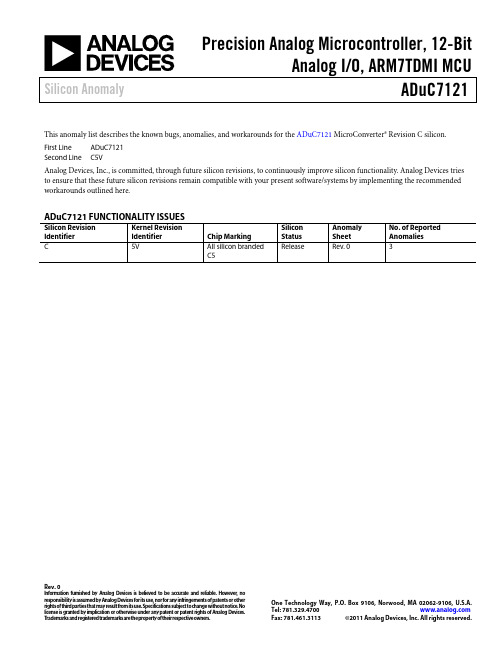
Precision Analog Microcontroller, 12-BitAnalog I/O, ARM7TDMI MCU Silicon Anomaly ADuC7121Rev. 0Information furnished by Analog Devices is believed to be accurate and reliable. However, noresponsibility is assumed by Analog Devices for its use, nor for any infringements of patents or other rights of third parties that may result from its use. Specifications subject to change without notice. No license is granted by implication or otherwise under any patent or patent rights of Analog Devices. T rademarks and registered trademarks are the property of their respective owners. One Technology Way, P.O. Box 9106, Norwood, MA 02062-9106, U.S.A. Tel: 781.329.4700 Fax: 781.461.3113 ©2011 Analog Devices, Inc. All rights reserved.This anomaly list describes the known bugs, anomalies, and workarounds for the ADuC7121 MicroConverter® Revision C silicon.First Line ADuC7121Second Line C5VAnalog Devices, Inc., is committed, through future silicon revisions, to continuously improve silicon functionality. Analog Devices tries to ensure that these future silicon revisions remain compatible with your present software/systems by implementing the recommended workarounds outlined here.ADuC7121 FUNCTIONALITY ISSUESSilicon Revision Identifier Kernel RevisionIdentifier ChipMarkingSiliconStatusAnomalySheetNo. of ReportedAnomaliesC 5V All silicon brandedC5 Release Rev.0 3ADuC7121Silicon AnomalyRev. 0 | Page 2 of 2FUNCTIONALITY ISSUESTable 1. External IRQ When Configured as Level Sensitive [er001]Background There are six external interrupt sources on the ADuC7121. These can be configured as edge triggered (rising or falling) or level triggered (active high or active low).IssueWhen any of the external interrupt sources are configured as level triggered, either active high or active low, the external pin (IRQx) must remain at the active level until the program vectors to the interrupt vector handler for that external interrupt.If the external pin is activated, triggering an interrupt, but subsequently goes to an inactive level before theprogram vectors to the interrupt handler, the appropriate bit in the IRQSTA register for the external interrupt may not be set. This results in the interrupt handler not knowing which interrupt source caused the part to vector to the interrupt vector.Workaround Edge triggered interrupts do not have this issue. This issue will be addressed in a future revision of the silicon. Related IssuesNone.Table 2. Disabling I 2C Interface in Slave Mode When a Transfer Is in Progress [er002]Background The I2CSEN bit (Bit 0 in the I2CxSCTL register) enables/disables the I 2C slave interface. The I2CSBUSY bit (Bit 6 in the I2CxSSTA register) indicates whether the I 2C slave interface is busy.IssueIf I 2C slave mode is enabled (I2CxSCTL Bit 0 = 1) and a transfer is in progress with the master, do not clear I2CxSCTL Bit 0 to 0 to disable the I 2C slave interface until the I 2C busy bit, I2CSBUSY (Bit 6 of I2CxSSTA), is cleared.When I2CxSCTL Bit 0 is cleared to 0 and I2CSBUSY is still set, the ADuC7121 may drive the SDAx pins lowindefinitely. When this condition occurs, the ADuC7121 does not release the SDAx pins unless a hardware reset condition occurs.WorkaroundWhen disabling I 2C slave mode by writing to the I2CSEN bit (Bit 0 in the I2CxSCTL register), first set the I2CMEN bit (Bit 0 in the I2CxMCTL register) = 1 to enable master mode. Then disable the slave mode by clearing the I2CSEN bit. Finally, clear the I2CMEN bit. Related IssuesNone.SECTION 1. ADuC7121 FUNCTIONALITY ISSUESReference Number Description Statuser001 External IRQ when configured as level sensitive Open er002 Disabling I 2C interface in slave mode when a transfer is in progress Open er003 Operation of SPI in slave modeOpen©2011 Analog Devices, Inc. All rights reserved. Trademarks and registered trademarks are the property of their respective owners. S09860-0-5/11(0)。
