JetPoE_brochure_SG
网易路由器GS308P 8口千兆以太网开关4口PoE说明书
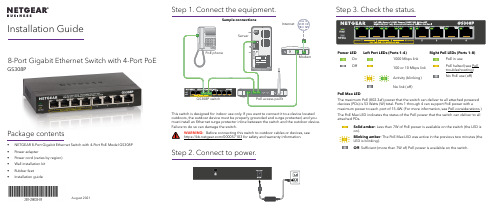
8-Port Gigabit Ethernet Switch with 4-Port PoEGS308PPackage contents• NETGEAR 8-Port Gigabit Ethernet Switch with 4-Port PoE Model GS308P • Power adapter• Power cord (varies by region)• Wall installation kit • Rubber feet •Installation guideAugust 2021This switch is designed for indoor use only. If you want to connect it to a device located outdoors, the outdoor device must be properly grounded and surge protected, and you must install an Ethernet surge protector inline between the switch and the outdoor device. Failure to do so can damage the switch.WARNING: Before connecting this switch to outdoor cables or devices, see https:///000057103 for safety and warranty information.Step 2. Connect to power.Step 3. Check the status.Power LED Left Port LEDs (Ports 1–4)Right PoE LEDs (Ports 1–8) On 1000 Mbps link PoE in useOff100 or 10 Mbps link PoE halted (see PoE troubleshooting) Activity (blinking) No PoE use (off)No link (off)PoE Max LEDThe maximum PoE (802.3af) power that the switch can deliver to all attached powered devices (PDs) is 53 Watts (W) total. Ports 1 through 4 can support PoE power with amaximum power to each port of 15.4W. (For more information, see PoE considerations.)The PoE Max LED indicates the status of the PoE power that the switch can deliver to all attached PDs.Solid amber : Less than 7W of PoE power is available on the switch (the LED is on).Blinking amber : The PoE Max LED was active in the previous two minutes (the LED is blinking).Off : Sufficient (more than 7W of) PoE power is available on the switch.Installation Guide© NETGEAR, Inc., NETGEAR and the NETGEAR Logo are trademarks of NETGEAR, Inc. Any non-NETGEAR trademarks are used for reference purposes only.NETGEAR, Inc.350 East Plumeria Drive San Jose, CA 95134, USANETGEAR INTERNATIONAL LTD Floor 1, Building 3University Technology Centre Curraheen Road, Cork, T12EF21, IrelandSupport and CommunityRegulatory and LegalSi ce produit est vendu au Canada, vous pouvez accéder à ce document en français canadien à https:///support/download/.(If this product is sold in Canada, you can access this document in Canadian French at https:///support/download/.)For regulatory compliance information including the EU Declaration of Conformity, visit https:///about/regulatory/.See the regulatory compliance document before connecting the power supply.For NETGEAR’s Privacy Policy, visit https:///about/privacy-policy/.By using this device, you are agreeing to NETGEAR’s Terms and Conditions athttps:///about/terms-and-conditions/. If you do not agree, return the device to your place of purchase within your return period.Do not use this device outdoors. The PoE source is intended for intra building connection only.Visit /support to get your questions answered and access the latest downloads.You can also check out our NETGEAR Community for helpful advice at .PoE Fault ConditionPossible SolutionA PoE-related short circuit occurred on the port.The problem is most likely with the attached PD. Check the condition of the PD or restart the PD bydisconnecting and reconnecting the PD.The PoE power demand of the PD exceeded the maximum level of 16.2W that the switch permits.The PoE current on the port exceeded the classification limit of the PD.The PoE voltage of the port is outside the range that the switch permits.Restart the switch to see if the condition resolves itself.PoE considerationsThe switch prioritizes the PoE (802.3af) power that it supplies in ascending port order (from port 1 to port 4), up to its total power budget (53 Watts). If the power requirements for the attached powered devices (PDs) exceed the total power budget of the switch, the PD on the highest numbered port is disabled to ensure that the PDs that are connected to the higher priority, lower numbered ports are supported first.Just because a PD is listed as an 802.3af PoE powered device does not necessarily mean that it requires the maximum power limit of the specification. Many PDs require less power, allowing all four PoE ports to be active simultaneously.The following table describes the PoE classes and switch allocations.Device Class StandardClass DescriptionMinimum Power Allocated to the Powered Device Range of Power Delivered to the Powered Device 0PoE and PoE+Default power (full)0.44W 0.44W–12.95W 1PoE and PoE+Very low power 4.0W 0.44W–3.84W 2PoE and PoE+Low power 7.0W 3.84W–6.49W 3PoE and PoE+Mid power 15.4W 6.49W–12.95W 4PoE+ onlyHigh power30.0W12.95W–25.5WPoE troubleshootingHere are some tips for correcting PoE problems that might occur:•Make sure that the PoE Max LED is off. If the PoE Max LED is solid amber, disconnect one or more PoE devices to prevent PoE oversubscription. Start by disconnecting the device from the highest numbered port.•Make sure that the Ethernet cables are plugged in correctly. For each powered device (PD) that is connected to the switch, the corresponding right port LED on the switch lights solid green. If the right port LED lights solid amber, a PoE fault occurred and PoE halted because of one of the conditions that are listed in the following table.SpecificationsSpecification DescriptionNetwork interface RJ-45 connector for 1000BASE-T, 100BASE-TX, or 10BASE-T Network cable Category 5 (Cat 5) or higher rated Ethernet cable Ports8Power adapter ****************Power consumption7.0W max. (no PoE)60W max (with PoE)PoE power budgetPorts 1-4: 15.4W maximum per PoE port, up to 53W total PoE power for the switch. For more information, see PoE considerations.Dimensions (W x D x H)6.2 in. x 4.0 in. x 1.1 in.(158 mm x 101 mm x 29 mm)Weight1.02 lb (0.46 kg)Operating temperature 32–104°F (0–40°C)Operating humidity 10%–90% relative humidity, noncondensingComplianceFCC Class A, CE Class A, VCCI Class A, RCM Class A, CCC, CB, KC。
NETGEAR 24-Port Gigabit Ethernet Unmanaged PoE+ 交换

© NETGEAR, Inc., NETGEAR and the NETGEAR Logo are trademarks of NETGEAR, Inc. Any non‑NETGEAR trademarks are used for reference purposes only.SupportThank you for purchasing this NETGEAR product. You can visithttps:///support/ to register your product, get help, access the latest downloads and user manuals, and join our community. We recommend that you use only official NETGEAR support resources.Si ce produit est vendu au Canada, vous pouvez accéder à ce document enfrançais canadien à https:///support/download/.(If this product is sold in Canada, you can access this document in Canadian French at https:///support/download/.)For regulatory compliance information including the EU Declaration of Conformity, visit https:///about/regulatory/.See the regulatory compliance document before connecting the power supply. Do not use this device outdoors. If you connect cables or devices that are outdoors to this device, see https:///000057103 for safety and warranty information.SpecificationsSpecification DescriptionNetwork interfaces24 Gigabit Ethernet RJ-45 ports that support 1G, 100 M, and 10 MGS324P: 16 PoE/PoE+ portsGS324PP: 24 PoE/PoE+ portsPower input GS324P: 100-240VAC, 3A maxGS324PP: 100-240VAC, 8A maxMax PoE budget GS324P: 190WGS324PP: 380WDimensions(W x D x H)GS324P: 13 x 8.1 x 1.7 in. (330 x 206 x 43 mm)GS324PP: 17.3 x 8 x 1.7 in. (440 x 204 x 43 mm)Weight GS324P: 5.38 lb (2.44 kg)GS324PP: 7.3 lb (3.30 kg)Operating temperature32–113°F (0–45°C)Operating humidity10%–90% relative humidity, noncondensingComplianceFCC class A, CB, CE class A, VCCI class A, RCM class A, KC, BSMI August 2019PoE considerationsThe PoE and PoE+ power supplied by the switch is prioritized in this ascendingport order:• GS324P. Ports 1–16 support PoE and PoE+ with a total power budget of190W.• GS324PP. Ports 1–24 support PoE and PoE+ with a total power budget of380W.If the power requirements for the attached powered devices (PDs) exceedthe total power budget of the switch, the PD on the highest-numbered portis disabled to make sure that the PDs connected to the higher-priority, lower-numbered ports are supported first.Just because a PD is listed as an 802.3at PoE powered device does notnecessarily mean that it requires the maximum power limit of the specification.Many PDs require less power, potentially allowing more PoE ports to be activesimultaneously.The following table shows the standard power ranges calculated with themaximum cable length of 328 feet (100 meters).DeviceClassStandard Class Description PowerReserved bythe DevicePowerDelivered tothe Device0PoE and PoE+Default power (full)0.44W0.44W–12.95W1PoE and PoE+Very low power 4.0W0.44W–3.84W2PoE and PoE+Low power7.0W 3.84W–6.49W3PoE and PoE+Mid power15.4W 6.49W–12.95W4PoE+ only High power30.0W12.95W–25.5WIf a device receives insufficient PoE power from the switch, consider using ashorter cable.PoE TroubleshootingHere are some tips for correcting PoE problems that might occur:• If the PoE Max LED is solid amber, disconnect one or more PoE devices toprevent PoE oversubscription.• For each powered device (PD) that is connected to the switch, the associatedPoE LED on the switch lights solid green. If the PoE LED lights solid amber, aPoE fault occurred and PoE halted because of one of the conditions listed inthe following table.PoE Fault Condition Possible SolutionA PoE-related short circuit occurred on the port.The problem is most likely withthe attached PD. Check thecondition of the PD, or restartthe PD by disconnecting andreconnecting the PD.The PoE power demand of the PD exceededthe maximum level that the switch permits. Themaximum level is 15.4 for a PoE connection or30W for a PoE+ connectionThe PoE current on the port exceeded theclassification limit of the PD.The PoE voltage of the port is outside the rangethat the switch permitsRestart the switch to see if thecondition resolves itself.Mount the switch in a rackWe recommend that you use the brackets and screws that came with the switch.1. Attach the mounting brackets to the side of the switch.2. Insert the screws through each bracket and into the bracket mounting holesin the switch.3. Tighten the screws with a No. 1 Phillips screwdriver to secure each bracket.4. Align the mounting holes in the brackets with the holes in the rack, and inserttwo pan-head screws with nylon washers through each bracket and into therack.5. Tighten the screws with a No. 2 Phillips screwdriver to secure mountingbrackets to the rack.。
PowerDsine 9001GO 外部环境PoE中间件说明书

Midspans f or o utdoor i nstallationsFrequently A sked Q uestions.Q. W hat i s t he P owerDsine 9001GO?A. T he P owerDsine 9001GO i s a n O utdoor r ated 1-‐port P oE M idspan, i t c an b e i nstalled i n a n o utdoor environment a nd u sed t o d eliver P oE t o a n o utdoor P D.Q. H ow d oes t he 9001GO c ompare t o t he 9001G M idspan?A. W hile b oth s upport 802.3at P oE a nd t ransmission o f 10/100/1000mbps d ata r ates, t he 9001G c an only b e i nstalled i n i ndoor e nvironment w hile t he 9001GO h as o utdoor r ated e nclosures t hat a llow i t t o be i nstalled i n e ither a n i ndoor o r o utdoor e nvironmentQ. W hat a re t he u nique p roduct a ttributes c ompared t o i ndoor m idspans?A. I P66 o utdoor r ated e nclosure a nd c onnectors, e xtended t emperature r ange -‐40° t o 131° a t 30W, GR1089 r ated f or l ightning p rotection a nd s ufficient U V p rotection o n n on-‐metal p arts.Q. W hat O UTDOOR p owered d evices (PDs) a re c ompatible w ith t he 9001GO?A. A ny 802.3af a nd 802.3at P D c an r eceive P ower o ver E thernet f rom t he 9001GO, i ncluding A XIS-‐P4433VE F ixed C amera, F iretide H otClient 2200 O utdoor C PE w ireless m esh a ccess p oint o r a C isco Aironet 1550 S eries W LAN a ccess p oint. S ee P D9001G-‐How t o S ell G uide, o r P owerDsine w ebsite f or a comprehensive l ist o f c ompatible p roducts.Q. W hat a re c ommon u ses f or t he 9001GO O utdoor m idspan?A. I deal a pplications f or t he 9001GO i nclude:•Physical s ecurity t hrough t he i nstallation o f O utdoor I P C ameras•Information s haring a nd d ata a ccessibility t hrough W LAN A ccess P oints•Municipal s urveillance a nd p hysical s ecurity t hrough t he u se o f W LAN M ESH A ccess PointsQ. W hat b enefits m ay b e r ealized t hrough u se o f o utdoor m idspans?A. T he s ecure a nd r eliable p ower o ver E thernet t hat i s m ade a vailable t hrough t he n ew P D-‐9001GO w ill allow c ampuses, h ealthcare f acilities a nd m unicipalities t o i nstall p owered d evices i n p laces t hat w ere once u n-‐reachable, y ielding t he f ollowing b enefits:•Increase i n r evenue t hrough i mproved m unicipal s urveillance•Increased p hysical s ecurity a nd r eduction i n c rime (municipal, c ampus)•Improved i nformation s haring a nd l earning t hrough n ewly i nstalled W LAN A Ps (campus)Q. W hat a re t he o rdering o ptions f or t he 9001GO?A. T here a re t wo o rdering o ptions f or t he 9001GO:•PD-‐9001GO/AC-‐NA (Pre-‐installed 3m p ower c able w ith N orth A merica A C c onnector)•PD-‐9001GO/AC-‐INT (Pre-‐installed 3m p ower c able w ith o pen w ires f or g lobal deployments)Q. W hat a re t he 9001GO i nstallation o ptions?A. There are two mounting options for installation:•Wall m ount – t he u nit c an b e w all m ounted v ia t he u nit a vailable h oles•Pole m ount – u se t he O utdoor A ccessory K IT (PD-‐MBK/OUT, s old s eparately)Q. W hat i s i ncluded i n t he 9001GO b ox?A. T he 9001GO b ox i s s hipped w ith:•9001GO u nit w ith p re-‐installed 3m p ower c able•User g uide•Two w aterproof c overs f or R J45 m ale c onnectorQ. W hy d o I n eed l ightning p rotection i n t he P oE M idspan i f t he a ccess p oint h as l ighting p rotection capabilities?A. L ighting p rotection i n t he W LAN A P c an o nly p rotect t he a ccess p oint i tself, l ightning p rotection i n t he 9001GO p rotects t he M idspan i n c ase a l ightning h its e ither t he u nit i tself o r t he E thernet c able connected b etween t he W LAN A P a nd t he P oE u nit, t o p rovide c omplete p rotection f or t he e ntire i ndoor network.Q. W hen i s u se o f a n o utdoor m idspan r equired? W hy c an't I u se a n i ndoor m idspan w ith l ighting protection, s uch a s t he 9001G/SP, t o p ower o utdoor d evices?A. A n o utdoor M idspan i s r equired w hen t he i nstallation t akes p lace i n a n e nvironment w ith r isk o f exposure t o d ust a nd/or w ater, U V r ays, e xtreme t emperatures o r l ightening. A m idspan d esigned f or indoor e nvironments d oes n ot o ffer p rotection f rom t hese c onditions. C ommon e xamples w ould b e Wireless M esh a pplications w ere t he A Ps a re i nstalled o n r emote p oles a nd e ven o n t raffic l ights a nd f or security a pplications w ere t he I P c amera i s i nstalled i n a r emote l ocation a nd c onnected t o t he n etwork via w ireless l ink.Q. D oes t he 9001GO s upport n on-‐standard P oE d evices?A. N o, o nly 802.3af o r 802.3at c ompliant d evices c an r eliably b e p owered v ia t he 9001GO,for s ome n on c ompliant d evices a d ongle o r s plitter m ay b e u sed. F or s upport, c all 1.650.318.2553 (NA) or 972.54.324.0277 (Europe) o r e mail p***********************.Q. I w ould l ike t o p ower a n O utdoor I P c amera t hat o nly r equires 10W, i s t here a n 802.3af v ersion o f the 9001GO?A. N o, h owever t he 9001GO i s f ully b ackwards c ompatible t o 802.3af d evices a nd c an b e s afely u sed t o power a ny I EEE 802.3af d evice.Q. I s t here a n eed t o o pen t he u nit d uring i nstallation?A. A C c ables h ave b een p re-‐installed w ith o utdoor r ated R J45 c onnectors; t herefore t here i s n o n eed f or and i nstaller t o o pen t he u nit d uring i nstallation.Q. W hat i s t he m aximum a llowed d istance b etween t he 9001GO a nd t he P D?A. T he m aximum d istance b etween a n E thernet S witch a nd t he P D i s s et t o 100meters b y t he I EEE standard, t he P D-‐9001GO d oes n ot e xtend t his d istance, t he t otal d istance b etween t he S witch -‐> 9001GO -‐> P D s hould b e u p t o 100 m eters. I f a n e xtension i s n eeded a P oE E xtender (such a s PowerDsine P oE E xtender) s hould b e u sed i ndoors, i n t his c ase t he d istance f rom t he e xtender t o t he P D can b e 100m a nd t he t otal d istance f rom t he S witch t o t he P D c an b e u p t o 200 m etersQ. W hat d oes I P66 c ode m ean?A. T he I P c ode i s a n i ndustry s tandard t hat d efines a n I ngress P rotection R ating t hat c lassifies a nd r ates the d egrees o f p rotection a gainst t he i ntrusion o f s olids a nd w ater i n m echanical c asings w ith e lectrical enclosures. T he f irst d igit i n a n I P C ode i ndicates t he p rotection a gainst s olids, a nd t he s econd d igit t he protection a gainst w ater. A n I P66 r ated p roduct i s c ompletely d ust t ight, a nd c an b e e xposed t o powerful j etting w ater i ncluding t orrential r ain.Q: W hat c onditions w ill n ot b e c overed b y I P 66 r ating?A. I P66 r ating i s n ot c onsidered s afe f or i nstallations i n w hich c omplete s ubmersion o f t he m idspan device i s r equired. T his c ondition w ould r equire e ither I P67 o r I P68 r ating.Q. W hat o ptional a ccessories a re a vailable f or t he 9001GO?A. A dditional a ccessories t hat c an b e o rdered s eparately: P ole m ount b rackets (PD-‐OUT/MBK)Q. W hat i s i ncluded i n M BK A ccessory K IT?A. T he P D-‐OUT/MBK b ox i s s hipped w ith -‐ a ll y ou n eed f or t he i nstallation: m ounting b ase, s crews, washers, n uts, w orm s crew c lamps a nd i nstallation G uide.Q. W hat i s t he l ist p rice f or a P D9001GO?A. $249Q. W hat i s t he m inimum o rder q uantity?A. P D9001GO d evices m ust b e o rdered i n f actors o f 5.。
Jetspeed文档(build_guide)中文翻译

利用源码来构建和部署Jetspeed必须满足一下前提条件:Java Development Kit 1.5Apache Maven 2.0.9 or 2.0.10 (2.1.x 目前不支持)Apache Tomcat 5.5.27+, or 6.0.18+ (强烈建议6.0.18+)org.apache.portals.jetspeed-2 Maven的配置文件设置了pluginGroup,请看Overview页面上的PREREQUISITE: configuration of the Maven Settings pluginGroups.或者下载一个发布资源分配档案,或者通过使用SVN客户端工具从ASF(apache软件基金会)Subversion资源库中直接检验。
你可以检验资源从/repos/asf/portals/jetspeed-2/portal/trunk/所有的设置在构建期间都将被需要,并且对于一个Jetspeed demo portal 部署来说,它需要被定义在工程根目录的一个单一文件中:jetspeed-mvn-setttings.xml注意:此文件没有被提供,而是需要在第一次的时候手动创建。
然而为了便利,一个sample 文件:jetspeed-mvn-settings-sample.xml被提供,可以很轻松的将它拷贝到jetspeed-mvn-settings.xml中。
Jetspeed-mvn-settings-sample.xml提供了关于使用Derby数据库的默认配置,如果这适合你,那么可能你唯一要修改的就是Derby数据库的位置和部署的目标目录(org.apache.jetspeed.server.home):Note:根据你自己的数据库平台,的值可以是下面的任意一个。
db2,db2v8,derby,mssql,mysql,mysql5,oracle9,oracle10,postgresql,sapdb关于支持的数据库的详细信息,请参考Apache DB Project - DdlUtils Homepage下面的jetspeed-mvn-settings.xml提供了使用MySql数据库的样例配置。
JetWave 2212G 无线接入点说明书

JetWave 2212G is a wireless access point. They equips with 2-port Fast Ethernet and IEEE 802.11a/b/g/n/ac 2.4G and 5G wireless radio. With the JetWave 2212G wireless access point, a network designer will easily achieve the integration of wired and wireless networks Safety InstructionWarning!Read the user manual before connecting the system to the power source.Radio Equipment Directive 2014/53/EU DeclarationThe product may be operated in all European Union countries.While you see the CE Marking printed on our product,it indicates the product complies with the requirement of the Radio Equipment Directive 2014/53/EU.We provides formal declaration of RED for wireless product,different product may comfort to different standards of Health &Safety,EMC,Radio and other specific standard.You can download the formal document of the product in our website or apply from our Sales/Technical people.AppearanceOverviewThe Korenix View Utility provides you a convenient way to scan the network and configure the connected Korenix device.Step 1: Open the Korenix View Utility. (V1.7 or later version)Step 2: Select the correct NIC (Network Interface Card) from the NIC listStep 3: Click “Discovery” , and then the Nodes and its IP address can be found and listed in the Node list.Step 4: After you scan the network, select thedevice and click “ Open Web GUI” to access the web management interface.You can modify the IP address/Netmask directly on the selected entry and then click “ Change IP” to change IP settings.JetWave 2212GIndustrial 802.11 a/b/g/n/ac 2.4G/5G 2T2R MIMO Wireless APQuick Installation Guide V1.0InstallationPower InputThe device supports dual DC power input. The typical power input is 12~48VDC.Passive PoE 24/48VDC Power the unit❝Connect the power,the unit will power on .❝When the unit is ready,the PWR LED turns Green.Operating Temperature -40~75℃Korenix View UtilityThe JetWave 2212G provides web management interface for basic andadvanced settings. Before configuration, please make sure your system meets the following requirements:❝A computer coupled with 10/100/1000 Base-T(X) adapter.❝Configure the computer with a static IP address of 192.168.10.X (X cannot be 0, 1, or 255).❝Connect JetWave 2212G to Eth 1/ Eth 2 by standard Ethernet cable. The Eth 1 /Eth 2 LED turns Green means the link is activated. ❝The Ethernet default IP is “192.168.10.1”❝Open web browser (Ex: IE, Chrome, Firefox…) and enter the IP address of the product. You will see the System Login page.❝Check User Manual for advanced settings.❝Please access to the web interface via https://,if the web browser is not access,please check your firewall or contact your support window for further help.❝Note:If you forget the IP Address,you can use Korenix View Utility to search the device’s IP address,the program can be found at Download page of the Korenix website .Web GUI5Years WarrantyEach of Korenix’s product line is designed,produced,and tested with high industrial standard.Korenix warrants that the Product(s)shall be free from defects in materials and workmanship for a period of five (5)years from the date of delivery provided that the Product was properly installed and used.This is warranty is voided if defects,malfunctions or failures of the warranted Product are caused by damage resulting from force measure (such as floods,fire,etc.),other external forces such as power disturbances,over spec power input,or incorrect cabling;or the warranted product is misused,abused,or operated,altered and repaired in an unauthorized or improper way.Attention!To avoid system damage caused by sparks,please DO NOT plug in power connector when power is on.The product is in compliance with Directive 2002/95/EC and 2011/65/EU of the European Parliament and of the Council of 27January 2003on the restriction of the use of certain hazardous substances in electrical and electronics equipment (RoHS Directives &RoHS 2.0)Korenix Customer ServiceKoreCARE is Korenix Technology's global service center,where our professional staff are ready to solve your problems at any time Korenix global service center's e-mail is ********************.For more information and documents download please visit our website:/downloads.htmSupportFront PanelNoticeMounting The Unit/Antenna and well Ground is Must:JetWave 2212G supports Din-Rail mounting,the mounting kit is pre-installed.You can mount the device to the DIN Rail directly.Connect the Ethernet cable,Antenna and Ground before power on system.Ground is important and MUST in field.❝Quick Installation Guide ❝Din-Rail Kit❝Eth1/Eth2:2x 10/100/1000Base-TX❝Antenna Socket:(A)WIFI-Main (B)WIFI-Aux ❝Reset:Press for 7seconds to restore default settingPackage Check List❝JetWave 2212G Product Unit ❝2x WIFI Antenna ❝6-pin terminal blockGroundingWarning•The DC connecting line must conform to the safety regulations ofthe country in which the device is installed.•Properly connect the device to a protective conductor.Bottom PanelTop PanelJetWave 2212G 具备及2个千兆乙太电口,同时也支援IEEE802.11a/b/g/n/ac 2.4G 及5G 无线射频技术。
BROCADE交换机配置(一)
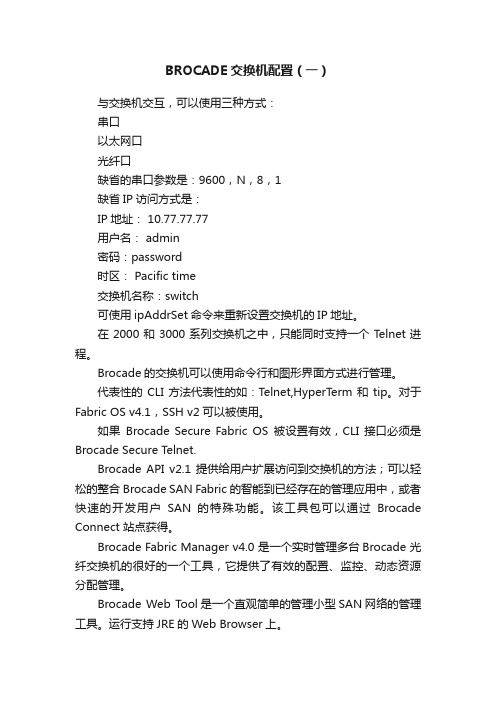
BROCADE交换机配置(一)与交换机交互,可以使用三种方式:串口以太网口光纤口缺省的串口参数是:9600,N,8,1缺省IP访问方式是:IP地址: 10.77.77.77用户名: admin密码:password时区: Pacific time交换机名称:switch可使用ipAddrSet命令来重新设置交换机的IP地址。
在2000和3000系列交换机之中,只能同时支持一个Telnet进程。
Brocade的交换机可以使用命令行和图形界面方式进行管理。
代表性的CLI方法代表性的如:Telnet,HyperTerm和tip。
对于Fabric OS v4.1,SSH v2可以被使用。
如果Brocade Secure Fabric OS被设置有效,CLI 接口必须是Brocade Secure Telnet.Brocade API v2.1提供给用户扩展访问到交换机的方法;可以轻松的整合Brocade SAN Fabric的智能到已经存在的管理应用中,或者快速的开发用户SAN的特殊功能。
该工具包可以通过Brocade Connect 站点获得。
Brocade Fabric Manager v4.0 是一个实时管理多台Brocade 光纤交换机的很好的一个工具,它提供了有效的配置、监控、动态资源分配管理。
Brocade Web Tool是一个直观简单的管理小型SAN网络的管理工具。
运行支持JRE的Web Browser上。
Brocade 提供基于SNMP的MIBs用来在交换机上读和配置公共设置。
串口管理 :n 一条串口连接电缆DB9 (female-to-female)n 使用超级终端或UNIX终端n Windows: Hyper Terminaln UNIX: tipu Microsoft Windows® 环境之中–传输速率: 9600bit/sec–数据位: 8–校验位: None–停止位: 1–流控制: Noneu UNIX® 环境下, 输入以下命令# tip /dev/ttyb –9600u 安装步骤1. 通过串口线将两者进行连接2. 确保交换机已经加电3. 通过 ipAddrSet 命令设置 IP地址(注意: 命令是大小写敏感,但是全大写或全小写也可。
Broce博科光纤交换机常用命令与zone配置

B r o c e博科光纤交换机常用命令与z o n e配置集团文件发布号:(9816-UATWW-MWUB-WUNN-INNUL-DQQTY-B r o c a d e(博科)光纤交换机常用命令以及Z O N E配置创建Configurations.将创建的zone添加到配置中.选用配置、存储配置Switchshow查看交换机状态Help不带任何参数会列出所有交换机的命令带参数时输出如下Chassisshow显示外壳信息.重要的是可以显示序列号Configure,以菜单的形式对交换机进行配置.这个命令需要先使用switchdisable命令将交换暂停使用.第一个选项Fabricparameters如选yes.那么我们可以进入他的子选项去更改domainID.Configdefault恢复出厂默认设置,也需要先做switchdisableLicenseshow,licenseadd,licenseremove,license的添加,查看,删除命令configupload和configdownload,可以将配置文件上传或下载.支持ftpscp和local ipAddrShow和ipAddrSet,查看设置管理端口的IP地址Version:查看firmware版本Sfpshow查看sfp状态Userconfig查看和配置登陆账号Domainsshow查看交换机的domain信息Zone的配置Zoning是Brocade交换机上的标准功能,通过在SAN网络中交换机上进行Zoning的配置,可以将连接在SAN网络中的设备,逻辑上划分为不同的区域,使各区域的设备相互间不能访问,是网络中的主机和设备间相互隔离Zone的配置示例创建Members,就是给端口或wwn创建别名,这里创建了3个别名每个别名包括3个端口.红线标出的1,1表示domain1中的1号端口.创建Zones通过zonecreate命令可以将别名,或端口名添加到zone中.。
烽火poe交换机配置模板说明

烽火poe交换机配置模板说明config 进入全局配置模式hostname xinxixueyuan1#-1 交换机名-例信息学院1栋1楼int vlan 2 102建立业务vlan,由于交换机出场默认vlan1,所以vlan1不需要建立上联口配置:int e 1 进入端口1join vlan 1,2-102 tagged 加入所有vlan,打tagged标透传loop-check dis 关闭环回检测功能exit 退出端口配置模式system 进入系统配置模式ip add 192.168.10.2/24 设置交换机IP地址gate 192.168.19.1设置网关ma vl 1 添加管理vlan1exit 退出系统配置模式业务端口配置:int e 2进入端口2join vlan 2 untagged 加入业务vlan2,打untagged标pvid 2加入pvid值,必须添加pvidloop-check di 关闭环回功能pse enable 端口开启poe功能供电exit 退出端口配置模式int e 3进入端口3join vlan 102 untagged 加入业务vlan102,打untagged标pvid 102加入pvid值,必须添加pvidloop-check di 关闭环回功能pse enable 端口开启poe功能供电exit 退出端口配置模式pvlan 1 建立私有pvlan组1isolate-ports 2-16,18 端口隔离2-16与18端口,不能和上联口隔离exit 退出私有vlan配置模式exit 退出全局模式write file 保存配置show system 显示系统信息,IP地址、网关、管理vlan show vlan 显示vlan信息show interface 显示端口信息show pse int 显示端口poe供电状态show pse config 显示端口poe供电模式show interface dynamic-mac 显示端口学习到的mac地址。
Brocade光纤交换机常用命令

Brocade光纤交换机常用命令IBM的双机双柜,两光纤交换机分别引一根光纤到另一楼光纤交换机,插上无反应,后得知需要更改交换机的domain id 默认出厂为1。
需改为不同号。
接下来是小编为大家收集的Brocade 光纤交换机常用命令,希望能帮到大家。
Brocade 光纤交换机常用命令使用电脑连接管理网口,默认IP地址为:192.168.0.1,掩码:255.255.255.0默认用户名:admin,默认密码password1. switchStatusShow查看交换机的总体健康状态2. switchShow查看交换机基本配置信息3. portShow 查看端口状态4. fanShow查看交换机散热风扇的状态5. psShow查看交换机的电源状态注:如果安装FR4-18i、FC4-16IP、FC10-6、FC8-48板,需要满配4个电源6. tempShow查看交换机的环境温度查看交换机的内部消息日志8. supportShow、supportSave、pdShow 收集交换机的诊断数据检查连接到交换机的设备10. licenseShow、wwn检查license文件和交换机的WWN号11. version检查Fabric OS的版本,将显示如下信息:12. haShow查看Control Blade的状态查看各个Blade的状态14. portCfgSpeed修改端口的速率15. portEnable或portCfgPersistentEnableReset端口16. 检查WWN卡状态下列命令如果不能正确执行,则说明WWN卡需要更换:www,chassisShow:显示交换机的WWN号chassisShow:显示chassis和WWN卡的状态ipAddrShow,ipAddrSet:显示CP Blades的IP地址historyShow、historyLastShow:显示历史日志信息switchName:显示交换机的名字修改Domain ID1. 查看当前的Domain ID输入命令fabricShow,输出结果中的Switch ID即包括交换机的Domain ID。
网管型工业以太网交换机 JetNet 4010 4010-w 说明书

JetNet 4010/4010-w 10口Web 网管型工业以太网交换机• 7个10/100 TX 电口和3个RJ-45/SFP Combo 可选端口(10/100Base-TX, 100Base-FX )• 支持Korenix Multiple Super Ring (Rapid Dual Homing, MultiRing TM , TrunkRing TM , RSR, SR)和RSTP支持VLAN, GVRP, QoS, IGMP Snooping V1/V2/V3, Rate Control, Port Trunking, LACP, 在线多端口监控• 32Gbps 交换性能, 8K MAC 地址列表• 支持CLI , Web, HTTPS, SSH 和JetView 管理工具• 高级安全管理功能包括,IP Security, Port Security, DHCP Server, IP 和MAC 绑定,802.1x访问控制• 支持E-mail 事件报警, Syslog, Digital Input 和继电器报警• 铝合金外壳符合IP31工业防护标准,拥有良好的散热性能• 冗余DC 12~48V 电源输入 (-48V 可选)• 支持-20~70°C 宽温工作环境,适用恶劣工业现场(JetNet 4010G-w:-40~70°C) 首页 > 产品信息 > JetNet > JetNet 4010/4010-w概述JetNet 4010是一款网管型工业以太网交换机, 配备7个10/100TX 电口和3个10/100TX RJ-45 / 100FX SFP combo 可选端口。
3个combo 可选端口可灵活便捷的增加光口连接,仅需要插入不同类型的100M SFP 模块,可选范围从2KM 多模到120KM 单模光口模块。
Combo 可选端口的设计,提供了更加灵活的端口组合方式,例如可以是8 RJ-45 端口加2个光口,或9个RJ-45 端口加1个光口。
科曼 JetNet 3705 工业 PoE 网络交换机 使用指南说明书

51OverviewFour 10/100 TX Power Over Ethernet ports and one 10/100 TX uplink port30KM for Single-Mode / 2KM for Multi-Mode Fiber Uplink Port 15.4W Full Power Delivery per PoE Port Relay Alarm for Port FailureTerminal Block Power Input for Industrial Application. DC Jack Power Input for External Power Adapter End-Point PoE Architecture Easy Configuration by DIP SwitchDIN-Rail/ Wall-mounting and Desktop Installation-20~70oC operating temperature for hazardous environment application (JetNet 3705-w -40~70oC)JetNet 3705, the winner of Best Choice of Computex Taipei 2007 Award, is an I ndustrial PoE switch delivers powers over UTP/STP cable not only yield a cost-effective and space-saving network, but also improve power utilization and centralize power management. The JetNet 3705 is equipped with 4 PoE injector switch ports, delivers up to 15.4 watts in each port, and one 10/100Base TX Up-link port forwarding data to the remote end. The JetNet 3705 conforms to I EEE 802.3af Power over Ethernet (PoE) standard. The Power over Ethernet technology can power up PoE enabled powered devices in full capability, e.g. IP surveillance camera, wireless Access Point,VoI P phone set, POS system, industrial sensors, controllers and security card reader. By connecting an external DC 48V power supply, JetNet 3705 is able to perform power and data transmission to send/receive over the same UTP/STP cable in each of the four PoE ports.To meet the requirements of operating under harsh environment, JetNet 3705 uses a robust aluminum case, offers IP31 protection, and supports alarm relay output. The JetNet 3705 provides standard industrial terminal block for the power and alarm relay contact output to alarm any port malfunction or power failure. For the user's convenience, it also provides a DC jack for the traditional AC/DC power adapter.Korenix JetNet 3705 is an I ndustrial 4-port PoE injector Switch with one 10/100TX Up-link port. The PoE port provides 10/100Mbps Ethernet speed and is conformed to IEEE802.3af PSE standard with 15.4W full power forwarding ability.To meet requirements of Industrial application, JetNet 3705 equipped 2 power inputs and provides real-time relay alarm mechanism for the power or port eventalert. To operate correctly in a harsh environment, JetNet 3705 adopts aluminum case with excellent heat radiation, and the self-diagnostic LED display including power, port link and PoE power status on the top of the switch for real time monitoring.The JetNet 3705 is compliant with I EEE802.3af standard plus over current and short current protections to avoid damaging other powered device.Industrial 5-port Unmanaged PoE SwitchJetNet 3705 / 3705-w48V Power Over Ethernet SystemRoHSIndustrial PoE SwitchIndustrial PoE SwitchIP67/68 Ethernet Switch RackmountManaged Switch Gigabit Switch Redundant Switch Entry-Level Switch Networking ComputerCommunication Computer Ethernet I/O Server Serial Device Server Media Converter MultiportSerial Card SFP Module Din Rail Power Supply52High Layer SwitchMonitor & Control CenterData & DC48VPoE IP Camera Wireless APCeiling Type PoE IP CameraIP Surveillance AppicationOutdoor2 x DC48V InputAlarm Relay OutputJetNet 3705Dimensions (Unit –mm)ApplicationSpecificationOrdering InformationJetNet 3705 Industrial 5-port Unmanaged PoE Switch Includes:JetNet 3705Wall mount panel kitsQuick Installation GuideCD User manual Power RequirementsSystem PowerInput Voltage:48VDC or -48VDC, dual power inputs in terminal block connectionAC /DC Power Adapter DC 48V/1.6A (option)One DC jack for AC/DC power adapterReverse Polarity Protection: PresentPower Consumption:6.5Watts without PD loading70Watts with PD full loadingMechanicalInstallation: DIN-Rail mount or Wall MountCase: IP-31 grade aluminum metal caseDimension:33.8 mm (H) x 164.8 mm(W) x 108 mm (D) EnvironmentalOperating Temperature: -20 ~70C(JetNet 3705-w -40~70C)Operating Humidity: 0% ~ 95%, (non-condensing) Storage Temperature: -40 ~ 80 CStorage Humidity: 0%~ 95%, (non-condensing) Regulatory ApprovalsHi-Pot : 1.2KV testing passed on port to powerEMI: FCC Class A, CE/EN55022 Class AEMS:EN61000-4-2, EN61000-4-3, EN61000-4-4, EN61000-4-5, EN61000-4-6, EN61000-4-8, EN61000-4-11Safety: CE/EN60950Shock: IEC60068-2-27Vibration: IEC60068-2-6Free Fall: IEC60068-2-32MTBF: 517,810 Hours, MIL-HDBK-217F GB standard Warranty: 5 yearsTechnologyStandard:IEEE802.3 10Base-TIEEE802.3u 100Base-TXIEEE802.3af Power over EthernetIEEE802.3x flow controlSwitch Technology: Store and forward technology andwith 3.2Gbps internal switch fabric.Aggregate System Throughput: 1.49MppsMAC Address: 1K MAC address TablePacket Buffer: 512KbitsPower over Ethernet port:Port 1~4, with 15.4w full power forwarding abilityRJ-45 pin assignment: TX (3,6), RX (1,2), V+ (4,5), V-(7,8)PoE output voltage: DC 44~57VInterfaceNumber of Ports: 4 x 10/100 Base-TX with Power overEthernet injector ,Auto MDI/MDI-X, Auto-Negotiation1 x 10/100 Base-TX uplink portConnectors:10/100 Base-TX: RJ-45Power/Relay: 6-Pin Terminal BlockDC-JackCables:10Base-T: 4-pair UTP/STP Cat. 3, 4, 5 cable,EIA/TIA-568 100-ohm(100m)100Base-TX: 4-pair UTP/STP Cat. 5 cable,EIA/TIA-568 100-ohm(100m)Port Alarm DIP Switch:DIP 1~5: Enable (On) or disable (Off) port link downalarm from port 1 to port 5.DIP 6: Enable (On) or disable (Off) power alarm.Diagnostic LED:Power x 3 (Green), Fault x 1(Red)PoE x 4(Green),Link/Activity x 5 (Green on/GreenBlinking)@100Mbps, (Yellow on/Yellow Blinking)@10MbpsOptional AccessoriesDC 48V Din-Rail Power: DR-75-48DC 48V Din-Rail Power: MDR-100-4853。
Brocade交换机配置解读

使用命令licenseadd激活一个License
• switch:admin> licenseadd “key”
使用命令licenseshow确认License已经被添加
switch:admin> licenseshow 1A1AaAaaaAAAA1a: Web license Zoning license SES license Security license Fabric Watch license
初始化配置交换机
View Switch Function
switch:admin> chassisshow
• Display all Field Replaceable Units (FRU).
switch:admin> slotshow
初始化配置交换机
Verify Fabric Connectivity
5. 根据提示输入准备好IP地址、子网掩码、主机名、网 关地址等
6. 输入ipaddrshow命令确认输入无误 7. 输入hafailover 命令激活CP. 8. 在另一个CP上重复以上步骤1-6.
初始化配置交换机
Login Switch
Telnet (确认网络连接OK) 默认的用户名、密码:admin/password,
• N_Port =Fabric直接连接设备 • NL_Port =Loop连接设备
交换机端口
• E_Port =扩展端口(交换机到交换机) • F_Port =Fabric端口 • FL_Port =Fabric Loop端口 • G_Port =普通(Generic)端口 • U_Port =通用(Universal)端口
博科300光纤交换机_官方产品资料Brocade_300_switch_CN(博科官方)

SAN环境的主要优势之一就是硬件资源的整 合。这种集中化方案可帮助提高运营效率和 员工生产效率,而这二者正是中小型企业的 关键需求。由于只有较少物理资源需管理, 企业员工可将更多精力用于处理其它业务增 长问题上,还可集中精力于其它战略方案 上。
高性能8 Gbit/sec光纤通道(FC)功能可加 速数据传输,帮助保持数据的畅通与应用的 运行。例如,它使得各机构可显著改善分布 式电子邮件环境中存储利用率。此外,基于 SAN的架构还实现了LAN-free备份和更高效的 数据中心资源管理,从而可提高整体系统性 能和生产力(见图1)。
最终,各机构可同时享有低成本设备连接与 强大功能的两大优势,使得SAN技术具有了 高可访问性和高承受能力。此外,热代码加 载和激活技术通过更快速的系统软件升级和 维护还可减少用户对计划停机的依赖性,最 大程度提高应用的正常运行时间。
博科接入网关模式 Brocade 300可作为一款全fabric交换机 或作为一款博科接入网关进行部署, 能提供到任一SAN网络的连接(其默认 模式设置是一款交换机)。接入网关模 式通过采用N_Port ID虚拟化(NPIV)交换 机标准,可将光纤通道连接作为逻辑 设备提呈到SAN fabric架构中。而且通 过使用NPIV 技术的交换机和导向器进 行连接,接入网关模式的Brocade 300 可连接博科、McDATA以及其它SAN fabric架构。 各机构通过命令行界面(CLI)、博科 web Tools及博科Fabric Manager,可轻 松实现接入网关模式。接入网关模式 的主要优势包括: • 改善大型快速增长的服务器和虚拟
适应性网络服务
Brocade 300采用了博科适应性网络服 务 ——一套可优化fabric行为并确保关键业 务应用带宽充足的工具,这些工具目前 包括:QoS、入站速率限制、流量隔离和 最高用量者。
NETGEAR GS510TP 8-Port Gigabit PoE Smart Switch 设置

Installation GuideNETGEAR ProSafe 8-Port Gigabit PoE Smart Switch™ with 2 Fiber SFP Uplinks GS510TPStart HereFollow these instructions to install your GS510TP Smart Switch and connect it to the network. Then, consult the GS510TP Smart Switch Software Administration Manual for information about configuring features such as VLANs, spanning tree protocol (STP), and Quality of Service (QoS).Verify the Package ContentsWhen you open the box, verify that you received everything. The package includes the following contents:• NETGEAR GS510TP Smart Switch• Rubber footpads for tabletop installation • Power cord • Rack-mount kit• Installation Guide (this document)• Resource CD that includes the NETGEAR Smart Control Center utility andHardware Installation Guide . A link to the online Software Administration Manual is on the Resource CD .Install the SwitchPrepare the site so that the mounting, access, power source, and environmental requirements are met. If you have any questions about these requirements, see the Hardware Installation Guide for the GS510TP Smart Switch on your Resource CD .Install the switch using one of the following methods:• On a flat surface: Put one of the rubber footpads that came with the switch oneach of the four concave spaces on the bottom of the switch.• In a rack: Use the rack-mount kit supplied with your switch to install the switch ina 19-inch (48.3-centimeter) EIA standard equipment rack. Follow the installation instructions included in the Hardware Installation Guide.Prepare the Administrative ComputerThe administrative computer is the Windows-based system you use to perform the initial switch setup and configuration. The administrative computer must have an Ethernet adapter with a connection to the network and a CD drive.Install the Smart Control Center Utility on the ComputerThe NETGEAR Smart Control Center is a Windows-based application that discovers NETGEAR Smart switches in your network and helps you to perform management operations like firmware upgrades and IP address assignment. To install the Smart Control Center utility on the administrative computer:1. Insert the Resource CD into your CD drive.2. Run the Setup program to install the Smart Control Center utility. TheInstallation Wizard guides you through the installation.Connect the Switch to the NetworkIf you use static IP addressing in your network, then use the Smart Control Center utility to configure a static IP address on the switch before connecting it to your network. In the absence of a DHCP server, the switch uses a default IP address of 192.168.0.239 with a subnet mask of 255.255.255.0.IMPORTANT! The DHCP client on the switch is enabled by default. If you usea DHCP server to provide the switch with an IP address, you donot need to configure the switch before connecting it to the network. To configure the switch with a static IP address before connecting it to your network:1. Configure a static IP address on the administrative PC in the 192.168.0.0/24subnet, for example 192.168.0.1.2. Use a category 5 (Cat5) unshielded twisted-pair (UTP) cable to connect theEthernet port on the PC to any front-panel RJ-45 port on the switch.3. Launch the Smart Control Center utility on the PC to discover the switch andconfigure the appropriate static IP address for your network. For detailed information about this step, see the online GS510TP Smart Switch Software Administration Manual .To connect the switch to the network:1. Connect each PC or other network device, such as a printer or server, to anRJ-45 network port on the switch front panel.Use Cat5 UTP cable terminated with an RJ-45 connector to make these connections.2. Connect the switch to your network through a 1 Gbps uplink port.Servers ComputersPrintersNetwork3. Connect one end of the supplied power cord to the switch and the other end toan AC power source to power on the switch.Discover the Switch with the Smart Control Center UtilityTo discover the GS510TP switch by using the Smart Control Center utility:1. Double-click the Smart Control Center icon on your desktop or selectthe application from the Windows Start menu Programs to run the utility.2. From the main Smart Control Center screen, click Discover to find your switchin the network.September 2011This symbol was placed in accordance with the European Union Directive 2002/96 on the Waste Electrical and Electronic Equipment (the WEEE Directive). If disposed of within the European Union, this product should be treated and recycled in accordance with the laws of your jurisdiction implementing the WEEE Directive.©2011 by NETGEAR, Inc. All rights reserved. NETGEAR and the NETGEAR logo are registered trademarks of NETGEAR, Inc. in the United States and/or other countries. Other brand and product names are trademarks or registered trademarks of their respective holders. Information is subject to change without notice.Make sure the switch has completed its boot cycle and is operational before you click Discover.The Smart Control Center utility finds the switch and displays information such as its MAC Address, IP Address, and model number.Web Browser Access ButtonDiscover ButtonIf you cannot view your switch, verify that the cable connections are secure and that the IP address configuration of the administrative computer is in the same subnet as the switch. Then click the Discover button.3. Click to select the line displaying the details of your switch. If there are multipleSmart Switches in your network, then be sure to select the switch you want to configure.4. Click Web Browser Access to launch a Web browser on the administrativecomputer and view the switch log in screen. The Login dialog appears.5. Enter the default password of password in lowercase letters and click Login .The System Information page appears.6. Configure the switch for your network.For information about switch features and for assistance with configuration procedures, consult the online Software Administration Manual .For information about each field to view or configure, click the help iconavailable on each page of the switch user interface.Troubleshooting Tips• The GS510TP Smart Switch must be operational before you discover it.After you power up the GS510TP switch, wait at least two minutes before you click the Discover button on the Smart Control Center utility.• Make sure the Ethernet cables are securely plugged in.For each powered-on device connected to the Smart Switch with a securely plugged in Ethernet cable, the corresponding port status LED will light.• Make sure the administrative computer’s network settings are correct.In most cases, computers are configured to obtain an IP address automatically via DHCP. If your network uses static IP addresses, be sure the switch and computer are configured with valid IP addresses that are in the same subnet.Technical SupportThank you for selecting NETGEAR products.After installing your device, locate the serial number on the label of your product and use it to register your product at /register. Registration is required before you can use the telephone support service. Registration via our website is strongly recommended.Go to for product updates and web support .For additional information about setting up, configuring, and using your switch, see the Software Administration Manual .For complete DoC, please visit the NETGEAR EU Declarations of Conformity website at: /app/answers/detail/a_id/11621/.。
杰克韦尔 RocketLinx ES7510 工业级10端口吉格比管理PoE Plus交换机说明书

Quick Installation Guide2000546 Rev BROCKET LINX ES7510Industrial 10-Port Gigabit Managed PoE Plus SwitchIntroductionThe RocketLinx ES7510 is ten port PoE managed switch that provides:Eight 10/100BASE-TX PoE ports that are IEEE 802.3af (15.4W) and 802.3at (30W)compliant with a forced powering feature to support non-standard Power Devices (PDs) Two Gigabit (10/100/1000BASE-TX) uplink portsThe RocketLinx ES7510 provides features needed for network control and security in an industrial network environment. See the Comtrol web site for detailed product specifications.Installation OverviewYou can use the following overview to install the RocketLinx ES7510. If you need more detailed information, you can refer to the RocketLinx ES7510 User Guide, which contains detailed installation and configuration information.Connect the PowerThe RocketLinx ES7510 provides redundant power inputs (PWR 1/2).1. Insert positive and negative wires (12-24AWG) into V+ and V- contacts.Note: Power should be disconnected from the power supply before connecting it to the switch. Otherwise, your screwdriver blade can inadvertently short your terminalconnections to the grounded enclosure.2. Tighten the wire-clamp screws to prevent the wires from coming loose.PWR1 and PWR2 support powerredundancy and reverse polarity protection.If both power inputs are connected, theRocketLinx ES7510 is powered from the highest connected voltage.12Electrical Specifications ValuePower Input VoltageDC1/DC2802.3af 48-57VDC802.3at 50-57VDC Maximum PoE Power/Port802.3af 15.4W802.3at 30W Power Budget DC1/DC2 200W Total Power BudgetUp to 200WPower ConsumptionWithout PD load (max.)28W 802.3af (max.) 144W 802.3at (max.)262W3. Connect a ground wire between the chassis and earth ground to ensure that the RocketLinx ES7510 is not damaged by noise or electrical shock.a. Loosen the earth ground screw on the right side of the RocketLinx ES7510.b. Tighten the screw after the earth ground wire is connected.1000BASE-TXDescription1 BI_DA+ Bi-directional pair A +2 BI_DA- Bi-directional pair A -3 BI_DB+ Bi-directional pair B +4BI_DC+Bi-directional pair C +5 BI_DC- Bi-directional pair C -6 BI_DB- Bi-directional pair B -7BI_DD+Bi-directional pair D +8 BI_DD- Bi-directional pair D -Mount the ES7510You can use the following procedure to mount the RocketLinx ES7510 on the wall.Attach the mounting brackets to the RocketLinx ES7510 by using the screws provided in the bracket mounting kit.To avoid damage to the RocketLinx ES7510 circuitry, make sure that you use the screws included in the bracket mounting package to attach and tighten the brackets onto the RocketLinx ES7510. The screws are M3 screws and are 6 mm in length.The RocketLinx ES7510 will disperse heat through the metal case during PoE port operation. The RocketLinx ES7510 should be installed and mounted onto a panel that provides good heat dispersion.Connect the Ethernet PortsYou can use the following information to connect standard Ethernet cables between the RocketLinx ES7510 10/100BASE-TX Ethernet ports and the network nodes. The Fast Ethernet ports support 10BASE-T and 100BASE-TX, full- or half-duplex modes. The gigabit Ethernet ports support 10BASE-T, 100BASE-TX, and 1000BASE-TX. Ports 1-8 are Fast Ethernet 10/100BASE-TX PoE ports that are IEEE802.3af (PoE) and IEEE802.3at (PoE Plus) compliant. The following table shows the RJ45PoE pin-out assignments.310/100BASE-TX PoE1 RX + and Vport -2 RX - and Vport -3 TX + and Vport + 4, 5NC6 TX - and Vport + 7, 8NC4All the Fast Ethernet ports automatically detect the signal from the connected devices to negotiate the link speed and duplex mode. Auto MDI/MDIX allows you to connect another switch, hub, or workstation without changing straight-through or crossover cables. Crossover cables cross-connect the transmit lines at each end to the received lines at the opposite end.The Ethernet cables use Pins 1, 2, 3, and 6 of an 8-pin RJ45 connector. The signals of these pins are converted by the automatic MDIX function, as shown in the following table.Connect one side of an Ethernet cable into any switch port and connect the other side to your attached device. The LINK/ACT LED is lit when the cable is correctly connected. Always make sure that the cables between the switches and attached devices (for example, switch, hub, or workstation) are less than 100 meters (328 feet).The wiring cable types are as follows:1000BASE-TX: 4-pair UTP/STP Category 5 cable, EIA/TIA-568 100-ohm (100m) IEEE 802.3af: 4-pair UTP/STP Category 5 cable, EIA/TIA-568 100-ohm (100m) IEEE 802.3at: 4-pair UTP/STP Category 5e / 6 cable, EIA/TIA-568 100-ohm (100m)3 TD+6 TD- 3 RD+6 RD-Switch Router or PC 1 RD+2 RD-1 TD+2 TD-Straight-Through Cabling Schematic 3 TD+6 TD- 3 TD+6 TD-Switch Switch 1 RD+2 RD-1 RD+2 RD-Crossover Cabling SchematicPinMDIX SignalsMDI Signals1 RD+ TD+2 RD- TD-3 TD+ RD+ 6 TD-RD-Connect the Relay OutputIf desired, connect the alarm relay output (DO). The relay contacts are energized (open) for normal operation and close for fault conditions that can be defined using the RocketLinx ES7510 user interface.Note: The relay contact only supports a maximum of 1A at 24VDC. Do not apply voltage and current that exceeds these specifications.RocketLinx ES7510 ConfigurationYou can configure the RocketLinx ES7510 network information (IP address, subnet mask, and gateway or DHCP) using one of the following methods: NetVisionWeb browserCommand Line Interface (CLI) using one of these methods:- Serial console port by connecting the RS-232 console cable that was shipped with the RocketLinx ES7510 to a system COM port - Telnet- Secure shell (SSH)The default IP address of the RocketLinx ES7510 is 192.168.250.250.This document discusses using NetVision to program the network information into theES7510 and a web browser to begin feature configuration. You can refer to the RocketLinx ES7510 User Guide , if you want to use one of the other configuration methods. 1. If necessary, install the latest version of the Java Runtime Environment on your PC.Note: NetVision is available on the RocketLinx CD or you can download the latest version from the Comtrol ftp site.5Alert DeviceExtra Alarm Power SourceMaximum Relay Current 1A@24VDC2. Copy the NetVision application to a host system with a Windows operatingsystem. Make sure that you note the location as there is no installation wizard orprocess for NetVision.3. Start NetVision.4. Configure the RocketLinx ES7510 IP address for your network.a. In NetVision, click the Discovery button. After five seconds the RocketLinxES7510 should be listed.b. Highlight the RocketLinx ES7510.c. To configure a static IP address, double-click the IP Address field and enter a desired IP address.d. Double-click the Netmask field and enter a desired subnet mask.e. Select the IP Settings/Modify IP menu item to commit the IP address andNetmask change to the RocketLinx ES7510 switch.5. Open a web browser and enter the IP address of the RocketLinx ES7510.For example: http://192.168.250.250 or https://192.168.250.250.6. Click Run when Java prompts you to run the applet.7. Enter admin for both the user name and the password when prompted.You can refer to the RocketLinx ES7510 User Guide or help system for detailedfeature configuration information.6Comtrol Customer Service7。
90W Gigabit PoE Injector User Manual

Please check the following items after unpacking, if any missing, please contact your local dealer. ItemsQuantity PoE Injector 1 set AC Power Cable1 pc Mounting Accessory 1 set User Manual 1 pcThe product is a 90W Gigabit PoE Injector.It is a high-power PoE injector. They can easily achieve power over Ethernet without changing the original network equipment.The 90W Gigabit PoE Injector meets IEEE 802.3af/at/bt standard. The PoE output port can deliver up to 90W power. It supports 10/100/1000/2500Mbps transmission rate, and the transmission distance is up to100m. The injector is designed with fanless, dust-proof shell, a wide operating temperature range from -5℃~45℃, 6kV surge protection, and noise-free.The injector has high conversion efficiency (90%), lower heat radiation, and are plug-and-play. They are good choice for Ethernet power supply in security engineering and integrated wiring engineering. PanelsIndicators Port Indicators Status Descriptions Power Input IndicatorOn The power is on. OffThe power is off.PoE Output IndicatorOn (Green)The port is supplying PoE normally, the output PoE budget is 30W. On (Orange) The port is supplying PoE normally, the output PoE budget is 60W. On (Red) The port is supplying PoE normally, the output PoE budget is 90W. OffThe port stops supplying PoE.1)Turn off the system's power before the installation.2)Connect the PoE Output Port of the injector with PoE IP Camera. And connect the Data Input Port of the injector with switch.Then connect PoE Injector to AC power with AC power cable.Connecting Diagram3) The injector supports desktop, wall mounted and rack installation. And they can be combined with each other bythe bayonet to keep the wiring neat.4)Check whether the wiring is correct and the connection is reliable. And power on the system after confirming.Items 90W PoE Injector Hardware SpecificationAC Power Input AC 100V~240V Data In Port 1* RJ-45 port PoE Output Port1*10/100/1G/2.5GBase-T PoE++ RJ-45 Port Cable Cat5e or betterTransmission Rate 10/100/1000/2500MbpsTransmission Distance 100m (Max)Dimensions (W*D*H) 160mm*64mm*37mmNet Weight 200g±10gMaterial ABS PlasticsPoEPoE Standard IEEE 802.3af/at/btPoE Power Supply Type End-spanPoE Pin Assignment 3/6/4/5(+), 1/2/7/8(-)PoE Power Output 54V DCPoE Budget 90W @54V DCOutput Ripple <5%EnvironmentOperating Temperature: -5℃~45℃Relative Humidity: 5%~85% (Non-condensation)Storage Temperature: -30℃~70℃Relative Humidity: 5%~85% (Non-condensation)CertificationsCertifications CE, FCCInput Power Transmission Distance Output Power90W90W80WVersion: V1.0, updated 2021.11.02.The information in this document is subject to change without notice.Every effort has been made in the preparation of this document to ensure accuracy of the contents, but all statements, information, and recommendations in this document do not constitute a warranty of any kind, express or implied.。
NETGEAR GS305P 5-Port PoE Gigabit Ethernet Unmanag
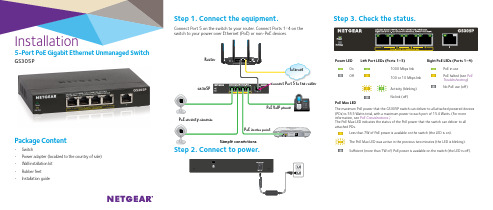
InstallationStep 1. Connect the equipment.Connect Port 5 on the switch to your router. Connect Ports 1–4 on the switch to your power over Ethernet (PoE) or non-PoE devices.5-Port PoE Gigabit Ethernet Unmanaged SwitchGS305PStep 3. Check the status.Package Content• Switch• Power adapter (localized to the country of sale)• Wall installation kit • Rubber feet • Installation guidePower LED Left Port LEDs (Ports 1–5)Right PoE LEDs (Ports 1–4) On 1000 Mbps link PoE in useOff100 or 10 Mbps link PoE halted (see PoE Troubleshooting ) Activity (blinking) No PoE use (off)No link (off)PoE Max LEDThe maximum PoE power that the GS305P switch can deliver to all attached powered devices (PDs) is 55.5 Watts total, with a maximum power to each port of 15.4 Watts. (For more information, see PoE Considerations.)The PoE Max LED indicates the status of the PoE power that the switch can deliver to all attached PDs.Less than 7W of PoE power is available on the switch (the LED is on). The PoE Max LED was active in the previous two minutes (the LED is blinking).Sufficient (more than 7W of) PoE power is available on the switch (the LED is off).NETGEAR INT LTDBuilding 3 University Technology Centre Curraheen Road Cork IrelandMarch 2017© NETGEAR, Inc., NETGEAR and the NETGEAR Logoare trademarks of NETGEAR, Inc. Any non‑NETGEARtrademarks are used for reference purposes only.NETGEAR, Inc.350 East Plumeria DriveSan Jose, CA 95134, USAPoE ConsiderationsThe switch prioritizes the power that it supplies in ascending port order (from Port 1 to port 4), up to its total power budget (55.5 Watts). If the power requirements for the attached powered devices (PDs) exceed the total power budget of the switch, the PD on the highest numbered port is disabled to ensure that the PDs that are connected to the higher priority, lower numbered ports are supported first.Just because a PD is listed as an 802.3af PoE powered device doesnot necessarily mean that it requires the maximum power limit of the specification. Many PDs require less power, allowing all four PoE ports to be active simultaneously.The following table describes the PoE classes and switch allocations.Device Class Standard Class Description Minimum PowerAllocated to thePowered DeviceRange of PowerDelivered to thePowered Device0PoE and PoE+Default power (full)0.44W0.44W–12.95W1PoE and PoE+Very low power 4.0W0.44W–3.84W2PoE and PoE+Low power7.0W 3.84W–6.49W3PoE and PoE+Mid power15.4W 6.49W–12.95W4PoE+ only High power30.0W12.95W–25.5W PoE TroubleshootingHere are some tips for correcting PoE problems that might occur:• Make sure that the PoE Max LED is off. If the PoE Max LED is solid amber, disconnect one or more PoE devices to prevent PoEoversubscription. Start by disconnecting the device from the highest numbered port.SupportThank you for selecting NETGEAR products. You can visit/support to register your product, get help, access the latestdownloads and user manuals, and join our community. We recommend that youuse only official NETGEAR support resources.For the current EU Declaration of Conformity, visit/app/answers/detail/a_id/11621/.For regulatory compliance information, visit/about/regulatory/.See the regulatory compliance document before connecting the power supply.• Make sure that the Ethernet cables are plugged in correctly. Foreach powered device (PD) that is connected to the switch, thecorresponding right port LED on the switch lights solid green. If theright port LED lights solid amber, a PoE fault occurred and PoE haltedbecause of one of the conditions that are listed in the following table.PoE Fault Condition Possible SolutionA PoE-related short circuit occurred on the port.The problem is most likely with theattached PD. Check the conditionof the PD or restart the PD bydisconnecting and reconnecting the PD.The PoE power demand of the PD exceeded themaximum level of 16.2W that the switch permits.The PoE current on the port exceeded theclassification limit of the PD.The PoE voltage of the port is outside the rangethat the switch permits.Restart the switch to see if thecondition resolves itself.SpecificationsSpecification DescriptionNetwork interface RJ-45 connector for 10BASE-T, 100BASE-TX, or 1000BASE-TNetwork cable Category 5 (Cat 5) or better Ethernet cablePorts5, of which 4 are PoE portsPower adapter****************Power consumption 4.5W max. (no PoE); 60W max (with PoE)PoE power budget Ports 1-4: 15.4W maximum per PoE port, up to 55.5W total PoEpowerWeight0.9 lb (0.41 kg)Dimensions (W x D x H) 6.2 in. x 4.0 in. x 1.1 in. (58 mm x 101 mm x 29 mm)Operating temperature32–104°F (0–40°C)Operating humidity10%–90% relative humidity, noncondensing。
RCNP考试题库

RCNP考试题库VLAN 之间互相访问,希望利用直连在交换机上的路由器实现,于是对路由器进行了如下配置:interface gig 0/0no shutdowninterface gig 0/0.10encapsulation dot1q 10ip address 172.16.10.254 255.255.255.0关于配置命令 enc dot1q 10 中的数字 10,以下说法正确的是()A、10 表示子接口号B、10 表示 vlan 号C、10 表示子网号D、10 表示调用的 ACL 号码7.在锐捷交换机上查看当前所有被创建的 VLAN 应该使用命令()A、show vlanB、show vlan.datC、show memory vlanD、show flash:vlan.dat8.如果要把交换机 Trunk 的许可 VLAN 列表改为默认的许可所有 VLAN 的状态,应该使用命令()A、no switchport trunk allowed vlanB、default switchport trunk allowed vlanC、switchport trunk allowed vlan resetD、reset switchport trunk allowed vlan9.工程师在部署 VLAN 时,把一个接口分配给一个不存在的VLAN,那么()A、这个 VLAN 将自动被创建B、这个接口将进入 error 状态C、系统会提升操作者请在创建 VLAN 后,再配置此接口的VLAN 信息D、系统会提示 VLAN 不存在,命令不被执行10.两台三层交换机通过互联 vlan 500 进行三层互联,以下说法正确的是()A、物理接口必须通过 no switchport 配置为三层路由接口B、物理接口只能配置为 trunkC、物理接口只能配置为 accessD、物理接口可以配置为 trunk,也可以配置为 access11.在锐捷交换机上,Trunk 端口叙述正确的是()A、默认不传递 VLAN1 的信息B、该接口默认传输所有的 VLANC、该接口一般不仅可以连接交换机,还主要用来连接主机D、交换机接口默认模式为 Trunk12.一般情况下,交换机和交换机连接的接口模式是?交换机和主机连接的接口模式是?A、 access,trunkB、 access,accessC、 trunk,trunkD、 trunk,access13.为了防止不必要的其他 VLAN 内的广播流量在汇聚交换机与接入交换机之间的链路上泛洪,在校园网中比较常见的是使用什么方法来避免?A、使用 VTP 协议B、使用 Trunk 链路修剪C、使用 ACLD、使用端口下的风暴控制14.标准的 802.1Q 标记数据时一般情况标识的最大 Vlan 号是()A、4096B、4095C、4094D、102315.锐捷交换机 VLAN 修剪命令格式是下列哪条命令?A、 switchport trunk allowed vlan remove vidB、 switchport trunk remove vidC、 switchport trunk prune vidD、 switchport trunk allowed vid16.为了 VLAN 环境的安全和可靠,在配置 Trunk 时要确保交换机的 NativeVLAN 的一致性。
- 1、下载文档前请自行甄别文档内容的完整性,平台不提供额外的编辑、内容补充、找答案等附加服务。
- 2、"仅部分预览"的文档,不可在线预览部分如存在完整性等问题,可反馈申请退款(可完整预览的文档不适用该条件!)。
- 3、如文档侵犯您的权益,请联系客服反馈,我们会尽快为您处理(人工客服工作时间:9:00-18:30)。
30W 240W @AC(50OC)/540W @DC(65OC)
30W 240W @AC(50OC)/340W @DC(65OC)
30W 75W @AC(50OC)/160W @DC(65OC)
1500VAC
1500VAC
1500VAC
IP 31 43.8(H) x 431(W) x 375 (D) -25~65OC (802.3af)
⬉⑤㒓ῑ PoEッষ䕧ߎࡳ⥛ ᘏ䕧ߎࡳ⥛ 24Vछय़ ⬉⑤ᦦᄨ 㒻⬉఼䄺䕧ߎ HIPOT ᴎẄ㾘Ḑ 䪱ড়䞥 䰆ᡸ ሎᇌ(ऩԡ=mm) Ꮉ⏽ᑺ ᇐ䔼/ຕᣖᅝ㺙䜡ӊ ᴎᶊᅝ㺙䜡ӊ ण䆂 Web⌣㾜఼䆒㕂 Windowsㅵ⧚Ꮉ(JetView, JetView Pro) HTTPS,SSHࡴᆚ Super Ring, RSTP, MSTP MSR (RSR, RDH, MultiRing, TrunkRing) IGMP Snooping & IGMP Query Tag-VLAN, Private VLAN, QinQ QoS SNMP V1/V2C/V3/RMON SMTP(䚂ӊ䄺)/㋏㒳᮹ᖫ IEEE802.1 AB LLDP 䅸䆕 䗮䖛䅸䆕: CE/FCC/UL RoHS/WEEE 䪕䘧䅸䆕
DC 22~27V 15.4W 120W (60OC)
DC 22~27V 15.4W 120W (60OC)
DC12~24V 15.4W 65W* (60OC) 12~24V Boost
DC12~24V 15.4W 65W* (60OC) 12~24V Boost
DC12~24V 15.4W 60W* (60OC) 12~24V Boost
Korenix ѻક䗝ൟᣛफ – 㔥ㅵൟ催ࡳ⥛(IEEE 802.3at) PoEҹ㔥կ⬉Ѹᤶᴎ
JetNet 6710G-M12
JetNet 6710G-RJ
JetNet 5710G
JetNet 4706
JetNet 4706f
गܚ㔥ㅵൟ催ࡳ⥛IEEE 802.3at PoEѸᤶᴎ ⬠䴶 ッষ᭄䞣:10/100Base-TX ッষ᭄䞣:10/100/1000Base-TX ッষ᭄䞣: PoE Injector ッষ᭄䞣: Fiber (ܝষ) (ऩܝষ) PoE䜡㒓䩜㛮 1,2,3,4 IEEE802.3 af PoE IEEE802.3 at PoE-Plus LLDP Classification Forced Mode PoE DC48~57V *2 30W 200W (60OC) 1,2,3,6 IEEE802.3 af PoE IEEE802.3 at PoE-Plus LLDP Classification Forced Mode PoE DC48~57V *2 30W 200W (60OC) 1,2,3,6 IEEE802.3 af PoE IEEE802.3 at PoE-Plus LLDP Classification Forced Mode PoE DC48~57V *2 30W 200W (60OC) 8 (M12) 2 Port 1~8 8 (RJ45) 2 Port 1~8 8 2 Port 1~8 6
1,2,3,6
IEEE802.3 af PoE IEEE802.3 at PoE-Plus 2-event and LLDP Classification Forced Mode PoE 2 x DC 46 ~ 57V AC 90~264V/DC127~370V
PoEᷛޚ
⬉⑤㒓ῑ PoEッষ䕧ߎࡳ⥛ ᘏ䕧ߎࡳ⥛ 24Vछय़ ⬉⑤ᦦᄨ 㒻⬉఼䄺䕧ߎ HIPOT ᴎẄ㾘Ḑ ᔎ䞥ሲ 䰆ᡸ ሎᇌ(ऩԡ=mm) Ꮉ⏽ᑺ ᇐ䔼/ຕᣖᅝ㺙䜡ӊ ᴎᶊᅝ㺙䜡ӊ ण䆂 Web⌣㾜఼䆒㕂 Windowsㅵ⧚Ꮉ(JetView, JetView Pro) HTTPS,SSHࡴᆚ RSTP, MSTP MSR (RSR, RDH, MultiRing, TrunkRing) IGMP Snooping & IGMP Query Tag-VLAN, Private VLAN, QinQ QoS SNMP V1/V2C/V3/RMON SMTP(䚂ӊ䄺)/㋏㒳᮹ᖫ IEEE802.1 AB LLDP 䅸䆕 䗮䖛䅸䆕:CE/FCC/UL/CB RoHS/WEEE
IEEE 802.3af/at PoE Forced Mode PoE
गܚ12~24V PoEѸᤶᴎ
8 (M12) 2 Port 1~8
8 (RJ45) 2 Port 1~8
8
8 2
4 2 Port 1~4
Port 1~8 2 Giga SFP (JetNet 3810Gf) 2 FE SFP (JetNet 3810f)
IP 31 43.8(H) x 431(W) x 375 (D) -25~65OC (802.3af)
IP 31 43.8(H) x 431(W) x 375 (D) -25~65OC (802.3af)
ZZZNRUHQL[FRPFQ
%HLMHU ࣫ᇨ⬉ᄤ䲚ಶ
ᎹϮ3R(3R( 3OXVҹ㔥կ⬉Ѹᤶᴎ
ZZZNRUHQL[FRPFQ
%HLMHU ࣫ᇨ⬉ᄤ䲚ಶ
ᎹϮ3R(3R( 3OXVҹ㔥կ⬉Ѹᤶᴎ
Korenix ѻક䗝ൟᣛफ – PoE / गܚPoEҹ㔥կ⬉Ѹᤶᴎ
JetNet 3710G गܚPoEѸᤶᴎ ⬠䴶 ッষ᭄䞣:10/100Base-TX ッষ᭄䞣:10/100/1000Base-TX ッষ᭄䞣: PoE Injector ッষ᭄䞣: Fiber (ܝষ) (ऩܝষ) PoE䜡㒓䩜㛮 PoEᷛޚ ⬉⑤㒓ῑ PoEッষ䕧ߎࡳ⥛ ᘏ䕧ߎࡳ⥛ 24V Boost ⬉⑤ᦦᄨ 㒻⬉఼䄺䕧ߎ HIPOT ᴎẄ㾘Ḑ 䪱ড়䞥 䰆ᡸ ሎᇌ(ऩԡ=mm) Ꮉ⏽ᑺ ᇐ䔼/ຕᣖᅝ㺙䜡ӊ ᴎᶊᅝ㺙䜡ӊ ण䆂 Web⌣㾜఼䆒㕂 Windowsㅵ⧚Ꮉ(JetView, JetView Pro) HTTPS,SSHࡴᆚ Super Ring, RSTP, MSTP MSR (RSR, RDH, MultiRing, TrunkRing) IGMP Snooping & IGMP Query Tag-VLAN, Private VLAN, QinQ QoS SNMP V1/V2C/V3/RMON SMTP(䚂ӊ䄺)/㋏㒳᮹ᖫ IEEE802.1 AB LLDP 䅸䆕 䗮䖛䅸䆕:CE/FCC/UL RoHS/WEEE
㔥ㅵൟ催ࡳ⥛PoEѸᤶᴎ
4
Port 1~4
Port 1~4 2 2KM (JetNet 4706f-m) 30KM (JetNet 4706f-s)
4,5,7,8
4,5,7,8
PoEᷛޚ
IEEE802.3 af PoE Forced Mode PoE
IEEE802.3 af PoE Forced Mode PoE
24 4 (Combo) Port 1~16 4 (Giga SFP)
16 4 (Combo) Port 1~8 4 (Giga SFP)
1,2,3,6
IEEE802.3 af PoE IEEE802.3 at PoE-Plus 2-event and LLDP Classification Forced Mode PoE 2 x DC 46 ~ 57V AC 90~264V/DC127~370V
Iห้องสมุดไป่ตู้ 31
IP 31
145.2 (H) x 230.6 (W) x 75.7 (D) -40~60OC (802.3af) Wall Mount
46.5(H) x 185.3(W) x 136(D) -40~60OC -40~60OC
-40~60OC (802.3af) Wall Mount
Super Ring, RSR, RSTP
IEEE802.3 af PoE IEEE802.3 at PoE-Plus 2-event and LLDP Classification Forced Mode PoE 2 x DC 46 ~ 57V AC 90~264V/DC127~370V
24 4 (Combo) Port 1~24 4 (Giga SFP)
1500VAC
1500VAC
Steel Metal IP 30
Steel Metal IP 30 IP 30 149(H) x 66(W) x 131.2(D)* -25~60OC Din-Rail IP 30 IP 30
145.2 (H) x 230.6 (W) x 121.7 (D) -40~60OC Wall Mount -40~60OC Wall Mount
149(H) x 66(W) x 131.2(D)* -25~60OC Din-Rail -25~60OC Din-Rail
CE/FCC
CE/FCC
CE/FCC/e9
CE/FCC/e9
CE/FCC/e9
EN50121-1/-4 IEC 61373
EN50121-1/-4 IEC 61373
*Specifications may change without prior notice
Port-based VLAN
Port-based VLAN
CE/FCC
CE/FCC
CE/FCC
EN50121-1/-4 IEC 61373
EN50121-1/-4 IEC 61373
IEC 61000-6-2/-6-4
%HLMHU ࣫ᇨ⬉ᄤ䲚ಶ
ZZZNRUHQL[FRPFQ
Korenix ѻક䗝ൟᣛफ – 㔥ㅵൟ/䴲㔥ㅵൟगܚPoEछय़Ѹᤶᴎ
Port 1~8
1,2,3,6
IEEE 802.3af/at PoE Forced Mode PoE
