FAS一体化触摸屏操作台使用手册
FAS主机FS1120-EP7F操作说明书

特点 l 符合国家标准 GB4717-2005《火灾报警控制器》和 GB16806-2006《消防联动控制系统》。 l 自动诊断系统故障。故障状态下火警优先,甚至在主 CPU 故障情况下也能报应急火警。 l 控制器操作面板采用液晶中文显示、菜单操作方式,可以显示并自动存储运行的各种信息达 2000 条。 l 通过编程可满足各种复杂的联动逻辑关系。
FS1120 系列产品操作说明书(E.........................................................................................................................................2 二 操作盘概貌...............................................................................................................................................3 三 操作级别 ..................................................................................................................................................5 四 信息种类 ..................................................................................................................................................6 五 “地区”“区域”和“分区”.......................................................................................................................7 六 正常运行 ..................................................................................................................................................8 七 《有人值班》与《无人值班》运行状态 .....................................................................................................9 八 报 警....................................................................................................................................................10 九 FC9342 联动盘.....................................................................................................................................13 十 探测分区的屏蔽与开通..........................................................................................................................16 十一 单个探测器的屏蔽与接通.....................................................................................................................18 十二 故 障...............................................................................................................................................20 十三 探测器测试功能 ..................................................................................................................................22 十四 《安装测试》模式.................................................................................................................................26 十五 《装修》模式........................................................................................................................................28 十六 远程传输的关闭与开通 ........................................................................................................................30 十七 报警设备的屏蔽与开通 ........................................................................................................................31 十八 指示灯测试 .........................................................................................................................................32 十九 查询报警数 .........................................................................................................................................33 二十 事件记录.............................................................................................................................................34 二十一 设定时钟和日期...............................................................................................................................36 二十二 输出模块的启动和停止.....................................................................................................................38 二十三 FS1120R 灭火控制器.......................................................................................................................40 附 1 探测区域操作一览表..............................................................................................................................43 附 2 灭火区域操作一览表..............................................................................................................................44 附 3 输入/输出联动菜单操作一览表 ...............................................................................................................45 附 4 选择’设备’操作一览表 ............................................................................................................................46 附 5 选择’位置’菜单操作一览表 .....................................................................................................................47 附 6 快速选择操作一览表..............................................................................................................................47
触控液晶一体机使用手册- 20220425说明书

Please read this manual before useThank you for purchasing our high-end commercial touch interactive flat panel. The product have passed the rigorous testing before delivery, but incorrect usage may cause electric shock and fire. In order to ensure safety and extending the life of this product and providing the best performance of the machine, please read the following rules before using this product and observe the following safety instructions.In the event of any of the following conditions, unplug the machine from the outlet and ask qualified maintenance personnel for service:b. T he machine fell or the case is damaged.c. T here is obvious abnormality. You operateaccording to instructions, but the machinestill does not work.d.Foreign body or liquid enters the machine.e.There are unusual sounds or gas emitted.The machine has high pressure and itsinternal does not contain user-serviceableparts. In order to prevent the occurrence ofdanger, please do not open the case. If youneed maintenance, please ask qualifiedKeep the product in a well-ventilated area.Do not place the product in an too heated,cold and humid environment. Do not placeit under direct sunlight.a. T he power wire or power plug is damagedor worn out.Important safety instructions* The holes in the case are designed forventilation and cooling to ensure long-term reliable operation of the componentsinside the machine and prevent overheating.When placing the machine, it’s important topay attention to prevent plugging holes.* Do not place the product in embedded deviceunless there is a good ventilation device.* Do not place the unit on an unstable level. Prevent falling or damage.* Do not use the product where is closing water or wet basements andother similar environments.* Remember to unplug the power wire whencleaning. Please use a slightly damp soft clothgently wipe the machine lightly instead of liquidor spray cleaner and alcohol, solvents orammonia-containing liquid* Before using this machine, please read and understand all the instructions and indications and keep the user manual for future usage.* Do not use the parts which are not recommended by the manufacturer to avoid danger.* Power wire should be properly placed to avoid being trampled and objects squeezed.* Do not overload the power outlet or extend the length of power wire toavoid fire and electric shock.* All specifications in this manual and the packaging are subject to change without notice. If there is a slight difference between the manual and the actual operation, please take the actual operation as the standard.*When the power plug or appliance coupler is used as a disconnect device, the disconnect device should be easy to operate.* The machine should not suffer water dropletsor splashes. Do not place containers containingwater (or other liquids, etc.) on the product,because it may result in fire or electric shock.* The power plug should be fully inserted intothe power outlet. If it is loose may cause sparksand fire.* Do not place flammable and explosive materials near the product.* Please do not put any sharp objects, metal or liquid into or touch the signal connector or heat dissipation hole to avoid short circuit, damage product and electric shock.* Do not use the product immediately after moving it from a low temperature place to high temperature or facing the air conditioner. These may causecondensation inside the machine and malfunction.* Move the product carefully to avoid hit. It’s important to protect the screen section. In addition, if use trolley, it’s necessary to beware of the damage caused by the sudden braking, excessive force, and uneven ground.4Remote control ......................................................................145Processing methods for simple problems ..................................................16Catalogue3.10Fold .....................................................................143.8Sound .. (13)3.7Screen locked (13)3.6Whiteboard......................................................................123.5Preview source.............................................................123.4Menu (12)3.3 Recently application........................................................123.2Home (12)3.1Back (12)3Shortcut menu (11)2.6Upgrade ..................................................................112.5Restore (10)2.4Advanced (9)2.3Lock setting...............................................................82.2Backlight setting............................................................72.1Network (6)2Settings (6)1.2.8Apps (5)1.2.7Settings (4)1.2.6Browser (4)1.2.5Multi-screen (4)1.2.4Whiteboard (4)1.2.3Source (4)1.2.2File manager (3)1.2.1 Signal preview......................................................31.2Main functions.............................................................21.1.3Date-time . (2)1.1.2U disk access status................................................21.1.1Network status .. (2)1.1Status bar.................................................................11Home page . (1)6Product Specification .................................................................177Attachment List .. (23)3.9Backlight (13)1Home pageThe default page is Android home when the machine is powered on firstly. Android home is composed of status bar and function sectors.1.1Status barThe status bar, which is only displayed in home page and setting page, is composed of four parts as followed (from left to right): temperature, network Connection, USB Disk, Date-time. It’s just an information presentation area and cannot be operated.1.1.1Network status1.2Main functions1.1.3Date-Time1.1.2USB access statusIt is used to display the connection state of a wireless network or wired network. When the wired network icon is displayed , the wire network connection issuccessful , and the user can use the wired network operation. When the wireless network icon is displayed, the wireless network connection is successful, and the user can use the wireless network operation. When a network fails to connect, there is no network, and the user is not able to connect to the network.It is used to display the access status of an external USB disk. When the USB icon is displayed, there is a USB disk inserted and the USB flash window pop up. If there is no USB disk inserted, the USB disk icon wouldn’t be displayed.It is used to display the current date and time.There are 8 main function sectors: “signal preview”, “Source”, “File Manager” ,“White Board”, “ Multi-screen” “Browser”, “Settings”, and “APPS”. Select the function box to perform the function.1.2.1Signal preview1.2.2File ManagerThe preview window would display a corresponding thumbnail. Click “signal preview” to enter into the signal source.Click to enter the File Manager1.2.7Settings1.2.6Browser1.2.5Multi-screen 1.2.4White board1.2.3SourceClick to switch preview window signal source.Click the whiteboard to enter the whiteboard software application, which can be used for handwriting, drawing, and opening documents.Click to enter multi-screen applicationClick to open the browser, it can used to surf the Internet and search information.Click to enter settings application.1.2.8Apps²Select “APPS” to enter into the application section, which is used to display the installed applications. You can manage or open the apps.²Long press the app to uninstall the app or delete the data.2Settings²There are six kinds of settings,which includes “network”, “backlight”, “lock setting”, “advanced”, “upgrade” and “restore”.2.1NetworkSelect “Network” to connect the machine with wireless network or wired network in the network connection pop-up window.2.2BacklightSelect “Backlight ” to set the mode and brightness of backlight in the pop-up window.[Backlight model]There are 4 modes : “Standard”, “Custom”, “Auto”, “Energy Saver”. In the “Custom” mode,[Backlight brightness]You can set the volume and brightness of the system manually when in custom mode.2.3Lock SettingsSelect “Lock Settings” to set the “Lock Style”, “Unlock password” and “Automatic locking”.[Lock Style]²It contains 2 styles: “No”, “picture style”. Touch the icon ◄► to change the style.²The default style is “No”. The system is in sleep mode and you can rap the screen to wake the screen.²If it is set in “picture style”, the screen would play the carousel images when it is locked. The system is in sleep mode and you can rap the screen to wake the screen. [Unlock password]²Setting automatic lock screen will automatically enter the lock screen in the corresponding time.²The default six automatic locking time: no, ten minutes, 15 minutes, 30 minutes, 45 minutes, the custom time.Select “user defined” to set another period of time.The screen would be locked as settings.2.4AdvancedSelect “Advanced” to open the advanced settings pop-up window, including“Language”, “Input Method”, “Boot Channel”, “Source”“Boot OPS”,“Menu Hidden”,“System Time ”, “Wallpaper” .[Language]The default language is simplified Chinese. Touch the icon ◄►switch the language. [Input Method ]Select ◄►to switch the input language.[Boot Channel]²It is used to set the channel when the machine is powered on, including 3 options: “Android”, “Force Input Source”, “Remember Input Source”.Touch the icon ◄► to change the boot channel.²The “Boot Channel” is “Android” by default. The main page would be Android interface for the first time when you power on the machine. The“Source” isunchangeable when the “Boot Channel” is “Android”.²If the “Boot Channel” is “Force Input Source”, it would access the channel what is when you power off the machine last time. The “Source” is unchangeable.² If the “Boot Channel” is “Remember Input Source” , it would access the channel what you set. The “Source” is changeable.2.5RestoreIf you have done some improper operations, select "Restore" to restore the system to the default state.Select to check some information about the machine.2.6UpgradeClick “Upgrade”,it will show a pop-up,you can upgrade in local with Udisk3Shortcut MenuThe shortcut menu would appear if you touch the screen on the bottom and slide up, including 10 sectors: “Back”, “Home”, “APP”, “Menu”, “Source”, “White Board”, “Lock”, “Sound”, “Brightness” and “Fold”. The shortcut menu won’t be foldautomatically unless You need touch the fold icon to fold the menu.3.1Back²Click “Back” to return the last interface.²Clicking the “Back” button is invalid when the display is into computer mode.²Clicking the “Back” button is invalid when the display is into homepage.3.2Home²Click on "home " to enter the android home page.²Clicking the “Back” button is invalid when the interface is into the android homepage.3.3 The Recent AppClicking “the recent App” button to check which apps have been used recently.3.4MenuClicking “Menu” button to respond to the menu on the page, which cannot be u sed in the android interface.3.5SourceClicking “Source” button to pop-up signal source select popover.3.6WhiteboardClicking the “Whiteboard button”get into the usage of whiteboard software.3.7Screen Locked²Clicking the “Screen Locked” button, the screen will be locked.²Double-click the screen to unlock.If the lock password is set, you need to enter the correct number when unlocking .The password can be unlocked.3.8sound²Clicking the“sound”button to pop up the setting window of sound.²Slide and adjust the volume²Click on the left "sound" icon to switch to mute state3.9背光点击“背光”可调节屏幕亮暗操作Pack up3.10Clicking the “pack up” button to pack up the shortcut menu.4、Remotecontrol1Power supply: pressing this button to stand by under the boot case; pressing this button to start in standby case.2Mute switch: pressing the key once, the horn has no sound, and click again to sound on. 3Digital input key: selecting 0-9 of TV channels.4Channel back view key: it can show the TV channel that was watched before.5Channel DASH key: a TV channel with multiple digits selected by digital 0-9.6One button screen off: adjusting the screen brightness.7The ESC key of OPS.8Confirmation key: selecting confirm current status.9Direction select key: under the menu state, you can select up and down.10Return key.11Opening writing software12Volume add and subtract key13Channel add and subtract key14Page up key15Page down key16Function key of OPS17Signal source: channel selection key, switching signal source channel to select different signal sources according to the demand.18Menu key: displaying the main menu interface / returns to the upper level menu19Home key: return to Android home page.20Auto correction key (valid under VGA channel).21Reserved function key.22Function key of OPS.5、Processing methods for some simple problems.Symptom Possible factors SolutionThe LCD whiteboard displays with snowflake spots, accompanied by noise .1.Antenna connector looses and the cable damages.2.The antenna type is not appropriate.3. Antenna orientation or position is not correct .4.Weak signal.1.Check whether the antenna plug is loose and thecable is in good condition.2.Check antenna type (vhf/uhf).3.Adjust the direction and position of antenna.4.Try to use a signal enhancer.The screen has no display or sound ;the light does not shine.The power plug is loose and the power is notconnected.Check whether the power line is connected.The screen has no display or sound ;the light does not shine.The power plug is loose and the power is not connected. Check whether the power line is The signals are disturbed, such as cars, neon lights,hair dryers, etc.Do not use the hair dryer beside the machine andadjust the antenna direction to reduce theinterference.The LCD whiteboard gets ghosting.The signals are disturbed, such as cars, neon lights,hair dryers, etc.The signals are disturbed, such as cars, neon lights,hair dryers, etc.e high directional antenna2.Adjust antenna orientationDisplaying without color Too low color saturation adjustment.Enter the "image" setting to add color saturation.The LCD whiteboard displays without sound.1.Low volume.2.The sound is muted.1.Adjust the volume to the right volume.2.Press the mute button of the remote control tosound on.The computer has no display, indicating no signal input or red indicator flashing.Signal line looses or falls off.Check whether the signal connection line looses,falls off and reconnects.The computer displays with image offset、Incomplete screen、 overclocking and blurry image.1.Improper regulation2.Display mode is not correct.e the automatic adjustment function.2.Enter the "PC picture adjustment" to adjust thehorizontal or vertical position.e recommendation model .Remote control distance is short and out of control.1.Remote control receiving window is blocked withobjects2.The remote controller has low battery capacity.1.Moving objects to avoid blocking the remotecontrol receiving window.2.Replace battery.The browser cannot access the link.1.Wrong network parameter configuration2.Incorrect network connection.work service does not open.1.Ask the network administrator to get the availablenetwork IP address and other parameters.2.Check whether the network connection is normal3.Consult the network service providerOnline Play is not smooth. 1.Low bandwidth network.2.Buffering films or downloading other content atthe same time.1.Please upgrade your network bandwidth to higher bandwidth.2.Please try to change other VOD addresses to getUnsmooth images system halted failing to operate the machine.1.Too many programs running.2.The external environment (such as lightning,static) interferes with the normal work of themachine.1.Switch off the power supply and wait for 1 to 2minutes until reconnecting the power again, andthen switch on.6.Product Specification55"65"70"75"86"98"ParametersUSB ResolutionsBrightness Contrast Ratio Viewing Angle Configration LAN I/O PortDp Input Port OPTICAL Output PortHDMI Input Port VGA Input Port PC-AUDIO Input Port YPBPR Input Port Av I/O PortEARPHONE Output Port MEDIA USB(OPS extension)TOUCH-USB(OPS extension)TOUCH-USBRS232PC USB(OPS extension)HDMI 3(OPS extension)Bare dinmensions(mm)Packing dinmensions(mm)Gross weightInfraed touch-panel PanelAndroid SystemBack I/O PortFront InterfacesStructureTouch Style 3840 x 2160pixels1920x1080pixels1920 x 1080pixels3840 x 2160pixels3840 x 2160pixels3840 x 2160pixels300cd/m²(typ.)350cd/m²(typ.)400cd/m²(typ.)500cd/m²(typ.)260cd/m²(typ.)350cd/m²(typ.)1000:1(typ.)1100:1(typ.)5000:1(typ.)1120:1(typ.)1200:1(typ.)1300:1(typ.)178°(H) x 178°(V)178°(H) x 178°(V)178°(H) x 178°(V)178°(H) x 178°(V)178°(H) x 178°(V)178°(H) x 178°(V)IN x 1/ OUT x 11211MINI x 1MINI x 1/MINI x 11111111USB2.0 x 1/USB3.0 x 11276.5x780.2x93√1638x998.6x1121522.3x931.3x87.61764x1050.5x99.22245.8x1334.8x1181470 x 240 x 100049±1kg1660 x 280 x 109063±1kg1820 x 300 x 119072±1kg1950 x 290 x 127082±1kg2517 x 500 x 1670181±1kg√√√√√USB BF102.5±1kg1989x1194.2x972190 x 330 x 1400CPU:64 bit A53 / Fequency : 1.2GHZ / Cores : Quad core / DDR3 : 1GB eMMC:8GB / System Version:4.4.27.Attachment ListnameRemote ControlBatteryW ifi LineWhiteboard penOperation manualWarranty cardCertificate of qualification Num 1 1 12 1 1 1Power cord1 Wall mount bracket1。
FAS一体化触摸屏操作台使用手册

F A S一体化触摸屏操作台使用手册-CAL-FENGHAI-(2020YEAR-YICAI)_JINGBIAN佳讯飞鸿前台一体化触摸屏操作台使用手册1.1操作台主界面操作台窗口主界面如下:1.1.1 操作台主窗口主要分为三个区域,包括呼叫通话记录、按键呼叫区、功能键区。
(1)呼叫显示区:显示操作台呼入、呼出对象的状态信息。
可显示呼叫方向、对方名称、呼叫级别、通话状态、开始及结束时间、对方号码等信息。
(2)按键呼叫区:可根据使用情况定义成单呼、导航键、组呼、通播和广播。
(3)功能键区:用来完成呼叫保持、转接、会议等功能。
1.2 呼叫键区1.2.1单呼1.2.1.1通过按键进行单呼,如下图所示:单呼键,对应一个用户单呼键,对应一个用户可通过市话、专线电话、住宅电话、移动电话、宿舍电话进行呼叫。
1.2.1.2 没有定义在按键上的用户,可利用拨号方式呼叫:通过拨号方式进行单呼,如下图所示:1.2.1.3一般呼叫流程:调度台有主通道和辅通道两个通话通道。
左手柄、麦克音箱和耳麦对应主通道,右手柄对应辅通道。
两手柄未摘机时,默认用主通道的麦克音箱呼出。
通话时拿起左手柄,通话由麦克音箱切换到左手柄。
拿起右手柄后点击切换,通话由主通道切换到右通道。
通话结束,任意一方挂机可完成此次通话。
1.2.1.4呼出通道的限制:调度台有主辅两个通道,最多可以同时与两路用户通话。
如果两个呼出通道都被占用,再次呼出将占用主通道,主通道原有呼出被取消。
1.2.1.5 使用保持功能可先后与多个用户通话:与一个用户号码通话时可点击保持按键将该用户保持,可再呼叫一个号码,被保持的用户听保持音乐。
被叫号码挂机后,第一个保持的号码由保持自动切换为通话。
如果通话结束后调度台先挂机,处于保持状态的号码不会自动切换为通话状态,手动点击保持的用户可将其切换到通话状态。
1.2.1.6 主通道被占用时有号码呼入,默认使用主通道接听,主通道原有呼叫被保持;拿起右手柄则使用辅通道接听,不影响主通道通话。
一体化触摸屏操作台II型使用手册
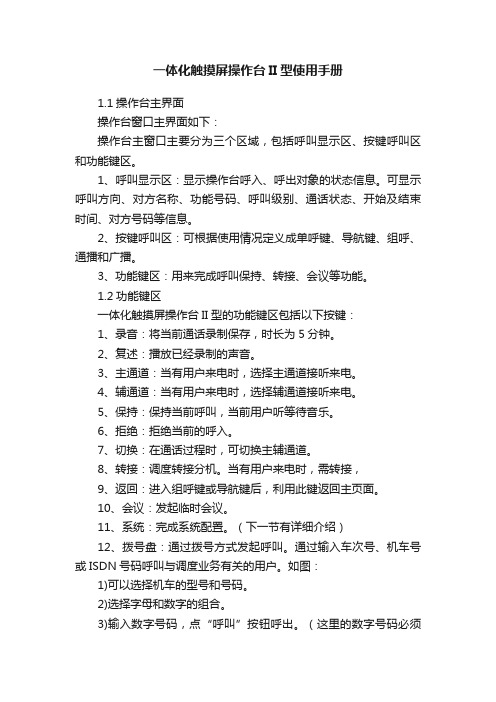
一体化触摸屏操作台II型使用手册1.1操作台主界面操作台窗口主界面如下:操作台主窗口主要分为三个区域,包括呼叫显示区、按键呼叫区和功能键区。
1、呼叫显示区:显示操作台呼入、呼出对象的状态信息。
可显示呼叫方向、对方名称、功能号码、呼叫级别、通话状态、开始及结束时间、对方号码等信息。
2、按键呼叫区:可根据使用情况定义成单呼键、导航键、组呼、通播和广播。
3、功能键区:用来完成呼叫保持、转接、会议等功能。
1.2功能键区一体化触摸屏操作台II型的功能键区包括以下按键:1、录音:将当前通话录制保存,时长为5分钟。
2、复述:播放已经录制的声音。
3、主通道:当有用户来电时,选择主通道接听来电。
4、辅通道:当有用户来电时,选择辅通道接听来电。
5、保持:保持当前呼叫,当前用户听等待音乐。
6、拒绝:拒绝当前的呼入。
7、切换:在通话过程时,可切换主辅通道。
8、转接:调度转接分机。
当有用户来电时,需转接,9、返回:进入组呼键或导航键后,利用此键返回主页面。
10、会议:发起临时会议。
11、系统:完成系统配置。
(下一节有详细介绍)12、拨号盘:通过拨号方式发起呼叫。
通过输入车次号、机车号或ISDN号码呼叫与调度业务有关的用户。
如图:1)可以选择机车的型号和号码。
2)选择字母和数字的组合。
3)输入数字号码,点“呼叫”按钮呼出。
(这里的数字号码必须是按键上有的或者是系统呼出允许表里有的)4)对于面板上没有显示的字母,可以通过配置按钮来增加;这部分功能是针对维护人员的,这里不做介绍。
当使用拨号盘来呼叫时,建议用鼠标来操作。
当用触摸方式操作而又发现输入号码太过灵敏时(如触摸数字0,却出来2个0),可以请维护人员来修正触摸键的反应速度。
13、重拨:重拨选择的呼叫。
14、静音:对主通道进行静音。
15、上一页:该键用来对按键呼叫区进行翻页。
16、下一页:该键用来对按键呼叫区进行翻页。
17、呼叫1、呼叫2、呼叫3、呼叫4:如果呼入的电话号码在操作台上没有定义、从呼叫1到呼叫4中选择一个空闲的键来响应该呼叫,并进行号码翻译。
触摸屏操作手册

触摸屏操作手册一、简介触摸屏是一种常见的人机交互设备,通过触摸屏可以直接通过手指或者特定的工具来进行操作和控制。
本操作手册旨在向用户介绍触摸屏的使用方法和注意事项,以便更好地实现各种功能。
二、基本操作1. 点击:在触摸屏上轻触一下,表示点击操作。
点击可以选择菜单、打开应用程序或者进行其他各种操作。
2. 滑动:用手指在触摸屏上滑动,可以进行滚动、拖动或者翻页的操作。
滑动可以实现页面切换、查看长文本内容等功能。
3. 放大缩小:用两个手指并拢或张开,在触摸屏上进行放大或缩小的操作。
放大缩小可以用于查看图片、网页或者进行地图缩放等。
三、多点触控触摸屏支持多点触控,利用多个手指可以实现更多的操作功能。
1. 双指缩放:用两个手指并拢或张开进行放大或缩小的操作,与基本操作中的放大缩小类似。
2. 旋转:用两个手指在触摸屏上进行旋转的操作,可以调整图片、地图等的旋转角度。
3. 拖拽:用两个手指并拖动可以移动物体或者改变物体的位置。
拖拽可以用于拖动文件、调整窗口大小等操作。
4. 其他:根据触摸屏设备的不同,还可以支持更多的多点触控操作,比如双击、按住移动等。
四、手势操作触摸屏还支持各种手势操作,通过特定的手指动作可以触发不同的功能。
1. 上滑/下滑:用手指从屏幕底部向上或向下滑动,可以打开或关闭通知栏、展开或收起菜单等。
2. 左滑/右滑:用手指从屏幕左边向右或向左滑动,可以进行页面切换、查看上一张照片等操作。
3. 双击:用手指快速点击屏幕两次,可以进行快速放大或缩小、双击打开应用程序等操作。
4. 长按:用手指在屏幕上长时间按住不动,可以弹出操作菜单、选择文本等功能。
五、注意事项1. 确保手指干净和屏幕无油污,这可以增加触摸屏的灵敏度和精确度。
2. 避免用力按压触摸屏,轻触即可触发操作。
3. 不要使用尖锐物体或者过于粗糙的物体来触摸屏,以免刮伤或损坏屏幕。
4. 避免长时间不动触摸屏,以免屏幕长时间亮着造成能源消耗过多。
触控一体机使用手册说明
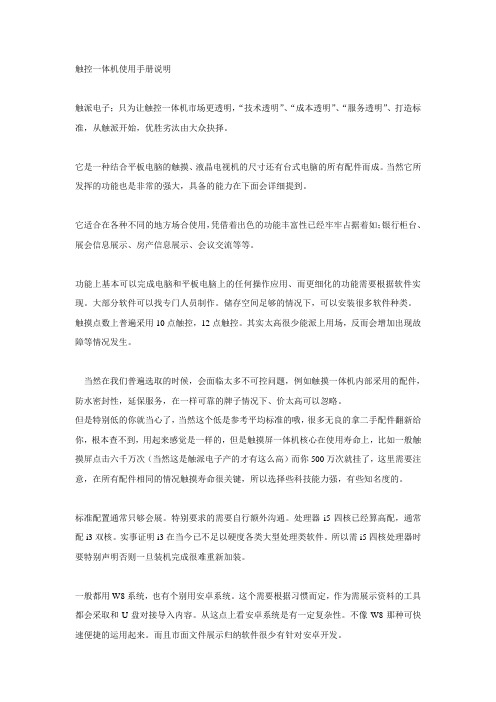
触控一体机使用手册说明触派电子;只为让触控一体机市场更透明,“技术透明”、“成本透明”、“服务透明”、打造标准,从触派开始,优胜劣汰由大众抉择。
它是一种结合平板电脑的触摸、液晶电视机的尺寸还有台式电脑的所有配件而成。
当然它所发挥的功能也是非常的强大,具备的能力在下面会详细提到。
它适合在各种不同的地方场合使用,凭借着出色的功能丰富性已经牢牢占据着如;银行柜台、展会信息展示、房产信息展示、会议交流等等。
功能上基本可以完成电脑和平板电脑上的任何操作应用、而更细化的功能需要根据软件实现。
大部分软件可以找专门人员制作。
储存空间足够的情况下,可以安装很多软件种类。
触摸点数上普遍采用10点触控,12点触控。
其实太高很少能派上用场,反而会增加出现故障等情况发生。
当然在我们普遍选取的时候,会面临太多不可控问题,例如触摸一体机内部采用的配件,防水密封性,延保服务,在一样可靠的牌子情况下、价太高可以忽略。
但是特别低的你就当心了,当然这个低是参考平均标准的哦,很多无良的拿二手配件翻新给你,根本查不到,用起来感觉是一样的,但是触摸屏一体机核心在使用寿命上,比如一般触摸屏点击六千万次(当然这是触派电子产的才有这么高)而你500万次就挂了,这里需要注意,在所有配件相同的情况触摸寿命很关键,所以选择些科技能力强,有些知名度的。
标准配置通常只够会展。
特别要求的需要自行额外沟通。
处理器i5四核已经算高配,通常配i3双核。
实事证明i3在当今已不足以硬度各类大型处理类软件。
所以需i5四核处理器时要特别声明否则一旦装机完成很难重新加装。
一般都用W8系统,也有个别用安卓系统。
这个需要根据习惯而定,作为需展示资料的工具都会采取和U盘对接导入内容。
从这点上看安卓系统是有一定复杂性。
不像W8那种可快速便捷的运用起来。
而且市面文件展示归纳软件很少有针对安卓开发。
.英文全译. Jane Wei did not return my message, probably because I was the phrase "I wish your company be on the upgrade" let between us have a great sense of distance, but I do so is now quiet, yes, I most need at the moment is quiet, and theneir work in the stillness.The next day, I got up early, then had a quick breakfast, he embarked on a long road of the candidates, till sunset at dusk after temporarily idle, but the results are not just as one wishes, at least not encountered is the company has intention to me, mostly let me the patience to wait for the candidates for the results, although heart very anxious indeed, but also within an expected result, after all, the society is the lack of talent, which I find work in Xuzhou have deep experience, finally just under Li Xiaoyun's help, only to get a satisfactory job.Dark some, I took a tired to that often play racing with rice color of the square, to find a wooden chair and sat down, and then some absence of those who watched the children playing the car, say in the heart envy, not the more helpless, helpless childhood away, helpless life is not just as one wishes."Uncle Uncle, can you buy me flowers?"I looked up and found standing next to a flower girl, smiled and asked her: "how do you know that uncle take?""Because you have a girl friend, I have seen several times you bring her here to play the car, but at that time I haven't started selling flowers Hee hee!"I anyway boring with this little girl chatted: "now why are you going to the flower?""Our class had a friend is sick, she is my friend, can be beautiful, but no money to see a doctor, we have these good friends can use after school time to square flower, make money to cure her, our most close to the square, I am here to flower Uncle, you buy some flowers, and I thank you for the beans!"。
触摸屏操作手册
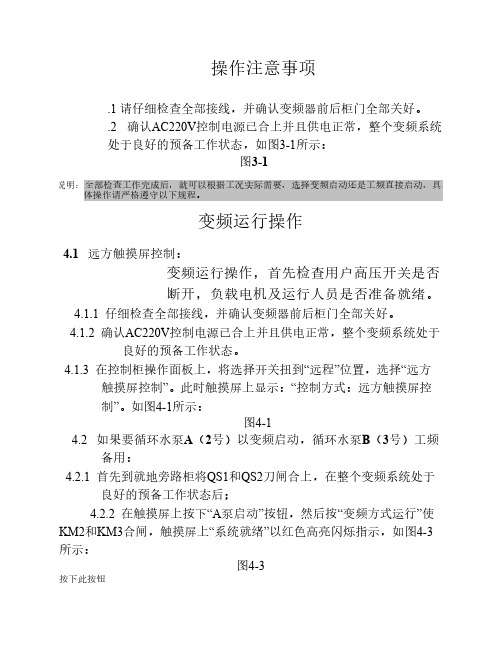
6.1.2 给定频率后,按下“变频运行”按钮后,会弹出如下画面, 如图6-2所示:
图6-2
如果按下“是”的红色按钮,变频器将按照既定的频率从0Hz开始升速运行,主画面上“变 频运行”红色指示灯闪烁;如果不想运行,请按下“否”的绿色按钮,触摸屏将回到主画 面状态。
4.3.6启动触摸屏上的“变频运行”按钮,如图4-14所示: 图4-14
此时就可以根据实际工况需要设定频率,在给定频率的方框内给定相 应频率,变频器会自动运行到相应的频率点,满足负荷需要;
4.3.7全部操作完成以后且系统处于稳定运行状态后,触摸屏显示如图415所示: 图4-15
手动工频运行
5.1 工频运行操作,首先检查用户高压开关是否断开,负载电机及运 行人员是否准备就绪。
然后按“A泵工频切变频”,然后按“回主画面”,此时主画面的“系统 等待”已自动变成“KM2合闸等待”,变频器经过5分钟自检后,合上KM2 此时给变频器充电过程,延时30s后,变频器自动运行起来,在变频器 运行5HZ时,KM1自动分断而KM3同时合上,此时变频器会自动跟踪检 测至“给定频率”(操作人员只需要按“A泵工频切变频”其他过程变频器自 动完成);
5.2 如果要A(2号)循环水泵工频启动,B(3号)循环水泵变 频备用
首先确定刀闸QS1和QS2在断开位置,然后按A泵控制, 按“工频方式运行”使KM1处于合闸状态,最后将用户高 压开关QF11合上,操作完成后,负载电机工频启动,触 摸屏上“A泵工频运行”以红色高亮闪烁指示,如图5-1所 示:
图5-1
5. 3 如果要B(3号)循环水泵工频启动,A(2号)循环水泵变 频备用
触摸屏操作说明书
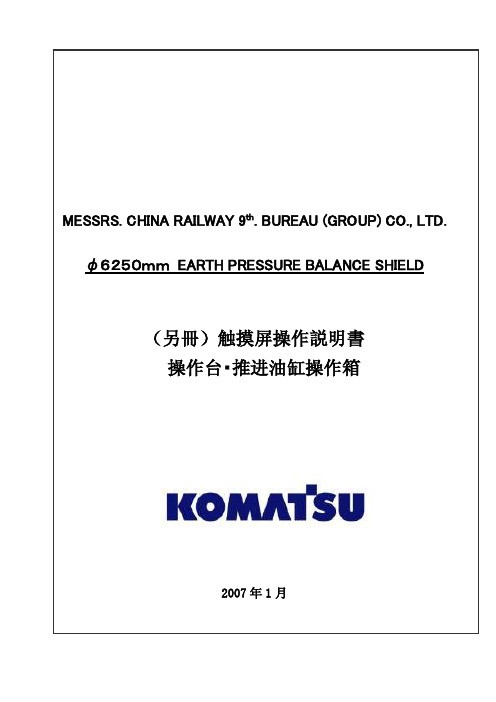
目录0.前言 (2)1.操作注意事项 (2)2.操作台触摸屏画面构成及说明 (3)2-1画面阶层及上下触摸屏画面分配 (3)2-2各画面说明 (3)各画面共同部分 (3)①运转监控画面 (8)①-1掘削条件未成立明细显示Window (12)①-2油脂充填运转设定Window (13)②计测监控画面 (14)③泵启动画面 (17)④推进油缸选择画面 (18)④-1同步设定Window (20)⑤辅助操作画面 (21)⑤-1盾尾油脂操作画面 (22)⑤-1-1自动注入周期设定Window (25)⑤-2超挖刀操作画面 (26)⑤-3铰接操作画面 (28)⑥其他设定画面 (31)⑥-1系统设定Window (32)⑥-2其他设定Window (33)⑥-3土压控制参数设定画面 (34)⑥-4PLC内部AD/DA监控画面 (35)⑥-5异常履历表示画面 (36)⑦异常数据表示画面 (37)⑦-1故障诊断提示Window (38)⑧系统出错表示画面 (39)3.推进油缸操作箱画面构成 (40)3-1画面阶层 (40)3-2各画面的说明 (41)各画面的共同部分 (41)①泵启动画面 (42)②推进油缸操作画面 (43)③其他设定画面 (46)③-1系统设定Window (47)④系统出错表示画面 (48)4.异常内容一览 (49)4-1触摸屏自我诊断异常情况及处理一览 (50)4-2系统出错内容及对应一览 (51)4-3运转关系异常及对应一览 (52)4-4掘削条件未成立导引内容及对应一览 (56)0.前言本说明书为φ6250mm泥土压式盾构操作台及推进油缸操作箱専用的操作説明書(別冊)。
因内容非独立成立,阅读时请参照主机说明书一起使用。
本说明书中的画面为説明用,与实际显示画面可能会有不同,敬请注意。
1.操作注意事項用触摸屏操作时,请仔细阅读以下事项,安全使用。
(1)勿用手指以外的东西操作触摸屏。
硬物操作会损坏触摸屏表面的菜单开关和液晶屏。
触摸屏操作手册
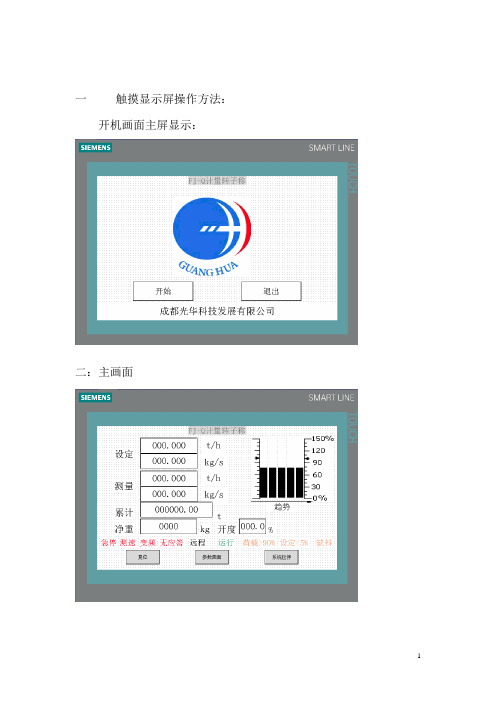
一触摸显示屏操作方法:开机画面主屏显示:二:主画面设定:设定流量(t/h)可根据产量更改。
测量:显视流量(t/h)。
累计:显示累计量(t)可以清零。
净重:称体荷载重量(kg)。
开度:流量阀开度显示(%)3个功能键分别是复位(当有故障时复位键显示)、参数画面(进入称参数调校修正)系统启停(在本柜的情况下启动此设备)三:功能选择画面(实现6不同功能分别进入相应的参数画面)四:功能画面1(参数设置)流量系数:标定称体系数根据现场标称结果而定。
DCS系数:修正中控室4~20mA给定信号。
停车延时:正常情况下转子称设有延时停车时间,将称体内物料转空。
最大流量:称体最大流量设定,与中控室相一致。
传感器量程:称传感器量程设定(kg)欠料:设定欠料量报警百分比。
欠料延迟:设定欠料后延迟报警的时间。
报警停车:在本柜控制的情况下报警后停车,中控制模式不停车权力交中控,当设为零时欠料不停车。
转速脉冲:设定测速脉冲最大数量(50Hz运行时)。
五:功能画面2(称体调校画面)功能键4个:除皮、皮重确认、系数确认、静态校秤1:校零点,设置除皮周期,按下除皮键,时间开始倒计时(秤体转整数周的时间),倒计时完皮重新值显示当前新皮重,按皮重确认键确认皮重新值为零点皮重。
2:校称:将变频器启动手动设定频率,设置校称周期(秤体转整数周的时间)按静态校称,校称倒计时开始,倒计时完校称累计显示累计量,将实测重量值输入按系数确认流量系数自动更改。
六:功能画面3(控制参数设定)1:秤设手自动2种模式:手动模式时频率由面板设定P1:称体调节比例系数(一般为:0.2)I1:称体调节几分系数(一般为:0.8)2:流量阀控制设手自动2种模式:手动时开度由面板设定设定2:设置称体装料能力(kg)净重2:显示称体装料量(kg)阀最大开度:阀门最大开度位限制(%)阀最小开度:阀门最小开度位限制(%)手动开度:设定阀门手动开度(%)P2:阀门调节比例系数(一般为:0.5)I2:阀门调节几分系数(一般为:0.3)D2:阀门调节微分系数(一般为:0.1)T2:时间常数,调节周期(一般为:2)开度:显示阀门测量开度七:功能画面4(数据画面)荷载数值:荷载工程值荷载:荷载用户值kg转速脉冲:速度传感器测量脉冲数荷载系数:此系数为偏载系数,出厂设定2.05 净重:称内(物料)荷载净重量。
幼教多媒体教学触摸一体机功能使用说明
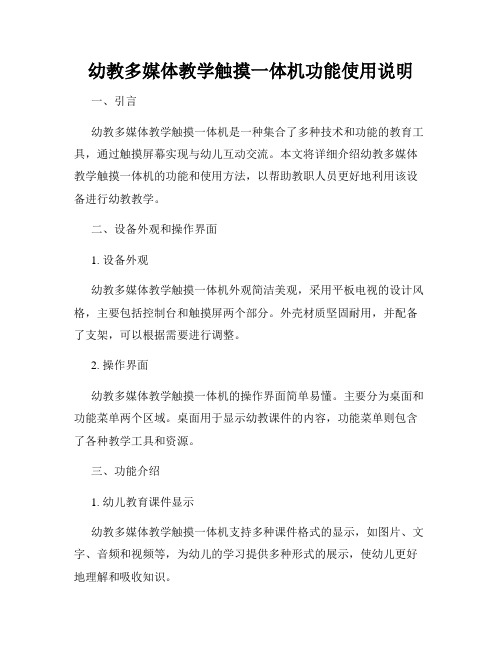
幼教多媒体教学触摸一体机功能使用说明一、引言幼教多媒体教学触摸一体机是一种集合了多种技术和功能的教育工具,通过触摸屏幕实现与幼儿互动交流。
本文将详细介绍幼教多媒体教学触摸一体机的功能和使用方法,以帮助教职人员更好地利用该设备进行幼教教学。
二、设备外观和操作界面1. 设备外观幼教多媒体教学触摸一体机外观简洁美观,采用平板电视的设计风格,主要包括控制台和触摸屏两个部分。
外壳材质坚固耐用,并配备了支架,可以根据需要进行调整。
2. 操作界面幼教多媒体教学触摸一体机的操作界面简单易懂。
主要分为桌面和功能菜单两个区域。
桌面用于显示幼教课件的内容,功能菜单则包含了各种教学工具和资源。
三、功能介绍1. 幼儿教育课件显示幼教多媒体教学触摸一体机支持多种课件格式的显示,如图片、文字、音频和视频等,为幼儿的学习提供多种形式的展示,使幼儿更好地理解和吸收知识。
2. 触摸互动触摸一体机设备采用先进的触摸屏技术,可以实现与幼儿之间的互动交流。
通过触摸屏幕,幼儿可以主动参与到教学活动中,触碰课件内容进行操作,并获得即时反馈。
3. 多媒体资源库幼教多媒体教学触摸一体机内置丰富的多媒体资源库,包括绘本、儿歌、教学视频等。
教师可以根据需求,选择适当的资源来辅助教学,使课程更加生动有趣。
4. 互联互通幼教多媒体教学触摸一体机支持与其他设备的互联互通,如电脑、投影仪等。
教师可以通过连接其他设备,将幼教课件投影到大屏幕上,实现更大范围的教学效果。
5. 教学辅助工具幼教多媒体教学触摸一体机还提供了各种教学辅助工具,如计时器、计算器、画板等,帮助教师更好地组织和管理课堂,提高教学效率。
四、使用方法1. 打开设备电源按下电源按钮,待设备启动成功后,即可进行操作。
2. 选择课件在功能菜单中选择“课件”选项,然后浏览并选择需要使用的课件。
点击课件图标,即可开始课程。
3. 互动触摸根据课件内容,指导幼儿进行触摸操作,触碰屏幕中的物体或按钮,参与互动。
触摸一体机操作规程
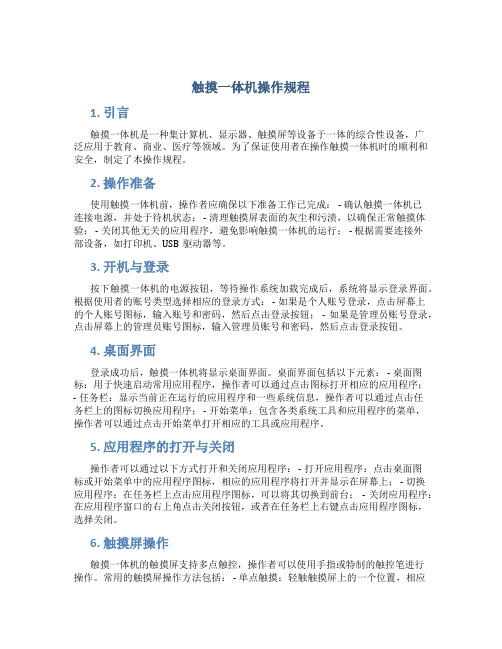
触摸一体机操作规程1. 引言触摸一体机是一种集计算机、显示器、触摸屏等设备于一体的综合性设备,广泛应用于教育、商业、医疗等领域。
为了保证使用者在操作触摸一体机时的顺利和安全,制定了本操作规程。
2. 操作准备使用触摸一体机前,操作者应确保以下准备工作已完成: - 确认触摸一体机已连接电源,并处于待机状态; - 清理触摸屏表面的灰尘和污渍,以确保正常触摸体验; - 关闭其他无关的应用程序,避免影响触摸一体机的运行; - 根据需要连接外部设备,如打印机、USB驱动器等。
3. 开机与登录按下触摸一体机的电源按钮,等待操作系统加载完成后,系统将显示登录界面。
根据使用者的账号类型选择相应的登录方式: - 如果是个人账号登录,点击屏幕上的个人账号图标,输入账号和密码,然后点击登录按钮; - 如果是管理员账号登录,点击屏幕上的管理员账号图标,输入管理员账号和密码,然后点击登录按钮。
4. 桌面界面登录成功后,触摸一体机将显示桌面界面。
桌面界面包括以下元素: - 桌面图标:用于快速启动常用应用程序,操作者可以通过点击图标打开相应的应用程序;- 任务栏:显示当前正在运行的应用程序和一些系统信息,操作者可以通过点击任务栏上的图标切换应用程序; - 开始菜单:包含各类系统工具和应用程序的菜单,操作者可以通过点击开始菜单打开相应的工具或应用程序。
5. 应用程序的打开与关闭操作者可以通过以下方式打开和关闭应用程序: - 打开应用程序:点击桌面图标或开始菜单中的应用程序图标,相应的应用程序将打开并显示在屏幕上; - 切换应用程序:在任务栏上点击应用程序图标,可以将其切换到前台; - 关闭应用程序:在应用程序窗口的右上角点击关闭按钮,或者在任务栏上右键点击应用程序图标,选择关闭。
6. 触摸屏操作触摸一体机的触摸屏支持多点触控,操作者可以使用手指或特制的触控笔进行操作。
常用的触摸屏操作方法包括: - 单点触摸:轻触触摸屏上的一个位置,相应的元素将被选中或打开; - 滑动操作:在触摸屏上通过手指滑动,可以实现页面的滚动、图片的拖动等操作; - 放大缩小:使用手指在触摸屏上双击或者通过手指捏放操作可以实现页面的放大和缩小。
触摸屏操作说明

触摸屏操作说明触摸屏采用菜单式管理。
共有六个根目录菜单和一个故障复位按扭。
六个根目录按扭位于触摸屏底部,分别为主菜单、维护、油路管理、静电高压、强制控制、油量控制。
按下六个根目录按扭其中一个,触摸屏将自动切换到相对应的根目录菜单画面。
故障复位按扭与六个根目录按扭同排列于触摸屏底部。
还有后台故障报警。
以下将分别详细介绍各目录的功能内容和操作方法。
一、主菜单:■刀梁静电场:〈状态显示菜单〉显示刀梁静电场的开启或关闭。
○当涂油机开启后,所有涂油条件都满足的情况下,涂油机将自动进入正常工作状态,静电场将自动开启。
○当强制高压开启按扭被按下后,静电场将自动开启。
■PLC系统:〈状态显示菜单〉显示PLC系统的正常或故障。
○ PLC系统发生故障而不能正常工作时,该菜单将显示故障。
涂油机将进入停机报警状态,并有浮动错误窗口弹出(PLC故障,请停机检查PLC模块或与本公司联系)○当PLC系统的I/O端口发生故障,该菜单将显示故障。
涂油机将进入一般报警状态,并有浮动错误窗口弹出(I/O错误,请断电重起设备,如还有此报警请检查PLC模块)。
■板带探测:〈状态显示菜单〉显示进口与出口处是否有钢带的状态(有带或无带)。
○只有当进口与出口同时显示有带时,穿带保护结构才会打开。
只要其中有一个显示无带,穿带保护结构都将自动闭合,而此时涂油机将无法进行涂油。
■涂油机状态:〈状态显示菜单〉显示涂油机状态,显示除故障和强制状态(非正常状态)以外的预热、待机和睡眠三个状态。
○预热状态:当油温低于20℃时,加热器处于加热状态。
报警器灯:黄+红常亮○待机状态:当油温低于40℃高于20℃时,加热器处于加热状态。
报警器灯:黄常亮○睡眠状态:进入待机状态后,连续30分钟内没有满足涂油条件,整机将进入睡眠状态。
报警器灯:红常亮+黄闪烁,屏幕上将浮动小猪睡觉图。
■主油箱加热:〈状态显示菜单〉显示主油箱底部3个加热器的开或关。
○当主油箱内的油温低于20℃时,主油箱底部3个加热器将自动开启。
幼教多媒体教学触摸一体机功能使用说明
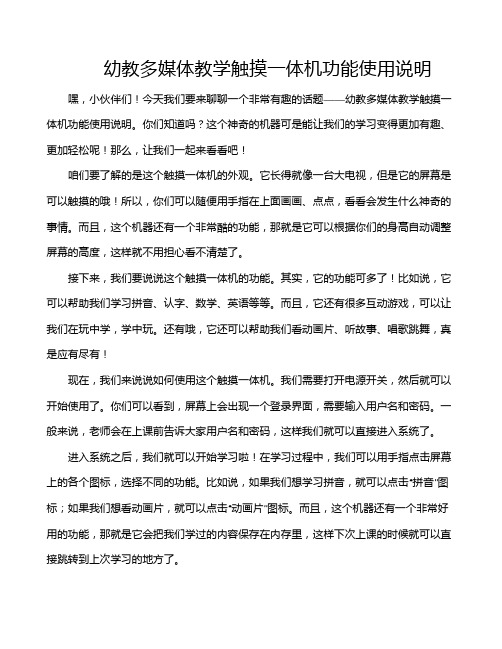
幼教多媒体教学触摸一体机功能使用说明嘿,小伙伴们!今天我们要来聊聊一个非常有趣的话题——幼教多媒体教学触摸一体机功能使用说明。
你们知道吗?这个神奇的机器可是能让我们的学习变得更加有趣、更加轻松呢!那么,让我们一起来看看吧!咱们要了解的是这个触摸一体机的外观。
它长得就像一台大电视,但是它的屏幕是可以触摸的哦!所以,你们可以随便用手指在上面画画、点点,看看会发生什么神奇的事情。
而且,这个机器还有一个非常酷的功能,那就是它可以根据你们的身高自动调整屏幕的高度,这样就不用担心看不清楚了。
接下来,我们要说说这个触摸一体机的功能。
其实,它的功能可多了!比如说,它可以帮助我们学习拼音、认字、数学、英语等等。
而且,它还有很多互动游戏,可以让我们在玩中学,学中玩。
还有哦,它还可以帮助我们看动画片、听故事、唱歌跳舞,真是应有尽有!现在,我们来说说如何使用这个触摸一体机。
我们需要打开电源开关,然后就可以开始使用了。
你们可以看到,屏幕上会出现一个登录界面,需要输入用户名和密码。
一般来说,老师会在上课前告诉大家用户名和密码,这样我们就可以直接进入系统了。
进入系统之后,我们就可以开始学习啦!在学习过程中,我们可以用手指点击屏幕上的各个图标,选择不同的功能。
比如说,如果我们想学习拼音,就可以点击“拼音”图标;如果我们想看动画片,就可以点击“动画片”图标。
而且,这个机器还有一个非常好用的功能,那就是它会把我们学过的内容保存在内存里,这样下次上课的时候就可以直接跳转到上次学习的地方了。
当然啦,这个触摸一体机还有很多其他的功能等待我们去发现。
不过,最重要的是,我们要学会善用这个机器,让它成为我们学习的好帮手。
俗话说得好:“工欲善其事,必先利其器。
”只有掌握了这些技巧,我们才能更好地利用这个触摸一体机,提高我们的学习效果。
幼教多媒体教学触摸一体机是一个非常神奇的东西。
它不仅可以帮助我们学习知识,还可以让我们在轻松愉快的氛围中成长。
所以,小伙伴们,赶快行动起来吧!让我们一起来探索这个神奇的世界吧!。
触摸屏控制器用户手册说明书
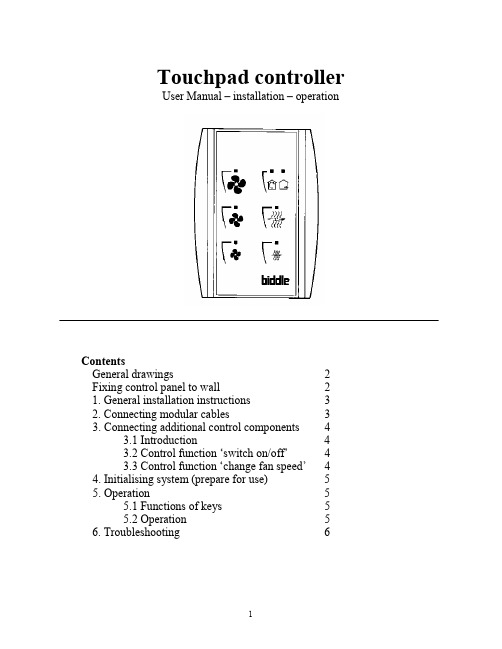
Touchpad controllerUser Manual – installation – operationContentsGeneral drawings2 Fixing control panel to wall21. General installation instructions32. Connecting modular cables33. Connecting additional control components43.1 Introduction43.2 Control function ‘switch on/off’43.3 Control function ‘change fan speed’44. Initialising system (prepare for use)55. Operation55.1 Functions of keys55.2 Operation56. Troubleshooting6Fixing control panel to wall 1234General drawings1. General installation instructions— Read this page carefully before starting the installation.— All installation work must be carried out by expert personnel.— Ensure that the appliances are disconnected from the mains before they are opened.— Avoid unnecessary contact with electronic components.Introduction:1. This manual is intended for all Biddle appliances with a built-in electronic interface.2. This manual describes the installation and use of the Biddle electronic control system.3. Several functions in this manual are only available from a certain version of a control system component. These functions are marked. Whenever you change an existing system you should compare the version number on the component with the version number in the manual.Installation details:1. Up to 10 appliances may be connected to one control panel.2. The total length of all modular cables in one system must be less than 100 metres.3. When installing the modular cable care should be taken to avoid interference with the cable by (electro)-magnetic fields as far as possible (therefore do not lay the cable close to high-voltage cables, fluorescent light starters, etc.)Components:The control system comprises the following components:1. Control panel consisting of 3, 4, 5 or 6 keys.2. Built-in interface with 3 or 6 output contacts, depending on the type of appliance.3. Modular cable including modular plugs, for connecting the control panel to one or more appliances. N.B.: B.T. type telecommunication cables are not suitable! The cable can be ordered from Biddle and is available in various lengths.Installation procedure:1. Connect modular cables + install control panel.2. Connect any customised controls, with control components with potential-free contacts.3. Provide all appliances with a power supply.4. Initialise the system.2. Connecting modular cablesA. Appliances with external connectionsType of appliance:— Modular fan coil unit (PS-B)— Air curtain (KW/MW/GW/KE/ME/GE/CAT/CAT-V)— Cassette air heater (KLV/KLV-E/KLVV)B.Appliances with internal connections Type of appliance:— Fan coil unit (B)— Extractor fan cabinetN.B.: The modular cables (X70) can be connected to both connectors (XiS)(see fold-out sheet, page 2).3. Connecting additional control componentsIf you have no control components to install, you can skip this section and go on to section 4 ‘Initialise the system’.3.1 IntroductionAs well as the basic system functions, there is also a possibility of connecting control components (e.g. room thermostat, timer BMS-controlled relay or door switch) to an appliance. Combinations of control components can also be used.N.B.: For remote switching on blocks X62/X72 volt free contacts are required. These contacts are advised to be gold plated and to have a low relay less than 20 m W to handle 1 mA at 5Vdc.Possible control functions:Control function Control range Adaptation to interface ofconnected appliance Connection points onblock X62/X72Connectionsummaryswitch on/off one appliance (local)none terminals T and G see § 3.2 switch on/off all appliances in system (general)remove jumper 6terminals T and G see § 3.2 change fan speed one appliance (local)none terminals D, P and G see § 3.3 change fan speed all appliances in system (general)remove jumper 5terminals D, P and G see § 3.3 N.B.: The function ‘switch on/off’ does not apply to the KLVV-unit. Consult the user manual of the unit when you want to connect control components to terminals T and G.3.2 Control function ‘switch on/off’1. Remove T-G bridge (X62/X72. see fold-out sheet, page 2) only from the appliance towhich the control component is to be connected.2. Connect the control component between T and G.— Contact made between T and G: Applicance stand-by.— No contact between T and G: Appliance/system off.3. General switching If the control function is to apply to the whole system, remove jumper 6(X64). This should only be done in the appliance to which the control component isconnected. Place the jumper on the reserve positions intended for it (X65), so that it can beused again later.3.3 Control function ‘change fan speed’1. Connect the control component between D and/or P and G (X62/X72, see fold-out sheet, page2). Important: do not disconnect T-G bridge.— Contact made between D and G : Appliance/system runs 1 speed higher than the controlpanel indicates (both speed and electric heating).— No contact between D and G Appliance/system working as indicated on the control panel.— Contact made between P and G Appliance/system runs at fan speed three (electric heatingstage remains unchanged, either one or two).— No contact between P and G Appliance/system working as indicated on the control panel.— Contact made between D, P and G: Appliance/system runs at fan speed three and electricheating stage two.N.B.: The functions using terminals P and G only are available from interface version V4.0Rev.06. Code IC 10 in the illustration on page 2 shows where you can find the version number.2. General switching: If the control function is to apply to the whole system, remove jumper 5(X64) as indicated in the facing illustration. This should only be applied to the appliance towhich the control component is connected. Place the jumper on the reserve positions intendedfor it (X65), so that it can be used again later.NB: General switching’ of the contact between P and G requires control pad version V2. IRev.02 or higher and interface version V4.O Rev.07 or higher. You can find the versionnumber on the printed circuit board of the control pad. In an existing system the control padcould be of a previous version. If the contact between P and G should still apply to the wholesystem, you should order a new control pad from Biddle.3. If the electric heating is not to be stepped up at the same time, remove jumper 4 (X64) asindicated in the illustration. This should be done in each appliance for which the function is required. Place the jumper on the reserve positions intended for it (X65), so that it can be used again later.14564. Initialising the system (prepare for use)When to use:1. On first installation.2. On each extension of the system.3. When checking cables.To start the procedure:1. Press keys 1, 2 and 3 simultaneously.—After 10 seconds the LEDs on keys 1 and 2 will start to flash. This flashing will continue for two minutes.— The LED on key 3 will then flash the same number of times as there are appliances in the system. The system is now ready for use.5. Operation5.1 Functions of keysLED lights when speed setting is ‘low’.LED flashes during initialisation.— Set speed to ‘low’.— Switch off appliance.— Start initialisation.LED lights when speed setting is ‘medium’LED flashes during initialisation.— Set speed to ‘medium’.— Switch off appliance.— Start initialisation.LED lights when speed setting is ‘high’.LED indicates number of appliances connected when initialisation is complete.— Set speed to ‘high’.— Switch off appliance.— Start initialisation.LED lights when electric heating is set to ‘low’.— Set electric heating to ‘low’.— Switch off electric heating.— Set electric heating to ‘low’ and speed to ‘low’.LED lights when electric heating is set to ‘high’.— Set electric heating to ‘high’.— Switch off electric heating— Set electric heating to ‘high’ and speed to ‘medium’.LED-R lights when setting is ‘Recirculate’ or standby.LED-V lights when setting is ‘Ventilate’.— Set air intake valve to ‘Ventilate’.— Set air intake valve to ‘Recirculate’.5.2 OperationA.Turn on appliance : Press key 1, 2, 3, 4 or 5.B.Turn off appliance : Press speed key (1, 2 or 3) on which the LED is illuminated. LED-R (if present) remains illuminated.Safety functions electric heating:1.The following scenarios will automatically be corrected:— Speed off, electric heating on.— Speed low, electric heating high.2. Appliance operates differently from control panel:If the appliance has just been switched off, it may start running again spontaneously.This is in order to discharge the heat stored in the heating elements.6.TroubleshootingAppliance not working:Check point Possible cause Action1no voltage on appliance check power supply to appliance2system not yet initialised start initialisation; see section 4 ‘Initialising the system’3poor contact in modular plug;check contacts (ensure plastic packaging is completely removed)4no bridge between terminals T and G fit bridge between terminals T and G on block X62/72. (see section 3‘Connecting Customised Control components’)5fuse(s) in appliance defective replace fuse (only to be done by skilled personnel)Appliance not working as expected:Check point Fault Possible cause Action/explanation1appliance (with electric heating)starts working spontaneously continued running of electricallyheated appliancesBiddle safety function; see section 5‘Operation’control components are notproperly connectedcheck system; see section 3‘Connecting Customised ControlComponents’2appliance works differently fromexpectationthe jumpers(l-3 red) on the interface are no longer in accordance with factory setting check jumper position against Specifications for factory setting jumper block X643electric heating not working appliance has overheated check maximum thermostat(see appliance manual) Factory setting jumper block X64Appliance type Jumper 1Jumper 2Jumper 3Jumper 4-6 appliance with electric heating with 2 positions present open present present CAT-air curtain open present present present KLV-E open present open present KLVV open open open presentall other appliances present present present present。
FAS使用说明

值班台使用说明及常见问题处理方法一、车站值班台使用方法1、呼出点击应用界面中单呼、组呼键区的按键呼叫相应的用户;拨号呼叫:点击功能键区的“拨号”键,弹出拨号盘●G网手机呼叫点击相应数字输入对方号码(移动用户的号码以149开头,固定用户的号码以7开头),然后按“ISDN呼出”;●车次呼出输入车次,选择车上人员,按“车次呼出”;如呼叫D55101次列车司机,就输入字母D和数字55101然后选择本务机司机,点击“车次呼出”。
2、应答●应答方式选择用户可以选择“自动应答”和“人工应答”两种应答方式,功能键区的“自动”键显示绿色,表示自动应答,否则需人工应答。
通过按压“自动”键来实现。
●应答方法自动应答:用户呼入直接进入通话状态,值班台不振铃;人工应答:选择人工应答时,用户呼入值班台振铃提醒用户应答。
可通过以下几种方式应答来电。
a)用户呼入时,相应按键闪烁,可通过按压对应的按键接听来电;b)使用功能键区的“主应答”键接听来电,使用麦克风与对方通话;c)直接提起手柄应答;3、挂机通话完毕用户可通过按压对应的用户键结束通话或通过按压功能键区的“主挂机”键结束通话;使用手柄通话时,将手柄正确放入手柄底座即可挂机。
二、值班台备用电话使用方法当值班台故障时,用户可使用摆放在工作台上的备用电话呼叫调度、邻站等用户。
值班台工作正常时,备用电话提机听忙音。
呼叫方法:摘机后,拨对方的ISDN号,以7开头的8位号码。
三、常见问题处理方法1、当出现机车用户无法呼叫时,可呼叫固定电话(值班室自动电话)实验一下,如呼叫正常可判断为机车电台注册问题,车站FAS台正常,如无法呼叫请联系相应通信工区。
2、当值班台死机时,用户可自行按主机背面的电源开关关闭主机电源,然后再重新开启电源,设备会重新启动,并在1分钟之内进入正常运行状态。
3、若使用的麦克风为有源麦克风,应将麦克风底部的开关拨到电池方向,上面的开关拨为显示“ON”,并定期检查更换麦克风电池延安电务段通信安技科2011年11月10日。
触摸屏操作手册
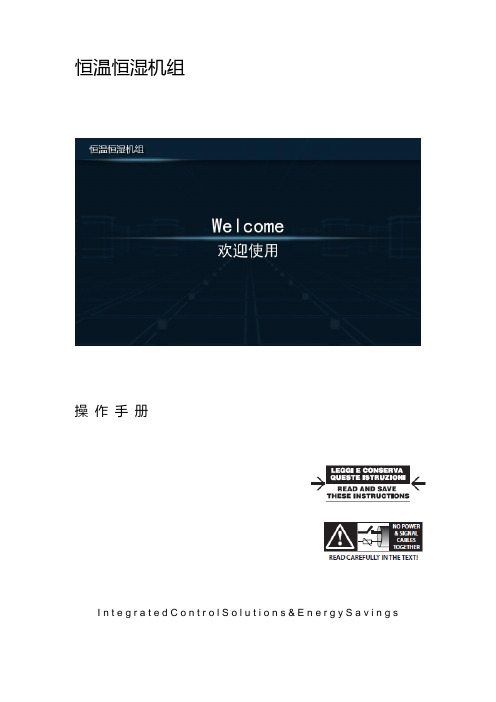
恒温恒湿机组操作手册I n t e g r a t e d C o n t r o l S o l u t i o n s & E n e r g y S a v i n g s目录1主画面 (2)1.1界面说明 (2)1.2温度/湿度设定 (3)1.3图标说明 (3)2开/关机组 (4)2.1开机 (4)2.2关机 (4)3输入输出 (5)3.1数字量输入 (5)3.2模拟量输入 (5)3.3数字量输出 (6)3.4模拟量输出 (6)4参数设置 (7)4.1机组参数一览 (9)4.1.1控制参数 (9)4.1.2通用设置 (9)4.1.3限制功能 (10)4.1.4其他参数 (10)4.2定时设置 (11)4.2.1定时开关机 (11)4.2.2定时改设点 (11)4.2.3日期和时间 (12)5报警信息 (13)5.1当前报警 (13)5.2报警记录 (13)5.3导出报警记录 (14)6数据曲线 (15)6.1历史数据曲线 (15)6.2导出历史数据记录 (16)1主画面1.1界面说明触摸屏启动后,进入欢迎画面,5秒钟以后,自动跳到主画面:1.2温度/湿度设定✦点击主画面中的温度/湿度设值,可以调出键盘,直接输入设定值。
✦点击温度/湿度设值左边的“+”和“-”,可以直接增加或减少设定值”0.5”,以快速修改设定值。
1.3图标说明✦点击主画面左上角①所示位置,可以查看画面所有图标的描述点击画面左下角的“主页”按钮,返回主画面。
2开/关机组2.1开机机组停机时,点击主画面中的“开/关机”按钮,调出操作确认画面,点击“确认”执行开机操作,如果点击取消则返回主画面,不执行操作。
2.2关机✦机组开机时,点击主画面中的“开/关机”按钮,调出操作确认画面,点击“确认”执行关机操作,如果点击取消则返回主画面,不执行操作。
3输入输出✦点击主画面中的“输入/输出”按钮,查看控制器的输入/输出状态。
点击左侧导航栏,选择查看相应类别的状态。
幼教多媒体教学触摸一体机功能使用说明

幼教多媒体教学触摸一体机功能使用说明大家好,今天我要给大家讲解一下幼教多媒体教学触摸一体机的功能使用。
我们要明确一点,这个机器是专门为幼儿园设计的,所以它的操作非常简单,大家只需要跟着我一步一步来就可以了。
一、开机与关机1.1 开机我们需要按下机器上的电源键。
当你看到屏幕亮起来的时候,就说明机器已经成功开机了。
这时候,你就可以选择需要的教学资源进行使用了。
1.2 关机当我们用完这个机器之后,就需要关机了。
你只需要点击屏幕左下角的关机键,然后等待几秒钟,机器就会自动关机。
这样既省电又安全。
二、教学资源的选择与播放2.1 选择教学资源在开机之后,你会看到一个主界面。
上面有很多不同的图标,代表着不同的教学资源。
比如,有绘本、儿歌、动画等等。
你可以根据孩子的年龄和兴趣来选择合适的教学资源。
2.2 下载与安装教学资源如果你想要使用某个教学资源,但是发现它还没有下载到你的设备上,那么你可以选择“下载”或者“安装”按钮。
这样,系统就会自动帮你下载和安装所需的教学资源。
2.3 播放教学资源当你选择了需要的教学资源之后,就可以点击对应的图标开始播放了。
在播放过程中,你可以随时暂停、快进或者倒退。
而且,这个机器还有音量调节功能,你可以根据孩子的喜好来调整音量大小。
三、互动功能的使用3.1 触摸屏的使用这个机器最重要的功能就是触摸屏了。
你可以通过手指在屏幕上滑动、点击、拖拽等方式来进行互动。
比如,你可以打开某个教学资源,然后用手指在屏幕上滑动来查看不同的内容。
还可以用手指点击某个图标,进入下一个环节。
只要你能想到的方式都可以尝试一下。
3.2 拍照与录像功能除了触摸屏之外,这个机器还有一个拍照和录像的功能。
你可以按下机器侧面的拍照键和录像键来进行操作。
当然啦,在使用这些功能之前,你需要先确保孩子的安全哦!。
触摸一体机操作规程
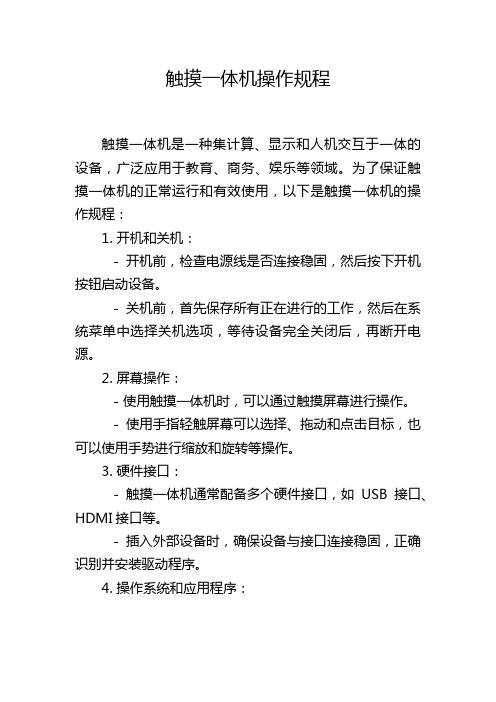
触摸一体机操作规程触摸一体机是一种集计算、显示和人机交互于一体的设备,广泛应用于教育、商务、娱乐等领域。
为了保证触摸一体机的正常运行和有效使用,以下是触摸一体机的操作规程:1. 开机和关机:- 开机前,检查电源线是否连接稳固,然后按下开机按钮启动设备。
- 关机前,首先保存所有正在进行的工作,然后在系统菜单中选择关机选项,等待设备完全关闭后,再断开电源。
2. 屏幕操作:- 使用触摸一体机时,可以通过触摸屏幕进行操作。
- 使用手指轻触屏幕可以选择、拖动和点击目标,也可以使用手势进行缩放和旋转等操作。
3. 硬件接口:- 触摸一体机通常配备多个硬件接口,如USB接口、HDMI接口等。
- 插入外部设备时,确保设备与接口连接稳固,正确识别并安装驱动程序。
4. 操作系统和应用程序:- 触摸一体机通常搭载Windows、Android等操作系统,根据实际需求选择合适的操作系统。
- 在使用应用程序前,确保安装了最新的软件版本,并按照使用说明进行操作。
5. 网络连接:- 触摸一体机可以通过有线或无线方式进行网络连接,确保设备能够正常上网。
- 连接无线网络时,输入正确的网络名称和密码,并确保网络信号稳定。
6. 安全设置:- 设置设备密码,保护个人和敏感信息的安全。
- 定期更新操作系统和应用程序,以获取最新的安全补丁和功能更新。
7. 日常维护:- 定期清理触摸屏表面,可以使用干净柔软的布料或专用清洁剂轻轻擦拭。
- 避免触摸屏受到过多的物理冲击,以免造成损坏。
8. 紧急情况处理:- 当触摸一体机出现故障或异常时,先尝试重新启动设备。
- 如果问题无法解决,及时联系相关技术人员进行维修。
9. 个人安全:- 使用触摸一体机时,应保持正确的姿势和坐姿,避免长时间使用造成身体不适。
- 注意用眼卫生,适当调整屏幕亮度和对比度。
10. 配件保管:- 在不使用触摸一体机时,注意保管相关配件,如电源线、遥控器等,避免丢失或损坏。
通过遵守以上触摸一体机操作规程,可以提高设备的使用效率,延长设备的使用寿命,同时保证个人的安全和信息的安全。
触摸一体机使用说明
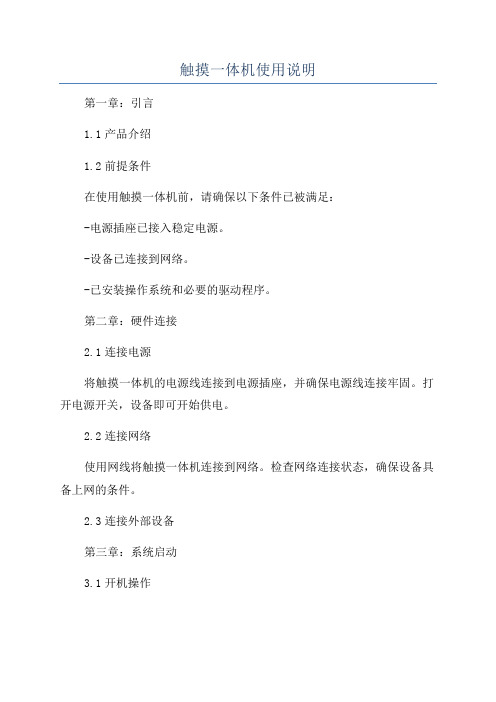
触摸一体机使用说明第一章:引言1.1产品介绍1.2前提条件在使用触摸一体机前,请确保以下条件已被满足:-电源插座已接入稳定电源。
-设备已连接到网络。
-已安装操作系统和必要的驱动程序。
第二章:硬件连接2.1连接电源将触摸一体机的电源线连接到电源插座,并确保电源线连接牢固。
打开电源开关,设备即可开始供电。
2.2连接网络使用网线将触摸一体机连接到网络。
检查网络连接状态,确保设备具备上网的条件。
2.3连接外部设备第三章:系统启动3.1开机操作按下设备的开机按钮,待显示器亮起并出现启动画面后,即可松开按钮。
系统开始自检并加载操作系统。
3.2系统登录系统启动完成后,将进入登录界面。
根据系统要求,输入相应的用户名和密码,点击“登录”按钮即可进入操作界面。
第四章:使用界面及基本操作4.1桌面界面登录系统后即进入桌面界面,您可以在桌面上看到主要的应用程序图标和任务栏。
点击图标即可打开相应的应用程序。
4.2触摸操作4.3鼠标操作4.4屏幕分辨率调节如果您对屏幕的分辨率不满意,可以根据需要进行调节。
右键点击桌面空白处,选择“屏幕分辨率”,在弹出的对话框中选择合适的分辨率并点击“应用”按钮即可。
第五章:常用应用程序5.1浏览器5.3多媒体播放器第六章:系统设置6.1网络设置如果需要修改网络设置,可以点击桌面下方的“设置”图标,进入系统设置界面。
选择“网络设置”,在对话框中修改相应的网络配置。
6.2显示设置如果需要修改屏幕的亮度、对比度、分辨率等设置,可以点击桌面下方的“设置”图标,进入系统设置界面。
选择“显示设置”,在对话框中修改相应的设置。
6.3其他设置第七章:故障排除7.1无法开机-检查电源是否插入正常并通电。
-检查电源线是否损坏,如有必要更换电源线。
7.2触摸失灵-检查触摸屏幕表面是否干净,如有污垢可使用干净软布进行清理。
7.3系统无响应-确保触摸一体机连接到网络。
-检查系统是否正常运行,尝试重启系统。
第八章:常见问题解答8.1为什么触摸一体机不能上网?-请检查网线是否连接正常,是否连接到可用的网络端口。
FAS调度台使用说明书
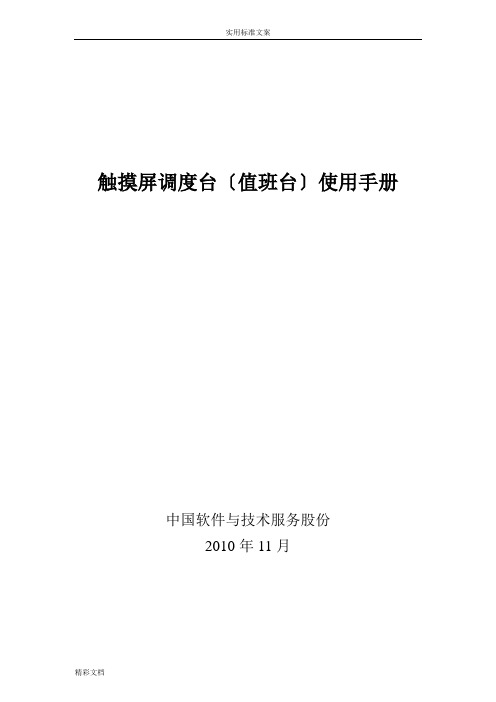
触摸屏调度台〔值班台〕使用手册中国软件与技术服务股份2010年11月一. 触摸屏调度台简介1.触摸屏调度台构成触摸屏调度台由触摸屏显示器、调度台主机、通话装置三局部组成。
1.1.触摸屏显示器显示和输入。
提供调度指挥人员使用的操作和显示界面;代替鼠标或键盘实现用户的各种指令输入。
选用国际顶尖的ELO品牌,以保障触摸屏调度台的可靠性和稳定性。
可根据用户需求选用不同尺寸的显示器,一般采用17寸。
操作界面如如下图:消息显示区:显示各种呼叫状态和信息。
可显示呼叫方向、中文名称、功能、优先级、呼叫状态、通话开始、完毕时间、ISDN等信息。
●呼叫键区单呼、组呼按键区。
包含假如干个单呼按键、组呼按键、语音广播按键,各个按键用于完成相应的呼叫,按键颜色的变化指示相应的呼叫状态。
具有翻页功能。
●功能键区功能键区包含上一条键、下一条键、主应答/主挂机键、辅应答/辅挂机键、保持键、转接键、切换键、拒接键、自动键、静音键、会议键、重拨键、拨号键、系统设置键、紧急键、麦克/手柄选择键、备用键等功能键组成。
上一条:选择上一条通话记录。
下一条:选择下一条通话记录。
主应答/主挂机键:接听或挂断主通道〔麦克、音响〕呼叫。
辅应答/辅挂机键:接听或挂断辅通道〔手柄〕呼叫。
保持键:保持当前通话。
转接键:转接当前通话到第三方。
切换键: 用于主辅通道切换。
拒接键:拒接当前呼入。
自动键:自动应答选择。
静音键:用于将己方的麦克屏蔽,使对方听不到己方的声音。
重拨键:自动重拨上次的呼出。
会议键:组织会议。
拨号键:显示拨号盘。
系统设置键:显示系统设置界面,实现音量调节、振铃音设置、功能键设置、呼叫限制等功能。
紧急键:进展GSM-R紧急呼叫。
麦克/手柄选择键:选择当前操作对麦克风还是手柄有效。
备用键:共四个备用键,如果呼入的在调度台上没有对应按键,在四个备用键中选择一个空闲备用键显示对方,并可使用该键应答。
1.2.触摸屏调度台主机实现接口控制、呼叫处理、显示处理和通话处理。
- 1、下载文档前请自行甄别文档内容的完整性,平台不提供额外的编辑、内容补充、找答案等附加服务。
- 2、"仅部分预览"的文档,不可在线预览部分如存在完整性等问题,可反馈申请退款(可完整预览的文档不适用该条件!)。
- 3、如文档侵犯您的权益,请联系客服反馈,我们会尽快为您处理(人工客服工作时间:9:00-18:30)。
佳讯飞鸿前台一体化触摸屏操作台使用手册1.1 操作台主界面操作台窗口主界面如下:1.1.1 操作台主窗口主要分为三个区域,包括呼叫通话记录、按键呼叫区、功能键区。
(1)呼叫显示区:显示操作台呼入、呼出对象的状态信息。
可显示呼叫方向、对方名称、呼叫级别、通话状态、开始及结束时间、对方号码等信息。
(2)按键呼叫区:可根据使用情况定义成单呼、导航键、组呼、通播和广播。
(3)功能键区:用来完成呼叫保持、转接、会议等功能。
1.2 呼叫键区1.2.1 单呼1.2.1.1通过按键进行单呼,如下图所示:单呼键,对应一个用户可通过市话、专线电话、住宅电话、移动电话、宿舍电话进行呼叫。
1.2.1.2 没有定义在按键上的用户,可利用拨号方式呼叫:通过拨号方式进行单呼,如下图所示:1.2.1.3一般呼叫流程:调度台有主通道和辅通道两个通话通道。
左手柄、麦克音箱和耳麦对应主通道,右手柄对应辅通道。
两手柄未摘机时,默认用主通道的麦克音箱呼出。
通话时拿起左手柄,通话由麦克音箱切换到左手柄。
拿起右手柄后点击切换,通话由主通道切换到右通道。
通话结束,任意一方挂机可完成此次通话。
1.2.1.4呼出通道的限制:调度台有主辅两个通道,最多可以同时与两路用户通话。
如果两个呼出通道都被占用,再次呼出将占用主通道,主通道原有呼出被取消。
1.2.1.5 使用保持功能可先后与多个用户通话:与一个用户号码通话时可点击保持按键将该用户保持,可再呼叫一个号码,被保持的用户听保持音乐。
被叫号码挂机后,第一个保持的号码由保持自动切换为通话。
如果通话结束后调度台先挂机,处于保持状态的号码不会自动切换为通话状态,手动点击保持的用户可将其切换到通话状态。
1.2.1.6 主通道被占用时有号码呼入,默认使用主通道接听,主通道原有呼叫被保持;拿起右手柄则使用辅通道接听,不影响主通道通话。
主辅通道都被占用时呼叫第三个号码,主通道被保持,辅通道通话不受影响,通话结束后可逐一将保持的通话转为通话直至挂机。
1.2.1.7转接:调度员可通过转接操作将呼入用户转接到其他号码上。
接通呼入用户后,点击转接键,在弹出的拨号盘中输入转接号码实现转接。
1.2.2 导航点击一个导航键,界面如下:导航键,用于用户分类导航键中是此导航键所包括的用户,调度员可按照市话、专线、移动电话、住宅电话、宿舍电话对用户进行单呼。
1.2.3 组呼点击一个组呼键,界面如下:组呼键,对应一组固定用户,用户应答后在一个双向会议中组呼键组成员1.2.3.1组呼是一种形式灵活的会议。
调度员作为会议组织者可以发起会议、结束会议、控制会议成员的听说状态、控制会议成员的入会退会操作、设定调度台听说状态、设定调度台入会或退会。
1.2.3.2 召开会议:调度员点组呼键“1团”即可把组成员呼出,组成员应答之后,默认的方式是广播方式即只能听,发起会议的调度员其默认状态是只能发言。
1.2.3.3会议听说控制:可使用强制键进行会议听说控制。
点击“强制”键,该键闪烁表示有效时,点击会议成员按键,成员状态可以在发言和不能发言两个状态之间转换;也可以在强制键有效时点击组呼键,改变所有参会人员的发言权限。
调度员使用主通道参会时有听权限,可通过静音键对主通道静音,取消调度员发言权限。
点击静音键后,调度员发言被屏蔽,如果调度员不想自己说话被参会人员听到,可以点击静音键以达到保密的目的。
1.2.3.4调度员自身参会和退会控制:调度员参会后点击退会键,调度员暂时退出会议,不能在会议中听说,且不能对会议进行控制。
再次点击组呼键,调度员重新加入会议,恢复在会议中的听说和控制功能功能。
1.2.3.5会议成员的入会退会操作:如果在系统设置中设定“会议成员退出追叫”功能,会议成员不能主动退出会议。
如果与会成员主动挂机,调度台会自动追叫该成员,直至其应答。
要使某一会议成员退会,在强制键不闪烁时单击听说状态的会议成员,该成员自动退出会议。
1.2.3.6结束会议:可用两种方式结束会议。
一种方式是点击“强制”键,在其不闪烁的时候点击组呼会议;另一种方式是直接点击主接听或辅接听,挂断会议所使用的通道来结束整个会议。
1.2.3.7会议中再有用户呼入的处理:(1)拒绝:点击拒绝按键,拒绝新号码呼入。
(2)默认加入会议:会议召开时如果。
有用户呼入,在呼入提示框直接点击接听,默认呼入的号码加入会议。
如果主辅通道都在召开会议,再有号码呼入,呼入号码接听后默认加入主通道的会议。
(3)单呼方式接听呼入:如果只想接听新呼入的号码而不让它加入会议,可选择会议没有占用的通道接听新呼入号码,此次呼入是普通单呼,通话结束后可直接挂机。
如果主辅通道都被占用,新号码呼入时选择主接听或辅接听则以单呼方式接听该呼入,同时原有通道上的会议被结束。
1.2.3.8会议中呼出成员的处理:(1)作为会议成员呼出:调度台用主通道或辅通道召开会议,直接点击呼出一个号码,该号码默认作为会议成员呼出。
如果主辅通道分别在召开会议,点击呼出一个号码,该号码默认作为主通道会议成员呼出。
(2)单呼:主通道召开会议时,可拿起右手柄用辅通道呼出单个用户。
辅通道召开会议时无法单呼用户,需要将会议切换到通道后呼叫单个用户。
(3)如果发起会议时某成员已经处于单呼流程中,这个用户无法加入会议,所以一般不在组呼中对用户发起单呼操作。
1.2.3.9召开零时会议:调度员可发起一个零时组呼会议,会议成员具有听说功能。
召开零时会议,先点击功能键中的“会议”,图标变化后拨叫参会电话,发起会议。
要结束会议,直接点击会议按键,所有用户挂机。
零时会议是一种简单形式的会议,不能进行会议听说控制。
1.2.4 通播点击一个通播键,界面如下:通播键,对应一组固定用户,用户应答后在一个通播会议中通播键组成员1.2.4.1通播是一种特殊形式的会议,调度员能够与参会人员交流,参会人员之间不能相互听说进行交流。
1.2.4.2召开通播会议:调度员点通播键,即可把组成员呼出,组成员应答之后,默认的方式是广播方式即只能听,发起会议的调度员其默认状态是只能发言。
1.2.4.3 通播会议中的听说控制:可使用强制键对通播参会人员进行会议听说控制。
组成员应答之后,默认的方式是广播方式,调度员通过先点击“强制”键,再点击用户键可改变此用户的身份,使其变为可听可说的会议成员;通过先点击“强制”键,再点击通播键即改变整个会议的性质,广播式会议改为通播式会议。
1.2.4.4 会议成员的入会退会操作:如果在系统设置中设定“会议成员退出追叫”功能,通播会议成员应答后加入会议,不能主动退出会议。
如果通播会议成员主动挂机,调度台会自动追叫该成员,直至其应答。
要使某一通播会议成员退会,在强制键不闪烁的时候单击听说状态的会议成员,该成员自动退出通播会议。
1.2.4.5结束会议:可用两种方式结束会议。
一种方式是点击“强制”键直接结束通播会议;另一种方式是点击主接听或辅接听,挂断会议所使用的通道来结束整个通播会议。
1.2.4.6 会议中呼入用户的处理:(1)拒绝:点击拒绝按键,拒绝新号码呼入。
(2)默认加入会议:会议召开时如果有用户呼入,在呼入提示框直接点击接听,默认呼入的号码加入会议。
如果主辅通道都在召开会议,再有号码呼入,呼入号码接听后默认加入主通道的会议。
(3)单呼方式接听呼入:如果只想接听新呼入的号码而不让它加入会议,可选择会议没有占用的通道接听新呼入号码,此次呼入是普通单呼,通话结束后可直接挂机。
如果主辅通道都被占用,新号码呼入时选择主接听或辅接听则先结束通道上原有的会议,再以单呼方式接听该呼入。
1.2.4.7 会议中呼出成员的处理:(1)作为会议成员呼出:调度台用主通道或辅通道召开会议,直接点击呼出一个号码,该号码默认作为会议成员呼出。
如果主辅通道分别在召开会议,点击呼出一个号码,该号码默认作为主通道会议成员呼出。
(2)单呼:主通道召开会议时,可拿起右手柄用辅通道呼出单个用户。
辅通道召开会议时无法单呼用户,需要将会议切换到通道后呼叫单个用户。
(3)如果发起会议时某成员已经处于单呼流程中,这个用户无法加入会议,所以一般不在组呼中对用户发起单呼操作。
1.3 功能键区1.3.1功能键区FH98综合系统的整体式操作台的功能键区包括以下按键:1.3.1.1上一条:选择呼叫通话记录中的上一条呼叫记录。
1.3.1.2下一条:选择呼叫通话记录中的下一条呼叫记录。
1.3.1.3主接听:当有用户来电时,选择主通道接听来电。
1.3.1.4辅接听:当有用户来电时,选择辅通道接听来电。
1.3.1.5保持:保持当前呼叫,当前用户听等待音乐。
1.3.1.6拒绝:拒绝当前的呼入。
1.3.1.7切换:在通话过程时,可切换主辅通道。
1.3.1.8转接:调度转接分机。
当有用户来电时,需转接,1.3.1.9返回导航页:进入组呼键或导航键后,利用此键返回主页面。
1.3.1.10会议:召开临时会议时,利用此键可选择会议成员。
先点击“会议”键,再点击相应的用户键,用户应答后,在一个会议中。
1.3.1.11系统配置:完成系统配置。
(下一节有详细介绍)1.3.1.12拨号盘:通过拨号方式发起呼叫。
1.3.1.13重拨:重拨选择的呼叫。
1.3.1.14静音:对主通道进行静音。
1.3.1.15上一页:该键用来对按键呼叫区进行翻页。
1.3.1.16 下一页:该键用来对按键呼叫区进行翻页。
1.3.1.17呼叫1、呼叫2、呼叫3、呼叫4:如果呼入的电话号码在操作台上没有定义、从呼叫1到呼叫4中选择一个空闲的键来响应该呼叫。
1.3.1.18录音:将当前通话录制保存,时长为5分钟。
1.3.1.19复述:播放已经录制的声音。
系统配置说明1.3.1.20 用户在使用操作台前必须对操作台软件进行配置,配置方法如下:1.3.2系统配置键区点击“系统配置”按键,显示“登陆”界面,如下:调度员可输入密码(出厂默认密码:123456)进行登录,登录之后显示系统界面,如下:1.3.2.1 升级:升级操作台应用程序。
点升级,进入窗体模式。
更新升级文件,关机重新启动。
1.3.2.2 触摸校正:校正触摸屏。
用手指按住十字光标的中心,当目标在屏幕上移动时,重复该动作,调整结束后自动退出该界面。
1.3.2.3 增益配置:调整主、辅通道音量。
(1)主外置麦克:调整主通道外置麦克音量。
(2)主外置喇叭:调整主通道外置喇叭音量。
(3)主手柄麦克:调整主通道手柄麦克音量。
(4)主手柄喇叭:调整主通道手柄喇叭音量。
(5)主耳机麦克:调整主通道耳机麦克音量。
(6)主耳机喇叭:调整主通道耳机喇叭音量。
(7)辅手柄麦克:调整辅通道手柄麦克音量。
(8)辅手柄喇叭:调整辅通道手柄喇叭音量。
1.3.2.4 用户参数:配置操作台号码、及操作台铃声等。
