BarTender系统要求和兼容性
BarTender条码打印软件基础教程及使用技巧资料
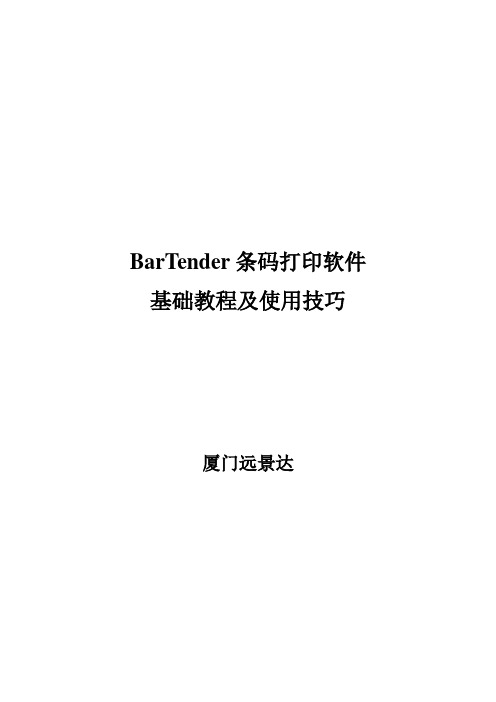
BarTender条码打印软件基础教程及使用技巧厦门远景达目录1 Seagull打印机驱动 (3)1.1 Seagull驱动的优势 (3)1.2 内嵌字体与Windows字体的对比 (3)1.3 如何下载字体到打印机 (3)1.4 如何获取一台电脑的BarTender、打印机以及PC本身的信息 (4)2 简单界面操作 (5)2.1基本的类似Windows的友好操作(拖拽、排列) (5)2.2 组件、自定义工具箱功能 (6)2.3 图像导出 (7)2.4背景设置 (8)3 口令设置 (8)4 数据库和序列打印 (9)4.1 基本的数据库打印以及字体大小自动调整功能 (9)4.2 每条记录得打印数量问题 (12)4.3 查询和SQL功能 (13)4.4 数据库字段---打印数量 (14)4.5 关于文本数据库的打印 (15)4.6 SAP(中间文档)打印 (16)4.7 序列打印 (16)5 子串和共享 (17)5.1 子串的创建 (17)5.2 共享名的使用 (18)6 打印前提示 (19)6.1 简单数据的打印提示 (19)6.2 打印数量的打印前提示 (21)6.3 打印前提示使用技巧(快捷方式的巧用) (23)7 灵活的中间件:Commander (23)7.1 Commander的基本使用 (23)7.2 Commander的启示 (26)8 RFID条码的打印 (26)1 Seagull打印机驱动1.1 Seagull驱动的优势Seagull驱动非常全面,并且随时更新,有时候很多问题本机自带驱动的问题1.2 内嵌字体与Windows字体的对比Seagull有丰富的打印机驱动,支持所有打印机内嵌字体,支持所有条码字体,内嵌字体的好处:速度快,效率高,无须下载Windows字体,以下是调用内嵌字体和Windows 字体的对比:左侧的图是直接调用打印机字体是打印机所接受的打印机指令,右侧的图则是调用Windows字体时所接受的打印机指令,很明显如果调用Windows字体需要经过一个字符集的下载过程,如果要是打印序列或者是同样的标签时,会屡次调用Windows字体,会影响效率。
BarTender的基本使用 bartender软件使用说明
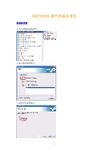
BARTENDER 软件的基本使用标签的设置1.先启动BarTender软件。
2.建立新的标签格式。
3.选择空白标签格式。
4.选择安装完成的打印机型号。
5.如没有合适的标签格式,选择自定义设置。
6.根据实际的标签样式,选择标签格式。
例如一排上有三张小标签,那么选择第二项,行数为:1,列数为:3。
单排的就选第一项。
7.请注意标签的边缘宽度数值。
8.请选择标签的形状。
9.定义标签的实际大小值。
可以通过右侧预览查看形状。
10.完成后显示一空白标签,且屏幕上的鼠标光标应该处于指针模式(形状象一个箭头)。
标签内容的编辑创建条形码或文本对象1. 单击主工具栏上的创建条形码按钮或创建文本按钮,单击的按钮取决于要创建条形码还是文本区域(称为“文本对象”)。
2. 将光标移动到标签视图区域中,单击对象中心应处的位置。
注:还可以使用BarTender 工具箱在标签中添加对象。
请参阅下文的BarTender 工具箱。
选择或取消选择对象要选择对象,只需单击该对象。
对象被选中后,将有八个实心手柄,每个边角一个,四条边线每条边线的中点一个,用于调整对象的大小。
单击对象外面的任意位置可以取消选择。
移动标签对象要在标签视图区域中更改一个对象的位置,最简单的方法是使用鼠标单击并将其拖动到一个新的位置。
关于如何将对象从一种标签格式移动到另一种标签格式。
拉伸对象和调整对象大小若要调整标签对象的大小,请单击以选中标签对象,然后拖曳对象边线上出现的小方形手柄中的一个。
1. 选中对象,并将指针光标置于四个边角把手中的一个,以便同时更改高度和宽度。
如果只需要调整一个方向的尺寸,将指针置于边线把手中的一个。
如果光标的位置正确,将变为一个双向细箭头。
2. 单击并拖曳所选的把手,直到对象达到所需的尺寸。
使用单击和拖曳也可以单击对象并将对象拖曳到标签格式的新位置。
这样做时如果按住Ctrl 键,将在新位置创建一个副本。
最后,还可以右键单击并拖曳到所需的位置。
bartender培训教程

Bartender如何激活
在您安装软件或第一次运行软件的过程中,激活向导将指导您完成 整个激活过程。激活向导会要求您输入软件附带的产品密钥代码, 然后它会要求某种通信方式与 Seagull Scientific 联系以验证您的软 件许可证。此信息的验证方式有以下三种: 自动 Internet 连接 Seagull Scientific 提供了安全的 Web 服务器,能够快速、简便地激 活。如果您安装软件的计算机已连接到 Internet,则激活向导无需 Web 浏览器且只执行一个步骤即可自动激活您的产品。 Web 浏览器 如果您安装软件的计算机没有连接到 Internet,则激活向导将指导 您如何借助另一台已连接到 Internet 的计算机上的 Web 浏览器来激 活软件。 电话 Bartender公司的代表也可以帮助您完成激活过程。代表会要求您提 供激活向导中显示的信息,然后告知您完成激活过程所需的代码。
深圳市万商集科技 有限公司
Bartender培训教程
目录
一、公司简介 二、软件安装说明 三、基本界面 四、页面设计 五、功能介绍 六、列印
海欧公司简介
海鸥科技创立于公元1985年,总公司位于美国 华盛顿州的西雅图. 于1987年推出第一个标签 列印软件;1993年秋季,海鸥科技成功推出 BarTender Windows版本,并翻译完成20多种 国际语言,销售全世界. 至今BarTender已成 功荣升「True Windows条码标签列印程序」全 球领导地位海鸥科技为了拓展全球市场,于 1999年成立了第一个国外分公司,据点位于欧 到另一台计算机上?
如果您的软件附有硬件加密锁,则只须将该加密锁移到新计算机 上并激活它。软件将在任何连接有该加密锁的计算机上运行。如 果没有硬件加密锁,则先在旧计算机上取消激活,然后在新计算 机上激活软件。取消激活和激活操作都可以运行激活向导来完成。
BarTender系统数据库技术文档说明书
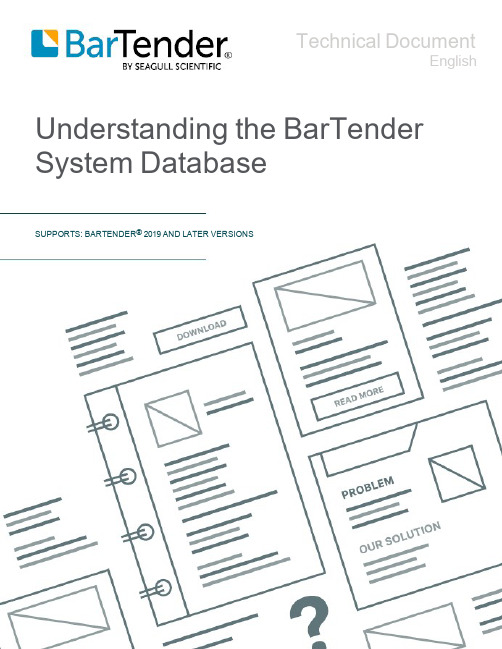
Technical DocumentEnglish Understanding the BarTender System DatabaseSUPPORTS: BARTENDER®2019AND LATER VERSIONSContentsOverview3 About the BarTender System Database4 BarTender System Service4 System Database Usage by Application5 Administration Console5 BarTender Designer5 History Explorer5 Integration Builder6 Process Builder6 Librarian6 Print Station7 Print Portal7 Printer Maestro7 Reprint Console7 Setting Up the BarTender System Database9 Message Logging10 Integration Message LoggingCache Options10 BarTender System Database Maintenance11 Maintenance Page11 Administrative Tasks Page12 BarTender System Database Security13 Additional Security OptionsSystem Database API14 Upgrading the BarTender System Database15 Related Documentation16OverviewThe BarTender System Database is the central data storage for applications in the BarTender Suite and is required for most of the features that are included in the Automation and Enterprise editions of BarTender.It stores data such as the following:l Events that are encountered by any BarTender application(such as error messages anddialogs)l Information about each print job that is sent from BarTender(such as the document that was printed and the time when the job was sent)l Security settings and permission checks that are defined in Administration Consolel Template designs and preview images(for reprinting items)l Global data fieldsl Librarian files and revision informationThe default BarTender System Database uses Microsoft SQL Server Express,which is free but which has a10GB database size limit.If you want multiple computers to share a centralized database,or if you have a single computer logging a high volume of print jobs,you might want to use your own database server.About the BarTender System DatabaseThe BarTender System Database is a central storage space and resource for BarTender and most of the companion applications.In addition,the System Database enables BarTender and the companion applications to communicate with each other.The BarTender System Database works with the BarTender System Service to store and share data.The BarTender System Database is installed by default whenever a new instance of BarTender is installed.The BarTender System Database is not a database that you wouldconnect to your BarTender document to populate template objectsat print time.The business databases that are used in documentdesign often contain such data as customer names and addressesor product information,and they are used only by the documentsthat they are connected to.The BarTender System Database isused by all BarTender documents and by other applications in theBarTender Suite.For more information,refer to the System Database section of the BarTender help system.We do not publicly document the BarTender System Database schema,but you can use the software development kit(SDK) to retrieve data from the System Database.For more information,refer to the Automating BarTender topic in the BarTender help system and the System Database API chapter of this technical document.BarTender System ServiceThe BarTender System Service is installed automatically when you install BarTender and enables BarTender Designer and the companion applications to communicate and write to the BarTender System Database.It is used to manage BarTender application messages,print job history,and printer status.If you ever need to monitor or administer the service,you can do so by using the Windows Services page of Administration Console.For more information,refer to the Administration Console book of the BarTender help system.System Database Usage by ApplicationMany applications of the BarTender Suite interact with the BarTender System Database.Some applications save information to the System Database,and others retrieve data that is stored in it. This chapter describes how each application works with the BarTender System Database to provide a seamless designing,printing,and auditing environment for your business.Administration ConsoleBy using Administration Console,administrators can control and customize important aspects of BarTender,such as security,integrations,and Windows services.You also use Administration Console to install,set up,configure,and maintain the BarTender System Database.Security options that you configure can be stored in the BarTender System Database or in a shared or local file.Cloud storage file system configurations,such as those you might use in Integration Builder or Process Builder,are always stored in the BarTender System Database.For more information,refer to the Administration Console book of the BarTender help system. BarTender DesignerBarTender Designer uses the BarTender System Database to store the following items:l Global data fields,which are used to share data between multiple documents.For moreinformation,refer to the Using Global Data Fields topic in the BarTender help system.l Application messages,which can be used to audit and track the behavior of the BarTender application.For more information,refer to the Logging Application Messages topic in theBarTender help system or the Getting Started with BarTender user guide:https:///hc/categories/200267887l Print job information,which is used to save backup copies of your print jobs so that you can later retrieve or reprint them.For more information,refer to the Print Job Logging Page topic in the BarTender help system.BarTender Designer does not automatically save BarTenderdocuments to the System Database.However,you can set upLibrarian to automatically store saved BarTender documents to theSystem Database,where they are accessible to all users who havethe correct permissions.History ExplorerHistory Explorer provides a customizable interface that you can use to monitor information that is stored in the BarTender System Database and to reprint items as needed.History Explorer draws the information that it displays from the BarTender System Database.You can view the following information:l Messages that are generated by applications in the BarTender Suitel BarTender print jobs,which are listed by printer,document,or computer,including canceled and failed jobsl Printer Maestro print jobs,printer events,and inventory eventsl Security permission checks by action,user,and computer,including denied permissionrequestsTo view the information,you might need to enable logging for eachtype of information that you want to view.For more information about how to configure the BarTender logging options,refer to the History Explorer book of the BarTender help system or the History Explorer technical document: https:///resources/white-papers/Integration BuilderUse BarTender Integration Builder to create highly customizable integrations that let you seamlessly connect the BarTender printing capabilities with virtually any enterprise business operation. Integration Builder uses the BarTender System Database to store integration messages.For more information,refer to the Integration Builder book of the BarTender help system or the Integrating with BarTender Integration Builder technical document:https:///resources/white-papers/Process BuilderProcess Builder is a BarTender companion application that you can use to create customizable process files so that you can automate repetitive operations.Process Builder uses the BarTender System Database to store messages that are related to the running of process files.For more information about how to create and use process files,refer to the Process Builder book in the BarTender help system.LibrarianLibrarian,the BarTender native revision control system,uses the BarTender System Database to store its files.Files that are stored in Librarian can be accessed from applications in the BarTender Suite,including BarTender Designer,Process Builder,Print Station,Integration Builder,and Print Portal.You must set up the BarTender System Database to edit any filesthat are stored in Librarian,even if the application that generatedthe file does not require the BarTender System Database.Librarian is available with the Enterprise edition of BarTender.For more information,refer to the Librarian book of the BarTender help system or the Librarian technical document: https:///resources/white-papers/Print StationPrint Station provides a simple process for locating and printing your existing BarTender documents. When you use Print Station,you need not open BarTender or an external application.Print Station does not store data in the BarTender System Database.It uses the BarTender System Database only if it references a file that is stored in Librarian.For more information,refer to the Print Station book of the BarTender help system or the Print Station technical document:https:///resources/white-papers/Print PortalPrint Portal is a web-based interface that you use to select and print BarTender documents.(In versions of BarTender that are earlier than BarTender2016,this application was called Web Print Server[WPS].)By using Print Portal,users can print documents by browsing to a web page that is hosted by a server that has BarTender installed.Print Portal stores all of its application settings in the BarTender System Database.For more information,refer to the Print Portal section of the BarTender help system or the BarTender Print Portal technical document:https:///resources/white-papers/Printer MaestroPrinter Maestro provides a convenient way to monitor the printers and print jobs on your network. Additionally,it contains tools to help track your printing-related inventory items,such as toner, labels,print heads,and memory.Printer Maestro uses the Printer Maestro Service to gather this information,and you can configure the application to store this data in the BarTender System Database.For more information,refer to the Printer Maestro book of the BarTender help system or the Printer Maestro technical document:https:///resources/white-papers/Reprint ConsoleReprint Console accesses information in the BarTender System Database to process and reprint items that might have been lost or damaged.To view the information or to use Reprint Console,you must first enable logging for print job information.For more information,refer to the Reprint Console book of the BarTender help system or the Reprint Console technical document:https:///resources/white-papers/Setting Up the BarTender System DatabaseA local instance of the BarTender System Database is created when you install BarTender.To set up another local System Database or a centralized System Database for your network,run the System Database Setup wizard.To do this,click the System Database Setup Wizard link on the System Database page of Administration Console.For more information,refer to the Setting Up the BarTender System Database topic in the BarTender help system.Message LoggingYou can configure the BarTender System Database to log the messages that it generates about itself.These messages include the following:l Database maintenance updatesl Backup reportsl Purge and restore reportsl System errors and warningsYou can view System Database messages in History Explorer.For more information,refer to the History Explorer book of the BarTender help system.Integration Message LoggingYou can specify that messages about Integration Builder integration events and actions are logged to the System Database.You can configure the options so that initial variable values are included in the log or limit the logged information to failed integrations only.Cache OptionsIf the connection to the BarTender System Database is lost for any reason,the BarTender System Service can cache print job data to an external file until the connection is restored.Although this option can minimize data loss if the database connection is disconnected and not immediately restored,the cached data can use a large amount of memory or even fill your hard disk. This is more likely to occur in large production environments or in the case of an unexpected long-term connection loss.To prevent the BarTender System Service from using all of the available disk space on the computer for caching purposes,you can reserve a minimum amount of disk space that cannot be used for caching.When the file cache reaches the defined reserve minimum,caching stops,and the BarTender System Service sends an error message to the event log that states the available disk space limitations and also sends a warning that future print data will be lost.BarTender System Database MaintenanceThe BarTender System Database can become very large over time by storing old records that you might no longer need.This can slow the System Database performance and take up large amounts of disk space.You can use Administration Console to perform administrative tasks to help you maintain the BarTender System Database by deleting or archiving records.You can also use Administration Console to back up and restore the database.Maintenance PageOn the Administration Console Maintenance page,you can perform the following tasks: l Create a regular maintenance schedule to delete records that are older than a specifiednumber of days,weeks,or months.l Optionally archive the deleted records.l Manually run maintenance whenever you want.Administrative Tasks PageOn the Administration Console Administrative Tasks page,you can perform the following tasks: l View the database.To do this,click View Database Size to see a detailed view of the current database size and data allocation.l Manually run maintenance.After you configure a database maintenance schedule,you can choose to manually run maintenance whenever you want.To do this,click Run Maintenance Now.l Back up the database.To do this,click Backup Database to save the contents of theBarTender System Database to a*.bak file.You can save the file to the default location or browse to another location on your computer or network.l Restore the database.To do this,click Restore Database to specify a*.bak file to restore.l Purge the database.To do this,click Purge All Records Now to delete all information that is logged to the BarTender System Database,including print job information,applicationmessages,and other events.This option does not delete files that are stored in Librarian, global data fields,or other configuration information.We recommend that you back up your database before you purge it.For more information,refer to the Performing Database Maintenance topic in the BarTender help system.BarTender System Database SecurityIn the BarTender System Database Setup wizard,when you customize your connection settings,you can choose the authentication type that you want to use to control access to the server.If you select Windows authentication,you can use the Windows users and groups functionality to control access to the System Database.If you select SQL Server authentication,you can configure user credentials(user name and password)to control access to the System Database.In either case,a user who tries to modify the System Database that is installed on that computer is prompted for user credentials.If the user does not have the required authentication permissions,they cannot modify the database.Additional Security OptionsTo prevent users from inadvertently changing System Database settings,use the Administration Console User Permissions page to deny access to users or groups who do not regularly maintain or administer the System Database.You can restrict access by using the following permissions:l In the Administration Console list,use the Administer System Database permission tocontrol access to the System Database node of Administration Console.When users aredenied this permission,they cannot maintain or administer any System Database that isconnected to this computer.l In the System Database Setup list,deny the Administer permission to prevent users fromcreating a new BarTender System Database or from connecting to an existing one.For more information,refer to the Defining User Permissions topic in the BarTender help system.System Database APIThe System Database application program interface(API),which is part of the SDK, provides access to information that is stored in the BarTender System Database.By using the System Database API,developers can connect to a BarTender System Database and search for, retrieve,and filter the data that is stored on it.This provides quick access to detailed information about the following items:l BarTender Suite application messagesl BarTender print jobsl Printer Maestro print jobsl Printer Maestro eventsl Printer Maestro inventoryl Security permission checksTo use the System Database API,you must have the Automation or Enterprise edition of BarTender installed.For more information,refer to the System Database API topic in the BarTender help system (available in the help system that is installed with Bartender).Upgrading the BarTender System DatabaseWe regularly release the following types of software updates:l Service releases include fixes and minor feature upgrades.These updates are always free and require only that you download the latest version from our website and install it over theexisting BarTender ually,a service release does not require you to upgrade the BarTender System Database.l Full version upgrades include new features and updated software architecture as needed to meet the evolving needs of our customers.A full version upgrade requires that you alsoupgrade the BarTender System Database.For information about how the BarTender System Database is upgraded during a BarTender upgrade,refer to the BarTender online Support Center article about BarTender version upgrades.l Updating to BarTender2019https:///hc/articles/360020811153l Updating to BarTender2021https:///hc/en-us/articles/360056301453-Updating-to-BarTender-2021Related DocumentationTechnical Documentsl Administration Consolel History Explorerl Integrating with BarTender Integration Builderl Librarianl Reprint ConsoleTo view and download technical documents,visit:https:///resources/white-papers/User Guidesl Getting Started with BarTenderhttps:///hc/categories/200267887BarTender Help Systeml System Databasel Setting Up the BarTender System Databasel Performing Database MaintenanceOther ResourcesPlease visit the BarTender website at https://.Please visit the BarTender online Support Center at https:///.l Updating to BarTender2019https:///hc/articles/360020811153l Updating to BarTender2021https:///hc/en-us/articles/360056301453-Updating-to-BarTender-2021©2020Seagull Scientific,Inc.BarTender,Intelligent Templates,Drivers by Seagull,the BarTender logo,and the Drivers by Seagull logo are trademarks or registered trademarks of Seagull Scientific, Inc.All other trademarks are the property of their respective owners.。
BarTender软件说明文档
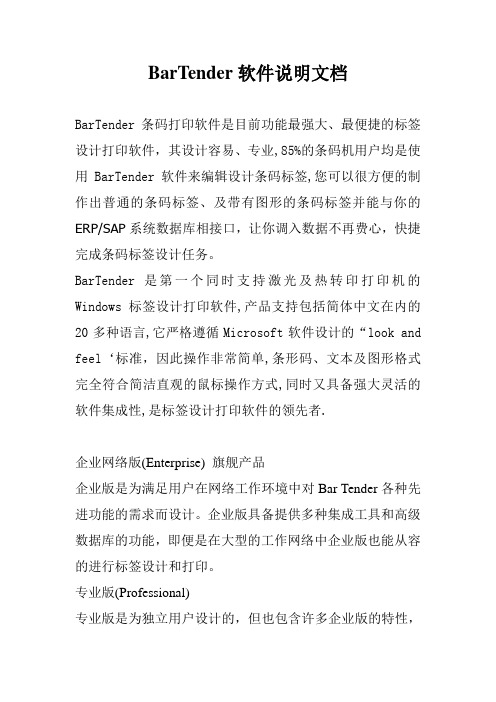
BarTender软件说明文档BarTender条码打印软件是目前功能最强大、最便捷的标签设计打印软件,其设计容易、专业,85%的条码机用户均是使用BarTender软件来编辑设计条码标签,您可以很方便的制作出普通的条码标签、及带有图形的条码标签并能与你的ERP/SAP系统数据库相接口,让你调入数据不再费心,快捷完成条码标签设计任务。
BarTender是第一个同时支持激光及热转印打印机的Windows标签设计打印软件,产品支持包括简体中文在内的20多种语言,它严格遵循Microsoft软件设计的“lo ok and feel‘标准,因此操作非常简单,条形码、文本及图形格式完全符合简洁直观的鼠标操作方式,同时又具备强大灵活的软件集成性,是标签设计打印软件的领先者.企业网络版(Enterprise) 旗舰产品企业版是为满足用户在网络工作环境中对Bar Tender各种先进功能的需求而设计。
企业版具备提供多种集成工具和高级数据库的功能,即便是在大型的工作网络中企业版也能从容的进行标签设计和打印。
专业版(Professional)专业版是为独立用户设计的,但也包含许多企业版的特性,专业版提供了标签设计者所需要的标签设计功能和数据源。
基本版(Basic)基本版限制键盘数据输入,并且不包含内部数据源,仅为用户提供必要的功能特点:A. 快速、简易的在屏幕上设计标签B. 提供几百种不同的打印机C. 可用于几千种允许的标签空间D. 打印机驱动程序可用于其它程序E. 不计其数的已设计好的标签模型F. 超过二十种的条码类型G. 可独立运行或嵌入其它的程序运行H. 类似于VB程序的设计特征I不限制的撤消与恢复J. 高级的图形应用K. 支持ODBC和SQL对象链接。
BarTender 版本、规格与功能摘要
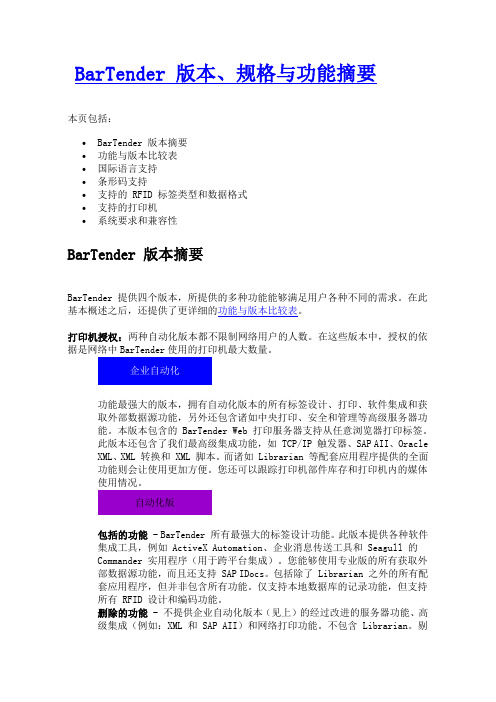
BarTender 版本、规格与功能摘要本页包括:•BarTender 版本摘要•功能与版本比较表•国际语言支持•条形码支持•支持的 RFID 标签类型和数据格式•支持的打印机•系统要求和兼容性BarTender 版本摘要BarTender 提供四个版本,所提供的多种功能能够满足用户各种不同的需求。
在此基本概述之后,还提供了更详细的功能与版本比较表。
打印机授权:两种自动化版本都不限制网络用户的人数。
在这些版本中,授权的依据是网络中BarTender使用的打印机最大数量。
功能最强大的版本,拥有自动化版本的所有标签设计、打印、软件集成和获取外部数据源功能,另外还包含诸如中央打印、安全和管理等高级服务器功能。
本版本包含的 BarTender Web 打印服务器支持从任意浏览器打印标签。
此版本还包含了我们最高级集成功能,如 TCP/IP 触发器、SAP AII、Oracle XML、XML 转换和 XML 脚本。
而诸如 Librarian 等配套应用程序提供的全面功能则会让使用更加方便。
您还可以跟踪打印机部件库存和打印机内的媒体使用情况。
包括的功能 - BarTender 所有最强大的标签设计功能。
此版本提供各种软件集成工具,例如 ActiveX Automation、企业消息传送工具和 Seagull 的Commander 实用程序(用于跨平台集成)。
您能够使用专业版的所有获取外部数据源功能,而且还支持 SAP IDocs。
包括除了 Librarian 之外的所有配套应用程序,但并非包含所有功能。
仅支持本地数据库的记录功能,但支持所有 RFID 设计和编码功能。
删除的功能 - 不提供企业自动化版本(见上)的经过改进的服务器功能、高级集成(例如:XML 和 SAP AII)和网络打印功能。
不包含 Librarian。
剔除了部分配套应用程序的功能。
不支持集中数据库的记录功能,也没有打印机耗材的库存控制功能。
bartender正则表达式
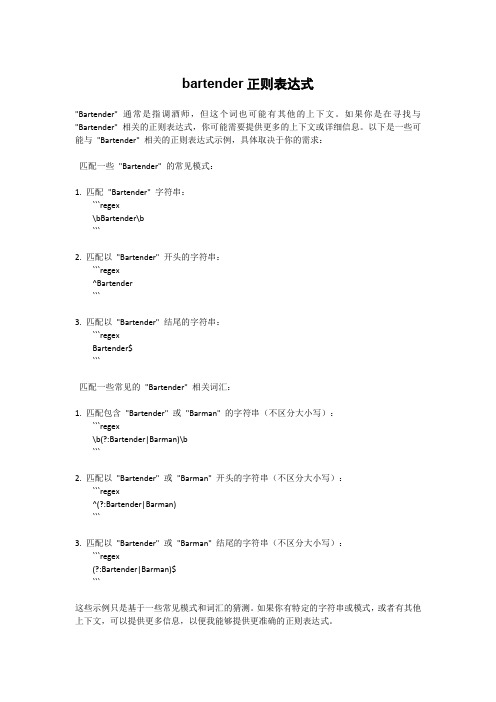
bartender正则表达式"Bartender" 通常是指调酒师,但这个词也可能有其他的上下文。
如果你是在寻找与"Bartender" 相关的正则表达式,你可能需要提供更多的上下文或详细信息。
以下是一些可能与"Bartender" 相关的正则表达式示例,具体取决于你的需求:匹配一些"Bartender" 的常见模式:1. 匹配"Bartender" 字符串:```regex\bBartender\b```2. 匹配以"Bartender" 开头的字符串:```regex^Bartender```3. 匹配以"Bartender" 结尾的字符串:```regexBartender$```匹配一些常见的"Bartender" 相关词汇:1. 匹配包含"Bartender" 或"Barman" 的字符串(不区分大小写):```regex\b(?:Bartender|Barman)\b```2. 匹配以"Bartender" 或"Barman" 开头的字符串(不区分大小写):```regex^(?:Bartender|Barman)```3. 匹配以"Bartender" 或"Barman" 结尾的字符串(不区分大小写):```regex(?:Bartender|Barman)$```这些示例只是基于一些常见模式和词汇的猜测。
如果你有特定的字符串或模式,或者有其他上下文,可以提供更多信息,以便我能够提供更准确的正则表达式。
bartender安装使用说明
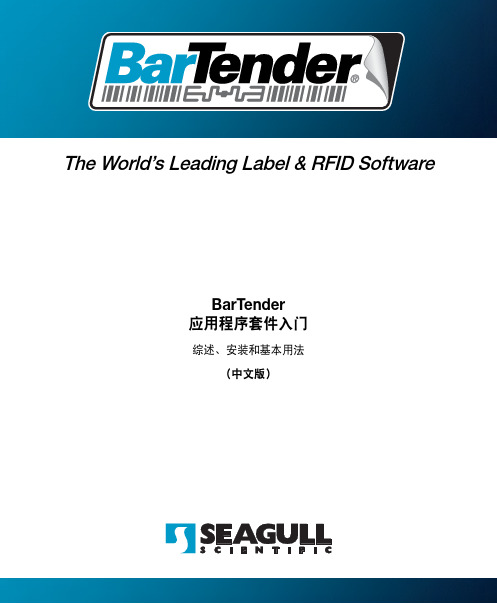
第二章: 安装与激活.......................................................................... 11
安装步骤 ............................................................................................................... 11 安装加密锁 (仅限硬件加密版)................................................................... 11 安装 Seagull License Server (仅自动化版 (Automation Edition)).............12
bartende条码打印软件设置手册
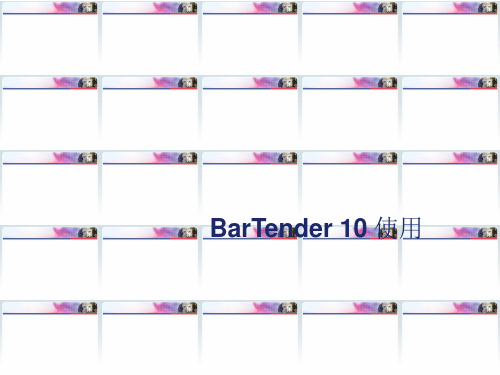
BarTender 10使用目录•第一章软件简介•第二章基本应用•第三章常见问题第一章软件简介•BarTender是由美国seagull scientific推出的一款优秀的条码打印软件。
BarTender 是最快速,最容易设计专业、高质量标签的条码打印软件。
产品支持广泛的条形码码制和条形码打印机,不但支持条形码打印机而且支持激光打印机。
还为世界知名品牌条形码打印机开发了增强驱动。
BarTender 是一个行业领先的标签设计和条形码软件。
第二章基本应用• 1.单行单列标签创建• 2.一行多列标签创建• 3.文本建立• 4.条码建立• 5.条码中连接字段的建立• 6.打印机属性设置•7.下载字体到打印机•8.把标签档案打印成TSPL语言•功能:设置单行单列标签的宽度、高度等。
•1).运行BarTender,选择开启新BarTender文件,选择空白标签。
•2).选择已经安装的打印机驱动型号,点击“下一步”•3).默认选择指定自订设定,点击“下一步”•4).标签一行一列时选择每页包含一个项目,点击“下一步”。
•5).根据需要选择侧边是否有未使用的材料•6).默认选择圆角矩形,点击“下一步”•7). 修改标签宽度和高度后点击“完成”高度为标签的高度宽度为标签的宽度•8).创建完毕后的界面。
软件界面的工具箱、设计栏、文本栏•功能:设置一行多列标签的宽度、高度等。
•1).运行BarTender,选择开启新BarTender文件,选择空白标签。
•2).选择已经安装的打印机驱动型号后单击“下一步”•3).默认选择指定自订设定,点击“下一步”•4).选择每页包含多个行和/或列的项目,并填写数量。
•5).根据需要选择侧边是否有未使用的材料•6).修改标签宽度和高度后点击“下一步”高度为标签的高度宽度为底纸的宽度•7).默认选择圆角矩形,点击“下一步”•8).手动设定水平间距,点击“完成”默认,不需修改选择手动设定,设定两张标签纸之间的距离•功能:编辑除条码外的文字•1).点击文字图标单行,在标签空白部分点击后如下图所示。
Bartender软件安装使用说明[2011-08-30]
![Bartender软件安装使用说明[2011-08-30]](https://img.taocdn.com/s3/m/5e0c060c581b6bd97f19eae9.png)
Bartender安装与应用天津国聚科有限公司2011/6/6目录Bartender软件安装软件安装第一章Bartender第二章打印机驱动安装常见问题第三章BartenderBartender常见问题第一章Bartender软件安装1.插入光盘,出现此界面,选择第一项2.选择需要的软件语言.包含的语言有法语,日语,俄语,德语等22种语言3.复制进程4.显示本版本软件版本,进入下一步5.接受协议6.采用默认设置即可7.准备安装8.开始安装9.点击完成,软件部分安装成功第二章打印机驱动安装1.光盘中选择第二项进行打印机的安装2.安装文件以默认方式保存到C:\SEAGULL下3.请接受协议,选择下一步4.采用默认选择进入下一步5.显示复制进程6.进入添加打印机向导7.选用连接到此计算机上的本地打印机8. 搜索到即插即用的打印机,选择“下一步”9.请选择要使用的打印机端口。
注:LPT1为36针的并口;COM口为9针的串口10.在此界面中请选择“从磁盘进入”11. 在出现的文件来源中选择解压文件路径名C:\SEAGULL 打开确定即可12.在出现的界面中选择与使用的机器一致的机型。
注:TDP代表机器不使用碳带为热敏机型;TTP代表机器需要安装碳带,为热转机型13.如计算机没有其他驱动,采用默认选择,如果有旧版本驱动请选择替换14.显示选择的打印机型号,选用打印机是否默认15.选择是否共享16.选择是否打印测试页17.安装完成进程18. 打印机安装完成后,进入“控制面板”中的“打印机和传真”查看检查是否安装成功第三章Bartender常见问题1.如何屏蔽试用功能(9.2以上版本在安装软件时可以直接选择不使用“试用功能”用户如果会误使用到软件中的这些“试用“功能,那么可屏蔽试用功能:选择菜单“文件”->”试用功能”->”试用功能”,将界面下方的启用试用功能”选项取消确定即可,这样软件就只显示可正常使用的功能。
BarTender标签打印软件安装使用说明
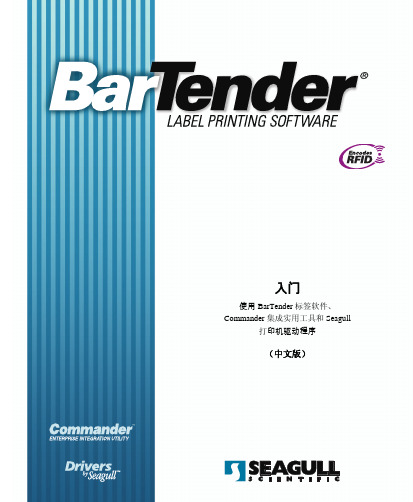
入门 使用 BarTender 标签软件、Commander 集成实用工具和 Seagull 打印机驱动程序 (中文版)Ver. 05.05.17.14.53Simplified Chineseii BarTender 入门_______________________________________________________________________版权所有 ©Seagull Scientific, Inc. 2001-2005。
保留所有权利。
本文档中的信息如有更改,恕不另行通知。
未经 Seagull Scientific, Inc 书面允许,本出版物的任何部分不得通过任何手段以任何形式复制、传播、转录、存储在可检索系统中或翻译成其它语言。
HASP® 是 Aladdin Knowledge Systems, Ltd 的注册商标。
Windows® 是 Microsoft Corporation 的注册商标,SQL Server™ 是 Microsoft Corporation 的商标。
Oracle® 是 Oracle Corporation 的注册商标。
SAP™是 SAP Aktiengesellschaft 的商标。
BarTender® 是 Seagull Scientific, Inc. 的注册商标。
所有其它与本手册有关的注册名称和商标归各自的公司所有。
目录iii _______________________________________________________________________目录第一章:安装与激活 (1)BarTender部件 (1)安装步骤 (1)安装加密锁(仅限加密版) (2)安装 Seagull License Server(仅限企业版) (2)安装 BarTender (3)安装 MDAC(可选) (3)激活 (4)第二章:使用 BarTender (5)综述 (5)新建标签格式 (6)指定正确的打印机 (6)指定标签大小 (6)创建条形码或文本对象 (8)选择或取消选择对象 (8)移动标签对象 (8)拉伸对象和调整对象大小 (8)复制、剪切和粘贴标签对象 (9)将对象从标签视图区域中删除 (9)指定文本对象或条形码对象的数据源 (9)设置数据库连接 (11)更改条形码的符号体系 (12)更改字体 (12)对标签对象属性的其它修改 (13)导入图片 (13)打印标签 (13)北京金方圆科技有限公司——专业标签材料供应商 http://www.jinfangyuan.netiv BarTender 入门_______________________________________________________________________首选预先存在的 BarTender 格式 (14)BarTender工具箱 (14)获得 BarTender 帮助 (15)Seagull License Server (15)第三章:企业集成实用工具 Commander (17)Commander 是什么? (17)Commander的常用步骤 (18)启动 Commander (18)创建或修改 Commander 任务列表 (18)删除、移动和重新排序 Commander 任务 (18)运行 Commander 任务列表 (19)第四章:安装和配置 Seagull 打印机驱动程序 (21)综述 (21)安装打印机驱动程序 (21)分步指导 (21)驱动程序安装过程中可能出现的错误 (22)串行通讯 (22)针对性能进行配置 (26)性能提示 (26)并非所有程序均可以使用的打印机功能 (27)附录 A:打印机驱动程序故障排除 (29)解决打印问题的分步过程 (29)附录 B:技术支持 (33)目录v _______________________________________________________________________索引 (35)第一章:安装与激活BarTender 部件您可能需要安装多个部件。
BarTender Integration Builder 集成支持版本白皮书说明书
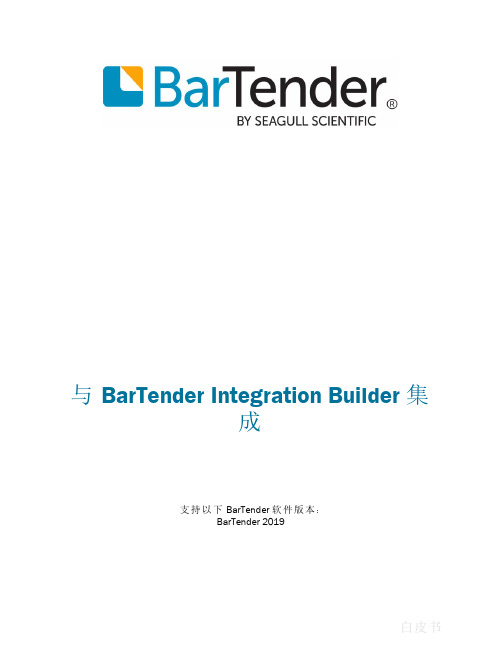
与BarTender Integration Builder集成支持以下BarTender软件版本:BarTender2019Contents概述3了解BarTender原生集成平台4 Integration Builder4 Administration Console5 BarTender Integration Service5 BarTender Print Scheduler服务5构建集成6集成6操作6测试集成7测试所选集成7测试操作8部署集成9附录A:可用集成类型10附录B:可用操作11打印操作11转换操作11输入操作12输出操作13执行操作13文件操作15数据库操作15附录C:从Commander转换而来16相关文档17概述您可以使用BarTender实施直接与各种业务系统(包括SAP和Oracle)集成的复杂打印系统。
使用BarTender Integration Builder,您可以创建高度可自定义的集成,以将BarTender的打印功能与几乎所有企业业务运营无缝连接。
创建集成时,您会定义一个想要BarTender Integration Service监视的触发事件,以便在该事件发生时运行您指定的操作。
通过集成,您可以从外部系统导入数据并自动运行任务,而无需打开BarTender或任何其他应用程序。
BarTender原生集成平台包括两个用户应用程序(Administration Console和Integration Builder),这两个应用程序与两个基于Windows的服务(BarTender Integration Service和BarTender Print Scheduler Service)一起运行以确保打印操作始终平稳运行。
您可以使用这个灵活且强大的平台来执行企业级任务,如下所示:l当触发事件发生时,自动启动打印作业,例如接收电子邮件消息、保存文件或修改数据库。
BarTender

快捷键
以上包含BarTender中的常用快捷键,习惯性的使用快捷键能够帮助您在创作思维导图的时候大大提高效 率。
感谢观看
版本功能
下面是BarTender各版本的功能介绍 。
Basic基本版
包括的功能 –最常用的标签设计功能。包括所有文本、图形、条形码和大多数序列化功能。仅对通过键盘和 扫描仪提供的标签数据非常有用。包括大部分证卡打印功能(但仅能对磁条进行编码)。配套应用程序仅包括 Print Station。
删除的功能 –无法存取外部数据。标签格式没有密码保护,不支持 VB脚本定制,仅提供有限的文本过滤功 能。不包括专业版本删除的所有功能,而且不包含 Batch Maker。
Professional专业版
包括的功能 - BarTender所有最强大的标签设计功能。对络数据库(使用 OLE DB和 ODBC)以及电子数据 表和文本文件的数据存取。对 RFID标记和标签的支持。所有证卡打印功能(但仅能对磁条进行编码)。包含两 个配套应用程序:Batch Maker和 Print Station。
bartender报错输入数据不符合gtin-13标准 -回复
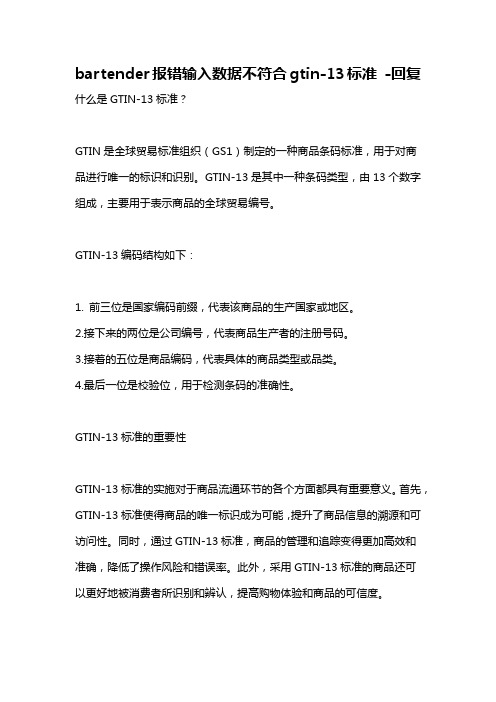
bartender报错输入数据不符合gtin-13标准-回复什么是GTIN-13标准?GTIN是全球贸易标准组织(GS1)制定的一种商品条码标准,用于对商品进行唯一的标识和识别。
GTIN-13是其中一种条码类型,由13个数字组成,主要用于表示商品的全球贸易编号。
GTIN-13编码结构如下:1. 前三位是国家编码前缀,代表该商品的生产国家或地区。
2.接下来的两位是公司编号,代表商品生产者的注册号码。
3.接着的五位是商品编码,代表具体的商品类型或品类。
4.最后一位是校验位,用于检测条码的准确性。
GTIN-13标准的重要性GTIN-13标准的实施对于商品流通环节的各个方面都具有重要意义。
首先,GTIN-13标准使得商品的唯一标识成为可能,提升了商品信息的溯源和可访问性。
同时,通过GTIN-13标准,商品的管理和追踪变得更加高效和准确,降低了操作风险和错误率。
此外,采用GTIN-13标准的商品还可以更好地被消费者所识别和辨认,提高购物体验和商品的可信度。
[bartender报错输入数据不符合GTIN-13标准]在使用[bartender]软件进行条码打印时,当输入的数据不符合GTIN-13标准时,该软件会报错并拒绝打印。
这是因为GTIN-13标准的要求非常严格,每个数字的位置和意义都是固定的,一旦输入错误,就会导致条码系统无法正常识别和解析,进而影响商品的正常流通。
那么,究竟什么样的输入数据才符合GTIN-13标准呢?首先,GTIN-13编码是由数字组成的,只能包含0-9之间的数字,不能包含其他字符或符号。
其次,GTIN-13编码的长度必须为13位,并且符合一定的校验规则,以确保输入的数据的准确性。
校验规则是指最后一位数字的计算方式,它是通过前面的12位数字进行计算得出的。
具体计算方法如下:1. 将位于奇数位置上的数字相加。
2. 将位于偶数位置上的数字乘以3,并将得到的结果相加。
3. 将第1步得到的结果与第2步得到的结果相加。
BarTender条码打印软件基础教程及使用技巧
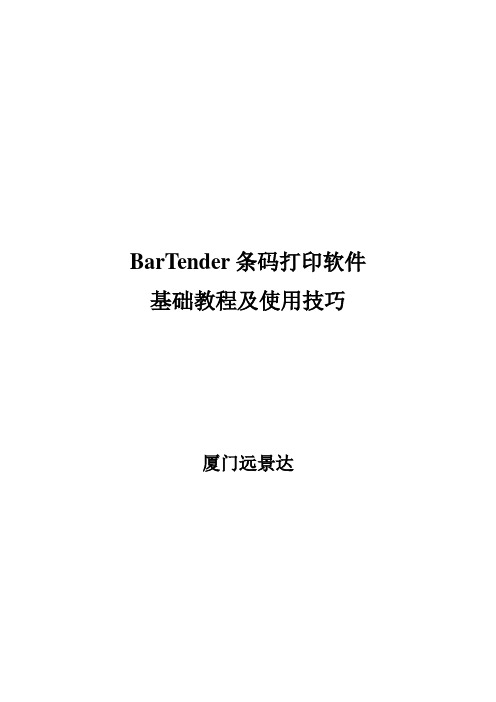
BarTender条码打印软件基础教程及使用技巧厦门远景达目录1 Seagull打印机驱动 (3)1.1 Seagull驱动的优势 (3)1.2 内嵌字体与Windows字体的对比 (3)1。
3 如何下载字体到打印机 (3)1。
4 如何获取一台电脑的BarTender、打印机以及PC本身的信息 (4)2 简单界面操作 (5)2.1基本的类似Windows的友好操作(拖拽、排列) (5)2.2 组件、自定义工具箱功能 (6)2.3 图像导出 (7)2。
4背景设置 (8)3 口令设置 (8)4 数据库和序列打印 (9)4.1 基本的数据库打印以及字体大小自动调整功能 (9)4.2 每条记录得打印数量问题 (12)4.3 查询和SQL功能 (13)4。
4 数据库字段—-—打印数量 (14)4.5 关于文本数据库的打印 (15)4。
6 SAP(中间文档)打印 (16)4。
7 序列打印 (16)5 子串和共享 (17)5。
1 子串的创建 (17)5。
2 共享名的使用 (18)6 打印前提示 (19)6.1 简单数据的打印提示 (19)6。
2 打印数量的打印前提示 (21)6。
3 打印前提示使用技巧(快捷方式的巧用) (23)7 灵活的中间件:Commander (23)7.1 Commander的基本使用 (23)7。
2 Commander的启示 (26)8 RFID条码的打印 (26)1 Seagull打印机驱动1.1 Seagull驱动的优势Seagull驱动非常全面,并且随时更新,有时候很多问题本机自带驱动的问题1.2 内嵌字体与Windows字体的对比Seagull有丰富的打印机驱动,支持所有打印机内嵌字体,支持所有条码字体,内嵌字体的好处:速度快,效率高,无须下载Windows字体,以下是调用内嵌字体和Windows 字体的对比:左侧的图是直接调用打印机字体是打印机所接受的打印机指令,右侧的图则是调用Windows字体时所接受的打印机指令,很明显如果调用Windows字体需要经过一个字符集的下载过程,如果要是打印序列或者是同样的标签时,会屡次调用Windows字体,会影响效率。
BarTender系统要求和兼容性
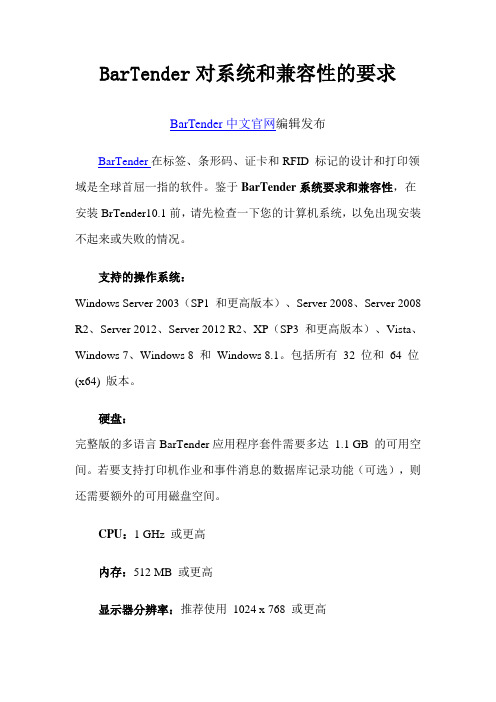
BarTender对系统和兼容性的要求BarTender中文官网编辑发布BarTender在标签、条形码、证卡和RFID 标记的设计和打印领域是全球首屈一指的软件。
鉴于BarTender系统要求和兼容性,在安装BrTender10.1前,请先检查一下您的计算机系统,以免出现安装不起来或失败的情况。
支持的操作系统:Windows Server 2003(SP1 和更高版本)、Server 2008、Server 2008 R2、Server 2012、Server 2012 R2、XP(SP3 和更高版本)、Vista、Windows 7、Windows 8 和Windows 8.1。
包括所有32 位和64 位(x64) 版本。
硬盘:完整版的多语言BarTender应用程序套件需要多达 1.1 GB 的可用空间。
若要支持打印机作业和事件消息的数据库记录功能(可选),则还需要额外的可用磁盘空间。
CPU:1 GHz 或更高内存:512 MB 或更高显示器分辨率:推荐使用1024 x 768 或更高.NET Framework:需要使用.NET Framework 3.0 (SP2)。
BarTender 安装程序会自动安装所有必需的.NET Framework 组件。
对于早期的64 位操作系统(XP、Windows Server 2003 和Windows Server 2008 pre-R2),安装程序需要连接到互联网并下载所需的.NET 组件。
对于较新的64 位操作系统(Vista、Server 2008 R2、Windows 7、Server 2012 和Windows 8),都已随附了所需的组件。
可选数据库:打印作业和事件消息的记录功能需要使用Microsoft SQL 2005 Express(随附于BarTender)或Microsoft SQL 2005(或更高版本)Server(须从数据库供应商购买)。
详解BarTender中的打印机连接及标签大小设置
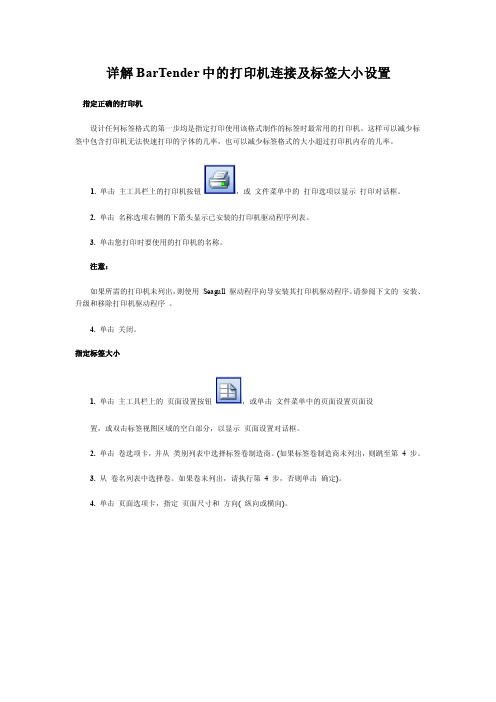
详解BarTender中的打印机连接及标签大小设置
指定正确的打印机
设计任何标签格式的第一步均是指定打印使用该格式制作的标签时最常用的打印机。
这样可以减少标签中包含打印机无法快速打印的字体的几率,也可以减少标签格式的大小超过打印机内存的几率。
1.单击主工具栏上的打印机按钮,或文件菜单中的打印选项以显示打印对话框。
2. 单击名称选项右侧的下箭头显示已安装的打印机驱动程序列表。
3. 单击您打印时要使用的打印机的名称。
注意:
如果所需的打印机未列出,则使用Seagull 驱动程序向导安装其打印机驱动程序。
请参阅下文的安装、升级和移除打印机驱动程序。
4. 单击关闭。
指定标签大小
1. 单击主工具栏上的页面设置按钮,或单击文件菜单中的页面设置页面设
置,或双击标签视图区域的空白部分,以显示页面设置对话框。
2.单击卷选项卡,并从类别列表中选择标签卷制造商。
(如果标签卷制造商未列出,则跳至第 4 步。
3. 从卷名列表中选择卷。
如果卷未列出,请执行第 4 步,否则单击确定)。
4. 单击页面选项卡,指定页面尺寸和方向( 纵向或横向)。
5. 单击布局选项卡,并指定页边距以及行数和列数。
(这些选项一般只用于激光打印机,但偶尔感热打印机的标签样式也有列数和/或行数。
)
6.若要指定标签的尺寸,请选中手动设置框,并使用(标签)高度和(标签)宽度框指定。
(如果未选中手动设置框,BarTender 将自动设置标签的高度和宽度。
)
7. 单击确定
(更多点击:BarTender 教程转载注明出处侵权必究)。
bartender固定资产模板

bartender固定资产模板bartender固定资产模板是用于管理酒吧或餐厅中的固定资产的工具。
固定资产指的是公司持有并用于生产或提供服务的长期资产,例如设备、家具、电子设备等。
拥有一个有效和高效的固定资产管理系统对于确保业务的顺利运营和成功至关重要。
在本文中,我们将一步一步回答关于bartender固定资产模板的问题。
第一步:理解固定资产管理的重要性固定资产管理对于实现酒吧或餐厅的长期可持续发展至关重要。
有效的固定资产管理可以帮助酒吧或餐厅掌握资产的使用情况、维护情况和价值,从而优化资产的利用率和维护成本,提高运营效率和利润。
第二步:确定固定资产的范围在开始使用bartender固定资产模板之前,需要明确酒吧或餐厅的固定资产范围。
这可能包括设备、家具、电子设备等各种资产。
同时,还需要确定每个资产的详细信息,例如型号、购买日期、购买金额等。
第三步:下载并安装bartender固定资产模板bartender固定资产模板可以在互联网上免费下载。
下载完成后,将其安装到电脑上的Excel软件中,以便进行资产管理和跟踪。
第四步:录入固定资产信息在打开安装好的bartender固定资产模板后,开始录入固定资产的详细信息。
通常,模板会包含列标题,例如"资产名称"、"型号"、"购买日期"、"购买金额"等。
逐行录入每个固定资产的相关信息。
第五步:设置资产分类和标签为了更好地管理和跟踪资产,可以为每个固定资产设置分类和标签。
例如,可以将资产分类为设备、家具、电子设备等,并为每个资产设置唯一的标签编号。
这样可以方便后续的查询和分析。
第六步:记录折旧和维修情况固定资产通常会随着时间的推移逐渐折旧。
在bartender固定资产模板中,可以设置自动计算和记录资产折旧的公式,以便随时了解资产的剩余价值和使用寿命。
此外,还可以记录资产的维修情况,例如维修日期、费用和维修内容。
第7章-BarTender安装与应用

7.4.6 软件如何切换中英文界面
进入菜单“工具”->“常规设置”下的语言列表中选择中英文后确 定 Value • Performance • Support
7.4.7 软件中如何屏蔽机器的回退动作
选择按钮“打印”->“属性”->“卷”,在出现的卷界面中将打印 后操作修改为“无”然后确认
设置列印模式 设置感测器类型
设置间距大小
设置整体对象的移动位置
Value • Performance • Support
7.4.8 软件中如何修改速度和浓度
选择按钮“打印”->“属性”->“选项”,在出现的选项界面中 有打印速度和深度的数值,可根据实际使用状况调整测试。
设置速度
设置浓度
Value • Performance • Support
7.2 打印机驱动安装(18)
18. 打印机安装完成后,进入“控制面板” 中的“打印机和传真”查看检查是否安装成 功
Value • Performance • Support
7.3 BarTender激活介绍
7.3.1 BarTender激活说明
当第一次开启软件时,弹出激活界面,直接关闭。然后软件会弹 出"软件只有30天的试用期,软件将进入演示模版"的警告信息,请 将此信息前面的兑选勾取消掉关闭. Value • Performance • Support
7.2 打印机驱动安装(15)
15.选择是否共享
Value • Performance • Support
7.2 打印机驱动安装(16)
16.选择是否打印测试页
Value • Performance • Support
7.2 打印机驱动安装(17)
- 1、下载文档前请自行甄别文档内容的完整性,平台不提供额外的编辑、内容补充、找答案等附加服务。
- 2、"仅部分预览"的文档,不可在线预览部分如存在完整性等问题,可反馈申请退款(可完整预览的文档不适用该条件!)。
- 3、如文档侵犯您的权益,请联系客服反馈,我们会尽快为您处理(人工客服工作时间:9:00-18:30)。
BarTender对系统和兼容性的要求
BarTender中文官网编辑发布
BarTender在标签、条形码、证卡和RFID 标记的设计和打印领域是全球首屈一指的软件。
鉴于BarTender系统要求和兼容性,在安装BrTender10.1前,请先检查一下您的计算机系统,以免出现安装不起来或失败的情况。
支持的操作系统:
Windows Server 2003(SP1 和更高版本)、Server 2008、Server 2008 R2、Server 2012、Server 2012 R2、XP(SP3 和更高版本)、Vista、Windows 7、Windows 8 和Windows 8.1。
包括所有32 位和64 位(x64) 版本。
硬盘:
完整版的多语言BarTender应用程序套件需要多达 1.1 GB 的可用空间。
若要支持打印机作业和事件消息的数据库记录功能(可选),则还需要额外的可用磁盘空间。
CPU:1 GHz 或更高
内存:512 MB 或更高
显示器分辨率:推荐使用1024 x 768 或更高
.NET Framework:
需要使用.NET Framework 3.0 (SP2)。
BarTender 安装程序会自动安装所有必需的.NET Framework 组件。
对于早期的64 位操作系统(XP、Windows Server 2003 和Windows Server 2008 pre-R2),安装程序需要连接到互联网并下载所需的.NET 组件。
对于较新的64 位操作系统(Vista、Server 2008 R2、Windows 7、Server 2012 和Windows 8),都已随附了所需的组件。
可选数据库:
打印作业和事件消息的记录功能需要使用Microsoft SQL 2005 Express(随附于BarTender)或Microsoft SQL 2005(或更高版本)Server(须从数据库供应商购买)。
Web 浏览器:
History Explorer(历史记录浏览器)和BarTender 帮助系统需要使用Microsoft Internet Explorer v6 或更高版本。
(注意:自动化版和企业自动化版需要使用TCP/IP 网络协议。
)想要了解更多关于BarTender内容可参考BarTender教程服务中心。
