管理平台软件安装指南
现金管理平台-快速安装设置指南(简)doc
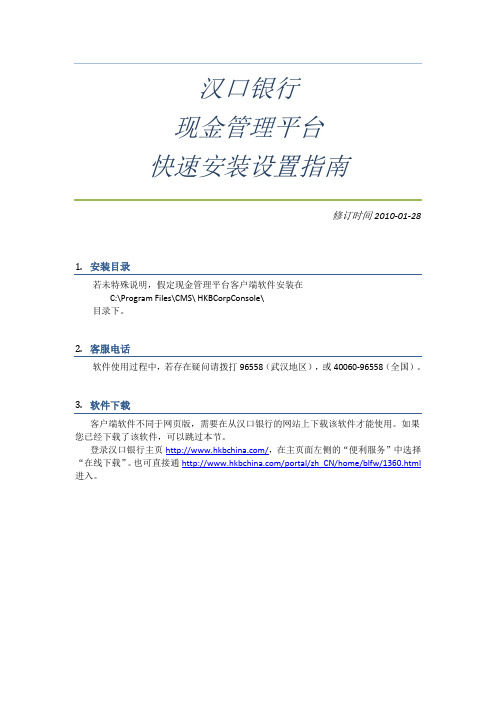
汉口银行现金管理平台快速安装设置指南修订时间2010-01-281.安装目录若未特殊说明,假定现金管理平台客户端软件安装在C:\Program Files\CMS\ HKBCorpConsole\目录下。
2.客服电话软件使用过程中,若存在疑问请拨打96558(武汉地区),或40060-96558(全国)。
3.软件下载客户端软件不同于网页版,需要在从汉口银行的网站上下载该软件才能使用。
如果您已经下载了该软件,可以跳过本节。
登录汉口银行主页/,在主页面左侧的“便利服务”中选择“在线下载”。
也可直接通/portal/zh_CN/home/blfw/1360.html 进入。
进入在线下载后,点击“现金管理程序下载”进行下载。
下载完成后,解开压缩包即可获得安装程序。
4.软件安装双击客户端安装程序进行安装:如果不需要修改安装目录,每次都点击下一步即可:等待自动安装结束,您便完成了安装步骤。
您5.提示找不到USBKEY插入USBKey,进入客户端后,如果报错“找不到可用的USBKEY”,请参阅本章。
如果您能正常的输入密码和登录的话,则可以跳过本章。
遇到这样的情况,您可以尝试如下操作来解决问题:a)捷德USBKey如果您是汉口银行旧专业版网银(网页版)客户,您使用的是捷德USBKey。
如果您未安装驱动,请从我行网站的“在线下载”页面中下载驱动并安装:b)握奇USBKey如果您是新客户(未使用过旧网银),或补发过USBKey,那么您使用的握奇的USBKey (现阶段汉口银行新发的USBKey都为这种,方型外观、黑色金属磨砂材质)。
这种USBKey驱动是自动安装的,但不排除某些计算机上安装了特殊的软件阻拦了自动安装。
插上USBKey后,进入“我的电脑”,会多出一个光盘,进入该盘,运行Setup.exe 即可安装渠道。
驱动安装成功后,可以在桌面和开始菜单中看到“客户端工具”(并非现金管理平台的客户端):插入USBKey后,进入“客户端工具”可以看到USBKey中的证书信息:c)还是不行?如果确认您已完成了驱动的安装,你可以尝试如下操作:●退出现金管理客户端登录界面,重新登陆。
NSX 平台安装与管理指南
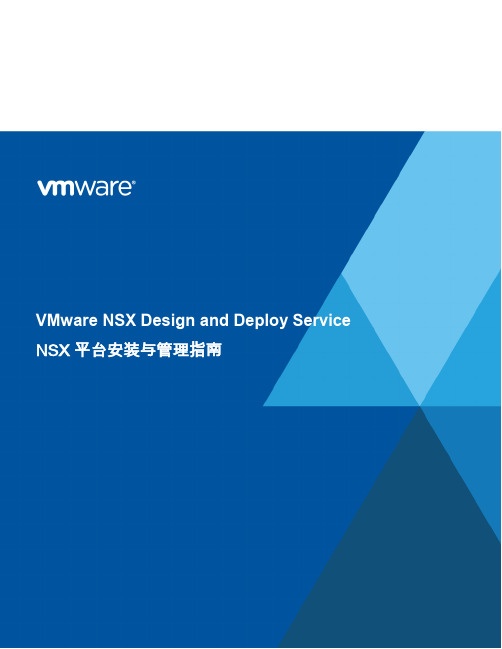
内容1.简介 (3)2.NSX平台安装部署 (3)2.1NSX Manager部署流程 (3)2.2NSX 组件部署流程 (11)3.NSX平台运行与配置 (21)3.1逻辑交换机(LSW) (21)3.2分布式逻辑路由器(DLR) (24)3.3边界服务网关(Edge) (30)3.4OSPF路由 (36)3.5NAT配置 (41)3.6分布式防火墙配置(DFW) (43)4.NSX平台管理与维护 (46)4.1系统变更 (47)4.2用户权限 (50)4.3系统监控 (52)4.4日志管理 (53)4.5配置备份与恢复 (54)附录 A: 参考 (56)1. 简介该指南为NSX平台及组件提供安装和配置步骤说明。
请注意:此文档仅提供安装样例,并尽最大努力反映客户的实际安装配置情况——如果需要查阅详细的配置参数信息,请参考《NSX配置工作表》。
2. NSX平台安装部署该部分提供了VMware NSX的安装部署流程。
2.1 NSX Manager部署流程2.1.1 NSX Manager安装步骤1. 登陆VMware vSphere®Client™, 选择需要部署NSX Manager的主机,点击菜单栏中的File > ImportDeploy OVF Template,导入VMware NSX Manager。
2. 选择NSX Manager Appliance安装包,点击下一步。
3. 在OVF模板详细信息页,点击下一步。
4. 在最终许可页,点击接受许可,并点击下一步。
5. 在名称和位置页面,填入合适的虚拟机名称,并选择相应文件加,点击下一步。
6. 在存储器页面,选择需要放置的存储位置,点击下一步。
7. 在磁盘格式页面,选择使用的磁盘格式,点击下一步。
8. 在网络映射页面,选择需要接入的管理网络端口组,点击下一步。
具体配置请参照《NSX配置工作表》。
9. 在属性页面,填入相应的信息,点击下一步。
国际开源客户管理软件 Vtiger CRM 7 安装指南
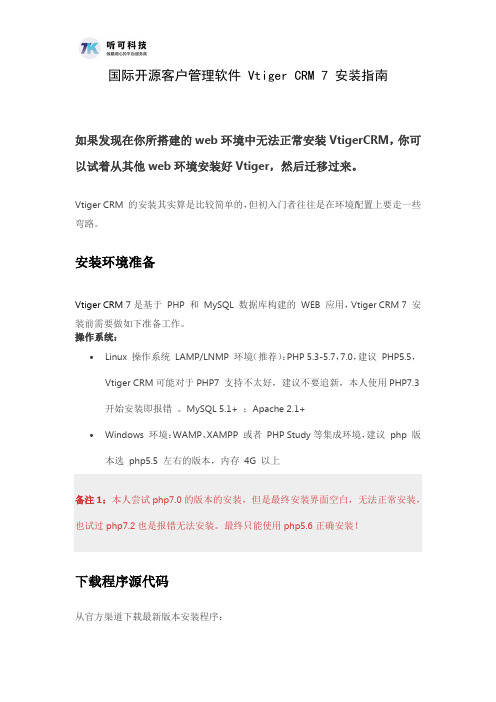
国际开源客户管理软件 Vtiger CRM 7 安装指南如果发现在你所搭建的web环境中无法正常安装VtigerCRM,你可以试着从其他web环境安装好Vtiger,然后迁移过来。
Vtiger CRM 的安装其实算是比较简单的,但初入门者往往是在环境配置上要走一些弯路。
安装环境准备Vtiger CRM 7 是基于PHP 和MySQL 数据库构建的WEB 应用,Vtiger CRM 7 安装前需要做如下准备工作。
操作系统:∙Linux 操作系统LAMP/LNMP 环境(推荐):PHP 5.3-5.7,7.0,建议PHP5.5,Vtiger CRM可能对于PHP7 支持不太好,建议不要追新,本人使用PHP7.3开始安装即报错。
MySQL 5.1+ ;Apache 2.1+∙Windows 环境:WAMP、XAMPP 或者PHP Study等集成环境,建议php 版本选php5.5 左右的版本,内存4G 以上备注1:本人尝试php7.0的版本的安装,但是最终安装界面空白,无法正常安装,也试过php7.2也是报错无法安装。
最终只能使用php5.6正确安装!下载程序源代码从官方渠道下载最新版本安装程序:1.官方最新开发版:/vtiger/vtigercrm/repository/archive.zip?ref=master2.官方稳定发布版:https:///open-source-crm/download-open-source/安装打开浏览器输入http://<your website>/index.php第一步:安装界面中间提示选择语言,官方版直接为英文,不能选择语言。
Vtiger CRM 安装第二步:授权协议,点击“同意”按钮继续安装。
Vtiger CRM 安装 -同意服务协议第三步:检测安装环境,上半部分为必备,下半部分为推荐配置。
具体设置请务必参考本指南前节介绍。
如果上半部分有标红字的项需要自行去服务器上安装对应的php 扩展,重启 web 服务。
海康 安防综合管理平台安装指南
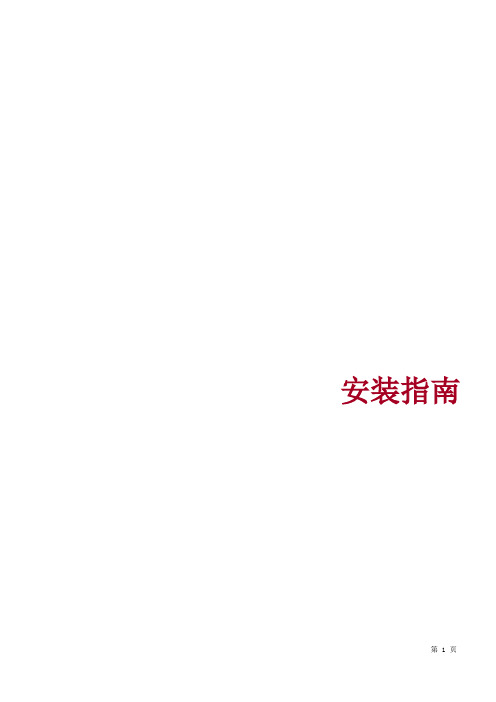
安装指南目录目录 (2)1安装前准备 (3)1.1运行环境要求 (3)1.2安装软件准备 (3)2开始安装 (4)2.1部署方案 (4)2.2安装加密狗驱动 (4)2.3安装CMS (5)2.4安装Servers (10)2.5安装CentralWorkstation (13)2.6安装EMU (16)2.7安装PayClient (18)2.8安装VscClient (20)3安装后验证 (23)3.1验证CMS (23)3.2验证Servers (23)3.3验证CentralWorkstation (24)3.4验证EMU (25)3.5验证PayClient (26)3.6验证VscClient (26)4常见问题 (29)4.1如何卸载软件 (29)4.2如何导入license (29)4.3如何设置上电后服务器自动开机 (29)1安装前准备1.1运行环境要求服务器:推荐采用VSE2326系列服务器:4核及以上,8G内存,64位2008服务器操作系统。
参考配置如下:●CPU: Xeon E5-2620, 6核2.1GHz●内存: 8G●硬盘容量:1000GB●网卡: 1000M●操作系统:Windows 2008/2012 Server 64bit客户端:推荐采用32位/64位Windows 7企业版。
参考配置如下:●CPU:Intel(R) Core(TM) CPU i3 或更高●内存:DDR3 4GB●硬盘:500GB●浏览器:支持IE8/IE9/IE10,不支持兼容模式●操作系统:Windows XP SP3/ Windows 7/Windows 8●显示:1024*768分辨率或更高,硬件支持DirectX9.0c或更高版本1.2安装软件准备2开始安装2.1部署方案推荐将CMS安装在同一台服务器上,Servers根据项目需要选择分开安装,如果需要分开部署,请咨询产品技术支持。
2.2安装加密狗驱动深思洛克加密狗,采用免驱的方式,即插上加密狗,系统会自动安装加密狗驱动。
McAfee ePO管理平台用户安装手册
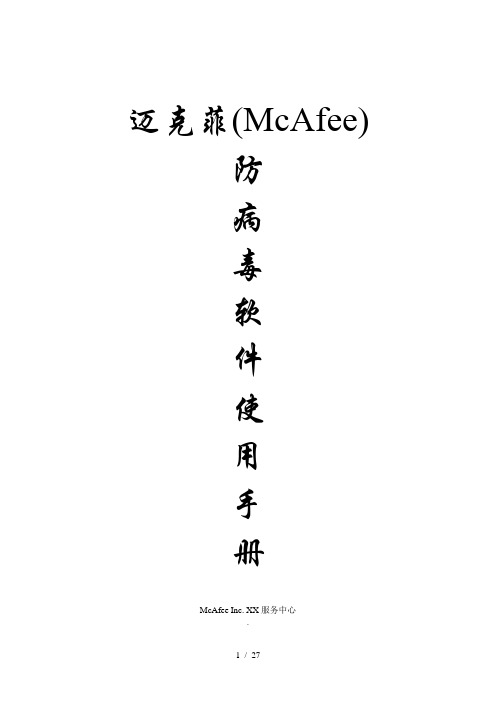
迈克菲(McAfee)防病毒软件使用手册McAfee Inc. XX服务中心.目录一、安装服务器端(EPO)的方法31.EPO的安装条件32安装EPO server:31)SQL2000的安装32)EPO的安装4二、EPO控制平台使用手册101.登陆EPO平台102.加载软件113.ePO服务器升级策略144 制订任务174.1、分发软件任务174.2、客户端自动升级任务194.3、自动扫描任务21三、安装客户端代理(EPOAgent)的方法221.EPOAgent的安装条件222.如何下载以及安装代理程序:233.安装EPOAgent的安装要求24四、如何使用及管理客户端防病毒程序24总结:27一、安装服务器端(EPO)的方法1. EPO的安装条件1.操作系统平台要求win2000+sp4(NTFS格式分区),SQL Server2000+sp3或以上,IE6.0补丁,冲击波和震荡波补丁win2003 Server(NTFS格式分区),SQL Server2000+sp3,冲击波和震荡波补丁(建议用此平台) 2.ePO需设定静态固定IP地址和固定的主机名3.各种数量ePO服务器的最低配置要求为了获得最佳性能,我们按一台ePolicy Orchestrator 服务器托管的客户机数量提供了如下最低硬件配置和数据库软件建议:2 安装EPO server:1)SQL2000的安装在正式安装EPO之前先安装SQL2000作为EPO的数据库。
在安装过程中要注意,选用本地系统XX验证,安装混合模式(必须设置用户名和密码),安装后要将SQL2000升级到SP3或以上版本。
2)EPO的安装Next后选择许可证类型和国家地区后,接受条款;确定后,如果会提示将分辨率调整到1024*768,确定后可以不调整继续安装;设置安装路径,建议使用默认路径安装,会出现提示窗口,提示计算机不在域内,点击确定继续安装。
确定后,出现下图提示框,输入ePO管理员密码选择默认“使用现有的本机数据库”继续安装。
戴尔 OpenManage 软件快速安装指南
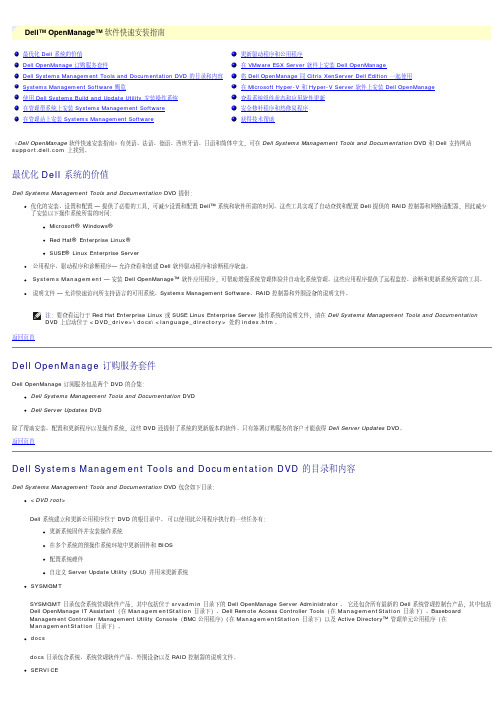
Dell™ OpenManage™可用性IT Assistant状况和报告Dell Systems Management Tools and Documentation DVD位于<DVD_drive>\SYSMGMT\ManagementStation\windows\ManagementStation目录一系统管理控制台程序,通常是安装在一个管理站上,用来收集信息和提供所有管理型系统的视图。
IT Assistant 执行以下功能:资源清册和资产报告,包括服务标签号码、物主成本信息和 BIOS、微处理器和内存的特定信息通过电子邮件或控制台报警等通知方式执行故障监控,使管理员可以了解到磁盘、内存、电压、风扇和热状态中报告的事件设备特定工具的上下文启动,例如 ServerAdministrator、远程访问控制台、Dell PowerConnect™交换机控制台、数字化KVM 控制台以及打印机控制台RAC 公用程序远程管理Dell Systems Management Tools and Documentation DVD对于 Windows 系统,位置为<DVD_drive>\SYSMGMT\ManagementStation\windows\ManagementStation。
对于 Linux 系统,位置为<DVD_drive>/SYSMGMT/ManagementStation/linux/rac 这种软件解决方案执行以下功能:提供对不可操作系统的远程访问,可以让您获得本地控制台的完全控制远程管理受监测系统,其中包括 BIOS 设置、关机、启动和 RAC 安全性BMC 管理公用程序 (BMU)远程管理(续)Dell Systems Management Tools and Documentation DVD对于 Windows 系统,位置为<DVD_drive>\SYSMGMT\ManagementStation\windows\ManagementStation。
海康8700安防综合管理平台安装指南

安装指南目录目录 (2)1安装前准备 (3)1.1运行环境要求 (3)1.2安装软件准备 (3)2开始安装 (4)2.1部署方案 (4)2.2安装加密狗驱动 (4)2.3安装CMS (5)2.4安装Servers (10)2.5安装CentralWorkstation (13)2.6安装EMU (16)2.7安装PayClient (18)2.8安装VscClient (20)3安装后验证 (23)3.1验证CMS (23)3.2验证Servers (23)3.3验证CentralWorkstation (24)3.4验证EMU (25)3.5验证PayClient (26)3.6验证VscClient (26)4常见问题 (29)4.1如何卸载软件 (29)4.2如何导入license (29)4.3如何设置上电后服务器自动开机 (29)1安装前准备1.1运行环境要求服务器:推荐采用VSE2326系列服务器:4核及以上,8G内存,64位2008服务器操作系统。
参考配置如下:●CPU: Xeon E5-2620, 6核2.1GHz●内存: 8G●硬盘容量:1000GB●网卡: 1000M●操作系统:Windows 2008/2012 Server 64bit客户端:推荐采用32位/64位Windows 7企业版。
参考配置如下:●CPU:Intel(R) Core(TM) CPU i3 或更高●内存:DDR3 4GB●硬盘:500GB●浏览器:支持IE8/IE9/IE10,不支持兼容模式●操作系统:Windows XP SP3/ Windows 7/Windows 8●显示:1024*768分辨率或更高,硬件支持DirectX9.0c或更高版本1.2安装软件准备2开始安装2.1部署方案推荐将CMS安装在同一台服务器上,Servers根据项目需要选择分开安装,如果需要分开部署,请咨询产品技术支持。
2.2安装加密狗驱动深思洛克加密狗,采用免驱的方式,即插上加密狗,系统会自动安装加密狗驱动。
海康8700安防综合管理平台安装指南

安装指南目录目录 (2)1安装前准备 (3)1.1运行环境要求 (3)1.2安装软件准备 (3)2开始安装 (4)2.1部署方案 (4)2.2安装加密狗驱动 (4)2.3安装CMS (5)2.4安装Servers (10)2.5安装CentralWorkstation (13)2.6安装EMU (16)2.7安装PayClient (18)2.8安装VscClient (20)3安装后验证 (23)3.1验证CMS (23)3.2验证Servers (23)3.3验证CentralWorkstation (24)3.4验证EMU (25)3.5验证PayClient (26)3.6验证VscClient (26)4常见问题 (29)4.1如何卸载软件 (29)4.2如何导入license (29)4.3如何设置上电后服务器自动开机 (29)1安装前准备1.1运行环境要求服务器:推荐采用VSE2326系列服务器:4核及以上,8G内存,64位2008服务器操作系统。
参考配置如下:●CPU: Xeon E5-2620, 6核2.1GHz●内存: 8G●硬盘容量:1000GB●网卡: 1000M●操作系统:Windows 2008/2012 Server 64bit客户端:推荐采用32位/64位Windows 7企业版。
参考配置如下:●CPU:Intel(R) Core(TM) CPU i3 或更高●内存:DDR3 4GB●硬盘:500GB●浏览器:支持IE8/IE9/IE10,不支持兼容模式●操作系统:Windows XP SP3/ Windows 7/Windows 8●显示:1024*768分辨率或更高,硬件支持DirectX9.0c或更高版本1.2安装软件准备2开始安装2.1部署方案推荐将CMS安装在同一台服务器上,Servers根据项目需要选择分开安装,如果需要分开部署,请咨询产品技术支持。
2.2安装加密狗驱动深思洛克加密狗,采用免驱的方式,即插上加密狗,系统会自动安装加密狗驱动。
CCMS中心管理平台操作说明

CCMS中心管理平台一、安装用户可通过电子光盘,我公司网站的多种渠道获得服务器版和客户端的安装程序,所有程序采用图像傻瓜式安装。
用户只要按照提示,进行“下一部”操作直到最终安装完成。
备注:只限于刚重新安装的服务器系统(window xp\2003)二、服务运行服务器软件正确安装后,在开始菜单中运行“CCMS中心管理平台”,运行后在右下角任务栏中,会出现运行图标,双击出现管理界面,如图将各项服务全部运行即可。
其中的每个模块如下定义Apache2.2:为服务器提供web界面管理。
Ccs:中心控制服务器,是整个平台的核心Gw:网关服务器,主要负责与设备的通讯服务Rpr:转发录像服务器,主要负责视频转发和录像三、登录用户通过ie浏览器,输入服务器的ip地址,即可登录配置中心服务器(http://ip:port),默认管理帐号是:admin,123456四、设备登录但设备管理参数争取配置后,即可正确登录,此时,通过登录ccms,即可对登录设备进行管理配置,如图:配置各项信息。
如图五、服务器参数配置1、创建转发录像服务器参数,用户单击左侧的“转发录像服务器”,再单击右侧的“添加”,此时用户需要按照下图输入相应的参数名称:用户随意定义用户连接ip:用户要连接的转发服务器ip转发服务器ip:转发录像服务器的ip监听设备http发送数据端口:默认是8080设备udp发送数据时起始端口:默认是10000转发无请求等待时间:可自定义转发发送端口:默认是20000回放端口:默认是8081最大并发回放路数:默认是16录像磁盘:用户可自定义录像文件预定大小:用户自定义录像文件内最大无数据时间:用户自定义录像文件大小变化刷新记录:用户自定义设置完成后,单击“提交”。
完成操作返回上一步,添加录像计划六、电子地图七、用户管理单击添加用户,添加用户选项信息,如图用户类型:管理员、网管用户、普通用户、高级用户用户级别:0~99级,级别号越小,权限越高。
ITIL管理工具OTRS安装指南用户手册
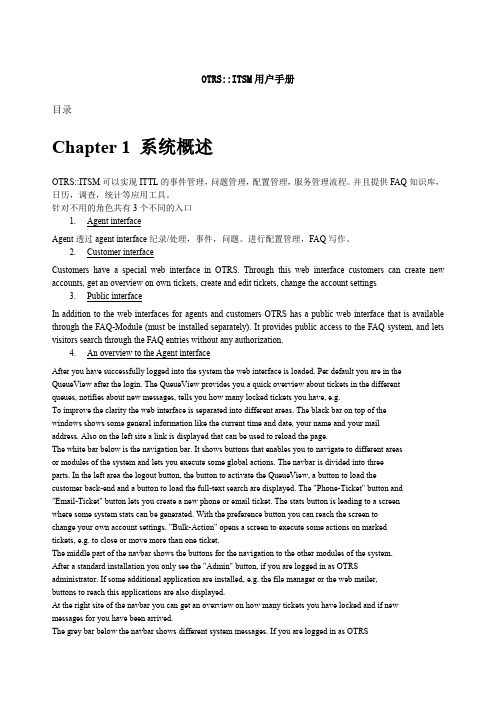
OTRS::ITSM用户手册目录Chapter 1系统概述OTRS::ITSM可以实现ITTL的事件管理,问题管理,配置管理,服务管理流程。
并且提供FAQ知识库,日历,调查,统计等应用工具。
针对不用的角色共有3个不同的入口1.Agent interfaceAgent透过agent interface纪录/处理,事件,问题。
进行配置管理,FAQ写作。
2.Customer interfaceCustomers have a special web interface in OTRS. Through this web interface customers can create new accounts, get an overview on own tickets, create and edit tickets, change the account settings3.Public interfaceIn addition to the web interfaces for agents and customers OTRS has a public web interface that is available through the FAQ-Module (must be installed separately). It provides public access to the FAQ system, and lets visitors search through the FAQ entries without any authorization.4.An overview to the Agent interfaceAfter you have successfully logged into the system the web interface is loaded. Per default you are in the QueueView after the login. The QueueView provides you a quick overview about tickets in the differentqueues, notifies about new messages, tells you how many locked tickets you have, e.g.To improve the clarity the web interface is separated into different areas. The black bar on top of thewindows shows some general information like the current time and date, your name and your mailaddress. Also on the left site a link is displayed that can be used to reload the page.The white bar below is the navigation bar. It shows buttons that enables you to navigate to different areasor modules of the system and lets you execute some global actions. The navbar is divided into threeparts. In the left area the logout button, the button to activate the QueueView, a button to load thecustomer back-end and a button to load the full-text search are displayed. The "Phone-Ticket" button and"Email-Ticket" button lets you create a new phone or email ticket. The stats button is leading to a screenwhere some system stats can be generated. With the preference button you can reach the screen tochange your own account settings. "Bulk-Action" opens a screen to execute some actions on markedtickets, e.g. to close or move more than one ticket.The middle part of the navbar shows the buttons for the navigation to the other modules of the system.After a standard installation you only see the "Admin" button, if you are logged in as OTRSadministrator. If some additional application are installed, e.g. the file manager or the web mailer,buttons to reach this applications are also displayed.At the right site of the navbar you can get an overview on how many tickets you have locked and if new messages for you have been arrived.The grey bar below the navbar shows different system messages. If you are logged in as OTRSadministrator you get a message, that you should not work as administrator. If the calendar module isinstalled, the next events are displayed in this section.The black bar below shows the queue, which is currently selected or tells you, that "My Queues" isselected. "My Queues" are the queues, that you want to observe more attentive. You can select thequeues for "My Queues" in your account preferences .Below the area with the currently selected queue a grey bar is displayed that contains informations aboutthe tickets in the system. The next bar shows all queues and their number of open tickets. On a freshinstalled system you can see, that the "raw" queue contains one new ticket and "My Queues" is empty.If you select the "raw" queue, the interface will be reloaded and the content of the queue is displayed.Now the lower part of the screen contains additional information about the new ticket in the "raw" queue.A black bar is filled with the ID of the ticket and its age. At the left site of this bar the checkbox isavailable that lets you mark the ticket for the bulk action. The next grey line contains the actions that canbe done with the ticket (e.g. Lock, Zoom, History). On the right site of this line the date and time whenthe ticket was created is displayed.Below the interface is divided into two parts. On the left site a preview of the ticket is displayed in whitecolor. The sender of the ticket, the recipient address, the subject and the first lines are shown. On the rightsite some additional information for the ticket are displayed in grey color, e.g. the priority and the status.Some buttons allow to answer the ticket, make a telephone note or move the ticket into another queue.On the bottom of the screen the site footer is displayed in black color. It also contains some buttons toactivate the QueueView, jump to the beginning of the screen, e.g.er preferencesMany settings of a user account in OTRS can be configured to their own needs via the user preferences. Customers, agents and the OTRS administrator have the possibility to adjust their own accountpreferences. The preferences page can be reached via the "Preferences" link in the customer or agentinterface.A customer can select the web interface language, the maximal count of shown tickets and the refreshperiod for the interface. Also it is possible to set a new password and activate/deactivate the display ofclosed tickets.An agent can adjust the interface language, the theme, the default dictionary and the view for the queues.Also the refresh period for the interface, the maximal count of shown tickets per page and the screen thatshould be displayed after a new ticket is created can be set. It is possible to change the password andselect the events when the system shall send a notification to the email address, that is registered for your account.The queues, that you want to monitor in your "My Queues" settings, can also be selected in the user preferences. You should only select such queues that are important for you.Chapter 2基本概念事件管理事件管理流程是为IT用户尽快回到正常工作状态而设计,其关心的重点是快速响应、快速恢复,使故障对业务的影响最小化。
天地伟业网络综合管理平台V.T(Build )使用说明书
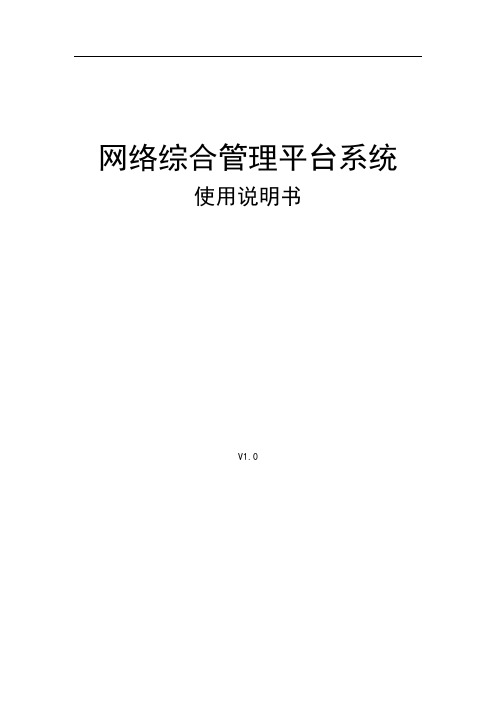
网络综合管理平台系统使用说明书V1.0目录第一章操作界面及基本操作介绍 (3)1.1软件安装 (3)1.2 进入/退出系统 (4)1.2.1 进入系统 (4)1.2.2退出系统 (5)1.3 主界面及基本操作 (6)1.3.1 视频显示与视频切换 (7)1.3.2 视频区快捷菜单 (8)1.3.3视频参数设置 (8)1.3.4 云镜头控制台 (9)1.3.5 灯光电源雨刷 (9)1.3.6 快球/解码器控制 (9)1.3.7 音频对讲 (10)1.3.8 远程设置 (11)1.3.9抓拍 (11)1.3.10 抓拍图片浏览 (11)1.3.11 录像 (11)1.3.12 设置 (11)1.3.13 回放器 (12)1.3.14电子地图 (12)1.3.15 日志管理 (12)第二章参数设置操作指南 (15)2.1系统设置 (15)2.1.1电子地图设置 (15)2.1.2设置报警联动视频显示窗口 (15)2.2主机设置 (16)2.3通道设置 (17)2.3.1通道设置 (17)2.3.2 时间表设置 (18)2.4监视器设置 (18)2.4.1 监视器输出设置 (18)2.4.2 监视器输入设置 (20)2.5权限设置 (21)2.6 其他设置 (22)2.6.1 网络开发包设置 (22)2.6.2 添加存储服务器 (22)2.6.3 短消息通知服务 (22)2.6.4启用报警转发服务器通知报警 (23)第三章电子地图设置操作指南 (24)3.1添加 (24)3.2设置 (26)3.3背景 (26)3.4模板 (26)第一章操作界面及基本操作介绍1.1软件安装第一步:在安装盘上找到安装文件“网络综合管理平台中心服务器系统V6.9T(Build 0912).EXE”,用鼠标双击执行。
图 1.1.1第二步:点击【下一步】按钮,进入安装过程。
图 1.1.2第三步:点击【下一步】,待软件安装完毕后点击【完成】按钮即可,此时安装结束。
《因纳特创业学习管理平台软件》使用手册
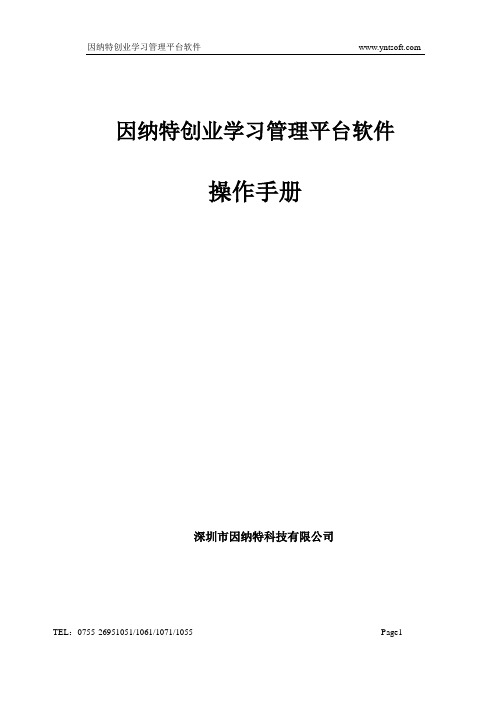
输入教师的用户名和密码即可登陆成功进入操作界面。(老师初始密码和用户名为tt。),如图【3-2】
图【3-2】
点击右上角 按钮,进入后台管理操作。如图【3-3】
老师管理包括:创业准备模块管理,以及学生管理和个人设置。
3.
3.2.1实验报告查看学生在公司注册模块所提交的各种证件内容,检查学生是否按照规定流程操作。如图【3-4】
图【2-9】
2.6.2创业教材管理添加新的创业教材,以及对现有教材进行编辑或删除操作。
点击“新增教材”,按钮,进入教材添加操作,如图【2-10】
图【2-10】
点击“编辑”或“删除”按钮,可对已经添加的教材相应的操作。如图【2-11】
图【2-11】
2.
对案例类别名称进行管理,可做添加、删除、修改等操作。点击“增加”按钮
因纳特创业学习管理平台软件
操作手册
深圳市因纳特科技有限公司
第一部分 软件安装
1.
安装前须知
Windows 2000 Server/Pro/AdServer、Windows XP、Windows Server 2003各种操作系统环境下都可以安装本软件。
软件采用MYsql数据库,安装程序内含数据库程序,无需做额外安装。
1.分析确定五力中影响企业成败的关键因素;
2.创业者、企业高层管理者从各关键因素的竞争力量中找出需要立即处理的威胁,以便及时采取行动
分析帮助:1、每个关键因素的得分多少,代表了这个因素对于创业项目在竞争中的重要程度,系统将使用红色渐变来提醒你关注重要因素的排序,得分越高颜色越深,代表着越为重要。
2、每种竞争力量的得分多少,代表了这项陈述的重要程度高低,得分越高就说明这项陈述说明的问题应当尽快解决或认真对待。
中软统一终端安全管理平台8.0安装手册(单机版)
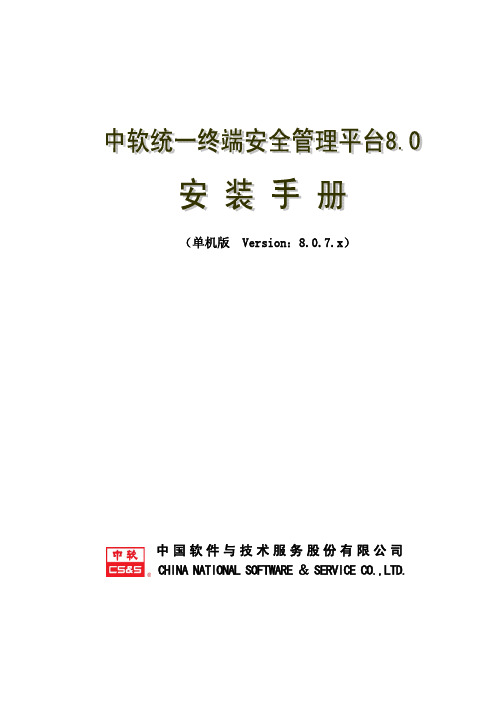
(单机版Version:8.0.7.x)中国软件与技术服务股份有限公司 CHINA NATIONAL SOFTWARE & SERVICE CO.,LTD.版 权 声 明非常感谢您选用我们的产品, 本手册用于指导用户安装中软统一终端安全管理平台 8.0 (中文简称安全管理平台) ,请您在安装本系统前,详细阅读本手册。
本手册和系统一并出售且 仅提供电子文档。
。
Copyright © 2005 by CS&S,中国软件与技术服务股份有限公司版权所有。
中软统一终端安全管理平台 8.0 是中国软件与技术服务股份有限公司自主研发的受法 律保护的商业软件。
遵守法律是共同的责任,任何人未经授权人许可,不得以任何形式或方法 及出于任何目的复制或传播本软件和手册,权利人将追究侵权者责任并保留要求赔偿的权利。
任何人或实体由于该手册提供的信息造成的任何损失或损害,中国软件与技术服务股 份有限公司不承担任何义务或责任。
系统版权 中文名称:中软统一终端安全管理平台 8.0 英文简称:UEM8.0 开发单位:中国软件与技术服务股份有限公司本系统的版权单位 中国软件与技术服务股份有限公司 地址:北京市海淀区学院南路 55 号中软大厦,100081 电话: (010)51508031/32/33 邮箱:waterbox@2前言目前,个人计算机系统成为组成企业、单位网络的主体,也是绝大多数泄密事件发生的源头。
针对这一现状,中软自主研发的终端安全管理平台是内网安全管理的有力武器,是加强个人计算机 内部安全管理的重要工具。
它作为国内市场上第一款成熟的内部安全管理软件,填补了国内在该领 域的空白,为我国信息安全保障工作注入了新的活力。
本书详细介绍了中软统一终端安全管理平台 8.0 安装方法,为用户在安装本系统时提供参考, 全书共为五章。
第一章:系统概述 第二章:体系结构和运行所需软硬件环境 第三章:服务器安装与卸载 第四章:控制台安装与卸载 第五章:客户端安装与卸载 本书内容全面,深入浅出,适合安装、使用中软统一终端安全管理平台的用户读者;检测、评 估中软统一终端安全管理平台的技术人员和专家以及希望使用中软统一终端安全管理平台协助对其 组织、机构或企业进行管理的管理人员等。
海康安防综合管理平台安装指南
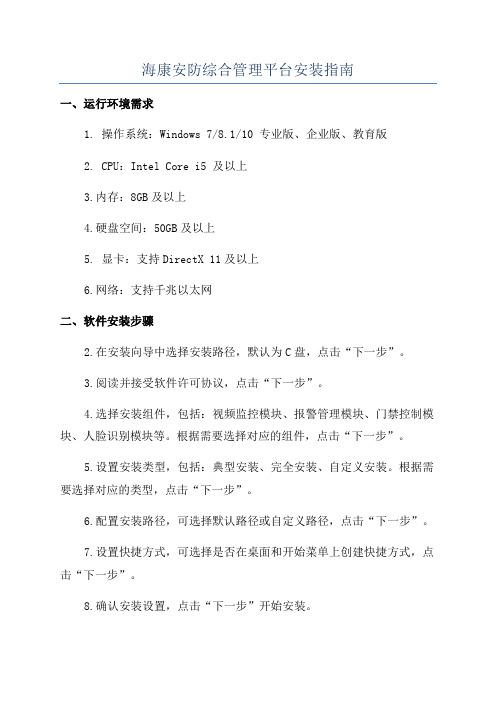
海康安防综合管理平台安装指南一、运行环境需求1. 操作系统:Windows 7/8.1/10 专业版、企业版、教育版2. CPU:Intel Core i5 及以上3.内存:8GB及以上4.硬盘空间:50GB及以上5. 显卡:支持DirectX 11及以上6.网络:支持千兆以太网二、软件安装步骤2.在安装向导中选择安装路径,默认为C盘,点击“下一步”。
3.阅读并接受软件许可协议,点击“下一步”。
4.选择安装组件,包括:视频监控模块、报警管理模块、门禁控制模块、人脸识别模块等。
根据需要选择对应的组件,点击“下一步”。
5.设置安装类型,包括:典型安装、完全安装、自定义安装。
根据需要选择对应的类型,点击“下一步”。
6.配置安装路径,可选择默认路径或自定义路径,点击“下一步”。
7.设置快捷方式,可选择是否在桌面和开始菜单上创建快捷方式,点击“下一步”。
8.确认安装设置,点击“下一步”开始安装。
9.安装完成后,点击“完成”退出安装程序。
三、初始化设置1.打开安防综合管理平台,第一次运行会进行初始化设置。
2.设置管理员账号和密码,用于登录和管理软件。
3.进行网络配置,包括本地IP地址、网关、DNS等。
4.配置设备接入,选择需要接入的设备类型,并配置对应的IP地址和端口号。
5.进行系统参数设置,包括时间格式、日志保存路径等设置。
6.完成初始化设置后,即可开始使用海康安防综合管理平台。
四、软件使用1.登录软件,输入管理员账号和密码。
2.在主界面上可以看到各个模块的图标,点击对应图标即可进入相应的功能界面。
3.在视频监控模块中,可以实时监控和回放录像,进行图像抓拍和视频录制等操作。
4.在报警管理模块中,可以设置报警参数,接收报警信息,并进行报警事件的处理和查询。
5.在门禁控制模块中,可以管理和控制门禁设备,包括门禁开关、刷卡权限设置等。
6.在人脸识别模块中,可以进行人脸注册和识别,实现人脸识别门禁等功能。
总结:。
戴尔OpenManage管理站软件7.0安装指南说明书
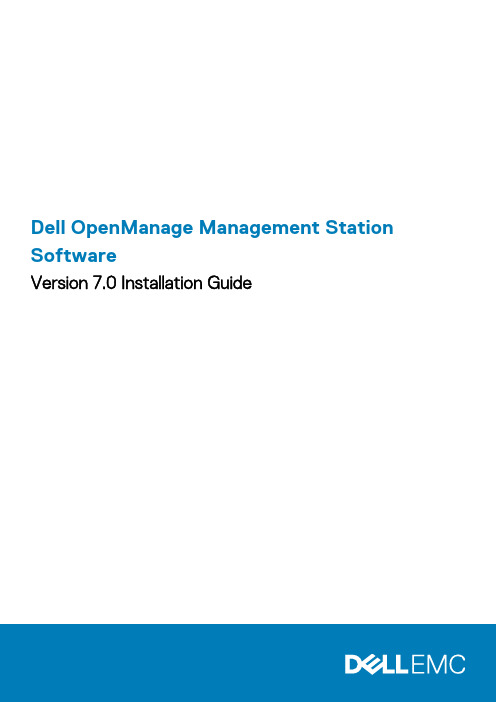
Dell OpenManage Management Station SoftwareVersion 7.0 Installation GuideNotes, Cautions, and WarningsA NOTE indicates important information that helps you make better use of your computer.A CAUTION indicates potential damage to hardware or loss of data if instructions are not followed.A WARNING indicates a potential for property damage, personal injury, or death.Information in this publication is subject to change without notice.© 2012 Dell Inc. All rights reserved.Reproduction of these materials in any manner whatsoever without the written permission of Dell Inc. is strictly forbidden. Trademarks used in this text: Dell™, the Dell logo, Dell Precision™ , OptiPlex™, Latitude™, PowerEdge™, PowerVault™, PowerConnect™, OpenManage™, EqualLogic™, Compellent™, KACE™, FlexAddress™ and Vostro™ are trademarks of Dell Inc. Intel®, Pentium®, Xeon®, Core® and Celeron® are registered trademarks of Intel Corporation in the U.S. and other countries. AMD® is a registered trademark and AMD Opteron™, AMD Phenom™ and AMD Sempron™ are trademarks of Advanced Micro Devices, Inc. Microsoft®, Windows®, Windows Server®, Internet Explorer®, MS-DOS® and Windows Vista® are either trademarks or registered trademarks of Microsoft Corporation in the United States and/or other countries. Red Hat® and Red Hat® Enterprise Linux® are registered trademarks of Red Hat, Inc. in the United States and/or other countries. Novell® and SUSE® are registered trademarks of Novell Inc. in the United States and other countries. Oracle® is a registered trademark of Oracle Corporation and/or its affiliates. Citrix®, Xen®, XenServer® and XenMotion® are either registered trademarks or trademarks of Citrix Systems, Inc. in the United States and/or other countries. VMware®, Virtual SMP®, vMotion®, vCenter® and vSphere® are registered trademarks or trademarks of VMware, Inc. in the United States or other countries. IBM® is a registered trademark of International Business Machines Corporation.Other trademarks and trade names may be used in this publication to refer to either the entities claiming the marks and names or their products. Dell Inc. disclaims any proprietary interest in trademarks and trade names other than its own.2012 - 03Rev. A001 About (4)Managed System and Management Station (4)Dell Systems Management Tools and Documentation DVD (5)Dell Server Updates DVD (6)Dell Management Console DVD (6)Installing Management Station Software on Windows (6)Installing Management Station Software on Microsoft Windows Server 2008 Core and Microsoft Hyper-VServer (6)Installing Management Station Software in CLI Mode (7)Uninstalling Management Station Software in CLI Mode (7)Installing Management Station Software on Supported Red Hat Enterprise Linux, SUSE Linux EnterpriseServer, and VMware ESX Server (8)Contents31About The Dell OpenManage Management Station Software Installation Guide provides an overview of the Dell OpenManage management station software and installation instructions for the same. For information on installing Dell OpenManage Server Administrator, see the Dell OpenManage Server Administrator Installation Guide at /support/edocs/software/omswrels.Dell Systems Management Software DVDsThe Dell systems management software comprises three DVDs, and they are•Dell Systems Management Tools and Documentation DVD•Dell Server Updates DVD•Dell Management Console DVDFor information about various Dell systems that support systems management software, the operating systems supported by these systems, and Dell OpenManage components that can be installed on these systems, see the latest Dell Systems Software Support Matrix at /support/edocs/software/omswrels.Dell OpenManage Subscription Service Kit DVDsThe Dell OpenManage subscription service kit is a collection of two DVDs and they are•Dell Systems Management Tools and Documentation DVD•Dell Server Updates DVDFor more information on the subscription service, see /openmanagesubscription or contact your sales representative. Topics:•Managed System and Management Station•Dell Systems Management Tools and Documentation DVD•Dell Server Updates DVD•Dell Management Console DVD•Installing Management Station Software on Windows•Installing Management Station Software on Microsoft Windows Server 2008 Core and Microsoft Hyper-V Server•Installing Management Station Software on Supported Red Hat Enterprise Linux, SUSE Linux Enterprise Server, and VMware ESX ServerManaged System and Management StationDepending on the way in which you use the Dell systems management tools, a system can be classified into:•Managed SystemA managed system is any system that is monitored and managed using Dell OpenManage Server Administrator (one of the systemsmanagement tools on the Dell Systems Management Tools and Documentation DVD) or Dell Management Console. You can manage systems running Server Administrator locally or remotely through a supported web browser. For more information on ServerAdministrator, see the Dell OpenManage Server Administrator User's Guide on /manuals or on the Dell Systems Management Tools and Documentation DVD.•Management StationA management station can be a laptop, desktop, or server that you can use to remotely manage one or more managed systems from acentral location.4AboutDell Systems Management Tools and Documentation DVDThe Dell Systems Management Tools and Documentation DVD contains the Dell OpenManage systems management software. This software is a suite of applications for your Dell systems that enables you to manage your systems through monitoring systems components, diagnosing issues, notifying you through alerts, and remotely accessing your systems for troubleshooting purposes.Dell OpenManage systems management software can be classified into managed system software and management station software. Managed System SoftwareManaged System SoftwareThe following applications consists of the Dell OpenManage managed system software:•Dell OpenManage Server Administrator•Local Remote Access Controller•Storage Management ServiceManagement Station SoftwareThe following applications comprise the Dell management station software that you can install using the Dell Systems Management Tools and Documentation DVD:•Active Directory Snap-InThe Active Directory Snap-In utility provides an extension snap-in to the Microsoft Active Directory to manage Dell-specific Active Directory objects. The Dell-specific schema class definitions and the installation packages for these definitions are also included on the DVD. You can install the Active Directory Snap-In utility after adding the Dell-specific schema classes to the Active Directory schema.•BMC UtilitiesBMC Management Utility (BMU) is a utility that provides remote management and configuration of systems equipped with a Baseboard Management Controller (BMC) or iDRAC using the IPMI protocol. For more information on BMU, see the DellOpenManage Baseboard Management Controller Utilities User's Guide at /support/edocs/software/omswrels.•DRAC ToolsThe Dell Remote Access Controller (DRAC) console is a management station software designed to provide remote management capabilities for your Dell systems. You can remotely connect to the RAC hardware and access the RAC features either by using a web browser or the RACADM Command Line Interface (CLI). RACADM CLI is the command line user interface to the Remote Access Controller (RAC).You can install DRAC either on the managed system or on the management station.For information on installing DRAC on the managed system, see the Dell OpenManage Server Administrator Installation Guide. For information on installing the Remote Access Controller on the management station, see Installing Management Station Software on Windows.For more information on Remote Access Controller, see the Dell Remote Access Controller User's Guide at / support/edocs/software/omswrels.•IT AssistantDell OpenManage IT Assistant provides a central point of access to monitor and manage systems on a network. By allowing an administrator a comprehensive view across the enterprise, IT Assistant can increase system uptime, automate repetitive tasks, and prevent interruption in critical business operations. IT Assistant can be installed on a 64-bit Windows 7 and Windows Server 2008 R2 systems.For information on using IT Assistant, see the Dell OpenManage IT Assistant User's Guide at /support/edocs/ software/omswrels.•Dell Systems Build and Update UtilityYou can use the Dell Systems Build and Update Utility to:•Update your system firmware and install an operating system.•Update the firmware and BIOS in a pre-operating system environment on multiple systems.•Configure your system hardware.•Customize the Server Update Utility (SUU) and use it to update your system.About5For information on performing these tasks and details on the Dell Systems Build and Update Utility, see the Dell Systems Build and Update Utility User's Guide at /support/edocs/software/omswrels.Dell Server Updates DVDThe Dell Server Updates DVD is a part of the Dell OpenManage subscription service kit along with the Dell Systems Management Tools and Documentation DVD. The Dell Server Updates DVD is available only to those customers who have subscribed to the subscription service.The Dell Server Updates DVD contains Dell Update Packages (DUPs) and Dell OpenManage Server Update Utility (SUU). DUPs allow administrators to update a wide range of system components simultaneously and apply scripts to similar sets of Dell systems to bring system software components to the same version levels.SUU is an application that identifies and applies updates to your system. You can use SUU to update your Dell system or to view the updates available for any system supported by SUU.In addition to helping you install, configure, and update programs and operating systems, the Dell Server Updates DVD also provides newer versions of software for your system.For more information on DUPs and SUU, see the Dell Update Packages User's Guide and the Dell OpenManage Server Update Utility User's Guide respectively at /support/edocs/software/omswrels.For more information on the subscription service, see /openmanagesubscription or contact your sales representative. Dell Management Console DVDThe Dell Management Console is a web-based systems management software that enables you to discover and inventory devices on your network. It also provides advanced functions, such as health and performance monitoring of networked devices and patch management capabilities for Dell systems.The Dell Management Console DVD is available with all Dell PowerEdge XX0X and later systems. You can also download the Dell Management Console from /openmanage.Installing Management Station Software on Windows1.Log on with administrator privileges to the system on which you want to install the management station applications.2.Insert the Dell Systems Management Tools and Documentation DVD into the DVD drive. Or download the web installer from.3.Run autorun.exe.NOTE: If you are using the DVD to install, select the management station application that you want to install, andclick Install.4.Follow the instructions in the InstallShield Wizard.NOTE: You cannot install remote RAC (RAC installed on the management station) and local RAC (RAC installed onthe managed system) on the same system.NOTE: The Dell OpenManage IT Assistant option is displayed only if you have an earlier version of IT Assistantalready installed. In this case, selecting the Dell OpenManage IT Assistant option upgrades IT Assistant to version8.9.1. For more information on upgrading IT Assistant, see the Dell OpenManage IT Assistant User's Guide. Installing Management Station Software on Microsoft Windows Server 2008 Core and Microsoft Hyper-V ServerThe Server Core installation option of the Microsoft Windows Server 2008 and Hyper-V Server operating system provides a minimal environment for running specific server roles that reduces the maintenance and management requirements and the attack surface for those server roles. A Windows Server 2008 Core or Hyper-V Server installation installs only a subset of the binaries that are required by6Aboutthe supported server roles. For example, the Explorer shell is not installed as part of a Windows Server 2008 Core or Hyper-V Server installation. Instead, the default user interface for a Windows Server 2008 Core or Hyper-V Server installation is the command prompt. Windows Server 2008 Core or Hyper-V Server operating system does not support a graphical user interface (GUI) based installation of Dell OpenManage software components. You need to install Dell OpenManage software in the CLI mode on Server Core. For more information on Server Core, see the Microsoft website.You have to be logged in as a built-in Administrator to install systems management software on Windows ServerInstalling Management Station Software in CLI Modemsiexec /i DRAC.msiThe DRAC.msi file is located at SYSMGMT\ManagementStation\windows\DRAC on the Dell SystemsDVD.msiexec /i BMC.msiThe BMC.msi file is located at SYSMGMT\ManagementStation\windows\BMC on the Dell Systems Management DVD.msiexec /i ADSnapIn.msiThe ADSnapIn.msi file is located at SYSMGMT\ManagementStation\windows\ADSnapIn on the Dell SystemsDVD.msiexec /i ITA.msiThe ITA.msi file is located at SYSMGMT\ManagementStation\windows\ITAssistant on the Dell SystemsDVD.To install the localized version of the management station software, in the command prompt type the following command: msiexec / IReplace <language_transform>.mst with the appropriate language file:1031.mst (German)1034.mst (Spanish)1036.mst (French)1041.mst (Japanese)2052.mst (Simplified Chinese)Uninstalling Management Station Software in CLI ModeTo uninstall management station software, run the commands as listed in the table below.Table 1. Commands to Uninstall Management Station SoftwareManagement Station Software CommandDRAC Tools msiexec /x DRAC.msi (or) msiexec /x {48C40D20-6991-497D-B58C-C9DD95929D6E}BMU msiexec /x BMC.msi (or) msiexec /x {8BA29086-5A36-4F78-BD8A-454BB9882E7C}Active Directory Snap-In msiexec /x ADSnapIn.msi (or) msiexec /x {8128AB24-7C61-4FD3-A577-480090C297FA}IT Assistant msiexec /x ITA.msi (or) msiexec /x {519B2CD3-964F-4776-8BB9-A78F2BD2C098}About7Installing Management Station Software on Supported Red Hat Enterprise Linux, SUSE Linux Enterprise Server, and VMware ESX ServerOnly DRAC tools and BMU are supported on the Red Hat Enterprise Linux, SUSE Linux Enterprise Server, and VMware ESX Server operating systems.On systems running Red Hat Enterprise Linux 5 operating system, DVDs are auto-mounted with the -noexec mount option. This option does not allow you to run any executable from the DVD. You must mount the DVD-ROM manually and then run the executables.1.To install BMU, navigate to the SYSMGMT/ManagementStation/linux/bmc directory and install the BMU RPM specific to theoperating system with the following command:•For systems running Red Hat Enterprise Linux, use rpm -ivh osabmcutil*-RHEL-*.rpm•For systems running SUSE Linux Enterprise Server, use rpm -ivh osabmcutil*-SUSE-*.rpm2.To install the latest version of DRAC Tools:a)Query the existing IPMI tool, to query use rpm -qa | grep ipmitoolThe query returns ipmitool-x.x.xx-x.x.xx if the IPMI tool is already installed.b)Uninstall the existing IPMI tool.1.To uninstall the IPMI tool, for SUSE Linux Enterprise Server and VMware ESX Server, use rpm -e ipmitool-x.x.xx-x.x.xx2.To uninstall the IPMI tool, for Red Hat Enterprise Linux 5.x, use rpm –e OpenIPMI-tools3.To uninstall the IPMI tool, for Red Hat Enterprise Linux 6.x, use rpm –e ipmitool3.Navigate to the SYSMGMT/ManagementStation/linux/rac/<OS> directory and execute the following command: rpm -ivh*.rpm8About。
金蝶K3 WISE创新管理平台PLM V12.2 系统手动安装手册
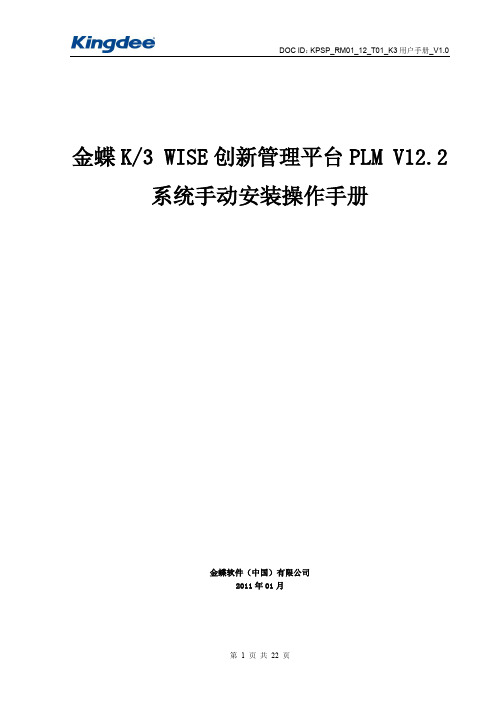
更新数据库升级脚本,加升级手册
1.3. IIS6.0 服务安装
在 Web 服务器上安装 Internet 信息服务(IIS6.0) ,可以选择不安装 FTP 服务。
第 5 页 共 22 页
DOC ID: KPSP_RM01_12_T01_K3 用户手册_V1.0
Windows 2003 Server 的 IIS6.0 安装基本相同,下面以 Windows2003 Server IIS6.0 安装举 例说明。 默认情况下,Windows Server 2003 没有安装 IIS 6.0,要通过控制面板来安装。具体操作为: 进入【控制面板】 双击【添加或删除程序】 单击【添加/删除 Windows 组件】 在【组件】列表框中,双击【应用程序服务器】 双击【Internet 信息服务(IIS) 】 从中选择【Internet 信息服务管理器】 、 【万维网服务】和【文件传输协议(FTP)服务】 (强调一定要 勾选)
DOC ID: KPSP_RM01_12_T01_K3 用户手册_V1.0
金蝶 K/3 WISE 创新管理平台 PLM V12.2 系统手动安装操作手册
金蝶软件(中国)有限公司 2011 年 01 月
第 1 页 共 22 页
DOC ID: KPSP_RM01_12_T01_K3 用户手册_V1.0
第 2 页 共 22 页
DOC ID: KPSP_RM01_12_T0. 服务器安装环境
1.1.1. 建议服务器(硬件)配置
Web 数据服务器 CPU:Intel Xeon 2.4G 内存:4GB RAM 以上 硬盘:60GB SCSI HD 网卡:1000M 网卡以上 CD-ROM 文件服务器 CPU:Intel Xeon 2.4G 内存:2GB RAM 以上 硬盘:4*80GB RAID5 网卡:1000M 网卡以上 CD-ROM
海康安防综合管理平台IVMS配置指南
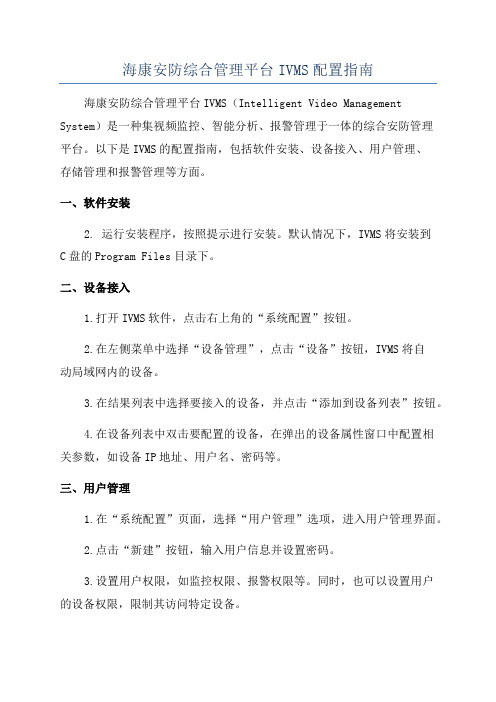
海康安防综合管理平台IVMS配置指南海康安防综合管理平台IVMS(Intelligent Video Management System)是一种集视频监控、智能分析、报警管理于一体的综合安防管理平台。
以下是IVMS的配置指南,包括软件安装、设备接入、用户管理、存储管理和报警管理等方面。
一、软件安装2. 运行安装程序,按照提示进行安装。
默认情况下,IVMS将安装到C盘的Program Files目录下。
二、设备接入1.打开IVMS软件,点击右上角的“系统配置”按钮。
2.在左侧菜单中选择“设备管理”,点击“设备”按钮,IVMS将自动局域网内的设备。
3.在结果列表中选择要接入的设备,并点击“添加到设备列表”按钮。
4.在设备列表中双击要配置的设备,在弹出的设备属性窗口中配置相关参数,如设备IP地址、用户名、密码等。
三、用户管理1.在“系统配置”页面,选择“用户管理”选项,进入用户管理界面。
2.点击“新建”按钮,输入用户信息并设置密码。
3.设置用户权限,如监控权限、报警权限等。
同时,也可以设置用户的设备权限,限制其访问特定设备。
4.点击“保存”按钮完成用户管理配置。
四、存储管理1.在“系统配置”页面,选择“存储管理”选项,进入存储管理界面。
2.点击“新增”按钮,设置存储服务器的相关参数,如名称、IP地址、端口等。
3.点击“保存”按钮完成存储服务器配置。
4.在存储管理界面中,可以设置录像计划、录像长度和存储策略等参数,以满足不同的存储需求。
五、报警管理1.在“系统配置”页面,选择“报警管理”选项,进入报警管理界面。
2.在左侧菜单中选择“设备报警输入”,双击要配置的设备,在弹出的设备属性窗口中设置报警输入的参数,如名称、报警方式等。
3.在左侧菜单中选择“报警联动”,点击“新建”按钮,设置报警联动的规则和动作。
4.在左侧菜单中选择“报警布防”,点击“新建”按钮,设置报警布防的相关参数,如设备、时间段、布防类型等。
瑞星企业终端安全管理系统软件3.0用户手册
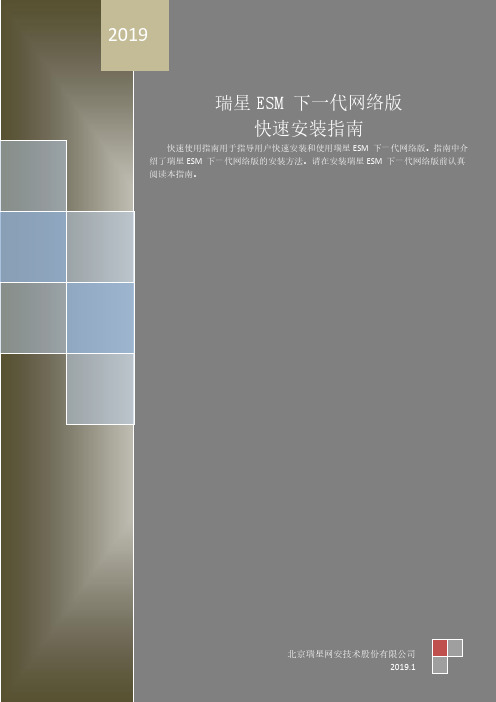
瑞星 ESM 下一代网络版 3.0 快速安装指南
目录
目录 ...................................................................................................................................... 1
ቤተ መጻሕፍቲ ባይዱ北京瑞星网安技术股份有限公司
2
瑞星 ESM 下一代网络版 3.0 快速安装指南
任务等管理数据给全网客户端,同时又会接收客户端的日志、状态等信息,并及时写入数据 中心,独特的负载均衡方案,使得业务中心具备更强的负载能力,突破传统方式的网络连接 瓶颈。 扩展中心:除系统必备中心(管理中心、数据中心、业务中心)之外的其它扩展中心。目前 只包括升级中心、补丁下载中心。 补丁下载中心:主要用于存储补丁文件,管理中心下载任务。 升级中心:用于全网部署、升级的工作。 客户端:企业安装瑞星企业终端安全管理系统软件客户端的计算机。 瑞星企业终端安全管理系统软件采用分布式体系,结构清晰明了,管理维护方便。管理员只 要拥有管理员账号和口令,就能在网络上任何一台有网页浏览器的计算机上,实现对整个网 络上所有计算机的集中管理。
2019
瑞星 ESM 下一代网络版 3.0 快速安装指南
瑞星 ESM 下一代网络版
快速安装指南
快速使用指南用于指导用户快速安装和使用瑞星 ESM 下一代网络版。指南中介 绍了瑞星 ESM 下一代网络版的安装方法。请在安装瑞星 ESM 下一代网络版前认真 阅读本指南。
北京瑞星网安技术股份有限公司
北京瑞星网安技术股份有限公司0 2019.1
2.1. 数据中心 ........................................................................................................................................................... 3 2.2. 管理中心(manager) ........................................................................................................................................... 3 2.3. 业务中心(bus) ................................................................................................................................................... 4 2.4. 升级中心(ruc).................................................................................................................................................... 5 2.5. 补丁下载中心(rua)............................................................................................................................................ 6 2.6. Windows 客户端(ep) .......................................................................................................................................... 7 2.7. Linux 客户端...................................................................................................................................................... 7 2.8. 远程管理控制台................................................................................................................................................ 9
云管理平台使用指南
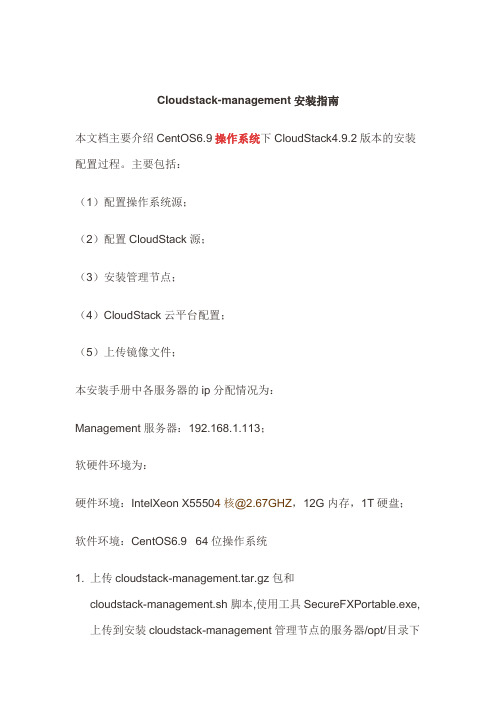
Cloudstack-management安装指南本文档主要介绍CentOS6.9操作系统下CloudStack4.9.2版本的安装配置过程。
主要包括:(1)配置操作系统源;(2)配置CloudStack源;(3)安装管理节点;(4)CloudStack云平台配置;(5)上传镜像文件;本安装手册中各服务器的ip分配情况为:Management服务器:192.168.1.113;软硬件环境为:硬件环境:IntelXeon X55504核@2.67GHZ,12G内存,1T硬盘;软件环境:CentOS6.9 64位操作系统1. 上传cloudstack-management.tar.gz包和cloudstack-management.sh脚本,使用工具SecureFXPortable.exe,上传到安装cloudstack-management管理节点的服务器/opt/目录下2. 执行cloudstack-management.sh脚本# cd /opt# ./cloudstack-management.sh3. 执行脚本显示选项界面如下:Cloudstack-management安装选项界面说明如下:1.解压2.在/var/ftp下文件夹分别挂载两个iso3.检查是否安装createrepo4.创建repo文件5.检测ftp服务6. centos配置7. 安装cloudstack-management8. 安装配置数据库mysql9.修改Linux安全设置10.初始化CloudStack数据库11.建立主存储和二级存储12.导入系统虚拟机模板13.启动CloudStack服务14.重启CentOS15.一键安装16.退出程序说明:首次安装必须选第15项,非首次安装可以任意选择操作4.云平台配置1访问CloudStack用户界面通过浏览器访问:http://192.168.1.113:8080/client 默认的用户名为“admin”,默认密码是“password”。
Prime安装指导

安装程序
需要从Autodesk官网下载并安装最新版本的 Prime安装程序。
激活码
需要购买并输入有效的Prime激活码以完成安装。
网络连接需求
稳定的网络连接
在安装过程中,需要稳定的网络连接以下载必要 的组件和验证许可证。
最小带宽
建议使用至少25Mbps的带宽进行下载,以减少 安装时间。
防火墙和安全软件
界面主题设置
根据自己的启动时自动运行Prime, 以及是否在系统登录时自动登录。
高级设置
插件管理
安装或卸载Prime的插件,扩展其功能。
快捷键设置
自定义常用功能的快捷键,提高工作效率。
同步设置
配置不同设备间的数据同步,确保数据一致 性。
安全设置
密码修改
电话支持
一些软件提供商还提供电话技术支持,用户可以通过拨打 技术支持热线获得帮助。
自助支持
一些软件平台还提供自助支持功能,用户可以在平台上搜 索问题或提交问题,并等待其他用户或官方客服的回答。
查看用户手册
用户手册
用户手册是详细的指南,包含Prime的所有功能和操作方法。如果遇到问题,可以查看用户手册以获 取更详细的指导和说明。
至少16GB RAM,对于复杂模型和大型渲染, 建议增加至32GB或更多。
存储
显卡
至少500GB的SSD硬盘,以确保快速读写 速度和足够的存储空间。
支持DirectX 11或更高版本的显卡,建议使 用NVIDIA或AMD的专业级显卡。
软件需求
Windows操作系统
Prime仅支持Windows操作系统,建议使用 Windows 10 Pro或Enterprise版本。
02
03
- 1、下载文档前请自行甄别文档内容的完整性,平台不提供额外的编辑、内容补充、找答案等附加服务。
- 2、"仅部分预览"的文档,不可在线预览部分如存在完整性等问题,可反馈申请退款(可完整预览的文档不适用该条件!)。
- 3、如文档侵犯您的权益,请联系客服反馈,我们会尽快为您处理(人工客服工作时间:9:00-18:30)。
管理平台软件安装指南目录1 安装准备 (3)1.1软件获取 (3)1.2运行环境要求 (3)1.3软件清单 (4)1.4默认端口 (4)1.5如何获取帮助 (4)2 安装软件 (5)2.1服务器优化 (5)2.2CMS管理服务器的安装 (6)2.3CMS管理服务器的卸载 (14)2.3.1 清理服务 (14)2.3.2 卸载程序 (15)2.4SVR功能服务器程序的安装 (16)2.5CSC控制客户端的安装 (21)2.6手机客户端下载 (25)3 数据备份 (26)3.1P OSTGRE SQL数据库 (27)3.1.1 数据备份 (27)3.1.2 数据库还原 (30)3.2数据库升级 (32)4 常见安装问题 (35)4.1浏览器控件安装 (35)4.2如何修改数据库访问端口 (35)4.3管理平台安装后TOMCAT服务无法启动 (36)4.4K MS如何修改挂载盘符 (36)1安装准备1.1软件获取1.2运行环境要求●硬件环境CMS服务器:CMS_V4.X版本:CPU:Intel Xeon E5-2620 v2 2.1GHz 内存:8G DDR3网卡:Intel 1000M NIC*2(安装最新网卡驱动)其他服务器:CPU:Intel Xeon E5-2620 v2 2.1GHz 内存:8G DDR3网卡:Intel 1000M NIC*2(安装最新网卡驱动)客户端:CPU:Intel 四核,1.8GHz以上内存:4G DDR2网卡:Intel或者RealTek的100Mbps以上的网卡(安装最新网卡驱动)●软件环境CMS服务器:操作系统:Windows Server 2008 R2 x64JDK:Java Platform, Standard Edition, JDK 8 Update45环境变量:JA V A_HOME=JDK安装目录应用服务器:Tomcat 6 数据库服务器:PostGreSQL 9.2 其他服务器:操作系统:Windows Server 2008 R2 x64客户端:操作系统Windows 7 显卡驱动:支持Overlay模式1.3软件清单注:xxxx代表相应的版本信息。
1.4默认端口1)postgreSql默认端口54322)memcached默认端口112113)apache 默认端口是804)ivms6-liteTomcat 默认端口80815)https默认端口4431.5如何获取帮助请联系各分公司相关人员。
2安装软件2.1服务器优化在服务器上安装平台之前,需要先对服务器的配置进行优化,打开安装光盘,找到和,先双击reg-tcpparams.bat 文件后,运行完成。
再安装Windows6.1-KB2577795-x64系统补丁包,如下图所示:安装完成之后,点击立刻重新启动,服务器重启,优化完成。
找到dotNetFx40_Full_x86_x64.exe,安装该文件,如下图所示:2.2CMS管理服务器的安装打开安装光盘在CMS文件夹内,找到.exe结尾的安装程序,双击运行如“CMS__V4.0.1_xxxxx_Bxxxxxxxx_B.exe”系统自动解压安装包:此处建议修改目标文件夹,选择解压路径后自动解压缩安装程序,解压完成后开始软件安装。
解压缩目录不能有空格和带中文。
注:解压文件较大,请保证足够的空间。
点击“安装”弹出管理平台运行环境及加密狗驱动的安装,点击“下一步”或“继续”即可,若已经安装可取消安装。
完成解压后,首先会安装插件,具体如下图所示:注:如果第一次安装,请点击安装;如果是已经安装过,请选择忽略。
完成运行环境后开始管理平台的安装,常规应用请选择常规安装,升级安装只适用于升级模式。
点击:选择安装的模块,点击:平台模块选择,默认全选,也可以根据实际需求安装。
1、视频应用平台ip:自动获取服务器ip,多网卡情况下请注意,按照实际情况填写。
2、一卡通平台ip: 自动获取服务器ip,分开部署的情况下请注意,按照实际情况填写。
3、停车场平台ip: 自动获取服务器ip,分开部署的情况下请注意,按照实际情况填写。
4、数据库ip地址:自动获取服务器ip,多网卡情况下请注意,按照实际情况填写。
5、数据库管理员密码:填写复杂程度高的密码。
出现如上对话框,系统自动获取本机网卡地址。
若本服务器有多网卡,或者分开部署的情况下,则根据实际情况选择对应的网卡。
配置完毕后点击“下一步”按钮。
需要注意的是,在使用视频版安装包,安装过程中可选择安装https环境,如下图:根据提示配置web登陆用户admin的密码:开始安装,如下图:此安装过程较长,请耐心等待。
等待安装完成后,系统会显示“全部安装完成”,点击完成按钮完成安装过程。
安装成功后,可以在watchdog中看到PostgreSQL、memcached和ivms6-liteTomcat 3个进程,以及其他子系统处在运行状态,并处于启动状态。
如下图:注:memcached运行需要至少2G的空闲硬盘空间。
等待安装完成后,系统会显示“全部安装完成”,同时弹出平台的地址让用户导入license 文件,此时点击完成按钮完成安装过程。
如下图所示:2.3CMS管理服务器的卸载2.3.1清理服务到CMS的安装目录下,执行run.bat脚本,会弹出安装对话框,如下图:点击。
提示,点击确定。
提示,点击确定。
点击退出。
2.3.2卸载程序到CMS的安装目录下,执行uninstall.exe,会弹出安装对话框,如下图:根据提示,输入y,即可完成平台的卸载。
2.4SVR功能服务器程序的安装在安装光盘的“服务器”文件夹中,双击如“SVR_V4.0.1_ xxxxx_Bxxxxxxxx_B.exe”安装程序。
根据现场实际项目情况选择使用那个版本。
进入安装界面:点击此处建议修改目标文件夹,选择解压路径后自动解压缩安装程序,解压完成后开始软件安装。
解压缩目录不能有空格和带中文。
注:解压文件较大,请保证足够的空间。
完成解压后,首先会安装插件,具体如下图所示:注:如果第一次安装,请点击安装;如果是已经安装过,请选择忽略。
完成运行环境后,开始平台组件安装。
点击:注:组件安装包中,默认是国标级联服务器的安装,如果需要安装B接口网关,需要手动选择一下,两个网关只能选一种安装。
点击点击完成安装。
安装成功后,可以在watchdog中看到vag、ncg和vrm等多服务个进程,以及其他子系统处在运行状态,并处于启动状态。
如下图:注:服务与安装时选择内容有关,并非所有服务都能够在系统服务中找到!服务卸载与cms的卸载相同.2.5CSC控制客户端的安装双击客户端安装程如“CSC_V4.0.1_xxxxx_Bxxxxxxxx_B.exe”,弹出安装界面:安装程序能够自动检测系统中已存在的依赖逐渐,并给出提示,若已安装可跳过如需更改安装路径,点击进行安装路径选择,具体参考服务器安装过程,完成路径更改后,返回到安装主页面,点击,选择是否需要安装红外热成像测温客户端。
点击,进入开始安装的过程点击开始安装CS客户端程序,安装时,会提示安装视图库助手。
等待一段时间以后,完成客户端安装过程,如下图:点击,安装完毕。
安装成功后会桌面自动创建“综合监控中心”快捷方式。
2.6手机客户端下载请用带二维码扫描的手机浏览器(UC/QQ)扫描如下二维码下载软件,如果之前有安装老版本,请先删除老版本。
苹果浏览器如果无法下载,请先在Appstore下载QR软件,然后用该软件扫描二维码下载。
iOS9设备在软件安装成功后,需要在系统配置->通用->描述文件->信任该签名。
1.iVMS-5060(Android)V4.1.0版本(适用于9800平台)iVMS-5060-Android2.iVMS-5060(iPhone)V4.1.0版本(适用于9800平台)iVMS-5060-iPhone3.iVMS-5060(iPad)V4.0.0版本(适用于9800平台)iVMS-5060-iPad4.iPad大屏控制客户端V1.0.0版本3数据备份数据库备份、还原操作请根据现场安装包情况选择其一。
3.1PostgreSQL数据库3.1.1数据备份由于PostgreSQL数据库自带数据库备份工具,在数据库备份时则选择数据库自带的工具进行数据库备份、还原操作。
为了保证数据库备份成功,在备份数据库前首先停止tomcat 服务程序,进入PostgreSQL数据库的安装目录:如C:\CMS\ivms_install\apps\postgresql\bin,在bin 文件夹内找到“pgAdmin3.exe”,双击“pgAdmin3.exe”图标打开该应用程序,如下图点击左上角的“”创建数据库连接,弹出数据库连接配置界面如右图:在名称、主机中输入服务器的地址信息;端口号默认5432用户名:root密码:根据安装情况输入创建连接后,在服务器下方会显示之前创建的连接名,双击后打开数据库。
点击打开数据库下方的库名称,如“cms_db”。
右键“cms_db”、“vms_db”、“vtms_db”、“nms_db”、“door_db”数据库,在弹出的右键菜单中选择“备份”。
如下图选择对应的文件名,格式选择Tar,字符编码选择UTF8,点击备份即可。
注:PostgreSQL数据库的备份文件默认以.backup结尾,除cms_db外还有door_db、vms_db、vtms_db、nms_db都需要手动备份。
3.1.2数据库还原数据还原操作与数据备份操作的前面部分的操作相同,首先利用“pgAdmin3.exe”,登录PostgreSQL数据库服务。
然后开始创建数据库,右击“数据库”在弹出的窗口中选择“新建数据库”,若已经有数据库存在需要先手动删除原有的数据库,具体删除操作这里就不多说。
如下图:在弹出的新建数据库中选项中,输入新建数据信息名称“cms_db”字符编码“UTF8”其他默认点击“确定”数据库创建完成。
注意:数据名称必须是小写的“cms_db”,字符编码必须是“UTF8”创建完成后会在数据库下方显示创建的数据库“cms_db”,右键“cms_db”数据库,在弹出的右键菜单中选择“恢复”。
如下图点选“恢复”后弹出右侧的界面,在文件名菜单后方,点击“”按钮,弹出数据库选择界面在弹出的界面中找到之前备份的数据库文件,选择需要用于恢复的数据库。
点击下方的“”按钮,选中备份数据库源。
确认用于备份的数据库备份文件后点击下方的“”按钮开始备份。
恢复选项2,选择恢复之前清空。
经过一段时间的暂时性的“无响应”后,弹出数据库备份完成界面。
点击“完成”后完成数据库的还原(恢复)操作。
通过同样的操作将之前备份的“vms_db”、“vtms_db”、“nms_db”、“door_db”数据库进行备份操作,完成启动对应的服务即可。
