供应商用户说明书
筑易签产品供应商使用手册说明书
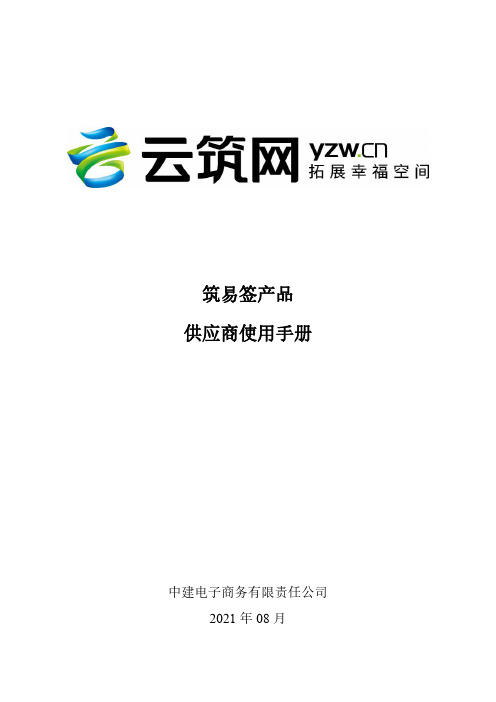
筑易签产品供应商使用手册中建电子商务有限责任公司2021年08月目录1概述 (2)1.1概述 (3)1.2编写目的 (3)1.3预期读者 (3)1.4访问网址 (3)1.5用户环境要求 (4)2网站提供的业务说明 (4)2.1业务描述 (4)3网站附件上传要求 (4)4操作说明 (5)4.1分供商注册 (5)4.2登陆云筑网 (6)4.3分供商认证 (7)4.4实名认证 (13)4.4.1个人实名认证 (13)4.4.2企业实名认证 (14)4.5筑易签首页 (16)4.6证书管理 (17)4.6.1证书购买 (17)4.6.2证书新办 (30)4.6.3绑定电脑 (34)4.6.4证书解锁 (43)4.6.5修改PIN码 (46)4.6.6业务查询 (48)4.7印章管理 (52)4.7.1企业印章 (52)4.7.2个人签名 (54)4.8签约管理 (57)4.8.1执行合同确认 (57)4.8.2线上电子签章 (58)4.8.3线下纸质签章 (67)4.8.4签章完成 (67)4.9合同管理 (67)4.9.1合同查询 (67)1概述1.1概述筑易签是云筑网平台精心打造的一款电子合同签约产品,旨在帮助云筑网用户提升合同签约效率,提供无纸化、免邮寄、线上签的一站式电子合同服务。
筑易签产品涵盖证书购买、实名认证、证书申领、印章管理、合同审批、合同签署、合同管理等线上功能,为云筑网用户构建省时省力的电子合同闭环式服务体系。
1.2编写目的本使用手册的编写旨在帮助用户快速了解筑易签产品,让用户全面掌握相关功能的使用方法。
1.3预期读者云筑网平台用户1.4访问网址云筑网平台:https:///进入筑易签的路径有:●登录云筑网→点击【投标易】→点击【体验新版】,进入蜜蜂工作台→点击【筑易签】,进入筑易签相关页面;●登录云筑网→点击【投标易】→点击【体验新版】,进入蜜蜂工作台→点击【服务】-【已购服务】→点击【证书新办】,进入筑易签证书办理页面;●登录云筑网→点击【云筑集采】→点击【合同】→点击【筑易签】,进入筑易签合同查询页面;1.5用户环境要求*请使用浏览器:仅支持IE9及以上版本浏览器、Chrome浏览器、火狐浏览器访问2网站提供的业务说明2.1业务描述网站包含以下业务:业务名称业务描述登录用户通过账号登录云筑网平台。
供应商系统操作手册

2021/7/22 All right reserved ©SEVEN-ELEVEN (chengdu)
-15-
2第.1获 章取.证获书取证书
1-2.发行证书 9、证书登录完毕后IE画面显示「登录完毕」画面,画面显示 供应商的收信方ID和证明书名称等信息。确认无误后点击IE 右上角的[×]按钮关闭IE。
12.确认证书 请选择点击[内容]标签,然后点击证书栏的[证书]按钮。
13.若系统已有其它证书,则该证书会显示在以下画面。使用本系统获 取新证书后会,新证书会添加到“个人”标签下。
2021/7/22 All right reserved ©SEVEN-ELEVEN (chengdu)
-10-
第1章.获取证书
IE7.0
2021/7/22 All right reserved ©SEVEN-ELEVEN (chengdu)
-5-
1.浏览器(Internet Explorer)设置的变更与确认
5.[受信任的站点]画面中点击[自定义级别]按钮,打 开「安全设置」画面。
6.在[重置自定义设置]栏的[重置为]选项中选择[安全级-中]并 点击[重置]按钮。
-19-
第2章.网上数据接收系统的使用步骤
《网上数据接收系统使用登记表》中记录着供应商的“收信方ID”和“获取证书用密码”。将这两项填入到登录对话框中。
收信方ID
下载数据密码
2021/7/22 All right reserved ©SEVEN-ELEVEN (chengdu)
-20-
第2章.网上数据接收系统的使用步骤
用户权限 :Power User / Administrator
Nouryon供应商注册指南说明书
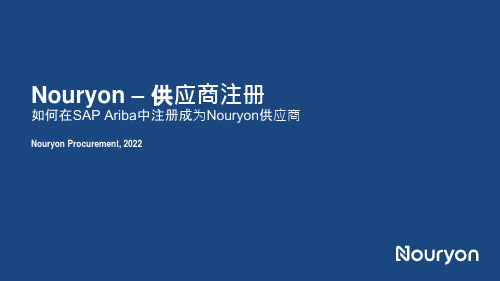
介绍邀请您成为在Nouryon SAP Ariba上的注册供应商1.本手册会引导您在SAP Ariba上创建帐户2.此外,它还会向您展示如何在SAP Ariba上完成Nouryon供应商注册•您将会通过电子邮件接收到成为Nouryon注册供应商的邀请。
入到一个网页。
•当您点击了邀请邮件中的链接后,浏览器会打开一个新的网页。
•点击“注册”(如果您还没有SAP Airba的账户)•或点击“登陆”(如果您已经获得了SAPAriba的账户)注册•如果还没有SAP Ariba 的账户,需要您创建一个新的账户。
•您需要通过这个SAP Ariba账户来完成Nouryon供应商注册信息调查。
•填写公司信息和用户账户信息。
In Ariba:scroll down Fill in your companydetails Uncheck this boxand add a ‘1’ to your email addressto have a uniqueUsername. Forexample*************** Uncheck this box and fill in a uniqueusername. For example by adding a ‘1’ to your email address (example: ***************)注册•继续填写相关的公司信息以及用户账户信息。
Keep this field emptyClick ‘Create accountand continue’Select the boxesClick ‘Browse’Click a categoryYou will find that the Category is added here Click ‘OK’ to returnClick a category Click a category Click a category Click on the +注册•如有此类提示,可能意味者Ariba发现该公司在系统中已存在账户。
Parker供应商网站用户指南说明书
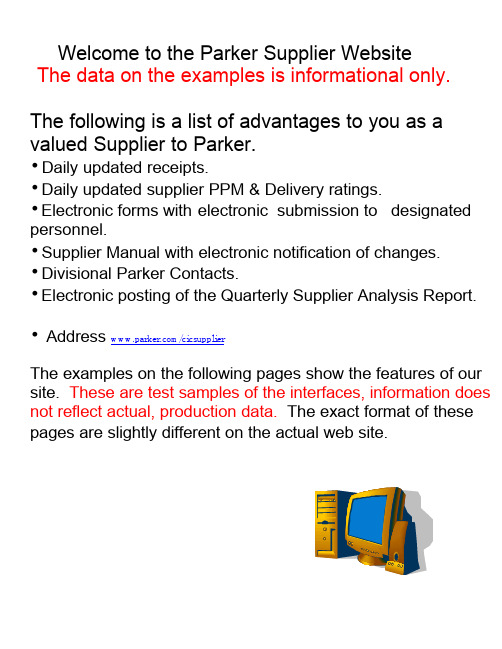
Welcome to the Parker Supplier WebsiteThe data on the examples is informational only. The following is a list of advantages to you as a valued Supplier to Parker.•Daily updated receipts.•Daily updated supplier PPM & Delivery ratings.•Electronic forms with electronic submission to designated personnel.•Supplier Manual with electronic notification of changes.•Divisional Parker Contacts.•Electronic posting of the Quarterly Supplier Analysis Report.• Address /cicsupplierThe examples on the following pages show the features of our site. These are test samples of the interfaces, information does not reflect actual, production data. The exact format of these pages are slightly different on the actual web site.This is the logon screen to your Parker systems.As the supplier administrator you have an existing account which will allow you to view all details posted.You are also going to be the systems administrator for your internal users.Details will be explained within this documentation.Once you have been informed of your user id and password and have successfully entered the system you can change your password by moving to step 2 and entering the new password twice. Please use a password that will be easily remembered by you and your users. Once this step has been completed move to step 3 and submit.Home PageCurrent quarter standings will give you an overview of your current to date quarter standing along with the previous quarter end (as per the quarterly report). Fiscal year to date is a cumulative calculation for information use only. Parker does not use this calculation for any internal analysis.Delivery Detail will show you the receipts and what each receipt was scored. This information is updated nightly. You can view today’s receipts tomorrow morning.The data is in descending order as received.When viewing the Quarter End Supplier Analysis Report you will select (Read Letter) the letter for the quarter you wish to evaluate.This is page one of the Supplier Analysis Report, which gives you the total quarter receipts by part number. The product is evaluated and rated with PPM and Delivery. In the event of a deficiency with any given part number you can go to the delivery detail report and analyze what receipts caused the deficiency.This is page two of the Supplier Analysis Report with the appropriate Assessment comments and corrective action requests noted. If corrective action is requested for the delivery deficiency you can select the Hot Link directly to the corrective action form.This form is to be used whenever you are submitting any continuous improvement idea to Parker for consideration. This is also an electronic submission form once information is documented.This is a requeirement as you strive to achieve and manintain Preferred Status.This form is to be submitted whenever there is supplier information that requires updating. You are to make the required changes and electronically submit the change request.This form is to be electronically submitted with the details of a specified corrective action. This form can be used for NCMR (nonconforming material) response or the response to a quarter end deficiency.This form is to be used whenever you are submitting any continuous improvement idea to Parker for consideration. This is also an electronic submission form upon completition.This is an informational screen to indicate the Purchasing Contacts for the Parker Division.This is an informational screen to indicate the Quality Contacts for a Parker Division.This is the a copy of a Supplier Quality System Manual. Any copy taken from this web site will be considered an uncontrolled copy.This is the Supplier Profile screen.Administrative Options is the screen used to set-up user accounts. Each supplier will be set up with an administrator who will in turn set up the additional account users for their location. You can also return to the Main Screen or logoff from this screen.This screen will be the screen that appears when you have selected “Create a New User Account” from the previous screen. This option will allow you to set up additional users within your facility. You must fill in all the required information and select Finished.Once you have created your user account you must make the association by selecting the add option next the your supplier name. Now you must select this as your Primary supplier by using the radio button. When this task is completed the Supplier ID will then be associated to the user you have just created.。
“供应商自助协同”系统使用说明书
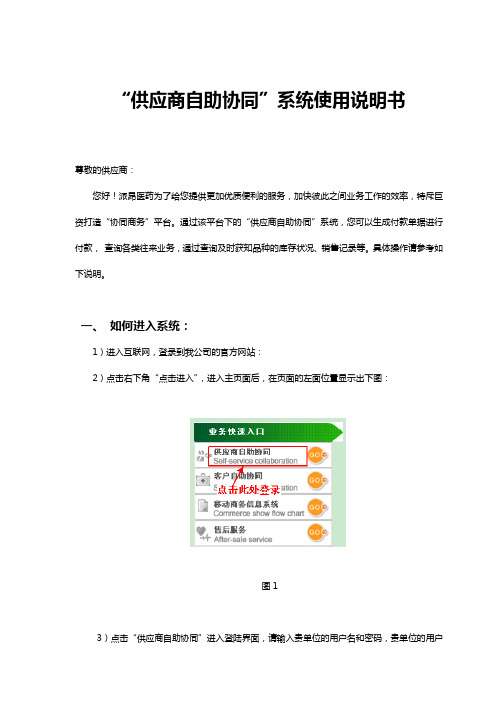
“供应商自助协同”系统使用说明书尊敬的供应商:您好!派昂医药为了给您提供更加优质便利的服务,加快彼此之间业务工作的效率,特斥巨资打造“协同商务”平台。
通过该平台下的“供应商自助协同”系统,您可以生成付款单据进行付款,查询各类往来业务,通过查询及时获知品种的库存状况、销售记录等。
具体操作请参考如下说明。
一、如何进入系统:1)进入互联网,登录到我公司的官方网站:2)点击右下角“点击进入”,进入主页面后,在页面的左面位置显示出下图:图13)点击“供应商自助协同”进入登陆界面,请输入贵单位的用户名和密码,贵单位的用户名为:user@ ,初始密码都为:z (小写)。
输完用户名、密码和校验码便可登录系统。
以下是系统各个部分功能简介:二、付款流程:1、协同商务-付款生成单此项用于供应商网上生成付款数据。
登录系统后,首先双击界面左上角的“协同商务-付款生成单”,然后点击“生成付款数据”,出现可付款单据(如图2)。
图2是否选择打‘√’的单子为可付款单子。
如果本次不想对此单付款,则取消此单最前列的‘√’即可(只可取消入库单据,退补价单据和退回单据不可以取消)。
如果点击‘生成付款数据’,出现如下图情况(图3)图3如果提示的是退货处、质检部、业务部等有部门的错误信息,则联系相应的部门进行处理解决,如果是付款单已生成、付款类型不合法等提示则联系相应的采购员处理解决。
根据提示的错误原因,作出相应的解决方法。
2、协同商务-付款单跟踪查询:此项可对所生成的付款单的进度进行跟踪查询。
双击打开“协同商务-付款单跟踪查询”界面。
点击“查询”,查看付款单付款的情况(如图4),可以查询出保存后的“付款生成单”。
通过此查询可以查看付款单当前的进度情况以及付款明细数据,以便供应商更好的了解付款进度,不影响正常付款业务。
若需要查询特定时间段的付款单,只需双击“起始日期”和“终止日期”对时间进行更改。
同时还可以对未进行过返利确认的付款单进行删除操作,在重新进入‘付款生成单’界面生成付款单图43、协同商务-付款方式变更单:此项只用于对本次付款方式的变更申请。
Heraeus 供应商自我注册手册 2说明书

创建完所有联系人后,点击“保存”以应用更改。
12
一旦传输完数据,类别 3“联系人”旁将出现一个勾。这时,您可继续进行类别 4 “商品群组分配”。
13
4. 商品群组分配
为了让我们最大程度了解您的经营范围,请选择适用的所有商品群组和子群组。最 后,再次保存选择。
14
5. 供应商简介
供应商简介分为 5 类。尚未全部完成的类别以黄色方框显示。 必填字段更新进度以百分比表示。 请记住,中断数据输入时请始终保存您的数据。 所有带“*”星标的字段为必填字段,必须填写。 您可随时保存自己的供应商简介。点击“保存并继续”按钮,进入首页”按钮,始终可以回到整体概 览。
7
2. 更改公司基本数据
开始填写供应商自我披露资料前,您可以修改“公司基本数据”或“用户数据”。
依次选择“管理”->“我的账户和信息”->“我的用户数据”,在左侧更新用户数 据。
8
若要应用变更,请点击“保存”。
9
3. 联系人
点击“新用户”按钮,创建新用户并关联具体角色。
10
如果某联系人获得供应商门户的单独访问权,则 必须选择该字段并指定登录名。之后,系统将向 该用户发送访问数据。
新用户创建完成后,将在联系人中显示。 点击菜单右下角的铅笔,为现有联系人指定具体角色。选择并保存此人。只要保存 一名联系人,此人将收到供应商门户的所有通信。问询、订单和其他商业主题将指 定给“订单”角色 ISO 证书等 QM 文档有关问询将发送至质量经理。
2
引言
您想为 Heraeus 提供创新产品吗?真实仔细地填写供应商简介,给您一个机会,让我 们注意到您这位潜在供应商或帮助我们更好地了解您这位现有供应商。
3
供应商门户使用说明书
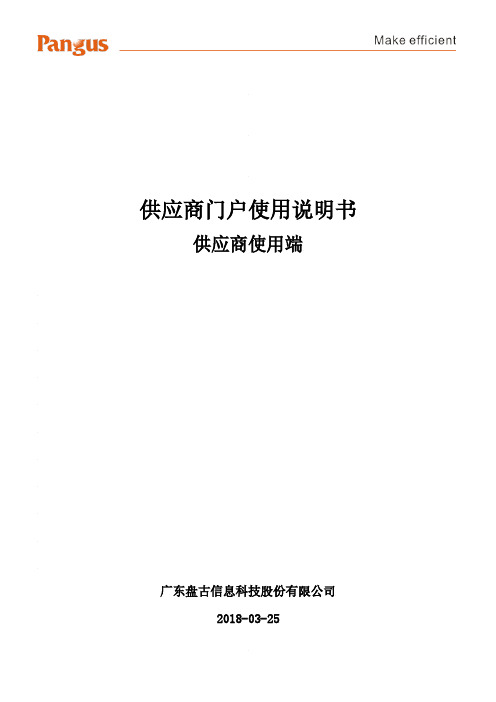
供应商门户使用说明书供应商使用端广东盘古信息科技股份有限公司2018-03-25更新记录:目录1引言 (5)1.1编写目的 (5)1.2背景 (7)1.3定义 (7)2软件概述 (8)2.1目标 (8)2.2功能 (8)3运行环境 (8)3.1界面要求 (8)3.2硬件设备要求 (8)3.3支持软件客户程序软件 (9)4使用说明 (9)4.1进入系统 (9)4.1.1 访问网址 (9)4.1.2 用户登陆 (10)4.1.3 系统操作流程 (10)5软件管理 (12)5.1供应商管理 (12)5.1.1企业信息维护 (13)5.1.2供应商物料信息维护 (17)5.2基础数据维护 (19)5.2.1定位器信息维护 (19)5.3采购订单 (20)5.3.1采购单维护 (21)5.4 ReelID打印 (24)5.4.1 ReelID打印 (24)5.5箱号打印 (30)5.5.1箱号打印 (30)5.6发货单维护 (37)5.6.1发货单维护 (37)5.7发货预约 (46)5.7.1发货预约 (47)5.8 报表管理 (48)5.8.1 RID统计报表 (49)5.8.2未装箱RID明细报表 (50)5.8.3箱号统计报表 (51)5.8.4未发货箱号明细报表 (51)5.8.5 已发货ReelID报表 (52)5.8.6 发货单物料明细报表 (53)5.8.7 采购单物料明细报表 (54)6供应商门户操作流程举例 (54)6.1企业与供应商物料信息维护 (55)6.1.1企业信息维护 (55)6.1.2供应商物料信息维护 (56)6.2基础信息的维护 (57)6.2.1 定位器信息维护 (57)6.3采购定单 (57)6.3.1 采购单维护 (57)6.4 Reel ID打印 (58)6.4.1 Reel ID打印 (58)6.5 箱号打印 (59)6.5.1 箱号打印 (59)6.6 发货单维护 (60)6.6.1 发货单维护 (60)6.7 发货预约 (61)6.7.1 发货预约 (61)6.8查看采购单发货完成状态 (62)6.8.1 采购单维护 (62)1引言1.1编写目的本文档是供应商门户Supplier Portal管理系统针对供应商的使用手册。
BOMcheck 供应商及生产商用户指南说明书
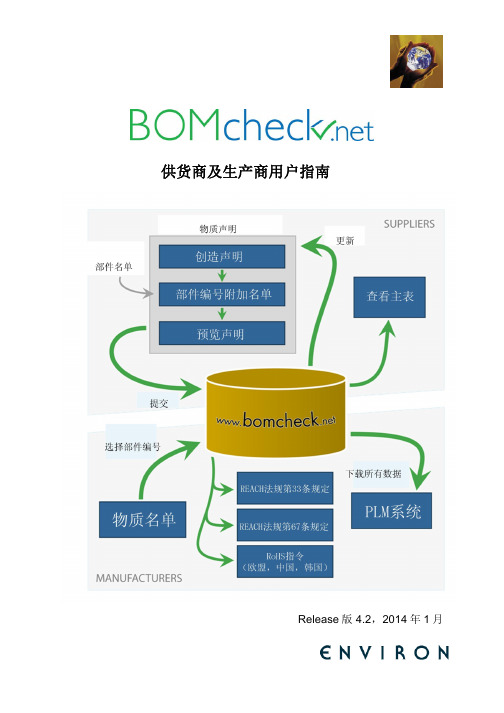
供货商及生产商用户指南Release版 4.2,2014年1月目录1 绪言 (1)1.1 新REACH物质声明要求 (1)1.2 行业领先的解决方案 (2)1.3 使用BOMcheck降低供应商的成本的OEM厂商 (3)2 BOMcheck中的供应商帐户、生产商帐户和超级用户帐户 (5)2.1 为授权人设置供应商帐户 (6)2.1.1 供应商DUNS号 (7)2.1.2 为同一供应商指定多位授权人 (8)2.2 设置生产商帐户 (8)2.3 设置超级用户帐户 (9)3 供应商帐户的功能和特征 (10)3.1 创建件号清单声明 (10)3.1.1 100%全物质声明 (12)3.1.2 含5%保密物质的全物质申明 (12)3.2 创建制表符分隔文件格式的零件清单 (13)3.2.1 为监管合规申明创建零件列表 (14)3.2.2 为全物质申明创建零件列表 (15)3.3 完成零件清单合规声明 (15)3.3.1 随着越来越多的物质被列入REACH、RoHS指令等法规中,如何更新合规声明 (16)3.4 完成零件清单全物料声明 (18)3.4.1 设定全物质申明的保密性 (22)3.4.2 完成含5%保密物质的全物质申明 (22)3.4.3 NXP半导体的全物料声明示例 (24)3.4.4 如何更新全物料声明 (26)3.5 上传IPC 1752A XML合规声明数据文件 (27)3.6 创建包装合规声明 (28)3.7 创建运输过程中产品及包装排放的合规声明 (30)3.8 创建制造过程中使用的物质的合规声明 (31)3.9 供应商如何检查自己在BOMcheck中的符合性数据 (32)3.10 供应商如何以邮件形式发送其制造业客户清单给所有客户 (33)3.11 在BOMcheck中更新供应商的制造业客户清单 (34)3.12 映射供应商件号清单到客户件号清单 (35)3.13 以映射号重写件号,反之亦然 (37)3.14 BOMcheck上零件列表的申明状态,以及为何无法删除批准的申明 (38)3.14.1 Pending未决 (39)3.14.2 Approved已批准 (39)3.14.3 Planned已计划 (39)3.14.4 Out-of-Date过期 (40)4 生产商帐户的功能和特征 (41)4.1 通知生产商供应商加入BOMcheck的时间 (41)4.2 供应商添加或改变声明时,监视列表通知生产商 (41)4.3 检查物料清单零件清单符合性数据 (42)4.4 分析物料清单零件清单全物料声明数据 (44)4.5 请求供应商做漏件号声明 (47)4.6 把数据下载到生产商IT系统 (47)4.6.1 生产商API密钥 (47)4.6.2 必须在POST请求中指定的请求参数 (48)4.7 查看配件 (48)5 超级用户帐户的功能和特征 (50)5.1 创建配件号 (51)5.2 设置配件、次级配件、再次级配件等的保密性 (54)5.3 创建带有漏件号的配件 (55)5.4 提供配件的测量重量 (57)5.5 映射供应商件号清单到客户件号清单 (58)5.6 创建盒装产品编号 (59)5.7 创建销售包装零件合规声明 (61)5.8 创建包含销售包装件号的盒装产品编号 (62)附件1:合规标记报告的颜色代码 (67)附件2:不同类型零件号的颜色代码 (69)附录 3:术语表 (70)1绪言1.1 新REACH物质声明要求REACH法规生效之前,许多OEM厂商依靠要求他们的供应商签署一份声明,藉此促使他们遵守其在受限物质清单的中提出的全部要求。
腾讯供应商门户系统 用户操作手册说明书
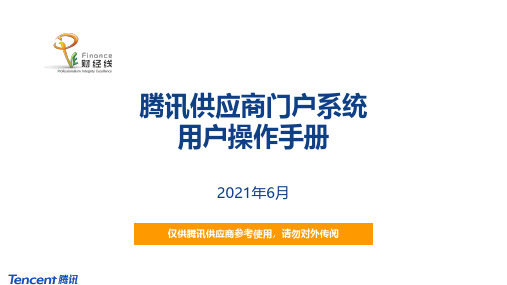
腾讯供应商门户系统用户操作手册2021年6月仅供腾讯供应商参考使用,请勿对外传阅目录1.供应商自主注册(含认证)2.供应商邀请注册(含认证&申报)3.供应商响应需求4.供应商投诉附1:响应需求信息更新附2:响应需求澄清附3:响应报价磋商返回目录供应商自主注册(含认证)1供应商自主注册❖供应商可以在腾讯供应商门户()自主注册,同时完成认证,以备用❖在自主注册后,也可以按需要,接受腾讯业务人员“邀请注册”,补充信息及进行关系申报第1步:供应商登录绑定账号第3步:进行供应商认证(企业或个人)◼登录供应商系统门户端(Portal)◼绑定任一账号✓个人QQ✓个人微信✓邮箱◼三要素认证◼企业随机打款/个人手机短信第2步:选择“自主注册”,填写信息◼填写用户信息◼填写供应商资质信息并上传相关证照◼填写银行账户信息◼填写联系人信息第4步:接受邀请,补充填报信息第5步:关联关系申报◼进行关联人员申报◼腾讯业务人员可按需进行“邀请注册”◼供应商收到“邀请注册”邮件◼登录供应商门户填写邀请码、上传管理员授权函自主注册自主注册后接受“邀请注册”非必须12345◼选择注册方式为“自主注册”❖供应商登录门户系统(),选择个人微信、QQ或者邮箱登录❖供应商注册方式为“自主注册”在未收到腾讯内部经办人发出的注册邀请场景下,可以选择自主注册,点击确定❖若用户为首次登录该供应商账号,需在填写个人信息填写*号标识的必填字段,然后点击“提交”❖若供应商为库外供应商,则按照准入要求填写相关信息企业名称为邀请时腾讯经办人填写,若供应商发现信息错误,可联系经办人失效本次邀请重新发送❖若供应商为库外供应商,则按照准入要求填写相关信息需填写证照信息及相关供应商情况❖若供应商为库外供应商,则按照准入要求填写相关信息点击新增填写银行账户信息❖若供应商为库外供应商,则按照准入要求填写相关信息❖若供应商为库外供应商,则按照准入要求填写相关信息点击新增添加供应商联系人信息❖若供应商为库外供应商,则按照准入要求填写相关信息点击将联系人信息填充为用户信息❖若供应商为库外供应商,则按照准入要求填写相关信息供应商按腾讯业务要求,上传其它相关附件供应商–供应商认证流程❖供应商认证流程如下:企业类供应商个人类供应商第1步:企业三要素认证◼系统将进行企业供应商三要素认证(企业全称、法人、统一社会信用代码/营业执照号)第2步:银行账户随机打款认证◼系统会对注册信息中填写的银行账户进行随机打款◼供应商在收到打款后填写打款金额第3步:完成认证◼若银行账户认证通过则完成供应商认证流程◼若银行账户认证未通过则供应商修正银行账户信息后重新执行第2步操作第1步:个人三要素认证◼系统将进行个人供应商三要素认证(姓名、身份证号、手机号)第2步:手机短信验证码认证◼系统将向注册信息中填写的手机号发送短信验证码◼供应商在收到短信验证码后填写验证码信息◼若手机短信验证码认证通过则完成供应商认证流程◼若手机短信验证码认证未通过则供应商修正手机号重新执行第2步操作第3步:完成认证❖供应商认证操作-填写完全部的注册信息后,点击操作面板中的“下一步”触发供应商三要素认证填写完全部的注册信息后,点击“下一步”触发供应商三要素认证❖供应商认证操作-若为企业类供应商,则在三要素认证成功后点击“下一步”进行银行打款认证❖供应商认证操作-若为企业类供应商,则在收到银行打款后填写“银行打款金额”然后点击“提交”输入银行打款金额供应商–企业供应商认证流程,完成认证及自主注册❖供应商认证操作-若为企业类供应商,则在银行打款金额验证完成后,点击“完成”结束认证操作系统将显示通过认证的三要素信息供应商–个人供应商认证流程❖供应商认证操作-若为个人类供应商,则在三要素认证成功后点击“下一步”进行短信验证码认证供应商–个人供应商认证流程❖供应商认证操作-若为个人类供应商,则在收到短信验证码后填写“短信验证码”然后点击“提交”输入短信验证码供应商–个人供应商认证流程,完成认证及自主注册❖供应商认证操作-若为个人类供应商,则在短信验证码认证成功后,点击“完成”按钮结束认证操作系统将显示通过认证的三要素信息自主注册后的邀请注册:供应商–收到邀请注册邮件❖若需要进一步邀请注册,腾讯经办人将发起邀请❖供应商收到系统发送的注册邀请邮件,并按邮件信息登录供应商管理系统门户端补充信息系统自动向供应商发送注册邀请邮件,提供邀请码等信息,若为管理员,邮件会进行相关提示。
政府采购全程电子化采购系统供应商操作手册说明书
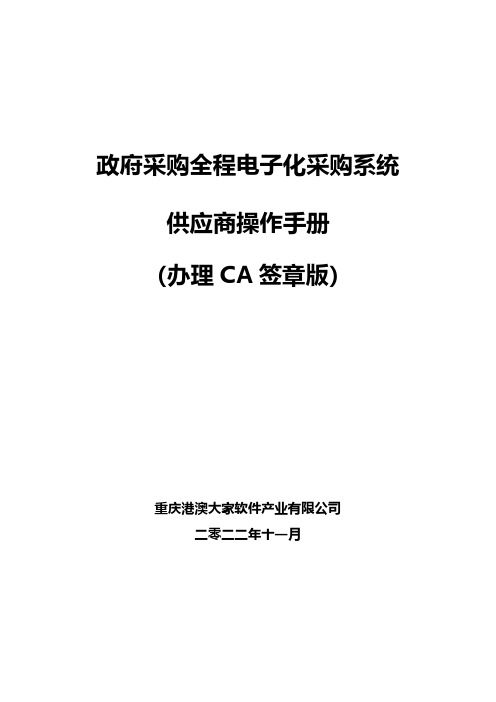
政府采购全程电子化采购系统供应商操作手册(办理CA签章版)重庆港澳大家软件产业有限公司二零二二年十一月目录1.概述 (2)2.供应商标前准备 (3)2.1供应商注册 (3)2.2办理电子签章 (4)2.3下载投标文件制作客户端 (5)3.供应商系统登录 (6)4.供应商获取采购文件 (7)5.供应商投标文件制作 (9)5.1线下制作纸质投标文件 (9)5.2将线下制作的投标文件制作为电子投标文件 (9)6.供应商在线投标 (16)7.在线开标 (18)7.1进入开标室 (18)7.2开标测试准备 (18)7.3解密 (20)7.4确认唱标结果 (22)8.供应商等待评审 (23)8.1供应商等待评标过程环节 (23)8.2供应商问题澄清 (24)8.3供应商抽签 (25)8.4供应商若需二次报价 (26)9.常见问题及处理 (28)10.联系我们 (29)1.概述采购全程电子化采购系统实现招标、投标、开评标、定标全流程电子化管理。
供应商可通过该系统完成项目的供应商标前准备,系统登录,获取采购文件,投标文件制作,在线投标,在线开标,等待评审等操作。
相关操作如下:作为供应商,通过本系统主要操作核心功能包括:在线报名,获取采购文件,离线制作投标文件,在线投标,进入电子开标室,在线签到,标书解密,唱标环节,开标结束。
以下为具体功能操作。
2.供应商标前准备温馨提示:为保障采购活动的正常开展,推荐使用360安全浏览器、360极速浏览器(最低内核版本86及以上)、谷歌浏览器(chrome,最低内核版本86及以上)、微软Edge。
2.1供应商注册在政府采购网注册过的供应商方可参与采购活动,未注册供应商,需通过重庆市政府采购网注册,资料复核通过后方能参与政府采购活动。
如图2-1、2-2所示图2-1图2-22.2办理电子签章为了保障投标行为安全,参与全程电子化采购项目需提前办理电子签章CA 证书。
CA证书由东方中讯数字证书认证有限公司办理。
政府采购网供应商操作说明书
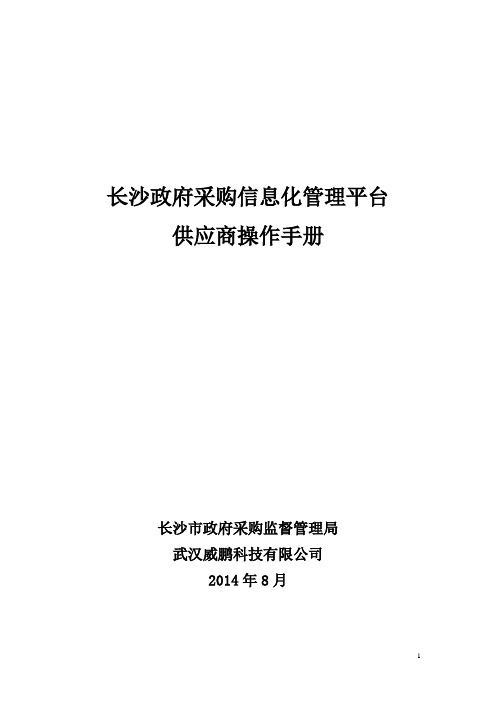
长沙政府采购信息化管理平台供应商操作手册长沙市政府采购监督管理局武汉威鹏科技有限公司2014年8月目录一、什么是长沙市政府采购供应商,如何界定供应商类别? (3)二、为什么要在长沙市政府采购网注册,没注册不能参与投标吗? (3)三、如何判断我是否已在长沙市政府采购网注册过? (3)四、如何完成注册并成为长沙市的供应商? (4)五、如何登陆长沙市政府采购信息化管理平台? (6)六、登陆长沙市政府采购信息化管理平台后我能做什么? (10)七、我的长沙市政府采购信息化管理平台内有哪些功能? (11)八、我要修改和调整注册信息要怎么操作? (12)九、我单位能否多人同时使用长沙市政府采购信息化管理平台? (13)十、我在长沙市中标(成交)了项目如何签订政府采购合同? (14)十一、我已起草的合同要到那里查找和查看,要如何打印? (19)十二、我已经签订好政府采购合同,要如何进行付款? (21)十三、我要如何参与网上竞价/网上询价的政府采购项目? (21)十四、我是定点供应商,采购人(甲方)选择了我为意向供应商,我要如何参与项目和报价? (25)十五、我要如何查询我报过价的项目? (26)十六、我的消息是做什么用的? (27)十七、技术服务支持 (28)一、什么是长沙市政府采购供应商,如何界定供应商类别?首先供应商是指给国家机关、行政事业单位、公司提供货物、服务或者工程的一方,是收款的一方。
长沙市政府采购供应商是指通过政府采购行为参与了长沙市的政府采购活动,并在长沙市政府采购网完成了注册并通过了审核备案的供应商。
长沙市供应商类别现在分为一般供应商和定点供应商,定点供应商是指参与过定点类型的招投标并最终中标的供应商,可查询贵单位的中标通知书或者政府采购合同,如何上面体现了定点字样的话,就有可能是定点供应商;如果您还未参与过长沙市的政府采购项目或者参与过的项目不是定点类型项目,请选择一般供应商。
二、为什么要在长沙市政府采购网注册,没注册不能参与投标吗?为进一步提高长沙市政府采购的工作效率和服务能力,打造“公开、公平、公正”的政府采购环境,实现“阳光采购”,切实保证采购人和供应商的合法利益,达到“省时、省钱、透明、安全、合法”的效果,实现采购人采购零距离,采购监督管理机构监管全透明,降低供应商投标成本的目的,建设了长沙市政府采购信息化管理平台,通过平台供应商足不出户就可以完成政府采购信息的获取,采购合同的签订,可以参与网上询价、网上竞价、定点采购等长沙市政府采购项目。
协鑫集成电子竞价平台供应商操作手册说明书
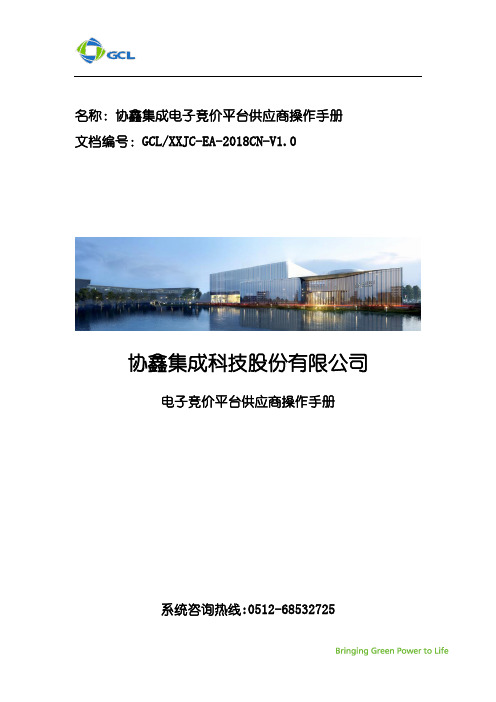
名称:协鑫集成电子竞价平台供应商操作手册文档编号:GCL/XXJC-EA-2018CN-V1.0协鑫集成科技股份有限公司电子竞价平台供应商操作手册系统咨询热线**************文档控制:版本记录:目录文档控制: (1)1.系统主页 (3)1.1页面功能介绍 (3)1.2忘记密码 (7)1.3忘记用户名 (8)1.4供应商修改密码 (9)1.5供应商变更系统信息 (9)2.竞价项目 (10)2.1查看竞价监控器内发布的竞价并参与竞价 (10)2.2 买方要求 (11)2.2.1采购方附件 (11)2.2.2竞价说明 (11)2.2.3问题澄清 (12)3.竞价监控器的打开方式 (13)3.1表头部分 (14)3.2竞价详情 (15)3.3价格发布区域 (15)4.系统安全退出 (17)1.系统主页1.1页面功能介绍登陆GCLSI协鑫集成电子竞价平台首页,平台网址如下:https:///web/login.html为便于供应商成功竞价,我们推荐使用IE、火狐浏览器。
供应商登录后主页显示如下:新信息(最近30天)快速链接▪信息▪我的竞价同时在登录信息栏显示可直接进入的以下模块:▪面板▪寻源(项目和竞价)▪用户管理语言选择单击以上不同的选项,可以直接进入您想要登录的模块供应商可在GCLSI协鑫集成电子竞价平台登陆页面输入用户名和密码登陆平台。
首次登陆平台,系统会发送邮件提示供应商修改密码。
点击地址进行密码设定:密码设定页面注意:此email地址为收到邮件系统提示的邮箱地址。
此邮件地址为供应商账号系统绑定email地址,请妥善保管。
请在邮箱中查收如下邮件,并点击链接设置密码:请在如下图所示“新密码”区域自行设置新密码,并在“确认密码”区域再次输入密码进行确认“提交”后完成登录密码设置。
1.2忘记密码供应商如果忘记密码,请点击平台登录页面上的“我无法登录我的账户”,输入激活邮件提示的登陆用户名和收到激活邮件的邮箱地址,即可收到系统自动发出的新密码链接来自行设置新的密码输入用户名和邮箱后,系统会跳出页面告知密码已发出供应商邮箱会收到包含设置新密码的链接邮件1.3忘记用户名供应商如果忘记用户名,可登陆平台登陆页面,单击“忘记密码”进行找回,然后单击“恢复用户名”。
供应商管理-供应商质量信息平台操作说明书(PPT55页)

PROCESS QUALITY
— FPY数据及报告上传
2
3 4
2 :根据需要填 相关信息
3 :上传FPY报 前三大不良 报告
4 :提交完成以
PROCESS QUALITY
— 其它报告上传
1
1 :点击“其它报 进入填写页
PROCESS QUALITY
— 其它报告上传
样品管理
• Process Quality
制程品质
• Announcement
电子公告
• Information Maintenance
资料维护
Task Management
—任务管理
—厂商上传报告
TASK MANAGEMENT
— 任务管理
1
1 :点击“任务 进入填写 页面
Task Management
—回复问卷
显示问卷名称
问题內容
显示问卷名称
3
问题內容
备注:问卷有两种 1:为点选 2:为填写
1 1 :点选或填入
2
2 :填写其他意
3 :将內容填写
按下Save,
存已填写的
或是按下Su
1
直接提交
2 3
回复一般问卷
—回复问卷
4 :供应商提交后
4
可再修改资料
备注:供应商上传一 后, 系统auto 知SQE查询、
制程品质
• Announcement
电子公告
• InformatioLIER AUDIT MANAGEMENT
—回复QPA稽核 -供应商查询 -供应商自评 -供应商上传改善报告
—回复一般问卷 -查询问卷 -回复问卷
回复QPA稽核
京东供应商协同平台商品管理操作手册

供应商协同平台商品管理操作说明书目录1引言 (3)2.1系统用途 (3)1.1编写目的 (3)1.2参考资料 (3)1.3术语和缩写词 (4)2系统概述 (4)2.1状态图 (4)2.2用户描述。
(4)3.系统使用过程 (4)3.1系统访问地址 (4)3.2新品提报 (5)3.2.1流程说明 (5)3.2.2操作说明 (6)3.2.2.2录入基本信息规则说明 (6)3.2.2.3录入规格参数 (8)3.2.2.4录入扩展属性 (9)3.2.2.5录入商品介绍 (10)3.2.2.6 录入视频介绍 (13)3.2.2.7提交审核 (14)3.2.2.8预览 (15)3.2.2.9克隆 (15)3.3老品维护 (17)3.3.1流程说明 (17)3.3.2操作说明 (17)3.3.2.1菜单位置 (17)3.3.2.2修改基本信息规则说明 (18)3.3.2.3修改规格参数 (19)3.3.2.4修改扩展属性 (19)3.3.2.5修改商品介绍 (19)3.3.2.6 录入视频介绍 (20)3.3.2.6提交审核 (20)3.3.2.7预览 (21)3.4商品信息管理 (22)3.4.1流程说明 (22)3.4.2商品信息申请 (22)3.4.2.1原型 (23)3.4.2.2业务规则说明 (23)3.4.3我的商品 (24)3.4.3.1原型 (24)3.4.3.2商品信息编辑 (24)3.4.4.1原型 (25)3.5广告词维护 (25)3.5.1流程说明 (25)3.5.2操作说明 (26)3.5.2.1菜单位置 (26)3.5.2.2维护 (26)3.5.2.3查看 (26)3.6颜色尺码维护 (27)3.6.1流程说明 (27)3.6.2操作说明 (27)3.6.2.1菜单位置 (27)3.6.2.2维护 (28)1引言2.1系统用途本系统作为JD自营业务与供应商的业务交互平台,本平台为加深供应商与JD的合作程度,希望借助此系统提高双方的工作效率,从而实现双方的共赢。
供应商目录管理指南说明书
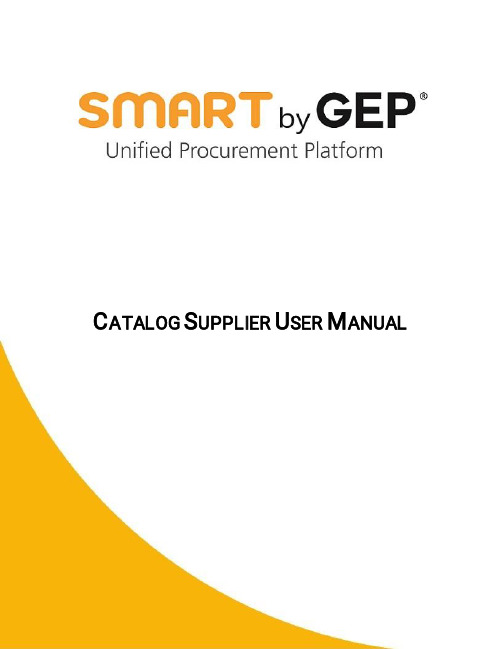
C ATALOG S UPPLIER U SER M ANUALTable of ContentsChapter 1:Supplier User ____________________________________________________________________ 1 Chapter 2:Viewing the Documents ____________________________________________________________ 2Chapter 3:Supplier Catalog Management _______________________________________________________ 33.1Manage Catalog ----------------------------------------------------------------------------------------------------------- 3Chapter 4:Amending a Catalog ______________________________________________________________ 144.1Compare Catalog -------------------------------------------------------------------------------------------------------- 15Chapter 1:Supplier UserThis is a user manual for supplier to do the catalog management process in SMART by GEP. Before this as a supplier you would have already registered on SMART by GEP and you can login in using the login credentails you had generated during registration.**The information provided in this document is based on the standard Procurement product in SMART by GEP. The actual Procurement product that you use, the features and functionalities that you have access to, may vary depending on your product configuration. For more information, get in touch with your Account Manager from Pertamina.Chapter 2:Viewing the Documents•On successful login, the Workspace home page is displayed as shown below:•On the Workspace home page, Supplier can view the existing documents either under the Task section or the Manage section.•Tasks:o Under the Task section, the documents are grouped into several task cards, based on their status.o If Supplier is invited by PERTAMINA for any contract establishment, running RFX event, PO acknowledgement or ASN (Advance Shipping Notice), supplier will see documents under tasks.o Any action pending on Supplier will be in tasks widget round button.•Catalog:o If Supplier wants to access a catalog, they need to click on the catalog icon.o In catalog section, all the latest catalog generated by the Pertamina buyer will appear.o Supplier can select the catalog, check the details mentioned and can upload the items.For information on logging into SMART by GEP and navigating the Task and Manage sections ofWorkspace, see Workspace Overview User Manual.Not e2Chapter 3:Supplier Catalog ManagementIn the SMART by GEP Catalog, as a supplier, you can host all the items that you wish to supply. For the items that you host, you can add detailed information such as item identification, description, category, price and manufacturing details.NoteIt is important to note that the layout of the Catalog landing page and the different functionalitiesavailable to you, heavily depend on the configuration of your SMART by GEP Procurement product.Once the Pertamina buyer fills in the basic details, the Pertamina buyer can send the catalog to supplier to upload the catalog line item details.3.1Manage Catalog•As a supplier, you can use the Catalog functionality to upload and host the required items for sale. On the Catalog landing page, the list of catalogs are displayed.•To add a new item in a Catalog:1)Click the required catalog.Pertamina Buyer can create multiple catalogs or one single catalog, depending upon the way to manage items in a catalog2)On the Catalog page, in the Line Details section,click the icon, to perform the following tasks:3)Click Download Template to download the standard line item template.4)It will download the template file in .xlsx format.•In Catalog template, supplier needs to fill the details related to the items that needs to be loaded on SMART. •Few Point to be noted:o Tabs with single asterisk (*) are mandatory to be filled.o Tabs with two asterisks (**) are not mandatory•Steps to Fill hosted Catalog template:•In operations tab you can choose from below mentioned options:a) Create: When you create a new Catalog or when you add new item in the existing Catalogb) Update: When you update line item details in the existing Catalogc) Delete: When you delete a line item from existing Catalog•In Line Number tab, provide sequence for line items that will be uploaded•In Type section, you need to mention the type of item•Buyer Item Number if provided by buyer•Supplier Item Number, Short Name and Item Description are mandatory and maximum character limit for same is 40, 40 & 1000 respectivelyFor UNSPSC & Category ID only one of them needs to be filled:•To know which category ID needs to be selected supplier can Click on Download Taxonomy,•Based on the Item category, Supplier can find the category ID and fill in the hosted catalog template. •“Is Active” tab is mandatory, you need to provide a value as Yes or No in the tab.•“Keywords” is not mandatory tab, “Lead Time” tab is mandatory, “Currency Code” can be selected from drop and is a mandatory tab along with Price and UOM tab. UOM can be selected from dropdown as they are preloaded on SMART as per Standard UOMs.•There are few other tabs that are mandatory to be filled in the template.•Start Date and End Date are mandatory column for Service items like Variable or Fixed service it should be between the time period mentioned at Header level of catalog by catalog admin3.2UPLOADING IMAGES IN CATALOGOn the Template on the Item image sheet following column will be visible which is essential to upload the image for the lines associated on the Catalog lines sheet.i.Operation:a)Create: When you create a new Catalog and for new line item the images has to be uploaded or whenyou add new image to existing line itemb) Update: When you update the existing image details in the existing Catalogc) Delete: When you delete a image for the existing item from existing Catalogii.Line Numbera)In the line number column, the supplier must mention the line number from the Catalog lines sheet theline number used help to associate image.b) For example: On the catalog lines sheet for Item number “ E485602805” the line Number specified forthe item is Line Number 1 in this case on the Item image sheet in the line number reference to uploadthe image against “E485602805” line number that has to be specified on the item image sheet is Linenumber 1.If there are multiple images for the same item in that case the line number will be repeated .c) In the below screenshot as we see for line number 1 that is item number “E485602805” there are multiplelines if the item has multiple imagesiii.Serial Number: serial number is a sequence in which the items images has to arrangediv.Image Name: Image name should be exactly same as the image file is saved on the desktop. For Example: If the image file is saved as Ring Bearing in desktop in that case same name has to be entered in the Image name column.v.Image URL: If the supplier has image URL against the image name in that case supplier can put the image URL.3.3UPLOADING CATALOG ON SMART•Once the Supplier fills all the required details in the downloaded template, they can upload the Catalog template on SMART.•To upload the template on SMART:o Open the hosted Catalog in Draft status that we created.o Click on 3 vertical dots in extreme right in LINE DETAILS tabo Choose Upload Lines and browse to the line items Excel file to upload the line items.Note When you upload the line item, you can check the upload status using View Log option. In case your upload fails, download the log and the last column of the downloaded excel will show the error log.o Upload the same template ready with all the necessary details provided. •Now on header level status will change to “In Queue” as shown below:•Go to 3 vertical dots in LINE DETAILS again and choose View Log to view the log of the actions performed in the line items section.•You will be able to see the loaded template with status whether it’s been successfully loaded or if there are any errors. Also, you can download the loaded template if there is any error and you can rectify it and re-load the template.•Uploading ImageTo upload the Image on the kebab menu (Three dots above the line level) Click on upload image after the line items are uploaded.•Click on the Upload image•Select upload documents: Note that the file uploaded should be in Zip format. The maximum file size can 1000MB each. All the image name in the Zip file should be exactly similar as image name mentioned in the excel.•Image format supported: JPEG or JPG•Click on Upload document and select the Zip folder which contains all the images for all the line items. In the below screenshot New folder is the folder which was in Zip file which has all the images for the line items.•Click on close•To Check the uploaded file the supplier can click on the View log section and check for the error message for the uploaded image and download the error file and reupload the errored items.Chapter 4:Amending a CatalogIn case you want to modify the line items in a published Catalog, you can make use of the Change Request feature. While amending a catalog, Download the existing lines, make the necessary changes and upload it back.You can also delete the amendment draft copy, if you wish. After you publish the amendment copy of the catalog by completing all steps in the workflow, the amendment copy becomes the latest copy of the catalog.To amend a catalog:1)Select Change Request from the Actions menu.Not eYou can only amend a catalog that is published.2)The catalog opens in the Draft state. Make the required changes to the catalog line items.3)Click Submit.4)The catalog is sent to the buyer to publish. This is the first revision of the catalog.4.1Compare CatalogYou can use the compare catalog functionality for a catalog that has gone through amendments. The option to compare catalog versions is available only after you publish the catalog after amendment.To compare a catalog:1)Under the Action menu, click Version History.2)The following version history page appears:3)Select the catalogs you want to compare and click Compare.You can view the comparison file from the log. Click the View Log icon and from the View Log pop-up, download the comparison file you want to view.The Excel file is downloaded in your downloads folder. On the Catalog Line sheet in the Excel, for each change made, a new line is created. The changes are highlighted as per the legend. The file also has a Summary tab which gives you a view of all the changes made.About SMART by GEPGEP helps global enterprises operate more efficiently and effectively, gain competitive advantage, boost profitability, and maximize business and shareholder value.Fresh thinking, innovative products, unrivaled domain and subject expertise, and smart, passionate people – this is how GEP creates and delivers unified business solutions of unprecedented scale, power and effectiveness.With 14 offices and operations centers in Europe, Asia and the Americas, Clark, New Jersey-based GEP helps enterprises worldwide realize their strategic, operational and financial objectives.Recently named Best Supplier at the EPIC Procurement Excellence Awards, GEP is frequently honored as an innovator and leading provider of source-to-pay procurement software by top industry and technology analysts, such as Forrester, Gartner, Spend Matters, Pay stream and Ardent Partners. GEP also earns top honors in consulting and managed services from the industry’s leading research firms, professional associations and journals, including Everest Group on its PEAK Matrices of Procurement Services Providers and Supply Chain Services Providers; NelsonHall on its NEAT Matrix of Global Procurement BPO Service Providers; HfS in its Blueprint Report on Procurement-as-a-Service; and ALM Intelligence in its Vanguard Reports on both Procurement Consulting and Supply Chain Consulting.To learn more about our comprehensive range of strategic and managed services, please visit . For more about SMART by GEP, our cloud-native, unified source-to-pay platform, please visit 。
天纳克全球供应商手册说明书
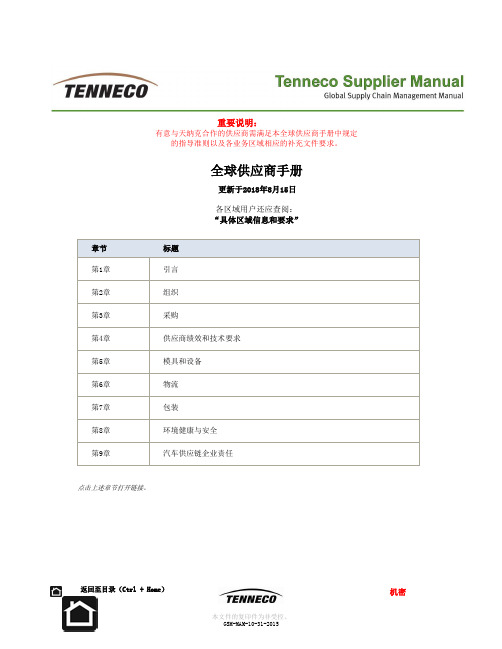
重要说明:有意与天纳克合作的供应商需满足本全球供应商手册中规定的指导准则以及各业务区域相应的补充文件要求。
全球供应商手册更新于2018年8月15日各区域用户还应查阅:“具体区域信息和要求”点击上述章节打开链接。
4.2.3.1 投产遏制过程 要求所有供应商开发一个内部遏制计划,以确保天纳克工厂接收到100%无瑕疵产品。
内部遏制计划必须确保所有产品100%符合装配、形状和功能要求,并在运至天纳克工厂之前做好适当标记。
任何例外情况均需经过天纳克工厂质量经理或其指定人书面确认。
遏制计划还应确认供应商控制计划中规定的重要和/或关键特性的能力。
天纳克可决定是否添加其他特性。
供应商必须在PPAP 提交之前在TITAN 指定文件夹C 中提交附带检验标准的遏制计划。
遏制计划应采用控制计划格式。
供应商应按照批准的控制计划以I-chart 图格式记录和保存遏制结果。
供应商应根据天纳克要求提供I-chart 图。
投产遏制表。
遏制期限应从第一批部件发运开始。
终端用户特殊的要求必须遵循。
遏制期应在SOP 之后至少持续从首次发运后90天,且不少于10批货物(小批量)(天纳克工厂自主决定)。
(投产遏制标识)8-15-18 F如果在供应商定点时没有特别说明,日产能基于每天20小时,每周定义为5天(周一早上到周五晚上),每年基于48周(240天),如果供应商得到天纳克项目采购/产品采购和供应商质量工程师/供应商开发工程师的书面同意,可以使用不同的标准运营模式。
供应商和天纳克采购员提前在产能验证过程中生产零件的数量。
这个数量必须足够用于证明过程能力。
此期间需要考虑到所有的影响因素,如产品复杂度、保存期限、存储、成本和单班/多班操作。
这个周期需要至少1小时到2天。
生产的零件数量至少在连续生产状态下生产300件来完成产能验证。
产能验证需要在正常的工作条件下进行:- 报价涉及的操作者数量,按照生产控制计划进行质量控制;- 所有使用的材料和零件应该是PPAP批准的;- 其它的证明过程能力的控制需要离线完成而不影响产能输出。
Siemens Energy 供应商指南说明书

Tabla de contenido1.RESUMEN DE LOS CUESTIONARIOS DE CALIFICACIÓN (3)1.1.Correo electrónico de invitación (3)1.2.Panel de control de cuestionarios y de calificación (3)1.3.Panel de control (4)PLETE LOS CUESTIONARIOS DE CALIFICACIÓN (5)2.1.Autoevaluación de sustentabilidad (5)2.1.1 Para ser respuestas validadas (5)2.1.2 Preguntas adicionales (opcional) (6)2.1.3 Confirmación de la SSA (7)2.1.4 Presentación (8)2.1.5 Preguntas Cap (9)2.2.Cuestionario de ciberseguridad (10)2.2.1.Presentación (10)2.3.Cuestionario sobre el prestador de servicios de seguridad (11)2.3.1.Presentación (11)3.CALIFICACIÓN (12)3.1.Cambio de estado de calificación (12)En este manual se utiliza el masculino genérico para una mejor legibilidad. Las identidades femeninas y otras identidades de género se incluyen explícitamente en la medida en que sea necesario para la declaración.Tenga en cuenta: Primero tiene que registrarse para poder realizar esos cuestionarios. Para más información sobre cómo comenzar el proceso de registro en ARIBA, lea el «Manual de registro 1. de proveedor » (“Supplier Manual 1. Registration”), el cual puede encontrar en este enlace: https:///global/en/company/about/supply-chain-management/supplier-cockpit/sap-ariba-pmplementation.html1.RESUMEN DE LOS CUESTIONARIOS DE CALIFICACIÓN1.1.Correo electrónico de invitaciónTan pronto como haya recibido la invitación por correo electrónico de parte de Siemens Energy, puede acceder al perfil de ARIBA haciendo clic en «Hacer clic aquí» (“Click here”) en el correo.1.2.Panel de control de cuestionarios y de calificaciónEn este resumen puede ver todos los cuestionarios que tiene que responder para calificar.Tenga en cuenta: Hay diferentes módulos de calificación. La elección de los mismos depende de su ámbito de entrega.1.3.Panel de controlSi tiene dificultades para acceder al cuestionario a través del enlace de invitación siempre puede encontrar todos los cuestionarios, así como el estado de los mismos en su panel de control ARIBA. Puede ver el estado de los cuestionarios aquí, por ejemplo, si se han respondido, si están pendientes de entrega o si están aprobados. Además, puede monitorizar la cantidad de tiempo que le queda para responder los cuestionarios.PLETE LOS CUESTIONARIOS DE CALIFICACIÓN2.1.Autoevaluación de sustentabilidadCuando hace clic en un cuestionario, puede ver el contenido con todas las preguntas, y el tiempo restante para responderlo en la esquina superior derecha. Tenga en cuenta que todos los campos marcados con un asterisco rojo son obligatorios y necesitan rellenarse.La primera sección de este cuestionario aborda la información general. Proporcione toda la información de su persona de contacto de sustentabilidad/responsabilidad corporativa/responsabilidad social corporativa.2.1.1Para ser respuestas validadasAlgunas respuestas desencadenarán preguntas de seguimiento adicionales dependiendo de su respuesta. Además, valide estas respuestas con documentos de apoyo o explicaciones breves, de ser necesario. Puede hacer esto al adjuntar un archivo y al hacer clic en «adjuntar archivo» (“attach a file”) o proporcionar información adicional dejando un comentario en el campo de comentario.2.1.2Preguntas adicionales (opcional)Como puede ver, las secciones 8 y 9incluyen preguntas opcionales que no es necesario completar. Sin embargo, si puede, responda esas preguntas.La sección 8 es sobre El Reciclaje. Si responde una pregunta en 8.1 con un «Sí» (“Yes”), aparecerá otra pregunta que le pedirá que indique un porcentaje estimado.La Sección 9 trata sobre la inclusión y la diversidad. Si puede, brinde la información solicitada respecto a la inclusión y a la diversidad y suba un documento de aprobación, si lo tiene disponible.2.1.3Confirmación de la SSAEn esta sección tiene que confirmar que ha respondido todas las preguntas a su mejor saber y entender. Antes de presentar su respuesta final, tiene la posibilidad de hacer acciones adicionales como guardar sus respuestas como borrador para completarlas más tarde, redactar un mensaje o importar/exportar sus respuestas a través de «Importar a Excel» (“Excel Import”).2.1.4PresentaciónHaga clic en «Presentar respuesta completa» (“Submit Entire Response”) y en «OK» para presentar el cuestionario.2.1.5Preguntas CapLuego de hacer clic en «Presentar» (“Submit”) es posible que aparezcan campos adicionales dependiendo de sus respuestas.Responda todas las preguntas obligatorias restantes.2.2.Cuestionario de ciberseguridadEl cuestionario de ciberseguridad contiene solo una pregunta que tiene que confirmar para ser un proveedor aprobado de Siemens Energy. En caso de que nuestro equipo de seguridad de datos decida que es necesaria una evaluación de ciberseguridad, ellos se contactarán con usted por separado.2.2.1.PresentaciónHaga clic en «Presentar respuesta completa» (“Submit Entire Response”) y en «OK» para presentar el cuestionario de ciberseguridad.2.3.Cuestionario sobre el prestador de servicios de seguridadResponda todas las preguntas del cuestionario a su mejor saber y entender. Dependiendo de la pregunta hay diferentes posibilidades de respuesta. Debe escribir su información (por ejemplo, pregunta 2) o puede seleccionar las respuestas desde un menú desplegable (por ejemplo, pregunta 3).Tenga en cuenta: Algunas preguntas que usted responde con «Sí» (“Yes”) deben ser vali dadas con documentos de apoyo o explicaciones breves. Por lo tanto, adjunte un archivo haciendo clic en «adjuntar archivo» (“attach a file”) y brinde mayor información dejando un comentario en el campo de comentario.2.3.1.PresentaciónTan pronto haya respondido todas las preguntas haga clic en «Presentar respuesta completa» (“Submit Entire Response”) y en «OK».3.CALIFICACIÓNAl completar y presentar todos los cuestionarios, ha terminado todas las tareas que necesita para realizar su incorporación. Sin embargo, puede haber preguntas de seguimiento respecto a sus respuestas.La mayoría de las preguntas son cuestionarios de rutina, a menos que algo cambie. Siempre actualice las hojas del cuestionario, por ejemplo, si alguna información de contacto cambia.Tenga en cuenta: La SSA es válida solo por tres años y, por lo tanto, se le puede pedir que responda nuevamente.3.1.Cambio de estado de calificaciónRecibirá un correo electrónico tan pronto como su estado de calificación haya cambiado y su proceso de incorporación esté completo. Ahora es oficialmente un proveedor para Siemens Energy.Published bySiemens Energy AGProcurementOtto-Hahn-Ring 681739 MünchenGermanyFor more information, please visit our website:https:///global/en/company/about/supply-chain-management/supplier-cockpit.htmlVersion 1.0, Juni 2022 Copyrights: All rights, also that of translation, reprint and copy, or parts thereof, are reserved. This document will not be recalled in the event of any alterations.© Siemens Energy, 2022 Siemens Energy is a trademark licensed by Siemens AG.。
供应商协同服务平台操作手册说明书

2021PRODUCT DESCRIPTION供应商协同服务平台操作手册用心经营·细致无忧2021.03.26系统网址及账户01基本信息录入02主档信息维护03订单&合约功能对账&开票功能付款查询功能040506⚫登录网址⚫登录跳转01—CONTENTS —⚫系统账号MinMaxTech登录网址供应商协同服务平台域名:https:// (本手册以此地址为准)其他入口:富亿享:https:///钜商链:/index.html https:///Default.aspx 原地址:https:///default.aspxMinMaxTech系统账号获取1、新进供应商账号:供应商代码密码:随机密码(联系对账&开票客服验证企业信息后获取)2、登录过但忘记密码https:///default.aspx (登录原地址点忘记密码找回)富亿享客服热线:*************-34966(外线)560-34966 (内线)对账&开票客服热线:*************转1 号线*************转2 号线MinMaxTech注册跳转至富亿享1、点击新版地址跳转至富亿享输入门户账号密码,个人手机号或邮箱,获取验证码完成注册选择对账开票平台MinMaxTech注册成功进入富亿享功能页,单击对账开票平台即可跳转至门户进行下一步操作02—CONTENTS—⚫企业信息录入MinMaxTech企业信息录入1、统一社会信用代码录入公司税号即可2、会根据输入的统一社会信用代码自动带出企业名称和法人3、提交即可*如果未出现此步,请忽略03—CONTENTS—⚫税盘信息⚫销方信息MinMaxTech主档信息维护->销方信息维护所有公司信息均要维护,开票人姓名、收款人姓名、复核人姓名均为发票上对应人员MinMaxTech主档信息维护->税盘信息维护除备注外所有税盘信息均要维护1、各发票限额,可在自己公司税盘软件中查到2、税盘号是33-或44-后面12位数字3、开票机号默认-04、填完保存,提示保存成功才行,不然就看提示信息修改信息*红色?号鼠标移上去会有提示⚫订单查询⚫订单驳回04—CONTENTS —⚫订单签核⚫合约查询订单PO查询MinMaxTech Array文件管理->订单查询1、上方直接切换可查询特定状态的订单2、可输入自己需要的特定条件查单3、点订单号码或者下载可直接下载订单PDF4、点确认将确认订单,确认完下载导出的PDF会带自己公司电子章,内部采购经管也能在电子签核平台看到*注:只能查3个月以内订单,此步非必须,查询不到订单请继续下一步对账开票订单PO退回MinMaxTech Array文件管理->订单查询1、上一页对订单有疑问,点退回2、弹出退回页面,填写退回原因确认退回,系统会自动发邮件给订单联系人合约查询MinMaxTech Array文件管理->电子合同1、可输入查询条件查询2、点击合约编号或下载,可导出电子合约PDF3、只能查询3个月以内合约*注:此步非必须,查询不到合约请继续下一步对账开票⚫对账查询⚫对账推送05—CONTENTS —⚫对账确认⚫开具发票MinMaxTech法人切换法人管理->选择/切换法人1、法人列表中选取自己要对账开票的富士康购方法人2、如果列表中没有体现自己要的法人,可以输入名字模糊查询,如:富泰华3、选择对应法人,确认即可(*也可通过最上方法人选择框直接切换)对账查询MinMaxTech Array对账管理->对账查询1、-SRM查询的是源物料对账单,一般为D2019开头2、对账查询-其他则是查询ECS固资等业务系统单据3、对账查询-JUSDA则是查询物流单据4、开票厂商显示的是你用的开票平台5、蓝色字体对账单号可点击进入明细画面,进行下一步操作6、最后面上传用于实体发票扫描档上传对账单确认MinMaxTech Array对账管理->对账查询1、点对账单号进入明细画面2、点对账单确认,确认对账单3、可点PDF自行导出对账单4、通过平台开具完的发票,可点已开发票回写,回写发票信息5、通过平台开具完的发票,可点查看发票样张,查看样张6、如果有扣款的,可点查看明细,导出扣款单7、确认完对账单后,需要点推送对账单开票进行推送对账单对账单推送MinMaxTech Array 1、对账单明细页面,点击推送对账单进入此页面2、选择自己要开的纸质发票种类3、如果需要发票上备注信息,请在发票备注填写相关信息,然后推送即可发票开具MinMaxTech1、对账单推送成功后,请点开具发票按钮跳转到开票平台进行开票2、开票平台有2个,航天信息、百望富鸿,具体开票操作等事宜,可咨询他们客服航信请加Q群:313904210*加入请备注供应商代码百望联系方式:百望QQ群:877781854(百望富鸿技术支持2),643397552(百望富鸿技术支持4)百望电话:*************百望邮箱:************************06—CONTENTS—⚫付款明细查询MinMaxTech付款明细查询主功能查询->按时间查询(已付款)1、此处可查询已经付款的金额和明细(一个月以内,部分法人三个月内)2、点击到期日,可查看具体的付款明细(点击报错的化,请使用IE浏览器)用心经营·细致无忧钜亿科技(深圳)有限公司。
供应商关系管理系统(SRM)用户操作手册说明书
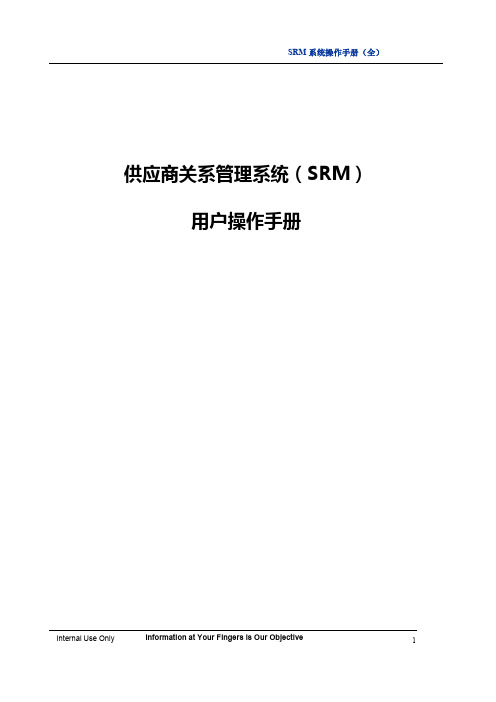
供应商关系管理系统(SRM)用户操作手册目录一、系统简介 (3)二、版本声明 (3)三、最终用户许可协议 (3)四、登录门户系统 (3)1、运行环境 (3)2、登录系统说明 (4)3、常见栏位说明 (4)五、供应商门户模块功能介绍及操作指导 (4)1、供应商信息 (5)2、计划管理 (7)2.1采购预测回复 (7)2.2采购预测查看 (8)3、订单回复 (8)3.1订单回复 (8)3.2代管料库存 (11)3.3PO交货情况 (11)4、结算管理 (12)4.1结算单管理 (12)4.2发票列表 (14)4.3对账单列表 (00)4.4付款通知 (00)5、修改信息申请 (17)6、修改密码 (18)六、操作书可能变更的情况 (18)一、系统简介感谢使用深圳创维数字技术有限公司(下称创维数字)供应商关系管理系统(简称SRM系统),该系统是创维数字推出的用于供应商与创维数字的业务往来办公软件。
SRM系统将会导引您完成例如采购预测回复及查看、PO确认及下载、交货及库存跟踪、结算查询对帐,发票上传及签收跟踪、供方信息注册及变更等工作,让您随时随地都可以通过SRM系统与创维进行业务往来,节省您的沟通成本。
二、版本声明SRM系统版权属于创维数字。
本系统为专业应用软件,允许创维数字的特许供应商在线使用。
本系统使用解释权归创维数字。
本程序受版权法和国际版权公约保护,用户未经授权不得擅自盗连或借予他人使用,违者责任自负,并将被追究相应法律责任。
三、最终用户许可协议许可:本系统版权属于创维数字。
本系统为专业应用软件,允许创维数字的特许供应商在线使用。
本系统使用解释权归创维数字。
警告:本程序受版权法和国际版权公约保护,用户未经授权不得擅自盗连或借予他人使用,违者责任自负,并将被追究相应法律责任。
许可终止:您若违返本协议的任一条款与条件,创维公司可能随时会终止许可。
终止许可之时,您必须立即销毁本系统及文档的所有拷贝,或归还给创维数字。
- 1、下载文档前请自行甄别文档内容的完整性,平台不提供额外的编辑、内容补充、找答案等附加服务。
- 2、"仅部分预览"的文档,不可在线预览部分如存在完整性等问题,可反馈申请退款(可完整预览的文档不适用该条件!)。
- 3、如文档侵犯您的权益,请联系客服反馈,我们会尽快为您处理(人工客服工作时间:9:00-18:30)。
供应商用户说明书 Company number:【0089WT-8898YT-W8CCB-BUUT-202108】
供应商用户说明书
()
2005年3月
目录
第1章供应商用户注册
1.1 用户注册申请
1.1.1 登陆网站
在网站首页()(如图1.1.1“用户注册”)。
图1.1.1用户注册
1.1.2 会员章程说明
阅读会员章程,如果对章程内容无异议则按“我接受”进入下一步(如图 1.1.2“会员章程”)。
图1.1.2会员章程
1.1.3 选择注册类型
选择注册的类型,有投标会员注册、产品数据库会员注册注册两种类型可供选择,点击每一类型的名称后进入下一步注册页面(如图1.1.3选择注册类型)。
图1.1.3选择注册类型
1.1.4 注册资料填写
填写供应商会员申请表,完成后按“确定”进入下一步(如图1.1.4“注册资料填写”)。
图1.1.4注册资料填写
1.1.5 产品选择
选择本公司产品,点击“添加”进行选择(如图1.1.5“产品选择”)。
图1.1.5产品选择
1.1.6 注册完成
注册完成后按“关闭”结束本次操作 (如图1.1.6“注册完成”)。
图1.1.6注册完成
网站管理员将对你的注册资料进行审核,审核通过前账号暂时处于冻结状态。
1.1.7 用户回执
供应商在网上注册之后,需提供以下文件资料作为审核依据:
1)合法有效的营业执照副本复印件;
2)有效企业代码副本复印件;
第2章供应商登录操作
2.1 用户登录
在网站首页或者登录界面输入账号和密码进行登陆(如图“用户登录”)。
图用户登录
2.2 会员中心
用户登陆成功后进入会员中心页面(如图“会员中心”)。
如果要查看招标项目相关的信息,则点击“招标项目”进入。
第3章参与招标项目
3.1 邀请招标
3.1.1 招标邀请
3.1.1.1 项目进程
供应商可以在项目进程中看到新项目邀请你参与投标的信息,点击项目名称进入项目浏览界面(如图3.1.1.1“项目进程”)。
点击进入项目浏览界
图3.1.1.1 项目进程
3.1.1.2 项目基本信息
查看项目基本信息(如图3.1.1.2“项目基本信息”)。
图3.1.1.2 项目基本信息
3.1.1.3 邀请回复
点击“邀请回复”对招标邀请进行回复。
选择“接受”或者“不接受”,并输入反馈信息后按“确定”(如图3.1.1.3“邀请回复”)。
图3.1.1.3邀请回复
3.1.2 开始招标
3.1.2.1 接到通知
项目状态由“招标邀请”变成“正在招标”后,系统自动以短信和邮件方式通知供应商。
供应商可以从项目进程中看到“开始招标”的信息,点击项目名称进入项目浏览界面。
3.1.2.2 下载标书
●下载前支付
可以从项目基本信息中了解标书支付方式,如果为“下载前支付”,则必须先支付标书费用并经对方财务确认后方可下载标书(如图3.1.2.2-1“下载前支付”)
图3.1.2.2-1下载前支付
●下载标书
若标书费用为“上传前支付”或“免费”,则可以直接下载标书。
点击下载标书链接进行
点击可下
下载(如图3.1.2.2-2“下载标书” )。
图3.1.2.2-2下载标书
3.1.2.3 项目澄清
●查看项目澄清
查看项目澄清,有附件可以点击下载(如图3.1.2.3-1“项目澄清”)。
图2.2.2.3-1
查看项目澄清
●回复澄清
点击“回复”直接对澄清进行回复,输入主体、内容后按“确定”(如图3.1.2.3-2“回复澄清”)。
图3.1.2.3-2回复澄清
发出要求澄清
点击“澄清发布”可以向招标方发出要求澄清,输入主体、内容后按“确定”(如图3.1.2.3-3“发出要求澄清”)。
如图3.1.2.3-3 发出要求澄清3.1.2.4 项目公告
查看项目公告(如图3.1.2.4“项目公告”)。
图3.1.2.4 项目公告上传澄清
上传澄清
3.1.2.5 上传标书
●投标前支付
如果标书费用支付方式为“投标前支付”,则需要先支付费用才能够上传标书(如图3.1.2.5-1“上传前支付”)。
图3.1.2.5-1上传前支付
●上传标书
点击左边菜单栏中“上传标书”进入标书上传界面(如图3.1.2.5-2“上传标书”)。
图3.1.2.5-2 上传标书
●标书加密上传
点击“浏览”找到文件在电脑中的存放位置,输入该文件密钥后按“确定”(如图3.1.2.5-3 “标书加密”)。
标书分成投标报价文件、商务文件、技术文件、附表、附图五种类型上传,其中投标报价文件、商务文件、技术文件只能各传一份。
图3.1.2.5-3 标书加密上传
●上传资质文件
在需要上传的资质文件前面打“√”按“确定”即可。
图3.1.2.5-4上传资质文件
3.1.3 项目截标
3.1.3.1 标书解密
项目截标后,供应商对投标书进行解密。
进入上传标书页面,点击产品旁边“解密”按钮对投标文件进行解密(如图3.1.3.1“标书解密”)。
图3.1.3.1 标书解密
3.1.4 开始开标
3.1.
4.1 开标记录
开始开标后,供应商可以登陆网站查看开标记录(如图3.1.4.1“开标记录”)。
图3.1.4.1 开标记录
3.1.
4.2 开标直播
网站提供文字和视频同时直播的开标方式,供应商可以远程观看开标现况,并可以输入反馈意见和查看招标方的反馈信息(如图3.1.4.2“开标直播”)。
图3.1.4.2 开标直播
3.1.5 中标公布
3.1.5.1 查看中标结果公布
中标结果公布后,系统自动以短信和邮件方式通知相关供应商。
供应商登陆后查看中标公布信息(如图3.1.5.1“查看中标公布”)。
图3.1.5.1 查看中标公布
点击察看
3.2 公开招标
3.2.1 招标预告
3.2.1.1 弹出窗口
网站所有公开招标项目都会在首页以弹出窗口的方式进行公告,供应商登陆后可以从弹出窗口中获取招标信息(如图3.2.1.1弹出窗口)。
可以下载查
图3.2.1.1弹出窗口
3.2.1.2 项目进程
用户以用户名和密码登陆后,从项目进程中可以看到公开招标项目的提示,点击项目名称可以查看项目详细信息(如图3.2.1.2项目进程)。
图3.2.1.2项目进程
3.2.1.3 回复
在项目浏览界面点击“回复”功能进入可以对该项目进行回复,可以选择参加或不参加并在意见框中输入反馈意见(如图3.2.1.3-1回复)。
图3.2.1.3-1回复
可以根据项目要求提供公司资质文件作为招标方资格预审的依据,点击“添加”从已经上传的资质文件中进行引用,在可供选择的资质文件前面打勾并按“确定”即可(如图
3.2.1.3-2引用资质文件)。
图3.2.1.3-2引用资质文件
如果公司资质文件中没有项目要求的文件,可以直接点击“上传”进入上传资质文件界面,输入文件标题并找到文件在电脑中的位置后按“确定”(如图3.2.1.3-3上传资质文件)
图3.2.1.3-3上传资质文件
当供应商上传完资质文件后可以根据招标放的要求继续填写资格预审表如(图
3.2.1.3-4填写资格预审表)。
图
3.2.1.3-4填写资格预审表
供应商竞标资格经招标方审查通过后,正式获得参与投标资格,资格预审的具体结果招标方将通过短信和邮件的方式通知供应商并在项目进程中显示(如图3.2.1.3-4填写资格预审表)
图3.2.1.3-4填写资格预审表
3.2.2 开始招标
与邀请招标相同,参照3.2.3 项目截标
与邀请招标相同,参照3.2.4 开始开标
与邀请招标相同,参照3.2.5 中标公布
与邀请招标相同,参照3.3 询价
与邀请招标项目,参照
第4章其他功能
4.1 我的项目
查看项目名称、创建时间、状态(如图“我的项目”)。
也可以对所有的项目进行筛选,包括正在进行的项目,已经结束的项目和所有项目。
图我的项目
4.2 公司信息修改
修改公司信息,完成后确定保存即可(如图“公司信息修改”)。
公司信息修改后须经网站管理员重新审批,账号方可启用。
图公司信息修改
4.3 产品信息修改
可以添加、删除公司产品(如图“产品信息修改”)
图产品信息修改
4.4 公司资质文件
4.4.1 查看资质文件
查看公司上传的资质文件,点击文件名称可以下载,同样可以对其进行添加,删除操作(如图2.10.1“查看资质文件”)。
图2.10.1查看资质文件
4.4.2 添加资质文件
点击“添加”进入资质文件添加页面(如图2.10.2“添加资质文件”)。
图2.10.2添加资质文件
新的资质文件上传需要网站管理员进行审核,审核通过后方可使用。
4.5 登陆密码修改
密码可使用长度大于6位的任何英文字母、数字及特殊字符组合,字母区分大小写,最好不要使用生日或自已的名字,多用特殊字符$、@、&等。
图登陆密码修改。
