HP-200使用说明书(中)
惠普彩色激光多功能一体机产品说明书 HP Color LaserJet Enterprise Flo

产品说明书HP Color LaserJet EnterpriseFlow MFP M880企业级彩色数码多功能一体机M880z•M880z+近场通信/无线直接打印HP Color LaserJet Enterprise Flow M880z+企业级彩色数码多功能一体机(具备近场通信/无线直接打印功能)如图所示HP Color LaserJet Enterprise Flow MFP M880z 企业级彩色数码多功能一体机1触摸打印功能在HP Color LaserJet Enterprise Flow MFP M880z+D7P71A机型上是标配,在HP Color LaserJet Enterprise M880z+ A2W76A和M880z A2W75A机型上是选配。
移动设备必须能支持近场通信(NFC)打印技术。
欲了解支持的设备,请访问/go/mobileprinting2H P Flow CM数码多功能一体机并非在所有地区都有售。
需要联网才能上传和下载文件。
可能需要额外的软件和许可。
3惠普通用打印驱动程序可通过/go/upd免费下载4 支持OS X® Lion、OS X Mountain Lion和运行iOS4.2或更高版本的以下设备:iPad®(所有机型)、iPhone®(3GS 或更高版本)和iPod Touch®(第三代或更高版本)。
与支持HP AirPrint的打印机兼容,要求打印机与OS X或iOS设备连接到同一网络。
无线性能取决于物理环境及与接入点之间的距离。
OS X、iPad、iPhone和iPod touch是Apple® Inc.在美国及其他国家和地区的注册商标。
AirPrint™和AirPrint Logo是Apple®Inc.的商标。
5纸张装载选件必须单独购买。
6 本地打印需要移动设备和打印机连接到同一网络,或与打印机有直接无线连接。
惠普deskjet f2100一体机基本使用手册说明书

HP Deskjet F2100 All-in-One series Basics GuideHewlett-Packard Company noticesThe information contained in this document is subject to change without notice.All rights reserved. Reproduction, adaptation, or translation of this material is prohibited without prior written permission of Hewlett-Packard, except as allowed under copyright laws. The only warranties for HP products and services are set forth in the express warranty statements accompanying such products and services. Nothing herein should be construed as constituting an additional warranty. HP shall not be liable for technical or editorial errors or omissions contained herein.© 2007 Hewlett-Packard Development Company, L.P.Windows, Windows 2000, and Windows XP are U.S. registered trademarks of Microsoft Corporation.Windows Vista is either a registered trademark or trademark of Microsoft Corporation in the United States and/or other countries.Intel and Pentium are trademarks or registered trademarks of Intel Corporation or its subsidiaries in the United States and other countries.Contents1HP All-in-One overviewThe HP All-in-One at a glance (2)Control panel buttons (3)Status light overview (4)Load originals for scanning and copying (5)Make a copy (5)Scan an original (6)2Troubleshooting and supportUninstall and reinstall the software (7)Hardware setup troubleshooting (8)Clear paper jams (10)Print cartridge troubleshooting (10)Find more information (10)Setup Guide (10)Onscreen Help (11)HP Web site (11)Ink usage (11)HP support (11)HP support by phone (11)Phone support period (11)After the phone support period (11)Before calling HP Support (11)3Technical informationSystem requirements (12)Paper specifications (12)Physical specifications (12)Power specifications (12)Environmental specifications (12)Regulatory notices (12)Regulatory model identification number (12)Warranty (13)1t t1HP All-in-One overviewThe HP Deskjet F2100 All-in-One series is a versatile device that gives you easy-to-usecopying, scanning, and printing. For information about the full range of features andfunctions, see the onscreen Help.The HP All-in-One at a glanceLabel Description1Control panel2Input tray3Tray extender4Paper-width guide5Print cartridge door6Glass7Lid backing8Rear door9Rear USB port10Power connection**Use only with the power adapter supplied by HP.2HP All-in-One overviewControl panel buttonsControl panel buttons3H P A l l -i n -O n e o v e r v i e wStatus light overviewSeveral indicator lights inform you of the status of the HP All-in-One.Label Description1On button2Check Paper light3Check Print Cartridge light4Plain Paper Type light5Photo Paper Type lightThe following table describes common situations and explains what the lights mean. Light status What it meansAll lights are off.The HP All-in-One is turned off. Press the On button to turn on the device. The On light and one of the PaperType lights are on.The HP All-in-One is ready for printing, scanning, or copying.The On light is blinking.The HP All-in-One is busy printing, scanning, copying, or aligning theprint cartridges.The On light blinks quickly for 3 seconds and then is on steady.You pressed a button while the HP All-in-One is already busy printing, scanning, copying, or aligning the print cartridges.The On light blinks for 20 seconds and then is on steady.You pressed the Scan button and there was no response from the computer.The Check Paper light is blinking.•The HP All-in-One is out of paper.•The HP All-in-One has a paper jam.•The paper size setting does not match the paper size detected in theinput tray.The Check Print Cartridge light is blinking.•The print cartridge door is open.•The print cartridges are missing or not seated correctly.•The tape was not removed from the print cartridge.•The print cartridge is not intended for use in this HP All-in-One.•The print cartridge might be defective.Chapter 14HP All-in-One overviewLight status What it meansNOTE:Your printer might be packaged with only a tri-color printcartridge.The On , Check Paper, and CheckPrint Cartridge lights are blinking.Scanner failure.Turn off the HP All-in-One, then on again. If the problem persists, contact HP Support.All lights are blinking.The HP All-in-One has a fatal error.1.Turn the HP All-in-One off.2.Unplug the power cord.3.Wait a minute, then plug the power cord back in.4.Turn the HP All-in-One back on.If the problem persists, contact HP Support.Load originals for scanning and copyingYou can load many different types and sizes of paper in the HP All-in-One, including letter or A4 paper, photo paper, transparencies, and envelopes.For information about loading full-size paper, see the Setup Guide. For information about loading other paper sizes, see the onscreen Help.To load an original on the glass1.Lift the lid on the HP All-in-One.2.Place your original with the side you want to copy or scan face down on the left frontcorner of the glass.TIP:To get the correct copy size, make sure that there is no tape or other foreignobject on the glass.3.Close the lid.Make a copyYou can make quality copies from the control panel.(continued)Load originals for scanning and copying 5To make a copy from the control panel1.Make sure you have paper loaded in the input tray.2.Place your original print side down on the left front corner of the glass.3.Press Start Copy Black or Start Copy Color .Scan an originalFor original documents or images placed on the glass, you can start a scan from your computer or from the HP All-in-One. To use the scan features, the HP All-in-One and computer must be connected and turned on. The HP Photosmart Software must also be installed and running on your computer prior to scanning.To scan to a computer 1.Place your original with the side you want to copy or scan face down on the left frontcorner of the glass.TIP:For quality copies, ensure that the scanner glass is clean and that there are no foreign materials adhering to it.2.Press Scan .If the original is a photo, a preview image of the scan appears on your computer,where you can edit it. Any edits that you make apply to the current scan session only.3.Make any edits to the preview image, and then click Accept when you are finished.Chapter 16HP All-in-One overview2Troubleshooting and supportThis chapter contains troubleshooting information for installation and configuration issues and some operational topics. For more troubleshooting information, see the onscreen Help.Many issues are caused when the HP All-in-One is connected to the computer using a USB cable before the HP All-in-One software is installed on the computer. If you connected the HP All-in-One to your computer before the software installation screen prompts you to do so, you must follow these steps:Troubleshooting common setup issues1.Disconnect the USB cable from the computer.2.Uninstall the software (if you have already installed it).3.Restart your computer.4.Turn off the HP All-in-One, wait one minute, then restart it.5.Reinstall the HP All-in-One software.CAUTION:Do not connect the USB cable to the computer until prompted by the software installation screen.For support contact information, see the inside back cover of this guide.Uninstall and reinstall the softwareIf your installation is incomplete, or if you connected the USB cable to the computer before prompted by the software installation screen, you might need to uninstall and then reinstall the software. Do not simply delete the HP All-in-One application files from your computer. Make sure to remove them properly using the uninstall utility provided when you installed the software that came with the HP All-in-One.To uninstall from a Windows computer and then reinstall1.On the Windows taskbar, click Start , and then click Control Panel .2.Double-click Add/Remove Programs .3.Select HP Deskjet All-In-One Driver Software , and then click Change/Remove .Follow the onscreen instructions.4.Disconnect the HP All-in-One from your computer.5.Restart your computer.NOTE:It is important that you disconnect the HP All-in-One before restarting your computer. Do not connect the HP All-in-One to your computer until after you have reinstalled the software.6.Insert the HP All-in-One CD-ROM into your computer’s CD-ROM drive and then start the Setup program.7.Follow the onscreen instructions and the instructions provided in the Setup Guide that came with the HP All-in-One.When the software installation is complete, the HP Digital Imaging Monitor icon appears in the Windows system tray.To verify that the software is properly installed, double-click the HP Solution Center icon on the desktop. If the HP Solution Center shows the essential icons (Scan Picture and Scan Document ), the software has been properly installed.To uninstall from a Mac and then reinstall1.Disconnect the HP All-in-One from your Mac.2.Open the Applications :Hewlett-Packard folder.Troubleshooting and support 7T r o u b l e s h o o t i n g a n d s u p p o r tI connected the USB cable, but I am having problems using the HP All-in-One with my computerSolution:You must first install the software that came with the HP All-in-One beforeconnecting the USB cable. During installation, do not plug in the USB cable until prompted by the onscreen instructions. Connecting the USB cable before prompted can cause errors.Once you have installed the software, connecting your computer to the HP All-in-One with a USB cable is straightforward. Simply plug one end of the USB cable into the back of your computer and the other into the back of the HP All-in-One. You can connect to any USB port onthe back of your computer.For more information on installing the software and connecting the USB cable, see the Setup Guide that came with the HP All-in-One.The HP All-in-One does not printSolution:If the HP All-in-One and computer are not communicating with each other, try the following:•Look at the On light located on the front of the HP All-in-One. If it is not lit, the HP All-in-One is turned off. Make sure the power cord is firmly connected to the HP All-in-One and plugged into a power outlet. Press the On button to turn on the HP All-in-One.•Make sure the print cartridges are installed.•Make sure you have paper loaded in the input tray.•Check that the HP All-in-One does not have a paper jam.•Check that the print carriage is not jammed. Open the print cartridge door to access the print carriage area. Remove any objects that are blocking the print carriage, including any packing materials. Turn the HP All-in-One off and then turn it on again.•Check that the HP All-in-One print queue is not paused or offline (Windows) or stopped (Mac). If it is, choose the appropriate setting to resume printing. For more information about accessing the print queue, see the documentation that came with the operating system installed on your computer.•Check the USB cable. If you are using an older cable, it might not be working properly. Try connecting it to another product to see if the USB cable works. If you experience problems, the USB cable might need to be replaced. Also verify that the cable does not exceed 3 meters (9.8 feet) in length.•Check the connection from the HP All-in-One to your computer. Verify that the USB cable is securely plugged into the USB port on the back of the HP All-in-One. Make sure the other end of the USB cable is plugged into a USB port on your computer. After the cable is connected properly, turn the HP All-in-One off and then on again.Hardware setup troubleshooting9T r o u b l e s h o o t i n g a n d s u p p o r tChapter 2•If you are connecting the HP All-in-One through a USB hub, make sure the hub is turned on. If the hub is on, try connecting directly to your computer.•Check other printers or scanners. You might need to disconnect older products from your computer.•Try connecting the USB cable to another USB port on your computer. After you check the connections, try restarting your computer. Turn the HP All-in-One off and then on again.•If the HP All-in-One is offline, turn the HP All-in-One off and on again. Start a print job.•If necessary, remove and then install the software you installed with the HP All-in-One again.For more information on setting up the HP All-in-One and connecting it to your computer, seethe Setup Guide that came with the HP All-in-One.Clear paper jamsFor more information about clearing a paper jam, see the onscreen Help.Print cartridge troubleshootingIf you are experiencing problems with printing, you might have a problem with one of the printcartridges.To troubleshoot print cartridges1.Remove the black print cartridge from the slot on the right. Do not touch the ink nozzles or thecopper-colored contacts. Check for possible damage to the copper-colored contacts or inknozzles.Make sure the plastic tape has been removed. If it is still covering the ink nozzles, gently removethe plastic tape by using the pink pull tab.2.Reinsert the print cartridge by sliding it forward into the slot. Then push the print cartridge forwarduntil it clicks into the socket.3.Repeat steps 1 and 2 for the tri-color print cartridge on the left side.4.If the problem persists, you may need to print a self-test report or clean the print cartridges. Formore information, see the onscreen Help.Find more informationA variety of resources, both printed and onscreen, provide information about setting up and usingthe HP All-in-One.Setup GuideThe Setup Guide provides instructions for setting up your HP All-in-One and installing software.Make sure you follow the steps in the Setup Guide in order.If you have problems during setup, see Troubleshooting in the last section of the Setup Guide, orsee “Troubleshooting and support” on page 7 in this guide.10Troubleshooting and supportOnscreen HelpThe onscreen Help provides detailed instructions on features of your HP All-in-One that are notdescribed in this guide, including features that are only available using the software you installedwith your HP All-in-One.To access the HP Photosmart Software Help on a Windows computer1.In the HP Solution Center, click the tab for the HP All-in-One.2.In the Device Support area, click Onscreen Guide or Troubleshooting.HP Web siteIf you have Internet access, you can get help and support from the HP Web site at /support. This Web site offers technical support, drivers, supplies, and ordering information.Ink usageInk from the cartridges is used in the printing process in a number of different ways, including in theinitialization process, which prepares the device and cartridges for printing, and in printheadservicing, which keeps print nozzles clear and ink flowing smoothly. In addition, some residual inkis left in the cartridge after it is used. For more information, see /go/inkusage.HP supportYou can contact HP Support by phone and online. Support options and availability vary by product,country/region, and language.HP support by phoneFor a list of support phone numbers, see the inside front cover of this guide.Support options and availability vary by product, country/region, and language.Phone support periodOne year of phone support is available in Asia Pacific and Latin America (including Mexico). Todetermine the duration of phone support in North America, Eastern Europe, the Middle East, andAfrica, go to /support.Standard phone company charges apply.After the phone support periodAfter the phone support period, help is available from HP at an additional cost.Contact your HP dealer or call the support phone number for your country/region to learn more aboutsupport options.Before calling HP Support1.Make sure that:a.The HP All-in-One is plugged in and turned on.b.The specified print cartridges are installed correctly.c.The recommended paper is properly loaded in the input tray.2.Reset the HP All-in-One:a.Turn off the HP All-in-One by pressing the On button.b.Unplug the power cord from the back of the HP All-in-One.c.Plug the power cord back into the HP All-in-One.d.Turn on the HP All-in-One by pressing the On button.3.Have the following information available:a.Specific name of the HP All-in-One, as it appears on the control panel.b.Print a self-test report. (For more information, see the User Guide.)c.Be prepared to describe your problem in detail.d.Have your serial number and service ID ready, found on the self-test report.e.Be near the HP All-in-One printer when you call HP Support.HP support113Technical informationThe technical specifications and international regulatory information for the HP All-in-One areprovided in this section.System requirementsSoftware system requirements are located in the Readme file.Paper specifications•Input tray capacity: Plain paper sheets: Up to 100 (20 lb. paper)•Output tray capacity: Plain paper sheets: Up to 50 (20 lb. paper)NOTE:For a complete list of supported media sizes, see the printer software. For a completelist of paper weights, see the onscreen Help.Physical specifications•Height: 16.97 cm (6.68 inches)•Width: 42.57 cm (16.76 inches)•Depth: 25.97 cm (10.22 inches)•Weight: 4.045 kg (8.92 pounds)Power specifications•Power consumption: 20 watts (average printing)•Input voltage: AC 100 to 240 V ~ 1 A 50–60 Hz•Output voltage: DC 32 V===375 mA, 16 V===500mA•Power supply: 0957-2231, AC 100 to 240 V ~ 1 A 50–60 HzNOTE:Use only with the power adapter supplied by HP.Environmental specifications•Recommended operating temperature range: 15º to 30º C (59º to 86º F)•Allowable operating temperature range: 10º to 35º C (50º to 95º F)•Humidity: 15% to 80% RH non-condensing•Non-operating (Storage) temperature range: –20º to 50º C (–4º to 122º F)•In the presence of high electromagnetic fields, it is possible the output from the HP All-in-One may be slightly distorted•HP recommends using a USB cable less than or equal to 3 m (10 feet) in length to minimize injected noise due to potential high electromagnetic fieldsRegulatory noticesThe HP All-in-One meets product requirements from regulatory agencies in your country/region. Fora complete listing of regulatory notices, see the onscreen Help.Regulatory model identification numberFor regulatory identification purposes, your product is assigned a Regulatory Model Number. TheRegulatory Model Number for your product is VCVRA-0706. This regulatory number should not beconfused with the marketing name (HP Deskjet F2100 All-in-One series, etc.) or product numbers(CB595A, etc.).12Technical informationWarrantyWarranty13T e c h n i c a l i n f o r m a t i o nChapter 314Technical information。
色差的测量操作

色差的测量操作1.开机:将仪器背面的电源开关拨到ON,听到一声提示音,接着显示器会显示中英文“精密色差仪”界面,在这里画面稍作延时,仪器会自动的进入“语言选择”界面。
2.语言选择:按“ENITE”键选择“中文”,听到提示音后进入下一个界面,“校准页面”。
3.“校准页面”中有四个选项,“全黑校准”、“全白校准”、“进入主程序”、“修改白校准”。
用“上翻”、“下翻”按钮选择,先校准“全黑校准”再校准“全白校准”,“全白校准”完成后,选择“修改白校准”,按照标准数值修改,完成后使用上下翻页键,选择“进入主程序”,再按“确定”键,进入下一个界面“取样界面”。
4.“全黑校准”:将仪器的测试口对准随机配置的黑腔口,在保证配合完好的情况下,按“确认”键,在听到一声提示音后,仪器的状态栏显示“全黑校准完成”,此时,才完成了全黑校准。
5.“全白校准”:用“上翻(up)”、“下翻(down)”按钮选择键选中“全白校准”,将仪器的测试口对准随机配置的白板,按“ENTER”,听到仪器发出的提示音后,仪器的状态栏显示“全白校准已完成”,完成“全白校准”。
6.修改白校准:(A)下位机修改白板XYZ操作说明(1)开机、选择语言、黑校准、白校准。
(2)如果您需要“修改白校准”,就使用上、下键,选择“修改白校准”。
在选择“修改白校准”的同时,将仪器的测试口放到白板上,按确定。
仪器进入“修改白校准界面”。
(3)如果想修改XYZ的值,按Enter键,再利用上、下键,将XYZ的值修改成需要的数值。
上、下键每按一次,修改数值为0.01。
(4)完成以上操作后,按Cancel。
系统会弹出对话框,问是否修改。
如果修改选择“是”。
(5)在实际测试过程中,如果想修改白校准,可按如下步骤操作A进入系统B利用上下键选择系统中的“修改白校准”C其他修改步骤,参照修改白校准的1至4步。
(B)上位机修改白板XYZ操作说明(1)按说明书进入USB通信,连接还计算机,打开HP-200上位机软件。
PV200说明书

4.6 错误代码一览 ..................................................... 114
5 对位功能设定 ......................................115
2 基本操作 .................................................. 8
2.1 关于画面 ..................................................................9 2.1.1 运转画面和设定画面 ......................................9 2.1.2 预设菜单 ...................................................... 10 2.1.3 关于品种 No.0 以外、切换语言时预设 菜单的使用 ................................................... 12 2.1.4 选择菜单 ...................................................... 14
6.4 检查>对位>自学习 .......................................... 124 6.4.1 命令 ............................................................ 124 6.4.2 检查设定 ..................................................... 124 6.4.3 详细显示(自学习数据) ........................... 126 6.4.4 手动登录(自学习数据) ........................... 127 6.4.5 旋转中心补正(自学习数据) ................... 128
HP电脑说明书

iv 安全警告通告
目录
1 使用入门 使用 HP QuickWeb(仅限某些机型) .................................................................................................. 2
2 了解部件 识别硬件 ............................................................................................................................................... 3 顶部组件 .............................................................................................................................. 3 触摸板 ................................................................................................................. 3 指示灯 ................................................................................................................. 4 按键 ..................................................................................................................... 5 前部组件 .............................................................................................................................. 5 右侧组件 .............................................................................................................................. 6 左侧组件 .............................................................................................................................. 7 显示屏组件 ........................................................................................................................... 8 底部组件 .............................................................................................................................. 9 取下盖罩 .............................................................................................................................. 9 装回盖罩 ............................................................................................................................ 11 无线天线 ............................................................................................................................ 12 其他硬件组件 ..................................................................................................................... 13 识别标签 ............................................................................................................................................. 13
HP-200精密色差仪使用说明书

精密色差仪使用说明书目录使用信息------------------------------------------------------------3 概述(产品简介)------------------------------------------------------3 仪器特点(一般特性)--------------------------------------------------4 技术指标(技术特性)------------------------------------------------------------------------4 按键介绍------------------------------------------------------------------------------------------4 接口功能简介------------------------------------------------------------------------------------5 功能显示------------------------------------------------------------------------------------------7一、HP-200仪器测量操作--------------------------------------------------------------------71、开机--------------------------------------------------------------------------------------72、语言选择---------------------------------------------------------------------------------83、校准页面--------------------------------------------------------------------------------84、全黑校准--------------------------------------------------------------------------------95、全白校准--------------------------------------------------------------------------------96、修改白校准----------------------------------------------------------------------------107、进入主程序----------------------------------------------------------------------------128、取样界面-------------------------------------------------------------------------------129、取样测试-------------------------------------------------------------------------------1310、检测界面------------------------------------------------------------------------------1411、保存数据------------------------------------------------------------------------------1412、USB通信功能介绍-----------------------------------------------------------------1513、打印-----------------------------------------------------------------------------------15二、系统功能简介-----------------------------------------------------------------------------161、光源选择---------------------------------------------------------------------------162、时间设置---------------------------------------------------------------------------163、样品调入---------------------------------------------------------------------------174、查看记录---------------------------------------------------------------------------175、容差设置---------------------------------------------------------------------------186、同色异谱---------------------------------------------------------------------------187、格式化------------------------------------------------------------------------------19三、电脑USB驱动安装-----------------------------------------------------------------------19四、其它若能简介-----------------------------------------------------------------------------19五、注意事项-----------------------------------------------------------------------------------22六、常见故障分析-----------------------------------------------------------------------------22使用信息HP-200符合CI 相关标准。
HP T200色彩打印网页印刷机说明书

HP T200COLOR INKJET WEB PRESSExperience fast color and exceptional mono productivity. Impress clients with high-quality digital color, in a device that fits your business and your budget.Take your business to the next level with a solution that can increase growth and profitsGrow your business with high-impact digital colorMake a serious impact with four-color (CMYK) production printing at 1200 x 600 dpi addressable resolution. With high resolution and Original HP pigment inks and printheads, you can print high-quality text, images, and graphics with 100% variable content at full press speed.HP Bonding Agent—print on low-cost, uncoated offset media with outstanding quality and durability. This colorless liquid is applied before the other inks, and only where inks are printed, to improve optical density and pigment adhesion to the paper, to reduce strike-through, and to produce prints that are water-, smudge-, and highlighter-resistant.Broad media compatibility. This press supports a wide range of uncoated offset stock, groundwood, newsprint, and other media solutions. Supported media weights range from 40 gsm up to 250 gsm.Further improve print quality with uncoated ColorPRO papers and papers with HP high-speed coating technology. To maximize system performance, HP enables high-quality media options designed for HP pigment inks and the HP T200 Color Inkjet Web Press. See the visibly enhanced print quality of papers with ColorPRO Technology. And look to papers with HP high-speed coating technology, designed to provide the highest quality output at full press speed.Production and application flexibilityHigh performance, compact press fits centralized and distributed facilities. With an innovative duplex paper path without a turn bar, the HP T200 Color Inkjet Web Press delivers high-productivity printing in a compact size that fits your existing facility.Can integrate with your existing production environment. Built with open architecture interfaces, this press can integrate with your existing production environment including 2-up workflow, off-line, near-line, or dedicated in-line finishing equipment.Fast and flexible—supports multiple applications. Print direct mail, transaction applications,(1 books-on-demand, and newspapers with a press that’s fast and offers the flexibility you need with a 20.5-inch (520,7 mm) print width.Flexibility to do more. The HP T200 Color Inkjet Web Press offers you the flexibility to print on pre-printed, pre-perforated, and pre-punched forms, or to print 100% variable content, full-color documents on white uncoated offset stock, ColorPRO papers, and papers with HP high-speed coating technology.(1In some cases, solutions based on the HP T200 Color Inkjet Web Press platform will be available through an HP authorized reseller or systems integrator.Innovative duplex paper path delivers high quality, full-color digital printing in a compact design that fits your production environment.Experience the versatile, highly productive, full-color 20.5-inch HP T200 Color Inkjet Web PressNow you can step up to full variable color printing and gain increased productivity over a single-color printing system. HP makes printing in color easy and affordable with the HP T200 Color Inkjet Web Press. This innovative press, based on proven HP technology, is optimized for mid- and large-sized print environments. With a 20.5 inch (520,7 mm) print zone, this press fits your existing 2-up workflow and is compatible with finishing equipment common in production mail environments, short-run book production, and distributed newspaper production. Plus, you get fast duplex printing speeds up to 200 feet per minute (61 meters per minute) in color and up to 400 feet per minute (122 meters per minute) in mono—all in a reliable press with a space-efficient design that’s easy to maintain.Increase profitability with a low-risk investmentEasily upgrade from single-color to full-color printing. HP is making it easier than ever to adopt one-stepall-digital color printing. Replace your current single-color printing system with a press designed to fit your existing infrastructure—reducing the expenses required to upgrade your facility to full digital color printing. Purchase consumables as needed. With no click charges, you pay only for the ink you use, allowing you to flexibly use one machine for both single-color and full-color production.Transform your production environment with one-step all-digital color on your schedule. Streamline your production environment and reduce complexityand waste. Print short-run, on-demand books and newspapers all in one step. Print in full digital color from white stock without the carrying costs and hassles of managing work-in-process inventory.Original HP inks and long-life HP Thermal Inkjet printheads provide consistent, reliable performance. The performance and reliability of HP’s Scalable Printing Technology, as well as Original HP pigment inks used in the HP T200 Color Inkjet Web Press, have been proven in commercial installations of the HP T300 Color Inkjet Web Press.Get fast color and exceptional mono productivityMeet tight deadlines with fast color and mono speeds. Print duplex speeds up to 200 feet per minute (61 meters per minute) in full color and up to 400 feet per minute (122 meters per minute) in mono. The HP T200 Color Inkjet Web Press incorporates high-speed data processing based on HP Blade Servers and advanced, scalable electronic hardware that supports printing with 100% variable content at full press speed. Experience robust performance with a high duty cycle. With its robust design and productivity up to 50 million mono and 25 million four-color duplex pages per month, this press is built for jobs formerly sent to mono electrophotographic and color offset presses. Optimize press uptime and reduce waste. With the ability to place two columns of 5,280 nozzles spaced 1,200 per inch on each inkjet printhead, HP Scalable Printing Technology allows multiple nozzles to address each pixel. Nozzle redundancy ensures greater press uptime by delivering reliable print quality even when some nozzles fail—this reduces waste and maintains quality over long runs.More printer uptime with easy, automated quality control features. The HP T200 Color Inkjet Web Press constantly monitors print quality and makes periodic adjustments to ensure the best possible results. It also provides status reports, which help you make productionrun decisions and adjustments.Long-life HP Thermal Inkjet printheads are individually replaceable by the user with an easy snap-out/snap-in design.HP print + IT: HP SmartStream UltraPrint Server delivers scalable, high-performance printing processing for 100 percent variablecontent printing in a compact footprint.For more information, visit /go/inkjetwebpress .© 2010 Hewlett-Packard Development Company, L.P . The information contained herein is subject to change without notices. The only warranties for HP products and services are set forth in the express warranty statements accompanying such products and services. Nothing herein should be construed as constituting an additional warranty. HP shall not be liable for technical or editorial errors or omissions contained herein.This is an HP Indigo digital print.4AA3-0146ENW, April 2010(2 In some cases, solutions based on the HP T200 Color Inkjet Web Press platform will be available through an HP authorized reseller or systems integrator.(3HP water-based pigment inks and the Bonding Agent for the HP T200 Color Inkjet Web Press are not classified as flammable or combustible liquids under the USDOT or international transportation regulations, and are non-flammable according to EU Council Directives 67/548/EEC of 27 June 1967 and 91/689/EEC of 12 December. These materials have been tested per U.S. Environmental Protection Agency Method 1020 and the flash point is greater than 110° C.(4 Dryer and print zone exhaust systems, along with very low levels of VOC emissions enable an improved print shop work environment. Customers should consult state and local requirements and regulations.(5 No ozone products expected based on ink composition and printing technology. The inks were tested for Hazardous Air Pollutants per U.S. Environmental Protection Agency Method 311 (testing conducted in 2008) and none were detected. HAPs are air pollutants which are not covered by ambient air quality standards but which, as defined in the Clean Air Act, may present a threat of adverse human health effects or adverse environmental effects.Technology you can count on Pursue new opportunities with a web press that enables fast, reliable, high-quality results. The HP T200 Color Inkjet Web Press uses proven HP Thermal Inkjet Technology (TIJ) and Original HP pigment inks to deliver a variety of benefits, including:• High productivity with high quality—HP TIJ technology enables compact 1,200 dpi nozzle spacing for high quality and high productivity in a cost-effective press.• Reliable performance—10,560 nozzles per printhead and nozzle redundancy provide greater uptime with dependable print quality.• Proven technology—Printheads used in the HP T200 Color Inkjet Web Press have been proven in commercial applications since 2006 across multiple HP product lines from retail photo to large-format printing and in the HP T300 Color Inkjet Web Press.• Modular design—Snap-out and snap-in only those printheads that need replacement without the time and expense of a service call. Replaced in minutes, no tools or manual adjustments are required, giving you more press uptime. • Durable results—Smudge-, water-, and highlighter-resistant prints are suitable for a variety of applications, including direct mail, transaction,(2 books, and newspapers.• Improved work environment—Water-based HP pigment inks and Bonding Agent are non-flammable and non-combustible,(3 emit very low levels of volatile organic compounds (VOCs),(4 do not produce ozone, and contain no detected hazardous air pollutants (HAPs).(5Why HP HP strives to provide you with quality solutions that are exactly right for your business. The HP T200 Color Inkjet Web Press draws on more than 25 years of HP Thermal Inkjet innovation, experience, and IT leadership. As a global IT leader and the world’s largest technology manufacturer, we are uniquely positioned to support your company’s digital production needs, every step ofthe way.。
中速磨煤机MPS200说明书
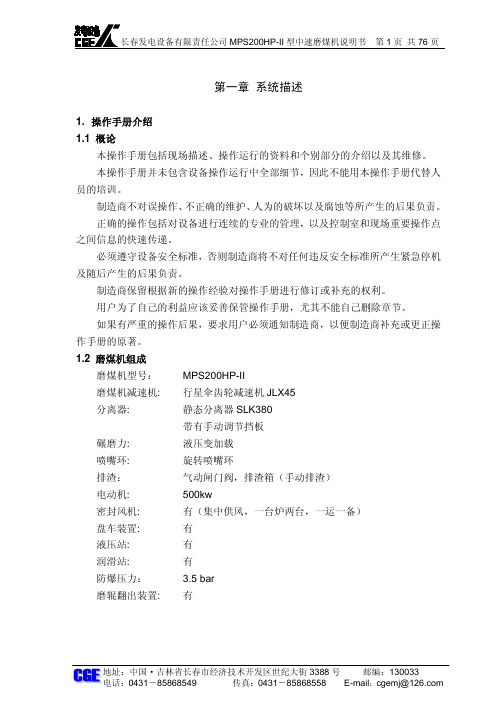
额定电压 频率 盘车重量
3.9 减速机
减速机参数 形式 型号 减速机额定功率 输入转速 输出转速 减速比 减速机制造商
V
380
Hz
50
kg
802
MPS200HP-II
-
行星伞齿轮减速机
-
JLX45
kW
500
rpm
990
rpm
32.59
-
30.38
-
重齿
结构尺寸: 长度 宽度 高度 油体积
3.10 润滑站
物料的干燥和碾磨是同时进行的。一次风从磨盘周围的喷嘴环喷出,它起到干 燥和把磨盘上的碾碎的物料吹到中架体上部分离器里的作用,在分离器里完成粗细 粉的分离。
地址:中国·吉林省长春市经济技术开发区世纪大街 3388 号 邮编:130033
电话:0431-85868549
传真:0431-85868558 E-mail:cgemj@
地址:中国·吉林省长春市经济技术开发区世纪大街 3388 号 邮编:130033
电话:0431-85868549
传真:0431-85868558 E-mail:cgemj@
长春发电设备有限责任公司 MPS200HP-II 型中速磨煤机说明书 第 4 页 共 76 页
3. 技术参数 3.1 MPS 磨煤机
地址:中国·吉林省长春市经济技术开发区世纪大街 3388 号 邮编:130033
电话:0431-85868549
传真:0431-85868558 E-mail:cgemj@
长春发电设备有限责任公司 MPS200HP-II 型中速磨煤机说明书 第 9 页 共 76 页
1. 支撑环 I、支撑环 II 及垫圈用来隔开一次风、煤粉和外界的接触(密封环和 支撑环 I 之间,支撑环 I 和支撑环 II 之间);
惠普打印机使用指南说明书
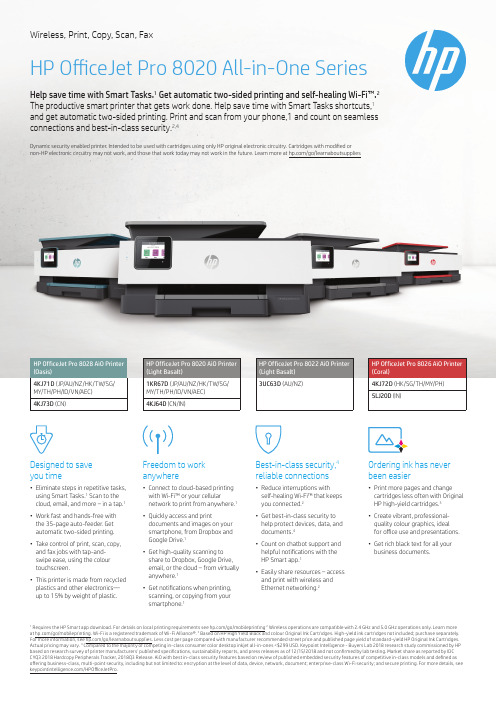
1Requires the HP Smart app download. For details on local printing requirements see /go/mobileprinting 2 Wireless operations are compatible with 2.4 GHz and 5.0 GHz operations only. Learn more at /go/mobileprinting. Wi-Fi is a registered trademark of Wi-Fi Alliance®. 3 Based on HP High Yield Black and colour Original Ink Cartridges. High-yield ink cartridges not included; purchase separately. For more information, see /go/learnaboutsupplies. Less cost per page compared with manufacturer recommended street price and published page yield of standard-yield HP Original Ink Cartridges. Actual pricing may vary. 4 Compared to the majority of competing in-class consumer color desktop inkjet all-in-ones <$299 USD. Keypoint Intelligence - Buyers Lab 2018 research study commissioned by HP based on research survey of printer manufacturers’ published specifications, sustainability reports, and press releases as of 12/15/2018 and not confirmed by lab testing. Market share as reported by IDC CYQ3 2018 Hardcopy Peripherals Tracker, 2018Q3 Release. AiO with best in-class security features based on review of published embedded security features of competitive in-class models and defined as offering business-class, multi-point security, including but not limited to: encryption at the level of data, device, network, document; enterprise-class Wi-Fi security; and secure printing. For more details, see /HPOfficeJetPro .Wireless, Print, Copy, Scan, FaxHP OfficeJet Pro 8020 All-in-One Series• Eliminate steps in repetitive tasks, using Smart Tasks.1 Scan to the cloud, email, and more – in a tap.1• Work fast and hands-free with the 35-page auto-feeder . Get automatic two-sided printing.• Take control of print, scan, copy, and fax jobs with tap-and- swipe ease, using the colour touchscreen.• This printer is made from recycled plastics and other electronics— up to 15% by weight of plastic.• Connect to cloud-based printing with Wi-Fi™ or your cellular network to print from anywhere.1• Quickly access and printdocuments and images on your smartphone, from Dropbox and Google Drive.1• Get high-quality scanning to share to Dropbox, Google Drive, email, or the cloud – from virtually anywhere.1• Get notifications when printing, scanning, or copying from your smartphone.1• Reduce interruptions with self-healing Wi-Fi™ that keeps you connected.2• Get best-in-class security to help protect devices, data, and documents.4• Count on chatbot support and helpful notifications with the HP Smart app.1• Easily share resources – access and print with wireless and Ethernet networking.2• Print more pages and change cartridges less often with Original HP high-yield cartridges.3• Create vibrant, professional- quality colour graphics, ideal for office use and presentations.• Get rich black text for all your business documents.Help save time with Smart Tasks.1 Get automatic two-sided printing and self-healing Wi-Fi™.2 The productive smart printer that gets work done. Help save time with Smart Tasks shortcuts,1 and get automatic two-sided printing. Print and scan from your phone,1 and count on seamless connections and best-in-class security.2,4Dynamic security enabled printer . Intended to be used with cartridges using only HP original electronic circuitry. Cartridges with modified or non-HP electronic circuitry may not work, and those that work today may not work in the future. Learn more at /go/learnaboutsuppliesDesigned to save you timeFreedom to work anywhereBest-in-class security,4 reliable connectionsOrdering ink has never been easierHP OfficeJet Pro 8028 AiO Printer (Oasis)HP OfficeJet Pro 8026 AiO Printer (Coral)HP OfficeJet Pro 8020 AiO Printer (Light Basalt)HP OfficeJet Pro 8022 AiO Printer (Light Basalt)Short data sheet | HP OfficeJet Pro 8020 All-in-One SeriesTechnical specificationsAIO functions Wireless, Print, Copy, Scan and FaxPrintSpeed1Black: Up to 29 ppm (draft, A4); Up to 20 ppm (ISO); Colour: Up to 25 ppm (draft, A4); Up to 10 ppm (ISO);Colour Photo (draft, Photo Paper, 10x15 cm): As fast as 49 seconds; Duplex: Up to 10 ipm (Black, A4);Up to 7 ipm (Colour, A4)Resolution Black (best): 1200 x 1200 rendered dpi; Colour (best): Up to 4800 x 1200 optimized dpi on HP Advance Photo Paper 1200 x 1200 dpi inputBorderless printing Yes, on photo paper only, (up to 210 x 297 mm)Mobile printing capability2Chrome OS; Apple AirPrint™; Wi-Fi® Direct Printing; Mopria™ CertifiedLanguage HP PCL3 GUIInk types Pigment-based (black and colour)Printer smart software features Orientation: Portrait/Landscape; Print on Both Sides: None/Flip on Long Edge/Flip on Short Edge; Page Order: Front to Back/Back to Front; Pages per Sheet: 1, 2, 4, 6, 9, 16; Quality Settings: Draft/Normal/Best; Printing Shortcuts; Print in Grayscale: Off/High Quality Grayscale/Black Ink Only; Pages per Sheet Layout: Right then Down/Down then Right/Left then Down/Down then Left; Print in Max DPI: No/Yes; HP Real Life Technologies: Off/On; Booklet: None/Booklet-Left Binding/Booklet-Right Binding; Pages to Print: Print All Pages/Print Odd Pages Only/Print Even Pages Only; Borderless Printing: Off/On; Page Borders: Off/OnScanType Flatbed, ADFTechnology Contact Image Sensor (CIS)Speed Normal, A4: Up to 8 ppm (200 ppi, b&w), Up to 3.5 ppm (200 ppi, colour)Resolution Enhanced: Up to 1200 dpi; Hardware: Up to 1200 x 1200 dpi; Optical: Up to 1200 dpiMax scanning size ADF: 215 x 355 mm (one-sided); A4, Letter (one-sided); Flatbed: 216 x 297 mmInput modes Front-panel scan, copy, fax, HP Software, EWSGrayscale levels256Bit depth24-bitFile format JPG, BMP, TIFF, PDF, RTF, TXT, PNGDigital sending features Scan to PCScanner advanced features Smart Tasks shortcuts: 1-click customizable scan to cloud destinations, email, and print, create editable,searchable documents by scanning from phone or printer; Smart Tasks destinations: Dropbox, Google Drive, Onedrive, email recipients, printCopySpeed Black (ISO): 13 cpm; Colour (ISO): 7 cpm; Black (best, A4): Up to 3 cpm; Colour (best, A4): Up to 2 cpm Resolution Black (text and Graphics): 600 dpi; Colour (text and graphics): 600 dpiCopier reduce/enlarge25 to 400%Max number of copies Up to 99Copier Settings Number of Copies; Resize; Quality; Lighter/Darker; Paper size; Paper Type; Two-sided; ID Copy, Collate; Margin shift; Enhancement; Crop; Copy previewFaxResolution Black (standard): 203 x 98 dpi; Colour (standard): 200 x 200 dpiTransmission speed3 4 seconds per pageMemory3Up to 100 pagesFax phones features Colour fax; auto reduction; auto redial; speed dial; group speed dial; junk barrier; forwarding (black only);distinctive ring; delayed send (black only); scan and fax; PC fax send and Fax to PCFax features Faxing: Yes, colour; Faxing options (ADF): Single-sided; Auto-redialling: Yes; Fax delayed sending: Yes;Distinctive ring detection supported: Yes; Fax forwarding supported: Yes; Fax polling supported: No; Auto faxreduction supported: Yes; Fax telephone mode supported: No; Junk barrier supported: Yes, requires Caller ID;Telephone handset supported: No; Remote retrieval supported: No; PC interface supported: Yes, PC fax sendand archive; Fax broadcasting, max locations: 20; Fax speed dialling, max numbers: Up to 99Fax smart softwarefeaturesDigital Fax; Fax to PC is available with Windows. Visit /support to download the latest software Display 6.86 cm (2.7 inch) Capacitive Touchscreen CGDProcessor speed 1.2 GHzMediaDuty cycle (monthly, A4)4Up to 20,000 pagesRecommended monthlypage volumeUp to 800 pagesADF capacity Standard, 35 sheetsDuplex print options Automatic (standard)Supported sizes A4, A5, A6, B5(JIS), Card (A4, Hagaki, Ofuku Hagaki); Photo (13 x 18 cm, 10 x 15 cm); Envelope (A2, C5, C6, DL.Chou #3, Chou #4); 8.5 x 13 inRecommended weights60 to 105 g/m² (plain); 220 to 280 g/m² (photo); 75 to 90 g/m² (envelope); 163 to 200 g/m² (card)Types Plain Paper, HP Photo Papers, HP Matte Brochure or Professional Paper, HP Matte Presentation Paper, HP Glossy Brochure or Professional Paper, Other Photo Inkjet Papers, Other Matte Inkjet Papers, Other Glossy Inkjet Papers,Thick Plain Paper, Light/Recycled Plain Paper, HP Tri-fold Brochure Paper, GlossyPaper handling Input: 225-sheet input tray, 35-sheet ADF; Output: 60-sheet output trayMemory Standard: 256 MB; Maximum: 256 MB DDR3 SDRAMOperating system compatibility Windows 10, 8.1, 8, 7,Windows Server 2008 R2 64-bit, Windows Server 2008 R2 64-bit (SP1), Windows Server 2012 64-bit, Windows Server 2012 R2 64-bit, Windows Server 2016, Chrome OSMinimum system requirements PC: Windows 10, 8.1, 8, 7: 1 GHz 32-bit (x86) or 64-bit (x64) processor, 2 GB available hard disk space,CD-ROM/DVD drive or Internet connection, USB port, Internet Explorer; Mac: OS X v10.11 El Capitan; macOS Sierra v10.12 (previously OS X); macOS High Sierra v10.13; 1.5 GB available space; Internet accessConnectivityConnectivity (Std) 1 Ethernet; 1 Wireless 802.11b/g/n; 1 RJ-11 FaxNetwork capabilities Yes, via built-in Ethernet; Wireless 802.11b/g/nWireless capability Yes, built-in WiFi 802.11b/g/nSupported networkprotocols9100; LPR; SNMP; SLP; Internet Printing Protocol (IPP); WS-Print; WirelessDimensions (W x D x H)5460 x 341.2 x 234 mmWeight68.2 kgEnvironmentalOperating environment Operating temperature range: 5 to 40° C; Recommended operating temperature range: 15 to 30° C;Operating humidity range: 20 to 80% RH; Recommended operating humidity range: 20 to 75% RH;Storage temperature range: -40 to 60° CAcoustics Acoustic power emissions (active, printing): 6.8 B(A) (printing at 16 ppm); Acoustic pressure emission:62 dB(A) (Draft printing at 17 ppm); Acoustic power emissions (active, copy): 6.7 B(A) (copying at 7 ppm withADF running); Acoustic power emission (ready): 2.5 B(A); Acoustic power emission (active, scan): 5.8 B(A) Power specifications Power supply type: Internal; Power supply required: Input voltage: 100 to 240 VAC (+/- 10%), 50/60 Hz(+/- 3 Hz); Typical electricity consumption (TEC): 0.20 kWh/Week; Power consumption7: Up to 21 watts(printing), 5.80 watts (ready), 1.00 watts (sleep), 0.08 watts (manual-off);What’s in the box8HP OfficeJet Pro 802X All-in-One Printer; HP 915 Setup Black Ink Cartridge; HP 915 Setup Cyan Ink Cartridge, HP 915 Setup Magenta Ink Cartridge, HP 915 Setup Yellow Ink Cartridge; User Guide; Setup poster; Power cord Warranty One-year limited hardware warranty; 24-hour, 7 days a week phone support Ordering informationNumber1KR67D4KJ64D3UC63D4KJ72D5LJ20D4KJ71D4KJ73DDescriptionHP OfficeJet Pro 8020 AiO Printer (Light Basalt)(JP/AU/NZ/HK/TW/SG/MY/TH/PH/ID/VN/AEC)HP OfficeJet Pro 8020 AiO Printer (Light Basalt)(CN/IN)HP OfficeJet Pro 8022 AiO Printer (Light Basalt)(AU/NZ)HP OfficeJet Pro 8026 AiO Printer (Coral)(HK/SG/MY/TH/PH)HP OfficeJet Pro 8026 AiO Printer (Coral)(IN)HP OfficeJet Pro 8028 AiO Printer (Oasis)(JP/AU/NZ/HK/TW/SG/MY/TH/PH/ID/VN/AEC)HP OfficeJet Pro 8028 AiO Printer (Oasis)(CN)Replacement cartridges9Number3YM18AA3YM15AA3YM16AA3YM17AA3YM22AA3YM19AA3YM20AA3YM21AA3YM23AADescriptionHP 915 Black Original Ink Cartridge(~300 pages)HP 915 Cyan Original Ink Cartridge(~315 pages)HP 915 Magenta Original Ink Cartridge(~315 pages)HP 915 Yellow Original Ink Cartridge(~315 pages)HP 915XL Black Original Ink Cartridge(~825 pages)HP 915XL Cyan Original Ink Cartridge(~825 pages)HP 915XL Magenta Original Ink Cartridge(~825 pages)HP 915XL Yellow Original Ink Cartridge(~825 pages)HP 919XL Black Original Ink Cartridge(~1,500 pages)For information on reference page output, please log on the /go/pageyieldHP Care PacksNumberUG072EUG469EUG347EUG245EDescriptionHP 3-year Next Business Day Exchange AIO/Mobile OfficeJet Printer -M SVCHP 3-year Onsite Exchange AIO/MobileOfficeJet Printer -M SVCHP 3-year Pickup Return AIO/Mobile OfficeJetPrinter -M SVCHP 3-year return AIO/Mobile OfficeJet Printer-M SVCProtect your investment with HP Care Pack. Let HP certified engineers resolve your technical issues. For more details on HP Care Pack, go to /go/cpcRecommended Papers10NumberC6818AQ6593ADescriptionHP Professional Inkjet Paper, Glossy, A4,50 sheets, 180 gsmHP Professional Inkjet Paper, Matte, A4,200 sheets, 120 gsmHP Inc officesAustraliaChinaHong KongIndiaIndonesiaMalaysiaNew ZealandPhilippinesSingaporeTaiwanThailandVietnam(613) 8833 5000(010) 6564 3888(852) 3077 2688(80) 2612 9000(62-21) 579 1088(603) 2332 3333(09) 918 9555(632) 888 5900(65) 6275 3888(02) 8722 9000(662) 353 9500(848) 3823 4151.au/in/id.my/ph.sg/th/vnFor the following countries, please fax your queries to: (65) 6275 6707 Bangladesh • Bhutan • Brunei • Cambodia • Maldives • Nepal• Pakistan • SrilankaFor more information, please visit us at /apac/homeandoffice HP Order-a-CartridgeCall HP’s Order-a-Cartridge10 service and have them conveniently delivered to your doorstep.China800 820 0851/400 820 08511Speed specifications have been updated to reflect current industry testing methods.2 Wireless performance is dependent upon physical environment and distance from the access point. Wireless operations are compatible with 2.4 GHz routers only; excludes wireless direct. Wireless direct may require driver or apps be installed and connected on wireless-enabled mobile device or PC. Wireless functionality may vary by computer and mobile operating systems, see . Separately purchased data plans or usage fees may apply. Print times and connection speeds may vary. AirPrint supports OS X v10.11 El Capitan and devices running iOS 4.2 or later and requires the printer be connected to the same network as your OS X or iOS device. AirPrint, the AirPrint Logo, iPad, iPhone, and iPod touch are trademarks of Apple® Inc. Windows is a trademark of the Microsoft group of companies.3 Based on standard ITU-T test image #1 at standard resolution. More complicated pages or higher resolution will take longer and use more memory.4 HP recommends that the number of printed pages per month be within the stated range for optimum device performance, based on factors including supplies replacement.5 Dimensions vary as per configuration6 Weight varies as per configuration7 Power requirements are based on the country/region where the printer is sold. Do not convert operating voltages. This will damage the printer and void the product warranty.8 For more information about page yields for replacement cartridges see /go/learnaboutsupplies for setup cartridges click on Setup supplies link on the same page.9Actual yield varies considerably based on content of printed pages and other factors. For details see /go/learnaboutsupplies10 Available in selected countries only.© 2021 HP Development Company, L.P. The information contained herein is subject to change without notice. The only warranties for HP products andservices are set forth in the express warranty statements accompanying such products and services. Nothing herein should be construed as constituting anadditional warranty. To the extent allowed by law, HP shall not be liable for technical or editorial errors or omissions contained herein.4AA7-4506EEP, Feb 2021, Rev.8。
惠普 Deskjet 打印机 说明书
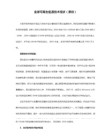
用户指南若要查找问题的答案,请选择以下主题之一:●说明●特殊功能●使用入门●连接方式●打印●维护●故障排除●规格说明●说明与声明●术语与约定说明与声明hewlett-packard 公司说明本文档包含的信息如有更改,恕不另行通知。
Hewlett-Packard (HP) 公司对本书不作任何形式的保证,包括(但不限于)针对特殊目的之商用性及适用性的隐含保证。
Hewlett-Packard 对于任何错误,以及由其所述内容、性能表现或使用本手册造成的附带性或后果性损失概不负责。
保留所有权利。
除版权法允许之外,未经 Hewlett-Packard 事先书面许可,不得对本手册进行复制、改编或翻译。
声明Microsoft、MS、MS-DOS、Windows 和 XP 是 Microsoft Corporation 的注册商标。
TrueType 是 Apple Computer, Inc. 在美国的商标。
Adobe 和 Acrobat 是 Adobe Systems Incorporated 的商标。
版权所有 2003 Hewlett-Packard Company术语与约定本《用户指南》中使用了下列术语和约定。
术语HP Deskjet 打印机亦指HP 打印机或打印机。
符号>符号可以指导您完成一系列的软件步骤。
例如:单击文件 > 打印。
注意和警告注意说明可能会对 HP Deskjet 打印机或其他设备造成的损坏。
例如:注意!不要触摸打印墨盒墨水喷嘴或铜质触点。
触摸这些部件将会引起墨水阻塞、不喷墨和电路接触不良。
警告标示可能会对您自己或其他人造成伤害。
例如:警告!将新的和用过的打印墨盒放在儿童接触不到的地方。
图标注图标表示为您提供的附加信息。
例如:为了获得最佳效果,请使用 HP 产品。
鼠标图标表示通过这是什么?帮助功能可获得附加信息。
例如:如需更多有关每个标签画面上的选项信息,请指向一个选项然后右击鼠标以显示这是什么?对话框。
HP-T200 说明书

HP-ERS-T200说明书功能特点10/100Mbps自适应以太网接口工作模式可选择TCP Server、TCP Client、UDP Client、UDP Server、透传云、HTTP、MQTT支持RS232端口或RS485端口串口波特率从1200bps到460.8Kbps可设置,支持None、Odd、Even三种校验自定义心跳包机制,保证连接真实可靠,可用来检测死连接自定义注册包机制,检测连接状态,识别模块,也可做自定义包头TCP Server模式下,连接Client的数量可在1到20个之间任意设置,默认20个TCP Server模式下,当连接数量达到最大值时,新连接是否踢掉旧连接可设置TCP Client模式下,最大可同时开启4个Client,可同时向4个Server发送数据UDP Client模式下,最大可同时开启4个Client,可同时向4个Server发送数据支持网页、串口AT指令,上位机设置参数,提供设置协议,供客户集成到自己的软件中支持超时重启(无数据重启)功能,重启时间自定义支持静态IP地址和动态(DHCP)自动获取IP地址支持Modbus网关功能,工业现场使用更加方便支持DNS域名解析功能,DNS服务器地址可自定义通过网页升级固件功能,升级固件更加方便同时支持软件、硬件、Web和AT指令恢复出厂设置可以工作在局域网,也可访问外网目录功能特点 (2)1快速入门 (5)1.1硬件测试环境 (5)1.1.1硬件准备 (5)1.1.2硬件连接 (6)1.1.3网络测试环境及数据传输测试 (6)1.1.4设备默认参数 (13)2产品概述 (13)2.1产品简介 (13)2.2基本参数 (14)3硬件参数介绍 (15)3.1尺寸图 (15)4产品功能 (15)4.1网络基础功能介绍 (15)4.1.1IP地址/子网掩码/网关 (15)4.1.2DNS服务器地址 (17)4.1.3Web (18)4.1.4恢复出厂设置功能 (19)4.1.5版本升级 (19)4.2工作模式 (20)4.2.1TCP Client模式特性 (23)4.2.2TCP Server模式特性 (23)4.2.3UDP Client模式特性 (23)4.2.4UDP Server模式特性 (24)4.2.5HTTP (24)4.2.6MQTT (24)4.2.7透传云 (24)4.3串口功能 (25)4.3.1串口基本参数 (25)4.3.2串口高级参数 (26)4.3.3封包机制 (26)4.4特色功能 (27)4.4.1心跳包功能 (27)4.4.2注册包功能 (28)4.4.3重启功能 (28)4.4.4自定义Client连接数 (28)4.4.5自定义Client端口开启数 (30)4.4.6状态显示 (30)4.4.7无数据重启 (31)5参数设置 (31)5.1设置参数-上位机 (32)5.1.1设备IP设置 (36)5.1.3串口参数设置 (44)5.2参数设置-Web (44)5.2.1当前状态页面 (45)5.2.2设备IP设置 (45)5.2.3串口参数设置 (46)5.2.4透传模式 (46)5.2.5高级设置 (52)5.2.6设备管理 (53)5.3参数设置-AT指令 (53)5.3.1AT指令概述 (53)5.3.2串口设置 (54)5.3.3网络设置 (55)5.3.4命令模式、透传模式切换 (55)5.3.5AT指令错误码 (55)5.3.6AT指令集 (55)6联系方式 (57)7免责声明 (58)8更新历史 (58)1快速入门本章是针对产品HP-ERS-T200的快速入门介绍,建议用户能够系统的阅读本章并按照指示操作一遍,便于对本产品有一个系统的认识。
HM Ph-200说明书

PH-200的使用方法:●拿下笔帽,打开ON/OFF开关;●将PH笔插入待测溶液中;●轻轻晃动PH笔,使之与待测溶液充分接触,切勿碰撞●30秒内将显示正确数值(注意: PH笔数值上下浮动或不稳定均属正常现象)●按HOLD键锁定数值,将笔取出,读取数值,继续按HOLD键锁定解除●按ON/OFF键关闭电源●使用完毕后甩干笔头上的水,用蒸馏水冲洗,盖上笔帽即可温度测试:●在测试模式下,温度数值与PH数值同步显示在液晶面板上,但在校准模式下不显示,数值默认为摄氏温度●按TEMP/CAL键可将摄氏温度转为华氏温度技术参数:●测试范围:0-14ph●温度测量范围:0-80℃(32-176℉)●分辨率:ph:0.01ph 温度:1摄氏度●温度补偿:温度自动补偿至25摄氏度●校准:按键校准,(4.00 7.00 10.00)三点校准●自动关闭:5分钟后自动关闭电源●显示屏:大屏幕LCD显示●电极:可更换●电池:1.5*3(钮扣电池),可持续使用1000小时左右●尺寸:18.5*3.4*3.4cm●重量:95gPH-200校准办法:●PH-200测试笔有3个校正点,,可在PH值为4,7,10 的缓冲液中校正,校正方法如下:●轻触ON/OFF键打开PH笔;●将笔放入PH值为4,7,10 的缓冲液中,轻摇30秒左右,此时数值会变动,属正常现象;●按住TEMP/CAL键(约3秒),显示屏上会出现跳动的CAL字母,此时进入自动校正模式,校正完毕将自动转换到测量模式;●此时PH笔已重新校正好了PH-200使用注意事项:●避免直射光线和高温;●不可完全置于水中;●避免撞击重压和摔落●不可测试高于80°C的热水●不能用于测量晃动较大的水体校准液配制:●随PH-200测试笔标配一包pH7.0缓冲溶液的标准剂,pH笔虽然出厂时已经被校正,但在使用过程中,您或许需要自己再重新校正●校正液的配制:●在玻璃杯中加入100mL蒸馏水或去离子水●打开小包装,把固体粉末全部加入杯内的水中●摇晃或搅拌使固体粉末全部溶解●在低温避光的环境中,此溶液可以保存2-4周左右,在此期间可以反复用于pH笔的校准●如需要其它pH值的缓冲溶液保准品,请联系正品包装内标配:感谢您选购HM PH检测笔(PH-200)PH-200可以方便的检测溶液的PH值,它是反映溶液酸碱度的一个重要指标。
聚氨酯管道高压发泡机说明书

ZZHP-200# II型详细说明郑州中天建筑节能有限公司公司简介本公司主要生产:1设备类,泡沫板设备,干混砂浆设备,钢丝网架泡沫板设备,装配式建筑设备,保温与结构一体化设备,轻质隔墙设备,废泡沫造粒设备,废秸秆再利用做建材设备,防火聚苯板渗透设备,保温材料设备,岩棉板设备,泡沫线条切割机,抹灰机,塑料系列设备,节能减排设备,便携式水切割设备。
2产品类,保温材料,装配式建筑产品,防火门,防火窗,防火玻璃,超薄防弹玻璃,防台风玻璃窗,轻质隔墙板,消防强排风。
3服务类,危爆产品的冷切割拆除,保温材料生产技术,装配式建筑技术服务。
郑州中天建筑节能有限公司是一家集生产销售、技术推广、工程施工、产品研发为一体的综合性节能减排服务企业, 致力于新型墙体材料和新型水刀的研发与推广。
自2007年成立以来把保温节能泡沫板及砂浆系列设备和水切割设备作为主营业务,主产A级防火保温板设备,A级防火改性聚苯板渗透设备,泡沫聚苯板设备,挤塑板设备,装配式建筑设备,钢结构装配式房屋设备,碳质木质素气凝胶保温板设备,石墨聚苯板设备,钢丝网片织网机,钢丝网架织网焊接插丝机,保温板双面抹灰机,EPS保温空腔模块设备,免拆外膜板保温结构一体化生产线,砌筑砂浆生产线,灌浆料生产线;自流平砂浆设备,建筑保温与结构一体化设备,阻燃B1B2级泡沫板生产线、防火A级干混砂浆生产线、防火A级复合砂浆保温板生产线,泡沫保温装饰一体化系列配套设备,建筑垃圾处理设备,工地高压喷水防尘设备,家庭防雾霾治理系统,中小学幼儿园学校教室防雾霾治理系统,市政防雾霾雾炮,防火A级钢丝网架聚苯板免外模板结构一体化设备, EPS线条切割机,便携式水刀,灭火器,小型轻巧式水切割机,高压水清洗机,干混砂浆电脑包装机、废泡沫聚苯颗粒造粒机、防火B1B2级钢丝网架聚苯板点焊机、折弯机、钢丝网织网机、水洗砂机、三回程烘干砂机、泡沫切缝机、砂浆装车机、断丝机、电动吊篮等建筑节能材料生产专用设备和水射流设备。
HP 200 G3 All-in-One (Tuscany-R) 系统板视图指南说明书
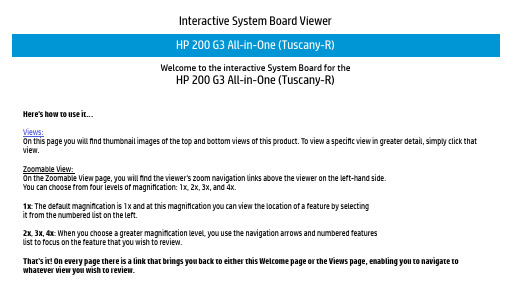
Interactive System Board ViewerWelcome to the interactive System Board for theHP 200 G3 All-in-One (Tuscany-R)Here’s how to use it…Views:On this page you will find thumbnail images of the top and bottom views of this product. To view a specific view in greater detail, simply click that view.Zoomable View:On the Zoomable View page, you will find the viewer’s zoom navigation links above the viewer on the left-hand side.You can choose from four levels of magnification: 1x, 2x, 3x, and 4x.1x: The default magnification is 1x and at this magnification you can view the location of a feature by selectingit from the numbered list on the left.2x, 3x, 4x: When you choose a greater magnification level, you use the navigation arrows and numbered featureslist to focus on the feature that you wish to review.That’s it! On every page there is a link that brings you back to either this Welcome page or the Views page, enabling you to navigate toBack to Welcome pageViewsTop Bottom1 X2 X3 X4 X1. M.2 graphics card connector2. 2 DDR4 SODIMM sockets3. CPU6. SATA HDD connector5. HDD power connector 4. M.2 SSD socket9. Battery8. ODD power and data connector 7. LVDS connector12. Backlight connector 11. Card reader/ Power button board connector 10. Touch control15. CMOS and Password jumpers14. Speaker (left)13. Speaker (right)18. Fan connector17. Webcam/Microphone connector 16. M.2 WLAN socket2 X3 X4 X1 X1. M.2 graphics card connector2. 2 DDR4 SODIMM sockets3. CPU4. M.2 SSD socket5. HDD power connector6. SATA HDD connector7. LVDS connector8. ODD power and data connector 9. Battery10. Touch control11. Card reader/ Power button board connector 12. Backlight connector 13. Speaker (right)14. Speaker (left)15. CMOS and Password jumpers 16. M.2 WLAN socket17. Webcam/Microphone connector 18. Fan connector23117161823 X4 X1 X2 X1. M.2 graphics card connector2. 2 DDR4 SODIMM sockets3. CPU4. M.2 SSD socket5. HDD power connector6. SATA HDD connector7. LVDS connector8. ODD power and data connector 9. Battery10. Touch control11. Card reader/ Power button board connector 12. Backlight connector 13. Speaker (right)14. Speaker (left)15. CMOS and Password jumpers 16. M.2 WLAN socket17. Webcam/Microphone connector 18. Fan connector67589433 X4 X2 X1 X1. M.2 graphics card connector2. 2 DDR4 SODIMM sockets3. CPU4. M.2 SSD socket5. HDD power connector6. SATA HDD connector7. LVDS connector8. ODD power and data connector 9. Battery10. Touch control11. Card reader/ Power button board connector 12. Backlight connector 13. Speaker (right)14. Speaker (left)15. CMOS and Password jumpers 16. M.2 WLAN socket17. Webcam/Microphone connector 18. Fan connector9810111213373 X4 X2 X1 X1. M.2 graphics card connector2. 2 DDR4 SODIMM sockets3. CPU4. M.2 SSD socket5. HDD power connector6. SATA HDD connector7. LVDS connector8. ODD power and data connector 9. Battery10. Touch control11. Card reader/ Power button board connector 12. Backlight connector 13. Speaker (right)14. Speaker (left)15. CMOS and Password jumpers 16. M.2 WLAN socket17. Webcam/Microphone connector 18. Fan connector3141615222 X3 X4 X1 X1. M.2 graphics card connector2. 2 DDR4 SODIMM sockets3. CPU4. M.2 SSD socket5. HDD power connector6. SATA HDD connector7. LVDS connector8. ODD power and data connector 9. Battery10. Touch control11. Card reader/ Power button board connector 12. Backlight connector 13. Speaker (right)14. Speaker (left)15. CMOS and Password jumpers 16. M.2 WLAN socket17. Webcam/Microphone connector 18. Fan connector23116171822 X4 X3 X1 X1. M.2 graphics card connector2. 2 DDR4 SODIMM sockets3. CPU4. M.2 SSD socket5. HDD power connector6. SATA HDD connector7. LVDS connector8. ODD power and data connector 9. Battery10. Touch control11. Card reader/ Power button board connector 12. Backlight connector 13. Speaker (right)14. Speaker (left)15. CMOS and Password jumpers 16. M.2 WLAN socket17. Webcam/Microphone connector 18. Fan connector47368952 X4 X3 X1 X1. M.2 graphics card connector2. 2 DDR4 SODIMM sockets3. CPU4. M.2 SSD socket5. HDD power connector6. SATA HDD connector7. LVDS connector8. ODD power and data connector 9. Battery10. Touch control11. Card reader/ Power button board connector 12. Backlight connector 13. Speaker (right)14. Speaker (left)15. CMOS and Password jumpers 16. M.2 WLAN socket17. Webcam/Microphone connector 18. Fan connector8910133111272 X4 X3 X1 X1. M.2 graphics card connector2. 2 DDR4 SODIMM sockets3. CPU4. M.2 SSD socket5. HDD power connector6. SATA HDD connector7. LVDS connector8. ODD power and data connector 9. Battery10. Touch control11. Card reader/ Power button board connector 12. Backlight connector 13. Speaker (right)14. Speaker (left)15. CMOS and Password jumpers 16. M.2 WLAN socket17. Webcam/Microphone connector 18. Fan connector3141516222 X3 X4 X1 X1. M.2 graphics card connector2. 2 DDR4 SODIMM sockets3. CPU4. M.2 SSD socket5. HDD power connector6. SATA HDD connector7. LVDS connector8. ODD power and data connector 9. Battery10. Touch control11. Card reader/ Power button board connector 12. Backlight connector 13. Speaker (right)14. Speaker (left)15. CMOS and Password jumpers 16. M.2 WLAN socket17. Webcam/Microphone connector 18. Fan connector11817162321 X2 X3 X4 X1. M.2 graphics card connector2. 2 DDR4 SODIMM sockets3. CPU4. M.2 SSD socket5. HDD power connector6. SATA HDD connector7. LVDS connector8. ODD power and data connector9. Battery10. Touch control11. Card reader/ Power button board connector12. Backlight connector13. Speaker (right)14. Speaker (left)15. CMOS and Password jumpers16. M.2 WLAN socket17. Webcam/Microphone connector18. Fan connector32 X3 X4 X1 X1. M.2 graphics card connector2. 2 DDR4 SODIMM sockets3. CPU4. M.2 SSD socket5. HDD power connector6. SATA HDD connector7. LVDS connector8. ODD power and data connector 9. Battery10. Touch control11. Card reader/ Power button board connector 12. Backlight connector 13. Speaker (right)14. Speaker (left)15. CMOS and Password jumpers 16. M.2 WLAN socket17. Webcam/Microphone connector 18. Fan connector567842 X3 X4 X1 X1. M.2 graphics card connector2. 2 DDR4 SODIMM sockets3. CPU4. M.2 SSD socket5. HDD power connector6. SATA HDD connector7. LVDS connector8. ODD power and data connector 9. Battery10. Touch control11. Card reader/ Power button board connector 12. Backlight connector 13. Speaker (right)14. Speaker (left)15. CMOS and Password jumpers 16. M.2 WLAN socket17. Webcam/Microphone connector 18. Fan connector798106452 X3 X4 X1 X1. M.2 graphics card connector2. 2 DDR4 SODIMM sockets3. CPU4. M.2 SSD socket5. HDD power connector6. SATA HDD connector7. LVDS connector8. ODD power and data connector 9. Battery10. Touch control11. Card reader/ Power button board connector 12. Backlight connector 13. Speaker (right)14. Speaker (left)15. CMOS and Password jumpers 16. M.2 WLAN socket17. Webcam/Microphone connector 18. Fan connector138101112972 X3 X4 X1 X1. M.2 graphics card connector2. 2 DDR4 SODIMM sockets3. CPU4. M.2 SSD socket5. HDD power connector6. SATA HDD connector7. LVDS connector8. ODD power and data connector 9. Battery10. Touch control11. Card reader/ Power button board connector 12. Backlight connector 13. Speaker (right)14. Speaker (left)15. CMOS and Password jumpers 16. M.2 WLAN socket17. Webcam/Microphone connector 18. Fan connector141332 X3 X4 X1 X1. M.2 graphics card connector2. 2 DDR4 SODIMM sockets3. CPU4. M.2 SSD socket5. HDD power connector6. SATA HDD connector7. LVDS connector8. ODD power and data connector 9. Battery10. Touch control11. Card reader/ Power button board connector 12. Backlight connector 13. Speaker (right)14. Speaker (left)15. CMOS and Password jumpers 16. M.2 WLAN socket17. Webcam/Microphone connector 18. Fan connector31415222 X3 X4 X1 X1. M.2 graphics card connector2. 2 DDR4 SODIMM sockets3. CPU4. M.2 SSD socket5. HDD power connector6. SATA HDD connector7. LVDS connector8. ODD power and data connector 9. Battery10. Touch control11. Card reader/ Power button board connector 12. Backlight connector 13. Speaker (right)14. Speaker (left)15. CMOS and Password jumpers 16. M.2 WLAN socket17. Webcam/Microphone connector 18. Fan connector3171718222 X3 X4 X1 X1. M.2 graphics card connector2. 2 DDR4 SODIMM sockets3. CPU4. M.2 SSD socket5. HDD power connector6. SATA HDD connector7. LVDS connector8. ODD power and data connector 9. Battery10. Touch control11. Card reader/ Power button board connector 12. Backlight connector 13. Speaker (right)14. Speaker (left)15. CMOS and Password jumpers 16. M.2 WLAN socket17. Webcam/Microphone connector 18. Fan connector31 X2 X3 X4 X8. Hard drive LED6. HDMI out7. Headphone/Microphone combo jack5. 2 USB 3.1 Gen 1 ports4. DC power in3. Power LED2. RJ-45 (Ethernet) port1. 2 USB2.0 ports1 X2 X3 X4 X1. 2 USB2.0 ports2. RJ-45 (Ethernet) port3. Power LED4. DC power in5. 2 USB 3.1 Gen 1 ports6. HDMI out7. Headphone/Microphone combo jack8. Hard drive LED1 X2 X3 X4 X1. 2 USB2.0 ports2. RJ-45 (Ethernet) port3. Power LED4. DC power in5. 2 USB 3.1 Gen 1 ports6. HDMI out7. Headphone/Microphone combo jack8. Hard drive LED3 X4 X 1 X 2 X1. 2 USB2.0 ports 2. RJ-45 (Ethernet) port3. Power LED4. DC power in5. 2 USB 3.1 Gen 1 ports6. HDMI out7. Headphone/Microphone combo jack8. Hard drive LED687553 X4 X 1 X 2 X1. 2 USB2.0 ports 2. RJ-45 (Ethernet) port3. Power LED4. DC power in5. 2 USB 3.1 Gen 1 ports6. HDMI out7. Headphone/Microphone combo jack8. Hard drive LED112345561 X2 X3 X4 X1. 2 USB2.0 ports2. RJ-45 (Ethernet) port3. Power LED4. DC power in5. 2 USB 3.1 Gen 1 ports6. HDMI out7. Headphone/Microphone combo jack8. Hard drive LED1 X2 X4 X3 X1. 2 USB2.0 ports2. RJ-45 (Ethernet) port3. Power LED4. DC power in5. 2 USB 3.1 Gen 1 ports6. HDMI out7. Headphone/Microphone combo jack8. Hard drive LED4 X3 X 1 X 2 X1. 2 USB2.0 ports 2. RJ-45 (Ethernet) port3. Power LED4. DC power in5. 2 USB 3.1 Gen 1 ports6. HDMI out7. Headphone/Microphone combo jack8. Hard drive LED687554 X3 X 1 X 2 X1. 2 USB2.0 ports 2. RJ-45 (Ethernet) port3. Power LED4. DC power in5. 2 USB 3.1 Gen 1 ports6. HDMI out7. Headphone/Microphone combo jack8. Hard drive LED112345561 X2 X3 X4 X1. 2 USB2.0 ports2. RJ-45 (Ethernet) port3. Power LED4. DC power in5. 2 USB 3.1 Gen 1 ports6. HDMI out7. Headphone/Microphone combo jack8. Hard drive LED1 X2 X3 X4 X1. 2 USB2.0 ports2. RJ-45 (Ethernet) port3. Power LED4. DC power in5. 2 USB 3.1 Gen 1 ports6. HDMI out7. Headphone/Microphone combo jack8. Hard drive LED1 X2 X3 X4 X1. 2 USB2.0 ports2. RJ-45 (Ethernet) port3. Power LED4. DC power in5. 2 USB 3.1 Gen 1 ports6. HDMI out7. Headphone/Microphone combo jack8. Hard drive LED1 X2 X3 X4 X1. 2 USB2.0 ports2. RJ-45 (Ethernet) port3. Power LED4. DC power in5. 2 USB 3.1 Gen 1 ports6. HDMI out7. Headphone/Microphone combo jack8. Hard drive LED653 X4 X 1 X 2 X1. 2 USB2.0 ports 2. RJ-45 (Ethernet) port3. Power LED4. DC power in5. 2 USB 3.1 Gen 1 ports6. HDMI out7. Headphone/Microphone combo jack8. Hard drive LED68753 X4 X 1 X 2 X1. 2 USB2.0 ports 2. RJ-45 (Ethernet) port3. Power LED4. DC power in5. 2 USB 3.1 Gen 1 ports6. HDMI out7. Headphone/Microphone combo jack8. Hard drive LED345567823 X4 X 1 X 2 X1. 2 USB2.0 ports 2. RJ-45 (Ethernet) port3. Power LED4. DC power in5. 2 USB 3.1 Gen 1 ports6. HDMI out7. Headphone/Microphone combo jack8. Hard drive LED112343 X4 X 1 X 2 X1. 2 USB2.0 ports 2. RJ-45 (Ethernet) port3. Power LED4. DC power in5. 2 USB 3.1 Gen 1 ports6. HDMI out7. Headphone/Microphone combo jack8. Hard drive LED112343 X4 X1 X2 X1. 2 USB2.0 ports2. RJ-45 (Ethernet) port3. Power LED4. DC power in5. 2 USB 3.1 Gen 1 ports6. HDMI out7. Headphone/Microphone combo jack8. Hard drive LED345562。
惠普彩色激光多功能打印机说明书
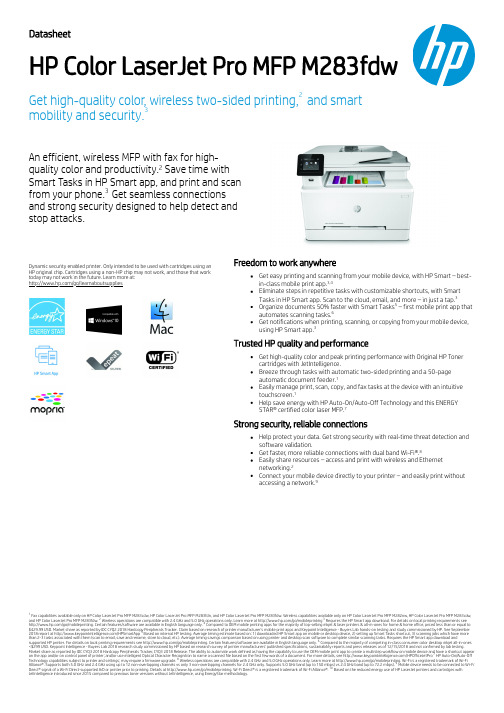
DatasheetHP Color LaserJet Pro MFP M283fdwGet high-quality color , wireless two-sided printing, and smartfrom your phone. Get seamless connections and strong security designed to help detect andstop attacks.Dynamic security enabled printer. Only intended to be used with cartridges using an HP original chip. Cartridges using a non-HP chip may not work, and those that work today may not work in the future. Learn more at:/go/learnaboutsuppliesFreedom to work anywhereTrusted HP quality and performanceStrong security, reliable connectionsFax capabilities available only on HP Color LaserJet Pro MFP M283cdw, HP Color LaserJet Pro MFP M283fdn, and HP Color LaserJet Pro MFP M283fdw. Wireless capabilities available only on HP Color LaserJet Pro MFP M282nw, HP Color LaserJet Pro MFP M283cdw,and HP Color LaserJet Pro MFP M283fdw. Wireless operations are compatible with 2.4 GHz and 5.0 GHz operations only. Learn more at /go/mobileprinting Requires the HP Smart app download. For details on local printing requirements see /go/mobileprinting. Certain features/software are available in English language only. Compared to OEM mobile printing apps for the majority of top-selling inkjet & laser printers & all-in-ones for home & home office, priced less than or equal to $429.99 USD. Market share as reported by IDC CYQ2 2018 Hardcopy Peripherals Tracker. Claim based on research of printer manufacturer’s mobile print apps and Keypoint Intelligence - Buyers Lab hands-on testing and study commissioned by HP. See September 2018 report at /HPSmartApp Based on internal HP testing. Average timing estimate based on: 1) downloaded HP Smart app on mobile or desktop device, 2) setting up Smart Tasks shortcut, 3) scanning jobs which have more than 2-3 tasks associated with them (scan to email, save and rename, store to cloud, etc.). Average timing savings comparison based on using printer and desktop scan software to complete similar scanning tasks. Requires the HP Smart app download andsupported HP printer. For details on local printing requirements see /go/mobileprinting. Certain features/software are available in English language only. Compared to the majority of competing in-class consumer color desktop inkjet all-in-ones <$299 USD. Keypoint Intelligence - Buyers Lab 2018 research study commissioned by HP based on research survey of printer manufacturers’ published specifications, sustainability reports and press releases as of 12/15/2018 and not confirmed by lab testing.Market share as reported by IDC CYQ3 2018 Hardcopy Peripherals Tracker , CYQ3 2018 Release. The ability to automate work defined as having the capability to use the OEM mobile print app to create a multistep workflow on mobile device and have a shortcut appear on the app and/or on control panel of printer; and/or use intelligent Optical Character Recognition to name a scanned file based on the first few words of a document. For more details, see /HPOfficeJetPro HP Auto-On/Auto-Off Technology capabilities subject to printer and settings; may require a firmware upgrade. Wireless operations are compatible with 2.4 GHz and 5.0 GHz operations only. Learn more at /go/mobileprinting. Wi-Fi is a registered trademark of Wi-Fi Alliance®. Supports both 5.0 GHz and 2.4 GHz using up to 12 non-overlapping channels vs only 3 non-overlapping channels for 2.4 GHz only. Supports 5.0 GHz band (up to 150 mbps) vs 2.4 GHz band (up to 72.2 mbps). Mobile device needs to be connected to Wi-Fi Direct® signal of a Wi-Fi Direct-supported AiO or printer prior to printing. Details at /go/mobileprinting. Wi-Fi Direct® is a registered trademark of Wi-Fi Alliance®. Based on the reduced energy use of HP LaserJet printers and cartridges with JetIntelligence introduced since 2015 compared to previous toner versions without JetIntelligence, using EnergyStar methodology.23mobility and security.An efficient, wireless MFP with fax for high-quality color and productivity.2 Save time with Smart Tasks in HP Smart app, and print and scan 3Get easy printing and scanning from your mobile device, with HP Smart – best-in-class mobile print app.3,4Eliminate steps in repetitive tasks with customizable shortcuts, with Smart Tasks in HP Smart app. Scan to the cloud, email, and more – in just a tap.3Organize documents 50% faster with Smart Tasks 5 – first mobile print app that automates scanning tasks.6Get notifications when printing, scanning, or copying from your mobile device, using HP Smart app.3Get high-quality color and peak printing performance with Original HP Toner cartridges with JetIntelligence.Breeze through tasks with automatic two-sided printing and a 50-page automatic document feeder.1Easily manage print, scan, copy, and fax tasks at the device with an intuitive touchscreen.1Help save energy with HP Auto-On/Auto-Off Technology and this ENERGY STAR® certified color laser MFP.7Help protect your data. Get strong security with real-time threat detection and software validation.Get faster , more reliable connections with dual band Wi-Fi®.8Easily share resources – access and print with wireless and Ethernet networking.2Connect your mobile device directly to your printer – and easily print without accessing a network.912345678910Data sheet | HP Color LaserJet Pro MFP M283fdwHP Color LaserJet Pro MFP M283fdw Technical specificationsFunctions / Multitasking supported Print, Copy, Scan, Fax / YesPrint speed black A4: Up to 21 ppm; First page out: As fast as 11.4 sec; Print speed duplex: Up to 12 ppm Print speed color A4: Up to 21 ppm; First page out: As fast as 14.1 sec; Print speed duplex: Up to 12 ppm Print resolution Black (best): Up to 600 x 600 dpi;Color (best): Up to 600 x 600 dpiPrint technology LaserPrint resolution technologies HP ImageREt 3600Print cartridges number 4 (1 each black, cyan, magenta, yellow)Standard print languages HP PCL6; HP PCL5c; HP postscript level 3 emulation; PWG raster; PDF; PCLm; PCLm-S; NativeOffice; URF Printer smart software features 2.7 in color touchscreen, Automatic 2-sided printing, Wireless printing, Ethernet networking, Wireless direct printing, HP ePrint, Apple AirPrint™, Mopria-certified, Google Cloud Print, HP Auto-On/Auto-Off technology,HP Smart App, Smart task shortcuts in HP Smart App, HP JetAdvantage Secure Print (Optional)Scan speedA4: Up to 26 ppm (B/W); 23 ppm (Color)Scan type / Technology Flatbed, ADF / Contact Image Sensor (CIS)Scan resolution Hardware: Up to 300 x 300 dpi (color and mono ADF); up to 1200 x 1200 dpi (Flatbed); Optical: Up to 300 dpi (color and mono ADF); up to1200 dpi (Flatbed)Scan file format JPG, RAW (BMP), PNG, TIFF , PDFScan input modes Front-panel scan, copy, e-mail, fax; HP Scan software; and user application via TWAIN or WIA Scan size maximum215.9 x 355.6 mm Flatbed: 215.9 x 297 mmScanner advanced features HP Scanning software; Scan-to-E-mail, network folder; 50-sheet Automatic Document Feeder (ADF) forunattended scanning of multiple pages; automatic scan cropping; Scan to Google Drive/Drop box (PC); Scan to FTP(PC); Scan to Microsoft One Drive, Share Point (PC); Save as editable file (text, PDF)Bit depth / Grayscale levels 8-bit (mono); 24-bit (color)/256Digital sending standard featuresScan to email; scan to folder; scan to USB driveCopy speed black A4Copy speed: Up to 21 cpm ;Copy speed Duplex: Up to 12 cpm Copy speed color A4Copy speed: Up to 21 cpm ;Copy speed Duplex: Up to 12 cpmCopy resolution Black (text and graphics): Up to 600 x 600 dpi; Color (text and graphics): Up to 600 x 400 dpiMaximum number of copies Up to 99 copiesCopier settings Number of copies; Reduce/Enlarge; Lighter/Darker; Optimize; Paper; Multi-page copy; Collation; Draft Mode;Image Adjustment; Set as New Defaults; Restore Defaults Copier resize 25 to 400%Fax speed Up to: 33.6 kbps (maximum); 14.4 kbps (default) / A4: 3 sec per page Fax resolutionBlack (best): Up to 300 x 300 dpi; ;Black (standard): 203 x 98 dpiFax smart software features Auto redialing, delayed sending, fax forwarding, TAM interface, distinctive ring detection, cover page wizard(Software only), block fax, billing codes, poll receive, fax activity reports, dial prefix setting Fax FeaturesFax memory: Up to 1300 pages; Auto fax reduction supported: Yes; Auto-redialing: Yes; Fax delayed sending:Yes; Distinctive ring detection supported: Yes; Fax forwarding supported: Yes; Fax phone TAM interface supported: Yes; Fax polling supported: Yes (receive only); Fax telephone mode supported: Yes; Junk barrier supported: Yes, CSID matching only (Caller ID not supported); Maximum speed dialing numbers: Up to 120numbers; PC interface supported: Yes; Remote retrieval capability supported: No; Telephone handset supported: YesStandard connectivity Hi-Speed USB 2.0 port; built-in Fast Ethernet 10/100/1000 Base-TX network port, 802.11n 2.4/5GHz wireless, Fax port, Front Host USBNetwork capabilities Yes, via built-in 10/100/1000 Base-TX Ethernet; Auto-crossover Ethernet; Authentication via 802.11x Wireless capability Built-in 802.11 b/g/n; authentication via WEP , WPA/WPA2, or 802.11x; encryption via AES or TKIP; WPS; Wi-Fi DirectMobile printing capability HP Smart App; HP ePrint; Apple AirPrint™; Mobile Apps; Mopria™ Certified; Wi-Fi® Direct Printing Memory Standard: 256 MB DDR, 256 MB Flash; Maximum: 256 MB DDR, 256 MB Flash Processor speed 800 MHzDuty cycleMonthly A4: Up to 40,000 pages Recommended monthly page volume 150 to 2500Media types supported Paper (bond, brochure, colored, glossy, heavy, letterhead, light, photo, plain, preprinted, prepunched,recycled, rough), transparencies, labels, envelopes, cardstockMedia weight supported60 to 163 g/m² (Uncoated/Matte, recommended), however up to 175 g/m² Postcards and 200 g/m² HP Matte is allowed in the driver; 60 to 163 g/m² (Coated/Glossy, recommended), however up to 175 g/m²Postcards and 220 g/m² HP Glossy is allowed in the driver.Media sizes supportedLetter(216 x 280); Legal(216 x 356); Executive(184 x 267); Oficio 8.5x13(216 x 330); 4 x 6(102 x 152); 5 x 8(127 x 203); A4(210 x 299); A5(148 x 210); A6(105x148); B5(JIS)(182 x 257); B6(JIS)(128 x 182);10x15cm(100 x 150); Oficio 216x340mm(216 x 340); 16K 195x270mm(195x270); 16K184x260mm(184x260); 16K 197x273mm(197x273); Postcard(JIS)(100 x 147); Double Postcard(JIS)(147 x 200); Envelope #10(105 x 241); Envelope Monarch(98 x 191); Envelope B5(176 x 250); Envelope C5(162 x 229); Envelope DL(110 x 220); A5-R(210 x 148)Media Sizes Custom 76 x 127 to 216 x 356 mmPaper handlingInput Capacities: 1-sheet in Tray 1; Up to 250 sheets (25 mm stack height) in Tray 2 Standard; Up to 15 mm (Recommended only 5 envelopes or less at a time)Auto document feeder capacity: Standard, 50 sheetsOutput Capacities: Up to 100 sheets (10 mm stack height) Standard; 10 mm stack height Duplex Options: Automatic (standard)Envelope feeder: No Standard paper trays: 2What's in the box7KW75A HP Color LaserJet Pro MFP M283fdw; HP LaserJet Black Introductory toner cartridge (~800 page yield); HP LaserJet Cyan Introductory toner cartridge; HP LaserJet Magenta Introductory toner cartridge; HP LaserJet Yellow Introductory toner cartridge (~700 color composite C/Y/M page yield) Installation guide; Power cord; USB cable; Phone CordReplacement cartridges HP 206A Black LaserJet Toner Cartridge (~1350 yield) W2110A; HP 206A Cyan LaserJetToner Cartridge (~1250 yield) W2111A; HP 206A Yellow LaserJet Toner Cartridge (~1250yield) W2112A; HP 206A Magenta LaserJet Toner Cartridge (~1250 yield) W2113A; HP 206X Black LaserJet Toner Cartridge (~3150 yield) W2110X; HP 206X Cyan LaserJet Toner Cartridge (~2450 yield) W2111X; HP 206X Yellow LaserJet Toner Cartridge (~2450 yield)W2112X; HP 206X Magenta LaserJet Toner Cartridge (~2450 yield) W2113X Product dimensions W x d x h: 420 x 421.7 x 334.1 mm; Maximum: 424 x 475 x 338 mm Product weight 18.7 kgWarranty featuresOne-year unit exchange warranty. Warranty and support options vary by product, country and local legal requirements. Go to /support to learn about HP award winning service and support options in your region.Energy efficiency compliance EPEAT® Silver; ENERGY STAR® qualifiedControl panel 2.7'' color graphic touch screen with 3 button at left side (Home, Help, Back)Display description 2.7'' color graphic touch screenSoftware included No CD (Software is not included In-Box) Downloadable Software only from ,/laserjet or Compatible operating systems Windows® 10, 8.1, 8, 7: 32-bit or 64-bit, 2 GB available hard disk space, Internet connection,USB port, Internet Explorer. Windows Vista®: (32-bit only), 2 GB available hard disk space,Internet connection, USB port, Internet Explorer 8. Windows® XP SP3 or higher (32-bit only):any Intel® Pentium® II, Celeron® or 233 MHz compatible processor , 850 MB available hard disk space, Internet connection, USB port, Internet Explorer 8. Windows Server support is provided via the command line installer and supports Win Server 2008 R2 and higher. Apple®macOS Sierra (v10.12) macOS High Sierra (v10.13) macOS Mojave (v10.14)macOS Catalina(v10.15); 200MB HD; Internet required for download; USB. Linux (For moreinformation, see https:///hp-linux-imaging-and-printing). Unix (For more information, see )Compatible network operating systemsWindows® 10, 8.1, 8, 7: 32-bit or 64-bit, 2 GB available hard disk space, Internet connection,USB port, Internet Explorer. Windows Vista®: (32-bit only), 2 GB available hard disk space,Internet connection, USB port, Internet Explorer 8. Windows® XP SP3 or higher (32-bit only):any Intel® Pentium® II, Celeron® or 233 MHz compatible processor , 850 MB available hard disk space, Internet connection, USB port, Internet Explorer 8. Windows Server support is provided via the command line installer and supports Win Server 2008 R2 and higher. Apple®macOS Sierra (v10.12) macOS High Sierra (v10.13) macOS Mojave (v10.14) macOS Catalina(v10.15); 200MB HD; Internet required for download; USB. Linux (For moreinformation, see https:///hp-linux-imaging-and-printing). Unix (For more information, see )Minimum system requirementsPC: Windows® 10, 8.1, 8, 7: 32-bit or 64-bit, 2 GB available hard disk space, Internetconnection, USB port, Internet Explorer. Windows Vista®: (32-bit only), 2 GB available hard disk space, Internet connection, USB port, Internet Explorer 8. Windows® XP SP3 or higher (32-bit only): any Intel® Pentium® II, Celeron® or 233 MHz compatible processor , 850 MB available hard disk space, Internet connection, USB port, Internet Explorer 8. Windows Server support is provided via the command line installer and supports Win Server 2008 R2 and higher.; Mac: Apple® macOS Sierra (v10.12) macOS High Sierra (v10.13) macOS Mojave (v10.14) macOS Catalina(v10.15); 200MB HD; Internet required for download; USBPower Power supply type: Internal (Built-in) power supply; Power requirements: 110-volt inputvoltage: 110 to 127 VAC (+/- 10%), 50 Hz (+/- 3 Hz), 60 Hz (+/- 3 Hz); 220-volt input voltage:220 to 240 VAC (+/- 10%), 50 Hz (+/- 3 Hz), 60 Hz (+/- 3 Hz)(Not dual voltage, product varies by part number with # Option code identifier); Power consumption: 361 watts (activeprinting), 7.8 watts (ready), 0.8 watts(sleep), 0.05 watt (Manual-Off), 0.05 (Auto-off/Manual-on), 0.06 watt(Auto-Off/Wake on LAN)AcousticsAcoustic power emissions: 6.4 B(A) (Mono), Simplex; 6.3 B(A) (Color), Simplex; 6.3 B(A)(Mono), Duplex; 6.3 B(A) (Color), Duplex; Acoustic pressure emissions: 50 dB(A) (Mono),Simplex; 50 dB(A) (Color), Simplex; 50 dB(A) (Mono), Duplex; 49 dB(A) (Color), DuplexOperating environment Operating temperature range: 10 to 32.5°C; Recommended operating temperature: 15 to27°C; Storage temperature range: -20 to 40°C; Non-operating humidity range: 0 to 95% RH;Operating humidity range: 10 to 80% RH; Recommended humidity operating range: 30 to 70% RHLearn more atIntroductory cartridges included, ~1350 page yield black and ~700 page yield color composite (C/Y/M). Power requirements are based on the country/region where the printer is sold. Do not convert operating voltages. This will damage the printer and void the product warranty. Power consumption values typically based on measurement of 115V device. Replacement 206A cartridge average composite (C/Y/M) declared yield ~1250 and average black yield ~1350 pages; replacement cartridge average composite (C/Y/M) declared yield ~2450 and average black yield ~3150 pages based on ISO/IEC 19798 and continuous printing. Actual yields varyconsiderably based on images printed and other factors. For details see /go/learnaboutsupplies. Declared yield value in accordance with ISO/IEC 19798 and continuous printing. Actual yields vary considerably based on images printed and other factors. For details see /go/learnaboutsupplies HP SureSupply alerts you when your print cartridge is running low and helps you purchase online or locally through HP or a participating retailer. For more information, visit /go/SureSupply; only available with Original HP supplies; Internet access required. Power requirements are based on the country/region where the printer is sold. Do not convert operating voltages. This will damage the printer and void the product warranty. Energy Star value typically based on measurement of 115V device. HP recommends that the number of scanned pages per month be within the stated range for optimum device performance NotsupportingWindows® XP (64-bit) and Windows Vista® (64-bit); "Compatible Operating Systems" are not supported with INBOX software, but downloadable from online; Full solution software available only for Windows 7 and newer; Windows Server OS install driver only; Windows RT OS for Tablets (32 & 64-bit) uses a simplified HP print driver built into the RT OS; Linux systems use in-OS HPLIP software First Copy Out and Copy Speed measured using ISO/IEC 29183, excludes first set of test documents. For more information see /go/printerclaims. Exact speed varies depending on the system configuration, software application, driver , and document complexity.© Copyright 2019 HP Development Company, L.P. The information contained herein is subject to change without notice. The only warranties for HP products and services are set forth in the express warranty statements accompanying such products and services. Nothing herein should beconstrued as constituting an additional warranty. HP shall not be liable for technical or editorial errors or omissions contained herein. ENERGY STAR and the ENERGY STAR logo are registered U.S. marks. Windows is a registered trademark of Microsoft Corporation. AirPrint, iPad, iPhone, and iPod touch are trademarks of Apple Inc., registered in the U.S. and other countries.4AA7-6617ENL, November 2019382。
BCHP高纯度氢气发生器SPH-200 使用说明书

BCHP高纯度氢气发生器SPH-200使 用 说明书北京中惠普分析技术研究所B C H P 受控文件敬告:1. 在使用仪器前请您认真阅读此说明书!2. 切勿在缺电解液或漏气的情况下运行!3. 运输前请务必将电解液倒净,以免在运输途中腐蚀机箱及内部元件,造成仪器报废。
4. 若产品更新,仪器内部结构略有变化,恕不另行通知! 注意:1. 本说明书适用于SPH-200型。
2. 在加电解液时请缓慢将电解液倒入储液桶内。
3. 要经常观察电解液水位线,降到下限须立即加入纯净水或二次蒸馏水。
4. 更换完过滤器中的填充物后,务必要将过滤器上盖拧紧,并将过滤器和过滤器底座拧紧,以免造成漏气。
5. 本仪器标称流量为最大产气量,不能长时间使用在最大流量,建议用气量不要超过最大产气量的1/2,否则会影响气体纯度,缩短电解池使用寿命!企业通过ISO9001:2008质量管理体系认证 产品通过国家分析仪器质量监督检验中心检测 产品通过国家标准物质检测中心检测 产品荣获部级科技进步二等奖 B C H P 受控文件目 录一、公司介绍 (1)二、产品概述 (1)三、仪器各部位名称 (2)四、仪器的安装与使用 (2)五、仪器的工作原理与特点 (5)六、主要技术参数 (6)七、仪器的成套性 (7)八、制造商保证 (7)九、附图1 气路连接示意图 (8)十、附图2 仪器的故障原因与排查方法附图……………………………9 B C H P 受控文件一、公司介绍 北京中惠普分析技术研究所成立于1994年,是目前国内规模最大的气相色谱仪器配套气源发生器的生产厂家之一,产品涵盖高纯度氢气、高纯度氮气、低噪音空气源等各种流量单体机及各种相关组合机。
产品系列多,品种全,有多种流量和纯度可供选择。
经过多年的不懈努力,我们研制生产了多种大流量制氮、制空设备,可满足液质联用、蒸发光散射、氮吹、原子荧光和原子吸收等仪器的使用要求。
目前国内外同行所有的实验室气源技术和产品,我们都已掌握并有同类产品生产和销售。
HP OfficeJet 200 Mobile系列使用手册说明书

声明
Microsoft 和 Windows 是 Microsoft Corporation 在美国和/或其他国家/地区 的注册商标或商标。
HP OfficeJet 200
HP OfficeJet 200 Mobile series
使用手册
版权信息
© 2016 版权所有 HP Development Company, L.P.
2016 年 3 月,第 1 版
HP 公司通告
本文档包含的信息如有更改,恕不另行 通知。
保留所有权利。 除非版权法允许,否则 在未经 HP 预先书面许可的情况下,严 禁转载、改编或翻译本手册的内容。
2 使用入门 ...................................................................................................................................................... 2 辅助功能 ................................................................................................................................................................ 2 HP EcoSolutions(惠普与环境) .....................................................................
HP说明书
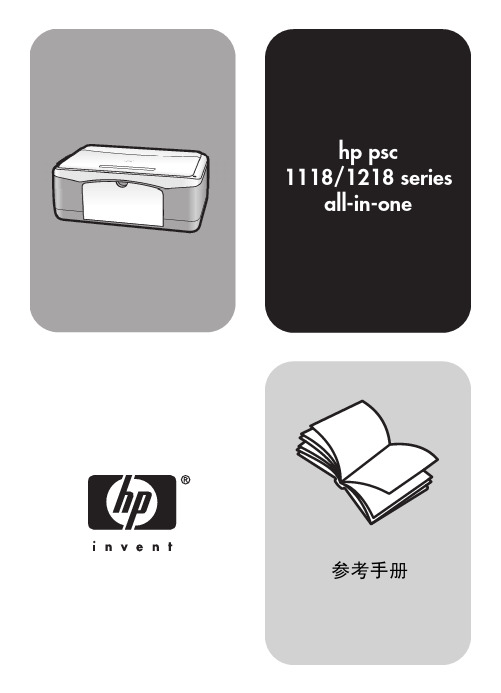
墨嘴图案带有粉色标签的塑必须除去铜触点胶带封住的不要接触铜触点触点或墨嘴参考手册维护hppsc19当托架停止移动时向下推墨盒以将其松开然后朝您的方向拉动使其脱离墨盒槽
hp psc 1118/1218 series
all-in-one
参考手册
© 版权所有 Hewlett-Packard Company 2003
Intel® 和 Pentium® 是 Intel Corporation 的注册商标。
注意
本文中的信息会随时更改,恕不另行 通知,且文中信息不应解释为 Hewlett-Packard Company 的承诺。
Hewlett-Packard 不对本文中可能 出现的任何错误负责,并且不对本资 料作任何明示或暗示的担保,包括但 不限于对适销性及特定用途适用性的 暗示担保。
iii
8 技术信息 . . . . . . . . . . . . . . . . . . . . . . . . . . . . . . . . . . . . . . . . . . 25
物理规格 . . . . . . . . . . . . . . . . . . . . . . . . . . . . . . . . . . . . . . . . . . . .25 电源规格 . . . . . . . . . . . . . . . . . . . . . . . . . . . . . . . . . . . . . . . . . . . .25 规范声明 . . . . . . . . . . . . . . . . . . . . . . . . . . . . . . . . . . . . . . . . . . . .25
HP Designjel Z2100系列打印机 说明书

为什么选择HP Designjet Z2100系列专业影像级大幅面打印机?图形设计师-可轻松、高效地展现具有强烈冲击力的色彩通过专业的打印和灵活的介质制作鲜艳亮丽的校样页采用HP Vivera 颜料墨水的8色打印系统,使您可以使用各种介质制作高品质的彩色和黑白输出,让思维和创意跃然纸上。
希望校样页能够逼真再现创造蓝图。
顺畅的工作流程让设计师将更多精力用于专业设计利用惠普打印驱动程序,您可以对图形进行实时布局,并在预览时转换图形的方向,以避免因试印和错误打印而花费时间、精力和资源。
用于Adobe Photoshop 的附带HP Photosmart Pro 打印插件也可帮助您实现所需的色彩效果。
为了实现全面控制,EFI Designer Edition 5.1 for HP (可选)可无缝集成HP Designjet 大幅面打印机,实现CMYK 和Postscript 的顺利应用以及PDF 打印和精确的专色管理。
印前专业人士的理想选择-快速、高效的配置和精确的色彩符合各种印刷标准采用8色独立墨水,HP Designjet Z2100系列大幅面打印机符合SWOP 、ISO 、GRACOL 、EUROSCALE 、TOYO 、FOGRA 和3DAP 标准。
自动化流程提高了生产率,简化了工作程序采用了业界著名的GretagMacbeth i1色彩技术的嵌入式分光光度计技术*支持快速、自动地生成ICC 配置文件,提升了色彩准确性。
此外,它还能准确、快速、高效地进行闭环色彩校准。
婚礼摄影师-专业、持久的照片获得栩栩如生、逼真的彩色照片和清晰整洁的黑白照片如同您拍摄的照片一样,8个独立的HP Vivera 颜料墨盒可真实再现您的经历。
利用灰色和丰富的黑色,惠普黑色墨水套装(3种黑色)可进一步增强黑白打印效果。
持久的照片HP Vivera 颜料墨水的防褪色性能可持续200年以上^,为您带来卓越的图像品质。
GIS 专家-精确、一致的各种色彩更广泛的色域,更清晰的色彩8色独立HP Vivera 颜料墨水的色域更加广泛,色彩更清晰、更准确。
