hdp5000证卡打印机使用手册
OCE 单张纸生产型打印 5000 说明书

OcéVarioPrint 5000强大的多功能性模块化单张纸生产型打印机高效、灵活多样的纸张处理为高效处理繁重的工作量而设计的Océ VarioPrint® 5000,是一款生产型打印机。
其纸张容量最大为8个纸盘加可选的卷筒纸供纸系统,最多可装载70,400张纸张。
每个纸盘可分别处理最大至A3+尺寸的不同类型纸张。
卷纸筒供纸可以被裁切为从203mm至432mm尺寸的纸张,包含特殊幅面,并且无需更换纸卷。
混杂不同色彩、或标签的报告、文件:交给Océ VarioPrint® 5000来处理吧!其灵活的配置使您在纸张类型、纸张重量和尺寸,包括誉印表单等有更多的选择。
50005000最大化生产力Océ VarioPrint®5000 的主要优势在于其多样性应用。
灵活的快速更换显影单元技术(QCDS)可以使您在一台打印机上完成多种类型的文件打印,您可以使用标准黑色碳粉、MICR磁性碳粉或者Océ CustomT one 特制碳粉,在一台设备上实现多种不同打印业务的需求,从中获得更多的用途收益。
Océ VarioPrint® 5000强大的多功能性模块化单张纸生产型打印机实现投资保值Océ VarioPrint®5000的设计是基于开放的构造,它可以平衡您现有的投资并且能够更好地支持将来的全部数字化文件管理需求。
它实际包含了各种描述语言:从PostScript到PCL和TIFF,以及AFPDS并且全面整合Xerox DocuT ech 工作流程。
您因此可以将每种应用无缝链接,无需重写描述语言。
更好地节省时间、节约费用。
集中文件生产环境的解决方案Océ VarioPrint®5000可以处理来自数据中心、集中输出中心和印刷厂环境的广泛的数据格式。
系统模块性、智能化的工作流程解决方案和专门的完成装订设备都是为集中打印环境而设计。
pvc卡打印机使用说明书(精选5篇)

pvc卡打印机使用说明书(精选5篇)第一篇:pvc卡打印机使用说明书Pvc卡打印机使用说明书JF8600是一款热转印PVC卡打印机,同时也属于4色印刷的pvc 卡打印机,下面的就有小编给大家介绍一下JF8600这款产品的使用说明及在使用过程中的一些问题。
更换色彩/热印膜 1.打开打印机门2.按住盒子按钮,拉出盒子(右:色带盒,左:转印膜盒),去除色带/转印膜3.安装新的色彩/转印膜(1)安装是参照盒子上的粘胶标签(2)把带墨的/转印表面朝外,沿三个轴展开色带/转印膜,并稳稳插入筒管架4.拉进色带,沿导轨插入色带/转印膜.知道听到“咔哒”医生5.关上打印机门,按[RESET]重置打印机注意事项:1.如果打印功能已打开,打印机会被锁住。
从电脑关闭安全功能。
打印后,再从电脑打开安全功能。
2.更换色带/转印膜时,用双手握住盒子3.安装用过的色带时,把色带没有用过的黄色面与盒子标签上所示箭头对齐4.按图所示,把盒子竖放在平整的表面上5.拉紧色带/转印膜否则可因表面褶皱而导致堵塞或者造成色彩不均6.不要用手接触带墨的转印表面(安装时朝外的那一面),处理色带/转印膜时戴上手套7.不要再打印机门上操作,不要再打印机上放置重物或者施加负荷8.安装新的转印膜时,确定至少三条黑线卷到了卷轴上打印卡片 1.打开电源2.检查确保卡片插入送卡箱3.打开打印设置屏幕,在[Printers]中选择本打印机4.确保打印机的液晶控制面板上出现[Ready]字样后,开始打印注意事项1.如果您在打印的液晶控制面板上看到[Initializing...]或者[Preheating...]字样,这表示打印机尚未做好准备。
在打印机做好准备前,无法进行打印。
2.在卡片带磁条的一面上打印,可能会造成打印错误,或损坏卡片功能。
如果您要这么做,请事先跟商家进行沟通补充卡片 1.把送卡箱的旋钮设置在open上2.上提,取下送卡箱外盖3.对齐卡片方向,把卡片放进打印机4.装上送卡箱外盖注意事项1.如果安全功能已打开,送卡箱会被锁住,从电脑关闭安全功能。
POSIFLEX PP-5000 5200系列热感应式印表机 说明书

Part 9
如何保养:
1. 用软毛刷轻轻清除打印机内灰尘、碎纸片、或其它污染物。 2. 用棉花棒沾少许的异丙醇溶剂擦拭热感应式组件。
自动裁刀 热感组件
PP-5000
缺纸感应器
PP-5200
3. 重新装纸前,请确认溶剂完全干后才可进行。 4. 当您在操作打印机内部时,小心不要被任何金属部品的尖锐边缘
使用十字起调整螺丝 直至裁刀回到原点
当使用 PP-5200 系列时, 打开切纸器盖后(如下图标),并掀开透明保护 膜,往前拨动塑料齿轮,直到裁刀回到原点时,塑料齿轮旁的窗口会出现 一个洞,此时方可打开上盖,移除纸屑等物。
掀开透明保护膜
当上盖被卡住时 打开切纸器盖
朝着箭头方向往前拨 动白色的齿轮直到此 窗口出现一个洞
Part 7
柜,CR2 连接第二钱柜。
装纸说明:
将左侧“下压开关”按下,轻轻将盖子掀开,再把
纸卷朝正确方向放入纸卷槽中(如图所示),调整好纸的
位置后,盖好上盖,并用手动的裁纸器撕掉多余的纸
头。
下压开关
何时要换纸:
当纸卷将用完的讯号灯亮时或热感应纸的背面出现红线时,尽量不要 等到机芯马达拉到纸卷最尾端才换纸,可避免造成残余纸屑遗留在打印机 中及造成卡纸现象。
使用说明
连接电源:
如与本公司所产制有提供
+24VDC 电源之 POS 系统搭配
使用则直接使用 POS 系统所提 供之电源及电源线,否则须选 购本公司的电源供应器。将电
串行输入接座
电源输入接座
并列输入接座 外围装置连接座
源供应器或 POS 系统提供之电源线之三端子接头的外壳往后退并插入电源
输入接座至卡榫发出卡入声(拔掉时也必须先将此外壳往后退,否则会造
华迪士汽车前速快挂包QH5000用户手册说明书
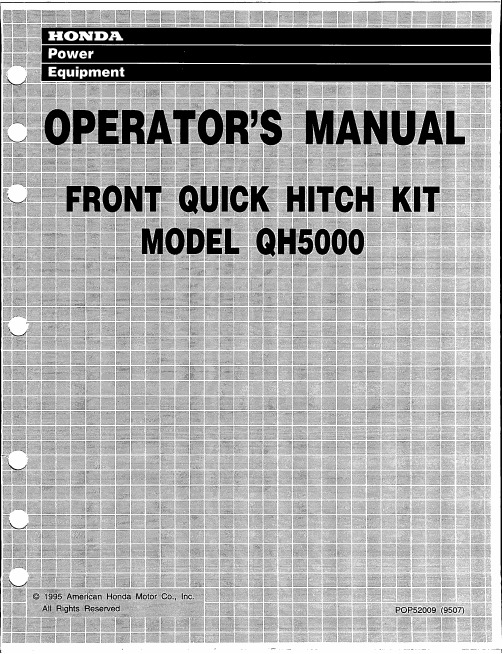
b. Remove the three 8 mm flange bolts from each hitch pivot, and remove the pivots.
c. Install 22.1 mm diameter hitch pivots in the rear mounting holes, as shown, using the 8 mm flange bolts that were removed from the original hitch pivots.
greater risk of striking an object or causing injury. l If you hit an object, stop the engine immediately, and check the attachment. Damaged
equipment may increase the possibility of injury during operation. l When operating the tractor, always raise the attachment if it is not in use. l Stop the tractors engine whenever you leave the operators position to make any inspection,
This word means:
Your Quick-Hitch, tractor, or other property can be damaged if you don’t fo.
CC5000中文操作说明
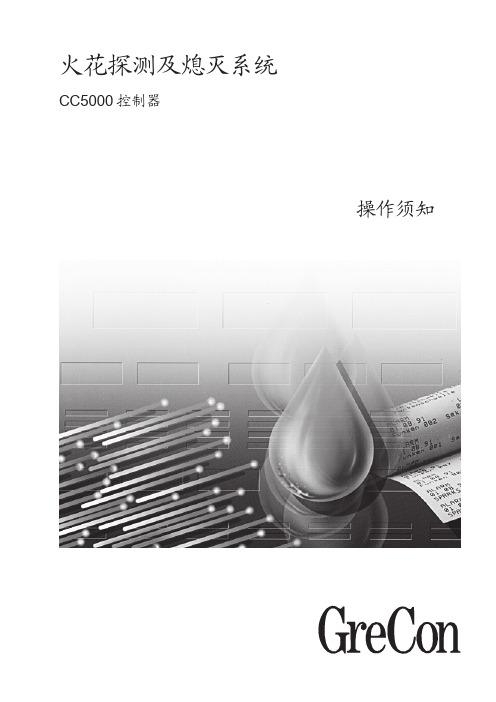
报警菜单 ............................................................................................................................ 21
报警信息 ... .................................................................................................................... 22
关闭菜单 .......... ............................................................................................................... 26
8位关闭代码...............................................................................................................................27
系统菜单 .......................................................................................................................... 28
600730010
3
目录
系统信息窗口 .................................................................................................................... 30 1. 输入密码 ................................................................................................................. 32 操作员有不同的密码级别 .................................................................................... 33 2. 查看储存的信息 ......................................................................................................... 34 3. 关闭 .......................................................................................................................... 36 表格结构 ................................................................................................................. 37 4. 测试元件 ................................................................................................................... 38 5. 维护模式(只限于售后服务人员) ............................................................................. 41 6. 安装参数 ................................................................................................................... 42 61. 探头组参数 ......................................................................................................... 43 611. 火花极限,火花数 ............................................................................................ 44 612. 火花极限,火花时间 .......................................................................................... 44 613. 时间极限 ............................................................................................................ 45 614. 熄灭时间 ............................................................................................................. 45 62. 增压参数 ............................................................................................................. 46 63. ·防冻参数 .............................................................................................................. 46 64. 系统关闭参数 ....................................................................................................... 46 7. 系统参数 ................................................................................................................ 47 71. 更改地区(语言,日期,时间) ............................................................................. 48 72. 更改日期 .............................................................................................................. 49 73. 更改时间 .............................................................................................................. 50 74. 更改密码 .............................................................................................................. 51 75. 删除历史 ............................................................................................................... 52 76. 更改屏幕对比度 .................................................................................................... 53 77. 内部喇叭开/关 ...................................................................................................... 54 78. 更新控制器(由格雷康服务部门协助) ................................................................ 55 79. 设置控制器 (CC 5000 系列) .................................................................................. 56 8. 关闭系统 .................................................................................................................... 68
HDP5000故障中文说明

(PC Error Message Nos. 26 and 176)
检查转印膜是否安装正确的。检查Jams/Breaks
检查转印膜是否被卡住/断开。如果问题依然存在,请寻求技术支持
Film Break/Jam
(PC Error Message No. 158)
转印膜不能正常移动。检查转印膜是否被卡住/断开
如果此问题仍然存在,请寻求技术支持
Head Voltage Error
(PC Error Message Nos. 103 and 105)
硬件故障,导致无法制定正确的打印电压
重启打印机再试一次。如果问题仍然存在,请寻求技术支持
Headlift Error
(PC Error Message Nos. 102, 103, 104, and 105)
确定传感器没有被阻塞,重新校验传感
Clean Printer
(PC Error Message No. 71)
为了达到最佳的打印效果,替换掉旧的清洁轮之后就可以清洁打印机的进卡轮和打印头了
使用适当的Cleaning程序来清洁打印机
Cover is Open
(PC Error Message No. 46)
前面的盖子已被打开
确保前盖已关闭
E-Card Encoder Startup Error
(PC Error Message No. 141)
在打印机启动时出现问题
重启打印机再试一次。如果此问题仍然存在,请寻求技术支持
E-Card Startup Error
(PC Error Message No. 141)
需安装一卷新的转印膜,然后点击Resume / Cancel
HDP5000 法哥入门级再转印证卡打印机

HDP5000 法哥入门级再转印证卡打印机A.设备简介:HDP5000是美国产入门级再转印式证卡打印机。
适合各类营业性场所发卡需求使用如:会员卡、消费卡等领域,在各种系统中得到广泛应用。
再转印设备拥有很好的打印效果,转印膜能使卡片更具有光泽的同时得到更好的保护。
HDP5000是一款针对于少量应用的入门级再转印设备。
基本型HDP5000,再转印单面证卡打印机,可加装的双面翻转模块。
自动翻转打印双面。
可调式进卡厚度。
B.性能参数:打印分辨率:300DPI· 打印方式:热升华再转印式打印技术· 打印色彩:高达1670万种或256色/像素· 打印速度:每小时140张单面卡,每小时70张双面卡。
· 打印幅面:CR80国际标准卡(85.6mm*54mm),满幅打印。
· 进卡槽容量:300张标准卡· 出卡槽容量:150张标准卡· 色带容量:彩色1000张,膜带容量:1000张。
· 双面打印:自动翻转,双面打印。
软件部分:驱动支持:WinXP \ Win7 \ Win7 64位,支持《斯科德证卡制作系统》V8电气环境:电压:110V-120V/220V-240V,操作环境:15-25摄氏度;湿度20%-80%无冷凝· 认证体系:符合FCC,CE,UL,ETL国际认证和CCC国家强制认证规格尺寸:尺寸大小:长381mm*宽343mm*高347mm,设备净重:22KG质保时效:打印头终身包换,设备整机一年保修。
C.专用耗材:选择一种合用的耗材可以节省制作成本。
HDP5000打印耗材需要一卷色带和一卷膜带。
标准彩色带是4格YMCK色带,每卷打印数量:1000面。
标准膜带打印1000面。
标准彩色色带和转印膜,84051为色带,84053为转印膜。
Fargo HDP系列全息防伪膜。
CR80国际标准PVC可打印白卡,尺寸:85.6mm*54mm。
4HD5000操作使用手册

视频输出接口 S-video输入 输入 接摄像头视频输出
接视频输出设备
HD5000音频连接示意图 HD5000音频连接示意图
Digital 输出 输出(5.1)
麦克风输入
Line in
声卡音频输出接口 接喇叭或通过转接线接TV 接喇叭或通过转接线接
HD5000可接带 HD5000可接带DVI视频输入接口的设备 可接带DVI视频输入接口的设备
– 可通过视频输出卡直接连接数字显示器(CRT)
极低的延时 (约200ms)
The only group system with H.264 up to 1Mbps !
The only group system with DVI output !
HD5000 多种数据共享模式
• 内部数据共享 使用内部PC机可共享多种类型的文件 文档 内部数据共享:使用内部 机可共享多种类型的文件 使用内部 机可共享多种类型的文件/文档
连接状态 红色红色 连线 绿色绿色 断线
ISDN 交换机类型
ISDN 号码
限制拨号速度 用于限速地区
HD5000的系统设置 HD5000的系统设置-ISDN Advanced 的系统设置-
MSN 号码
分机号码
HD5000的系统设置 HD5000的系统设置-Login 的系统设置-
允许自动登录
终端名称
输入用户密码
HD5000的系统设置 HD5000的系统设置-SecureConnect 的系统设置-
加密服务器IP地址 加密服务器 地址 组名 允许使用加密服务器 加密服务器用户名
用户密码
HD5000的系统设置 HD5000的系统设置-Hardware Audio 的系统设置-
证件打印系统操作说明1[1].4
![证件打印系统操作说明1[1].4](https://img.taocdn.com/s3/m/98903d33f111f18583d05a28.png)
证件打印系统操作说明1.42011-7-29 证件新制证件新制是针对符合条例和相关规定的情况。
包含外省计生证件本省户籍公民换领等情形。
步骤:1.基层办证人员在对办证相关证明材料和登记表格进行审核。
2.无误后由微机操作人员核对全员人口信息管理系统中该对象的个案信息进行比对,根据情况录入相关信息,查缺补漏,保证本辖区内全员信息的完整性、准确性,保证打印信息的完整性。
注:1) 对于办证对象配偶或子女户籍地与现居地均为外省的情况,统计人可在全员中将配偶和子女信息直接录入以保证证件打印信息完整。
2)建议在申请人备齐所需材料和登记(申请)表提交的同时要求办证对象填写“全员人口信息管理登记卡”,再由相关操作人员在核对其信息真实有效的基础上,对“全员人口信息管理系统”中人口信息进行补充,在确保信息完整准确后再在证件打印系统进行证件登记打印和发放。
3.办证人员登陆证件打印系统对符合规定的通过证件打印系统进行登记、复核,信息不准确的需要进行更改保证打印信息的准确性,打印证件并盖章后发给办证对象。
注:对于户籍地、现居住地(省内)不在本地的本人的配偶信息、本人的生养史信息等个别证件打印所需项目办证人员可通过证件打印系统跳转到全员中进行修改,修改后通报(全员)。
信息修改完成后系统会自动发消息通知对方现居住地和户籍地工作人员。
配偶信息不可以删除和新增,只允许修改后保存。
证件换发证件换发是针对已经领取但不规范重新发证、证件打印系统未正式运行前全员录入生育服务证、证件打印系统正式运行后的旧证的全员补录情况。
不规范重新发证步骤:1.基层办证机关人员对原证件查看,比对全员和证件打印系统证件录入信息辨别其真伪(打印系统正式运行后所发证件只需在证件打印系统进行查询辨别)并根据目前办证人情况对原办证相关证明材料和登记表格进行再次审核,确定是否重新发证,确定需要重新发证后收回原证件。
2.同证件新增步骤23. 同证件新增步骤3注:对于证件打印后的24小时内发现不规范的情况可以直接更改规范信息重新进行打印,原证作废销毁;打印24小时后对象领证后发现不规范的情况需要规范信息选择换发登记再打印,原证收回作废;对于办证对象或发证日期错误打印的可在证件注销中选择“误操作”的注销原因进行即时注销,然后重新选择办证对象进行登记打印,原证作废销毁。
HDP5000 高清晰度证卡打印机 编码器说明书
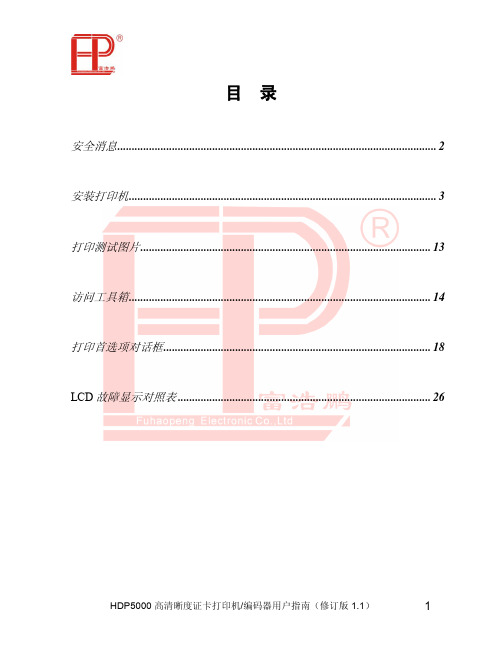
目录安全消息 (2)安装打印机 (3)打印测试图片 (13)访问工具箱 (14)打印首选项对话框 (18)LCD故障显示对照表 (26)安全消息(请仔细阅读)简介以下指南引导您完成Fargo HDP5000 驱动程序的安装过程。
时间要求此软件的安装过程大约需要 2 到 6 分钟(取决于您的 PC 的速度)。
系统要求系统要求如下:IBM-PC 或兼容机,Windows® 2000 / XP / Server 2003,具有256MB RAM 或更高的Pentium® 级 500MHz 计算机,500MB 可用硬盘空间或更高,USB 1.1选择良好的安装位置请遵照以下指南进行操作:将设备置于通风良好的位置,以防内部过热。
用打印机的尺寸确定设备的最小间隙。
(注意:在设备上方要有充足的空间,以便可以完全容纳机身并打开机盖。
)不要将设备安装在热源(如散热器或排风管)附近,也不要将其暴露在阳光直射下,或放在灰尘过多的环境中,要避免机械振动和冲击。
关于冷凝如果将设备从较冷的环境中直接搬运到温暖环境中,或将其放在非常潮湿的房间里,设备内部可能会发生冷凝。
如果发生冷凝,打印质量可能会下降。
在使用设备之前,请将其置于关闭状态,在温暖干燥的环境中放置几小时,以便将水分蒸发掉。
小心:为了安全起见,以太网不要直接连接到建筑物外部。
装入打印色带将打印色带装入色带架直到听到卷轴卡嗒声拧紧打印色带将色带架插入打印机直到听到卡嗒声装入光亮的 HDP 转印胶片将HDP膜装入HDP膜架直到听到卷轴卡嗒声拧紧HDP膜将HDP膜架插入打印机直到听到卡嗒声合上打印机前盖从色带的包装中取出清洁滚轮插入黑色的清洁轮中从清洁轮上撕掉保护纸将清洁轮装入图示的区域装入空白证卡将空白卡装入进卡槽中打印面向下,如图示将进卡槽放入打印机(图示)直到听到卡嗒声连接 HDP5000 打印机的电源小心:不要取下 USB 连接上的红色警告贴纸。
DINION IP bullet 5000 HD 使用手册说明书

浏览器连接 系统要求 建立连接 摄像机中的密码保护 受保护的网络 系统概述 “实况”页面 配置 回放 通过浏览器进行操作 浏览器的“实况”页面 连接 >> 流 ROI/PTZ >> 图像定向 预置位 数字I/O 录像状态 保存快照 录制实况视频 全屏显示 存储、CPU和网络状态 状态图标 音频通信 通过浏览器回放 选择录像流 搜索录制的视频 导出录制的视频 控制回放 配置 - 常规设置 标识 命名 ID 启动程序名称扩展 用户管理 验证模式 授权级别 日期/时间 日期格式 设备日期/设备时间 设备时区 夏令时 时间服务器地址 时间服务器类型 显示标记 摄像机名称标记 徽标标记 时间标记 显示毫秒 报警模式标记
Bosch Security Systems
使用手册
目录 | zh-CHS 5
28 28 28 28 28 28 29 29 29 29 29 29 29 29 29 29 30 30 30 30 30 30 30 31 31 31 31 31 31 32 32 32 32 32 33 33 33 33 34 34 34 34 34 34 35 35 35 35 35
ALC模式 ALC电平 曝光/帧速率 白天/夜间 夜间转白天切换 红外功能 摄像机 - 增强 锐度级别 逆光补偿 对比度增强 智能动态降噪 时间噪声过滤 空间噪声过滤 智能透雾(I-Defog) 摄像机 - 场景模式时间表 编码器设置 摄像机 - 隐私遮挡 摄像机 - 音频 音频 输入音量 线路输出 录音格式 摄像机 - 像素计数器 编码器设置 编码器设置简介 Encoder Profile 预定义的配置文件 更改配置文件 Profile name Target bit rate Maximum bit rate Encoding interval 标清视频分辨率 Expert Settings Default 编码器数据流 编码器统计 编码器区域 录像 录像简介 存储管理 设备管理器 录像媒体 激活和配置存储媒体 格式化存储媒体 禁用存储媒体 录像配置文件 录像磁道选择 标准录像
Kodak i5000 Series Scanners 说明书

Kodak i5000 Series ScannersSerious scanning power for real-world volumesRated speed and real-world throughput can be very different numbers. Kodaki5000 Series Scanners get high marks for delivering on what they promise. Truth in specifications and engineering know-how adds up to high volume throughput. It’s the processing speed, smooth paper flow, and document handling versatility you need.• E njoy the same high throughput at200 dpi and 300 dpi (bitonal and colour) even with all imaging features turned on • A ll models can scan an unlimited daily volume of documents• D ynamic Flow Technology – delivers optimised memory allocation and processing paths, letting the scanner find the most efficient way to scan, perform imaging functions and extract data (not available on V models)• S peed processing by loading any diverse mix of documents – including fragile and extra thick originals• T he large input tray can hold up to750 documents, keeping the scanner busy longer• S pend less time adjusting documents – controlled stacking technology keeps documents neatly lined upAdvanced efficiency features handle complex tasks and difficult document types easily. Anticipating and avoiding potential problems in advance helps to minimise interruptions and slowdowns.• P revent document damage with Intelligent Document Protection (IDP); it listens for problems and alerts you before they become jams or misfeeds • M onitor multi-feeds on the PC and quickly choose to ignore, accept or rescan images from the scanner control panel • S ave data entry time and enhance accuracy with barcode reading capability that delivers data to applications• G et improved touchscreen visibilitywith wide-angle viewing from two ergonomically correct positions• O rganise large, multi-batch jobswith Intelligent Imprinting and simple patch counting• R educe the need for rescans and post-image processing – auto image rotation and skew detection ensure that images are right side up and straight Exceptionally clear images are essentialfor accurate data capture. Kodak i5000 Series Scanners reliably deliver sharp results reducing the need for quality assurance checks or rescans.• C lear, crisp images greatly enhance optical character recognition (OCR), intelligent document recognition (IDR) and validation rates• G et great results when you scan a mixture of different-sized documents – from business cards to 11" x 17", smooth or messy – without changing settings • P rint important tracking information right on your documents as they’re scanned with optional front or rear side imprinter accessoriesWith a wide range of speeds, features, and connectivity, there’s an i5000 Scanner that will help achieve your real-world throughput goals and meet your business objectives.At the end of the day, success depends on how much you’ve accomplished since the start of your day. For years, award-winning Kodak i5000 Series Scanners have been the choice of the most demanding customers in the toughest scanning environments – service bureaus, business process outsourcing organisations, and corporate scanning departments. The newest i5000 models offer efficiency and reliability that can positively impact productivity and enable true, high-volume processing.Real world, real results• E asily integrate with your current software and workflow• i5250/i5250V and i5650/i5650V models are placed on a desktop for easy use• i5250V and i5650V modelsare available with Kofax OEMVirtualReScan (VRS) Professional connectivity onboardThe i5850 Scanner is a floor standing model and a major advance in the artof ergonomically friendly production scanning.• I mage addressing permits readingof patch codes so sequential numbers can be applied to each document scanned and each batch accurately tracked• T he optional Kodak ControlledDual Stacking Accessory automatically separates patch sheets and checks ina single step – so you can reuse sheets and gain other productive advantages Reliable scanners, reliable support• K odak i5000 Series Scanners offer reliable performance becausethey’re built with a rugged design and steel-welded frame• G et the best possible performance from your scanners and software with a full range of Service and Support contracts available to protect your investment and keep productivity at peak levels• I f you ever need help in a hurry,count on our world-class Serviceand Support True productivityevolved andadvancedOver 99%accuracy rate achieved by a service bureaumeeting short-term, multi-million documentvolume goal45 millionpages captured with i5000 Series Scanners,providing doctors at a prestigious UKhospital better access to patientinformation for improved patient care100,000transaction documents processeddaily by a service bureau using aKodak i5650 Scanner to meetmandated performance levels andlegal requirement for pages to bereturned in exact orderConnectivity OptionsK odak i5250V and i5650V Scanner modelscome with Kofax OEM (VRS) Professionalsoftware onboard, so you enjoy all ofthe application connectivity, imageenhancement, and error resolution featuresthat VRS delivers at no added cost.Optional software – enhance yourscanning solutionKodak Info Input PortfolioInfo Input Portfolio offers faster, smarter,more productive, more secure web-based capture solutions.Kodak Info Input ExpressInfo Input Express is an easy, intuitivebrowser-based capture solutiondesigned to allow users to simply scan,index, convert and submit documentsto their desktop or business systems.It can be integrated with Kodak CapturePro Software to extend the batch capturecapabilities of Capture Pro with theremote indexing and simple interfaceof Info Input Express.Kodak Info Input SolutionInfo Input Solution is a fully featured,powerful, browser-based capturesolution that allows users to scan,import, index, convert and submitdocuments from their centralisedmailroom, across remote locations /departments or on the move. Info InputSolution Transactional can capture andindex from within your own businessapplications. And the Info InputSolution Mobile option enables youto capture on the go./go/infoinput ➥Kodak i5250/i5250V Scanner Kodak i5650/i5650V Scanner Kodak i5850 ScannerScanning T echnology CCDOptical Resolution600 dpiOutput Resolution100 / 150 / 200 / 240 / 300 / 400 / 500 / 600 dpiIllumination White LEDsMaximum Document Width304.8 mmLong Document Mode Length i5250/i5650/i5850:Up to 4.6 m; i5250V/i5650V: Up to 1 mMinimum Document Size63.5 mm x 63.5 mmPaper Thickness and Weight With standard feeder: 45 g/m2 bond to 200 g/m2 index.With ultra-lightweight feeder accessory: 25 g/m2 rice paper to 80 g/m2 bondFeeder/Elevator Automatic 750-sheet elevator design; automatic document feeder with four settings: continuous feed, 100-sheet, 250-sheet,500-sheet and full 750-sheet batchesMulti-feed Detection 5 independent ultrasonic zonesConnectivity USB 2.0 Certified, USB 3.0 compatibleSoftware Support Bundled software: TWAIN, ISIS and WIA drivers, Kodak Capture Pro Software Trial Edition, Kofax certified. Fully supported byKodak Capture Pro Software, Kodak Info Input Solution, and Kodak Asset Management SoftwareFeatures in the Scanner Features specific to the i5250/i5650/i5850 models: Perfect Page T echnology, enhanced jam recovery, streak filter, iThresholding,aggressive crop, multi-colour dropout, and dual-stream scanning. Features common to all models in the i5000 Series: Barcodereading in the scanner, rear exit, digital printing, staple detection, image merge, rear side printer, Intelligent Imprinting (hardwarepatch counting), controlled stacking, automatic colour detection, autocrop, deskew, content-based blank page detection anddeletion, automatic orientation now with defaults, colour on the fly toggle patch, operator overrides, Interactive multi-feed hostview, intelligent document protectionImage Addressing Via Sensors (i5850)Multi-level indexing/batching capabilitiesOutput Compression CCITT Group IV; JPEG or uncompressed outputWarranty 1 year on-siteElectrical Requirements100-240 V (international), 50/60 HzPower Consumption i5250/i5650: Sleep Mode: < 3.5 watts; Running: < 215 watts; Standby: <0.5 watti5250V/i5650V: Sleep Mode: < 5.5 watts; Running: < 205 watts; Standby: <1.0 watti5850: Sleep Mode: < 3.5 watts; Running: < 220 watts; Standby: <0.5 wattEnvironmental Factors Energy Star qualified scanners, 2008 EuPAcoustical Noise(operator position sound pressure level)i5250/i5650: Standby mode: <39 dB(A); Scanning at 300 dpi <56 dB(A); i5850: <44 dB(A); Scanning at 300 dpi <64 dB(A)Recommended PC Configuration i5250/i5650/i5850: PC:Intel Core i5 (Sandy Bridge or newer), running at 2.7 GHz or higher; USB port 3.0 (Super speed) or2.0 (High Speed); 4 GB RAM or more; Windows XP (customer validated – not supported by Kodak Alaris because Microsoftdiscontinued support in 2014)i5250V/i5650V:PC: Intel Quad Core i5 (Ivy Bridge or newer),running at 3.0 GHz or higher; USB port 3.0(Super speed) or 2.0 (High Speed); 4 GB RAM or more; Windows XP (customer validated – not supported by Kodak Alarisbecause Microsoft discontinued support in 2014)Supported Operating Systems Microsoft Windows7 (32-bit and 64-bit); Microsoft Windows8 (32-bit and 64-bit); Windows 10 (32-bit and 64-bit) Consumables Available Feeder consumables kits, imaging guide set, printer ink cartridge and carrier, transport cleaning sheets, roller cleaning pads,printer ink blotters, Staticide Wipes, switchable black/white backgroundAccessories/Options i5250/i5250V/i5650/i5650V/i5850: Enhanced Printer Accessory for Kodak Scanners (front pre-scan and rear post-scan),i5200 to i5600 upgrade, manual feed shelf, Document Extenders 66.04 cm, 76.02 cm and 86.36 cmi5850:Kodak Controlled Dual Stacking AccessoryKodak Legal Size (A4) Flatbed Accessory and the Kodak A3 Flatbed Accessory are available to support all models Dimensions i5250/i5250V/i5650/i5650V: Height: 43.4 cm, Width: 69.3 cm, Depth: 51 cm with tray closed, 65.3 cm with tray openi5850: Height: 106.7 cm – 130.8 cm, Width: 69.3 cm, Depth: 82.3 cmWeight i5250/i5250V/i5650/i5650V: 57.6 kg i5850:186 kg© 2016 Kodak Alaris Inc.The Kodak trademark and trade dress are usedunder license from Eastman Kodak Company.Specifications are subject to change withoutnotice.05/16 · DM064-16See Awards BrochureT o learn more:/go/i5000For further information, please seehow to contact us at:/go/dicontact。
证卡打印机使用手册
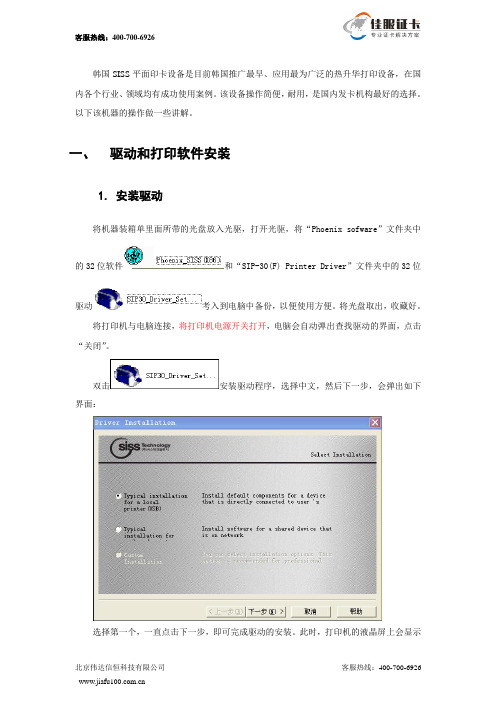
韩国SISS平面印卡设备是目前韩国推广最早、应用最为广泛的热升华打印设备,在国内各个行业、领域均有成功使用案例。
该设备操作简便,耐用,是国内发卡机构最好的选择。
以下该机器的操作做一些讲解。
一、驱动和打印软件安装1.安装驱动将机器装箱单里面所带的光盘放入光驱,打开光驱,将“Phoenix sofware”文件夹中的32位软件和“SIP-30(F) Printer Driver”文件夹中的32位驱动考入到电脑中备份,以便使用方便。
将光盘取出,收藏好。
将打印机与电脑连接,将打印机电源开关打开,电脑会自动弹出查找驱动的界面,点击“关闭”。
双击安装驱动程序,选择中文,然后下一步,会弹出如下界面:选择第一个,一直点击下一步,即可完成驱动的安装。
此时,打印机的液晶屏上会显示出READY CLASS的字样,如果装得不正确会显示Off Line.2.安装打印软件安装打印制版软件,打开刚拷贝的文件,双击,选择中文,然后点击下一步、安装即可完成。
安装完成后并没有生成快捷方式,需要手动创建。
二、单张打印3.启动软件如果现在只打印一张,点击电脑左下角的“开始”,在程序中找到Phoenix,打开软件。
每次打开软件的时候,界面最前端都会弹出一幅图,如下:点击图片,它会自动消失。
4.输入文字要输入文字,请点击,然后在白色的面板上左击鼠标,拖拽,出现如下编辑框,双击它会弹出如下窗口:可以编辑想要的文字。
在位置输入文字,点击修改文字的大小和颜色。
在面板上调整好位置,就可以打印了如图:继续输入其它文字重复以上步骤即可。
5.插入照片要插入个人照片,请点击,然后在白色的工作区域,按住鼠标左键拖拽,画出合适的图片位置和大小。
双击这个图形,会出现如下弹出窗口:单击按钮,弹出文件选择窗口,如下:,根据自己的照片位置,找到图片并选择打开,照片出现在白色工作区域:如果需要重新调整照片的大小、位置和其他属性,双击照片,在弹出的窗口中根据需要进行精确调整即可。
AlphaCard PRO 550卡片打印机说明书

Call (800) 717-8080 or visit Flexible & Secure Card PrintingAlong with a larger 70-card output hoper and faster print speeds, the new PRO 550 printer includes important security upgrades to keep your data safe. With built-in Digital Shredding, the PRO 550 will fragment the print job data sent to your printerto make in irrecoverable and prevent unauthorized users from accessing your card information.Custom AlphaGuard Watermark T echnologyFor maximum security and professionalism, the built-in AlphaGuard technology adds a hologram-like watermark over your printed card without any additional supplies. This added layer of visual security makes cards harder to tamper with or duplicate. The PRO 550 printer includes one free Custom AlphaGuard design securely programmed with your logo or artwork (a $598 savings) as well as fourstandard designs.Professional. Reliable. Secure.R E L I A B L E & E A S Y T O U S E :• Single or dual-sided dye sub printing• Full color, monochrome, and thermal rewritable • Batch printing & manual feed mode • Custom AlphaGuard watermark technology • Industry-leading 4-year warranty with Pro-Xchange• Lifetime AlphaCare & 1 year of AlphaCarePlusTo see complete features, visit:/pro-550100 CardInput Single-FeedCard SlotOutput Hopper(800) 717-8080The most popular mid-volume ID card printer, theAlphaCard PRO 550 makes it easy to batch print cards and protect your data. Backed by an industry-leading 4-year warranty, all PRO series printers include freelifetime AlphaCare support and a full year of AlphaCarePlus.A V A I L AB L E O P T I O N S :Dual-sided Printing Magnetic Stripe Encoding Smart Card EncodingAlphaCard4 Secure DesignsWarranty4 y r.IN CL UDEDSee Details: /alphaguardFree Lifetime Supportn, AlphaCard PRO printers include a free year of AlphaCarePlus support, a savings of $298. ePlus goes above and beyond to offer world class, full service technical support:setup assistance & training 3 Free software updates e & email support3 Annual printer check-up rinter upgrade program3 Advanced con guration helpPro-Xchange Keeps You Up & RunningThe Pro-Xchange program takes the hassle out of the warranty repair process. Instead of waiting for your printer to be repaired and shipped back, you will quickly receive a comparable printer as a permanent replacement at no additional cost! This bene t is included with all AlphaCard PRO series printers.This program helps minimize the downtime during printer repairs–with Pro-Xchange any warranty-covered problem quali es you for a free replacement without the wait.See full details at: /warrantyCall (800) 717-8080 or visit Design, Print, and Managewith Intuitive SoftwareAlphaCard software makes it easy to create and manage professional quality cards for a variety of applications. The software is available in both PC and Mac versions, each offering the full spectrum offunctionality. With built-in user-friendly tools, you can create anythingfrom basic photo IDs to multifunctional cards.• Create paper or plastic ID cards and labels • Easy-to-use templates & card design wizard• Include text, graphics & dynamic personalized data• Built-in database to store & manage cardholder data• Supports barcodes and magnetic stripe encodingMultiple editions are available to suit every need.Everything You Need In One BoxCombined with card design software, web cam, and premium supplies, the PRO 550 system includes everything you need to print your rst 300 cards.W H AT ’S I N C L U D E D :• AlphaCard PRO 550 card printer • AlphaCard card design software • Digital ID camera• 300 premium AlphaCard blank PVC cards • Full Color YMCKO ribbon – 300 prints • Two printer cleaning cards• Lifetime AlphaCare Support and one year free AlphaCarePlusP R I N T T E C H N O L O G Y Print Type Color Dye Sub, Monochrome, Thermal Rewritable Print Speed Full Color: 23 Seconds / Monochrome: 6 Seconds Print Resolution 300 dpi Color Control ICC Pro lesCoverage Edge to Edge Printing Rewritable Mode YesVisual Security 1 Custom + 4 Standard AlphaGuard WatermarkDesignsC A RD C O M PAT I B I L I T Y Accepted Card Sizes CR80 (3.375” x 2.125”) / CR79 (3.303” x 2.051”)Accepted Card Thickness 20mil to 40mil / 0.51mm to 1.02mm Accepted Card Materials PVC, Composite, Self-Adhesive, Rewritable,Magnetic Stripe, Contactless Smart CardsC O N N E C T I V I T Y,D R I VE R S & E L E C T R O N I C S Drivers Windows 7, 8, 8.1, 10 (32 and 64bit)Windows server 2008, 2012, 2016, GNU/Linux and Mac OS X 10.9.0 upwards Interface High-speed USB 2.0, 3.0, EthernetPower Supply External Source, Autoranging 100-240V 50-60Hz Certi cationsUL, RoHS2 Fully Compliant, Pb-Free, FCC Class A Operating Environment50°F to 85°F / 10°C to 30°CP H Y S I C A L S P E C S & O R I G I NDimensions 16”/408mm L / 8.5”/215mm W / 9.5”/242mm H Weight10.9lbs / 4.98kg Country of OriginUKCall (800) 717-8080 or visit AlphaCardS P E C I F I C A T I O N SD U A L -S I DE D P R I N T E R M O D E L SDual-Sided ACP-PRO550-DUO With MagACP-PRO550-DUO-MAG With Smart Card Encoder ACP-PRO550-DUO-SMART With Mag & Smart Card EncoderACP-PRO550-DUO-SMART -MAGO T H E R PA R T SCleaning Kit: 10 cleaning cards, 1 pen ACP-PRO700-500-CLEANING Dual-Sided Upgrade3300-0052E Custom AlphaGuard Watermark R0058Repeat Custom AlphaGuard WatermarkR0059。
大华DSS5000系列-客户端操作手册-
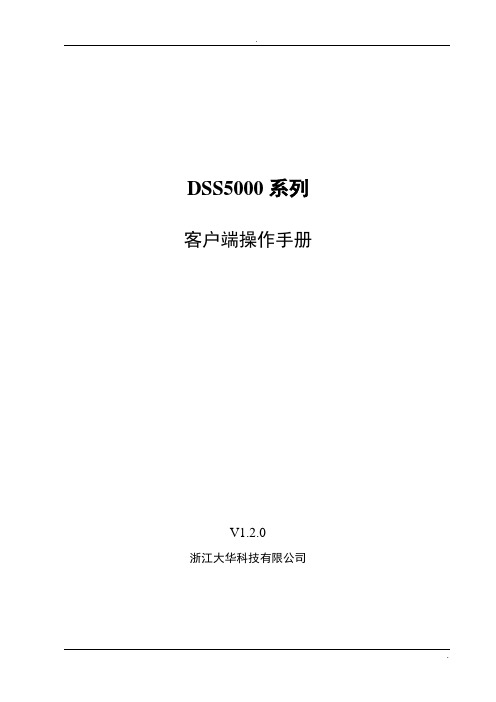
DSS5000系列客户端操作手册V1.2.0浙江大华科技有限公司前言概述本文档详细描述了DSS5000系列客户端的安装、配置和使用。
符号约定在本文中可能出现下列标志,它们所代表的含义如下:防静电电击防护激光辐射目录前言 (I)目录.............................................................................................................................................. I I 1 概述...................................................................................................................................... - 1 -1.1 产品简介 ............................................................................................................................................ - 1 -1.2 配置要求 ............................................................................................................................................ - 1 -2 安装与卸载.......................................................................................................................... -3 -2.1 安装 .................................................................................................................................................... - 3 -2.2 卸载 .................................................................................................................................................... - 7 -3 登录C/S客户端 ................................................................................................................. - 9 -4 配置.................................................................................................................................... - 11 -4.1 本地配置 .......................................................................................................................................... - 11 -4.2 配置报警预案 .................................................................................................................................. - 13 -4.3 配置轮巡任务 .................................................................................................................................. - 19 -5 基本操作............................................................................................................................ - 22 -5.1 实时预览 .......................................................................................................................................... - 22 -5.1.1 预览 ........................................................................................................................................... - 22 -5.1.2 录像 ........................................................................................................................................... - 25 -5.1.3 抓图 ........................................................................................................................................... - 26 -5.1.4 将通道添加到收藏夹 ............................................................................................................... - 26 -5.1.5 云台设置 ................................................................................................................................... - 28 -5.2 录像回放 .......................................................................................................................................... - 31 -5.2.1 回放 ........................................................................................................................................... - 31 -5.2.2 按时间片回放录像 ................................................................................................................... - 34 -5.2.3 录像打标 ................................................................................................................................... - 35 -5.2.4 下载文件 ................................................................................................................................... - 36 -5.3 报警管理 .......................................................................................................................................... - 38 -5.4 视频上墙 .......................................................................................................................................... - 39 -5.5 电子地图 .......................................................................................................................................... - 42 -5.5.1 百度地图 ................................................................................................................................... - 42 -5.5.2 光栅地图 ................................................................................................................................... - 48 -5.6 语音对讲及广播 .............................................................................................................................. - 51 -5.6.1 语音对讲 ................................................................................................................................... - 51 -5.6.2 语音广播 ................................................................................................................................... - 54 -6 扩展功能............................................................................................................................ - 56 -6.1 行为分析 .......................................................................................................................................... - 56 -6.2 人脸识别 .......................................................................................................................................... - 57 -6.3 智能跟踪 .......................................................................................................................................... - 58 -6.4 人数统计 .......................................................................................................................................... - 60 -6.5 报警主机 .......................................................................................................................................... - 61 -6.6 录像标签 .......................................................................................................................................... - 63 -6.7 资源管理 .......................................................................................................................................... - 64 -7 WEB客户端 ...................................................................................................................... - 66 -7.1 登录WEB客户端 ........................................................................................................................... - 66 -7.2 配置管理 .......................................................................................................................................... - 68 -7.3 视频监控 .......................................................................................................................................... - 68 -7.3.1 实时监控 ................................................................................................................................... - 68 -7.3.2 录像回放 ................................................................................................................................... - 68 -7.3.3 视频上墙 ................................................................................................................................... - 68 -7.4 电子地图 .......................................................................................................................................... - 69 -1 概述1.1 产品简介DSS5000系列客户端是一款用于管理安全防护监控设备的管理软件。
HDP5000使用手册

FARGO HDP5000使用手册北京法高阳光科技有限公司一、打印机的安装(图1)HDP 5000 再转印热升打印机(图2)(图3)首先,取出清洁辊把原包装一层白纸去掉.安装到打印上.(图4)把进卡盒先安装到打机进卡处.打开上盖放入卡(图5)安装进卡盒(图6)用手轻推下此处,打开色带门.(图7)取出色带架和膜的架.(图8)按正确的图示安装色带(9)安装转印膜(10)接通电源适配哭.(11)接通打印机电源插口二、驱动程序的安装1. 从光盘安装a.将HDP5000光盘放入光驱动器中。
b.打开光盘驱动器在光盘目录中:点击Launcher.EXE 运行。
c.弹出安装驱动界面,选择HDP5000 打印机驱动程序注意:在接通电源后,先不要接入USB 数据线。
在安装驱动程序时会提示。
d.点击按钮进行打印驱动的安装,弹出下面界面,e.点击NEXT ‘下一步’继续安装.弹出许可协议窗口,选择”I accept the license agreement (我接受许可协议)”选项;点击 Next ‘下一步’f.点击两次’Next 下一步‘会弹出下面窗口e.在安装过程中会弹出选择USB 端口界面,选择一项,继续安装。
f.完成后出现完成界面三、安装证卡打印系统a.将“法高彩色证卡系统”光盘放入您计算机的光驱中,在桌面找到[我的电脑]后双击打开。
找到[光盘驱动器]后双击打开,双击“法高彩色证卡系统 V2.0”文件夹,在文件夹中找到“SETUP.EXE”文件双击打开。
b.此时弹出“许可协议”对话框,鼠标左键单击[同意]按纽(图7),然后鼠标左键单击[下一步]按纽。
在“路径选择”对话框中单击[浏览]按纽,选择您要安装的路径(图8),单击[下一步]按纽。
(图7)(图8)c.系统自动完成安装,完成后弹出“确认完成”对话框(图9)单击[确认]即可。
(图9)d.此时您的“桌面”上会出现“法高彩色制卡系统”图标。
e.软件需“加密锁”支持,请将“加密锁”插入计算机并口(打印口)。
埃森普LW-Z5000PX标签打印机说明书
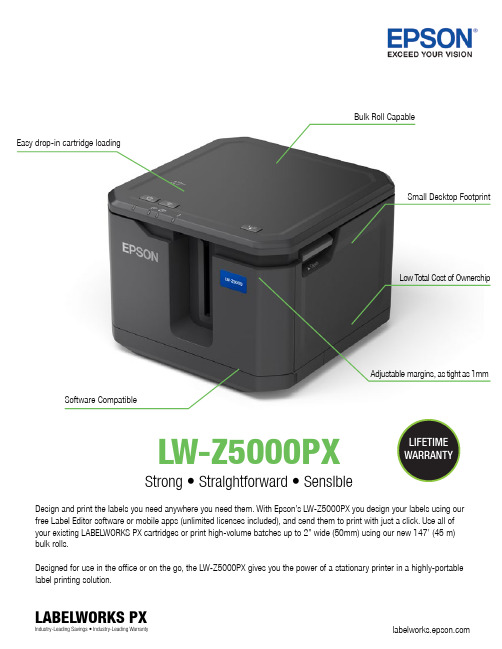
LW-Z5000PXStrong • Straightforward • SensibleDesign and print the labels you need anywhere you need them. With Epson’s LW-Z5000PX you design your labels using our free Label Editor software or mobile apps (unlimited licenses included), and send them to print with just a click. Use all of your existing LABELWORKS PX cartridges or print high-volume batches up to 2” wide (50mm) using our new 147’ (45 m) bulk rolls.Designed for use in the office or on the go, the LW-Z5000PX gives you the power of a stationary printer in a highly-portable label printing solution.Easy drop-in cartridge loadingSoftware CompatibleBulk Roll CapableAdjustable margins, as tight as 1mmLIFETIME WARRANTYLABELWORKS PXIndustry-Leading Savings • Industry-Leading WarrantySmall Desktop FootprintLow Total Cost of OwnershipAutomatic Half-CutOptimal ConnectivitySoftware CompatibleSave TimeUse Epson’s Label Editor software to create labels for your entire workplace. Print images, bar and QR codes, tables and logos. Batch print by importing spreadsheets.LW-Z5000PX offers a quick, one-step loading process by using cartridges instead of separate ribbon and tape rolls. Just drop and click and the machine is ready to print!The LW-Z5000PX comes with replaceable automatic cutters for optimal efficiency. Choose between half and full-cut for your desired project. Half-cut slices the label, but not the backing, and full-cut cuts both. Customizefor YOUR needs!Connect to the LW-Z5000PX using a USB cable directly to your computer, or choose between Wireless and Wired LAN for multiple users either with Label Editor software, or the Epson iLabel and Epson Datacom apps.FEATURES AND FUNCTIONSLIFETIME WARRANTYPrint on continuous rolls up to 147’ long (47m) or die cut rolls with up to 2700 labels. Keep your bulk batches neat and organized with the automatic winder (optional).SAVE on supplies - LW-Z5000PX has an incredibly LOW Total Cost of Ownership in comparison to competitorsALL LABELWORKS PX PRINTERS COME WITH AN INDUSTRY-LEADINGLIFETIME WARRANTYSave 30% or more with Bulk Supplies**compared to standard length cartridges.LABELWORKS PX Z5000PX Industry-Leading Savings • Industry-Leading WarrantyWHITE on vivid WHITEon vividWHITEon vividGOLDon blackBLACK onwhite remov-REDon whiteWHITE on clear GOLD on clearShrink Tube -bulk rollEpson LabelWorks•370SMCDrive,POBox309•Somerset,WI54025••*********************.com•800.622.6312SPECIFICATIONSLABELWORKS PXLW-Z5000PXDealer’s StampInformation correct as of November 2020© 2020 Epson LABELWORKS PX. All Rights Reserved. Reproduction in part or in whole, without the written permission from Epson, is strictly prohibited.EPSON and EXCEED YOUR VISION are registered trademarks of Seiko Epson Corporation. All other products names and other company names used herein are for identification purposes only and are the trademarks or registered trademarks of their respective owners. Epson disclaims any and all rights in those marks. Print samples shown are simulations only. Specifications and product availability are subject to change without notice and may vary between countries. Please check with local Epson offices for more information.Printing Thermal Transfer Technology Tape Width 4-50mm Resolution 300 dpi Printer head width 52.15 mmMax Print Speed 50mm / sec with AC Adapter and select suppliesn/a Yes Repeat Printing Auto Increment Yes Data Import YesNumber Serialization Up to 4 alpha-numeric characters Mirror Printing Yes Vertical Printing Yes Mix Length YesMargins Minimum 5mm lead on standard industrial tapes Fixed Length Auto / Custom Cable Wrap Yes Flag Yes QR Code YesBarcodes 15 types: EAN 8, EAN 13, Code 39, Code 128, UPC-A, UPC-E, ITF, CodaBar, QR Code,NW-7 (CodaBar), EAN-128 (GS1-128), GS1 DataBar, MaxiCode, PDF417, DataMatrix Symbols 859 industrial and professional symbolsHardware Automatic with half-cut and full-cut functionCutter Detectionsuitability for cut, density, print speed, die cut size, auto power off Replaceable CutterYes - Half and FullConnectivity USB, Wireless LAN, Wired LANInterfaceOther Information AC Adapter Yes Batteryn/aLW-Z5000PX Standard Kit• LW-Z5000PX Printer• 250VTBWPX Tape Cartridge • USB Cable • AC Adapter• Bulk Supply Stand• Label Editor Software Download • Quick Start GuideLW-Z5000PX Professional Kit• LW-Z5000PX Printer• Automatic Bulk Tape Rewinder • 250VTBWPX Tape Cartridge • Bulk Supply Stand • USB Cable • AC Adapter• Label Editor Software Download • Quick Start GuideSave 30% or more with NEW Bulk Supplies**compared to standard length cartridges.Bulk up and Save!。
FARGO DTC5500LMX 卡片打印机用户指南说明书
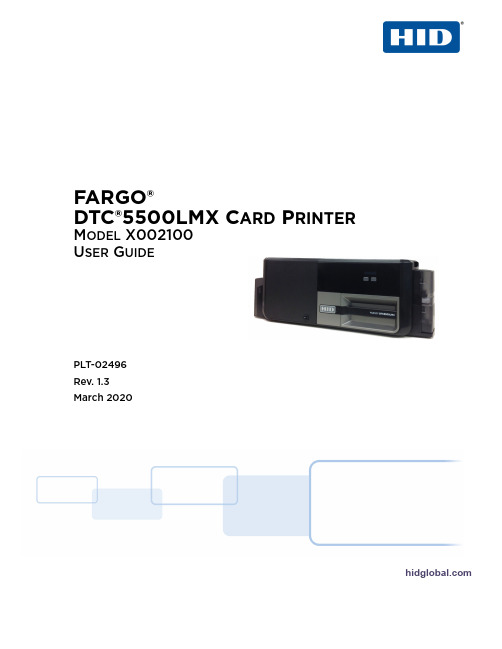
FARGO®DTC®5500LMX C ARD P RINTERM ODEL X002100U SER G UIDEPLT-02496 Rev. 1.3March 2020Copyright© 2016-2020 HID Global Corporation/ASSA ABLOY AB. All rights reserved.This document may not be reproduced, disseminated or republished in any form without the prior written permission of HID Global Corporation.TrademarksHID GLOBAL, HID, the HID Brick logo, the Chain Design, DTC, FARGO, FARGO WORKBENCH, and ICLASS, are trademarks or registered trademarks of HID Global, ASSA ABLOY AB, or its affiliate(s) in the US and other countries and may not be used without permission. All other trademarks, service marks, and product or service names are trademarks or registered trademarks of their respectiveowners.MIFARE and MIFARE DESFire are registered trademarks of NXP B.V. and are used under license.ContactsFor additional offices around the world, see /contact/corporate-offices.Americas and Corporate Asia Pacific611 Center Ridge Drive Austin, TX 78753 USAPhone:866 607 7339 Fax:949 732 212019/F 625 King’s Road North Point, Island East Hong KongPhone:852 3160 9833 Fax:852 3160 4809Europe, Middle East and Africa (EMEA) BrazilHaverhill Business Park Phoenix Road Haverhill, Suffolk CB9 7AEEnglandPhone:44 (0) 1440 711 822Fax:44 (0) 1440 714 840 Condomínio Business Center Av. Ermano Marchetti, 1435 Galpão A2 - CEP 05038-001 Lapa - São Paulo / SPBrazilPhone: +55 11 5514-7100HID Global Technical Support: /supportContents Chapter 1:Specifications . . . . . . . . . . . . . . . . . . . . . . . . . . . . . . . . . . . . . . . . . . . . . . . . . . . . . 1-11.1Regulatory Compliance. . . . . . . . . . . . . . . . . . . . . . . . . . . . . . . . . . . . . . . . . . . . . . . . . . 1-11.1.1Agency Listings . . . . . . . . . . . . . . . . . . . . . . . . . . . . . . . . . . . . . . . . . . . . . . . . . . 1-11.1.2United States . . . . . . . . . . . . . . . . . . . . . . . . . . . . . . . . . . . . . . . . . . . . . . . . . . . .1-21.1.3Canada . . . . . . . . . . . . . . . . . . . . . . . . . . . . . . . . . . . . . . . . . . . . . . . . . . . . . . . . .1-21.1.4Taiwan . . . . . . . . . . . . . . . . . . . . . . . . . . . . . . . . . . . . . . . . . . . . . . . . . . . . . . . . . .1-21.1.5Japan . . . . . . . . . . . . . . . . . . . . . . . . . . . . . . . . . . . . . . . . . . . . . . . . . . . . . . . . . . .1-21.1.6Korea . . . . . . . . . . . . . . . . . . . . . . . . . . . . . . . . . . . . . . . . . . . . . . . . . . . . . . . . . . .1-21.2Safety Messages . . . . . . . . . . . . . . . . . . . . . . . . . . . . . . . . . . . . . . . . . . . . . . . . . . . . . . . 1-31.2.1Safety Messages—United States . . . . . . . . . . . . . . . . . . . . . . . . . . . . . . . . . . .1-31.2.2Safety Messages—French Canada . . . . . . . . . . . . . . . . . . . . . . . . . . . . . . . . . .1-41.2.3Safety Messages—Taiwan . . . . . . . . . . . . . . . . . . . . . . . . . . . . . . . . . . . . . . . . .1-51.2.4Safety Messages—China . . . . . . . . . . . . . . . . . . . . . . . . . . . . . . . . . . . . . . . . . .1-61.3Technical Specifications . . . . . . . . . . . . . . . . . . . . . . . . . . . . . . . . . . . . . . . . . . . . . . . . 1-71.4Functional Specifications. . . . . . . . . . . . . . . . . . . . . . . . . . . . . . . . . . . . . . . . . . . . . . . . 1-81.5Printer Components: Print Ribbons. . . . . . . . . . . . . . . . . . . . . . . . . . . . . . . . . . . . . . . 1-91.6Printer Components: Blank Cards . . . . . . . . . . . . . . . . . . . . . . . . . . . . . . . . . . . . . . . 1-10 Chapter 2:Installation and Setup Procedures . . . . . . . . . . . . . . . . . . . . . . . . . . . . . . . . . . . .2-12.1Selecting a Good Location . . . . . . . . . . . . . . . . . . . . . . . . . . . . . . . . . . . . . . . . . . . . . . 2-12.1.1About Moisture Condensation . . . . . . . . . . . . . . . . . . . . . . . . . . . . . . . . . . . . .2-12.2Unpacking and Inspection. . . . . . . . . . . . . . . . . . . . . . . . . . . . . . . . . . . . . . . . . . . . . . . 2-22.3Print Driver Installation . . . . . . . . . . . . . . . . . . . . . . . . . . . . . . . . . . . . . . . . . . . . . . . . . 2-22.3.1Driver Installation Instructions . . . . . . . . . . . . . . . . . . . . . . . . . . . . . . . . . . . 2-32.4Installing the Print Ribbon. . . . . . . . . . . . . . . . . . . . . . . . . . . . . . . . . . . . . . . . . . . . . . . 2-42.5Installing Blank Cards into the Input Card Hopper. . . . . . . . . . . . . . . . . . . . . . . . . . 2-52.6Printer Power. . . . . . . . . . . . . . . . . . . . . . . . . . . . . . . . . . . . . . . . . . . . . . . . . . . . . . . . . . 2-6 Chapter 3:Printing Preferences . . . . . . . . . . . . . . . . . . . . . . . . . . . . . . . . . . . . . . . . . . . . . . . .3-13.1Card Tab. . . . . . . . . . . . . . . . . . . . . . . . . . . . . . . . . . . . . . . . . . . . . . . . . . . . . . . . . . . . . . 3-13.2Device Options Tab . . . . . . . . . . . . . . . . . . . . . . . . . . . . . . . . . . . . . . . . . . . . . . . . . . . . 3-33.3Image Color Tab . . . . . . . . . . . . . . . . . . . . . . . . . . . . . . . . . . . . . . . . . . . . . . . . . . . . . . . 3-53.3.1Advanced Image Color Tab . . . . . . . . . . . . . . . . . . . . . . . . . . . . . . . . . . . . . . 3-73.4Image Calibrate Tab. . . . . . . . . . . . . . . . . . . . . . . . . . . . . . . . . . . . . . . . . . . . . . . . . . . . 3-83.5Magnetic Encoding Tab. . . . . . . . . . . . . . . . . . . . . . . . . . . . . . . . . . . . . . . . . . . . . . . . . 3-93.5.1ISO Encoding Option . . . . . . . . . . . . . . . . . . . . . . . . . . . . . . . . . . . . . . . . . . . .3-113.5.2Custom Encoding Option . . . . . . . . . . . . . . . . . . . . . . . . . . . . . . . . . . . . . . . .3-123.5.3Raw Binary Encoding Option . . . . . . . . . . . . . . . . . . . . . . . . . . . . . . . . . . . . .3-13 March 2020PLT-02496, 1.33.5.4JIS II Encoding Option . . . . . . . . . . . . . . . . . . . . . . . . . . . . . . . . . . . . . . . . . . 3-143.5.5ISO Track Locations . . . . . . . . . . . . . . . . . . . . . . . . . . . . . . . . . . . . . . . . . . . . 3-143.5.5.1Sending the Track Information . . . . . . . . . . . . . . . . . . . . . . . . . . . 3-153.6Lamination Tab . . . . . . . . . . . . . . . . . . . . . . . . . . . . . . . . . . . . . . . . . . . . . . . . . . . . . . . 3-173.7Overlay/Print Area Tab . . . . . . . . . . . . . . . . . . . . . . . . . . . . . . . . . . . . . . . . . . . . . . . . 3-193.7.1Define a Print Area . . . . . . . . . . . . . . . . . . . . . . . . . . . . . . . . . . . . . . . . . . . . . .3-213.8K-Panel Resin Tab. . . . . . . . . . . . . . . . . . . . . . . . . . . . . . . . . . . . . . . . . . . . . . . . . . . . . 3-223.9Printer Info Tab . . . . . . . . . . . . . . . . . . . . . . . . . . . . . . . . . . . . . . . . . . . . . . . . . . . . . . 3-24 Chapter 4:ToolBox . . . . . . . . . . . . . . . . . . . . . . . . . . . . . . . . . . . . . . . . . . . . . . . . . . . . . . . . . .4-14.1Configuration Tab. . . . . . . . . . . . . . . . . . . . . . . . . . . . . . . . . . . . . . . . . . . . . . . . . . . . . . 4-24.2Calibrate Laminator Tab . . . . . . . . . . . . . . . . . . . . . . . . . . . . . . . . . . . . . . . . . . . . . . . 4-34.3Calibrate Ribbon Tab . . . . . . . . . . . . . . . . . . . . . . . . . . . . . . . . . . . . . . . . . . . . . . . . . . 4-44.4Clean Laminator Tab . . . . . . . . . . . . . . . . . . . . . . . . . . . . . . . . . . . . . . . . . . . . . . . . . . 4-54.5Clean Printer Tab. . . . . . . . . . . . . . . . . . . . . . . . . . . . . . . . . . . . . . . . . . . . . . . . . . . . . . 4-64.6Advanced Settings Tab . . . . . . . . . . . . . . . . . . . . . . . . . . . . . . . . . . . . . . . . . . . . . . . . . 4-74.6.1Settings Information . . . . . . . . . . . . . . . . . . . . . . . . . . . . . . . . . . . . . . . . . . . . .4-8 Chapter 5:Troubleshooting . . . . . . . . . . . . . . . . . . . . . . . . . . . . . . . . . . . . . . . . . . . . . . . . . . .5-15.1System Overview . . . . . . . . . . . . . . . . . . . . . . . . . . . . . . . . . . . . . . . . . . . . . . . . . . . . . . 5-15.1.1Sequence of Operations . . . . . . . . . . . . . . . . . . . . . . . . . . . . . . . . . . . . . . . . . .5-15.2Printer Error Buttons . . . . . . . . . . . . . . . . . . . . . . . . . . . . . . . . . . . . . . . . . . . . . . . . . . . 5-25.2.1Printer Error Button and On-screen Messages . . . . . . . . . . . . . . . . . . . . . . 5-25.2.2Error Messages . . . . . . . . . . . . . . . . . . . . . . . . . . . . . . . . . . . . . . . . . . . . . . . . . 5-35.2.3Troubleshooting with the Error Message Table . . . . . . . . . . . . . . . . . . . . . 5-35.2.4Printer-Specific Tools . . . . . . . . . . . . . . . . . . . . . . . . . . . . . . . . . . . . . . . . . . . .5-125.2.4.1Additional Printer Specific Tools . . . . . . . . . . . . . . . . . . . . . . . . . 5-13 Chapter 6:Firmware Upgrades . . . . . . . . . . . . . . . . . . . . . . . . . . . . . . . . . . . . . . . . . . . . . . . .6-16.1Upgrade Information . . . . . . . . . . . . . . . . . . . . . . . . . . . . . . . . . . . . . . . . . . . . . . . . . . . 6-1 Chapter 7:Technical Support . . . . . . . . . . . . . . . . . . . . . . . . . . . . . . . . . . . . . . . . . . . . . . . . . .7-17.1Technical Support. . . . . . . . . . . . . . . . . . . . . . . . . . . . . . . . . . . . . . . . . . . . . . . . . . . . . . 7-17.1.1Reading the Serial Numbers on a FARGO Printer . . . . . . . . . . . . . . . . . . . .7-1March 2020Chapter1March 2020PLT-02496, 1.3SpecificationsThe purpose of this section is to provide specific information on the Regulatory Compliances, Agency Listings, T echnical Specifications and Functional Specifications for the DTC5500LMX Card Printer.1.1Regulatory Compliance1.1.1Agency ListingsAgencyRegulatory ComplianceULThe Card Printer is listed under UL 60950-1 (2nd edition) Information T echnology Equipment.File Number: E145118CSAThe printer manufacturer has been authorized by UL to represent the Card Printer as CSA Certified under CSA Standard C22.2 No. 60950-1-07 2nd edition File Number: E145118FCCThe Card Printer complies with the requirements in Part 15 of the FCC rules for a Class A digital device.CEThe Card Printer has been tested and complies with EN300-330-1, EN300-330-2, EN301-489-1, EN60950-1:2006 + A11:2009Note : Based on the above testing, the printer manufacturer certifies that the card printer complies with the following of the European Community and has placed the CE mark on the Card Printer.LVD 2006/95/EC, EMC 2004/108/EC, R&TTE 1999/5/EC, ROHS 2011/65/EUAgencyListingEmissions andImmunity Standards FCC Part 15 Class A, RSS-GEN, RSS 210, CNS 13438, EN55022 Class A, EN55024, EN6100-3-2, EN6100-3-3, EN300-330-1, EN300-330-2, EN301-489-1, EN301-489-3, GB9254, GB17625Safety Standards UL IEC 60950-1 (2nd edition), CSA C22.2 No. 60950-1-07 (2nd edition), EN60950-1, GB4943, CNS14336Additional Agency ListingsCCC, BSMI, KC2March 20201.1.2United StatesThis device complies with Part 15 of the FCC rules. Operation is subject to the following two conditions:1.This device may not cause harmful interference.2.This device must accept any interference received, including interference that may cause undesired operation.NOTE: This equipment has been tested and found to comply with the limits for a Class A digital device, pursuant to part 15 of the FCC Rules. These limits are designed to provide reasonable protection against harmful interference when the equipment is operated in a commercialenvironment. This equipment generates, uses, and can radiate radio frequency energy and, if not installed and used in accordance with the instruction manual, may cause harmful interference to radio communications. Operation of this equipment in a residential area is likely to cause harmful interference; in which case, correction of the interference is at the user’s expense.IMPORTANT: Changes or modifications to an intentional or unintentional radiator not expressly approved by the party responsible for compliance could void the user’s authority to operate the equipment.1.1.3CanadaThis device complies with Industry Canada license-exempt RSS standard(s). Operation is subject to the following two conditions: (1) this device may not cause interference, and (2) this device must accept any interference, including interference that may cause undesired operation of the device.Le présent appareil est conforme aux CNR d'Industrie Canada applicables aux appareils radioexempts de licence. L'exploitation est autorisée aux deux conditions suivantes: (1) l'appareil ne doit pas produire de brouillage, et (2) l'utilisateur de l'appareil doit accepter tout brouillageradioélectrique subi, même si le brouillage est susceptible d'en compromettre le fonctionnement.1.1.4Taiwan經型式認證合格之低功率射頻電機,非經許可,公司、商號或使用者均不得擅自變更頻率、加大功率或變更原設計之特性及功能。
hdp5000故障中文说明
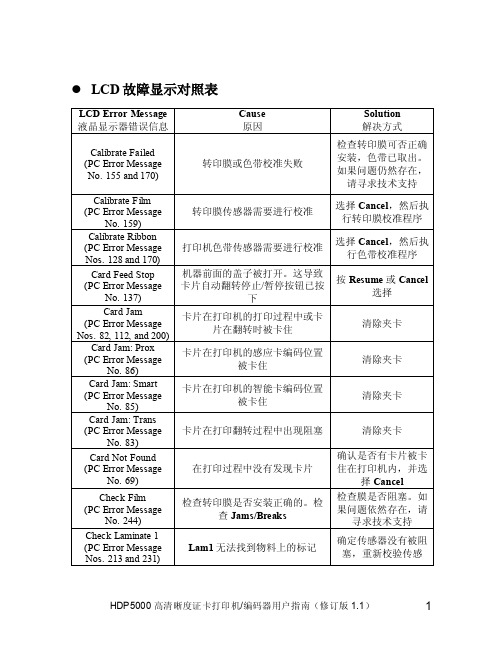
转印膜没有正确安装或已损坏
确认转印膜是否安装 在转印膜架内
卡被卡住在打印机的卡翻转的区 域内
在打印过程中发生了不可恢复的 错误
The EE 设置的打印头电阻值已 超出了范围
打开打印机翻转模块 的机盖,在翻转模块 里清除卡片,再按下
Forward 或 Back 键,确保可以自由旋 转后关闭打印机的翻 转模块的盖子。需要
请寻求技术支持
Calibrate Film (PC Error Message
No. 159) Calibrate Ribbon (PC Error Message Nos. 128 and 170)
Card Feed Stop (PC Error Message
No. 137)
Card Jam (PC Error Message Nos. 82, 112, and 200)
前面的盖子已被打开
确保前盖已关闭
在打印机启动时出现问题 在打印机启动时出现问题 EEPROM 已恢复出厂默认值
重启打印机再试一 次。如果此问题仍然 存在,请寻求技术支
持 重启 打印 机 再试 一次 。 如果 问题 仍 然存 在, 请
寻求 技术 支 持
如果数据已经改变, 需要重置这些数字
该卡已退出
单击 OK 确定
Card Jam: Prox (PC Error Message
No. 86) Card Jam: Smart (PC Error Message
No. 85) Card Jam: Trans (PC Error Message
No. 83)
Card Not Found (PC Error Message
Invalid Ribbon (PC Error Message
