Abaqus分析步step整理
(完整word版)abaqus建模流程——学习笔记

Abaqus 建模流程Abaqus标准版共有“部件(part)”、“材料特性(propoterty)”、“装配(assemble)”、“计算步骤(step)"、“交互(interaction)”、“加载(load)"、“单元划分(mesh)"、“计算(job)”、“后处理(visualization)"、“草图(sketch)”十大模块组成.建模方法:1首先建立“部件”(1)根据实际模型的尺寸决定绘图区的大小,一般为模型的1.5倍,间距大小可以在edit菜单sketcher options选项里调整。
(2)在绘图区分别建立部件中的各个特征体,建立特征体的方法主要有挤压、旋转、平扫三种。
同一个模型中两个不同的部件可以有同名的特征体组成,也就是说不同部件中可以有同名的特征体,同名特征体可以相同也可以不同。
部件的特征体包括用各种方法建立的基本特征体、数据点(datum point)、数据轴(datum axis)、数据平面(datum plane)等等。
选择多个元素时,可以同时按住shift键,或者按住鼠标左键进行窗选;如果取消对某个元素的选择可以同时按住ctrl键。
同时按住ctrl、shift和鼠标左键(中键、右键)然后平移鼠标可以进行旋转(平移、缩放)。
如果想修改或撤销已经完成的操作,可以在窗口左侧的模型树中找到此项操作,在上面点击右键,选择Edit或delete.(3)编辑部件可以用部件管理器进行部件复制,重命名,删除等,部件中的特征体可以是直接建立的特征体,还可以间接手段建立,如首先建立一个数据点特征体,通过数据点建立数据轴特征体,然后建立数据平面特征体,再由此基础上建立某一特征体,最先建立的数据点特征体就是父特征体,依次往下分别为子特征体,删除或隐藏父特征体其下级所有子特征体都将被删除或隐藏。
(4)部件类型:•可变形体:任意形状的,可以包含不同维数的特征(实体、表面、线);在荷载作用下可以变形。
(完整)总结Abaqus操作技巧总结(个人),推荐文档
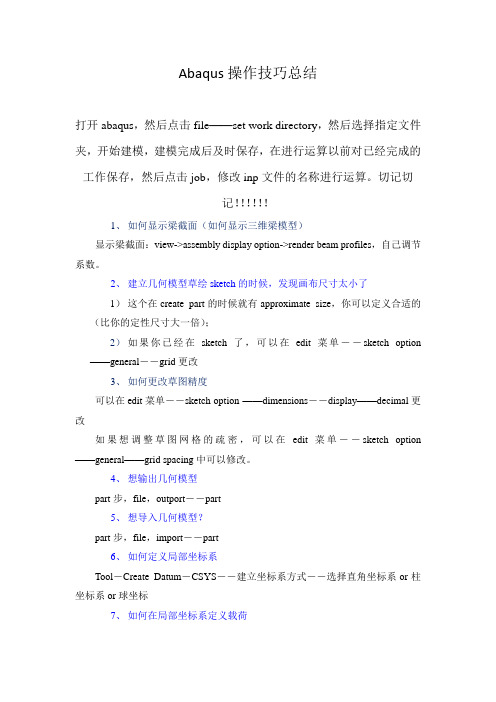
Abaqus操作技巧总结打开abaqus,然后点击file——set work directory,然后选择指定文件夹,开始建模,建模完成后及时保存,在进行运算以前对已经完成的工作保存,然后点击job,修改inp文件的名称进行运算。
切记切记!!!!!!1、如何显示梁截面(如何显示三维梁模型)显示梁截面:view->assembly display option->render beam profiles,自己调节系数。
2、建立几何模型草绘sketch的时候,发现画布尺寸太小了1)这个在create part的时候就有approximate size,你可以定义合适的(比你的定性尺寸大一倍);2)如果你已经在sketch了,可以在edit菜单--sketch option ——general--grid更改3、如何更改草图精度可以在edit菜单--sketch option ——dimensions--display——decimal更改如果想调整草图网格的疏密,可以在edit菜单--sketch option ——general——grid spacing中可以修改。
4、想输出几何模型part步,file,outport--part5、想导入几何模型?part步,file,import--part6、如何定义局部坐标系Tool-Create Datum-CSYS--建立坐标系方式--选择直角坐标系or柱坐标系or球坐标7、如何在局部坐标系定义载荷laod--Edit load--CSYS-Edit(在BC中同理)选用你定义的局部坐标系8、怎么知道模型单元数目(一共有多少个单元)在mesh步,mesh verify可以查到单元类型,数目以及单元质量一目了然,可以在下面的命令行中查看单元数。
Query---element 也可以查询的。
9、想隐藏一些part以便更清楚的看见其他part,edge等view-Assembly Display Options——instance,打勾10、想打印或者保存图片File——print——file——TIFF——OK11、如何更改CAE界面默认颜色view->Grahphic options->viewport Background->Solid->choose the wite colour!然后在file->save options.12、如何施加静水压力hydrostaticload --> Pressure, 把默认的uniform 改为hydrostatic。
abaqus模态分析操作流程
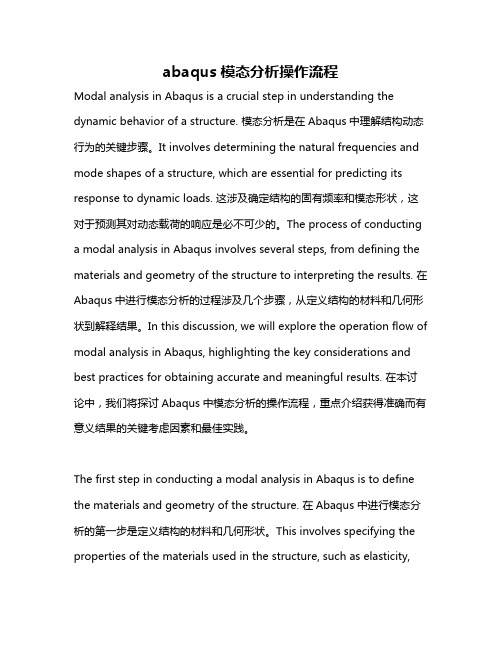
abaqus模态分析操作流程Modal analysis in Abaqus is a crucial step in understanding the dynamic behavior of a structure. 模态分析是在Abaqus中理解结构动态行为的关键步骤。
It involves determining the natural frequencies and mode shapes of a structure, which are essential for predicting its response to dynamic loads. 这涉及确定结构的固有频率和模态形状,这对于预测其对动态载荷的响应是必不可少的。
The process of conducting a modal analysis in Abaqus involves several steps, from defining the materials and geometry of the structure to interpreting the results. 在Abaqus中进行模态分析的过程涉及几个步骤,从定义结构的材料和几何形状到解释结果。
In this discussion, we will explore the operation flow of modal analysis in Abaqus, highlighting the key considerations and best practices for obtaining accurate and meaningful results. 在本讨论中,我们将探讨Abaqus中模态分析的操作流程,重点介绍获得准确而有意义结果的关键考虑因素和最佳实践。
The first step in conducting a modal analysis in Abaqus is to define the materials and geometry of the structure. 在Abaqus中进行模态分析的第一步是定义结构的材料和几何形状。
abaqus帮助文档_step
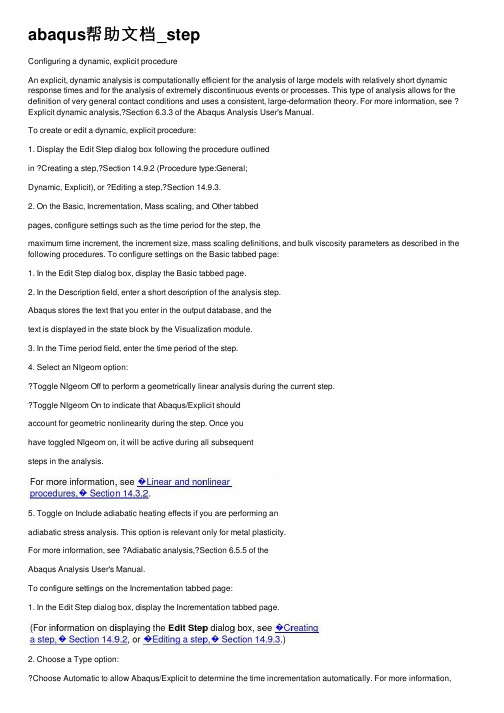
abaqus帮助⽂档_stepConfiguring a dynamic, explicit procedureAn explicit, dynamic analysis is computationally efficient for the analysis of large models with relatively short dynamic response times and for the analysis of extremely discontinuous events or processes. This type of analysis allows for the definition of very general contact conditions and uses a consistent, large-deformation theory. For more information, see ? Explicit dynamic analysis,?Section 6.3.3 of the Abaqus Analysis User's Manual.To create or edit a dynamic, explicit procedure:1. Display the Edit Step dialog box following the procedure outlinedin ?Creating a step,?Section 14.9.2 (Procedure type:General;Dynamic, Explicit), or ?Editing a step,?Section 14.9.3.2. On the Basic, Incrementation, Mass scaling, and Other tabbedpages, configure settings such as the time period for the step, themaximum time increment, the increment size, mass scaling definitions, and bulk viscosity parameters as described in the following procedures. To configure settings on the Basic tabbed page:1. In the Edit Step dialog box, display the Basic tabbed page.2. In the Description field, enter a short description of the analysis step.Abaqus stores the text that you enter in the output database, and thetext is displayed in the state block by the Visualization module.3. In the Time period field, enter the time period of the step.4. Select an Nlgeom option:Toggle Nlgeom Off to perform a geometrically linear analysis during the current step.Toggle Nlgeom On to indicate that Abaqus/Explicit shouldaccount for geometric nonlinearity during the step. Once youhave toggled Nlgeom on, it will be active during all subsequentsteps in the analysis.5. Toggle on Include adiabatic heating effects if you are performing anadiabatic stress analysis. This option is relevant only for metal plasticity.For more information, see ?Adiabatic analysis,?Section 6.5.5 of theAbaqus Analysis User's Manual.To configure settings on the Incrementation tabbed page:1. In the Edit Step dialog box, display the Incrementation tabbed page.2. Choose a Type option:Choose Automatic to allow Abaqus/Explicit to determine the time incrementation automatically. For more information,see ?Automatic time incrementation” in “Explicit dynamicanalysis,?Section 6.3.3 of the Abaqus Analysis User's Manual.Choose Fixed to use a fixed time incrementation scheme. The fixed time increment size is determined either by the initial element stability estimate for the step or by a user-specified timeincrement. For more information, see ?Fixed timeincrementation” in “Explicit dynamic analysis,?Section 6.3.3 ofthe Abaqus Analysis User's Manual.3. If you selected Automatic time incrementation, perform the followingsteps:a. Choose a Stable increment estimator option:Choose Global to allow the global estimator to determinethe stability limit as the step proceeds. The adaptive,global estimation algorithm determines the maximumfrequency of the entire model using the current dilatationalwave speed. This algorithm continuously updates theestimate for the maximum frequency. The global estimatorwill usually allow time increments that exceed theelement-by-element values.Choose Element-by-element to allow Abaqus/Explicit todetermine an element-by-element estimate using thecurrent dilatational wave speed in each element.The element-by-element estimate is conservative; it willgive a smaller stable time increment than the true stabilitylimit that is based upon the maximum frequency of theentire model. In general, constraints such as boundaryconditions and kinematic contact have the effect ofcompressing the eigenvalue spectrum, and theelement-by-element estimates do not take this intoaccount.b. Choose a Max. time increment option:Choose Unlimited if you do not want to impose an upperlimit to time incrementation.Choose Value to enter a value for the maximum timeincrement allowed. Enter the value in the field provided.If you selected Fixed time incrementation, choose an option for determining increment size:Choose User-defined time increment to specify a timeincrement size directly. Enter that time increment size in the fieldprovided.Choose Use element-by-element time increment estimator to use time increments the size of the initial element-by-element stability limit throughout the step. The dilatational wave speed ineach element at the beginning of the step is used to compute thefixed time increment size.If desired, enter a Time scaling factor to adjust the stable time increment computed by Abaqus/Explicit. (This option is unavailable if you have specified a User-defined time increment for the Fixed time incrementation scheme.) For more information, see ?Scaling the time increment” in “Explicit dynamic analysis,?Section 6.3.3 of the Abaqus Analysis User's Manual.To configure settings on the Mass scaling tabbed page:2. Choose one of the following options for specifying mass scaling:Choose Use scaled mass and “throughout step” definitions from the previous step if you want mass scaling definitions from the previous step to propagate through the current step. Ifyou choose this option, you can skip the remaining steps in thisprocedure.Choose Use scaling definitions below to create one or more new mass scaling definitions for this step. If you choose this option, complete the remaining steps in this procedure.3. At the bottom of the Data table, click Create.An Edit mass scaling dialog box appears.4. Specify which type of mass scaling definition you want to create:Choose Semi-automatic mass scaling to define mass scaling for any type of analysis except bulk metal rolling.Choose Automatic mass scaling to define mass scaling for a bulk metal rolling analysis. For more information,see ?A utomatic mass scaling for analysis of bulk metal rolling”in “Mass scaling,?Section 11.6.1 of the Abaqus Analysis User'sManual.Choose Reinitialize mass to reinitialize masses of elements to their original values. This option allows you to prevent the scaledmass from a previous step from being used in the current step.For more information, see ?Reverting the mass matrix to theoriginal state” in “Mass scaling,?Section 11.6.1 of the AbaqusAnalysis User's Manual.Choose Disable mass scaling thoughout step to disable in this step all variable mass scaling definitions from previous steps.For more information, see ?Continuous mass matrix with nofurther scaling” in “Mass scaling,?Section 11.6.1 of the AbaqusAnalysis User's Manual.5. If you selected Semi-automatic mass scaling, Automatic massscaling, or Reinitialize mass, indicate the region to which you want the mass scaling definition applied:Choose Whole model to apply the mass scaling definition to all elements in the model.Choose Set to apply the mass scaling definition to a particular set of elements. Enter the set name in the field provided. 6. If you selected Semi-automatic mass scaling, indicate when, duringthe step, you want Abaqus/Explicit to scale the element masses: ?Choose At beginning of step to perform fixed mass scaling only at the beginning of the step. For more information, see ?Fixedmass scaling” in “Mass sc aling,?Section 11.6.1 of the AbaqusAnalysis User's Manual.Choose Throughout step to scale the mass of elements periodically during the step. For more information,see ?Variable mass scaling” in “Mass scaling,?Section 11.6.1of the Abaqus Analysis User's Manual.7. If you selected Semi-automatic mass scaling, indicate how you wantAbaqus/Explicit to scale the element masses:Toggle on Scale by factor to scale the elements once at the beginning of the step by the value you enter in the field provided.For more information, see ?Defining a scale factor directly” in“Mass scaling,?Section 11.6.1 of the Abaqus Analysis User'sManual.Toggle on Scale to target time increment of n to enter a desired element stable time increment in the field provided. Click the arrow to the right of the Scale element mass field, andselect how you want Abaqus/Explicit to apply that target timeincrement:Select Uniformly to satisfy target to scale the masses of the elements equally so that the smallest element stabletime increment of the scaled elements equals the targetvalue.Select If below minimum target to scale the masses of only the elements whose element stable time incrementsare less than the target value.Select Nonuniformly to equal target to scale themasses of all elements so that they all have the sameelement stable time increment equal to the target value.8. If you toggle on both Scale by factor and Scale to target timeincrement, Abaqus/Explicit first scales the masses by the factor value that you enter and then possibly scales them again, depending on the value you enter for target time increment and the option you select for applying that target.9. If you selected Automatic mass scaling, enter the following values:In the Feed rate field, enter the estimated average velocity of the workpiece in the rolling direction at steady-state conditions.In the Extruded element length field, enter the average element length in the rolling direction.In the Nodes in cross-section field, enter the number of nodes in the cross-section of the workpiece. Increasing this value decreases the amount of mass scaling.10. If you selected Semi-automatic mass scaling throughout the stepor Automatic mass scaling, specify when, during the step, you wantAbaqus/Explicit to perform mass scaling calculations:Choose Every n increments to specify the frequency, inincrements, at which Abaqus/Explicit is to perform mass scalingcalculations. Enter the desired frequency in the field provided.For example, if you enter a value of 5, Abaqus/Explicit scales themass at the beginning of the step and at increments 5, 10, 15,etc.Choose At n equal intervals to specify the number of intervals during the step at which Abaqus/Explicit is to perform mass scaling calculations. Enter the desired value in the field provided.For example, if you enter a value of 2, Abaqus/Explicit scales themass at the beginning of the step, the increment immediatelyfollowing the half-way point in the step, and the final increment inthe step.11. Click OK to close the Edit mass scaling dialog box and return tothe Mass scaling tabbed page of the Edit Step dialog box.The mass scaling definition that you have just created appears inthe Data table.12. If desired, repeat Steps 3 to 10 to create additional mass scalingdefinitions.13. Once you have created one or more mass scaling definitions, you canedit or delete them if desired. Select a particular mass scaling definition in the Data table, and click Edit or Delete at the bottom ofthe Data table.To configure settings on the Other tabbed page:1. In the Edit Step dialog box, display the Other tabbed page.2. Enter a value for the Linear bulk viscosity parameter. Linear bulkviscosity is included by default in Abaqus/Explicit.3. Enter a value for the Quadratic bulk viscosity parameter. This form ofbulk viscosity pressure is found only in solid continuum element and isapplied only if the volumetric strain rate is compressive.When you have finished configuring settings for the dynamic, explicit step, click OK to close the Edit Step dialog box.。
abaqus系列教程 多步骤分析

11 多步骤分析ABAQUS模拟分析的一般性目标是确定模型对所施加载荷的响应。
回顾术语载荷(load)在ABAQUS中的一般性含义,载荷代表了使结构的响应从它的初始状态到发生变化的任何事情;例如:非零边界条件或施加的位移、集中力、压力以及场等等。
在某些情况下载荷可能相对简单,如在结构上的一组集中载荷。
在另外一些问题中施加在结构上的载荷可能会相当复杂,例如,在某一时间段内,不同的载荷按一定的顺序施加到模型的不同部分,或载荷的幅值是随时间变化的函数。
采用术语载荷历史(load history)以代表这种作用在模型上的复杂载荷。
在ABAQUS中,用户将整个的载荷历史划分为若干个分析步(step)。
每一个分析步是由用户指定的一个“时间”段,在该时间段内ABAQUS计算该模型对一组特殊的载荷和边界条件的响应。
在每一个分析步中,用户必须指定响应的类型,称之为分析过程,并且从一个分析步到下一个分析步,分析过程也可能发生变化。
例如,可以在一个分析步中施加静态恒定载荷,有可能是自重载荷;而在下一个分析步中计算这个施加了载荷的结构对于地震加速度的动态响应。
隐式和显式分析均可以包含多个分析步骤;但是,在同一个分析作业中不能够组合隐式和显式分析。
为了组合一系列的隐式和显式分析步,可以应用结果传递或输入功能。
在ABAQUS分析用户手册(ABAQUS Analysis User’s Manual)第7.7.2节“Transfering results between ABAQUS/Explicit and ABAQUS/Standard”中讨论了这个功能。
而本指南不做进一步的讨论。
ABAQUS将它的所有分析过程主要划分为两类:线性扰动(linear perturbation)和一般性分析(general)。
在ABAQUS/Standard或在ABAQUS/Explicit分析中可以包括一般分析步;而线性扰动分析步只能用于ABAQUS/Standard分析。
总结Abaqus操作技巧总结(个人)
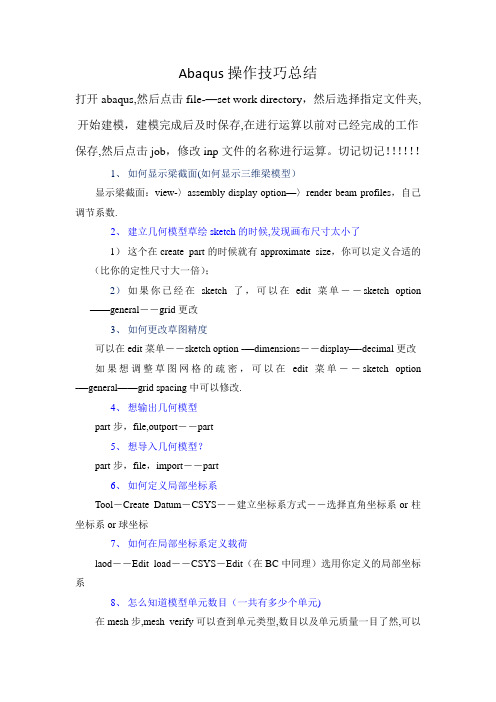
Abaqus操作技巧总结打开abaqus,然后点击file-—set work directory,然后选择指定文件夹,开始建模,建模完成后及时保存,在进行运算以前对已经完成的工作保存,然后点击job,修改inp文件的名称进行运算。
切记切记!!!!!!1、如何显示梁截面(如何显示三维梁模型)显示梁截面:view-〉assembly display option—〉render beam profiles,自己调节系数.2、建立几何模型草绘sketch的时候,发现画布尺寸太小了1)这个在create part的时候就有approximate size,你可以定义合适的(比你的定性尺寸大一倍);2)如果你已经在sketch了,可以在edit菜单--sketch option ——general--grid更改3、如何更改草图精度可以在edit菜单--sketch option -—dimensions--display—-decimal更改如果想调整草图网格的疏密,可以在edit菜单--sketch option -—general——grid spacing中可以修改.4、想输出几何模型part步,file,outport--part5、想导入几何模型?part步,file,import--part6、如何定义局部坐标系Tool-Create Datum-CSYS--建立坐标系方式--选择直角坐标系or柱坐标系or球坐标7、如何在局部坐标系定义载荷laod--Edit load--CSYS-Edit(在BC中同理)选用你定义的局部坐标系8、怎么知道模型单元数目(一共有多少个单元)在mesh步,mesh verify可以查到单元类型,数目以及单元质量一目了然,可以在下面的命令行中查看单元数。
Query---element 也可以查询的。
9、想隐藏一些part以便更清楚的看见其他part,edge等view-Assembly Display Options——instance,打勾10、想打印或者保存图片File——print——file——TIFF——OK11、如何更改CAE界面默认颜色view—>Grahphic options->viewport Background—>Solid->choose the wite colour!然后在file-〉save options。
ABAQUS分析步骤

1.几何模型导入File>import>part选择要导入的部件,在导入Bone与Tooth部件时,在Topology下选择Shell,而PDL为solid。
2.设置Bone、Tooth为离散刚体。
在左边的模型树中,右击Parts中Bone和Tooth,edit>Edit>Part>Type>Discrete rigid.3.在Part模块中建立Tooth和Bone的集合、参考点及面集。
在菜单栏Tools菜单下,创建Tooth和Bone的参考点(参考点可以选择外面的点/输入坐标点或者是其表面的点,并命名为RP-Tooth和RP-Bone,并创建参考点的集合为Set-RPTooth和Set-RPBone.创建Bone和PDL接触的牙槽窝内表面的面为Surf-Bone,Tooth的整个外表面设为Surf-Tooth。
4.网格划分及牙周膜偏移成体(对于PDL为给定的面时)。
进入mesh模块,首先对PDL进行面网格划分,对面进行分割与合并,使得处理后的PDL的各小面尽量成规则的四边形,然后播撒种子,种子尺寸为0.1,网格控制中选择Free格式,然后进行网格划分,(注意划分的面网格要全为四边形网格,否则在体网格生成的既有三棱柱/五面体又有四棱柱/六面体,在进行单元类型选择和材料属性赋予时会提示错误,只能选择同一种网格)由于既有面网格划分完后,创建Mesh文件,在菜单栏中Mesh>Creat Mesh Part,在出现的Mesh part name框中输入PDL,回车,Mesh>Edit>Edit Mesh>Mesh>Method>offset(creat solid layers),选择划分好的面网格,在出现的offset mesh- solid layers对话框中选择偏移的方向,由于是向内偏移,选择紫色的样本,偏移总厚度为0.2,层数为2,体网格生产后,如果都是六面体就可以选择设置单元类型为C3D20RH。
Abaqus中的分析步、接触和载荷

Abaqus中的分析步、接触和载荷Abaqus/CAE中的分析步、接触和载荷第五讲L1.2概述分析步 ? 输出 ? 接触 ? 载荷、边界条件和初始条件 ? 练习Introduction to Abaqus/CAE分析步L1.4分析步分析步模块有下面四个用途: 1. 定义分析步。
2. 指定输出需求。
3. 指定分析诊断。
4. 指定分析控制。
Introduction to Abaqus/CAE分析步分析步 ? 分析步为描述模拟历程提供了一种方便的途径。
分析的结果取决于事件的顺序。
比如,右图中的弓和箭。
整个分析过程包括四个分析步:L1.5Step 3 = Natural frequency extractionStep 1: 预拉伸弓弦 (静态响应)。
Step 2: 拉弓 (静态响应)。
Step 3: 为加载的系统提取自然频率。
Step 4: 放开弓弦 (动态响应)。
Introduction to Abaqus/CAE分析步在Abaqus/CAE中定义分析步General proceduresL1.6Linear proceduresAbaqus/Explicit proceduresIntroduction to Abaqus/CAEL1.7分析步分析步替换任何分析步都可以用其它分析步替换? 必需满足分析步的先后顺序。
? Abaqus/CAE将保留载荷、边界条件、接触等属性Introduction to Abaqus/CAEL1.8分析步分析步抑制任何分析步都可以抑制 ? 可以灵活的分析模型 (比如可以评估不同模型设置) ? 在此分析步创建的属性不参与分析Introduction to Abaqus/CAE输出输出输出到结果文件? Abaqus/Viewer将使用输出数据库。
? 对于Python和C++保留了API接口,可以用于外部的后处理(比如,在Abaqus/Viewer中添加显示数据) ? 两种类型的输出数据:场和历程数据。
Abaqus全面分析教程
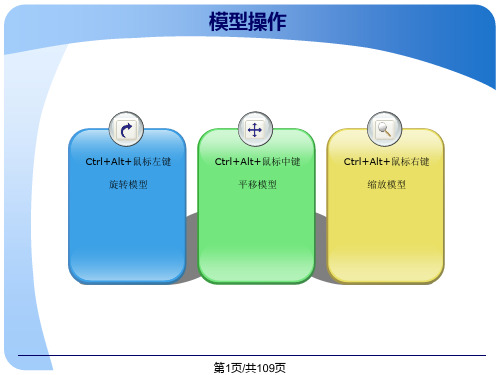
导入进装配体
Create Instance实际就是将Part导入到 Assembly
在Parts栏进行部件的选取(可多选)
➢Dependent(mesh on part)
默认选项。
➢Independent(mesh on instance)
耗用内存较多,生成的inp文件也较大。
➢Solid(实体),一般选择默认的 Homogeneous(均匀的)。 ➢Shell(壳),包含Homogeneous(均匀的)、 Composite(复合的)、Membrane(膜)和 Surface(表面)等,一般默认。 ➢Beam(梁) ➢Other(其他),即Gasket(垫圈)、Acoustic infinite(声媒耦合)等
➢Name
rigid-floor
➢Modeling Space
2D Planar
➢Type
Analytical rigid
➢Approximate size
200
第8页/共109页
创建新Part之刚性地面2
➢如左图,画一个 100X100的正方形, 来模拟刚性地面。 ➢点击鼠标中键或 点击按钮 , 完成。 200
按住Shift,依次拾取2个以上的面
➢Combine Edges合并边
按住Shift,依次拾取2个以上的边
➢Ignore Entities忽略特征
第25页/共109页
Mesh Controls
体网格控制
三维模型单元形状: Hex
仅包含六面体单元
Hex-dominated
六面体单元为主,楔形单 元为辅
Tet
仅包含四面体单元
Wedge
仅包含楔形单元
abaqus最新经验总结(每天看一遍-一周后会有全新的认识)

abaqus最新经验总结(每天看一遍-一周后会有全新的认识)(共六页,每天看一遍,一周后会有全新的认识)一、认识总结1.快捷键:Ctrl+Alt+左键来缩放模型;Ctrl+Alt+中键来平移模型;Ctrl+Alt+右键来旋转模型。
2.A BAQUS/CAE 不会自动保存模型数据,用户应当每隔一段时间自己保存模型以避免意外丢失。
3.D ismiss 和Cancel 按钮的作用都是关闭当前对话框,其区别在于:前者出现在包含只读数据的对话框中;后者出现在允许作出修改的对话框中,点击Cancel 按钮可关闭对话框,而不保存所修改的内容。
二、建模总结1.A BAQUS/CAE 推荐的建模方法是把整个数值模型(如材料、边界条件、载荷等)都直接定义在几何模型上。
载荷类型Pressure 的含义是单位面积上的力,正值表示压力,负值表示拉力。
2.平面应力问题的截面属性类型是Solid(实心体)而不是Shell(壳)。
3.每个模型中只能有一个装配件,它是由一个或多个实体组成的,所谓的“实体”(instance)是部件(part)在装配件中的一种映射,一个部件可以对应多个实体。
材料和截面属性定义在部件上,相互作用(interaction)、边界条件、载荷等定义在实体上,网格可以定义在部件上或实体上,对求解过程和输出结果的控制参数定义在整个模型上。
4.A BAQUS/CAE 中的部件有两种:几何部件(native part)和网格部件(orphan mesh part)。
创建几何部件有两种方法:(1)使用Part 功能模块中的拉伸、旋转、扫掠、倒角和放样等特征来直接创建几何部件。
(2)导入已有的CAD 模型文件,方法是:点击主菜单File→Import →Part。
网格部件不包含特征,只包含节点、单元、面、集合的信息。
创建网格部件有三种方法:(1)导入ODB 文件中的网格。
(2)导入INP 文件中的网格。
(3)把几何部件转化为网格部件,方法是:进入Mesh 功能模块,点击主菜单Mesh→Create Mesh Part。
Abaqus中的分析步、接触和载荷
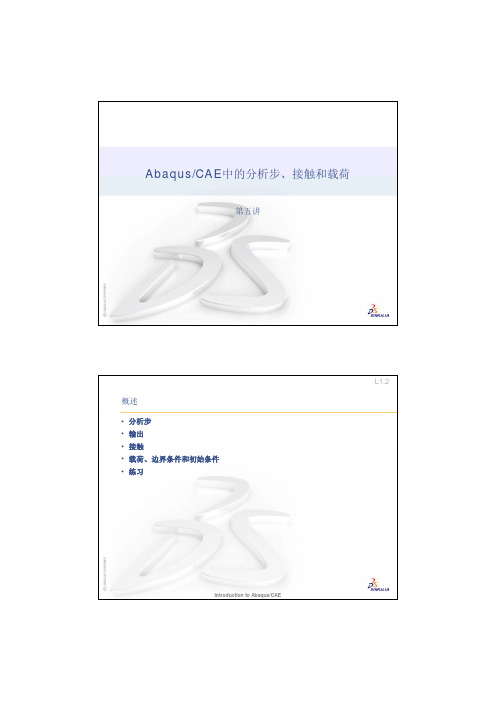
输出
输出
• 输出到结果文件 • Abaqus/Viewer将使用输出数据库。 • 对于Python和C++保留了API接 口,可以用于外部的后处理(比 如,在 Abaqus/Viewer中添加显 示数据) • 两种类型的输出数据:场和历程数据。 • 场数据用于绘制模型的变形、云 图和X–Y绘图 • 历程数据用于X–Y 绘图
L1.27
Introduction to Abaqus/CAE
接触
3. Edit Interaction对话框中完 成接触定义(比如,为接触 定义摩擦模型)。
L1.28
Create Interaction Property 对话框
Edit Interaction 对话框
Introduction to Abaqus/CAE
Introduction to Abaqus/CAE
载荷、边界条件和初始条件
• 载荷的例子
P
L1.34
p
集中力
载荷 大小
载荷的幅值随时间变化
压力载荷或分布热流
时间
Introduction to Abaqus/CAE
载荷、边界条件和初始条件
• 边界条件
机械 固定的平移或转动 指定的平移或转动 指定的平动速度或角速度 连接器位移和速度
热 指定的温度
L1.35
• 指定边界条件可以随着时间相关的幅值定义变化。 • 机械边界条件即可以参考总体坐标系,也可以参考局部坐标系或基准坐标系。
Introduction to Abaqus/CAE
载荷、边界条件和初始条件
• 边界条件例子
L1.36
固定的平移和转动
ABAQUS分析步总结

ABAQUS分析步ABAQUS是一款非常强大的有限元分析软件。
在使用ABAQUS进行分析时,需要按照一定的步骤进行操作。
本文将从ABAQUS分析步的基本概念出发,ABAQUS分析步的流程和注意事项。
ABAQUS分析步的概念在ABAQUS中,一个分析步是指将模型在求解连续的时间步骤中间分割成一系列的时间段。
每个时间段包含了一组数学描述,用以定义特定的问题。
在每个时间段中,ABAQUS都会解出一个瞬态分析问题,并且考虑该时间段中任何荷载的影响。
当模拟时间段被分割成一系列固定的时间段后,模拟可以被解出并考虑所有时间段的影响。
ABAQUS中的每个分析步可以被分为以下几个部分:•定义分析步的类型,例如静态分析、瞬态分析、一般步骤分析等等;•定义材料特性、边界条件和载荷类型;•将时间分段,以便ABAQUS在每个时间段中计算模型的响应;•运行ABAQUS求解模型。
ABAQUS分析步流程下面将介绍ABAQUS分析步的流程。
步骤1:选择分析步骤类型在开始ABAQUS模拟时,需要选择合适的分析步骤类型。
分析步骤类型决定了所必需的各种物理和数学尺度,以及求解器选项,以解决特定问题。
例如,若要解决一个静态模拟问题,则需要选择静态步骤。
若要解决一个瞬态问题,则需要选择瞬态步骤。
在选择分析步骤类型后,需要对步骤进行设置,以定义时间、载荷和荷载条件等。
步骤2:定义模型的物理属性在进行ABAQUS分析之前,需要定义模型的物理属性以包括材料特性、约束和载荷。
为此,可以定义模型的分析平面,以及每个单元的属性。
可以选择不同类型的元素进行分析,并且因为ABAQUS支持多层的模型设计和仿真,在开始模拟之前,需要确保模型中的所有单元和材料的属性相同。
步骤3:定义连续的时间分析段在进行任何类型的分析之前,需要将整个时间范围分成若干时间段。
这个时间段可以根据用户需求进行设置。
每个时间段中,都可以设置模拟求解器选项以确保求解器在模拟过程中正常运行。
abaqus基本操作流程图

8
在4和5步裡只需 點選兩個角點而 在8步裡則是選擇 中間那個點。
5
四、創建網格-剛性面(mesh)
1 2 3 4 5 6
1 2 3 4 5
保存及打開文件
五、創建網格-端子(mesh)
2
1
注意: 為了確保分析
的精度,模型要劃成 六面體網格,而不規 則的模型,必需做切 割的操作,切割時要 注意操作順序,方能 割出六面體網格模型
ABAQUS 簡介
ABAQUS是国际上最先进的CAE大型 有限元计算分析软件之一 ,具有強大的前 處量和後處理功能,能建立任何模型的模 擬模型,以復雜問題的求解和非線性問題 分析見長,於工程和科学领域中在大量的 高科技产品开发中起到了巨大的作用。
模型樹
ABAQUS主界面介紹
環境欄 工具區
主菜單 工具欄
4 重復1和2步 選擇任意不 共線的三點 點擊中鍵。
重復1和2步,切割第一刀和 第二刀後剩下的所有邊線。 切割後的模型呈綠色,說明 是六面體網格模型。
1 2 3 4
六、定義材料屬性
1 2
4
56
3
8
7
9
11 10
21
3 槓選整個模型
5 67
8
4
材料屬性定義完後, 模型顏色會發生變化
七、定義裝配(Assembly)
PAG行程:0.45mm
1 2
一、導入模型
3
5
4
從Import part對話槓 中選擇模型的文件名
由於模型比較簡單 不需做修改操作。
二、創建一個剛性面
1 2 3 4
1 3
在2步裡輸入(0,0)後回 車,再輸入(1,1.5)回車, 接下來連點兩下中鍵。
Abaqus 简单结果分析基本操作步骤图解
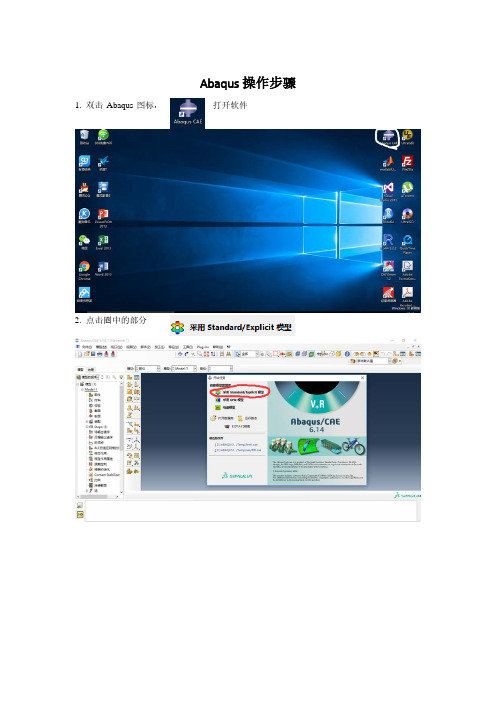
Abaqus操作步骤
1. 双击Abaqus图标,打开软件
2. 点击圈中的部分
3. 选择图中鼠标所在位置的下拉菜单中的第一项“部件”
4. 点击左侧工具条中右上角部件管理器,弹出如下对话框
5. 点击对话框中的创建按钮,弹出另一个对话框,选择“三维”、“可变形”、“线”、“平面”。
最下方的尺寸单位为毫米(mm),具体尺寸可以视实际情况改变。
6. 点击“继续”,然后弹出如下窗口,点击图中圈出“创建线”,然后画出自己的结构。
7. 然后选择下拉菜单的“属性”,点击“创建”,按下图顺序编辑材料的各种参数,点击“确定”。
8. 然后选择下拉菜单中的“装配”选项卡,按下图顺序操作
9. 然后选择下拉菜单中的“分析步”选项卡,按下图顺序操作。
10. 然后选择下拉菜单的“载荷”选项卡,按下图顺序操作。
11. 选择下拉菜单的“网格”选项卡,按照下图进行操作。
12. 选择下拉菜单的“作业”选项卡,按下图顺序进行操作。
Abaqus操作说明.doc
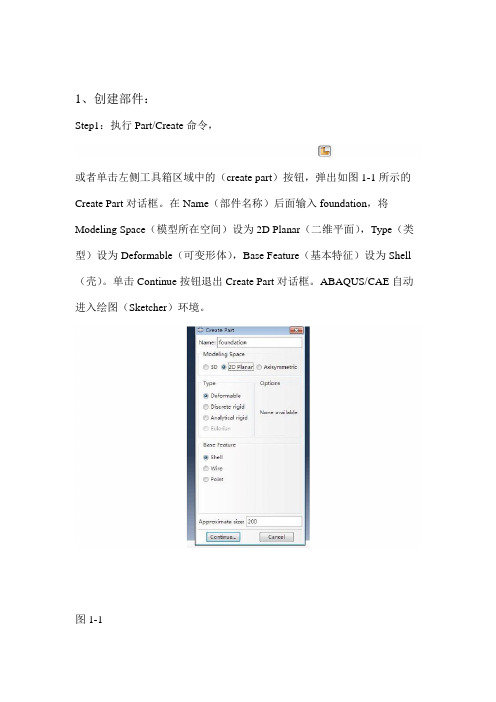
1、创建部件:Step1:执行Part/Create命令,或者单击左侧工具箱区域中的(create part)按钮,弹出如图1-1所示的Create Part对话框。
在Name(部件名称)后面输入foundation,将Modeling Space(模型所在空间)设为2D Planar(二维平面),Type(类型)设为Deformable(可变形体),Base Feature(基本特征)设为Shell (壳)。
单击Continue按钮退出Create Part对话框。
ABAQUS/CAE自动进入绘图(Sketcher)环境。
图1-1Step2:选择绘图工具框右上方的创建矩形工具,在窗口底部的提示区显示“Pick a starting corner for the rectangle—or enter X,Y”,输入坐标(0,0),按下Enter键,在窗口底部的提示区显示“Pick the opposite corner for the rectangle—or enter X,Y”,输入(45.5,20),按下Enter键。
单击Done,创建part完成,如图1-2。
图1-2Step3:单击左侧工具箱区域中的,弹出如图1-3的窗口。
应用或功能将groundwork(基础)在foundation的位置绘制出来,点击Done,返回图1-4所示窗口图1-3图1-4Step4:执行Tools-Set-Create弹出如图1-5的Create Set对话框,在Name 后面输入all,点击Continue,将整个foundation模块选中如图1-6所示,点击Done,完成集合all的创建。
以相同的操作,将图1-4中的小矩形区域创建Name为remove的集合。
图1-5图1-6以相同的方式分别创建名称为:groundwork,retaining,backfill的part,依次如图1-7,1-8,1-9所示。
ABAQUS总结

1.在Help中搜索关键词时,用引号括起来表示把这些词当做整体搜索;不用引号,这些词将被分别搜索。
2.点击要删除的线时,按住Shift可以选择多条线同时操作。
要取消对某条线的选择,可以按住Ctrl再点击此线。
3.完成操作时,可以点击Done,或直接点击鼠标中键。
4.平面应力、平面应变问题的截面属性为Solid(实心体),不是Shell(壳)。
5.ABAQUS/CAE不把材料特性直接赋予单元或实体,而是先在Section(截面属性)中定义材料特性,再Assign Section(赋予截面属性),点取截面分别赋予。
6.Load(荷载类型)中的Pressure指单位面积上的力,压力为正,拉力为负。
7.Load里的BC指的是Boundary Condition(边界条件)。
8.遇到傻×死板的Assign Element Type时,调整显示器显示为纵向。
9.对话框底部经常出现Cancel和Dismiss,它们都是关闭当前对话框,区别在于:Dismiss出现在包含只读数据的对话框中;Cancel出现在允许修改的对话框中,但此时点Cancel表示不作修改而退出。
10.一个ABAQUS/CAE主窗口只能显示一个模型数据库。
如果想同时显示多个模型数据库,可以同时启动多个主窗口。
11.i nstance——实体。
所谓实体,是part在Assembly中的一种映射,一个部件可以对应多个实体。
材料和截面属性定义在part(部件)上,interaction(相互作用)、BCs(边界条件)Load(荷载)定义在instance(实体)上;mesh(网格)可以定义在部件或实体上。
12.A BAQUS中,Section指截面属性,包含广义的部件特性,而不是平时的梁板截面形状。
在ABAQUS中,梁板截面形状称为Profile。
13.S tep:默认的time period(分析步时间)是1,Nlgeom(几何非线性)是Off,如果模型中存在大的位移或转动,应设置Nlgeom为On。
Abaqus分析之 Step Increment Iteration

• Increment (载荷)增量 增量是分析步的组成部分; 非线性分析中,分析步中施加的载荷通常被分解为较小的增加多次加载,进而实现分线性求解; Abaqus/Standard(Implicit)中,用户可以自定义初始增量,而后续增量为程序依据具体计算情况自动选择; Abaqus/Explicit中,分析是条件稳定的,对于时间增量存在稳定性限制,默认时间增量是完全自动选择的; Abaqus/Explicit中的增量通常远小于Abaqus/Standard(Implicit)中设置的增量
• Iteration 迭代 迭代是只针对Abaqus/Standard(Implicit)的, Abaqus/Explicit过程不需要通过迭代获取增量步的求解结果; 迭代可定义为每次增量加载时找到稳定解的尝试,如果一次迭代结束后,分析模型并没有达到稳定,那Abaqus/Standard会进 行另一次尝试;每次迭代时, Abaqus/Standard的求解结果应当更接近稳定状态;有时Abaqus/Standard需要进行多次迭代 才能获得一个稳定解。 求解到了稳定解,表明当前的增量分析过程结束,进入下一个增量分析过程 对于,多次尝试未果的情况,达到预设的分析结束要求,软件会结束当前分析过程,即发生了不收敛ຫໍສະໝຸດ 软件使用,难的不是操作流程,
难的是
过程中每一步选择的原因和隐藏在它背后的机理
HIGHTEN的店 KNOW HOW 也 KNOW WHY
Abaqus分析之
