ITX-M27X61E 说明书V1.3
ITX-M11主板说明书 ver1.0
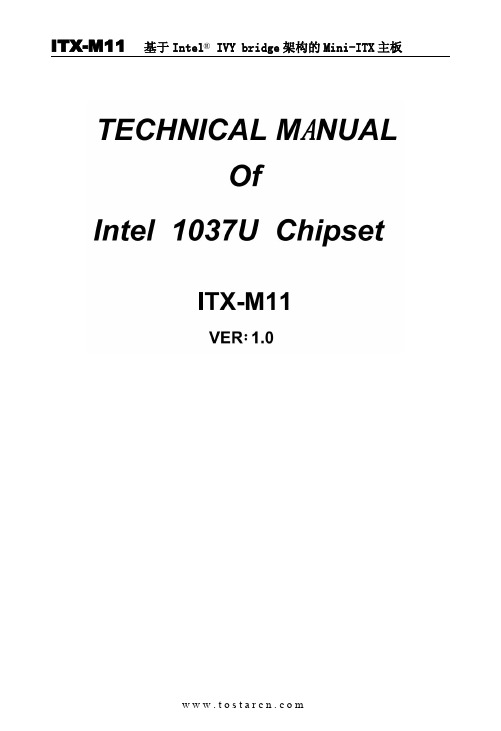
JP16
JP16 设置 设置
1-2短路 3-4短路 5-6短路 7-8短路 9-10短路 11-12短路
功 能(JP16)
RS232
+5V
COM1
+12V
RS232
+5V +12V
COM2
ห้องสมุดไป่ตู้
ITX-M11 基于 Intel® IVY bridge 架构的 Mini-ITX 主板
3 1
JBAT
设置
功能
1-2短路
正常工作状态
2-3短路 清除CMOS内容,所有BIOS设置恢复成出厂值
2、硬件来电自启功能设置(JPW1) 该板支持硬件来电自启功能,默认为关闭状态。具体设置方式如下:
3 1
JPW1
设置 1-2短路 2-3短路
功能 关闭来电自启功能 打开来电自启功能
6、SATA2与SATA3功能设置 SATA2接口与SATA3(2.5寸笔记本硬盘位)只能支持二选一,具体设置方
式如下:
R243
R185
R148
R158
3
1
将R243、R185、R148、R158 4个电阻焊接到1-2为支持SATA3(2.5寸笔记 本硬盘位)
将R243、R185、R148、R158 4个电阻焊接到2-3为支持SATA2接口
器,具有超强的图形处理能力及应用计算能力,是一款低功耗、高性能、 结 构 紧 凑 的 高 清 播 放 主 板 , 采 用 Intel® HM65 高 速 芯 片 组 , 支 持 DDR Ⅲ 1333/1066MHz内存,最大可支持8GB,内部集成Intel® HD Graphics核心显 卡,提供高性能的显示输出,支持VGA\LVDS\双HDMI显示输出,同时使用可 实现独立双显示,集成1个RTL千兆网卡,2个MPCIE插槽支持WIFI\SSD\3G模 块,1个2.5寸笔记本硬盘位,2个SATA硬盘接口。
戴尔 alienware m17x 移动手册说明书

目录
第 1 章:安装膝上型计算机 . . . . . . . . . . . . . . . . . . . . . . . . . . . . . . . . . . . . . . . . . . . . . . . . . . . . . . . . . . . . 9 安装膝上型计算机之前 . . . . . . . . . . . . . . . . . . . . . . . . . . . . . . . . . . . . . . . . . . . . . . . . . . . . . . . . . . . . 10 连接交流适配器 . . . . . . . . . . . . . . . . . . . . . . . . . . . . . . . . . . . . . . . . . . . . . . . . . . . . . . . . . . . . . . . . . . 12 按电源按钮 . . . . . . . . . . . . . . . . . . . . . . . . . . . . . . . . . . . . . . . . . . . . . . . . . . . . . . . . . . . . . . . . . . . . . . 13 连接网络电缆(可选) . . . . . . . . . . . . . . . . . . . . . . . . . . . . . . . . . . . . . . . . . . . . . . . . . . . . . . . . . . . . 14 安装 Microsoft Windows . . . . . . . . . . . . . . . . . . . . . . . . . . . . . . . . . . . . . . . . . . . . . . . . . . . . . . . . . . 15 设置 WirelessHD(可选) . . . . . . . . . . . . . . . . . . . . . . . . . . . . . . . . . . . . . . . . . . . . . . . . . . . . . . . . . 16 设置无线显示(可选) . . . . . . . . . . . . . . . . . . . . . . . . . . . . . . . . . . . . . . . . . . . . . . . . . . . . . . . . . . . . . 17 连接到互联网(可选) . . . . . . . . . . . . . . . . . . . . . . . . . . . . . . . . . . . . . . . . . . . . . . . . . . . . . . . . . . . . 18
蜂鸟电器商品说明书

Residential Combustion Heating and Cooling Parts Cross-Reference GuidePhone:Residential Technical Support:1-800-468-1502Sales Support: 1-800-328-5111Customer Service: 1-888-793-8193Residential Zoning: 1-800-828-8367Online:Contractor PRO:Phone: 1-800-919-4835Fax: 1-763-954-4097Exclusive Technical Supportfor Contractor PRO members:1-877-880-3383Online T oolsFind everything you need to be successful in sellingHoneywell products online. Product information,cross-references, demos and more are available at.TrainingHoneywell offers a variety of on-site and web-based training optionsat .RewardsHoneywell’s Contractor PRO™ Rewards program givescontractors reward points ($) back on all Honeywellpurchases year round at .Customer ServiceHoneywell provides toll-free access to productapplication, installation and support experts.T echnical Support: 1-800-468-1502Customer Service: 1-888-793-8193Sales LiteratureWith Honeywell, you’ll have access to sales materials that you can use tohelp grow your business. Visit .SupportHow-to-use this cross-reference The pages in this guide contain Honeywell, OEM and competitive manufacturerscontrols and the recommended Honeywell cross reference. To find your recommendedcross reference simply turn to the appropriate product section, locate your productmanufacturer and their part number and follow the row to the Honeywell part number.The cross reference data in this guide is correct to the best of Honeywell's knowledge atthe time of publication. Always refer to installation instructions for application details andto ensure correct product specifications prior to installation.Table Of ContentsGAS CONTROLSGas Valves 4SmartValve™ System Controls 18Universal Pilot Burners 19Thermocouples/Thermopiles 20Ignition Modules 21Glowfly® Universal Hot Surface Igniter 26Universal Electronic Fan Timers 27Silicon Carbide Igniters 28Universal Integrated Furnace Control 32Fan and Limit Controls 34OIL/HYDRONIC CONTROLSOil Primaries 35Aquastats® 36HEATING/COOLING DEVICESRelays/Contactors/Transformers 37Universal Product Universal4Universal Gas ValvesSave time and money by stocking the HoneywellUniversal gas valves, you'll complete more jobs and tie up less in inventory with the right selection of valves.Gas ValvesGas Valvesl5Gas ValvesGas ValvesGas Valves6Gas ValvesGas Valvesl7Gas ValvesGas ValvesGas Valves8Gas ValvesGas Valvesl9Gas ValvesGas ValvesGas Valves10Gas ValvesGas Valvesl11Gas ValvesGas ValvesGas Valves12Gas ValvesGas Valvesl13Gas ValvesGas ValvesGas Valves14Gas ValvesGas Valvesl15Gas ValvesGas ValvesGas Valves16Gas ValvesGas ValveslGas ValvesGas ValvesGas Valves1718SmartValve ™SmartValver t lUniversal SmartValvesHoneywell SmartValves combine gas flow control and electronic ignition into a single unit providing smart, safe control in appliances.19Universal Pilot BurnersSave time, money, and space with Universal Pilot Burners. 4 Universal Pilots replace over 120 different models.Universal Pilot BurnersUniversal Pilot BurnersUniversal Pilot Burners20Contractors depend on Honeywell foreasy installation and reliable performance and we think about that trust in every component we make. Built for long service life, the Honeywell Q313U, Q340A, and Q390A will work for nearly all pilot generated millivolt applications.Thermocouples/Thermopilesr l /r i l Thermocouples/Thermopiles21Ignition Modules Ignition ModulesIgnition ModulesUniversal Intermittent Pilot and Hot Surface IgnitionHoneywell's ignition controls replace a wide variety of OEM installed Honeywell and competitive products in the field. Reduce your inventory and complete moreservice jobs with Honeywell's Universal ignition controls.22Ignition ModulesI i t i l Ignition ModulesIgnition ModulesIgnition ModulesIgnition Modules2324Ignition ModulesI i t i l Ignition Modules25Ignition Modules Ignition ModulesIgnition Modules26Silicon Nitride 120V Universal Hot Surface IgniterWith 6 customized brackets, next generation Silicon Nitride and one of a kind six-pack with visual cross-reference Glowfly ® is the truck stock choice for the beready for anything contractor.Glowfly ® Universal Hot Surface IgnitersGlowfly ® Universal Hot Surface Igniterst r f I i t r27Fan TimerFan TimerFan TimerUniversal Electronic Fan TimerWith a complete set of wiring harness, field-adjustable settings and extensive cross-reference the ST9120U is a must stock item for every service van.28Honeywell offers a full line of direct replacement, 120 V, silicon carbide igniters. They cover all the major configurations of element shapes, brackets, connectors, and lead wire lengths. Made in the USA and backed by a 2-year warranty.Silicon Carbide IgnitersSilicon Carbide Ignitersi l i r i I i t r29Silicon Carbide IgnitersSilicon Carbide IgnitersSilicon Carbide Igniters30Silicon Carbide IgnitersSilicon Carbide Ignitersi l i r i I i t r31Silicon Carbide IgnitersSilicon Carbide IgnitersSilicon Carbide IgnitersBracket A Bracket CBracket BBracket DBracket E32Single-Stage 120V Hot Surface IgnitionHoneywell's Universal Integrated control provides contractors with the application flexibility and ease of use they require to get the job done fast and right, the first time!Integrated Furnace ControlsI t r t r t r l Integrated Furnace ControlsIntegrated Furnace ControlsIntegrated Furnace ControlsIntegrated Furnace Controls3334Fan and Limit ControlsFan and Limit Controlsi i t t r lHoneywell fan and limits combines hightemperature limit with circulating blower control. As an industry standard for many years, these controls have a large and varied installed base. You’ll find Honeywell fan and limits on a wide range of furnaceequipment.35Oil Primaries Oil PrimariesOil PrimariesUniversal Digital Electronic Oil PrimaryWith the most advanced features our new oil primary helps you optimize your service department by telling you what's wrong up front, so you'll spend less time diagnosing systems and more time keeping yourcustomers comfortable and happy.36Aquastat ®t tAquastatHoneywell AquastatsA boiler industry standard, Honeywell Aquastats have a proven track record and a large installed base, keep your customers' heat on all winter with our Universalelectronic Aquastats.*All members of crossed family can be replaced.37Heating and Cooling ComponentsHeating and Cooling ComponentsHeating and Cooling Components Honeywell offers a full lineup of contactors, relays and transformers for all yourresidential HVAC applications.38Heating and Cooling Componentst i l i t Heating and Cooling Components39Heating and Cooling Components Heating and Cooling ComponentsHeating and Cooling ComponentsLearn MoreCall 1-800-468-1502e-mail ******************or visit Automation and Control SolutionsIn the U.S.:Honeywell1985 Douglas Drive NorthGolden Valley, MN 55422-3992 67-7518 PRJuly 2015© 2015 Honeywell International Inc.YouTube:@honeywellcpro。
G1.Sniper LGA1366主板 使用手册说明书

G1.SniperLGA1366主板支持Intel® Core™ i7 系列处理器使用手册Rev. 100112MSC-G1SNIPE-1001RFeb. 1, 2011Motherboard G1.Sniper Feb. 1, 2011Motherboard G1.Sniper目录清点配件 (6)选购配件 (6)G1.Sniper主板配置图 (7)G1.Sniper主板功能框图 (8)第一章硬件安装 (9)1-1 安装前的注意须知 (9)1-2 产品规格 (10)1-3 安装中央处理器及散热风扇 (13)1-3-1 安装中央处理器(CPU) (13)1-3-2 安装散热风扇 (15)1-4 安装内存条 (16)1-4-1 双通道/3通道内存技术 (16)1-4-2 安装内存条 (17)1-5 安装适配卡 (18)1-6 构建ATI CrossFireX™/NVIDIA SLI系统 (19)1-7 后方设备插座介绍 (20)1-8 内建指示灯 (22)1-9 插座及跳线介绍 (25)第二章BIOS 程序设定 (33)2-1 开机画面 (34)2-2 BIOS设定程序主画面 (35)2-3 MB Intelligent Tweaker(M.I.T.) (频率/电压控制) (37)2-4 Standard CMOS Features (标准CMOS设定) (47)2-5 Advanced BIOS Features (高级BIOS功能设定) (49)2-6 Integrated Peripherals (集成外设) (51)2-7 Power Management Setup (省电功能设定) (53)2-8 PC Health Status (电脑健康状态) (55)2-9 Load Fail-Safe Defaults (载入最安全预设值) (57)2-10 Load Optimized Defaults (载入最佳化预设值) (57)2-11 Set Supervisor/User Password (设定管理员/用户密码) (58)2-12 Save & Exit Setup (储存设定值并结束设定程序) (59)2-13 Exit Without Saving (结束设定程序但不储存设定值) (59)- 4 -第三章驱动程序安装 (61)3-1 芯片组驱动程序 (61)3-2 软件应用程序 (62)3-3 技术支持(说明) (62)3-4 与技嘉联系 (63)3-5 系统信息 (63)3-6 Download Center(下载中心) (64)3-7 新工具程序 (64)第四章独特功能介绍 (65)4-1 Xpress Recovery2介绍(一键还原) (65)4-2 BIOS更新方法介绍 (68)4-2-1 如何使用Q-Flash(BIOS快速刷新)更新BIOS (68)4-2-2 如何使用@BIOS(BIOS在线更新)更新BIOS (71)4-3 EasyTune 6介绍 (72)4-4 动态节能引擎™ 2 (Dynamic Energy Saver™ 2)介绍 (73)4-5 Q-Share介绍(极速共享) (75)4-6 Smart 6™介绍 (76)4-7 Auto Green介绍 (80)4-8 eXtreme Hard Drive (X.H.D)介绍 (81)4-9 Cloud OC介绍(云超频) (82)第五章附录 (83)5-1 如何构建Serial ATA硬盘 (83)5-1-1 设定Intel ICH10R SATA控制器模式 (83)5-1-2 设定JMicron JMB362 SATA控制器模式 (91)5-1-3 设定Marvell 88SE9182 SATA控制器模式 (97)5-1-4 安装SATA RAID/AHCI驱动程序及操作系统 (103)5-2 Bigfoot Killer 网络管理器 (115)5-3 音频输入/输出设定介绍 (116)5-3-1 2 / 4 / 5.1 / 7.1声道介绍 (116)5-3-2 S/PDIF输出设定 (117)5-3-3 Creative软件套件 (118)5-3-4 启动Dolby Digital Live/DTS Connect 编码 (119)5-3-5 录音设定 (121)5-4 疑难排解 (122)5-4-1 问题集 (122)5-4-2 故障排除 (123)5-5 管理声明 (125)- 5 -组上述附带配件仅供参考,实际配件请以实物为准,技嘉科技保留修改的权利。
EG 中文版说明书

完成参考点校正
重置`CAL.REQUEST` (PIN A3, 低). 完成参考点校正.
如果在校正进行过程中有错误发生, `COLLISION` (PIN A11, 高) 会被置位. 如果校正失败, 重复上述的步骤。
5.3.2 两点校正 (自动) 配置设备
图. 2-5 接口,调节盒(背面) 1 A 条状接口(I/O 界面) 2 D 接口(BNC,传感器连接) 3 B 条状接口 (供电) 4 E 条状接口* (CANopen field 总线) 5 C 条状接口 (CANprecitec) 6 PE 连接 * 只有使用 EG8030C,版本 C 才可以启用 CANopen field 总线接口。 关于 field 总线(CANopen…)的详细信息请参见独立的“配置指导”(P8000-2000-SDE22) 传感器连接 BNC(D 接口) 外部导体(辫装) = PE/内部导体 = 测量信号
----
Remarks 解释
自由,无连接
自由,无连接
表 2-2 连接, PIN 分配
5.3 传感器校正
校正传感器,切割头必须移至测量范围限制并且手动校正. 校正也可以通过 I/O 接口激活. 传 感器可以通过三种方法校正.
单点校正 (默认/用户特性曲线)
测量范围限制调整到输出电压 10 V 并且可以由用户决定(10 毫米 = 10 V) * 在调节盒上面手动校正: - 接近测量范围限制. - 选择[SetRange]菜单(见页 4-48). * 通过 I/O 界面自动校正: (见页 5-60) - 接近测量范围 - „选择 SET RANGE‟ (PIN A3, 高). - 选择 „STROBE‟ (PIN A7, 高), 教学模式仅在[*TeachMo].
M7 1 用户手册说明书

USER MANUALM7Table of Contents1.GENERAL INFORMATION (2)1.1W ARNINGS AND RECOMMENDATIONS (2)1.2F UNCTION AND F EATURE (2)1.3F RONT VIEW (2)1.4R EAR VIEW (2)1.5D IMENSIONAL DATA AND INSTALLATION HEIGHTS (3)1.6W ALL-MOUNTED INSTALLATION (4)2.SYSTEM APPLICATION (5)2.1V ILLA OR SINGLE-FAMILY CONTEXT (5)2.2A PARTMENT BLOCK OR MULTI-FAMILY CONTEXT (5)3.OPERATION DESCRIPTION (7)3.1M AIN P AGE (7)3.2S HORTCUT PAGE (7)3.3A DJUSTING PAGE (8)3.4BASIC OPERATIONS (8)3.5SETUP INSTRUCTIONS (11)3.6U PLOAD PICTURE AS WALLPAPER (20)3.7U PLOAD MUSIC AS RINGTONE (20)4.SPECIFICATIONS (20)1. General information1.1 Warnings and recommendationsIt is important to read this manual carefully before proceeding with the installation. The guarantee automatically expires for negligence, misuse, tampering by unauthorizedpersonnel.The Video internal unit must only be installed indoors; it must not be exposed to water drops orsplashes.1.2 Function and Feature⚫ 7” capacitive touch screen monitor ⚫ Based on Android system ⚫ IP over 2-wire non-polarity ⚫ 1024(RGB)x600 pix resolution ⚫ Picture in Picture function⚫ Indicator: Power, mute, message, WIFI ⚫ Picture and video save⚫ Support the secondary door bell and ringer extension ⚫ Support WIFI for cloud intercom⚫Flexible power way: support remote and local power1.3 Front view+-1234567891. 7” touch screen display (16: 9)2. SD card slot3. 24v DC input4. Reset button5. Indicate lights for power, mute, message, WIFI6. Increase the volume7. Volume indicate lights8. Reduce the volume1.4 Rear view123456781. Mic2. Loudspeaker3. Interface for 2nd door bell and extension ring4. Interface for additional power supply, non-polarity5. Interface for 2-wire IP interface, non-polarity6. Configurator J1: remove for additional power supply7. Configurator J2: Master/Slave, remove for Slave8. SD card slot1.5 Dimensional data and installation heightshttps:///1201207-power_icon.html+-HOME232mm133m m15mmGround160 ~ 165m m135 ~ 140m mRecommended height, unless otherwise required by the law1.6 Wall-mounted installation12345671 - Mark the location of the bracket holes2 - Drill3 – Install expandable screw4 - Fix the wall bracket5 - Connect the wires with the interface according to the wiring diagrams.6 – Insert the connector into the monitor, using index finger, middle finger, ring finger and littlefinger is easy to insert7 - Put the monitor on its wall bracket2.System Application2.1Villa or single-family contextMonitor 3 PowerDoor StationSmartPhone APP INTERNETMonitor 2Monitor 1In villa(single-family) systems all of the unit can be connected with the power.2.2Apartment block or multi-family contextHome 1DistributorDoor StationSmartPhoneAPPINTERNETHome 2Home 3PowerIn multi-family systems (apartment blocks), you need the distributor to connect all of the monitor and door station.The distributor can be connected with each other via CAT-5 cable.Distributor1PowerPowerDistributor NPowerDistributor 2CAT-53.Operation Description3.1Main PageThe Main Page is your starting point for using all the applications on your monitor.Touch anywhere of the screen on monitor in standby mode, the Main Page will appear as follows:Icon description:System status icons: from left to right-Connection-Mute-Wi-FiDoor Connection to the outdoor panel to show imageCamera Connection to the IP cameraRecord Pictures and video reviewIntercom Call to other monitors in the house (if any).Setting Enter setting menuScreen off Shut the screen. The screen will automatically switch off after 30” if no activity is done.. Sliding the main page to the left will show shortcut page.. Sliding the main page to the right will show adjusting brightness and volume page 3.2Shortcut pageIcon description:WIFI Deactivate / activate WIFI (master monitor only)Silence Activate / deactivate do not disturb modeLeaving Deactivate / activate leaving mode,when leaving mode is active, the silence and transfer function will be onTransfer Deactivate / activate call transfer functionwhen transfer function is activate, the call from door panel will be transfer to APP.3.3Adjusting pageIcon description:Speaker Volume Adjust the volume from door stationRing Volume Adjust the ring/video volumeBrightness Adjust the screen brightness3.4BASIC OPERATIONSEnter Door ListP ush “Door” button Push door panel you want to see Then the monitor page will be shown as follows:1 23 4 5 6 7 8Icon description:1.The additional IP camera window2.Button for adjusting video quality3.Take picture4.Take video5.Open the first door6.Open the second door7.Start to talk with visitor8.Return home pageNote: The name of door panels can be set by user, Door1, Door2, Door3 and Door4 in default.The instruction to set name can be found from ‘Setting-Door’ in the Setting.Enter Camera ListP ush “Camera” button Push camera you want to seeThen the monitor page will be shown as follows:12 3Icon description:1.Button for adjusting video quality2.Take picture3.Return home pageNote: The name of camera can be set by user, Camera1, Camera2, Camera3 and Camera4 in default.The instruction to set name can be found from ‘Setting-Camera’ in the Setting.Enter Intercom ListP ush “Intercom” button Push the monitor you want to dial Then the dialing page will be shown as follows:12Icon description:1.Adjust volume2.Cancel the callThe called page is as follows:123Icon description:1.Adjusting volume2.Answer the call3.Hung up3.5SETUP INSTRUCTIONSAll settings should enter the setting page by touching the icon ’Setting’ from main page:Setting-Door Panel1From door list page above, choose the door you want to set, it will show the following page:123456Icon description:1.Set door panel name2.Set auto record mode. (None, Photo, Video)3.Set door panel ring tone4.Set door lock open time. (1s,2s,3s,4s,5s,6s,7s,8s,9s)5.Select IP camera for picture in picture function. To activate this function, please add IPcamera first. See “Setting-Camera”6.Turn on/off fish eye lensCloud intercomPress cloud menu, the following page will be shown:1Use App to scan the QR code, and add it to device list.The App link for smartphone:Android APP IOS APPNote: Users should turn on [Leaving] mode or [Transfer] mode to enable cloud intercom function Setting-Memory12345Parameter description:1.The usage of the memorya)Red means the volume of images storedb)Green means the volume of videos storedc)Grey means the available volume2.The number of pictures record3.The number of videos record4.The video time when take video5.Format MemorySetting-WIFI12Parameter description:1.WIFI switcher2.Select a WIFI network to joinSetting-Motion Detection1234Setting description:1.Turn on/off motion detection2.Set the lock to open when motion happen3.Set the time schedule for motion detection function4.Take picture when motion happenSetting-Mute123Setting description:1.Deactivate / activate “manual” for mute functionW hen activate “Manual” for mute function, there will no ring when visitor call from door panel.2.Deactivate / activate “schedule” for mute function3.Set schedule mute periodW hen setting “Schedule” mute function, there will no ring in the setting time. Setting-Time&Date12345Setting description:1.Turn on/off synchronization time automatedly2.Set time zone3.Set Date4.Set Time5.Deactivate / activate 12-hour or 24-hour formatSetting-Language1Setting description:1.Set languageSetting-Wallpaper12Setting description:1.Push to choose a new picture as wall paper2.The existing wallpaperSetting-SetupTo set monitor address, add RFID card, add IP camera, and upgrade system, user needs input password in the following page:1Note: default password: 12345Setting-Room-Address1234Parameter description:1.Set room number, the value can be 01 ~ 322.Set room name3.Set extension room number, the value can be 1-44.Confirm and restart the deviceSetting-RFID Card1234Setting description:1.Add new RFID card2.Delete all RFID card3.The number of existing RFID card4.The lock to open when swiping RFID cardSetting- Add RFID Card1For example: If apartment 01 wants to add RFID card, the procedure:1.P ush “Setting” →“RFID card” →“Add card”,2.Swipe the card on door station one by one, then push the 01 call button to finish it3.Sound prompt: add card - Beep 1 time, add card success: Beep 2 timesNote: When swipe card on the door station, the limited time is 90SThe indoor monitor can talk with door station when adding RFID card.Setting- swipe short time to open lock1, long time to open lock21Description:Time for short time swipe:1sTime for long time swipe: 3sSetting-Camera123Icon description:1.Modify IP camera setting2.Delete IP camera3.Add new IP cameraWhen push icon1 and icon 3, the following page will be shown:12345Parameter description:1.Type: Choose the brand of IP camera2.IP address name: set the name for IP camera.3.IPC address: Set IP address of IP cameraNote: the suggestion IP address for IP camera: from 192.168.137.134 to192.168.137.254ername: Fill in username of IP camera5.Password: Fill in password of IP cameraSetting-System12345678Setting description:1.Show hardware version2.Show software version3.Show model name4.Show Room number5.Show IP address6.Push to upgrade system7.Push to restore setting8.Push to change [setting] passwordAfter pushing upgrade button, the following page will be shown:1Setting description:1.Upgrade via SD carda.Create a new folder named “u pgrade”Note: please use lowercase lettersb.Put the system software in itc.P ush “Setting” →“System” →”System upgrade” →”SD upgrade” to start3.6Upload picture as wallpaperYou can use your own picture as the system wallpaper, the operation procedure:1.Prepare a Micro-SD card2.C reate a new folder named “w allpaper”, and copy your picture in itNote: please use lowercase letters3.P ush “Setting” →“Wallpaper” →”Choose a new wallpaper” to set3.7Upload music as ringtoneYou can use your own music as the ring tone, the operation procedure:1.Prepare a Micro-SD card2.Create a new folder named “ringtones”, and copy your music in itNote: please use lowercase letters3.P ush “Setting” →“Door” →”Ringtone” to set4.SpecificationsCategory SpecificationInput power DC: 24v, 50Hz/60HzPower Consumption Max: 6W, standby: 3WTFT LCD 7-inch digital TFT LCDLCD resolution 1024(RGB) x 600Connection with door station Support four 2-wire door stations (Maximum)Connection with CCTV Support 16 IP camera input (Maximum) Connection with extension monitor Support 3 extension monitorsMemory capacity TF card: 1024 pictures, 128 videos Dimensions (mm) 232mm*133mm*15mmWeight(kg) 0.43kg。
EIO说明书

EIO远程IO联网设备说明书(Ver2.6)一、产品说明 (3)1.EIO介绍 (3)2.的优势及应用范围 (4)二、使用及配置 (5)1、快速安装 (5)1.最小系统需求 (5)2.安装 (5)3.检查EIO运行状态 (6)4.安装使用虚拟串口软件 (7)5.恢复出厂值 (10)6.设备配置 (10)2、网络参数设置 (11)3、配置EIO (11)4、EIO控制协议 (12)5、注意事项 (12)6、免责声明 (12)三、常见问题 (13)四、保修服务及技术支持。
(13)1、免费保修 (13)2、免费保修服务方式 (13)3、不属于免费保修的情况 (14)23一、一、 产品说明产品说明1. EIO 介绍介绍EIO 是同时集成I/O 控制和RS232/RS485串口服务器的以太网设备,同时具备开关量输出、开关量采集、串口服务器等功能,可同时替代I/O 卡和串口服务器。
支持Socket、虚拟串口两种用户通讯接口,用户可以按照Socket 标准,通过TCP/IP 连接与EIO 进行通讯。
也可以通过VSPM 虚拟串口软件,将EIO 虚拟成普通串口设备,可以有效的降低软件编写难度。
EIO 采用国际通用的Modbus TCP 作为通讯协议,可以与各类组态软件无缝结合。
首创EIO Link 技术,互联2个EIO 设备,可以将远程的开关量状态传输到控制中心,并完整重现,控制中心的开关量状态也可以传输到现场,2个EIO 的串口也可以进行透明数据传输,整个控制过程无需电脑,完全由2个EIO 实现。
EIO 设备具备光电隔离、ESD 防护等多用防护措施,可以稳定的工作在恶劣环境中。
2.的优势及应用范围的优势及应用范围优势优势比传统的电脑+I/O控制卡结构功能更多,工作更稳定。
同时集成I/O控制和协议转发,性价比更高。
实用化设计,简化部署难度。
较高的附加值。
提供例子程序的源代码,以及各种开发支持。
应用范围应用范围基于Internet的智能家居,安防系统设计。
伊莱克斯多功能烤箱中文说明书
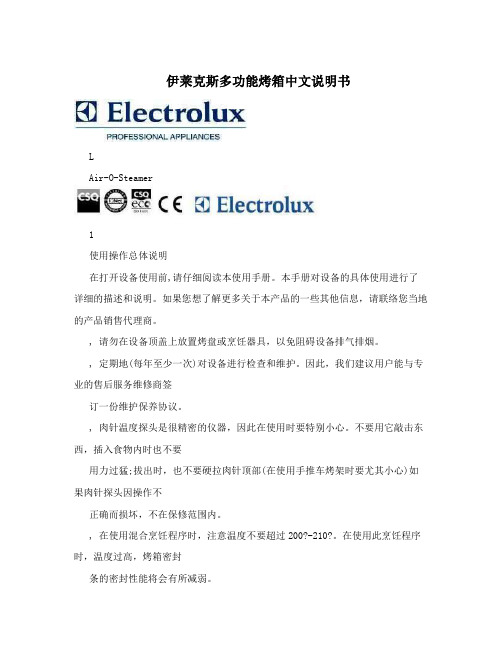
伊莱克斯多功能烤箱中文说明书LAir-O-Steamer1使用操作总体说明在打开设备使用前,请仔细阅读本使用手册。
本手册对设备的具体使用进行了详细的描述和说明。
如果您想了解更多关于本产品的一些其他信息,请联络您当地的产品销售代理商。
, 请勿在设备顶盖上放置烤盘或烹饪器具,以免阻碍设备排气排烟。
, 定期地(每年至少一次)对设备进行检查和维护。
因此,我们建议用户能与专业的售后服务维修商签订一份维护保养协议。
, 肉针温度探头是很精密的仪器,因此在使用时要特别小心。
不要用它敲击东西,插入食物内时也不要用力过猛;拔出时,也不要硬拉肉针顶部(在使用手推车烤架时要尤其小心)如果肉针探头因操作不正确而损坏,不在保修范围内。
, 在使用混合烹饪程序时,注意温度不要超过200?-210?。
在使用此烹饪程序时,温度过高,烤箱密封条的密封性能将会有所减弱。
, 当放入烤盘时,两个烤盘间最好至少相隔40mm,以便促进烤箱内空气对流。
* 特别是选择使用带蒸汽的烹饪程序烤制食物时,切勿在烤箱内向食物洒盐,* 不要烤带酒精的食物。
ATTN:如果按说明正确安装万能蒸烤箱且选用我们原装烤盘的,能放入烤箱内最高的烤盘也只能在1.6m; 如果您购买的附件不是原装的烤盘,那么注意在放入烤盘时,千万不要超过以上规定的高度。
由于在烹饪时,烤盘内的液态物,如:酱汁、油、被熔化的脂肪等,可能会溅出烤盘外。
如果高于这个高度,那么放在最高的烤盘内食物的烹饪情况,操作人员就无法看到了。
1( 开门我们万能蒸烤箱的门锁带有安全设计装置,以免操作人员在打开烤箱门时被大量涌出的蒸汽灼伤。
根据不同型号,请选择以下相应的步骤操作:1.1 6格和10格的烤箱重要~当心灼伤~烤箱内热时,务必小心开门~A. 将门把手随意向哪个方向拉到底。
由于安全装置的作用,此时的门只被打开一条缝。
如果此时正在进行烹饪的话,烹饪程序将被打断。
2B(松开门把手,然后重复以上“A”的操作步骤,把门完全打开。
x61bios使用手册

ThinkPad 验机,技巧大全精华帖:ThinkPad 验机,技巧大全IBM笔记本biso Setup Utility●1、开机先进BIOS,验证SN号开机进BIOS,先查看机器大概的配置,主频,内存,还有关键的号码,SN号码SN号是机器唯一的序列号,没有重复的,从BIOS里查到的SN 号要和包装箱的,机器背面的,还有用测试软件测出来的都对上,才算完整。
●2、通过检测软件执行如下工作1)硬件信息检测是否符合配置2)CPU信息检测是否为正式版等3)硬盘信息检测使用时间和次数4)电池信息检测使用次数等5)屏幕检测(亮点和暗点)●3、上网查询保修期限和核对附件的编号大陆网,自己看吧!也可以通过保修卡的输入可以查到配件,全球网在TYPE一栏中输入机器型号,如2373在Serial一栏中输入机器SN号,然后点Continue,就会出现保修信息和说明,有本机器的保修期限和销售地。
再下一步就是点击view lookup results of this system出现部件信息列表,基本涵盖所有机器部件的编号,可以通过这个编号和部件本身所显示的编号进行核对,就可以断定是否被换过部件(如LED、电池、硬盘等等个)。
特别说明一:在出现信息列表中Deion Serviceable项可能会显示NO,但是:不是说NO就是被换过的(部分出现的是操作系统的原因)Yes - The part can be ordered from IBM. No - The part cannot be ordered from IBM. Field replacement unit (FRU) Customer replaceable unit (CRU)特别说明二:针对水货有可能会出现适配器和电话线两个部件的编号不符,这是因为过海关是机器和包装箱分开过的,后面装箱有可能装错。
●4、FRU信息查询方法国际大陆●5、什么是亮点和坏点?切换到黑色底色,如果看到红色或绿色或白色的点就是亮点;切换到红色或绿色或黄色的底色,如果看到黑色的点就是坏点●6、关于外观&包装需要认真查看是否为原包,是否拆箱仔细查看机身的各个部位查看外观有无损伤,特别查看一下锁孔(确定是否为样机)。
超详细的X61S增加PCI-E

ThinkPad X61加装mini PCI-e的详细技术方案我分析了X61-29C的电路,初步确定了部分无第二个mini PCI-e的X61机型加装插槽及sIM卡槽的可行性,现在进行了详细的分析,制定了加装的技术方案。
先看看X61主板的架构图,由ICH8M南桥引出两个Mini PCI-e接口,红框下面的是由PCIexpress通道连接,用途为WLAN,也就是无线局域网卡,大家左边的插槽,3945/4965。
上面的是由USB2.0通道连接的用于WWAN的接口,当然也保留了PCI express,询盘用的是PCIe。
2个mini PCI slot是不太一样的.只有第二个和SIM卡有联系,且有专门的供电。
也就是说这个槽,也就只能装迅盘或者WWAN,如果装其他的WLAN卡,能用但是看不到屏幕下面的信号灯点亮。
而左边第一个槽,只能装WLAN或者迅盘,装WWAN肯定找不到sim卡。
mini PCI 里面有很多保留定义的针脚,在左边第一个slot里面,定义了WLAN的信号,包括屏幕灯等,第二个slot定义了WWAN的信号,和SIM的连线,USB-CH2通道2的接口(965主板一共有8个USB2.0通道,最最关键的是第二个slot的3.3V供电和第一个不是一条路线,叫做VCC3WAN,是一条专门控制WWAN开关的供电,而第一个slot 是普通的3.3V,定义为VCC3B。
经过检测Slot2的VCC3WAN电压为0,但是1.5V供电ok。
其他针脚都是0V。
先看看mini PCI-e的定义,然后检测下,哪些针脚没信号MiniCard PinoutPin # Signal Name Pin # Signal Name51 Reserved 52 3.3V49 Reserved 50 GND47 Reserved 48 1.5V45 Reserved 46 LED_WPAN#43 Reserved 44 LED_WLAN#41 Reserved 42 LED_WWAN#39 Reserved 40 GND37 Reserved 38 USB_D35 GND 36 USB_D-33 PETp0 34 GND31 PETn0 32 SMB_DATA29 GND 30 SMB_CLK27 GND 28 1.5V25 PERp0 26 GND23 PERn0 24 3.3Vaux21 GND 22 PERST#19 Reserved (UIM_C4 20 Reserved17 Reserved (UIM_C8 18 GNDMechanical Key15 GND 16 UIM_VPP13 REFCLK 14 UIM_RESET11 REFCLK- 12 UIM_CLK9 GND 10 UIM_DATA7 CLKREQ# 8 UIM_PWR5 Reserved6 1.5V3 Reserved4 GND1 WAKE#2 3.3V先看看主要的电源端口有没有电。
ITX-M19 VER 1.6主板说明书

订购产品前,请向经销商详细了解产品性能是否符合您的需求。本手册所涉及到 的其他商标,其所有权为相应的产品厂家所拥有。
本手册内容受版权保护,版权所有。未经许可,不得以机械的、电子的或其它任 何方式进行复制。 欲知更多信息,请访问:
研域工控网站: 研域工控技术支持邮箱:sh.fawang@ 研域工控技术支持QQ:2850579877
12产品规格产品规格处理器板载intel?celeron1037u18ghz双核处理器可兼容intel?sandyivybridgeceleroni3i5i7bga1023低功耗处理器芯片组采用intel?nm70或hm65高速芯片组内存支持单通道ddr316001333内存最大支持8gb显示功能集成intel?hdgraphics核心显卡提供vgalvdshdmi显示输出支持单独显示双显模式扩展模式lvds支持双通道24bititxm19于基于intel?celeron1037u处理器的miniitx工业主板网络功能集成1个realtekrtl8111e千兆网卡可选做2个千兆网卡支持网络唤醒pxe功能音频功能集成alc6626声道高保真音频控制器支持miclineout功放支持25w双声道扩展总线提供1个minipcie插槽支持wifi3g模块1个msata插槽支持usbwifi或ssd固态硬盘ssd传输速度可达6gbps存储功能提供2个sata硬盘接口提供1个25寸sata笔记本硬盘位背板io接口4usb20接口usb2与lan2二选一1hdmi显示接口1vga显示接口1rj45网络接口可选做2个千兆网卡1lineout接口绿色1mic接口红色112vdc电源输入接口内置接口1ps2键盘鼠标接口16pin1jvga1接口25pin与db15同信号1jhdm1接口28pin与背板io接口的hdmi1可以同时使用1lvds接口215pin支持双通道24bit双81lvds背光接口16pinitxm19于基于intel?celeron1037u处理器的miniitx工业主板1前置音频接口25pin1前置功放接口14pin1前面板功能按钮和指示灯接口25pin2rs232串口且com12第9pin支持带电功能4usb20接口25pin14pinatx12v输入输出电源接口12p蓝色电源座子1lpt打印接口1sim卡座gpio功能支持4路输入输出gpio功能散热系统14pincpu风扇13pin系统风扇bios32mbflashromwatchdog功能支持硬件复位功能256级0255秒电源特性采用dc12v电源供电尺寸环境主板尺寸
BENQJoybook X31说明书

Joybook X31 系列用户手册欢迎版权明基仓储(上海外高桥保税区)有限公司 2008 年版权所有,并保留所有权利。
未经本公司事前书面之许可,本文的任何部分皆不得以任何形式或任何方法,包括电子、机械、磁性、光学、化学、手写或任何方式予以重制、传输、转译、储存于检索系统或翻译成任何文字或计算机语言。
免责声明对于本文之任何明示或默示内容,明基仓储(上海外高桥保税区)有限公司不做任何保证,亦拒绝对任何特殊目的之商用性或适用性目的予以保证。
此外,明基仓储(上海外高桥保税区)有限公司保留修改或变更本文之权利,并且修改或变更内容将不另行通知。
Windows、Internet Explorer 和 Windows Mail 是 Microsoft Corporation 的商标。
其它名称分别是相应公司或组织的版权。
本手册适用的 Joybook 型号本手册中包含下列 Joybook 型号的相关信息:• Joybook X31 系列请注意,实际的硬件或软件能力会因您购买的型号不同而有所差异。
如需确定您的 Joybook 型号,请参考包装盒上的标签或者 Joybook 的印字。
目录简介 (1)关于本手册 (1)印刷 (2)快速入门 (3)物品清单 (3)准备使用 Joybook (3)扩展 Joybook 的性能 (6)熟悉 Joybook (9)前视图 (9)左视图 (11)右视图 (12)后视图 (14)底视图 (15)指示灯 (16)开始使用 Windows Vista (18)正确关闭 Joybook (18)使用 Windows 移动中心 (19)使用 Joybook (20)使用触控板 (20)指纹验证 (21)使用指纹传感器 (21)指纹登记 (21)删除指纹 (22)了解有关指纹验证的更多信息 (22)使用键盘 (23)功能热键 (23)Windows 快捷键和其它键 (25)使用内置的无线连接功能(特定型号提供) (27)连接到无线网络 (27)使用 Bluetooth(特定型号提供) (29)连接到 Bluetooth 设备 (29)发送文件至 Bluetooth 设备 (32)使用 QMedia Bar (34)QMedia Bar 简介 (34)设置 QMedia Bar (34)使用 HDMI 输出插口 (35)连接至具有 HDMI 接口的 LCD TV (36)调整音频输出: (36)调整视频输出: (37)使用内置摄像头 (39)使用 WebCam Companion 2 (39)主屏幕 (39)捕获相片或录制视频 (40)监视 (41)视频聊天 (41)使用 Magic-i Visual Effects (41)主要功能 (41)调整分辨率 (42)使用 BIOS 设置程序 (43)使用 BIOS 设置程序的场合与方法 (43)BIOS 设置屏幕导航 (44)Main(主)菜单 (44)目录iiiAdvanced(高级)菜单 (44)Security(安全)菜单 (45)Power(电源)菜单 (45)Boot(启动)菜单 (46)Exit(退出)菜单 (46)恢复系统 (47)使用 QDataTrove (47)启动 QDataTrove (47)备份系统 (47)将 Joybook 恢复至出厂默认设置 (48)用备份映像文件恢复系统 (48)使用随机光盘恢复系统 (49)步骤 1:完全重新安装 Windows Vista (49)步骤 2:重新安装驱动程序和应用程序 (50)保护您的 Joybook 不受病毒和其它安全危险的侵害 (50)加装内存 (51)常见问题和故障排除 (54)一般问题 (54)电池和电源 (54)连接 (55)系统 (56)显示屏 (60)有关清洁和电池维护 (61)电池维护 (61)清洁 Joybook (61)服务与支持 (62)BenQ Joybook 全球在线服务 (62)Joybook 全球联保(ORW)在线注册 (62)附录...............................................................................................63一般安全信息.. (63)有关电池的安全信息 (63)有关电源适配器的安全信息 (63)有关调制解调器的安全信息 (64)注意 (64)Declaration of Conformity (64)目录iv简介关于本手册本手册提供了有关 Joybook 不同组件的主要信息并示范了使用方法。
芬尼克Philips17英寸XGA显示器用户说明书

Philips17"XGA107E66ideal sized digitalizedCRT within your budgetWith first-ever one-chip Digital Deflection CPU for superb display perfomance, idealscreen size, superb quality and great value, the 107E6 delivers affordable get-the-job-done display plus Green, lead-free design.Outstanding front of screen performance•Philips breakthrough advanced Digital Deflection CPU•XGA 1024x768 resolution for sharper display•Flat Square Tube reduces distortion and reflection•sRGB ensures color matching between display and printoutsGreat convenience•Compatibility with PC and Mac platforms•Quick and easy to personalize On-Screen-Display control•Easy, user friendly plug-and-play installationGreen design•Lead-free design safeguards our environment•Lower power consumption than the industry average•MPRII ensures safety by limiting electromagnetic radiation•Environmentally responsible Energy Star partnerIssue date 2019-05-09Version: 1.0.212 NC: 8639 000 15798EAN: 87 10895 86400 8© 2019 Koninklijke Philips N.V.All Rights reserved.Specifications are subject to change without notice. Trademarks are the property of Koninklijke Philips N.V. or their respective SpecificationsCRT monitor17" XGAHighlightsDigital Deflection CPUAn exclusive Philips innovation -- the world's first one-chip CRT solution -- combines the deflection and the Microcontroller in a single chip to process and control input sync digitally. This innovative technology prevents electronic noise that can harm display quality, reduces display jitter and improves geometry for better front of screen performance.XGA, 1024 x 768 resolutionFor graphics monitors, the screen resolution signifies the number of dots (pixels) on the entire screen. For example, a 1024-by-768 pixel screen is capable of displaying 1024 distinct dots on each of 768 lines, or about 786 thousand pixels. XGA providesresolutions of 640 by 480 or 1024 by 768 pixels.Flat square tube A tube designed to reduce distortion and reflection.sRGB readysRGB is an industry standard that ensures the best possible match between the colors displayed on your screen and those in your printouts.Two-platform compatibilityThe ability to work with a variety of platforms; Philips monitors are compatible to connect with PC by employing a VGA connection and connect with Macintosh.OSD On-Screen-Display controlAn on-screen panel for adjusting a monitor. The OSD is used for contrast, brightness, horizontal, vertical positioning and other monitor adjustments.Easy plug-and-playPlug-and-play is a peripheral connectivity standard. A plug and play display device can be connected to a PC and operate without requiring user intervention to adjust complicated settings.Lead-freeLead-free display products are designed and produced in compliance with strict European Community Restriction of Hazardous Substances (RoHS) standards that restrict lead and other toxic substances that can harm the environment.Energy efficiencyReduction of the electrical power required to operate a device to achieve real savings.MPRII compliantThe world standard setting stringent levels for electromagnetic radiation emitted by monitors.Energy Star partnerA manufacturer in compliance with power conservation requirements set forth by the Environmental Protection Agency of the U.S.government.Picture/Display•Display screen type: Flat Square Tube •Panel Size: 17"/ 41 cm •Phosphor: P22•Recommended display area(mm): 306 x 230 mm •Recommended Display Area(inch): 12" x 9"•Dot pitch: 0.27 mm•Dot Pitch (horizontal): 0.23 mm•White Chromaticity, 6500K: x = 0.313 / y = 0.329•White Chromaticity, 9300K: x = 0.283 / y = 0.297•Maximum Resolution: 1280 x 1024 @ 60 Hz •Recommended Resolution: 1024 x 768 @ 85 Hz •Factory Preset Modes: 8 modes•Factory Preset Mode: 640 x 480 @ 60 Hz, 640 x 480 @ 85Hz, 720 x 400 @ 70 Hz, 800 x 600 @ 75 Hz, 800 x 600 @ 85 Hz, 1024 x 768 @ 75 Hz, 1024 x 768 @ 85 Hz, 1280 x 1024 @ 60 Hz •Factory Preload Modes: 14 modes •Video Dot Rate: 120 MHz•Horizontal Scanning Frequency: 30 - 71 kHz •Vertical Scanning Frequency: 50 - 160 Hz •Recommended Refresh Rate: 85 Hz•Screen enhancement: Anti-glare Polarizer, Anti-Reflection, Anti-Static •Digital deflection •sRGB •GTFConnectivity •Cables: D-sub Video Cable, Power Cord •Sync input impedance: 4.7k ohm •Video input impedance: 75 ohm •Video input signal levels: 0.7 Vpp•Video Sync Input Signal: Separate Sync•Video Sync Polarities: Positive and Negative •Cable Connection: AC Power inConvenience•Convenience Enhancements: Menu Languages, On-screen Display•Monitor Controls: Bright Direct Access, Contrast Direct Access, Menu, Power On/Off•OSD Languages: English, French, German, Italian, Spanish, Portuguese, Turkish, Russian, Korean •Plug & Play Compatibility: DDC 2B, Windows 98/ME/2000/XP•Regulatory Approvals: CE Mark, FCC-B, UL, CSA, NUTEK, Energy Star, SEMKO, TÜV/GS, TÜV Ergo, FDA, EZU, GOST, MEEI, PCBC, BSMI, E2000, MPR-II, Low Emission •Swivel:+/-90°•Tilt: -5° to 13°Accessories•Included Accessories: AC Power Cord •Optional accessories: Multi-media base •User ManualDimensions•Dimensions (with base) (W x H x D): 397 x 383 x 419 mm•Temperature range (operation): 0°C to 40°C •Temperature range (storage): -25°C to 65°C •Weight:13.4 kgPower•Complies with: Energy Star, NUTEK, E2000•Consumption: 64 W (Typical)•Off Mode: 1 W•Power LED indicator: Off - Flashing Green, Operation - green •Power supply: Built-in。
LC系列说明书(中文)-V3.0
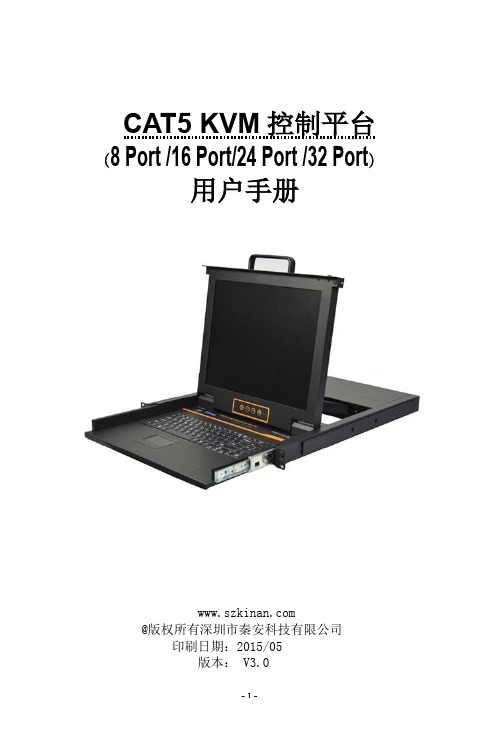
CAT5 KVM 控制平台 (8 Port /16 Port/24 Port /32 Port) 用户手册
@版权所有深圳市秦安科技有限公司 印刷日期:2015/05 版本: V3.0
-1-
Байду номын сангаас
用户手册 目录 概述................................................................................................................................................................................................... 3 产品描述 ......................................................................................................................................................3 产品特性 .....................
ITX 系列 说明书
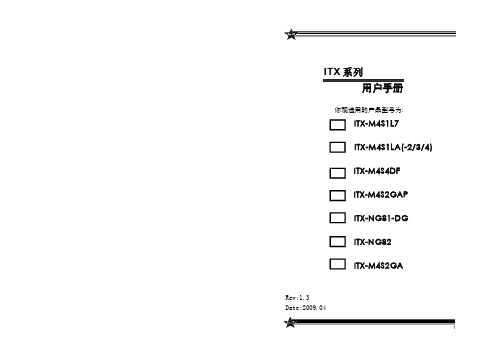
ITX系列用户手册你现选用的产品型号为:Rev:1.3Date:2009.04安全指导商标声明所有的品牌,产品,徽标,商标和公司名称都是属于商标或注册商标各自的拥有者。
AMI®是AMI 公司的注册商标。
Intel ® ,Celeron ® ,Pentium ®是 Intel 公司的注册商标。
Netware ®是Novell Inc.的注册商标。
PS/2 和 OS/2 是International Business Machines 公司的注册商标。
Windows ®98/ 2000/NT/XP 和Microsoft ®是Microsoft 公司的注册商标。
01. 务必请仔细通读本安全指导.02. 务必请妥善保管本手册,以备将来参考.03. 请保持本设备的干燥.04. 机箱的开口缝隙是用于通风避免机箱内的部件过热,请勿将此类开口掩盖或堵塞.05. 在将本设备与电源连接前,请确认电源电压值,将电压调整为110V/220V.06. 请将电源置于不会被践踏到的地方,并且不要在电源线上堆置任何实物.07. 插拔任何扩展卡或设备模块前,请将电源线拔下.08. 请留意手册上提到的所有注意和警告事项.09. 通电之前请确认主机箱中不要遗留螺丝等金属物件,以免电气短路烧毁其他部件.10.不得将任何液体倒入机箱开口的缝隙中,否则会产生严重损坏或电路瘫痪.11.如果发生以下情况,请找专业人员处理:v 电源线或插头损坏v 液体渗入机器内v 机器暴露在潮湿的环境中v 机器工作不正常或用户不能通过本手册的指导使其正常工作v 机器跌落或受创v 机器有明显的破损迹象目录安全指导......................................................................2商标声明......................................................................2第一章 主板简介及规格说明 (4)1.1 包装盒内物品清单.........................................................................................41.2 主板LAYOUT 图及规格表. (5)第二章 硬件设备的安装说明 (27)2.1 中央处理器的安装........................................................................................272.2 CPU 风扇的安装........................................................................................282.3 内存的安装...................................................................................................302.4 主板跳线的设定说明.....................................................................................312.5 主机板接头说明 (32)第三章 BIOS 简介 (42)3.1 B IOS 升级更新..............................................................................................423.2 B IOS 设定.....................................................................................................433.3 B IOS 语言切换. (43)第四章 驱动程序的安装 (44)4. 1 芯片组驱动程序的安装...............................................................................444. 2 板载显卡驱动的安装...................................................................................444. 3 板载网卡驱动的安装...................................................................................444. 4 板载声卡驱动的安装...................................................................................444. 5 USB2. 0驱动程序的安装. (44)第一章 主板简介及规格说明谢谢您采用了我司的ITX 系列主板,为了保证产品品质并适合市场需求,主板都通过了抗老化、低电压、各种温度、湿度环境下的反复测试,均能满足行业的需求。
联想 Lecoo M2413E 和 Lecoo M2713E 用户指南

M2413E/M2713E用户指南目录第1章调整和使用显示器 (3)物品清单 (3)舒适和辅助功能 (4)安排您的工作区域 (4)放置显示器 (4)调整显示器图像 (5)使用直接访问控件 (5)使用On-Screen Display(OSD,屏幕显示)控件 (6)选择受支持的显示模式 (10)了解电源管理 (11)第2章参考信息 (12)显示器规格 (12)故障排除 (14)手动图像设置 (15)附录 A.服务和支持 (15)电话技术支持 (15)附录 B.电源线和电源适配器 (16)《废弃电器电子产品回收处理管理条例》提示性说明 (16)中国能源效率标识 (16)有害物质 (16)第1章调整和使用显示器物品清单本产品包装中应含有以下物品:1.信息页2.显示器3.支架4.底座5.螺丝6.橡胶塞7.信号线(HDMI线)8.电源适配器本节介绍如何调整和使用此显示器。
舒适和辅助功能良好的人体工程学设计对于舒适地使用个人计算机非常重要。
应根据您的个人需要和从事的工作类型,合理安排您的工作场所和使用的设备。
此外,健康的工作习惯也能帮助您在使用计算机时实现最佳效率和舒适程度。
安排您的工作区域使用高度适宜的工作台面和足够的工作区域以便您舒适地工作。
根据您使用资料和设备的方式,合理安排您的工作区域。
将常用的资料整齐有序地放在工作区域中,将频繁使用的物品(如计算机鼠标或电话)放在便于操作的位置。
设备的放置和设备对工作姿势非常重要。
以下主题介绍如何优化设备以实现和保持良好的工作姿势。
放置显示器为舒适地观看显示器,在放置和调整计算机显示器时应考虑下列因素:●眼睛和显示器屏幕之间建议的观看距离是1.5x屏幕对角线。
在狭小的办公室符合此要求距离的解决方案包括:使桌子与墙壁或隔板保持一定距离以便给显示器留出空间,使用平板或较小的显示屏并使显示器处于桌子边角,或将键盘放到一个可调的抽屉板中打造更深的工作台面。
●显示器高度:放置显示器时,使您头部和颈部处于自然舒适(垂直或竖立)的位置。
ITX-M27X61E说明书V1.3

ITX-M27X61E说明书V1.3Rev:1.3 Date:2010.7I270X4/I270X7ITX系列⽬录1.1 主板简介.........................................................................P3 1.2主板接⼝⽰意图..............................................................................P3 1.3主板规格.........................................................................................P4 1.4主板I/O后置⾯板...........................................................................P61.5 主板尺⼨规格.................................................................................P62.1主机板跳线设定说明.........................................................P7 2.2 主机板接头说明............................................................................P121.1 主板简介I270X4/I270X7主机板采⽤Intel Atom N270 1.6GHz,512kbyte L2⽀持1 x DDR2 最⼤容量⽀持2GB,。
板载Intel GMA950显⽰核⼼,⽀持7个USB2.0接⼝、2个SATA。
1.2 主板LAYOUT 图及跳线标识1.3 主板规格2.1.1 清除CMOS 跳线(CLR_CMOS)如果主机板因为BIOS 设置错误⽽出现问题,此时可清除CMOS 解决问题;⽅法是在断开电源状态下把CMOS 跳线跳⾄2-3脚,使其短接5-6秒。
thinkPAD x61说明书

ThinkPad® X61 =egT ,$kJOl^8O
" Z9C>JO0d'VDz7.0,kqXDATBE": v Lr|Pk>vfo;pa)D62+k#^8O7# v *z Access Help PD^_`XE"MZ 53 3D=< D, :yw;# v Lr|Pk>vfo;pa)Du}yw#
2 ThinkPad® X61 =egT ,$kJOl^8O
Z 2 B #x ThinkPad Fcz
!\CFczhF*\Z}#$w73BI?KP,+Z9C1Th"b;)# 6#4UBfb)X*a>Yw,zaSCFczPqCnsDf&MV$#
X*a>
"b$w73M$w== v Fcz*trgXdg1,Wy"FPMd{;)?~I\adH#k\b+ +V"%GrmeDNNd{?;kFczD"H?VS%1d}$#9C| L1,kp9VFkFPS%1d}$#
FczZ}#KP}LPazz;)H?#H?D` Y!vZ53n/D51LHMgXDdgLH#g {kmeS%1d}$,49tEB~,2a9zP =;Jr_uAFK$t#9C|L1nC};N1 dMS|LO'p+V,""b,x9C|LD1d ;*+$#
;wg4Jdw,S=g4eyMFcz1a"H# kpCJdwZ9C1kmeNN?;S%#Pp9 C;wg4Jdw!/#g{kme$1dS%,4 9tEB~2I\FK$t#
K 6,$kJOl^8O7 a)PX#x ThinkPad FczDE""y>DJOoOE""3)V4} L"ozM~qE"T0FczD#^E"#>8OPDJOl^E"v Zz^(CJ ThinkPad FczO$0DZ]j!D*zoz Access Help 1JC#
GENIE操作手册简体中文版

第 9章
备 份 程 式 ................... 错误!未定义书签。
9-1 备份程序卡(PM04)...................................................... 错误!未定义书签。 9-2 电脑书写软件( PC03 )................................................. 错误!未定义书签。
(3) 配线 ◎ 输入输出信号应避免与动力线的高压、 大电流线路置于同一线槽或平 行,以免信号受到干扰。 (4) 静电 ◎ 异常干燥的场所,人体易受静电的影响,请勿直接接触GENIE以防 GENIE受静电破坏。 (5) 清洁 ◎ 请使用干净的布擦拭表面,不能用水或挥发性有机溶剂擦拭,以免 造成外观变形或变色。
第4章
安 装 方 法 .................. 错误!未定义书签。
4-1 安装环境 ...................................................................... 错误!未定义书签。 4-2 直接安装 ...................................................................... 错误!未定义书签。 4-3 DIN Rail 安装(导轨) .............................................. 错误!未定义书签。
. 配线时注意事项 :
请务必按电工法规的规定作第三种接地,不接地或错误的接地会造成触电, 误动作等故障情形发生 请按额定电源规格配线,电源规格不符会造成火灾。 配线作业需由电气操作资格人员执行,并依电工法规规定实施配线。 错误的配线作业,会引起火灾、故障、感应电等情形发生。
E_安全光栅操作说明

LEUZE安全光栅调试说明一、安装安全光栅保护器包括:CT501L/2/M12发射器一台、CR501L/2/M12接收器一台、UMC-1002偏转镜柱两台、电缆2条、配件若干。
将发射器(Transmetter)和接收器(Receiver)分别安装到各保护外壳内,锁紧到可固定且可移动的程度即可(注意其光束高度以及偏转镜片的高度应保持一致)。
二、接线①发射器接口:接收器接口发射器接线及针脚定义:针号线色功能输入/输出1棕电源24VDC2白测试输出测试输出3蓝电源0V4黑测试输入测试输入5屏蔽线屏蔽接地②接收器接口及针脚定义针号线色功能输入/输出1白输入/输出采集故障信号2棕电源0V3绿输入n.c4黄n.c5灰OSSD1信号输出6粉OSSD2信号输出7蓝电源24VDC8屏蔽屏蔽接地三、调试①将发射器与接收器近距离对立站在平地上,上电。
注意2、4脚要短接。
②将随机原配的磁块贴近发射器平板靶心处保持一秒,可观察到被激活的红光。
(红光有上下两组,需分别用磁块激活)③调节接收器的高度,使来自发射器的两束红光都能分别射中接收器平板上白色的靶心处。
④观察接收器下端的七段数码管及LED指示灯(如下图所示),判断安全光栅是否正常工作。
(出厂设置为1通道,LED1绿色表示接收正常,LED2红色表示接收中断)。
⑤用非透明物阻断光束的接收,观察与安全光栅配套使用的安全继电器是否正常工作。
(红光是提供操作者观察激光对射情况的非信号光束,此处所提光束指的是不可见的激光束信号。
)⑥正常情况下,阻断信号光束的同时安全继电器将动作,并且只有在系统被‘保护确认’复位时,才能解除故障报警,再次投入工作。
⑦确认整套设备在配合系统工作时安全可行之后,将发射器、接收器、两台偏转镜柱分别放到保护对象的四个角,(它的工作距离取决于偏转镜柱的数目,2台偏转镜柱对应于48m,最长范围为70m。
)调节镜片高度使光束不间断环绕该保护对象,重复操作步骤⑤一次,确认正常工作即可。
- 1、下载文档前请自行甄别文档内容的完整性,平台不提供额外的编辑、内容补充、找答案等附加服务。
- 2、"仅部分预览"的文档,不可在线预览部分如存在完整性等问题,可反馈申请退款(可完整预览的文档不适用该条件!)。
- 3、如文档侵犯您的权益,请联系客服反馈,我们会尽快为您处理(人工客服工作时间:9:00-18:30)。
Rev:1.3 Date:2010.7I270X4/I270X7
ITX系列
目录
1.1 主板简介.........................................................................P3 1.2主板接口示意图..............................................................................P3 1.3主板规格.........................................................................................P4 1.4主板I/O后置面板...........................................................................P6
1.5 主板尺寸规格.................................................................................P6
2.1主机板跳线设定说明.........................................................P7 2.2 主机板接头说明............................................................................P12
1.1 主板简介
I270X4/I270X7主机板采用Intel Atom N270 1.6GHz,512kbyte L2支持1 x DDR2 最大容量支持2GB,。
板载Intel GMA950显示核心,支持7个USB2.0接口、2个SATA。
1.2 主板LAYOUT 图及跳线标识
1.3 主板规格
2.1.1 清除CMOS 跳线(CLR_CMOS)
如果主机板因为BIOS 设置错误而出现问题,此时可清除CMOS 解决问题;方法是在断开电源状态下把CMOS 跳线跳至2-3脚,使其短接5-6秒。
请不要在开机时清除CMOS ,要不然可能会损坏您的主板。
跳线设定如下:
2.1 主板跳线的设定说明
主板上的所有跳线靠近直线或标有粗白线或白色三角符处为第一脚,请务必不要接反,否则有可能对您的主机板或其他设备造成
损坏。
1.4 主板I/O 后置面板
备注:C O M 3T T L 电平由J C 34,J C 35,J C 36选择,当插针跳至1-2脚时为T T L 电平,当插针跳至2-3脚时为R S 232C 电平。
C O M 3为T T L 电平时,由J C 38,J C 39实现C O M 3第2,8和3,9 P I N 分别短接,当插针跳至1-2脚时为N O 。
当插针跳至2-3脚时为O F F.
(4)针对C OM 4跳线
C O M 4第1脚5V 电压由J C 41选择:C O M 4第7脚12V 电压由J C 42
选择:
备注:IR 接口与COM5共用信号通道,因此在选用时只能2选
1
(5)针对C OM 5跳线
(6)针对C OM 6跳线
C O M 6第1脚5V 电压由J C 21选择:C O M 6第7脚12V 电压由J C 22选择:
C O M 5第1脚5V 电压由J C 51选择:C O M 5第7脚12V 电压由J C 52
选择:
2.2.4 前置音效输出接口(F_AU DIO )
主板提供了前置音效输出接口F_AUDIO ,这组声卡插针供您连接到机箱前面板的声卡接头,这样您就可以很方便地经由主机到面板收听音乐和使用麦克风进行声音输入,您只要按照其插针功能(如下图所示)连接相对应的线即可。
PIN1: Mic in(麦克风输入信号)
PIN2: Aud GND(模拟音频线路接地)PIN3: Mic VREF(麦克风电源)PIN4: Void(没连接)
PIN5: FPOUT R(右声道声音信号输出)PIN6: RET R(右声道声音信号返回)PIN7: KEY(RSVD 耳机备用)PIN8: Void(没连接)
PIN9: FPOUT L(左声道声音信号输出)PIN10: RET L(左声道声音信号返回)
2101
9
2.2.2 USB 扩展接头
主板提供多个USB
接口,其中
有
些可以直接连接USB 设备,F_USB1/F_USB2/F_USB3等连接头需要另外连接USB Cable ,提供给您另外几组USB 端口,您能从主板经销商或电子市场上购买到此种USB Cable 连接线。
(粗白线或小三角形处为第一脚,请务必不要接错,否则有可能对您的主板或设备造成损害)
2.2.9 INV ERT 接口(INVE RT )
主机板提供了1组INVE RT 插针,其信号定义图如下所示:
2.2.8 LV DS 接口(LVDS )I270X4(双路 18位)/I270X7(双路24位) 主机板提供了1组LV D S 插针,其信号定义图如下所示:
2.2.6 COM 插针的接线方法
若要使用COM 插针,必需通过转接线来实现,转
接线的接线方法如下:
2.2.10系统信号/控制面板接口(F_P AN E L)
a.SPEAKER 喇叭连接头
b.PWRLED 电源指示灯
c.HD_LED 硬盘指示灯连接头
d.PWRSW ATX电源开关
e.RESETSW 复位按钮
v SPEAKER 喇叭连接头
电脑的喇叭连接头(也称蜂鸣器)共有四个脚位,只要把机箱上的喇叭接头接至此四脚位上即可使用。
v PWRLER 电源指示灯
电源指示灯为三个脚位的连接头,用来指示电脑的工作状态,当电脑一旦上电时,指示灯常亮,反之,则不亮(注:有正负之分)。
v HDD_LED 硬盘指示灯连接头
这组两脚位排针连接到电脑机箱上的硬盘指示灯接头上,可由LED以显示硬盘工作的状态,如果硬盘一旦有读取动作,指示灯随即亮起(注:有正负之分)。
v PWRSW ATX电源开关
POWER SW是一个两针脚的接头,控制着ATX主电源的总开关,将这组排针连接到电脑机箱上控制电脑电源的开关上,当两个针脚短接即可开(关)机。
v RESET SW 复位按钮
这组两脚位排针接到电脑机箱上的RESET开关,可让您不需要关掉电脑电源即可重新启动系统,尤其在系统挡机或死机时特别有用。
