solidworks2013安装教程
solidworks2013安装方法(图文教程)

SolidWorks 2013 不再支持XP系统,只支持Vista/Win7以及64位版的Win8,如果您的电脑还是XP系统,那么您可以歇着了,如果您想安装 solidworks2013的话,请先升级您的操作系统。
注意:关闭所有不必要的软件,拔掉网线,断开无线网路,关闭防火墙。
下载的文件一般是iso的,用虚拟光驱载入。
(现在部分解压软件可以直接解压iso文件,如果你的可以直接解压,就无需下载iso文件,如果是直接解压,最后不要解压到有中文字符或路径的文件夹下)一、用虚拟光驱打开SW2013_sp0文件或用解压工具解压后双击setup.exe图标,如下图所示:二、选择单机安装,然后按下一步,如下图所示:三、按照安装图片的序列号输入进去:0001 0001 0736 0361 JK3Q HDJ3,按下一步,如下图所示:补充您也可以用其他的序列号:0000 0000 0000 3486 Q5HF FG98如果您只需要仿真模块的话,只需要填写以下的序列号即可:9000 0000 0001 8043 TB9T SGD9 (SolidWorks Simulation)9000 0000 0002 7942 9KW4 9FBC (SolidWorks Motion)9000 0000 0003 3107 V8F3 PG44 (Flow Simulation)四、在弹出的对话框中,选择取消,如下图所示:五、在下面弹出的对话框中,选择生成solidworks 2013的新安装,如下图所示:六、选择安装位置,这个位置可以更改(一般不要安装在C盘),不会影响使用,然后点击现在安装,如下图所示:七、现在开始安装产品(这个安装过程时间会长一些,请大家耐心等待),如下图所示:继续安装……安装过程到50%左右可能杀毒软件会出现风险提示,全部选择允许程序执行,如下图所示:单击完确定以后,软件会继续安装产品,如下图所示:八、安装过程大概20-30分钟(取决于您的电脑配置),安装好后按完成,接着提示重启,如下图所示:在下面弹出的对话框中,选择了以后重启,如下图所示:安装完成后,桌面出现了solidworks2013的图标,如下图所示:九、打开下载下来的文件,开始破解文件:SW2013_SP0.0_SSQ\_SolidSQUAD_\SW2010-2013.Activator.SSQ.exe双击SW2010-2013.Activator.SSQ.exe注意:该文件有可能会被杀毒软件提示为病毒,选择信任即可。
solidworks2013安装教程

solidworks2013安装教程SolidWorks是一款功能强大的3D设计软件,它可以帮助工程师和设计师创建和分析实体模型。
安装SolidWorks2013之前,你需要确保你的电脑符合最低系统要求。
以下是详细的SolidWorks2013安装教程。
步骤1: 下载SolidWorks2013首先,你需要从SolidWorks官方网站上下载SolidWorks2013安装文件。
打开你的网络浏览器,访问SolidWorks官方网站,找到SolidWorks2013的下载页面。
查看你购买的软件版本(32位或64位),然后点击下载按钮开始下载SolidWorks2013安装文件。
步骤2: 解压安装文件当SolidWorks2013安装文件下载完成后,你需要将它解压到一个适当的文件夹中。
找到下载文件的位置,右键单击安装文件,选择“解压到当前文件夹”选项。
解压后,你将得到一个名为“SolidWorks2013”的文件夹。
步骤3: 运行安装程序打开SolidWorks2013的文件夹,找到名为“setup.exe”的安装程序。
双击运行这个程序,它会引导你进入SolidWorks的安装界面。
步骤4: 选择安装选项在SolidWorks安装界面上,你可以选择从完整安装、自定义安装还是在线安装中进行选择。
推荐选择完整安装,以确保安装所有的必要组件。
点击“继续”按钮继续进行安装。
步骤5: 同意许可协议在安装过程中,你需要阅读并同意SolidWorks的许可协议。
勾选“我同意”后,点击“继续”按钮进行下一步。
步骤6: 选择安装位置根据个人喜好和电脑空间,选择安装SolidWorks2013的位置。
你可以选择默认位置,或者点击“浏览”按钮选择其他路径。
点击“下一步”继续。
步骤7: 选择安装类型根据需要,你可以选择完全安装或自定义安装。
推荐选择完全安装,以确保所有的功能和组件都被安装。
点击“下一步”继续。
步骤8: 输入序列号在安装SolidWorks2013之前,你需要输入你的SolidWorks序列号。
SolidWorks 2013 Education Edition 安装指南说明书

SolidWorks ® Education Edition 2013Installation InstructionsPreparation• Verify that your system meets the criteria specified in /System_Requirements .• Back up all SolidWorks files (parts, assemblies, and drawings, document templates, sheet formats, libraryfeatures, and form tools) before upgrading to SolidWorks 2013. Files you open and saved in SolidWorks 2013 cannot be opened in earlier versions.• To minimize disk space consumed, please consider uninstalling your older Education Edition and using anew installation of the new Education Edition product. If you uninstall the older version please be sure to also uninstall Simulation products, along with older versions of eDrawings, DWGeditor, etc.• Locate your Serial Number (S/N). The number typically begins with 9710 (Network) or 9700 (StandAlone). NEW Customer – S/N is located on the front of the box on a sticker. CURRENT Customer - S/N is located inside SolidWorks under HELP then ABOUT SOLIDWORKS. If you cannot find or you have misplaced your number, contact your local educational reseller to obtain one.• Before you uninstall a previous version of SolidWorks please make sure to transfer your license by going tohelp/transfer licenses.• Uninstall any alpha, beta, or pre-release versions of the SolidWorks software.Installation and Licensing ProcessYou are ready to begin your installation of theSolidWorks ® Education Edition!Network Users OnlySection 2Section 1Ver. 1STEPS FOR SECTION 1: NETWORK INSALLATION:1.Remove previous SolidNetWork License Managers2.Remove previous SolidWorks software3.Install 2013 SolidNetWork License Manager4.Activate 2013 Network License5.Install SolidWorks software on individual clientsSection 1 | SolidWorks® Education Edition Installation (Network)Note:If you are installing SolidWorks on a Network with Restricted Rights, please go to the Customer Portal for additional documentation or contact your local reseller for assistance.This step is only for users who are on NETWORK. If you purchased a Stand Alone, proceed to Section 2 in the installation process.Note:•All previous SolidWorks License Managers must be removed from your computer before beginning the installation of the new SolidWorks License Manager (i.e. 2012 must be removed before installing 2013).•The SolidWorks License Manager must be installed on the machine that will be used to distribute SolidWorks licenses on your network.•The SolidWorks License Manager for 2013 will license all SolidWorks EDU applications., including SolidWorks Simulaton, SolidWorks Sustainability, eDrawings and PhotoView 360.Remove previous SolidNetWork License Managersunch Add/Removeprograms and uninstall theprevious version of theinstallation Manager.Access Add/Removeprograms from Start >Control Panel >Add/Remove Programs.Locate the SolidWorksSolidNetWork LicenseManager and selectRemove.-Once the remove option is selected you will beprompted to confirm theproducts to uninstall.-The product will thenuninstall itself. A progressonly box will appear.-After the product uninstall iscomplete, close theAdd/Remove program swindow and launchWindows Explorer. Locatethe folder in which thelicense manager waspreviously installed to anddelete it. By default thelicense manager is installedto: C:\ProgramFiles\SolidWorksSolidNetWork LicenseManager.Remove previous SolidWorks Software1.If required, uninstall SolidWorks using Add/Remove Programs.2.If required, Delete SolidWorks folders located in C:\ Program Files\SolidWorks CorpBegin 2013 SolidNetWork License Manager Installation1.Insert your 2013 SolidWorks DVD in your local DVD Drive to begin the softwareinstallation process. If SolidWorks Master Setup does not come up automatically, select My Computer and double click the DVD drive, this is generally your D: drive. You may alsolaunch the Installation Manager downloaded from the SolidWorks Customer Portal.Note: Once DVD is placed in your local DVD Drive, the SolidWorks 2013 SP2.0 Installation Manager will appear. Select Server products and then select “Install SolidNetWork License Manager (distributed licensing) on this computer.”Click Next.2.The next screen will prompt you for your SolidWorks and associated products serial number.Enter your product serial number. Click Next.3.Confirm the Summary page and click “Install Now”.Note: Server Installation Progress will appear. Once done checking for Updates, the SolidWorks SolidNetWork License Manager Setup will appear. Click Next.4.After the installation is complete there will be a confirmation of the successful install. Oncecompleted the Installation Manager confirms the product(s) are installed correctly.5.Select Finish and close the installation manager. This completes the installation of theSolidWorks SolidNetWork License Manager. If you choose to tell us your installation experience, the following Survey will be displayed in your Internet Browser. Thank you for your feedback.Activate 2013 SolidNetWork LicenseStarting with SolidWorks 2010 release, a new licensing method has been introduced for network licenses. The new process will require internet connectivity to ‘activate’ the license on the SolidWorks server.What does this mean for the user? The end user will no longer need a license file or existing dongle. The dongle must be returned to your value added reseller.1.To activate the newly installed software go to Start > All programs > SolidWorks 2013 >SolidWorks License Manager > SolidNetWork License Manger.A server information dialog will appear that will allow you to choose the license server port(s)and apply an options file if desired. It is recommended that you select the option for firewall in use on this server. Select Next to continue.Note: You will need to add exceptions in your firewall software, example shown in Windows 7 Firewall settings on the next page.For Windows 7 Firewall1.Add program exceptions to the Windows 7 Firewall. In SNL Server setup, change image toshow that the windows firewall option is selected.2.Bring up the Control Panel and Select System and Security3.Allow programs through the firewall.4.Click “allow another program”And Browse to the folder where you installed theSolidWorks SolidNetwork License Manager. Add both executables. Lmgrde.exe and sw_d.exeWhen lmgrd.exe is added successful to the exceptions list, it will appear as Accresso Software Inc in the list of Allowed programsWhen sw_d is allowed successfully, it will as sw_dn in the allowed programs list.SolidnetWork License Installation, continuedThe SolidWorks Product Activationwindow will appear and you will berequired to fill out an email toassociate to the activation. Enter anemail address and select Next.Note: If you do not have internetaccess, please contact your ValueAdded Reseller.The product will now activate viainternet.After a successful activation therewill be a succeeded message whichwill show all the products associatedwith your serial number.Select Finish, completing activation. The license manager will appear and you can close it out to complete the activation process.SolidnetWork License Installation is complete.SolidWorks Network Monitor ActivationThe SolidWorks network Monitor automatically installs with the SolidnetWork License Manager. Before using the SolidWorks Network Monitor you must complete the setup.1.Open the SolidWorks Network Monitor by going to yourStart Menu>Programs>SolidWorks 2013>SolidWorksTools>SolidWorks Network Monitor2.Select “Coordinator” and Click “Connect To” and you areready to use the SolidWorks Network Monitor.NOTE:You have now finished installing the SolidWorks License Manager. You must now go to your client computers and proceed as follows on steps.Before beginning the installation process, please be sure to close out of all SolidWorks programs currently open on your computer.You can also install SolidWorks on your server machine. Follow the instructions in the next section.Section 2 | SolidWorks® Education Edition Installation (Stand Alone) Note:For SolidWorks Network install, the software does not get installed on the network machine (Server) by default. Normally SolidWorks should be installed on the user machines (Client).Before beginning the installation process, please be sure to close out of all SolidWorks programs currently open on your computer.1.On the CLIENT Machine Insert DVD or launch the Installation Manager downloaded fromthe SolidWorks Customer Portal. Select Individual (on this computer). Click Next in lower right corner.2.For new installation enter your serial number below (24 digits). Click Next.Note: The message in the center of the window under the green bar, “Connecting to SolidWorks”will appear. You may see a screen stating that a newer version is available, ALWAYS selectcontinue installing from DVD and click Next.3.After you have clicked Next, the SolidWorks 2013 SP2.0 Installation Manager will guide youthrough the installation. Accept Defaults on the screen (DO NOT change anything) Click Install Now to continue installation.Note: For the client installation of a network license, you will be asked for your license server name as below. Please enter your license server and the port number that you specified in the server ***************************************************************************“OK”4. Installation is Complete! Confirm if you would like to tell us your installation experience in a survey or participate in the Customer Experience program, then click Finish.Note: Depending upon your computer configuration you may or may not need to restart your computer. Installing SolidWorks will also install Simulation and Sustainability products automatically. You do not have to re-install Simulation after the SolidWorks installation is complete.For client installation of a network license, your SolidWorks is ready now since your network license server has been activated in Section 1 and your client SolidWorks is connected with yourFor standalone license installation, when you start SolidWorks Education Edition for the first time, the SolidWorks Product Activation dialog will appear to guide you through the activation process. Click Next, to continue with activation.To activate you SolidWorks product you must enter a serial number from SolidWorks. The SolidWorks Product Activation will help you collect the information necessary to activate your product. Choose which method for how you would like to activate. Type in email address and then click Next.Now you are done registering your SolidWorks Education Edition. Click Finish.YOU CAN NOW RUN SOLIDWORKS EDUCATION EDITION!。
solidworks2013安装与破解
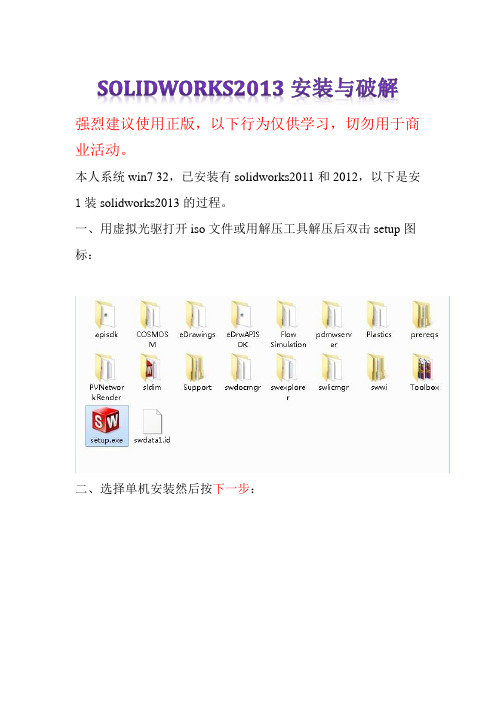
SOLIDWORKS2013安装与破解强烈建议使用正版,以下行为仅供学习,切勿用于商业活动。
本人系统win7 32,已安装有solidworks2011和2012,以下是安1装solidworks2013的过程。
一、用虚拟光驱打开iso文件或用解压工具解压后双击setup图标:二、选择单机安装然后按下一步:三、因为本人之前安装过2012,他自动填入序列号,如无自动填入可以安装图片的序列号输入进去:按下一步:四、选择取消:五、选择生成solidworks 2013的新安装:六、自己选择安装位置,这个位置可以更改,不会影响使用,建议不要安装在C盘:七、开始安装:继续安装。
安装过程到%40-50%左右杀毒软件会出现风险提示,全部选择允许程序执行,如果选择阻止此程序执行,将无法安装简体中文语言包,安装成功后双击桌面图标会出现提示:failed to load: X:\Program Files\SolidWorksCorp\SolidWorks\lang\chinese-simplified\slderrresu.dl l,再点就出现X:\ProgramFiles\SolidWorksCorp\SolidWorks\lang\chinese-simplifie d\sldresu.dllcan not be applicated结果无法启动solidworks2013.(解决办法:找到你下载下来的solidworks2013.ISO格式的文件,打开找到swwi\lang\chinese-simplified\setup.exe ,手动安装一遍。
)八、安装过程大概20-30分钟,安装好后按完成,根据电脑配置高低,安装时间也不同。
桌面出现了solidworks2013的图标:九、打开下载下来的文件:双击SW2010-2013KeyGen不用管它。
十、接着会安装一个东西,直接选择Install即可,安装完后他会自动清除临时文件:十一、接下来一连串点击“是”直至破解程序完成。
solidworks Composer 2013安装破解说明
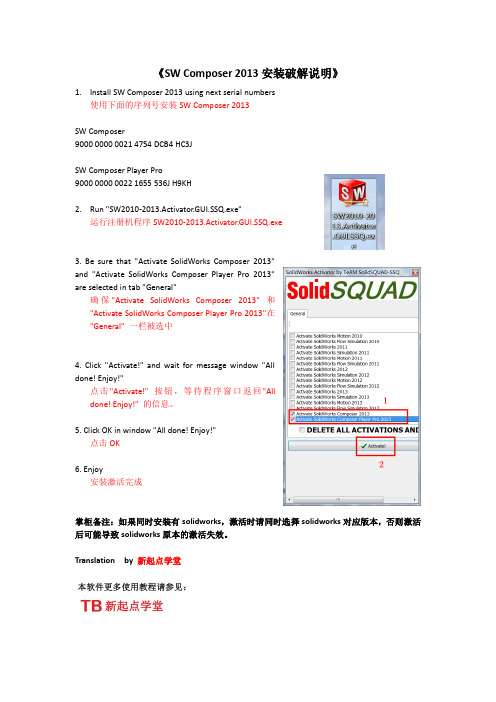
《SW Composer 2013安装破解说明》1.Install SW Composer 2013 using next serial numbers使用下面的序列号安装SW Composer 2013SW Composer9000 0000 0021 4754 DCB4 HC3JSW Composer Player Pro9000 0000 0022 1655 536J H9KH2.Run "SW2010-2013.Activator.GUI.SSQ.exe"运行注册机程序SW2010-2013.Activator.GUI.SSQ.exe3. Be sure that "Activate SolidWorks Composer 2013"and "Activate SolidWorks Composer Player Pro 2013"are selected in tab "General"确保"Activate SolidWorks Composer 2013" 和"Activate SolidWorks Composer Player Pro 2013"在"General" 一栏被选中4. Click "Activate!" and wait for message window "Alldone! Enjoy!"点击"Activate!" 按钮,等待程序窗口返回"Alldone! Enjoy!" 的信息。
5. Click OK in window "All done! Enjoy!"点击OK6. Enjoy安装激活完成掌柜备注:如果同时安装有solidworks,激活时请同时选择solidworks对应版本,否则激活后可能导致solidworks原本的激活失效。
Autodesk DirectConnect 2013 安装指南说明书
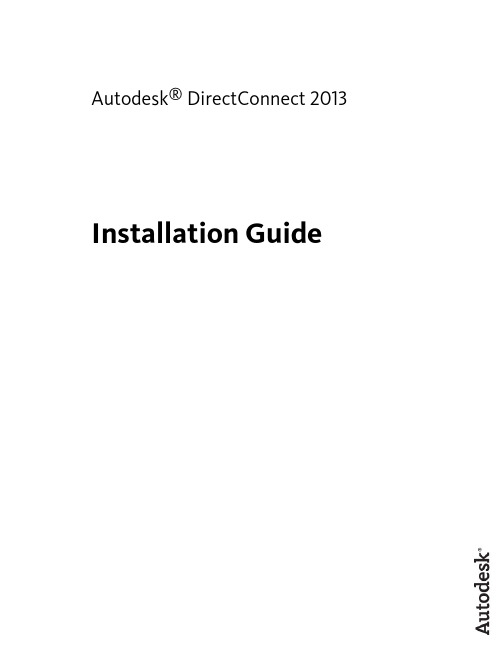
Portions relating to Threading Building Blocks Copyright (C) 2005-2008 Intel Corporation. All Rights Reserved.
PCRE LICENSE
PCRE is a library of functions to support regular expressions whose syntax and semantics are as close as possible to those of the Perl 5 language.
solidworks2013教程
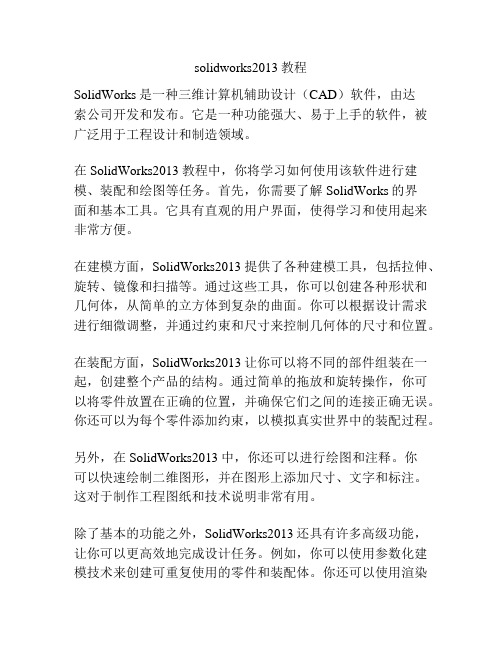
solidworks2013教程SolidWorks是一种三维计算机辅助设计(CAD)软件,由达索公司开发和发布。
它是一种功能强大、易于上手的软件,被广泛用于工程设计和制造领域。
在SolidWorks2013教程中,你将学习如何使用该软件进行建模、装配和绘图等任务。
首先,你需要了解SolidWorks的界面和基本工具。
它具有直观的用户界面,使得学习和使用起来非常方便。
在建模方面,SolidWorks2013提供了各种建模工具,包括拉伸、旋转、镜像和扫描等。
通过这些工具,你可以创建各种形状和几何体,从简单的立方体到复杂的曲面。
你可以根据设计需求进行细微调整,并通过约束和尺寸来控制几何体的尺寸和位置。
在装配方面,SolidWorks2013让你可以将不同的部件组装在一起,创建整个产品的结构。
通过简单的拖放和旋转操作,你可以将零件放置在正确的位置,并确保它们之间的连接正确无误。
你还可以为每个零件添加约束,以模拟真实世界中的装配过程。
另外,在SolidWorks2013中,你还可以进行绘图和注释。
你可以快速绘制二维图形,并在图形上添加尺寸、文字和标注。
这对于制作工程图纸和技术说明非常有用。
除了基本的功能之外,SolidWorks2013还具有许多高级功能,让你可以更高效地完成设计任务。
例如,你可以使用参数化建模技术来创建可重复使用的零件和装配体。
你还可以使用渲染功能来模拟产品的外观和材质,以便更好地展示设计成果。
SolidWorks2013还与其他工程软件集成,使得数据的交互和协作变得更加容易。
你可以导入和导出不同格式的文件,与其他团队成员共享设计,并进行协同编辑。
综上所述,SolidWorks2013是一款功能强大且易于学习的CAD软件。
通过学习SolidWorks2013教程,你将能够熟练使用该软件进行建模、装配和绘图等任务,并能够更高效地完成工程设计工作。
solidworks2013破解
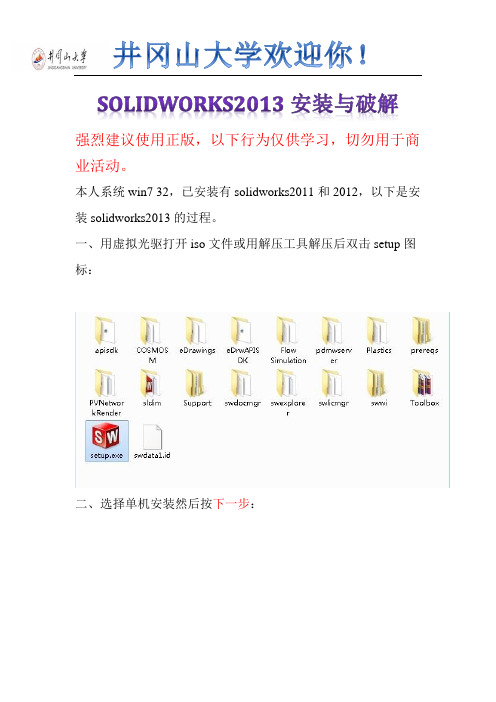
井冈山大学欢迎你!SOLIDWORKS2013安装与破解强烈建议使用正版,以下行为仅供学习,切勿用于商业活动。
本人系统win7 32,已安装有solidworks2011和2012,以下是安装solidworks2013的过程。
一、用虚拟光驱打开iso文件或用解压工具解压后双击setup图标:二、选择单机安装然后按下一步:三、因为本人之前安装过2012,他自动填入序列号,如无自动填入可以安装图片的序列号输入进去:按下一步:四、选择取消:五、选择生成solidworks 2013的新安装:六、自己选择安装位置,这个位置可以更改,不会影响使用,建议不要安装在C盘:七、开始安装:继续安装。
安装过程到%40-50%左右杀毒软件会出现风险提示,全部选择允许程序执行,如果选择阻止此程序执行,将无法安装简体中文语言包,安装成功后双击桌面图标会出现提示:failed to load: X:\Program Files\SolidWorksCorp\SolidWorks\lang\chinese-simplified\slderrresu.dl l,再点就出现X:\ProgramFiles\SolidWorksCorp\SolidWorks\lang\chinese-simplifie d\sldresu.dllcan not be applicated结果无法启动solidworks2013.(解决办法:找到你下载下来的solidworks2013.ISO格式的文件,打开找到swwi\lang\chinese-simplified\setup.exe ,手动安装一遍。
)八、安装过程大概20-30分钟,安装好后按完成,根据电脑配置高低,安装时间也不同。
桌面出现了solidworks2013的图标:九、打开下载下来的文件:双击SW2010-2013KeyGen不用管它。
十、接着会安装一个东西,直接选择Install即可,安装完后他会自动清除临时文件:十一、接下来一连串点击“是”直至破解程序完成。
moldflow2013安装教程
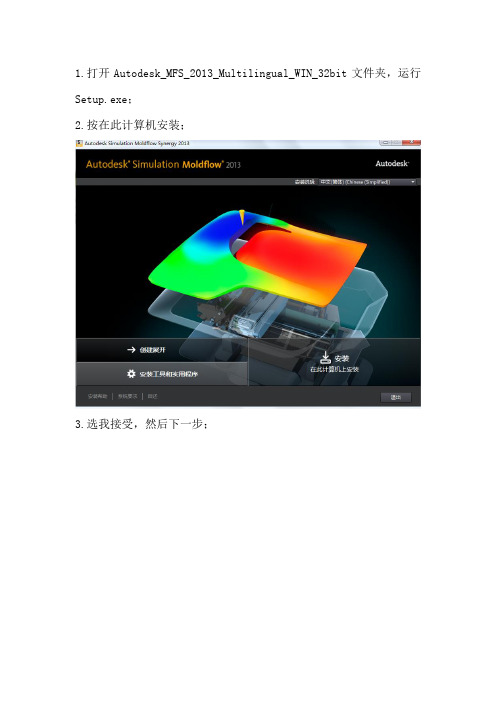
1.打开Autodesk_MFS_2013_Multilingual_WIN_32bit文件夹,运行Setup.exe;2.按在此计算机安装;3.选我接受,然后下一步;4.序列号为400—56153761 产品密钥为579E1,在输入运行Network Licence Manager下面输入127.0.0.1,接着下一步,会弹出“输入的服务器名称不存在,或者当前在网络中不可用”,选择“是”5.选择按住路径,不建议装在C 盘;更改路径可以直接将默认路径上的C 盘改成其他盘,(本人已经安装好了所以都是显示已经安装,);6.点击安装,然后等待安装完成(整个过程大概20分钟)!7.再次打开Autodesk_MFS_2013_Multilingual_WIN_32bit文件夹,运行Setup.exe;打开后。
选择“安装工具和实用承训”;8.到服务协议,选择我接受,然后下一步9.选择安装路径,选好后,点安装,等待安装完成(本人是已经安装完成,所以显示已经安装打绿色的勾)10.破解。
打开Moldflow_2013_crack文件夹,找到文件夹Moldflow_2013_Win32_Crack,然后打开,找到文件license.dat,然后将它复制;11.回到桌面找到LMTOOLS Utility,查看它的属性,然后点击“打开文件位置”,进去文件夹后将之前复制的文件license.dat黏贴进去;12.然后运行lmtools.exe,进入config services选项中选项Path to the lmgrd.exe file ,点击Brows,选择文件lmgrd.exe选项Path to the license file 点击Brows,选择文件license.datPath to the debug log file ,点击Brows 新建一个mf2013.log 的文档14.点击Save Service ,然后转到start/stop/Reread项,选择start server,若失败就点一下stop server 在start server。
Solidworks2013-64位win7系统-安装及激活教程
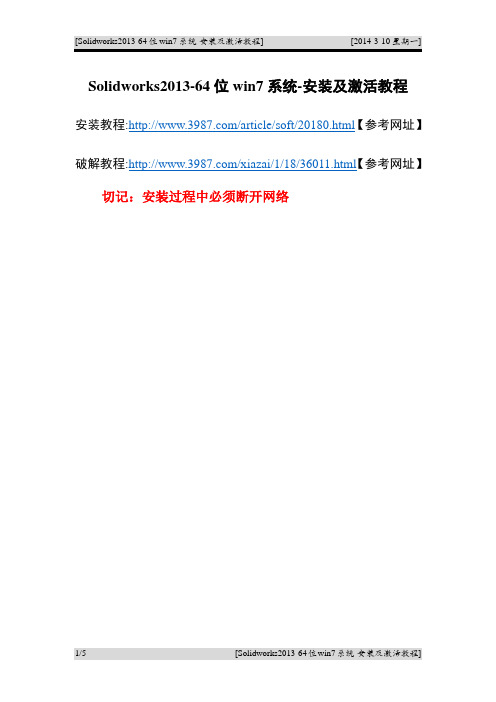
Solidworks2013-64位win7系统-安装及激活教程
安装教程:/article/soft/20180.html【参考网址】破解教程:/xiazai/1/18/36011.html【参考网址】切记:安装过程中必须断开网络
第一步:用虚拟光驱打开SW2013_sp0_64_Multilanguage.iso文件或用解压工具解压后双击Setup.exe图标,如下图:
第二步:选择单机安装,然后单击下一步,如下图:
第三步:填入序列号,如之前安装过2013,系统会自动填入序列号;如第一次安装,手动输入如下序列号:0001-0001-0736-0361-JK3Q-HDJ3,单击下一步,如下图:
第四步:选择取消,如下图:
第五步:自己选择安装位置,该位置可以更改,不影响使用,如下图:
第六步:开始安装,如下图:
第七步:安装过程大约持续20分钟左右,完成后重启计算机,桌面出现了solidworks2013的图标。
第八步:激活
将SW2010-2013.Activator.SSQ.exe文件复制到Solidworks软件的安装目录下,双击它运行,一直点确定直到提示激活完成即可
第九步:完成安装。
Solidworks2013安装+破解

SolidWorks 2013 不再支持XP系统,只支持Vista/Win7以及64位版的Win8,如果您的电脑还是XP系统,那么您可以歇着了,如果您想安装 solidworks2013的话,请先升级您的操作系统。
注意:关闭所有不必要的软件,拔掉网线,断开无线网路,关闭防火墙。
下载的文件一般是iso的,用虚拟光驱载入。
(现在部分解压软件可以直接解压iso文件,如果你的可以直接解压,就无需下载iso文件,如果是直接解压,最后不要解压到有中文字符或路径的文件夹下)一、用虚拟光驱打开SW2013_sp0文件或用解压工具解压后双击setup.exe图标,如下图所示:二、选择单机安装,然后按下一步,如下图所示:三、按照安装图片的序列号输入进去:0001 0001 0736 0361 JK3Q HDJ3,按下一步,如下图所示:补充您也可以用其他的序列号:0000 0000 0000 3486 Q5HF FG98如果您只需要仿真模块的话,只需要填写以下的序列号即可:9000 0000 0001 8043 TB9T SGD9 (SolidWorks Simulation)9000 0000 0002 7942 9KW4 9FBC (SolidWorks Motion)9000 0000 0003 3107 V8F3 PG44 (Flow Simulation)四、在弹出的对话框中,选择取消,如下图所示:五、在下面弹出的对话框中,选择生成solidworks 2013的新安装,如下图所示:六、选择安装位置,这个位置可以更改(一般不要安装在C盘),不会影响使用,然后点击现在安装,如下图所示:七、现在开始安装产品(这个安装过程时间会长一些,请大家耐心等待),如下图所示:继续安装……安装过程到50%左右可能杀毒软件会出现风险提示,全部选择允许程序执行,如下图所示:单击完确定以后,软件会继续安装产品,如下图所示:八、安装过程大概20-30分钟(取决于您的电脑配置),安装好后按完成,接着提示重启,如下图所示:在下面弹出的对话框中,选择了以后重启,如下图所示:安装完成后,桌面出现了solidworks2013的图标,如下图所示:九、打开下载下来的文件,开始破解文件:SW2013_SP0.0_SSQ\_SolidSQUAD_\SW2010-2013.Activator.SSQ.exe双击SW2010-2013.Activator.SSQ.exe注意:该文件有可能会被杀毒软件提示为病毒,选择信任即可。
solidworks_2014安装过程图文详解
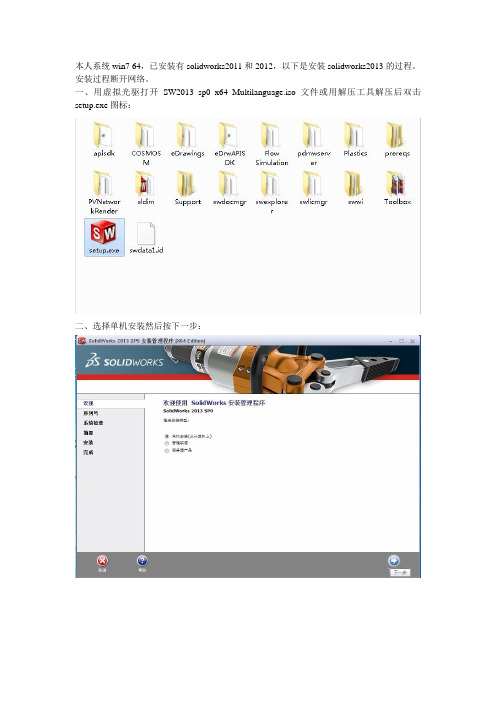
本人系统win7 64,已安装有solidworks2011和2012,以下是安装solidworks2013的过程。
安装过程断开网络。
一、用虚拟光驱打开SW2013_sp0_x64_Multilanguage.iso文件或用解压工具解压后双击setup.exe图标:二、选择单机安装然后按下一步:三、因为本人之前安装过2012,他自动填入序列号,如无自动填入可以安装图片的序列号输入进去:0001 0001 0736 0361 JK3Q HDJ3,按下一步:附序列号:SolidWorks Serial:0000 0000 0000 3486 Q5HF FG98 或者 0001 0001 0736 0361 JK3Q HDJ3其他产品的序列号:SolidWorks Simulation9000 0000 0001 8043 TB9T SGD9SolidWorks Motion9000 0000 0002 7942 9KW4 9FBCFlow Simulation9000 0000 0003 3107 V8F3 PG44SW Composer9000 0000 0021 4754 DCB4 HC3JSW ComposerPlayer9000 0000 0022 1655 536J H9KH注意,输入序列号以后,最好是先断网,以跳过远程验证。
5 断网验证以后,会出现以下提示,选择取消即可。
四、选择取消:五、选择生成solidworks 2013的新安装:六、自己选择安装位置,这个位置可以更改,不会影响使用:七、开始安装:继续安装。
安装过程到50%左右杀毒软件会出现风险提示,全部选择允许程序执行:八、安装过程大概20-30分钟,安装好后按完成,接着提示重启(本人没有重启照样可以继续-_-! )本人选择了以后重启:桌面出现了solidworks2013的图标:10 选择完成以后,会提示您重启电脑,这里可以暂时不重启电脑,先注册软件。
SolidWorks Enterprise PDM 2013 安装指南.pdf_1718712905
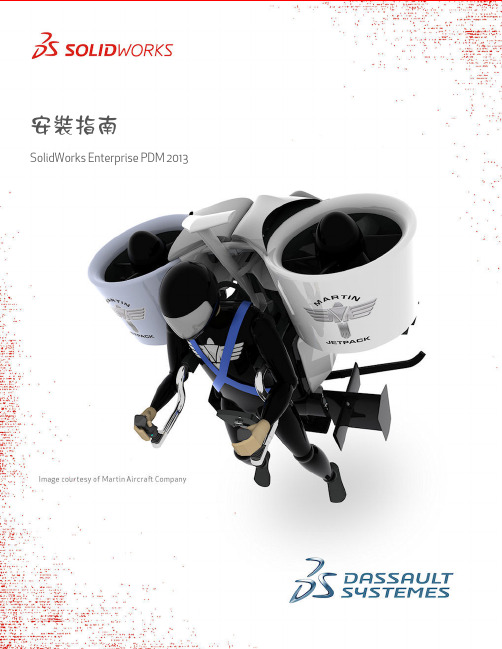
安裝指南SolidWorks Enterprise PDM 2013內容法律注意事項 (7)1SolidWorks Enterprise PDM安裝指南 (10)2安裝概要 (11)必要安裝元件 (11)可選安裝元件 (12)Enterprise PDM部署案例 (12)系統需求 (14)安裝摘要 (14)安裝協助 (15)3安裝與組態SQL Server (16)SQL Server2012支援 (16)安裝SQL Server2008 (16)安裝SQL Server2008之前 (17)執行SQL Server2008安裝 (17)安裝SQL Server2008之後 (20)確認是否正確安裝SQL Server2008 (20)升級至SQL Server2008 (20)執行升級至SQL Server2008 (21)升級至SQL Server2008之後 (22)安裝SQL Server2005 (23)安裝SQL Server2005之前 (23)執行SQL Server2005安裝 (23)安裝SQL Server2005之後 (25)確認是否正確安裝SQL Server2005 (26)升級至SQL Server2005 (26)升級至SQL Server2005之前 (26)執行升級至SQL Server2005 (26)升級至SQL Server2005之後 (28)安裝SQL Server2005Service Pack (28)決定目前安裝的SQL Server2005版本 (29)取得SQL Server2005Service Pack (29)準備安裝SQL Server2005Service Pack (29)安裝SQL Server2005Service Pack (30)SQL Server疑難排解 (31)客戶端無法在檔案資料保險箱中工作 (31)Enterprise PDM管理功能發生故障 (31)Enterprise PDM無法連接至伺服器 (31)變更Enterprise PDM使用的SQL Server登入帳戶 (32)產生新的SQL登入帳戶 (32)在Enterprise PDM保存檔上使用新的SQL登入: (32)給予SQL使用者對現有Enterprise PDM檔案資料保險箱資料庫的db_owner存取權限 (33)不足的SQL權限 (33)4安裝SolidWorks Enterprise PDM (35)初始化Enterprise PDM的安裝 (35)安裝SolidWorks Enterprise PDM資料庫伺服器 (36)安裝資料庫伺服器之前 (37)執行資料庫伺服器安裝 (37)安裝SolidWorks Enterprise PDM保存檔伺服器 (38)安裝保存檔伺服器之前 (38)執行保存檔伺服器安裝 (39)開啟客戶端/伺服器通訊的連接埠 (43)在Windows Vista上執行保存檔伺服器 (43)在WAN環境中新增保存檔伺服器 (44)安裝SolidWorks Enterprise PDM Web伺服器 (45)安裝SolidWorks Enterprise PDM客戶端 (45)安裝客戶端之前 (46)使用安裝精靈安裝客戶端 (47)啟用記錄以排解安裝問題 (47)產生Enterprise PDM客戶端管理安裝點 (48)使用Windows Active Directory部署客戶端 (49)在部署Enterprise PDM時啟用記錄 (51)編寫Enterprise PDM的無訊息安裝指令碼 (51)5產生與發送檔案資料保險箱視圖 (54)產生檔案資料保險箱 (54)使用視圖設定精靈產生檔案資料保險箱視圖 (54)在有Windows防火牆時啟用廣播 (56)將共用檔案資料保險箱視圖與多個使用者設定檔搭配使用 (57)在終端機伺服器上使用Enterprise PDM (58)產生檔案資料保險箱視圖設定檔案 (58)編寫檔案資料保險箱視圖設定指令碼 (59)使用Microsoft Windows Active Directory散發Enterprise PDM檔案資料保險箱視圖 (60)尋找Enterprise PDM資料保險箱ID (61)接收發送的檔案資料保險箱視圖 (61)在WAN環境中散發檔案資料保險箱視圖 (61)手動組態向Enterprise PDM客戶端宣告的保存檔伺服器 (61)手動指定SolidWorks Enterprise PDM設定群組原則 (62)SolidWorks Enterprise PDM設定原則選項 (62)6組態內容搜尋 (65)內容搜尋概要 (65)建議的電腦組態 (65)在SQL Server系統上組態索引服務 (66)確認Microsoft索引服務的安裝 (66)監控及微調Microsoft編制索引的服務 (66)編制Enterprise PDM檔案資料保險箱保存檔的索引 (66)在非SQL Server系統上組態索引服務 (67)使用索引伺服器名稱更新檔案資料保險箱資料庫 (67)變更資料庫伺服器登入帳戶 (68)變更SQL Server登入帳戶 (68)新增索引伺服器濾器 (69)壓縮保存檔(gzip)濾器 (69)Microsoft索引濾器 (70)管理檔案資料保險箱索引目錄 (70)移除檔案資料保險箱索引 (70)7備份與回復檔案資料保險箱 (71)備份檔案資料保險箱資料庫 (71)備份Enterprise PDM主資料庫 (72)備份保存檔伺服器設定 (72)備份保存檔案 (72)使用維護計劃排定資料庫備份 (73)啟動SQL Server Agent (73)設定資料庫備份的維護計劃 (73)回復檔案資料保險箱 (75)回復SQL Server檔案資料保險箱資料庫 (75)確認ConisioMasterDb回復 (75)回復保存檔伺服器與檔案資料保險箱保存檔 (76)8升級Enterprise PDM (77)關於Enterprise PDM升級 (77)從Conisio6.2之前的版本升級 (77)升級Enterprise PDM Web伺服器 (77)客戶端授權 (77)Visual Basic6附加程式 (78)升級之前 (78)判斷目前版本 (78)決定已被套用的更新 (79)移除Visual Basic6附加程式 (79)升級保存檔伺服器 (79)升級資料庫伺服器 (80)升級檔案資料保險箱 (81)升級檔案資料保險箱資料庫 (81)升級檔案資料保險箱保存檔 (83)升級在Enterprise PDM中的Toolbox (88)9升級SolidWorks檔案 (90)升級SolidWorks檔案 (90)所需的升級公用程式軟體 (91)系統需求 (91)安裝檔案版本升級公用程式 (92)準備升級 (92)選擇版本設定 (93)產生檔案的新版本 (94)覆寫檔案的現有版本 (97)執行一試做的檔案升級 (109)執行升級公用程式 (109)產生及使用工作指示檔案 (110)完成中斷的升級 (110)升級之後 (111)升級記錄檔的檔案名稱格式 (111)管理備份檔案 (111)備份檔案的產生 (112)從備份中復原一被不正確升級的版本 (112)找出及移除備份檔案 (113)10其他組態 (114)管理SQL交易記錄檔大小 (114)變更為簡單復原模式 (114)壓縮交易記錄檔 (114)組態Enterprise PDM以便僅使用IP位址進行通訊 (115)更新保存檔伺服器以使用IP位址進行通訊 (115)更新SQL Server以使用IP位址進行通訊 (115)更新Enterprise PDM客戶端以使用IP位址進行通訊 (116)確認IP位址通訊 (116)將伺服器元件移至其他系統 (116)將檔案複製到新伺服器 (116)組態移動的SQL檔案資料保險箱資料庫 (117)組態移動的保存檔伺服器 (118)更新客戶端登錄機碼 (118)更新複製的設定 (119)確認伺服器移動 (119)法律注意事項©1995-2013,Dassault Systèmes SolidWorks Corporation,a Dassault Systèmes pany, 175Wyman Street,Waltham,Mass.02451USA.All Rights Reserved.本文件中提及的資訊和軟體如有更改,恕不另行通知,Dassault Systèmes SolidWorks Corporation (DS SolidWorks)不負任何責任。
SolidWorks2013安装教程完整版
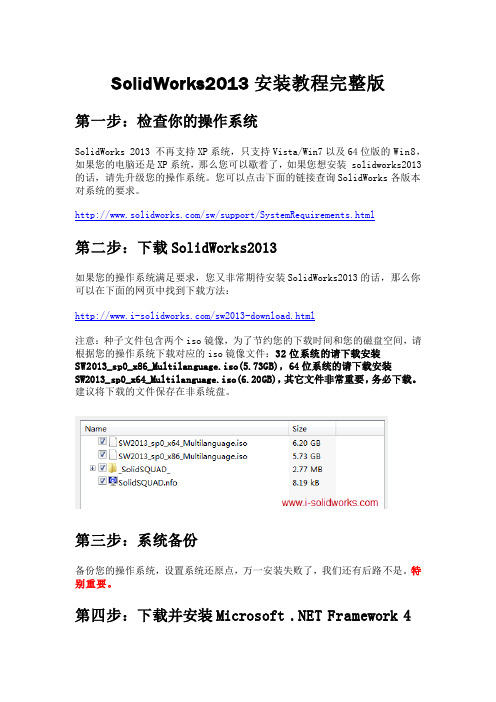
SolidWorks2013安装教程完整版第一步:检查你的操作系统SolidWorks 2013 不再支持XP系统,只支持Vista/Win7以及64位版的Win8,如果您的电脑还是XP系统,那么您可以歇着了,如果您想安装 solidworks2013的话,请先升级您的操作系统。
您可以点击下面的链接查询SolidWorks各版本对系统的要求。
/sw/support/SystemRequirements.html第二步:下载SolidWorks2013如果您的操作系统满足要求,您又非常期待安装SolidWorks2013的话,那么你可以在下面的网页中找到下载方法:/sw2013-download.html注意:种子文件包含两个iso镜像,为了节约您的下载时间和您的磁盘空间,请根据您的操作系统下载对应的iso镜像文件:32位系统的请下载安装SW2013_sp0_x86_Multilanguage.iso(5.73GB),64位系统的请下载安装SW2013_sp0_x64_Multilanguage.iso(6.20GB),其它文件非常重要,务必下载。
建议将下载的文件保存在非系统盘。
第三步:系统备份备份您的操作系统,设置系统还原点,万一安装失败了,我们还有后路不是。
特别重要。
第四步:下载并安装Microsoft .NET Framework 4如果您以前安装过SolidWorks的其它版本,说明你的电脑已经安装过Microsoft .NET Framework ,此步骤可以省略。
如果您没有安装过,或者不确定,那么请一定到下面的链接中下载并安装最新版的.NET Framework,它能给solidworks提供运行环境,电脑没装这个的话是肯定不能运行SolidWorks的。
/zh-cn/download/details.aspx?id=17718第五步:下载并安装优化大师安装优化大师的目的有两个:一是完全卸载以前安装的SolidWorks;二是优化大师带虚拟光驱功能,用来加载iso镜像。
SolidWorks2013手把手安装及破解(激活)教程
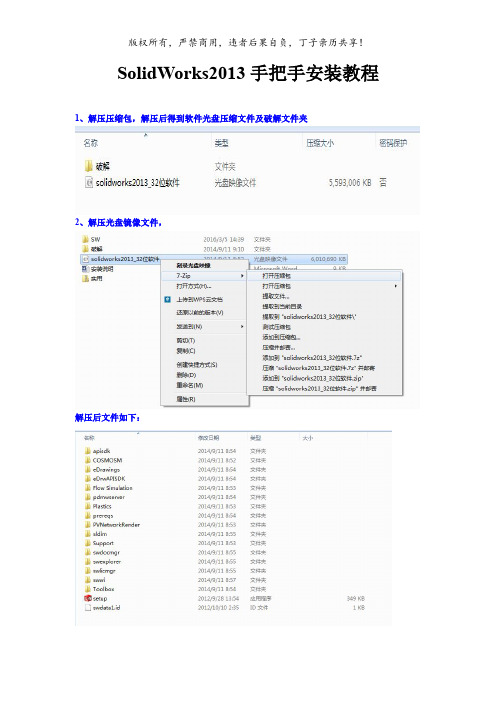
SolidWorks2013手把手安装教程1、解压压缩包,解压后得到软件光盘压缩文件及破解文件夹2、解压光盘镜像文件,解压后文件如下:3、找到安装文件,双击运行,弹出如下安装向导界面4、不用变更点击右下角“下一步”继续,弹出如下序列号信息界面,软件已经自动填写序列号,如果没有填写或者序列号不正确的,打开第一步解压得到的“破解”文件夹,打开名为“序列号”的文本文档分别试填两个序列号,都不正确可以网上去找最新序列号!5、填好序列号后,单击“下一步”继续,6、弹出警告提示,不用理,单击确定7、弹出摘要说明界面,安装位置根据自己习惯或者电脑空间进行更改,其他不用动,点击“现在安装”进行软件安装,8、弹出安装界面开始安装,安装过程不用其他操作,划”及是否”显示新增功能“,根据自己兴趣随便选,最后,点击“完成”完成安装。
10、至此,安装大功告成,回到电脑桌面会看到有关“SolidWorks”应用图标11、双击电脑桌面图标即可启动SolidWorks2013,首次启动会弹出激活界面由于咱这是*版所以,没有权限激活了,所以,接下来就该最开始解压的名为“破解”的文件夹发挥作用了,当然不激活不破解也可以,可以通过“试用”进入软件(由于我在这台电脑上安装过,现在重新安装,所有没有使用期),一般首次安装会有30天的使用期。
13、点击“取消”关闭软件,找到第一步解压的文件夹,打开名为“破解”的文件夹,14、双击运行破解程序文件15、弹出破解程序运行框,直接点击右下角16、出现运行进度条,等待……期间会连续弹出两个对话框,全部点选“是”继续运行17、最后会连续出现solidw(2013——2010)四个确认对话框,选择“是”18、接着弹出完成对话框,点击“确定”19、然后会弹出提示对话框,选择“否”或者“取消”20、最后弹出破解完成确认对话框,点解“Finish”确认,自动关闭对话框。
至此,所有安装及破解工作已全部完成,祝贺自己!这时候再去桌面双击SolidWorks2013图标运行软件,就可以直接进入软件界面了,※※※开始你的3D建模体验吧※※※。
Windows8中安装SolidWorks2013教程
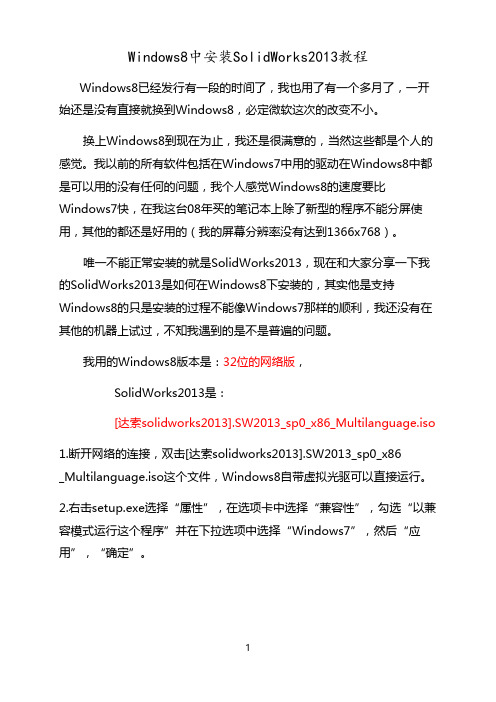
Windows8中安装SolidWorks2013教程Windows8已经发行有一段的时间了,我也用了有一个多月了,一开始还是没有直接就换到Windows8,必定微软这次的改变不小。
换上Windows8到现在为止,我还是很满意的,当然这些都是个人的感觉。
我以前的所有软件包括在Windows7中用的驱动在Windows8中都是可以用的没有任何的问题,我个人感觉Windows8的速度要比Windows7快,在我这台08年买的笔记本上除了新型的程序不能分屏使用,其他的都还是好用的(我的屏幕分辨率没有达到1366x768)。
唯一不能正常安装的就是SolidWorks2013,现在和大家分享一下我的SolidWorks2013是如何在Windows8下安装的,其实他是支持Windows8的只是安装的过程不能像Windows7那样的顺利,我还没有在其他的机器上试过,不知我遇到的是不是普遍的问题。
我用的Windows8版本是:32位的网络版,SolidWorks2013是:[达索solidworks2013].SW2013_sp0_x86_Multilanguage.iso1.断开网络的连接,双击[达索solidworks2013].SW2013_sp0_x86_Multilanguage.iso这个文件,Windows8自带虚拟光驱可以直接运行。
2.右击setup.exe选择“属性”,在选项卡中选择“兼容性”,勾选“以兼容模式运行这个程序”并在下拉选项中选择“Windows7”,然后“应用”,“确定”。
3.安装程序就可以运行了,根据你的需求选择单机版安装,就会来到下面的序列号填写界面,在我的这个pdf文档中有一个crack.rar附件,将附件保存出来,这是一个压缩文件,里面的文本文件里就有相应的序列号,对应的填上,“下一步”。
弹出这个界面,我们选择“取消”5.这是一些安装的设置,这里能够修改安装的路径,以及自动更新的下载设置。
Solidworks 2013X64 安装方法

七.启动桌面图标:SolidWorks 2013 x64 Edition 。
ቤተ መጻሕፍቲ ባይዱ
1. If you have got SW2013 installed and activated this setup will update your SolidWorks 2013 to SolidWorks 2013 SP5.0. No additional crack is needed.
5. When installation completes, apply a fix inside keygen
6. Reboot your computer
7. Enjoy!
Cracked by Team-SolidSQUAD (SSQ)
2. If it is your first installation of SW2013
2.1. Install SW2013 SP5.0 using next serials
SolidWorks Serial:
0000 0000 0000 3486 Q5HF FG98
or
0001 0001 0736 0361 JK3Q HDJ3
五.若在上一步聚时,安装了eDrawings,则不必进行此步骤。
安装:eDrawings\eDrawings.exe 。
六.启动:_SolidSQUAD_\SW2010-2013.Activator.GUI.SSQ,点击小窗口右上角的[→],找到所有标签名称尾号为2013的,将所有标签下的所有复选框[选中],单击窗口下方的[Activate!]即可。
最好先断开网络。
一.启动:根目录下,红色图标 Setup.exe 。
- 1、下载文档前请自行甄别文档内容的完整性,平台不提供额外的编辑、内容补充、找答案等附加服务。
- 2、"仅部分预览"的文档,不可在线预览部分如存在完整性等问题,可反馈申请退款(可完整预览的文档不适用该条件!)。
- 3、如文档侵犯您的权益,请联系客服反馈,我们会尽快为您处理(人工客服工作时间:9:00-18:30)。
井冈山大学欢迎你!
SOLIDWORKS2013安装与破解以下行为仅供学习,切勿用于商业活动。
本人系统win7 32,已安装有solidworks2011和2012,以下是安装solidworks2013的过程。
一、用虚拟光驱打开iso文件或用解压工具解压后双击setup图标:
二、选择单机安装然后按下一步:
填入可以安装图片的序列号输入进去:按下一步:
四、选择取消:
五、选择生成solidworks 2013的新安装:
六、自己选择安装位置,这个位置可以更改,不会影响使用,建议不要安装在C盘:
七、开始安装:
继续安装。
安装过程到%40-50%左右杀毒软件会出现风险提示,全部选择允许程序执行,如果选择阻止此程序执行,将无法安装简体中文语言包,安装成功后双击桌面图标会出现提示:failed to load: X:\Program Files\SolidWorks
Corp\SolidWorks\lang\chinese-simplified\slderrresu.dl l,再点就出现X:\ProgramFiles\SolidWorksCorp\SolidWorks\lang\chinese-simplifie d\sldresu.dll
can not be applicated
结果无法启动solidworks2013.(解决办法:找到你下载下来的solidworks2013.ISO格式的文件,打开找到
swwi\lang\chinese-simplified\setup.exe ,手动安装一遍。
)
八、安装过程大概20-30分钟,安装好后按完成,根据电脑配置高低,安装时间也不同。
桌面出现了solidworks2013的图标:
九、打开下载下来的文件:
双击SW2010-2013
KeyGen不用管它。
十、接着会安装一个东西,直接选择Install即可,安装完后他会自动清除临时文件:
十一、接下来一连串点击“是”
直至破解程序完成。
附序列号:Install SolidWorks 2013 SP0.0 Win32 using next serials:
SolidWorks:0001 0001 0736 0361 JK3Q HDJ3
Solidworks workgroup PDM:0000 0000 0000 3486 Q5HF FG98 SolidWorks Simulation:9000 0000 0001 8043 TB9T SGD9 SolidWorks Motion:9000 0000 0002 7942 9KW4 9FBC SolidWorks Flow Simulation:9000 0000 0003 3107 V8F3 PG44。
