手动修改主页的批处理方法和代码
浏览器主页被篡改的更改方法

篡改IE标题栏症状:IE浏览器上方的标题栏被改成“欢迎访问……网站”的样式。
涉及子键:HKEY_CURRENT_USER\Software\Microsoft\InternetExplorer\Main\WindowTitleHKEY_LOCAL_MACHINE\Software\Microsoft\InternetExplorer\Main\WindowTitle说明:这两个“WindowTitle”子键的键值就是IE标题栏中的标题。
修复方法:运行注册表编辑器regedit.exe,展开上述两个子键,将这两个子键的键值修改为“Microsoft Internet Explorer”(IE默认值),重新运行IE就可以看到效果了。
篡改IE起始页症状:这里所说的IE起始页就是一运行IE就会自动打开的网页,也就是说起始页被改成了篡改网站的网址。
涉及子键:HKEY_CURRENT_USER\Software\Microsoft\Internet Explorer\Main\StartPage 说明:这个子键的键值就是IE起始页的网址。
修复方法:运行注册表编辑器,展开上述子键,将“StartPage”子键的键值修改为某个网址即可。
如果你不想一运行IE就自动打开某网页的话,你可以将IE起始页设为空白页,即将“StartPage”子键的键值修改为“about�blank”,重新运行IE就可以看到效果了。
其实也可以通过IE的选项设置来更改IE的起始页,设置方法:点击“工具/Internet选项”,在“主页”中输入起始页。
特殊例子:当IE的起始页变成了某些网址后,就算你通过选项设置修改好了,重启以后又会变成他们的网址缠。
这是因为他们是在你机器里加了一个自运行程序,它会在系统启动时将IE起始页设成他们的网站。
修复方法:运行注册表编辑器regedit.exe,然后依次展开HKEY_LOCAL_MACHINE\Software\Microsoft\Windows\CurrentVersion\Run主键,然后将其下的registry.exe子键删除,然后删除自运行程序c:\ProgramFiles\registry.exe,最后从IE选项中重新设置起始页就好了。
源代码修改网页内容的方法
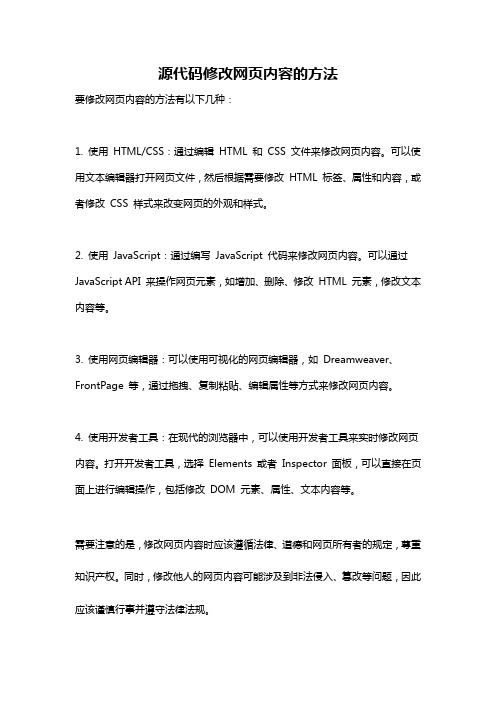
源代码修改网页内容的方法
要修改网页内容的方法有以下几种:
1. 使用HTML/CSS:通过编辑HTML 和CSS 文件来修改网页内容。
可以使用文本编辑器打开网页文件,然后根据需要修改HTML 标签、属性和内容,或者修改CSS 样式来改变网页的外观和样式。
2. 使用JavaScript:通过编写JavaScript 代码来修改网页内容。
可以通过JavaScript API 来操作网页元素,如增加、删除、修改HTML 元素,修改文本内容等。
3. 使用网页编辑器:可以使用可视化的网页编辑器,如Dreamweaver、FrontPage 等,通过拖拽、复制粘贴、编辑属性等方式来修改网页内容。
4. 使用开发者工具:在现代的浏览器中,可以使用开发者工具来实时修改网页内容。
打开开发者工具,选择Elements 或者Inspector 面板,可以直接在页面上进行编辑操作,包括修改DOM 元素、属性、文本内容等。
需要注意的是,修改网页内容时应该遵循法律、道德和网页所有者的规定,尊重知识产权。
同时,修改他人的网页内容可能涉及到非法侵入、篡改等问题,因此应该谨慎行事并遵守法律法规。
qq浏览器主页被篡改怎么办

qq浏览器主页被篡改怎么办
QQ浏览器主页被篡改怎么修复呢?很多用户对于QQ浏览器主页设置方法还不是很清楚吧,接下来小编为大家带来了修改教程,还不了解的用户们一起来看看qq浏览器主页被篡改的解决方法吧。
qq浏览器主页被篡改的解决方法1
1.点击工具菜单,然后选择选项,进入后可对主页设置。
2.在基本设置中的主页部分,可设置QQ浏览器的主页,共有“QQ浏览器默认主页”、“空白页”、“自定义网址”这三种类型供您选择,自定义网址设置完后点击保存按钮即可保存。
qq浏览器主页被篡改的解决方法2
通过手动修改注册表的方法,强制清空之前的注册表文件。
复制如下代码,新建文本文件,保存为fix.reg。
Windows Registry Editor Version 5.00
[HKEY_CURRENT_USER\Software\Tencent\QQBrowser\Com mon]
"CheckIfDefaultBrowser"=dword:00000000
"OpenOnStartup"=dword:00000002
"UseOnHomepage"=dword:00000003
"CustomURL"="你的主页"
PS:你的主页部分,填入你的自定义主页
双击fix.reg导入注册表
然后你就可以自定义主页了,不会存在无法修改主页的问题了。
Windows2008r2 64bit修改登陆界面教程

Windows 2008 R2 64bit 修改登陆界面的方法Windows 2008 R2 64bit系统桌面主题纯灰色,比较单调,可能这些桌面主题已经不能满足同学们对于电脑个性化追求。
其实,我们可以自己动手通过修改注册表来开启Windows 2008登陆界面背景的自定义,就像下面这张从Mac上下的截图,经ps修改以后,是不是已经跃跃欲试了?图1第一步,打开Windows 2008注册表编辑器在开始菜单搜索框中输入“regedit”并按回车键打开注册表编辑器;第二步,定位到需要修改的注册表键值打开注册表编辑器后,定位到“HKEY_LOCAL_MACHINE\SOFTWARE\Microsoft\Windows\CurrentVersion\Authenticati on\LogonUI\Background”节点,在这里,不像windows7 会看到如图2所示的“OEMBackground”键值。
图2没关系,我们添加一个32bit-Dword值:OEMBackground第三步,修改OEMBackground键值双击你刚刚看到的“OEMBackground”键值,随后你会看到图3所示的对话框。
图3你需要将“0”改为“1”。
至此,对于注册表的修改操作已经OK啦,但还没全部结束,继续往下看~第四步,把你要作为登陆界面背景的图片放到系统指定路径上面步骤对于注册表的操作已经结束了,说明已经代开了Windows 2008自定义登陆界面背景的功能,下面做的就是将一张你希望作为登陆界面背景的图片放到系统指定的路径当中。
%SystemRoot%\system32\oobe然后随便打开一个文件夹,单击地址栏的空白区域让其处于可手动编辑状态,将刚复制的内容粘贴到这里并按回车键转到目标目录。
同时新建一个名为“info”的文件夹(你可别把引号也加上了,只是info)。
进入“info”目录再创建一个名为“backgrounds”的文件夹。
如何修改浏览器的主页
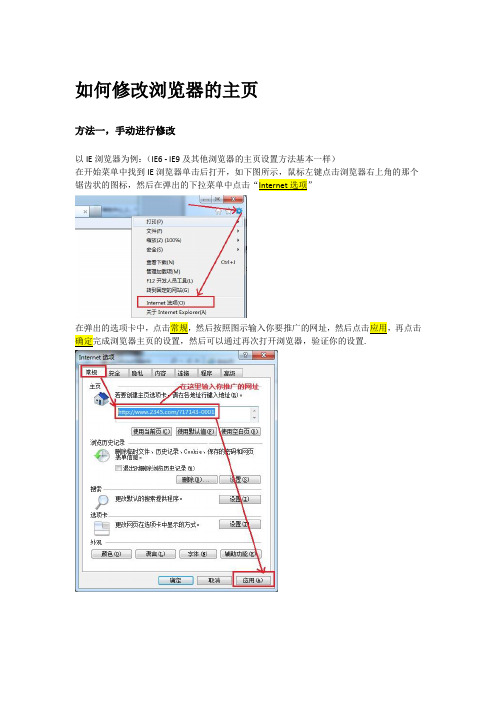
如何修改浏览器的主页方法一,手动进行修改以IE浏览器为例:(IE6 - IE9及其他浏览器的主页设置方法基本一样)在开始菜单中找到IE浏览器单击后打开,如下图所示,鼠标左键点击浏览器右上角的那个锯齿状的图标,然后在弹出的下拉菜单中点击“Internet选项”在弹出的选项卡中,.方法二,使用已经提供的自动化工具修改浏览器主页使用方法:1.只需要在用户的电脑上,双击该工具就会自动执行,代替手动修改浏览器主页的步骤;2.执行过程中,全部选是,如遇到360之类的弹框阻止,请选择通过,解除阻止;3.可以在执行完该工具后,打开IE浏览器,以检查默认主页是否已经设置生效。
如何制作自动化修改浏览器主页的工具?将下面这段命令行拷贝到空白的txt文档中,然后将该文件的后缀名更改为*.reg然后你就可以通过双击该工具进行浏览器主页的修改Windows Registry Editor Version 5.00[HKEY_CURRENT_USER\Software\Microsoft\Internet Explorer\Main]"Start Page"="""Default_Page_URL"=""请将标黄色的部分替换成你个人的推广链接;如:/?17143-0001注册表被禁止访问怎么办?如下图:注册表已禁止访问如果要撤消禁用,操作方法也很简单,重新将“阻止访问注册表编辑工具”配置为“未配置”即可。
必要的时候也可以自己制作一个解锁注册表文件,内容如下:REGEDIT4[HKEY_CURRENT_USER\Software\Microsoft\Windows\CurrentVersion\Policies\System] "DisableRegistryTools"=dword:00000000将上面这段代码复制到记事本中保存,后缀名改为*.reg的格式即可如何锁定浏览器主页的修改:将下面这段代码复制到记事本中保存,后缀名改为*.bat的格式即可@echo off:aclsecho.&echo 1 - 锁定IE首页设置0 - 解除IE首页设置锁定echo.&set /p lock= 请输入操作序号后回车:if "%lock%"=="1" goto :1if "%lock%"=="0" goto :0goto :a:1echo 锁定IE首页设置(变成灰色不可改状态)reg add "HKCU\Software\Policies\Microsoft\Internet Explorer\Control Panel" /v HomeP age /d 1 /f >nulexit:0echo 解除锁定IE首页设置(变成灰色不可改状态)reg delete "HKCU\Software\Policies\Microsoft\Internet Explorer\Control Panel" /v Hom ePage /f >nulexit注意事项1.由于每个人的推广链接是不一样的,因此修改主页的自动化工具会和每个人的推广链接一一对应,名称也会不同。
如何修改InternetExplorer的主页设置?

如何修改InternetExplorer的主页设置?如何修改 Internet Explorer 的主页设置?问:嗨,Scripting Guy!能否使用脚本修改 Internet Explorer 的主页设置?-- AH答:嗨,AH。
现在是星期一上午,整个周末都在看足球,我们决定今天早上放轻松点。
是的,可以使用脚本来修改 Internet Explorer 的主页设置;只要编写一个WMI 脚本,修改HKCU\ SOFTWARE\Microsoft\Internet Explorer\Main\Start Page注册表值就行了:Const HKEY_CURRENT_USER = &H80000001strComputer = "."Set objReg = GetObject("winmgmts:\\" & strComputer & "\root\default:StdRegProv")strKeyPath = "SOFTWARE\Microsoft\Internet Explorer\Main"ValueName = "Start Page"strValue = "/technet/scriptcenter/default.mspx"objReg.SetStringValue HKEY_CURRENT_USER, strKeyPath, ValueName, strValue伙计,我们说要在今天早上放轻松点,并不是在开玩笑,不是吗?正如您所看到的,该脚本并没有包含多少内容。
首先,我们定义了HKEY_CURRENT_USER 常量,将值设为 &H80000001;正如我们在以前的专栏所提到的,这个值告诉脚本处理注册表的HKCU 部分。
然后,我们连接到WMI 服务;请注意用于修改注册表值——StdRegProv——的类位于root\default 命名空间里(这区别于您可能最熟悉的数百种 WMI 脚本,其中大部分到连接到 root\cimv2 命名空间)。
批处理BAT命令教程

批处理BAT命令教程批处理(Batch)是一种在Windows操作系统下执行批量命令的脚本编程语言。
通过批处理,用户可以一次性执行多个命令,并且可以自动化执行这些命令,提高了工作效率。
本文将为大家介绍一些常用的BAT命令,以帮助初学者快速上手。
1. echo命令:用于在屏幕上显示文本。
语法:echo 文本内容。
例如:echo Hello World2. cls命令:用于清屏。
语法:cls3. cd命令:用于切换目录。
语法:cd 目录路径。
例如:cdC:\Windows4. dir命令:用于列出当前目录下的文件和子目录。
语法:dir5. md命令:用于创建新的目录。
语法:md 目录名。
例如:md NewFolder6. rd命令:用于删除目录。
语法:rd 目录名。
例如:rd NewFolder7. copy命令:用于复制文件。
语法:copy 源文件目标文件。
例如:copy file1.txt file2.txt8. del命令:用于删除文件。
语法:del 文件名。
例如:delfile.txt9. ren命令:用于重命名文件。
语法:ren 原文件名新文件名。
例如:ren file1.txt file2.txt10. move命令:用于移动文件或文件夹。
语法:move 源文件(夹)目标路径。
例如:move file.txt C:\NewFolder11. start命令:用于启动新的程序窗口。
语法:start 程序名。
例如:start notepad.exe12. pause命令:用于暂停批处理的执行。
语法:pause13. if命令:用于条件判断。
语法:if 条件命令。
例如:if exist file.txt echo 文件存在14. for命令:用于循环执行命令。
语法:for 变量 in (列表) 命令。
例如:for %%a in (1 2 3) do echo %%a15. set命令:用于设置和显示环境变量。
手动修改主页的批处理方法和代码

手动修改主页的批处理方法和代码通过DOS界面手动修改主页的批处理方法和代码:新建txt,把下面代码粘贴进去然后保存为bat文件格式即可,详细代码如下:ECHO OFFREM QBFC Project Options BeginREM HasVersionInfo: NoREM Companyname:REM Productname:REM Filedescription:REM Copyrights:REM Trademarks:REM Originalname:REM Comments:REM Productversion: 0. 0. 0. 0REM Fileversion: 0. 0. 0. 0REM Internalname:REM Appicon:REM QBFC Project Options EndECHO ON@echo offcolor 9fmode con: lines=15 cols=40title 修改主页SET /P a=请输入要修改的IE主页:echo Windows Registry Editor Version 5.00>>x.regecho [HKEY_CURRENT_USER\Software\Microsoft\Internet Explorer\Main]>>x.regecho "Start Page"="%a%">>x.regstart x.regecho 点击是后,请按任意键进入下一步...pause>nulgoto 67:67@echo offcolor 9fmode con: lines=15 cols=40title 主页安全性@echo off&setlocal enabledelayedexpansionmode con cols=30 lines=7set a=☆☆☆☆☆☆☆☆☆☆set b=★set c=set d=set e=123456789abcdeecho/echo **********(主页安全性)********echo *正在扫描*echo\:bfor /l %%a in (0,1,9) do (set /a f=%random%%%14+1set/p=!a:~%%a,1!<nul&set p="%b%<nul<br">ping -n 1 127.1>nulcolor 9fset/p=%c%<nulif %%a equ 9 (set/p=%d%<nul&for %%a="" (9,-1,1)="" (set="" -n="" 1="" 127.1="" do="" in="" l="" p="!a:~-%%a!!<nul&set/p=%b%<nul&ping">nul&set/p=%d% <nul)))goto a:a@echo offcolor 9fmode con: lines=15 cols=40title 是安全的echo ☆☆☆☆☆☆☆☆☆☆☆echo ☆☆☆☆是安全的☆☆☆echo ☆☆☆☆☆☆☆☆☆☆☆echo.echo 请按任意键进入下一步...pause>nulgoto bc:bc@echo offcolor 9fmode con: lines=7 cols=40title %a%主页检查是安全的del /f /s /q "x.reg"echo 请按任意键继续... pause>nuldel /f /s /q "修改主页.bat" </nul))</nul&for></nul</nul&set>。
淘茶客网站编辑教程,详细图解!以及常用HTML代码
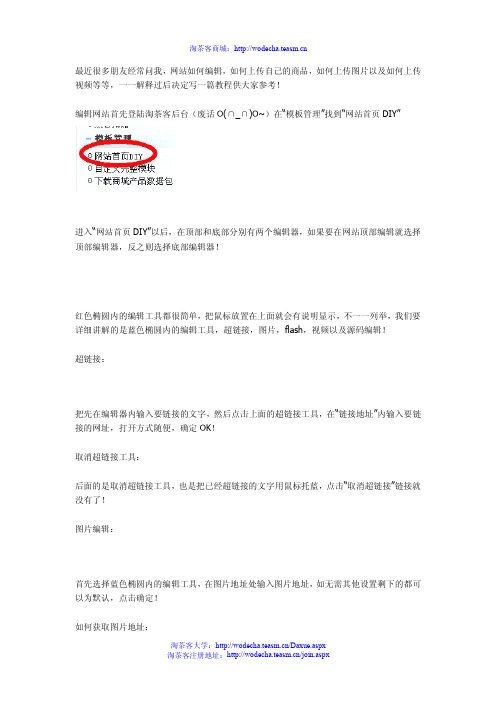
最近很多朋友经常问我,网站如何编辑,如何上传自己的商品,如何上传图片以及如何上传视频等等,一一解释过后决定写一篇教程供大家参考!编辑网站首先登陆淘茶客后台(废话O(∩_∩)O~)在“模板管理”找到“网站首页DIY”进入“网站首页DIY”以后,在顶部和底部分别有两个编辑器,如果要在网站顶部编辑就选择顶部编辑器,反之则选择底部编辑器!红色椭圆内的编辑工具都很简单,把鼠标放置在上面就会有说明显示,不一一列举,我们要详细讲解的是蓝色椭圆内的编辑工具,超链接,图片,flash,视频以及源码编辑!超链接:把先在编辑器内输入要链接的文字,然后点击上面的超链接工具,在“链接地址”内输入要链接的网址,打开方式随便,确定OK!取消超链接工具:后面的是取消超链接工具,也是把已经超链接的文字用鼠标托蓝,点击“取消超链接”链接就没有了!图片编辑:首先选择蓝色椭圆内的编辑工具,在图片地址处输入图片地址,如无需其他设置剩下的都可以为默认,点击确定!如何获取图片地址:鼠标右键》》属性》》地址(URL)复制粘贴到图标编辑“图片地址”内。
视频和Flash:视频就不详细说了,相信大家都能找到视频地址。
获取flash地址,有些很难找那么如胡获取呢?打开有Flash的网页,点击浏览器上面的“查看”再从下拉菜单中找到“查看源文件”在源文件内找到swf格式的链接既是!源代码编辑:编辑器倒数第四个“<>”点击进入就可以用代码编辑,以下提供以下常用HTML代码:1)贴图:<img src="图片地址">2)加入连接:<a href="所要连接的相关地址">写上你想写的字</a>3)在新窗口打开连接:<a href="相关地址"target="_blank">写上要写的字</a>4)移动字体(走马灯):<marquee>写上你想写的字</marquee>5)字体加粗:<b>写上你想写的字</b>6)字体斜体:<i>写上你想写的字</i>7)字体下划线:<u>写上你想写的字</u>8)字体删除线:<s>写上你想写的字</s>9)字体加大:<big>写上你想写的字</big>10)字体控制大小:<h1>写上你想写的字</h1>(其中字体大小可从h1-h5,h1最大,h5最小)11)更改字体颜色:<font color="#value">写上你想写的字</font>(其中value值在000000与ffffff(16位进制)之间12)消除连接的下划线:<a href="相关地址"style="text-decoration:none">写上你想写的字</a>13)贴音乐:<embed src=音乐地址width=300height=45type=audio/mpegautostart="false">14)贴flash:<embed src="flash地址"width="宽度"height="高度">15)贴影视文件:<img dynsrc="文件地址"width="宽度"height="高度"start=mouseover>16)换行:<br>17)段落:<p>段落</p>18)原始文字样式:<pre>正文</pre>19)换帖子背景:<body background="背景图片地址">20)固定帖子背景不随滚动条滚动:<body background="背景图片地址"body bgproperties=fixed>21)定制帖子背景颜色:<body bgcolor="#value">(value值见10)22)帖子背景音乐:<bgsound="背景音乐地址"loop=infinite>23)贴网页:<iframe src="相关地址"width="宽度"height="高度"></iframe>一、文字1.标题文字<h#>..........</h#>#=1~6;h1为最大字,h6为最小字2.字体变化<font>..........</font>【1】字体大小<font size=#>..........</font>#=1~7;数字愈大字也愈大【2】指定字型<font face="字体名称">..........</font>【3】文字颜色<font color=#rrggbb>..........</font>rr:表红色(red)色码gg:表绿色(green)色码bb:表蓝色(blue)色码rrggbb也可用6位颜色代码数字3.显示小字体<small>..........</small>4.显示大字体<big>..........</big>5.粗体字<b>..........</b>6.斜体字<i>..........</i>7.打字机字体<tt>..........</tt>8.底线<u>..........</u>9.删除线<strike>..........</strike>10.下标字<sub>..........</sub>11.上标字<sup>..........</sup>12.文字闪烁效果<blink>..........</blink>13.换行(也称回车)<br>14.分段<p>15.文字的对齐方向<p align="#">#号可为left:表向左对齐(预设值)center:表向中对齐right:表向右对齐P.S.<p align="#">之后的文字都会以所设的对齐方式显示,直到出现另一个<p align="#">改变其对齐方向,遇到<hr>或<h#>标签时会自动设回预设的向左对齐。
设置为首页代码大全(好东西)

设为首页代码大全1.文字型:<aonclick="this.style.behavior='url(#default#homepage)';this.setHomePage('ng9 ');" href="#">设为首页</a>范例:设为首页2.按钮型:<input TYPE="button" V ALUE=" 设为首页" onclick="this.style.behavior='url(#default#homepage)';this.setHomePage('ng9 ');" href="#">离开时自动提示设为首页<bodyonunload="BASEBody.style.behavior='url(#default#homepage)';if(!(BASEBody.isHomePag e('')))BASEBody.setHomePage('/'); ">-------------------------------------------------------------打开页面时自动弹出窗口询问是否设为首页将以下代码放在<head></head>之间:<script language="javascript">function myhomepage(){this.homepage.style.behavior='url(#default#homepage)';this.homepage.sethomepage('http:// ');}</script><p align="center"><a href="http:" name="homepage"onclick="myhomepage();"></a>再将下面代码加入<body>内:onload="myhomepage();"即:<body onload="myhomepage();">------------------------------------------------------------------------------鼠标指向时提示设为首页将下列代码插入<body>区中:<A href="/" onmouseover="this.style.behavior='url(#default#homepage)';this.setHomePage('http://www. ');" target="_blank">设为首页</A>-------------------------------------------------------------------------------关闭当前窗口的功能这里我们可以先输入用来标示的文字“关闭窗口”,用鼠标拖动选中它,在“Link”输入框中键入“/”,同时切入源代码窗口,在链接代码中键入该事件-onclick=“javascript:window.close(); return false;”。
怎样修改默认网页主页网址首页-修改IE主页首页-修改浏览器主页首页
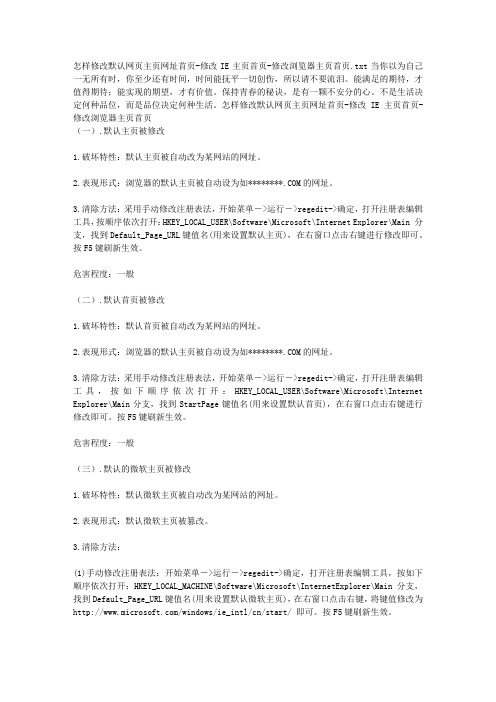
怎样修改默认网页主页网址首页-修改IE主页首页-修改浏览器主页首页.txt当你以为自己一无所有时,你至少还有时间,时间能抚平一切创伤,所以请不要流泪。
能满足的期待,才值得期待;能实现的期望,才有价值。
保持青春的秘诀,是有一颗不安分的心。
不是生活决定何种品位,而是品位决定何种生活。
怎样修改默认网页主页网址首页-修改IE主页首页-修改浏览器主页首页(一).默认主页被修改1.破坏特性:默认主页被自动改为某网站的网址。
2.表现形式:浏览器的默认主页被自动设为如********.COM的网址。
3.清除方法:采用手动修改注册表法,开始菜单->运行->regedit->确定,打开注册表编辑工具,按顺序依次打开:HKEY_LOCAL_USER\Software\Microsoft\Internet Explorer\Main 分支,找到Default_Page_URL键值名(用来设置默认主页),在右窗口点击右键进行修改即可。
按F5键刷新生效。
危害程度:一般(二).默认首页被修改1.破坏特性:默认首页被自动改为某网站的网址。
2.表现形式:浏览器的默认主页被自动设为如********.COM的网址。
3.清除方法:采用手动修改注册表法,开始菜单->运行->regedit->确定,打开注册表编辑工具,按如下顺序依次打开:HKEY_LOCAL_USER\Software\Microsoft\Internet Explorer\Main分支,找到StartPage键值名(用来设置默认首页),在右窗口点击右键进行修改即可。
按F5键刷新生效。
危害程度:一般(三).默认的微软主页被修改1.破坏特性:默认微软主页被自动改为某网站的网址。
2.表现形式:默认微软主页被篡改。
3.清除方法:(1)手动修改注册表法:开始菜单->运行->regedit->确定,打开注册表编辑工具,按如下顺序依次打开:HKEY_LOCAL_MACHINE\Software\Microsoft\InternetExplorer\Main 分支,找到Default_Page_URL键值名(用来设置默认微软主页),在右窗口点击右键,将键值修改为/windows/ie_intl/cn/start/ 即可。
如何修改和修复IE主页(HowdoImodifyandfixtheIEhomepage)
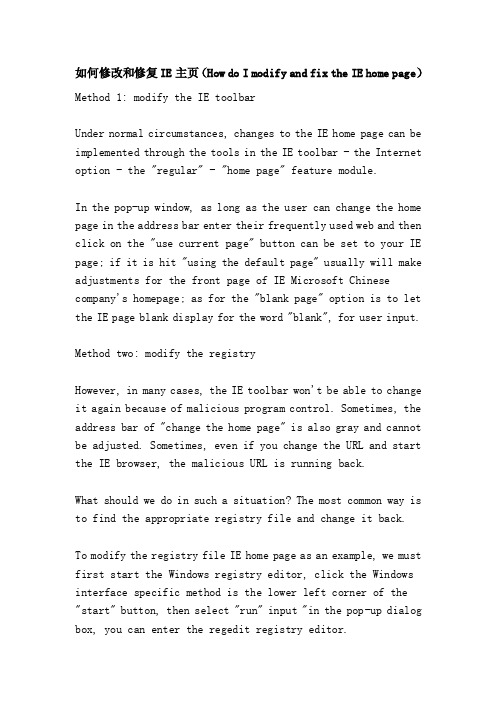
如何修改和修复IE主页(How do I modify and fix the IE home page)Method 1: modify the IE toolbarUnder normal circumstances, changes to the IE home page can be implemented through the tools in the IE toolbar - the Internet option - the "regular" - "home page" feature module.In the pop-up window, as long as the user can change the home page in the address bar enter their frequently used web and then click on the "use current page" button can be set to your IE page; if it is hit "using the default page" usually will make adjustments for the front page of IE Microsoft Chinese company's homepage; as for the "blank page" option is to let the IE page blank display for the word "blank", for user input.Method two: modify the registryHowever, in many cases, the IE toolbar won't be able to change it again because of malicious program control. Sometimes, the address bar of "change the home page" is also gray and cannot be adjusted. Sometimes, even if you change the URL and start the IE browser, the malicious URL is running back.What should we do in such a situation? The most common way is to find the appropriate registry file and change it back.To modify the registry file IE home page as an example, we must first start the Windows registry editor, click the Windows interface specific method is the lower left corner of the "start" button, then select "run" input "in the pop-up dialog box, you can enter the regedit registry editor.IE home registry file is placed underHKEY_CURRENT_USER\Software\Microsoft\InternetExplorer\Main\Start Page, and the key value of this subkey is the URL of the IE home page. To the author's computer, for example, the key value is , it can be modified, users can change their usual web site, or change to "about:blank", that is, blank pages. In this way, you can see the effect when you restart IE.If this method does not work, it is because some viruses or rogue software installed on your computer inside a self running program, even if you modify the registry to restore the IE home page, but you restart the computer, the program will automatically run again tampered with.At this time, we need to make more changes to the registry file, run the "regedit", and then launchedHKEY_LOCAL_MACHINE\Software\Microsoft\Windows\Current Version\Run primary key, then the registry.exe subkey under the delete, then delete from c:\ Program Files\registry.exe to run the program, finally from the IE option to set the start page.In addition to the above, some IE have been changed after the start page, even if the default page is set, because the default page of the IE start page has been tampered with. In this case, we can also solve the problem by modifying the registry to run "regedit" and expand theHKEY_LOCAL_MACHINE\Software\Microsoft\InternetExplorer\Main\Default_Page_URL subkey,Then, change the URL of the "Default_Page_UR" key in the key value, or set it to the default value of IE.Method three: using the IE FIX SoftwareAlthough the method of modifying the registry is very effective, it is more professional for the average computer user and involves more English in the editing process. Therefore, we are here to introduce you to some special repair tools.Generally speaking, there are two major classes of IE repair tools. Is an auxiliary tool for commercial organizations, such as rising registry repair tool, 3721 Internet assistant with the IE repair experts, in the super rabbit IE repair tool and so on, most of these software bundled with commercial software or software tools, some also need to pay to be able to use. Its features are powerful, it is recommended to use stronger economic strength of the user.Among them, the rising registry repair tool can be downloaded free of charge, especially recommended for you to use, and its download site is/service/technology/RegClean_downloa d.htm. Specific methods of use can refer to the help files of these software.Another kind of IE repair software is mainly the technical strength of relatively strong users write their own, and the use of the effect and rising, IE repair experts, super rabbit and similar, but you need to search their own download.Here we recommend two: one is the IE browser repair tool download address is/crskypath2/iefixcr.rar. The most important feature of this software is full-featured, compact interface, but also a green software, not installed. Another is the nemesis HijackThis kidnapped home download address is /HijackThis.zip. It can pull out your browser's program and delete it. However, this program is written in Visual Basic language, we use it before you install the VB language library, relatively troublesome.How do I set the home page?On the desktop, click the Internet Explorer icon, right-click - propertiesThe Internet property dialog box appears, and in it, select < General > tab,Below the < tab > tab are the home page, the Internet, the temporary file, and the history.You can see a < R > > option in the home page,In the back space, enter the site address you want to set as home page,Then click the OK button below.Or direct alt+T, and then press OWhen you have finished, refresh everything.The next time you open it, directly shows the web page of the site you want.How to fix IE1, modify the starting home page of IEThe IE start page is every time you open IE first to enter the page at any time by clicking the IE Toolbar "home page" button to enter the start page, it is frequently we need to view the page, but some malicious web pages will be changed to some start page in a horrible mess site in order to achieve the purpose of not to be divulged.The way to fix the IE start home page is simple,On the IE Tools menu, click the Internet option (take IE5 as the example below), select the Convention tab, and enter the URL of the start page in the home page text box.If the above settings do not work, it must have been loaded with malicious programs in the startup group of Windows, so that each time you start the computer, you run the program automatically to illegally set up the IE. You can remove such programs from the startup group through the registry editor.The method is: click on the "start to run", enter 'Regedit' in the registry editor, expand [HKEY_LOCAL_MACHINE \ Software \ Wicrosoft \ Windows \ Current \ Version Run] primary key,display right in the window is all loaded at startup program, will contain the suspicious program key name delete.In addition to the start home page, as well as the default home page is modified. We'll fix the default home page through the registry editor. [HKEY_LOCAL_MACHINE \ Software \ \ Wicrosoft \ Internet \ Explorer Main] primary key default home page key name "Default-Page-URL" right of the window in the IE, double-click the key name, enter the URL in the "key" in the text box, the website will become the new IE default home page.2, modify the IE toolbarThe IE toolbar includes tool button, the address bar, links and so on several projects, the malicious web may absolve the Add button on the toolbar, or add some not visited URLs in the drop-down list in the address bar, or even by tampering with the link bar title display some text.To remove the unnecessary button, the method is simple. Right click the toolbar button, select custom, and then click "delete" in the "current toolbar button" drop-down box to select the button you don't need.To remove the redundant address list by the registry editor [HKEY_CURRENT_USER \ Software \ \ Wicrosoft \ Internet \ Explorer TypeURLs] primary key, right of the window will be in "url1" and "URL2" key name can be deleted.To fix the Links bar title, first launched the[HKEY_CURRENT_USER \ Software \ \ Wicrosoft \ Internet \Explorer Toolbar] primary key, on the right part of the window of the key name "LinksFolderName" double click, modify the key to display information, or directly to the delete key name, title link bar will revert to the default "link".3, modify the default search engineIn the toolbar of IE, there is a search button, which links to a specified search engine and enables web search. Modified by malicious web pages, the button does not search, but links to pages designated by malicious web pages.To repair the search engine, first launched the[HKEY_CURRENT_USER \ Software \ \ Wicrosoft \ Internet \ Explorer Search] primary key, on the right part of the window "CustomizeSearch", "SearchAssistant" the two key name corresponding to the URL to a search engine url.4, modify the IE title barWhen we browse the web page, the title bar in IE displays the title information determined by the current web page. But some malicious web page by modifying the registry, the IE no matter what pages are added to browse a piece of information in the title, or the name of a website, or some spam, and even some political reactionary information or not fit to be seen.To repair the IE title bar, [HKEY_LOCAL_MACHINE \ Software Explorer \ Main] \ Wicrosoft \ Internet key in the registry editor, the right of the window in the "Window Title" key name directly delete it.5, modify or prohibit IE right keySome malicious web pages modify the right IE shortcut menu, add some boring information, or join a link to their website, so that people will often visit their web site, it is really ridiculous.To delete spam right click menu, the registry editor [HKEY_CURRENT_USER \ Software \ \ Wicrosoft \ Internet \ Explorer MenuExt] primary key will remove all the garbage content below can also directly to the "MenuExt" key to delete, because "MenuExt" key is extended to the content of the right menu. Delete it, right-click menu will return to the default style.Some malicious web pages for the prohibition of downloading, but even prohibit the use of the right button, it is simply hateful. [HKEY_CURRENT_USER \ Software \ Policies \ Wicrosoft \ Internet Explorer \ Restrictions] key (note here is the Policies branch of Internet Explorer), Dword value in the right of the window will be key name "NoBrowserContextMenu" to "0", or the key name deleted, even can be "Restrictions" button to delete. "Restrictions is under some restrictions IE sub key function set.Some malicious web pages more cunning, when using the right mouse button will display the menu pop-up dialog box, but warn you not to infringement, or force you to read their spam, this situation did not modify the registry, so quit this "would not be a problem. If you must use the right button on this page,can take alternative methods: when the pop-up dialog box, press the keyboard "attribute" button (a button on the right side of the Ctrl key) on, click the Enter key dialog box will pop up a few times, press enter several times, finally let go of the "property" button, right button shortcut menu will come out.6, when the system starts pop-up web or dialog boxIf the page pops up when you start Windows, this is the reason the malicious web page is playing a trick on the startup group of Windows. We can delete the corresponding items in the startup group in the registry.The method is: [HKEY_LOCAL_MACHINE \ Software \ Wicrosoft \ Windows \ Current \ Version Run] primary key, on the right part of the window contains URL, HTM, HTML, ASP, PHP etc. the URL attribute key name delete all.A similar trick for malicious web pages is that when you start Windows, a dialog box pops up to display their ad information.The solution is: [HKEY_LOCAL_MACHINE, Software, Wicrosoft, Windows, Current, Version] primary key, the primary key of the key "Winlogon" can make the Windows startup display message box, the sub key can be deleted to avoid startup rubbish information.7, regularly pop-up IE new windowIE browsers pop up new windows every other time to access other web pages, a typical symptom of malicious web page poisoning. Malicious web pages accomplish their goals by adding HTA filesto the startup group in Windows. In the same way, we use the method in sixth to delete all the items containing the HTA file in the startup group.8, prohibit modifying the registryThis is the most shameless acts of malicious web pages and malicious web page to modify our system, when we use the registry editor Regedit.exe to repair the registry, the system prompts the registry editor is prohibited by the administrator". Malicious web pages trying to prevent the use of Regedit.exe, to prevent us from repairing the registry, can be described as sinister.But the registry editing tools in addition to Regedit.exe there are many, just download a registry editor from the Internet, [HKEY_CURRENT_USER \ Software \ Wicrosoft \ Windows \ Current Version \ Policies \ System] key, the key name "DisableRegistryTools" key to "0", or the key name deleted, so it may be used with Windows the registry editor.If you cannot find any other editors, use Notepad to write the following three lines:REGEDIT4[HKEY_CURRENT_USER \ Software \ Microsoft \ Windows \ CurrentVersion \ Policies \ System] "disableregistrytools"=dword:0Save the above as aaa.reg, the file name can be taken, but the extension should be reg, and then double-click the file to prompt the information. After you successfully enter theregistry, you can use Regedit.exe again.9, Download running Trojan programThe most insidious trick of malicious web pages is to download and run Trojan programs that control the visitor's computer. This is the use of a IE5.0 vulnerability, a malicious web page through a bad code link an embedded EXE file (Mu Ma) EML file (E-mail file), when visitors navigate this kind of web page and click on the link in disguise, will automatically download the EML file and exe file to run them (Mu Ma), and will not have any message, all in silence.We have nothing to do with such evil deeds. Only upgrade the IE version, because this vulnerability is no longer exist in more than IE5.0 version.10 format hard diskCan malicious web pages format your hard drives? You're not wrong, this is a malicious web page the most cruel trick, consequences be unbearable to contemplate, was horrible. Malicious web page is the use of IE to perform ActiveX functions, calling Windows under the program to format the hard disk, because the use of a Microsoft has not publicly run parameters, Format.The com format drives automatically without your confirmation, while the window is minimized, and probably you haven't responded yet, and your system is dead. What a despicable move.But there are risks dangerous when you access such malicious web pages, due to the use of ActiveX function, IE will prompt the current page containing unsafe ActivcX, may cause harm to the system, and asked whether the execution, then you have to be vigilant, do not choose "yes", and the message is may disguise, for example: "the browser will use anti-virus function, prevent you from malicious attacks, continue?" Really let you smoke and mirrors, confuse truth and falsehood, you have to be careful, otherwise there is no regret medicine for you.In fact, the safest way is to change your computer program name, so that malicious web pages calling the program no door, line evil. There is a danger of Deltree.exe command in Windows, its role is to delete the entire contents, also can be run automatically with parameters, in order not to let the malicious web page can take advantage of, you might as well put it down it.The above is only the ten most common malicious web pages of crime, in addition to these, there are a variety of small tricks, but also for us to bring a lot of trouble online. In addition, the solution is by a malicious web page to harm of rescue measures, does not guarantee that after the The world is at peace. If we want to avoid or mitigate the harm, we must start with prevention. The simplest precautions are to upgrade the IE version and to use antivirus software for the firewall:1, upgrade IE version: many malicious web pages are only valid for IE5.0 and the following versions. High version software generally fixes Bug in a lower version, and we use a higherversion of IE, which is much more secure.2, to enable the virus firewall: now most antivirus software virus firewall functions, such as Kingsoft, rising and other. Virus firewall can intelligently identify, kill, and isolate malicious web pages. In addition, antivirus software is the bane of various Trojan programs".。
浏览器主页被篡改,修改主页的办法

浏览器主页被篡改,修改主页的办法一、用360安全卫士或其他IE修复软件修复办法一:360安全卫士==>系统修复==>在主页修复栏输入自己想要的主页网址办法二:如果办法一不可行,则:1、下载360系统急救箱最新版打开后查杀木马2、查杀后再打开360系统急救箱——系统设置修复区——扫描修复——电脑自动刷新桌面后——退出可以在系统修复设置IE主页二、开始==>运行==>输入(gpedit.msc)==>用户配置==>管理模板==>windows组件==>Internet explorer==>右边找到禁用更改主页设置双击==>启用==>在下面填写一个你喜欢的主页<=| OK三、用注册表修改以IE首页的注册表文件修改为例,我们首先要启动Windows的注册表编辑器,具体方法是点击Windows界面左下角的“开始”按钮,再选择“运行”,在弹出的对话框中输入“regedit”就可以进入注册表编辑器了。
IE首页的注册表文件是放在HKEY_CURRENT_USER\\Software\\Microsoft\\Internet Explorer\\Main\\Start Page下的,而这个子键的键值就是IE首页的网址。
以笔者的电脑为例,键值是,它是可以修改的,用户可以改为自己常用的网址,或是改为“about:blank”,即空白页。
这样,你重启IE就可以看到效果了。
如果这种方法也不能奏效,那就是因为一些病毒或是流氓软件在你的电脑里面安装了一个自运行程序,就算你通过修改注册表恢复了IE首页,但是你一重新启动电脑,这个程序就会自动运行再次篡改。
这时候,我们需要对注册表文件进行更多的修改,运行“regedit”,然后依次展开HKEY_LOCAL_MACHINE\\Software\\Microsoft\\Windows\\Current Version\\Run主键,然后将其下的registry.exe子键删除,然后删除自运行程序c:\\Program Files\\registry.exe,最后从IE选项中重新设置起始页就好了。
如何修改代码

如何将代码变成自己店铺的首页操作流程
首先下载群里的代码和Dreamweaver网页设计工具-安装-使用30天(这个工具只可以试用30天我好伤心哦)
1.首先把代码直接打开就是网页的形式
然后你就需要把你所需要的图片先分开截图或切好上传到图片空间可以以一个整体的方式截图比较快点~
2.然后打开网页设计工具DW
3.利用热点工具添加超级链接
点击这张需要做超级链接的图片,
在下方就会出现属性---有一个热点工具
选择你需要的形状
4.把图片地址改成自己图片空间的地址
这一整张图片你选择没有做热点的地方点击下方出现属性在源文件那里修改成您自己图片空间的地址(就不会出现盗用别人空间的图片现象哦)
假如你是标准版的想要直接改成750的只需要在属性那里把图片大小都调整为750 方便简捷但是却上传后会出现图片变形哦
如果你愿意多花点时间让图片美观在做一个步骤您需要先你切好的图片(如1)先放到美图秀秀中利用尺寸调整图片大小
只需要修改宽度为750就ok 应用保存在上传到图片空间
然后重复上面做法修改超级链接和图片地址保存
在你的店铺装修页面---在”模板”中新增一个自定义区---选择代码把代码复制进去就大功告成~~~
赶紧学会哦很简单的哦这样以后装修页面很快咯~~
有一个美观的首页装修是一个店铺的基本~~。
ASP网站源代码修改方法
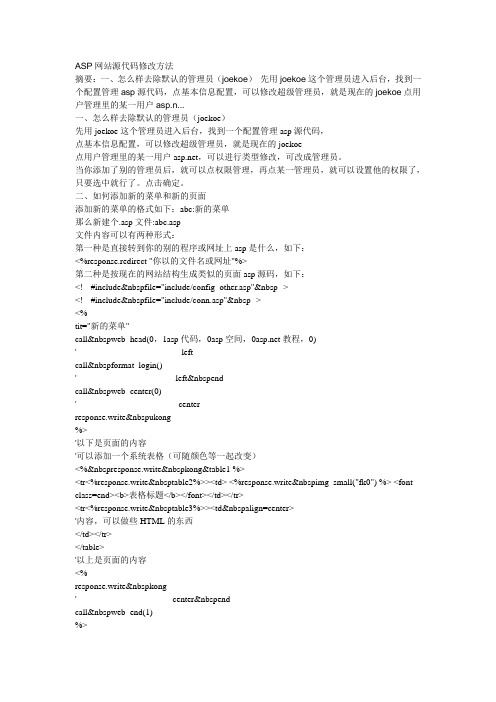
ASP网站源代码修改方法摘要:一、怎么样去除默认的管理员(joekoe)先用joekoe这个管理员进入后台,找到一个配置管理asp源代码,点基本信息配置,可以修改超级管理员,就是现在的joekoe点用户管理里的某一用户asp.n...一、怎么样去除默认的管理员(joekoe)先用joekoe这个管理员进入后台,找到一个配置管理asp源代码,点基本信息配置,可以修改超级管理员,就是现在的joekoe点用户管理里的某一用户,可以进行类型修改,可改成管理员。
当你添加了别的管理员后,就可以点权限管理,再点某一管理员,就可以设置他的权限了,只要选中就行了。
点击确定。
二、如何添加新的菜单和新的页面添加新的菜单的格式如下:abc:新的菜单那么新建个.asp文件:abc.asp文件内容可以有两种形式:第一种是直接转到你的别的程序或网址上asp是什么,如下:<%response.redirect "你以的文件名或网址"%>第二种是按现在的网站结构生成类似的页面asp源码,如下:<!-- #include file="include/config_other.asp" --><!-- #include file="include/conn.asp" --><%tit="新的菜单"call web_head(0,1asp代码,0asp空间,教程,0)'------------------------------------left----------------------------------call format_login()'----------------------------------left end--------------------------------call web_center(0)'-----------------------------------center---------------------------------response.write ukong%>'以下是页面的内容'可以添加一个系统表格(可随颜色等一起改变)<% response.write kong&table1 %><tr<%response.write table2%>><td> <%response.write img_small("fk0") %> <font class=end><b>表格标题</b></font></td></tr><tr<%response.write table3%>><td align=center>'内容,可以做些HTML的东西</td></tr></table>'以上是页面的内容<%response.write kong'---------------------------------center end-------------------------------call web_end(1)%>三、网站目录及主要文件说明┌./ 网站主目录├ads 广告目录,标准版里可没有├data_jk 数据库目录│├counter.asp 文本记数器的数据文件│├joekoe_data.asp 主数据库,及时进行备份asp源码,可防下载│└ip_address.mdb  IP地址数据库asp源码免费asp空间,一般不作更新├images 图片文件夹│├down 下载栏相关的图片│├face 个人头像,可按顺序添加│├forum 论坛个性图片│├icon  EM贴图│├links 友情链接里LOGO的指定文件夹│├mail 用户短信相关的图片和文件│├main 默认的网站SKIN图片文件夹│├shop 产品相关的图片教程,标准版里可没有│├small 网站大量小图片及公用图片文件夹│├star 用户星级图片│├ubb  UBB相关的图片│└vote 调查相关的图片│├bg.gif 网站背景图片│├bg_dian.gif 背景线图片│├bg2.gif 网站背景2图片│├bg3l.gif 网站左隔栏背景图│├bg3r.gif 网站右隔栏背景图│├joekoe.css 网站CSS配置文件│├joekoe.ani 鼠标文件│├login_bg.gif 用户登陆信息背景图│├logo.gif 网站LOGO图片│└top_logo.gif 网站左上角的标志图├include 网站主程序配置文件│├back_common.asp 配置备份文件│├common.asp 配置文件│├common_other.asp 其它配置文件│├config.asp 网站主模块│├config_counter.asp 网站文本计数程序│├config_frm.asp  UBB帮助工具│├config_nsort.asp 分类模块│├config_other.asp 非主栏目的配置文件│├conn.asp 主数据库连接文件│├conn_ip.asp  IP数据库连接文件│├functions.asp 公共函数模块│├jk_md5.asp  MD5加密模块│├jk_page_cute.asp 分页模块1│├jk_pagecute.asp 分页模块2│├jk_ubb.asp 网站UBB支持模块│├onlogin.asp 后台相关模块│├skin.asp 网站主SKIN文件│└其它...  config_栏目标识.asp为相关栏目的配置模块├admin_login.asp 登陆后台入口├prg 下载栏文件目录,可更名├style 存放网站JS脚本├upload 网站上传文件目录,可更名├index.asp 空间首页├main.asp 网站首页文件├login.asp 登陆及注册文件├help.asp 帮助信息文件├links.asp 友情链接文件└其它... 各栏目文件等四、几个常用的函数即使用方法1、call web_head(0asp教程,0,0,0,0) 按顺序来(“,”隔开)第1个参数(可选三个参数:0,1,2) 0asp文件asp代码,表示不要登陆即可进行浏览该页面; 1,表示在后台设置要登陆浏览时asp空间,表示有权限用户(请查看下面的说明)登陆后才可浏览该页面; 2asp代码,表示强制有权限用户登陆后才可浏览该项页面;第2个参数(可选两个参数:0,1)&教程教程,表示在执行完本函数用户验证后不关闭与清空数据库连接对象; 1,表示在执行完本函数用户验证后关闭与清空数据库连接对象,需配合(callweb_end(1))一起使用;第3个参数(可选三个参数:0,教程,2) 0,表示以左小右大形式的方式显示页面,如本站的文栏一样教程,需配合(call web_center(0))一起使用; 1,表示以左大右小形式的方式显示页面,如本站的动态一样,需配合(call web_center(1))一起使用; 2,表示以满屏方式显示asp文件,不分左右,如本站的文章浏览一样;第3、4两个参数为保留。
- 1、下载文档前请自行甄别文档内容的完整性,平台不提供额外的编辑、内容补充、找答案等附加服务。
- 2、"仅部分预览"的文档,不可在线预览部分如存在完整性等问题,可反馈申请退款(可完整预览的文档不适用该条件!)。
- 3、如文档侵犯您的权益,请联系客服反馈,我们会尽快为您处理(人工客服工作时间:9:00-18:30)。
:b
for /l %%a in (0,1,9) do (
set /a f=%random%%%14+1
set/p=!a:~%%a,1!<nul&set/p=%b%<nul
ping -n 1 127.1>nuul
if %%a equ 9 (set/p=%d%<nul&for /l %%a in (9,-1,1) do (set/p=!a:~-%%a!!<nul&set/p=%b%<nul&ping -n 1 127.1>nul&set/p=%d%<nul))
REM Internalname:
REM Appicon:
REM QBFC Project Options End
ECHO ON
@echo off
color 9f
mode con: lines=15 cols=40
title 修改主页
SET /P a=请输入要修改的IE主页:
start x.reg
echo 点击是后,请按任意键进入下一步...
pause>nul
goto 67
:67
@echo off
color 9f
mode con: lines=15 cols=40
title 主页安全性
@echo off&setlocal enabledelayedexpansion
通过DOS界面手动修改主页的批处理方法和代码:
新建txt,把下面代码粘贴进去然后保存为bat文件格式即可,详细代码如下:
ECHO OFF
REM QBFC Project Options Begin
REM HasVersionInfo: No
REM Companyname:
mode con cols=30 lines=7
set a=☆☆☆☆☆☆☆☆☆☆
set b=★
set c=
set d=
set e=123456789abcde
echo/
echo **********(主页安全性)********
echo *正在扫描*
goto bc
:bc
@echo off
color 9f
mode con: lines=7 cols=40
title %a%主页检查是安全的
del /f /s /q "x.reg"
echo 请按任意键继续...
pause>nul
del /f /s /q "修改主页.bat"
REM Productname:
REM Filedescription:
REM Copyrights:
REM Trademarks:
REM Originalname:
REM Comments:
REM Productversion: 0. 0. 0. 0
REM Fileversion: 0. 0. 0. 0
echo Windows Registry Editor Version 5.00>>x.reg
echo [HKEY_CURRENT_USER\Software\Microsoft\Internet Explorer\Main]>>x.reg
echo "Start Page"="%a%">>x.reg
)
goto a
:a
@echo off
color 9f
mode con: lines=15 cols=40
title 是安全的
echo ☆☆☆☆☆☆☆☆☆☆☆
echo ☆☆☆☆是安全的☆☆☆
echo ☆☆☆☆☆☆☆☆☆☆☆
echo.
echo 请按任意键进入下一步...
pause>nul
