门禁控制器使用手册
高优门禁CU-F360使用指南(COUNS)
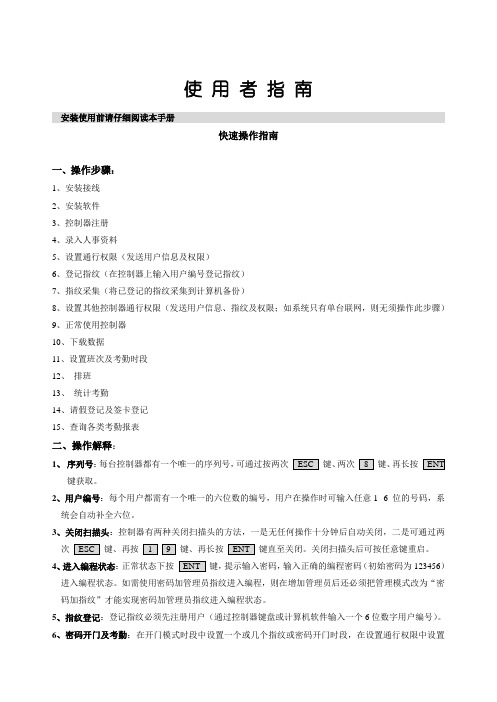
使用者指南安装使用前请仔细阅读本手册快速操作指南一、操作步骤:1、安装接线2、安装软件3、控制器注册4、录入人事资料5、设置通行权限(发送用户信息及权限)6、登记指纹(在控制器上输入用户编号登记指纹)7、指纹采集(将已登记的指纹采集到计算机备份)8、设置其他控制器通行权限(发送用户信息、指纹及权限;如系统只有单台联网,则无须操作此步骤)9、正常使用控制器10、下载数据11、设置班次及考勤时段12、排班13、统计考勤14、请假登记及签卡登记15、查询各类考勤报表二、操作解释:1、序列号:每台控制器都有一个唯一的序列号,可通过按两次键、两次键、再长按键获取。
2、用户编号:每个用户都需有一个唯一的六位数的编号,用户在操作时可输入任意1--6 位的号码,系统会自动补全六位。
3、关闭扫描头:控制器有两种关闭扫描头的方法,一是无任何操作十分钟后自动关闭,二是可通过两次键、再按键、再长按键直至关闭。
关闭扫描头后可按任意键重启。
4、进入编程状态:正常状态下按键,提示输入密码,输入正确的编程密码(初始密码为123456)进入编程状态。
如需使用密码加管理员指纹进入编程,则在增加管理员后还必须把管理模式改为“密码加指纹”才能实现密码加管理员指纹进入编程状态。
5、指纹登记:登记指纹必须先注册用户(通过控制器键盘或计算机软件输入一个6位数字用户编号)。
6、密码开门及考勤:在开门模式时段中设置一个或几个指纹或密码开门时段,在设置通行权限中设置倾斜 太靠下垂直太偏用户密码,在使用时输入用户编号后再输入此用户密码即可开门及考勤。
7、双人组合开门:在开门模式时段中设置一个或几个双人组合开门时段,在用户指纹管理菜单下添加组合人员。
8、个性化禁行时段:禁行时段设置成功后,需在授权时选中某人不同的时段,方可限制用户在该时间段通行。
9、个性化节假日管制:添加节假日后(可设任意日期或星期几),需在授权时选中某人是否受节假日管制。
10、指纹采集(备份):系统设置菜单中点击指纹采集进入用户指纹备份(备份前控制器必须已注册指纹;备份在计算机中的指纹可像ID 卡门禁中的发卡一样方便地将指纹发送到其他控制器)。
门禁控制器使用手册

门禁控制器使用手册门禁控制器使用手册1:引言本文档提供了关于门禁控制器的详细信息和操作指导。
门禁控制器是用于控制和管理进出门禁通道的设备,通过该设备可以实现安全的出入记录、权限管理和访客控制等功能。
2:系统要求在使用门禁控制器之前,请确保系统满足以下要求:2.1 硬件要求:适当的服务器、门禁控制器设备、门禁读卡器、门磁传感器等。
2.2 软件要求:操作系统、数据库、门禁管理软件等。
3:安装3.1 安装服务器和设备:首先,根据系统要求安装所需的服务器和门禁控制器设备。
然后,将门禁读卡器和门磁传感器连接到控制器设备上。
3.2 安装软件:按照提供的安装指南,安装操作系统和数据库。
然后,安装门禁管理软件并配置相应的参数。
4:配置4.1 网络设置:通过门禁管理软件,配置门禁控制器和读卡器的网络参数,确保它们能够正常通信。
4.2 门禁权限设置:设置不同用户的门禁权限,包括进入时间、访问通道、特殊权限等。
可以通过添加用户、分组和设置门禁时间段来完成权限设置。
4.3 报警设置:设置报警条件和报警动作,例如非法入侵报警、门磁故障报警等。
可以通过门禁管理软件进行配置。
5:使用5.1 刷卡进门:用户在门禁读卡器上刷卡进门,门禁控制器会进行卡号验证和权限验证。
验证通过后,门禁控制器会开启门禁通道并记录相关信息。
5.2 访客管理:对于临时访客,可以通过门禁管理软件预约或发放访客卡。
访客在访问时,需要刷卡验证身份,授权有效后方可进入。
5.3 记录查询:通过门禁管理软件,可以查询门禁控制器记录的进出记录。
支持按人员、时间、门禁通道等条件进行查询和导出。
5.4 远程管理:通过网络连接,可以远程管理门禁控制器,包括远程配置、远程开门、远程查询等操作。
6:附件本文档涉及的附件包括:6.1 门禁控制器安装指南:详细介绍了门禁控制器的安装步骤和注意事项。
6.2 门禁管理软件用户手册:提供了关于门禁管理软件的详细使用说明。
6.3 门禁控制器技术规格:包含了门禁控制器的技术参数和功能特点。
泰尚门禁控制器使用说明书
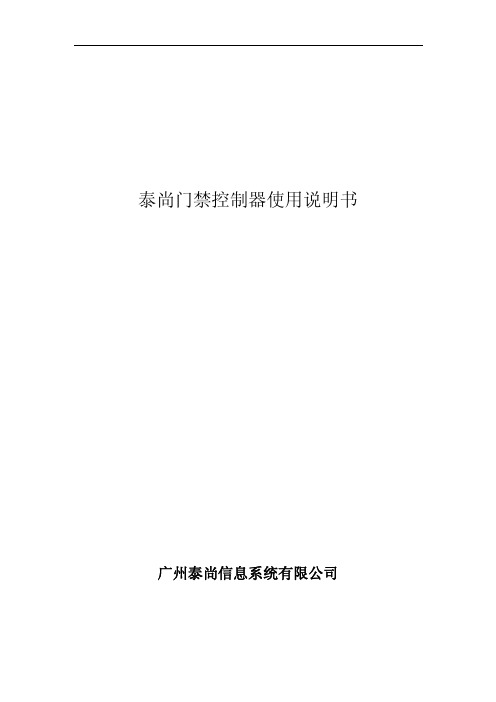
泰尚门禁控制器使用说明书 广州泰尚信息系统有限公司目录一、前言 (1)二、控制器与前端设备的安装与说明 (1)1. 控制器的安装与说明 (1)2. 控制器与锁电源箱的安装与说明 (1)3. 控制器与读卡器的安装与说明 (2)4. 控制器与锁的安装与说明 (3)5. 控制器与门状态检测设备的安装与说明 (4)6. 控制器与开门开关的安装与说明 (5)7. 控制器与报警设备的安装与说明 (5)8. 控制器与遥控设备的安装与说明 (6)9. 控制器自定义扩展设备的安装与说明..........................错误!未定义书签。
三、门禁控制器的系统连接与说明 (7)四、安装注意事项 (8)一、 前言广州泰尚门禁系列产品:标准版二门控制器、标准版四门控制器、专业版二门控制器、专业版四门控制器、专业版八门控制器等。
此使用手册包含以上门禁系列产品的安装与使用说明。
标准版二门控制器参数读卡器数量2个 读卡器破坏报警2路 读卡器蜂鸣器控制 2路 读卡器LED 控制 2路读卡器接口 标准Wiegand 26bit 、32bit 、40bit 、44bit门磁输入 2路(N.C 或者N.O 可设) 锁状态输入 2路(N.C 或者N.O 可设) 按钮输入 2路(N.C 或者N.O 可设) 辅助输入 2路(N.C 或者N.O 可设) 锁控制输出 2路(N.C 或者N.O 可设) 辅助输出 2路(N.C 或者N.O 可设)识别方式卡、密码、卡+密码、双卡开门、双卡+双密码 发卡量 10000张 保存数据记录量 10000条 通讯接口 10BaseT 以太网 联网距离100m传输速率 10Mb 工作电压、电流 12VDC ,0.5A 工作温度 0℃~70℃ 掉电数据保存10年外型尺寸 280m m×180m m×70m m 外壳金属读卡器数量4个读卡器破坏报警4路读卡器蜂鸣器控制4路读卡器LED控制4路读卡器接口标准Wiegand 26bit、32bit、40bit、44bit门磁输入4路(N.C或者N.O可设)锁状态输入4路(N.C或者N.O可设)按钮输入4路(N.C或者N.O可设)辅助输入4路(N.C或者N.O可设)锁控制输出4路(N.C或者N.O可设)辅助输出4路(N.C或者N.O可设)识别方式卡、密码、卡+密码、双卡开门、双卡+双密码发卡量 10000张保存数据记录量 10000条通讯接口10BaseT以太网联网距离100m传输速率 10Mb工作电压、电流 12VDC,0.5A工作温度0℃~70℃掉电数据保存10年外型尺寸280m m×180m m×70m m外壳金属权限和记录保存铁电存储芯片读卡器数量2个读卡器破坏报警2路读卡器蜂鸣器控制2路读卡器LED控制2路读卡器接口标准Wiegand 26bit 、32bit、40bit、44bit读卡器破坏保护TYCO高电压保护电路,220V破坏保护欧姆龙双路继电器门磁输入2路(N.C或者N.O可设)锁状态输入2路(N.C或者N.O可设)按钮输入2路(N.C或者N.O可设)辅助输入2路(N.C或者N.O可设)锁控制输出2路(N.C或者N.O可设)辅助输出2路(N.C或者N.O可设)识别方式卡、密码、卡+密码、双卡开门、双卡+双密码发卡量 10000张---100000张保存数据记录量 10000条通讯接口10BaseT以太网联网距离100m传输速率 10Mb工作电压、电流 12VDC,0.5A工作温度0℃~70℃掉电数据保存20年外型尺寸102m m×126m m×30m m外壳金属颜色黑色、灰色权限和记录保存铁电存储芯片读卡器数量4个读卡器破坏报警4路读卡器蜂鸣器控制4路读卡器LED控制4路读卡器接口标准Wiegand 26bit、32bit、40bit、44bit读卡器破坏保护TYCO高电压保护电路,220V破坏保护欧姆龙双路继电器门磁输入4路(N.C或者N.O可设)锁状态输入4路(N.C或者N.O可设)按钮输入4路(N.C或者N.O可设)辅助输入4路(N.C或者N.O可设)锁控制输出4路(N.C或者N.O可设)辅助输出4路(N.C或者N.O可设)识别方式卡、密码、卡+密码、双卡开门、双卡+双密码发卡量 100000张保存数据记录量 10000条通讯接口10BaseT以太网联网距离100m传输速率 10Mb工作电压、电流 12VDC,0.5A工作温度0℃~70℃掉电数据保存20年外型尺寸202m m×126m m×30m m外壳金属颜色黑色、灰色权限和记录保存铁电存储芯片读卡器数量8个读卡器破坏报警8路读卡器蜂鸣器控制8路读卡器LED控制8路读卡器接口标准Wiegand 26bit、32bit、40bit、44bit读卡器破坏保护TYCO高电压保护电路,220V破坏保护欧姆龙双路继电器门磁输入8路(N.C或者N.O可设)锁状态输入8路(N.C或者N.O可设)按钮输入8路(N.C或者N.O可设)辅助输入8路(N.C或者N.O可设)锁控制输出8路(N.C或者N.O可设)辅助输出8路(N.C或者N.O可设)识别方式卡、密码、卡+密码、双卡开门、双卡+双密码发卡量 100000张保存数据记录量 10000条通讯接口10BaseT以太网联网距离100m传输速率 10Mb工作电压、电流 12VDC,0.5A工作温度0℃~70℃掉电数据保存20年外型尺寸302m m×126m m×30m m外壳金属颜色黑色、灰色二、 控制器与前端设备的安装与说明所有类型的门禁控制器与前端设备的安装方式均相同,此以TCS8808八门门禁控制器为例介绍。
门禁机使用手册

第一章.使用须知
指纹/刷卡门禁机 是一款设计 简洁完美,易 于使用的指 纹/刷卡门禁 终端设备, 可以安装 在那些需要授权才可以进入的敏 感区域,创新性的将 高安全的指纹/刷卡识别 和高级的门禁 管理结合在一起,实现了出入控制的高安全管理。
3. 下载管理记录.....................................................................22 4. 下载全部管理记录.............................................................22 5. 下载用户信息.....................................................................22 6. 上传用户信息.....................................................................22 7. 升级固件.............................................................................22
四 时间设置 ............................................................................14
1. 时间设置…….........................................ቤተ መጻሕፍቲ ባይዱ..........................14 2. 时间格式……....................................................................14 3. 日期设置............................................................................14 4. 日期格式............................................................................14
门禁控制器使用说明书
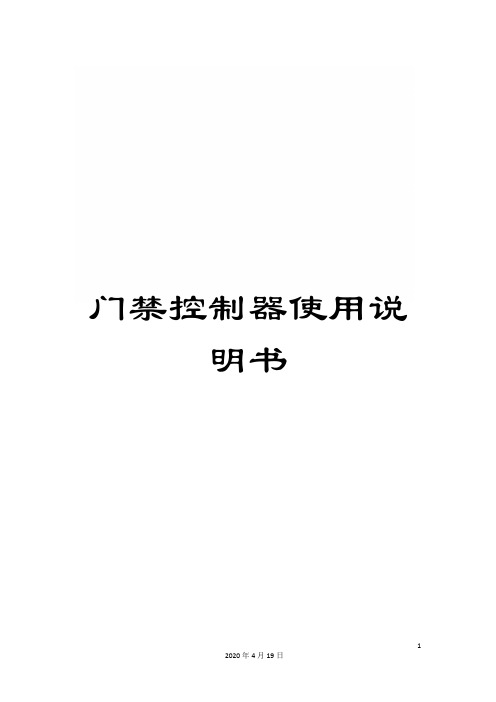
门禁控制器使用说明书CK100系列(CK100、CK1002、CK1003、CK1005、CK1006等)门禁控制器使用说明书一、产品简介CK100系列非接触式感应卡门禁控制器是现代先进的门禁系统,它选用最新中央处理器及大容量存储芯片,采用FLASH最新技术,所有资料不会因断电而丢失;具备感应卡开门、卡加密码开门、密码开门、遥控开门等多种开门方式。
门状态监视、输出报警、防拆等完善的保安措施让用户更加安全;开门按钮、遥控开门、关门提醒、门铃、可接常开或常闭锁等强大功能让用户更加方便。
CK100系列能够进入编程状态后增加或删除用户卡;为了方便操作,CK100系列设计了一种更加方便的方法,即使用授权卡或删除卡进行对用户卡的增加或删除。
二、技术参数1)工作电源:直流,电压12V,电流<0.1A2)最大负载:报警输出100mA,电锁输出5A3)外型尺寸:116mm×116mm×20mm4)重量:180g5)环境温度:-20℃- 60℃6)相对湿度:20% - 90%7)存储容量:有打卡记录机型:4000 张用户卡、4000组密码;无打卡记录机型:5500 张用户卡、5500组密码;无打卡记录、无密码、无代码机型:10000张用户卡(此机型无代码,不能按代码删除卡号)8)读卡距离:>10CM9)读卡类型:EM或EM兼容卡三、设置方法1)初始编程密码为“8888”。
2)进入编程状态:进入编程状态,此时蓝灯闪烁加快。
能够输入以下介绍的“0”到“9”的命令进入不同的模式。
输入“0”到“9”的命令时蓝灯闪烁更加加快表示已经进入到设置。
3)功能设置(需在编程状态下)●修改编程密码注密码为1-8 位任意数字,蜂鸣器“嘀”的一声代表修改密码成功,连续“嘀嘀嘀”的三声代表失败,失败的原因一般是二个密码不一样。
●增加用户卡或开门密码(命令“1”)(1)增加用户卡:进入编程状态后按注:卡的代码为0001-9999 不可重复的四位数字,作为将来在该卡丢失时删除该卡的代码,能够不输入代码,但不输入代码时将来将不能单独删除该卡,如需连续增加卡则在输完四位数的代码后不必按#直接读第二张卡,不需要代码时可直接读第二张卡,第三张卡等。
门禁控制器使用说明书

门禁控制器使用说明书一、产品简介:RD-004D控制器采用最新技术,使用红外遥控器对控制器进行管理,采用灌封处理,具有良好的防水性能。
采用ID卡作为电子密码钥匙,增加了系统的安全可靠性,是商务机构、办公大楼、工厂、住宅区等场所的理想装置。
二、技术参数:工作电压:12VDC/AC±10%静态电流:<80mA负载电流:≤0.5A工作温度:-25℃~60℃工作湿度:10%~90%RH存储容量:1700张用户卡读卡距离:1~150mm读卡类型:ID或EM兼容之卡片三、设置使用方法:1、出厂设置的编程密码有四组,分别为:①A123 ②B123 ③C123 ④D123警告:如果四组密码都忘了,可按住线路板上的复位按钮,蜂鸣器将连续鸣叫5声,恢复出厂设置的编程密码。
2、进入编程状态:进入编程模式。
注:管理员可用以上四组密码任意一组进入编程状态,蜂鸣器“嘀嘀”两声响,同时红色指示灯转为每秒闪烁一次,表示进入,三声响为操作有误,请重试。
注意:一下所有操作都必须在编程状态下进行。
3、修改编程密码:按注:密码必须为4位,只能修改你自己进入的编程密码。
4、设置锁状态:a. 按b. 按c. 按5、设置开门时间确认注:X为1-99数字,单位为秒,出厂设置为3秒。
6、设置用户卡:①、输入卡号发卡单张或连续按卡号设置卡片,“XXX”表示设置的数量。
设置范围从000到999之间,000和001都是表示1张,即1-999张a、如果卡片上的号码不是连续的,则在输入6位卡号加输000或001按确认键即可发卡.b、如卡号为连续的卡片,则先输入6位卡号加输入卡片的数量,最多可一次连续发卡999张。
发卡过程中控制器会发出“嘀··嘀”的提示音,每一声响表示一张卡设置成功。
全部设完蜂鸣器会发出嘀嘀两声。
注:输入的6位卡号为ID卡上前段10位中的后6位数字。
②、读卡发卡按。
大华6017793门禁控制器用户手册说明书
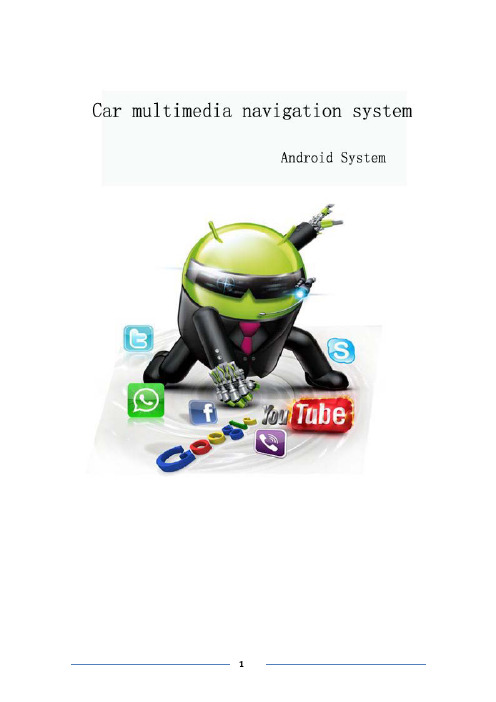
table of Contents1、matters needing attention (3)2、Basic operation (4)2.1、System reset (4)2.2、Start/off host (4)2.3、volume adjusting (4)2.4、Power Key (4)2.5、Backing camera (4)3、Main interface operation (5)4、Bluetooth (6)4.1、Bluetooth main interface (6)4.2、Bluetooth–dial (6)4.3、Outgoing state diagram (7)4.4、Call state diagram (7)4.5、Phone book and phone records (8)4.6、Bluetooth-Music (8)5、Vehicle setup (9)5.1、General settings (9)5.2、Factory settings (10)5.3、Touch learning (10)5.4、Sound settings (10)5.5、Navigation set (11)5.6、Square set (11)6、radio reception (12)7、Multimedia music (13)8、Multimedia video: (14)9、File management operation (14)10、Common troubleshooting wizard (15)1、matters needing attentionFor your safety,please try not to while driving to watch video and operate the machine.When you're driving the volume knob can clearly hear the sound of the outside world.Product change iterations,the system will be updated step by step.The contents of this manual are for reference only,please refer to the actual product.1.1First pay attention to traffic safety.1.2Please park your car in a safe place if you have difficulty in operating the system.1.3Do not allow children to operate the machine,in order to avoid damage to the adult or machine.1.4Please follow the traffic rules when using the satellite navigation system.1.5Please do not prohibit the use of electronic equipment or the use of open flame,such as:gas stations,wineries,strong electromagnetic interference areas,or may cause danger.1.6Do not self maintenance,maintenance,installation of the machine.In the power supply is switched on do not install or repair the machine,because of no electronic equipment or vehicle accessories installation training or lack of experienced personnel to install and repair the machine is very dangerous.1.7Don't put the machine storage or installed in direct sunlight.Don't make placed and other harmful substances into the environment,especially LCD screen.If installed,LCD screen just in air conditioning ventilation Road in the vicinity,please ensure cool or hot air not blowing directly on the machine,otherwise it might damage the machine,even the car or bodily harm.2、Basic operation2.1、System resetCaused by the improper operation of the crashes and other non normal phenomenon, please use the tip of the short by a panel reset hole,the machine can be restored to normal.(Note:due to the reset button panel on a small,please press this button),using the pen or similar pointed object point2.2、Start/off hostIn the ACC switch in the open position,according to the host panel"power"button to turn on the power,insert the CD into the trough dish,machine will automatically open, open access to read disk mode;when the phone is switched on,long press"power" button switch for host panel,or flameout pull bus key will shut closed the power of this machine.2.3、volume adjustingRotate the volume knob on the console panel(some models have the volume control keys on the panel"VOL+/VOL-"button),which can adjust the volume of the machine.2.4、Power KeyPress the Power key on the panel to mute the system,press again or adjust the volume to restore the sound.2.5、Backing cameraThe vehicle go into reverse,regardless of the machines in the boot or shutdown state, the display will immediately switch to reverse the camera screen.3、Main interface operationIn the main interface,a different function icon into the corresponding interface,the function of the detailed operating instructions.Please see the back.About touch sliding page can switch between multiple pages,as shown below:Click the icon to access the third-party application menu as follows,Long press the icon to drag to move the icon position4、Bluetooth4.1、Bluetooth main interfaceAs shown below:Search around the open Bluetooth device.Select the device that exists around the click on the link to wait for the match or match Will automatically link.Disconnect the connected device.Settings:mainly for the Bluetooth device function selection,automatic connection,auto answer,Bluetooth name modification and Bluetooth PIN code modification.4.2、Bluetooth–dialBluetooth connection is successful,the user can dial directly,through the touch screen number keys,as shown below:4.3、Outgoing state diagramAfter the Bluetooth connection is successful,you can enter the number by phonebook,dialing,and manually pressing the number keys on your keyboard use Dial outthe phoneThe voice of the other party's call is output from the machine(in-car speaker).Click this icon to switch the voice of the other party to the output of the paired mobile phone.The voice of the other party's call is output from the paired mobile phone.Click this icon to switch the voice of the other party to the output of the machine(in-car speaker).The microphone on the machine is turned on.During the call,the other party can hear the content of the user on the machine and the two parties talk normally.Click this icon to turn off the microphone on the machine.The microphone on the machine is off.During the call,the other party cannot hear the content of the user on the machine.Click this icon to turn on the microphone on the machine.Dial the call or hang up during the call to end the callIn the call interface,you can hide or display the dial pad4.4、Call state diagramBluetooth connection status,there will be incoming calls call interface as follows:Answer the call and enter the call state.4.5、Phone book and phone recordsBluetooth connection,can enter the phone book and phone records,as follows:number in the phone book.to dial the number to contact each other.Used to synchronize the phone book in this connected phoneHas been dialed out of the number recordList of numbers that have been answeredList of unanswered numbers4.6、Bluetooth-MusicBluetooth media media connection is successful,if the phone supports Bluetoothmusic player,the audio will be transmitted to the Bluetooth device,as shown below:You can control the phone through the three buttons to control the music on a song,pause playback and the next song function5、Vehicle setupSet the main settings,navigation settings,network settings,sound settings,time settings,brightness settings,language and input method, steering wheel settings,factory settings and on the car,as shown below:5.1、General settingsGeneral settings include brake warning,reverse volume switch,button tone,reverse mirror,default system volume,default call volume,home page style,as shown below:Brake Warning:Controls whether or not a traffic warning switch pops up when playing a video file.Reverse volume switch:control the volume when the reversing switch.Touch tone:Whether the control system has a tone switch when it touches.Reversing Mirror:Controls whether the camera is turned on.GPS mix:Switch function options,navigation work with music-video-Bluetooth music-mix outputGPS Mixing Ratio:Controls the mixing ratio of GPS.Default system volume:Controls the system volume size by default.Default call volume:Controls the default value of the Bluetooth call volume.5.2、Factory settingsFactory settings are mainly for production,installation,after-sales,maintenance,non-professionals,please do not use[Note]Non-professionals are not allowed to enter the factory settings.Improper settings may result in the product not working properly!!!5.3、Sound settingsSound settings are sound and balance two parts,as shown below:Sound effects:sound type settings,you can off,users,rock,pop,live,dance, classical and soft eight types to choose,according to their own preferences equal loudness,bass and treble to adjust.Balance:sound field balance mode settings,according to the different effects of the upper and lower left and right reverse adjustment.5.4、Navigation setSelect map application:press GPS key,will display the default navigation software5.5、Square setSteering wheel control button settings:enter the steering wheel learning interface,first press,And then long press the button on the steering wheel,select the appropriate key in the interface,when the settings are successful,the correspondinginterface button will be lit,after learning press Will save this learning content.6、radio receptionThe main radio interface,as shown below:[Note]The introduction is for reference only,please refer to the actual product.band,as:FM1、FM2、FM3、AM1、AM2Short press the button from the system will search the radio station step by step from high frequency to low frequency or from low frequency to high frequency until you find the radio frequency you want(FM band short press for FM1\FM2\FM3bandbetween the1-6units switch;long press to automatically scan the radio to the highfrequency;long press to the low-end scanning stationNote:If there is a tuner on some models of the front panel button,rotate it to the search frequency).The stronger the FM signal,the switch of the stereo,the radio broadcast effect is good,whereas in the remote area,the wireless signal is not stable,close the stereo switch to single channel,can improve the effect of the radio.When in a remote area,the radio signal is unstable,usually switching to the remote mode,the closer to the city center,the more powerful the FM broadcast signal, usually switching to the short range to improve the effect of the radio broadcast.Automatically browse stations and store up to six preset stations per band.The system can store up to30preset stations(18FM stations and12AM stations).(Click the browse button to browse the stations that have been memorized in the band(view a station every5seconds).After browsing to the appropriate station,click Browse and the selected station will play.Click on the button system will automatically search the radio from low to high frequency,during the search process,once again hit the button will stop the search,while the frequency of the screen will stop changing.Can enter the sound settings to switch the sound.7、Multimedia musicAfter inserting the USB flash drive,entering the music application will update all the audio files in the USB flash drive to the list,as shown below:Enter the song list,as shown below:You can select different paths to view music,and you can update the newly added audio files in the USB flash drive with the refresh button.Circle all the songs.Random play.Sound settings.previous track.Pause playback.next track.8、Multimedia video:After inserting the USB flash drive,the video will automatically detect the USB flash drive and enter the video playback screen.Music lists the video files in the USB drive.Enter the video playback page,as shown below:Function is similar to music,can be selected from U disk or local path(Note:This video player has a total of8interfaces,it supports MP4,AVI,RMVB,3GP,MKV,MOV, MPG,FLV and1080p HD video playback formatCan be displayed on the screen length and width to switch the ratio.9、File management operationEnter the file management interface,click Query the file to be found orclick Create a new folder,as shown below:Can be different from the path into the corresponding folder Long press the optional file on the file to copy,delete,cut and rename the details of the file,as shown below10、Common troubleshooting wizardIf you encounter the following problems in use,troubleshooting will help you quickly solve the problem,if the problem is still not resolved,it is recommended to contact our service department to help solve.phenomenon Reason HandleCan not boot The car key is not inserted intothe switch and the switch is notopenInsert the vehicle key and openthe door Power line insertion host Insert power cordTouch screen is not allowed Recalibrate the touch screen,press and hold the screen with fivefingers,and the system will automatically enter the calibrationscreen.The touch screen does notrespond The system is processing the transaction(road search,etc.),wait a moment,if it still can't be solved,please press the RST hole throughthe needle or the tip of the pen.Reversing without rear viewimageCamera not installed Install cameraCamera system is wrong Restart the machineThe system does not start,the rear view image appears after the reverse process,and thebutton is invalid.Pay attention to the principle ofdriving safety when designingproducts,and preset the rearview priorityYou must terminate the reverseaction before you can start thesystem by pressing the originalcar power button.Navigation cannot be located May be in the shielding area ofsome navigation signalsTry to drive the car out of a distance and observe whether the navigation resumes thesignal.If it is not restored,please restart or reset the machine.Cannot locate and navigate afterbootingNavigation map blind spots,some remote mountain areas orroads have not been built in thismapConfirm update mapFuzzy search can't find where togo First confirm that the entered Chinese character is correct,and then try to enter another name for the location.If it is not found,the location may not be in the map database.The navigation system gives the selected road"a far-reachingapproach"The navigation system will consider various factors in the road search.In addition to the distance,it will also consider the level of the road,the traffic regulations,the viaduct,the main line,etc.In short,it is convenient for the driver to reach the destination in the shortestpossible time.Blank on the map The machine has no network or no offline map data.It is alsopossible that the navigation scale is set too large or too small.Trychanging the scale to see if you can restore the map display.If it hasnot been resolved,it may be caused by the loss of positioning.Please re-select a marker point.FCC Radiation Exposure Statement:This equipment complies with FCC radiation exposure limits set forth for an uncontrolled environment. This equipment should be installed and operated with minimum distance 20cm between the radiator & your bodyFCC WarningThis device complies with Part 15 of the FCC Rules. Operation is subject to the following two conditions:(1) This device may not cause harmful interference, and (2) this device must accept any interference received, including interference that may cause undesired operation.NOTE 1: This equipment has been tested and found to comply with the limits for a Class B digital device, pursuant to part 15 of the FCC Rules. These limits are designed to provide reasonable protection against harmful interference in a residential installation. This equipment generates uses and can radiate radio frequency energy and, if not installed and used in accordance with the instructions, may cause harmful interference to radio communications. However, there is no guarantee that interference will not occur in a particular installation. If this equipment does cause harmful interference to radio or television reception, which can be determined by turning the equipment off and on, the user is encouraged to try to correct the interference by one or more of the following measures:- Reorient or relocate the receiving antenna.- Increase the separation between the equipment and receiver.-Connect the equipment into an outlet on a circuit different from that to which the receiver is connected.-Consult the dealer or an experienced radio/TV technician for help.NOTE 2: Any changes or modifications to this unit not expressly approved by the party responsible for compliance could void the user's authority to operate the equipment.。
玺瑞门禁控制系统基本设置手册

SYRIS 210NT门禁控制系统配置说明书第一章 门禁硬件设置一、登录控制器每次对SY210NT 控制器操作都要首先登录控制器,除非特殊说明,以后的操作都是从登录控制器以后开始。
按控制器键盘[MEN],液晶显示“System ”,按[EN],出现“Login ”,按[EN],出现“Password --------”,由键盘输入初始密码“1234”,按[EN],液晶显示“Master Ok”,按[EN],出现“Login ”,系统登录成功。
二、控制器ID 地址设置当一台管理电脑连接多个控制器时,管理电脑通过控制器的ID 地址来识别控制器。
当电脑只连接一台控制器时,本项设置可以免去,出厂时缺省设置为1。
在“Login ”画面,按以下操作进行设定。
按5次 按[EN]按[▼]键 [▼]键按[EN]键 ID 可设定为 1—99 ,按[CLREN]键返回初始画面三、读卡机ID 地址设置每台SY210NT 控制器最多可连接8个读卡机。
控制器通过读卡机的ID 地址识别每一个读卡机。
设置读卡机ID 还要遵循以下规则:即:1、2、3、4号表示进门,5、6、7、8表示出门。
如果要进门时刷卡开门,则设置该读卡机设ID 号为1、2、3、4;如果要出门时刷卡开门,则要ID 号设置为5、6、7、8。
在控制器的内部,已经设置好ID 号为1、5的读卡机刷卡时,1号继电器动作,ID 号为2、6的读卡机刷卡时2号继电器动作, ID 号为3、7的读卡机刷卡时3号继电器动作,ID 号为4、8的读卡机刷卡时4号继电器动作(1、2、3、Login System Process APBLevel Setting Control IDControl ID=[01] login4号继电器输出线分别对应NC1、COM1、NO1…依次类推)。
如果没有电脑管理SY210NT 控制器,则一个读卡机的ID 号设置为1和5相同(开门和关门对SY210NT 控制器表现都是1号继电器动作);如果使用管理电脑,则进门读卡机只能设置为1号。
- 1、下载文档前请自行甄别文档内容的完整性,平台不提供额外的编辑、内容补充、找答案等附加服务。
- 2、"仅部分预览"的文档,不可在线预览部分如存在完整性等问题,可反馈申请退款(可完整预览的文档不适用该条件!)。
- 3、如文档侵犯您的权益,请联系客服反馈,我们会尽快为您处理(人工客服工作时间:9:00-18:30)。
目录目录............................................................... 错误!未定义书签。
功能简述:.......................................................... 错误!未定义书签。
1. 产品介绍......................................................... 错误!未定义书签。
门禁系统基本组成部分........................................... 错误!未定义书签。
产品分类....................................................... 错误!未定义书签。
门禁软件特征................................................... 错误!未定义书签。
特色功能....................................................... 错误!未定义书签。
丰富的输入输出控制功能......................................... 错误!未定义书签。
多种控制模式................................................... 错误!未定义书签。
优越的远程控制功能............................................. 错误!未定义书签。
联动控制功能................................................... 错误!未定义书签。
报警事件....................................................... 错误!未定义书签。
系统安全性..................................................... 错误!未定义书签。
电子地图....................................................... 错误!未定义书签。
适用场合....................................................... 错误!未定义书签。
2. 硬件参数......................................................... 错误!未定义书签。
3. 门禁控制器接线................................................... 错误!未定义书签。
TCP/IP通讯方式门禁控制器接线示意图............................. 错误!未定义书签。
RS485通讯方式门禁控制器接线示意图.............................. 错误!未定义书签。
接线示意图补充说明............................................. 错误!未定义书签。
4. 门禁控制器联网示意图............................................. 错误!未定义书签。
485通讯控制器联网示意图........................................ 错误!未定义书签。
TCP/IP通讯控制器联网示意图..................................... 错误!未定义书签。
5. 工程规范图....................................................... 错误!未定义书签。
6. 布线要求......................................................... 错误!未定义书签。
7. 安装注意事项..................................................... 错误!未定义书签。
8. 门禁系统的使用................................................... 错误!未定义书签。
安装设置流程图................................................. 错误!未定义书签。
具体安装步骤及说明............................................. 错误!未定义书签。
扩展部分设置................................................... 错误!未定义书签。
9. 常见问题......................................................... 错误!未定义书签。
附录一:............................................................ 错误!未定义书签。
非接触式感应卡读卡器................................................ 错误!未定义书签。
附录二:....................................................................... 封面3门禁与DVS联动拍照............................................................. 封面3前言欢迎您选用我公司门禁机,为了您正确、方便、快捷地使用本产品,同时更详细的了解本产品的功能,请您在使用本产品前认真阅读此说明书。
功能简述:外观设计时尚优美,设备可与墙面设计装潢完美结合,更符合实际用户的需求。
真正网络版门禁,整套系统只需安装一个数据库,管理端无须安装数据库。
按星期、按任意天数和按月排列的时段规律,彻底解决人员轮班,三班倒等问题。
采用符合外来发展趋势的TCP/IP协议(局域网)接口和RS485接口。
门禁控制系统具有脱机和联机两种使用功能,联网模式下可实现分权限、分部门管理、实时监控等。
门禁控制器兼容性更强,具备与国际标准wiegand-格式的各种类型的读卡器配套使用,可满足不同客户的实际需求。
门禁控制器允许接入wiegand格式读头1~4个,根据产品型号不同门内可接外出按钮或读卡器。
读卡类型:EM ,Mifare1、HID等市面主流的读卡类型。
防冲突、抗干扰设计原理,采用高标准贴片元器件生产,适合各种复杂环境,系统稳定性和可靠性更高。
自主知识产权,可提供开放式的二次开发通讯协议,大大方便了系统集成的需求。
系统的扩展性强,可与我公司的其他系统形成一卡通。
可与我司的DVS联动拍照,有效的杜绝代打卡现象。
1. 产品介绍门禁系统基本组成部分读卡器:通过射频感应原理,识别感应卡内置卡号。
感应卡:存储用户的不可复制的卡号信息。
门禁控制器:信息存贮、处理、通讯中枢,实现门禁所有功能。
电锁:电动执行机构。
交换器HUB:可以利用客户原有的网络设备和网络布线。
客户自备。
管理软件:通过电脑对所有单元进行集中式管理和监控,进行相应的时钟、授权、统计管理工作。
开门按钮:出门可以设置为按按钮出门。
电源:提供系统运作电源和电锁的执行结构的电源供应。
产品分类按通讯方式的不同,分为RS485联网型和TCP/IP联网型两种。
按控制器控制数量不同,可以分为一控一、一控二和一控四三种。
门禁软件特征菜单式操作界面,更具人性化设计,操作方便简单易上手。
基本功能开放和特殊功能隐藏,可根据用户的实际需要使用不同的功能,大大的方便了不同层次用户实际的使用需求。
自动生成各类统计报表,多种打印输出格式。
方便快捷的查询功能,更安全、更准确。
特色功能人的时段规律按星期轮循的时段规律:通过设定星期一到星期天的开门时段,按星期循环控制时段。
自定义天数为周期的轮循时段规律:通过设定本规律起始生效日期,在周期天数里每天的时段,按定义天数自动循环控制时段。
按月轮巡的时段规律:通过设定本规律起始生效月份,多少个月为轮巡周期和周期内每个月的时段,按月自动循环控制时段。
每天的时间段允许分四段,每个时段规律都允许包含特殊日期的时段规律,比如节假日的时段等。
解决人员轮班,三班倒等时段规律。
门的时段规律控制每天允许设定八个时间段,每个时间段都必须设定本时间段的控制模式。
每个门的时段规律都可以包含一个或多个特殊日期的时段控制规律。
门的控制模式分:刷卡开门、刷卡+密码开门、首卡开门、首卡+密码开门、常开、常闭,控制模式是根据门的时段规律自动切换的。
丰富的输入输出控制功能(具体数量根据主控机控制数量而定)输入输出控制数量控制功能1~4组驱动电锁继电器1~4个开门按钮输入1~4个门磁检测输入1~4个扩展输入1~4个扩展输出多种控制模式可设定控制模式控制确认是否可设定多门互锁是是否可设定使用防潜回功能是是否可设定使用防尾随功能是是否可设定多卡开门是是否可设定超级卡和超级密码是是否可设定每道门的胁迫密码是是否可设定进入该门的人员数量是是否每道门可设置3张管理卡,每张卡可定义为,常开、常闭、恢复自动是控制功能。
刷管理卡时,该门立刻进入管理卡对应的控制模式。
是否可设定通道进出控制功能是其他。
优越的远程控制功能通过电脑可以远程控制该门运行在手动模式还是自动模式。
通过电脑可以远程控制该门的开或关。
通过电脑可以远程控制该门的常开或常关。
通过电脑可以控制所有门的开或关。
联动控制功能本控制器已经集成了四个扩展输入点和四个扩展输出点。
可以灵活设定输入点状态变化将引起哪些门开或关。
可以灵活设定哪些报警事件将触发扩展输出点的输出。
报警事件强制开门报警:配合门磁,只要是门被外力强制打开,门磁检测不正常,系统自动报警。
门开超时报警:门被合法打开25秒(该时间设置暂时不能自定义,系统已经固化)忘记关门,系统软件监控界面会用红色的提示该报警信息的时间和位置,并驱动电脑音箱提醒值班人员注意。
如果需要现场驱动报警器鸣叫,可通过扩展输出实现,扩展输出继电器可用于驱动报警器。
该功能需要加装门磁或者选用带门磁反馈信号输出的电锁并连线到控制器。
胁迫开门报警:当工作人员被人胁迫要求打开门的时候,工作人员可以在密码键盘上输入胁迫密码,门被打开,工作人员的人身不会受到恼羞成怒的歹徒的伤害,而总控制中心的软件监控界面上已经显示出该地点有被胁迫开门的报警信息,并采取措施。
