【优秀模板】最新学术会议海报模板
合集下载
优秀的学术会议海报模板
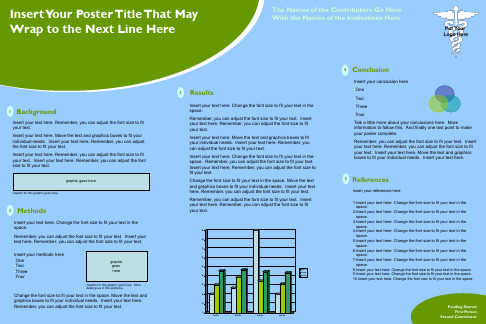
graphic goes here
Caption for this graphic goes here.
2 Methods
Insert your text here. Change the font size to fit your text in the space.
Remember, you can adjust the font size to fit your text. Insert your text here. Remember, you can adjust the font size to fit your text.
7.Insert your text here. Change the font size to fit your text in the space.
8.Insert your text here. Change the font size to fit your text in the space. 9.Insert your text here. Change the font size to fit your text in the space. 10.Insert your text here. Change the font size to fit your text in the space.
1 Background
Insert your text here. Remember, you can adjust the font size to fit your text. Insert your text here. Move the text and graphics boxes to fit your individual needs. Insert your text here. Remember, you can adjust the font size to fit your text. Insert your text here. Remember, you can adjust the font size to fit your text. Insert your text here. Remember, you can adjust the font size to fit your text.
Caption for this graphic goes here.
2 Methods
Insert your text here. Change the font size to fit your text in the space.
Remember, you can adjust the font size to fit your text. Insert your text here. Remember, you can adjust the font size to fit your text.
7.Insert your text here. Change the font size to fit your text in the space.
8.Insert your text here. Change the font size to fit your text in the space. 9.Insert your text here. Change the font size to fit your text in the space. 10.Insert your text here. Change the font size to fit your text in the space.
1 Background
Insert your text here. Remember, you can adjust the font size to fit your text. Insert your text here. Move the text and graphics boxes to fit your individual needs. Insert your text here. Remember, you can adjust the font size to fit your text. Insert your text here. Remember, you can adjust the font size to fit your text. Insert your text here. Remember, you can adjust the font size to fit your text.
国际学术会议海报张贴模板 36x72 Horizontal
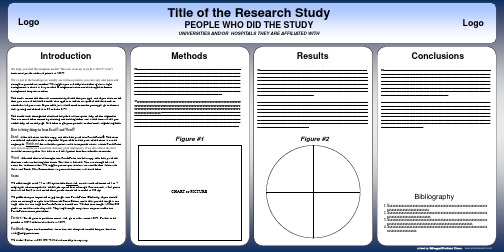
Logo
Title of the Research Study
PEOPLE WHO DID THE STUDY
UNIVERSITIES AND/OR HOSPITALS THEY ARE AFFILIATED WITH
Logo
Introduction
We hope you find this template useful! This one is set up to yield a 36x72” (3x6’) horizontal poster when we print it at 200%. We’ve put in the headings we usually see in these posters, you can copy and paste and change to your hearts content! We suggest you use keep black text against a light background so that it is easy to read. Background color can be changed in formatbackground-drop down menu. The boxes around the text will automatically fit the text you type, and if you click on the text, you can use the little handles that appear to stretch or squeeze the text boxes to whatever size you want. If you need just a little more room for your type, go to formatline spacing and reduce it to 90 or even 85%. The dotted lines through the center of the piece will not print, they are for alignment. You can move them around by clicking and holding them, and a little box will tell you where they are on the page. Use them to get your pictures or text boxes aligned together. How to bring things in from Excel® and Word® Excel- select the chart, hit edit-copy, and then edit-paste into PowerPoint®. The chart can then be stretched to fit as required. If you need to edit parts of the chart, it can be ungrouped. Watch out for scientific symbols used in imported charts, which PowerPoint will not recognize as a used font and may print improperly if we don’t have the font installed on our system. It is best to use the Symbol font for scientific characters. Word- select the text to be brought into PowerPoint, hit edit-copy, then edit-paste the text into a new or existing text block. This text is editable. You can change the size, color, etc. in format-text. We suggest you not put shadows on smaller text. Stick with Arial and Times New Roman fonts so your collaborators will have them. Scans We need images to be 72 to 100 dpi in their final size, or use a rule of thumb of 2 to 4 megabytes of uncompressed .tif file per square foot of image. For instance, a 3x5 photo that will be 6x10 in size on the final poster should be scanned at 200 dpi. We prefer that you import tif or jpg images into PowerPoint. Generally, if you double click on an image to open it in Microsoft Photo Editor, and it tells you the image is too large, then it is too large for PowerPoint to handle too. We find that images 1200x1600 pixels or smaller work very well. Very large images may show on your screen but PowerPoint cannot print them. Preview: To see your in poster in actual size, go to view-zoom-100%. Posters to be printed at 200% need to be viewed at 200%. Feedback: If you have comments about how this template worked for you, email to sales@.
Title of the Research Study
PEOPLE WHO DID THE STUDY
UNIVERSITIES AND/OR HOSPITALS THEY ARE AFFILIATED WITH
Logo
Introduction
We hope you find this template useful! This one is set up to yield a 36x72” (3x6’) horizontal poster when we print it at 200%. We’ve put in the headings we usually see in these posters, you can copy and paste and change to your hearts content! We suggest you use keep black text against a light background so that it is easy to read. Background color can be changed in formatbackground-drop down menu. The boxes around the text will automatically fit the text you type, and if you click on the text, you can use the little handles that appear to stretch or squeeze the text boxes to whatever size you want. If you need just a little more room for your type, go to formatline spacing and reduce it to 90 or even 85%. The dotted lines through the center of the piece will not print, they are for alignment. You can move them around by clicking and holding them, and a little box will tell you where they are on the page. Use them to get your pictures or text boxes aligned together. How to bring things in from Excel® and Word® Excel- select the chart, hit edit-copy, and then edit-paste into PowerPoint®. The chart can then be stretched to fit as required. If you need to edit parts of the chart, it can be ungrouped. Watch out for scientific symbols used in imported charts, which PowerPoint will not recognize as a used font and may print improperly if we don’t have the font installed on our system. It is best to use the Symbol font for scientific characters. Word- select the text to be brought into PowerPoint, hit edit-copy, then edit-paste the text into a new or existing text block. This text is editable. You can change the size, color, etc. in format-text. We suggest you not put shadows on smaller text. Stick with Arial and Times New Roman fonts so your collaborators will have them. Scans We need images to be 72 to 100 dpi in their final size, or use a rule of thumb of 2 to 4 megabytes of uncompressed .tif file per square foot of image. For instance, a 3x5 photo that will be 6x10 in size on the final poster should be scanned at 200 dpi. We prefer that you import tif or jpg images into PowerPoint. Generally, if you double click on an image to open it in Microsoft Photo Editor, and it tells you the image is too large, then it is too large for PowerPoint to handle too. We find that images 1200x1600 pixels or smaller work very well. Very large images may show on your screen but PowerPoint cannot print them. Preview: To see your in poster in actual size, go to view-zoom-100%. Posters to be printed at 200% need to be viewed at 200%. Feedback: If you have comments about how this template worked for you, email to sales@.
国际学术会议海报张贴模板 36x84 Horizontal

The dotted lines through the center of the piece will not print, they are for alignment. You can move them around by clicking and holding them, and a little box will tell you where they are on the page. Use them to get your pictures or text boxes aligned together. How to bring things in from Excel® and Word® Excel- select the chart, hit edit-copy, and then edit-paste into PowerPoint®. The chart can then be stretched to fit as required. If you need to edit parts of the chart, it can be ungrouped. Watch out for scientific symbols used in imported charts, which PowerPoint will not recognize as a used font and may print improperly if we don’t have the font installed on our system. It is best to use the Symbol font for scientific characters. Word- select the text to be brought into PowerPoint, hit edit-copy, then edit-paste the text into a new or existing text block. This text is editable. You can change the size, color, etc. in format-text. We suggest you not put shadows on smaller text. Stick with Arial and Times New Roman fonts so your collaborators will have them. Scans We need images to be 72 to 100 dpi in their final size, or use a rule of thumb of 2 to 4 megabytes of uncompressed .tif file per square foot of image. For instance, a 3x5 photo that will be 6x10 in size on the final poster should be scanned at 200 dpi. We prefer that you import tif or jpg images into PowerPoint. Generally, if you double click on an image to open it in Microsoft Photo Editor, and it tells you the image is too large, then it is too large for PowerPoint to handle too. We find that images 1200x1600 pixels or smaller work very well. Very large images may show on your screen but PowerPoint cannot print them. Preview: To see your in poster in actual size, go to view-zoom-100%. Posters to be printed at 200% need to be viewed at 200%. Feedback: If you have comments about how this template worked for you, email to sales@. We listen! Call us at 800-590-7850 if we can help in any way.
学术会议海报Poster模板1
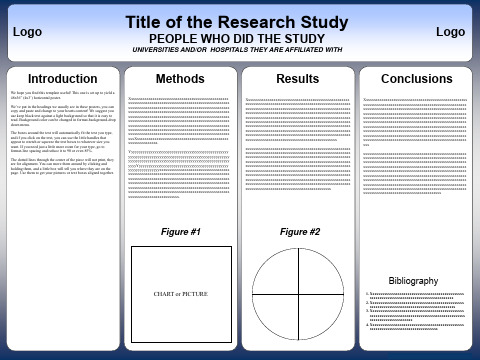
Yyyyyyyyyyyyyyyyyyyyyyyyyyyyyyyyyyyyyyyyyyyyyyyyyyy yyyyyyyyyyyyyyyyyyyyyyyyyyyyyyyyyyyyyyyyyyyyyyyyyyyy yyyyyyyyyyyyyyyyyyyyyyyyyyyyyyyyyyyyyyyyyyyyyyyyyyyy yyyyYyyyyyyyyyyyyyyyyyyyyyyyyyyyyyyyyyyyyyyyyyyyyyy yyyyyyyyyyyyyyyyxxxxxxxxxxxxxxxxxxxxxxxxxxxxxxxxxxxx xxxxxxxxxxxxxxxxxxxxxxxxxxxxxxxxxxxxxxxxxxxxxxxxxxxx xxxxxxxxxxxxxxxxxxxxxxxxxxxxxxxxxxxxxxxxxxxxxxxxxxxx xxxxxxxxxxxxxxxxxxxxxxxxxxxxxxxxxxxxxxxxxxxxxxxxxxxx xxxxxxxxxxxxxxxxxxxxxxxxxxxxxxxxxxxxxxxxxxxxxxxxxxxx xxxxxxxxxxxxxxxxxxxxxxxxxxxxxxxxxxxxxxxxxxxxxxxxxxxx xxxxxxxxxxxxxxxxxxxxxxxxxx.
3. Xxxxxxxxxxxxxxxxxxxxxxxxxxxxxxxxxxxxxxxxxxxxxxxx xxxxxxxxxxxxxxxxxxxxxxxxxxxxxxxxxxxxxxxxxxxxxxxxx xxxxxxxxxxxxxxxxxxxxxx
4. Xxxxxxxxxxxxxxxxxxxxxxxxxxxxxxxxxxxxxxxxxxxxxxxx xxxxxxxxxxxxxxxxxxxxxxxxxxxxxxxxxxx
Figure #1
3. Xxxxxxxxxxxxxxxxxxxxxxxxxxxxxxxxxxxxxxxxxxxxxxxx xxxxxxxxxxxxxxxxxxxxxxxxxxxxxxxxxxxxxxxxxxxxxxxxx xxxxxxxxxxxxxxxxxxxxxx
4. Xxxxxxxxxxxxxxxxxxxxxxxxxxxxxxxxxxxxxxxxxxxxxxxx xxxxxxxxxxxxxxxxxxxxxxxxxxxxxxxxxxx
Figure #1
国际学术会议海报(poster)模板(英文)10

▪ Frequent looks to task objects during social-oriented teaching tasks at 12 months also predicted higher scores in recognizing high-intensity emotions.
(2) Whether infants’ looking to mothers’ face is related to their emotional recognition?
2021/6/8
Table 1 Descriptive Statistics of Infant Looking Behaviors
At Mother At Task Object
Frequency Mean (SD)
Mean
Total Duration
Mean (SD) Mean (SD)
1.61 (1.00) 15,72 (11.92) 0.06 (.04) 3.33 (1.05) 202.99 (26.51) 0.73 (.10)
Method
▪Participants
Fifty-one 12-month-old infants and their mothers participated in a larger 3-year longitudinal study.
▪Procedure & Measures
At 12 months
▪ However, longer looks to objects during social-oriented tasks were related to lower scores in recognizing highintensity emotions.
(2) Whether infants’ looking to mothers’ face is related to their emotional recognition?
2021/6/8
Table 1 Descriptive Statistics of Infant Looking Behaviors
At Mother At Task Object
Frequency Mean (SD)
Mean
Total Duration
Mean (SD) Mean (SD)
1.61 (1.00) 15,72 (11.92) 0.06 (.04) 3.33 (1.05) 202.99 (26.51) 0.73 (.10)
Method
▪Participants
Fifty-one 12-month-old infants and their mothers participated in a larger 3-year longitudinal study.
▪Procedure & Measures
At 12 months
▪ However, longer looks to objects during social-oriented tasks were related to lower scores in recognizing highintensity emotions.
国际学术会议海报张贴模板 48x72 Horizontal
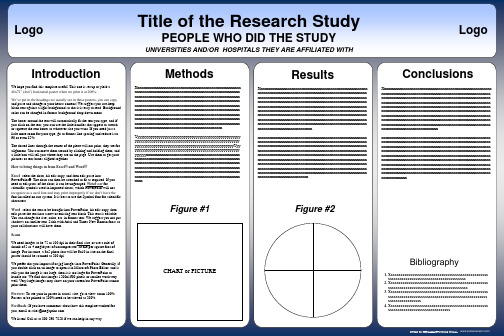
Results
Xxxxxxxxxxxxxxxxxxxxxxxxxxxxxxxxxxxxxxxxxxxxxxxxxxxxxxxx xxxxxxxxxxxxxxxxxxxxxxxxxxxxxxxxxxxxxxxxxxxxxxxxxxxxxxxx xxxxxxxxxxxxxxxxxxxxxxxxxxxxxxxxxxxxxxxxxxxxxxxxxxxxxxxx xxxxxxxxxxxxxxxxxxxxxxxxxxxxxxxxxxxxxxxxxxxxxxxxxxxxxxxx xxxxxxxxxxxxxxxxxxxxxxxxxxxxxxxxxxxxxxxxxxxxxxxxxxxxxxxx xxxxxxxxxxxxxxxxxxxxxxxxxxxxxxxxxxxxxxxxxxxxxxxxxxxxxxxx xxxxxxxxxxxxxxxxxxxxxxxxxxxxxxxxxxxxxxxxxxxxxxxxxxxxxxxx xxxxxxxxxxxxxxxxxxxxxxxxxxxxxxxxxxxxxxxxxxxxxxxxxxxxxxxx xxxxxxxxxxxxxxxxxxxxxxxxxxxxxxxxxxxxxxxxxxxxxxxxxxxxxxxx xxxxxxxxxxxxxxxxxxxxxxxxxxxx xxxxxxxxxxxxxxxxxxxxxxxxxxxxxxxxxxxxxxxxxxxxxxxxxxxxxxxx xxxxxxxxxxxxxxxxxxxxxxxxxxxxxxxxxxxxxxxxxxxxxxxxxxxxxxxx xxxxxxxxxxxxxxxxxxxxxxxxxxxxxxxxxxxxxxxxxxxxxxxxxxxxxxxx xxxxxxxxxxxxxxxxxxxxxxxxxxxxxxxxxxxxxxxxxxxxxxxxxxxxxxxx xxxxxxxxxxxxxxxxxxxxxxxxxxxxxxxxxxxxxxxxxxxxxxxxxxxxxxxx xxxxxxxxxxxxxxxxxxxxxxxxxxxxxxxxxxxxxxxxxxxxxxxxxxxxxxxx xxxxxxxxxxxxxxxxxxxxxxxxxxxxxxxxxxxxxxxxxxxxxxxxxxxxxxxx xxxxxxxxxxxxxxxxxxxxxxxxxxxxxxxxxxxxxxxxxxxxxxxxxxxxxxxx xxxxxxxxxxxxxxxxxxxxxxxxxxxxxxxxxxxxxxxxxxxxxxxxxxxxxxxx xxxxxxxxxxxxxxxxxxxxxxxxxx
36x48_学术海报模板2

Logo
Title of the Research Study
PEOPLE WHO DID THE STUDY
UNIVERSITIES AND/OR HOSPITALS THEY ARE AFFILIATED WITH
Logo
Introduction
We hope you find this template useful! This one is set up to yield a 48x36” (4x3’) horizontal poster. We’ve put in the headings we usually see in these posters, you can copy and paste and change to your hearts content! We suggest you use keep black text against a light background so that it is easy to read. Background color can be changed in format-background-drop down menu. The boxes around the text will automatically fit the text you type, and if you click on the text, you can use the little handles that appear to stretch or squeeze the text boxes to whatever size you want. If you need just a little more room for your type, go to format-line spacing and reduce it to 90 or even 85%. The dotted lines through the center of the piece will not print, they are for alignment. You can move them around by clicking and holding them, and a little box will tell you where they are on the page. Use them to get your pictures or text boxes aligned together. How to bring things in from Excel® and Word® Excel- select the chart, hit edit-copy, and then edit-paste into PowerPoint®. The chart can then be stretched to fit as required. If you need to edit parts of the chart, it can be ungrouped. Watch out for scientific symbols used in imported charts, which PowerPoint will not recognize as a used font and may print improperly if we don’t have the font installed on our system. It is best to use the Symbol font for scientific characters. Word- select the text to be brought into PowerPoint, hit edit-copy, then edit-paste the text into a new or existing text block. This text is editable. You can change the size, color, etc. in format-text. We suggest you not put shadows on smaller text. Stick with Arial and Times New Roman fonts so your collaborators will have them. Scans We need images to be 72 to 100 dpi in their final size, or use a rule of thumb of 2 to 4 megabytes of uncompressed .tif file per square foot of image. For instance, a 3x5 photo that will be 6x10 in size on the final poster should be scanned at 200 dpi. We prefer that you import tif or jpg images into PowerPoint. Generally, if you double click on an image to open it in Microsoft Photo Editor, and it tells you the image is too large, then it is too large for PowerPoint to handle too. We find that images 1200x1600 pixels or smaller work very well. Very large images may show on your screen but PowerPoint cannot print them. Preview: To see your in poster in actual size, go to view-zoom100%. Posters to be printed at 200% need to be viewed at 200%. Feedback: If you have comments about how this template worked for you, email to sales@. We listen! Call us at 800-590-7850 if we can help in any way.
Title of the Research Study
PEOPLE WHO DID THE STUDY
UNIVERSITIES AND/OR HOSPITALS THEY ARE AFFILIATED WITH
Logo
Introduction
We hope you find this template useful! This one is set up to yield a 48x36” (4x3’) horizontal poster. We’ve put in the headings we usually see in these posters, you can copy and paste and change to your hearts content! We suggest you use keep black text against a light background so that it is easy to read. Background color can be changed in format-background-drop down menu. The boxes around the text will automatically fit the text you type, and if you click on the text, you can use the little handles that appear to stretch or squeeze the text boxes to whatever size you want. If you need just a little more room for your type, go to format-line spacing and reduce it to 90 or even 85%. The dotted lines through the center of the piece will not print, they are for alignment. You can move them around by clicking and holding them, and a little box will tell you where they are on the page. Use them to get your pictures or text boxes aligned together. How to bring things in from Excel® and Word® Excel- select the chart, hit edit-copy, and then edit-paste into PowerPoint®. The chart can then be stretched to fit as required. If you need to edit parts of the chart, it can be ungrouped. Watch out for scientific symbols used in imported charts, which PowerPoint will not recognize as a used font and may print improperly if we don’t have the font installed on our system. It is best to use the Symbol font for scientific characters. Word- select the text to be brought into PowerPoint, hit edit-copy, then edit-paste the text into a new or existing text block. This text is editable. You can change the size, color, etc. in format-text. We suggest you not put shadows on smaller text. Stick with Arial and Times New Roman fonts so your collaborators will have them. Scans We need images to be 72 to 100 dpi in their final size, or use a rule of thumb of 2 to 4 megabytes of uncompressed .tif file per square foot of image. For instance, a 3x5 photo that will be 6x10 in size on the final poster should be scanned at 200 dpi. We prefer that you import tif or jpg images into PowerPoint. Generally, if you double click on an image to open it in Microsoft Photo Editor, and it tells you the image is too large, then it is too large for PowerPoint to handle too. We find that images 1200x1600 pixels or smaller work very well. Very large images may show on your screen but PowerPoint cannot print them. Preview: To see your in poster in actual size, go to view-zoom100%. Posters to be printed at 200% need to be viewed at 200%. Feedback: If you have comments about how this template worked for you, email to sales@. We listen! Call us at 800-590-7850 if we can help in any way.
2020年最新学术会议海报模板

?Vivamus nec orci sed tortor sollicitudin bibendum. In adipiscing blandit arcu.
?Lorem ipsum dolor sit amet, consectetuer adipiscing elit. Nam in diam consectetuer odio blandit elementum. Morbi id ligula ac ligula adipiscing iaculis. Nulla risus lorem, molestie ac, scelerisque quis, gravida eleifend, wisi
?Proin sapien ante, faucibus sit amet, mollis eu, molestie a, erat. Donec magna nibh, ultrices facilisis, dignissim at, mollis ut, diam. Nulla facilisi. Cum sociis natoque penatibus et magnis dis parturient montes, nascetur ridiculus mus. Morbi tristique erat at ligula. Curabitur in metus. Donec consequat.
Introduction
?Lorem ipsum dolor sit amet, consectetuer adipiscing elit. Nam in diam consectetuer odio blandit elementum. Morbi id ligula ac ligula adipiscing iaculis. Nulla risus lorem, molestie ac, scelerisque quis, gravida eleifend, wisi.
?Lorem ipsum dolor sit amet, consectetuer adipiscing elit. Nam in diam consectetuer odio blandit elementum. Morbi id ligula ac ligula adipiscing iaculis. Nulla risus lorem, molestie ac, scelerisque quis, gravida eleifend, wisi
?Proin sapien ante, faucibus sit amet, mollis eu, molestie a, erat. Donec magna nibh, ultrices facilisis, dignissim at, mollis ut, diam. Nulla facilisi. Cum sociis natoque penatibus et magnis dis parturient montes, nascetur ridiculus mus. Morbi tristique erat at ligula. Curabitur in metus. Donec consequat.
Introduction
?Lorem ipsum dolor sit amet, consectetuer adipiscing elit. Nam in diam consectetuer odio blandit elementum. Morbi id ligula ac ligula adipiscing iaculis. Nulla risus lorem, molestie ac, scelerisque quis, gravida eleifend, wisi.
竖版学术会议海报模板
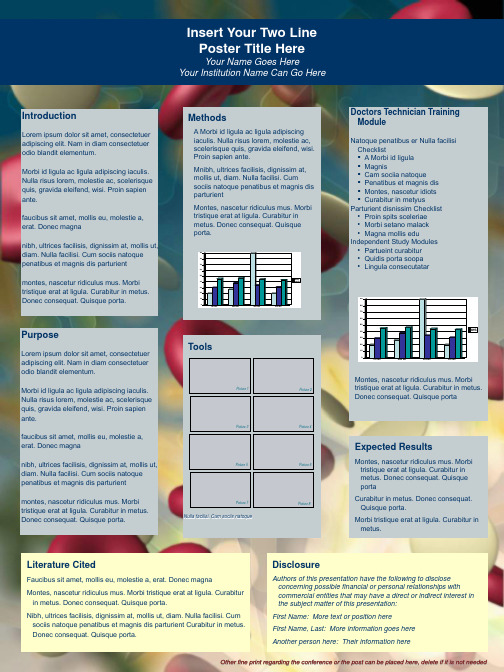
Picture 7
Picture 8
Nulla facilisi. Cum sociis natoque
Literature Cited
Faucibus sit amet, mollis eu, molestie a, erat. Donec magna Montes, nascetur ridiculus mus. Morbi tristique erat at ligula. Curabitur in metus. Donec consequat. Quisque porta. Nibh, ultrices facilisis, dignissim at, mollis ut, diam. Nulla facilisi. Cum sociis natoque penatibus et magnis dis parturient Curabitur in metus. Donec consequat. Quisque porta.
Picture 3
Picture 4
Expected Results
Montes, nascetur ridiculus mus. Morbi tristique erat at ligula. Curabitur in metus. Donec consequat. Quisque porta Curabitur in metus. Donec consequat. Quisque porta. Morbi tristique erat at ligula. Curabitur in metus.
Other fine print regarding the conference or the post can be placed here, delete if it is not needed
2021年最新学术会议海报模板
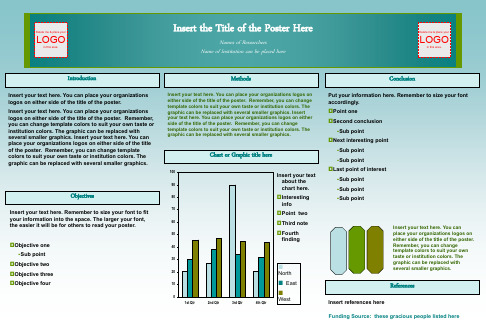
Objective one Sub point
Objective two Objective three Objective four
Methods
Conclusion
Insert your text here. You can place your organizations logos on either side of the title of the poster. Remember, you can change template colors to suit your own taste or institution colors. The graphic can be replaced with several smaller graphics. Insert your text here. You can place your organizations logos on either side of the title of the poster. Remember, you can change template colors to suit your own taste or institution colors. The graphic can be replaced with several smaller graphics.
LOGO
in this area.
Insert your informatiIonntrhoedreuction
Insert your text here. You can place your organizations logos on either side of the title of the poster. Insert your text here. You can place your organizations logos on either side of the title of the poster. Remember, you can change template colors to suit your own taste or institution colors. The graphic can be replaced with several smaller graphics. Insert your text here. You can place your organizations logos on either side of the title of the poster. Remember, you can change template colors to suit your own taste or institution colors. The graphic can be replaced with several smaller graphics.
Objective two Objective three Objective four
Methods
Conclusion
Insert your text here. You can place your organizations logos on either side of the title of the poster. Remember, you can change template colors to suit your own taste or institution colors. The graphic can be replaced with several smaller graphics. Insert your text here. You can place your organizations logos on either side of the title of the poster. Remember, you can change template colors to suit your own taste or institution colors. The graphic can be replaced with several smaller graphics.
LOGO
in this area.
Insert your informatiIonntrhoedreuction
Insert your text here. You can place your organizations logos on either side of the title of the poster. Insert your text here. You can place your organizations logos on either side of the title of the poster. Remember, you can change template colors to suit your own taste or institution colors. The graphic can be replaced with several smaller graphics. Insert your text here. You can place your organizations logos on either side of the title of the poster. Remember, you can change template colors to suit your own taste or institution colors. The graphic can be replaced with several smaller graphics.
学术会议海报模板ppt课件
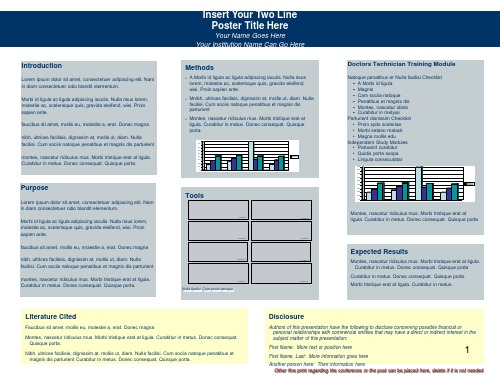
90 80 70 60 50 40 30 20 10
0
1st Qtr
2nd Qtr
3rd Qtr
East West North
4th Qtr
Montes, nascetur ridiculus mus. Morbi tristique erat at ligula. Curabitur in metus. Donec consequat. Quisque porta
Morbi id ligula ac ligula adipiscing iaculis. Nulla risus lorem, molestie ac, scelerisque quis, gravida eleifend, wisi. Proin sapien ante.
faucibus sit amet, mollis eu, molestie a, erat. Donec magna
Parturient disnissim Checklist • Proin spits sceleriae • Morbi setano malack • Magna mollis edu
Independent Study Modules • Partueint curabitur • Quidis porta soopa • Lingula consecutatar
n Mnibh, ultrices facilisis, dignissim at, mollis ut, diam. Nulla facilisi. Cum sociis natoque penatibus et magnis dis parturient
n Montes, nascetur ridiculus mus. Morbi tristique erat at ligula. Curabitur in metus. Donec consequat. Quisque porta.
国际学术会议海报张贴模板 42x90 Horizontal
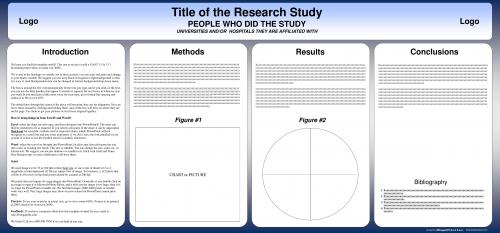
Logo
Title of the Research Study
PEOPLE WHO DID THE STUDY
UNIVERSITIES AND/OR HOSPITALS THEY ARE AFFILIATED WITH
Logo
Introduction
We hope you find this template useful! This one is set up to yield a 42x90” (3.5x7.5’) horizontal poster when we print it at 200%. We’ve put in the headings we usually see in these posters, you can copy and paste and change to your hearts content! We suggest you use keep black text against a light background so that it is easy to read. Background color can be changed in format-background-drop down menu. The boxes around the text will automatically fit the text you type, and if you click on the text, you can use the little handles that appear to stretch or squeeze the text boxes to whatever size you want. If you need just a little more room for your type, go to format-line spacing and reduce it to 90 or even 85%. The dotted lines through the center of the piece will not print, they are for alignment. You can move them around by clicking and holding them, and a little box will tell you where they are on the page. Use them to get your pictures or text boxes aligned together. How to bring things in from Excel® and Word® Excel- select the chart, hit edit-copy, and then edit-paste into PowerPoint®. The chart can then be stretched to fit as required. If you need to edit parts of the chart, it can be ungrouped. Watch out for scientific symbols used in imported charts, which PowerPoint will not recognize as a used font and may print improperly if we don’t have the font installed on our system. It is best to use the Symbol font for scientific characters. Word- select the text to be brought into PowerPoint, hit edit-copy, then edit-paste the text into a new or existing text block. This text is editable. You can change the size, color, etc. in format-text. We suggest you not put shadows on smaller text. Stick with Arial and Times New Roman fonts so your collaborators will have them. Scans We need images to be 72 to 100 dpi in their final size, or use a rule of thumb of 2 to 4 megabytes of uncompressed .tif file per square foot of image. For instance, a 3x5 photo that will be 6x10 in size on the final poster should be scanned at 200 dpi. We prefer that you import tif or jpg images into PowerPoint. Generally, if you double click on an image to open it in Microsoft Photo Editor, and it tells you the image is too large, then it is too large for PowerPoint to handle too. We find that images 1200x1600 pixels or smaller work very well. Very large images may show on your screen but PowerPoint cannot print them. Preview: To see your in poster in actual size, go to view-zoom-100%. Posters to be printed at 200% need to be viewed at 200%. Feedback: If you have comments about how this template worked for you, email to sales@. We listen! Call us at 800-590-7850 if we can help in any way.
Title of the Research Study
PEOPLE WHO DID THE STUDY
UNIVERSITIES AND/OR HOSPITALS THEY ARE AFFILIATED WITH
Logo
Introduction
We hope you find this template useful! This one is set up to yield a 42x90” (3.5x7.5’) horizontal poster when we print it at 200%. We’ve put in the headings we usually see in these posters, you can copy and paste and change to your hearts content! We suggest you use keep black text against a light background so that it is easy to read. Background color can be changed in format-background-drop down menu. The boxes around the text will automatically fit the text you type, and if you click on the text, you can use the little handles that appear to stretch or squeeze the text boxes to whatever size you want. If you need just a little more room for your type, go to format-line spacing and reduce it to 90 or even 85%. The dotted lines through the center of the piece will not print, they are for alignment. You can move them around by clicking and holding them, and a little box will tell you where they are on the page. Use them to get your pictures or text boxes aligned together. How to bring things in from Excel® and Word® Excel- select the chart, hit edit-copy, and then edit-paste into PowerPoint®. The chart can then be stretched to fit as required. If you need to edit parts of the chart, it can be ungrouped. Watch out for scientific symbols used in imported charts, which PowerPoint will not recognize as a used font and may print improperly if we don’t have the font installed on our system. It is best to use the Symbol font for scientific characters. Word- select the text to be brought into PowerPoint, hit edit-copy, then edit-paste the text into a new or existing text block. This text is editable. You can change the size, color, etc. in format-text. We suggest you not put shadows on smaller text. Stick with Arial and Times New Roman fonts so your collaborators will have them. Scans We need images to be 72 to 100 dpi in their final size, or use a rule of thumb of 2 to 4 megabytes of uncompressed .tif file per square foot of image. For instance, a 3x5 photo that will be 6x10 in size on the final poster should be scanned at 200 dpi. We prefer that you import tif or jpg images into PowerPoint. Generally, if you double click on an image to open it in Microsoft Photo Editor, and it tells you the image is too large, then it is too large for PowerPoint to handle too. We find that images 1200x1600 pixels or smaller work very well. Very large images may show on your screen but PowerPoint cannot print them. Preview: To see your in poster in actual size, go to view-zoom-100%. Posters to be printed at 200% need to be viewed at 200%. Feedback: If you have comments about how this template worked for you, email to sales@. We listen! Call us at 800-590-7850 if we can help in any way.
- 1、下载文档前请自行甄别文档内容的完整性,平台不提供额外的编辑、内容补充、找答案等附加服务。
- 2、"仅部分预览"的文档,不可在线预览部分如存在完整性等问题,可反馈申请退款(可完整预览的文档不适用该条件!)。
- 3、如文档侵犯您的权益,请联系客服反馈,我们会尽快为您处理(人工客服工作时间:9:00-18:30)。
Morbi id ligula ac ligula adipiscing iaculis. Nulla risus lorem, molestie ac, scelerisque quis, gravida eleifend, wisi. Proin sapien ante.
faucibus sit amet, mollis eu, molestie a, erat. Donec magna
Your Very Long Two Line
LOGO
Poster Title Goes Here
RP175
The Names of the Authors Can Go Here The Names of the Institutions Can Go Here
LOGO
Introduction
Lorem ipsum dolor sit amet, consectetuer adipiscing elit. Nam in diam consectetuer odio blandit elementum.
Expected Results
Montes, nascetur ridiculus mus. Morbi tristique erat at ligula. Curabitur in metus. Donec consequat. Quisque porta
Curabitur in metus. Donec consequat. Quisque porta.
Additional information here about the authors or the name of the conference
Parturient disnissim Checklist • Proin spits sceleriae • Morbi setano malack • Magna mollis edu
Independent Study Modules • Partueint curabitur • Quidis porta soopa • Lingula consecutatar
nibh, ultrices facilisis, dignissim at, mollis ut, diam. Nulla facilisi. Cum sociis natoque penatibus et magnis dis parturient montes, nascetur ridiculus mus. Morbi tristique erat at ligula. Curabitur in metus. Donec consequat. Quisque porta.
A Morbi id ligula ac ligula adipiscing iaculis. Nulla risus lorem, molestie ac, scelerisque quis, gravida eleifend, wisi. Proin sapien.
90 80 70 60 50 40 30 20 10
Montes, nascetur ridiculus mus. Morbi tristique erat at ligula. Curabitur in metus. Donec consequat. Quisque porta.
Mnibh, ultrices facilisis, dignissim at, mollis ut, diam. Nulla facilisi. Cum sociis natoque penatibus et magnis dis parturient
nibh, ultrices facilisis, dignissim at, mollis ut, diam. Nulla facilisi. Cum sociis natoque penatibus et magnis dis parturient
Purpose
Lorem ipsum dolor sit amet, consectetuer adipiscing elit. Nam in diam consectetuer odio blandit elementum.
results • Work hours: too
many or not what was expected • Poor orientation • Lack of communication between departments
9080Βιβλιοθήκη 706050
East
West
40
North
30
20
10
0 1st Qtr
Training Program Components
Literature Cited
Lorem ipsum dolor sit amet, consectetuer adipiscing elit. Nam in diam consectetuer odio blandit elementum.
Morbi id ligula ac ligula adipiscing iaculis. Nulla risus lorem, molestie ac, scelerisque quis, gravida eleifend, wisi. Proin sapien ante.
Morbi id ligula ac ligula adipiscing iaculis. Nulla risus lorem, molestie ac, scelerisque quis, gravida eleifend, wisi. Proin sapien ante.
faucibus sit amet, mollis eu, molestie a, erat. Donec magna
Morbi tristique erat at ligula. Curabitur in metus.
Disclosure
Authors of this presentation have the following to disclose concerning possible financial or personal relationships with commercial entities that may have a direct or indirect interest in the subject matter of this presentation
0 1st Qtr
2nd Qtr
3rd Qtr
East West North
4th Qtr
Pre-program Terminations (voluntary and involuntary) 2005 vs. 2006 (extrapolated)
Pre-program exit interview
Methods
A Morbi id ligula ac ligula adipiscing iaculis. Nulla risus lorem, molestie ac, scelerisque quis, gravida eleifend, wisi. Proin sapien ante.
Mnibh, ultrices facilisis, dignissim at, mollis ut, diam. Nulla facilisi. Cum sociis natoque penatibus et magnis dis parturient
2nd Qtr
3rd Qtr
4th Qtr
Pre-program Medication Errors (Jan-Sep 2006; n=191)
Tools
Picture 1 Picture 3
Picture 2 Picture 4
Picture 5
Picture 6
Picture 7
Picture 8
faucibus sit amet, mollis eu, molestie a, erat. Donec magna
nibh, ultrices facilisis, dignissim at, mollis ut, diam. Nulla facilisi. Cum sociis natoque penatibus et magnis dis parturient
Pre- and post-program Nulla facilisi. Cum sociis natoque
Doctors Technician Training Module
Natoque penatibus er Nulla facilisi Checklist ▪ A Morbi id ligula ▪ Magnis ▪ Cam sociia natoque ▪ Penatibus et magnis dis ▪ Montes, nascetur idiots ▪ Curabitur in metyus
faucibus sit amet, mollis eu, molestie a, erat. Donec magna
Your Very Long Two Line
LOGO
Poster Title Goes Here
RP175
The Names of the Authors Can Go Here The Names of the Institutions Can Go Here
LOGO
Introduction
Lorem ipsum dolor sit amet, consectetuer adipiscing elit. Nam in diam consectetuer odio blandit elementum.
Expected Results
Montes, nascetur ridiculus mus. Morbi tristique erat at ligula. Curabitur in metus. Donec consequat. Quisque porta
Curabitur in metus. Donec consequat. Quisque porta.
Additional information here about the authors or the name of the conference
Parturient disnissim Checklist • Proin spits sceleriae • Morbi setano malack • Magna mollis edu
Independent Study Modules • Partueint curabitur • Quidis porta soopa • Lingula consecutatar
nibh, ultrices facilisis, dignissim at, mollis ut, diam. Nulla facilisi. Cum sociis natoque penatibus et magnis dis parturient montes, nascetur ridiculus mus. Morbi tristique erat at ligula. Curabitur in metus. Donec consequat. Quisque porta.
A Morbi id ligula ac ligula adipiscing iaculis. Nulla risus lorem, molestie ac, scelerisque quis, gravida eleifend, wisi. Proin sapien.
90 80 70 60 50 40 30 20 10
Montes, nascetur ridiculus mus. Morbi tristique erat at ligula. Curabitur in metus. Donec consequat. Quisque porta.
Mnibh, ultrices facilisis, dignissim at, mollis ut, diam. Nulla facilisi. Cum sociis natoque penatibus et magnis dis parturient
nibh, ultrices facilisis, dignissim at, mollis ut, diam. Nulla facilisi. Cum sociis natoque penatibus et magnis dis parturient
Purpose
Lorem ipsum dolor sit amet, consectetuer adipiscing elit. Nam in diam consectetuer odio blandit elementum.
results • Work hours: too
many or not what was expected • Poor orientation • Lack of communication between departments
9080Βιβλιοθήκη 706050
East
West
40
North
30
20
10
0 1st Qtr
Training Program Components
Literature Cited
Lorem ipsum dolor sit amet, consectetuer adipiscing elit. Nam in diam consectetuer odio blandit elementum.
Morbi id ligula ac ligula adipiscing iaculis. Nulla risus lorem, molestie ac, scelerisque quis, gravida eleifend, wisi. Proin sapien ante.
Morbi id ligula ac ligula adipiscing iaculis. Nulla risus lorem, molestie ac, scelerisque quis, gravida eleifend, wisi. Proin sapien ante.
faucibus sit amet, mollis eu, molestie a, erat. Donec magna
Morbi tristique erat at ligula. Curabitur in metus.
Disclosure
Authors of this presentation have the following to disclose concerning possible financial or personal relationships with commercial entities that may have a direct or indirect interest in the subject matter of this presentation
0 1st Qtr
2nd Qtr
3rd Qtr
East West North
4th Qtr
Pre-program Terminations (voluntary and involuntary) 2005 vs. 2006 (extrapolated)
Pre-program exit interview
Methods
A Morbi id ligula ac ligula adipiscing iaculis. Nulla risus lorem, molestie ac, scelerisque quis, gravida eleifend, wisi. Proin sapien ante.
Mnibh, ultrices facilisis, dignissim at, mollis ut, diam. Nulla facilisi. Cum sociis natoque penatibus et magnis dis parturient
2nd Qtr
3rd Qtr
4th Qtr
Pre-program Medication Errors (Jan-Sep 2006; n=191)
Tools
Picture 1 Picture 3
Picture 2 Picture 4
Picture 5
Picture 6
Picture 7
Picture 8
faucibus sit amet, mollis eu, molestie a, erat. Donec magna
nibh, ultrices facilisis, dignissim at, mollis ut, diam. Nulla facilisi. Cum sociis natoque penatibus et magnis dis parturient
Pre- and post-program Nulla facilisi. Cum sociis natoque
Doctors Technician Training Module
Natoque penatibus er Nulla facilisi Checklist ▪ A Morbi id ligula ▪ Magnis ▪ Cam sociia natoque ▪ Penatibus et magnis dis ▪ Montes, nascetur idiots ▪ Curabitur in metyus
