高清1080P钢笔摄像机、高清摄像笔中英文双版说明书
高清摄像笔录音笔中英文说明书
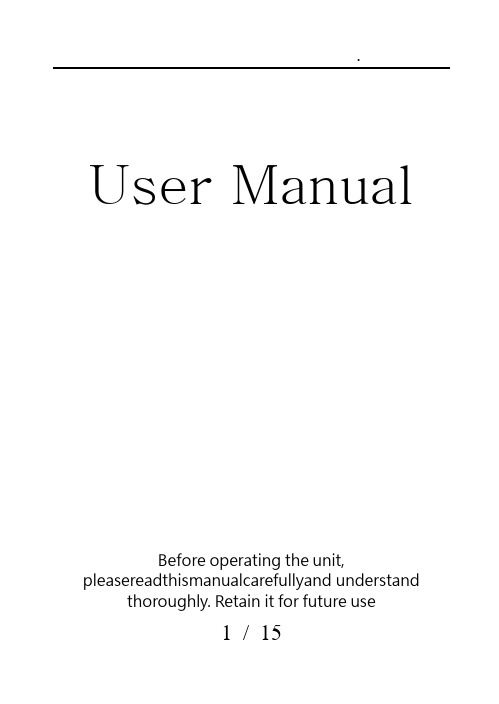
User Manual Before operating the unit,pleasereadthismanualcarefullyand understandthoroughly. Retain it for future use1 / 152 / 15Product FeaturesSuper image sensor for low illumination video recording. Auto focus, quick light response Full HD 1080P up to 30fps,720P up to 60fps H.264 compressionBuilt-in micro SD card,support up to 32GB Only one button, easy operationultra-integrated pen type design, suitable formeeting recording, evidence recording, andoutdoor sports scenes, etc.Easy download to PC/MAC with USB plugProduct OverviewLens MicrophoneLens Cover SliderReset Hole LED Indicator USB PlugFunction ButtonBasicOperations1.T urning The UnitOn/ Video Recording Press and hold the Function button tillthe blue indicatorturns on,release the button, the green indicator will blink and then turn off, the unitstarts videorecording.Click the Function button again, will stop recording, the blue indicator turns on and the unit ison standby mode.When the video clip lengthis over10 minutes,the unit will save the current clip file, and then restart video recording automatically.Note: Be sure to open the lens cover before recording.2.P hotoShootingEnter Photo Mode:When the unit ison standby mode(the blue indicator keeps on),doubleclick the Function button,the blue and green indicators will blink alternately, the unit entered Photo Mode.3 / 15.Click the Function button once to take a photo, the blue indicator blinks rapidly.Quit the Photo mode:Double click the Function button, the unit will back to Standby Mode, the blue indicator keeps on.3.T urning The Unit OffWhen the unit is on, press and hold the Function button for about 3 seconds,the unit will shut down. Auto power off function:The unit will shut down automatically in following conditions:(1). The battery power is low. The blueindicatorwill blink for seconds, and then the unit will shut down.(2). The memory is full. The blue and greenindicatorswill blinkfor seconds, and then the unit will shut down.(3).If no operation for one minute in Standby Mode, the unit will shut down to save power.4.C harging The Battery4 / 15The unit has an internal, rechargeable battery.The battery can be charged byfollowing ways:1). Plug the unit into your computer USB port.2). Plug the unit to DC5Vbattery charger.During charging, the blue indicator will blink, when the battery power is full, the blue indicator keeps on.5.R eset FunctionWhen the unit works abnormal for illegal operation or other unknown reasons, it needs to bereset.Use a thin stick (e.g. toothpick) to press the Reset button inside the Reset hole. Restart the unit, it will work normally again.6.S etting The UnitPlug the unit into the computer USB port, a new removable disk will appear on the computer screen. Open the removable disk, you will find the file setup.exe under the root directory, double-click the file to run it, following window will appear:5 / 15You can set date/time, frame size, image quality, audiovolume, etc.When thesetting is completed, click the button on the lower left to save the settings.To make the settings take effect, disconnect the unit with computer, and turn the unit on.6 / 157 / 15upgrade and update. Please base on real object.)Caution:Your device is a product of superior design and craftsmanship and should be treated with care. The following suggestions will help you protect your warrantycoverage.Keep the device dry. Precipitation, humidity, and all types of liquids or moisturecan contain minerals that will corrode electronic circuits. If your device doesget wet,allow it to dry completely.The unit may become fairly hot during recording –this is normal. To ensure proper cooling do not block the flow of air to the cover of the unit.Do not drop, knock, or shake the device. Rough handling can break internalcircuit boards and fine mechanics.Do not use harsh chemicals, cleaning solvents, or strong detergents to clean thedevice.*Please follow State′s law. Do not use the unit8 / 15illegally.使用说明书使用时请详细阅读本说明书,以免因不熟悉或不对操作,导致未达成使用目的。
高清摄像笔使用中英文说明书ppt

录制视频:摄像机进入摄像等待状态,此时绿灯长亮,长按按钮,绿灯闪烁三下,开始录 像;再次短按按钮,停止录像,保存文件,此时红绿恢复长亮;为了保证拍摄文件的 大小和安全,系统将每隔50分钟自动保存一次文件,并继续录像。
Recording Video: camera into the camera to wait for the state, this time a long green light, long press the button, the green light flashes three times to start video; short press the button again to stop recording, save the file, this time to restore a long bright red and green; In order to ensure shot file size and security, the system will automatically save every 50 minutes, once a file, and continue recording.
充电:连接电脑USB接口或充电器,即可对摄像机进行充电,当电池处于充电状 态时,红灯将慢速闪烁,当电池充满电后,红灯变为长亮;
Charging: Connecting a computer USB port or charger, can charge the camera, when the battery is charging state, the red light will blink slowly when the battery is fully charged, the red light into a long-Liang;
Aiptek3D iH3 全高清3DHD摄像头 1080p 全高清3D摄像机说明书

Aiptek3D iH3FullHD 3D HD Camcorder1080p FullHD 3D CamcorderRecords pictures and videos in 3D or 2DPlayback 3D files on 3.2’’ 3D display without glasses Software for watching 3D on 2D TV or PC Sharing 3D image on YouTube 3DArt ‐ No: 400420Technical Details Product FeaturesSensor Type 2x 5 mega‐pixel (2592x1944) CMOS sensor, 1/3.2 ’’Video Resolution Full HD: 1920x1080, 30fps, 16:9 720p: 1280x720 60fps, 16:9Still ImageResolution3.7 MP, 16:93D File Format AVC (Advanced Video Coding) H.264 (*.mp4), JPEG, Side‐by‐Side2D File Format AVC (Advanced Video Coding) H.264 (*.mp4), JPEGInternal Memory 128 MB (not for storage) External Memory SD/SDHC up to 32 GBDigital Zoom 10X in 2D 4X in 3DLens 2x Fix Lens Stereobase 2 cmFocus Range 1 m ~ ∞ Shutter Speed 1 ~ 1/2000 sec Aperture Range F3.2; f=5.23 mm Flash Light Auto/Off/On LED Light 2 x LED Microphone Build in, stereo Speaker Yes DisplayLCD Display 8.1 cm (3.2 ’’) diagonal 2D/3D TFT display, 480 x 320 pixelsDisplay Technology Parallax Barrier Display viewingdistancebest ca. 30 cm Product FunctionsNight Mode Auto, OffWhite Balance Auto, Sunny, Cloudy, Fluorescent, TungstenExposure Control AutoPower save mode Yes, 3 min auto offRecording time Max. 29.59 min by every sequence ConnectionsHDMI Yes, 2D or 3D outputPC Connection & Charger Micro USB 2.0Product DetailsBattery NP‐40, 1200 mAh Li‐Ion rechargeablebatteryDimension 130 mm x 53 mm x 67 mm (LxWxH)Color BlackWeight 350 g (w/o battery)OSD Language EN/DE/FR/IT/ES/PT/NL/TR/RU/SVModel Code VI3ASoftware & System RequirementsSoftware ArcSoft Total Media HD CamOperating System Windows XP SP2 / Vista / Win7CPUIntel Core 2 Duo with 2.66 GHz orhigher(Intel Core i CPU recommended)RAM 2 GBOtherDirectX 9.0c or aboveOptical driveGraphic card with min. 512 MB RAMPackage ContentPackage ContentsAiptek3D iH3, Battery, Power supply,HDMI cable, Micro USB cable, pouch,3D glasses for 2D screen, quick startguide, CDLogistic DataGiftbox Language EN/DE/FR/IT/ES/PT/RU/TR/NLManual Language EN/DE/FR/IT/ES/PT/RU/TRDimension/Giftbox 195 mm x 168 mm x 83 mm (LxWxH)Weight/Giftbox 1.10 kgPieces per carton 20Dimension/carton 454 mm x 405mm x 405 mm (LxWxH)Weight/carton 22.30 kgAIPTEK‐Art. No. 400420EAN‐Code 4719851876523Warranty 24 Months (for EU only)Version: EN 30/11/2011We reserve the right for technical changes and mistakesFor information about our products concerning § 33 (EC) No.1907/2006 (REACH) please refer to www.aiptek.eu/reachinfo。
Intensifier T Series HD-TVI 1080p 2MP 传统摄像头说明书
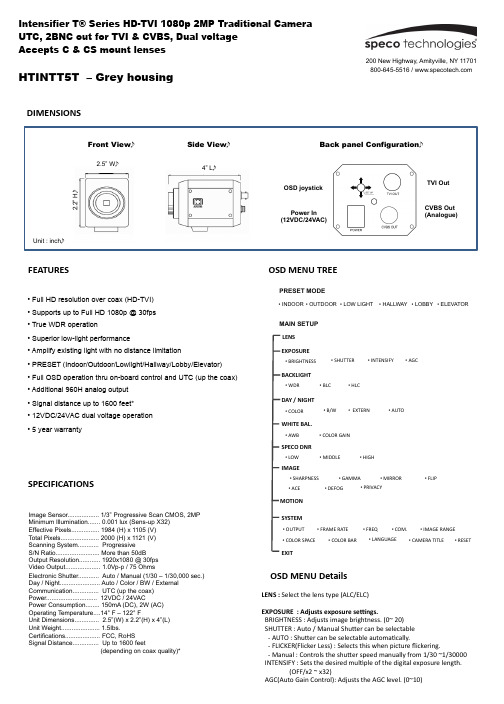
DIMENSIONSFEATURESHTINTT5T – Grey housingSPECIFICATIONSImage Sensor.................. 1/3” Progressive Scan CMOS, 2MP Minimum Illumination....... 0.001 lux (Sens-up X32) Effective Pixels................ 1984 (H) x 1105 (V) Total Pixels...................... 2000 (H) x 1121 (V) Scanning System............ Progressive S/N Ratio......................... More than 50dB Output Resolution............ 1920x1080 @ 30fps Video Output.................... 1.0Vp-p / 75 OhmsElectronic Shutter............ Auto / Manual (1/30 – 1/30,000 sec.) Day / Night....................... Auto / Color / BW / External Communication............... UTC (up the coax) Power............................. 12VDC / 24VACPower Consumption........ 150mA (DC), 2W (AC) Operating Temperature....14° F – 122° FUnit Dimensions.............. 2.5”(W) x 2.2”(H) x 4”(L) Unit Weight...................... 1.5Ibs.Certifications.................... FCC, RoHS Signal Distance............... Up to 1600 feet(depending on coax quality)*• Full HD resolution over coax (HD-TVI) • Supports up to Full HD 1080p @ 30fps • True WDR operation• Superior low-light performance• Amplify existing light with no distance limitation• PRESET (Indoor/Outdoor/Lowlight/Hallway/Lobby/Elevator) • Full OSD operation thru on-board control and UTC (up the coax) • Additional 960H analog output • Signal distance up to 1600 feet* • 12VDC/24VAC dual voltage operation • 5 year warrantyOSD M ENU T REEEXPOSURE• B /W• E XTERN• L OW• M IDDLE• H IGH• S HARPNESS • G AMMA • M IRROR • F LIPDAY / N IGHTWHITE B AL.SPECO D NRIMAGEEXIT• B RIGHTNESS• S HUTTERBACKLIGHT• H LC• B LC• W DR• A UTO• A WB• C OLOR G AIN• A CE• D EFOGSYSTEM• C OM.• I MAGE R ANGE • C OLOR S PACE• F RAME R ATE• I NTENSIFY• A GC• C OLOR• P RIVACYLENS MOTION • O UTPUT • L ANGUAGE• C OLOR B AR• R ESET• C AMERA T ITLE• F REQLENS : S elect t he l ens t ype (ALC/ELC)EXPOSURE : A djusts e xposure s eEngs.B RIGHTNESS : A djusts i mage b rightness. (0~ 20) S HUTTER : A uto / M anual S huTer c an b e s electable -‐ A UTO : S huTer c an b e s electable a utomaVcally.-‐ F LICKER(Flicker L ess) : S elects t his w hen p icture flickering.-‐ M anual : C ontrols t he s huTer s peed m anually f rom 1/30 ~1/30000 I NTENSIFY : S ets t he d esired m ulVple o f t he d igital e xposure l ength. (OFF/x2 ~ x 32)A GC(Auto G ain C ontrol): A djusts t he A GC l evel. (0~10)OSD M ENU D etailsPRESET MODE• INDOOR • OUTDOOR • LOW LIGHT • LOBBY • HALLWAY • ELEVATORMAIN SETUP Side ViewFront ViewBack panel ConfigurationUnit : inchTVI OutCVBS Out (Analogue)Power In (12VDC/24VAC)OSD joystick4” L2.5” W2.2” HSpeco T echnologies i s c onstantly d eveloping p roduct i mprovements. We r eserve t he r ight t o m odify p roduct d esign a nd s pecificaRons w ithout noRce a nd w ithout i ncurring a ny o bligaRon. R ev. 160809OSD M ENU D etailsDAY / N IGHT : A djust D ay / N ight o pRons . C OLOR : A lways C olor m ode. B /W : A lways B /W m ode.-‐ A NTI-‐SAT. : A djusts t he A nV S aturaVon l evel (0~20) E XT : p lease d o n ot u se t his m ode f or t his i temA UTO : D ay / N ight i s s witching a utomaVcally b y A GC l evel. -‐ A NTI-‐SAT. : A djusts t he A nV S aturaVon l evel (0~20) -‐ A GC T HRES : A djusts A GC T HRES (0~20) -‐ A GC M ARGIN : A djusts A GC m argin (0~20)-‐ D ELAY : A djusts t he c hanging d elay V me (LOW/MIDDLE/HIGH)WHITE B AL. : A djusts w hite b alancing o pRons.A WB : i t g oes t o o pVmized c olor l evel a utomaVcally.C OLOR G AIN : S ets t he d esired C olor G ain v alue (0~20)S PECO D NR : U ses t o r educe t he b ackground n oise i n a l ow l uminance e nvironment w ith 2D + 3D filtering s ystem.BACKLIGHT : A djusts b acklight o pRons.W DR : W DR i lluminates d arker a reas o f a n i mage w hile r etaining t hes ame l ight l evel f or b righter a reas t o e ven o ut t he o verall b rightness o f i mages w ith h igh c ontrast b etween b right a nd d ark a rea -‐ A djusts t he W DR W eight (LOW/MIDDLE/HIGH) * C VBS o ut c annot a djust t his f uncVon.B LC : P roduces a c learer i mage o f a n o bject d arkened b y s trong b acklighVng. -‐ H -‐POS : A djusts t he h orizontal p osiVon(0~20) -‐ V -‐POS : A djusts t he V erVcal p osiVon(0~20) -‐ H -‐SIZE : A djusts t he h orizontal b lock s ize (0~20) -‐ V -‐SIZE : A djusts t he v erVcal b lock s ize (0~20)H LC : U ses t o c ontain e xtremely b right a reas s uch a s f rom c ar h eadlight, t he l ight c an b e m asked o ut m uch o f t he o n-‐screen d etails. IMAGE : A djusts v arious i mage o pRons.S HARPNESS: A djusts s harpness l evel. I ncreasing t his v alue, t he p icture o utline b ecomes s tronger a nd c lear. (0~10) G AMMA : S ets t he d esired G amma v alue. (0.45 ~ 0.75) M IRROR : C hange t he v ideo d irecVon h orizontally. F LIP: C hange t he v ideo d irecVon p erpendicularly.A CE (D-‐WDR) : U ses a d igital w ide d ynamic r ange t o b alance d ark a nd o ver s aturated a reas w ithin t he i mage.D EFOG : A cVvated t his m ode w hen t he v ideo o r t he w eather i s f oggy. P RIVACY : U sed t o h ide r egions o f t he i mage. -‐ Z ONE N UM : S elects t he z one n umber u p 15. -‐ Z ONE D ISP : S elects d esired z one w ith O N o r O FF -‐ H -‐POS : A djusts t he h orizontal p osiVon(0~60) -‐ V -‐POS : A djusts t he v erVcal p osiVon(0~40) -‐ H -‐SIZE : A djusts t he h orizontal s ize(0~40) -‐ V -‐SIZE : A djusts t he v erVcal s ize(0~40)-‐ Y -‐LEVEL : A djusts t he y ellow c olor l evel (0~20) -‐ C B L EVEL : A djusts t he b lue c olor l evel (0~20) -‐ C R L EVEL : A djusts t he r ed c olor l evel (0~20)SYSTEM : A djusts v arious c amera s ystem o pRons. O UTPUTF RAME R ATE: S elect t he f rame r ate 30fps/60fps a ccording t o t he v ideooutput m ode. F REQ C OM.-‐ C AM I D : S ets t he c amera I D f or t he R S-‐485 (0~255)-‐ B AUD R ATE : S ets t he b aud r ate f or t he R S-‐485 (2400~115200). I MAGE R ANGE C OLOR S PACEC OLOR B AR : M anufacturer’s o pVonL ANGUAGE : S ets t he d esired O SD l anguage C AMERA T ITLER ESET: P ress w ith l ong t o r eset a ll s elngs t o f actory d efaults.MOTION : A djust m oRon d etecRon s eEngs.-‐ S ENSITIVITY : S ets t he d esired o f “MoVon” (0~20)-‐ W INDOW T ONE : A djusts t he w indow t one v alue (0~60) -‐ W INDOW U SE : A djusts t he w indow s elng s ize (0~3) -‐ W INDOW Z ONE : a cVvate o r d eacVvate m oVon w indow -‐ D ET H -‐POS :Adjusts t he h orizontal p osiVon(0~60) -‐ D ET V -‐POS : A djusts t he v erVcal p osiVon(0~40) -‐ D ET H -‐SIZE : A djusts t he h orizontal s ize(0~60) -‐ D ET V -‐SIZE : A djusts t he v erVcal s ize(0~40) -‐ A LARM : S elect A larm b etween O N o f O FFHTINTT5T – Grey housing。
1080p高清数码摄像机用户手册说明书

User manualThe smallest high definition camera in the worldPrefaceThank you for purchasing our product, high definition digital camcorder, exquisite special sport design with multi-function.This user manual will give you full instruction of using the product, and also provide you information of the product in detail. Please read this manual carefully before using the product. Please keep this manual well. We hope our product could satisfy your need and wish to serve you for long-term.No further notice will be informed if technical specification or appearance of this product changed. SummaryThis high-tech mini HD camcorder is designed for the demand of the market. This product has the most electronic functions such as HD digital video, digital photo, USB data transfer, HDMI output…Large range of application, memorize every wonderful moment......Features●High Definition videos or photos●Lens: 5.0 mega pixel, CMOS●Video format: 1280×720, 30Fps, MOV●Photo format: 3200×2400 jpeg, 8.0 mega pixel.●Interface: USD2.0 / HDMI●HDMI Port: Support to display on high definition TV directly●High capacity Lithium-ion rechargeable battery●Support micro SD cardConfigurationA MODEB RESETC FAST FORWARDD FAST BACKWARDE RECORDF POWEROPERATING INSTRUCTION◆Charging the Battery1. Using the charger: One end of the USB cable connects the charger and another links to the USB port ofthe camcorder, camcorder light will flash when charging. After full charge, red light keeps on.2. Connect computer: Connecting the USB cable to computer could charge too, red indicator light flashwhen charging.◆Inserting &Taking out Storage Card( Micro SD card)1. Carefully insert the storage card into the card slot.2. To remove the card, push the card in lightly, and then release it, when the card is rebounded then pull itout.Note:1. Before using micro SD card. Please check whether it is locked;2. Please make sure micro SD card is oriented in the right direction. Inserting micro SDcard in the wrong direction might cause damage to the product and the micro SD card;3. If the card is not compatible with the product, it might not be read. In this case, take outthe card and insert it again, or change another micro SD card.◆Power onPress the POWER button slightly, red light on and off quickly then turn to blue, this device is powered on.◆Video mode1. This product automatically goes to video mode after it is powered on. The blue indicator light begins to light always.2. Press RECORD button to start taking video, the blue and red indicator light begin to bright always. Press RECORD button again to stop recording, the blue indicator light always on and red light off.◆Photo mode1. After power on this device, press the MODE button. The blue indicator light begins to flash always.2. Press RECORD button to take photo, the red light bright always and the blue light flash twice, And then enter to the standby mode again, the red light off and blue indicator light flash always.◆HDMI mode1. Connect the product to the TV or PC using HDMI line. Turn on the product to go to Video mode, then can see the frames which the same with the product’s lens. Press the Record button, It begin to take video. And can see the frames in the TV or PC immediately. Press the Record button can play the current video.2. Press the Mode button, enter into photo mode. Press the mode button again to enter into review mode. Press direction key forwards and backwards to review pictures and video taken.◆Review mode1. Turn on the product to go to Video mode. Press mode key to enter into Photo mode. And then press mode key to enter into Review mode. Press direction key forwards and backwards to review pictures or videos taken.2. User can press direction key to review taken pictures or videos. Press Record key to play the video in the TV. Press mode to exit.3. Delete While reviewing (reviewing pictures/video), press Mode key for 3 seconds, it will enter into setting mode. Press mode key to go to deleting display. Press the direction key to choose deleting option, press mode key to confirm.◆Setting mode1. Regardless of video/camera/review mode, press Mode key for 3 seconds to enter into setting mode. Pressing Mode key could enter each setting Menu (For detailed setting information, please refer to setting table).2. At any menu mode, pressing direction key will enable user to go to menu setting options to choose desired setting, then press Mode to confirm.3. At any mode or menu setting, press the record key can exit current setting to original mode.File storing◆USB Storage ModeIf had inserted micro SD card into product, after connect with computer, you can find two removable disks from “My computer” (one is internal storage, the other is external storage card); find the stored videos and pictures under “Removable hard disk/ DCIM/100MEDIA”, data can be saved, transferred, cut, copied and deleted through computer system.Tips:If the displayed picture is tagged with" ", then it is a video. Press Record key to play the video. Pressing Record key again it will come to pause. While playing video, you can use direction key to forward or backward playing. To exit playing mode, you have to press Record key to pause first, and then press direction key to go to the next file.◆Connecting product to TV or PC1. Connecting product to TV with an HDMI cable to review pictures and videos.2. Connecting product to PC with an HDMI cable to review pictures and videos. Functions of keysVideo ModePower Button Turn on or off the productRecord Button Take Video or Pause take videoMode Button Enter into photo modePhoto ModeRecord Button Take Video or Pause take videoMode Button Enter into review modeHDMI ModePower Button Turn on or off the productRecord Button Take Video or Pause take video or play video Mode Button Enter into photo mode/enter into review mode Forwards Next video or pictureBackwards Last video or pictureMode & Menu settingMode Menu SettingTaking Videos Size1280*720/848*480/640*480/320*240EV+0/-0.3/-0.7/-1/-1.3/-1.7/-2/+2.0/+1.7/+1.3/+1/+0.7/0.3 White B Auto/Sunny/Cloudy/Tungsten/FluorescentContrast Standard/Hard/SoftSharpness Standard/Hard/SoftEffect Vivid/monochrome/negative/sepia/art/offDuration No/15min/30min/45minRecycle No/1min/5min/10min/15min/20minPictures Size8M/5MEV+0/-0.3/-0.7/-1/-1.3/-1.7/-2/+2.0/+1.7/+1.3/+1/+0.7/0.3 Quality Fine/good/normalWhite B Auto/Sunny/Cloudy/Tungsten/FluorescentContrast Standard/Hard/SoftSharpness Standard/Hard/SoftEffect Off/Art/Sepia/Negative/ Monochrome/Vivid Selftimer No/YesBurst No/3pics/5picsTips:1.No drive is needed to be installed. U disc can only be used when the video camerais on.2. The TV and PC must have the HDMI port then the product can connect to it.Review Delete No/YesSlide Show No/1Second/3Second/5SecondSystem Volume0/1/2/3 (8)Language English/Japanese/Simplified Chinese/Chinese Traditional Date000 00 00Clock00:00Format Cancel/YesSys.reset No/YesAuto off Off/1minute/3minute/5minuteLight Freq50HZ/60HZVersion V.0000 00 0000SpecificationsSensor5M pixel CMOS sensorVideo Video format: 1280 * 720 30fps, MOV Photo Photo format: 3200 * 2400, jpeg Video output HDMI, support 720P output modeStorage Internal: 32MExternal: support 32GB (Max.)Interface: HDMI / USB2.0Battery500mAh lithium-ion rechargeable batteryWorking temperature-10℃ - 50℃Working humility 15% - 85%Product size: 108mm (L) * 28mm (W) * 18mm (H) (Approx.)Products weight36gTroubleshooting◆Cannot take pictures, videos and record voice?Please check if had inserted the micro SD already, and if this micro SD card have enough place.◆Images cannot be transferred to HDTV screen?Please make sure that HDMI cable is completely plugged into TV’S HDMI port. Please use the HDMI cable comes along with the HDDV.◆Pictures and videos taken are not clear?Please check whether lens is covered with any dirty. If so, clean the lens before using it.。
录像笔的使用方法
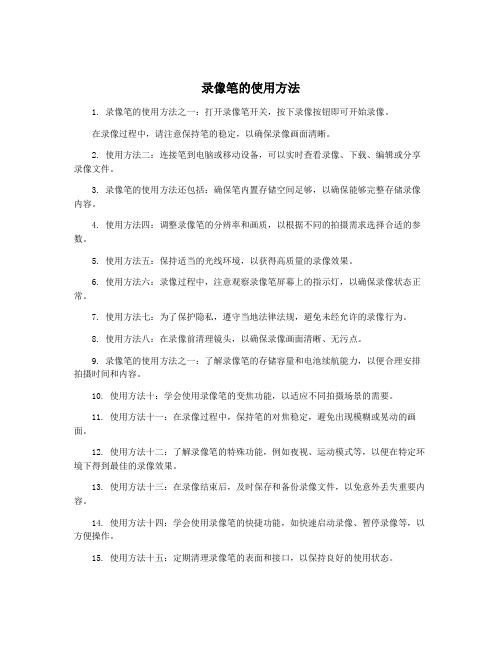
录像笔的使用方法1. 录像笔的使用方法之一:打开录像笔开关,按下录像按钮即可开始录像。
在录像过程中,请注意保持笔的稳定,以确保录像画面清晰。
2. 使用方法二:连接笔到电脑或移动设备,可以实时查看录像、下载、编辑或分享录像文件。
3. 录像笔的使用方法还包括:确保笔内置存储空间足够,以确保能够完整存储录像内容。
4. 使用方法四:调整录像笔的分辨率和画质,以根据不同的拍摄需求选择合适的参数。
5. 使用方法五:保持适当的光线环境,以获得高质量的录像效果。
6. 使用方法六:录像过程中,注意观察录像笔屏幕上的指示灯,以确保录像状态正常。
7. 使用方法七:为了保护隐私,遵守当地法律法规,避免未经允许的录像行为。
8. 使用方法八:在录像前清理镜头,以确保录像画面清晰、无污点。
9. 录像笔的使用方法之一:了解录像笔的存储容量和电池续航能力,以便合理安排拍摄时间和内容。
10. 使用方法十:学会使用录像笔的变焦功能,以适应不同拍摄场景的需要。
11. 使用方法十一:在录像过程中,保持笔的对焦稳定,避免出现模糊或晃动的画面。
12. 使用方法十二:了解录像笔的特殊功能,例如夜视、运动模式等,以便在特定环境下得到最佳的录像效果。
13. 使用方法十三:在录像结束后,及时保存和备份录像文件,以免意外丢失重要内容。
14. 使用方法十四:学会使用录像笔的快捷功能,如快速启动录像、暂停录像等,以方便操作。
15. 使用方法十五:定期清理录像笔的表面和接口,以保持良好的使用状态。
16. 使用方法十六:了解录像笔的音频记录功能,并在需要时进行相关设置,以确保录像内容的完整性。
17. 使用方法十七:避免在低温或高温环境下长时间使用录像笔,以防对设备造成损坏。
18. 使用方法十八:了解录像笔的存储格式和文件类型,以便在后期编辑和处理时选择合适的软件和工具。
19. 使用方法十九:结合使用手机或平板等设备,通过应用程序实现远程控制、实时查看和分享录像文件。
摄像笔使用说明书

摄像笔使用说明书1.按钮2.指示灯3.复位孔4.摄像头5.麦克风B.注:本图示仅作参考,产品请以实物为准,如有变更,恕不另行通知。
一、产品简介本产品是世界上第一款内置存储器的摄像笔,既能用于文字书写,也能用于数码有声视频拍摄,十分方便,是现代科技与传统文具的完美结合。
产品操作简便,小巧精致,美观实用,便于携带,是商务、教育、安防、媒体、司法、旅游、医疗、生活等领域必备的实用工具。
二、操作说明1.开机与摄像:短按按钮,指示灯变黄,开始进入摄像准备阶段,准备完成后,指示灯变成蓝色,进入摄像状态,开始摄像。
注意:每一次开机后的第一次摄像都会有一段系统准备时间,在此期间,系统处于忙碌状态,请勿进行其他操作,如多次按按钮,连接计算机等;准备时间与存储器大小有关,存储器容量越大,准备时间会越长;2.摄像:请在有充足照明的环境下,保持笔身的竖直与稳定,与被摄景物保持50cm以上的距离,这样将会得到方向正确、色彩自然、景物清晰、画面稳定的影像,持续录像时间超过一个半小时,会自动保存一次,然后继续录像。
3.停止摄像:在指示灯为蓝色的状态下,短按一下按钮,开始文件存盘,存盘完成后,指示灯由蓝色变为黄色,等待下一次录像,为节省电力,在指示灯为黄色的状态下,一分钟左右无任何操作,系统将自动关机。
注意:文件存盘需要一定的时间,请勿在指示灯由蓝变黄的过程中进行其他操作,如:按按钮、连接计算机等;这样将会导致刚刚录制的视频文件无法顺利保存,可能导致生成文件不完整、丢失、死机等情况。
4.继续摄像:在指示灯为黄色状态下,短按按钮,指示灯即刻由黄色变为蓝色,模式由待机转变为摄像,在该状态下,再次短按按钮,停止摄像,保存文件,等待下一次录像。
注意:每次摄像时,均需参照第二条与第三条的注意事项,每一次开始摄像和停止摄像的循环操作,系统将生成一个新的视频文件。
5.关机:在指示灯为蓝灯或者指示灯为黄灯状态下,长按按钮,指示灯熄灭,完成关机。
_高清摄像笔使用说明书_内置存储_2010102701

高清摄像机使用说明书<< 圆珠笔式—720P >>图片仅供参考,请以实物为准一、 产品简介感谢您选购本产品,作为一款数码摄录一体机,它有多种实用的功能,时尚精致的外观,稳定卓越的品质,广泛多样的用途,将给您带去全新难忘的使用体验,是您身边不可缺少的实用工具。
本机有的功能为:高清摄像、高清拍照、优质录音、电脑摄像头、可移动磁盘。
本产品具有的特点为:多功能、多用途、外观时尚酷炫、摄录效果卓越、小巧便携、易于使用、稳定可靠、响应快速等。
本产品适用于:记者采访、精彩抓拍、突发事件记录、生活片段记录、娱乐休闲记录、体育运动记录、教学辅助记录、家庭安防监控、执法刑侦取证、旅行人文风景记录、户外探险记录、辅助记忆,等等。
二、 结构概述编号名称 描述 1操作键 它是一个多功能按键,在不同模式以及状态下具有不同功能,包括:开机、关机、开始摄像、停止摄像、拍照、开始录音、停止录音。
2摄像头 用于拾取图像信号。
3麦克风 用于拾取音频信号。
4状态指示灯孔 内置红绿蓝三色指示灯,3种颜色的灯通过不同的组合方式指示产品的不同工作状态。
5模式开关 通过拨动模式开关,改变设备当前工作模式 6 Standard 4 Pin USB 接口 连接数据线、电源线的接口。
三、 操作说明1. 开关机:1.1 开机A. 长按操作键(部件1)2秒钟,再松开按键。
图片仅供参考,请以实物为准B. 产品电源被打开,绿灯亮起,进入产品的初始化状态。
C. 初始化完成,绿灯熄灭。
D. 开机后,设备进入默认的摄像功能待机状态,红灯亮起。
E. 完成开机。
注意:本产品的开机类似于电脑的启动,有一个启动过程,在此期间,请勿进行任何操作,直到开机动作完成。
开机初始化的时间长短,视存储容量大小而异。
1.2 关机A. 长按操作键(部件1)2秒钟,再松开按键。
B. 状态指示灯全部熄灭,完成关机。
注意:如果您的产品正在工作中,关机时,产品会自动为您保存正在录制的文件。
T1高清1080摄像笔操作说明书

T1高清摄像笔使用说明1、充电本机内置可充电锂电池,初次使用本机时,请进行充电建议:前三次使用时,请将电池电量用完后,再进行饱和充电,充电时长约3-4小时,以便将电池寿命达到最长本机可通过以下方式进行充电:l 连接计算机充电,将USB线与计算机连接,即可进行充电l 用本机随机携带的充电器充电,将数据线与充电器连接,将充电器插入电插座,连接机器,即可进行充电充电时,指示灯红灯长亮,表示在充电中,红灯熄灭,表示电量充满。
注意: 当电池电量不足时, 本机红蓝灯快闪5次后,会进入保护状态并关机,此时本机会自动保存当前文件并关机,此时请对本机进行充电。
2、模式转换通过结构所示的模式开关,本机可进行录像,移动侦测录像,拍照,磁盘,网络摄像头等多种功能转换模式开关位置功能说明①1、开机后,可进行拍照2、开机后,连接计算机读盘3、连接电视后,向上翻页②移动侦测模式③1、开机后,可进行视频录制2、开机后,网络摄像头功能3、连接电视后,向下翻页注意:在开机后,进行模式转换时,请暂停当前操作,并在暂停后等待约4-5秒后,进行模式转换,否则易出现死机现象。
3、开机/关机l 开机:当机器处于关闭状态时,长按开机键,此时指示灯亮起,表示本机已完成开机。
l 关机:保存当前文档后,长按关机键,此时指示灯完全灭掉,表示本机已完成关机。
4、录制影像将模式开关拨至结构说明所示③的位置,本机开机后,此时黄灯长亮,点按顶部按键,此时黄灯闪烁,进入录像状态,再次点按顶部按键,暂停录像,本机保存当前文档,此时黄灯恢复长亮,并处于待机状态。
注意:为确保文件不会丢失,每5分钟自动保存一个视频文件本机属于高端方案,高清技术,为确保视频效果及使用顺畅,请使用CLASS 6 以上原装正版存储卡,否则易出现死机,不放不流畅等现象。
5、移动侦测将模式开关拨至结构说明所示②的位置,本机开机后,此时蓝灯长亮,当侦测到移动物体时,自动启动录像,此时蓝灯闪烁;当侦测不到移动物体10秒后,自动停止录像并保存文件,处于待机状态。
录像笔使用说明书-中文

总览Structure:1、开关2、摄像头3、麦克风4、指示灯5、复位孔6、USB7、笔头1, button 2, camera, 3 microphone 4, indicator light5, reset 6, USB 7, pen head产品简介:1.世界上最小的微型DVR,隐藏在钢笔里面!带有录像录声音的微型DVR,是世界上第一台钢笔型带录像录声音的微型DVR2.高灵敏度的麦克风,在15平方米之内都可清晰的把声音录下来;高清晰的摄像效果,为公安部门、法庭取证等提供有力的证据。
Brief Introduction:1. Hidden inside a pen, it is the world's smallest micro-DVR as well as the world's first pen-based video recorder with voice.2. It features with high sensitivity of the microphone: within 15 square meters, the clear voice can be recorded. With high-definition camera, it is helpful to provide strong evidence for the public security departments and court.3.精美的外观,流畅的圆珠笔书写功能,可替换的标准笔芯,耐用环保。
4.适用于任何带USB接口的计算机及其它电子设备。
5.USB2.0标准接口,无需驱动器,无需外接电源。
6.支持WINDOWS98/98SE/ME/2000/XP/MAS OS/ LINUX并自动识别操作系统,安装相应的驱动程序,无需手动安装(WINDOWS98除外)。
7.录象格式为CIF 的352*288的AVI格式8.数据读写速度快:900K/700K字节/秒(与主机速度有关)3. Exquisite looking, smooth ball-point pen to write. The replacable cartridge isdurable and environment-friendly.4. Apply to any computer with USB and other electronic equipment.5. USB2.0 standard interface. No need drive or external power supply.6. Support WINDOWS 98/98SE/ME/2000/XP/MAS OS / LINUX operatingsystems. It may automatic identify the system to install the driver. (ExcpetWINDOWS 98 ).7. 352 x288 CIF file in A VI format8. High reading & writing speed: 900 K/700K bytes / sec (depends on theconnected computer)Applications:A. Police to take recordB. Lawyer to take evidenceC. Reporter to record in the interviewD. stealth monitorWarning: It is forbidden to use for illegal purpose.录像笔应用场合:A.公安执法过程记录B.律师取证C.记者特殊场合采访D.隐形监控录像注:严禁用于(偷拍等)非法目的。
钢笔型微型摄像机使用说明

钢笔型微型摄像机产品简介:1.世界上最小的微型摄像机,隐藏在钢笔里面,带有录像录音,是世界上第一台钢笔型带录像录声音的微型摄像机。
2.高灵敏度的麦克风,在15平方米之内都可清晰的把声音录下来;高清晰的摄像效果,精美的外观,流畅的圆珠笔书写功能,可替换的标准笔芯,耐用环保。
3.适用于任何带USB接口的计算机及其它电子设备。
4.USB2.0标准接口,无需驱动器,无需外接电源。
5.支持WINDOWS98/98SE/ME/2000/XP/MAS OS/ LINUX并自动识别操作系统,安装相应的驱动程序,无需手动安装(WINDOWS98除外)。
6.数据读写速度快:900K/700K字节/秒(与主机速度有关).第二代录像笔性能指标一,解晰度:640*480或320*40二,图像速率:15~30FPS(帧)三,灵敏度:0.6LUX(1.3V/LUX.SEC)四,摄像头外型:8*8五,摄像头物镜:2.8MM六,聚焦:2.6MM功能使用说明注:1.摄像头 2. 麦克风 B接口 4.指示灯5.电源/录像/开关机开关6.复位键1:按开关键,长按3秒钟后红灯亮开机,再按一次红灯闪烁进入录像状态。
2:再按一下,就存档,存档到关机这段时间,红灯亮着,指示此时处于待机状态(即不录像也不关机)。
3:若需要再进行录像的时候,开关按键再按一下,又可进行录像,这个时候红灯又开始闪烁。
4:开关按键长按5秒,这时候为关机,关机后灯光全部不工作,也就是说没有任何的灯光指示。
5:电池用完后自动关机,此时之前把录象的文件自动的保存下来,再关机。
6:使用USB充电。
充电的时候,指示灯红色绿灯光亮,指示此时正在充电。
7:充电完毕,绿色灯光熄灭,指示此时电池已经充满!8:内存为1GB,可录制1小时以上的视频(可支持到4GB)9:摄像头的像素为300万像素!10:内置高容量的聚合物锂离子电池,可连续录像100分钟。
注意事项:在连接电脑需要拔出的时候请不要直接拔出,要先安全删除后再拔出,如遇有死机情况请按一下如上图所示的复位键即可。
摄像笔使用说明书
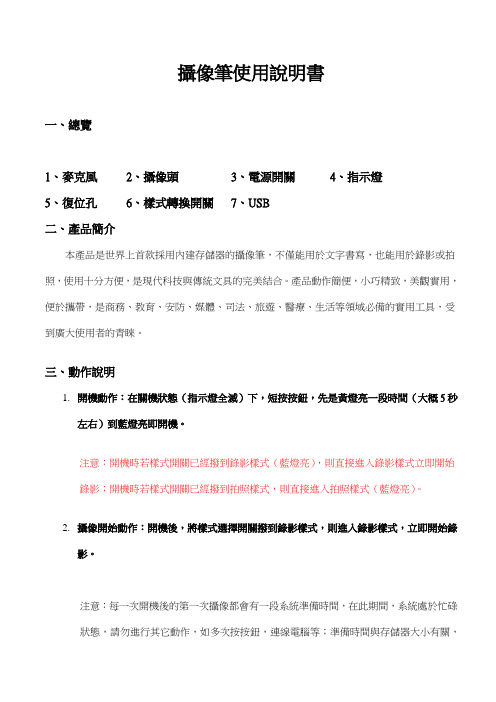
攝像筆使用說明書一、總覽1、麥克風2、攝像頭3、電源開關4、指示燈5、復位孔6、樣式轉換開關7、USB二、產品簡介本產品是世界上首款採用內建存儲器的攝像筆,不僅能用於文字書寫,也能用於錄影或拍照,使用十分方便,是現代科技與傳統文具的完美結合。
產品動作簡便,小巧精致,美觀實用,便於攜帶,是商務、教育、安防、媒體、司法、旅遊、醫療、生活等領域必備的實用工具,受到廣大使用者的青睞。
三、動作說明1.開機動作:在關機狀態(指示燈全滅)下,短按按鈕,先是黃燈亮一段時間(大概5秒左右)到藍燈亮即開機。
注意:開機時若樣式開關已經撥到錄影樣式(藍燈亮),則直接進入錄影樣式立即開始錄影;開機時若樣式開關已經撥到拍照樣式,則直接進入拍照樣式(藍燈亮)。
2.攝像開始動作:開機後,將樣式選擇開關撥到錄影樣式,則進入錄影樣式,立即開始錄影。
注意:每一次開機後的第一次攝像都會有一段系統準備時間,在此期間,系統處於忙碌狀態,請勿進行其它動作,如多次按按鈕,連線電腦等;準備時間與存儲器大小有關,存儲器容量越大,準備時間會越長。
3.攝像停止動作:在錄影樣式下,短按按鈕,則停止目前的錄影,並儲存錄影內容,藍燈滅,黃燈亮,機器進入待機狀態。
注意:待機狀態指的是錄影停止後,攝像頭不工作的狀態,此時藍燈滅,黃燈亮。
4.樣式切換動作:A.在錄影樣式或待機狀態下,將樣式選擇開關撥到拍照樣式,則進入到拍照樣式。
B.在拍照樣式下,將樣式選擇開關撥到錄影樣式,則進入到錄影樣式,並立即開始錄影。
注意:從錄影樣式切換到拍照樣式時,機器會自動先儲存錄影內容,再進入到拍照樣式。
5.拍照動作:在拍照樣式下,短按按鈕一次,則拍攝一張照片,黃燈閃亮一次,表明一張照片已拍攝並儲存,機器繼續處於拍照樣式。
6.繼續攝像:在待機狀態下,短按按鈕,藍燈亮,黃燈滅,立刻又開始攝像。
注意:a. 為節省電力,在待機狀態下,一分鐘左右無任何動作,系統將自動關機。
b. 正在錄影時,如果此時電量不足,機器會先儲存錄影內容,然後自動關機,此時需要給機器充電。
Look Series 1080P 摄像头用户手册说明书
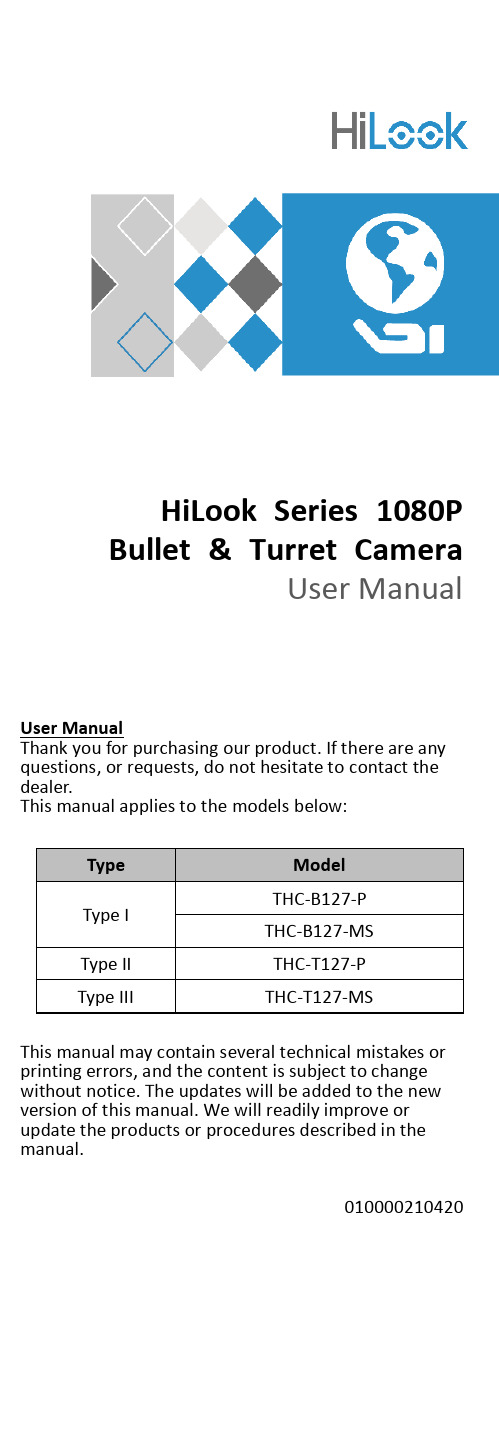
HiLook Series 1080P Bullet & Turret CameraUser ManualUser ManualThank you for purchasing our product. If there are any questions, or requests, do not hesitate to contact the dealer.This manual applies to the models below:This manual may contain several technical mistakes or printing errors, and the content is subject to change without notice. The updates will be added to the new version of this manual. We will readily improve or update the products or procedures described in the manual.010*********Legal Information©2021 Hangzhou Hikvision Digital Technology Co., Ltd. About this ManualPictures, charts, images and all other information hereinafter are for description and explanation only. The information contained in the Manual is subject to change, without notice, due to firmware updates or other reasons. Please find the latest version in the company website (https:///). Please use this user manual under the guidance of professionals.Trademarksand other Hikvision's trademarks and logos are the properties of Hikvision in various jurisdictions. Other trademarks and logos mentioned are the properties of their respective owners.DisclaimerTO THE MAXIMUM EXTENT PERMITTED BY APPLICABLE LAW, THIS MANUAL AND THE PRODUCT DESCRIBED, WITH ITS HARDWARE, SOFTWARE AND FIRMWARE, ARE PROVIDED "AS IS" AND "WITH ALL FAULTS AND ERRORS". HIKVISION MAKES NO WARRANTIES, EXPRESS OR IMPLIED, INCLUDING WITHOUT LIMITATION, MERCHANTABILITY, SATISFACTORY QUALITY, OR FITNESS FOR A PARTICULAR PURPOSE. THE USE OF THE PRODUCT BY YOU IS AT YOUR OWN RISK. IN NO EVENT WILL HIKVISION BE LIABLE TO YOU FOR ANY SPECIAL, CONSEQUENTIAL, INCIDENTAL, OR INDIRECT DAMAGES, INCLUDING, AMONG OTHERS, DAMAGES FOR LOSS OF BUSINESS PROFITS, BUSINESS INTERRUPTION, OR LOSS OF DATA, CORRUPTION OF SYSTEMS, OR LOSS OF DOCUMENTATION, WHETHER BASED ON BREACH OF CONTRACT, TORT (INCLUDING NEGLIGENCE), PRODUCT LIABILITY, OR OTHERWISE, IN CONNECTION WITH THE USE OF THE PRODUCT, EVEN IF HIKVISION HAS BEEN ADVISED OF THE POSSIBILITY OF SUCH DAMAGES OR LOSS.YOU ACKNOWLEDGE THAT THE NATURE OF THE INTERNET PROVIDES FOR INHERENT SECURITY RISKS, AND HIKVISION SHALL NOT TAKE ANY RESPONSIBILITIES FOR ABNORMAL OPERATION, PRIVACY LEAKAGE OR OTHER DAMAGES RESULTING FROM CYBER-ATTACK, HACKER ATTACK, VIRUS INFECTION, OR OTHER INTERNET SECURITY RISKS; HOWEVER, HIKVISION WILL PROVIDE TIMELY TECHNICAL SUPPORT IF REQUIRED. YOU AGREE TO USE THIS PRODUCT IN COMPLIANCE WITH ALL APPLICABLE LAWS, AND YOU ARE SOLELY RESPONSIBLE FOR ENSURING THAT YOUR USE CONFORMS TO THE APPLICABLE LAW. ESPECIALLY, YOU ARE RESPONSIBLE, FOR USING THIS PRODUCT IN A MANNER THAT DOES NOT INFRINGE ON THE RIGHTS OF THIRD PARTIES, INCLUDING WITHOUT LIMITATION, RIGHTS OF PUBLICITY, INTELLECTUAL PROPERTY RIGHTS, OR DATA PROTECTION AND OTHER PRIVACY RIGHTS. YOU SHALL NOT USE THIS PRODUCT FOR ANY PROHIBITED END-USES, INCLUDING THE DEVELOPMENT OR PRODUCTION OF WEAPONS OF MASS DESTRUCTION, THE DEVELOPMENT OR PRODUCTION OF CHEMICAL OR BIOLOGICAL WEAPONS, ANY ACTIVITIES IN THE CONTEXT RELATED TO ANY NUCLEAR EXPLOSIVE ORUNSAFE NUCLEAR FUEL-CYCLE, OR IN SUPPORT OF HUMAN RIGHTS ABUSES.IN THE EVENT OF ANY CONFLICTS BETWEEN THIS MANUAL AND THE APPLICABLE LAW, THE LATER PREVAILS.Regulatory InformationFCC InformationPlease take attention that changes or modification not expressly approved by the party responsible for compliance could void the user’s authority to operate the equipment.FCC compliance: This equipment has been tested and found to comply with the limits for a Class A digital device, pursuant to part 15 of the FCC Rules. These limits are designed to provide reasonable protection against harmful interference when the equipment is operated in a commercial environment. This equipment generates, uses, and can radiate radio frequency energy and, if not installed and used in accordance with the instruction manual, may cause harmful interference to radio communications. Operation of this equipment in a residential area is likely to cause harmful interference in which case the user will be required to correct the interference at his own expense.FCC ConditionsThis device complies with part 15 of the FCC Rules. Operation is subject to the following two conditions:1. This device may not cause harmful interference.2. This device must accept any interference received, including interference that may cause undesired operation.EU Conformity StatementThis product and - if applicable - thesupplied accessories too are marked with"CE" and comply therefore with theapplicable harmonized European standards listed under the Low Voltage Directive2014/35/EU, the EMC Directive 2014/30/EU, the RoHS Directive 2011/65/EU.2012/19/EU (WEEE directive): Productsmarked with this symbol cannot bedisposed of as unsorted municipal waste inthe European Union. For proper recycling,return this product to your local supplierupon the purchase of equivalent new equipment, or dispose of it at designated collection points. For more information see: . 2006/66/EC (battery directive): This product contains abattery that cannot be disposed of asunsorted municipal waste in the EuropeanUnion. See the product documentation forspecific battery information. The battery ismarked with this symbol, which may include lettering to indicate cadmium (Cd), lead (Pb), or mercury (Hg). For proper recycling, return the batteryto your supplier or to a designated collection point. For more information, see: .Industry Canada ICES-003 ComplianceThis device meets the CAN ICES-3 (A)/NMB-3(A) standards requirements.WarningThis is a class A product. In a domestic environment this product may cause radio interference in which case the user may be required to take adequate measures.Safety InstructionThese instructions are intended to ensure that user can use the product correctly to avoid danger or property loss.The precaution measure is divided into “Warnings” and “Cautions”.Warnings: Serious injury or death may occur if any of the warnings are neglected.Cautions: Injury or equipment damage may occur if any of the cautions are neglected.Warnings● In the use of the device, you must be in strictcompliance with the electrical safety regulations of the nation and region.● Input voltage should meet both the SELV (Safety Extra Low Voltage) and the Limited Power Source with 12 VDC according to the IEC60950-1 standard andIEC62368-1 standard. Refer to technical specifications for detailed information.● The socket -outlet shall be installed near the equipment and shall be easily accessible.● An all -pole mains switch shall be incorporated in the electrical installation of the building.● Do not connect multiple devices to one poweradapter to avoid over -heating or a fire hazard caused by overload.● Make sure that the plug is firmly connected to the power socket.● Make sure that the device is firmly fixed if wall mounting or ceiling mounting is adopted.● If smoke, odor or noise rise from the device, turn off the power at once and unplug the power cord, and then contact the service center.● Never attempt to disassemble the camera by unprofessional personal.Cautions● No naked flame sources, such as lighted candles,should be placed on the equipment.● Install the equipment according to the instructions in this manual.● To prevent injury, this equipment must be securely attached to the wall in accordance with the installation instructions.● Do not drop the camera or subject it to physical shock.● Do not touch senor modules with fingers.● Do not place the camera in extremely hot, cold (the operating temperature shall be -40°C to 60°C), dusty or damp locations, and do not expose it to high electromagnetic radiation.● If cleaning is necessary, use clean cloth with a bit of ethanol and wipe it gently.● Do not aim the camera at the sun or extra bright places.● The sensor may be burned out by a laser beam, sowhen any laser equipment is in using, make sure that the surface of sensor will not be exposed to the laser beam.● Do not expose the device to high electromagnetic radiation or extremely hot, cold, dusty or damp environment.● To avoid heat accumulation, good ventilation is required for the operating environment.● Keep the camera away from liquid while in use for non -water -proof device.● While in delivery, the camera shall be packed in its original packing, or packing of the same texture.1 Introduction1.1 Product FeaturesThe main features are as follows: ● High performance CMOS sensor ● Smart IR● 4 in 1 video output1.2 Overview1.2.1 Overview of Type I CameraSwitch Button Power CordFigure 1-1 Overview of Type I CameraNote:Press and hold the switch button for 5 seconds to switch the video output. Four kinds of video outputs are available: TVI, AHD, CVI, and CVBS. 1.2.2 Overview of Type II CameraMounting Base Main BodySwitch Button Power Cord Video CableEnclosureFigure 1-2 Overview of Type II CameraNote:Press and hold the switch button for 5 seconds to switch the video output. Four kinds of video outputs are available: TVI, AHD, CVI, and CVBS. 1.2.3 Overview of Type III CameraScrewFigure 1-3 Overview of Type III CameraNote:Press and hold the switch button for 5 seconds to switch the video output. Four kinds of video outputs are available: TVI, AHD, CVI, and CVBS.2InstallationBefore you start●Make sure that the device in the package is in good condition and all the assembly parts are included.●Make sure that all the related equipment is power-off during the installation.●Check the specification of the products for the installation environment.●Check whether the power supply is matched with your power output to avoid the damage.●Make sure the wall is strong enough to withstand three times the weight of the camera, and the mount.●If the wall is cement, insert expansion bolts before installing the camera. If the wall is wooden, useself-tapping screws to secure the camera.●If the product does not function properly, contact your dealer or the nearest service center. Do NOT disassemble the camera for repair or maintenance by yourself.2.1Installation of Type I Camera2.1.1Ceiling/Wall Mounting without Junction Box Before you start:The installation of ceiling mounting and wall mounting are similar. Following takes ceiling mounting as an example.Steps:1.Drill the screw holes and the cable hole (optional)on the ceiling.2.Route the cables through the cable hole, or the sideopening.3.Attach the bracket to the ceiling, and secure thecamera with supplied screws. For cement ceiling,you need to install the expansion bolts at first.Figure 2-1Attach the Camera to the Ceiling Note:The supplied screw package contains self-tappingscrews, and expansion bolts.4.Connect the corresponding power cord, and videocable.5.Power on the camera to check whether the imageon the monitor is gotten from the optimum angle. If not, loosen the trim ring to adjust the position.][0° to 360°to 180°]Figure 2-23-Axis Adjustment1).Loosen the T adjusting screw to adjust the tiltposition [0° to 180°].2).Loosen the trim ring to adjust the pan position[0° to 360°].3).Loosen the R adjusting screw to adjust therotation position [0° to 360°].6.Tighten screws and the trim ring to finish theinstallation.2.1.2Ceiling/Wall Mounting with Junction Box Before you start:You need to purchase a junction box in advance. Steps:1.Paste the drill template on the ceiling/wall.2.Drill screw holes and the cable hole on the ceilingaccording to the drill template.Figure 2-3Drill Template of Junction Box3.Take apart the junction box, and align the screwholes of the camera with those on the Junctionbox’s cover.4.Attach the camera on the junction box’s cover withthe supplied screws.Figure 2-4Attach the Camera on the Junction B ox’sCover5.Secure the junction box’s body on the ceiling/wallwith supplied screws.Junction BoxBodyFigure 2-5Secure the Junction Box on the Wall/Ceiling 6.Route the cables through the bottom cable hole, orthe side cable hole of the junction box.bine the junction box cover with its body.Figure 2-6Combine the Junction Box Cover and Body 8.Repeat the step 4 to 6 of 2.1.1Ceiling/WallMounting without Junction Box to finish theinstallation.2.2Installation of Type II Camera2.2.1Ceiling/Wall Mounting without Junction Box Before you start:The installation of ceiling mounting and wall mounting are similar. Following takes ceiling mounting as an example.1.Pry the mounting base by using a flat object, forexample, a coin.A CoinFigure 2-7Pry the Mounting Base2.Drill screw holes and the cable hole (optional) onthe wall.3.Attach the mounting base to the ceiling and secureit with supplied screws. For cement ceiling, youneed to install the expansion bolts at first.Figure 2-8Attach the Mounting Base to the Ceiling 4.Route the cables through the cable hole, or the sideopening.5.Install the camera back to the mounting base andsecure it.Figure 2-9Install the Camera Back6.Connect the cables.7.Power on the camera to check whether the imageon the monitor is gotten from the optimum angle. Ifnot, adjust the camera according to the figure below to get an optimum angle.Pan Position [0° to 360°]Rotation Position [0° to 360°]Tilt Position [0° to 75°]Figure 2-10 3-Axis Adjustment2.2.2 Ceiling/Wall Mounting with Junction Box Before you start:You need to purchase a junction box in advance. 1. Paste the drill template on the ceiling/wall .2. Drill screw holes and the cable hole according to the drill template.Figure 2-11 Drill Template3. Take apart the junction box, and align the screw holes of the mounting base with those on the Junction box’s cover .4. Install the mounting base to the junction box’s cover with two M4 × 10 screws.Figure 2-12 Install the Mounting Base5. Secure the junction box’s body on the ceiling with four PA4 × 25 screws and expansion bolts.Figure 2-13 Secure the Junction Box on the Ceiling 6. Route the cables through the bottom cable hole, or the side cable hole of the junction box.7. Combine the junction box cover with its body.Figure 2-14Combine the Junction Box’s Cover and Body 8.Repeat the step 5 to 7 of 2.2.1 Ceiling/WallMounting without Junction Box to finish theinstallation.2.3Installation of Type III Camera2.3.1Ceiling/Wall Mounting without Junction Box Before you start:The installation of ceiling mounting and wall mounting are similar. Following takes ceiling mounting as an example.Note:For installation with junction box refers to 2.2.2 Ceiling/Wall Mounting with Junction Box.1.Disassemble the turret camera by loosening thescrew.2.Remove the mounting base from the main body.Figure 2-15Remove the Mounting Base3.Drill the screw holes and the cable hole (optional)on the ceiling.4.Secure the mounting base to the ceiling withsupplied screws.Figure 2-16Secure the Mounting Base to the Ceiling 5.Route the cables through the cable hole, or the sideopening.6.Secure the camera on the mounting base.1)Pull out the clip plate, and then to combinethe camera with the mounting base.2)Push the clip plate in, and secure the cameraby tightening the screw.Figure 2-17Secure the Camera7.Connect the corresponding cables, such as powercord, and video cable.8.Power on the camera to check whether the imageon the monitor is gotten from the optimum angle. If not, adjust the camera according to the figure below to get an optimum angle.Pan Position[0° to 360°]Tilt Position [0° to 75°]Rotation Position [0° to 360°]Figure 2-183-Aixs Adjustment3Menu DescriptionPlease follow the steps below to call the menu. Note:The actual display may vary with your camera model. The menu is not available when you switch the video output to CVBS.Steps:1.Connect the camera with the TVI DVR, and themonitor, shown as the figure 3-1.Figure 3-1Connection2.Power on the camera, TVI DVR, and the monitor toview the image on the monitor.3.Click PTZ Control to enter the PTZ Control interface.4.Call the camera menu by clicking button, or callthe preset No. 95.Figure 3-2Main Menu Overview5.Click the direction arrow to control the camera.1).Click up/down direction button to select theitem.2).Click Iris + to confirm the selection.3).Click left/right direction button to adjust thevalue of the selected item.3.1VIDEO FORMATYou can set the video format to 2MP@30fps or2MP@25fps.3.2EXPOSUREEXPOSURE MODEYou can set the EXPOSURE MODE to GLOBAL, BLC, HLC, or DWDR.●GLOBALGLOBAL refers to the normal exposure mode which adjusts lighting distribution, variations, andnon-standard processing.●BLC (Backlight Compensation)BLC (Backlight Compensation) compensates light to theobject in the front to make it clear, but this may causethe over-exposure of the background where the light is strong.●HLC (Highlight Compensation)HLC stands for highlight compensation. The camera detects the strong spots (the over-exposure portion of image), then reduce the brightness of the strong spots to improve the overall images.●DWDR (Digital Wide Dynamic Range)Digital wide dynamic range gives the camera the ability to view dark areas of the given image as well as extremely lighted portions of the image, or areas of high contrast.AGC (Auto Gain Control)It optimizes the clarity of the image in poor light conditions. The AGC level can be set to HIGH, MEDIUM, or LOW.Note:The noise will be amplified when setting the AGC level.3.3SMART LIGHTSMART LIGHT is used to control the integrated white light and avoid overexposure when the light is on. You can set the light as AUTO or OFF.Figure 3-3SMART LIGHT●AUTOUnder the AUTO mode, the white light turns on automatically as the environment becomes dark.The THRESHOLD is the environmental light level at which the white light turns on. The greater the value is, the darker the environment should be to activate the light.The value of LEVEL controls the brightness of the white light. The greater the value is, the brighter the light is.●OFFThe white light is always off except when alarm is set and triggered.3.4VIDEO SETTINGSMove the cursor to VIDEO SETTINGS and click Iris+ to enter the submenu. IMAGE MODE, WHITE BALANCE, BRIGHTNESS, CONTRAST, SHARPNESS, SATURATION, DNR, and MIRROR are adjustable.Figure 3-4VIDEO SETTINGSIMAGE MODEIMAGE MODE is used to adjust the image saturation, and you can set it to STD (Standard) or HIGH-SAT (High Saturation).WHITE BALANCEWhite balance, the white rendition function of the camera, is to adjust the color temperature according to the environment. It can remove unrealistic color casts in the image. You can set WHITE BALANCE mode to AUTO, or MANUAL.●AUTOUnder AUTO mode, white balance is being adjusted automatically according to the color temperature of the scene illumination.●MANUALYou can set the R-GAIN/B-GAIN value to adjust the shades of red/blue color of the image.Figure 3-5MWB MODE BRIGHTNESSBrightness refers to the brightness of the image. You can set the brightness value from 1 to 9 to darken or brighten the image. The greater the value is, the brighter the image is.CONTRASTThis feature enhances the difference in color and light between parts of an image.SHARPNESSSharpness determines the amount of detail an imaging system can reproduce.SATURATIONSaturation is the proportion of pure chromatic color in the total color sensation. Adjust this feature to change the saturation of the color.DNRDNR refers to digital noise reduction.This function reduces noise in video stream.MIRROROFF, H, V, and HV are selectable for mirror.OFF: The mirror function is disabled.H: The image flips 180° horizontally.V: The image flips 180° vertically.HV: The image flips 180° both horizontally and vertically.3.5AUDIO SETTINGSUnder the AUDIO SETTINGS sub-menu, you can set the mode to ON or OFF. Adjust the LEVEL to a higher value to raise the volume.Note:Audio settings are only supported by certain models.Figure 3-6AUDIO SETTINGS3.6FACTORY DEFAULTReset all the settings to the factory default.3.7EXITMove the cursor to EXIT and click Iris+ to exit the menu.3.8SAVE & EXITMove the cursor to SAVE & EXIT and click Iris+ to save the settings, and exit the menu.UD23016B。
洛雷1080P无线摄像头录像机说明书

LHB927 Series Secure your home or business with the Lorex 1080p FHD DVR for Wire-Free Cameras. Be confident that your footage is safe and secure with local storage. Smart Home compatibility allows quick access to footage and DVR features with simple voice commands. Serious security means full HD video, motion sensor alerts, Smart Home compatibility and remote viewing from anywhere with the Lorex Cirrus app.Picture PerfectExperience high quality videoInstallation Made EasyQuick and easy set upLocal Storage – No Monthly FeesKeep your footage private and secureHome is where the smart isEnjoy the convenience of smart home compatibility and voice controlSecure and Reliable Storage• See more detail with 1080p HD resolution video 3• Recorder supports up to 6 wire-free cameras• Connect compatible Lorex wire-free cameras wirelessly to the recorder with a simple pairing function• Selected cameras can be paired seamlessly to recorder within 30 seconds• Recordings and motion events are easy to review and locally stored• 1TB storage with up to 1 year of local storage 4• H.264 video compression maximizes video storage and offers more efficient remote connectivity• Quickly view with simple voice commands (Compatible with Amazon Alexa and Google Assistant)5• View connected cameras remotely on the free LorexCirrus app with easy connect and setup for iOS, Andriod, Windows, and macOS Devices 21TB Local StorageNo Monthly FeesAdvanced Motion Detection1080p HD1080p1080p FHD DVR FOR WIRE-FREE CAMERASFeaturesSmart Home/Voice Control CompatibleProduct SpecificationsSYSTEMPentaplex Simultaneous View, Record, Playback, Backup & Remote Monitoring Number of Channels 6 ch*INPUTS/OUTPUTS VGA OUT Yes HDMI YesUSB Port1 in rear, 1 in frontVideo Output Resolution 1920×1080; 1440×900; 1280×1024; 1280×720 3 PTZ control N/A DISPLAY Live Display1, 4, 6 channelsLive Display Frame Rate up to 20/15/10fps for 2/4/6 camerasOSDYes System Navigation USB MouseFirmware Upgrade Network / USB Device User Authority By user groupTime Synchronization Auto time sync by NTP serverRECORDINGVideo Compression H.264Recording Resolution NTSC: 1080p / 720pRecording Frame Rate Matches max. camera transmission frame rate Recording Resolution Selectable per channel Recording Quality Control 6 levelsRecording Schedule By motion, manualReliability Watch-Dog, Auto-recovery after power failure PLAYBACK Playback Display 1 / 4 / 6 channels Playback Speed Variable, Max 16×Playback Player Backup PlayerSearch By Time/Date & Motion EventLog Search Up to 4000 lines for system, configuration changes,motion/alarm detected, account, record & storageSTORAGE & ARCHIVE Storage1× Security-grade HDD (3.5” SATA)Maximum Capacity Up to 8TBBackup Media USB Flash Drive, HDD & Network Backup File FormatLF / MP4SMART HOME Voice Control Amazon Alexa™, Google Assistant™CONNECTIVITY Cloud Connection P2P ConnectivityRemote Viewing iOS ®, Andriod ®, Windows ®, macOS ®DDNSLorexDNSSystem Configuration Full setup configuration over network PortsProgrammable by UserNetwork Protocol HTTP , IPv4/IPv6, TCP/IP , UPNP , RTSP , UDP , SMTP ,NTP , DHCP , DNS, PPPOE, DDNS, FTP , IP Network Interface 10/100-Base-TX, RJ-45 Network Bit Rate Max 32Mbps totalGENERALPower Consumption 3 Watts (no HDD included)Supply Voltage 100VAC-240VAC, 12VDC, 2A, 50/60Hz Unit Dimensions 11.8 × 8.2 × 1.9” / 300 × 208 × 48mm Unit Weight2.6lb / 1.2kgOperating temperature 14°F ~ 130°F / -10°C ~ 55°C Humidity10 ~ 90% RH * Supports up to 6 wire-free cameras or 4 continuous streaming cameras (optional power adapters required) and 2 wire-free cameras.Lorex Corporation999 Corporate Blvd. Suite 110 Linthicum, MD, 21090, United States© 2020 Lorex Corporation(19-0282-LOR) 01072020-1Model InformationDisclaimers:1. Compatible with certain Lorex HD wire-free cameras only. For a list of compatible cameras please visit /compatibility2. Accessing your security system remotely requires a high-speed Internet connection. Ensure your recorder has a wired connection to a router (not included). An upload speed of3.5Mbps is recommended for optimal video performance. Up to 3 devices may connect to the system at the same time. For the latest list of supported apps and devices, please visit /compatibility3. HDMI output (1920 x 1080) for high definition multi-channel live viewing only. 1080p recording resolution is limited to a maximum of 1920 x 1080 per channel. Image quality and frame rate are dependent on factors including signal strength, signal obstructions between the camera and the recorder, distance/range, and the number of wireless/wire-free cameras installed in the same environment (maximum 6 recommended).4. Recording time may vary based on the number of cameras connected, the number of motion events on each camera, whether any cameras are set to continuous recording, recording resolution and quality and the lighting conditions/ level of scene changes in front of the cameras. This estimate is based on 24 daily events, at 10 seconds each, with 4 cameras at 10 fps, and a 1 TB HDD.5. Controlling certain features in your security system require a compatible smart device. Availability and performance of certain features and services are smart device dependent and may not be available in all areas or networks. For compatibility, features, instructions visit: /smarthome Apple and the Apple logo are trademarks of Apple Inc., registered in the U.S. and other countries. App Store is a service mark of Apple Inc. Google, Google Home, Google Play, Google Play logo, and Google Assistant logo are trademarks of Google Inc. Amazon, Alexa and all related logos are trademarks of , Inc. or its affiliates.All trademarks belong to their respective owners. No claim is made to the exclusive right to use the trademarks listed, other than the trademarks owned by Lorex Technology. We reserve the right to change models, configurations or specifications without notice or liability. Product may not be exactly as shown. Images may be simulated for illustrative purposes only, and may not have been taken by the camera series depicted.LHB927T16-channel DVR for wire-free cameras, with 1TB HDD6-95529-02519-3What’s in the box1 × 1080p DVR forwire-free cameras1 × HDMI Cable1 × Ethernet Cable1 × Power Adapter1 × USB MouseQuick Setup GuideDimensionsBack PanelPackage Plain Box Package Weight 4.4lb / 2.0kg Package Dimensions (W × D × H)15.6 × 3.7 × 10.84” / 385 × 95 × 275mm Package Cube0.35cbf / 0.01cbm。
Lorex LNZ32P4高清1080P全能转向摄像头说明书

HIGH DEFINITION 1080PPAN-TILT-ZOOM NETWORK CAMERA•High definition 1080p image sensor 1•Powerful 4× optical zoom and 16× digital zoom to focus in on even the finest details •Color Night Vision™ delivers full color nighttime video for improved recognition of objects in low light conditions 2 •ClearNight imaging for improved low light performance and improved recording efficiency 3 •355° pan rotation for complete area coverage. Fast 100° per second panning speed •Control PTZ camera movement and transmit video over a single network cable •Program preset viewing points and tours when connected to a NVR•Remote control of the PTZ camera using a smartphone or tablet when connected to a NVR •Day/Night mode: picture automatically switches to B&W delivering better clarity in low light conditions•Infrared cut filter ensures accurate color representation•Weatherproof (IP66-rated) camera with extreme temperature performance (-22° ~ 140°F / -30° ~ 60°C) 4 •Wall mount bracket & 100ft (30m) extension cable included for installation flexibilityFEATURES:View your world from every angle with advanced pan-tilt-zoom capabilities and full 1080p HD video quality. Color Night Vision™ delivers full color nighttime video for clearer identification in low light conditions. Control the camera’s movement remotely to view the entire scene from your NVR, or from a connected smartphone, tablet or computer.VIEW THE ENTIRE SCENE WITH PAN-TILT-ZOOM4x Optical Zoom Indoor/outdoor1080p HD 355° Rotation Color Night Vision™SpecificationsProduct Information1. Compatible with all Lorex HD NVRs except for LNR200 & LNR300 Series. For the most up-to-date list of compatible recorders, visit /support2. Full color nighttime video typically switches to black & white IR night vision below 1 lux to ensure optimal low-light image quality.3. This camera features an ultra-low light sensitive image sensor and therefore does not feature Infra-Red LEDs. The camera requires ambient lighting (for example, street/ building lighting, star or moon light) to render a night time image. In total darkness (zero Lux), the camera will not produce a night time image and therefore the camera should not be installed in completely dark areas.4. Not intended for submersion in water. Installation in a sheltered location recommended.DisclaimersImage Sensor 1/2.7”, 2.1MP CMOS Video Format NTSC / PAL Effective Pixels 1920 (H) × 1080 (V)Resolution Up to 1080pRange 0°~355° Pan; 0°~90° TiltPan/Tilt Speed Manual Speed — Max 80°/Sec Pan; Max 40°/Sec Tilt Preset Speed — Max 100°/Sec Pan; Max 60°/Sec Tilt Tour Speed — Max 80°/sec Pan; Max 40°/Sec Tilt Zoom4× Optical Zoom / 16× Digital ZoomScan System Progressive Sync System Internal S/N Ratio≥50dB Iris Auto Iris AES Shutter Speed 1/1~1/30,000sMin. Illumination 0.1 lux (Color); 0.05 lux (B&W)Video Output IP Lens / Lens Type2.7-11mm F1.6~F2.7 / Auto & Manual Focus Field of View (Horizontal) 95°~30°Termination RJ45 10M / 100M Ethernet Day/Night IR Cut Filter (ICR)Color Night Vision™YesPower Requirement PoE (Power over Ethernet, Class 2); 12V DC Power ConsumptionMax. 500mA Operating Temp. Range -22°~140°F / -30°~60°C Operating Humidity Range < 95% RH Environmental Rating Both (IP66)Weight (Camera Alone) 1.2lbs / 0.5kg Weight (Camera & Wall Mount)2.4lbs / 1.1kgDimensionsCeiling MountedModel: LNZ32P4BConfiguration:High Definition 1080p Pan-Tilt-Zoom Network Camera UPC:6-95529-00434-1Package:Brown Box Package Weight: 5.1lbs / 2.3kg Package Dimensions:(W × D × H)15.3 × 7.0 × 7.7” 389 × 178 × 196mm Package Cube:0.5cbf / 0.01cbmContents:1× 1080p HD PTZ Camera 1× Wall Mount Bracket1× 100ft (30m) UL-Compliant CAT5e Ethernet Cable 1× Mounting Kit Quick Setup Guides。
Levana 1080p HD IR Security Camera 用户指南说明书

NOTE: Insert the included drywall anchors if installing the camera
in drywall.
Mounting SurfaceLeabharlann Drywall Anchors
Mounting Template
01 01
01
Mounting Screws
Camera Cover Camera Mount Screw
Auto ATW
Auto
Color B/W English French Spanish Camera Title
Mirror
D-Zoom Smart IR Audio Mode System Information
Auto Anti-flicker
Night/Day Day/Night Waiting Time
Resources
Need Help?
Visit us online for up-to-date software and complete instruction manuals
1080p HD IR Security Camera with Audio
1
Visit
2
Search for the model number of your product
noted in the camera’s specifications. • Do not disassemble the cameras. • Do not point the cameras directly towards the sun or a source of
intense light. • Use only the supplied regulated power supply. Use of a non-regulated,
