苹果新品发布会:iPhone12系列及苹果手机历届发布会汇总
fitbit sense 用户手册说明书

用户手册版本 2.0目录开始 (7)包装盒内容 (7)手表充电 (8)设置 Sense (9)连接到Wi-Fi (9)在 Fitbit 应用程序上查看您的数据 (10)解锁 Fitbit Premium (11)佩戴 Sense (12)全天候佩戴和锻炼时佩戴 (12)紧固腕带 (13)用手习惯 (14)佩戴与保养技巧 (15)更换腕带 (15)移除腕带 (15)安装腕带 (16)基础信息 (17)操作 Sense (17)基本浏览指南 (17)按钮快捷方式 (18)快速设置 (19)了解状态指示 (21)小程序 (21)调整设置 (23)显示屏 (23)振动和音频 (23)目标提醒 (23)安静模式 (24)快捷方式 (24)设备信息 (24)检查电池电量 (25)设置设备锁定 (26)调整屏幕常亮 (26)2钟面和应用程序 (28)更改钟面 (28)打开应用程序 (29)应用程序排序 (29)下载其他应用程序 (29)删除应用程序 (29)更新应用程序 (29)调整应用程序设置和权限 (30)语音助理 (31)设置内置 Amazon Alexa (31)设置 Google 助理 (31)与您的语音助手互动 (32)查看 Alexa 闹钟、提醒和计时器 (33)生活方式 (34)星巴克 (34)日程 (34)天气 (34)寻找手机 (35)来自手机的通知 (36)设置通知 (36)查看收到的通知 (36)管理通知 (37)关闭通知 (37)接听或拒绝来电 (38)使用腕间电话 (39)回复消息(Android 手机) (40)计时功能 (41)设置闹钟 (41)关闭或延后闹钟 (41)使用计时器或秒表 (42)活动和健康 (43)查看您的统计数据 (43)3选择目标 (44)追踪每小时的活动 (44)追踪您的睡眠 (45)设定睡眠目标 (45)检测睡眠期间的打鼾和噪音等级 (45)了解您的睡眠习惯 (45)追踪您的体表温度变化 (45)管理压力 (47)使用 EDA 扫描应用程序 (47)练习引导式呼吸 (48)查看您的压力管理分数 (48)高级健康指标 (49)锻炼和心脏健康 (50)自动追踪您的锻炼 (50)使用“锻炼”应用程序追踪和分析锻炼 (51)自定义您的锻炼设置 (52)检查您的锻炼汇总信息 (52)查看您的心率 (53)自定义心率区间 (54)获得活跃区间分钟数 (54)接收心率通知 (54)查看您的每日准备状态分数 (55)查看您的心肺有氧健康指数 (56)分享您的活动 (56)音乐 (57)连接蓝牙耳机或扬声器 (57)使用 Sense 控制音乐 (58)使用 Spotify - Connect & Control 应用程序控制音乐 (58)感应式支付 (59)使用信用卡和借记卡 (59)设置感应式支付 (59)购买 (60)更改默认银行卡 (61)支付交通费用 (61)4更新 Sense (62)重启 Sense (62)关闭 Sense (62)清除 Sense (63)故障排除 (64)心率信号丢失 (64)GPS 信号丢失 (64)无法连接至 Wi-Fi (65)与手机断开连接 (66)其他问题 (66)通用信息和规格 (67)传感器与组件 (67)材料 (67)无线技术 (67)触觉反馈 (67)电池 (68)内存 (68)显示屏 (68)腕带尺寸 (68)环境条件 (69)了解更多 (69)退货政策和保修 (69)Regulatory and Safety Notices (70)USA: Federal Communications Commission (FCC) statement (70)Canada: Industry Canada (IC) statement (71)European Union (EU) (72)IP Rating (73)Argentina (73)Australia and New Zealand (74)Belarus (74)China (74)Customs Union (76)Indonesia (76)Israel (76)5Japan (76)Kingdom of Saudi Arabia (76)Mexico (77)Moldova (77)Nigeria (77)Oman (77)Paraguay (78)Philippines (78)Serbia (78)Singapore (78)South Korea (79)Taiwan (80)United Arab Emirates (82)United Kingdom (83)Safety Statement (83)67开始Fitbit Sense 是一款先进的智能手表,以心脏健康、压力管理、体表温度趋势等工具,助您深层次了解身体。
西门子电磁式水表 MAG 8000 操作说明说明书

9
技术数据
10
Flow Tool
A
资格证书
B
附录
C
电池供电型电磁式水表
05/2014
A5E03277978-003
法律资讯 警告提示系统
为了您的人身安全以及避免财产损失,必须注意本手册中的提示。人身安全的提示用一个警告三角表示,仅 与财产损失有关的提示不带警告三角。警告提示根据危险等级由高到低如下表示。
传感器安装 ....................................................................................................................... 16 确定传感器位置................................................................................................................ 16 确定传感器方向................................................................................................................ 18 安装传感器 ....................................................................................................................... 20
5.3
电源 .................................................................................................................................. 34
iphone4S发布会(库克的第一次哇)中英文对照~~

10:43AM We just wrapped our pre-show broadcast, and are holding down the fort here in line. Looking like a bright, vibrant day in Cupertino. Pretty much the perfect day for a new iPhone. Or two. Or three.10:43AM 我们刚汇总完会前直播,正在队伍里坚守岗位,看起来Cupertino是个晴天,完美搭配上一台新iPhone,或者两台,或者三台?11:10AM Ah, seems Sue Anne's doing just fine. Huge relief! Already getting some applause out here.11:10AM嗯,看起来Sue Anne 还不错,如释重负,外面已经传来一些掌声11:11AM Got a few general iPhone fans gathering out here as well to watch the festivities from the sidelines. Awesome!11:11AM 一些iphone的粉丝聚集在附近来看这场盛会,酷!11:11AM Also, if you're in the Cupertino area for the next half-hour or so, swing by and say hello. We're the pair of dudes near the front with Android handsets.11:11AM 当然,如果大约大约半小时后你在库伯蒂诺,看到前面两个用安卓的人,招手打招呼,那是我和我的朋友12:15PM We're in! And so is Ralph de la Vega, head honcho of AT&T Mobility. Not surprisingly, he's on an iPhone. But it's an iPhone 4. I bet he's super upset that he doesn't have an iPhone 5.12:15PM我们!因此,是Ralph de la Vega的AT&T移动的老板。
苹果2011年秋季新品发布会图文实录

苹果2011年秋季新品发布会图文实录10月4日晚间消息,苹果2011年秋季新品发布会北京时间10月5日凌晨在其Cupertino总部举行,今年的活动主题是“Let's talk iPhone”。
苹果的iPhone主题活动于美国太平洋时间10月4日上午10时(北京时间10月5日凌晨1点)开始。
会场门口苹果总部的礼堂前22:00 图为苹果总部的礼堂前。
礼堂外已挂起了关于此次活动的横幅广告。
该广告与向上周向媒体发出的新品发布会邀请函基本一致,只是排列方式稍有不同。
苹果广告的主题为“让我们谈论iPhone”(Let's talk iPhone.)。
除上述文字内容外,该广告由四幅并列的图片组成:第一幅代表将于10月4日星期二发布下一代iPhone;第二幅说明时间是10点钟;第三幅说明发布会在苹果加州总部召开,并给出方位图;第四幅是一个电话图标。
值得注意的是,在电话图标右上角打上一个红色标记“1”。
Let's talk iPhone22:50 天公作美,今天的天气非常不错,非常适合推出一款新iPhone手机。
或者两款,甚至三款。
苹果总部园区的禁烟牌23:09 寒冷的天气仿佛几分钟就变得暖和了起来。
此图为苹果总部园区的禁烟牌,表明苹果园区内禁止吸烟。
库比蒂诺Infinite Loop 4号街区23:10 库比蒂诺Infinite Loop 4号街区苹果发布会广告一角23:11 部分iPhone粉丝已经聚集在了苹果库比蒂诺总部。
苹果总部的礼堂前近景23:15 苹果总部的礼堂前。
10月5日 00:05 苹果当天正在提供早餐,供应时间从太平洋时间10月4日9时(北京时间10月5日0时)开始。
0:08 会场的媒体记者们开始进场了,现在离正式开始还有50多分钟。
0:11 大约有50位来自各个媒体的记者正在“媒体签到处”排队等候。
在这样的场所举办这样的活动,对苹果来说确实小了一点。
0:12 在“媒体签到处”旁还设有一个“嘉宾签到处”,但是这个签到处的人似乎并不多。
iphone12策划书3篇
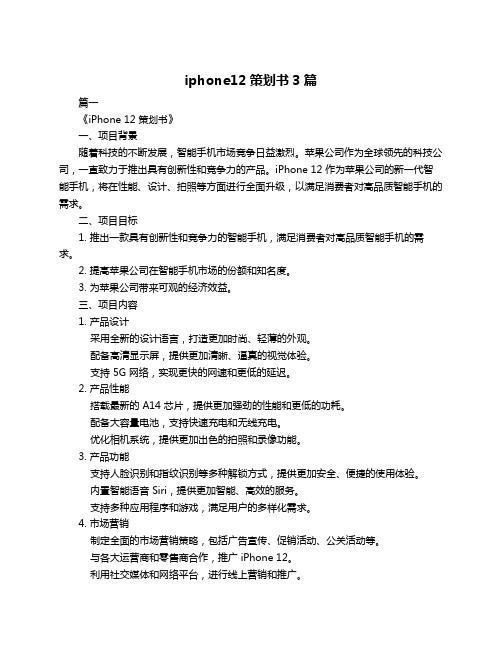
iphone12策划书3篇篇一《iPhone 12 策划书》一、项目背景随着科技的不断发展,智能手机市场竞争日益激烈。
苹果公司作为全球领先的科技公司,一直致力于推出具有创新性和竞争力的产品。
iPhone 12 作为苹果公司的新一代智能手机,将在性能、设计、拍照等方面进行全面升级,以满足消费者对高品质智能手机的需求。
二、项目目标1. 推出一款具有创新性和竞争力的智能手机,满足消费者对高品质智能手机的需求。
2. 提高苹果公司在智能手机市场的份额和知名度。
3. 为苹果公司带来可观的经济效益。
三、项目内容1. 产品设计采用全新的设计语言,打造更加时尚、轻薄的外观。
配备高清显示屏,提供更加清晰、逼真的视觉体验。
支持 5G 网络,实现更快的网速和更低的延迟。
2. 产品性能搭载最新的 A14 芯片,提供更加强劲的性能和更低的功耗。
配备大容量电池,支持快速充电和无线充电。
优化相机系统,提供更加出色的拍照和录像功能。
3. 产品功能支持人脸识别和指纹识别等多种解锁方式,提供更加安全、便捷的使用体验。
内置智能语音 Siri,提供更加智能、高效的服务。
支持多种应用程序和游戏,满足用户的多样化需求。
4. 市场营销制定全面的市场营销策略,包括广告宣传、促销活动、公关活动等。
与各大运营商和零售商合作,推广 iPhone 12。
利用社交媒体和网络平台,进行线上营销和推广。
四、项目执行1. 项目时间表产品研发:[具体时间]产品测试:[具体时间]产品发布:[具体时间]市场营销:[具体时间]2. 项目团队项目经理:负责项目的整体规划、协调和推进。
产品设计师:负责产品的外观和界面设计。
硬件工程师:负责产品的硬件研发和测试。
软件工程师:负责产品的软件研发和测试。
市场营销人员:负责产品的市场营销和推广。
3. 项目预算研发费用:[具体金额]生产成本:[具体金额]市场营销费用:[具体金额]其他费用:[具体金额]五、项目风险评估1. 技术风险5G 网络技术尚未完全成熟,可能存在网络不稳定等问题。
HACH sension8溶解氧仪 说明书

技术参数 ........................................................................................................ 9
操 作 ...................................................................................................... 11
3.1.10 自动数据传输 ....................................................................................................... 29
3.2 校准仪器 ............................................................................................................................ 30
1.2 键盘介绍 ........................................................................................................................... 14
1.3 屏幕描述及展示 ............................................................................................................... 16
54550-18
溶解氧仪
iPhone 12 vs Mate40来啊,一起battle啊~

iPhone 12 vs Mate40来啊,一起battle啊~编辑 谭韵芝(图片来源于网络)消费电子202053华为M a t e ·麒麟9000绝唱·末代机皇·买一台少一台·40,终于来了。
相信在华为M a t e 40出现以前,不少人已经在iPhone 12的预订界面犹豫很久了,在首批iPhone 12和iPhone 12 Pro开始发货前的几个小时,北京时间10月22日晚,华为在全球发布会上带来Mate40系列四款手机:Mate40、Mate40 Pro、首次“超大杯”版本Mate40 Pro+、Mate40 RS保时捷设计版。
发布会依然由华为消费者业务CEO余承东主持,除手机外,他还华为Mate40搭载麒麟9000E处理器,是一款5nm 的5G手机芯片,是麒麟9000的阉割版本。
iphone 12搭载A14处理器,带来目前最优的5nm芯片,带来最强的手机性能。
介绍了5nm制程的麒麟9000芯片以及智能手表、眼镜、音响等。
面对系统层面谷歌服务的限制、硬件层面麒麟芯片的禁令,华为交出了什么样的作品,麒麟9000表现如何,电池和信号比iPhone强多少,影像能力如何,快充是否有升级,最关键的是价格几何、货量充足吗?大众迫不及待想知道这一系列问题的答案。
因为华为Mate40和iPhone 12是目前世界上唯二搭载5nm制程芯片的手机系列,又各自是安卓和苹果两大阵营的顶级旗舰,甚至可以说是两个系统中能买到的最好的手机之一,不少潜在换机者正是在这两款之间徘徊。
哪一款更值得入手?一个重要的前提是,对于不同的人,适用性是不一样的。
除了考虑正在使用的系统、其他电子设备是安卓还是苹果阵营外,正在纠结的用户需要了解两款机皇各自的优劣势,尤其留意一款机型是否有你无法接受的短板。
本文将从芯片与系统、外观与影像、信号与导航,以及价格和稀缺性方面进行对比。
手机型号手机外形手机屏幕手机性能手机前置华为Mate40iPhone 126.5英寸OLED屏幕90Hz屏幕刷新麒麟9000E 1300万手机后置5000万主摄1600万超长广角800万长焦激光对焦传感器6.1英寸OLED屏幕60Hz的屏幕刷新A141200万1200万广角1200万超广角(图片来源于网络)54 消费电子2020华为Mate40搭载6.5英寸的OLED屏幕,为用户带来FHD+的屏幕分辨率,为用户提供90Hz的屏幕刷新。
iPhone12如何重启iPhone12系列重启及强制重启方法

iPhone12如何重启iPhone12系列重启及强制重启⽅法
苹果iPhone12采⽤了全⾯屏的设计,相⽐之前使⽤指纹识别Home按键的iPhone有了很多不同的交互,⽐如重启的⽅法就不太⼀样。
苹果iPhone12⼿机如何重启呢?下⾯我们⼀起来看看iPhone12系列重启⽅法教程。
1、iPhone12重启⽅法:电源键和⾳量“+”键同时长按,会出现滑动关机的提⽰,这样就可以将⼿机关机;
2、在⼿机完全关机之后,长按电源键数秒,就可以看到⼿机被重启;
3、还可以在⼿机内的【设置】-【通⽤】-【关机】,也可以将⼿机关机;
4、呼叫Siri,下达命令“关机”也可以将⼿机关机。
另外,iPhone12如果卡住⽆法使⽤,可以使通过强制重启iPhone来解决,⽅法如下:
1)快速按⼀下iPhone12⼿机左侧的【⾳量+】按键,然后迅速放开;
2)再迅速按⼀下iPhone12⼿机左侧的【⾳量-】按键,迅速放开;
3)最后,持续地按住iPhone12⼿机右侧的【关机键】,直到⼿机屏幕上出现苹果Logo之后,在把⼿松开,即可重启iPhone12⼿机。
Mindray V Series 病患监控设备操作指南说明书
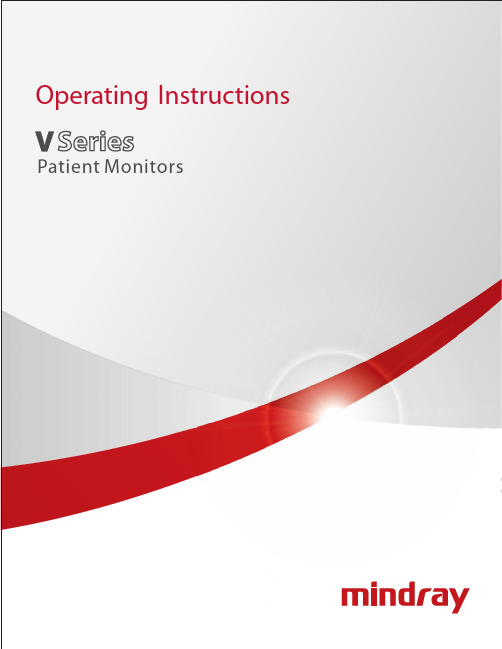
Mindray® is a registered trademark of Shenzhen Mindray Bio-Medical Electronics Co., Ltd.FilterLine® is a U.S. registered trademark of Oridion Medical Ltd.Microstream® is a U.S. registered trademark of Oridion Medical Ltd.Nellcor™ is a U.S. trademark of Nellcor Puritan Bennett Inc.Oxiband® is a U.S. registered trademark of Nellcor Puritan Bennett Inc.Durasensor® is a U.S. registered trademark of Nellcor Puritan Bennett Inc.OxiMax™ is a U.S. trademark of Nellcor Puritan Bennett Inc.Oxisensor® is a U.S. registered trademark of Nellcor Puritan Bennett Inc.Max-Fast™ is a trademark of Nellcor Puritan Bennett Inc.miniMediCO2® is a trademark or registered trademark of Oridion Medical Ltd.LNCS® is a U.S. registered trademark of Masimo Corp.LNOP® is a U.S. registered trademark of Masimo Corp.Masimo SET® is a U.S. registered trademark of Masimo Corp.Panorama™ is a U.S. trademark of Mindray, Inc.Edwards Vigilance® is a U.S. registered trademark of Edwards Lifesciences LLCCamino® is a registered trademark of Integra LifeSciences Corporation.Somanetics® and INVOS® are registered trademarks of Covidien.Copyright © Mindray DS USA, Inc., 2011-2016. All rights reserved. Contents of this publication may not be reproduced in any form without permission of Mindray DS USA, Inc.Table of ContentsForeword (xv)Warnings (xvi)Cautions (xxii)Notes (xxvi)Indications for Use (xxvii)Applied Parts (xxvii)Unpacking Information (xxviii)Warranty Statements (xxviii)Exemptions (xxix)Service (xxix)Manufacturer’s Responsibility (xxix)Company Contact (xxx)Symbols and Descriptions (xxxi)General Product Description.....................................................................................................................................1-1 General Product Description .............................................................................................................................................................................................1-2 V Series Monitoring Platform..................................................................................................................................................................................1-2Interfacing......................................................................................................................................................................................................................1-2 Key Features.............................................................................................................................................................................................................................1-3 V 12/V 21 Physical Views....................................................................................................................................................................................................1-4 Front View......................................................................................................................................................................................................................1-4Rear View........................................................................................................................................................................................................................1-6Left Side Panel..............................................................................................................................................................................................................1-8Right Side Panel...........................................................................................................................................................................................................1-9 V Dock Physical Views...........................................................................................................................................................................................................1-10 Back View........................................................................................................................................................................................................................1-10Right Side View.............................................................................................................................................................................................................1-11Left Side View................................................................................................................................................................................................................1-11VPS Physical Views......................................................................................................................................................................................................1-12 Getting Started...........................................................................................................................................................2-1 Introduction.............................................................................................................................................................................................................................2-2 Powering Unit On/Off...........................................................................................................................................................................................................2-2 Using the V 21 Touch Pad...................................................................................................................................................................................................2-3 Main Display.............................................................................................................................................................................................................................2-3 System Status Message.............................................................................................................................................................................................2-5Navigation Area...........................................................................................................................................................................................................2-6 Dialogs........................................................................................................................................................................................................................................2-8 List Box............................................................................................................................................................................................................................2-9 Alarm Icons and Messages..................................................................................................................................................................................................2-10 Alarm Icons....................................................................................................................................................................................................................2-10Parameter Messages..................................................................................................................................................................................................2-10 Keyboard Dialog.....................................................................................................................................................................................................................2-11 Using the Keyboard....................................................................................................................................................................................................2-11 Digital Keypad Dialog...........................................................................................................................................................................................................2-12 Using the Digital Keypad..........................................................................................................................................................................................2-12 Message Dialogs.....................................................................................................................................................................................................................2-12 Audio Levels Dialog...............................................................................................................................................................................................................2-13 Configuring Audio Levels.........................................................................................................................................................................................2-14 Battery Levels Dialog.............................................................................................................................................................................................................2-14 Battery Indicator Colors.............................................................................................................................................................................................2-15 System Information...............................................................................................................................................................................................................2-15 Display Setup..............................................................................................................................................................3-1 Introduction.............................................................................................................................................................................................................................3-2Table of ContentsDisplay Options Dialog.........................................................................................................................................................................................................3-2 Navigating to the Display Options Dialog..........................................................................................................................................................3-2Configuring Display Presets....................................................................................................................................................................................3-4Editing a Display Preset.............................................................................................................................................................................................3-9Locking/Unlocking Presets......................................................................................................................................................................................3-10 Temporarily Editing a Locked Display Preset....................................................................................................................................................3-11 Restoring a Temporary Preset.................................................................................................................................................................................3-12 Copying and Pasting a Display Preset.................................................................................................................................................................3-12 Renaming a Preset......................................................................................................................................................................................................3-13 Renaming an Empty Preset......................................................................................................................................................................................3-13 Deleting a Preset..........................................................................................................................................................................................................3-14 Overlapping Waveform.............................................................................................................................................................................................3-14 Changing IBP Waveform Overlap Settings.........................................................................................................................................................3-15 Undoing an IBP Waveform Overlap......................................................................................................................................................................3-15 Displaying NIBP Digital Tile in Large Font..........................................................................................................................................................3-16 Privacy Mode.................................................................................................................................................................................................................3-17 Screen Lock Mode.......................................................................................................................................................................................................3-17 Standby Mode..............................................................................................................................................................................................................3-17 Discharge Mode...........................................................................................................................................................................................................3-17 View All ECG Mode......................................................................................................................................................................................................3-17 Changing Lead/Size....................................................................................................................................................................................................3-18 Touch Screen Calibration.........................................................................................................................................................................................3-18 Display Options Troubleshooting....................................................................................................................................................................................3-20 Mechanical Functions.................................................................................................................................................4-1 Introduction.............................................................................................................................................................................................................................4-2 V 12..............................................................................................................................................................................................................................................4-2 V 12 Docking.................................................................................................................................................................................................................4-2V 12 Undocking............................................................................................................................................................................................................4-3Battery Installation......................................................................................................................................................................................................4-4Battery Removal...........................................................................................................................................................................................................4-6Battery Charge Checking..........................................................................................................................................................................................4-8Module Installation.....................................................................................................................................................................................................4-9Module Indicator Lights............................................................................................................................................................................................4-10 Module Removal..........................................................................................................................................................................................................4-11 V Dock.........................................................................................................................................................................................................................................4-12 V Dock Mounting.........................................................................................................................................................................................................4-12 V Dock Dismounting..................................................................................................................................................................................................4-14 V 21..............................................................................................................................................................................................................................................4-15 V 21 Docking.................................................................................................................................................................................................................4-15 V 21 Undocking............................................................................................................................................................................................................4-16 V Hub..........................................................................................................................................................................................................................................4-17 V Hub Mounting...........................................................................................................................................................................................................4-17 V Hub Dismounting....................................................................................................................................................................................................4-17 Module Installation.....................................................................................................................................................................................................4-17 Module Removal..........................................................................................................................................................................................................4-18 Module Locking...........................................................................................................................................................................................................4-19 Module Unlocking.......................................................................................................................................................................................................4-19 V Hub Status Indicators.............................................................................................................................................................................................4-20 Connecting the V Hub to the V 12/V 21..............................................................................................................................................................4-21 Rolling Stand............................................................................................................................................................................................................................4-23 Thermal Recorder...................................................................................................................................................................................................................4-26 Installing the Thermal Recorder Paper................................................................................................................................................................4-26Table of ContentsMechanical Functions Troubleshooting........................................................................................................................................................................4-28 Module Configuration................................................................................................................................................5-1 Module Status Dialog............................................................................................................................................................................................................5-2 Navigating to the Module Status Dialog............................................................................................................................................................5-3Enabling/Disabling a Module..................................................................................................................................................................................5-3Changing an IBP or Temperature Module Channel........................................................................................................................................5-3Changing VDI Modes.................................................................................................................................................................................................5-4V 12/V 21 V Hub Module Limitations...................................................................................................................................................................5-5V 12/V 21 Module Limitations.................................................................................................................................................................................5-5 VPS Synchronization.............................................................................................................................................................................................................5-6 Buttons on VPS.............................................................................................................................................................................................................5-6VPS Synchronization: Mismatched Patient IDs.................................................................................................................................................5-6VPS Synchronization: Same Patient IDs...............................................................................................................................................................5-7VPS Synchronization Failures..................................................................................................................................................................................5-7 Module Configuration Troubleshooting........................................................................................................................................................................5-8 Patient Management..................................................................................................................................................6-1 Introduction.............................................................................................................................................................................................................................6-2 Patient Info Dialog.................................................................................................................................................................................................................6-2 Navigating to the Patient Info Dialog..................................................................................................................................................................6-2Admitting a Patient.....................................................................................................................................................................................................6-3Patient Demographics ..............................................................................................................................................................................................6-3Patient Room and Bed...............................................................................................................................................................................................6-5Discharging a Patient.................................................................................................................................................................................................6-6Clearing Patient History............................................................................................................................................................................................6-7Placing a Patient in Standby....................................................................................................................................................................................6-7Exiting the Standby Mode........................................................................................................................................................................................6-7 Patient Management Troubleshooting..........................................................................................................................................................................6-8 Alarm Behavior...........................................................................................................................................................7-1 General Alarm Behavior.......................................................................................................................................................................................................7-2 Physiological Alarms.............................................................................................................................................................................................................7-2 Alarm Behaviors...........................................................................................................................................................................................................7-2Alarm Options...............................................................................................................................................................................................................7-2Physiological Alarm Responses..............................................................................................................................................................................7-3 Technical Alarms.....................................................................................................................................................................................................................7-4 Alarm Behaviors...........................................................................................................................................................................................................7-4 Alarms .........................................................................................................................................................................8-1 Alarms ........................................................................................................................................................................................................................................8-2 Navigating to the Alarms Dialogs..........................................................................................................................................................................8-2 Alarm Limits..............................................................................................................................................................................................................................8-2 Configuring Alarm Limits..........................................................................................................................................................................................8-2Factory Default Alarm Limits...................................................................................................................................................................................8-5Auto-Set All Alarms Button......................................................................................................................................................................................8-10Restore All Defaults Button......................................................................................................................................................................................8-10 Alarm Responses....................................................................................................................................................................................................................8-11 Understanding Alarm Levels...................................................................................................................................................................................8-11Characteristics of Visual Alarm Signals................................................................................................................................................................8-11Factory Default Alarm Priorities between Alarm Types.................................................................................................................................8-11Configuring Alarm Levels.........................................................................................................................................................................................8-13Understanding Alarm Response Settings...........................................................................................................................................................8-13Configuring Alarm Response Settings.................................................................................................................................................................8-13Factory Default Alarm Settings...............................................................................................................................................................................8-14 Arrhythmia Alarms.................................................................................................................................................................................................................8-17。
苹果12摄像头参数配置iPhone12摄像头参数汇总

苹果12摄像头参数配置iPhone12摄像头参数汇总苹果iPhone12系列手机不仅是外观有了巨大的变化,摄像头的拍照摄影能力也有很大提升,参数配置也说明了今年的拍照能力改进,以下我们来看下iPhone12的摄像头参数介绍。
一、iPhone12和iPhone12mini摄像头参数:1、双摄系统:1200万像素超广角及广角2、超广角:ƒ/2.4光圈和120° 视角3、广角:ƒ/1.6光圈4、2倍光学变焦(缩小)5、最高可达5倍数码变焦6、人像模式,支持先进的焦外成像和景深控制7、人像光效,支持六种效果(自然光、摄影室灯光、轮廓光、舞台光、单色舞台光和高调单色光)8、光学图像防抖功能(广角)9、五镜式镜头(超广角);七镜式镜头 (广角)10、亮度更高的原彩闪光灯,支持慢速同步11、全景模式(最高可达6300万像素)12、蓝宝石玻璃镜头表面13、100% Focus Pixels (广角)14、夜间模式(超广角和广角)15、深度融合技术(超广角和广角)16、智能 HDR317、拍摄广色域的照片和实况照片18、镜头畸变校正(超广角)19、先进的红眼校正功能20、自动图像防抖功能21、连拍快照模式22、照片地理标记功能23、图像拍摄格式:HEIF 和 JPEG二、iPhone12Pro和iPhone12ProMax摄像头参数1、Pro 级1200万像素摄像头系统(超广角、广角和长焦)2、超广角:ƒ/2.4光圈和120° 视角3、广角:ƒ/1.6光圈4、长焦:ƒ/2.0光圈(iPhone12Pro);ƒ/2.2光圈 (iPhone12Pro Max)5、2倍光学变焦(放大),2倍光学变焦 (缩小);4倍光学变焦范围 (iPhone12Pro)6、最高可达10倍数码变焦(iPhone12Pro)7、2.5倍光学变焦(放大),2倍光学变焦(缩小);5倍光学变焦范围 (iPhone12Pro Max)8、最高可达12倍数码变焦(iPhone12Pro Max)9、夜间模式人像(通过激光雷达扫描仪实现)10、人像模式,支持先进的焦外成像和景深控制11、人像光效,支持六种效果(自然光、摄影室灯光、轮廓光、舞台光、单色舞台光和高调单色光)12、双摄像头光学图像防抖功能(广角和长焦)13、传感器位移式光学图像防抖功能(iPhone12Pro Max 广角)14、五镜式镜头(超广角);六镜式镜头 (长焦);七镜式镜头 (广角)15、亮度更高的原彩闪光灯,支持慢速同步16、全景模式(最高可达6300万像素)17、蓝宝石玻璃镜头表面18、100% Focus Pixels (广角)19、夜间模式(超广角和广角)20、深度融合技术(超广角、广角和长焦)21、智能 HDR322、Apple ProRAW*23、拍摄广色域的照片和实况照片24、镜头畸变校正(超广角)25、先进的红眼校正功能26、照片地理标记功能27、自动图像防抖功能28、连拍快照模式29、图像拍摄格式:HEIF 和 JPEG。
电子行业周报:手机新品先后亮相,半导体代工持续火热

电子行业研究/行业周报本周焦点:行情回顾本周电子板块跌1.27%,从细分子板块来看:消费电子加权平均涨跌幅为-3.52%,跑输沪深300指数5.88个百分点; 被动元件加权平均涨跌幅为2.09%,跑输沪深300指数0.27个百分点; 显示面板加权平均涨跌幅为-3.68%,跑输沪深300指数6.04个百分点; LED 板块加权平均涨跌幅为0.43%,跑输沪深300指数1.93个百分点; 安防板块加权平均涨跌幅为0.71%,跑输沪深300指数1.65个百分点; 电子化学品加权平均涨跌幅为-0.28%,跑赢沪深300指数2.64个百分点。
手机新品接踵而至,苹果华为先后发布北京时间2020年10月14日凌晨,苹果举办2020年度第二次秋季发布会。
会上苹果发布了新一代手机iPhone 12系列、HomePod mini 音响和围绕着MagSafe 磁吸式充电技术的一系列配件。
在苹果发布会当天,苹果公司股价下跌2.65%,报121.1美元,市值2.07万亿美元,较前一日蒸发565亿美元。
iPhone12系列不随机附赠耳机、充电器的规定受到争议。
但由于5G 手机带来的换机周期已经开启,iPhone 存量用户也迎来换机大年,且此次发布的手机定价亲民,销量预期向好,苹果产业链公司业绩可期。
华为公司近期放出预热海报,华为Mate 40系列发布会将于北京时间2020年10月22日晚上8点举行,硬件升级值得期待。
半导体代工持续火热,相关企业业绩上涨2020财年已经进入年末,晶圆厂商部分披露其2020Q3季度报告的相关信息。
台积电在近期法说会中的报告显示,Q3季度营收121.4亿美金,超过先前预告的112至115亿美金,同比增长29.2%,环比增长16.9%。
在毛利率方面达到53.4%,超过预期的50%至52%,同比增长5.8ppts ,环比增长0.4 ppts 。
除台积电外,中芯国际也在近期发布了《关于上调2020年第3季度收入和毛利率指引的公告》,公告中显示中芯国际上调了其截止至2020年9月30日止三个月的收入和毛利率指引。
电子设备、仪器和元件行业深度报告:iPhone 12的重要外观材质变革:超瓷晶横空出世
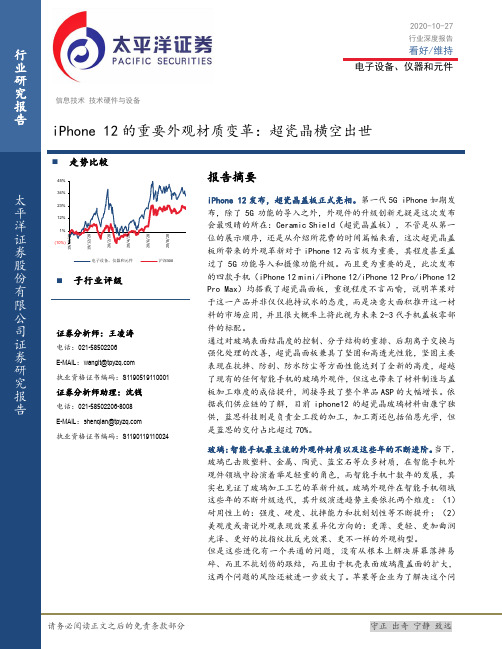
信息技术 技术硬件与设备 iPhone 12的重要外观材质变革:超瓷晶横空出世行业研究报告 太平洋证券股份有限公司证券研究报告题,开始从新型材料方面入手,微晶玻璃(超瓷晶)应运而生。
超瓷晶玻璃:智能手机壳体材质的未来?超瓷晶属于微晶玻璃(Glass Ceramic),俗称玻璃水晶或者陶瓷玻璃,微晶玻璃的制造其实是一种玻璃改质工艺,在玻璃的生产过程中加入了金属氧化物晶粒作为晶种,通过增加新的高温结晶步骤使玻璃基体内的陶瓷晶体生长晶体化,改变玻璃态的非晶体结构比例,从而形成致密的微晶相与玻璃相结合的多相复合固体材料。
由于微晶相和玻璃相的同时存在,微晶玻璃兼备了玻璃和陶瓷的双重特性,令超瓷晶玻璃具备更好的坚固性与表面硬度,而这次应用于iphone12的“纳米级”改进则是把微晶玻璃内部的晶态晶粒做得很小,尽可能在体积态保留玻璃非晶态的特性,让其容易做薄,而在玻璃表面新增纳米级的微晶态,以获得微晶玻璃的表面特征,这也是其成功应用的关键。
盖板制程工艺核心:蓝思科技。
超瓷晶前盖板的加工方式与玻璃、陶瓷和蓝宝石等智能手机外观件一脉相承,但步续数量、复杂度和难度相较普通玻璃面板均有大幅提升,而且由于原材料微晶玻璃比较贵,对加工企业的产线良率提出了更高的要求。
盖板制程核心供应商蓝思(这次交付比例超过70%)在这一制程环节中,有几项关键性技术提升:其一,应用于超瓷晶玻璃表面强化的,经过特殊研发的双离子交换工艺,在苹果发布会上,主持人重点提到了使面板更加抗刮划的双离子交换技术,这一项便来源于蓝思科技;其二,纳米级印刷和镀膜工艺升级对表面附着力技术的提升,比以往的工艺更加精湛;其三,基于超瓷晶玻璃刚性和硬度大幅提升的研磨和抛光工艺提升。
如果这些技术不能解决,本质而言是很难把超瓷晶盖板玻璃如此完美地应用于手机的,坦率而言,若干年前我国本土就有玻璃制程公司提出过微晶玻璃的手机端应用,但是当时在后工段的减薄、强化与加工上,以上问题没有得到很好的解决,所以最终并没有得到国内终端品牌的重视与应用。
HX8369-A_AN_v01_Hydis_101123

HX8369-A(Hydis)480RGB x 864 dot, 16.7M color, TFT Mobile Single Chip DriverVersion 01 November, 2010( DOC No. HX8369-A-AN)Mobile Single Chip DriverList of Contents November, 20101.Reference FPC Circuit and Initial Code (5)1.1The reference setting of normal display for “Garmin” project (6)1.2Overlap dual mode (480 x 800 case, Forward Driving) (11)2.Code For Reference (12)2.1Read Read Product ID (12)2.2Sleep in (12)2.3Sleep out (12)2.4Display off (12)2.5Display on (12)2.6CABC on (13)2.6.1UI mode (13)2.6.2Still mode (13)2.6.3Moving mode (13)2.7CABC off (14)3.OTP Programing (15)3.1OTP Table (15)3.2OTP programming flow (18)3.3Programming sequence (19)3.4OTP Programming example of VCOM setting VCMC_F and VCMC_B (20)3.5OTP Programming example of ID1, ID2 and ID3 (21)3.6OTP read example of 0x1Bh (VCOM setting re-load) (22)3.7OTP read example of VCMC_F1 (23)3.8OTP Programming Circuitry (25)4.Revision History (26)Figure 1.1: HX8369-A SPI+RGB I/F with HX5186-A Reference FPC Circuit ..............................5 Figure 1.2: GIP timing ................................................................................................................11 Figure 3.1: OTP Programming Sequence..................................................................................18 Figure 3.2: OTP programming sequence example 1.................................................................20 Figure 3.3: OTP programming sequence example 2.................................................................21 Figure 3.4: OTP programming sequence index 0x1Bh read flow..............................................22 Figure 3.5: OTP programming sequence index read flow..........................................................23 Figure 3.6: OTP Programming Circuitry. (25)Mobile Single Chip DriverList of Figures November, 20102009480RGB x 864 dot, 16.7M color, TFTMobile Single Chip DriverList of Tables November, 2010 Table 3.1: OTP Programming Table (17)Table 3.2: OTP Programming sequence (19)1. Reference FPC Circuit and Initial CodeReference for Hydis (HVA35WV1) 3.5” panel.SPI+RGB 24-bit I/F with HX5186-A reference FPC circuit.Figure 1.1: HX8369-A SPI+RGB I/F with HX5186-A Reference FPC CircuitVGHGND C242.2u/6VGNDVCOMC21u/10V C21APC21AN U1MDDI_STBNC141u/10VC132.2u/10VMDDI_STBPC31u/10V C23ANC23APC41u/10V C22APC22ANMDDI_D0NVDDDC161u/10VVCOMRFPC-56-0.5C51u/10VC24ANC24APGND C152.2u/10VMDDI_D0PC11u/10V C121u/6V/GNDGNDFPC connectorC61u/25VC41ANGNDVDDDNC41APR3100R C91u/6VGNDGNDVSNVSNRMDDI_D1NC111u/6VMDDI_LDOCABC_PWM_OUTVSPVREFR1100RC171u/10VGND GND VDD1R2100R MDDI_D1PC191u/10VGNDVDD2GND C180603/1u/10V VSP VCSW2VCSW1VSNC200603/1u/10V B_C2NB_C2P B_C3N B_C3PB_C3N B_C3P B_C1NB_C1P C220603/1u/10V B_C1NB_C1P B_C2N B_C2P U2HX 5186-A VSP 1VSN 2GND 3CTRL_A 4CTRL_B 5VIN6C1N7C1P 8C2N 9C2P 10C3N 11C3P 12VDD3GNDVSPRC101u/6V480RGB x 864 dot, 16.7M color, TFTMobile Single Chip DriverVersion 01November, 2010DATA SHEET Preliminary V01 1.1 The reference setting of normal display for “Garmin” projectRGB signals setting:VSYNC_Width= 4 HsyncVSYNC_BP= 3 Hsync // VSYNC Back PorchVSYNC_FP= 3 Hsync // VSYNC Front Porchvoid INITIAL_HX8369A_SPIRGB(void){RESET();Delay 10mS; After Internal mechanism Program (load OTP)SET_CMD(0xB9); //Set_EXTCSET_PAs(0xFF);SET_PAs(0x83);SET_PAs(0x69);SET_CMD(0xB1); //Set PowerSET_PAs(0x85);SET_PAs(0x00);SET_PAs(0x34);SET_PAs(0x0A);SET_PAs(0x00);SET_PAs(0x0F);SET_PAs(0x0F);SET_PAs(0x2A);SET_PAs(0x32);SET_PAs(0x3F);SET_PAs(0x3F);SET_PAs(0x01);SET_PAs(0x23);SET_PAs(0x01);SET_PAs(0xE6);SET_PAs(0xE6);SET_PAs(0xE6);SET_PAs(0xE6);SET_PAs(0xE6);SET_CMD(0xB2); // SET Display 480x800SET_PAs(0x00);SET_PAs(0x23);SET_PAs(0x03);SET_PAs(0x70);SET_PAs(0x00);SET_PAs(0xFF);SET_PAs(0x00);SET_PAs(0x00);SET_PAs(0x00);SET_PAs(0x00);SET_PAs(0x03);SET_PAs(0x03);SET_PAs(0x00);SET_PAs(0x01);DATA SHEET Preliminary V01 SET_CMD(0xB4); // SET Display column inversionSET_PAs(0x00);SET_PAs(0x18);SET_PAs(0x80);SET_PAs(0x06);SET_PAs(0x02);SET_CMD(0xB6); // SET VCOMSET_PAs(0x3A);SET_PAs(0x3A);SET_CMD(0xD5); // SETGIPSET_PAs(0x00);SET_PAs(0x04);SET_PAs(0x03);SET_PAs(0x00);SET_PAs(0x01);SET_PAs(0x05);SET_PAs(0x28);SET_PAs(0x70);SET_PAs(0x11);SET_PAs(0x13);SET_PAs(0x00);SET_PAs(0x00);SET_PAs(0x40);SET_PAs(0x06);SET_PAs(0x51);SET_PAs(0x07);SET_PAs(0x00);SET_PAs(0x00);SET_PAs(0x41);SET_PAs(0x06);SET_PAs(0x50);SET_PAs(0x07);SET_PAs(0x07);SET_PAs(0x0F);SET_PAs(0x04);SET_PAs(0x00);SET_CMD(0xE0); // Set GammaSET_PAs(0x00);SET_PAs(0x13);SET_PAs(0x19);SET_PAs(0x38);SET_PAs(0x3D);SET_PAs(0x3F);SET_PAs(0x28);SET_PAs(0x46);SET_PAs(0x07);SET_PAs(0x0D);SET_PAs(0x0E);SET_PAs(0x12);SET_PAs(0x15);SET_PAs(0x12);SET_PAs(0x14);SET_PAs(0x00);SET_PAs(0x13);SET_PAs(0x19);SET_PAs(0x38);SET_PAs(0x3D);SET_PAs(0x3F);SET_PAs(0x28);SET_PAs(0x46);SET_PAs(0x07);SET_PAs(0x0D);SET_PAs(0x0E);SET_PAs(0x12);SET_PAs(0x15);SET_PAs(0x12);SET_PAs(0x14);SET_PAs(0x0F);SET_PAs(0x17);SET_CMD(0xC1); //Set DGC function SET_PAs(0x01);SET_PAs(0x04);SET_PAs(0x13);SET_PAs(0x1A);SET_PAs(0x20);SET_PAs(0x27);SET_PAs(0x2C);SET_PAs(0x32);SET_PAs(0x36);SET_PAs(0x3F);SET_PAs(0x47);SET_PAs(0x50);SET_PAs(0x59);SET_PAs(0x60);SET_PAs(0x68);SET_PAs(0x71);SET_PAs(0x7B);SET_PAs(0x82);SET_PAs(0x89);SET_PAs(0x91);SET_PAs(0x98);SET_PAs(0xA8);SET_PAs(0xB0);SET_PAs(0xB8);SET_PAs(0xC1);SET_PAs(0xC9);SET_PAs(0xD0);SET_PAs(0xD7);SET_PAs(0xE0);SET_PAs(0xE7);SET_PAs(0xEF);SET_PAs(0xF7);SET_PAs(0xFE);SET_PAs(0xCF);SET_PAs(0x52);SET_PAs(0x34);SET_PAs(0x9D); SET_PAs(0x75); SET_PAs(0x00); SET_PAs(0x04); SET_PAs(0x13); SET_PAs(0x1A); SET_PAs(0x20); SET_PAs(0x27); SET_PAs(0x2C); SET_PAs(0x32); SET_PAs(0x36); SET_PAs(0x3F); SET_PAs(0x47); SET_PAs(0x50); SET_PAs(0x59); SET_PAs(0x60); SET_PAs(0x68); SET_PAs(0x71); SET_PAs(0x7B); SET_PAs(0x82); SET_PAs(0x89); SET_PAs(0x91); SET_PAs(0x98); SET_PAs(0xA0); SET_PAs(0xA8); SET_PAs(0xB0); SET_PAs(0xB8); SET_PAs(0xC1); SET_PAs(0xC9); SET_PAs(0xD0); SET_PAs(0xD7); SET_PAs(0xE0); SET_PAs(0xE7); SET_PAs(0xEF); SET_PAs(0xF7); SET_PAs(0xFE); SET_PAs(0xCF); SET_PAs(0x52); SET_PAs(0x34); SET_PAs(0xF8); SET_PAs(0xF5); SET_PAs(0x9D); SET_PAs(0x75); SET_PAs(0x00); SET_PAs(0x04); SET_PAs(0x13); SET_PAs(0x1A); SET_PAs(0x20); SET_PAs(0x27); SET_PAs(0x2C); SET_PAs(0x32); SET_PAs(0x36); SET_PAs(0x3F); SET_PAs(0x47); SET_PAs(0x50);SET_PAs(0x71);SET_PAs(0x7B);SET_PAs(0x82);SET_PAs(0x89);SET_PAs(0x91);SET_PAs(0x98);SET_PAs(0xA0);SET_PAs(0xA8);SET_PAs(0xB0);SET_PAs(0xB8);SET_PAs(0xC1);SET_PAs(0xC9);SET_PAs(0xD0);SET_PAs(0xD7);SET_PAs(0xE0);SET_PAs(0xE7);SET_PAs(0xEF);SET_PAs(0xF7);SET_PAs(0xFE);SET_PAs(0xCF);SET_PAs(0x52);SET_PAs(0x34);SET_PAs(0xF8);SET_PAs(0x51);SET_PAs(0xF5);SET_PAs(0x9D);SET_PAs(0x75);SET_PAs(0x00);SET_CMD(0x3A); //Set COLMODSET_PAs(0x77);SET_CMD(0x11); //Sleep OutDelayX1ms(120);SET_CMD(0x29); //Display On}HX8369-A(Hydis)480RGBx864dots, TFT Mobile Single Chip DriverAPPLICATION NOTE V01DATA SHEET Preliminary V01 1.22. Code For Reference2.1 Read Read Product IDvoid Sleep_in_function(void){//Set EXTCSET_CMD(0xB9);SET_PAs(0xFF);SET_PAs(0x83);SET_PAs(0x69);//Get IDSET_CMD(0xD0);ID= GET_CMD(); //Dummy readID= GET_CMD(); //The value is 0x69h ID= GET_CMD(); //Dummy read}2.2 Sleep invoid Sleep_in_function(void){//Sleep InSET_CMD(0x10);DelayX1ms(120);}2.3 Sleep outvoid Sleep_out_function(void){//Sleep OutSET_CMD(0x11);DelayX1ms(120);}2.4 Display offvoid Display_off_function(void){//Display OffSET_CMD(0x28);}2.5 Display onvoid Display_on_function(void){//Display OnSET_CMD(0x29);}2.6.1 UI modevoid CABC_UI_mode_function(void){//After Normally Light On//CABC UI Mode SettingSET_CMD(0x51); //DBV[7:0]=0xFFSET_PAs(0xFF);SET_CMD(0x53); //BCTRL=1, BL=1SET_ PAs (0x24);SET_CMD(0x55); //Set CABC UI ModeSET_ PAs (0x01);}2.6.2 Still modevoid CABC_Still_mode_function(void){//After Normally Light On//CABC UI Mode SettingSET_CMD(0x51); //DBV[7:0]=0xFFSET_PAs(0xFF);SET_CMD(0x53); //BCTRL=1, BL=1SET_ PAs (0x24);SET_CMD(0x55); //Set CABC Still ModeSET_ PAs (0x02);}2.6.3 Moving modevoid CABC_Moving_mode_function(void){//After Normally Light On//CABC UI Mode SettingSET_CMD(0x51); //DBV[7:0]=0xFFSET_PAs(0xFF);SET_CMD(0x53); //BCTRL=1, BL=1SET_ PAs (0x24);SET_CMD(0x55); //Set CABC Moving Mode SET_ PAs (0x03);}void CABC_off_function(void){//CABC Mode off SettingSET_CMD(0x55); //Set CABC Mode off SET_ PAs (0x00);}3. OTP ProgramingHX8369-A(Hydis)480RGBx864dots, TFT Mobile Single Chip DriverAPPLICATION NOTE V01DATA SHEET Preliminary V01 3.4 OTP Programming example of VCOM setting VCMC_F and VCMC_BFigure 3.2: OTP programming sequence example 1.DATA SHEET Preliminary V01 3.5 OTP Programming example of ID1, ID2 and ID3Figure 3.3: OTP programming sequence example 2.OTP_index 0x1BhD7 NVALID_VCMF1D6 NVALID_VCMF2D5 NVALID_VCMF3 0 D4 NVALID_VCMB1 0Figure 3.5: OTP programming sequence index read flow.Void OTP_Read(void)SET_CMD(0x11); // Sleep outSET_PAs(0x83);SET_PAs(0x69);SET_CMD(0xBB); //Set OTP index 0x1ChSET_PAs(0x00);SET_PAs(0x00);SET_PAs(0x1C);SET_PAs(0x00);SET_CMD(0xBB); //Set OTP ReadSET_PAs(0x00);SET_PAs(0x00);SET_PAs(0x1C);SET_PAs(0x20);SET_CMD(0xBB);SET_PAs(0x00);SET_PAs(0x00);SET_PAs(0x1C);SET_PAs(0x00);SET_CMD(0xFE);SET_PAs (0xBB); //Read OTP index3.8 OTP Programming CircuitryFigure 3.6: OTP Programming Circuitry4. Revision HistoryVersion Date Description of Changes01 2010/11/23 New setup。
iPhone13和iPhone12买哪个好?iPhone13和iPhone12全方位区别对比评测

iPhone13和iPhone12买哪个好?iPhone13和iPhone12全⽅位区别对⽐评测苹果在2021年北京时间9⽉15⽇凌晨1点举办秋季发布会,这次发布全新iPhone13系列机型。
这次⼀共发布了4款机型,分别为iPhone13mini、iPhone13、iPhone13Pro、iPhone13ProMax。
其实外观设计和功能在之前就已经曝光了,⾼配版新增120Hz刷新率和激光雷达扫描仪。
⽽这次我们将iPhone13与iPhone12进⾏全⾯⽐较,来看看两款机型的差距到底有多⼤?机⾝设计今年发布的iPhone13基本延续了iPhone12的外观设计,都是采⽤刘海屏配砖块式⽴体边框。
不过iPhone13所采⽤的刘海更短,相⽐iPhone12的刘海缩短25%,其实主要原因在于苹果将听筒位置移⾄屏幕与机⾝交界处,因此屏占⽐也相⽐iPhone12更⾼。
许多⽤户其实都⾮常在意刘海的宽度,毕竟连续⼏年都采⽤同样宽度的刘海,早就已经看腻了。
⽽iPhone13这次终于将刘海的范围缩短,看上去就⽐iPhone12舒服多了。
在款⾊⽅⾯iPhone 13 和iPhone 13 mini 将由⿊、蓝、紫、粉红、⽩、红等款式,iPhone 13 Pro今年全新推出的配⾊为「远峰蓝」,⼀共有四种配⾊可供选择。
⽹络⽹络iPhone12是苹果⾸款⽀持5G⽹络的产品,⽽iPhone13也是⽀持5G⽹络。
不过iPhone13这次将会提升5G毫⽶波(mmWave)技术版本产能,iPhone 13也相当讲究5G应⽤,⽽为了要提供更好的5G和晶⽚运算体验整体电⼒也需要⼤幅提升,⽐起前代两⽀全新iPhone 13都⽐iPhone 12多出1.5和2.5倍的使⽤时间。
处理器iPhone12系列⾸次采⽤5纳⽶制程⼯艺芯⽚,是台积电代⼯。
⽽iPhone13系列将采⽤第⼆⼤5纳⽶制程⼯艺,搭配六核⼼框架,在性能和降低功耗⽅⾯,⽐iPhone12所搭载的A14处理器更好。
苹果手机经典PPT课件

2019/12/31
.
3
iPhone 4s 发布会出席人员
苹果公司CEO 微软公司CEO 甲骨文公司CEO 三星电子CEO 联想集团CEO 惠普公司CEO
蒂姆·库克 史蒂夫·鲍勃 拉里·埃里森 崔志成 杨元庆 卡里·菲奥里
2019/12/31
.
4
从精彩之处再续精彩
发布会出席人员产品介绍iphone4s策划流程在发布会结束半小时之后由记者自由采访媒体采访安排组织好参会人员入场工作参会人员入场由iphone开发部门主管进行产品展示产品展示由苹果公司ceo蒂姆库克进行宣讲产品宣讲iphone4s发布会流程iphone4s发布会出席人员苹果公司ceo蒂姆库克微软公司ceo史蒂夫鲍勃甲骨文公司ceo三星电子ceo崔志成联想集团ceo惠普公司ceo卡里菲奥里从精彩之处再续精彩双核a5芯片带来更强劲力量
.
18
FaceTime 面对面会更好
通过 WLAN 网络,FaceTime 让你在听到 声音的同时,看到说话人的脸庞,而
iPhone、iPad 2、iPod touch 或 Mac 都可 以做到。这样,无论他们在何处,你们 都能在一起。用 FaceTime 通话就像打个 电话那样简单。能看到你的脸,谁不乐 意呢?
迄今最强劲的 iPhone 处理器。
双核,让 A5 芯片双倍强大,图形处理快达 7 倍。当你启动应用软件、浏览网页,以及执 行各种操作时,都会感觉到它的变化。
2019/12/31
.
8
iSght摄像头
800万像素 全新光学技术 以及1080p HD高清摄像
2019/12/31
.
9
பைடு நூலகம்
电子行业周报:iPhone12系列亮相,苹果全面进入5G时代

请务必阅读正文后的免责条款部分 行业投资评级 增持基础数据(2020/10/16) 电子(申万)指数4,575.73 周涨跌幅 -1.27% PE (TTM )53.4 PB (LF ) 4.4 近五年电子(申万)指数走势对比图资料来源:wind ,中航证券研究所 近五年电子(申万)行业PE-band 资料来源:wind ,中航证券研究所-0.4-0.200.20.40.60.81电子(申万)沪深300020406080100➢ 本周行情:本周电子(申万)指数-1.27%,行业排名27/28;上证综指+1.96%,深证成指+1.83%,创业板指+1.93%。
个股涨幅前五:易德龙(+26.45%)、朗科智能(+23.82%)、超频三(+16.70%)、台基股份(+14.12%)、拓邦股份(+14.03%)。
个股跌幅前五:海能实业(-21.47%)、圣邦股份(-16.38%)、信维通信(-14.51%)、鹏鼎控股(-12.13%)、创世纪(-11.94%)。
➢ 重要事件10月10日,广东省工业和信息化厅公布5G 基站数据:今年1—8月,全省新建5G 基站61625座,为省政府下达4.8万座建设目标的128.4%,并且提前超额完成全年建设任务。
其中,5G 基站数与5G 用户数均居全国第一。
10月12日,2020胡润中国10强消费电子企业:华为、小米、OPPO 、vivo 位列前四,华为以1.1万亿价值成为中国最值钱消费电子企业。
10月14日,半导体光刻设备制造厂商阿斯麦(ASML)发布2020年第三季度业绩:第三季度净销售额为39.58亿欧元,同比增长32.6%,毛利率为47.5%;净利润为10.62亿欧元,上一季度为7.51亿欧元。
第三季度净预订额为29亿欧元。
10月14日,据外媒Guru3D 报道,因三星无法足够快或足够大规模地生产基于Ampere 架构的GPU ,英伟达决定将转单台积电。
10月15日,日本信越化学公司(Shin-Etsu Chemical)将花费约300亿日元(2.85亿美元),把半导体光刻胶的产能提高20%,以扩大高端芯片制造半导体关键材料的供应。
诺瓦科技LED发送卡MCTRL660 PRO用户手册英文版

MCTRL660 PROIndependent ControllerProduct Version:V1.0.0Document Number: NS110100560User ManualXI 'AN N OVA S T AR T EC HCO .,L T D.Copyright © 2018 Xi’an NovaStar Tech Co., Ltd. All Rights Reserved.No part of this document may be copied, reproduced, extracted or transmitted in any form or by any means without the prior written consent of Xi’an NovaStar Tech Co., Ltd.Trademarkis a trademark of Xi’an No vaStar Tech Co., Ltd.StatementYou are welcome to use the product of Xi’an NovaStar Tech Co., Ltd. (hereinafter referred to as NovaStar). This document is intended to help you understand and use the product. For accuracy and reliability, NovaStar may make improvements and/or changes to this document at any time and without notice. If you experience any problems in use or have any suggestions, please contact us via contact info given in document. We will do our best to solve any issues, as well as evaluate and implement any suggestions.X I'A NN OV AS TA RT EC HC O.,LT D.User Manual Change HistoryChange HistoryX I'A NN OV AS TA RT EC HC O.,LTContentsChange History (ii)1 Safety (1)Storage and Transport Safety (1)Installation and Use Safety (1)2 Overview (2)3 Features (3)Features (3)Video Source Features (3)4 Applications (5)5 Cascading Devices (7)6 Hardware Structure (8)Appearance (8)6.1.1 Front Panel (8)6.1.2 Rear Panel (8)Dimensions (9)7 Home Screen (10)Sending Card Mode (10)Fiber Converter Mode (11)8 Menu Operations (13)Quick Screen Configuration (13)8.1.1 Step 1 Setting Input Source (13)8.1.2 Step 2 Setting Input Resolution (14)8.1.3 Step 3 Quickly Configuring Screen (14)Brightness Adjustment (15)Screen Settings (16)8.3.1 Quick Configuration (16)8.3.2 Advanced Configuration (16)8.3.3 Auto Configuration (17)8.3.4 Image Offset (18)Input Settings (18)Display Control (18)X I'A NN OV AS TA RT EC HC O.,LT D.Image Mirroring (19)Backup and Restore (21)Advanced Settings (21)8.8.1 Mapping Function ................................................................................................................................... 22 8.8.2 Loading RCFG Files ............................................................................................................................... 22 8.8.3 Alarm Threshold Settings........................................................................................................................ 23 8.8.4 Image Settings ........................................................................................................................................ 23 8.8.5 Saving to RV Card .................................................................................................................................. 23 8.8.6 Redundancy ............................................................................................................................................ 23 8.8.7 Presets .................................................................................................................................................... 23 8.8.8 Inputs Backup ......................................................................................................................................... 24 8.8.9 Low Latency ............................................................................................................................................ 24 8.8.10 Color Depth ........................................................................................................................................... 24 System Settings .. (25)Communication Settings (25)Working Mode (26)Language (27)9 Operations on PC (28)Individual Gamma Adjustment for RGB (28)Operations on Web Page (29)9.2.1 Environment Configuration ..................................................................................................................... 29 9.2.2 Applications ............................................................................................................................................. 29 Software Operations on PC .. (30)9.3.1 NovaLCT ................................................................................................................................................. 30 9.3.2 SmartLCT ............................................................................................................................................... 31 Firmware Update (31)9.4.1 NovaLCT ................................................................................................................................................. 31 9.4.2 SmartLCT .. (31)10 Specifications (32)XI 'AN NOVA S T AR T EC HCO .,L T D.User Manual 1 Safety1 SafetyThis chapter illustrates safety of the MCTRL660 PRO independent controller toensure the product’s storage, transport, installation and use safety.Safety instructions are applicable to all personnel who come into contact with or usethe product. Please pay attention to following points.●Read through the instructions.●Retain all instructions.●Comply with all instructions.Storage and Transport Safety●Pay attention to dust and water prevention.●Avoid long-term direct sunlight.●Do not place the product in a position near fire and heat.●Do not place the product in an area containing explosive materials.●Do not place the product in a strong electromagnetic environment.●Place the product in a stable position to prevent damage or personal injurycaused by dropping.●Save the packing box and materials for future storage and shipping of product.For maximum protection during storage and shipping, repack the product as itwas originally packed at the factory.Installation and Use Safety●Only trained professionals may install the product.●Plugging and unplugging operations are prohibited when the power is on.●Ensure safe grounding of the product.●Beware of electric shock hazards.●Always wear a wrist band and insulating gloves.●Do not place the product in an area that is frequently or strongly shaken.●Perform regular dust removal.●Rather than having the product disassembled and maintained by non-certifiedprofessionals, please contact NovaStar for maintenance at any time.●Replace faulty parts only with the spare parts supplied by NovaStar.X I'A NN OV AS TA RT EC HC O.,LT D.User Manual2 Overview2OverviewThe MCTRL660 PRO is a professional controller developed by NovaStar. A single MCTRL660 PRO has a loading capacity of up to 1920×1200@60Hz. It allows users to customize resolutions to configure ultra-large screens with ultra-width or ultra-height.The MCTRL660 PRO has various video connectors:● Input connectors: 1 × 3G-SDI, 1 × HDMI 1.4a, 1 × single-link DVI ● Output connectors: 6 × Gigabit Ethernet ports, 2 × 10G optical ports ●Loop output connectors: 1 × 3G-SDI LOOP , 1 × HDMI 1.4a LOOP , 1 × DVI LOOPThe MCTRL660 PRO has many industry-leading advanced technologies:●Input of ultra-high color depths, such as 10-bit/12-bit 4:4:4, with input resolutions up to 1920×1080@60Hz, increasing color expression capabilities by 4096 times compared to 8-bit inputs, and presenting images with rich and delicate colors, smoother transitions, as well as clearer details● Individual Gamma adjustment for RGB, effectively controlling image non-uniformity under low grayscale and white balance offset to improve image quality ●A low latency of less than 1 frame (≤ 10 lines)● Dual working modes: working as sending card and fiber converter● One-click backup and recovery, quickly recovering previous screenconfigurations to deal with sudden on-site failure.●Image mirroring, allowing for more cool and dazzling stage effectsThe MCTRL660 PRO is mainly used for the rental and fixed fields, such as concerts, live events, security monitoring centers, Olympic Games and various sports centers.XI 'AN N OVA S T AR T EC HCO .,L T D.3FeaturesFeatures● Supports inputs of 10-bit/12-bit 4:4:4 ultra-high color depths and resolutions up to 1920×1080@60Hz.● A low latency of less than 1 frame (≤ 10 lines) ● Auto LED screen configuration ● Web control ● Image mirror● Dual working modes: working as sending card and fiber converter ● Pixel level brightness and chroma calibration● Independent Gamma adjustment of RGB (Only the A8s receiving card supports this function) ● Monitoring of inputs● One-click backup and recovery●Multiple MCTRL660 PRO units can be cascaded.Video Source FeaturesO VA S T AR T EC HCO .,L T D.X I'A NN OV AS TA RT EC HC O.,LTUser Manual4 Applications4ApplicationsThe MCTRL660 PRO can work as a sending card or fiber converter, meeting multiple application needs.Scenario 1: Application of Sending Card ModeOn the OLED menu screen, choose Working Mode > Sending Card . This mode uses the optical ports or Gigabit Ethernet ports to output video signals.Figure 4-1 Application of sending card modeScenario 2: Application of Fiber Converter ModeSet the working mode for the two devices respectively, as shown in Figure 4-2. Device 2 uses the optical ports (for input/output) and Gigabit Ethernet ports (for output/input) to realize optical and electric signal conversion, which allows for long-distance signal transmission.XI 'AN N OVA S T AR T EC HCO .,L T D.User Manual 4 Applications Figure 4-2 Application of fiber converter modeScenario 3: Application of Dual-Output Working ModeSet the working mode for the two devices respectively, as shown in Figure 4-3.Device 1 uses the optical ports and Gigabit Ethernet ports to output video signals atthe same time.Figure 4-3 Application of dual-output working modeX I'A NN OV AS TA RT EC HC O.,LT D.User Manual 5 Cascading Devices5 Cascading Devices●The control computer needs to control multiple MCTRL660 PRO devices.Cascade devices via USB IN and USB OUT ports of the MCTRL660 PROdevices. Up to 8 devices can be cascaded.●Multiple MCTRL660 PRO devices need to be genlocked.Cascade devices via GENLOCK IN and GENLOCK LOOP connectors of theMCTRL660 PRO devices. Up to 8 devices can be cascaded.X I'ANN OV AS TA RT EC HC O.,LT D.6Hardware StructureAppearance6.1.1 Front Panel6.1.2 Rear PanelXI 'AEC HCO .,L T D.DimensionsUnit: mmXI 'AN N OVA S T AR T EC7Home ScreenSending Card ModeIn the sending card mode, the home screen of the MCTRL660 Pro is shown below./The system configuration file is backed up/not backed up. XI 'AOVA T AR T EC HCO .,L T D.//Voltage alarm / Temperature alarm / Voltage and temperature alarms(When there are no such alarms, the backup status is displayed here.)1–2Optical port connection status:●●///Connection status of control ports: Not connected / USB connected / Ethernet connected / GENLOCK connectedWhen USB port, Ethernet port and GENLOCK connector are all connected to the control computer, their priority in control is GENLOCK > USB >ETHERNET.7LED screen brightness/Buttons on the front panel are locked/unlocked.Fiber Converter Mode In the fiber converter mode, the home screen of the MCTRL660 Pro is shown below.XI 'A N N O V A S T A7///Normal voltage and temperature / Voltage alarm / Temperature alarm / Voltage and temperature alarms//Connection status of control ports:Not connected / USB connected / Ethernet connected When both USB and Ethernet ports are connected to the control computer, USB port has the priority in control./Buttons on the front panel are locked/unlocked.X I'AN OV AS T8Menu OperationsThe MCTRL660 PRO is powerful and easy to use. You can quickly configure the LED screen to light it up and display the entire input source following steps in 8.1 Quick Screen Configuration . With other menu settings, you can further improve the LED screen display effect.Instruction on knob operations:● Press the knob to enter a menu page or confirm an operation. ● Rotate the knob to select a menu item or adjust a menu parameter.●Hold the knob and BACK button simultaneously for 5 seconds to lock or unlockall the buttons.Quick Screen ConfigurationFollowing the steps below, namely Setting Input Source > Setting InputResolution > Quickly Configuring Screen , you can quickly light up the LED screen to display the entire input source.8.1.1 Step 1 Setting Input SourceSupported input sources include 3G-SDI, Single-Link DVI and HDMI 1.4a. Select an input source that matches the type of the inputted external video source. Constraints on input sources:● Only one video input source can be selected at the same time. ● Interlaced SDI video sources do not support low latency. ●SDI video sources do not support the following functions:− Color depth adjustment − Image mirroring−Contrast, saturation and hue adjustmentXI 'AN N OVA S T AR T EC HCO .,L T D.Figure 8-1 Input source settingsStep 1 On the home screen, press the knob to enter the menu. Step 2 Chose Input Settings > Input Source to enter its submenu. Step 3 Select the target video source and press the knob to enable it.8.1.2 Step 2 Setting Input ResolutionNote: SDI input sources do not support input resolution settings.The input resolution can be set through either of the following methods.Method 1: Selecting a Preset ResolutionSelect an appropriate preset resolution and refresh rate as the input resolution.Step 1 On the home screen, press the knob to enter the menu.Step 2 Choose Input Settings > Preset Resolution to enter its submenu.Step 3 Select a resolution and a refresh rate, and press the knob to apply them respectively.The MCTRL660 PRO supports the following preset resolutions.● 1024×768@(24/30/48/50/60/72/75/85/100/120)Hz ● 1280×1024@(24/30/48/50/60/72/75/85)Hz ● 1366×768@(24/30/48/50/60/72/75/85/100)Hz ● 1440×900@(24/30/48/50/60/72/75/85)Hz ● 1600×1200@(24/30/48/50/60)Hz ● 1920×1080@(24/30/48/50/60)Hz ● 1920×1200@(24/30/48/50/60)Hz ● 2560×960@(24/30/48/50)Hz ●2560×1600@(24/30)HzMethod 2: Customizing a ResolutionCustomize a resolution by setting a custom width, height and refresh rate.Step 1 On the home screen, press the knob to enter the menu.Step 2 Choose Input Settings > Custom Resolution to enter its submenu and set thescreen width, height and refresh rate. Step 3 Select Apply and press the knob to apply the custom resolution.8.1.3 Step 3 Quickly Configuring ScreenThis function is used to quickly configure a screen.XI 'AN N OVA S T AR T EC HCO .,L T D.Figure 8-2 Quick configurationStep 1 On the home screen, press the knob to enter the menu. Step 2 Choose Screen Settings > Quick Config to enter its submenu. Step 3 Enable Quick Config and set the parameters.● Set Cabinet Row Qty and Cabinet Column Qty (number of cabinet rows and columns to be loaded).●Set Port 1 Cabinet Qty (number of cabinets loaded by Ethernet port 1). The device has restrictions on the number of cabinets loaded by the Ethernet ports. For details, see Note a).●Set Data Flow of the screen. For details, see Note c), d), and e).Brightness AdjustmentAdjust the LED screen brightness value based on the current ambient brightness andeye comfort. Appropriate brightness can extend life of LEDs in LED screen.XI 'AO .,L T D.Figure 8-3 Brightness adjustmentStep 1 On the home screen, press the knob to enter the menu.Step 2 Select Brightness and press the knob to enter the adjustment status.Step 3 Rotate the knob to adjust the brightness value. The LED screen displays theadjustment effect in real time. Press the knob to apply the brightness value.Screen SettingsConfigure the LED screen to ensure the screen can display the whole imagenormally.Screen configuration methods include quick, advanced and auto configurations.There are constrains on these methods, explained as below.●The three methods cannot be used at the same time.●When you are configuring screen in NovaLCT, the three configuration methodson The MCTRL 660 PRO are disabled.8.3.1 Quick ConfigurationConfigure the whole LED screen uniformly and quickly. For details, see 8.1.3 Step 3Quickly Configuring Screen.8.3.2 Advanced ConfigurationSet parameters for each Ethernet port, including number of cabinet rows andcolumns (Cabinet Row Qty and Cabinet Column Qty), horizontal offset (Start X),vertical offset (Start Y), and data flow.Figure 8-4 Advanced configurationStep 1 On the home screen, press the knob to enter the menu.Step 2 Choose Screen Settings > Advanced Config to enter its submenu.Step 3 Enable Advance Configand set the parameters.X I'A NN OV AS TA RT EC HC O.,LT D.8.3.3 Auto ConfigurationNote: Each Ethernet port must load only a whole row or column of cabinets. Figure 8-5 Each Ethernet port loading only one row of cabinetsFigure 8-6 Each Ethernet port loading only one column of cabinetsFigure 8-7 Auto configurationStep 1 On the home screen, press the knob to enter the menu. Step 2 Choose Screen Settings > Auto Config to enter its submenu. Step 3 Enable Auto Config and select a data flow.XI 'AN N OVA S T AR T EC HCO .,L T D.8.3.4 Image OffsetAfter configuring the screen, adjust the horizontal and vertical offsets (Start X and Start Y ) of the overall displayed image to ensure it is displayed in the target position. Figure 8-8 Image offsetStep 1 On the home screen, press the knob to enter the menu. Step 2 Choose Screen Settings > Image Offset to enter its submenu. Step 3 Set the Start X and Start Yvalues.Input SettingsSet the input source and input resolution.Input Source SettingsOn the OLED menu screen, select an input source that matches the type of the inputted external video source. Only one video input source can be selected at the same time. For details, see 8.1.1 Step 1 Setting Input Source .Input Resolution SettingsSet a preset or custom resolution for the selected input source. For details, see 8.1.2 Step 2 Setting Input Resolution.Display ControlControl the status of display on the LED screen. Figure 8-9 Display controlNormal : The LED screen displays the current input source normally.Black Out : The LED screen goes black and does not display input source still being played in the background.Freeze : The LED screen always displays the frame when frozen. The input source is still being played in the background.Test Pattern : Test patterns are used to check the display effect and pixel operating status. There are 8 test patterns, including pure colors and line patterns.XI 'AN N OVA S T AR T EC HCO .,L T D.Step 1 On the home screen, press the knob to enter the menu. Step 2 Choose Display Control to enter its submenu. Step 3Select a control mode and press the knob to apply it.Image MirroringMirror images displayed on the LED screen. You can disable mirroring, mirror the image from left to right or from top to bottom. The image mirroring is based on the entire output image.Constrain: Image mirroring and low latency cannot be enabled at the same time. Figure 8-10 Image mirroringStep 1 On the home screen, press the knob to enter the menu. Step 2 Select Mirror and press the knob to enter its submenu.Step 3 Set the mirroring mode for the image loaded by current Ethernet port.Step 4 (Optional) Select Apply to All Ports and press the knob. The mirroring settings willtake effect on all other Ethernet ports automatically.The mirroring effects are illustrated in the following figures.Figure 8-11 Left-right mirroring of the image loaded by Ethernet port 1As shown above, after you set the mirroring mode as left-right for Ethernet port 1, the image displayed in the Ethernet port 1 area changed to the left-right mirrored image of the image loaded by Ethernet port 4. That is to say, the entire image is mirrored horizontally, but only the Ethernet port 1 area displays the partial mirrored image.XI 'AN N OVA S T AR T EC HCO .,L T D.Figure 8-12 Left-right mirroring of images loaded by Ethernet port 1 and 2As shown above, after you set the mirroring mode as left-right for Ethernet ports 1-2, the images displayed in the areas of Ethernet ports 1-2 changed to the left-rightmirrored images of the images loaded by Ethernet ports 3-4. That is to say, the entire image is mirrored horizontally, but only the areas of Ethernet ports 1-2 display the partial mirrored images.Figure 8-13 Left-right mirroring of the entire imageAs shown above, after you set the mirroring mode as left-right for Ethernet ports 1-4, the entire image is mirrored horizontally.Figure 8-14 T op-bottom mirroring of the image loaded by Ethernet port 1As shown above, after you set the mirroring mode as top-bottom for Ethernet port 1, the image loaded by Ethernet port 1 will be mirrored vertically. That is to say, the entire image is mirrored vertically, but only the Ethernet port 1 area displays thepartial mirrored image.XI 'AN N OVA S T AR T EC HCO .,L T D.Figure 8-15 T op-bottom mirroring of the entire imageAs shown above, after you set the mirroring mode as top-bottom for Ethernet ports 1-4, the entire image is mirrored vertically.Backup and RestoreFigure 8-16 Backup and restore●Back up the system configuration to the controller.●Restore the system configuration from the controller.●Restore the receiving card configuration from the controller.●Restore the sending card configuration from the controller.System configuration includes configuration files of the sending card (namely thecontroller) and receiving cards.Advanced SettingsFigure 8-17 Advanced settingsX I'A NN OV AS TA RT EC HC O.,LT D.8.8.1 Mapping FunctionWhen mapping function is enabled, each of the cabinets will display its cabinet No.and the No. of the Ethernet port that loads the cabinet.Note: Receiving cards used by the system must support mapping function.Figure 8-18 Illustration of mapping functionExample: P: 01 indicates the Ethernet port No. #001 indicates the cabinet No.8.8.2 Loading RCFG FilesBefore you begin: Save the cabinet configuration file (*.rcfgx or *.rcfg) to the local PC.Note: Configuration files of irregular cabinets are not supported.Step 1 Run NovaLCT and choose Tools > Controller Cabinet Configuration File Import.Step 2 On the displayed page, select the currently used serial port or Ethernet port, click Add Configuration File to select and add a cabinet configuration file.Step 3 Click Save the Change to HW to save the change to the controller.X I'A NN OV AS TA RT EC HC O.,LT D.8.8.3 Alarm Threshold SettingsSet the alarm thresholds for device temperature and voltage. When a threshold is exceeded, its corresponding icon will be flashing, instead of displaying the value.● : Voltage alarm, icon flashing. Voltage threshold range: 3.5 V –7.5 V). ●: Temperature alarm, icon flashing. Temperature threshold range: -20°C –85°C). ●: Voltage and temperature alarms at the same time, icon flashing.Note: When there are no temperature or voltage alarms, the home screen will display the backup status.8.8.4 Image SettingsAdjust the color of parameters of the output image on the LED screen.Table 8-1 Image parameters8.8.5 Saving to RV CardSend and save the configuration parameters of the controller to the receiving cards and those parameters will not be lost after the controller is powered off.8.8.6 Redundancy Set the controller as the primary or backup device. When the controller works as abackup device, set the data flow direction as opposite to that of the primary device.If the controller is set as the backup device, when the primary device fails, the backup device will immediately take over the work of the primary device, that is, the backup takes effect. After the backup takes effect, the target Ethernet port icons on the home screen will have marks on top flashing once every 1 second.8.8.7 PresetsChoose Advanced Settings > Presettings to save current settings as a template. Up to 10 presets can be saved.●Save : Save current parameters as a preset.XI 'A N N ,L T D.● Load : Read back the parameters from the saved preset. ●Delete : Delete the parameters saved in the preset.8.8.8 Inputs BackupSet a backup video source for each primary video source. Other input video sources supported by the controller can be set as backup video sources.After a backup video source takes effect, the video source selection is irreversible. Table 8-2 Video source backup8.8.9 Low LatencyLow latency is used to reduce the time delay between the input of video signal to the controller and the corresponding output. To enable low latency, you need to set the horizontal resolution loaded by a single Ethernet port less than or equal to 512 pixels. Low latency cannot be enabled with any of the following functions at the same time.● Image mirroring ● Input of interlaced SDI video sources●GENLOCK8.8.10 Color DepthSet the color depth of input source, including 8 bit, 10 bit and 12 bit.Constraints: SDI video sources do not support adjustment of input color depth. Figure 8-19 Color depthTable 8-3 Input color depth adjustmentXI 'AN N OVA S T AR T EC HVideo sources with different color depths support different input resolutions. Fordetails, see 3.2 Video Source Features.Deep Color Loop Mode AdjustWhen multiple MCTRL660 PRO units are cascaded, if the color depth of the outputvideo source on current device does not match the color depth of the video sourceinputted from the previous device, you can select this function on the previous deviceto adjust the loop output.System SettingsFigure 8-20 System settingsFactory ResetReset the controller to factory settings.Go Homepage (s)Set the time of staying on the current screen before going back to the homepagewhen no action is performed. The time range is 30s to 3600s.OLED BrightnessAdjust the brightness of the OLED menu screen on the front panel.Hardware VersionCheck the hardware version of the controller. If a new version is released, you canupdate the firmware programs in NovaLCT or SmartLCT.Communication SettingsSet the communication mode and network parameters of the MCTRL660 PRO. X I'A NN OV AS TA RT EC HC O.,LT D.。
Firetrol Mark IIXG型电动消防泵控制器使用手册说明书
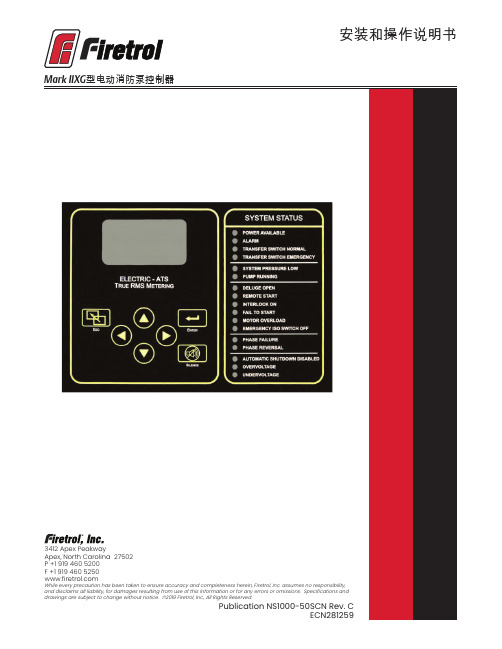
安装和操作说明书Fire Pump Controllers General InformationCalifornia Proposition 65WarningWARNING : This product can expose you to chemicals including DINP, which is known to the State of California to cause cancer, and DIDP which is known to the State of California to cause birth defects or other reproductive harm.WARNING : This product can expose you to chemicals including lead and lead compounds, which are know to the State of California to cause cancer and birth defects or other reproductive harm.For more information go to: 3412 Apex Peakway Apex, North Carolina 27502P +1 919 460 5200F +1 919 460 目 录介绍 (1)安装控制器 (2)墙式安装 (2)地板/基座式安装 ....................................................................................................................2-3电气连接 ................................................................................................................................3-4系统压力连接管 . (4)一般预启动操作 (4)一般启动操作 (4)相位旋转 (5)电机旋转方向FTA750、1000、1500、1800、2000、2400控制器 (5)FTA1250 控制器 (5)FTA1300、1350 控制器..............................................................................................5-6 FTA1930 控制器 . (6)FTA900、975电源转换开关 (6)FTA950、976电源转换开关 (6)初始启动操作 (7)手动启动 (7)应急运行启动 (7)简单启动顺序FTA750, 1000, 2000, 2400 (7)FTA1250 .....................................................................................................................7-8 FTA1300, 1350 (8)FTA1500 (8)FTA1800 (8)FTA1930 (8)型IIXG程序设置用户界面和显示器 (9)用户菜单结构 (10)程序设置说明 (11)菜单设置系统设置显示亮度 (12)对比度 (12)反向 (12)键盘 (12)语言和单元语言 (12)压力单位 (12)密码1级 (12)2级 (12)日期和时间时间 (12)日期 (12)日期格式 (12)日光节约 (13)定时器延时开机 (13)最短运行/关机延迟 (13)加速 (13)子系统旁路 (13)压力压力单位 (14)启动 (14)停止 (14)禁用自动停机 (14)过压报警 (14)记录 -德耳塔 (14)传感器 (14)校正 (14)恢复默认设置 (14)电机和电源电压 (14)相序 (15)频率 (15)全负荷安培数 (15)CT 比值 (15)过负荷 (15)数字软启动电机 FLA (15)初始化电流 (15)最大电流 (15)斜坡加速时间 (15)UTS定时器 (15)减速开始水平 (15)减速中止水平 (15)减速中止时间 (15)减速结束水平 (15)斜坡减速时间 (15)相位旋转 (15)启用超时 (15)超时 (15)全负荷电流 (16)CT比值 (16)TX (16)RX (16)误差 (16)微调电压 (16)报警极限过压报警 (16)最小电压 (16)最大电压 (16)最小频率 (16)最大频率 (16)不平衡 (16)过负荷 (16)功能设置互锁报警 (17)低压力声音报警 (17)低吸入压力 (17)泵运行报警 (17)用户输入 (17)每周测试 ..........................................................................................................17-18选项设置 .. (18)主菜单- 事件日志 (18)主菜单-数据历史 (18)主菜单 USB储存到 USB (18)移出驱动器 (19)工厂配置序列号 (19)型号 (19)马力 (19)电压 (19)全负荷电流 (19)CT 比值 (19)频率 (19)相序 (19)压力传感器 (19)自动启动 NC (19)用户输入数字 (19)低吸入压力 (19)配置 - 选项 (20)配置 – 模数转换器 校正 (20)诊断原始输入:模拟 (20)原始输入:独立部件 (20)原始输入:键 (20)原始输出:独立部件 (20)IIXG型启动 (20)指示灯测试 (20)声音报警测试 (20)USB 测试 (20)相位失锁 (20)相序逆转 (20)并联跳闸装置1 (21)并联跳闸装置2 (21)标志 (21)工具清除数据历史 (21)清除事件日志 (21)恢复出厂设置 (21)固件更新 (21)关于......................................... (21)警告在设备通电期间,禁止安装或维护设备!接触通电设备可能造成死亡、人身伤害或大量财产损失。
DeskTopBinder V2 Lite 说明书

- 1、下载文档前请自行甄别文档内容的完整性,平台不提供额外的编辑、内容补充、找答案等附加服务。
- 2、"仅部分预览"的文档,不可在线预览部分如存在完整性等问题,可反馈申请退款(可完整预览的文档不适用该条件!)。
- 3、如文档侵犯您的权益,请联系客服反馈,我们会尽快为您处理(人工客服工作时间:9:00-18:30)。
事项:
苹果于北美时间10月13日上午10点(北京时间10月14日凌晨1点)在Apple Park举行2020年第二场秋季新品线上发 布会,主要聚焦iPhone 12系列产品。
iPhone 12 系列如期而至,均支持 5G 通信:全新的 iPhone 12 系列包括4 个版本,iPhone 12 Mini(5.4 英 寸)、iPhone 12(6.1 英寸)、iPhone 12 Pro(6.1英寸)和 iPhone 12 Pro Max(6.7 英寸),都采用全新的直 角中款设计和前后双面玻璃设计,均为 OLED 显示屏,全系支持 5G 通信。Pro 版本的 iPhone 12 Pro和 iPhone 12 Pro Max 采用后置三摄(广角、超广角和长焦镜头)和激光雷达扫描仪,而 iPhone 12 Mini 和 iPhone 12 采用双摄(广角和超广角镜头)的组合。硬件部分,iPhone 12 全系采用目前最新 A14 仿生芯片 (iPad Air 4 在 9 月份的发布会上首发 A14 处理器),采用的是 5nm 制程工艺,图形处理能力提升了 30%。神 经网络引擎速度大幅提高,是 A13 的两倍,可以轻松剪辑 4K 视频和在高分辨率显示屏上玩特效极高的游戏。 无线充电方面,iPhone12 系列升级了自身的无线充电系统——MagSafe 系统,MagSafe 在保持了对 Qi 充电 兼容的同时将充电效率提高到了 15W,与此同时还与 iPhone 的众多磁性配件互联交互。售价方面, iPhone 12 手机起售价为 799 美元,iPhone 12 Mini 起售价为 699 美元,苹果iPhone 12 Pro 起售价为 999 美 元。iPhone 12 Pro Max 起售价为 1099 美元(国行版苹果iPhone 12 起售价为6299 元,iPhone 12 Mini 起售价 为 5499 元,iPhone 12 Pro 起售价为 8499 元,iPhone 12 Pro Max 起售价为 9299 元)。iPhone 12和 iPhone 12 Pro 将在10 月 16 日开始接受预定,10月 23 日发售。iPhone 12 Mini与 iPhone 12 Pro Max 将在 11 月 6 日开 始接受预定,11 月 13 日发售。
风险提示: 1)5G 进度不及预期:5G 全面商用在有序推进,未来可能出现不及预期的风险;2)疫 情蔓延超出预期:未来如果疫情蔓延超出预期,则对部分公司复工产生较大影响,会对产业链公司 产生一定影响;3)手机增速下滑的风险:随着产业进入成熟期和近几年市场增速放缓,行业竞争加 剧,如果手机销量增速显著低于市场预期将给相关公司业绩带来影响。
1
投资建议:手机上市相比往年延后,仍然关注 5G 换机周期。1)从苹果的发展战略来看,更加重视 互联网服务,通过软件应用与硬件的深度结合增加用户的粘性,也通过互联网服务增加收入。此前, 苹果发布 2020 年第三财季(对应中国 2020 第二财季):服务部门方面(包括 iCloud、Apple Music 和 Apple Store)的营收为 131.56 亿美元,同比增速达到 14.85%,服务部门的营收规模仅次于手机。 iPhone 季度营收 264.18 亿美元,相比去年同期的 259.86 亿美元增长 1.66%;Mac 季度营收为 70.79 亿美元,相比去年同期的 58.20 亿美元增长 21.63%;iPad 季度营收为 65.82 亿美元,相比去年同 期的 50.23 亿美元增长 31.04%;来自于可穿戴设备、家用产品及配件的营收为 64.50 亿美元,相比 去年同期的 55.25 亿美元增长 16.74%;2)iPhone 12 系列不再随附电源适配器和 EarPods,有利 于促进苹果无线耳机 AirPods 的销售;3)随着苹果新机的发布和老机型的降价,苹果手机的价格区 间进一步拓宽,消费者选择范围扩大。在 5G 换机潮和华为被制裁的背景下,我们预计 2020 年苹果 iPhone 12 系列新机出货量有望达到 7500 万台,中长期我们仍然看好苹果产业链核心供应商的业绩 表现,建议关注立讯精密、歌尔股份、信维通信、东山精密、鹏鼎控股和领益智造等。
图表1 苹果手机主要在售手机价格
图表2 苹果手机历届发布会汇 总
时间
型号
2007 年 1 月 9 日
iPhone
பைடு நூலகம்
2008 年 6 月 9 日
iPhone 3G
屏幕大小 售价 3.5 英寸 3.5 英寸
2
2009 年 6 月 8 日
iPhone 3GS
2010 年 6 月 7 日
iPhone 4
2011 年 10 月 4 日
HomePod Mini 发布,支持全新的 Intercom (广播)功能:苹果在发布会上推出了 HomePod 家族的新成 员——HomePod Mini。HomePod mini 搭载了苹果 S5 芯片。全频单元和两个低频无源单元,360 度发声。 支持 Siri 的近场语音唤醒功能,通过 Siri,HomePod mini 可以识别不同用户的声音以访问到不同用户 iPhone 上的 App,并作出准确响应。另外,HomePod mini 支持全新的 Intercom(广播)功能,通过 Siri 可以将信息传递至家中的其他 HomePod 以及各种个人设备,包括 iPhone、AirPods、Apple Watch 等。 黑白两色可选,售价 99 美元。
iPhone 4s
2012 年 9 月 12 日
iPhone 5
2013 年 9 月 10 日
iPhone 5s
2014 年 9 月 9 日
iPhone 6 iPhone 6 plus
2015 年 9 月 9 日
iPhone 6s iPhone 6s plus
2016 年 3 月 31 日
iPhone SE
2016 年 9 月 7 日
