读卡器控件安装说明
罗斯拉AY-x12C系列PROX读卡器安装和用户手册说明书

AY-x12C SeriesRosslare PROX ReadersInstallation and User Manual1. IntroductionThe AY-x12C is a series of RFID proximity card readers to be installed for use with access control systems.The AY-x12C series reads the proximity card and transmits its data to the access control system, using Wiegand 26-Bit, Clock & Data, and serial RS-232 outputs.Figure 1: AY-x12C Series2. InstallationCard readers are to be used with control panels whose power supply is UL Listed Class 2 or equivalent.2.1 Installation KitThe installation kit consists of the following items to be used during the installation procedure: ▪ One self-adhesive mounting label template ▪ Two pan head mounting screws and screw anchors ▪ One Torx key tool ▪One Torx security screw2.2 MountingBefore mounting, you should determine the best location for the reader.To mount the reader:1. Peel off the back of the self-adhesive mounting label templateand place it at the required mounting location. 2. Using the template as a guide, drill two holes (hole size andposition is indicated on the mounting template) for mounting the reader onto the surface. 3. Insert a screw anchor into each hole.4. Drill a 10-mm (7/16”) hole for the cable. If mounting on metal,place a grommet or electrical tape around the edge of the hole. 5. Remove the screw from the bottom of the unit.6.Remove the reader's snap-off front cover.For the Q model, remove the cover by gently sliding it up and then pulling it apart.7. Insert the unit’s cable wire into the cable hole and wire the unitas described in Section 3.3. A linear type power supply is recommended. 8. Align the two holes of the reader with those drilled in the walland firmly attach the reader to the wall with two screws (Figure 2)Figure 2: Inserting Mounting Screws (similar for all models)9. Relocate the front cover onto the reader.10. Secure the front cover by using the supplied security Torx screw.A Torx security screw tool is provided to tighten the security Torx screw.2.3 WiringThe AY-x12C is supplied with a 10-conductor 56-cm (22-in.) pigtail with exposed wires coated with solder. To connect the reader to the controller:1. Select the appropriate connections according to Table 1.Table 1: Wiringand strip the insulation from the wires about 1.2 cm (½"). 3. Splice the reader’s pigtail wires to the corresponding controllerwires and cover each joint with insulating tape. 4. If the tamper output is being utilized, connect the purple wire tothe correct input on the controller. 5. Trim and cover all unused conductors.• When using a separate power supply for the reader, this supplyand that of the controller must have a common ground. •The reader’s cable shield wire should be preferably attached to an earth ground, or a signal ground connection at the panel, or power supply end of the cable. This configuration is best for shielding the reader cable from external interference.AY-M12C AY-H12C AY-L12C AY-K12C AY-Q12C3. Operation Instructions3.1TestingOnce the reader is wired to a power supply and to the controller, you should test the reader. To test the reader: 1. Power up the reader.Upon power up, the reader flashes and beeps once during Self-Test. The LED then turns red indicating the readers has entered Standby mode.2. Apply a PROX card to the reader.The reader flashes and beeps once indicating the card has been read successfully.3.2 Data Output Mode LineThe Data Output Mode Line is used to select whether the reader outputs in Wiegand 26-Bit, RS-232, or Clock & Data format. When the Mode Line is open, the reader outputs Wiegand 26-Bit. When the Mode Line is pulled to high, the reader outputs RS-232. When the Mode Line is pulled to ground, the reader outputs Clock & Data.3.3LED ControlThe reader has a bi-color (green/red) LED and two LED control lines, one for green LED control (orange wire) and the other for the red LED control (brown wire).When both LED control lines are open, the reader self manages the LED behavior. In Standby mode, the LED remains red. When a card is presented, the LED flashes green and then returns to red.When a LED control line is pulled to ground, the LED changes to the related LED color and the self-management is disabled. If both LED control lines are pulled to ground, the LED is amber colored.3.4 Buzzer ControlWhen the Buzzer control line (yellow wire) is open, the reader self manages the buzzer behavior and beeps when a card is readsuccessfully. When the Buzzer control line is pulled to ground, the buzzer sounds.3.5 Hold ControlWhen the Hold control line (blue wire) is open, the reader functions normally. When the Hold line is pulled to ground, the hold function is activated. When active and a card is read, no card data is sent on the Wiegand lines; however, the reader continues to buffer the last card ID read and sends that ID data when the Hold line is released.4. Technical Specifications4.1Electrical Characteristics** Measured using a Rosslare proximity card or equivalent. Range alsodepends on installation environment, reader voltage, and proximity to metal.4.2 Environmental CharacteristicsDeclaration of Conformity▪This device complies with Part 15 of the FCC Rules. Operation is subject to the following two conditions:▪This device may not cause harmful interference.▪This device must accept any interference received, including interference that may cause undesired operation.▪Changes or modifications not expressly approved by the party responsible for compliance could void the user's authority tooperate the equipment.This equipment has been tested and found to comply with the limits for a Class B digital device, pursuant to part 15 of the FCC Rules. These limits are designed to provide reasonable protection against harmful interference in a residential installation. This equipment generates, uses, and can radiate radio frequency energy and, if not installed and used in accordance with the instructions, may cause harmful interference to radio communications. However, there is no guarantee that interference will not occur in a particular installation. If this equipment does cause harmful interference to radio or television reception, which can be determined by turning the equipment off and on, the user is encouraged to try to correct the interference by one or more of the following measures:▪Reorient or relocate the receiving antenna.▪Increase the separation between the equipment and receiver. ▪Connect the equipment into an outlet on a circuit different from that to which the receiver is connected.▪Consult the dealer or an experienced radio/TV technician for help.Limited WarrantyThe full ROSSLARE Limited Warranty Statement is available in the Quick Links section on the ROSSLARE website at.Rosslare considers any use of this product as agreement to the Warranty Terms even if you do not review them.Contact InformationUnited States and Canada Rosslare Security Products, Inc. Southlake, TX, USAToll Free: +1-866-632-1101 Local: +1-817-305-0006 Fax: +1-817-305-0069******************************* EuropeRosslare Israel Ltd.22 Ha'Melacha St., P.O.B. 11407 Rosh HaAyin, IsraelTel: +972-3-938-6838Fax: +972-3-938-6830*******************************Latin AmericaRosslare Latin AmericaBuenos Aires, Argentina*******************************ChinaRosslare Electronics (Shenzhen) Ltd.Shenzhen, ChinaTel: +86-755-8610-6842Fax: +86-755-8610-6101*******************************Asia Pacific, Middle East, AfricaRosslare Enterprises Ltd.Kowloon Bay, Hong KongTel: +852-2795-5630Fax: +852-2795-1508*********************************IndiaRosslare Electronics India Pvt Ltd.Tel/Fax: +91-20-40147830Mobile: +91-9975768824*****************************CERT ISO 9001ISO 14001。
身份证读卡器驱动安装指南.

注意事项为保证系统使用正常,请先按以下步骤对IE浏览器进行设臵:1.打开工具->Internet选项->安全,选择“受信任的站点”,点击“站点”,将本系统网址添加为可信任站点,如图1,图2:图1图22. 打开工具->Internet选项->安全,选择“Internet”,点击“自定义级别”,将“本地文件上载到服务器包含本地目录路径”,设臵为启用,如图3,图4。
图3图4身份证读卡器驱动安装1、在江苏省建设考试培训网中下载“身份证读卡器驱动程序包”,见下图:2、下载驱动程序后,进行驱动的安装:(1),如果电脑系统是windowXP,运行程序,安装成功即可。
见下图:注意:正常安装成功后,在电脑的设备管理器中会有一个叫密码设备的选项(通过鼠标右击“我的电脑”,选择“管理”,可进入设备管理器)如果没有密码设备,出现下图中的情况时,请按照下面的方法解决:在设备管理器界面下,右击“USB device”,选择“更新驱动程序软件”进行下一步,如图4所示。
在“更新驱动程序软件”界面下选择“浏览计算机以查找驱动程序软件”继续完成下一步。
(2)如果电脑是windows7系统,请鼠标右击以管理员身份运行,直至运行成功:此时,可以将读卡器连接电脑进行正常读卡。
如果读卡器还是不能正常工作,在插入读卡器时,在电脑右下方弹出两个消息框,如图1和图2所示。
图1图2此时在设备管理器当中会出现如下情况,如图3所示。
图3该图表明已识别到设备接入,手动添加驱动程序之后才能够使用。
Windows7中的设备管理器的查看方式:“开始”菜单→控制面板→设备管理器。
确保驱动程序安装包中的“Win7_64bit驱动”文件夹下包含以下文件:●samcoins.dll●USBDrv.sys●USBDrvCo.inf●sdt_s_drv_x64.cat在设备管理器界面下,右击“未知设备”,选择“更新驱动程序软件”进行下一步,如图4所示。
23--PRO22R2(双读卡器模块)安装说明书

23--PRO22R2(双读卡器模块)安装说明书PRO-2200双读卡器模块安装手册(PRO22R2)目录警告及提示 (1)声明 (2)拆包装程序 (2)运输指导 (3)保修期 (3)保密性 (3)描述 (3)设置 (4)LED 指示灯 (5)电源 (5)通信 (6)读卡器连线 (6)报警输入连线 (7)控制输出连线 (7)安装说明 (8)推荐安装步骤 (8)参数总录 (9)警告及提示警告安装前,请断开所有外部供电电源。
在给设备上电前,请确认电源的供电电压在设备要求的电压范围内。
在设备未安装完毕前,不要给系统上电。
请勿必遵守此警告,否则可能会造成人身伤亡和设备损坏。
警告消防及安全性提示在使用读卡器的关键出入口、消防通道、栏杆、电梯等,根据消防和安全条例的要求,必须安装有其他的应急出口。
这些防火和安全条例各地不尽相同,所以采用电子设备控制门或其他通道系统时,必须取得当地消防机构的认可。
例如,使用出门按钮,在某些地区,可能是不可法的。
在许多应用场所,出门指示要清晰明了,一看就懂,容易使用,而不需要事前告知,这是安全条例的要求。
所有的许/认可要以书面方式确认。
不要接受口头的认可,口头认可不具有法律效律。
Engineered Systems不建议使用PRO2200 或相关产品作为主要的报警监控系统。
主要的报警监控系统应该符合当地消防和安全条例的要求。
安装商必须定期对系统进行测试,并指导最终用户进行适当的日常测试。
不做定期的测试维护,当最终用户出现使用问题时,安装商应对造成的损失负有责任。
警告所有外箱必须正确接地。
警告所有电锁需做电磁保护,可安装S-4。
Engineered Systems建议用户选用使用直流供电的电锁。
本手册可以在未通知的情况下进行更改。
提醒若运输过程中造成损坏,请在索赔中填写承运商。
提醒静电可损坏CMOS集成电路和模块。
为防止静电破坏需遵循以下操作:在运送所有电子设备,包括已安装的读卡器,使用防静电所装袋或防静电容器。
加密版二代身份证读卡器驱动安装手册

加密版二代身份证读卡器驱动安装手册
安装步骤如下:
1、在控制面板—添加删除程序中,卸载以前安装的华视和华旭的驱动。
2、将C盘中的CertReader文件夹删除,如果删除不了,则将该文件夹移动到桌面。
3、到群文件里下载加密版二代身份证读卡器驱动安装文件,安装二代证读验机具USB驱动和华视阅读器插件。
4、安装完成后,连上二代身份证读卡器并放上身份证,用火狐浏览器打开Test文件测试,如果能读出身份证信息,表明驱动安装成功。
5、登陆isale系统测试,到客户信息修改界面,点击读卡按钮,如果能读出身份证信息和照片,表明新驱动安装成功;如果不能读出身份证信息,卸载火狐浏览器重装后,再重新测试。
firefox_Setup_25.0.1_chs 为火狐浏览器安装包。
安装使用说明书

IC卡读写器安装使用说明书使用读写器前需要安装驱动程序:一、将读写器插到电脑USB插口上,系统自动弹出硬件安装向导;二、插入光盘点击下一步进行自动安装驱动程序;如果自动安装无法进行请选择:【从列表或指定位置安装(高级)(S)】单击【下一步】无光盘光驱的电脑请指定驱动所在的目录,如下图:单击【下一步】单击完成结束安装。
读写器常见问题解答Q:读写器为什么读系统卡时比较慢?A:软件版本请升级到6.11.1.0以上,新版本软件已修正此问题,老版本软件设置的默认串口是COM1,而USB读写器是虚拟COM口,软件自动在COM1~COM6中自动查找,所以启动读取系统卡时间偏慢,另一方面电脑的处理速度软件在检测COM口是否有读写器就会有延时。
如果延时太长请参照下面的方法修改串口号操作!Q:为什么我装上了驱动还是找不到发卡器检测不到系统卡?A: 软件版本请升级到6.11.1.0以上新版本软件已修正此问题,可能电脑上有多个COM口在使用,而读写器的COM口排在了COM7以后,软件就不会自动检测COM6以后的COM 口,这时就无法找到发卡器设备就检测不到系统卡。
参照下面的方法修改串口号操作!Q:为什么读卡器不读卡?A:软件版本请升级到6.11.1.0以上,新版本软件已修正此问题,使用读卡器的过程中也使用相同的USB转串口的设备进行插拔式有可能使得读卡器原先的COM口号发生改变,这时可以通过重启软件并重新插拔读写器使其恢复。
或者通过手工设置COM口的序号更新电脑硬件使其生效。
修改串口号操作方法如下:右键点击【我的电脑】选择【属性】单击【硬件】:单击【设备管理器】点击【端口(COM 和LPT)】加号键展开菜单右键读写器所使用的COM口点击属性进入菜单【端口设置】【高级..】选择COM1口点击【确定】。
点击【是】,完成操作。
2_身份证读卡器操作使用说明
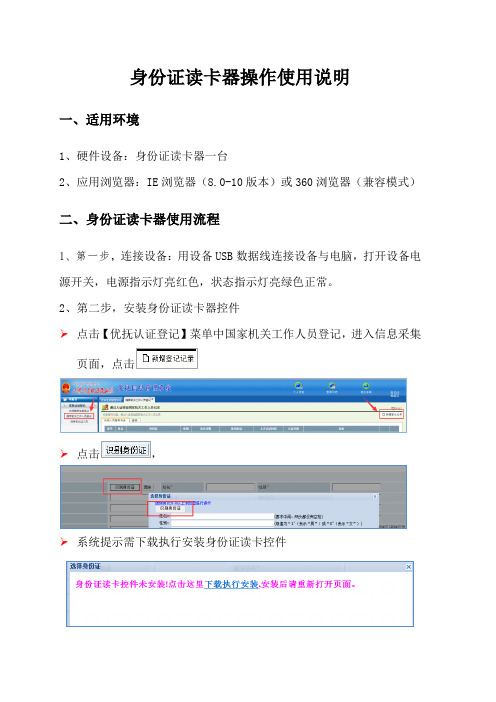
身份证读卡器操作使用说明
一、适用环境
1、硬件设备:身份证读卡器一台
2、应用浏览器:IE浏览器(8.0-10版本)或360浏览器(兼容模式)
二、身份证读卡器使用流程
1、第一步,连接设备:用设备USB数据线连接设备与电脑,打开设备电源开关,电源指示灯亮红色,状态指示灯亮绿色正常。
2、第二步,安装身份证读卡器控件
➢点击【优抚认证登记】菜单中国家机关工作人员登记,进入信息采集页面,点击
➢点击,
➢系统提示需下载执行安装身份证读卡控件
➢点击下载执行安装,系统提示保存读卡器控件
➢双击控件、安装程序。
3、第三步,安装完成后必须重启浏览器,身份证读卡器控件才能应用。
三、身份证信息读取成功提示
将身份证放在读卡器上,点识别按钮,读卡器界面如图
读取成功,姓名、性别、民族、身份证号码、出生日期、年龄、起止日期、签发机关、身份证地址、身份证头像、身份证正反面照片信息全部自动上传系统。
GemPC410读卡器安装手册

GemPlus GemPC410读卡器安装手册目录一、对老证书用户 (1)二、安装读卡器驱动程序 (1)三、卸载读卡器驱动程序 (2)一、对老证书用户老证书系统中使用的GemPC 410读卡器不需要安装驱动程序,因此使用新证书系统前不需要卸载原来安装的驱动程序。
为了使新证书系统运行更加稳定最好卸载SAgent客户端软件。
在登录新证书系统前必须先恢复IE浏览器的Internet 代理设置,即取消SAgent作为IE浏览器一级代理。
如果您不知道如何设置Internet代理请联系您公司的网管或者相关IT人员。
GemPC 410读卡器支持工行使用的全部两种IC卡(GemPlus 金邦达、G&D 捷德),支持从Windows98(二版)到WindowsXP的操作系统平台。
请特别注意:GemPlus GemPC410读卡器和GemPlus GCR410读卡器外形十分相近,请根据读卡器底部的铭牌区分两种读卡器。
二、安装读卡器驱动程序下面以Windows2000操作系统为例演示读卡器驱动程序的安装和卸载过程,其他操作系统上的安装过程可能会略有差别,但是大体过程是相同的。
Step 1:关闭计算机,连接好读卡器(PS2口和COM口都要连接好),重新启动计算机。
注意,PS2口要和键盘接在一起,如果和鼠标接在一起会导致读卡器无法工作。
Step 2:运行驱动程序光盘中release software\drivers\gemplus目录下的setup.exe。
Step 3:在“读卡器类型”下拉框中选择“GemPC410”,在“操作”对话框中选择“安装”,点击“确定”继续。
Step 4:安装读卡器驱动程序需要一定时间请耐心等待。
Step 5:安装程序提示:如果您是第一次安装读卡器驱动程序,整个安装过程大约会持续2分钟,在这段时间内安装程序会暂时失去相应。
Step 6:安装程序提示您连接好读卡器,点击“确定”继续。
Step 7:安装程序完成并提示您重新启动计算机,请保留您还未保存的工作。
IC卡读卡器技术要求安装调试使用说明
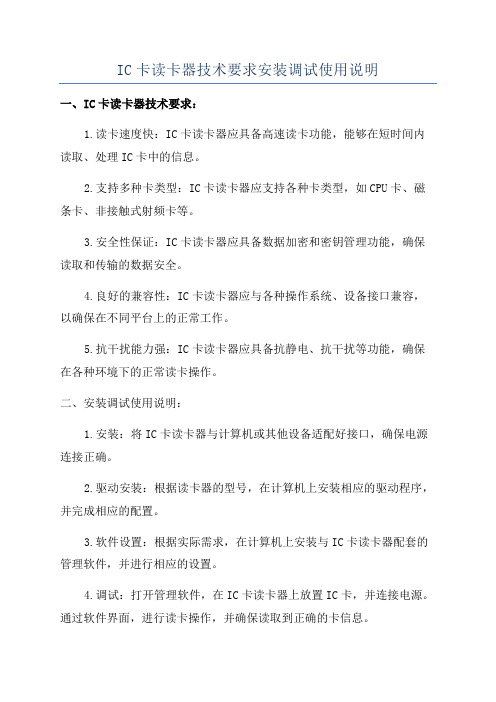
IC卡读卡器技术要求安装调试使用说明
一、IC卡读卡器技术要求:
1.读卡速度快:IC卡读卡器应具备高速读卡功能,能够在短时间内读取、处理IC卡中的信息。
2.支持多种卡类型:IC卡读卡器应支持各种卡类型,如CPU卡、磁条卡、非接触式射频卡等。
3.安全性保证:IC卡读卡器应具备数据加密和密钥管理功能,确保读取和传输的数据安全。
4.良好的兼容性:IC卡读卡器应与各种操作系统、设备接口兼容,以确保在不同平台上的正常工作。
5.抗干扰能力强:IC卡读卡器应具备抗静电、抗干扰等功能,确保在各种环境下的正常读卡操作。
二、安装调试使用说明:
1.安装:将IC卡读卡器与计算机或其他设备适配好接口,确保电源连接正确。
2.驱动安装:根据读卡器的型号,在计算机上安装相应的驱动程序,并完成相应的配置。
3.软件设置:根据实际需求,在计算机上安装与IC卡读卡器配套的管理软件,并进行相应的设置。
4.调试:打开管理软件,在IC卡读卡器上放置IC卡,并连接电源。
通过软件界面,进行读卡操作,并确保读取到正确的卡信息。
5.用户操作:为用户提供详细的操作说明,包括将IC卡正确地靠近读卡器、插入IC卡、输入密码等。
并在读卡器上提供相应的指示灯和声音提示,以方便用户操作和了解读取结果。
7.维护保养:定期清洁读卡器的读卡口、插卡槽等部位,以确保读卡器的正常工作。
HID iCLASS SE R90 读卡器安装指南说明书

ACCESS flexibility.13.56 MHz ContactlessiCLASS SE ®INSTALLATION GUIDER90™PLT-01051, A.3iCLASS SE PLT-01051, A.3 R90Parts ListP arts• 1 - iCLASS Reader• 1 - Installation Manual• 2 - #6-32 x .375” Phillips self-tapping machine screws• 2 - #6 x .375” Spanner security screw, anti-tamper• 2 - Terminal connectors for terminal readers• 1 - Mounting Gasket• 1 - Back BoxRecommended• Cable, 5-9 conductor (Wiegand or clock-and-data),22 or 24 AWG [65 mm or 51 mm] (pigtail)• Linear DC Power supply• Metal or plastic junction box• Security Tool (for anti-tamper screw) HID 04-0001-03•Drill• Mounting HardwarePLT-01051, A.3iCLASS SER90 SpecificationsUL Reference Number Decipheringx1Reader Colors:K = Black,G = Grayx2Wiring: T = Terminalx3Communications: N = No ModuleR = RS485 (OSDP)Mounting1Gasket intended to cover drilled holes.Cut gasket as needed.NSC = Normal Standby Condition1 Communications protocols other than Wiegand or Clock& Data require an additional hardware module whichincreases current by 30 mA.”2 Standby AVG - RMS current draw without a card inthe RF field.3 Maximum AVG - RMS current draw duringcontinuous card reads. Not evaluated by UL.Peak - highest instantaneous current draw duringRF communication.CAUTION: RFID readers can be influenced by conditions in the installation environment. The R90 reader is designed to bemounted on a metal gooseneck pedestal as shown in this guide. However, in the event the reader must be mounted onto a large metal surface, it may be necessary to mount the reader off of the metal surface using a NEMA style electrical box. In the USA,an example of such a box used at HID facilities is P/N PCH196 from The Housing Company.iCLASS SEPLT-01051, A.3R90P1P2ATTENTIONObserve precautions for handlingELECTROSTATIC SENSITIVE DEVICESWiring2Note: T erminal IDs have changed from the previous generation of R90 Readers. When replacing an existing R90A reader, the connector wiring must be modified to that shown in the table prior to installing the R90E reader.* T amper Output - When activated, output synchronizes to ground (default).** Dependent upon reader configuration. See the HTOG for Wiegand and Clock-in-Data configurations.PLT-01051, A.3iCLASS SER90123Turn power onTest cardInstall Reader to Backbox3Power & Testing4iCLASS SE PLT-01051, A.3 R90Optional Features• Open Collector Output - Controls an external device (16 VDC Max) operating in Host Mode only. Sink - 40mA / Source - 1mA. See the iCLASS Application Note for details.• Optical Tamper - A configuration card is necessary to activate the Optical Tamper. Once activated, and when the mounting plate is removed, the Optical Tamper is activated. Contact H D Technical Support for Optical Tamper options. See H D Global Technical Support for additional information.• Configuration Cards - With the use of configuration cards, the reader can be modified to meet the specific requirements of an installation. Configuration options include; audio visual and CSN outputs.Contact HID Technical Support for all reader configuration options.• Hold Input - when asserted, this line either buffers a card or disables a card read until released, as configured.。
台式读写卡器安装及使用说明

台式读写卡器安装及使用说明一、安装台式读写卡器1.首先,将读写卡器连接至计算机的USB接口。
通常,读写卡器会用USB线连接至计算机的USB接口,确保连接稳固。
2.当您连接好读写卡器后,计算机会发出提示声音,并且显示一个安装提示窗口。
3.按照提示窗口的指示,点击“安装”或“确定”按钮,即可开始安装读写卡器的驱动程序。
等待驱动程序安装完成后,会弹出一个安装成功的提示窗口。
二、使用台式读写卡器1.在安装成功后,您可以将要读取或写入的存储卡插入到读写卡器的相应卡槽中。
2.插入存储卡时,请确保插入方向正确,并将存储卡插入到相应的卡槽中,直至卡槽完全插入为止。
3.当您插入存储卡后,计算机屏幕会出现一个弹窗,询问您要如何处理存储卡。
您可以选择“打开文件夹”来查看卡内的文件,或者选择“自动播放”来执行其他操作。
4.如果您选择“自动播放”,计算机会根据存储卡内的文件类型来选择相应的程序进行打开。
如果存储卡内没有可执行程序的话,您可以在弹窗中选择“打开文件夹”来查看卡内的文件。
5.当您选择“打开文件夹”后,计算机会自动打开存储卡的文件夹,您可以在文件夹中查看和管理存储卡内的文件。
6.当您完成对存储卡的读取或写入操作后,可以右键点击存储卡的图标,选择“安全删除”。
等待一段时间后,直到计算机提示可以安全拔出存储卡后,您可以轻轻拔出存储卡。
三、注意事项1.在安装和使用台式读写卡器时,请确保计算机已经连接至电源,并且处于正常工作状态。
2.拔插存储卡时,请轻柔操作,避免用力过大导致存储卡损坏或无法正常识别。
3.在处理存储卡内的文件时,请谨慎操作,避免误删或误修改文件。
4.在使用台式读写卡器时,请避免将读写卡器与电脑连接过长时间,以免造成过度发热或其他问题。
5.在使用过程中,如遇到读写卡器无法正常使用的情况,您可以通过重启计算机或重新连接读写卡器来解决问题。
四、总结以上是台式读写卡器的安装及使用说明。
通过以上的操作步骤,您可以轻松安装并使用台式读写卡器来读取和写入各种类型的存储卡。
身份证读卡机驱动安装说明及操作说明【模板】
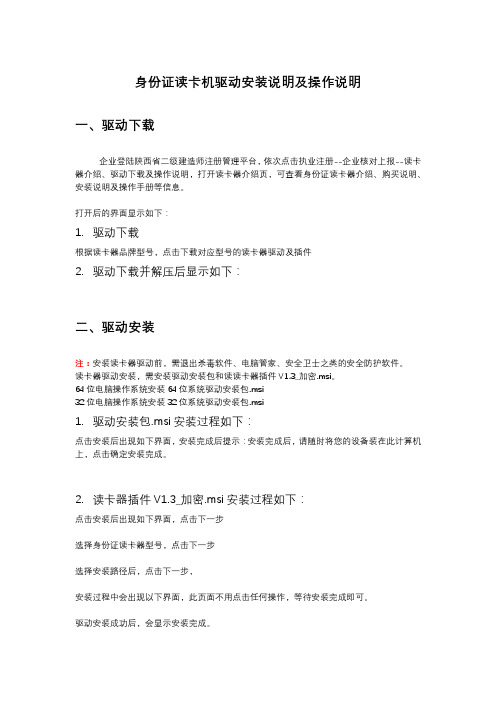
身份证读卡机驱动安装说明及操作说明一、驱动下载企业登陆陕西省二级建造师注册管理平台,依次点击执业注册--企业核对上报--读卡器介绍、驱动下载及操作说明,打开读卡器介绍页,可查看身份证读卡器介绍、购买说明、安装说明及操作手册等信息。
打开后的界面显示如下:1.驱动下载根据读卡器品牌型号,点击下载对应型号的读卡器驱动及插件2.驱动下载并解压后显示如下:二、驱动安装注:安装读卡器驱动前,需退出杀毒软件、电脑管家、安全卫士之类的安全防护软件。
读卡器驱动安装,需安装驱动安装包和读读卡器插件V1.3_加密.msi。
64位电脑操作系统安装64位系统驱动安装包.msi32位电脑操作系统安装32位系统驱动安装包.msi1.驱动安装包.msi安装过程如下:点击安装后出现如下界面,安装完成后提示:安装完成后,请随时将您的设备装在此计算机上,点击确定安装完成。
2.读卡器插件V1.3_加密.msi安装过程如下:点击安装后出现如下界面,点击下一步选择身份证读卡器型号,点击下一步选择安装路径后,点击下一步,安装过程中会出现以下界面,此页面不用点击任何操作,等待安装完成即可。
驱动安装成功后,会显示安装完成。
驱动和读卡器插件安装完成后,可验证读卡器驱动是否安装成功。
步骤如下:身份证读卡器驱动链接到电脑后,依次点击开始--所有程序--通软软件--身份证读卡插件--测试程序,点击后打开如下界面:放入身份证,能读出身份证信息证明驱动安装成功。
如果不能读取身份证信息,请先检查阅读器是否开启。
如果界面显示阅读器已关闭,点击启动,直到页面显示:阅读器已开启,请放入身份。
安装驱动过程中,如出现下图提示信息,请检查电脑是否安装其他版本的读卡器驱动。
三、企业核对上报操作说明安装读卡器驱动后,首次登陆二建注册系统,页面会显示如下信息:点击选择加载项,显示的加载项全部点击启用。
或显示是否启用加载项,点击允许。
3.初始注册初始注册,企业核对上报方式分为两种:直接点击核对上报、刷身份证核对上报。
GemPlusGRU130读卡器安装手册

GemPlus GRU130读卡器安装手册目录一、读卡器兼容性 (1)二、WINDOWS98下的安装和卸载 (1)1、安装驱动程序 (1)2、卸载驱动程序 (3)三、WINDOWS2000下的安装和卸载 (5)1、安装驱动程序 (5)2、卸载驱动程序 (6)四、WINDOWSXP下的安装和卸载 (7)1.安装驱动程序 (7)2.卸载驱动程序 (11)一、读卡器兼容性GemPlus GRU130读卡器支持工行使用的全部两种IC卡(GemPlus 金邦达、G&D 捷德),支持从Windows98(二版)到WindowsXP的操作系统平台。
二、Windows98下的安装和卸载1、安装驱动程序Step 1:运行驱动程序光盘中release software\drivers\gemplus目录下的setup.exe。
Step 2:在“读卡器类型”下拉框中选择“GRU130”,在“操作”对话框中选择“安装”,点击“确定”继续。
Step 3:安装程序提示安装过程将持续一段时间,点击“OK”继续。
Step 4:安装程序扫描系统并加载驱动程序。
Step 5:系统提示断开读卡器与计算机的连接,点击“OK”继续。
Step 6:系统提示连接读卡器到计算机,点击“OK”继续。
Step 7:系统提示是否接受协议,点击“yes”继续。
Step 8:安装程序完成并提示您重新启动计算机,请保留您还未保存的工作。
2、卸载驱动程序Step 1:运行驱动程序光盘中release software\drivers\gemplus目录下的setup.exe。
Step 2:在“读卡器类型”下拉框中选择“GRU130”,在“操作”对话框中选择“卸载”,点击“确定”继续。
Step 3:安装程序提示卸载过程将持续一段时间,点击“OK”继续。
Step 4:安装程序扫描系统并卸载驱动程序。
Step 5:系统提示是否确认要卸载驱动程序,点击“是”继续。
智能非接触读卡器安装说明书

智能非接触读卡器安装说明书安装方式1将铝合金金属板用2个或者4个螺丝固定在墙上或者安装盒上 1 . 2将读卡器上面卡扣挂上铝合金金属板 2, 再将读卡器下端按下 3. 3将读卡器下端的防脱螺丝拧紧 4. 安装完成.规格说明输入电压 (读头终端)直流10伏~15伏 读卡距离 > 5厘米电流大小 160毫安 (最大) 信号传输距离 150米 温度范围-30ºC~70 ºC按键输出格式4 位韦根(默认)建议采用 线性直流电源 22AWG 屏蔽线缆; 一端接地(如下图)物理尺寸图(mm)读卡器的启动读卡器上电,绿色LED 闪亮5次, 蓝色LED 亮起;蜂鸣器蜂鸣1声,读卡器进入工作状态。
刷卡,蓝色LED 闪亮一次;蜂鸣器蜂鸣一次。
按键读卡器时, 按键盘一次,蓝色LED 闪亮一次;蜂鸣器蜂鸣一声。
接线方式颜色 描述红电源+12VDC黑电源信号地绿韦根信号 D0 白韦根信号 D1 黄 红色LED 输入, 低电平触发 蓝 绿色LED 输入, 低电平触发 棕 蜂鸣器输入, 低电平触发橙 防拆信号输出 (集电极输出,低电平输出, 最大电流≤ 100毫安) 紫门铃输出 (集电极输出, +5VDC 输出电流 ≤ 5毫安)故障排除不良现象解决方法上电读卡器无反应断电,重新确认接线是否正确(参考“接线方式”)确保输入电压足够 (参考规格说明)自动重启确保输入电压足够 (参考规格说明)卡号不正确检查并确保控制器格式与读卡器输出格式一致,用授权过的卡测试确保D0和D1连接正确无卡信号输出确保D0和D1连接良好(参考“接线方式”)确保输入电压足够(参考规格说明)蜂鸣器输出不良确保蜂鸣器接线正确(参考“接线方式”) 背光错误确保LED 输入连接正确(参考“接线方式”)用默认设置卡重新设置读卡器Keypad & Proximity Flash Mount Reader Installation ManualMounting:1. Install the metal plate on the wall with two or four screws, which dependson different kinds of gang box being installed1.2. The cover shall clip on the upper edge 2 the push in the bottom part asshow in diagram3.3. Tighten the secure non-dropout screw, which located underneath of thereader to fix the reader and the back plate4, installation is completed.Recommendation:1. Linear DC Power Supply;2. 22AWG shielded cable; it’s required to do “one-point” ground. (As shown in the diagram)Power up Sequences:1. When reader is powered up, the Green back will flicker for 5 seconds. The reader will beep once and thereader is in Ready mode.2. Present the card. The Blue LED will flicker once; buzzer will beep once.3. When card is present and read by the reader, blue back lit will flash once; and buzzer will beep once aswell. The card data will then transmit to the controller. After, weather the back lit of the reader will remain ON or Flash or change to Green or Red color, this shall depend on the Green and Red LED inputs Wiring:Color DescriptionRed Power Supply to the readerBlack Signal GNDGreen Wiegand Output data, D0White Wiegand Output data, D1Yellow RED LED control, active low.Blue Green LED control, active lowBrown Buzzer input, active lowOrange Tamper output (open collector, Active low, max 100mA)Purple Door bell output (open collector, +5Vdc output ≤ 5mA)Troubleshooting:Trouble List SolutionNo Responsewhen Power Upz Discount the power and confirm that the power supply cable is correctlyconnected (See “Wiring” above).z Check the input voltage is sufficient (See “Specifications” above).Auto Restart z Check the input voltage is sufficient (See “Specifications” above).Cannot read cardnumber correctlyz Check the format setting on the controller if it is the same as the card format.Use approved card (known format and Facility Code) to test.z Check if the shield cable is correctly connected to Classis Ground at ONEpoint only.Reader beeps butNo card data infoz Check if data 0 & data 1 cable is correctly connected (See “Wiring” above).zCheck the input voltage at the card reader end is correct (See “Specifications”above).Buzzer error z Check if the buzzer cable is correctly connected (See “Wiring” above).Back Lit Error z Check the Led cable is correctly connected (See “Wiring” above). z Use Default Configuration Card to set it back to normal.Input Voltage (atReader end)DC10V~15V Typical Read range > 5cmOperating Current 160mA (max) Maximum CableLength150mOperatingTemperature-30ºC~70 ºC Number pad format 4 bits burst by default。
神思二代身份证读卡器安装说明

神思二代身份证读卡器安装说明
神思二代证读卡器首次使用前需要安装驱动程序及拷贝授权文件到指定位置。
请严格按照以下步骤进行操作。
第一步,把光盘放到电脑上的光驱,光盘自动运行后,出现(图1.1)所示
图1.1
第二步,通过设备自带的USB数据线,把读卡器连接到电脑上,这时,电脑会出现“找到新硬件向导”的提示,如下图
选择“否,暂时不”,点击下一步,出现下图
选择“从列表或指定位置安装”点击下一步
,点击浏览按钮,选择光盘下USBdriver文件夹下2k,xp,2003,vista,win7文件夹,如下图
选择好后,点击下一步,开始安装驱动
点击完成按钮,则驱动程序安装完成。
第三步,安装读卡器软件。
点击光盘上的“安装‘二代身份证验证系统’”,出现下图所示,选择“接受”后,如下图,点击安装,完成安装,
安装完成后,桌面上出现“神思二代证验证系统”的快捷方式。
第四步,拷贝授权文件。
点击浏览光盘上的“拷贝授权文件”按钮,则出现下图
授权文件拷贝完成。
这样读卡器就安装完成了,双击桌面上的快捷方式,打开读卡器软件,测试读卡器工作是否正常,如果出现下图,提示请放卡,并且打卡器工作指示灯闪烁,则表示读卡器工作正常,这时可先退出验证系统软件后,通过浏览器进入暂住人口信息系统进行操作。
PURE IP 读卡器控制器快速安装指南说明书

QUICK INSTALLATION INSTRUCTIONSMODELS: RC-04-PRX-M, RC-04-MCT-MTools∙Philips Screwdriver∙Dielectric Grease∙Exterior Silicone∙T18 Security Torx Bit (Optional)∙1” Hole Saw (if no back box)Step 2Locate and/or drill a 1” hole in the mounting surface. Ensurethere is enough room behind the mounting surface for the RC-45 connector.Step 3Run your Ethernet cable (Cat5e/6) down through the hole andthe pigtail wire up to a secure junction box in the overhead.Step 4Wire the pigtail to the peripheral devices (Lock, REX/AUX, etc)at the door. Please refer to the wiring insert included with thisdevice or the installation manual for more information.Cable ConnectionsBlack Lock/Power CommonRed Lock PowerOrange 12VDC Power Input/OutputGreen REX InputBlue Door Sense InputBrown Input CommonYellow EDK CommunicationWhite EDK CommunicationStep 5Install the mounting plate. Connect the pigtail to the eight pinconnector on the RC-04 and the Ethernet cable. If powering byPoE connect the pigtail first. If power by external power connectthe Ethernet cable first.**IMPORTANT**∙If this is an exterior door or a door exposed to humidityremember to protect the cable jack with dielectric greaseStep 6Slide the RC-04 on to the mounting plate and secure using theset screw included. For additional security a tamper proof torxscrew has been included.**IMPORTANT**∙If this is an exterior door or a door exposed to humidityremember to use silicone caulk to prevent water fromintruding behind the unit.Step 4 (Continued)**IMPORTANT**∙Always remember to use the proper suppression for thelock.∙DO NOT connect 24VDC to the RC-04 pigtail wires as thiswill permanently damage the unit and void the warranty.∙When powering by PoE the maximum available power is12vdc @ 600ma.Step 1For the most straightforward install and connectivity to PureAccess™ please program the Pure IP™ device before installingit in the field. By default the unit is set for DHCP and willattempt to communicate Pure Access™ Cloud. See reverse sideof this sheet for network configuration. 4750 Walnut St, Suite 110 Boulder, CO 80301 800-581-0083QUICK NETWORK CONNECTION INSTRUCTIONS MODELS: RC-04 ALL MODELS**Before starting please confirm the following items**∙Download the latest ISONAS Configuration Tool from and go to Quick Links in the upper right hand corner.∙The default for the RC-04 is DHCP and Client Mode set to if this is the configuration needed no further changes to the device are needed!∙The RC-04 functions best when configured to use DHCP (factory default). Please check with your Network Administrator to ensure DHCP is available and if possible use DHCP reservations. ∙When connecting Pure IP™devices to Pure Access™ Cloud ensure that port 55533 is open outbound to ensure the Pure IP™ device can connectStep 4Add the device to Pure Access™ using the steps below. If you experience issues please scan the QR Code above for additional resources or see the network insert for best practices.1.Log into your Pure Access™ instance via a web browser2.Click on the tab at the top and then click on thetab below that.3.Click on the icon to add the RC-04 to the system.4.Type in the MAC address of the RC-04 and either tab to thenext field or left click in the Access Point Name field. The device should now show above the MAC address field.5.Enter in the Access Point Name and continue on with theconfiguration wizard.Step 1Run the Configuration Tool and click on the button Step 2To assign static addresses to the devices click on thebutton. This will expand the window and offer more options (see below).1.Type in the IP address, Subnet and Gateway in theappropriate field. Note that static addresses can only be assigned one unit at a time.2.Ensure the unit is set in Client Mode, the correct URL is set(or Host IP for Pure Access) and a valid DNS address is present. The default is 8.8.4.4 which is free Google DNS.3.Highlight the unit to be configured and click on thebutton (see below). Step 3When using Pure Access™ Manager the address of the Host will change. Where it says place a check mark in the box and enter the IP of the Host (see below). 4750 Walnut St, Suite 110 Boulder, CO 80301 800-581-0083。
DS-K1801系列读卡器安装手册说明书
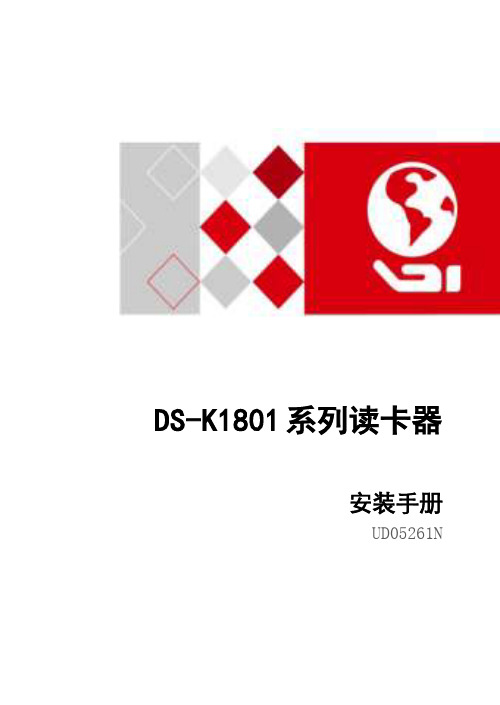
DS-K1801系列读卡器安装手册UD05261N关于本手册本手册描述的产品仅供中国大陆地区销售和使用。
本手册作为指导使用。
手册中所提供照片、图形、图表和插图等,仅用于解释和说明目的,与具体产品可能存在差异,请以实物为准。
因产品版本升级或其他需要,本公司可能对本手册进行更新,如您需要最新版手册,请联系我们。
我们建议您在专业人员的指导下使用本手册。
责任声明●在法律允许的最大范围内,本手册所描述的产品(含其硬件、软件、固件等)均“按照现状”提供,可能存在瑕疵、错误或故障,本公司不提供任何形式的明示或默示保证,包括但不限于适销性、质量满意度、适合特定目的、不侵犯第三方权利等保证;亦不对使用本手册或使用本公司产品导致的任何特殊、附带、偶然或间接的损害进行赔偿,包括但不限于商业利润损失、数据或文档丢失产生的损失。
●若您将产品接入互联网需自担风险,包括但不限于产品可能遭受网络攻击、黑客攻击、病毒感染等,本公司不对因此造成的产品工作异常、信息泄露等问题承担责任,但本公司将及时为您提供产品相关技术支持。
●使用本产品时,请您严格遵循适用的法律。
若本产品被用于侵犯第三方权利或其他不当用途,本公司概不承担任何责任。
●如本手册内容与适用的法律相冲突,则以法律规定为准。
第1章读卡器外观尺寸1.1正面图DS-K1801M/DS-K1801E DS-K1801MK/DS-K1801EK 侧面图背面图1.2读卡器尾线接线定义1.3读卡器与控制器端子接线示意图1设置韦根工作模式:上电启动前请先设置韦根模式。
2接线:读卡器接线方式如下图所示,接线定义详见“读卡器尾线接线定义”。
1.4读卡器安装1 2 3 安装说明:1.内盒尺寸如图所示。
2.先将读卡器将读卡器底座A,B两个点用螺丝固定在墙上或者其它位置。
3.将读卡器前盖上方对准固定板C点扣好后压紧D点,将前盖与固定底板扣合紧密,安装完成。
注意:1.安装前请先进行尾线接线。
2.安装读卡器固定板时,请勿用力过大以避免造成弯曲变形。
combo card reader安装教程
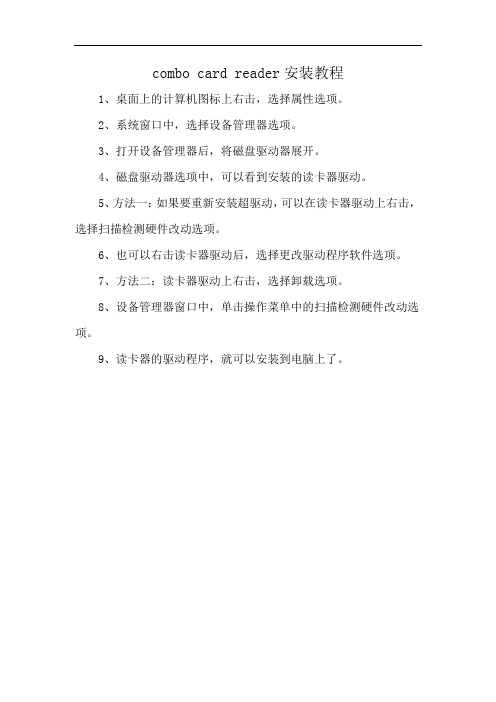
combo card reader安装教程
1、桌面上的计算机图标上右击,选择属性选项。
2、系统窗口中,选择设备管理器选项。
3、打开设备管理器后,将磁盘驱动器展开。
4、磁盘驱动器选项中,可以看到安装的读卡器驱动。
5、方法一:如果要重新安装超驱动,可以在读卡器驱动上右击,选择扫描检测硬件改动选项。
6、也可以右击读卡器驱动后,选择更改驱动程序软件选项。
7、方法二:读卡器驱动上右击,选择卸载选项。
8、设备管理器窗口中,单击操作菜单中的扫描检测硬件改动选项。
9、读卡器的驱动程序,就可以安装到电脑上了。
RiCOMRC8610读卡器安装手册

RiCOM RC8610读卡器安装手册目录一、WINDOWS98下的安装和卸载 (1)1、安装驱动程序 (1)2、卸载驱动程序 (5)二、WINDOWS2000/XP下的安装和卸载 (8)1、安装驱动程序 (8)2、卸载驱动程序 (14)一、Windows98下的安装和卸载1、安装驱动程序Step 1:连接好读卡器启动计算机,系统会检测到有新的USB设备连接到系统。
进入“控制面版”的“系统”菜单,选中“设备管理器”标签,选择“RiCOM USB SCR”。
Step 2:点击鼠标右键进入“属性”对话框,点击“重新安装驱动程序”。
Step 3:系统提示搜索设备驱动程序,点击“下一步”继续。
Step 4:选择“搜索比当前设备使用的驱动程序更好的驱动程序(推荐)”,点击“下一步”继续。
Step 5:选择在指定位置搜索驱动程序,点击“浏览”按钮,选中驱动程序光盘中release software\driver\RiCOM目录,点击“下一步”继续。
Step 6:系统提示已经找到了适合的驱动程序,选择“升级驱动程序”,点击“下一步”继续。
Step 7:操作系统报告驱动程序详细信息,点击“下一步”继续。
Step 8:系统提示驱动程序已经安装成功。
2、卸载驱动程序Step 1:的“系统”菜单,选中“设备管理”标签,选择“RiCOM RC8610 USB Smart Card Reader”。
Step 2:系统提示将删除选中的设备。
Step 3:设备列表自动刷新显示指定设备已经被删除。
Step 4:运行安装目录下的Uninstall8610.exeStep 5:点击“卸载”按钮开始下载过程,卸载程序提示先在设备管理器中删除驱动程序,点击“是”继续。
Step 6:卸在程序提示卸载完成。
二、Windows2000/XP下的安装和卸载1、安装驱动程序Step 1:连接好读卡器后操作系统提示插入驱动程序光盘,点击“取消”按钮。
