联想“开始使用Windows 10”的用户指南
联想 ThinkVision P27q-10用户指南

目录安全事项 . . . . . . . . . . . . . . . . . . . . . . . . . . . . . . . . . . . . . . . . . . . . . . . . . . . . . . . . . . . . . . . . . . . . iii 一般安全原则 . . . . . . . . . . . . . . . . . . . . . . . . . . . . . . . . . . . . . . . . . . . . . . . . . . . . . . . . . . . . . . . . . . . . . . . . . . . . . . . . . . . . . . . . . . . . iii第1章开始使用. . . . . . . . . . . . . . . . . . . . . . . . . . . . . . . . . . . . . . . . . . . . . . . . . . . . . . . . . . . . . . . 1-1物品清单 . . . . . . . . . . . . . . . . . . . . . . . . . . . . . . . . . . . . . . . . . . . . . . . . . . . . . . . . . . . . . . . . . . . . . . . . . . . . . . . . . . . . . . . . . . . . . . . 1-1使用注意事项 . . . . . . . . . . . . . . . . . . . . . . . . . . . . . . . . . . . . . . . . . . . . . . . . . . . . . . . . . . . . . . . . . . . . . . . . . . . . . . . . . . . . . . . . . . . 1-1产品概述 . . . . . . . . . . . . . . . . . . . . . . . . . . . . . . . . . . . . . . . . . . . . . . . . . . . . . . . . . . . . . . . . . . . . . . . . . . . . . . . . . . . . . . . . . . . . . . . 1-2调整类型 . . . . . . . . . . . . . . . . . . . . . . . . . . . . . . . . . . . . . . . . . . . . . . . . . . . . . . . . . . . . . . . . . . . . . . . . . . . . . . . . . . . . . . . . . . . . 1-2倾斜 . . . . . . . . . . . . . . . . . . . . . . . . . . . . . . . . . . . . . . . . . . . . . . . . . . . . . . . . . . . . . . . . . . . . . . . . . . . . . . . . . . . . . . . . . . . . . . . . 1-2旋转 . . . . . . . . . . . . . . . . . . . . . . . . . . . . . . . . . . . . . . . . . . . . . . . . . . . . . . . . . . . . . . . . . . . . . . . . . . . . . . . . . . . . . . . . . . . . . . . . 1-2高度调整 . . . . . . . . . . . . . . . . . . . . . . . . . . . . . . . . . . . . . . . . . . . . . . . . . . . . . . . . . . . . . . . . . . . . . . . . . . . . . . . . . . . . . . . . . . . . 1-3显示器枢轴 . . . . . . . . . . . . . . . . . . . . . . . . . . . . . . . . . . . . . . . . . . . . . . . . . . . . . . . . . . . . . . . . . . . . . . . . . . . . . . . . . . . . . . . . . . 1-3显示器控制 . . . . . . . . . . . . . . . . . . . . . . . . . . . . . . . . . . . . . . . . . . . . . . . . . . . . . . . . . . . . . . . . . . . . . . . . . . . . . . . . . . . . . . . . . . 1-4线缆锁槽 . . . . . . . . . . . . . . . . . . . . . . . . . . . . . . . . . . . . . . . . . . . . . . . . . . . . . . . . . . . . . . . . . . . . . . . . . . . . . . . . . . . . . . . . . . . . 1-4设置显示器 . . . . . . . . . . . . . . . . . . . . . . . . . . . . . . . . . . . . . . . . . . . . . . . . . . . . . . . . . . . . . . . . . . . . . . . . . . . . . . . . . . . . . . . . . . . . . 1-5连接和打开显示器电源 . . . . . . . . . . . . . . . . . . . . . . . . . . . . . . . . . . . . . . . . . . . . . . . . . . . . . . . . . . . . . . . . . . . . . . . . . . . . . . . . 1-5注册您的选件 . . . . . . . . . . . . . . . . . . . . . . . . . . . . . . . . . . . . . . . . . . . . . . . . . . . . . . . . . . . . . . . . . . . . . . . . . . . . . . . . . . . . . . . . . . 1-11第2章调整和使用显示器 . . . . . . . . . . . . . . . . . . . . . . . . . . . . . . . . . . . . . . . . . . . . . . . . . . . . . . . 2-1舒适和辅助功能 . . . . . . . . . . . . . . . . . . . . . . . . . . . . . . . . . . . . . . . . . . . . . . . . . . . . . . . . . . . . . . . . . . . . . . . . . . . . . . . . . . . . . . . . . 2-1安排您的工作区域 . . . . . . . . . . . . . . . . . . . . . . . . . . . . . . . . . . . . . . . . . . . . . . . . . . . . . . . . . . . . . . . . . . . . . . . . . . . . . . . . . . . . 2-1放置显示器 . . . . . . . . . . . . . . . . . . . . . . . . . . . . . . . . . . . . . . . . . . . . . . . . . . . . . . . . . . . . . . . . . . . . . . . . . . . . . . . . . . . . . . . . . . 2-1关于健康工作习惯的小技巧 . . . . . . . . . . . . . . . . . . . . . . . . . . . . . . . . . . . . . . . . . . . . . . . . . . . . . . . . . . . . . . . . . . . . . . . . . . . . 2-2辅助功能信息 . . . . . . . . . . . . . . . . . . . . . . . . . . . . . . . . . . . . . . . . . . . . . . . . . . . . . . . . . . . . . . . . . . . . . . . . . . . . . . . . . . . . . . . . 2-2调整显示器图像 . . . . . . . . . . . . . . . . . . . . . . . . . . . . . . . . . . . . . . . . . . . . . . . . . . . . . . . . . . . . . . . . . . . . . . . . . . . . . . . . . . . . . . . . . 2-3使用直接访问控件 . . . . . . . . . . . . . . . . . . . . . . . . . . . . . . . . . . . . . . . . . . . . . . . . . . . . . . . . . . . . . . . . . . . . . . . . . . . . . . . . . . . . 2-3使用On-Screen Display (OSD,屏幕显示)控件. . . . . . . . . . . . . . . . . . . . . . . . . . . . . . . . . . . . . . . . . . . . . . . . . . . . . . . . . . . . 2-4选择支持的显示模式 . . . . . . . . . . . . . . . . . . . . . . . . . . . . . . . . . . . . . . . . . . . . . . . . . . . . . . . . . . . . . . . . . . . . . . . . . . . . . . . . . . 2-8了解电源管理 . . . . . . . . . . . . . . . . . . . . . . . . . . . . . . . . . . . . . . . . . . . . . . . . . . . . . . . . . . . . . . . . . . . . . . . . . . . . . . . . . . . . . . . . . . . 2-9保养显示器. . . . . . . . . . . . . . . . . . . . . . . . . . . . . . . . . . . . . . . . . . . . . . . . . . . . . . . . . . . . . . . . . . . . . . . . . . . . . . . . . 2-10卸下显示器底座和支撑臂 . . . . . . . . . . . . . . . . . . . . . . . . . . . . . . . . . . . . . . . . . . . . . . . . . . . . . . . . . . . . . . . . . . . . . . . . . . . . . . . . 2-10壁挂 (可选) . . . . . . . . . . . . . . . . . . . . . . . . . . . . . . . . . . . . . . . . . . . . . . . . . . . . . . . . . . . . . . . . . . . . . . . . . . . . . . . . . . . . . . . . . . . 2-10第3章参考信息. . . . . . . . . . . . . . . . . . . . . . . . . . . . . . . . . . . . . . . . . . . . . . . . . . . . . . . . . . . . . . . 3-1显示器规格 . . . . . . . . . . . . . . . . . . . . . . . . . . . . . . . . . . . . . . . . . . . . . . . . . . . . . . . . . . . . . . . . . . . . . . . . . . . . . . . . . . . . . . . . . . . . . 3-1故障排除 . . . . . . . . . . . . . . . . . . . . . . . . . . . . . . . . . . . . . . . . . . . . . . . . . . . . . . . . . . . . . . . . . . . . . . . . . . . . . . . . . . . . . . . . . . . . . . . 3-3手动安装显示器驱动程序 . . . . . . . . . . . . . . . . . . . . . . . . . . . . . . . . . . . . . . . . . . . . . . . . . . . . . . . . . . . . . . . . . . . . . . . . . . . . . . 3-5在Windows 7系统中安装显示器驱动程序 . . . . . . . . . . . . . . . . . . . . . . . . . . . . . . . 3-5在Windows 10系统中安装显示器驱动程序. . . . . . . . . . . . . . . . . . . . . . . . . . . . . . . 3-6获得进一步帮助 . . . . . . . . . . . . . . . . . . . . . . . . . . . . . . . . . . . . . . . . . . 3-6附录A. 服务和支持 . . . . . . . . . . . . . . . . . . . . . . . . . . . . . . . . . . . . . . . . . . . . . . . . . . . . . . . . . . . A-1电话技术支持 . . . . . . . . . . . . . . . . . . . . . . . . . . . . . . . . . . . . . . . . . . . . . . . . . . . . . . . . . . . . . . . . . . . . . . . . . . . . . . . . . . . . . . . . . . . A-1附录B. 声明. . . . . . . . . . . . . . . . . . . . . . . . . . . . . . . . . . . . . . . . . . . . . . . . . . . . . . . . . . . . . . . . . B-1商标 . . . . . . . . . . . . . . . . . . . . . . . . . . . . . . . . . . . . . . . . . . . . . . . . . . . . . . . . . . . . . . . . . . . . . . . . . . . . . . . . . . . . . . . . . . . . . . . . . . . B-1电源线和电源适配器 . . . . . . . . . . . . . . . . . . . . . . . . . . . . . . . . . . . . . . . . . . . . . . . . . . . . . . . . . . . . . . . . . . . . . . . . . . . . . . . . . . . . . B-2《废弃电器电子产品回收处理管理条例》提示性说明. . . . . . . . . . . . . . . . . . . . . . . . . . . . . . . . . . . . . . . . . . . . . . . . . . . . . . . . . B-2中国环境标志产品认证提示性说明 . . . . . . . . . . . . . . . . . . . . . . . . . . . . . . . . . . . . . . . . . . . . . . . . . . . . . . . . . . . . . . . . . . . . . . . . . B-2中国能源效率标识 . . . . . . . . . . . . . . . . . . . . . . . . . . . . . . . . . . . . . . . . . . . . . . . . . . . . . . . . . . . . . . . . . . . . . . . . . . . . . . . . . . . . . . . B-2有害物质 . . . . . . . . . . . . . . . . . . . . . . . . . . . . . . . . . . . . . . . . . . . . . . . . . . . . . . . . . . . . . . . . . . . . . . . . . . . . . . . . . . . . . . . . . . . . . . . B-3 China RoHS 合格评定制度标识 . . . . . . . . . . . . . . . . . . . . . . . . . . . . . . . . . . . . . . . . . . . . . . . . . . . . . . . . . . . . . . . . . . . . . . . . . . . . . B-3安全事项一般安全原则有关安全使用计算机方面的提示,请访问:/safetyBefore installing this product, read the Safety Information.第1章开始使用本用户指南包含关于您的平板显示器的详细信息。
联想 拯救者 Y7000P Y7000P-1060 使用说明书

使用说明书Lenovo 拯救者 Y7000P/Y7000P-1060温馨提示:您可以随时访问联想官方网站( )以获得快捷的网络支持服务:点击“驱动下载专区”然后输入您的主机编号或机型,即可查询机器的配置、保修和相应的驱动程序信息;点击“维修网点”然后选择您所在的城市与您的产品,即可查询当地的服务网点信息以便于您送修计算机!谢谢!第一版(2018 年 3 月)© 版权所有 联想 2018。
•注释在使用本产品之前,请先阅读《联想安全及通用信息指南》。
•本指南中的某些说明可能假设您所使用的是 Windows ® 10。
如果您使用的是其它 Windows 操作系统,某些操作可能会稍有不同。
如果您使用的是其它操作系统,则某些操作可能不适合您。
•说明书描述的是多数机型具备的通用功能。
您的计算机可能没有其中某些功能,或者说明书中没有介绍您的计算机上的某些功能。
•本说明书中的插图可能与实际产品不同。
请以实物为准。
•如未另行标注,本说明书中使用插图机型为 Lenovo 拯救者 Y7000P 。
目录第1章认识您的计算机 (1)正视图 (1)左视图 (5)右视图 (6)后视图 (7)底视图 (11)第2章开始使用 Windows 10 (12)首次配置操作系统 (12)操作系统界面 (12)使计算机进入睡眠状态或关机 (14)任务和桌面管理 (16)连接至无线网络 (17)第3章恢复系统 (18)重置此电脑 (18)第4章故障排除 (19)常见问题 (19)故障排除 (21)附录A 产品特殊声明 (24)“能源之星”型号信息 (24)商标 (25)注释:虚线区域表示外部不可见的部件。
注意:•显示屏打开切勿超过 135 度角。
合上显示屏时,请注意不要在显示屏和键盘之间遗留下钢笔或任何其他物件,否则可能会损坏显示屏。
第1章认识您的计算机a计算机显示屏提供鲜艳的视觉输出。
b内置摄像头使用此摄像头进行视频交流或拍照。
联想笔记本电脑用户指南说明书
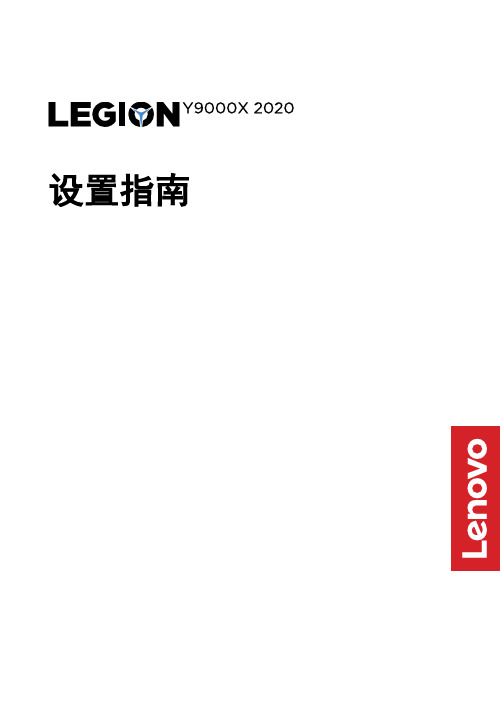
设置指南
初始设置
本指南中的插图仅供参考。
Printed in China
PN: SP40W32819
概述
1. 屏幕
2. 摄像头指示灯
3. 麦克风
4. 无线天线
5. 摄像头盖滑块
6. 组合音频插孔
7. 4 合 1 SD 卡插槽
8. 键盘
9. 数字小键盘
10. 触摸板
11. 通风槽12. USB(3.1 Gen 2)Type-A 接口
(Always-on)
13. USB(3.1 Gen 2)Type-A 接口
14. Novo 按钮孔
15. Thunderbolt TM 3 接口
16. 充电指示灯
17. 电源指示灯
18. 电源按钮/指纹读取器
19. Thunderbolt 3 接口
20. 摄像头
请阅读《用户指南》中的 USB 传输速率声明。
要访问《用户指南》,请参阅《安全与保修指南》。
第一版(2019 年 8 月)
© Copyright Lenovo 2019.
有限权利声明:如果数据或软件依照美国总务署(GSA)合同提供,则其使用、复制或披露将受到
GS-35F-05925 号合同的约束。
减量、重用和回收。
联想 IdeaPad 系列用户手册
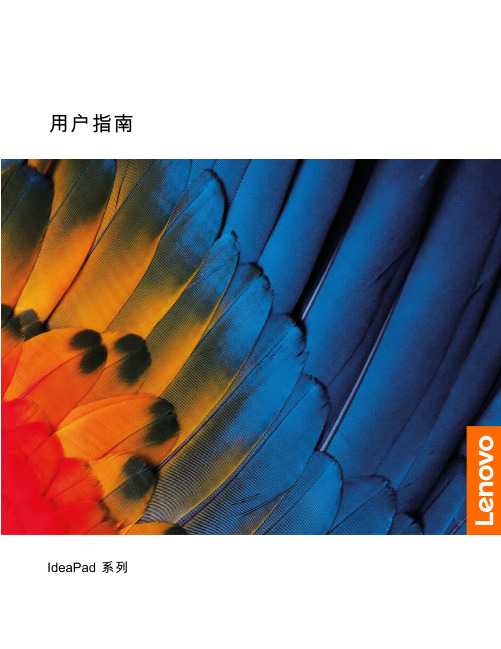
打开 Novo 按钮菜单 . . . . . . . . . . 12 与计算机交互 . . . . . . . . . . . . . . 13
• 宽:359.3 毫米(14.1 英寸) • 深:235 毫米(9.3 英寸) • 厚:17.9 毫米(0.7 英寸) 对于 16 英寸型号:
• 宽:359.2 毫米(14.1 英寸) • 深:257 毫米(10.1 英寸) • 厚:17.9 毫米(0.7 英寸) • 输入:100 V 到 240 V 交流电,50 Hz 到 60 Hz • 输出:20 V 直流电,3.25 A • 功率:65 W • 容量:47 Wh • 芯数:3 注:电池容量为典型值或平均值,根据特定实验环境测定。其他环境中获得的数据 可能会有所不同,但不会低于额定容量(见产品标签)。
智能功能 . . . . . . . . . . . . . . . . 17 多维手势(触摸屏/触摸板)(适用于特定型 号) . . . . . . . . . . . . . . . . . 17 超分辨率(适用于特定型号) . . . . . . . 17 护眼模式 . . . . . . . . . . . . . . . 17 智能降噪 . . . . . . . . . . . . . . . 17 Smart Appearance . . . . . . . . . . . 17
机器类型(MT) 82XL 82XN 83EQ 82XA 83EL 82X6 82XM 82XQ 83ER 82XB、83D7 83EM 82X7 82XR 83ES 83EN 82X8
联想“开始使用Windows10”的用户指南(中文版)

开始使用Windows 10出品意图Windows®10是微软公司最新版本的操作系统。
联想非常高兴能够推出预装了Windows 10的电脑。
这款操作系统是个人电脑(PC)非常重要的一部分。
如果您的电脑上的操作系统用起来很棒,那么您的(用户)体验也会非常爽。
基于以上考虑,我们出品了这份用户指南。
如果您已经了解了基础性的内容,那么可以去微软的官网获取更多更深的内容。
假设联想提供的有关Windows 10的信息与微软提供的有冲突,那么以微软官方的为准。
第一章“取出”Windows(OOBE)什么是OOBE?如果你的联想电脑上预装了任意版本的Windows,那么在第一次开机的时候都需要先“取出”Windows。
这与开箱取出硬件产品差不多。
这一过程被称为OOBE,或者是开箱体验(out-of-box)。
OOBE的过程中需要做些什么事情下面的表格列出了在OOBE过程中需要做些什么事情,其中清楚地展示了哪些是必须做的哪些是可以选择的您就是管理员您在OOBE过程中使用的本地账号或微软账号都会成为系统的管理员账号。
作为管理员,您可以改变安全设置、安装应用、创建账号并因为做出改变而影响到其他账号。
出于安全考虑,我们强烈建议您在OOBE之后创建并使用标准的用户账号。
至于“如何添加用户账号”详见后文。
接下来该做些什么检查激活状态Windows是必须要激活的。
如果你的电脑连接了互联网,那么会自动激活电脑上的Windows 10.。
第一步:右键单击选择“开始”按钮,选择“控制面板”第二步:点击“系统与安全”→“系统”。
你可以在“Windows激活”中核实你的电脑里的Windows 10的激活状态。
使用或安装安全软件为了保护您的电脑免于病毒(的损害)或者其他方式的攻击,请使用或安装安全软件(杀毒软件或防火墙)。
出于保护的目的,您的联想电脑上可能已经预装了安全软件(一般是McAfee—译者注)。
预装的安全软件有一段时间的免费试用期,过期以后您需要花钱购买使用许可。
联想Windows10用户指南(中文版)

开始使用Windows10第一版(2015年七月)©Copyright联想2015.目录出版物的目的 (iii)第1章“取出”Windows(“开箱”体验) (1)什么是Windows“开箱”体验 (1)“开箱”体验过程的操作 (1)您是操作系统的管理员 (1)下一步该做什么 (1)查看激活状态 (1)使用或者安装安全软件 (1)做一个系统备份 (2)第2章微软账户优势明显 (3)微软账户是什么 (3)使用微软账户的好处 (3)使用微软账户登陆Windows10 (3)创建并使用本地账户登陆Windows10 (3)创建一个微软账户 (3)切换到微软账户 (4)添加其他账户 (4)添加一个微软账户 (4)添加一个本地账户 (4)更改账户类型 (4)第3章开始菜单和操作中心 (7)开始菜单的回归 (7)电源按钮 (7)找到应用 (7)将应用固定到开始菜单或任务栏....7操作中心. (7)启用平板模式 (8)启用飞行模式 (8)第4章OneDrive扩展您的本地存储 (9)OneDrive是什么 (9)使用网络浏览器访问您的OneDrive网络存储空间 (9)本地OneDrive文件夹 (9)访问本地OneDrive文件夹 (9)指定需要同步的文件和文件夹 (9)移动本地OneDrive文件夹 (10)关闭设置的同步 (10)第5章Windows应用商店让获取应用更加容易 (11)从商店下载、安装应用 (11)在其他计算机上安装应用 (11)第6章恢复Windows (13)附录A部分产品说明书中的不适用于Windows10的信息 (15)术语表 (15)关闭计算机或将其置于睡眠状态 (15)附录B能源之星信息 (17)商标使用声明 (17)©Copyright Lenovo2015iii开始使用Windows10出版物的目的Windows®10是微软最新的操作系统。
联想 昭阳系列 用户指南
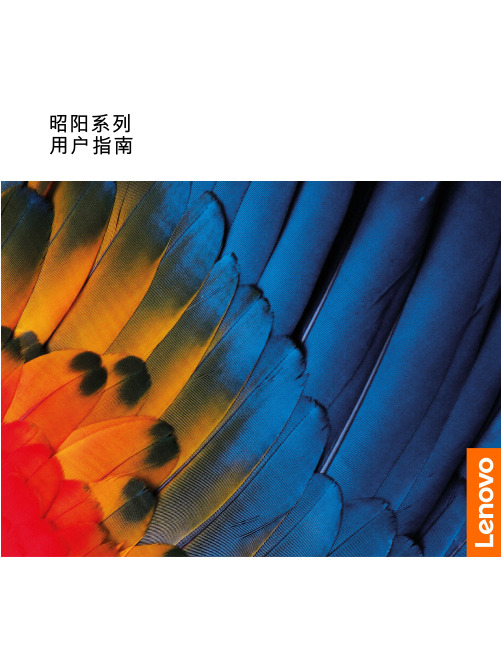
昭阳系列用户指南用前必读使用本文档及其支持的产品之前,请务必先阅读和了解以下信息:•第35页附录A“重要安全信息”•《安全与保修指南》•《设置指南》第一版(2020年4月)©Copyright Lenovo2020.有限权利声明:如果数据或软件依照美国总务署(GSA)合同提供,其使用、复制或公开受编号为GS-35F-05925的合同的条款的约束。
目录关于本文档 (iii)第1章了解计算机 (1)前视图 (1)底座视图 (2)左视图 (4)右视图 (8)底视图 (10)功能部件和规格 (11)USB传输速率声明 (12)运行环境 (12)第2章开始使用您的计算机 (15)Windows10入门 (15)Windows帐户 (15)Windows用户界面 (17)Lenovo Vantage和联想电脑管家 (18)连接到网络 (18)连接到有线网络 (18)连接到Wi-Fi网络 (18)与计算机交互 (20)打开内置USB接收器接口外盖 (20)键盘热键 (21)第3章了解您的计算机 (23)管理电源 (23)检查电池状态 (23)为电池充电 (23)检查电池温度 (23)设置电源按钮行为 (23)更改或创建电源计划 (23)设置性能模式 (24)更改UEFI/BIOS Setup Utility中的设置..24 UEFI/BIOS Setup Utility是什么 (24)打开UEFI/BIOS Setup Utility (24)更改启动顺序 (24)更改Hotkey Mode (24)启用或禁用Always-on (25)在UEFI/BIOS Setup Utility中设置密码..25密码类型 (25)设置管理员密码 (25)更改或删除管理员密码 (26)设置用户密码 (26)启用开机密码 (26)设置硬盘密码 (26)更改或删除硬盘密码 (27)重置或还原Windows (27)Windows10恢复选项 (27)Windows系统还原 (28)重置Windows (28)创建恢复驱动器 (28)使用恢复驱动器还原或重置Windows (29)第4章帮助和支持 (31)常见问题 (31)自助资源 (31)致电Lenovo (33)联系Lenovo之前 (33)Lenovo客户支持中心 (33)购买附加服务 (34)附录A重要安全信息 (35)附录B辅助功能和人体工程学信息 (45)附录C合规性信息 (49)附录D声明和商标 (63)©Copyright Lenovo2020iii昭阳系列用户指南关于本文档•本文档中插图的外观可能与您的产品不同。
联想 Lecoo K32q-10用户指南

K32q-10目录安全事项 (iii)一般安全原则 (iii)第一章开始使用 ...........................................................................................................................1-1物品清单 ...............................................................................................................................................................................................1-1使用注意事项 .......................................................................................................................................................................................1-2产品概述 ...............................................................................................................................................................................................1-3调整类型 .........................................................................................................................................................................................1-3倾斜 .................................................................................................................................................................................................1-3监视器控制 .....................................................................................................................................................................................1-4 Kensington 防盗锁 ..........................................................................................................................................................................1-4设置监视器 ...........................................................................................................................................................................................1-5连接和打开监视器电源 .................................................................................................................................................................1-5第 章 调整和使用显示器 ..........................................................................................................2-1舒适和辅助功能 ...................................................................................................................................................................................2-1安排您的工作区域 .........................................................................................................................................................................2-1放置显示器 .....................................................................................................................................................................................2-1关于健康工作习惯的小技巧 .........................................................................................................................................................2-2调整显示器图像 ...................................................................................................................................................................................2-3使用直接访问控件 .........................................................................................................................................................................2-3使用On-Screen Display (OSD,屏幕显示)控件 ........................................................................................................................2-4选择受支持的显示模式 .................................................................................................................................................................2-7了解电源管理 .......................................................................................................................................................................................2-8保养显示器 ...........................................................................................................................................................................................2-9卸下监视器底座和支撑臂 ...................................................................................................................................................................2-9壁挂(可选) .......................................................................................................................................................................................2-9第 章 参考信息 ..........................................................................................................................3-1显示器规格 ...........................................................................................................................................................................................3-1故障排除 ...............................................................................................................................................................................................3-3手动安装显示器驱动程序 .............................................................................................................................................................3-5在Windows 7系统中安装显示器驱动程序 ............................................................................................................................3-5在Windows 10系统中安装显示器驱动程序...........................................................................................................................3-6附录A.服务和支持 ......................................................................................................................A-1电话技术支持 ......................................................................................................................................................................................A-1附录 .声明 ....................................................................................................................................B-1安全事项一般安全原则在安装本产品之前,请阅读“安全事项”危险避免碰撞危险:•请勿卸下机盖。
联想 ThinkBook 15p IMH用户指南
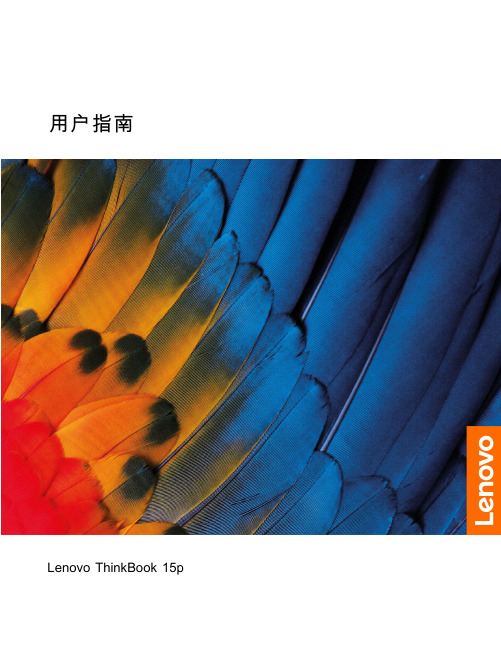
用户指南Lenovo ThinkBook15p用前必读使用本文档及其支持的产品之前,请务必先阅读和了解以下信息:•第27页附录A“重要安全信息”•《安全与保修指南》•《设置指南》第一版(2020年9月)©Copyright Lenovo2020.有限权利声明:如果数据或软件依照美国总务署(GSA)合同提供,其使用、复制或公开受编号为GS-35F-05925的合同的条款的约束。
目录关于本指南 (iii)第1章了解计算机 (1)前视图 (1)底座视图 (2)左视图 (3)右视图 (4)底视图 (5)功能部件和规格 (6)USB传输速率声明 (7)运行环境 (7)第2章开始使用您的计算机 (9)Windows10入门 (9)Windows帐户 (9)Windows桌面 (10)Lenovo Vantage和联想电脑管家 (11)连接到网络 (11)连接到有线网络 (11)连接到Wi-Fi网络 (11)Novo按钮菜单 (12)打开Novo按钮菜单 (12)与计算机交互 (13)键盘热键 (13)数字小键盘 (14)第3章了解您的计算机 (15)管理电源 (15)检查电池状态 (15)为电池充电 (15)检查电池温度 (15)设置电源按钮行为 (15)更改或创建电源计划 (15)设置性能模式 (16)更改UEFI/BIOS Setup Utility中的设置..16 UEFI/BIOS Setup Utility是什么 (16)打开UEFI/BIOS Setup Utility (16)更改启动顺序 (16)在UEFI/BIOS Setup Utility中设置密码..16密码类型 (16)设置管理员密码 (17)更改或删除管理员密码 (17)设置用户密码 (17)启用开机密码 (18)设置硬盘密码 (18)更改或删除硬盘密码 (18)重置或还原Windows (19)Windows10恢复选项 (19)Windows系统还原 (19)重置Windows (20)创建恢复驱动器 (20)使用恢复驱动器还原或重置Windows (20)第4章帮助和支持 (23)常见问题 (23)自助资源 (23)CRU是什么? (24)您的产品型号适用的CRU (24)致电Lenovo (25)联系Lenovo之前 (25)Lenovo客户支持中心 (25)购买附加服务 (26)附录A重要安全信息 (27)附录B辅助功能和人体工程学信息 (37)附录C合规性信息 (41)附录D声明和商标 (55)©Copyright Lenovo2020iii用户指南关于本指南•本指南适用于下面列出的Lenovo产品型号。
联想 ThinkVision P32u-10用户指南

ThinkVision P32u-10用户指南机型:61C1目录安全信息 (iii)一般安全原则 (iii)第1章开始使用...........................................................................................................1-1物品清单................................................................................................................................................................................................1-1使用注意事项........................................................................................................................................................................................1-1产品概述................................................................................................................................................................................................1-2调整类型 .........................................................................................................................................................................................1-2倾斜 .................................................................................................................................................................................................1-2旋转 .................................................................................................................................................................................................1-2高度调整 .........................................................................................................................................................................................1-3显示器旋转 .....................................................................................................................................................................................1-3显示器控制 .....................................................................................................................................................................................1-4线缆锁槽 .........................................................................................................................................................................................1-4设置显示器............................................................................................................................................................................................1-5连接和开启显示器电源 .................................................................................................................................................................1-5第2章调整和使用此显示器............................................................................................2-1舒适和辅助功能....................................................................................................................................................................................2-1安排您的工作区域 .........................................................................................................................................................................2-1放置显示器 .....................................................................................................................................................................................2-1关于健康工作习惯的小技巧 .........................................................................................................................................................2-2辅助功能信息 .................................................................................................................................................................................2-2调整显示器图像....................................................................................................................................................................................2-3使用直接访问控制 .........................................................................................................................................................................2-3使用 On-Screen Display(OSD,屏幕显示)控制......................................................................................................................2-4选择支持的显示模式 .....................................................................................................................................................................2-7了解电源管理........................................................................................................................................................................................2-8保养显示器............................................................................................................................................................................................2-9卸下显示器底座和支撑臂....................................................................................................................................................................2-9壁挂(可选)........................................................................................................................................................................................2-9第3章参考信息...........................................................................................................3-1显示器规格............................................................................................................................................................................................3-1故障排除................................................................................................................................................................................................3-3手动安装显示器驱动程序 .............................................................................................................................................................3-5在Windows 7系统中安装显示器驱动程序..............................................................................................................................3-5在Windows 10系统中安装显示器驱动程序............................................................................................................................3-6获取进一步帮助 ........................................................................................................................................................................3-6附录A..服务和支持.....................................................................................................A-1电话技术支持.......................................................................................................................................................................................A-1附录B..声明..............................................................................................................B-1回收信息................................................................................................................................................................................................B-2商标........................................................................................................................................................................................................B-2电源线和电源适配器............................................................................................................................................................................B-3安全信息一般安全原则有关安全使用计算机方面的帮助提示,请转到:/safety在安装此产品之前,请阅读“安全信息”。
联想 IdeaPad S145 系列用户指南20191129
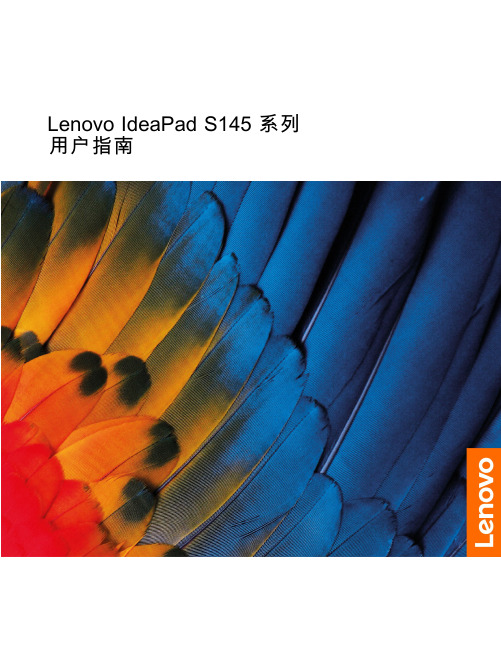
Lenovo IdeaPad S145系列用户指南用前必读使用本文档及其支持的产品之前,请务必先阅读和了解以下信息:•第29页附录A“重要安全信息”•《安全与保修指南》•《设置指南》第一版(2019年11月)©Copyright Lenovo2019.有限权利声明:如果数据或软件依照美国总务署(GSA)合同提供,其使用、复制或公开受编号为GS-35F-05925的合同的条款的约束。
目录关于本指南 (iii)第1章了解计算机 (1)前视图 (1)俯视图 (2)底视图 (4)左视图 (5)右视图 (7)功能部件和规格 (8)USB传输速率声明 (9)运行环境 (10)第2章开始使用您的计算机 (11)Windows10入门 (11)Windows帐户 (11)Windows桌面 (13)Lenovo Vantage和联想电脑管家 (14)连接到网络 (14)连接到Wi-Fi网络 (14)与计算机交互 (15)键盘热键 (15)第3章了解您的计算机 (17)管理电源 (17)检查电池状态 (17)为电池充电 (17)检查电池温度 (17)设置电源按钮行为 (17)更改或创建电源计划 (17)更改UEFI/BIOS Setup Utility中的设置..18 UEFI/BIOS Setup Utility是什么 (18)打开UEFI/BIOS Setup Utility (18)更改启动顺序 (18)更改Hotkey Mode (18)启用或禁用Always-on (18)在UEFI/BIOS Setup Utility中设置密码..19密码类型 (19)设置管理员密码 (19)更改或删除管理员密码 (19)设置用户密码 (20)启用开机密码 (20)设置硬盘密码 (20)更改或删除硬盘密码 (21)重置或还原Windows (21)Windows10恢复选项 (21)Windows系统还原 (21)重置Windows (22)创建恢复驱动器 (22)使用恢复驱动器还原或重置Windows (23)第4章帮助和支持 (25)常见问题 (25)自助资源 (25)致电Lenovo (27)联系Lenovo之前 (27)Lenovo客户支持中心 (27)购买附加服务 (28)附录A重要安全信息 (29)附录B辅助功能和人体工程学信息 (39)附录C合规性信息 (43)附录D声明和商标 (57)©Copyright Lenovo2019iii Lenovo IdeaPad S145系列用户指南关于本指南•本指南适用于下面列出的Lenovo产品型号。
联想电脑的操作方法
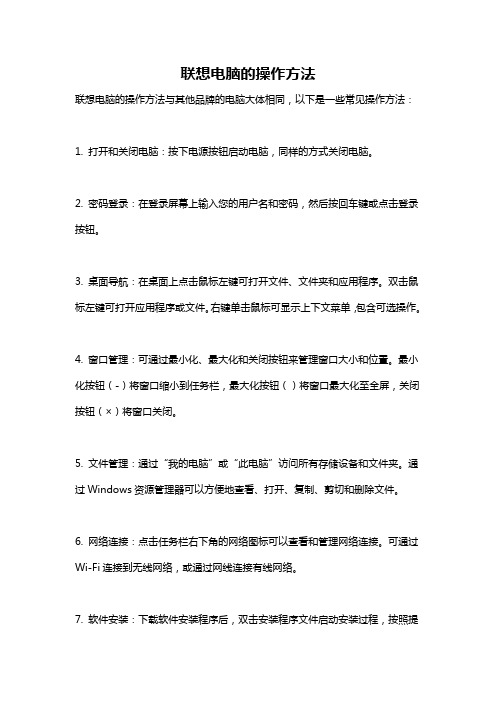
联想电脑的操作方法
联想电脑的操作方法与其他品牌的电脑大体相同,以下是一些常见操作方法:
1. 打开和关闭电脑:按下电源按钮启动电脑,同样的方式关闭电脑。
2. 密码登录:在登录屏幕上输入您的用户名和密码,然后按回车键或点击登录按钮。
3. 桌面导航:在桌面上点击鼠标左键可打开文件、文件夹和应用程序。
双击鼠标左键可打开应用程序或文件。
右键单击鼠标可显示上下文菜单,包含可选操作。
4. 窗口管理:可通过最小化、最大化和关闭按钮来管理窗口大小和位置。
最小化按钮(-)将窗口缩小到任务栏,最大化按钮()将窗口最大化至全屏,关闭按钮(×)将窗口关闭。
5. 文件管理:通过“我的电脑”或“此电脑”访问所有存储设备和文件夹。
通过Windows资源管理器可以方便地查看、打开、复制、剪切和删除文件。
6. 网络连接:点击任务栏右下角的网络图标可以查看和管理网络连接。
可通过Wi-Fi连接到无线网络,或通过网线连接有线网络。
7. 软件安装:下载软件安装程序后,双击安装程序文件启动安装过程,按照提
示进行操作以完成安装。
8. 系统设置:通过“开始”菜单中的“设置”选项可以访问各种系统设置,如声音、显示、网络、电源和个性化等。
9. 关机和重启:点击开始菜单,选择“关机”选项可关机电脑。
重新启动电脑可通过同时按下Ctrl+Alt+Delete键,然后选择“重新启动”选项。
电脑操作方法可能因操作系统版本和个人设置而有所不同,这些仅是一些基本方法,具体操作推荐查阅联想电脑的用户手册或相关的使用指南。
联想Legion Y7000P 2020和Legion R7000P 2020 用户指南

用户指南Lenovo Legion Y7000P2020和Lenovo Legion R7000P2020用前必读使用本文档及其支持的产品之前,请务必先阅读和了解以下信息:•第27页附录A“重要安全信息”•《安全与保修指南》•《设置指南》第一版(2020年8月)©Copyright Lenovo2020.有限权利声明:如果数据或软件依照美国总务署(GSA)合同提供,其使用、复制或公开受编号为GS-35F-05925的合同的条款的约束。
目录关于本指南 (iii)第1章了解计算机 (1)前视图 (1)底座视图 (2)左视图 (3)右视图 (4)后视图 (5)底视图 (6)功能部件和规格 (7)USB传输速率声明 (8)运行环境 (8)第2章开始使用您的计算机 (9)Windows10入门 (9)Windows帐户 (9)Windows桌面 (10)Windows更新 (11)Lenovo Vantage和联想电脑管家 (11)连接到网络 (11)连接到有线网络 (11)连接到Wi-Fi网络 (11)Novo按钮菜单 (12)打开Novo按钮菜单 (12)Fn键和热键 (13)Fn键 (13)热键 (13)无打印图标的双功能键 (13)FnLock开关 (14)第3章了解您的计算机 (15)管理电源 (15)检查电池状态 (15)为电池充电 (15)设置电源按钮行为 (15)更改或创建电源计划 (15)设置性能模式 (15)更改UEFI/BIOS Setup Utility中的设置..16UEFI/BIOS Setup Utility是什么 (16)打开UEFI/BIOS Setup Utility (16)启用或禁用Fool Proof Fn Ctrl (16)启用或禁用Always-on (16)在UEFI/BIOS Setup Utility中设置密码..16密码类型 (16)设置管理员密码 (17)更改或删除管理员密码 (17)设置用户密码 (18)启用开机密码 (18)设置硬盘密码 (18)更改或删除硬盘密码 (18)重置或还原Windows (19)Windows10恢复选项 (19)Windows系统还原 (19)重置Windows (20)创建恢复驱动器 (20)使用恢复驱动器还原或重置Windows (20)第4章帮助和支持 (23)常见问题 (23)自助资源 (23)CRU是什么? (24)您的产品型号适用的CRU (24)致电Lenovo (25)联系Lenovo之前 (25)Lenovo客户支持中心 (25)购买附加服务 (26)附录A重要安全信息 (27)附录B辅助功能和人体工程学信息 (37)附录C合规性信息 (41)附录D声明和商标 (55)©Copyright Lenovo2020iii用户指南关于本指南•本指南适用于下面列出的Lenovo产品型号。
LENOVO xiaoxin AIR 13 PRO 说明书

第 1 章 认识您的计算机
正视图 -----------------------------------------------------------------------------------------------
注释:虚线区域表示外部不可见的部件。 注意:
• 显示屏打开切勿超过 180 度角。合上显示屏时,请注意不要在显示屏和键盘之间遗留下钢笔或任何其他物 件,否则可能会损坏显示屏。
系统,某些操作可能会稍有不同。如果您使用的是其它操作系统,则某些操作可能不适合您。 • 说明书描述的是多数机型具备的通用功能。您的计算机可能没有其中某些功能,或者说明书
中没有介绍您的计算机上的某些功能。 • 如未另行标注,本说明书中使用插图机型为 Lenovo XiaoXin Air 13 Pro。 • 本说明书中的插图可能与: 启用/禁用内置摄像头。
: 锁定屏幕。
:
在计算机和外接显示设备之间切 换显示。
: 降低显示屏亮度。
: 提高显示屏亮度。
设定热键模式
默认情况下,按特定的热键可使用热键功能。不过,可以在 BIOS 设置程序中停用热键模式。 若要停用热键模式:
1 关闭计算机。 2 按 Novo 按钮,并选择 BIOS Setup (BIOS 设置)。 3 在 BIOS 设置程序中,打开 Configuration (配置)菜单,然后将 HotKey Mode
1
2
3
a USB 2.0 端口
连接 USB 设备。
注释:详细信息,请参见第 6 页的 “连接 USB 设备”。
b 记忆卡插槽
可插入记忆卡 (未提供)。
注释:详细信息,请参见第 7 页的 “使用记忆卡 (未提供)”。
联想Yoga S730-13IML 用户指南说明书

Lenovo Yoga S730-13IML 用户指南用前必读使用本文档及其支持的产品之前,请务必先阅读和了解以下信息:•第25页附录A“重要安全信息”•《安全与保修指南》•《设置指南》第一版(2019年5月)©Copyright Lenovo2019.目录关于本文档 (iii)第1章了解计算机 (1)前视图 (1)底座视图 (2)左视图 (3)右视图 (4)功能和规格 (5)USB传输率声明 (5)运行环境 (5)第2章开始使用您的计算机 (7)Windows10入门 (7)Windows帐户 (7)Windows用户界面 (9)Lenovo Vantage和联想电脑管家 (10)连接到Wi-Fi网络 (10)忘记Wi-Fi网络 (10)打开或关闭飞行模式 (10)与计算机交互 (11)键盘热键 (11)第3章了解您的计算机 (13)连接到外接显示设备 (13)连接到有线显示设备 (13)连接到无线显示设备 (13)管理电源 (13)检查电池状态 (14)为电池充电 (14)检查电池温度 (14)设置电源按钮行为 (14)更改或创建电源计划 (14)设置性能模式 (15)在UEFI/BIOS设置实用程序中更改设置..15 UEFI/BIOS设置实用程序是什么 (15)打开UEFI/BIOS设置实用程序 (15)更改启动顺序 (15)更改热键模式 (15)启用或禁用always-on (15)在UEFI/BIOS设置实用程序中设置密码..16密码类型 (16)设置管理员密码 (16)更改或删除管理员密码 (16)设置用户密码 (17)启用开机密码 (17)设置硬盘密码 (17)更改或删除硬盘密码 (18)重置或恢复Windows (18)Windows10恢复选项 (18)Windows系统还原 (18)重置Windows (19)创建恢复驱动器 (19)使用恢复驱动器恢复或重置Windows (20)第4章帮助和支持 (21)常见问题 (21)自助资源 (21)致电Lenovo (23)联系Lenovo之前 (23)Lenovo客户支持中心 (23)购买附加服务 (24)附录A重要安全信息 (25)附录B辅助功能和人体工程学信息 (37)附录C合规性信息 (41)附录D声明和商标 (55)©Copyright Lenovo2019iii Lenovo Yoga S730-13IML用户指南关于本文档•本文档中插图的外观可能与您的产品不同。
联想 ThinkVision P27i-10用户指南

目录安全事项 . . . . . . . . . . . . . . . . . . . . . . . . . . . . . . . . . . . . . . . . . . . . . . . . . . . . . . . . . . . . . . . . . . . . iii 一般安全原则 . . . . . . . . . . . . . . . . . . . . . . . . . . . . . . . . . . . . . . . . . . . . . . . . . . . . . . . . . . . . . . . . . . . . . . . . . . . . . . . . . . . . . . . . . . . . iii第1章开始使用. . . . . . . . . . . . . . . . . . . . . . . . . . . . . . . . . . . . . . . . . . . . . . . . . . . . . . . . . . . . . . . 1-1物品清单 . . . . . . . . . . . . . . . . . . . . . . . . . . . . . . . . . . . . . . . . . . . . . . . . . . . . . . . . . . . . . . . . . . . . . . . . . . . . . . . . . . . . . . . . . . . . . . . 1-1使用注意事项 . . . . . . . . . . . . . . . . . . . . . . . . . . . . . . . . . . . . . . . . . . . . . . . . . . . . . . . . . . . . . . . . . . . . . . . . . . . . . . . . . . . . . . . . . . . 1-1产品概述 . . . . . . . . . . . . . . . . . . . . . . . . . . . . . . . . . . . . . . . . . . . . . . . . . . . . . . . . . . . . . . . . . . . . . . . . . . . . . . . . . . . . . . . . . . . . . . . 1-2调整类型 . . . . . . . . . . . . . . . . . . . . . . . . . . . . . . . . . . . . . . . . . . . . . . . . . . . . . . . . . . . . . . . . . . . . . . . . . . . . . . . . . . . . . . . . . . . . 1-2倾斜 . . . . . . . . . . . . . . . . . . . . . . . . . . . . . . . . . . . . . . . . . . . . . . . . . . . . . . . . . . . . . . . . . . . . . . . . . . . . . . . . . . . . . . . . . . . . . . . . 1-2旋转 . . . . . . . . . . . . . . . . . . . . . . . . . . . . . . . . . . . . . . . . . . . . . . . . . . . . . . . . . . . . . . . . . . . . . . . . . . . . . . . . . . . . . . . . . . . . . . . . 1-2高度调整 . . . . . . . . . . . . . . . . . . . . . . . . . . . . . . . . . . . . . . . . . . . . . . . . . . . . . . . . . . . . . . . . . . . . . . . . . . . . . . . . . . . . . . . . . . . . 1-3显示器枢轴 . . . . . . . . . . . . . . . . . . . . . . . . . . . . . . . . . . . . . . . . . . . . . . . . . . . . . . . . . . . . . . . . . . . . . . . . . . . . . . . . . . . . . . . . . . 1-3显示器控制 . . . . . . . . . . . . . . . . . . . . . . . . . . . . . . . . . . . . . . . . . . . . . . . . . . . . . . . . . . . . . . . . . . . . . . . . . . . . . . . . . . . . . . . . . . 1-4线缆锁槽 . . . . . . . . . . . . . . . . . . . . . . . . . . . . . . . . . . . . . . . . . . . . . . . . . . . . . . . . . . . . . . . . . . . . . . . . . . . . . . . . . . . . . . . . . . . . 1-4设置显示器 . . . . . . . . . . . . . . . . . . . . . . . . . . . . . . . . . . . . . . . . . . . . . . . . . . . . . . . . . . . . . . . . . . . . . . . . . . . . . . . . . . . . . . . . . . . . . 1-5连接和打开显示器电源 . . . . . . . . . . . . . . . . . . . . . . . . . . . . . . . . . . . . . . . . . . . . . . . . . . . . . . . . . . . . . . . . . . . . . . . . . . . . . . . . 1-5注册您的选件 . . . . . . . . . . . . . . . . . . . . . . . . . . . . . . . . . . . . . . . . . . . . . . . . . . . . . . . . . . . . . . . . . . . . . . . . . . . . . . . . . . . . . . . . . . 1-10第2章调整和使用显示器 . . . . . . . . . . . . . . . . . . . . . . . . . . . . . . . . . . . . . . . . . . . . . . . . . . . . . . . 2-1舒适和辅助功能 . . . . . . . . . . . . . . . . . . . . . . . . . . . . . . . . . . . . . . . . . . . . . . . . . . . . . . . . . . . . . . . . . . . . . . . . . . . . . . . . . . . . . . . . . 2-1安排您的工作区域 . . . . . . . . . . . . . . . . . . . . . . . . . . . . . . . . . . . . . . . . . . . . . . . . . . . . . . . . . . . . . . . . . . . . . . . . . . . . . . . . . . . . 2-1放置显示器 . . . . . . . . . . . . . . . . . . . . . . . . . . . . . . . . . . . . . . . . . . . . . . . . . . . . . . . . . . . . . . . . . . . . . . . . . . . . . . . . . . . . . . . . . . 2-1关于健康工作习惯的小技巧 . . . . . . . . . . . . . . . . . . . . . . . . . . . . . . . . . . . . . . . . . . . . . . . . . . . . . . . . . . . . . . . . . . . . . . . . . . . . 2-2辅助功能信息 . . . . . . . . . . . . . . . . . . . . . . . . . . . . . . . . . . . . . . . . . . . . . . . . . . . . . . . . . . . . . . . . . . . . . . . . . . . . . . . . . . . . . . . . 2-2调整显示器图像 . . . . . . . . . . . . . . . . . . . . . . . . . . . . . . . . . . . . . . . . . . . . . . . . . . . . . . . . . . . . . . . . . . . . . . . . . . . . . . . . . . . . . . . . . 2-3使用直接访问控件 . . . . . . . . . . . . . . . . . . . . . . . . . . . . . . . . . . . . . . . . . . . . . . . . . . . . . . . . . . . . . . . . . . . . . . . . . . . . . . . . . . . . 2-3使用On-Screen Display (OSD,屏幕显示)控件. . . . . . . . . . . . . . . . . . . . . . . . . . . . . . . . . . . . . . . . . . . . . . . . . . . . . . . . . . . . 2-4选择支持的显示模式 . . . . . . . . . . . . . . . . . . . . . . . . . . . . . . . . . . . . . . . . . . . . . . . . . . . . . . . . . . . . . . . . . . . . . . . . . . . . . . . . . . 2-9了解电源管理 . . . . . . . . . . . . . . . . . . . . . . . . . . . . . . . . . . . . . . . . . . . . . . . . . . . . . . . . . . . . . . . . . . . . . . . . . . . . . . . . . . . . . . . . . . 2-10保养显示器. . . . . . . . . . . . . . . . . . . . . . . . . . . . . . . . . . . . . . . . . . . . . . . . . . . . . . . . . . . . . . . . . . . . . . . . . . . . . . . . . 2-11卸下显示器底座和支撑臂 . . . . . . . . . . . . . . . . . . . . . . . . . . . . . . . . . . . . . . . . . . . . . . . . . . . . . . . . . . . . . . . . . . . . . . . . . . . . . . . . 2-11壁挂 (可选) . . . . . . . . . . . . . . . . . . . . . . . . . . . . . . . . . . . . . . . . . . . . . . . . . . . . . . . . . . . . . . . . . . . . . . . . . . . . . . . . . . . . . . . . . . . 2-11第3章参考信息. . . . . . . . . . . . . . . . . . . . . . . . . . . . . . . . . . . . . . . . . . . . . . . . . . . . . . . . . . . . . . . 3-1显示器规格 . . . . . . . . . . . . . . . . . . . . . . . . . . . . . . . . . . . . . . . . . . . . . . . . . . . . . . . . . . . . . . . . . . . . . . . . . . . . . . . . . . . . . . . . . . . . . 3-1故障排除 . . . . . . . . . . . . . . . . . . . . . . . . . . . . . . . . . . . . . . . . . . . . . . . . . . . . . . . . . . . . . . . . . . . . . . . . . . . . . . . . . . . . . . . . . . . . . . . 3-3手动安装显示器驱动程序 . . . . . . . . . . . . . . . . . . . . . . . . . . . . . . . . . . . . . . . . . . . . . . . . . . . . . . . . . . . . . . . . . . . . . . . . . . . . . . 3-5在Windows 7系统中安装显示器驱动程序 . . . . . . . . . . . . . . . . . . . . . . . . . . . . . . . 3-5在Windows 8/8.1系统中安装显示器驱动程序 . . . . . . . . . . . . . . . . . . . . . . . . . . . . . . . . . . . . . . . . . . . . . . . . 3-6在Windows 10系统中安装显示器驱动程序. . . . . . . . . . . . . . . . . . . . . . . . . . . . . . . 3-7获得进一步帮助 . . . . . . . . . . . . . . . . . . . . . . . . . . . . . . . . . . . . . . . . . . 3-7附录A. 服务和支持 . . . . . . . . . . . . . . . . . . . . . . . . . . . . . . . . . . . . . . . . . . . . . . . . . . . . . . . . . . . A-1电话技术支持 . . . . . . . . . . . . . . . . . . . . . . . . . . . . . . . . . . . . . . . . . . . . . . . . . . . . . . . . . . . . . . . . . . . . . . . . . . . . . . . . . . . . . . . . . . . A-1附录B. 声明. . . . . . . . . . . . . . . . . . . . . . . . . . . . . . . . . . . . . . . . . . . . . . . . . . . . . . . . . . . . . . . . . B-1商标 . . . . . . . . . . . . . . . . . . . . . . . . . . . . . . . . . . . . . . . . . . . . . . . . . . . . . . . . . . . . . . . . . . . . . . . . . . . . . . . . . . . . . . . . . . . . . . . . . . . B-1电源线和电源适配器 . . . . . . . . . . . . . . . . . . . . . . . . . . . . . . . . . . . . . . . . . . . . . . . . . . . . . . . . . . . . . . . . . . . . . . . . . . . . . . . . . . . . . B-2《废弃电器电子产品回收处理管理条例》提示性说明. . . . . . . . . . . . . . . . . . . . . . . . . . . . . . . . . . . . . . . . . . . . . . . . . . . . . . . . . B-2中国环境标志产品认证提示性说明 . . . . . . . . . . . . . . . . . . . . . . . . . . . . . . . . . . . . . . . . . . . . . . . . . . . . . . . . . . . . . . . . . . . . . . . . . B-2中国能源效率标识 . . . . . . . . . . . . . . . . . . . . . . . . . . . . . . . . . . . . . . . . . . . . . . . . . . . . . . . . . . . . . . . . . . . . . . . . . . . . . . . . . . . . . . . B-2有害物质 . . . . . . . . . . . . . . . . . . . . . . . . . . . . . . . . . . . . . . . . . . . . . . . . . . . . . . . . . . . . . . . . . . . . . . . . . . . . . . . . . . . . . . . . . . . . . . . B-3 China RoHS 合格评定制度标识 . . . . . . . . . . . . . . . . . . . . . . . . . . . . . . . . . . . . . . . . . . . . . . . . . . . . . . . . . . . . . . . . . . . . . . . . . . . . . B-3安全事项一般安全原则有关安全使用计算机方面的提示,请访问:/safetyBefore installing this product, read the Safety Information.第1章开始使用本用户指南包含关于您的平板显示器的详细信息。
联想 ThinkVision S24e-10用户指南

目录安全事项 . . . . . . . . . . . . . . . . . . . . . . . . . . . . . . . . . . . . . . . . . . . . . . . . . . . . . . . . . . . . . . . . . . . . . . . . . . . . .iii 一般安全原则 . . . . . . . . . . . . . . . . . . . . . . . . . . . . . . . . . . . . . . . . . . . . . . . . . . . . . . . . . . . . . . . . . . . . . . . . . . . . . . . . . . . . . . . . . . . .-iii第1章开始使用 . . . . . . . . . . . . . . . . . . . . . . . . . . . . . . . . . . . . . . . . . . . . . . . . . . . . . . . . . . . . . . . . . . . . .1-1物品清单 . . . . . . . . . . . . . . . . . . . . . . . . . . . . . . . . . . . . . . . . . . . . . . . . . . . . . . . . . . . . . . . . . . . . . . . . . . . . . . . . . . . . . . . . . . . . . . . .1-1使用注意事项 . . . . . . . . . . . . . . . . . . . . . . . . . . . . . . . . . . . . . . . . . . . . . . . . . . . . . . . . . . . . . . . . . . . . . . . . . . . . . . . . . . . . . . . . . . . .1-2产品概述 . . . . . . . . . . . . . . . . . . . . . . . . . . . . . . . . . . . . . . . . . . . . . . . . . . . . . . . . . . . . . . . . . . . . . . . . . . . . . . . . . . . . . . . . . . . . . . . .1-3调整类型 . . . . . . . . . . . . . . . . . . . . . . . . . . . . . . . . . . . . . . . . . . . . . . . . . . . . . . . . . . . . . . . . . . . . . . . . . . . . . . . . . . . . . . . . . . . . .1-3倾斜 . . . . . . . . . . . . . . . . . . . . . . . . . . . . . . . . . . . . . . . . . . . . . . . . . . . . . . . . . . . . . . . . . . . . . . . . . . . . . . . . . . . . . . . . . . . . . . . . .1-3监视器控制 . . . . . . . . . . . . . . . . . . . . . . . . . . . . . . . . . . . . . . . . . . . . . . . . . . . . . . . . . . . . . . . . . . . . . . . . . . . . . . . . . . . . . . . . . . .1-4线缆锁槽 . . . . . . . . . . . . . . . . . . . . . . . . . . . . . . . . . . . . . . . . . . . . . . . . . . . . . . . . . . . . . . . . . . . . . . . . . . . . . . . . . . . . . . . . . . . . .1-4设置监视器 . . . . . . . . . . . . . . . . . . . . . . . . . . . . . . . . . . . . . . . . . . . . . . . . . . . . . . . . . . . . . . . . . . . . . . . . . . . . . . . . . . . . . . . . . . . . . .1-5连接和打开监视器电源 . . . . . . . . . . . . . . . . . . . . . . . . . . . . . . . . . . . . . . . . . . . . . . . . . . . . . . . . . . . . . . . . . . . . . . . . . . . . . . . . .1-5第2章调整和使用显示器 . . . . . . . . . . . . . . . . . . . . . . . . . . . . . . . . . . . . . . . . . . . . . . . . . . . . . . . . . . . . .2-1舒适和辅助功能 . . . . . . . . . . . . . . . . . . . . . . . . . . . . . . . . . . . . . . . . . . . . . . . . . . . . . . . . . . . . . . . . . . . . . . . . . . . . . . . . . . . . . . . . . .2-1安排您的工作区域 . . . . . . . . . . . . . . . . . . . . . . . . . . . . . . . . . . . . . . . . . . . . . . . . . . . . . . . . . . . . . . . . . . . . . . . . . . . . . . . . . . . . .2-1放置显示器 . . . . . . . . . . . . . . . . . . . . . . . . . . . . . . . . . . . . . . . . . . . . . . . . . . . . . . . . . . . . . . . . . . . . . . . . . . . . . . . . . . . . . . . . . . .2-1关于健康工作习惯的小技巧 . . . . . . . . . . . . . . . . . . . . . . . . . . . . . . . . . . . . . . . . . . . . . . . . . . . . . . . . . . . . . . . . . . . . . . . . . . . . .2-2辅助功能信息 . . . . . . . . . . . . . . . . . . . . . . . . . . . . . . . . . . . . . . . . . . . . . . . . . . . . . . . . . . . . . . . . . . . . . . . . . . . . . . . . . . . . . . . . .2-2调整显示器图像. . . . . . . . . . . . . . . . . . . . . . . . . . . . . . . . . . . . . . . . . . . . . . . . . . . . . . . . . . . . . . . . . . . . . . . . . . . . . . 2-3使用直接访问控件 . . . . . . . . . . . . . . . . . . . . . . . . . . . . . . . . . . . . . . . . . . . . . . . . . . . . . . . . . . . . . . . . . . . . . . . . . . . . . . . . . . . . .2-3使用On-Screen Display (OSD,屏幕显示)控件 . . . . . . . . . . . . . . . . . . . . . . . . . . . . . . . . . . . . . . . . . . . . . . . . . . . . . . . . . . . .2-4选择受支持的显示模式 . . . . . . . . . . . . . . . . . . . . . . . . . . . . . . . . . . . . . . . . . . . . . . . . . . . . . . . . . . . . . . . . . . . . . . . . . . . . . . . . .2-8了解电源管理. . . . . . . . . . . . . . . . . . . . . . . . . . . . . . . . . . . . . . . . . . . . . . . . . . . . . . . . . . . . . . . . . . . . . . . . . . . . . . . . 2-9保养显示器. . . . . . . . . . . . . . . . . . . . . . . . . . . . . . . . . . . . . . . . . . . . . . . . . . . . . . . . . . . . . . . . . . . . . . . . . . . . . . . . . 2-10卸下显示器底座和支撑臂 . . . . . . . . . . . . . . . . . . . . . . . . . . . . . . . . . . . . . . . . . . . . . . . . . . . . . . . . . . . . . . . . . . . . . . . . . . . . . . . . .2-10壁挂 (可选) . . . . . . . . . . . . . . . . . . . . . . . . . . . . . . . . . . . . . . . . . . . . . . . . . . . . . . . . . . . . . . . . . . . . . . . . . . . . . . . . . . . . . . . . . . . .2-10第3章参考信息 . . . . . . . . . . . . . . . . . . . . . . . . . . . . . . . . . . . . . . . . . . . . . . . . . . . . . . . . . . . . . . . . . . . . .3-1显示器规格 . . . . . . . . . . . . . . . . . . . . . . . . . . . . . . . . . . . . . . . . . . . . . . . . . . . . . . . . . . . . . . . . . . . . . . . . . . . . . . . . . . . . . . . . . . . . . .3-1故障排除 . . . . . . . . . . . . . . . . . . . . . . . . . . . . . . . . . . . . . . . . . . . . . . . . . . . . . . . . . . . . . . . . . . . . . . . . . . . . . . . . . . . . . . . . . . . . . . . .3-3手动图像设置 . . . . . . . . . . . . . . . . . . . . . . . . . . . . . . . . . . . . . . . . . . . . . . . . . . . . . . . . . . . . . . . . . . . . . . . . . . . . . . . . . . . . . . . . .3-4手动安装显示器驱动程序 . . . . . . . . . . . . . . . . . . . . . . . . . . . . . . . . . . . . . . . . . . . . . . . . . . . . . . . . . . . . . . . . . . . . . . . . . . . . . . .3-5在Windows 7系统中安装显示器驱动程序 . . . . . . . . . . . . . . . . . . . . . . . . . . . . . . . . . . . . . . . . . . . . . . . . . . . . . . . . . . . . . .3-5在Windows 10系统中安装显示器驱动程序 . . . . . . . . . . . . . . . . . . . . . . . . . . . . . . . . . . . . . . . . . . . . . . . . . . . . . . . . . . . . .3-6获得进一步帮助 . . . . . . . . . . . . . . . . . . . . . . . . . . . . . . . . . . . . . . . . . . . . . . . . . . . . . . . . . . . . . . . . . . . . . . . . . . . . . . . . . . . .3-6附录 A.服务和支持 . . . . . . . . . . . . . . . . . . . . . . . . . . . . . . . . . . . . . . . . . . . . . . . . . . . . . . . . . . . . . . . . . . A-1电话技术支持 . . . . . . . . . . . . . . . . . . . . . . . . . . . . . . . . . . . . . . . . . . . . . . . . . . . . . . . . . . . . . . . . . . . . . . . . . . . . . . . . . . . . . . . . . . . A-1附录 A.声明 . . . . . . . . . . . . . . . . . . . . . . . . . . . . . . . . . . . . . . . . . . . . . . . . . . . . . . . . . . . . . . . . . . . . . . . . B-1回收信息 . . . . . . . . . . . . . . . . . . . . . . . . . . . . . . . . . . . . . . . . . . . . . . . . . . . . . . . . . . . . . . . . . . . . . . . . . . . . . . . . . . . . . . . . . . . . . . . B-2商标 . . . . . . . . . . . . . . . . . . . . . . . . . . . . . . . . . . . . . . . . . . . . . . . . . . . . . . . . . . . . . . . . . . . . . . . . . . . . . . . . . . . . . . . . . . . . . . . . . . . B-2《废弃电器电子产品回收处理管理条例》提示性说明 . . . . . . . . . . . . . . . . . . . . . . . . . . . . . . . . . . . . . . . . . . . . . . . . . . . . . . . . . B-3中国环境标志产品认证提示性说明 . . . . . . . . . . . . . . . . . . . . . . . . . . . . . . . . . . . . . . . . . . . . . . . . . . . . . . . . . . . . . . . . . . . . . . . . . B-3能效等级 . . . . . . . . . . . . . . . . . . . . . . . . . . . . . . . . . . . . . . . . . . . . . . . . . . . . . . . . . . . . . . . . . . . . . . . . . . . . . . . . . . . . . . . . . . . . . . . B-3有害物质 . . . . . . . . . . . . . . . . . . . . . . . . . . . . . . . . . . . . . . . . . . . . . . . . . . . . . . . . . . . . . . . . . . . . . . . . . . . . . . . . . . . . . . . . . . . . . . . B-4 China RoHS 合格评定制度标识 . . . . . . . . . . . . . . . . . . . . . . . . . . . . . . . . . . . . . . . . . . . . . . . . . . . . . . . . . . . . . . . . . . . . . . . . . . . . B-4安全事项一般安全原则有关安全使用计算机方面的提示,请转到:/safetyBefore installing this product, read the Safety Information.第1章开始使用本用户指南为用户提供详细的操作说明。
联想 ThinkBook 14s-ARE用户指南

用户指南Lenovo ThinkBook14s用前必读使用本文档及其支持的产品之前,请务必先阅读和了解以下信息:•第27页附录A“重要安全信息”•《安全与保修指南》•《设置指南》第一版(2020年4月)©Copyright Lenovo2020.有限权利声明:如果数据或软件依照美国总务署(GSA)合同提供,其使用、复制或公开受编号为GS-35F-05925的合同的条款的约束。
目录关于本指南 (iii)第1章了解计算机 (1)前视图 (1)底座视图 (2)左视图 (3)右视图 (4)底视图 (5)功能部件和规格 (6)USB传输速率声明 (6)运行环境 (7)第2章开始使用您的计算机 (9)Windows10入门 (9)Windows帐户 (9)Windows桌面 (11)Lenovo Vantage和联想电脑管家 (12)连接到网络 (12)连接到Wi-Fi网络 (12)与计算机交互 (13)键盘热键 (13)第3章了解您的计算机 (15)管理电源 (15)检查电池状态 (15)为电池充电 (15)检查电池温度 (15)设置电源按钮行为 (15)更改或创建电源计划 (15)设置性能模式 (16)更改UEFI/BIOS Setup Utility中的设置..16 UEFI/BIOS Setup Utility是什么 (16)打开UEFI/BIOS Setup Utility (16)更改启动顺序 (16)更改Hotkey Mode (16)启用或禁用Always-on(持续供电) (17)在UEFI/BIOS Setup Utility中设置密码..17密码类型 (17)设置管理员密码 (17)更改或删除管理员密码 (18)设置用户密码 (18)启用开机密码 (18)设置硬盘密码 (18)更改或删除硬盘密码 (19)重置或还原Windows (19)Windows10恢复选项 (19)Windows系统还原 (20)重置Windows (20)创建恢复驱动器 (20)使用恢复驱动器还原或重置Windows (21)第4章帮助和支持 (23)常见问题 (23)自助资源 (23)CRU是什么? (24)您的产品型号适用的CRU (24)致电Lenovo (25)联系Lenovo之前 (25)Lenovo客户支持中心 (25)购买附加服务 (26)附录A重要安全信息 (27)附录B辅助功能和人体工程学信息 (37)附录C合规性信息 (41)附录D声明和商标 (55)©Copyright Lenovo2020iii用户指南关于本指南•本指南适用于下面列出的Lenovo产品型号。
联想 ThinkVision S24q-10用户指南

目录安全事项 . . . . . . . . . . . . . . . . . . . . . . . . . . . . . . . . . . . . . . . . . . . . . . . . . . . . . . . . . . . . . . . . . . . . . . . . . . . . .iii 一般安全原则 . . . . . . . . . . . . . . . . . . . . . . . . . . . . . . . . . . . . . . . . . . . . . . . . . . . . . . . . . . . . . . . . . . . . . . . . . . . . . . . . . . . . . . . . . . . .-iii第1章开始使用 . . . . . . . . . . . . . . . . . . . . . . . . . . . . . . . . . . . . . . . . . . . . . . . . . . . . . . . . . . . . . . . . . . . . .1-1物品清单 . . . . . . . . . . . . . . . . . . . . . . . . . . . . . . . . . . . . . . . . . . . . . . . . . . . . . . . . . . . . . . . . . . . . . . . . . . . . . . . . . . . . . . . . . . . . . . . .1-1使用注意事项 . . . . . . . . . . . . . . . . . . . . . . . . . . . . . . . . . . . . . . . . . . . . . . . . . . . . . . . . . . . . . . . . . . . . . . . . . . . . . . . . . . . . . . . . . . . .1-2产品概述 . . . . . . . . . . . . . . . . . . . . . . . . . . . . . . . . . . . . . . . . . . . . . . . . . . . . . . . . . . . . . . . . . . . . . . . . . . . . . . . . . . . . . . . . . . . . . . . .1-3调整类型 . . . . . . . . . . . . . . . . . . . . . . . . . . . . . . . . . . . . . . . . . . . . . . . . . . . . . . . . . . . . . . . . . . . . . . . . . . . . . . . . . . . . . . . . . . . . .1-3倾斜 . . . . . . . . . . . . . . . . . . . . . . . . . . . . . . . . . . . . . . . . . . . . . . . . . . . . . . . . . . . . . . . . . . . . . . . . . . . . . . . . . . . . . . . . . . . . . . . . .1-3监视器控制 . . . . . . . . . . . . . . . . . . . . . . . . . . . . . . . . . . . . . . . . . . . . . . . . . . . . . . . . . . . . . . . . . . . . . . . . . . . . . . . . . . . . . . . . . . .1-4线缆锁槽 . . . . . . . . . . . . . . . . . . . . . . . . . . . . . . . . . . . . . . . . . . . . . . . . . . . . . . . . . . . . . . . . . . . . . . . . . . . . . . . . . . . . . . . . . . . . .1-4设置监视器 . . . . . . . . . . . . . . . . . . . . . . . . . . . . . . . . . . . . . . . . . . . . . . . . . . . . . . . . . . . . . . . . . . . . . . . . . . . . . . . . . . . . . . . . . . . . . .1-5连接和打开监视器电源 . . . . . . . . . . . . . . . . . . . . . . . . . . . . . . . . . . . . . . . . . . . . . . . . . . . . . . . . . . . . . . . . . . . . . . . . . . . . . . . . .1-5注册您的选件 . . . . . . . . . . . . . . . . . . . . . . . . . . . . . . . . . . . . . . . . . . . . . . . . . . . . . . . . . . . . . . . . . . . . . . . . . . . . . . . . . . . . . . . . . . . .1-8第2章调整和使用显示器 . . . . . . . . . . . . . . . . . . . . . . . . . . . . . . . . . . . . . . . . . . . . . . . . . . . . . . . . . . . . .2-1舒适和辅助功能 . . . . . . . . . . . . . . . . . . . . . . . . . . . . . . . . . . . . . . . . . . . . . . . . . . . . . . . . . . . . . . . . . . . . . . . . . . . . . . . . . . . . . . . . . .2-1安排您的工作区域 . . . . . . . . . . . . . . . . . . . . . . . . . . . . . . . . . . . . . . . . . . . . . . . . . . . . . . . . . . . . . . . . . . . . . . . . . . . . . . . . . . . . .2-1放置显示器 . . . . . . . . . . . . . . . . . . . . . . . . . . . . . . . . . . . . . . . . . . . . . . . . . . . . . . . . . . . . . . . . . . . . . . . . . . . . . . . . . . . . . . . . . . .2-1关于健康工作习惯的小技巧 . . . . . . . . . . . . . . . . . . . . . . . . . . . . . . . . . . . . . . . . . . . . . . . . . . . . . . . . . . . . . . . . . . . . . . . . . . . . .2-2辅助功能信息 . . . . . . . . . . . . . . . . . . . . . . . . . . . . . . . . . . . . . . . . . . . . . . . . . . . . . . . . . . . . . . . . . . . . . . . . . . . . . . . . . . . . . . . . .2-2调整显示器图像. . . . . . . . . . . . . . . . . . . . . . . . . . . . . . . . . . . . . . . . . . . . . . . . . . . . . . . . . . . . . . . . . . . . . . . . . . . . . . 2-3使用直接访问控件 . . . . . . . . . . . . . . . . . . . . . . . . . . . . . . . . . . . . . . . . . . . . . . . . . . . . . . . . . . . . . . . . . . . . . . . . . . . . . . . . . . . . .2-3使用On-Screen Display (OSD,屏幕显示)控件 . . . . . . . . . . . . . . . . . . . . . . . . . . . . . . . . . . . . . . . . . . . . . . . . . . . . . . . . . . . .2-4选择受支持的显示模式 . . . . . . . . . . . . . . . . . . . . . . . . . . . . . . . . . . . . . . . . . . . . . . . . . . . . . . . . . . . . . . . . . . . . . . . . . . . . . . . . .2-8了解电源管理. . . . . . . . . . . . . . . . . . . . . . . . . . . . . . . . . . . . . . . . . . . . . . . . . . . . . . . . . . . . . . . . . . . . . . . . . . . . . . . . 2-9保养显示器. . . . . . . . . . . . . . . . . . . . . . . . . . . . . . . . . . . . . . . . . . . . . . . . . . . . . . . . . . . . . . . . . . . . . . . . . . . . . . . . . 2-10卸下显示器底座和支撑臂 . . . . . . . . . . . . . . . . . . . . . . . . . . . . . . . . . . . . . . . . . . . . . . . . . . . . . . . . . . . . . . . . . . . . . . . . . . . . . . . . .2-10壁挂 (可选) . . . . . . . . . . . . . . . . . . . . . . . . . . . . . . . . . . . . . . . . . . . . . . . . . . . . . . . . . . . . . . . . . . . . . . . . . . . . . . . . . . . . . . . . . . . .2-10第3章参考信息 . . . . . . . . . . . . . . . . . . . . . . . . . . . . . . . . . . . . . . . . . . . . . . . . . . . . . . . . . . . . . . . . . . . . .3-1显示器规格 . . . . . . . . . . . . . . . . . . . . . . . . . . . . . . . . . . . . . . . . . . . . . . . . . . . . . . . . . . . . . . . . . . . . . . . . . . . . . . . . . . . . . . . . . . . . . .3-1故障排除 . . . . . . . . . . . . . . . . . . . . . . . . . . . . . . . . . . . . . . . . . . . . . . . . . . . . . . . . . . . . . . . . . . . . . . . . . . . . . . . . . . . . . . . . . . . . . . . .3-3手动安装显示器驱动程序 . . . . . . . . . . . . . . . . . . . . . . . . . . . . . . . . . . . . . . . . . . . . . . . . . . . . . . . . . . . . . . . . . . . . . . . . . . . . . . .3-5在Windows 7系统中安装显示器驱动程序 . . . . . . . . . . . . . . . . . . . . . . . . . . . . . . . . . . . . . . . . . . . . . . . . . . . . . . . . . . . . . .3-5在Windows 10系统中安装显示器驱动程序 . . . . . . . . . . . . . . . . . . . . . . . . . . . . . . . . . . . . . . . . . . . . . . . . . . . . . . . . . . . . .3-6获得进一步帮助 . . . . . . . . . . . . . . . . . . . . . . . . . . . . . . . . . . . . . . . . . . . . . . . . . . . . . . . . . . . . . . . . . . . . . . . . . . . . . . . . . . . .3-6服务信息. . . . . . . . . . . . . . . . . . . . . . . . . . . . . . . . . . . . . . . . . . . . . . . . . . . . . . . . . . . . . . . . . . . . . . . . . . . . . . . . . . . . 3-7客户责任 . . . . . . . . . . . . . . . . . . . . . . . . . . . . . . . . . . . . . . . . . . . . . . . . . . . . . . . . . . . . . . . . . . . . . . . . . . . . . . . . . . . . . . . . . . . . .3-7维修部件 . . . . . . . . . . . . . . . . . . . . . . . . . . . . . . . . . . . . . . . . . . . . . . . . . . . . . . . . . . . . . . . . . . . . . . . . . . . . . . . . . . . . . . . . . . . . .3-7附录 A.服务和支持 . . . . . . . . . . . . . . . . . . . . . . . . . . . . . . . . . . . . . . . . . . . . . . . . . . . . . . . . . . . . . . . . . . A-1注册您的选件 . . . . . . . . . . . . . . . . . . . . . . . . . . . . . . . . . . . . . . . . . . . . . . . . . . . . . . . . . . . . . . . . . . . . . . . . . . . . . . . . . . . . . . . . . . . A-1在线技术支持 . . . . . . . . . . . . . . . . . . . . . . . . . . . . . . . . . . . . . . . . . . . . . . . . . . . . . . . . . . . . . . . . . . . . . . . . . . . . . . . . . . . . . . . . . . . A-1电话技术支持 . . . . . . . . . . . . . . . . . . . . . . . . . . . . . . . . . . . . . . . . . . . . . . . . . . . . . . . . . . . . . . . . . . . . . . . . . . . . . . . . . . . . . . . . . . . A-1附录 B.声明 . . . . . . . . . . . . . . . . . . . . . . . . . . . . . . . . . . . . . . . . . . . . . . . . . . . . . . . . . . . . . . . . . . . . . . . . B-1回收信息 . . . . . . . . . . . . . . . . . . . . . . . . . . . . . . . . . . . . . . . . . . . . . . . . . . . . . . . . . . . . . . . . . . . . . . . . . . . . . . . . . . . . . . . . . . . . . . . B-2商标 . . . . . . . . . . . . . . . . . . . . . . . . . . . . . . . . . . . . . . . . . . . . . . . . . . . . . . . . . . . . . . . . . . . . . . . . . . . . . . . . . . . . . . . . . . . . . . . . . . . B-2《废弃电器电子产品回收处理管理条例》提示性说明 . . . . . . . . . . . . . . . . . . . . . . . . . . . . . . . . . . . . . . . . . . . . . . . . . . . . . . . . . B-3中国环境标志产品认证提示性说明 . . . . . . . . . . . . . . . . . . . . . . . . . . . . . . . . . . . . . . . . . . . . . . . . . . . . . . . . . . . . . . . . . . . . . . . . . B-3中国能源效率标识 . . . . . . . . . . . . . . . . . . . . . . . . . . . . . . . . . . . . . . . . . . . . . . . . . . . . . . . . . . . . . . . . . . . . . . . . . . . . . . . . . . . . . . . B-3有害物质 . . . . . . . . . . . . . . . . . . . . . . . . . . . . . . . . . . . . . . . . . . . . . . . . . . . . . . . . . . . . . . . . . . . . . . . . . . . . . . . . . . . . . . . . . . . . . . . B-4 China RoHS 合格评定制度标识 . . . . . . . . . . . . . . . . . . . . . . . . . . . . . . . . . . . . . . . . . . . . . . . . . . . . . . . . . . . . . . . . . . . . . . . . . . . . B-4安全事项一般安全原则有关安全使用计算机方面的提示,请访问:/safety在安装本产品之前,请阅读“安全事项”危险避免碰撞危险:•请勿卸下机盖。
联想ThinkPad X1 Carbon Gen 10 设置指南

Carbon Gen 10 For FSC Mix logo only* 适用于特定型号* Lenovo USB-C to Ethernet Adapter* Lenovo HDMI to VGA AdapterThunderbolt™ 4HDMI™USB 3.2Nano SIMUSB 3.2Commercial Vantage *设置智能助手更新支持和保修WiFi-安全智能冷却通过 Windows 电源滑块(Windows 10)或电源和电池设置(Windows 11)调节 Lenovo 智能冷却功能,以获得电池使用寿命、计算机性能和风扇速度的最佳组合。
USB 传输速率请阅读《用户指南》中的 USB 传输速率声明。
要访问《用户指南》,请访问https://。
安全信息塑料袋声明危险:塑料袋具有危险性。
请将塑料袋放在婴儿和儿童接触不到的位置,以避免窒息危险。
常规电池声明(适用于特定型号)危险:Lenovo 提供的用于产品的电池已经过兼容性测试,并应该仅用核准的部件进行更换。
非Lenovo 指定的电池或经过拆卸或改装的电池不在保修范围之内。
电池使用不当或错误操作可能导致电池过热、漏液或爆炸。
为避免可能造成的伤害,请注意以下几点:请勿打开、拆开或维修任何电池。
请勿挤压或刺穿电池。
请勿使电池短路、接触水或其他液体。
使电池远离儿童。
使电池远离火源。
如果电池损坏,或发现从电池中流出异物或电池引线上堆积异物,请停止使用电池。
请在室温下存放可充电电池或含有可充电电池的产品,并将电池电量充至大约 30% 到 50%。
建议每年对电池充电一次以防止过量放电。
请勿将电池丢入以掩埋方式处理的垃圾中。
处理电池时,请遵守当地的法令或法规。
可拆卸充电电池声明(适用于特定型号)危险:只能严格按照产品文档中包含的说明对电池进行充电。
更换电池不当有爆炸的危险。
电池中含有少量有害物质。
内置充电电池声明(适用于特定型号)危险:请勿尝试拆卸或更换内置可充电电池。
- 1、下载文档前请自行甄别文档内容的完整性,平台不提供额外的编辑、内容补充、找答案等附加服务。
- 2、"仅部分预览"的文档,不可在线预览部分如存在完整性等问题,可反馈申请退款(可完整预览的文档不适用该条件!)。
- 3、如文档侵犯您的权益,请联系客服反馈,我们会尽快为您处理(人工客服工作时间:9:00-18:30)。
Starting to use Windows10First Edition(July2015)©Copyright Lenovo2015.LIMITED AND RESTRICTED RIGHTS NOTICE:If data or software is delivered pursuant a General Services Administration“GSA”contract,use,reproduction,or disclosure is subject to restrictions set forth in Contract No.GS-35F-05925.ContentsPurpose of the publication (iii)Chapter1.“Unpack”Windows (OOBE) (1)What is OOBE (1)What actions to be performed during OOBE (1)You are the administrator (1)What to do next (1)Check activation status (1)Use or install security software (1)Make a system backup (2)Chapter2.Microsoft account brings many benefits (3)What is it (3)The benefits (3)Sign in with a Microsoft account (3)Create a local account and sign in (3)Create a Microsoft account (3)Switch to a Microsoft account (4)Add other user accounts (4)Add a Microsoft account (4)Add a local account (4)Change account type (5)Chapter3.The Start menu and the Action Center (7)The return of the Start menu (7)The power button (7)Locate apps (7)Pin apps to Start or the taskbar.......7The Action Center.. (7)Enable Tablet mode (8)Enable airplane mode (8)Chapter4.OneDrive extends yourlocal storage (9)What is it (9)Access your OneDrive through a Web browser (9)Local OneDrive folder (9)Access local OneDrive folder (9)Choose what to be synced (9)Move local OneDrive folder (9)Turn off syncing (10)Chapter5.Windows Store makesgetting apps easier (11)Install apps from the Store (11)Install apps on another computer (11)Chapter6.Restore Windows (13)Appendix A.Inapplicable informationin your product documentation (15)Term list (15)Shut down the computer or put the computer tosleep mode (15)Appendix B.ENERGY STAR information (17)Trademarks (17)©Copyright Lenovo2015iii Starting to use Windows10Purpose of the publicationWindows®10is the state-of-the-art operating system from Microsoft.Lenovo is glad to provide computer products with Windows10preinstalled.The operating system is a very important part of a personal computer.Your experience with your computer will be at its best if you’re comfortable with the operating system installed on it.With that in mind,we have provided this publication to get you up and running with Windows10.Once you feel more confident with the basics,you may refer to information provided by Microsoft to explore more advanced features of Windows10.If there are conflicts between information provided by Lenovo and Microsoft regarding Windows10,the information provided by Microsoft prevails.©Copyright Lenovo2015iiiiv Starting to use Windows10Chapter1.“Unpack”Windows(OOBE)What is OOBEIf your Lenovo computer is preinstalled with any version of a Windows operating system,you’ll need to “unpack”Windows the first time you start your computer.It is similar to unpacking the package of a hardware product.This process is also referred to as OOBE,or out-of-box experience.What actions to be performed during OOBEThe following table lists the most important actions you will perform during OOBE and shows whetherthey are required or optional.Action Required?Accept Microsoft and Lenovo license agreements YesLog in with a local or Microsoft account YesSign up for a Microsoft account OptionalConnect to the Internet Optional if you decide to log in with a local account Choose time zone Optional.You may change the setting any time later.You are the administratorLocal or Microsoft account,the user account you use for login during OOBE will become the Administrator of the operating system.As the Administrator,you can change security settings,install apps,create other accounts,and make changes that may affect others.For security concerns,we recommend that you create and use a Standard User account after OOBE.Refer to“Add other user accounts”on page4for instruction on adding a user account.What to do nextCheck activation statusActivation of Windows is required.If your computer is connected to the Internet,your copy of Windows10should be activated automatically.Step1.Right-click on the Start button and select Control Panel.Step2.Click System and Security➙System.You can verify activation status for the copy of Windows10 on your computer under Windows activation.Use or install security softwareTo help protect your computer from viruses and other attacks,install or use security software(antivirus software and firewall).Your Lenovo computer may include preinstalled security software for your convenience.The preinstalled security software includes a trial period during which time you can use it for free.You have to purchase a license if you want to continue to use it when the trial period expires.©Copyright Lenovo20151Important:If you want to install different security software,be sure to remove the product already installed on your computer.It can cause problems to have two different antivirus products installed at the same time.Make a system backupWhen you have finish setting up Windows and installed most frequently used software,we recommend that you make a system backup using the Lenovo OneKey Recovery system.Note:The Lenovo OneKey Recovery system is not available on all Lenovo computer products.Step1.Click Start➙All apps.Step2.Locate the Lenovo OneKey Recovery system and select it.Step3.Click System Backup.Step4.Choose a location to save the backup image file and click Next.Note:Choose a location on a different disk or partition from where Windows10is installed.Forexample,an external hard disk drive or the partition with drive letter“D.”In case of system problems,you can use the Lenovo OneKey Recovery system to restore Windows to the backup status.For details,refer to“Lenovo OneKey Recovery system”in the product User Guide.2Starting to use Windows10Chapter2.Microsoft account brings many benefitsWhat is itIt is a pair of user name and associating password that you use to sign into Microsoft software and services. If you use Microsoft services like OneDrive,,Xbox Live,Office365,and Skype,you might already have one.If you don't have one,be assured that creating one is easy and free.The benefitsThere are two main benefits of using a Microsoft account:•Sign in only once.If you use a Microsoft account to sign into Windows10,you don’t need to sign in again to use OneDrive,Skype,,and other Microsoft services.•You're connected to all your devices.If you use your Microsoft account to sign into multiple Windows-based devices,all the personalized settings will go with you.Sign in with a Microsoft accountIf you already have a Microsoft account,you can use it to sign into Windows10during OOBE.If you don’t have one,you can click Sign up to create one.Create a local account and sign inIf you don’t have a Microsoft account and you don’t want to create one during OOBE,you may create a local account to sign into Windows10.Note:If you use a local account to sign into Windows10,you cannot install apps from the Windows Store. You also have to sign in separately to use other Microsoft services.Create a Microsoft accountIf you don’t have a Microsoft account,you can create one during or after OOBE.The user name for the Microsoft account must be a valid e-mail address.•To create a Microsoft account during OOBE,select Sign up on the log in page.•To create a Microsoft account after OOBE,go to Microsoft’s sign-up page at /account. Either way,you’ll be directed to Microsoft’s sign-up page for a Microsoft account.On the page,you’re required to enter your e-mail address as the user name and set a password.You also need to fill in some personal information.Before the account is created,you need to check your inbox for a message from the Microsoft account team.Follow the instructions in the message to finish setting up your account.If you don’t have an e-mail address,click get a new email address.This way,you will get a Microsoft account and a Microsoft-hosted inbox at the same time.Note:The rationale for using an e-mail address as the user name is that it ensures each Microsoft account is unique.©Copyright Lenovo20153Switch to a Microsoft accountIf you sign in with a local account during OOBE,you can choose to switch to a Microsoft account anytime after OOBE.Step1.Click Start➙Apps➙Settings➙Accounts.Step2.Click Sign in with a Microsoft account.Note:Internet connection is required the first time you sign into a device with a Microsoft account.Add other user accountsFor security concerns,you may need to create a Standard User account for use after OOBE;or if someone else needs to use your computer,you can add a user account for that person.The added user account can be a Microsoft account or a local account.Note:If you want to add other user accounts,your account type must be Administrator.Step1.Click Start➙All apps➙Settings➙Accounts.Step2.Click Family&other users then select Add someone else to this PC.Step3.From here,you can add a Microsoft account or a local account to your computer.Add a Microsoft accountIf the person who wants to use your computer has a Microsoft account,you can add his or her Microsoft account to your computer.Note:To add a Microsoft account to your computer,your computer must be connected to the Internet. plete the first two steps listed in“Add other user accounts”on page4.If your computer is connected to the Internet,you’ll be prompted to enter the user name(an e-mail address)of theMicrosoft account you want to add to your computer.Step2.Type the email address and click Next.The email address will be sent to Microsoft for verification.This might take several minutes.Step3.Click Finish to complete adding the Microsoft account.The person should now be able to sign into your computer with his or her Microsoft account.Note:If the email address you entered is not an existing Microsoft account,you’ll be prompted to create a Microsoft account using the email address.Add a local accountIf your computer is not connected to the Internet,you can add a local account for the person who wantsto use your computer.plete the first two steps listed in“Add other user accounts”on page4.Step2.Create a user name and password for the account.Step3.Click Finish to complete adding the account.4Starting to use Windows10Change account typeBy default,the user account added after OOBE is a Standard User account.If you’re the Administrator,you can change a Standard User account to Administrator.Step1.Click Start➙All apps➙Settings➙Accounts.Step2.Click Family&other users.Step3.Under Other users,click the user name of the account you want to change then click Change account type.Step4.Change the account type in the pull-down menu.Important:Be extremely careful when granting administrator permission.An Administratoraccount can change security settings,delete important system files,and make changes thatmay affect others.Chapter2.Microsoft account brings many benefits56Starting to use Windows10Chapter3.The Start menu and the Action CenterThere are two places worth mentioning about the main user interface of Windows10.One is the Start menu in the lower left corner and the other is the Action Center in the lower-right corner.The return of the Start menuIf you click the Start button in the lower-left corner,you’ll notice that the Start menu is back with Windows 10.The Start menu not only brings back convenience,but also it is more powerful.The power buttonThe power button is in the Start menu.Click it and you can choose to shut down or restart the computer, or put the computer into sleep mode.Locate appsApps that you use frequently will be displayed under Most used in the Start menu.If you cannot find an app there,click All apps and locate it through the alphabetically ordered apps list.Pin apps to Start or the taskbarIf you use an app frequently,you can pin it to Start or to the taskbar.Step1.Locate the app under Most used or All apps.Step2.Right-click on the app name then select Pin to Start or Pin to taskbar.The Action CenterOn the far right of the taskbar is the notification area.Click the Action Center icon in the notification area and the Action Center is displayed.©Copyright Lenovo20157From the Action Center,you may examine important notifications from Windows and your apps.More conveniently,you can change common settings quickly.Enable Tablet modeStep1.Click the Action Center icon in the notification area.Step2.Click Tablet mode.Enable airplane modeWhen airplane mode is enabled,all radio from your computer is turned off.Step1.Click the Action Center icon in the notification area.Step2.Click Airplane mode.8Starting to use Windows10Chapter4.OneDrive extends your local storageWhat is itOneDrive refers to the online storage provided to you by Microsoft.By creating a Microsoft account,you get a portion of free online storage at the same time.Note:Currently,you get15GB of free online storage.You may purchase additional storage space if you need it.Access your OneDrive through a Web browserIf you signed into Windows10using a local account,you can access your OneDrive through a Web browser. Step1.Click Microsoft Edge on the taskbar.Step2.Type https:///and press Enter.Step3.Click Sign in to sign in with your account.Local OneDrive folderBy default,a local folder has been created for syncing files with your OneDrive.It is called the OneDrive folder and its default location is C:\Users\[ACCOUNT_NAME]\OneDrive.Note:[ACCOUNT_NAME]is your user name.Access local OneDrive folderStep1.Click the File Explorer icon on the taskbar.Step2.Click OneDrive on the left pane.Files in your OneDrive folder are synced with your OneDrive,so you can work with local files when you’re disconnected.They are automatically synced to OneDrive when Internet connection is available.Choose what to be syncedBy default,all files and folders are synced between OneDrive in the cloud and the Onedrive folder on your local storage.This means your local OneDrive folder takes more and more storage overtime when filesare added to your OneDrive.If you want to save local storage,explicitly specify the files and folders you want to keep in sync.Step1.Right-click the OneDrive icon in the notification area.Step2.Select Settings➙Choose folders.Step3.Check the files and folders you want to keep in sync.Move local OneDrive folderIf you want to save space on your system partition,you can move the OneDrive folder to another partition. Step1.Click the File Explorer icon on the taskbar.©Copyright Lenovo20159Step2.On the left pane,right-click OneDrive and select Properties.Step3.Click the Location tab and select Move.Step4.Pick or create a folder on another partition and click Select folder.Step5.Click Yes.Turn off syncingBy default,your PC settings and preferences are saved as a file on OneDrive and will be synced with any computer you sign into with your Microsoft account.You can turn off syncing for all or individual settings on the computer you use.Step1.Click Start➙All apps➙Settings➙Accounts➙Sync your settings.Step2.Click the toggle button for Sync settings to turn off all syncing;or click the buttons under Individual sync settings to turn off syncing for individual settings.10Starting to use Windows10Chapter5.Windows Store makes getting apps easierWindows10comes with many built-in apps for your convenience,for example Music,Photos,and News. But of course those aren’t enough.You can find tons of apps in the Windows Store.To go to Windows Store,click Start➙Store.Install apps from the StoreStep1.Search and find the app you want to download.Step2.Click the name of the app to open the product information page.Step3.If it is a free app,click Install;if it is a paid app,click Buy to purchase the app before installing it on your computer.Note:You must sign in with your Microsoft account to install apps from the Windows Store.Install apps on another computerAll of the apps you've installed from the Windows Store are listed in the My apps section of the Store.You can see which of your apps are installed on the different computers you use,and can install apps directly from there.©Copyright Lenovo20151112Starting to use Windows10Chapter6.Restore WindowsIf you feel Windows isn't performing as well as it once did,and you don't know why,you can restore Windows to its initial status.Step1.Click Start➙All apps➙Settings➙Update&security.Step2.Click Recovery.Step3.Under Reset this PC,click Get started.Step4.If you want to keep personal files,select Keep my files.If you have backed up your personal files,click Remove everything.©Copyright Lenovo20151314Starting to use Windows10Appendix A.Inapplicable information in your product documentationSome of your product documentation may include information based on a previous version of Windows,for example,Windows7or Windows8.1/8.This appendix points you to information in your product documentation that might not be applicable to Windows10.Term listWhile your computer is preinstalled with Windows10,the information and instructions included in the product documentation may be based on a previous version of Windows.(for example,Windows7or Windows 8.1/8)This is because the product documentation was developed before Windows10was available.The following table lists terms in your product documentation that might be a hint of inapplicability. Information and instructions containing these terms may not be applicable to computers preinstalled with Windows10.Terms DescriptionWindows7or Windows8.1/8Refer to this publication or information provided by Microsoft for information andinstructions that are applicable to Windows10.Charms or charms bar Charms or charms bar is not available inWindows10.Most charms-relatedoperations can be found in the Start menu or the Action Center.Refer to Chapter3“The Start menu and the Action Center”on page7.Start screen In Windows10,clicking the Start button displays the Start menu.If you want todisplay the Start menu full screen,enable Tablet mode in the Action Center.Referto“Enable Tablet mode”on page8for instructions.Help and Support If you want information and instructions from Microsoft,Refer to the built-in GetStarted app.Shut down the computer or put the computer to sleep modeIf your product documentation was developed based on Windows8.1/8,it may instruct you to shut down the computer by way of Charms➙Settings➙Shut down.In Windows10,shutting down the computer is much easier.Step1.Click the Start button.Step2.Click Power then select Shut down or Sleep.©Copyright Lenovo20151516Starting to use Windows10Appendix B.ENERGY STAR informationENERGY STAR®is a joint program of the U.S.Environmental Protection Agency and the U.S.Departmentof Energy aimed at saving money and protecting the environment through energy efficient products and practices.Lenovo is proud to offer our customers products with the ENERGY STAR qualified designation.Lenovo computers with the ENERGY STAR mark affixed have been designed and tested to conform to the ENERGY STAR program requirements for computers.By using ENERGY STAR qualified products and taking advantage of the power-management featuresof your computer,you can help reduce the consumption of electricity.Reduced electrical consumption can contribute to potential financial savings,a cleaner environment,and the reduction of greenhouse gas emissions.For more information about ENERGY STAR,go to:Lenovo encourages you to make efficient use of energy an integral part of your day-to-day operations.To help in this endeavor,Lenovo has preset the following power-management features to take effect when your computer has been inactive for a specified length of time:Table1.Operating system power-saving settingsPower plan:balanced(plugged into ac power)•Turn off the display:After10minutes•Put the computer to sleep:After30minutes•Advanced power settings:–Turn off hard disk drives:After20minutesTo awaken your computer from sleep mode,press any key on your keyboard.TrademarksLenovo and OneKey are trademarks of Lenovo in the United States,other countries,or both.Microsoft,Windows,Outlook,OneNote,OneDrive,Office365,Skype,and Xbox Live are either registered trademarks or trademarks of Microsoft Corporation in the United States and/or other countries.Other company,product,or service names may be trademarks or service marks of others.©Copyright Lenovo201517。
