Autodesk Moldflow 2016 新功能介绍-
Moldflow用户界面及基本操作
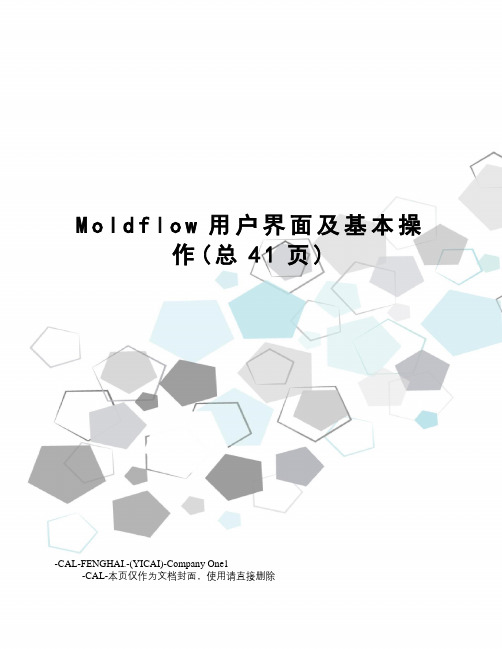
M o l d f l o w用户界面及基本操作(总41页)-CAL-FENGHAI.-(YICAI)-Company One1-CAL-本页仅作为文档封面,使用请直接删除第二章 Moldflow用户界面及基本操作2.1 Moldflow用户界面Moldflow 4.1中文版和其他CAE软件类似,有着非常人性化的操作界面。
现做以下简介。
2.1.1 窗口分布及简要说明Moldflow 4.1中文版的操作界面主要由标题栏、菜单栏、工具栏、项目视窗、任务视窗、层视窗、工作视窗和状态栏等几部分组成,如图4-1所示。
图2-1 Moldflow 4.1(1)标题栏标题栏位于软件整体视窗的最顶端,用于显示软件名称和版本号Moldflow Plastics Insight 4.1(例如:(2)菜单栏和其他软件一样,通过Moldflow 4.1(4)项目视窗项目视窗显示当前所打开的项目及其包括的所有任务(如果任务众多,可以通过视窗右侧的滚动条查看),大大方便了用户在同一项目的不同任务之间进行切换和管理。
通过项目视窗我们既可以查看当前打开的项目,还可以组织该项目下属的所有子项目以及每个子项目下属的所有任务,类似于Windows环境下的文件夹查看。
(5)任务视窗任务视窗集中了产品名称、网格类型、分析序列、材料选择、浇注位置选择、成型条件设置等选项。
对于一个初学者来讲,一旦把这些选项都走完(即所有选项前面都打勾),就基本完成分析任务的准备工作,软件加亮显示“立即分析!”,就基本可以进行模拟分析了。
而且这些任务选项基本不存在顺序,既可以先确定“分析序列”又可以先进行“材料选择”、“浇注位置选择”或“成型条件设置”。
(6)层视窗层视窗会显示默认层和操作者为方便操作而创建的所有层,类似于Auto CAD的图层操作,操作者既可以随意创建和删除默认层以外的所有层,也可以打开和关闭上述显示层。
层视窗便于管理窗口的元素对象和操作对象。
moldflow操作手册
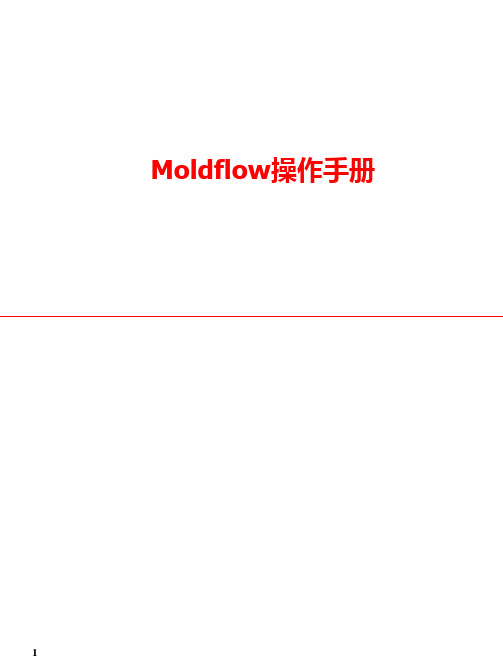
网格编辑
Delete(删除单元 删除单元) 删除单元
选取要删除的单元,按 Apply键。
Page 17
17
网格编辑
Global merge (合并小于一定公差的节点 合并小于一定公差的节点) 合并小于一定公差的节点
输入公差0.1mm,按Apply键,可自 动合并所有距离小于0.1mm的节点。
网格编辑
检查Mesh Orientation 检查
显示Mesh Orientation
点击Mesh Diagnostic中的 Orientation diagnostic项,显 示Mesh方向。对于Fusion网格, 所有的Mesh方向必须一致。对于 冷却、翘曲变形、应力分析, Mesh方向必须正确。Top代表定 模侧, Bottom代表动模侧.
9
检查Dimensional Diagnostic 检查
显示Dimensional Diagnostic 适用于3D模型厚度的显示, 点击Dimensional Diagnostic项, 该结果显示制品的厚度。
检查Occurrence Number 检查
显示Occurrence Number
点击Occurrence Number项,该结果显示 为1,表示制品为一个,对于对称制品与 多腔,为了简化模型,缩短计算时间, 可用该命令。选择一单元,按右键,在 属性中可修改其Occurrence Number值。
4.Spline (拟合曲线 拟合曲线) 拟合曲线 选取 、 、 点拟合直线。
几何图形编辑(10) 几何图形编辑( )
Create Curves(创建曲线 创建曲线) 创建曲线
5.Connect Curves(连接曲线 连接曲线) 连接曲线 选取线C70、线C71将两线光滑连 接起来。
2Autodesk Moldflow 2016 Overview Brochure
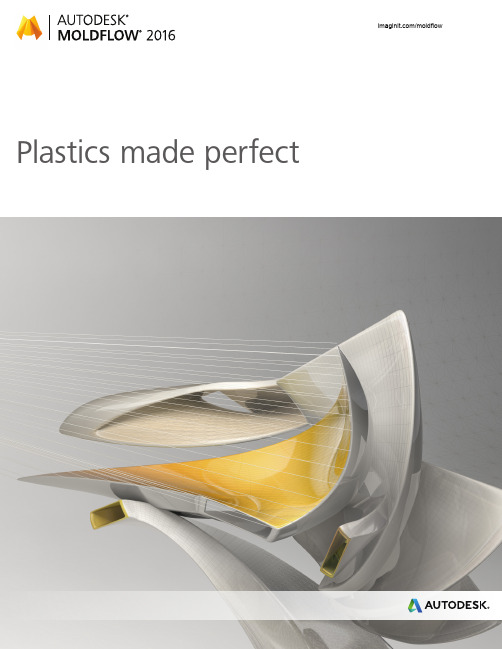
The standard for plastic mold analysisAutodesk ® Moldflow ® plastic injection molding simulation software, part of the Autodesk ® solution for Digital Prototyping, provides tools that help manufacturers predict, optimize, and validate the design of plastic parts, injection molds, and molding processes. Companiesworldwide use Autodesk ® Moldflow ® Adviser and Autodesk ® Moldflow ® Insight software to help reduce the need for costly physical prototypes, reduce potential manufacturing defects, and get innovative products to market faster.Autodesk Moldflow product lineAutodesk is dedicated to providing a wide range of injection molding simulation tools to help CAE analysts, designers, engineers, mold makers, and molding professionals create more accurate digital prototypes and bring better products to market at less cost.Validation and optimization of plastic partsInnovative plastic resins and functional plastic part designs are on the rise in almost every industry. Plastics and fiber-filled composites answer growing pressures to reduce costs and cut time to market. The need for simulation tools that provide deep insight into the plastic injection molding process has never been greater.ContentsValidation and optimization ofplastic parts .................................................2Part layout simulation..................................3Injection molding process simulation ..........4CAD interoperability and meshing...............6Results evaluation andproductivity tools ........................................7Feature comparison . (8)Autodesk Moldflow FlexThe extended solving options of Autodesk ®Moldflow ® Flex software allows you to simulate locally or in the cloud, depending on your needs. If you are testing the setup of an analysis, use your local machine to iterate and optimize. When you are ready to initiate a longer, more computationally intensive simulation, use the power of the cloud, saving local resources for/moldflowBalancing runnersBalance runner systems of single-cavity,multicavity, and family mold layouts so parts fill simultaneously, reducing stress levels and volume of material.Hot runner systemsModel hot runner system components and set up sequential valve gates to help eliminate weld linesand control the packing phase.Plastic flow simulationSimulate the flow of melted plastic to helpoptimize plastic part and injection mold designs, reduce potential part defects, and improve the molding process.Part defectsDetermine potential part defects such as weld lines, air traps, and sink marks, then rework designs to help avoid these problems.Thermoplastic fillingSimulate the filling phase of the thermoplastic injection molding process to help predict the flow of melted plastic and fill mold cavities uniformly; avoid short shots; and eliminate, minimize, or reposition weld lines and air traps.Thermoplastic packingOptimize packing profiles and visualize magnitude and distribution of volumetric shrinkage to help minimize plastic part warpage and reduce defects such as sink marks.Feed system simulationModel and optimize hot and cold runner systems and gating configurations. Improve part surfaces, minimize part warpage, and reduce cycle times.Gate locationIdentify up to 10 gate locations simultaneously. Minimize injection pressure and exclude specific areas when determining gate location.Runner design wizardCreate feed systems based on inputs for layout, size, and type of components, such as sprues, runners, and gates.Part layout simulationValidate and optimize plastic parts, injection molds, resinselection, and the injection molding process/moldflowMold cooling simulationImprove cooling system efficiency, minimize part warpage, achieve smooth surfaces, and reduce cycle times.Cooling component modelingAnalyze a mold’s cooling system efficiency. Model cooling circuits, baffles, bubblers, heating elements, and mold inserts and bases.Cooling system analysisOptimize mold and cooling circuit designs to help achieve uniform part cooling, minimize cycle times, reduce part warpage, and decrease manufacturing costs. Capture advanced cooling techniques and layouts, such as conformal cooling, induction heating, as well as transient heat calculations.WarpagePredict warpage resulting from process-inducedstresses. Identify where warpage might occurand optimize part mold design, materialchoice, and processing parameters to help controlpart deformation.Core shift controlMinimize the movement of mold cores bydeter-mining ideal processing conditions forinjection pressure, packing profile, and gatelocations.Fiber orientation and breakageControl fiber orientation within plastics to helpreduce part shrinkage and warpage across themolded part.CAE data exchangeValidate and optimize plastic part designs usingtools to exchange data with mechanical simulationsoftware. CAE data exchange is available withAutodesk® Simulation Mechanical and Autodesk®Nastran® software, as well as ANSYS®, andAbaqus® software to predict the real-life behaviorof plastic parts by using as-manufactured materialproperties.Rapid heat cycle moldingSet up variable mold surface temperature profilesto maintain warmer temperatures during fillingto achieve smooth surfaces; reduce temperaturesin the packing and cooling phases to help freezeparts and decrease cycle times.Shrinkage and warpage simulationEvaluate plastic part and injection mold designs tohelp control shrinkage and warpage.ShrinkageMeet part tolerances by predicting part shrinkagebased on processing parameters and grade-specific material data.Thermoset flow simulationSimulate thermoset injection molding, RIM/SRIM, resin transfer molding, and rubber compound injection molding.Reactive injection moldingPredict how molds will fill with or without fiber-reinforced preforms. Help avoid short shots due to pregelation of resin, and identify air traps and problematic weld lines. Balance runner systems, select molding machine size, and evaluate thermoset materials.Microchip encapsulationSimulate encapsulation of semiconductor chips with reactive resins and the interconnectivity of electrical chips. Predict bonding wire deformation within the cavity and shifting of the lead frame due to pressure imbalances.Underfill encapsulationSimulate flip-chip encapsulation to predictmaterial flow in the cavity between the chip andthe substrate.Specialized simulation toolsSolve design challenges with simulation.Insert overmoldingRun an insert overmolding simulation to helpdetermine the impact of mold inserts on melt flow, cooling rate, and part warpage.Two-shot sequential overmoldingSimulate the two-shot sequential overmolding process: one part is filled; the tool opens and indexes to a new position; and a second part is molded over the first.BirefringencePredict optical performance of an injection-molded plastic part by evaluating refractive index changes that result from process-induced stresses. Evaluate multiple materials, processing conditions, and gate and runner designs to help control birefringence in the part.MuCell ®MuCell ® (from Trexel, Inc.) simulation resultsinclude filling pattern, injection pressure, and cell size. These are all critical factors in optimizing a given part for the process, as well as theprocess itself.Specialized molding processesSimulate a wide range of plastic injection molding processes and specialized process applications.Gas-assisted injection moldingDetermine where to position polymer and gas entrances, how much plastic to inject prior to gas injection, and how to optimize size and placement of gas channels.Co-injection moldingVisualize the advancement of skin and core materials in the cavity and view the dynamic relationship between the two materials as filling progresses. Optimize material combinations while maximizing the product's cost-performance ratio.Injection-compression moldingSimulate simultaneous or sequential polymer injection and mold compression. Evaluate material candidates, part and mold design,and processing conditions.CAD interoperability and meshingUse tools for native CAD model translation and optimization. Autodesk Moldflow provides geometry support for thin-walled parts and thick and solid applications. Select mesh type based on desired simulation accuracy and solution time.CAD solid modelsImport and mesh solid geometry from Parasolid®-based CAD systems, Autodesk® Inventor® and Autodesk® Alias® software, CATIA® V5, Creo®Parametric, Pro/ENGINEER®, Siemens® NX®, Rhino®, and SolidWorks® software, as well as ACIS®, IGES, and STEP universal files.Autodesk SimStudio ToolsQuickly simplify and edit your geometry for simulation in Moldflow. SimStudio Tools readsin multiple CAD file formats and enables you to quickly simplify models, eliminate unnecessary detail, perform basic repair, or easily make design changes so you can explore various design ideas faster.Error checking and repairScan imported geometry and automatically fixdefects that can occur when translating a modelfrom CAD software.Centerline import/exportImport and export feed system and coolingchannel centerlines from and to CAD software, tohelp decrease modeling time and avoid runnerand cooling channel modeling errors.CADdoctor for Autodesk SimulationCheck, correct, heal, and simplify solid modelsimported from 3D CAD systems to preparefor simulation.3D simulationsPerform 3D simulations on complex geometryusing a solid, tetrahedral, finite element meshtechnique. This approach is ideal for electricalconnectors, thick structural components, andgeometries with thickness variations.Dual domain technologySimulate solid models of thin-walled parts usingDual Domain™ technology. Work directly from 3Dsolid CAD models, leading to easier simulation ofdesign iterations.Midplane meshesGenerate 2D planar surface meshes with assignedthicknesses for thin-walled parts./moldflowResults interpretation and presentation Use a wide range of tools for model visualization, results evaluation, and presentation.Results adviserQuery regions of a model to identify primary causes of short shots and poor part or cooling quality. Get suggestions on how to correct the part, mold, or process.Photorealistic defect visualization Integration with Autodesk® Showcase® software enhances quality assessments of plastic parts by examining near-photorealistic renderings of digital prototypes.Automatic reporting toolsUse the Report Generation wizard to create web-based reports. Prepare and share simulation results more quickly and easily with customers, vendors, and team members.Microsoft Office export capabilityExport results and images for use in Microsoft®Word reports and PowerPoint® presentations. Autodesk Moldflow Communicator Collaborate with manufacturing personnel, procurement engineers, suppliers, and external customers using Autodesk® Moldflow®Communicator software. Use the Moldflow Communicator results viewer to export results from Autodesk Moldflow software so stakeholders can more easily visualize, quantify, and compare simulation results.Material dataImprove simulation accuracy with precise material data.Material databaseUse the built-in material database of grade- specific information on more than 8,500 plastic materials characterized for use in plastic injectionmolding simulation.Autodesk Moldflow Plastics LabsGet plastic material testing services, expert data-fitting services, and extensive material databases with Autodesk® Moldflow® Plastics Labs. Productivity toolsUse advisers and extensive help to boost productivity.Cost adviserLearn what drives part costs to help minimize those costs. Estimate product costs basedon material choice, cycle time, post-molding operations, and fixed costs.Design adviserQuickly identify areas of plastic parts thatviolate design guidelines related to the injection molding process.Results evaluation and productivity toolsVisualize and evaluate simulation results, and use automatic reporting tools to share the results with stakeholders. Take advantage of features such as a material database and advisers to further boost productivity.HelpGet help on a results plot, including informationon what to look for and how to correct typicalproblems. Learn more about solver theory,interpreting simulation results, and designingbetter plastic parts and injection molds.Automation and customizationAutomate common tasks and customize AutodeskMoldflow software for your organization.API toolsApplication programming interface (API) toolsenable you to automate common tasks, customizethe user interface, work with third-partyapplications, and help implement corporatestandards and best practices./moldflowFeature comparison/moldflow Compare the features of Autodesk Moldflow products to learn how Autodesk Moldflow Adviser and Autodesk Moldflow Insight software can help meet theneeds of your organization.Learn more or purchaseAccess specialists worldwide who can provide product expertise, a deepunderstanding of your industry, and value that extends beyond your softwarepurchase. To purchase Autodesk Moldflow software, contact an Autodesk Premier Solutions Provider or Autodesk Authorized Reseller. Locate a reseller near you at /reseller.Autodesk EducationAutodesk offers students and educators a variety of resources to help ensure students are prepared for successful design careers, including access to free* software,curricula, training materials, and other resources. Anyone can get expert guidance at an Autodesk Authorized Training Center (ATC ®) site, and validate skills with Autodesk Certification. Learn more at /education.Autodesk SubscriptionAutodesk ® Subscription for Autodesk Moldflow gives you a greater advantage with powerful cloud-based services, access to the latest software, online technical support, and flexible licensing privileges.** Learn more at /subscription.Autodesk 360The Autodesk ® 360 cloud-based framework provides tools and services to extend design beyond the desktop. Streamline your workflows, effectively collaborate, and quickly access and share your work anytime, from anywhere. Learn more at /autodesk360.*Free products are subject to the terms and conditions of the end-user license agreement that accompanies download of this software.**All Subscription benefits are not available for all products in all languages and/or regions. Flexible licensing terms, including previous version rights and home use, are subject to certain conditions.Autodesk, the Autodesk logo, Alias, ATC, Autodesk Inventor, Inventor, Moldflow, Showcase, VRED, and 3ds Max are registered trademarks or trademarks of Autodesk, Inc., and/or its subsidiaries and/or affiliates in the USA and/or other countries. Nastran is a registered trademark of the National Aeronautics and Space Administration. SolidWorks is a registered trademark of Dassault Systèmes SolidWorks Corporation. All other brand names, product names, ortrademarks belong to their respective holders. Autodesk reserves the right to alter product offerings and specifications at any time without notice, and is not responsible for typographical or graphical errors that may appear in this document. © 2015 Autodesk, Inc. All rights reserved.Autodesk Digital Prototyping is an innovative way for you to explore your ideas before they’re even built. It’s a way for team members to collaborate across disciplines. And it’s a way for individuals and companies of all sizes to get great products into market faster than ever before. From concept through design, manufacturing, marketing, and beyond, Autodesk Digital Prototyping streamlines the product development process from start to finish.。
MoldFlow使用经验教材教学课件
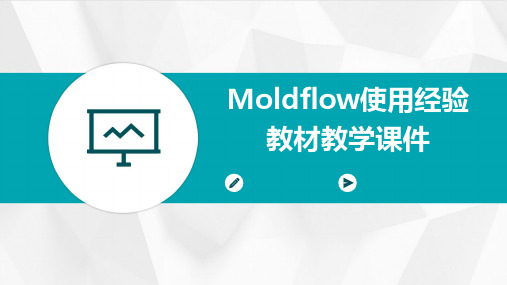
冷却效果评估
介绍如何评估冷却系统的 冷却效果,如通过冷却时 间、温度均匀性等指标进 行评估。
成型工艺优化
注射速度与压力
阐述注射速度和压力对成型工艺的影 响,如对填充效果、产品收缩率等的 影响。
成型参数优化
介绍如何通过调整注射速度、压力、 模具温度等参数优化成型工艺,提高 产品质量和生产效率。
模具温度控制
流道设计
阐述流道设计的要点,如流道截面 形状、流道长度、流道宽度等,以 及如何通过流道设计平衡压力和减 小温差。
冷却系统设计
01
02
03
冷却系统的重要性
强调冷却系统在注塑成型 过程中的重要性,如减小 成型周期、提高产品质量 等。
冷却水路设计
讲解冷却水路的基本类型, 如直通式、环绕式、多通 道式等,以及各自适用的 场景。
Moldflow使用经验 教材教学课件
目录
• Moldflow软件介绍 • Moldflow基础操作教程 • Moldflow进阶操作教程 • Moldflow实战案例分析 • Moldflow常见问题与解决方案 • Moldflow软件更新与未来发展
01
Moldflow软件介绍
软件特点与优势
详细描述
网格划分失败的原因可能包括模型导入错误、网格类型 选择不当、网格参数设置不合理等。解决此问题的方法 包括检查模型文件是否正确、选择合适的网格类型、调 整网格参数等。
材料参数设置问题
总结词
材料参数是影响Moldflow模拟结果的重要因素,如果参数设 置不准确或不完整,将导致模拟结果失真。
详细描述
热交换结构设计
介绍热交换结构在模具设 计中的应用,如水路、气 道等,以提高模具的冷却 效果和减小成型周期。
MOLDFLOW详细操作手册
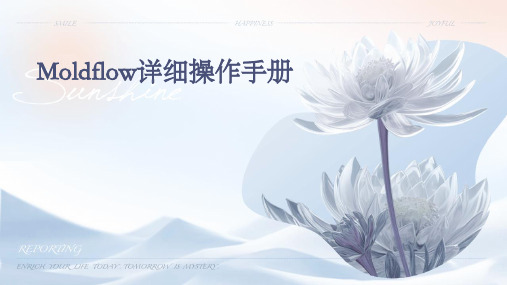
VS
4. 在必要情况下,采用多级注射工艺 来改善填充效果。
05
Moldflow案例分析
案例一:手机壳模具设计优化
总结词
通过Moldflow对手机壳模具进行模拟分析, 优化模具设计,提高生产效率和产品质量。
1. 导入3D模型
将手机壳的3D模型导入Moldflow软件中,并 进行适当的单位和网格划分设置。
冷却介质
根据模具结构和生产条件,选择合适的冷却介质,如水、油等, 以提高冷却效果和减小冷却时间。
模具热平衡分析
温度场分布
通过热平衡分析,了解模具温度场分布情况,为优化模具设计和减 小热误差提供依据。
热传导与对流
分析模具材料、冷却介质和塑料之间的热传导与对流情况,以提高 冷却效果和减小成型周期。
热膨胀与收缩
多模腔模拟
模腔耦合分析
通过多模腔模拟,分析各模腔之间的耦合效应, 以优化模具设计和减小成型误差。
充型平衡
通过多模腔模拟,分析各模腔的充型情况,以实 现各模腔的充型平衡和减小缺陷。
冷却平衡
通过多模腔模拟,分析各模腔的冷却情况,以实 现各模腔的冷却平衡和减小成型周期。
04
Moldflow常见问题与解决 方案
浇注材料等。
03
4. 设计调整
根据模拟分析结果,对模具设计方案进行调 整,如优化浇注系统、改进模具结构等。
05
04
3. 模拟分析
对模具进行充填、流动、保压和冷却 等模拟分析,观察分析结果,评估模 具设计方案的有效性和可行性。
06
5. 验证调整效果
通过再次模拟分析验证调整后的模具设计方案 效果,确保方案的有效性和可行性得到提高。
4. 尝试增加模拟迭代次数或采用更高级的求解算法以提高模 拟精度。
Autodesk Moldflow 2016 中文简介
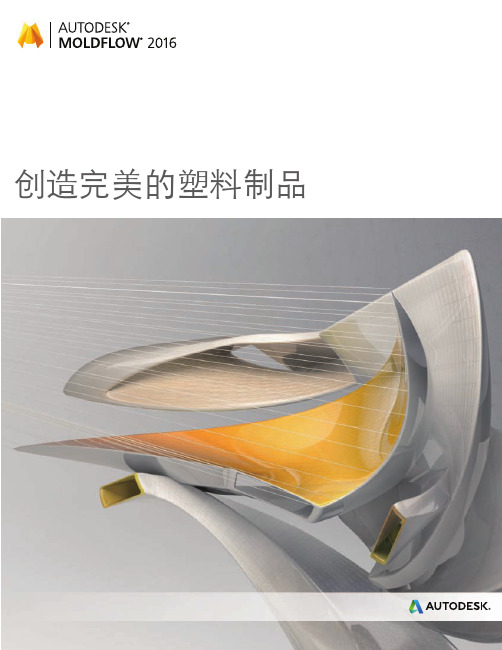
流道平衡分析平衡单型腔模具、多型腔模具和家族模具中的流道系统并优化流道尺寸,以保证所有零件能够同时充填完成,降低零件的内应力并减少塑胶材料的耗费。
热流道系统分析评估简化或详细的热流道系统设计,可详细的构建热流道系统中各部件的模型(需要各部件详细的三维几何模型)并设置顺序阀浇口,以便消除熔接线和控制保压。
塑料流动分析对塑料熔体的流动情况进行仿真分析,从而优化塑料零件和注塑模具设计、减少潜在的零件缺陷,并改善注塑成型工艺。
零件成型缺陷分析确定潜在的零件缺陷,如熔接线、困气和缩痕,然后进行设计优化以避免这些问题。
热塑性填充分析对热塑性塑料注塑成型工艺中的填充阶段进行仿真分析,以预测塑料熔体的流动模式,确保塑料熔体均匀地填充型腔,避免短射,消除或尽量避免熔接线和困气,或者改变其位置。
热塑性保压分析优化注塑成型工艺中的保压曲线,实现体积收缩量及其分布情况的可视化,从而有助于最大程度地减少塑料零件的翘曲并消除缩痕等成型缺陷。
浇注系统分析对冷、热流道系统和浇口设计进行建模和优化。
改善零件外观质量,最大限度地减少零件翘曲并缩短成型周期。
浇口位置分析可同时确定多达 10 个浇口的位置。
在确定浇口位置时,最大限度地降低注塑压力并排除特定的限制区域(如外观面)。
流道设计向导根据所输入或选择的浇注系统的排布方式、尺寸和截面类型快速创建浇注系统。
零件及模具排布分析验证和优化塑料零件、注塑模具、树脂选择和注塑成型工艺模具冷却分析评估冷却系统所确定的模具温度分布,改进冷却系统的效率,改善零件外观质量,提高零件的表面光泽度,并缩短注塑成型周期。
冷却部件的建模精确分析模具冷却系统的效率。
构建冷却水路(常规或异形水路)、隔水板、喷水管、加热元器件、蒸汽管道、感应线圈、模具镶件及模架的模型。
冷却系统分析优化模具和冷却水路设计,实现零件的均匀冷却,最大限度地缩短成型周期,减少零件翘曲,并降低制造成本。
验证高级冷却技术的应用效果及其水路的排布,如随形冷却、感应加热和瞬态冷却的计算。
Moldflow基本操作

1
一般只需处理这两项
右键选取
2
此处输入1,即表示1以下 的圆角都会被选中---点击 OK。
3
点击ALL则所有小于1的圆角 全被简化成直角。
Moldflow基本操作
4
简化以后
斜角的处理跟圆角的方法同理
1 3
2
1、再将简化模式改为转换模式。
3、此部分显示都为0,则表 示产品基本没有问题。
工艺设置
1
设置相应的参数。必须 选择注塑机的大小,其 它的数据可以采用默认 或者根据实际需要进行 设定。
4
设置完工艺参数后,基本就已经完成了。可以Mo进ldf行low分基本析操作计算。
2 3
立即分析
1 2
Moldflow基本操作
在进行分析过程中,我们可以了解到一些相关的参数设置跟信息。 速度与压力之间的转换
Moldflow基本操作
2、连通区域---因现在划分的只是单单两个产品,所以数量显示为2。在网格划分、修复到 浇口、流道等,最后在执行分析之前这个数据一定是1。否则无法分析。 3、自由边---此处显示5,则表示有5条边不受约束。一般出现自由边则表示网格会有破洞。 需要把它修复到0。也就是不能有自由边出现。 4、交叉边---三角形网格之间边与边交叉在一起,必须修复为0。 5、配向不正确的单元---也需要修复为0,这个有一个命令可以自动修复。 6、相交单元---两个或多个网格、柱体交叉在一起。需要修复为0。 7、完全重叠单元---两个或多个网格、柱体重叠在一起,需要修复为0。 8、最大纵横比---这个是指三角形最长边和最短边的比。最理想的网格就是等边三角形,三 条边都相等。针对双层面网格一般做充填分析的话这个最大纵横比需要修复到10以下,冷 却、翘曲需要修复到6左右,更精密的需要修复到4以下。若采用实体(3D)网格,则最大 纵横比在30~50之间。 9、匹配百分比---一般需要在85以上,低于85的可以采用实体(3D)网格。若低于60的, 是无法进行分析的。
MOLDFLOW模流分析

珠海优特电力科技股份有限公司
引子
我们遇到了哪些问题?
2
引子
短
射
3
引子
飞
边
4
引子
银条纹
5
引子
流 痕
6
引子
应力痕
7
引子
冲击纹
8
引子
缩 水
9
引子
熔接痕
10
引子
发 脆
11
引子
翘 曲
12
引子
如何改变传统的依靠经验的 “试错”的设计模式?
避 预知
13
目录
例如:改变保压压力,分析保压压力对成型的影响
过保压
23
保压不足
MOLDFLOW简介 功能6
冷却分析
分析冷却水路的冷却效果,冷却不均 会导致产品翘曲变形。冷却水路进出 口水温应在2℃~3 ℃为佳。
24
目录
1 2 1 3
MOLDFLOW简介 MOLDFLOW分析流程介绍 产品缺陷判定及优化对策
25
STEP2-新建工程
STEP 8-创建浇注系统和冷却系统 浇注系统
网格的划分和处 理
STEP 8-创建浇注系统和冷却系统
网格的划分和处 理
直接浇口
点浇口
侧浇口
潜伏浇口
扇形浇口
牛角浇口
STEP 8-创建浇注系统和冷却系统 冷却系统
52
STEP 8-创建浇注系统和冷却系统
OUT IN
OUT IN
IN
OUT
IN OUT
平均纵横比
33
STEP5-检查模型网格
匹配率信息 匹配率是指模型上下表面网格对 齐重合的程度。 此项是仅仅针对Fusion网格。 这也是评价网格质量的重要数据, 一般要求≥85%
moldflow2016安装教程
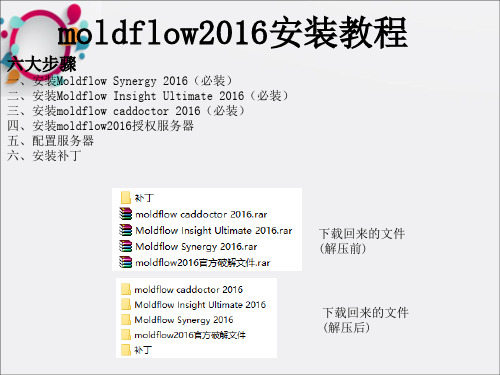
下载回来的文件 (解压后)
具体步骤
一、先安装Moldflow Synergy 2016 1、双击“MFS_2016_Multilingual_Win_64bit_dlm_001_002.sfx.exe”开始自解压;
2、默认解压到c:\autodesk,用户可以自行更改,但一定要英文路径,安装完后 可以删除;
6、路径可根据需要选择,另外安装路径一定要是英文,建议安装在D盘; 三角形处建议展开,将临时目录和工作目录更改到F:盘
7、正在安装中;
8、成功安装;
三、moldflow caddoctor 2016安装方法同上;产品序列号【66666666666】和产品密钥【577H1】,服务器地址为【127.0.0.1】 四、安装moldflow2016授权服务器 1、接下来安装moldflow2016授权服务器,如果你的电脑中存在有 旧版本,请先将其删除;
三角形处建议展开,将临时目录和工作目录更改到F:盘 Moldflow Design Link 2016安装到同一目录下
7、正在安装中,请稍等;
8、成功安装;
二、再安装Moldflow Insight Ultimate 2016 1、双击“MFIA_2016_Multilingual_Win_64bit_dlm.sfx.exe” 自解压到c:\autodesk,安装完后可以删除;
3、找到刚安装好的服务器目录,把破解补丁中的两个文件 "adskflex"和"lic"复制到安装目录里,覆盖旧文件;
4、替换主程序中的文件;
将文件adlmint.dll复制到 Moldflow Insight 2016\bin Moldflow Synergy 2016\bin CADdoctor for Autodesk Simulation 2016\bin Moldflow Design Link 2016\bin 将原有的文件覆盖掉
Moldflow各种功能介绍
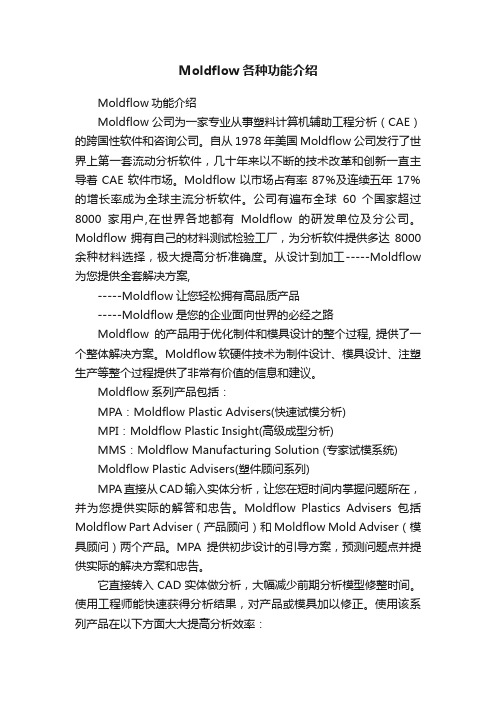
Moldflow各种功能介绍Moldflow功能介绍Moldflow 公司为一家专业从事塑料计算机辅助工程分析(CAE)的跨国性软件和咨询公司。
自从1978年美国Moldflow公司发行了世界上第一套流动分析软件,几十年来以不断的技术改革和创新一直主导着CAE软件市场。
Moldflow以市场占有率87%及连续五年17%的增长率成为全球主流分析软件。
公司有遍布全球60个国家超过8000家用户,在世界各地都有Moldflow的研发单位及分公司。
Moldflow拥有自己的材料测试检验工厂,为分析软件提供多达8000余种材料选择,极大提高分析准确度。
从设计到加工-----Moldflow 为您提供全套解决方案,-----Moldflow让您轻松拥有高品质产品-----Moldflow是您的企业面向世界的必经之路Moldflow的产品用于优化制件和模具设计的整个过程, 提供了一个整体解决方案。
Moldflow软硬件技术为制件设计、模具设计、注塑生产等整个过程提供了非常有价值的信息和建议。
Moldflow系列产品包括:MPA:Moldflow Plastic Advisers(快速试模分析)MPI:Moldflow Plastic Insight(高级成型分析)MMS:Moldflow Manufacturing Solution (专家试模系统)Moldflow Plastic Advisers(塑件顾问系列)MPA直接从CAD输入实体分析,让您在短时间内掌握问题所在,并为您提供实际的解答和忠告。
Moldflow Plastics Advisers包括Moldflow Part Adviser(产品顾问)和Moldflow Mold Adviser(模具顾问)两个产品。
MPA提供初步设计的引导方案,预测问题点并提供实际的解决方案和忠告。
它直接转入CAD实体做分析,大幅减少前期分析模型修整时间。
使用工程师能快速获得分析结果,对产品或模具加以修正。
Moldflow 新功能介绍-PPT文档资料71页
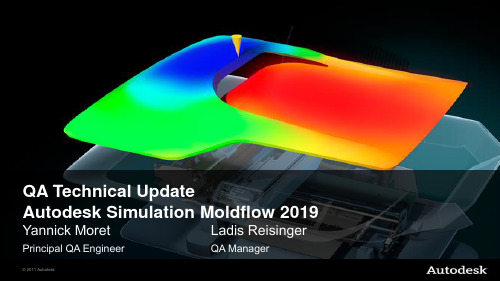
ASMDL 的安装和使用向导是 2019版的
Wiki上有适当的版本
© 2011 Autodesk
注意
改变AMSC 和Synergy 默认安装 路径将导致AMC UI 不能工作
如果只安装Insight ,可以改变路 径
解决方法:
卸载 AMI/Synergy 卸载 AMC 将AMI / AMC重新安装在默认位置
© 2011 Autodesk
Autodesk 接口
面向Autodesk 2019 版的产品 非第三方,Moldflow相关的应用程序都可以接入 潜在的候选产品:
API scripts Material tools Autodesk Simulation Moldflow Communicator
AMDL 付费组件支持的格式
Parasolid V24 Pro-E v5.0 – Creo 1.0 Solidworks 2019 NX NX8.0 Rhino 5.0 Catia V5r21
© 2011 Autodesk
Free $1000
其他ASMDL更新
Step 以及其装配档可以直接导入
ASMDL DVD
只有32bit的版本:
ASMDL is 32 bit only 需要安装在一个32bit或64bit的平台
© 2011 Autodesk
官方支持平台
操作系统
Windows 7 SP1
(Professional/Enterprise and Ultimate)
Windows XP Professional SP3 (SP2 for 64) Windows 2019 server SP1 Red Hat Enterprise 6
2016新编SolidWorks软件的各类插件用途

SolidWorks软件的各类插件用途很多初学者搞不清SolidWorks软件的各类插件的真实用途,这里做一些简要介绍,并不断更新中。
如果插件中有“与SolidWorks完全集成”则表明该插件已集合在SolidWorks软件中,一般用OFFICE PRO模式安装即可正常使用!PhotoWorks 高级渲染软件与SolidWorks完全集成PhotoWorks软件用于产品真实效果的渲染,可产生高级的渲染效果图,该软件使用非常方便,设计人员可以利用渲染向导一步步完成零件或装配真实效果的渲染。
利用PhotoWorks可以进行以下几种渲染:1. 设置模型或表面的材质和纹理2. 为零件表面贴图3. 定义光源、反射度、透明度以及背景景象4. 利用现有的材质和纹理定义新材质或纹理5. 图像可以输出到屏幕或文件6. 可以进行实时渲染FeatureWorks 特征识别软件与SolidWorks完全集成大部分三维设计软件都提供了数据接口,利用数据接口可以读入标准格式的数据文件,如IGES、EAT 等。
但输入到设计环境中的模型只是一种实体的模型,无法区分输入模型的特征,对模型的修改很不方便。
利用FeatureWorks可以在SolidWorks的零件文件中对输入的实体特征进行识别。
实体模型被识别为特征以后,在SolidWorks中以特征的形式存在,并和用SolidWorks软件生成的特征相同。
FeatureWorks 对静态的转换文件进行智能化处理,获取有用的信息,减少了重建模型所花费的时间。
FeatureWorks最适合识别规则的机加工轮廓和钣金特征,其中包括拉伸、旋转、孔和拔模等特征。
1. 拉伸特征,特征的轮廓是由直线、圆或圆弧构成2. 圆柱或圆锥形状的旋转特征3. 所有孔特征,包括简单孔、螺纹孔和台阶孔4. 筋和拔模特征5. 等半径圆角Animator 与SolidWorks完全集成的、易学易用的动画制作软件产品的交互动画将SolidWorks的三维模型实现动态的可视化,摄制产品设计的模拟装配过程、模拟拆卸过程和产品的模拟运行过程,从而实现动态设计。
Moldflow--基本操作解析
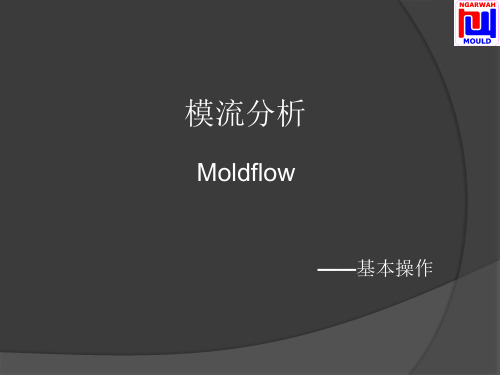
做事的时候请激活此“仅选择框住的项目”,否则选取的时候会选 到背面,容易出错。
网格修复工具 网格划分完成以后,先按键盘上Ctrl+T调出网格修复工具菜单,第一 步自动修复一下,系统会自动修复一些问题,但不会所有问题都修复 完成。后期还有很多需要自己去修复。
网格---网格统计---这里将会出现右图的图框,可以看到网格划分以后 的一些详细信息,我们将根据这些信息针对性去进行一些修复。
模流分析
Moldflow
——基本操作
产品不影响分析的细节可先做一些处理,比如产品的材料码、模腔号 等字体标示及一些小于1.0MM的台阶起级位、R角、斜角等。这些处 理主要是为了方便后期网格划分的修复。
先将UG图档中的3D图导出V4 CATIA格式,相同的产品只需导一个。 不需要将所有产品一次导出去。
选择完网格类型之后,即设置工程名称、文件路径,再点击确定。
1、网格---定义网格密度,这里系统会 有一个推荐的默认值。我们可以按这个 默认值,或者根据产品的大小自已选取, 但不要一般不要比默认值大。密度选取 越大,网格数量就越少,分析计算的时 间就越短,但精度相应也就越低。网格 密度选取越小,网格数量就越多,分析 计算的时间就越长,但精度会比较高。
9、匹配百分比---一般需要在85以上,低于85的可以采用实体(3D)网格。若低于60的, 是无法进行分析的。
网格---网格诊断---出现分别 各种问题的诊断,我们将通 过这些针对性去诊断和修复 网格。
诊断导航器 红色表示自由边,蓝色表示交叉边。
配向不正确单元
完全重叠单元
高纵横比的网格
按Ctrl+T调出修复工具,选择合适的命令。 如插入节点---选择两个节点---应用
右键选取
Moldflow学习指南

冷却过程模拟
冷却过程模拟是Moldflow分析流程中的另一个关键环节,用于模拟塑料在模具中的冷却固化过程。
在冷却过程中,需要考虑模具的温度分布、冷却水路的流动和温度等因素,以及塑料的传热性能和结晶 性能。
Moldflow学习指南
目录
• Moldflow软件介绍 • Moldflow基础操作 • Moldflow分析流程 • Moldflow结果解读 • Moldflow进阶应用 • Moldflow常见问题与解决 • Moldflow案例分享
01 Moldflow软件介绍
软件特点与优势
高效仿真
02 Moldflow基础操作
文件操作与项目管理
01
打开、保存、另存为等文件操作,方便用户对 Moldflow软件进行交互。
02
项目创建与打开,便于管理多个分析项目。
03 导入、导出数据,实现与其他软件的协同工作。
网格划分与处理
01
自动、手动划分网格,满足不同分析需求。
02
网格质量检查与修复,确保分析准确性。
3. 尝试调整收敛标准或采用更高级的求解 器进行计算。
07 Moldflow案例分享
实际产品模拟案例
案例一 手机壳模具设计
案例二 汽车保险杠模具设计
案例三 家电外壳模具设计
案例四 玩具模具设计
成型工艺优化案例
案例一
优化注射工艺,提高产 品质量
案例二
调整模具温度,减少成 型周期
案例三
改进模具排气,减少产 品缺陷
通过冷却过程模拟,可以预测塑料制品的冷却时间和温度分布,分析可能出现的冷却不均、结晶取向和 内应力等问题,并优化模具设计和工艺参数。
Autodesk Moldflow Communicator 2016 安装补充说明书
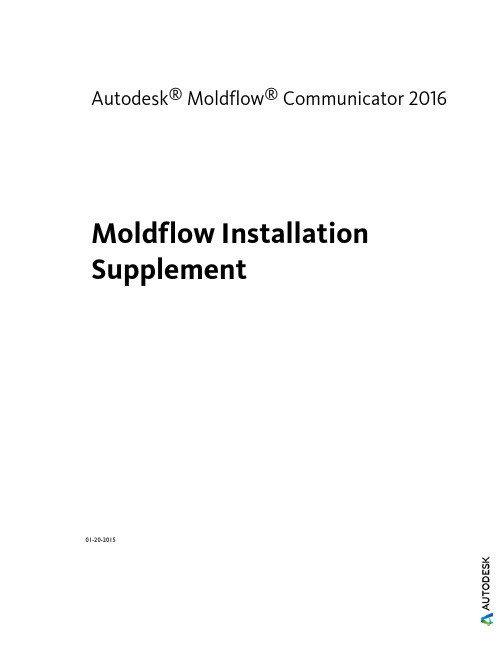
Autodesk® Moldflow® Communicator 2016 Moldflow Installation Supplement01-20-2015Autodesk® Moldflow® Communicator© 2015 Autodesk, Inc. All Rights Reserved. Except where otherwise noted, this work is licensed under a Creative Commons Attribution-NonCommercial-ShareAlike 3.0 Unported License. Please see the Autodesk Creative Commons FAQ for more information.Certain materials included in this publication are reprinted with the permission of the copyright holder.TrademarksThe following are registered trademarks or trademarks of Autodesk, Inc., and/or its subsidiaries and/or affiliates in the USA and other countries: 123D, 3ds Max, Alias, ATC, AutoCAD LT, AutoCAD, Autodesk, the Autodesk logo, Autodesk 123D, Autodesk Homestyler, Autodesk Inventor, Autodesk MapGuide, Autodesk Streamline, AutoLISP, AutoSketch, AutoSnap, AutoTrack, Backburner, Backdraft, Beast, BIM 360, Burn, Buzzsaw, CADmep, CAiCE, CAMduct, Civil 3D, Combustion, Communication Specification, Configurator 360™, Constructware, Content Explorer, Creative Bridge, Dancing Baby (image), DesignCenter, DesignKids, DesignStudio, Discreet, DWF, DWG, DWG (design/logo), DWG Extreme, DWG TrueConvert, DWG TrueView, DWGX, DXF, Ecotect, ESTmep, Evolver, FABmep, Face Robot, FBX, Fempro, Fire, Flame, Flare, Flint, ForceEffect, FormIt, Freewheel, Fusion 360, Glue, Green Building Studio, Heidi, Homestyler, HumanIK, i-drop, ImageModeler, Incinerator, Inferno, InfraWorks, InfraWorks 360, Instructables, Instructables (stylized robot design/logo), Inventor, Inventor HSM, Inventor LT, Lustre, Maya, Maya LT, MIMI, Mockup 360, Moldflow Plastics Advisers, Moldflow Plastics Insight, Moldflow, Moondust, MotionBuilder, Movimento, MPA (design/logo), MPA, MPI (design/logo), MPX (design/logo), MPX, Mudbox, Navisworks, ObjectARX, ObjectDBX, Opticore, Pixlr, Pixlr-o-matic, Productstream, Publisher 360, RasterDWG, RealDWG, ReCap, ReCap 360, Remote, Revit LT, Revit, RiverCAD, Robot, Scaleform, Showcase, Showcase 360, SketchBook, Smoke, Socialcam, Softimage, Sparks, SteeringWheels, Stitcher, Stone, StormNET, TinkerBox, ToolClip, Topobase, Toxik, TrustedDWG, T-Splines, ViewCube, Visual LISP, Visual, VRED, Wire, Wiretap, WiretapCentral, XSI.All other brand names, product names or trademarks belong to their respective holders.DisclaimerTHIS PUBLICATION AND THE INFORMATION CONTAINED HEREIN IS MADE AVAILABLE BY AUTODESK, INC. "AS IS." AUTODESK, INC. DISCLAIMS ALL WARRANTIES, EITHER EXPRESS OR IMPLIED, INCLUDING BUT NOT LIMITED TO ANY IMPLIED WARRANTIES OF MERCHANTABILITY OR FITNESS FOR A PARTICULAR PURPOSE REGARDING THESE MATERIALS.ContentsChapter 1Introduction to Product Installation . . . . . . . . . . . . . . . . 1 About Preparing for Installation . . . . . . . . . . . . . . . . . . . . . . 1About Product Language Selection . . . . . . . . . . . . . . . . . . . . . 3About the Installation Path and Product Configuration . . . . . . . . . . 3Chapter 2Windows Installation . . . . . . . . . . . . . . . . . . . . . . . . 5 To Install this Product . . . . . . . . . . . . . . . . . . . . . . . . . . . 5User Interface Language . . . . . . . . . . . . . . . . . . . . . . . . . . 6Uninstall the product . . . . . . . . . . . . . . . . . . . . . . . . . . . . 6Chapter 3Frequently Asked Questions . . . . . . . . . . . . . . . . . . . . 9 What if I want to install to a different location? . . . . . . . . . . . . . . 9Do I have to install all configuration options at once? . . . . . . . . . . 9Can I install different products to different locations? . . . . . . . . . . 9iiiivIntroduction to Product Installation This Install Guide is divided into different sections:■An overview of the installation process using the Autodesk installer, how to prepare for the process, and some useful background information.■Steps to follow for installing on a Windows operating system ■Frequently asked questions about product installation Further details are provided in the following sections.IMPORTANT This overview describes the various pages of the installer to help you navigate the installation. For Autodesk ® Moldflow ® Communicator which does not require licensing, many of the items described are not options, despite being part of the installer. Please disregard all references to licensing in this Install Guide.About Preparing for InstallationA checklist of prerequisites.Before starting to install, check the following details:■Confirm that your computer meets the minimum system requirements. If in doubt, click System Requirements at the bottom of the installer screen.■Review product documentation to clarify details such as the type of installation to do, and which products to install. Documentation is accessiblefrom links on the lower left corner of the installer:11■Ensure that your user name has Administrator permissions to installapplications on the computer or network.■Obtain serial numbers and product keys for all products you want to install.These are on the product package or email provided at the time youdownload the software.■When you are ready to run the installer, close all running applications.Windows 8/8.1 and the .NET 3.5 RequirementSome Autodesk products require Microsoft DirectX, which, in turn, requiresthe Microsoft .NET Framework. But Windows 8/8.1 has enforced restrictionson installing .NET 3.5 and earlier versions from local media. Therefore,Autodesk products require Internet access so that Windows Update can installor enable the .NET Framework.If the Autodesk installer is unable to install .NET 3.5 or an earlier version onWindows 8/8.1, the following message appears:An Internet connection is required to install a Windows component.Please connect and re-launch the installer.The .NET installation is prevented by any of the following conditions:■An Internet connection is not available during installation.■The computer is configured to use Windows Server Update Services (WSUS) instead of Windows Update.■The Windows 8/8.1 update for Microsoft Security Advisory ( 2749655) is not installed.If any of these conditions cannot be resolved, then the System Administratoror user must manually enable .NET 3.5 on each Windows 8/8.1 computerbefore running the Autodesk installer.To manually enable .NET 3.5 on a Windows 8/8.1 computer1Right-click Start screen ➤ All Apps ➤ Control Panel ➤ Programs ➤Turn Windows Features On or Off.2In the feature list, select Microsoft .NET Framework 3.5, ensuring that a check mark is visible for this feature.3Click OK.For more information, see the following MSDN article.2 | Chapter 1 Introduction to Product InstallationAbout Product Language SelectionYou can select the language you want to use during installation, using thisdrop-down menu on the installer:Language Selection MenuYou can also select the language for the installed product on the ProductInformation page, when you enter the serial number and other productinformation. If you install the product with one language, and then find youwant to use a different language, you can run the installer again and selectthe different language on the Product Information page, by clicking onthe Information button and following the instructions.These conditions apply to product language selection:■All deployments must be in a single language. One administrative image can support deployments for different languages, but each deployment isfor one language.■If you are installing multiple products and select a language that is not supported by some products, these products use a default language. About the Installation Path and Product Configur-ationInstallation PathThis path specifies where the product folder will be installed. If you changethe location, use only valid ASCII characters in the install path.Product ConfigurationOn the Configure Installation page, for every product listed there is atriangular control which you can click for access to a configuration panel.Click anywhere in the product box to open the configuration panel. For manyproducts, you can select an installation type, either Typical to accept theAbout Product Language Selection | 3default configuration settings, or Custom to review the settings and decidewhether to modify them.4 | Chapter 1 Introduction to Product Installation2 Windows InstallationAutodesk Moldflow Communicator uses an installation Wizard to guide you through the installation process.To Install this ProductThe Installation Wizard guides you through several steps. See the InstallationOverview for additional information.1Uninstall (page 6) any pre-release versions you may have.2If installing from a downloaded executable file, navigate to the■file, right click on it, and double-click on the installationexecutable to start the installation.3In the Welcome page, click Install to begin the installation process.4In the License Agreement page,■Select the appropriate entry in the Country or Region list.■Review the agreement.■Select the option to accept the agreement, then click Next.NOTE If you reject the license agreement, you cannot install thesoftware.5In the Product Information page,■Select the Product Language.■Click Next.56In the Configure Installation page, all the available software isselected by default. If you don't want to install everything now,deselect the options you don't want.■Accept the default Installation Path, or click Browse to selecta different folder.■Click Install to start the process.7The Wizard begins installing the software. In the InstallationProgress page a progress indicator shows how much of theinstallation has been completed. Once the installation is complete,the Installation Complete page appears. The successfully installedproducts are listed, as are any products that failed to install.8Click Finish to close the Setup Wizard.User Interface LanguageThe User Interface is available in the following languages:■Chinese (Simplified)■Chinese (Traditional)■English■French■German■Italian■Japanese■Korean■Portuguese■SpanishUninstall the productThe Uninstall feature enables you to remove this product from yourWindows-based computer. You should remove this product from yourcomputer if you plan to upgrade it to a newer version, or if you would like tochange the configuration settings.■Open the Windows Start menu and navigate to the Autodesk Folder.■Click the Uninstall tool and select the product you want to uninstall.6 | Chapter 2 Windows Installation■Click Uninstall then click Exit when the process is complete.Uninstall the product | 783 Frequently Asked Ques-tionsWhat if I want to install to a different location?During installation, you can install to a different location by changing theinstallation path to another valid drive or folder on your computer. Autodesktools, utilities, and service packs will be able to find the installed location. Do I have to install all configuration options at once?For many installers, the Configure Installation page provides a list of productsthat can be installed. You can choose to install as many or as few of these asyou want. If you have already installed other Autodesk products, some of theseoptions may already be installed.If you do not want to install all these options, you can install them at a latertime by relaunching the installer.NOTE You will need your license information to relaunch the installer.Can I install different products to different loca-tions?All products installed at the same time will be installed to the Installation pathindicated at the bottom of the Configure Installation page.9If you would like to install products to different locations, install each productseparately, changing the installation path for each installation.NOTE Some products must be installed to the same path as related products. Inthis case, a warning will be provided, indicating that the Installation path hasalready been set by a previous installation.10 | Chapter 3 Frequently Asked Questions。
Moldflow基本操作培训CADdoctor操作
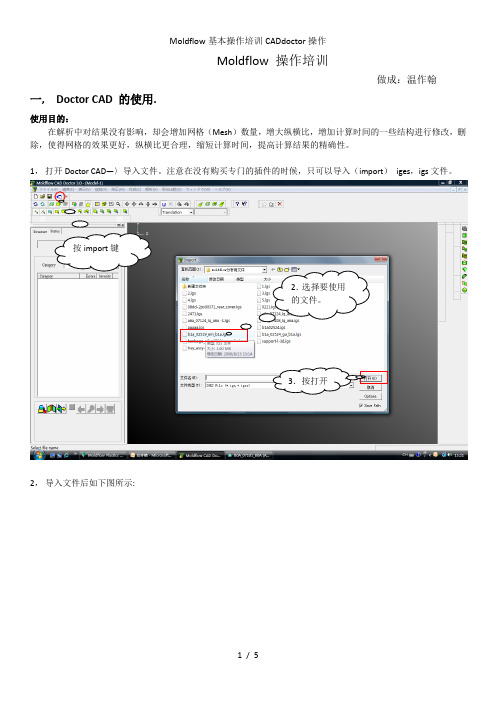
Moldflow 操作培训做成:温作翰一, Doctor CAD 的使用.使用目的:在解析中对结果没有影响,却会增加网格(Mesh)数量,增大纵横比,增加计算时间的一些结构进行修改,删除,使得网格的效果更好,纵横比更合理,缩短计算时间,提高计算结果的精确性。
1,打开Doctor CAD—〉导入文件。
注意在没有购买专门的插件的时候,只可以导入(import)iges,igs文件。
按import键2.选择要使用的文件。
3.按打开2,导入文件后如下图所示:我们先对软件的工具栏里的项目进行了解。
①新建窗口,每次在导入文件的时候都需要一个窗口。
②打开文件,doctor CAD文件保存后的文件。
③保存,在对导入文件或打开的文件进行修改后,保存,可在下次继续进行修改④文件导入。
没有购买其他插件的情况下,只能够导入iges,igs格式文件。
⑤文件导出。
形成moldflow解析专用文件.⑥重新生成(regen).⑦重新作图(redraw).⑧线条显示.⑨实体显示⑩半透明实体显示.⑦⑧⑨三项内容可以同时存在.⑪改变视图形式.在⑧方式的基础上,扩展面,全部用虚线表示.⑫⑬使用默认的显示属性.⑭自动调整视图大小.将产品全部显示在窗口的范围内.⑮显示局部.可以拖动鼠标进行调整,使其显示自己想要的范围.⑯框选和拖动变化大小比例显示命令工具.⑰移动 (shift + 鼠标左键)⑱回转 (shift + ctrl + 鼠标左键)⑲绕垂直平面的轴旋转.⑳绕水平方向轴旋转.21绕竖直方向轴旋转.22连续视图操作.23终止视图操作.24选定旋转中心.25选定旋转轴.26点可否被选.27线可否被选.28表面可否被选.29面可否被选.30三位体可否被选.31普通的单个选择. 32 相连接位置扩展选择. 33 ( ). 34~37框选形式. 38仅选择当前被视部位. 39 显示与否的开关,可以选择使哪些内容不显示. 39;40~42 选择显示内容命令. 43 帮助. 44 具体的帮助, 对各各命令的使用方式等有相关的说明.3,Translation : 对3D形状的不良内容进行自行修正的选择窗口. 在此命令下,我们就可以利用相应的命令行对破的,有自由边的等等存在问题点的产品3D进行修正.Simplification: 对3D上存在的一些结构进行删除,更改. 3D上存在一些对解析的结果没有影响,或影响不大,或起反面影响的结构,如刻字,小的R角或者倒角或者小柱子等等,但是却会增加解析时间,影响解析精度.故此要对这些结构进行修改.4,实际操作①Translation的条件下Check table(检查板块)使用check table来检查(check)产品上的自由边等问题内容,并进行修补(stitch).最后使用”痊愈”(heal)命令后,就可以输出文件,用于解析使用.使用check table时,只需要针对NG项目,不断地点击左下角的命令执行按钮,基本上就可以修补不良内容.最终得到如图小横线部全部是零.②Simplification的条件下Check table(检查板块)使用check table 可以用来删除一些我们不希望的结构。
- 1、下载文档前请自行甄别文档内容的完整性,平台不提供额外的编辑、内容补充、找答案等附加服务。
- 2、"仅部分预览"的文档,不可在线预览部分如存在完整性等问题,可反馈申请退款(可完整预览的文档不适用该条件!)。
- 3、如文档侵犯您的权益,请联系客服反馈,我们会尽快为您处理(人工客服工作时间:9:00-18:30)。
磁性模具镶件
塑胶产品
急冷急热之感应加热
仅适用于DD或3D网格
新增的结果:
Joule heat Magnetic vector potential Induced current density Source current density Source electric potential Magnetic flux density
节点 四面体 三角形 柱体
2016 2015
方案拷贝
提升节点显示效果(AMI和AMC)
当放大或者缩小模型时,节点也跟随放大或者缩小,便于看清楚模型. 2015 2016
获取”方案”注释 (AMI 和AMA)
不打开方案也可查看注释
鼠标悬停提示 右键菜单
3D翘曲设置向导
后处理
XY Plot的动画显示 同时显示各种结果 重量结果显示 流前温度的改善 初始弯曲曲率
Autodesk Moldflow 新功能
---易用性
许可借用
提供Synergy、Adviser 和 CAD Doctor的许可借用 从帮助-关于(欧特克标准菜单里) 从Help查询有关许可借用的信息
焦耳热 磁矢势(可能的磁矢量) 感应电流密度 源电流密度 源电势(源电位) 磁通量密度(磁感应强度)
急冷急热之感应加热
Microcellular 注塑成型
原Mucell更名为Microcellular
Mucell是Trexel(卓细)的商标
支持3D网格 MP/DD/3D均支持2个细胞成核的计算模型:
IdeaStation是我们努力寻找的客户建议的源泉!
最近5年新功能演进图
5 年来 MOLDFLOW AMI 新功能变化
新功能数目
47 7
2012
10
2013
13
2014
13
2015 2016
2012到2015的新功能具体分布
2012 • 短玻纤模型
• 长玻纤模型 • 结晶
2013
• DFM • Synergy 功能 • 3D 热流道和浇口 • 型芯偏移
Image from Synventive Molding Systems
变速控制阀浇口
渐变控制改善原有阀浇口 控制(瞬态控制) 平缓的流动前沿速度和压 力降
阀针几何模型的定义 行程 等效直径
阀浇口开关速度曲线 的定义
瞬态冷却之感应加热
瞬态冷却之感应加热
急冷急热的感应加热
使用电磁感应加热模具中的磁性部件 高质量的外观 消除或提高熔接线质量
直接在工艺参数中修 改SCF的物性
增加修正的气泡成核 模型
支持类型: MD/DD/3D
Microcellular Injection Molding Control Settings -----------------------------------------------------------------------------Microcellular bubble nucleation model = Fitted Classical Nucleation Model Fitting constant 1 = 1.75000e-023 Fitting constant 2 = 0.00080 Initial gas amount option = Initial gas concentration Initial gas concentration (weight %) = 0.55000 %.
--------------------------------------------------------------------------
气体的张力,粘度等属性
Microcellular 新结果
Bubble number density 气泡数量密度 Bubble number density, final 气泡数量密度,最终 (仅适用于MP和DD网格)
• RHCM
• 反应成型模具加 热 • 金线偏移分析
• 随形冷却
• 3D 注射压缩 • 3D 凝固层比例 • 微发泡功能提高
• 长玻纤断裂
• 速度提升
• 双料注射模拟
• CAD Doctor的更 新 • AMDL的更新 • AMSA的接口恢复
• 3D 正交各向异 性嵌件
• 3D 冻结压力 • 3D 剪切应力 • 流动前沿速度 • XY Plot公差
网格自由边的诊断
Triangles ---------------------------------------Entity counts: Triangles 16994 Connected nodes 8483 Connectivity regions 1 Invisible triangles 54
Autodesk Moldflow 新功能
---求解器
最新的渐开阀浇口设置
渐开式阀浇口
减少滞流的影响 避免外观缺陷
Hesitation
Continuous
Abrupt Opening
Velocity Controlled Opening
Model courtesy of HRS – Inglass S.p.A
修改选项显示方式 只有可选项可见,方便设置
2016
2015
导入工艺曲线
从*.csv导入曲线文件
使用表格格式
导入工艺曲线
支持所有注射工艺曲线 *
*
*
* 图示未显示完整的内容
导出变形网格/几何
在DD以及3D网格中可导出CAD 格式 文件类型: .sat (v7) 或 .step 可导出多个实体(装配体)
Autodesk Moldflow 2016 新功能
上海澎睿信息技术有限公司 林武彬 18650104066 steven.lin@
议程
Autodesk仿真产品组合
Autodesk Moldflow 新功能的演进
Autodesk Moldflow 2016 新功能
导出变形网格/几何
导出要求:
Study 文件中必须包含CAD模型 CAD 模型质量一定要好(无缝隙)
推荐预先使用 Sim Studio 或者 CAD Doctor检查并修复CAD模型
Autodesk Moldflow 新功能
---网格划分
全局网格边长
全局网格边长的默认值将减小为原来的2/3左右
连同CAD模型的名称一起导入
2015只能显示CAD body1, CAD body2
增强功能区菜单(AMI and AMA)
标签永久可用 2015
锁定方案选项卡状态
方案间切换时,显示相同的 标签
2016
右键菜单增强 (AMI,AMA 和 AMC)
更多的控制选项,优化了常用选项的位置
Intersection details: Element intersections Fully overlapping elements
Match percentage: Match percentage Reciprocal percentage
网格诊断导航
将所有的诊断结果以列表 的形式表示
Area: (Mold blocks and cooling channels are not included) Surface Area: 56.7968 cm^2 Volume by element types: Triangle: 10.1305 cm^3 Aspect Ratio: Maximum Average Minimum 6.57 1.70 1.16 Edge details: Free edges Manifold edges Non-manifold edges
2015
2016
3D网格Байду номын сангаас复向导
2015
2016
界面和流程重新进行定义,更清晰 优化了内部算法,修复功能增强
随形冷却的网格划分
不需要安装CFD CFD中相关功能已经整合到 Moldflow新版本中 直接使用synergy中网格划分 功能
3D网格划分功能的增强
划分六层网 格,该区域 厚度最薄
改善锥形Beam单元的用户体验
以往版本中多单元的锥形区会被创建为圣诞树形状
在2016中该问题被修正 2015
2016
区域网格划分预览
平面网格全部选择
将平面上相关联的网格全部 选中
重叠单元诊断的性能和精度提高
诊断时间节省大约60%
诊断过程更加健壮
诊断结果更加精确,如”重叠/交 叉单元找不到”的问题,已经解 决
迹线(Pathlines):描述
迹线是单个的流体颗粒在流动时所遵循的轨迹
可以想象为被“记录”的流体粒子在一定时间内的流动路径 迹线的方向由流体的流线在这段时间中的每个时刻来决定.
SimStudio工具
Autodesk SimStudio取代Inventor Fusion
会验证许可但不需要独立的授权
针对CAD曲面和实体模型
创建 简化 修复
双向交流模式
自主的CAD格式
CAD模型导入的增强
CAD模型导入的增强
更快 CAD 导入过程更稳定 平均导入速度提高约30%
2015
2016
图层管理器增强之整体结构
2015 2016
图层管理器之高亮显示当前层
高亮显示当前层
默认颜色是深蓝色(类似于冷却水路) 高亮的颜色可以在软件中设置 双向高亮显示: 选择相应层会在图形界面中高亮显示相应单元 ,反之亦然。
