ArcgisDesktop简约教程教程
arcgis使用步骤

arcgis使用步骤ArcGIS 是一款功能强大的地理信息系统(Geographic Information System,简称GIS)软件,广泛应用于地理空间数据的管理、分析和可视化等方面。
本文将介绍ArcGIS的使用步骤,帮助初学者快速上手。
一、安装ArcGIS软件需要从官方网站下载ArcGIS软件的安装包。
下载完成后,双击安装包开始安装过程。
按照提示完成安装,并确保安装过程中没有出现错误。
二、启动ArcGIS软件安装完成后,在桌面上会出现ArcGIS的图标。
双击图标,即可启动ArcGIS软件。
三、创建新的地图项目在ArcGIS软件中,地图是数据的核心。
要开始使用ArcGIS,首先需要创建一个新的地图项目。
在软件界面的菜单栏中选择“文件”-“新建”-“地图”,即可创建一个新的地图项目。
四、导入地理数据ArcGIS支持导入各种格式的地理数据,包括矢量数据和栅格数据。
要导入地理数据,可以点击软件界面的“添加数据”按钮,选择要导入的数据文件,并确认导入选项。
导入完成后,地理数据将显示在地图中。
五、编辑地理数据在ArcGIS中,可以对导入的地理数据进行编辑。
编辑包括添加、删除、修改地理要素等操作。
要编辑地理数据,可以选择“编辑”菜单中的“开始编辑”选项。
然后,选择要编辑的图层,并进行相关的编辑操作。
六、创建地图布局地图布局是指将地图数据以可视化的方式展示出来,包括添加标题、图例、比例尺等元素。
要创建地图布局,可以选择“布局”菜单中的“添加元素”选项,然后选择要添加的元素类型,并进行相应的设置。
七、地理数据分析ArcGIS具有强大的地理数据分析功能,可以进行空间查询、缓冲区分析、叠加分析等操作。
要进行地理数据分析,可以选择“分析”菜单中的相应选项,然后根据提示进行操作。
八、制作地图ArcGIS可以将地理数据制作成各种类型的地图,包括点状地图、线状地图、面状地图等。
要制作地图,可以选择“地图制作”菜单中的“新建地图”选项,然后选择要制作的地图类型,并进行相关的设置。
ArcGIS Desktop 轻松入门教程
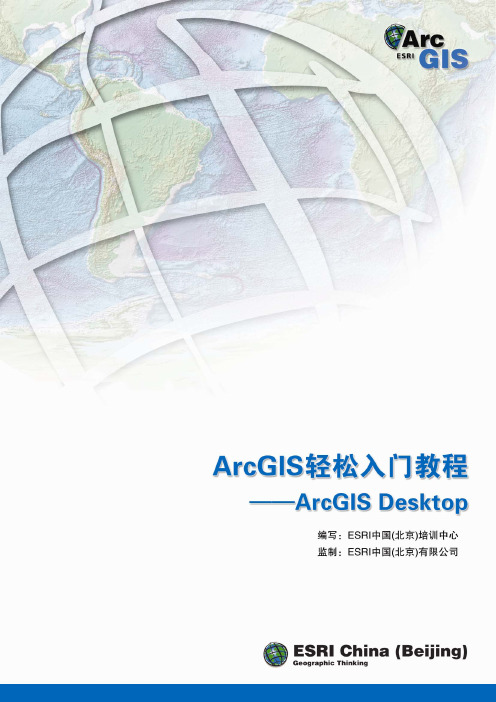
第1页
2 ArcGIS简介
ArcGIS 轻松入门教程
——ArcGIS Desktop
2.1 什么是GIS
物质世界中的任何地物都被牢牢地打上了时空的烙印。人们的生产和生活中 80% 以 上 的 信 息 和 地 理 空 间 位 置 有 关 。 地 理 信 息 系 统 ( Geographic Information System, 简称 GIS)作为获取、处理、管理和分析地理空间数据的 重要工具、技术和学科,近年来得到了广泛关注和迅猛发展。
ESRI 中国(北京)有限公司 2008 年 3 月
目录
ArcGIS 轻松入门教程
——ArcGIS Desktop
1 引言 ...................................................................................................1
ArcGIS 轻松入门教程
——ArcGIS Desktop
版权声明
ArcGIS 轻松入门教程
——ArcGIS Desktop
美国 ESRI 公司和 ESRI 中国(北京)有限公司拥有本手册所有资源的版权。 在本手册中刊载的所有图片和文字信息除特别标明之外,版权归 ESRI 公司和 ESRI 中国(北京)有限公司。本手册中的所有内容和图片受《中华人民共和国 著作权法》及相关法律法规和中国加入的所有知识产权方面的国际条约的保护。 任何单位和个人未经 ESRI 中国(北京)有限公司的允许,不得以任何方式、任 何文字或图片作全部和局部变更、发行、复制、转载、引用,否则将视作侵权, ESRI 公司和 ESRI 中国(北京)有限公司公司保留依法追究其责任的权利。本手 册之声明以及其修改权、更新权及最终解释权均属 ESRI 公司和 ESRI 中国(北京) 有限公司。
ArcGIS Desktop 10.6快速入门指南说明书
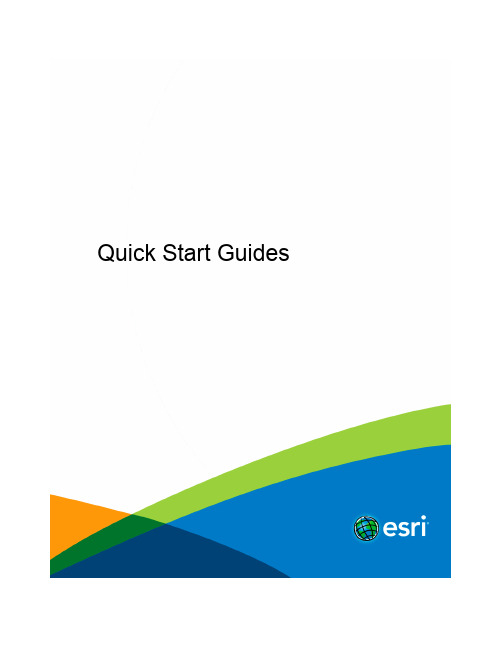
Quick Start GuidesTable of ContentsCore products and componentsArcGIS for Desktop . . . . . . . . . . . . . . . . . . . . . . . . . . . . . . . . . . . . . . . . . . . 3 ArcGIS Enterprise . . . . . . . . . . . . . . . . . . . . . . . . . . . . . . . . . . . . . . . . . . . . 4 ArcGIS Engine Developer Kit and ArcGIS Engine . . . . . . . . . . . . . . . . . . . . . . . . . . . . . . . . 6 ArcGIS License Manager . . . . . . . . . . . . . . . . . . . . . . . . . . . . . . . . . . . . . . . . . 8Getting started•ArcGIS Desktop includes many components. See What's included for a list of components.•Review the ArcGIS system requirements for the component.•Administrative privileges are required for installation.•Microsoft .NET Framework 4.5 or later is required.•Download and install the component. If upgrading, review Upgrading to ArcGIS 10.6.•Obtain your software authorization numbers and authorize the software. If using a Concurrent Use license, you will need ArcGIS License Manager 10.6, which can be used for all ArcGIS 10.x Concurrent Use licenses. See the ArcGIS License Manager quick start guide and the License Manager reference guide for more information.•See ArcGIS Desktop for access to additional resources, such as documentation and support.What's includedArcGIS Desktop10.6 includes the following components:•ArcGIS Desktop—Installation for Basic, Standard, and Advanced editions of ArcGIS Desktop, and optional ArcGIS extension products.•ArcGIS Desktop Background Geoprocessing (64 bit)—Installation for background geoprocessing in 64 bit.•ArcGIS License Manager (Windows and Linux)—This version is required to run ArcGIS Desktop10.6 and ArcGIS Engine 10.6 with Concurrent Use licensing. It also supports all other ArcGIS 10.x Concurrent Use releases.•ArcReader—Desktop mapping application that allows users to view, explore, and print maps and globes.•ArcGIS Tutorial Data for Desktop—Data used with ArcGIS Desktop tutorials.•ArcGIS Coordinate Systems Data—Contains the data files required for the GEOCON transformation method and vertical transformation files for the United States (VERTCON and GEOID12B) and the world (EGM2008).•DBMS Support Files—Client libraries and databases to be used to directly connect to geodatabases.The following developer tools are available:•ArcObjects SDK for Microsoft .NET Framework—Documentation and sample code for Microsoft .NET Framework developers customizing and extending ArcGIS Engine,ArcGIS Desktop, and ArcGIS Server.•ArcObjects SDK for Java—Documentation, tools, and sample code for Java Platform developers customizing and extending ArcGIS Engine,ArcGIS Desktop, and ArcGIS Server.Upgrading to ArcGIS 10.6•The ArcGIS 10.6 setup package is designed to detect and upgrade an existing installation of the same ArcGIS product. The settings for the installation location, license manager (for Concurrent Use), or authorization information (for Single Use) areretained in the upgrade. See the installation guide for more information on installation upgrades and new installations.•Existing ArcGIS 10.1–10.5.1 authorization numbers will work with ArcGIS 10.6.•ArcGIS 10.6 for Single Use—If ArcGIS 10.6 will be installed on a machine that is different from where an earlier ArcGIS 10.x product is currently installed and you want to use the existing ArcGIS 10.1–10.5.1 authorization number for ArcGIS 10.6, the earlier version of an ArcGIS 10.x product must first be deauthorized before authorizing ArcGIS 10.6.Obtaining software authorization numbersIf needed, your account's primary maintenance contact can obtain authorization numbers from My Esri. After signing in with your Esri Account, click My Organizations>Licensing>View Authorizations. Click a product name to obtain its authorization number.The license version on authorizations eligible for use with ArcGIS 10.6 will display as 10.1–10.6 under View Authorizations. For those outside the United States, contact your local distributor for information about your authorization numbers.Getting startedArcGIS Enterprise represents the evolution of Esri's GIS server technology into a complete GIS platform in your own infrastructure, supporting enterprises of any size. ArcGIS Enterprise provides a full Web GIS experience integrated with ArcGIS Online and ArcGIS Desktop. See the following prerequisites to get started:•ArcGIS Enterprise includes many components. See What's included for a list of components.•Review the system requirements for each component.•Administrative privileges are required for installation.•On Windows, Microsoft .NET Framework 4.5 is required for installing the ArcGIS Server .NET Extension Support feature. ArcGIS Web Adaptor for IIS also requires Microsoft .NET Framework 4.5. This version of Microsoft .NET Framework can be downloaded from Microsoft.•Download and install the component. If you're upgrading, review Upgrading to ArcGIS 10.6. For help, see the corresponding installation guide available with the download.•Obtain your software authorization numbers and authorize the software. If your Portal for ArcGIS organization will use a premium app, such as ArcGIS Pro or Drone2Map for ArcGIS, you will also need ArcGIS License Manager 10.6 to configure your premium app licenses to specify which members can use the software. See the Portal for ArcGIS Administrator Guide,License Manager Reference Guide, and the ArcGIS License Manager system requirements for more information.Visit ArcGIS Enterprise for access to additional resources such as documentation and support.What's includedArcGIS Enterprise 10.6 includes the following components:•ArcGIS Enterprise Builder—Provides a simple installation and configuration experience for a base ArcGIS Enterprise deployment on a single machine.•ArcGIS Server—Makes your geographic information available to others in your organization and, optionally, anyone with an Internet connection. It can be licensed in a variety of roles, depending on the capabilities you want to enable for your deployment.See ArcGIS Enterprise licensing for a complete listing of server licensing roles.•Portal for ArcGIS—Allows you to share maps, apps, and other geographic information with other people in your organization through a website.•ArcGIS Data Store—An application you can use to set up different types of data stores used by a Portal for ArcGIS hosting server.•ArcGIS Web Adaptor—Allows ArcGIS Server to integrate with your existing web server. It is compatible with IIS and Java EE servers such as WebSphere and WebLogic.ArcGIS GeoEvent Server—Enables real-time event-based data streams to be integrated as data sources in your enterprise GIS. Requires an ArcGIS GeoEvent Server license role.•ArcGIS License Manager (Windows and Linux)—This version is required to configure ArcGIS Pro or Drone2Map for ArcGIS licenses with your Portal for ArcGIS 10.6 organization.•ArcGIS Coordinate Systems Data— Contains the data files required for the GEOCON transformation method and vertical transformation files for the United States (VERTCON and GEOID12B) and the world (EGM2008).•DBMS Support Files—Client libraries and databases used to directly connect to geodatabases.The following developer tools are available:•ArcObjects SDK for the Microsoft .NET Framework—Documentation and sample code for Microsoft .NET Framework developers customizing and extending ArcGIS Engine, ArcGIS Desktop, and ArcGIS Server.•ArcObjects SDK for Java—Documentation, tools, and sample code for Java platform developers customizing and extending ArcGIS Engine, ArcGIS Desktop, and ArcGIS Server.Upgrading to ArcGIS 10.6•The ArcGIS 10.6 setup package is designed to detect and upgrade an existing installation of the same ArcGIS product. The settings for the installation location are retained in the upgrade. However, you will need to obtain a 10.6 software authorization number and reauthorize for use in 10.6. See the installation guide for more information on installation upgrades and newinstallations.•Existing ArcGIS Enterprise 10.5 - 10.5.1 authorization numbers will work with ArcGIS Enterprise 10.6 Prerelease but will not work for the final release of ArcGIS Enterprise 10.6.Obtaining software authorization numbersIf needed, your account's primary maintenance contact can obtain authorization numbers from My Esri. After signing in with your Esri Account, click My Organizations > Licensing > View Authorizations. Click a product name to obtain its authorization number.The license version on ArcGIS Enterprise authorizations eligible for use with ArcGIS 10.6 will display as 10.6 under View Authorizations. Customers in the United States need to contact Esri Telesales to order additional Named User License of Portal for ArcGIS. For those outside the United States, contact your local distributor for information about your authorization numbers.ArcGIS Engine Developer Kit 10.6 and ArcGIS Engine 10.6 quick start guideGetting started•ArcGIS Engine includes many components. See What's included for a list of ArcGIS Engine components.•Review the ArcGIS system requirements for the component.•Administrative privileges are required for installation.•On Windows, the Microsoft .NET Framework 4.5 or later is required for installing ArcGIS Engine.•Download and install the component. If upgrading, review Upgrading to ArcGIS 10.6.•Obtain your software authorization numbers and authorize the software. If using a Concurrent Use license, you will need ArcGIS License Manager 10.6, which can be used for all ArcGIS 10.x Concurrent Use licenses. See the ArcGIS License Manager quick start guide and the License Manager reference guide for more information.•See ArcGIS Desktop for access to additional resources, such as documentation and support.What's includedArcGIS Engine 10.6 includes the following components:•ArcGIS Engine—Component that supports the creation of GIS and mapping applications.•ArcGIS Engine Background Geoprocessing (64 bit)—Installation for background geoprocessing in 64 bit.•ArcGIS License Manager (Windows and Linux)—This version is required to run ArcGIS Desktop and ArcGIS Engine 10.6 with Concurrent Use licensing. It also supports all other ArcGIS 10.x Concurrent Use releases.•ArcGIS Coordinate Systems Data—Contains the data files required for the GEOCON transformation method and vertical transformation files for the United States (VERTCON and GEOID12B) and the world (EGM2008).•DBMS Support Files—Client libraries and databases to be used to directly connect to geodatabases.Developer tools are available with ArcGIS Engine Developer Kit 10.6:•ArcObjects SDK for Microsoft .NET Framework—Documentation and sample code for Microsoft .NET Framework developers customizing and extending ArcGIS Engine,ArcGIS Desktop, and ArcGIS Server.•ArcObjects SDK for Java—Documentation, tools, and sample code for Java Platform developers customizing and extending ArcGIS Engine,ArcGIS Desktop, and ArcGIS Server.Installing ArcGIS Engine and ArcObjects SDKs•Download and extract the ArcGIS Engine and ArcObjects packages.•Run the Setup.exe file, following the prompts to complete the installation for each product.•See Authorize ArcGIS Engine Developer Kit and ArcGIS Engine to complete the installation.Upgrading to ArcGIS 10.6•The ArcGIS 10.6 setup package is designed to detect and upgrade an existing installation of the same ArcGIS product. The settings for the installation location, License Manager (for Concurrent Use), or authorization information (for Single Use) are retained in the upgrade. See the installation guide for more information on installation upgrades and new installations.•Existing ArcGIS 10.1–10.5.1 authorization numbers will work with ArcGIS Engine Developer Kit 10.6 and ArcGIS Engine 10.6.•ArcGIS 10.6 for Single Use—If ArcGIS 10.6 will be installed on a machine that is different from where an earlier version of an ArcGIS 10.x product is currently installed, and you want to use the existing ArcGIS 10.1–10.5.1 authorization numbers for ArcGIS10.6, the earlier version of the ArcGIS 10.x product must first be deauthorized before authorizing ArcGIS 10.6.Obtaining software authorization numbersIf needed, your account's primary maintenance contact can obtain authorization numbers from My Esri. After signing in with your Esri Account, click My Organizations>Licensing>View Authorizations. Click a product name to obtain its authorization number.The license version on authorizations eligible for use with ArcGIS 10.6 will display as 10.1–10.6 under View Authorizations. For those outside the United States, contact your local distributor for information about your authorization numbers.Upgrading ArcGIS 10.0 licenses to 10.6For existing ArcGIS 10.0 users, automatic license upgrade functionality allows an easy license upgrade process. Instead of deauthorizing older licenses and authorizing the latest version, you can convert your existing 10.0 licenses to 10.6 using the one-step upgrade option.1.Uninstall the ArcGIS 10.0 product without deauthorizing your existing licenses.2.Install the ArcGIS 10.6 product.3.On completion of the ArcGIS Engine Developer Kit 10.6 installation, click Authorize. You will be prompted to upgrade your licenseif 10.0 licenses are already present. For ArcGIS Engine 10.6, you will need to launch ArcGIS Administrator. Follow the instructions to complete the upgrade process.Authorize ArcGIS Engine Developer Kit 10.6 and ArcGIS Engine 10.6Single Use•Recommended: Use an Internet connection to complete the authorization steps below.•If you do not have an Internet connection for the machine on which you intend to install the software, you can authorize the software via email.•If you want to facilitate the authorization process or authorize silently, a provisioning file generated from the Licensing portal on My Esri can be used.1.After the installation, open the ArcGIS Administrator wizard.2.Choose the desired Single Use product.•Choose the ArcGIS Engine (Single Use)option if you only need to run ArcGIS Engine applications.•Choose the ArcGIS Engine and ArcGIS Engine Developer Kit (Single Use)option if you need to develop and run ArcGIS Engine applications.3.Click Authorize Now.4.Choose the default option,I have installed my software and need to authorize it.5.Choose Authorize with Esri now using the Internet. If using a provisioning file, choose the option I have received anauthorization file from Esri and browse to the file.6.Enter your personal information where applicable.7.Enter your core product authorization number (ESUxxxxxxxxx). See the View Authorizations page on My Esri to obtain thisnumber if you do not have it available for use.8.Enter the authorization numbers for extensions, if applicable. For extensions not listed, manually type the extension name andthe authorization number.9.Click Finish after the authorization process is complete.10.Click OK to close the ArcGIS Administrator wizard. Your software is now ready for use.Authorizing additional extensions for ArcGIS Engine Single UseThis applies if you have already authorized your ArcGIS Engine 10.6 Single Use software and want to authorize additional extensions later. Follow the steps for Authorizing ArcGIS Engine Developer Kit and ArcGIS Engine Single Use, and at step 3, choose I have already authorized the software and need to authorize additional extensions. Step 6 will not be applicable. At step 7, you will be given the opportunity to enter your authorization numbers for the applicable extensions.Concurrent UseDefining the License Manager1.After completing the ArcGIS Engine installation, open the ArcGIS Administrator wizard.2.Choose ArcGIS Engine (Concurrent Use)in the ArcGIS Administrator wizard and specify the name of your license manager.3.Once you have set your license manager, click OK to close the ArcGIS Administrator wizard. Your software is now ready foruse.ArcGIS License Manager 10.6 quick start guideGetting started•Prior to installation, review the ArcGIS License Manager system requirements.•Administrative privileges are required for installing ArcGIS License Manager.•For help with the installation of ArcGIS License Manager, see the corresponding ArcGIS License Manager installation guide.•The License Manager reference guide is installed with ArcGIS License Manager 10.6. This can be accessed from Start> Programs>ArcGIS>License Manager>License Manager Reference Guide or from the ArcGIS help on the ArcGIS Desktop site.•For all of your Esri software support needs, such as help, forums, blogs, downloads, samples, and knowledge base articles, visit .Upgrading to ArcGIS 10.6The copy protection mechanism for ArcGIS Desktop 10.6 and ArcGIS Engine 10.6 Concurrent Use has been updated. This update requires that ArcGIS License Manager 10.6 be installed to support these products.The ArcGIS License Manager 10.6 setup package is designed to detect and upgrade an existing installation of the same product. The existing options file (if applicable) and authorized licenses are retained in the upgrade. Any specific ports present in the service.txt file before the upgrade must be manually reconfigured in the service.txt file following the upgrade to ArcGIS 10.6. See the ArcGIS License Manager reference guide for more information on installation upgrades and new installations.Existing ArcGIS 10.1–10.5.1 authorization numbers will work with ArcGIS 10.6.If ArcGIS License Manager 10.6 will be installed on a machine that is different from where an earlier version of ArcGIS License Manager 10.x is currently installed, and you want to use the authorization for ArcGIS License Manager 10.6, the earlier version of ArcGIS License Manager 10.x must first be deauthorized before authorizing the ArcGIS 10.6 installation.Obtaining software authorization numbersIf needed, your account's primary maintenance contact can obtain authorization numbers from My Esri. After signing in with your Esri Account, click My Organizations>Products>View Authorizations. Click a product name to obtain its authorization number.The license version on authorizations eligible for use with ArcGIS 10.6 will display as 10.1–10.6 under View Authorizations. For those outside the United States, contact your local distributor for information about your authorization numbers.。
ArcGIS+Desktop使用手册-50页
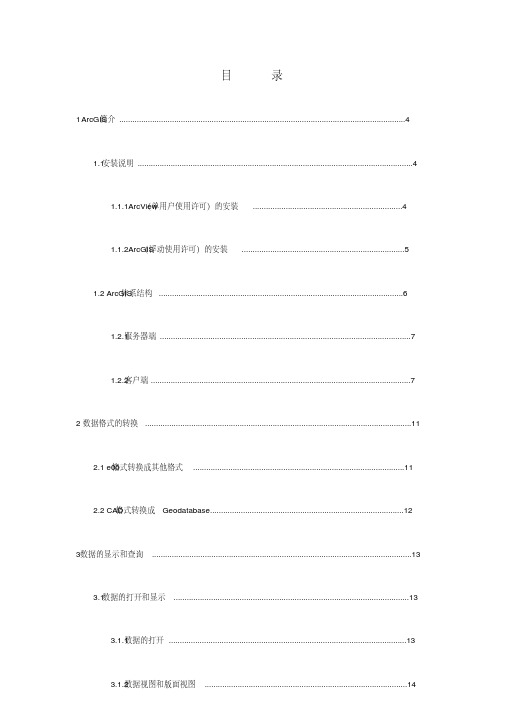
目录简介 (4)1 ArcGIS1.1 安装说明 (4)1.1.1ArcView(单用户使用许可)的安装 (4)(浮动使用许可)的安装 (5)1.1.2ArcGIS体系结构 (6)1.2 ArcGIS1.2.1 服务器端 (7)1.2.2 客户端 (7)2数据格式的转换 (11)格式转换成其他格式 (11)2.1 e00格式转换成Geodatabase (12)2.2 CAD3数据的显示和查询 (13)3.1 数据的打开和显示 (13)3.1.1 数据的打开 (13)3.1.3 图层、数据集、地图 (15)3.1.4 管理内容表 (16)3.1.5 修改符号属性 (16)3.1.6 符号的定制 (18)3.1.7 标记要素 (19)3.1.8 自动标记要素 (21)3.1.9 设置显示阀值 (22)3.2 数据的选择与查询 (23)3.2.1 设置可选图层 (23)3.2.2 属性选择查询 (24)3.2.3 空间选择查询 (25)3.2.4 查询结果的保存 (26)3.2.5 创建查询结果的统计 (27)4 数据的编辑 (28)工具条 (28)4.1.1 Editor4.1.2 开始和结束编辑会话 (28)4.1.3 选取、拖动和旋转要素 (28)14.2 创建新要素 (29)4.2.1 创建线要素 (29)4.3 编辑存在要素 (30)4.3.1 编辑节点 (30)4.3.5 要素的合并 (31)4.3.6 要素的延伸和裁剪 (31)4.4 编辑属性 (31)4.4.1 查看属性 (31)4.4.2 添加和修改属性 (32)4.4.3 复制和粘贴属性 (32)4.5 空间配准 (33)4.5.1 使用地理参考工具栏 (33)5 数据的管理 (34)5.1 内容标签 (34)5.2 预览标签 (35)5.3 元数据标签 (36)5.4 设置显示数据类型 (36)等 (37)5.5 创建新ShapeFile6制图与输出 (38)6.1 地图输出 (38)6.2 矢量数据的获取,从纸质地图到矢量地图 (39)7 空间数据处理 (43)7.1 坐标系统 (43)7.2 投影的实质 (46)7.3 投影分类 (47)7.4 GIS中的地图投影 (48)7.5 投影变换 (52)7.6 实例一:影像配准和坐标系转换 (52)7.7 实例二:矢量数据的校准、匹配。
arcgis教程大全0基础小白到掌握全套教程
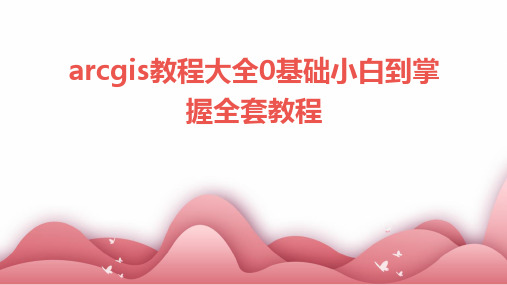
学习如何在ArcGIS Desktop中利用在线资源,包括添加在线图层、 使用在线底图、调用在线服务等。
实践案例分析
通过实际案例,学习如何利用ArcGIS Online平台上的在线资源,进 行地图制作和空间分析等任务。
06
案例实战与经验分享
城市规划案例分析
城市规划基础
介绍城市规划的基本概念、原则和方法, 以及ArcGIS在城市规划中的应用。
掌握ArcGIS脚本编写方 法
学习如何在ArcGIS中使用脚本 语言编写自动化处理脚本,如 批量处理数据、自动执行特定 分析等。
实践案例分析
通过实际案例,学习如何编写 具有特定功能的自动化脚本, 如自动更新地图、批量导出数 据等。
了解自动化处理优势
了解自动化处理在提高工作效 率、减少人为错误等方面的优 势。
况及变化趋势。
环境影响评价
02
基于ArcGIS的空间分析功能,对环境影响评价报告进行编制和
审查,预测和评估建设项目对环境的影响。
生态保护与修复
03
运用ArcGIS的生态分析工具,进行生态保护区的划定、生态修
复方案的设计和实施效果的评估。
交通运输案例分析
交通网络规划
利用ArcGIS的交通网络分析功能,进 行交通网络的规划、优化和评估,提
启动ArcGIS软件
双击桌面上的ArcGIS图标,或者在开 始菜单中找到ArcGIS并启动。
界面介绍与基本功能
主界面介绍
包括菜单栏、工具栏、图层窗口、属性窗口等。
基本功能介绍
地图浏览、缩放、平移、选择等。
数据类型与文件格式
数据类型
矢量数据、栅格数据、地理数据库等 。
ArcGIS Desktop9.3入门操作
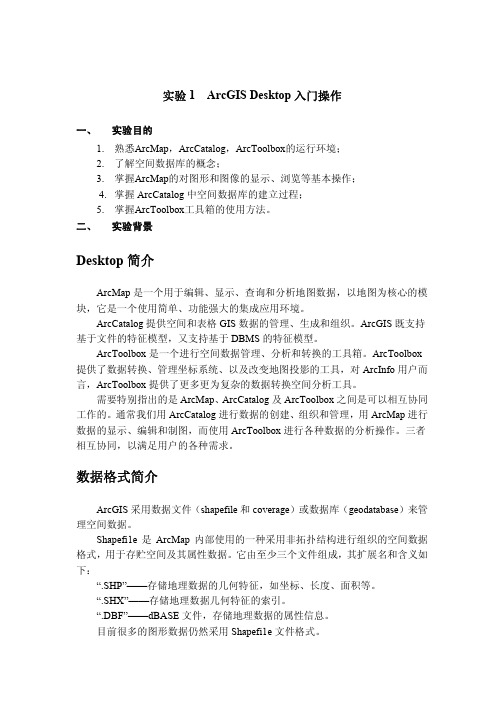
图 1-13 (2) 加入特征要素类(Feature class)
特征要素类的建立可以通过两种方式:导入已有的矢量数据作为特征要素 类,也可以是用户创建特征要素类。以导入已有的矢量数据为例,右键点击新建 的要素集,在弹出的快捷菜单中点击 import\feature class(single)-导入单要素或 者 feature class(multiple)-导入多要素。
3. 加载地图数据
地图数据可通过点击标准工具栏上的数据添加按钮 来添加,在弹出的 Add Data 对话框中,选中实验目录(E1\vector)下的数据:“主要道路图层”、“居 民地图层”、“行政区划图层”,将数据加载到视图窗口,如图 1-3 所示。
图 1-3 ArcMap 不仅可以浏览矢量数据,还可以查看栅格数据,具体操作如下:添 加实验目录“E1\raster”下的栅格数据图层 Rasterdata1 和 Rasterdata2 到视图窗口 中。
数据目录:E1
路径
文件名称
格式
说明
\ \vector \vector \vector \raster \raster
shijingshan 主要道路图层 行政区划图层. 居民地图层 Rasterdata1 Rasterdata2
geodatabase shapefile shapefile shapefile tif tif
点击这里来 修改渐变色
图 1-4
小提示: 为了更好的数据,点击内容表中 Raster Data 图层下的颜色带,在弹出的 select
color 对话框中选择一个新的渐变色条带来显示数据,如图 1-4 所示。 内容表有三种显示状态:Display、Source 及 Selection。在 Display 状态下,
ArcGIS 10 Desktop 最简安装及完全破解
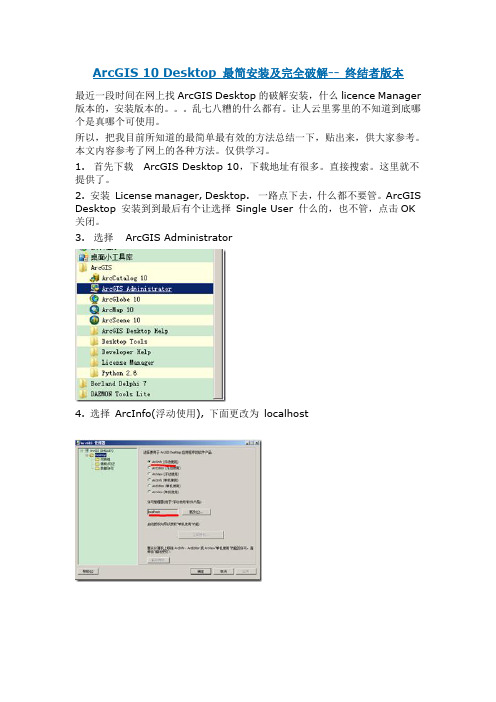
ArcGIS 10 Desktop 最简安装及完全破解-- 终结者版本最近一段时间在网上找ArcGIS Desktop的破解安装,什么licence Manager 版本的,安装版本的。
乱七八糟的什么都有。
让人云里雾里的不知道到底哪个是真哪个可使用。
所以,把我目前所知道的最简单最有效的方法总结一下,贴出来,供大家参考。
本文内容参考了网上的各种方法。
仅供学习。
1. 首先下载ArcGIS Desktop 10,下载地址有很多。
直接搜索。
这里就不提供了。
2. 安装License manager, Desktop. 一路点下去,什么都不要管。
ArcGIS Desktop 安装到到最后有个让选择Single User 什么的,也不管,点击OK 关闭。
3. 选择ArcGIS Administrator4. 选择ArcInfo(浮动使用), 下面更改为localhost5. 将以下内容另存为service.txt, 将第一行的machine 改为自己的机器名。
将service.txt 存放至安装目录下。
如C:\ProgramFiles\ArcGIS\License10.0\binSERVER machine ANY 27000VENDOR ARCGISFEATURE 3DEngine ARCGIS 10.0 01-jan-0000 2048 9D6C8E61F7F3A3C4DA77 \ vendor_info=J21LEYJLPR7TZYZB1185 ck=99FEATURE 3DEngineFX ARCGIS 10.0 01-jan-0000 2048 1D1C4ED1F71B5DA19EC8 \ vendor_info=88ZCFAJANHT4ELNMK056 ck=143FEATURE Aeronautical ARCGIS 10.0 01-jan-0000 2048 0D2C5EF1ACD28D25CFFA \vendor_info=75YCHDHLPHHP7GZ3P221 ck=149FEATURE AeronauticalFX ARCGIS 10.0 01-jan-0000 2048 AD7CFE01CF1CDA623B5B \vendor_info=TXH0FCS8LC804G0JD143 ck=130FEATURE AGSData ARCGIS 10.0 01-jan-0000 2048 BD9CAE8196422749791E \vendor_info=PZ2SG5ZTSXBBFP6X8074 ck=14FEATURE AGSDataFX ARCGIS 10.0 01-jan-0000 2048 1DFCDE81D4A7DC79EFD6 \ vendor_info=88E6F0ETDHD0BJ0NS204 ck=187FEATURE AllEurope ARCGIS 10.0 01-jan-0000 2048 1DFCCE51CCB6CC5FF8EF \ vendor_info=88E6DHMEXRK5G0L70110 ck=195FEATURE AllEuropeFX ARCGIS 10.0 01-jan-0000 2048 ED8C4EA11A41BC1BA0CE \ vendor_info=Y8AYD2CL9RHH0M4JP183 ck=99FEATURE ARC/INFO ARCGIS 10.0 01-jan-0000 2048 9D9C4EC11030F9642D41 \ vendor_info=J25EZP8S0GDE60G1C065 ck=68FEATURE ArcEditor ARCGIS 10.0 01-jan-0000 2048 ED2CEE812D64F04099DC \ vendor_info=Y81FA5ZTER4XJ0PES207 ck=105FEATURE ArcExpress ARCGIS 10.0 01-jan-0000 2048 0DAC4E81D159818AEAF1 \ vendor_info=75LN4PPK5HJR6MJFJ058 ck=94FEATURE ArcInfo ARCGIS 10.0 01-jan-0000 2048 BD2CAEB19E3A2F508727 \vendor_info=PZR5PBL6XS0C0N5B6118 ck=171FEATURE ArcInfoFX ARCGIS 10.0 01-jan-0000 2048 2D0CCE91326DAA66B3AB \ vendor_info=9J63ATPPFEA4GR9J8242 ck=110FEATURE ArcMapServer ARCGIS 10.0 01-jan-0000 2048 9D3C1ED1C49D3A54D871 \vendor_info=J2HCA0F05P94EEBXJ074 ck=20FEATURE ArcMapServerFX ARCGIS 10.0 01-jan-0000 2048 ADAC3E01F363AB2140A2 \vendor_info=TXBESGHBYPYA5PC3N189 ck=30FEATURE ArcPress ARCGIS 10.0 01-jan-0000 2048 CDECAED1F506B88AED8D \ vendor_info=H2LX0FEEMGK6BTJLD040 ck=110FEATURE ArcPressFX ARCGIS 10.0 01-jan-0000 2048 CD1C3EE1E518285B534E \vendor_info=H2T570H3D291F1TGH254 ck=55FEATURE ArcReader ARCGIS 10.0 01-jan-0000 2048 0D9CBE710E5695C37E6E \ vendor_info=758Y1G82MC96F90LD184 ck=78FEATURE ArcScan ARCGIS 10.0 01-jan-0000 2048 AD4CCE11AB512F237946 \vendor_info=TXR80L5TS05RS5H8H237 ck=51FEATURE ArcScanFX ARCGIS 10.0 01-jan-0000 2048 0DDCBE511F6287CA9064 \ vendor_info=75PX2080M0EC891BA057 ck=50FEATURE ArcSdeConnects ARCGIS 10.0 01-jan-0000 2048 7D4C5E2122875CF56749 \vendor_info=GXR8EAE06238CRG79107 ck=24FEATURE ArcSdeServer ARCGIS 10.0 01-jan-0000 2048 5D7C5EC12AB26F9F8099 \vendor_info=DRJCHDRA0XN0EXB79253 ck=40FEATURE ArcSdl ARCGIS 10.0 01-jan-0000 2048 9DBCEE4154737A288260 \vendor_info=J2JNX06HPPYRS4LKK029 ck=17FEATURE ArcServer ARCGIS 10.0 01-jan-0000 2048 1D0CBE11D193ABBDD7AA \ vendor_info=88Y8Z02PPCJLML9K4191 ck=118FEATURE ArcStorm ARCGIS 10.0 01-jan-0000 2048 BD9C9EB12ACFBEB1EB63 \ vendor_info=PZ2S48K2FRK0F8XJJ012 ck=92FEATURE ArcStormEnable ARCGIS 10.0 01-jan-0000 2048 3D4C6E316E91D1654C44 \vendor_info=BLFE20MB6CPKEL5J6006 ck=53FEATURE ArcView ARCGIS 10.0 01-jan-0000 2048 BD9CCE61BE6D2F4FA90B \vendor_info=PZ2SKC3T9EHN8TK90192 ck=139FEATURE ArcView3 ARCGIS 10.0 01-jan-0000 2048 ADBC8EF1F28B9DC18F96 \ vendor_info=TXDH42L7EY6Z4X4JE221 ck=174FEATURE ArcView31 ARCGIS 10.0 01-jan-0000 2048 FDCC4EB18017443D6297 \ vendor_info=0JZ4J9LZYXM1BG15P001 ck=110FEATURE ArcView4 ARCGIS 10.0 01-jan-0000 2048 AD3C9E21F78E9DC68C91 \ vendor_info=TXJ5HK5THEFCPHBE2174 ck=145FEATURE Austria ARCGIS 10.0 01-jan-0000 2048 BD5C4E4184E82F449442 \vendor_info=PZHF0D1TS6P2TL9GD198 ck=63FEATURE AustriaFX ARCGIS 10.0 01-jan-0000 2048 DDFC9E712E6295929190 \ vendor_info=X5S3TPNH50HRRMRSH073 ck=76FEATURE AV3D1 ARCGIS 10.0 01-jan-0000 2048 9D4C0EE148A4F7897581 \vendor_info=J2YFC0H3EGM1EZTBT118 ck=96FEATURE AVArcPress1 ARCGIS 10.0 01-jan-0000 2048 0DACAE91491BD8F4BB28 \ vendor_info=75LNJ410R45JZHS4G195 ck=82FEATURE Avenue ARCGIS 10.0 01-jan-0000 2048 BD6CBEF14C607ED9A8AC \vendor_info=PZY08YH2PL060MC76020 ck=140FEATURE AVIMAGE1 ARCGIS 10.0 01-jan-0000 2048 BD3C7EA124BC9BB1C861 \ vendor_info=PZT8HHR7E44FXC69R255 ck=96FEATURE AVIMS1 ARCGIS 10.0 01-jan-0000 2048 6D5CDE419E617EC1ABDA \vendor_info=FPJ82PH51T79LEF7F133 ck=76FEATURE AVIMSGIF ARCGIS 10.0 01-jan-0000 2048 EDDC8ED127399988415E \ vendor_info=Y8S0LN3LAGGHE0AJF255 ck=27FEATURE AVLAND1 ARCGIS 10.0 01-jan-0000 2048 ADCCBE819A842F4FBD2B \vendor_info=TXFKL4ZHX0PXK6HKF094 ck=177FEATURE AVNetwork1 ARCGIS 10.0 01-jan-0000 2048 ED8C4E21501543558AE5 \ vendor_info=Y8AYD2L5TC9H6N6E0208 ck=33FEATURE AVNetwork2 ARCGIS 10.0 01-jan-0000 2048 ED7C4E21511641568AE5 \ vendor_info=Y88EZPF3X0KAA08D0022 ck=3FEATURE AVSpatial1 ARCGIS 10.0 01-jan-0000 2048 1D6C0EF12C04037799E6 \ vendor_info=887SPDHLPC7JPYMHC167 ck=4FEATURE AVSpatial2 ARCGIS 10.0 01-jan-0000 2048 FD1C4EB151********E6 \ vendor_info=0J76LGS700P0LJKH8153 ck=5FEATURE AVSurface1 ARCGIS 10.0 01-jan-0000 2048 EDDC3E31D21937557744 \ vendor_info=Y8S0G5JCYJF5CKLES104 ck=54FEATURE AVSurface2 ARCGIS 10.0 01-jan-0000 2048 CD8C4EF1F73E255E7744 \ vendor_info=H24SERAZF7L8MP1LN208 ck=56FEATURE AVTRACK1 ARCGIS 10.0 01-jan-0000 2048 ADFC0E811CC2093CC5F9 \ vendor_info=TXJT4NHCYJ5N6MPFJ011 ck=97FEATURE AVVRP1 ARCGIS 10.0 01-jan-0000 2048 5D1CEE419F6C86BE97D9 \vendor_info=DRHSNB0TCEREXKNYY180 ck=91FEATURE BaseBISData ARCGIS 10.0 01-jan-0000 2048 1D3CFE315FA2F0CC4566 \ vendor_info=8820FCX08EHPEXH2K131 ck=112FEATURE BaseBISDataFX ARCGIS 10.0 01-jan-0000 2048 ED8CCE21AD2569775A80 \vendor_info=Y8AY2J3L3JB644C0D199 ck=46FEATURE Belgium ARCGIS 10.0 01-jan-0000 2048 CD1CCE318E404E407F23 \vendor_info=H2T5X05HECJ12JYKP001 ck=46FEATURE BelgiumFX ARCGIS 10.0 01-jan-0000 2048 3D3C9ED1F376AE6008F9 \ vendor_info=BLDS46M7J6LLTP60Z027 ck=85FEATURE BingMaps ARCGIS 10.0 01-jan-0000 2048 BD7C9E61DA0494A5CC92 \ vendor_info=PZZLX1TPP6ZH3T0JP042 ck=121FEATURE BingMapsEng ARCGIS 10.0 01-jan-0000 2048 CD3C5E0194010BBC2B5A \ vendor_info=H2HCHDEEFP0EE1N6K048 ck=89FEATURE BingMapsEngFX ARCGIS 10.0 01-jan-0000 2048 0D0CCED15224804F6EF4 \vendor_info=75E5X0YK5TE0XHSGE071 ck=45FEATURE BingMapsFX ARCGIS 10.0 01-jan-0000 2048 0D2C4EF1160A44B27CB1 \ vendor_info=75YCFATHLGJSP9KY9137 ck=40FEATURE Business ARCGIS 10.0 01-jan-0000 2048 BDDCBE4100CEC17C9F89 \ vendor_info=PZJJEBZP9TFYGYMBE078 ck=62FEATURE BusinessFX ARCGIS 10.0 01-jan-0000 2048 0D8C2E1124F8336175DC \ vendor_info=757EEL7TH0B0CZR04026 ck=246FEATURE BusinessPrem ARCGIS 10.0 01-jan-0000 2048 6D7C6EB121CE8E7DB0B8 \vendor_info=FPTFMKHEM62J3MZK0149 ck=68FEATURE BusinessPremFX ARCGIS 10.0 01-jan-0000 2048 8D8C0E810650DD2A5273 \vendor_info=HZ1LMA53LJRFXEH7X211 ck=217FEATURE COGO ARCGIS 10.0 01-jan-0000 2048 4DDCDEF1A29249108689 \vendor_info=CL7EL4LB7N2YYP000043 ck=11FEATURE COGOFX ARCGIS 10.0 01-jan-0000 2048 CDECCEC13320782D6A6E \vendor_info=H2LX3M00MFEPGNGYE177 ck=43FEATURE Coverages ARCGIS 10.0 01-jan-0000 2048 DD1CAEF1245AB07B86B9 \ vendor_info=X5H8XFYN3P1JGCRRR216 ck=89FEATURE DataReViewer ARCGIS 10.0 01-jan-0000 2048 3D2C4EB13ECC4D4D9D10 \vendor_info=BLCCENZE441GJXA5D168 ck=144FEATURE DataReViewerFX ARCGIS 10.0 01-jan-0000 2048 6D3CFE810D4A9A622161 \vendor_info=FPN2ZPL0Z9HEHL4CX088 ck=4FEATURE DB2 ARCGIS 10.0 01-jan-0000 2048 DDCC9EB1ECB64BEC3014 \vendor_info=X5LTJJEBXEL9LX2ZL045 ck=75FEATURE Defense ARCGIS 10.0 01-jan-0000 2048 BDCCAE919548304E8A1A \vendor_info=PZ0NJ4100GEFFK63T025 ck=151FEATURE DefenseFX ARCGIS 10.0 01-jan-0000 2048 2D2CBEB1F075C94FEE08 \ vendor_info=9J99FH8PY0JLPF655159 ck=82FEATURE DefenseINTL ARCGIS 10.0 01-jan-0000 2048 0D7CFE1119E5AF887528 \ vendor_info=755SLN5M4HF0LEK1P143 ck=116FEATURE DefenseINTLEng ARCGIS 10.0 01-jan-0000 2048 5DFCBEA13583CFC36473 \vendor_info=DRDNS80HMSHY04NPC206 ck=77FEATURE DefenseINTLEngFX ARCGIS 10.0 01-jan-0000 20482DCC2E21BEFF50B01B52 \vendor_info=9JZ4G2L5020TK6GJ4250 ck=61FEATURE DefenseINTLFX ARCGIS 10.0 01-jan-0000 2048 9D4CCE4131B8C27F787C \vendor_info=J2YF7YL8TA7EGFPGF242 ck=99FEATURE DefenseUS ARCGIS 10.0 01-jan-0000 2048 0D6CCEF1068BD057EAF9 \ vendor_info=754LG9SEYT6TCL8A4061 ck=125FEATURE DefenseUSEng ARCGIS 10.0 01-jan-0000 2048 3D0CBEC157ADD72BD155 \vendor_info=BL96CT7PZ26HL2901010 ck=72FEATURE DefenseUSEngFX ARCGIS 10.0 01-jan-0000 2048 8D5CAEB11085C4C87578 \vendor_info=HZHF4LYGT6GGMX89P174 ck=33FEATURE DefenseUSFX ARCGIS 10.0 01-jan-0000 2048 1D1C0E4128E2F6AB7CC2 \vendor_info=88ZC9HKBZ65X0HYHC165 ck=85FEATURE Denmark ARCGIS 10.0 01-jan-0000 2048 BD2C9E9197323041711C \vendor_info=PZR5HKH0ZAL7L8L9Z209 ck=203FEATURE DenmarkFX ARCGIS 10.0 01-jan-0000 2048 2D4CAEA1F28ECE441406 \ vendor_info=9JCSHY8L3N3X87E1M041 ck=66FEATURE Designer ARCGIS 10.0 01-jan-0000 2048 AD7C9EA109DE98A8B680 \ vendor_info=TXH0PY8LPP3LB4DSK042 ck=26FEATURE DesignerFX ARCGIS 10.0 01-jan-0000 2048 FD6C4E7135124C47980D \ vendor_info=0JFZ2HPLBG9P0EAF7048 ck=27FEATURE DMTIData ARCGIS 10.0 01-jan-0000 2048 CDAC7EC141CFA5C8EC1F \ vendor_info=H20K62GHLK5T6HFHK119 ck=119FEATURE DMTIDataFX ARCGIS 10.0 01-jan-0000 2048 1D7C2E91FD0F43AB98AE \ vendor_info=888EELKLPFEEEMGKF181 ck=105FEATURE Editor ARCGIS 10.0 01-jan-0000 2048 AD1CEE514F64762E745F \vendor_info=TXNZP083E6JDPL3R1105 ck=86FEATURE EditorFX ARCGIS 10.0 01-jan-0000 2048 ED3C9E21E58287A37F9B \ vendor_info=Y820PYJ7C4L0TR5MX171 ck=87FEATURE Foundation ARCGIS 10.0 01-jan-0000 2048 FD9C6E012C0E86938092 \ vendor_info=0JK8FDEE2HBZT02Z1109 ck=22FEATURE FoundationFX ARCGIS 10.0 01-jan-0000 2048 3DFC4E214DF13B5CD2FE \vendor_info=BL7HXN7PEE1A5ZLNS199 ck=137FEATURE France ARCGIS 10.0 01-jan-0000 2048 ADCCCE215B51752C975E \vendor_info=TXFKJ8SE72RHC0RF4104 ck=42FEATURE FranceFX ARCGIS 10.0 01-jan-0000 2048 AD7C9E31DE0787AFC998 \ vendor_info=TXH0PYKBEZZNE7JC4096 ck=53FEATURE GDBEdit ARCGIS 10.0 01-jan-0000 2048 CD3CAE817055351EA26D \vendor_info=H2HC00EEHNPKMARZ4073 ck=49FEATURE GDBEditFX ARCGIS 10.0 01-jan-0000 2048 ED2CDEA12C54F4AC9A70 \ vendor_info=Y81F82CLBZPKH2LHX180 ck=126FEATURE GeoStats ARCGIS 10.0 01-jan-0000 2048 BD1CAEF111F5C7A5EC76 \ vendor_info=PZJ2R8RGT8B2EJP5Z200 ck=101FEATURE GeoStatsFX ARCGIS 10.0 01-jan-0000 2048 FD6C2E01A3FF11525A7D \ vendor_info=0JFZZP6P4HLM0TBG0109 ck=1FEATURE Germany ARCGIS 10.0 01-jan-0000 2048 BD6CDE21A0415******* \vendor_info=PZY0C5L8KTHGEAD3B236 ck=30FEATURE GermanyFX ARCGIS 10.0 01-jan-0000 2048 0D9CEE61E2AFEC56F0F8 \ vendor_info=758Y6JHAXP9YFBJKZ096 ck=124FEATURE Grid ARCGIS 10.0 01-jan-0000 2048 FD1CDEA1F5B0112D8589 \vendor_info=0J76F0APYRE437GYB000 ck=53FEATURE GridFX ARCGIS 10.0 01-jan-0000 2048 BD4CCE714C648400916E \vendor_info=PZEC4PMF30SLEHPEX023 ck=92FEATURE ImageExt ARCGIS 10.0 01-jan-0000 2048 CD2C8EC13DE1A2D1ED24 \ vendor_info=H2E80KYHSEGXZHX5R238 ck=117FEATURE ImageExtFX ARCGIS 10.0 01-jan-0000 2048 FDBC6E111D0D6E9C73A3 \ vendor_info=0JY1JCPBT55H2C6J8186 ck=11FEATURE Informix ARCGIS 10.0 01-jan-0000 2048 CD2C7E0112818ADA954A \ vendor_info=H2E8HHY04Y0RJ4NZX008 ck=18FEATURE IntelAgency ARCGIS 10.0 01-jan-0000 2048 FD3CFE812DFB8AEA5EC5 \ vendor_info=0JACPD877XZGX6ABS045 ck=161FEATURE IntelAgencyFX ARCGIS 10.0 01-jan-0000 2048 9D0C0E712D2A97697B99 \vendor_info=J2R2ZMFBZPEZLYHZC169 ck=49FEATURE Internal ARCGIS 10.0 01-jan-0000 2048 FD5C6E51DD9B72B0B78B \ vendor_info=0JDE20P031E5GX2J7116 ck=109FEATURE Interop ARCGIS 10.0 01-jan-0000 2048 CD5CCEC16C4957528E35 \vendor_info=H2Z0A2GEJLEHNEF9S143 ck=54FEATURE InteropEngine ARCGIS 10.0 01-jan-0000 2048 7DAC5E012BD04D6A7D9F \vendor_info=GXBEEN303CB879ZZJ033 ck=106FEATURE InteropEngineFX ARCGIS 10.0 01-jan-0000 20481D0C6EC1895029FDE03B \vendor_info=88Y8FDRAP4JA2PLFD213 ck=34FEATURE InteropFX ARCGIS 10.0 01-jan-0000 2048 DDCCBE211E66D080A0A0 \ vendor_info=X5LTYFZL70H0R6ENE208 ck=102FEATURE Italy ARCGIS 10.0 01-jan-0000 2048 FD2CFEC11AF617450DA9 \vendor_info=0J99MAL7CPNGT7PRR171 ck=129FEATURE ItalyFX ARCGIS 10.0 01-jan-0000 2048 8D8CEE21926057307A59 \vendor_info=HZ1LKGZ0GBLAM78ML027 ck=14FEATURE JTX ARCGIS 10.0 01-jan-0000 2048 0D6C9EB1BC06E5A6AAF0 \vendor_info=754L04HZ7EDZKT18P201 ck=72FEATURE JTXFX ARCGIS 10.0 01-jan-0000 2048 ED7CFEE11EDB462DFDA6 \vendor_info=Y88ESR8SE8T0EYK00081 ck=80FEATURE Luxembourg ARCGIS 10.0 01-jan-0000 2048 4DFC7E515D83F8DA3BAD \ vendor_info=CLAK62JG9574XTLYN030 ck=158FEATURE LuxembourgFX ARCGIS 10.0 01-jan-0000 2048 5DBCFEF1BC5A954D55FF \vendor_info=DR7BL8REERXEE0K60050 ck=152FEATURE MajorRdEurope ARCGIS 10.0 01-jan-0000 2048 BD6C4E610F46A510ED71 \vendor_info=PZY0MH83LMRM0TB2H150 ck=22FEATURE MajorRdEuropeFX ARCGIS 10.0 01-jan-0000 20482D0CFE8141D82145DC33 \vendor_info=9J63F3YHLL7A302YK177 ck=253FEATURE Maplex ARCGIS 10.0 01-jan-0000 2048 CDACCE01561B7E146E5F \vendor_info=H20KJ8L6Z54C8EH4T171 ck=137FEATURE MaplexEngine ARCGIS 10.0 01-jan-0000 2048 ED5C7E31868B9055ED83 \vendor_info=Y85LXYKBLXF6H1E4H105 ck=66FEATURE MaplexEngineFX ARCGIS 10.0 01-jan-0000 2048 EDAC9EC1BB67BF4A63E8 \vendor_info=Y8LJGGPBSHJKP1H73047 ck=154FEATURE MaplexFX ARCGIS 10.0 01-jan-0000 2048 9DBCCE31B22B7C827AC5 \ vendor_info=J2JNTBXL2P00JG81Y130 ck=86FEATURE MappingAgency ARCGIS 10.0 01-jan-0000 2048 AD4CFE613A746EEE387E \vendor_info=TXR852S04EMH5HX3N224 ck=75FEATURE MappingAgencyFX ARCGIS 10.0 01-jan-0000 20487DACAEE112863E7B8D6E \vendor_info=GXBEGPBHJEEJFET0E153 ck=99FEATURE MPSAtlas ARCGIS 10.0 01-jan-0000 2048 9DBCDEF1A4299A585CDF \ vendor_info=J2JNEFYLK384EFPT9218 ck=183FEATURE MPSAtlasFX ARCGIS 10.0 01-jan-0000 2048 5DEC6E216269162F4032 \ vendor_info=DRBK4YH1HRYLX1LTJ099 ck=199FEATURE MrSID ARCGIS 10.0 01-jan-0000 2048 FD6C0ED1FBE74B31FFB6 \vendor_info=0JFZE0Y0J87YJRH1P076 ck=141FEATURE MrSIDFX ARCGIS 10.0 01-jan-0000 2048 9DCC8EF1815523448C40 \vendor_info=J2LJECE0HLGC6D650068 ck=37FEATURE Nautical ARCGIS 10.0 01-jan-0000 2048 ADAC0EA1A405785811F6 \ vendor_info=TXBEN5GR7YP5CT1D4218 ck=90FEATURE NauticalFX ARCGIS 10.0 01-jan-0000 2048 3D9C8E118ED3F0F18D91 \ vendor_info=BLNCML7TS44LH5E7B020 ck=60FEATURE Netherlands ARCGIS 10.0 01-jan-0000 2048 1D4C9E719695D8693D52 \ vendor_info=884LX1ETCK68F1P4H128 ck=4FEATURE NetherlandsFX ARCGIS 10.0 01-jan-0000 2048 AD1CFE214C9451F05A88 \vendor_info=TXNZEL7H5T55HE7TT140 ck=55FEATURE Network ARCGIS 10.0 01-jan-0000 2048 CDACCEF1935A327D93FA \vendor_info=H20KJ8REEZ5L0H06P191 ck=149FEATURE NetworkEngine ARCGIS 10.0 01-jan-0000 2048 CDAC0E41334E632E153B \vendor_info=H20KPCZM8S3P9MFZL079 ck=93FEATURE NetworkEngineFX ARCGIS 10.0 01-jan-0000 20484D4CDEC1155E635F42A3 \vendor_info=CL0ZSFTDPCJFEBSSE053 ck=231FEATURE NetworkFX ARCGIS 10.0 01-jan-0000 2048 0D8C0EA19CF6802C7638 \ vendor_info=757ESHR7SNJHELARL167 ck=75FEATURE Plotting ARCGIS 10.0 01-jan-0000 2048 CD8CDE216C01486B1E06 \ vendor_info=H24SLGZ0ATS4G1AXH099 ck=6FEATURE Portugal ARCGIS 10.0 01-jan-0000 2048 CD6CDE5154FA66571719 \ vendor_info=H21LF9XMC1DABLKZJ097 ck=32FEATURE PortugalFX ARCGIS 10.0 01-jan-0000 2048 4DDC6E216E5EF6542320 \vendor_info=CL7EXRATMGM51TPJ2123 ck=60FEATURE Publisher ARCGIS 10.0 01-jan-0000 2048 1D0C1E8103F8882675D2 \ vendor_info=88Y87HRPA4H17E7ZZ209 ck=67FEATURE PublisherFX ARCGIS 10.0 01-jan-0000 2048 2D3C6EF1158388364337 \ vendor_info=9JACYPD0MLTTTTRLA167 ck=4FEATURE Reader ARCGIS 10.0 01-jan-0000 2048 BDCCEE61514C9908836D \vendor_info=PZ0NX0A3XHP86D602116 ck=88FEATURE ReaderFX ARCGIS 10.0 01-jan-0000 2048 9DECDE41C0376E8178C6 \ vendor_info=J2LX5PD3MEYY1JLG8174 ck=116FEATURE ReaderPro ARCGIS 10.0 01-jan-0000 2048 1DFCDE41F6A561876D9D \ vendor_info=88E6F0LE3DDH7JC8X089 ck=78FEATURE ReaderProFX ARCGIS 10.0 01-jan-0000 2048 6D8C4EF17E2EA76F0F32 \ vendor_info=FPE0MH0L927PH1P8S254 ck=126FEATURE SchematicEngine ARCGIS 10.0 01-jan-0000 20485DEC2E11239A8C7E5C56 \vendor_info=DRBKXK103L5T9L1J9012 ck=112FEATURE SchematicEngineFX ARCGIS 10.0 01-jan-0000 20481D6C3E91EE4FB909BCDE \vendor_info=887SPLKLSDMANEHPL070 ck=105FEATURE Schematics ARCGIS 10.0 01-jan-0000 2048 5DAC9EC1D473FD4C3DED \ vendor_info=DR57EP8PAA9AZP9GR230 ck=164FEATURE SchematicsFX ARCGIS 10.0 01-jan-0000 2048 AD4C6EA19DFE7ECD7B59 \vendor_info=TXR8FDL3LLJA1AHP8037 ck=174FEATURE SchematicsSDK ARCGIS 10.0 01-jan-0000 2048 5D3C0E71D83ED8A4ADCD \vendor_info=DRKZE0B7S2C12P4SL016 ck=90FEATURE SchematicsSDKFX ARCGIS 10.0 01-jan-0000 2048DD7CDEB1389A109FEA6B \vendor_info=X55SLGS6H1J8NPLSH170 ck=81FEATURE SdePersonal ARCGIS 10.0 01-jan-0000 2048 4D3C5EA18B589F5B0D45 \ vendor_info=CLHE0H7L1EXYJH01J202 ck=14FEATURE SdeStandard ARCGIS 10.0 01-jan-0000 2048 1DDCFEB1F3D58FF657E6 \ vendor_info=88S0C0CT2REH8S8PM244 ck=196FEATURE SdeWorkGroup ARCGIS 10.0 01-jan-0000 2048 5D0C2EB1738A3E1DF879 \vendor_info=DRFCSGS74CE6M8J52131 ck=50FEATURE Spain ARCGIS 10.0 01-jan-0000 2048 EDAC0E516DE32D2BEF60 \vendor_info=Y8LJ1K8HJJF0JYL4L062 ck=66FEATURE SpainFX ARCGIS 10.0 01-jan-0000 2048 BD0CAE71C31D21626CFE \vendor_info=PZLZN4YH0KM15BSGJ111 ck=142FEATURE SpatialEngine ARCGIS 10.0 01-jan-0000 2048 4DBCDE6110773674D62E \vendor_info=CL47EXLH3PJJPEX9P103 ck=38FEATURE SpatialEngineFX ARCGIS 10.0 01-jan-0000 2048ED7CDE61F8E736994786 \vendor_info=Y88ELKA1JYYZTKP11125 ck=58FEATURE StandardEngine ARCGIS 10.0 01-jan-0000 2048 FD3C2E614D2CC13A9F5C \vendor_info=0JACSG7ZJMAT9P5KG030 ck=74FEATURE StandardEngineFX ARCGIS 10.0 01-jan-0000 2048CD5C1EA160BC700B0AC6 \vendor_info=H2Z0H6HHA1R3GTE7Z202 ck=52FEATURE StreetMap ARCGIS 10.0 01-jan-0000 2048 3DDCCE91E8D2512D7CCE \ vendor_info=BL4BGXPSFJZ00H8LR231 ck=124FEATURE StreetMapBA ARCGIS 10.0 01-jan-0000 2048 3DAC0E3184B73F206E9B \ vendor_info=BLZ19L800KK7M1EXZ197 ck=37FEATURE StreetMapFX ARCGIS 10.0 01-jan-0000 2048 3DEC6EE180B3BB136E9B \ vendor_info=BL5EXR8SRPATCNYGA200 ck=136FEATURE Survey ARCGIS 10.0 01-jan-0000 2048 9DDC7EE15BFB98438634 \vendor_info=J2MTGCPE863MZXNDR169 ck=50FEATURE SurveyFX ARCGIS 10.0 01-jan-0000 2048 AD4C6EC1B1CFFCF81C6E \ vendor_info=TXR8FDRAFRP6RJGP3128 ck=158FEATURE SvrAdvanced ARCGIS 10.0 01-jan-0000 2048 4D0C6E217A95971750B3 \ vendor_info=CLC9EJAESLKPEEN08192 ck=18FEATURE SvrAdvancedFX ARCGIS 10.0 01-jan-0000 2048 CD9CEE7186642A4A1DDB \vendor_info=H25EJNG87HRCB1LFN104 ck=60FEATURE SvrEnterprise ARCGIS 10.0 01-jan-0000 2048 1DCC7EC1890B4B4976AC \vendor_info=88RXJGPBAHT8RASS3196 ck=82FEATURE SvrEnterpriseFX ARCGIS 10.0 01-jan-0000 20486D2C3EC1C7ED535CDB50 \vendor_info=FPLZ0T7PSKXEH6BTD064 ck=40FEATURE SvrStandard ARCGIS 10.0 01-jan-0000 2048 1DBC1E81E7C2A90141E9 \ vendor_info=88PT6RLG382P1TKXF103 ck=62FEATURE SvrStandardFX ARCGIS 10.0 01-jan-0000 2048 CD0CBEF17755A8E824C5 \vendor_info=H2R2SBEK9ATNT5G76160 ck=53FEATURE Sweden ARCGIS 10.0 01-jan-0000 2048 AD6CEE11646F94019869 \vendor_info=TXEFA5M5EN3EL84AD069 ck=10FEATURE SwedenFX ARCGIS 10.0 01-jan-0000 2048 BDDCEEC19058764D8406 \ vendor_info=PZJJ0M00ZXXZX6HFN126 ck=88FEATURE Switzerland ARCGIS 10.0 01-jan-0000 2048 1D1C3E8106D8582C5B1E \ vendor_info=88ZCE610KME0GJCSK102 ck=36FEATURE SwitzerlandFX ARCGIS 10.0 01-jan-0000 2048 ADACDEF1887B3F2B2EF4 \vendor_info=TXBEL4LBL1LA8P2LF235 ck=103FEATURE Sybase ARCGIS 10.0 01-jan-0000 2048 BDCCDE717160881BAD52 \vendor_info=PZ0NEF83040K0B8TE199 ck=58FEATURE TIFFLZW ARCGIS 10.0 01-jan-0000 2048 DD8CAE81981948356707 \vendor_info=X57EK93HH6HRBJFJP171 ck=61FEATURE TIFFLZWFX ARCGIS 10.0 01-jan-0000 2048 2DDCFEF1C7EC8143B710 \ vendor_info=9J17H4LBC4HX0PPAZ202 ck=90FEATURE TIN ARCGIS 10.0 01-jan-0000 2048 ED1CCEF1D721EBB5A0F4 \vendor_info=Y8ZC4PEZKLL4R6GJY163 ck=89FEATURE TINFX ARCGIS 10.0 01-jan-0000 2048 0DEC1EE1EDF23C20F3C6 \vendor_info=75R0CYG0MLL9DNPBB103 ck=100FEATURE Tracking ARCGIS 10.0 01-jan-0000 2048 9D5CDEB17353595E4910 \ vendor_info=J2Z0C5HESEXFHX17S234 ck=33FEATURE TrackingEngine ARCGIS 10.0 01-jan-0000 2048 1D7C1EA10FEECA348F95 \vendor_info=888EPKEAEZ5N1J697230 ck=94FEATURE TrackingEngineFX ARCGIS 10.0 01-jan-0000 20484D5CEEC1A9306693F9CC \vendor_info=CLK2XL0KTE0GRD8DF134 ck=76FEATURE TrackingFX ARCGIS 10.0 01-jan-0000 2048 5D4C6EA18169DFE73DA1 \ vendor_info=DRL296HHEAFKXDG54105 ck=67FEATURE UnitedKingdom ARCGIS 10.0 01-jan-0000 2048 5D0C4E21CC369C1692CE \vendor_info=DRFCEN7RB0HJRR3L2060 ck=27FEATURE UnitedKingdomFX ARCGIS 10.0 01-jan-0000 2048FD6C0E213C7C7897D71A \vendor_info=0JFZE03PE82ZLH278179 ck=47FEATURE VBA ARCGIS 10.0 01-jan-0000 2048 DDCCCE21D21CE1AB9600 \vendor_info=X5LT003PA6RARFM03083 ck=74FEATURE VBAFX ARCGIS 10.0 01-jan-0000 2048 0D5CBE51ECF9D21AF1CE \vendor_info=752LC2JF0NEJE0ELC018 ck=123FEATURE Vector ARCGIS 10.0 01-jan-0000 2048 AD2CFE017F5891466503 \vendor_info=TXL2ZPARH9MLL2ZPE219 ck=246FEATURE VectorFX ARCGIS 10.0 01-jan-0000 2048 8D0CEE2196D76C85FCFE \ vendor_info=HZLZP03TCKSJ5JK0J071 ck=73FEATURE Viewer ARCGIS 10.0 01-jan-0000 2048 BD5C6EF1694D055C6C0D \vendor_info=PZHFMK3SBGZLMEH8B139 ck=74FEATURE ViewerFX ARCGIS 10.0 01-jan-0000 2048 CD2CCE319CE4608741D9 \ vendor_info=H2E80L80KGG2LXEJZ219 ck=26FEATURE VirtualEarthEng ARCGIS 10.0 01-jan-0000 20487DBC3ED1D034882394A5 \vendor_info=GXDHEKZH2PG6A74EH095 ck=36FEATURE VirtualEarthEngFX ARCGIS 10.0 01-jan-0000 20482DFC4E01779F51E1884F \vendor_info=9J4EPKZF870XLPH2X249 ck=543dengine,100,ecp.arcgis.engine,none,KGE784S1MGRMMBKYZ1613dserver,100,ecp.arcgis.engine,none,VPH4ENBJ3Y831R1DF089 arcgisserver,100,ecp.arcgis.engine,none,D7MFFAZ8THZTPJR67072 bingmapseng,100,ecp.arcgis.engine,none,QH1N8J6BZM7PGTJ89232 bingmapssvr,100,ecp.arcgis.engine,none,OLPF80PYJCNJJ7GPE158 businessvr,100,ecp.arcgis.engine,none,UTE4AE2CXR2XYNEBB205 defenseintleng,100,ecp.arcgis.engine,none,TRCZY4S1MGRMMBKYZ067 defenseintlsvr,100,ecp.arcgis.engine,none,LHH9HK9J5ZA46EDPN164 defenseuseng,100,ecp.arcgis.engine,none,UTF457E50KE00FH23148 defenseussvr,100,ecp.arcgis.engine,none,LHH30H4CE00LTJT46024 designer,100,ecp.arcgis.engine,none,TRBZMD18RMLSPF002054 gdbedit,100,ecp.arcgis.engine,none,WEJFRRF0C6JCE3MXE079 geostatserver,100,ecp.arcgis.engine,none,UTF654S1MGRMMBKYZ201 imageextserver,100,ecp.arcgis.engine,none,HC4RTXLPE9JEE3CPR167 interopengine,100,ecp.arcgis.engine,none,MJJAFH5G1E612RZFF118 interopserver,100,ecp.arcgis.engine,none,VPF0TRFN61B75E5HJ074 jtxserver,100,ecp.arcgis.engine,none,JFB157E50KE00FH23053 maplexengine,100,ecp.arcgis.engine,none,LHH40XLPE9JEE3CPR159 networkengine,100,ecp.arcgis.engine,none,YYPMSNCN82E8AZJTR206 networkserver,100,ecp.arcgis.engine,none,PMYHHAY5RHHMF5KHT131 schematicengine,100,ecp.arcgis.engine,none,YYPDCAZ8THZTPJR67200 schematicsvr,100,ecp.arcgis.engine,none,PM0L8NAF20BTKXNCD158 spatialengine,100,ecp.arcgis.engine,none,B5JA84S1MGRMMBKYZ159 spatialserver,100,ecp.arcgis.engine,none,JFBXLD18RMLSPF002237 standardengine,100,ecp.arcgis.engine,none,UTF750PYJCNJJ7GPE061 svradvanced,100,ecp.arcgis.engine,none,UTE0RNBJ3Y831R1DF145 svrenterprise,100,ecp.arcgis.engine,none,TRB6A7E50KE00FH23206 svrstandard,100,ecp.arcgis.engine,none,A3C0LPJ0A5FBAZ8LN139 trackingengine,100,ecp.arcgis.engine,none,VPF1RK8GZP4ZXNX8A052 virtualearthsvr,100,ecp.arcgis.engine,none,FA0N5C04SE0H9KB101333dengine,100,ecp.arcgis.server,none,KGE784S1MGRMMBKYZ1613dserver,100,ecp.arcgis.server,none,VPH4ENBJ3Y831R1DF089 arcgisserver,100,ecp.arcgis.server,none,D7MFFAZ8THZTPJR67072 bingmapseng,100,ecp.arcgis.server,none,QH1N8J6BZM7PGTJ89232 bingmapssvr,100,ecp.arcgis.server,none,OLPF80PYJCNJJ7GPE158 businessvr,100,ecp.arcgis.server,none,UTE4AE2CXR2XYNEBB205 defenseintleng,100,ecp.arcgis.server,none,TRCZY4S1MGRMMBKYZ067 defenseintlsvr,100,ecp.arcgis.server,none,LHH9HK9J5ZA46EDPN164 defenseuseng,100,ecp.arcgis.server,none,UTF457E50KE00FH23148 defenseussvr,100,ecp.arcgis.server,none,LHH30H4CE00LTJT46024 designer,100,ecp.arcgis.server,none,TRBZMD18RMLSPF002054gdbedit,100,ecp.arcgis.server,none,WEJFRRF0C6JCE3MXE079 geostatserver,100,ecp.arcgis.server,none,UTF654S1MGRMMBKYZ201 imageextserver,100,ecp.arcgis.server,none,HC4RTXLPE9JEE3CPR167 interopengine,100,ecp.arcgis.server,none,MJJAFH5G1E612RZFF118 interopserver,100,ecp.arcgis.server,none,VPF0TRFN61B75E5HJ074 jtxserver,100,ecp.arcgis.server,none,JFB157E50KE00FH23053 maplexengine,100,ecp.arcgis.server,none,LHH40XLPE9JEE3CPR159 networkengine,100,ecp.arcgis.server,none,YYPMSNCN82E8AZJTR206 networkserver,100,ecp.arcgis.server,none,PMYHHAY5RHHMF5KHT131 schematicengine,100,ecp.arcgis.server,none,YYPDCAZ8THZTPJR67200 schematicsvr,100,ecp.arcgis.server,none,PM0L8NAF20BTKXNCD158 spatialengine,100,ecp.arcgis.server,none,B5JA84S1MGRMMBKYZ159 spatialserver,100,ecp.arcgis.server,none,JFBXLD18RMLSPF002237 standardengine,100,ecp.arcgis.server,none,UTF750PYJCNJJ7GPE061 svradvanced,100,ecp.arcgis.server,none,UTE0RNBJ3Y831R1DF145 svrenterprise,100,ecp.arcgis.server,none,TRB6A7E50KE00FH23206 svrstandard,100,ecp.arcgis.server,none,A3C0LPJ0A5FBAZ8LN139 trackingengine,100,ecp.arcgis.server,none,VPF1RK8GZP4ZXNX8A052 virtualearthsvr,100,ecp.arcgis.server,none,FA0N5C04SE0H9KB10133sdeworkgroup,100,ecp.arcgis.engine,05-jan-2038,RP4P0K8GZP4ZEEAHJ098 6. 运行License Server Administrator ,7. 按照停止,启动,重新读取许可这三个顺序分别点击按钮,看到下方正在运行,说明许可文件已经能够进行使用。
ArcGIS+Desktop使用手册
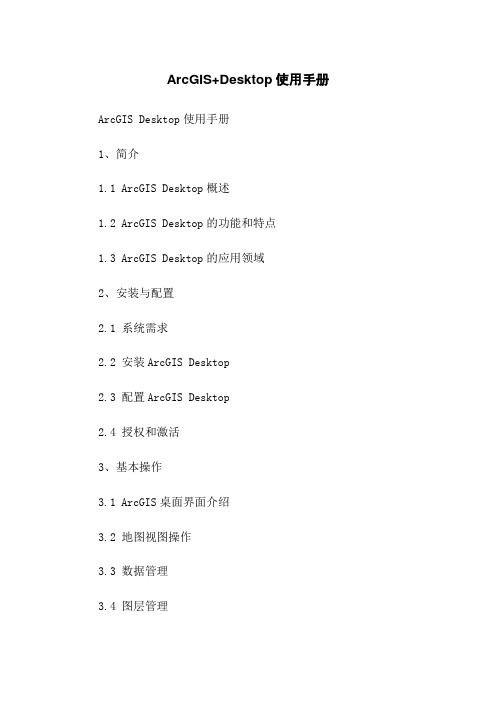
ArcGIS+Desktop使用手册ArcGIS Desktop使用手册1、简介1.1 ArcGIS Desktop概述1.2 ArcGIS Desktop的功能和特点1.3 ArcGIS Desktop的应用领域2、安装与配置2.1 系统需求2.2 安装ArcGIS Desktop2.3 配置ArcGIS Desktop2.4 授权和激活3、基本操作3.1 ArcGIS桌面界面介绍3.2 地图视图操作3.3 数据管理3.4 图层管理3.5 属性编辑3.6 符号化与标注3.7 查询与选择3.8数据分析与处理4、数据源4.1 导入和导出数据4.2 数据格式支持4.3 数据连接与数据库管理4.4 创建地理数据库4.5 打包和共享数据5、地图制作与布局5.1 地图制作基础5.2 图层叠加与叠置5.3 地图布局设计5.4 图例和比例尺配置5.5 添加注记和图例5.6 输出地图和打印6、空间分析6.1 空间查询6.2 缓冲区分析6.3 叠置分析6.4 网络分析和路径规划6.5 空间插值6.6 空间统计7、地理处理工具7.1 基本地理处理工具7.2 空间分析工具7.3 数据转换工具7.4 数据管理工具7.5 数据清洗工具7.6 地理编码工具8、自定义与开发8.1 自定义工具栏和菜单8.2 创建插件和扩展8.3 使用ArcPy进行自动化任务8.4 开发脚本和模型9、故障排查与技术支持9.1 常见问题解答9.2 ArcGIS社区与论坛9.3 技术支持与在线帮助附件:附件一、ArcGIS Desktop示例数据附件二、ArcGIS Desktop样式库法律名词及注释:1、版权:指对作品享有法律保护的权利。
2、许可证:指使用权经许可方授权,遵守许可条件后方可使用。
3、数据使用权:指对数据进行使用的权利。
4、使用限制:指使用软件或数据时需遵守的限制条件。
5、保密协议:指对信息保密的协议或合同。
arcgis desktop基础应用03-desktop-1教学(9)

.
5
➢ 打开地图
.
6
3.3 打开地图
.
7
➢ 内容列表
.
8
3.4 内容列表(图层树)
1. 显示或关闭内容列表 2. 显示图层的图例 3.显示数据框的内容
3
2
.
9
➢ 切换
.
10
3.5 切换
1.切换到数据视图 2.切换到布局视图
或是在布数局 据视图左下角切换
.
11
➢ 移动地图
.
12
3.6 浏览
图层的范围 。
5、从地级城市驻地层的name字段里查找属性值为“威海市”的图形
要素,并在图中定位。
6、测量从哈尔滨到沈阳的直线距离是多少公里。测量出距离后,
7、将地图保存,文件名为XM.mxd。
.
33
1、打开ArcMap,加载地级城市驻地、省会城市、省级行政区图层。
2、将地图放大到上海全境大小,创建空间书签,书签名为shanghai。
并以相同方法创建北京全境书签。
3、将地级城市驻地的名称以显示MapTips的方式,显示其name字段的
属性。
4、打开省级行政区图层的属性表,选中第一条要素记录,并缩放到
.
22
3.12识别
.
23
3.13 显示MapTips
.
24
3.14 属性表
.
25
3.15 查找
.
26
3.16 测量
3 4
显示测量长度
.
27
➢ 保存地图并退出
.
28
3.17 保存
.
29
3.18 另存为新图
.
30
绘制密度图_ArcGIS Desktop 地理信息系统应用教程_[共3页]
![绘制密度图_ArcGIS Desktop 地理信息系统应用教程_[共3页]](https://img.taocdn.com/s3/m/1b8e35f0a5e9856a5712608d.png)
66
图6-25图6-26
13.单击“书签”。
然后单击Below Sea Level。
海平面以下的区域以红色(它不会是你所想象的浅红色,因为这层的70%是透明的)显示出来(见图6-27)。
14.在内容列表上,右键单击“Elevation”层然后选择“缩放至图层”。
改变缩放使图形比例尺改变从而使图形在海报上显示出来,海平面以下的区域是可见的,你将可以查看一下非洲地图海报。
15.单击“视图”菜单下的“布局视图”,海报的三分之二已经完成(见图6-28)。
在下一个练习中,你需将对人口密度进行标识。
图6-27图6-28
16.如果你想保存你的作业,你可以单击“文件”菜单下的“另存为”。
导航至“C:\练习数据\练习06\我的数据”,然后重命名“my_ex06b.mxd”,单击“保存”。
17.如果你想继续下一个练习,让ArcGIS处于开启状态,否则,单击“文件”菜单退出,系统提示保存更改时选择“否”。
6.3 绘制密度图
尼日利亚有超过一亿六千万人口,卢旺达有大约一千万人口,但这两个国家哪一个人口密度大?回答这个问题,需要知道每平方单位面积的人口数量,只要你有人口属性和面积属性,这是一个很容易的操作,直接用人口除以面积。
通过两类属性相除,在它们之间产生比例,称为归一。
ArcgisDesktop简约教程

ArcCatalog 工作内容
ArcCatalog 可用于以下方面:
组织 GIS 内容 管理地理数据库方案 搜索内容并将其添加到 ArcGIS 应用程序 记录内容 管理 GIS 服务器 管理基于标准的元数据
西安煤航卫星数据应用有限公司
ArcCatalog目录树视图中的项目
ArcCatalog 可通过目录树面板管理所有 地理信息项,以便查看磁盘和数据库连接 中的文件,这些文件包括:
Geodatabase提供了不同层次的空间数据存储方 案,可以分成三种:PersonalGeodatabase(个 人空间数据库)、File Geodatabase(基于文件格 式的数据库)和ArcSDE Geodatabase(企业级空 间数据库)。
西安煤航卫星数据应用有限公司
Coverage数据
西安煤航卫星数据应用有限公司
Shapefile数据
Shapefile文件用来存储一个数据集中有关空间要素的无拓扑的几何和属性 信息。
Shapefile主要由三种格式的文件组成: .dbf数据库文件,用于保存GIS数据中的属性信息; .SHP用于保存GIS数据中的空间信息; .SHX索引文件,连接shapefile文件的空间信息和属性信息; 其它文件 如果shp定义了坐标系统,.prj存储空间参考信息; .shp.xml对元数据浏览后生成的xml元数据文件; .sbn和.sbx存储对shapefile的空间索引,加速空间数据的读取。
Arcgis Desktop简约教程
2016年2月
1
ArcGIS桌面客户端
2 数据格式
33 ArcCatalog使用介绍
4 ArcMap功能介绍
5 ArcToolbox
西安煤航卫星数据应用有限公司
arcgis desktop基础应用03-desktop-1教学(5)

完整版ppt
4
7.3 Conversion Tools(转换工具)
Conversion Tools工具的 用途是将矢量、栅格数据、 TIN转换为其它支持的数据格 式。支持大多数常用的GIS数 据格式转换。
完整版ppt
5
7.4 Data Management Tools(数据管理工具)
Data Management Tools 工具可以让我们对地理数据的 拓扑关系、地图投影以及属性 进行管理。
对于一些特别的模型或者有特殊目的的计算, 需要对输出数据的范围、格式等进行调整的时 候,可用此按钮。
完整版ppt
8
7.7 分析工具-提取-剪切
完整版ppt
9
7.8分析工具-提取-拆分
完整版ppt
10
7.9分析工具-叠加-擦除
完整版ppt
11
7.10 分析工具-领域分析-缓冲区
完整版ppt
12
选择存储目录 待创建要素类名
选择文件类型
完整版ppt
15
7.14 数据管理-要素-要素到线(转为线)
完整版ppt
16
7.15 数据管理-要素-要素到面(转为面)
完整版ppt
17
7.16数据管理-字段(增加、计算和删除)
完整版ppt
18
7.17 数据管理-投影和转换-定义投影
加载需定义投影数据 选择投影
ArcGIS Desktop 基础应用
7
第七节 ArcToolbox基础
➢ 启动ArcToolbox ➢ ArcToolbox工具箱介绍 ➢ ArcToolbox工具使用
完整版ppt
2
7.1 ysis Data(分析工具)
arcgis desktop基础应用03-desktop-2教学ppt-2
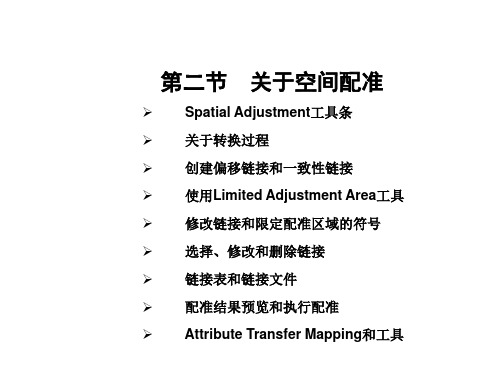
2.5 选择边界捕捉方法
2.6 选择弹性伸缩方法
如果要配准链接的中间点,则选中该复选框
2.7 设置边界捕捉属性
匹配源图层
选择源图层
选择目标图层
使用属性
采用属性来增强边匹配
为每个目标点建立链接
防止重复的链接
目标图层字段
2.8 创建偏移链接
1. 将光标定位在源位置上,单击一下开始添加链接。
2. 将光标定位在目标位置上,单击一次结束添加链接。
预览配准效果
2.18 执行配准
2.19 属性传递映射
12.1 使用Maplex引擎
5. 单击Target Layer’s field列表框中
相应的字段。
这两个字段高亮显示。
6. 单击Add。
对所有其它用作属性传递标准的字段重
复上述过程。
12.20 使用属性传递工具
影像配准
小结
➢
Spatial Adjustment工具1 创建一个限定配准区域
1. 在希望进行弹性伸缩的区域周围使用地
图光标画一个多边形。
多边形外的要素在配准过程中将不受影响。
2. 单击Spatial Adjustment工具条上的Clear Limited Adjustment
Area工具,删除用来限定配准区域的多边形。
偏移链接现在连接源位置和目标位置。
2.9 创建多个偏移链接
1. 将光标定位在源要素上,再将光标定位在目标要素上。
2. No. of links对话框出现。输入要创建的链接数。缺省数为10。
根据输入的值系统将创建多个链接,这些链接连接源要素和目
标要素。
2.10 创建一致性链接
将光标定位在源位置上,并单击一次。添
Arcgis DeskTOP入门

2.ESRI培训与教育 3.ESRI中国培训中心 4.ESRI中国社区 5.HiDIS技术博客
1 2 3 4 5
ArcGIS 简介
Arcmap的使用操作
Arccatalog的使用操作
使用ArcGIS进行分析
学习资源
1.ArcGIS 简介
ArcGIS是由ESRI出品的一个地理信息系统系列软件的总称。 ArcGIS作为一个可伸缩的平台,无论是在桌面,在服务器,在野 外还是通过Web,为个人用户也为群体用户提供GIS的功能。 ArcGIS 是一个建设完整GIS的软件集合,它包含了一系列部署GIS 的框架,即ArcGIS Family。
标注:点、线、面的标注以及转换。
配图优化:道路拟合、道路融合、点抽稀、标注换行
ArcMap的基本操作
地图整饰
地图整饰并输出(在版式视图中进行操作)。
1.设置出图尺寸 File--Page and Print setup。 2.Insert工具,可添加标题、指北针、比例尺、图例等必要的地图元素。 3.地图整饰完后可保存或出图(Export Map)。
最后,设置Path to the debug log file.
ArcGIS 简介——桌面产品的软件安装
2.破解文件
如下图,点击/stop/Reread 标签,点击 Start Server 按钮,就行了。
ArcGIS 简介——桌面产品的软件安装
2.破解文件
点击 Server Diagnostics,单击Perform Diagnostics.结果如下图所示, 说明前面步骤安装正确,可以进行以下安装。
ArcGIS 简介——桌面产品的软件安装
2.破解文件
arcgis desktop基础应用03-desktop-1教学ppt-11

11.23 在指示框中添加文本
11.24 在多边形中添加文本
11.25 通过单击要素添加文本
11.26 利用Draw工具条改变文本的字体、颜色和大小
11.27 改变文本属性
双击文本 修改其它属性
小结
第十一节 操作图形和文本
操作图形 操作文本
作业
1.练习课堂内容,将11.2-11.27的内容画在名为作业-XM.mxd文件内相应的练习 格内保存,除删除、移动练习外。 3.本次作业只提交.mxd文件即可,XM为姓名首字母缩写。
ArcGIS Desktop 基础应用
11
第十一节 操作图形和文本
操作图形 操作文本
操作图形
11.1 添加图形 Draw工具条
11.2 改变图形的大小
11.3 删除图形
或者点击键盘的[Delete]键
11.4 编辑图形的顶点
11.5 快速改变符号
双击图形 选择符号
设置线符号
11.6 设置用Draw工具条生成新图形的缺省符号属性
双击需要定位的图形
11.13 设置图形顺序
顶层 底层 上移 下移
11.14 旋转图形
11.15 垂直或水平翻转图形
11.16 使各图形大小相同
11.17 对齐图形
11.18 分布图形
11.19 图ห้องสมุดไป่ตู้分组及取消
11.20 图形合并
操作文本
11.21 在图上添加文本
11.22 沿曲线添加文本
7.9日第一节考试! 考试内容为前7天课程!
考试时间2小时!
11.7 将要素转化为图形
全选或是部分选择 添加图形的目标位置,缺省存储到地图文档中
11.8 选择图形
- 1、下载文档前请自行甄别文档内容的完整性,平台不提供额外的编辑、内容补充、找答案等附加服务。
- 2、"仅部分预览"的文档,不可在线预览部分如存在完整性等问题,可反馈申请退款(可完整预览的文档不适用该条件!)。
- 3、如文档侵犯您的权益,请联系客服反馈,我们会尽快为您处理(人工客服工作时间:9:00-18:30)。
Shapefile数据
Shapefile文件用来存储一个数据集中有关空间要素的无拓扑的几何和属性 信息。
Shapefile主要由三种格式的文件组成: .dbf数据库文件,用于保存GIS数据中的属性信息; .SHP用于保存GIS数据中的空间信息; .SHX索引文件,连接shapefile文件的空间信息和属性信息; 其它文件 如果shp定义了坐标系统,.prj存储空间参考信息; .shp.xml对元数据浏览后生成的xml元数据文件; .sbn和.sbx存储对shapefile的空间索引,加速空间数据的读取。
在 ArcCatalog 中进行组织和管理的信息类型包括:
地理数据库 栅格文件 地图文档、globe 文档、3D scene 文档和图层文件 地理处理工具箱、模型和 Python 脚本 使用 ArcGIS Server 发布的 GIS 服务 这些 GIS 信息项的基于标准的元数据 以及其他类
西安煤航卫星数据应用有限公司
Geodatabase提供了不同层次的空间数据存储方 案,可以分成三种:PersonalGeodatabase(个 人空间数据库)、File Geodatabase(基于文件格 式的数据库)和ArcSDE Geodatabase(企业级空 间数据库)。
西安煤航卫星数据应用有限公司
Coverage数据
ArcCatalog 工作内容
ArcCatalog 可用于以下方面:
组织 GIS 内容 管理地理数据库方案 搜索内容并将其添加到 ArcGIS 应用程序 记录内容 管理 GIS 服务器 管理基于标准的元数据
西安煤航卫星数据应用有限公司
ArcCatalog目录树视图中的项目
ArcCatalog 可通过目录树面板管理所有 地理信息项,以便查看磁盘和数据库连接 中的文件,这些文件包括:
Coverage 是ArcInfo workstation 的原生数据格式,所有文件都基 于文件夹的形式来进行存储。
Coverage数据由两个文件夹组成:一个文件夹用于存储空间几何信息, 该文件夹的名称就是这个Coverage数据的名称;另一个文件夹名字是 info,它存储的是Coverage的属性信息。
西安煤航卫星数据应用有限公司
3、ArcCatalog使用介绍 什么是ArcCatalog?
ቤተ መጻሕፍቲ ባይዱArcCatalog 是 ArcGIS Desktop 中一个数据管理程序,可以为 ArcGIS Desktop 提供组织和管理各类地理信息的目录窗口。
西安煤航卫星数据应用有限公司
ArcCatalog 可组织和管理的信息类型
西安煤航卫星数据应用有限公司
Geodatabase数据
Geodatabase是Arcgis原生的数据格式,一种全新的面向对象的空间数据 模型,是建立在DBMS之上的统一的、智能的空间数据模型。按其所存储的 数据产品类型进行划分,空间数据库包括矢量数据、数字高程模型、数字正 射影像、数字栅格地图以及对这些数据进行说明的元数据,还包括专题数据 。
Geodatabase还支持表达具有不同类型特征的对象,包括简单的物体、地 理要素(具有空间信息的对象)、网络要素(与其他要素有几何关系的对象)、 拓扑相关要素、注记要素以及其他更专业的特征类型。
西安煤航卫星数据应用有限公司
Geodatabase数据
Geodatabase体系结包括要素数据集、栅格数据 集、TIN数据集、独立的对象类、独立的要素类、 独立的关系类和属性域。其中,要素数据集又由对 象类、要素类、关系类、几何网络构成。
西安煤航卫星数据应用有限公司
CAD数据
Arcmap可以直接读取AutoCAD矢量数据,所以无需进行 任何数据格式 转换操作。
AutoCAD矢量数据由两部分组成,一部分是图形数据(CADdrawing), 另一部分是属性数据(CADfeatures)。如果只是为了浏览CAD图形数据 ,那么只需加载其中的图形数据就可以,而如果是为了进行空间分析,那么 就必须加载属性数据。
西安煤航卫星数据应用有限公司
栅格数据
栅格数据可以表示专题地图(土地利用、土壤)、连续的数据(DEM、温度 、高程、大气压等)、光谱数据(卫星图片、航片)或者图片(扫描的地图、 扫描的图片或建筑物照片)
GRID Tif Geotiff img …
西安煤航卫星数据应用有限公司
坐标文件数据
Arcgis可以加载带有坐标信息的文本文件
Arcgis Desktop产品组成: ArcGIS Desktop 是一个系列软件套件,它包含了一套带有
用户界面的Windows 桌面应用:ArcMap,ArcCatalog, ArcGlobe,ArcScene,ArcToolbox 和 Model Builder。每一个应用都具有丰富的 GIS 工具。
西安煤航卫星数据应用有限公司
Arcgis Desktop在Arcgis产品体系中的地位
ArcGIS Desktop 是地图内容的创建者,同时也是地图内容的访问者
西安煤航卫星数据应用有限公司
2、Arcgis可加载的数据格式介绍
ArcGIS 数据读取模块能够直接读取 70 多种空间数据格式, 包括 SHP、GML、XML、DWG/DXF, MapInfo MID/MIF、 TAB、Oracle 、DB2等;输出 50 多种空间数据格式。
Arcgis Desktop简约教程
2016年2月
1
ArcGIS桌面客户端
2 数据格式
33 ArcCatalog使用介绍
4 ArcMap功能介绍
5 ArcToolbox
西安煤航卫星数据应用有限公司
1、Arcgis桌面客户端介绍
Arcgis产品体系结构
西安煤航卫星数据应用有限公司
1、Arcgis桌面客户端介绍
文件夹 文件地理数据库和个人地理数据库 数据库连接 地址定位器 坐标系 GIS 服务器 工具箱 Python 脚本 样式
西安煤航卫星数据应用有限公司
ArcCatalog中的工具条
ArcCatalog 包含许多工具条,可用于查看数据集以及在 ArcGIS 中 执行各种工作空间和信息管理任务。例如,使用“预览”选项卡查看地 图视图中的数据时,可使用“地理”工具条缩放和平移数据集。下面会 介绍一些常用的工具条。
