Xmanager Enterprise 5配置XDMCP和Xstart无法远程连接RHEL5.11的解决方法
远程桌面连结linux(Xmanager)
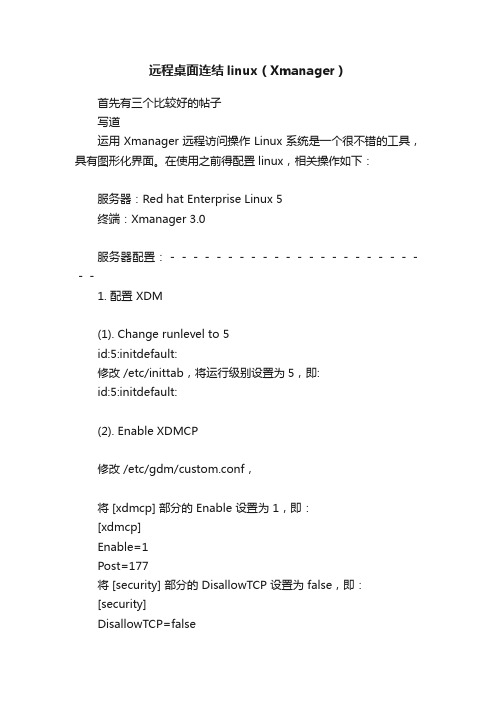
远程桌面连结linux(Xmanager)首先有三个比较好的帖子写道运用Xmanager远程访问操作Linux系统是一个很不错的工具,具有图形化界面。
在使用之前得配置linux,相关操作如下:服务器:Red hat Enterprise Linux 5终端:Xmanager 3.0服务器配置:------------------------1. 配置 XDM(1). Change runlevel to 5id:5:initdefault:修改 /etc/inittab,将运行级别设置为5,即:id:5:initdefault:(2). Enable XDMCP修改 /etc/gdm/custom.conf,将 [xdmcp] 部分的 Enable 设置为 1,即:[xdmcp]Enable=1Post=177将 [security] 部分的 DisallowTCP 设置为 false,即:[security]DisallowTCP=false2. 配置防火墙 (TCP/UDP Ports) / 若已经关闭防火墙,则忽略这一步Open UDP port 177 from the PC to the remote host direction.Open incoming TCP ports 6000~6010 from the remote host to your PC.3. 重新启动服务器,即输入下面的命令即可:# init 3; init 5终端配置------------------------1、点击 Xmanager 图标,打开 Xbrowser这时 Xbrowser 窗口中会显示局域网中所有的可用服务器写道. XDMCP connection fails for Linux. How do I configure my Linux box?How to configure Linux XDMCP(KDE/GNOME) settings for XmanagerAffected FilesFor runlevel:/etc/inittabFor GDM:/etc/X11/gdm/gdm.confFor KDM:/etc/X11/xdm/xdm-config/etc/X11/xdm/Xaccess/etc/X11/xdm/kdmrc/usr/share/kdm/kdmrc/usr/share/config/kdm/kdmrc/etc/opt/kde2/share/config/kdm/kdmrcFor Firewall:/etc/sysconfig/ipchainsStep 1. Change runlevel to enable gdm or kdm.1. Open /etc/inittab file.2. Change the runlevel to 5 as following:id:5:initdefault:Step 2. GDM configuration (When the Linux is using gdm)1. Open /etc/X11/gdm/gdm.conf file.2. Go to the [xdmcp]section.3. Set the value of "Enable" option to "1".Step 3. KDM configuration (When the Linux is using kdm)1. Open /etc/X11/xdm/xdm-config file.2. Comment out "requestPort" option as following:DisplayManager.requestPort: 0==>!DisplayManager.requestPort: 03. Open /etc/X11/xdm/Xaccess file.4. Remove the initial "#" character for the following line:#* #any host can get a login window==>* #any host can get a login window5. Open /etc/X11/xdm/kdmrc,/usr/share/config/kdm/kdmrc or/etc/opt/kde2/share/config/kdm/kdmrc file.6. Change the value of "Enable" option to "true".Step 4. Firewall configuration (If the firewall has been configured)1. Open /etc/sysconfig/iptables file.2. Add the following lines at the top of the file:-A input -p udp -s 0/0 -d 0/0 177 -j ACCEPT-A input -p tcp -s 0/0 -d 0/0 telnet -j ACCEPT-A input -p tcp -s 0/0 -d 0/0 ssh -j ACCEPT-A input -p tcp -s 0/0 -d 0/0 login -j ACCEPT-A input -p tcp -s 0/0 -d 0/0 exec -j ACCEPT-A input -p tcp -s 0/0 -d 0/0 shell -j ACCEPT-A input -p tcp -s 0/0 -d 0/0 7100 -j ACCEPTStep 5. Restart your Linux to activate the changes.此处是设置由于ip限制访问不了x的问题Setup 3的第5和Setup 4的第二步都比较重要,一般教程上都没有提及,这里要特别关注。
Windows远程桌面控制Linux(XDMCP)

Windows远程桌面控制Linux(XDMCP)随着互联网的高速发展以及Linux企业应用的成熟,Linux被广泛应用于服务器领域,如何实现Linux的远程管理成为网络管理员的首要任务。
本文将介绍通过xmanager远程桌面控制Linux的方法和技巧随着互联网的高速发展以及Linux企业应用的成熟,Linux被广泛应用于服务器领域,如何实现Linux的远程管理成为网络管理员的首要任务。
我们经常见到的几种最为常用的windows下远程管理Linux服务器的方法,基本上都是利用SecureCRT,F-Secure SSH 抑或是PUTTY 等客户端工具通过ssh服务来实现Windows下管理Linux服务器的,这些客户端工具几乎不需要什么配置,使用简单,但是它们都无法启动窗口服务的程序或进程,也无法达到远程桌面控制。
本文将介绍通过xmanager远程桌面控制Linux的方法和技巧,文中所指的Linux 系统,如无特别说明都以RedHat 9.0为例。
有两种方法可以实现远程管理Linux桌面窗口,其中一个就是是我们所选择的X显示管理器(X display manager)或者说xdm,另一个流行的解决方案是vnc。
我选择xdm而不是vnc出于两点原因。
第一,vnc要有个服务端的守护进程,为每个共享的桌面运行。
第二,我已经有X服务器的软件安装在所有的工作站上,不想再添加额外的客户端软件了。
我们先来了解一些X系统方面的知识,X是用在大多数UNIX系统中的图形支持系统。
如果你在你的Linux机器上使用GNOME或者KDE的话,你就正在使用X系统。
它由X联盟()定义并维护。
大多数的Linux用户使用的都是由XFree86 项目 ()提供的X Window系统的实现。
xdm 是一个显示管理器,提供了灵活的任务管理功能。
然而xdm通常被认为是“GUI的登陆屏幕,可以自动启动我的X任务”,我们会看到实际上它要更为强大。
xmanager登陆AIX远程桌面故障解决
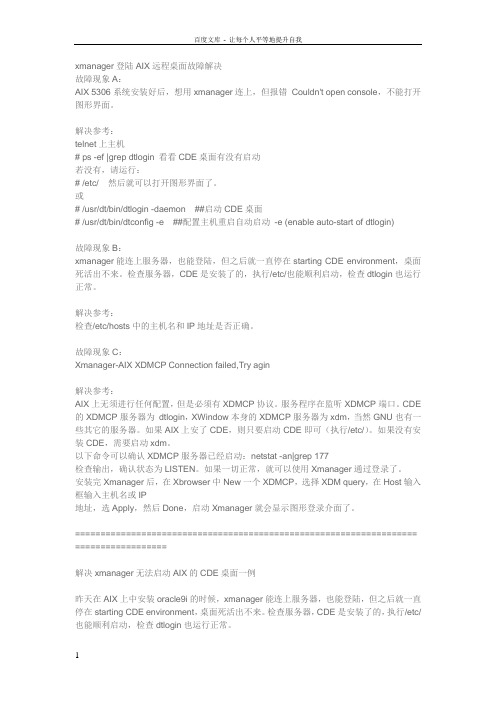
xmanager登陆AIX远程桌面故障解决故障现象A:AIX 5306系统安装好后,想用xmanager连上,但报错Couldn't open console,不能打开图形界面。
解决参考:telnet上主机# ps -ef |grep dtlogin 看看CDE桌面有没有启动若没有,请运行:# /etc/ 然后就可以打开图形界面了。
或# /usr/dt/bin/dtlogin -daemon ##启动CDE桌面# /usr/dt/bin/dtconfig -e ##配置主机重启自动启动-e (enable auto-start of dtlogin)故障现象B:xmanager能连上服务器,也能登陆,但之后就一直停在starting CDE environment,桌面死活出不来。
检查服务器,CDE是安装了的,执行/etc/也能顺利启动,检查dtlogin也运行正常。
解决参考:检查/etc/hosts中的主机名和IP地址是否正确。
故障现象C:Xmanager-AIX XDMCP Connection failed,Try agin解决参考:AIX上无须进行任何配置,但是必须有XDMCP协议。
服务程序在监听XDMCP端口。
CDE 的XDMCP服务器为dtlogin,XWindow本身的XDMCP服务器为xdm,当然GNU也有一些其它的服务器。
如果AIX上安了CDE,则只要启动CDE即可(执行/etc/)。
如果没有安装CDE,需要启动xdm。
以下命令可以确认XDMCP服务器已经启动:netstat -an|grep 177检查输出,确认状态为LISTEN。
如果一切正常,就可以使用Xmanager通过登录了。
安装完Xmanager后,在Xbrowser中New一个XDMCP,选择XDM query,在Host输入框输入主机名或IP地址,选Apply,然后Done,启动Xmanager就会显示图形登录介面了。
用Xmanager远程控制LINUX、UNIX系统X界面
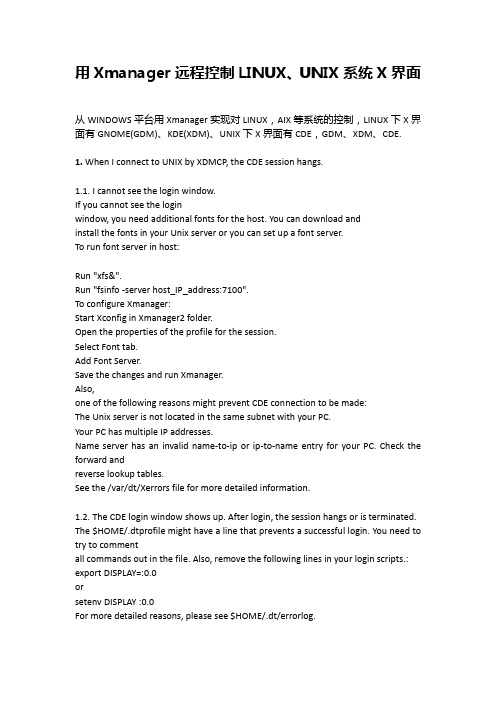
用Xmanager远程控制LINUX、UNIX系统X界面从WINDOWS平台用Xmanager实现对LINUX,AIX等系统的控制,LINUX下X界面有GNOME(GDM)、KDE(XDM)、UNIX下X界面有CDE,GDM、XDM、CDE. 1. When I connect to UNIX by XDMCP, the CDE session hangs.1.1. I cannot see the login window.If you cannot see the loginwindow, you need additional fonts for the host. You can download andinstall the fonts in your Unix server or you can set up a font server.To run font server in host:Run "xfs&".Run "fsinfo -server host_IP_address:7100".To configure Xmanager:Start Xconfig in Xmanager2 folder.Open the properties of the profile for the session.Select Font tab.Add Font Server.Save the changes and run Xmanager.Also,one of the following reasons might prevent CDE connection to be made:The Unix server is not located in the same subnet with your PC.Your PC has multiple IP addresses.Name server has an invalid name-to-ip or ip-to-name entry for your PC. Check the forward andreverse lookup tables.See the /var/dt/Xerrors file for more detailed information.1.2. The CDE login window shows up. After login, the session hangs or is terminated. The $HOME/.dtprofile might have a line that prevents a successful login. You need to try to commentall commands out in the file. Also, remove the following lines in your login scripts.: export DISPLAY=:0.0orsetenv DISPLAY :0.0For more detailed reasons, please see $HOME/.dt/errorlog.以AIX5L为例,只要安装时选了图形界面,基本上可以连上CDE,不用做太多的的改动,若不行检查一下进程,防火墙,端口等2. XDMCP connection fails for Linux. How do I configure my Linux box?How to configure Linux XDMCP(KDE/GNOME) settings for XmanagerAffected FilesFor runlevel: /etc/inittabFor GDM: /etc/X11/gdm/gdm.confFor XDM: /etc/X11/xdm/xdm-config/etc/X11/xdm/Xaccess/etc/X11/xdm/kdmrc/usr/share/kdm/kdmrc/usr/share/config/kdm/kdmrc/etc/opt/kde2/share/config/kdm/kdmrcFor Firewall: /etc/sysconfig/ipchainsStep 1. Change runlevel to enable gdm or kdm.Open /etc/inittab file.Change the runlevel to 5 as following:id:5:initdefault:Step 2. GDM configuration (When the Linux is using gdm)若是以进程3登录的,又不想改成进程5图形登录,也可以在进去后动行GDM(gnome)或XDM(KDE),启动GDM、XDM进程Open /etc/X11/gdm/gdm.conf file.Go to the [xdmcp]section.Set the value of "Enable" option to "1".Step 3. KDM configuration (When the Linux is using kdm)Open /etc/X11/xdm/xdm-config file.Comment out "requestPort" option as following:DisplayManager.requestPort: 0==>!DisplayManager.requestPort: 0Open /etc/X11/xdm/Xaccess file.Remove the initial "#" character for the following line:#* #any host can get a login window==>* #any host can get a login windowOpen /etc/X11/xdm/kdmrc,/usr/share/config/kdm/kdmrc or/etc/opt/kde2/share/config/kdm/kdmrc file.Change the value of "Enable" option to "true".Step 4. Firewall configuration (If the firewall has been configured)Open /etc/sysconfig/ipchains file.Add the following lines at the top of the file:-A input -p udp -s 0/0 -d 0/0 177 -j ACCEPT-A input -p tcp -s 0/0 -d 0/0 telnet -j ACCEPT-A input -p tcp -s 0/0 -d 0/0 ssh -j ACCEPT-A input -p tcp -s 0/0 -d 0/0 login -j ACCEPT-A input -p tcp -s 0/0 -d 0/0 exec -j ACCEPT-A input -p tcp -s 0/0 -d 0/0 shell -j ACCEPT-A input -p tcp -s 0/0 -d 0/0 7100 -j ACCEPTStep 5. Restart your Linux to activate the changes.3. I am trying to connect to SUN Solaris/HP-UNIX/IBM AIX using XDMCP, but I get the error message:"XDMCP Connection failed."In order to use XDMCP connection, CDE login should be enabled on your remote server.Follow the instruction below to enable CDE login:Login as a root.Enable CDE login when system boot:$ /usr/dt/bin/dtconfig -e [enter]dtconfig -resetIf you want to disable the CDE login setting, do the following:$ /usr/dt/bin/dtconfig -d [enter]4. I’m in the local network inside a NAT system. How can I connect to the remote host?Torun a remote xterm program, your IP address should be a public one thatcan be reached from the remote host because a remote xterm tries toconnect to your local PC.If your PC is located inside the firewall or NAT and the Unix host is located outside, X applications cannot connect to the Xmanager running on your PC.There are two solutions on this situation:By configuring port forwarding rules on the NAT system.By using SSH protocol in the Xstart program.The two solutions above are only for Xstart connection, not for XDMCP. XDMCP connection is not supported currently.To use port forwarding, you should forward the port 6000 of NAT system to the port 6000 of your PC.In case of multiple local users, you can do the following steps:(NAT, 6001) ==> (PC1, 6000)(NAT, 6002) ==> (PC2, 6000)...(NAT, 600Array) ==> (PCArray, 6000)Then, in the Xstart program, each user have to enter "-display" option like this:/usr/bin/X11/xterm -ls -display $NATADDR:1The value of "-display" option should be:For PC1: $NATADDR:1For PC2: $NATADDR:2In case of using SSH connection, you do not have to configureother options. It establishes a secure tunnel between PC and Unix, sowe recommend you to use SSH protocol if the Unix server supports it.5. Which ports should I allow on my firewall?You should open the following TCP/UDP ports.From remote host to local PC (Inbound): TCP 6000 ~ 6010 for Xmanager*TCP 16001 for Gnome onlyFrom local PC to remote host (Outbound): UDP 177 for XDMCPTCP 512, 513, 514, 23, 22 for Xstart*Note: Gnome may fail to logout if TCP 16001 port is not allowed.6. I’m inside a firewall using IP masquerading. How can I connect to external Linux/Unix hosts?To use Xstart with IP masquerading, please do the following steps:run the following command as a root on your firewall server.# ipmasqadm portfw -a -P tcp -L firewall_address 6010 -R PC_address 6000run Xstart program.enter the following command at Command field./usr/bin/X11/xterm -ls -display firewall_address:10.0click the run button.Be sure that, firewall_address and PC_address must be changed to the corresponding IP addresses on your own network.7. How can I run a remote X application on my PC with a dynamic IP address?If you want to start an X application such as xterm, first click Xstart icon in the Xmanager folderand set the command field as following:"/usr/bin/X11/xterm -ls -display $DISPLAY"In the protocol field, you should select a protocol supported by your remote Unix/Linux server.8. How can I use Xmanager through SSH?Run Xstart in the Xmanager folder.Select SSH for Protocol.Enter username, password, hostname, etc.Type in Execution Command as following:/usr/bin/X11/xterm -lsNote that -display option is absent. SSH server will assign a proper value.Click Save and Run button.The Xstart will automatically run Xmanager and then execute the remote command. Array. When I open an xterm window, some characters are displayed incorrectly on the screen. Some (notall) capital letters looks like a small dot.Run Xconfig program in the Xmanager2 folder.Open the properties of the profile for the session.Select Advanced tab.Turn the Maximize performance option off.Save the changes and run Xmanager.10. I’ve lost my product key. Where can I find it?In the Customer Service page, you can find your product key. Click here.11. The Backspace key does not work in xterm from RedHat 7 host.run Keyboard Editor in Xmanager folder.open your keyboard file.click the BackSpace key you are using.change the keysym value as following:Unshifted: BackSpaceShifted: NoSymbolModeSwitch: NoSymbolShiftedModeSwitch: NoSymbolsave and restart Xmanager.12. How can I configure firewall settings in Windows XP/2003?Windows XP/2003 may block all incoming TCP/IP connections. So, Xmanager cannot be used without allowing its listening port.Please do the following steps to enable Xmanager connection.:Open Control Panel, Network and Internet Connection, and then Network Connections.Right-click on your Internet connection, and then click Properties.Click Settings. RESULT: Advanced Settings dialog box will open.Allow TCP port 6000 ~ 6010.If Windows XP Service Pack 2 is installed on your machine, follow the procedure below:Open Control Panel, and then Windows Firewall.From the General tab, select On (recommended) option.Click the Exception tab.Click the Add Program button.From the Programs list, select Xmanager - Passive.Click OK.13. Colors are not displayed correctly when I use 256-color CAD applications.Some old X applications using 256-color visual cannot display colors correctly in the True colorvideo device. Mostly, CAD applications such as Cadence, Mentor and CATIA have this problem.Youcan configure 256-color emulation to fix this problem. In the Xconfig,change Default Visual and Backing Store options as following: DefaultVisual: PseudoColorBacking Store: When MappedThese options will enable 256-color emulation feature in Xmanager.14. Gnome terminal fails to open in RedHat 7.3.The problem occurs due to the font used by gnome-terminal.To fix this problem, configure xfs program and add the specific font server into the font list ofXconfig.Comment the following line out in the file /etc/X11/fs/config.#no-listen = tcpRestart xfs process or reboot the system.Open Xconfig utility.Choose Font tab.Click Add Font Server button.In the Host box, enter the hostname or IP address of Linux.In the Port box, enter 7100.Restart Xmanager.Make sure that the font server should be listed in the bottom of the font list.15. Does Xmanager support Windows or Citrix terminal server?Xmanager supports both Windows terminal server and Citrix MetaFrame server. To use Xmanager in thoseenvironment, please follow the guidelines below:For XDMCP connectionInstall Xmanager into the Windows or Citrix terminal server.Run Xbrowser in each terminal client. Xbrowser is installed with Xmanager.For Xstart sessionCheck Allocate display number automatically on in the Xstart Advanced Options dialog box.16. Now that I have purchased Xmanager, do I need to download any install file? And how can I applymy product keyXmanager evaluation is fully functional copy and there is no need to reinstall additional software.To apply your product key follow the steps below:Open Xbrowser.From the Help menu and click About Xbrowser.Click Enter Product Key.RESULT: Registration window opens up.Enter your product key and click OK.Also, expiration date notice window will not appear again once you apply your product key.可参考/products/xmg_faq.html#pl。
Windows远程连接Linux(Xmanager)
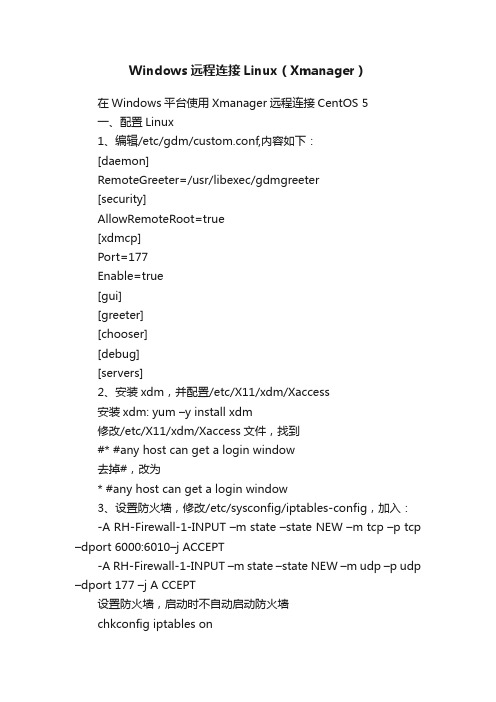
Windows远程连接Linux(Xmanager)在Windows平台使用Xmanager远程连接CentOS 5一、配置Linux1、编辑/etc/gdm/custom.conf,内容如下:[daemon]RemoteGreeter=/usr/libexec/gdmgreeter[security]AllowRemoteRoot=true[xdmcp]Port=177Enable=true[gui][greeter][chooser][debug][servers]2、安装xdm,并配置/etc/X11/xdm/Xaccess安装xdm: yum –y install xdm修改/etc/X11/xdm/Xaccess文件,找到#* #any host can get a login window去掉#,改为* #any host can get a login window3、设置防火墙,修改/etc/sysconfig/iptables-config,加入:-A RH-Firewall-1-INPUT –m state –state NEW –m tcp –p tcp –dport 6000:6010–j ACCEPT-A RH-Firewall-1-INPUT –m state –state NEW –m udp –p udp –dport 177 –j A CCEPT设置防火墙,启动时不自动启动防火墙chkconfig iptables on4、设置远程登录:系统-管理-登录屏幕:远程:样式—与本地相同安全:允许远程管理员登录5、执行“netstat –an | grep 177”,验证177端口是否打开。
查看端口177是否启动[root@localhost xdm]# netstat -tulnp|grep 177udp 0 0 0.0.0.0:177 0.0.0.0:* 1232/gdm-binaryps -ef | grep gdmlsof –i:1775、设置远程桌面系统-首选项-远程桌面-允许其他人查看桌面,请求用户输入密码,设置密码。
XManager使用简介

X Manager使用简介X Manager是一个非常好用的远程系统管理软件,提供了丰富的组件以满足不同的用户在不同的场景的需求。
以下对X Manager在不同的场合的基本应用做一简单的介绍,更加详细的配置和应用请参考软件供应商的参考文档。
X Manager的安装过程请参考软件供应商的安装文档。
以下使用的界面采用X Manager Enterprise 2.1。
一、无限制的网络X Manager安装完毕会在用户桌面上创建图标“Xmanager Enterprise”,双击该图标,打开一个程序列表。
在程序列表中选择“X browser”弹出窗体。
选择菜单栏中的File,点“New SessionWizard”菜单项弹出如下窗体。
缺省session类型在Xstart,对于没有限制的网络,最适宜的连接方式是XDMCP(关于如何在UNIX服务器端启用XDMCP服务请参考其他文档)。
选择XDMCP连接方式,按“Next->”按钮弹出如下窗体。
在host对应的文本框中输入要控制的主机的IP地址或者全限定域名。
Port Number使用XDMCP缺省的标准端口177。
Method使用缺省的Query方式。
按“Next->”按钮弹出如下窗体。
对于本地使用的X Server由X Manager自行创建和选择即可。
X Server可以选择的方式缺省有四种类型(如果配置有更多的X Server 模式则也会在这里列出来)但不限于这四种。
按“Next->”按钮弹出如下窗体。
在Name对应的文本字段输入会话的名字,可以使用容易记忆的和被控制服务器相关的属性作为名字的一部分或者全部。
如IP地址,如域名如用途等等。
在这里取testserver作为会话名称。
输入testserver作为会话名称后按“Finish”按钮弹出如下窗体。
显示配置好的会话列表。
双击会话列表中的testserver,X Manager创建X Server实例并弹出如下IP确认窗体。
Xmanager连接linux
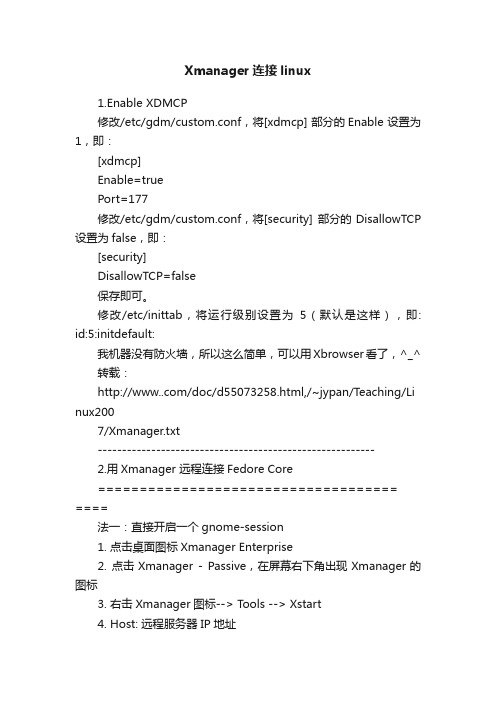
Xmanager连接linux1.Enable XDMCP修改/etc/gdm/custom.conf,将[xdmcp] 部分的Enable 设置为1,即:[xdmcp]Enable=truePort=177修改/etc/gdm/custom.conf,将[security] 部分的DisallowTCP 设置为false,即:[security]DisallowTCP=false保存即可。
修改/etc/inittab,将运行级别设置为5(默认是这样),即: id:5:initdefault:我机器没有防火墙,所以这么简单,可以用Xbrowser看了,^_^ 转载:/doc/d5*******.html,/~jypan/Teaching/Li nux2007/Xmanager.txt---------------------------------------------------------2.用Xmanager 远程连接Fedore Core========================================法一:直接开启一个gnome-session1. 点击桌面图标Xmanager Enterprise2. 点击Xmanager - Passive,在屏幕右下角出现Xmanager的图标3. 右击Xmanager图标--> Tools --> Xstart4. Host: 远程服务器IP地址Protocol: SSH输入username 和passwdExecution Command:gnome-session --display=本地主机IP:0.0点击Run===========================================================法二:开启一个登录窗口服务器:Fedora Core 4/Fedora Core 6终端:Xmanager 2.1.00.34服务器配置:(Gnome)------------------------1. 配置XDM(1). Change runlevel to 5修改/etc/inittab,将运行级别设置为5,即:id:5:initdefault:(2). Enable XDMCP修改/etc/X11/gdm/gdm.conf,将[xdmcp] 部分的Enable 设置为1,即:[xdmcp]Enable=1修改/etc/X11/gdm/gdm.conf,将[security] 部分的DisallowTCP 设置为false,即:[security]DisallowTCP=false注:如果服务器是FC5或FC6,则配置文件为/etc/gdm/custom.conf2. 配置防火墙(TCP/UDP Ports) / 若已经关闭防火墙,则忽略这一步Open UDP port 177 from the PC to the remote host direction.Open incoming TCP ports 6000~6010 from the remote host to your PC.3. 重新启动服务器,即输入下面的命令即可:# init 3; init 5-------------------------终端配置------------------------1、点击Xmanager Enterprise 图标,打开Xbrowser这时Xbrowser 窗口中会显示局域网中所有的可用服务器(若没有显示,则表示服务器配置有问题)直接双击你想使用的服务器即可开启一个登录窗口终端配置(通过ssh登陆)------------------------如果只能通过ssh 登录,则需要进行一些配置首先配置Xshell1、打开Xshell,右击你想要连接的session,如果没有的话,就创建一个新的session2、右击session,选择“Properties”,Connection 部分:“Name”中输入session的名字(随便写)“Method”为“SSH”,“Host”为服务器IP地址“Port Number”为“22”User Authentication 部分“Method”为“Password”“User Name”/“Password”为你的帐号和密码3、点击Connection 部分中“Method”后面的“Setup”选择“Tunneling”,点击“TCP/IP Forwarding”中的“Add”,出现对话框,进行下面的操作:“Type”改为“Outgoing”,“Listen Port”取“6020”“Destination Host”改为“localhost”“Destination Port”取“6020”(注:Listen/Destination Port 可以是6020至6255中任意一个没有使用的值)保存设置Xshell 配置完成,下面开始配置Xbrowser------------------------1、点击Xmanager Enterprise 图标,打开Xbrowser选择“Tools”--> “Option”在“New Address”输入服务器的IP地址,然后点击“Add”,保存设置。
远程桌面连接时提示终端服务器超出了最大允许连接数解决方法汇总

远程桌面连接时提示终端服务器超出了最大允许连接数解决方法汇总当使用远程桌面连接时,如果出现“终端服务器超出了最大允许连接数”的提示,表示服务器的同时连接数已经达到了最大限制。
这可能是由于服务器配置不足或者管理员设置了连接数限制。
为了解决这个问题,可以采取以下措施:1.提高服务器配置:如果服务器的配置不足导致连接数限制,可以考虑增加服务器的硬件资源,例如内存、处理器等,以提高服务器的处理能力和同时连接数。
-找到并双击“限制连接数量”,在窗口中选择“已启用”。
-在“连接限制”下,选择“允许的最大连接数”,然后输入所需的最大连接数(例如100个连接)。
3.限制用户会话时间:管理员也可以通过限制用户的会话时间来减少连接数。
这可以通过设置会话超时时间来实现。
具体步骤如下:-右键单击“本地策略”文件夹,选择“新建策略设置”。
-找到并双击“定义用户配置终端服务器会话超时限制”,在窗口中选择“已启用”。
-在“用户会话超时限制”下,选择所需的超时时间(例如30分钟)。
4. 使用远程桌面服务授权:如果您使用的是Windows Server操作系统,可以考虑使用远程桌面服务授权来增加允许的连接数。
远程桌面服务授权允许您购买和分配用于远程桌面连接的许可证。
通过购买更多的远程桌面许可证,您可以增加服务器上的连接数限制。
5.部署负载均衡:如果您有多台终端服务器并希望提供更多的同时连接数,可以考虑部署负载均衡。
负载均衡将连接请求分配到多台终端服务器上,以平衡负载并提高同时连接数。
总结起来,解决“终端服务器超出了最大允许连接数”的问题有以下几种方法:-提高服务器配置-配置终端服务连接数限制-限制用户会话时间-使用远程桌面服务授权-部署负载均衡根据实际情况选择合适的解决方法,以提高远程桌面连接的效率和可用性。
Xmanager Enterprise 5配置XDMCP和Xstart无法远程连接RHEL5.11的解决方法

Xbrowser 使用xdcmp 协议通过图形化桌面远程连接到Linux,Xstart 通过xstart sample图形化界面连接到Linux,xshell 通过SSH终端协议连接到linux进行字符界面管理,xftp 使用SSH协议传送文件到Linux服务器。
GDM (The GNOME Display Manager)是GNOME显示环境的管理器,并被用来替代原来的X Display Manager。
GDM可以运行并管理本地和远程登录的X服务器(通过XDMCP)。
gdm仅仅是一个脚本,实际上是通过他来运行GDM二进制可执行文件。
gdm-stop是用来迅速终止当前正在运行的gdm守护进程的一个脚本。
gdm-restart脚本将迅速重启当前守护进程。
gdm-safe-restart会当所有人都注销后再重启。
gdmsetup是一种可以很简单的修改多数常用选项的图形化界面工具。
XDMCP(X Display Manager Control Protocol)X显示监控协议。
通过XDMCP远程登陆RHEL5需要先配置gdm。
一些简单的远程X大家都比较熟悉,比如用ssh登录远端主机, 然后运行xterm &,就可以在本地X里出现一个xterm, Windows下可以登录远端服务器,用(bash)export DISPLAY=xxx.xxx.xx.xx:0.0来把X送到本地运行的X上。
基于XDMCP的远程X是非常简单易用而且体现Unix/Linux长处的一个网络应用,它是把整个X 桌面输出到远端。
我们来看看配置前的gdm设置:不配置gdm,直接用XDMCP连接RHEL5.11的ORACLE数据库,设置如下:连接不成功!配置gdm,直接在命令行下输入gdmsetup,用图形化界面工具设置gdm。
在remote里边选择same as local开启登录开启远程管理员和本地管理员的登陆权限看看配置后的的gdm设置参数:最后使用gdm-restart 重启桌面也可以用命令行直接编辑修改配置文件编辑配置文件vi /etc/gdm/custom.conf 修改为如下所示[security]AllowRemoteRoot=true #允许root登陆[xdmcp]Enable=true #开启xdcmp服务Port=177 #指定服务端口另外需要调整开机启动级别vi /etc/inittab 将默认启动级别改为5 ,即默认从图像化界面启动然后重启服务器init 6重启后登陆验证服务是否开启lsof -i :177[root@gnome ~]# lsof -i:177COMMAND PID USER FD TYPE DEVICE SIZE/OFF NODE NAME gdm-binar 4336 root 4u IPv4 30670 0t0 UDP *:xdmcp [root@gnome ~]#配置完gdm,用XDMCP连接RHEL5.11的ORACLE数据库服务器连接成功!也可以在Xbrowser的地址栏输入IP地址连接Xstart连接到RHEL5.11的图像化界面在command 选择gnome然后选择run,输入用户名和密码即可注:使用xstart有一个不好的地方,就是每打开一个窗口就是开了一个新的连接,而且关闭的时候,必须打开进程把程序的进程给强制关闭,所以不建议使用。
xManager和VNC远程连接AS4、AS5图形化界面详解
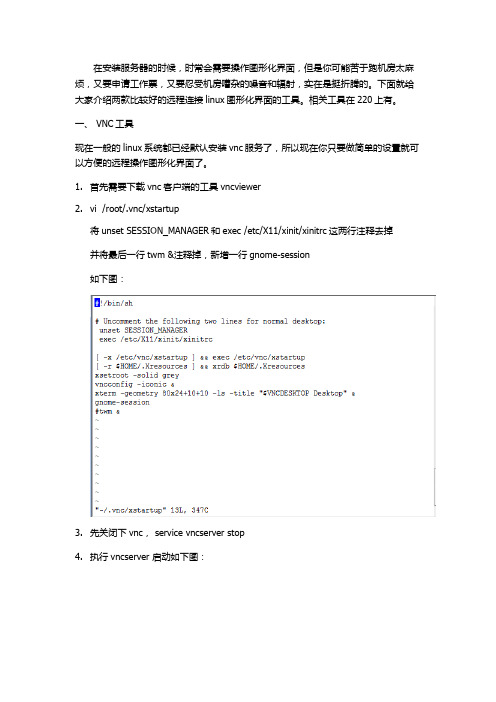
在安装服务器的时候,时常会需要操作图形化界面,但是你可能苦于跑机房太麻烦,又要申请工作票,又要忍受机房嘈杂的噪音和辐射,实在是挺折腾的。
下面就给大家介绍两款比较好的远程连接linux图形化界面的工具。
相关工具在220上有。
一、 VNC工具现在一般的linux系统都已经默认安装vnc服务了,所以现在你只要做简单的设置就可以方便的远程操作图形化界面了。
1.首先需要下载vnc客户端的工具vncviewer2.vi /root/.vnc/xstartup将unset SESSION_MANAGER和exec /etc/X11/xinit/xinitrc这两行注释去掉并将最后一行twm &注释掉,新增一行gnome-session如下图:3.先关闭下vnc, service vncserver stop4.执行vncserver 启动如下图:要求设置密码,输入两遍密码,会看到远程桌面的序号,上图desktop is bagon:1 5.终端执行vncview,输入ip:远程桌面序号,比如192.168.14.251:1输入设置的密码,就可以进入到远程桌面了。
如下图:6.修改vnc的密码,输入vncpasswd7.删除某一个具体的远程桌面,可以输入 vncserver –kill :远程桌面序列号如 vncserver –kill :1, 注意kill和序列号之间是有空格的。
8.可以具体起某一个远程桌面 vncserver :远程桌面序列号,如起远程桌面1,可以输入vncserver :1二、 xManager工具1.通过xStart连接,可以用TELNET和SSH两种模式1)通过TELNET,需要开通23端口,首先打开xManager里面的Xbrowser,新建Xstart,如下图:点击新建的Xstart,可能会弹出许多对话框,选择是即可,出现图形化界面如下图:2)通过SSH连接,这时候需要修改配置文件,使得SSH支持X11修改sshd_config,找到#X11Forwarding no,将其改为 X11Forwarding yes 重启ssh, service sshd restart剩下的就和TELNET一样了,选择protocol的时候选择SSH就可以了2. XDMCP1) AS4a) 修改 /etc/X11/xdm/Xaccess,将下面的行:#* # any host can get a login window改为:* # any host can get a login windowb)修改/etc/X11/gdm/gdm.conf,找到下面的信息:[xdmcp]Enable=0 或Enable=false修改为:[xdmcp]Enable=1 或Enable=true并确保以下信息存在:Port=177c) 修改/etc/inittab,将id:3:initdefault:修改为:id:5:initdefault:并在最后一行增加:x:5:respawn:/usr/bin/gdmd)重启服务器reboot,或者重启gmd服务gdm-restarte)在linux服务端,ping你win的机器名,不是ping IP ,ping机器名看看能否ping通!这是因为xmanager连接服务器时,服务器反信息给xin时用的不是ip,是机器名。
xmanager无法连接linux5的解决方法

Linux下安装oracle需要用到图形化安装。
安装方法和工具有多种,比如vnc、PuTTY、xmanager等。
前两种方法都需要在服务端或者客户端进行配置,由于需要安装oracle的机器有多台,这样就稍显麻烦。
最简捷、最好用的工具方法是使用xmanager,因为Xmanager工具集成了Xshell,图形化安装oracle时不需要做任何设置,就可以调出图形化安装界面。
但是在银河期货安装v8t oracle时发现用xmanager无法连接到linux,具体现象是启动Xstart时(如下图)没反应。
图1
原因如下:
从上图可知:在启动xstart连接linux时,需要调用xterm此可执行文件。
银河期货的机器是安装的linux 5,在linux 5中,默认不存在/usr/X11R6/bin/xterm这个文件。
故需要做个超链接连接到原始xterm。
原始xterm的路径是/usr/bin下面。
具体现象与修改做法如下图所示:
图2
注:linux 4中,默认在/usr/X11R6/bin目录下面存在xterm超链接文件,故不存在上述问题,可以直接启用xstart
做好如上设置后,点击Xstart界面(图1所示)的Run按钮,就会出现连接成功的对话框,如下图所示:
然后在相应目录点击./runIstaller就可以正常图形化安装oracle了。
linux下各种服务进程之xmanager和vnc登录远程桌面配置
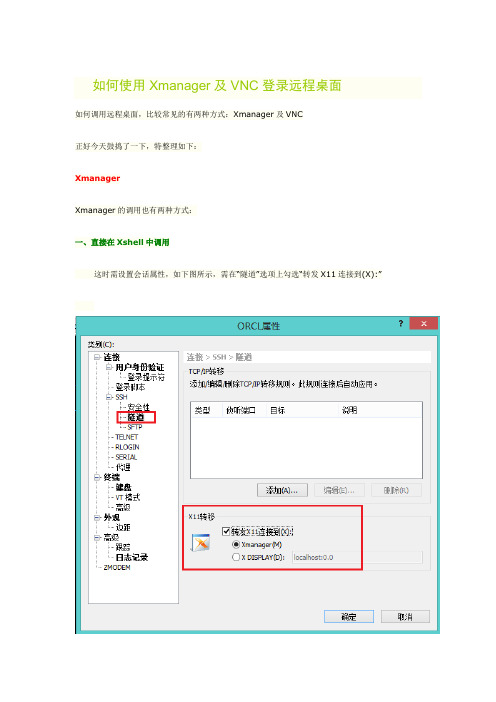
如何使用Xmanager及VNC登录远程桌面如何调用远程桌面,比较常见的有两种方式:Xmanager及VNC正好今天鼓捣了一下,特整理如下:XmanagerXmanager的调用也有两种方式:一、直接在Xshell中调用这时需设置会话属性,如下图所示,需在“隧道”选项上勾选“转发X11连接到(X):”二、用Xstart登录远程桌面如图,主机,用户名和身份验证是必须的,协议必须为SSH,关键在于命令的填写(下面详表),填写完毕后,即可点击“运行”登录远程桌面的主要有以下三个命令:1> gnome-session 调用gnome桌面2> startkde 调用kde桌面3> /usr/bin/xterm -ls -display $DISPLAY 调用终端窗口第一种和第二种比较容易理解,第三种出来的图形其实如下,其实就是一个终端窗口注意:这三个命令在Xshell中同样适用,其实第三个命令实现的效果就是类似于Xshell这样的终端窗口。
如果报“/usr/bin/xterm: DISPLAY is not set”错误,可在终端上设置xhost +或者export DISPLAY=192.168.2.1:0.0,这里,192.168.2.1指的是客户端地址。
在实际生产环境中,往往没有必要登陆到远程桌面,直接调用应用程序即可,譬如,安装Oracle,直接执行./runInstaller即可。
VNCVNC主要有两部分组成:vncserver和vncviewer,其中vncserver是服务器端软件,提供VNC 服务,vncviewer是客户端软件,远程调用VNC服务的。
说白了,就是vncviewer能远程登录到vncserver所在的主机。
在这里,我们以Redhat自带的tigervnc-server作为服务器端软件。
一、安装服务器端软件# yum install tigervnc-server -y二、设置vncserver密码# vncserver第一次执行会让你输入密码,至少6位,后续在vncviewer连接服务器端主机中需要用到。
Xmanager之Xstart配置
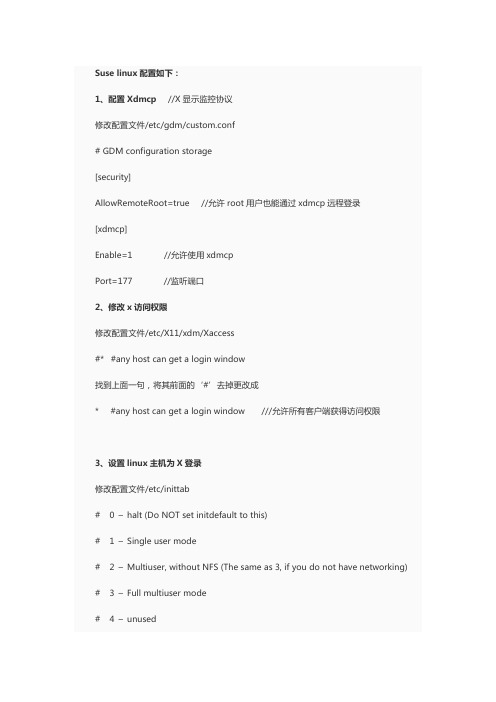
Suselinux配置如下:1、配置Xdmcp//X显示监控协议修改配置文件/etc/gdm/custom.conf# GDM configuration storage[security]AllowRemoteRoot=true //允许root用户也能通过xdmcp远程登录[xdmcp]Enable=1 //允许使用xdmcpPort=177 //监听端口2、修改x访问权限修改配置文件/etc/X11/xdm/Xaccess#* #any host can get a login window找到上面一句,将其前面的‘#’去掉更改成* #any host can get a login window ///允许所有客户端获得访问权限3、设置linux主机为X登录修改配置文件/etc/inittab# 0 –halt (Do NOT set initdefault to this)# 1 –Single user mode# 2 –Multiuser, without NFS (The same as 3, if you do not have networking) # 3 –Full multiuser mode# 4 –unused# 5 –X11 ///为X登录项# 6 –reboot (Do NOT set initdefault to this)#id:5:initdefault: ///讲id设置成54、防火墙设置做这个实现可以事先把防火墙关闭,service iptables stop(或者可以修改防火墙允许哪个端口通过打开XDMCP的端口:UDP 177打开TCP 6000到6010端口可直接修改/etc/sysconfig/iptables-A RH-Firewall-1-INPUT -m state ——state NEW -m udp -p udp ——dport 177 -j ACCEPT-A RH-Firewall-1-INPUT -m state ——state NEW -m tcp -p tcp ——dport 6000:6010 -j ACCEPT然后重启iptablesserviceiptables restart)测试环境下,可以直接通过yast,将防火墙关闭:5、配置完成后重启系统rebootRedHat配置如下:Redhat5上需要修改的文件只有三个1./usr/share/gdm/defaults.conf[xdmcp]Enable=trueDisplaysPerHost=10Port=177[security]AllowRoot=trueAllowRemoteRoot=true2./etc/inittab最后一行修改为 x:5:respawn:/usr/sbin/gdm3./etc/gdm/custom.conf[xdmcp]Enable=true修改后保存重启二、Windows主机配置下载安装Xmanager 4.0 或者是别的版本启动xmanager和x start在Xstart做如下图配置配置完成,点击确定,输入密码便会出现linux桌面。
XManager配置说明Linux必学的60个命令
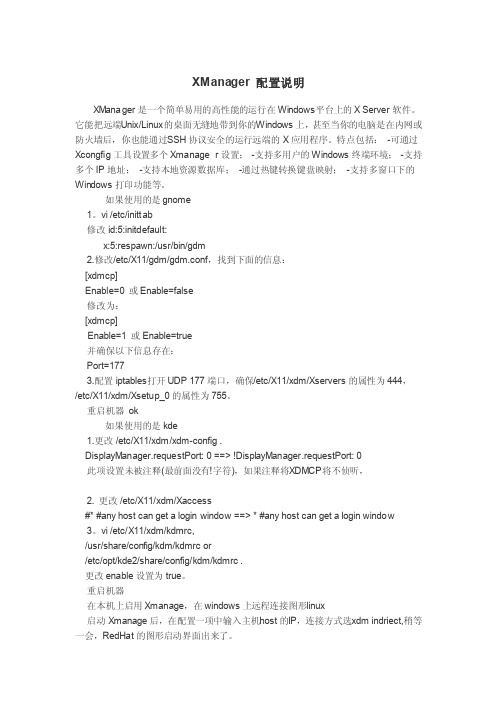
XManag er 配置说明XManag er是一个简单易用的高性能的运行在Win dows平台上的XServer软件。
它能把远端U nix/Linux的桌面无缝地带到你的W indow s上,甚至当你的电脑是在内网或防火墙后,你也能通过S SH协议安全的运行远端的X应用程序。
特点包括:-可通过Xco ngfig工具设置多个Xman age r设置;-支持多用户的Windo ws终端环境;-支持多个IP地址;-支持本地资源数据库;-通过热键转换键盘映射;-支持多窗口下的Wind ows打印功能等。
如果使用的是gnome1。
vi /etc/initta b修改 id:5:initde fault:x:5:respaw n:/usr/bin/gdm2.修改/etc/X11/gdm/gdm.conf,找到下面的信息:[xdmcp]Enable=0 或Enabl e=false修改为:[xdmcp]Enable=1 或Enabl e=true并确保以下信息存在:Port=1773.配置ipta bles打开UDP177端口,确保/etc/X11/xdm/Xserve rs的属性为444,/etc/X11/xdm/Xsetup_0的属性为755。
重启机器ok如果使用的是kde1.更改 /etc/X11/xdm/xdm-config .Displa yMana ger.reques tPort: 0 ==> !Displa yMana ger.reques tPort: 0 此项设置未被注释(最前面没有!字符),如果注释将X DMCP将不侦听,2. 更改 /etc/X11/xdm/Xacces s#* #any host can get a loginwindow ==> * #any host can get a loginwindow 3。
Xmanger配置
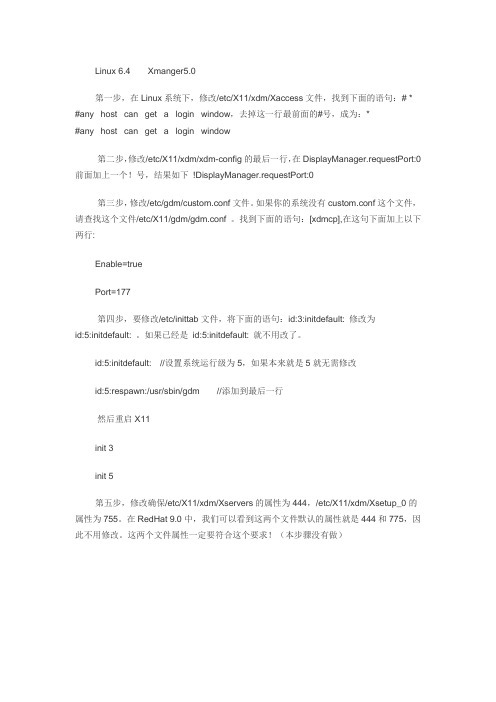
Linux 6.4 Xmanger5.0第一步,在Linux系统下,修改/etc/X11/xdm/Xaccess文件,找到下面的语句:# * #any host can get a login window,去掉这一行最前面的#号,成为:*#any host can get a login window第二步,修改/etc/X11/xdm/xdm-config的最后一行,在DisplayManager.requestPort:0前面加上一个!号,结果如下!DisplayManager.requestPort:0第三步,修改/etc/gdm/custom.conf文件。
如果你的系统没有custom.conf这个文件,请查找这个文件/etc/X11/gdm/gdm.conf。
找到下面的语句:[xdmcp],在这句下面加上以下两行:Enable=truePort=177第四步,要修改/etc/inittab文件,将下面的语句:id:3:initdefault: 修改为id:5:initdefault: 。
如果已经是id:5:initdefault: 就不用改了。
id:5:initdefault: //设置系统运行级为5,如果本来就是5就无需修改id:5:respawn:/usr/sbin/gdm //添加到最后一行然后重启X11init 3init 5第五步,修改确保/etc/X11/xdm/Xservers的属性为444,/etc/X11/xdm/Xsetup_0的属性为755。
在RedHat 9.0中,我们可以看到这两个文件默认的属性就是444和775,因此不用修改。
这两个文件属性一定要符合这个要求!(本步骤没有做)。
X manager 提示XDMCP connection failed

X manager 提示XDMCP connection failed .try again?2008-10-07 10:03一, 服务器端:1.修改X字体服务器脚本: /etc/rc.d/init.d/xfs , 改变端口 ,daemon xfs -droppriv -daemon -port -1改成:daemon xfs -droppriv -daemon -port 71002.修改X访问权限 : /etc/X11/xdm/Xaccess,修改以下(这样会让所有访问客户获得权限):#* # any host can get a login window去掉#:* # any host can get a login window3.修改 /etc/X11/gdm/gdm.conf. 激活 XDMCP( X Display Manager Control Protocol,X显示监控协议)这样能监听远端X请求 .改变:[xdmcp]Enable=0到:Enable=1确定 "Port=177" 在最后一行.4.修改 /etc/inittab : (如果你的Linux已经设为X登录,略去此项)id:3:initdefault:到:id:5:initdefault:5.修改 /etc/X11/XServers ,加入下面几行取得4个xdm 登录(X Display Manager)或者gdm(GNOME X display manager)进程,可以允许四个不同用户登录,当然你可以允许更多用户 .:0 A local /usr/X11R6/bin/X :0:1 B local /usr/X11R6/bin/X :1:2 C local /usr/X11R6/bin/X :2:3 D local /usr/X11R6/bin/X :36.找到 /etc/X11/xdm/Xsetup_0 ,chmod 755 使该文件非root也可执行.7.修改 /etc/X11/XF86Config ,改:FontPath "unix:-1"到:FontPath "unix:7100"8.加以下行到/etc/inittab末尾:x:5:respawn:/usr/bin/gdm好了,到此Server端告一段落,restart后如果出现下列错误:_ FontTransSocketUNIXConnect: Can't connect: errno = 111failed to set dafault font path 'unix:-1'Fatal server error:could not open default font 'fixed'则在/etc/X11/XF86Config加入以下行:FontPath "/usr/lib/X11/fonts/75dpi/"FontPath "/usr/lib/X11/fonts/misc/"FontPath "/usr/lib/X11/fonts/CID"FontPath "/usr/lib/X11/fonts/Speedo"FontPath "/usr/lib/X11/fonts/100dpi"二,客户端:1, LinuxLinux下的本地X Server通过网络XDMCP启动有三种方式:Direct query(直接询问),Broadcast(广播)和Indirect query(间接询问)三种.直接询问直接建立和服务器的通讯,广播则发播询问并和第一个回应建立通讯,间接询问是通过特定主机间接建立和X服务器的通讯.一般运行X在直接询问模式下只要简单键入:X -quiet -query the.host.address <--键入X服务器的IP或主机名就可以取得和在本地同样的X登录画面了.2, WindowsWindows下支持XDMCP的XServer有不少,最好的当然是Exceed了,这是个商业软件,好象也找不到demo版.我在网上找了一下,有个X-ThinPro的X Server支持XDMCP, demo版有一小时的应用,可以到/下载,很小只有6M左右(Exceed7.0要100多M).。
- 1、下载文档前请自行甄别文档内容的完整性,平台不提供额外的编辑、内容补充、找答案等附加服务。
- 2、"仅部分预览"的文档,不可在线预览部分如存在完整性等问题,可反馈申请退款(可完整预览的文档不适用该条件!)。
- 3、如文档侵犯您的权益,请联系客服反馈,我们会尽快为您处理(人工客服工作时间:9:00-18:30)。
Xbrowser 使用xdcmp 协议通过图形化桌面远程连接到Linux,
Xstart 通过xstart sample图形化界面连接到Linux,
xshell 通过SSH终端协议连接到linux进行字符界面管理,
xftp 使用SSH协议传送文件到Linux服务器。
GDM (The GNOME Display Manager)是GNOME显示环境的管理器,并被用来替代原来的X Display Manager。
GDM可以运行并管理本地和远程登录的X服务器(通过XDMCP)。
gdm仅仅是一个脚本,实际上是通过他来运行GDM二进制可执行文件。
gdm-stop是用来迅速终止当前正在运行的gdm守护进程的一个脚本。
gdm-restart脚本将迅速重启当前守护进程。
gdm-safe-restart会当所有人都注销后再重启。
gdmsetup是一种可以很简单的修改多数常用选项的图形化界面工具。
XDMCP(X Display Manager Control Protocol)X显示监控协议。
通过XDMCP远程登陆RHEL5需要先配置gdm。
一些简单的远程X大家都比较熟悉,比如用ssh登录远端主机, 然后运行xterm &,就可以在本地X里出现一个xterm, Windows下可以登录远端服务器,用(bash)export DISPLAY=xxx.xxx.xx.xx:0.0来把X送到本地运行的X上。
基于XDMCP的远程X是非常简单易用而且体现Unix/Linux长处的一个网络应用,它是把整个X 桌面输出到远端。
我们来看看配置前的gdm设置:
不配置gdm,直接用XDMCP连接RHEL5.11的ORACLE数据库,设置如下:
连接不成功!
配置gdm,直接在命令行下输入gdmsetup,用图形化界面工具设置gdm。
在remote里边选择same as local
开启登录
开启远程管理员和本地管理员的登陆权限
看看配置后的的gdm设置参数:
最后使用gdm-restart 重启桌面
也可以用命令行直接编辑修改配置文件
编辑配置文件vi /etc/gdm/custom.conf 修改为如下所示[security]
AllowRemoteRoot=true #允许root登陆
[xdmcp]
Enable=true #开启xdcmp服务
Port=177 #指定服务端口
另外需要调整开机启动级别
vi /etc/inittab 将默认启动级别改为5 ,即默认从图像化界面启动
然后重启服务器
init 6
重启后登陆验证服务是否开启
lsof -i :177
[root@gnome ~]# lsof -i:177
COMMAND PID USER FD TYPE DEVICE SIZE/OFF NODE NAME gdm-binar 4336 root 4u IPv4 30670 0t0 UDP *:xdmcp [root@gnome ~]#
配置完gdm,用XDMCP连接RHEL5.11的ORACLE数据库服务器
连接成功!
也可以在Xbrowser的地址栏输入IP地址连接
Xstart连接到RHEL5.11的图像化界面在command 选择gnome
然后选择run,输入用户名和密码即可
注:使用xstart有一个不好的地方,就是每打开一个窗口就是开了一个新的连接,
而且关闭的时候,必须打开进程把程序的进程给强制关闭,所以不建议使用。
在Xstart的设置command 选择xterm
则只连接到xterm终端,而不能连接到图形化界面
客户端:
Linux下的本地X Server通过网络XDMCP启动有三种方式:
Direct query(直接询问),Broadcast(广播)和Indirect query(间接询问)三种. 直接询问直接建立和服务器的通讯,
广播则发播询问并和第一个回应建立通讯,
间接询问是通过特定主机间接建立和X服务器的通讯。
在Xmanager窗口中直接双击Xmanager – Broadcast图标
出现广播选择器,选择IP地址,然后连接
出现登录界面
一般运行X在直接询问模式下只要简单键入:
X -quiet -query the.host.address --------键入X服务器的IP或主机名就可以取得和在本地同样的X登录画面了.
Xshell 使用
ssh 192.168.1.116
Xftp 使用
直接就可以往linux服务器传文件,借助于ssh协议,不需要linux服务器开启ftp服务。
选择new——在host输入ip地址,protocol选择sftp
选择连接跳出用户名和密码的窗口,输入用户名和密码即可
登陆成功界面
上传和下载文件的操作都方便,选择你要上传和下载的文件,然后右击“transfer”。
