COMPASS使用手册,兰德马克说明书
最新COMPASS使用手册,兰德马克说明书

1COMPASS for Windows 5.3.1 2COMPASS for Windows of Landmark Graphics Co. 3简明使用手册456789101112131415161718192021222324252627282930313233343536目录3738一、COMPASS WELLPLAN FOR WINDOWS 功能简介39二、COMPANY SETUP - CREATE NEW COMPANY:公司设置-建立新的公司40三、FIELD SETUP- CREATE NEW FIELD:油气田设置-建立新的油气田41四、SITE SETUP- CREATE NEW SITE:区块设置-建立新的区块42五、TEMPLATE EDITOR:槽口模板编辑器43六、WELLSETUP-CREATE NEW WELL:单井设置-建立新井44七、WELLPATH SETUP-CREATE NEW WELLPATH:轨迹设置-建立新的轨迹45八、TARGET EDITOR:靶点编辑器46九、NEW PLAN & OPEN PLAN:井眼轨迹设计47十、NEW SERVEY& OPEN SERVEY:实测数据建立与编辑48十一、A NTICOLLISION:防碰计算49十二、W ALL PLOT COMPOSER:挂图制作50十三、常用功能简介51525354COMPASS WELLPLAN FOR WINDOWS 功能简介5556COMPASS(指南针)有三个核心功能:57PLANNING(设计)按计划井眼形状设计井眼轨迹58SURVEY(实测计算)已钻井眼实测数据的计算及轨迹预测59ANTICOLLISION(防碰计算)井眼轨迹之间的距离计算6061除此之外,COMPASS还有以下功能:62COMPANY SETUP 允许你为不同的公司设置COMPASS63FIELD SETUP 为同一油田的所有平台定义通用的水平或垂直参考系统64TARGET EDITOR 靶点编辑器,设置靶点位置及靶区形状65TEMPLATE EDITOR 槽口编辑器,用于丛式井井口坐标计算66REFERENCE DATUM ELEVATIONS 定义不同的海拔高度参照基准67MAGNETIC CALCULATOR 计算不同磁场模型的磁场值68GEODETIC CALCULATOR 不同地质坐标系之间的数值转换计算69SURVEY TOOLS 定义不同测量工具的测量误差707172737475767778COMPANY SETUP - CREATE NEW COMPANY79公司设置-建立新的公司8081建立一个新的公司,实际上就是为你建立的这个新公司对COMPASS软件进82行一些基础参数设置,也就是COMPANY SETUP(公司设置)。
德马格中文操作说明书
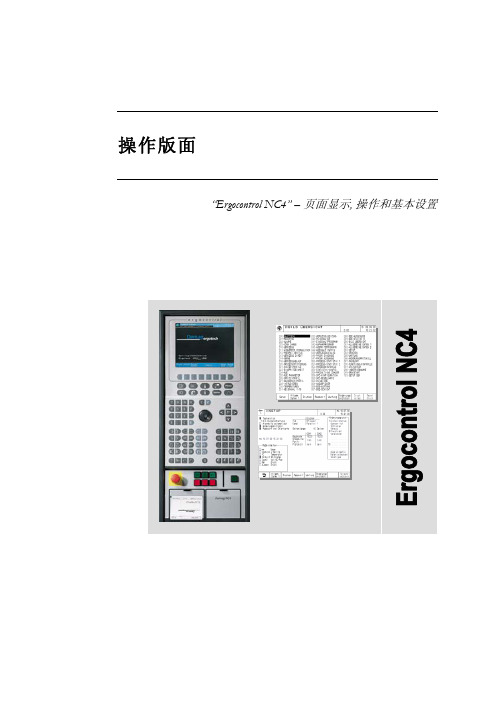
液压顶出 后退 / 前进
气阀 1-4 打开
中子 抽芯 / 进芯
自动安全门 打开 / 关闭
Rotary table index bolt move in / move out
模厚调整 增加 / 减小
旋转模板 逆时针 /顺时针
提示 “模厚调整”按钮只针对曲轴式机床。“自动安全门”和“气阀 1-4”按钮只有当这些功 能配置以后才起作用。“Rotary table latches”, Rotary table index bolt” and “旋转模板”应 用于带转转模板的多色注塑 。
Sfu服EnRc务tVio页InC面Egr功oup 能组
Afu报LnAc警tRio功Mn能Sgr组oup
Fig. 2: 功能选择键
1.2 手动功能键
在手动和点动模式下可通过下面的按钮(见Fig. 3 和 Fig. 4)进行相应的操作。 Fig. 3: 手动模具装置功能
模具 打开 / 闭合
Rotary table latches move in / move out
4.4
帮助功能键和专家系统 .......................................................................................................19
5
频幕 ..........................................................................................................20
Pfu程RnOc序tGio功Rn能AgrM组oSup
Process 过Pfu程RnOc控tCio制EnS功gSr能oCu组pONTROL
IXBlue G ST TSH 四元机 compass 说明书

QUADRANSIMO grade surface gyrocompass & attitudereference systemTECHNICAL OFFERTable of contents1.Introduction (3)1.1.Technology (3)1.2.Product Description (4)1.3.Software interface (5)1.3.1.“WEB-based” Graphic User Interface (GUI) (5)munication protocol and software library (6)1.4.Certification (7)2.Performance & Specifications (8)2.1.Sensors (8)2.1.1.Gyrocompass and motion sensor (8)2.1.2.Navigation (8)pass safe distance (8)2.3.Mechanical (8)2.4.Control (9)2.5.Power supply (9)2.6.Reliability (9)2.7.Environment (9)3.Scope of supply (10)3.1.Standard product pack (10)3.2.Packing list (10)3.3.Optional accessories and services (10)3.3.1.Accessories (10)3.3.2.Services (10)3.3.3.Ancillaries (11)4.Interface (12)4.1.Electrical interface (12)4.1.1.Power supply connector (S103Z052) (12)4.1.2.Serial ports connector (S104A092) (12)4.1.3.I/O pulses connector (S104A086) (13)4.1.4.Ethernet connector (S103A053) (13)4.2.Mechanical interface (14)4.2.1.Mechanical overview (14)4.2.2.Interface Plate (15)1.IntroductionIMO Grade Surface GyrocompassAll-in-one high-accuracy Attitude and HeadingReference SensorHeading, Roll, Pitch, rate of turnFiber-Optic Gyroscope (FOG), unique strap-down technologyNo spinning element, no gas cavity hencemaintenance freeLow latency for real time control loopsMultiple interfaces – aiding sensors for a rangeof applicationsEthernet for fast and easy integrationTime stamping for all dataCompact, lean and reliableAppropriate for all marine applicationsUp to 5 years free warranty1.1.TechnologyQUADRANS is providing raw accelerations and rotations of a body frame.The inertial measurement unit is the core component of the system. It is the assembly of three Fiber Optic Gyroscopes (FOGs) and three accelerometers mounted on three orthogonal axes.A fiber optic gyroscope is a 2 wave ring interferometer made of a multi-turn fiber coil enclosing anarea A(see Figure hereafter). Light entering the interferometer is split into two counter propagating waves which recombine perfectly in phase after having travelled along the same path in opposite directions. When the FOG is rotating, a relativistic effect, known as Sagnac effect, induces a difference of transit time between the two waves which can be measured by interferometric means. The difference of transit time is proportional to the product of the rotation rate Ω and the area A enclosed by the coil (counted as many times as the fiber coil turns around A).The FOG sensitivity can be increased by increasing the number of turns of the fiber coil and/or the fiber coil diameter.The heart of a FOGFOGs manufactured by iXBlue cover the medium to very high performance range: from 0.1 deg per hour bias to 0.0003 deg per hour bias (for space applications).1.2. Product DescriptionQUADRANS is a small size, low weight, low power consumption, IMO-certified, solid-state Fiber-Optic gyrocompass providing all necessary data for demanding navigation and control applications: True-North heading, roll, pitch and rates of turn.Developed for high end marine gyrocompass applications, it can be interfaced easily with other industry standard navigation sensors and systems.Based on iXBlue’s latest Fiber -Optic Gyroscope (FOG) technology, QUADRANS has no moving part and offers high performance and long lifetime without any need for preventive maintenance.Compact and rugged QUADRANS mechanical design1.3.Software interface1.3.1.“WEB-based” Graphic User Interface (GUI)QUADRANS is delivered with iXBlue WEB-based graphic user interface which is progressively installed to the full range of products, providing a common look-and-feel to the whole iXBlue range.Directly Ethernet compatible, this feature greatly improves the ease of installation and operation of the equipment thanks to its interactive menu screens and network characteristics. QUADRANS is easily interfaced to any TCP/IP network or wireless network, and running the WEB-based GUI is achieved with any terminal with WEB browser installed (PC computer, MAC, pocke t PC’s, etc): dedicated PC and software is no longer required when using the system.Using graphic and conversational menu screens the WEB-based GUI allows:Defining the installation parameters i.e., the parameters that do not change from one missionto another, orientation and misalignment of the system with respect to the vessel(MECHANICAL PARAMETERS option), lever arms for external monitoring points, the INPUTS(external sensors, UTC), the OUTPUTS and the IP address, DHCP and PPP modes, network mask(NETWORK option)Defining the set-up parameters i.e., the parameters that may vary from one mission to anotheror even during the same mission: manual position and speed updates, external sensorsconfiguration, warning configuration, etc.Monitoring the QUADRANS operations such as∙Display data in real time∙Be informed of the system status∙Data logger∙Check the initial alignment procedurePerforming maintenance tasks including:∙System restart∙Firmware updates∙Parameters reset∙Support contactNote:The use of the WEB-based User Interface is not necessary to operate the system. It is a tool for configuring the system, modifying configuration during operation, and displaying or recording data output from the system.WEB based interface screen example1.3.munication protocol and software libraryAll communication to and from QUADRANS are achieved using industry standard NMEA0183, ASCII or binary data telegrams through the Ethernet or serial input/output ports, messages content is fully described in the user manual provided with the equipment.This allows QUADRANS to smoothly interface to iXBlue or already existing third party hardware and software, or easily interface to peripherals or other systems.1.4.CertificationQUADRANS is certified with the International Maritime Organization for gyrocompasses and ISO 8728.QUADRANS is certified with the International Maritime Organization for gyrocompasses for High Speed Craft and ISO 16328.For any other certification request, please contact us.2.Performance & Specifications2.1.Sensors2.1.1.Gyrocompass and motion sensor(1)Secant latitude = 1 / cosine latitude(2)RMS values. 68% of the data is within this value of confidence(3)Initial alignment must be performed in static conditions or at drift(4)Maximum error=3*RMS error2.1.2.NavigationPosition & Speed are available with QUADRANS.Position accuracy is dependent on aiding position sensor accuracy; typically we reduce the level of noise of the external aiding device by a factor 3 and rejects position spikes to provide smooth and high data rate navigation.pass safe distance2.3.Mechanical(5)Two alignment pin holes are provided under the base plate for accurate assembly/removal of QUADRANS2.4.ControlAll inputs/ outputs are available on the Ethernet link. Outputs can be duplicated both on serial and Ethernet port.QUADRANS supports the input of GPS or EM log for ease of operation and full heading accuracy2.5.Power supply2.6.Reliability2.7.Environment(6)IMO specification and criteria3.Scope of supply3.1.Standard product pack3.2.Packing list3.3.Optional accessories and services3.3.1.Accessories3.3.2.Services3.3.3.AncillariesiXBlue offers a complementary range of highly reliable ancillaries which have been qualified for QUADRANS installation. Different types of repeaters, interface box and uninterruptible power supplies with different features are also available on request.For more information, please contact us.4.Interface4.1.Electrical interfaceThe connector references of QUADRANS are as follows:Power supply: S103Z052Serial ports: S104A092I/O pulses: S104A086Ethernet: S103A0534.1.1.Power supply connector (S103Z052)Pin # Signal1 24 V DC2 Electrical Ground (0V)3 Mechanical Ground4.1.2.Serial ports connector (S104A092)Pin # Signal1 Port A TX RS232 / TX RS422 (port A)2 Port A TX RS422 (port B)3 Port A TX GND (7)4 Port B TX RS232 / TX RS422 (port A)5 Port B TX RS422 (port B)6 Port B TX GND (7)7 Port A RX RS232 / RX RS422 (port B)8 Port A RX RS422 (port A)9 Port A RX GND (7)10 Port B RX RS232 / RX RS422 (port B)11 Port B RX RS422 (port A)12 Port B RX GND (7)13 Reserved14 Reserved15 Reserved16 Repeater TX RS23217 Repeater RX RS23218 Reserved19 Repeater RX/TX GND (7)(7)All RX/TX GND are isolated from each other.Plug pin-out (soldering side) Plug pin-out (soldering side)4.1.3.I/O pulses connector (S104A086) Pin # Signal1 PPS input signal2 PPS input GND3 Reserved4 Reserved5 Input pulse A signal (8)6 Input pulse A GND (8) (9)7 Input pulse B signal (8)8 Input pulse B GND (8) (9)9 Input pulse C signal (8)10 Input pulse C GND (8) (9)11 Pulse out A signal12 Pulse out A GND (9)13 Pulse out B signal14 Pulse out B GND (9)15 Reserved16 Reserved(8)Can be used as incoming event marker or EM LOG input pulse signals.(9)All pulse GND signals are common.4.1.4.Ethernet connector (S103A053)Pin # Signal1 Ethernet TX+2 Ethernet TX-3 Ethernet RX+4 Ethernet RX- Body Ethernet shieldPlug pin-out (soldering side) Plug pin-out (soldering side)4.2.Mechanical interface4.2.1.Mechanical overview4.2.2.Interface Plate。
COMPASS软件操作手册
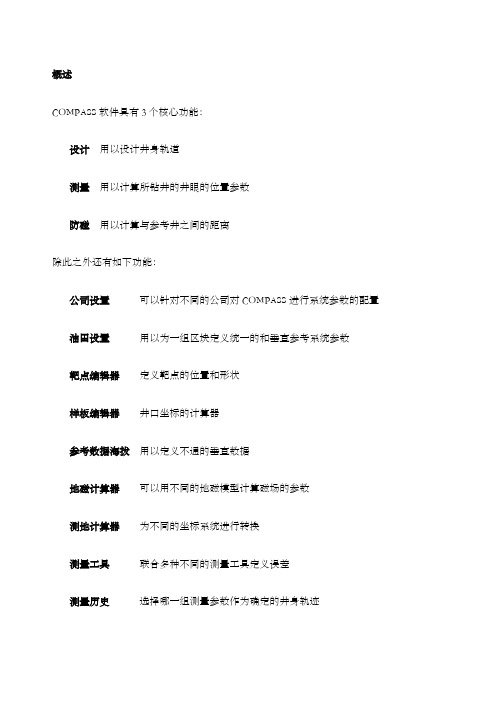
概述COMPASS软件具有3个核心功能:设计用以设计井身轨道测量用以计算所钻井的井眼的位置参数防碰用以计算与参考井之间的距离除此之外还有如下功能:公司设置可以针对不同的公司对COMPASS进行系统参数的配置油田设置用以为一组区块定义统一的和垂直参考系统参数靶点编辑器定义靶点的位置和形状样板编辑器井口坐标的计算器参考数据海拔用以定义不通的垂直数据地磁计算器可以用不同的地磁模型计算磁场的参数测地计算器为不同的坐标系统进行转换测量工具联合多种不同的测量工具定义误差测量历史选择哪一组测量参数作为确定的井身轨迹其中参数的英文对照如下:使用步骤:1)安装,注意安装完毕按照说明进行破解。
并且不能安装在中文目录名内,而且英文字符不能超过8位。
2)安装完毕运行首先进行单位设置,推荐使用国际单位SI标准,方法是点击Utilities菜单,选择units再调入预设的SI单位集合即可,注意此时狗腿度的单位是度/30m,可以根据个人习惯进行调整。
3)第一次使用首先建立一个新公司(company)如二勘、六勘等等,注意在company对话框内一定要选择中国钻井行业规定的标准-曲率半径法(Radius of Curvature),并且根据需要选择坐标的原点(Co-ordinate)是区块(site)的中心还是井口(slot)的中心。
如果不涉及防碰,不需要比较两井的相当位置时,建议选择井口的中心作为原点。
4)建立一个油田(field)如胜利、大庆、塔指等等。
5)建立一个区块(site)如哈得、塔河等等。
可以输入本区块的中心坐标(如果愿意)。
6)建立一口井(well),名字用井号如:轮古37等等,并输入本井的井口坐标。
7)建一个轨道(wellpath),一口井可以建立数个轨道。
并可以指定其中的一个为确定的(definitive)轨道。
8)选择EDIT(编辑)-Wellpath(轨道)-targets(靶点)菜单(或直接点工具栏的按钮),进入靶点设计,输入靶点的名字、垂深、坐标、形状,保存退出。
compass简易教程

compass简易教程概述COMPASS软件具有3个核心功能:l 设计用以设计井身轨道l 测量用以计算所钻井的井眼的位置参数l 防碰用以计算与参考井之间的距离除此之外还有如下功能:l 公司设置可以针对不同的公司对COMPASS进行系统参数的配置l 油田设置用以为一组区块定义统一的和垂直参考系统参数l 靶点编辑器定义靶点的位置和形状l 样板编辑器井口坐标的计算器l 参考数据海拔用以定义不通的垂直数据l 地磁计算器可以用不同的地磁模型计算磁场的参数l 测地计算器为不同的坐标系统进行转换l 测量工具联合多种不同的测量工具定义误差l 测量历史选择哪一组测量参数作为确定的井身轨迹其中参数的英文对照如下:MD 测量深度Company 公司Inc 井斜Field 油田Az 方位Site 区块TVD 垂深Well 井号N/S 南北坐标Well path 井身轨道E/W 东西坐标Plan 设计V.sec 投影位移Survey 测量Dleg 狗腿度(全角变化率)Antcollision 防碰Toolface 工具面角Utilities 功能设置Build 造斜率Radius of Curvature 曲率半径法Turn 扭方位率Targets 靶点使用步骤:1) 安装,注意安装完毕按照说明进行破解。
并且不能安装在中文目录名内,而且英文字符不能超过8位。
2) 安装完毕运行首先进行单位设置,推荐使用国际单位SI标准,方法是点击Utilities菜单,选择units再调入预设的SI单位集合即可,注意此时狗腿度的单位是度/30m,可以根据个人习惯进行调整。
3) 第一次使用首先建立一个新公司(company)如二勘、六勘等等,注意在company对话框内一定要选择中国钻井行业规定的标准-曲率半径法(Radius of Curvature),并且根据需要选择坐标的原点(Co-ordinate)是区块(site)的中心还是井口(slot)的中心。
Compassx流动头操作指南说明书

Fluid HeadOPERATOR’S MANUAL1090 Compass x2Fluid Head 1092 Compass x6 Fluid Head 1093 Compass x8Fluid Head 1096 Compass x10 Fluid Head1098 Compass x18 Fluid HeadThank you for purchasing the Compass x Fluid Head. The Compass x Fluid Head has been designed to suit a wide range of cameras, lenses and accessories as demanded by professional users.The robust design and construction of the Compass x Fluid Head offers maximum stability and durability and includes a precision drag plate system in the pan and tilt assembly to deliver true fluid drag performance over the entire temperature and payload range.The fluid drag and the counterbalance system were designed to provide excellent control and repeatability and offer progressive equal increments of drag and torque through the unique radial ring design.The Compass x Fluid Head will give best performance whenused on a wide range of Miller tripods, including SOLO, T oggle, Sprinter II and HD T ripods (depending on bowl size). This will ensure maximum system stability to suit any professional set-up. The Compass x Fluid Head will suit most industry standard75mm and 100mm tripods as well, please refer to manufactures’ manual for mounting details.Safety InstructionsPlease use this manual to familiarise yourself with the operation of the Compass x Fluid Head and observe these instructionsto prevent any damage to your equipment. Ensure that all equipment is operating correctly and free from defects and damage, also please ensure that the tripod is steady, secure and that the bowl is approximately horizontal when attaching the camera. The operator is responsible for the safe operation of this piece of equipment.• Do not exceed the maximum payload capacity of the Fluid Head.• Do not leave the camera unattended on the Fluid Head.• Do not release the SLIDE LOCK LEVER whilst the camera is at an angle.• Do not adjust the tripod whilst the camera is attached to the Fluid Head.• Ensure PAN HANDLE CLAMP and CLAMP NUT is securely tightened.• Apply TILT LOCK when adding/removing equipment from the camera or when attaching/removing the camera from the Fluid Head.• Hold camera securely whilst changing Counterbalance, Pan Drag or Tilt Drag settings.• Hold the camera securely whilst releasing the SAFETY RELEASE LEVER.• H old camera securely whilst adjusting the CLAMP NUT to level the Fluid Head.2. M ounting Y our Camera2.1 Remove the CAMERA PLATE by lifting the SAFETYRELEASE LEVER on the PLATFORM (SLIDE LOCK LEVER must be unwound (clockwise)) (Fig. 3a).2.2 Attach the CAMERA PLATE to the camera 1 such that the Centre of Gravity (C of G)2 mark on the camera is approximately in the middle of the camera plate.2.3 Tighten PAN/TILT LOCKS, mount the CAMERA PLATEto the PLATFORM non-locking side first. The side load lock mechanism will capture camera plate (distinct click sound will be made when CAMERA PLATE is retained). CAMERA PLATE will be able to slide freely (60mm) until SLIDE LOCK LEVER is tightened.2.4 Untighten TILT LOCK, slide the CAMERA PLATE suchthat the camera’s C of G is directly above the centre axis of the Fluid Head (fig. 3b), camera should be balanced (if not slide camera backward or forward). Once balanced tighten the SLIDE LOCK LEVER (anti-clockwise)3 and tighten TILT LOCK.If this cannot be achieved then reposition the CAMERA PLATE on the Camera – step 2.2.NOTES:1Refer to the camera’s owners manual for correct method of attachment to the CAMERA PLATE. Remove the 1⁄4” screw or 3/8” screw as required.2The camera’s C of G can be estimated by placing the camera on to a round rod and then shifting it backwards or forwards until a balance point – C of G - is achieved. It is recommended to identify this point on the camera as it will be useful in step 2.2.3Ensure SLIDE LOCK LEVER is tightened at all times when you are not finding C of G or mounting/dismounting camera.3. C ounterbalance ControlThe counterbalance system was designed to neutralise theeffect of the camera weight when it is tilted. The Compass xFluid Head offers a 16 position counterbalance system whichis operated with the CB SELECTOR RING and the CB PLUSSELECTOR (Fig. 4). With the Compass x systems it is also Array possible to disengage counterbalance (position zero),NOTE:Be careful when disengaging counterbalance as you coulddamage your equipment with an unwanted tilt drop.The CB SELECTOR RING and the CB PLUS SELECTOR mustbe operated when the BASE PLATE is in a horizontal position.After changing the counterbalance setting it may benecessary to tilt the camera back and forth to ensure that theCB spring has engaged.3.1 For safety it is generally better to start at a highercounterbalance position (e.g. position 14) and work yourway to the correct setting, this is to reduce any chance ofunwanted tilt drops (Fig. 4).3.2 Hold the camera and release the TILT LOCK, then gentlytilt the camera from the horizontal position forwardthen backward and observe its response. If the camera‘springs back’ to the horizontal position then a lowercounterbalance setting is required, use the CB SELECTORRING to cycle through all even number positions (eightpositions including zero).3.3 Finer adjustments can be made by engaging the CB PLUSSELECTOR (upward direction).3.4 Correct counterbalance setting has been achieved whenthe camera does not spring back or drop when panhandle is released.Fig. 44. P an/Tilt Drag ControlThe Compass x Fluid Head offers selectable positions offluid drag in the Pan and Tilt (including zero positions). The settings are equally stepped from lighter drag in position 1 up to heavier drag in position 3 on CX2 and CX6 models and position 5 on CX8, CX10 and CX18 models, the drag plates are completely disengaged in position zero.• D o not pan or tilt the Fluid Head whilst adjusting PAN orTILT DRAG CONTROL or whilst the PAN and TILT DRAGCONTROL is between settings.• The drag setting can be changed at any tilt or pan angle.5. P an/Tilt Lock ControlThe Compass x Fluid Head offers high capacity caliper disc brake system to hold the Fluid Head in a fixed pan and/or tilt position. Camera position will not change when applying or releasing the Pan-tilt locks.• D o not pan or tilt the Fluid Head whilst the PAN or the TILT LOCK is partially applied.6.IlluminationCompass x Fluid Head offers illumination of the BUBBLE TheLEVEL when the low ambient light conditions exist.Illumination can be achieved by pressing the LED BUTTON once. The light will switch off after 10 seconds.The Compass x Fluid Head offers high quality surface coatings, Array dust and moisture seals. Miller recommends keeping the Fluid Head clean at all times by using soft brushes and lint free cloth to wipe over the surfaces.• Do not immerse the Fluid Head in any liquid.• Do not use stiff brushes, abrasives, harsh detergents and solvents.Battery ReplacementT he Compass x Fluid Head uses a single 11A type - 6 Volt bat-tery for Illumination. Miller recommends the following batteries to provide long life performance – GP11A, Duracell MN11 or Vinnic L1016.1. Using a Phillips Head #1 screw driver, remove theRETAINING SCREW and the BATTERY COVER.2. Using a small flat screw driver remove the battery.3. Align the new battery as shown on the back of theBATTERY DOOR and place into the BATTERY HOUSING,then push down the battery into place. A small flat screw driver may be used to push down the battery into theBATTERY HOUSING.4. Align the BATTERY DOOR into the body then tighten thescrew lightly.11The Compass x Fluid Head can be stored for extended periods; Miller recommends storage in a Miller case and the following:• Clean the external surfaces.• Keep in a dry place away from direct sunlight.•Loosen off PAN & TILT LOCK.Spare Parts and AccessoriesService, Sales and SupportMiller Authorised Service Agents must carry out all service and repair work. Failure to observe this requirement may void warranty .It is advisable to notify Miller or a Miller Authorised Service Agent if a change of performance is observed as a result of dropping or rough usage. For information regarding sales and service of Miller products or for your nearest Miller representative please contact us via our website or at the following:MILLER CAMERA SUPPORT EQUIPMENT 30 Hotham ParadeArtarmon, Sydney, NSW 2064 Australia P +61 2 9439 6377 F +61 2 9438 2819 ****************.auMILLER Camera Support (LLC) USA 216 Little Falls Road (Unit 15 & 16), Cedar Grove, New Jersey 07009 USA P +1 (973) 857 8300 F +1 (973) 857 8188 **********************MILLER FLUID HEADS (EUROPE) LTD.12A, Shepperton Business Park Govett Avenue, Shepperton Middlesex, TW17 8BA United KingdomP +44 (0) 1932 222 888 F +44 (0) 1932 222 211******************************ITEM ITEM NO.BatteryP3798Camera screw 3/8”P0037Camera screw 1/4”P0036Serrated washerPN12501Pan handle - fixed with clamp 679Pan handle - telescopic with clamp696Accessory mounting adaptor 1/4” and 3/8” 1217Accessory mounting bracket 1218Sliding Plate Assembly (Euro)*1210X Sliding Plate Assembly (Mini Euro)*1206X1/4” screw and pin carriage493*1206 & 1210 are not compatible with CompassX, use 1206X & 1210X only.WarrantyPlease refer to warranty card for complete details. MILLER CAMERA SUPPORT EQUIPMENT 30 Hotham ParadeArtarmon, SydneyNSW 2064 AustraliaTel: +61 2 9439 6377Fax: +61 2 9438 2819Email: sales@.auD12728-2。
Landmark钻井软件的使用(技术员课件)
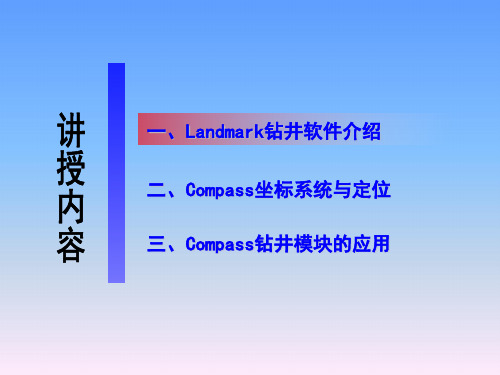
二、Compass坐标系统与定位
㈠ 坐标系—地理坐标
过 P 点的子午面与通过英国格林尼治天文台的子午面所夹的二面角, 叫做 P 点的地理经度(简称经度),用字母λ表示。国际规定通过英 国格林尼治天文台的子午线为本初子午线(或叫首子午线),作为计算 经度的起点,该线的经度为 0 度,向东 0-180 度叫东经,向西 0-180 度叫西经。
防碰方法选择—水平面扫描法
水平面扫描是指在扫描井轨迹上任 一井段按需要的精度间距,截取许多水 平截面,求相关邻井与此水平面的截点 坐标。然后在各个水平截面上以扫描点 为圆心,作极坐标图,在图上对扫描点 与邻井同一垂深点的相互距离和方位进 行分析的方法。
相比于本文前述的两种扫描方法, 平面距离扫描方法最为简单,但由于误 差较大,因此常用于直井段以及井斜较 小情况下的扫描计算。
二、Compass坐标系统与定位
㈡ 地图投影方法—UTM投影
UTM 投影全称为“通用横轴墨卡托投影”,美国于 1948 年完成这种 通用投影系统的计算。与高斯-克吕格投影相似,该投影角度没有变形, 中央经线为直线,且为投影的对称轴,在 6 度带内最大长度变形不超过 0.04%。
投影分带
UTM 投影分带方法与高斯-克吕格投影相似,不过是自西经 180°起 每隔经差6 度自西向东分带,将地球划分为 60 个投影带。高斯-克吕格 投影的第 1 带是 UTM 的第 31 带。
㈢ 方位参考 方位修正
二、Compass坐标系统与定位
根据磁偏角的定义,相对于真北,磁北东偏,磁 偏角为“+”,西偏为“-”;
根据子午线收敛角的定义,相对于真北,坐标北 东偏,子午线收敛角为“+”,西偏为“-”。 坐标方位与磁方位角之间的转换:α= Am +δ-γ 坐标方位与真方位角之间的转换:α= A -γ 真方位与磁方位角之间的转换: A = Am+ δ
compass教程

compass教程COMPASS for Windows 5.3.1 COMPASS for Windows of Landmark Graphics Co.简明使用手册目录一、COMPASS WELLPLAN FOR WINDOWS 功能简介二、COMPANY SETUP - CREATE NEW COMPANY:公司设置-建立新的公司三、FIELD SETUP- CREATE NEW FIELD:油气田设置-建立新的油气田四、SITE SETUP- CREATE NEW SITE:区块设置-建立新的区块五、TEMPLATE EDITOR:槽口模板编辑器六、WELLSETUP-CREATE NEW WELL:单井设置-建立新井七、WELLPATH SETUP-CREATE NEW WELLPATH:轨迹设置-建立新的轨迹八、TARGET EDITOR:靶点编辑器九、NEW PLAN & OPEN PLAN:井眼轨迹设计十、NEW SERVEY& OPEN SERVEY:实测数据建立与编辑十一、 ANTICOLLISION:防碰计算十二、 WALL PLOT COMPOSER:挂图制作十三、常用功能简介COMPASS WELLPLAN FOR WINDOWS 功能简介COMPASS(指南针)有三个核心功能:PLANNING(设计)按计划井眼形状设计井眼轨迹SURVEY(实测计算)已钻井眼实测数据的计算及轨迹预测ANTICOLLISION(防碰计算)井眼轨迹之间的距离计算除此之外,COMPASS还有以下功能:COMPANY SETUP 允许你为不同的公司设置COMPASSFIELD SETUP 为同一油田的所有平台定义通用的水平或垂直参考系统TARGET EDITOR 靶点编辑器,设置靶点位置及靶区形状TEMPLATE EDITOR 槽口编辑器,用于丛式井井口坐标计算REFERENCE DATUM ELEVATIONS 定义不同的海拔高度参照基准MAGNETIC CALCULATOR 计算不同磁场模型的磁场值GEODETIC CALCULATOR 不同地质坐标系之间的数值转换计算SURVEY TOOLS 定义不同测量工具的测量误差COMPANY SETUP - CREATE NEW COMPANY公司设置-建立新的公司建立一个新的公司,实际上就是为你建立的这个新公司对COMPASS 软件进行一些基础参数设置,也就是COMPANY SETUP (公司设置)。
Compass 90 硬件说明书

Standard Hardware Con guration Shown
Dead Zone
TOP VIEW (Quick Release Toggle not shown)
Standard Con guration (as shipped)
Flipped 90° Bracket and Cane Clamp Flipped 90° Bracket
90° Compass® Hardware Adjustment Reference Sheet
TOP VIEW (Quick Release Toggle not shown)
Dead Zone
TOP VIEW (Quick Release Toggle not shown)
Standard Con guration (as shipped) Flipped Cane Clamp Flipped Cane Clamp and Cam Latch Bracket Cane Tube Center Line
Angle Adjustment
Standard Hardware Con guration Shown
12˚
SIDE VIEW (Quick Release Toggle not shown)
18˚
-1 0 +1 +2
Compass® hardware with a ipped 90˚ Bracket is width adjustable to 2” (5.1 cm) wider than the ordered backrest width.
Compass® Hardware - US Patent No. 7,104,610 & 7,891,739 Apparatus for Mounting a Wheelchair Back
landmark---COMPASS中文使用手册
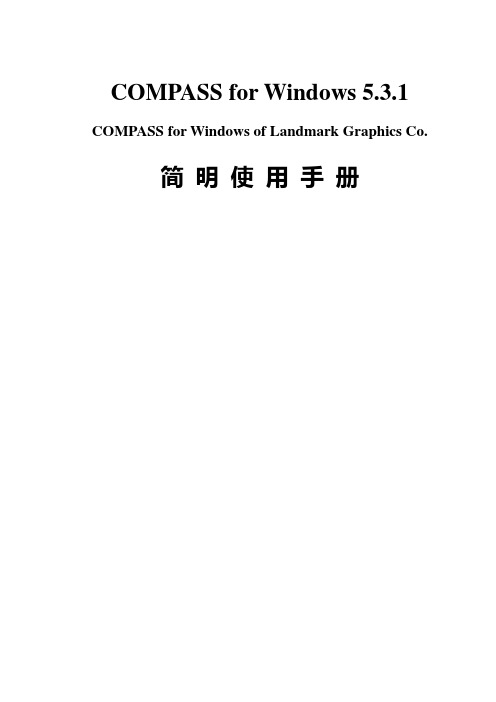
COMPASS for Windows 5.3.1 COMPASS for Windows of Landmark Graphics Co.简明使用手册目录一、COMPASS WELLPLAN FOR WINDOWS 功能简介二、COMPANY SETUP - CREATE NEW COMPANY:公司设置-建立新的公司三、FIELD SETUP- CREATE NEW FIELD:油气田设置-建立新的油气田四、SITE SETUP- CREATE NEW SITE:区块设置-建立新的区块五、TEMPLATE EDITOR:槽口模板编辑器六、WELLSETUP-CREATE NEW WELL:单井设置-建立新井七、WELLPATH SETUP-CREATE NEW WELLPATH:轨迹设置-建立新的轨迹八、TARGET EDITOR:靶点编辑器九、NEW PLAN & OPEN PLAN:井眼轨迹设计十、NEW SERVEY& OPEN SERVEY:实测数据建立与编辑十一、ANTICOLLISION:防碰计算十二、WALL PLOT COMPOSER:挂图制作十三、常用功能简介COMPASS WELLPLAN FOR WINDOWS 功能简介COMPASS(指南针)有三个核心功能:PLANNING(设计)按计划井眼形状设计井眼轨迹SURVEY(实测计算)已钻井眼实测数据的计算及轨迹预测ANTICOLLISION(防碰计算)井眼轨迹之间的距离计算除此之外,COMPASS还有以下功能:COMPANY SETUP 允许你为不同的公司设置COMPASSFIELD SETUP 为同一油田的所有平台定义通用的水平或垂直参考系统TARGET EDITOR 靶点编辑器,设置靶点位置及靶区形状TEMPLATE EDITOR 槽口编辑器,用于丛式井井口坐标计算REFERENCE DATUM ELEVATIONS 定义不同的海拔高度参照基准MAGNETIC CALCULATOR 计算不同磁场模型的磁场值GEODETIC CALCULATOR 不同地质坐标系之间的数值转换计算SURVEY TOOLS 定义不同测量工具的测量误差COMPANY SETUP - CREATE NEW COMPANY公司设置-建立新的公司建立一个新的公司,实际上就是为你建立的这个新公司对COMPASS软件进行一些基础参数设置,也就是COMPANY SETUP(公司设置)。
COMPASS单词翻译及使用说明
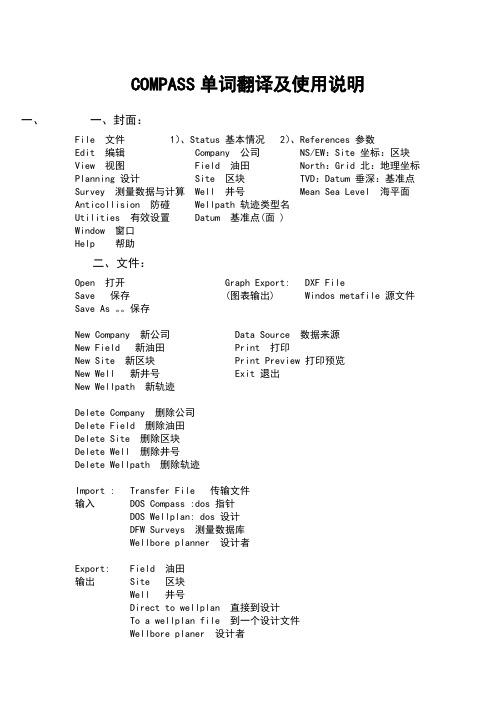
COMPASS单词翻译及使用说明一、一、封面:File 文件 1)、Status 基本情况 2)、References 参数Edit 编辑 Company 公司 NS/EW:Site 坐标:区块View 视图 Field 油田 North:Grid 北:地理坐标Planning 设计 Site 区块 TVD:Datum 垂深:基准点Survey 测量数据与计算 Well 井号 Mean Sea Level 海平面Anticollision 防碰 Wellpath 轨迹类型名Utilities 有效设置 Datum 基准点(面 )Window 窗口Help 帮助二、文件:Open 打开 Graph Export: DXF FileSave 保存 (图表输出) Windos metafile 源文件Save As 。
保存New Company 新公司 Data Source 数据来源New Field 新油田 Print 打印New Site 新区块 Print Preview 打印预览New Well 新井号 Exit 退出New Wellpath 新轨迹Delete Company 删除公司Delete Field 删除油田Delete Site 删除区块Delete Well 删除井号Delete Wellpath 删除轨迹Import : Transfer File 传输文件输入 DOS Compass :dos 指针DOS Wellplan: dos 设计DFW Surveys 测量数据库Wellbore planner 设计者Export: Field 油田输出 Site 区块Well 井号Direct to wellplan 直接到设计To a wellplan file 到一个设计文件Wellbore planer 设计者三、E dit 编辑Company setup 设置公司 Survey Tools 测量工具Wellpath Types 轨迹类型Setup 栏: division 专业公司或部门 group 班组Anticollision preferences防碰参数设定error system 系统误差模型 systematic ellipse 误差椭圆 scan method 扫描方法 closest approach 3d 最近距离 error surface 表面误差 elliptical conic 椭圆锥体separation factor warning Levels 防碰警告距离survey calculation method 实测计算方法Radius of curvature 曲率半径法origin 垂直剖面原点 slot 槽口(井口)co-ordinate origin 坐标中心 site 区块中心walk/turn rate 变化率 md 斜深Field 油田Site Setup 设置区块 Templates 槽口模板Targets 靶点Datum 基准点Well 井号Wellpath : setup 设置Casings 套管Formations 地层 ( Lithology 岩性)Annotation 注释Targets 靶点Survey history 测量纪录Setup 设置栏 : Rig 钻机号Parent wellpath 主井Sidetrack MD 侧钻点Vertical section origin 垂深起点Path type 井别四、View 视图Section view 垂直剖面图 common offset wells 邻井, 对比井Plan view 水平投影图 tool bar 工具栏3D view 三维图 status bar 状态栏Slot template view 槽口摸板图Definitive path 实钻轨迹Legend 图例Wall plot composer 挂图制作五、 Planning设计Open plan 打开设计New plan 新设计Delete plan 删除设计Additional plan 附加设计Export 输出Reports 报表新设计栏(New plan):plan setup – create new plan 设计设置—创建新设计plan 设计名称 MD 斜深Description 设计描述 LNC 井斜Version 版本号 AZ 方位Date 设计日期 TVD 垂深Locked 设定锁 N/S 南北坐标Principal plan 主设计 E/W 东西坐标Star point 起始点 user 用户自定义From wellhead 从井口作起始点 Depth 深度From tie-point 从某一点开始Planned survey tool history 设计测量工具纪录Select a planning option 选择一个设计选项(一)、2DJ形(直增稳)设计:Length of 1st hold 造斜点Build rate 造斜率Max Angle hold 最大井斜角Length of 2nd hold 稳斜段长Target 靶点选择Calculate 计算Ok 确认Cancel 取消(二)、二维((直-增-稳-降(增)-稳))设计Plan a 2D s well 设计一个二维S形井眼1st hold length 造斜点1st Build Rate 第一造斜率Max Angle hold 最大稳斜角2nd hold length 第二稳斜段长2nd Build Rate 第二造斜率final Inclination 最终井斜角final hold 最终稳斜段长Select the two unknowns to be calculated using the check boxes 用检查框选择两个未知参数计算出来.(三)、三维分段设计(井斜、方位的变化率)Add a build /turn section 添加一个井斜/方位变化的剖面Select the build /turn section type 选择井斜/方位变化的剖面类型1、点击MD,输入井斜/方位变化率及斜深.2、点击TVD, 输入井斜/方位变化率及垂深(火靶点)后计算,OK确认.3、点击LNC ,输入井斜/方位变化率及所需井斜值.4、点击AZ, 输入井斜/方位.(四)、三维分段设计(狗腿/工具面的变化),省落(五)、三维S形设计Add a 3D curve-hold-curve section 添加一个三维(弯曲-平稳-弯)S 形剖面Select the method for calculating the Dogleg-Hold-Dogleg solution 选择计算S形的方法,Tangent length 切线长Lined up on tangent 轨迹到靶点Final-Lnc final-Az 终点井斜、方位,Proj back 返回设计点(计算、预测)Proj back from a target 从靶点返回计算点Pick target 挑选靶点Calculated point 计算点Build rate 造斜率Inclination at target靶点井斜角Azimuth at target 靶点方位角Course length 段长(六)、稳斜设计Add a hold section 添加一个稳斜剖面Enter the hold section length either by MD or TVD 输入稳斜段斜深或垂深Hold to TVD or MD 稳斜到斜深或垂深(七)、多靶点三维剖面设计Thread a section of targets 多靶点三维剖面Select the targets to be threaded 选择靶点到三维设计Add to list 添加到列表Remove from list 从列表中移出Dogleg to Apply 狗腿使用与….Sort by 选择靶点排列顺序Displacement 按位移排序Descending TVD 按垂深排序Ascending TVD 按垂深上升排序Method 设计方法:1、curve only 设计方法为:各靶点间的造斜率为单一曲率.2、Curve hold 设计方法为:各靶点间分两段增(降)、稳.3、Optimum-Aligh 设计方法为:后两靶成直线.(八)、水平井设计Horizontal landing calculations 水平着陆点计算Select the method for calculating the landing point 选择计算着陆点(进入水平段)的方法.1、Landing type 着陆类型Final wellpath 着陆点轨道(参数)2、projection 设计点(计算.计划)参数3、Target plane 靶平面down dip 延伸井斜角direction 方位4、Next 下一段设计Add on another section after this one 添加下一段设计剖面(九)、从当前井底到靶点的设计project forward to a target 设计到一个靶点Select the target to project to (this is for information only)选择靶点设计到当前井底.六、Survey测量计算(井身轨迹计算表)(一)、Open survey 打开测量数据(二)、New survey 建立新的测量数据(三)、Delete survey 删除测量数据、(四)、Date Analysis 数据分析1、min/max graph 图表2、varying curvature 变化曲线Tolerance 公差Report 报表2d varying curvature graph 二维曲线图3d varying curvature graph 三维曲线图(五)、Export 输出1、units 单位2、column delimeter 列间隔blank 空白列tab 制表位user 用户设定间隔符3、clipbrd 剪切板(六)、Report 报表(二)、New survey 建立新的测量数据1、Survey setup- Create new survey 测量数据设置-建立新的测量数据,Survey 栏:填测量数据名, description 描述Company 公司 Engineer 工程师Start date 日期 survey tool 测量工具2、Tie-on point 连接点User 用户自定义点From wellhead 从井口为起始点From survey 从一个测量点开始3、Survey calculation method 测量数据计算方法Radius of curvature 曲率半径法Wellpath datum elevation 轨迹基准面4、Import 输入Import survey 输入测量数据Normal survey 正规(标准.正常)测量数据Inertial survey 无变化的测量数据Inertial survey – calculate MD/IAC/AZ 无变化的测量数据-计算斜深、井斜、方位,Column order 纵向按序排列Correction 修改There is no valid date in the clipboard 剪切板里没有有效数据Column delimeter 列间隔5、Survey editor – survey **测量数据编辑器-测量数据号Input validation 输入确认Max Dogleg 最大狗腿度6、Interp 插入Point interpolation 点插入Reference datum 基准点Notepad 记事本7、Project ahead 预测(1)、Free projection 自由预测To MD、TVD 以斜深或垂深来预测Apply: Build/Turn 定义井斜/方位变化率Apply: Dogleg/Face 定义狗腿度/工具面Apply: Trend over last N points 定义以前几个点的趋势来预测 (2)、TO target 预测到靶点landing point 落点栏,可以看到靶区坐标Initial hold Len 初始稳斜段长(3)、Back on track principal plan 依靠主轨迹预测Curve + hold 圆弧+稳斜Optimum Aligh 最佳圆弧-稳斜-圆弧七、Anticollision 防碰计算(一)、Offset wells 对比井.邻井Anticllision offset wellpath selection 防碰邻井轨迹选择Filtering : by type/by range /all 过滤方式有:类型/范围/全部Filter all 对所有的井按选择的方式过滤Filter selected 过滤被选择的井Inc principal plan 包括主设计(二 )、Interpolation interval 间隔设置1、Interpolate By : MD/TVD 以斜深或垂深为间隔2、Complete wellpath 全井轨迹扫描Depth range : from/to 井段扫描:深度范围从***---***米3、Interval 间隔距离4、Limit results by:限定计算范围Scan radius 扫描半径Ratio factor 比例系数Include stations 包括井口Include casing 包括套管5、Scan method 扫描方法Closest approach 3D 三维渐进球形模式(最近距离法)Travelling cylinder 园柱面柱状模式(法面)Horizontal plan 平面法水平面模式(平面)(三)、travelling cylinder view 法面图(四)、ladder view 梯形图(五)、ratio factor view 比例因数图(六)、3d proximity view 最近距离图(七). Spider view 蜘蛛网(水平)图(八).reports 报表.八、Utilties有效设置Graphics manager 图形管理器Options 选项Profile 剖面Spider 蜘蛛Travelling cylinder 法面Report manager 报表管理器Units 单位Unit change dialog 单位改变对话框Dogleg severity 狗腿严重度Magnetics 磁北极Geodetics 地理北极Site optimiser 地点Graph setup 图表设置User setup 用户设置 report setup 报表设置。
MGC R3 COMPASS 产品说明书

MGC ® R3 COMPASSTypical applicationsThe system can be operated as an inertial navigation system as well as a gyro compass with output of position and heading. Linear position and velocity measurements can then be output in up to four different points on the vessel.FunctionThe MGC is a strap-down based gyro compass including three Ring Laser Gyros (RLG) and three linear accelerometers. The system can operate in Attitude and Heading Reference System (AHRS) mode and Inertial Navigation mode. In the AHRS mode input of speedand latitude data (VBW/VTG and GGA/GLL) is required. External time input is also required (ZDA). In this mode the system will output heading, roll, pitch and heave. In the Inertial Navigation mode input of latitude, longitude, height and time (GGA and ZDA) and PPS from a GNSS receiver is required. In this mode the product will output heading, roll, pitch, heave and position.The system is delivered with configuration software.In this software the user selects output formats on the different communication lines in addition to other configuration purposes.Digital I/O protocolsMGC data is available through both Ethernet interface and serial lines enabling easy distribution of data to multiple users on board the vessel. Output protocols for commonly used equipment are available on five individually configurable serial lines and five Ethernet/UDP ports.TYPE APPROVED COMPASSFOR SHIPS AND HIGH-SPEED CRAFTSThe MGC R3 COMPASS system is IMO type approved as a gyro compass for navigation purposes for use togetherwith a heading and bearing repeater. Very high reliability is achieved by using Ring Laser Gyros with no rotational or mechanical wear-out parts.0575HEADING OUTPUTAccuracy heading (speed aided) 0.08° RMS t Accuracy heading (GNSS aided) 0.04° RMS t Heading settling time to dataavailable <5 min from start-up Heading settling time to fullaccuracy (typical) 17 min from start-up Resolution 0.001°ROLL AND PITCH OUTPUTOutputrange±90°Resolution 0.001°Angular rate noise 0.002°/s RMSAccuracy0.01°RMSHEAVE OUTPUTOutput range ±50 m, adjustable Periods (real-time) 0 to 25 sPeriods (delayed) 0 to 50 sHeave accuracy (real-time) 5 cm or 5% whichever ishighestHeave accuracy (delayed) 2 cm or 2% whichever ishighestPOSITION OUTPUTFree inertial (GNSS aided) 2 nm/hrELECTRICALVoltage input 24 V DC (nominal (18to 32 V DC)Power consumption Max. 13 W (typical11W)COM1 through COM8 Serial port,bidirectionalRS-422/IEC 61162-1 and IEC61162-2Baud rate Max. 115200 Baud Ethernet UDP/IP (5 ports) 10/100 MbpsOutput data rate (max) 200 HzTiming accuary 1 ms INPUT FORMATSNMEA sentences GGA, GLL, VBW, VTG, ZDA OUTPUT FORMATSNMEA sentences GGA, GLL, VTG, HCR, HDT, ROT,THSOTHER DATAMTBF (service historybased) 100 000 hMTBF (computed) 50 000 hWEIGHTS AND DIMENSIONSSensor unit 188.9 x 189.5 x 189.5 mm, 8 kg MGC junction box 67 x 308 x 155 mm, 1.5 kg Repeater junction box 57.1 x 115 x 104 mm, 0.5 kg ENVIRONMENTAL SPECIFICATIONSOperating temperature rangeSensor unit -15 to +55°CMGC junction box -15 to +55°CRepeater junction box -15 to +55°CStorage temperature rangeSensor unit -25 to +70°CMGC junction box -25 to +70°CRepeater junction box -25 to +70°CEnclosure protectionSensor unit IP66Repeater junction box IP54Specifications subject to change without any further notice.KONGSBERG SEATEXSwitchboard: +47 73 54 55 00Global support 24/7: +47 33 03 24 07E-mailsales:****************************.comE-mailsupport:******************************* /maritimeFebruary221 Sensor unitMGCjunction box24 VDC24 VDCRepeaterjunction boxRepeaterjunction box24 VDCPC or displaywith con g. swBridge Alert Panel。
COMPASS使用手册,兰德马克说明书
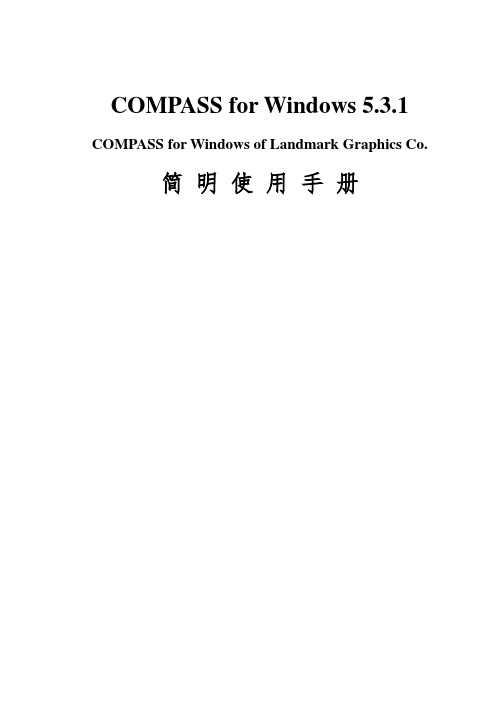
COMPASS for Windows 5.3.1 COMPASS for Windows of Landmark Graphics Co.简明使用手册目录一、COMPASS WELLPLAN FOR WINDOWS 功能简介二、COMPANY SETUP - CREATE NEW COMPANY:公司设置-建立新的公司三、FIELD SETUP- CREATE NEW FIELD:油气田设置-建立新的油气田四、SITE SETUP- CREATE NEW SITE:区块设置-建立新的区块五、TEMPLATE EDITOR:槽口模板编辑器六、WELLSETUP-CREATE NEW WELL:单井设置-建立新井七、WELLPATH SETUP-CREATE NEW WELLPATH:轨迹设置-建立新的轨迹八、TARGET EDITOR:靶点编辑器九、NEW PLAN & OPEN PLAN:井眼轨迹设计十、NEW SERVEY& OPEN SERVEY:实测数据建立与编辑十一、ANTICOLLISION:防碰计算十二、WALL PLOT COMPOSER:挂图制作十三、常用功能简介COMPASS WELLPLAN FOR WINDOWS 功能简介COMPASS(指南针)有三个核心功能:PLANNING(设计)按计划井眼形状设计井眼轨迹SURVEY(实测计算)已钻井眼实测数据的计算及轨迹预测ANTICOLLISION(防碰计算)井眼轨迹之间的距离计算除此之外,COMPASS还有以下功能:COMPANY SETUP 允许你为不同的公司设置COMPASSFIELD SETUP 为同一油田的所有平台定义通用的水平或垂直参考系统TARGET EDITOR 靶点编辑器,设置靶点位置及靶区形状TEMPLATE EDITOR 槽口编辑器,用于丛式井井口坐标计算REFERENCE DATUM ELEVATIONS 定义不同的海拔高度参照基准MAGNETIC CALCULATOR 计算不同磁场模型的磁场值GEODETIC CALCULATOR 不同地质坐标系之间的数值转换计算SURVEY TOOLS 定义不同测量工具的测量误差COMPANY SETUP - CREATE NEW COMPANY公司设置-建立新的公司建立一个新的公司,实际上就是为你建立的这个新公司对COMPASS软件进行一些基础参数设置,也就是COMPANY SETUP(公司设置)。
德马格中文操作说明书

1.1 功能选择键
以下的功能选择键(见 Fig. 2) 可快速选择所需主要页面组。 其他页面可通过显示频下方的软键点击进入。
C模LA具M装P置U功NI能T fu组nction group IN注J射EC装T置IO功N 能UNIT fu组nction group T温EM度P功ER能A组TURES function group
8
基本设置 ...................................................................................................24
9
操作进入 ...................................................................................................25
3.2 3.2.1 3.2.2
手动功能键 .........................................................................................................................16 模式选择键 .........................................................................................................................18 机械手按钮 .........................................................................................................................18
COMPASS使用指导书
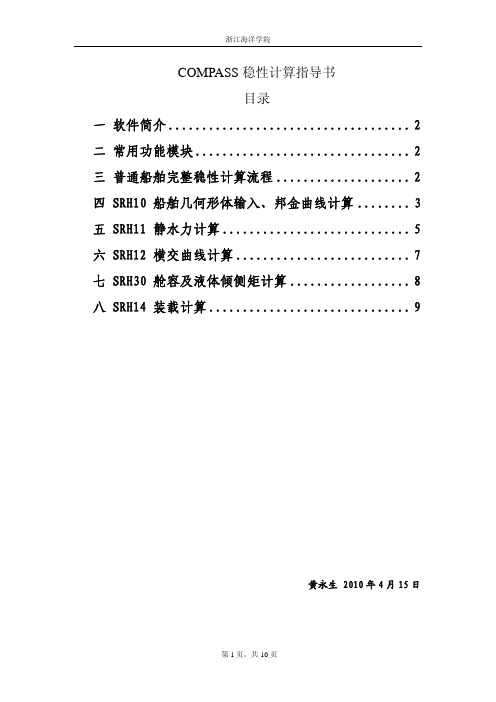
浙江海洋学院
六 SRH12 横交曲线计算
SRH12 可用于计算船舶的稳性横交曲线。 标识:同 SRH10; 参考点:供参阅,用户不要修改; 吃水:输入方法同 SRH11,初算时为加快计算速度,步长可以大一点; 纵倾:单位 m,自由,纵倾值输入方法同 SRH11,初算时范围可大一点,尾倾为正; 横倾角:供参阅,用户不要修改; 进水点:将每一进水点(可能有多个)的横坐标、纵坐标、垂坐标一一输入便可。 注意: 输入进水点时,要考虑甲板室门槛高度,后面装载计算中如果进水角不满足要求,
三 普通船舶完整稳性计算流程
1) SRH10 船舶几何形体输入、邦金曲线计算; 2) SRH11 静水力计算; 3) SRH12 横交曲线计算; 4) SRH30 舱容及液体倾侧矩计算; 5) SRH14 装载计算; 下面的内容按以上五个流程作具体说明。
第 2 页,共 10 页
浙江海洋学院
四 SRH10 船舶几何形体输入、邦金曲线计算
¾ 主纵倾通常为 0,输入的纵倾范围必须包含装载计算(SRH14)中各工况的实际纵倾。
因此第一次的时候附加纵倾的范围要大一些。
静水力参数解读:
¾ 常用参数
1 DRAUGHT EXTREME..:最大吃水 ,m
2 DRAUGHT RFP......: 相对于参考点的吃水,即型吃水。m
3 DISPL TOTAL SW...: 海水中的排水量,t
第 8 站 S8:在第二列中直接输入“8”
第 8 站向前 0.25m 处:在第二列中输入“S8+0.25”
注意:
1)在每个甲板台阶处均须定义一个横剖面,若有首楼和尾楼,首楼后端壁和尾楼
的前端壁截面要输入(这里往往要在型线图中作横剖线),
COMPASS使用手册,兰德马克说明书

.COMPASS for Windows 5.3.1 COMPASS for Windows of Landmark Graphics Co.简明使用手册目录一、COMPASS WELLPLAN FOR WINDOWS 功能简介二、COMPANY SETUP - CREATE NEW COMPANY:公司设置-建立新的公司三、FIELD SETUP- CREATE NEW FIELD:油气田设置-建立新的油气田四、SITE SETUP- CREATE NEW SITE:区块设置-建立新的区块五、TEMPLATE EDITOR:槽口模板编辑器六、WELLSETUP-CREATE NEW WELL:单井设置-建立新井七、WELLPATH SETUP-CREATE NEW WELLPATH:轨迹设置-建立新的轨迹八、TARGET EDITOR:靶点编辑器九、NEW PLAN & OPEN PLAN:井眼轨迹设计十、NEW SERVEY& OPEN SERVEY:实测数据建立与编辑十一、ANTICOLLISION:防碰计算十二、WALL PLOT COMPOSER:挂图制作十三、常用功能简介COMPASS WELLPLAN FOR WINDOWS 功能简介COMPASS(指南针)有三个核心功能:PLANNING(设计)按计划井眼形状设计井眼轨迹SURVEY(实测计算)已钻井眼实测数据的计算及轨迹预测ANTICOLLISION(防碰计算)井眼轨迹之间的距离计算除此之外,COMPASS还有以下功能:COMPANY SETUP 允许你为不同的公司设置COMPASSFIELD SETUP 为同一油田的所有平台定义通用的水平或垂直参考系统TARGET EDITOR 靶点编辑器,设置靶点位置及靶区形状TEMPLATE EDITOR 槽口编辑器,用于丛式井井口坐标计算REFERENCE DATUM ELEVATIONS 定义不同的海拔高度参照基准MAGNETIC CALCULATOR 计算不同磁场模型的磁场值GEODETIC CALCULATOR 不同地质坐标系之间的数值转换计算SURVEY TOOLS 定义不同测量工具的测量误差COMPANY SETUP - CREATE NEW COMPANY公司设置-建立新的公司建立一个新的公司,实际上就是为你建立的这个新公司对COMPASS软件进行一些基础参数设置,也就是COMPANY SETUP(公司设置)。
COMPASS5000基本操作手册-PK
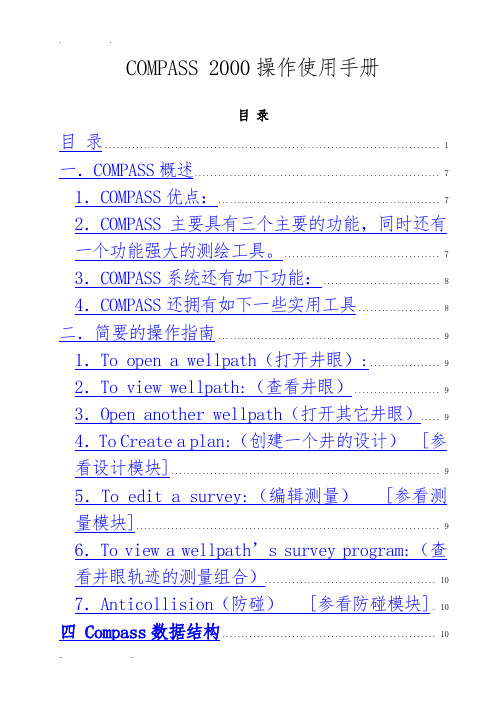
COMPASS 2000操作使用手册目录目录 (1)一.COMPASS概述 (7)1.COMPASS优点: (7)2.COMPASS主要具有三个主要的功能,同时还有一个功能强大的测绘工具。
(7)3.COMPASS系统还有如下功能: (8)4.COMPASS还拥有如下一些实用工具 (8)二.简要的操作指南 (9)1.To open a wellpath(打开井眼): (9)2.To view wellpath:(查看井眼) (9)3.Open another wellpath(打开其它井眼) (9)4.To Create a plan:(创建一个井的设计) [参看设计模块] (9)5.To edit a survey:(编辑测量) [参看测量模块] (9)6.To view a wellpath’s survey program:(查看井眼轨迹的测量组合) (10)7.Anticollision(防碰) [参看防碰模块]. 10 四 Compass数据结构 (10)4.1 working at the Company level (10)4.2 working at the project level (31)4.3 Working at the site level (35)4.4 Working at the Well Level (38)4.5 working at the Wellbore level (42)4.6 Working at Plan design level (42)4.7 concepts (44)五 planning module (45)6.Template模板 (49)7.Targets 靶区 (55)五.Survey测量 (61)1.Open a survey 打开一个测量 (61)2.Survey Set-up测量设置,创建新的测量 (61)3.Survey Editor测量编辑器 (64)4.Project Ahead纠偏设计 (65)5.Point Interpolation插点(中间点插值计算) (68)6.Survey Program for Wellpath井眼的测量序列 (69)7.Varying curvature变曲率 (69)8.Import Survey输入测量 (70)9.Export Survey输出测量 (72)10.Analysis Graphs 分析图表 (80)11.Min / Max View最小/最大视图 (82)12.Survey Reports测量报告 (84)13.Survey Report Options测量报告选项 (86)六.Plan设计 (87)1.Open Plan打开一个设计 (87)2.Plan Setup设计的设置 (87)3.Plan Editor设计编辑器 (89)4.Planning Methods设计方法 (91)5.Planned Walk Rates设计的漂移率 (96)6.Thread Targets穿越靶区 (96)7.Planned Tool Program设计的仪器计划 (97)8.Wellpath Optimiser井眼优化 (98)9.Wellpath Optimiser View井眼优化视图 (105)10. Import Plan Data导入设计数据 (107)11. Planning Tutorial设计导航 (107)12. Planning Reports设计报告 (109)七.Anticollision防碰 (111)1.Offset Well Selection偏差井的选择 (111)2.Interpolation Interval插间距 (113)3.Travelling Cylinder Plot滑动柱面图 (114)4.Ladder Plot梯形图 (115)5.Separation Factor Plot分离因子图 (116)6.3D Proximity View 3D近似图 (117)7.Spider Plot星形图(蜘蛛图) (119)8.Anticollision Reports防碰报告 (119)9.Anticollision Warning Levels or Rules防碰报警等级或规则 (123)八.Graphics图表 (124)1.Section View垂直剖面图 (124)2.Plan View平面图 (124)3.3D View三维图 (125)4.Spider Plot蜘蛛图 (126)5.Offset Well Selection偏差井选择 (126)6.Legend Box图例方框 (126)7.Graph Setup图表设置 (126)8.Wall Plots壁图(底图) (127)九.Reports报告 (129)1.Anticollision Reports防碰报告 (129)2.Survey Reports测量报告 (129)3.Survey Report Options测量报告选项 (129)4. Lanning Report设计报告 (129)5. Planning Report Options设计报告选项 (129)6. Report Setup报告设置 (129)7. Logos徽标 (130)十.Import/ Export输入/输出 (130)1.Import Survey输入测量 (130)2.Export Survey输出测量 (130)3.Import Plan输入设计 (130)4.Transfer File传送文件 (130)5.OpenWorks Transfer (132)6.DEX Import Export (132)7.COMPASS Surveys Import or Export测量的输入或输出 (132)8.DFW Multiple Survey Import DFW多样测量输入 (133)9.Wellbore Planner井眼设计器 (133)10.DXF or WMF Files (134)十一. Utilities应用 (134)1.Unit Systems Editor单位系统编辑器 (134)2.Magnetic Calculator磁性计算器 (137)3.Geodetic Calculator测地计算器 (137)4.Site Optimiser井场优化器 (138)5.Casing List Editor 套管列表编辑器 (141)6.Lithology Editor岩性编辑器 (141)7.Graph Setup 图表设置 (142)8.User Set-up使用者设置 (142)9.Report Setup报告设置 (143)十二. Frequently Asked Questions常用问题解答143 1.Anticollision防碰部分 (143)2.Planning设计部分 (143)3.Survey测量: (143)4.Wellpath井眼 (144)5.Plotting绘图 (144)6.Installation安装 (145)7.Wellpath Optimiser井眼优化 (145)一.COMPASS概述COMPASS计算机化的定向井设计和测量分析软件系统(Computerized Planning and Analysis Survey System)作为一个功能强大的定向井设计的软件仪器,适用于所有石油公司和定向井公司。
COMPASS使用手册(中文重点)
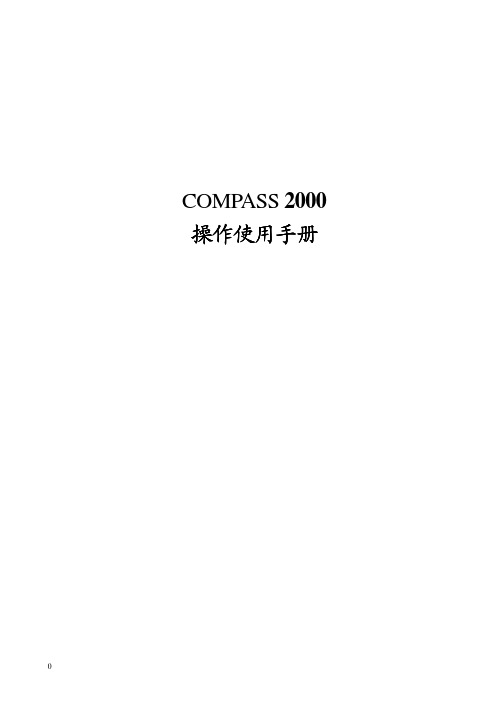
COMPASS 2000 操作使用手册 操作使用手册目录一.概述 (1)1.优点 (1)2.三大主要功能 (1)3.其它功能 (2)4.实用工具 (3)操作指南 (4)简要的操作指南二.简要的三.主要概念的定义 (6)四.五级数据结构 (7)1.Company(公司) (8)1.1 Company setup公司的设置 (8)1.2 W ellpath Types井眼类型 (11)1.3 Survey T ool Codes测量仪器代码 (12)1.4 Scan Method扫描模式 (14)1.5 Survey Calculation Methods测量计算方法 (15)1.6 Error models误差模式 (16)1.7 SESTEM (21)2.Field油田 (29)2.1 Names定义 (29)2.2 Geographic Reference System地理参考系统 (29)2.3 Local Co-ordinate System 井口坐标系统 (30)2.4 Use Geodetic Scale Factor使用测地刻度因子 (31)2.5 V ertical Reference垂直参考 (31)2.6 Geomagnetic Model地磁模式(磁偏角计算公式) (31)2.7 North References参考北 (31)3.Sites井场 (33)3.1 Names定义 (33)3.2 Site Centre Location井场中心位置 (33)3.3 Location Uncertainty位置不确定性 (34)3.4 Elevation Reference高度参考 (34)3.5 Azimuth Reference 方位参考 (35)3.6 Reference Datum Elevations参考基准高度 (35)4.W ell井 (37)4.1 Names定义 (37)4.2 W ellhead Location 井源位置 (37)4.3 Position Uncertainty位置不确定性 (37)4.4 W ell Reference Point井参考点 (38)5.W ellpath井眼 (39)5.1 W ellpath Set-up 井眼设置 (39)5.2 Casing Editor套管编辑器 (41)5.3 Formations地层 (42)5.4 Survey Program for W ellpath井眼的测量序列 (43)5.5 Annotations注释 (45)6.T emplate模板 (46)6.1 T emplate Editor模板编辑器 (46)6.2 Rectangular T emplate矩形模板 (48)6.3 Circular T emplate圆形模板 (49)6.4 Single Slot Editor单狭槽编辑器 (49)6.5 T emplate Editor Tutorial模板编辑器指南 (49)7 T argets 靶区 (52)7.1 T arget Editor靶区编辑器 (52)7.2 Drilling T arget 待钻靶区 (53)7.3 T arget View靶区视图 (55)7.4 T arget Shapes:靶区形状 (56)7.5 Allocate Target分配靶区 (58)五.Survey测量 (59)1.Open a survey 打开一个测量 (59)2.Survey Set-up测量设置,创建新的测量 (59)2.1 为了创建新的测量 (60)2.2 为了编辑一个存在的测量: (60)2.3 Names定义 (60)2.4 Instrument Selection仪器选择 (60)2.5 Tie-on Point数据连接点 (60)2.6 T o import a survey:输入测量 (60)3.Survey Editor测量编辑器 (61)3.1 编辑存在的测量 (61)3.2 添加测量数据,保存测量 (61)3.3 添加一个测量数据到表中 (61)3.4 在表格中删除一个或几个测量点 (61)3.5 一些应用于编辑测量编辑器的规则 (62)3.6 Functions 功能..........................................................................................62. 3.7 Buttons 按钮 (62)4.Project Ahead纠偏设计 (62)4.1 进入纠偏设计 (62)4.2 映射到靶区/设计或地层的步骤 (63)4.3 使用者定义的映射—单曲线 (64)4.4 映射参数的末端 (65)4.5 使用纠偏设计的实例 (65)5.Point Interpolation内插点(中间点插值计算) (65)6.Survey Program for W ellpath井眼的测量序列 (65)7.V arying curvature变曲率 (65)8.Import Survey输入测量 (66)8.1 T o import a survey:导入一个测量 (66)8.2 File or Clipboard 文件或剪贴板 (67)8.3 Survey Type测量类型 (67)8.4 Column order栏次序: (68)8.5 Units单位 (68)8.6 Column Delimiter选项分隔符 (68)8.7 Survey Corrections测量校正 (68)9.Export Survey输出测量 (68)9.1 T o export a survey:输出一个测量 (69)9.2 Export File Format输出文件格式 (69)9.3 Units单位 (69)9.4 Column Delimiter栏分隔符 (69)9.5 Interpolate内插 (69)9.6 使用配置输出格式(CEF)文件来输出测量 (70)9.7 使用者输出格式的使用 (70)10.Analysis Graphs 分析图表 (76)11.Min / Max View最小/最大视图 (78)12.Survey Reports测量报告 (79)12.1 Overview概述 (79)12.2 五个预先定义的测量报告 (79)12.3 Button Options按钮选项 (79)13.Survey Report Options测量报告选项 (81)六.Plan设计 (83)1.Open Plan打开一个设计 (83)2.Plan Setup设计的设置 (83)2.1 Names 定义 (84)2.2 Status状况 (84)2.3 Tie-on Point连接点 (84)2.4 Planned Survey T ools设计的测量仪器 (84)3.Plan Editor设计编辑器 (84)3.1 Plan Grid:设计表格 (84)3.2 Planning T oolbar设计工具条 (85)3.3 T o add a plan section:添加设计剖面 (86)3.4 T o delete a plan section:删除设计剖面 (86)3.5 T o edit a plan section:编辑设计剖面 (86)3.6 添加一个设计剖面(行) (86)3.7 编辑设计设置信息 (86)3.8 高亮视图(图表)中剖面 (86)3.9 在表格中直接编辑 (86)4.Planning Methods设计方法 (86)4.1 斜井,(S形井)二维空间设计 (86)4.2 “S形”井,五段制,2维空间设计 (87)4.3 造斜率和方位变化率曲线 (88)4.4 Dogleg T oolface Curves狗腿度/工具面曲线 (88)4.5 Optimum Align最佳排列[双增双稳型] (89)4.6 Hold保持剖面 (90)4.7 Landing Calculations着陆计算 (90)5.Planned W alk Rates设计的漂移率 (91)6.Thread T argets穿越靶区 (92)7.Planned T ool Program设计的仪器计划 (93)8.W ellpath Optimiser井眼优化 (93)8.1 Purpose用途 (94)8.2 T o access the W ellpath Optimizer:进入井眼优化 (94)8.3 Plan Editor Interaction设计编辑器交互作用 (94)8.4 Data Context数据关系 (94)8.5 The T abs按键图标 (94)8.6 Buttons and other Features.按钮和其它功能 (97)8.7 quick tour of the wellpath optimiser.井眼优化的简要指南 (99)9.W ellpath Optimiser View井眼优化视图 (101)10.Import Plan Data导入设计数据 (102)11.Planning Tutorial设计导航 (102)11.1 打开导航数据 (103)11.2 打开设计 (103)11.3 设计设置 (103)11.4 添加视图 (103)11.5 设计方法 (103)12.Planning Reports设计报告 (105)13.Planning Report Options设计报告选项 (105)七.Anticollision防碰 (107)1.Offset W ell Selection偏差井的选择 (107)1.1 添加偏差井 (107)1.2 偏差井的选择 (107)1.3 选定一个井中的所有井眼 (107)1.4 选定一个井场中的所有井眼 (107)1.5 Filter Offset W ells 过滤偏差井 (108)1.6 Filtering Types 过滤类型 (108)1.7 Filtering Example:过滤实例 (108)2.Interpolation Interval内插间距 (109)2.1 设定内插间距 (109)2.2 Interpolate 内插 (109)2.3 Report Options报告选项 (110)2.4 Limit Anticollision Results防碰结果限制 (110)3.Travelling Cylinder Plot滑动柱面图 (110)3.1 设定滑动柱面图 (110)3.2 在任何给定深度处测定参考井眼和一个偏差井眼间的距离 (110)4.Ladder Plot梯形图 (111)5.Separation Factor Plot分离因子图 (112)6.3D Proximity View 3D近似图 (112)6.1 T o set-up a 3D Proximity graph:设定3D近似图 (113)6.2 Graph Manipulations 图表操作 (113)6.3 T oolbar Buttons 工具栏按钮 (114)7.Spider Plot星形图(蜘蛛图) (114)8.Anticollision Reports防碰报告 (115)8.1 创建防碰报告 (115)8.2 防碰报告 (116)8.3 设定数据扫描报告 (116)8.4 定义报告信息 (116)8.5 Result Columns结论栏(防碰报告) (116)8.6 Error Ellipse Survey Report误差椭圆测量报告 (117)8.7 T o set-up an ellipse survey report:设定椭圆测量报告 (117)8.8 Result Columns:结论栏(误差椭圆测量报告) (117)9.Anticollision W arning Levels or Rules防碰报警等级或规则 (118)9.1 T o access this grid:进入该方格编辑 (118)9.2 Error Ratio误差率 (118)9.3 Depth Ratio深度比率 (118)9.4 Rules Based基本的规则 (119)9.5 定义一个新的规则或报警等级 (119)八.Graphics图表 (120)1.Section View垂直剖面图 (120)2.Plan View平面图 (121)3.3D View三维图 (122)4.Spider Plot蜘蛛图 (123)5.Offset W ell Selection偏差井选择 (123)6.Legend Box图例方框 (123)7.Graph Setup图表设置 (123)8.W all Plots壁图(底图) (124)九.Reports报告 (127)1.Anticollision Reports防碰报告 (127)2.Survey Reports测量报告 (127)3.Survey Report Options测量报告选项 (127)4.Planning Report设计报告 (127)5.Planning Report Options设计报告选项 (127)6.Report Setup报告设置 (127)7.Logos徽标 (127)十.Import/ Export输入/输出 (128)1.Import Survey输入测量 (128)2.Export Survey输出测量 (128)3.Import Plan输入设计 (128)4.Transfer File传送文件 (128)5.OpenW orks Transfer (129)6.DEX Import Export (129)7.COMP ASS Surveys Import or Export测量的输入或输出 (130)8.DFW Multiple Survey Import DFW多样测量输入 (130)9.W ellbore Planner井眼设计器 (131)10.DXF or WMF Files (131)十一. Utilities应用 (132)1.Unit Systems Editor单位系统编辑器 (132)2.Magnetic Calculator磁性计算器 (134)3.Geodetic Calculator测地计算器 (135)4.Site Optimiser井场优化器 (136)5.Casing List Editor 套管列表编辑器 (138)6.Lithology Editor岩性编辑器 (138)7.Graph Setup 图表设置 (139)8.User Set-up使用者设置 (139)8.Report Setup报告设置 (140)十二. Frequently Asked Questions常用问题解答 (141)1.Anticollision防碰部分 (141)2.Planning设计部分 (141)3.Survey测量部分 (141)4.W ellpath井眼部分 (142)5.Plotting绘图部分 (142)6.Installation安装部分 (143)7.W ellpath Optimiser井眼优化部分 (144)一.COMP ASS概述COMP ASS计算机化的定向井设计和测量分析软件系统(Computerized Planning and Analysis Survey System)作为一个功能强大的定向井设计的软件仪器,适用于所有石油公司和定向井公司。
- 1、下载文档前请自行甄别文档内容的完整性,平台不提供额外的编辑、内容补充、找答案等附加服务。
- 2、"仅部分预览"的文档,不可在线预览部分如存在完整性等问题,可反馈申请退款(可完整预览的文档不适用该条件!)。
- 3、如文档侵犯您的权益,请联系客服反馈,我们会尽快为您处理(人工客服工作时间:9:00-18:30)。
COMPASS for Windows for Windows of Landmark Graphics Co.简明使用手册目录一、COMPASS WELLPLAN FOR WINDOWS能简介二、COMPA NY SETUP - CREATE NEW COMP:公司设置-建立新的公司三、FIELD SETUP- CREATE NEW Fl:曲气田设置-建立新的油气田四、SITE SETUP- CREATE NEW SITE块设置-建立新的区块五、TEMPLATE EDITOR槽口模板编辑器六、WELLSETUP-CREATE NEW W E单井设置-建立新井七、WELLPATH SETUP-CREATE NEW WELLPAT迹设置-建立新的轨迹八、TARGET EDITOR?巴点编辑器九、NEW PLAN & OPEN PLAN井眼轨迹设计十、NEW SERVE Y& OPEN SERVE实测数据建立与编辑ANTICOLLISIO N防碰计算十WALL PLOT COMPOSERS 图制作十三、常用功能简介COMPASS WELLPLAN FOR WINDO功S B简介COMPAS(S 指南针)有三个核心功能:PLANNING (设计)按计划井眼形状设计井眼轨迹SURVEY(实测计算)已钻井眼实测数据的计算及轨迹预测ANTICOLLISION:防碰计算)井眼轨迹之间的距离计算除此之外,COMPAS还有以下功能:COMPANY SETUP 允许你为不同的公司设置COMPASSFIELD SETUP 为同一油田的所有平台定义通用的水平或垂直参考系统TARGET EDITOR 靶点编辑器,设置靶点位置及靶区形状TEMPLATE EDITOR 槽口编辑器,用于丛式井井口坐标计算REFERENCE DATUM ELEVATIONS^不同的海拔高度参照基准MAGNETIC CALCULATO R算不同磁场模型的磁场值GEODETIC CALCULATORS同地质坐标系之间的数值转换计算SURVEY TOOLS 定义不同测量工具的测量误差COMPANY SETUP - CREATE NEW COMPANY公司设置-建立新的公司建立一个新的公司,实际上就是为你建立的这个新公司对 COMPASS 件进行 一些基础参数设置,也就是 COMPANY SETUP 公司设置)。
下面按步骤说明: 1、在菜单栏上单击File 菜单,选取New Company 选项或单击工具栏中图标(编辑当前已打开公司),将会出现以下对话框: lonpajiy iietup 一 Craate CompanyAnLhcoNuior Freleiencjes: SEpdidtiuri FduliM Wdiriimy Rntio从tion l M 1- h.oo Iget 2: |1 I L2 1 |1 50 \Defaults : S'urvoy C>jilcuilatiori Mothodl国 Co iardiftalA DBigin:O Clot Q Site W»lc/Turn R^te~ O MD 厂 HDL2、对话框中:在Company 栏填入所在公司的名称,Division 栏中填入子公司或专 业公司的名称,Group 栏中填作业组的名称。
后二栏没有具体作用。
Logo 下拉栏中可以选择已制作好的公司标志,用在图形或报告中 3、 选中Locked 复选框后,在COMPASS^的一些缺省值将不能被改动。
可以配合 密码使用,单击 Company Level Password^ Locked Data Passworc 旁边的按钮,在 出现的对话框中可输入密码。
第一次输入密码,需输二次,如果是修改旧密码, 必需先输入旧的密码。
密码设定后,每次解锁时就需先输入密码。
4、 Anticollision Preferences 防碰参数设定:Error System 下拉栏中可以选择所需的 系统误差模型,一般选择 Systematic Ellipse (椭圆系统);Scan Method 下拉栏中可 以选择扫描模式,一般选择 Closest Approach 3D (3D 渐近);Error Surface 下拉栏 中选择表面误差,一般为 Elliptical Conic (椭圆锥体)。
Separation Factor Warning Levels 对话框中可以设定1~3级的防碰警告距离。
L DQO : ILockcd f Level Paw 件爭rd Locked Dote Paniword; Error S^tonzScan Method:Erron Surface: V.Secrian Chiqin: Q Slot 厂 SiteI Minimum C LB vature5、在Defaults (缺省值)对话栏中,可以在 Survey Calculation Method 下拉栏中选 择实测计算方法(包括最小曲率、曲率半径、平均角、平衡切线等方法) ,一般为 Minimum Curvature (最小曲率)。
而在下面的起始点设定中,可以设定 Origin (垂 直剖面原点)在 Slot (槽口)或Site (区块中心),一般选Slot ; Co-ordinate Origin(坐标中心)在 Slot (槽口)或Site (区块中心),一般选Site ;在 Walk/Turn Rate 中设定比率基准,一般以 MD (斜深)为基准。
FIELD SETUP- CREATE NEW FIELD油气田设置-建立新的油气田新油气田的建立,是对一个将要开发的油气田进行包括地质系统、海拔基准等 在内的基础参数设定(FIELD SETUP 每个公司下可以建立多个油气田。
下面按步骤说明:1、在菜单栏上单击File 菜单,选取New Field 选项或单击工具栏中(编辑当前已打开油气田),将会出现以下对话框:2、对话框中,Field 栏中填入油气田的名称;Location 栏填入油气田所在地区的描述或其他相关信息(可不填);选中Locked 复选框,可设置锁,避免被他人或无意 中修改。
3、在Geodetic system Ellipsoid 、Zone 这三个下拉栏中,可以选择不同的大地坐 Sel/qp - Cre-ete Hew Fit 吧Id.VerUCdii 呂賈tern DMumi.Mean Sea L EWC * Ibot •摇 SifxIriR NwtJh Hcl: C Iruo Q (Jiid任时阳I iBH o 窃怙 r RfldtdecmugirBeijc. Mu del标系及其所在区域,以备计算大地坐标之用(坐标系不同时,需选择 Flat Earth ) 4、Vertical System Datum 下拉栏中选择系统垂直基准面(一般以海平面为基准)下面Vertical Depths to 选择栏中,可选择垂深计算到 Local Datum (钻盘面为准) 还是System Datum (海平面为准)。
有关垂直高度基准,见下面二图:SITE SETUP- CREATE NEW SITEWater Depthhlarvey arrnrs start h a p5、Local Coordinate System (本地坐标系)选项栏中,还是Grid (地理坐标北);Centred on 选择本地是以North Ref 选择 True (真北) Site (区块)还是Field (油气 田)为中心,如选择Field ,需选择此油气田中一个 Site 为中心,见下面二图: 选择Site 选择FieldDahun(MSL)区块设置-建立新的区块这里讲的区块是指,在一个将要开发的油气田中,可能分为一个或多个小区建一个或多个平台进行开发。
一个区块就是一个平台。
建立新区块,需输入这个区块的基本参数,包括中心坐标、水深等,下面按步骤说明:1、在菜单栏上单击File菜单,选取New Site选项或单击工具栏中|舟'’图图标(编辑当前已打开区块),将会出现以下对话框:2、Site栏中填入区块或平台名称,Location栏中填入区块或平台的区域信息或其他描述(可不填),选中Locked复选框可设置锁。
3、在Centre Location选项栏中,选None-Use Co-ordinates Only将以本地为中心;选Map Co-ordinates需输入区块或平台中心的大地坐标;选Global Co-ordinates需输入区块或平台中心的经、纬度(必须在Field Setup中已选大地坐标系);选From Lease Lines需输入方位基线位移。
4、Water Depth栏中输入水深,Position Uncertainly栏中输入不确定性高度(用于浮式平台BR中输晃动范围),Magnetic Declination为磁偏角按Cacl按钮计算,Con verge nce-Azimuth of Grid North 为地理坐标北偏角按Cacl 按钮计算,Default Site Datum下拉栏选择平台海拔基准,Elevation中输入钻盘面海拔高度。
TEMPLATE EDITOR槽口模板编辑器Template Editor (槽口编辑器)是用来编辑区块或平台上丛式井槽口分布形状并根据区块或平台中心坐标计算出各槽口的坐标,以备轨迹设计之用。
下面按操作步骤做具体介绍:1、在菜单栏上单击Edit菜单,选取Site下拉栏,单击Template选项或单击工具栏中图标,将会出现左下对话框:2、规则形状的槽口模板编辑:在Slot Name中输入槽口名(如S,槽口将以S1、S2..表示)并输入模板中心坐标,在Long Name中输入描述(可不输),选择Rectangle 矩形或Circle圆形,然后单击EDIT按钮,将出现右上的对话框。
在此对话框中,可输入起始槽口号码(Start Number,以左顶部1#槽口为起点及其相对平台中心的坐标),由行(By Row)还是由列(By Column)开始,定义行列的数目及其间距,并可输入相对平台中心的旋转角度(正为顺时针,负为逆时针)。
单击0K按钮返回到上一级对话框中,单击ADD按钮,编辑好的槽口模板被储存并显示在模板列表中。
如想对某一槽口模板进行修改,只需在模板列表中点击想要修改的模板名,按步骤修改后,单击UPDATE按钮,修改后的信息将被储存。
在Template Editor对话框中,单击Con vert To Si ngle SlotS按钮后,你已编辑好的槽口模板,将被转换为单独的槽口并以单独槽口的形式显示在模板列表中,此时单击EDIT按钮,可以对每个槽口单独进行名称、坐标的改动。
