solaris10 操作系统安装(sparc)(详细)
新手入门:Solaris 10系统安装图解
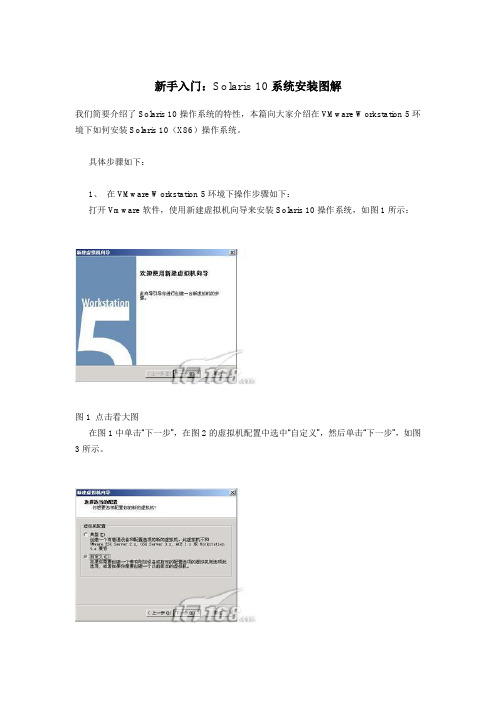
新手入门:Solaris 10系统安装图解我们简要介绍了Solaris 10操作系统的特性,本篇向大家介绍在VMware Workstation 5环境下如何安装Solaris 10(X86)操作系统。
具体步骤如下:1、在VMware Workstation 5环境下操作步骤如下:打开Vmware软件,使用新建虚拟机向导来安装Solaris 10操作系统,如图1所示:图1 点击看大图在图1中单击“下一步”,在图2的虚拟机配置中选中“自定义”,然后单击“下一步”,如图3所示。
图2 点击看大图图3 点击看大图在图3虚拟机格式中选择“新的—Workstation 5 (W)”,然后单击“下一步”,如图4所示。
图4 点击看大图在图4的客户机操作系统选中“Sun Solaris(S)”,在“版本(V)”选择“Solaris 10(experimental)”,然后单击“下一步”,如图5所示,“虚拟机名称”采用默认值,“位置”修改,使用“浏览”为“E:\solaris10\”;然后单击“下一步”,进入图6中,“虚拟机内存”一般采用系统的默认值(至少要96MB,否则的话不能使用图形界面安装),笔者在这里使用“272 MB”内存,接近最大的推荐内存284MB(如果PC机的物理内存比较大,比如说1GB,建议使用最大的284MB 内存)。
图5 点击看大图图6 点击看大图在图6中,单击“下一步”,进入图7,在“网络连接”中选中“使用桥接网络”,接下来在“I/O 适配器类型”采用默认值,如图8所示;然后单击“下一步”,进入图9中,在“磁盘”选中“创建一个新的虚拟磁盘”;接下来在“虚拟机磁盘类型”也采用默认值,如图10所示。
图7 点击看大图图8 点击看大图图9 点击看大图图10 点击看大图在图10中单击“下一步”,进入图11,在这里“磁盘大小(GB)”笔者选择12.0(缺省的是4.0),也就是Solaris10的最小磁盘空间;在指定的“磁盘文件”采用采用默认的文件名,如图12所示,然后点击“完成”按钮,出现如图13的Solaris 10的虚拟机。
Solaris10安装步骤
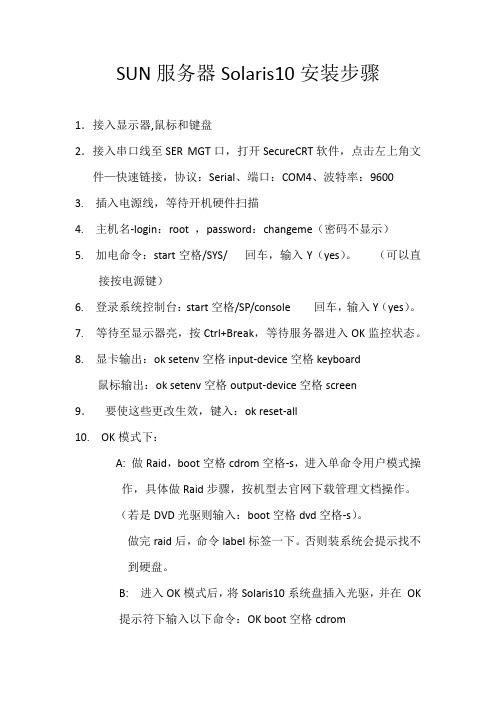
SUN服务器Solaris10安装步骤1.接入显示器,鼠标和键盘2.接入串口线至SER MGT口,打开SecureCRT软件,点击左上角文件—快速链接,协议:Serial、端口:COM4、波特率:96003. 插入电源线,等待开机硬件扫描4. 主机名-login:root ,password:changeme(密码不显示)5. 加电命令:start空格/SYS/ 回车,输入Y(yes)。
(可以直接按电源键)6. 登录系统控制台:start空格/SP/console 回车,输入Y(yes)。
7.等待至显示器亮,按Ctrl+Break,等待服务器进入OK监控状态。
8.显卡输出:ok setenv空格input-device空格keyboard鼠标输出:ok setenv空格output-device空格screen9.要使这些更改生效,键入:ok reset-all10. OK模式下:A: 做Raid,boot空格cdrom空格-s,进入单命令用户模式操作,具体做Raid步骤,按机型去官网下载管理文档操作。
(若是DVD光驱则输入:boot空格dvd空格-s)。
做完raid后,命令label标签一下。
否则装系统会提示找不到硬盘。
B: 进入OK模式后,将Solaris10系统盘插入光驱,并在OK提示符下输入以下命令:OK boot空格cdrom1.等待系统出现如下提示:Select a Language0. English1. French2. German3. Italian4. Japanese5. Korean6. Simplified Chinese7. Spanish8. Swedish9. Traditional ChinesePlease make a choice (0 - 9), or press h or ? for help:安装语言选择0.English,输入0后按F-2;2.出现如下提示:Select a Locale0. English (C - 7-bit ASCII)1. Albania (ISO8859-2)2. Australia (ISO8859-1)3. Belgium-Flemish (ISO8859-1)4. Belgium-Flemish (ISO8859-15 - Euro)5. Bosnia (ISO8859-2)6. Brazil (ISO8859-1)7. Brazil (UTF-8)8. Bulgaria (ISO8859-5)9. Canada-English (ISO8859-1)10. Catalan, Spain (ISO8859-1)11. Catalan, Spain (ISO8859-15 - Euro)12. Croatia (ISO8859-2)13. Czech Republic (ISO8859-2)14. Denmark (ISO8859-1)15. Denmark (ISO8859-15 - Euro)16. Egypt (ISO8859-6)17. Egypt (UTF-8)18. Estonia (ISO8859-15)Press Return to show more choices.Please make a choice (0 - 59), or press h or ? for help:本地语言选择0. English (C - 7-bit ASCII),输入0后按F-2;3.在终端上安装Solaris10,这时会出现如下提示:What type of terminal are you using?1) ANSI Standard CRT2) DEC VT523) DEC VT1004) Heathkit 195) Lear Siegler ADM316) PC Console7) Sun Command Tool8) Sun Workstation9) Televideo 91010) Televideo 92511) Wyse Model 5012) X Terminal Emulator (xterms)13) CDE Terminal Emulator (dtterm)14) OtherType the number of your choice and press Return:终端类型选择3)DEC VT100,输入3后按F-2;4.出现如下提示:q The Solaris Installation Program qqqqqqqqqqqqqqqqqqqqqqqqqqqqqqqqqqqqqqqqqqqqqThe Solaris installation program is divided into a series of short sectionswhere you'll be prompted to provide information for the installation. Atthe end of each section, you'll be able to change the selections you'vemade before continuing.About navigation...- The mouse cannot be used- If your keyboard does not have function keys, or they do notrespond, press F; the legend at the bottom of the screenwill change to show the F keys to use for navigation. qqqqqqqqqqqqqqqqqqqqqqqqqqqqqqqqqqqqqqqqqqqqqqqqqqqqqqqqqqqqqqqqqqqqqqqqqqq qqqqqF2_Continue F6_HelpSolaris的安装分为好几部分,每一部分后面都需要进行确认,如果发现有错,可以更改先前输入的信息,按F-2继续安装;5.出现如下提示:q Identify This System qqqqqqqqqqqqqqqqqqqqqqqqqqqqqqqqqqqqqqqqqqqqqqqqqqqqqqqqqOn the next screens, you must identify this system as networked ornon-networked, and set the default time zone and date/time.If this system is networked, the software will try to find the informationit needs to identify your system; you will be prompted to supply anyinformation it cannot find.> To begin identifying this system, press F2. qqqqqqqqqqqqqqqqqqqqqqqqqqqqqqqqqqqqqqqqqqqqqqqqqqqqqqqqqqqqqqqqqqqqqqqq qqqqqqqqF2_Continue F6_Help开始定义系统的名字、网络、及掩码,时区及时间,按F-2继续安装;- Network Connectivity ---------------------------------------------------------Specify Yes if the system is connected to the network by one of the Solarisor vendor network/communication Ethernet cards that are supported on theSolaris CD. See your hardware documentation for the current list ofsupported cards.Specify No if the system is connected to a network/communication card thatis not supported on the Solaris CD, and follow the instructions listed underHelp.Networked---------[X] Yes[ ] No--------------------------------------------------------------------------------F-2_Continue F-6_Help提示系统是否连接了网络,选YES,按F-2继续安装;- Configure Multiple Network Interfaces ----------------------------------------Multiple network interfaces have been detected on this system. Specify allof the network interfaces you want to configure.Note: You must choose at least one interface to configure.Network interfaces------------------[X] bge0[ ] bge1[ ] bge2[ ] bge3--------------------------------------------------------------------------------F-2_Continue F-6_Help选择主网卡接口,选bge0,按F-2继续安装;DHCP for bge0----------------------------------------------------------------Specify whether or not this network interface should use DHCP to configure itself. Choose Yes if DHCP is to be used, or No if the network interface is to be configured manually.NOTE: DHCP support will not be enabled, if selected, until after the system reboots.Use DHCP for bge0-----------------[ ] Yes[X] No--------------------------------------------------------------------------------F-2_Continue F-6_Help提示是否需要使用DHCP来配置主机的IP地址,选NO,按F-2继续安装;Host Name for bge0 -----------------------------------------------------------Enter the host name which identifies this system on the network. The namemust be unique within your domain; creating a duplicate host name will causeproblems on the network after you install Solaris.A host name must have at least one character; it can contain letters,digits, and minus signs (-).Host name for bge0 SUN_M5000--------------------------------------------------------------------------------F-2_Continue F-6_Help输入主机名:SUN_M5000,按F-2继续安装;IP Address for bge0 ----------------------------------------------------------Enter the Internet Protocol (IP) address for this network interface. Itmust be unique and follow your site's address conventions, or asystem/network failure could result.IP addresses contain four sets of numbers separated by periods (for example129.200.9.1).IP address for bge0 XXX.XXX.XXX.XXX--------------------------------------------------------------------------------F-2_Continue F-6_Help输入主机IP地址,XXX.XXX.XXX.XXX,按F-2继续安装;- Subnet for bge0--------------------------------------------------------------On this screen you must specify whether this system is part of a subnet. Ifyou specify incorrectly, the system will have problems communicating on thenetwork after you reboot.> To make a selection, use the arrow keys to highlight the option andpress Return to mark it [X].System part of a subnet-----------------------[X] Yes[ ] No--------------------------------------------------------------------------------F-2_Continue F-6_Help提示主机的网络是否采用子网掩码的方法,选YES,按F-2继续安装;- Netmask for bge0 -------------------------------------------------------------On this screen you must specify the netmask of your subnet. A defaultnetmask is shown; do not accept the default unless you are sure it iscorrect for your subnet. A netmask must contain four sets of numbers separated by periods (for example 255.255.255.0).Netmask for bge0 255.255.255.0--------------------------------------------------------------------------------F-2_Continue F-6_Help提示输入子网掩码,输入255.255.255.0,按F-2继续安装;- IPv6 for bge0 ----------------------------------------------------------------Specify whether or not you want to enable IPv6, the next generation Internet Protocol, on this network interface. Enabling IPv6 will have no effect ifthis machine is not on a network that provides IPv6 service. IPv4 servicewill not be affected if IPv6 is enabled.> To make a selection, use the arrow keys to highlight the option andpress Return to mark it [X].Enable IPv6 for bge0--------------------[ ] Yes[X] No--------------------------------------------------------------------------------F-2_Continue F-6_Help不使用IPv6技术,选NO,按F-2继续安装;- Set the Default Route for bge0 -----------------------------------------------To specify the default route, you can let the software try to detect oneupon reboot, you can specify the IP address of the router, or you can choose None. Choose None if you do not have a router on your subnet.> To make a selection, use the arrow keys to select your choice and press Return to mark it [X].Default Route for bge0--------------------------[ ] Detect one upon reboot[X] Specify one[ ] None----------------------------------------------------------------------F-2_Continue F-6_Help提示设置缺省网关,选择Specify one,按F-2继续安装;- Default Route IP Address for bge0 ----------------------------------Enter the IP address of the default route. This entry will be placed in the/etc/defaultrouter file and will be the default route after you reboot (example 129.146.89.225).Router IP Address for bge0 XXX.XXX.XXX.XXX----------------------------------------------------------------------F-2_Continue F-6_Help提示输入主机的缺省网关,输入XXX.XXX.XXX.XXX,按F-2继续安装;- Confirm Information for bge0 -------------------------------------------------> Confirm the following information. If it is correct, press F2;to change any information, press F4.Networked: YesUse DHCP: NoHost name: SUN_M5000IP address: XXX.XXX.XXX.XXXSystem part of a subnet: YesNetmask: 255.255.255.0Enable IPv6: NoDefault Route: Specify oneRouter IP Address: XXX.XXX.XXX.XXX----------------------------------------------------------------------F-2_Continue F-4_Change F-6_Help提示确认上面输入的信息,如果上面的输入信息有错,可以按F-4后重新输入,如果正确,按F-2继续安装;- Configure Security Policy: ---------------------------------------------------Specify Yes if the system will use the Kerberos security mechanism.Specify No if this system will use standard UNIX security.Configure Kerberos Security---------------------------[ ] Yes[X] No----------------------------------------------------------------------F-2_Continue F-6_Help提示配置安全策略,选NO,按F-2继续安装;- Confirm Information ----------------------------------------------------------> Confirm the following information. If it is correct, press F2;to change any information, press F4.Configure Kerberos Security: No---------------------------------------------------------------------F-2_Continue F-4_Change F-6_Help确认刚才输入的信息,如果刚才输入的信息有错,按F-2重新输入;如果正确,按F-2继续安装;- Name Service -------------------------------------------------------On this screen you must provide name service information. Select the nameservice that will be used by this system, or None if your system will eithernot use a name service at all, or if it will use a name service not listedhere.> To make a selection, use the arrow keys to highlight the optionand press Return to mark it [X].Name service------------[ ] NIS+[ ] NIS[ ] DNS[ ] LDAP[X] None----------------------------------------------------------------------F-2_Continue F-6_Help配置名字服务,选择None(不采用任何名字服务),按F-2继续安装;- Confirm Information ------------------------------------------------> Confirm the following information. If it is correct, press F2;to change any information, press F4.Name service: None----------------------------------------------------------------------F-2_Continue F-4_Change F-6_Help确认刚才输入的信息,如果刚才输入的信息有错,按F-4重新输入;如果正确,按F-2继续安装;- Time Zone ----------------------------------------------------------On this screen you must specify your default time zone. You can specify atime zone in three ways: select one of the continents or oceans from thelist, select other - offset from GMT, or other - specify time zone file.> To make a selection, use the arrow keys to highlight the option andpress Return to mark it [X].Continents and Oceans----------------------------------- [ ] Africa| [ ] Americas| [ ] Antarctica| [ ] Arctic Ocean| [X] Asia| [ ] Atlantic Ocean| [ ] Australia| [] Europev [ ] Indian Ocean----------------------------------------------------------------------F-2_Continue F-6_Help设置时区,选择Asia,按F-2继续安装;- Country or Region --------------------------------------------------> To make a selection, use the arrow keys to highlight the option andpress Return to mark it [X].Countries and Regions-------------------------^ [ ] France| [ ] Germany| [ ] Gibraltar| [ ] Greece| [ ] Hungary| [ ] Ireland| [ ] Italy| [ ] Latvia| [ ] Liechtenstein| [ ] Lithuania| [ ] Luxembourg| [ ] Macedoniav [X] China----------------------------------------------------------------------F-2_Continue F-6_Help选择国家或地区,选择China,按F-2继续安装;- Date and Time -----------------------------------------------------> Accept the default date and time or enternew values.Date and time: 2010—XX--XX 10:48Year (4 digits) : 2010Month (1-12) : XXDay (1-31) : XXHour (0-23) : 10Minute (0-59) : 48----------------------------------------------------------------------F-2_Continue F-6_Help设置时间,按照当地时间,按F-2继续安装;Root Password ------------------------------------------------------Please enter the root password for this system.The root password may contain alphanumeric and special characters. For security, the password will not be displayed on the screen as you type it.> If you do not want a root password, leave both entries blank.Root password: *****Root password: *****----------------------------------------------------------------------F-2_Continue F-6_Help设置root用户密码,设置为root,按F-2继续安装;- Identify This System -----------------------------------------------On the next screens, you must identify this system as networked ornon-networked, and set the default time zone and date/time.If this system is networked, the software will try to find the informationit needs to identify your system; you will be prompted to supply any information it cannot find.> To begin identifying this system, press F2.----------------------------------------------------------------------F-2_Continue F-6_Help系统鉴别系统信息,直接按F-2继续安装;- Solaris Interactive Installation -----------------------------------On the following screens, you can accept the defaults or you can customize how Solaris software will be installed by:- Selecting the type of Solaris software to install- Selecting disks to hold software you've selected- Selecting unbundled products to be installed with Solaris- Specifying how file systems are laid out on the disksAfter completing these tasks, a summary of your selections (called a profile) will be displayed.There are two ways to install your Solaris software:- "Standard" installs your system from a standard Solaris Distribution.Selecting "Standard" allows you to choose between initial installand upgrade, if your system is upgradable.- "Flash" installs your system from one or more Flash Archives---------------------------------------------------------------------F2_Standard F4_Flash F5_Exit F6_Help- Eject a CD/DVD Automatically? --------------------------------------During the installation of Solaris software, you may be using one or moreCDs/DVDs. You can choose to have the system eject each CD/DVD automatically after it is installed or you can choose to manually eject each CD/DVD.[ ] Automatically eject CD/DVD[X] Manually eject CD/DVD----------------------------------------------------------------------F2_Continue F3_Go Back F5_Exit- Reboot After Installation? -----------------------------------------After Solaris software is installed, the system must be rebooted. You can choose to have the system automatically reboot, or you can choose to manually reboot the system if you want to run scripts or do other customizations before the reboot. You can manually reboot a system by using the reboot(1M) command.[X] Auto Reboot[ ] Manual Reboot----------------------------------------------------------------------F2_Continue F3_Go Back F5_Exit- Solaris Interactive Installation ---------------------------------------------This system is upgradable, so there are two ways to install the Solaris software.The Upgrade option updates the Solaris software to the new release, savingas many modifications to the previous version of Solaris software as possible. Back up the system before using the Upgrade option.The Initial option overwrites the system disks with the new version ofSolaris software. This option allows you to preserve any existing file systems. Back up any modifications made to the previous version of Solaris software before starting the Initial option.After you select an option and complete the tasks that follow, a summary of your actions will be displayed.----------------------------------------------------------------------F2_Upgrade F3_Go Back F4_Initial F5_Exit F6_Help- Initializing -------------------------------------------------------The system is being initialized.Loading install media, please wait...- License ------------------------------------------------------------- Sun Microsystems, Inc. ("Sun")| SOFTWARE LICENSE AGREEMENT|| READ THE TERMS OF THIS AGREEMENT ("AGREEMENT") CAREFULLY BEFORE | OPENING SOFTWARE MEDIA PACKAGE. BY OPENING SOFTWARE MEDIA| PACKAGE, YOU AGREE TO THE TERMS OF THIS AGREEMENT. IF YOU ARE| ACCESSING SOFTWARE ELECTRONICALLY, INDICATE YOUR ACCEPTANCE OF | THESE TERMS BY SELECTING THE "ACCEPT"(OR EQUIVALENT) BUTTON AT| THE END OF THIS AGREEMENT. IF YOU DO NOT AGREE TO ALL OF THE| TERMS, PROMPTLY RETURN THE UNUSED SOFTWARE TO YOUR PLACE OF| PURCHASE FOR A REFUND OR, IF SOFTWARE IS ACCESSED ELECTRONICALLY, | SELECT THE "DECLINE" (OR EQUIVALENT) BUTTON AT THE END OF THIS| AGREEMENT. IF YOU HAVE SEPARATELY AGREED TO LICENSE TERMS| ("MASTER TERMS") FOR YOUR LICENSE TO THIS SOFTWARE, THEN SECTIONS | 1-6 OF THIS AGREEMENT ("SUPPLEMENTAL LICENSE TERMS") SHALL| SUPPLEMENT AND SUPERSEDE THE MASTER TERMS IN RELATION TO THIS | SOFTWARE.|v 1. Definitions.----------------------------------------------------------------------F-2_Accept License F5_Exit-- Select Geographic Regions -----------------------------------------Select the geographic regions for which support should be installed.> [ ] Australasia> [ ] Asia> [ ] Eastern Europe> [ ] Northern Europe> [ ] Northern Africa> [ ] Middle EastV [/] Southern Europe[ ] Catalan, Spain (ISO8859-1)[ ] Cyprus (Greek) (UTF-8)[ ] Greece (ISO8859-7)[X] Italian[X] Italy (ISO8859-1)[ ] Malta (English) (UTF-8)[ ] Malta (UTF-8)[ ] Portugal (ISO8859-1)[ ] Spain (ISO8859-1)Press Return to hide components-------------------------------------------------------------------------------- F-2_Continue F3_Go Back F5_Exit F6_Help- Select System Locale ---------------------------------------------------------Select the initial locale to be used after the system has been installed.[ ] POSIX C ( C )Western Europe[ ] Great Britain (ISO8859-1) ( en_GB.ISO8859-1 )[ ] Great Britain (ISO8859-15 - Euro) ( en_GB.ISO8859-15 )[X] Great Britain (UTF-8) ( en_GB.UTF-8 )----------------------------------------------------------------------F-2_Continue F3_Go Back F5_Exit F6_Help- Select Products ----------------------------------------------------Select the products you would like to install.V [X] Solaris 10 Extra Value Software................. 69.92 MB[X] Sun Validation Test Suite 6.3................... 69.92 MBProduct is selected. Press Return to deselect----------------------------------------------------------------------F-2_Continue F3_Go Back F-4_Product Info F5_Exit F6_Help- Additional Products ------------------------------------------------To scan for additional products, select the location you wish to scan. Products found at the selected location that are in a Web Start Ready install form will be added to the Products list.Web Start Ready product scan location:[X] None[ ] CD/DVD[ ] Network File System----------------------------------------------------------------------F-2_Continue F3_Go Back F5_Exit- Select Software ----------------------------------------------------Select the Solaris software to install on the system.NOTE: After selecting a software group, you can add or remove software bycustomizing it. However, this requires understanding of softwaredependencies and how Solaris software is packaged.[X] Entire Distribution plus OEM support ....... 5617.00 MB[ ] Entire Distribution ........................ 5573.00 MB[ ] Developer System Support ................... 5460.00 MB[ ] End User System Support .................... 4444.00 MB[ ] Core System Support ........................ 971.00 MB[ ] Reduced Networking Core System Support ..... 920.00 MB---------------------------------------------------------------------F-2_Continue F3_Go Back F4_Customize F5_Exit F6_Help- Select Disks -------------------------------------------------------On this screen you must select the disks for installing Solaris software.Start by looking at the Suggested Minimum field; this value is theapproximate space needed to install the software you've selected. Keepselecting disks until the Total Selected value exceeds the Suggested Minimum value.NOTE: ** denotes current boot diskDisk Device Available Space====================================================================== [X] c1t0d0 69994 MB (F4 to edit)[ ] c1t1d0 69994 MBTotal Selected: 69994 MBSuggested Minimum: 4372 MB----------------------------------------------------------------------F-2_Continue F3_Go Back F4_Edit F5_Exit F6_Help- Preserve Data? -----------------------------------------------------Do you want to preserve existing data? At least one of the disks you'veselected for installing Solaris software has file systems or unnamed slicesthat you may want to save.----------------------------------------------------------------------F-2_Continue F3_Go Back F4_Preserve F5_Exit F6_Help- Automatically Layout File Systems? ---------------------------------Do you want to use auto-layout to automatically layout file systems?Manually laying out file systems requires advanced system administrationskills.----------------------------------------------------------------------F2_Auto Layout F3_Go Back F4_Manual Layout F5_Exit F6_Help- File System and Disk Layout ----------------------------------------The summary below is your current file system and disk layout, based on the information you've supplied.NOTE: If you choose to customize, you should understand file systems, theirintended purpose on the disk, and how changing them may affect the operationof the system.File sys/Mnt point Disk/Slice Size====================================================================== overlap c1t0d0s2 69994 MB----------------------------------------------------------------------F-2_Continue F3_Go Back F4_Customize F5_Exit F6_Help- Customize Disk: c1t0d0 ---------------------------------------------Boot Disk: c1t0d0Entry: Recommended: MB Minimum: MB====================================================================== Slice Mount Point Size (MB)0 01 02 overlap 699943 04 05 06 07 0====================================================================== Capacity: 69994 MBAllocated: 0 MBFree: 69994 MB--------------------------------------------------------------------------------F-2_OK F-4_Options F5_Cancel F6_Help- Customize Disk: c1t0d0 -------------------------------------------------------Boot Disk: c1t0d0Entry: swap Recommended: 0 MB Minimum: 0 MB====================================================================== Slice Mount Point Size (MB)0 / 143391 swap 81932 overlap 699943 /opt 266274 05 06 /export/home 204817 0====================================================================== Capacity: 69994 MBAllocated: 69640 MBRounding Error: 2 MBFree: 352 MB----------------------------------------------------------------------F-2_OK F-4_Options F5_Cancel F6_Help- File System and Disk Layout ----------------------------------------The summary below is your current file system and disk layout, based on the information you've supplied.NOTE: If you choose to customize, you should understand file systems, theirintended purpose on the disk, and how changing them may affect the operationof the system.File sys/Mnt point Disk/Slice Size====================================================================== / c1t0d0s0 14339 MBswap c1t0d0s1 8193 MBoverlap c1t0d0s2 69994 MB/opt c1t0d0s3 26627 MB/export/home c1t0d0s6 20481 MB----------------------------------------------------------------------F-2_Continue F3_Go Back F4_Customize F5_Exit F6_Help- Mount Remote File Systems? -----------------------------------------Do you want to mount software from a remote file server? This may benecessary if you had to remove software because of disk space problems.----------------------------------------------------------------------F-2_Continue F3_Go Back F4_Remote Mounts F5_Exit F6_Help- Profile ------------------------------------------------------------The information shown below is your profile for installing Solaris software.It reflects the choices you've made on previous screens.====================================================================== - Installation Option: Initial| Boot Device: c1t0d0| Client Services: None|| Locales: Great Britain (ISO8859-1)| System Locale: Great Britain (UTF-8) ( en_GB.UTF-8|| Software: Solaris 10, Entire Distribution plus OEM su|| File System and Disk Layout: / c1t0d0s0 14339 MB| swap c1t0d0s1 8193 MB| /opt c1t0d0s3 26627 MB| /export/home c1t0d0s6 20481 MBv----------------------------------------------------------------------F-2_Begin Installation F4_Change F5_Exit F6_Help- Warning ------------------------------------------------------------The following disk configuration condition(s) have beendetected. Errors must be fixed to ensure a successfulinstallation. Warnings can be ignored without causing theinstallation to fail.WARNING: Unused disk space (c1t0d0)WARNING: CHANGING DEFAULT BOOT DEVICEYou have either explicitly changed the default boot device, oraccepted the default to "Reconfigure EEPROM". In either case,the system's EEPROM will be changed so it will always bootSolaris from the device that you've specified. If this is notwhat you had in mind, go back to the disk selection screens andchange the "Reconfigure EEPROM" setting.----------------------------------------------------------------------F-2_OK F5_Cancel。
Hp服务器安装Solaris 10 详细安装图解

Solaris 10 安装服务器自检时出现”Press any key to view Option ROM messages”,按任意键。
Smart Array Controller自检完成后,出现相关提示信息。
按“F8”可以进入ROM Configuration for Array 。
若前一步未按任意键,则不能进行raid配置ROM Configuration。
根据服务器的硬盘配置情况创建Logical Drive 。
如果有三块以上磁盘,就做Raid 5。
Raid5作用可以简单描述为:组成Raid 的N 个磁盘中,如果有单个磁盘损坏,不会影响数据的完整性;损坏的磁盘被替换后,可以完全重建数据。
Raid 完成后,从光盘驱动服务器,进入安装界面,选择Solaris ,开始安装:进入安装选择界面,选择5加载驱动程序:然后将驱动光盘放入光驱并选择1,从光盘加载:加载完成后选e,继续安装:选择1 开始安装Solaris系统:键盘配置,F2下一步:点击文本框,回车,进入图形安装,如不做选择默认为文本安装:系统语言选择,0. English 回车系统信息配置,下一步:网络配置,选择Networked,下一步DHCP配置,No,下一步Host Name,不要随意配置,申请License时要用到,下一步IP配置,下一步配置子网掩码,下一步是否启用IPv6,No,下一步如何配置网关,Specify one(制定一个),下一步配置网关,下一步网络认证协议配置,No,下一步Name Service,不启用None,下一步NFS网络文件服务域名,Use the NFSv4 domain derived by the system,下一步时区选择,Geographic Continent/ Country/Region,下一步选择Asia→China,下一步设置时间,下一步设置Root密码,下一步远程服务配置,No,不打开,下一步配置确认,Confirm进入,安装配置,下一步安装完成后自动重启,自动弹出光盘,下一步选择安装介质,CD/DVD,下一步扯淡的服务协议,如果可以就选择不同意吧安装模式选择,Custim Install(自定义安装),下一步语言选择,North America→English (United States)(en_US),下一步这里很重要如果出错会影响后期北向的安装使用系统使用场合选项,English (United States,ISO8859-1)(en_US.ISO8859-1),下一步选择附加产品,None,下一步软件集选择,Entire Group(完整安装),下一步系统安装磁盘选择,一般为默认,选择全部硬盘,下一步指定fdisk的硬盘,一般为默认,下一步指定fdisk的磁盘大小,默认,下一步点Modify...,开始进行磁盘分区Slice 0:目录为“/”,容量为总容量的40%;Slice 1:swap交换分区,容量为内存容量的2倍,并为内容扩容预留。
Oracle Solaris 10操作系统安装指南说明书
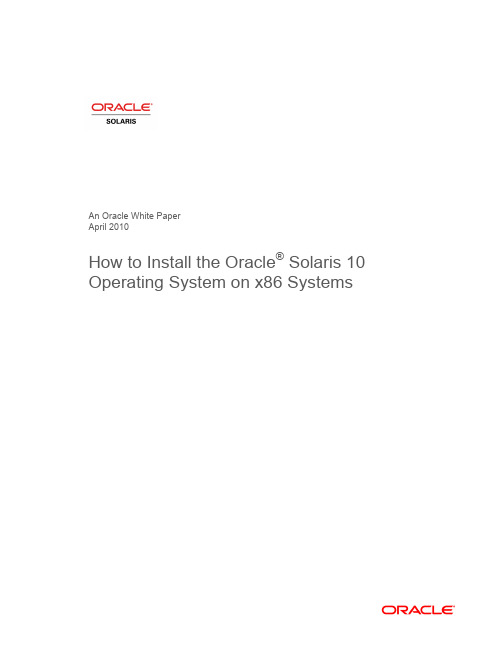
An Oracle White PaperApril 2010How to Install the Oracle® Solaris 10Operating System on x86 SystemsIntroduction.........................................................................................1 Installation Assumptions.....................................................................2 Check the Hardware Compatibility List...............................................2 Basic System Requirements...............................................................2 Obtaining Media for the x86 Platform.................................................3 Power Up and Media Boot..................................................................3 Installing the Oracle Solaris 10 5/09 Operating System.....................4 Identifying the Console...................................................................4 Selecting the Type of Installation....................................................5 System Configuration......................................................................6 For More Information........................................................................26 IntroductionThis white paper instructs users unfamiliar with the Oracle® Solaris 10 operating system installation on how to install Oracle Solaris 10 on an Oracle supported x86 system (including the family of 32-bit x86 systems as well as 64-bit AMD64™ and Intel® 64 systems). It is assumed that you are installing Oracle Solaris 10 5/09; all features described in this guide may not be available in earlier updates. This step-by-step guide, complete with screen shots, takes users through the installation process in 22 simple steps. Novice users should be able to complete an Oracle Solaris 5/09 operating system installation on a standalone x86 system using the instructions in this guide.Installation AssumptionsThis guide makes several assumptions, including•The system is an x86 system.•The system is compatible with the Oracle Solaris 10 5/09 OS and is listed on the Oracle Solaris Hardware Compatibility List (HCL).•The system has a graphical interface.While this guide is most appropriate for a standalone system that does not connect to a network or connects to a network with automatic configuration, it can be used to install a system with a fixed IP address if the network configuration information is available.If problems arise during the installation process that are not discussed in this guide, refer to the Oracle Solaris 10 OS Installation Guide: Basic Installations for more information. This guide is part of the Oracle Solaris 10 Release and Installation Collection located on the Sun Web site at/app/docs/prod/solaris.10.Check the Hardware Compatibility ListThe first step before the installation process is to verify that the system to be installed is on the hardware compatibility list located at: /bigadmin/hcl/.Note: The term x86 refers to the family of 32-bit x86-compatible architecture and 64-bit AMD64 and Intel 64.Basic System RequirementsVerify the computer system meets the following requirements. Note that the requirements below are recommended minimums. While it is possible to install Oracle Solaris 10 on a system with less disk capacity and CPU speed, it is not recommended.•Minimum 1,024 MB of physical RAM•Minimum 10 GB of available hard drive space•Minimum 400 MHz CPU speed•DVD or CD-ROM drive•Attached monitor or integrated displayFor more information on Oracle Solaris system requirements, visit /solaris. For a catalog of the more than 5000 Oracle Solaris-ready applications and solutions, visit/bigadmin/apps.Obtaining Media for the x86 PlatformThe Oracle Solaris 10 5/09 OS release is available via download from the Oracle Web site.1.Go to /solaris/ and click on the Oracle Solaris logo if you want to obtain informationabout the Oracle Solaris 10 5/09 OS; if not, proceed to step 2.2.Go to /solaris/get to begin the download process.3.Choose Oracle Solaris 10 on the list of available downloads.4.Click on the appropriate media format (Oracle Solaris for x86 systems).5.Register at the Sun Download Center, if you have not already done so.6.Answer the short questionnaire.7.Read and accept the license agreement.8.Download and burn the CDs or DVDs.See the Oracle Solaris 10 FAQs located at /solaris/get for guidance, instruction, and tips on downloading Oracle Solaris 10 or burning installation CD and DVD media.Power Up and Media BootIf you do not want to substitute your current operating system and instead you want to run Oracle Solaris as a guest OS or virtual machine, please download and install Oracle VM VirtualBox for free from /.The following procedure can be used to install Oracle Solaris 10 5/09 on a new or used system.1.Power up the system and insert the first installation CD or DVD into the drive tray.2.Restart the system.3.If the system appears to be booting from the hard disk and the Oracle Solaris OS installer doesnot start, power cycle the system (power cycle is shutting down the power on the system and then restarting the system). As the system begins to boot, enter setup mode. Typically, the systemdisplays a message indicating which key to press (such as "Enter F2 to enter setup", although the key to press varies by manufacturer; the ESC and F12 keys are other common options.) If you miss the message, simply restart the system a couple of times until you are able to view it.Once in setup mode, specify the boot device for the system. This example specifies the CD or DVD drive as the boot device. To do so, find the list that describes boot order and re-order as needed to ensure the CD or DVD drive appears first on the list. The system should boot from the CD or DVD drive to start the install process.Installing the Oracle Solaris 10 5/09 Operating SystemIdentifying the ConsoleThe next step in the installation process is to select the type of console for the hardware on which Oracle Solaris is being installed. Use the arrow keys to select the version of Oracle Solaris OS that matches the hardware configuration. For most x86 systems, use the default selection.Press the ENTER key and boot the version of operating system selected. The highlighted entry boots in 60 seconds even if a key is not pressed.Note: Prompts do not appear during the boot process. If a selection is not made, the screen times out and the systemautomatically boots the Oracle Solaris OS.Selecting the Type of InstallationAfter the ENTER key is pressed or the counter times out, a series of dots will run on the screen and you will see the basic device configuration message along with a menu with six installation options.Before this new counter times out, select option 3 to install Oracle Solaris 10 5/09 from the beginning using the Oracle Solaris ZFS as the root file system. You can get more information on Oracle Solaris ZFS from /us/products/servers-storage/storage/storage-software/031857.htm.Note: If you don’t want to use Oracle Solaris ZFS as your root file system, you can use option 1. Please refer to the previousversion of this white paper.Once option 3 is selected, you'll see the following screen with some information regarding your hardware. Keep in mind that the hardware information displayed (such as "nge0") may differ from the exact data displayed below and that each step can take up to a couple of minutes to complete.After a few seconds, you are presented with the keyboard layout configuration in case you don't have a standard keyboard or if you have a localized keyboard. If you have a US keyboard, press the [F2] key; if not, select the right language using the arrow keys to move up or down, make your selection with the [space bar] and then press [F2] to continue.Immediately, you'll see the following message. Press ENTER to continue.System ConfigurationA series of screens guides you through the Oracle Solaris configuration process. Note that the graphical screens require a mouse to be rolled over the window in order to answer questions posed throughout the configuration process.1.After you press ENTER, the system configuration process will start through a series of windows.Please roll the mouse over the window, click the mouse, and press ENTER to continue.2.Select a language for the system.3. A new window, the Oracle Solaris Install Console, appears in the bottom-right corner. Thiswindow is used to display pertinent installation messages. Another window appears in which the Oracle Solaris OS installation questions should be answered. Press [F2] to continue.4.The system identification process begins. Press [F2] to continue.5.The Network Connectivity window appears. Use the default answer, (unless you don't have anetwork) and press [F2] to continue.6.The DHCP selection appears. For most cases, just select DHCP for your network configurationusing the arrow keys and the space bar to make the selection and then press [F2] to continue.7.The IPv6 window appears. Just use the default and press [F2] to continue.8.The Confirmation window appears. If you agree with your selections, press [F2] to continue; ifnot, press [F4] and the process will go back to step 5.9.The Security Policy window appears. Use the default for No Kerberos configuration. Press [F2] tocontinue.10.For confirmation of your policy selection, press [F2] and continue to the next screen.11.The Name Service window appears. Select NONE using the arrow keys and pressing the space barto select, then press [F2] to continue.12.For confirmation of your selection, press [F2] and continue to the next screen.13.The NFSv4 domain name window appears. Let the system use the default option and press [F2] tocontinue.14.For confirmation of your selection, press [F2] to continue to the next screen.15.The Time Zone window appears. Next, set the time zone for the system. This example sets theAmericas time zone. Use the arrow keys and the space bar to make the selection. Press [F2] to continue.16.Time Zone cont'd. Set the United States Country & Region, then press [F2] to continue.17.Time Zone cont'd. Set the Pacific Time. Press [F2] to continue.18.Set current date and time. Use arrow keys and keyboard to change the proposed date and time,then press [F2] to continue.19.To confirm your selection, press [F2] to continue.20.The Root Password window appears. Set the root password. Note the password typed remainsinvisible. Re-enter the password in the second box and press [F2] to continue.21.The Network Services window appears. Click [F2] to continue.22.The Remote Services window appears. In this window, you can choose a “Secure by default”Oracle Solaris installation, but afterwards individual services should be enabled. If you are unsure of your type of installation, follow the default “Yes” to enable all remote services and press [F2] to continue.23.The Install Progress window appears. Wait for a few minutes while Oracle Solaris installs on yoursystem. After the installation is completed, the system will reboot automatically and will start the Oracle Solaris OS. Remember that in some cases, you will have to eject the media manually.24.The Eject CD/DVD window appears. Use the default. Press [F2] to continue; the system willautomatically eject the media after installation.25.The Reboot After Installation window appears. Use the default. Press [F2] to continue.26.The Confirmation window appears; press [F2] to continue. In some cases, the system will not beable to eject the media after installation. Be sure to eject it manually to avoid starting theinstallation process again; if after the installation your system didn't eject the media and the install process started again, you can simply reboot your system. During the boot process, eject the media and the system will boot from the hard disk using the freshly installed Oracle Solaris 10 image.27.The License window appears. Please read the Oracle Solaris License Agreement, and if you agree,press [F2] to continue.28.The Geographic Regions window appears. To add support for other regions, select the desiredregion; if not, press [F2] to continue.29.The System Locale window appears. Press [F2] to continue.30.The Selection of Additional Products window appears. Press [F2] to continue.31.The Root File System selection window appears. Select ZFS and press [F2] to continue.32.The Software Selection window appears. Use the default and press [F2] to continue.33.The Disk Selection window appears. Use the default and press [F2] to continue.34.The ZFS Configuration window appears. Use the default and press [F2] to continue.35.The Remote Mounts window appears. Use the default and press [F2] to continue.36.The Profile window appears. On this window, you can see a technical description of how OracleSolaris will be installed on your system. Press [F2] to continue.37.The Install Progress window appears. Wait for a few minutes while Oracle Solaris installs on yoursystem. After the installation is completed, the system will reboot automatically and will start the Oracle Solaris OS. Remember that in some cases, you will have to eject the media manually.38.Now you have successfully installed Oracle Solaris 10 5/09 on your system. Login using the rootuser and the password you assigned on step 19.For More InformationFor more information regarding the Oracle Solaris 10 OS, visit/us/products/servers-storage/solaris/index.html.TABLE 1. REFERENCESDOCUMENTATION AND COMMUNITYSun Documentation /Big Admin System Administration Portal /bigadmin/SUN BLUEPRINTS ARTICLESConfiguring JumpStart Servers to Provision Sun x86 Systems /blueprints/0205/819Performing Network Installations Without a Local Boot Server /blueprints/0504/817/blueprints/0905/819Configuring Multiboot Environments on Sun x86 Systems with AMDOpteron ProcessorsRELATED WEB SITESSolaris Hardware Compatibility List /bigadmin/hclSolaris 10 System Requirements /solaris/docs/solaris-sys.pdf NEXT STEPS TO SOLARIS 10 ADOPTIONGet hands on experience with Solaris 10 using "Solaris 10 White Papers" /solaris/whitepapers/index.jsp Get trained on Solaris 10 /pls/web_prod-plq-dad/db_pages.getpage?page_id=402&p_nl=JSOLGet a support contract /us/support/systems/operating-systems/index.htmlParticipate in the OpenSolaris community How to Install the Oracle Solaris 10 Operating System on x86 Systems April 2010Author: Angel Camacho, Larry WakeOracle Corporation World Headquarters 500 Oracle Parkway Redwood Shores, CA 94065 U.S.A.Worldwide Inquiries: Phone: +1.650.506.7000 Fax: +1.650.506.7200 Copyright © 2010, Oracle and/or its affiliates. All rights reserved.This document is provided for information purposes only and the contents hereof are subject to change without notice. This document is not warranted to be error-free, nor subject to any other warranties or conditions, whether expressed orally or implied in law, including implied warranties and conditions of merchantability or fitness for a particular purpose. We specifically disclaim any liability with respect to this document and no contractual obligations are formed either directly or indirectly by this document. This document may not be reproduced or transmitted in any form or by any means, electronic or mechanical, for any purpose, without our prior written permission.Oracle and Java are registered trademarks of Oracle and/or its affiliates. Other names may be trademarks of their respective owners.AMD, Opteron, the AMD logo, and the AMD Opteron logo are trademarks or registered trademarks of Advanced Micro Devices. Intel and Intel Xeon are trademarks or registered trademarks of Intel Corporation. All SPARC trademarks are used under license and are trademarks or registered trademarks of SPARC International, Inc. UNIX is a registered trademark licensed through X/Open Company, Ltd. 0310。
Unix初级(solaris10) 系统安装(详细)
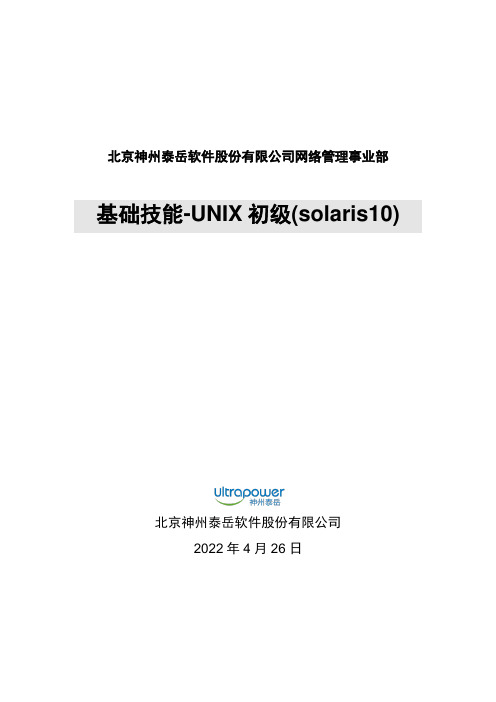
北京神州泰岳软件股份有限公司网络管理事业部基础技能-UNIX初级(solaris10)北京神州泰岳软件股份有限公司2022年4月26日文档属性属性内容客户名称北京神州泰岳软件股份有限公司网络管理事业部项目名称基础技能培训教材文档主题基础技能-UNIX初级(solaris)文档副标题文档版本 1.0文档日期文档状态草案作者文档变更版本修订日期修订人描述文档送呈姓名目的目录1课程介绍 (6)1.1课程目标 (6)1.2参加培训学员能力要求 (6)1.3学员培训前的准备要求 (7)1.4培训周期与认证 (7)1.5培训资料、介质、常用工具获取 (7)2培训环境与场景介绍 (9)2.1场景设计与说明 (9)2.2培训环境介绍 (9)2.2.1培训的整体场景说明 (9)2.2.2虚拟机环境介绍 (10)2.2.3学员需要准备的操作 (10)3系统安装 (11)3.1创建solaris虚拟机 (11)3.2安装操作系统 (22)3.3更改虚拟网络IP (43)4系统检查 (45)4.1检查操作系统版本 (45)4.2检查内存大小 (46)4.3检查swap大小 (46)4.4检查文件系统 (47)5系统基本配置 (48)5.1允许root远程登录 (48)5.1.1Telnet方式 (48)5.1.2SSH方式 (50)5.2远程登录Solaris的常用方法 (53)5.2.1使用ssh远程登录系统 (53)5.2.2使用telnet远程登录系统 (55)5.3开机与关机操作 (57)5.4查看修改主机名 (57)5.4.1临时更改 (58)5.4.2永久更改 (58)5.5查看修改网络配置(IP与路由) (60)5.5.1临时更改 (60)5.5.2永久更改 (63)5.5.3增加nms别名 (66)6管理进程 (68)6.1进程介绍 (68)6.2查看与终止进程 (68)7配置snmp (71)7.1检查snmp状态 (71)7.2修改SNMP团体名 (71)8配置syslog (74)8.1Syslog介绍 (74)8.2配置syslog (75)9应用软件安装准备(oracle为例) (78)9.1安装软件包 (78)9.1.1检查软件包 (78)9.1.2安装软件包 (78)9.2修改系统内核参数 (80)9.3用户配置 (82)9.3.1创建组和用户 (82)9.3.2切换用户 (83)9.3.3修改用户配置文件 (83)9.4配置相关目录 (85)9.4.1创建相关目录 (85)9.4.2设置目录属主和组 (86)9.5使用FTP上传文件 (86)9.6解压安装介质 (87)9.7使用xmanager连接系统并安装Oracle (88)10其他操作 (92)10.1清理磁盘空间 (92)10.2删除用户和组 (92)10.3删除软件包 (93)10.4日常文件管理 (93)10.5查看系统日志 (95)10.6临时更改环境变量 (95)10.7查看系统时间 (95)10.8查看系统帮助(非常重要) (95)1 课程介绍讲师:闫彬彬部门:网络管理事业部-综合支撑部-优化集成部说明:如教材使用过程中存在问题或描述不清楚的地方,请与闫彬彬(************************.cn)联系;1.1 课程目标完成本课程后,使学员可以独立安装solaris操作系统、进行基本的如网络/SNMP/Syslog配置、并具有为安装Oracle数据库进行相关前期准备的操作能力,具体如下:◆能够安装soalris操作系统◆检查系统基本配置◆正确关闭重启主机◆创建用户和组◆安装系统软件包◆文件及目录及权限管理◆修改、检查系统内核参数◆进程管理◆配置IP地址◆修改主机名◆Unzip解压工具◆修改系统snmp团体名◆配置syslog并启停止相关服务1.2 参加培训学员能力要求无1.3 学员培训前的准备要求◆自带电脑,内存2G或以上,必须有一个硬盘剩余空间30G或以上◆已安装vmware,secucrt,xmanager工具软件1.4 培训周期与认证◆培训周期:1天◆认证方式:✧有实际物理小型机的情况下,以实际物理机进行操作系统安装与各种操作,如物理机不够,以虚拟机进行操作系统安装和各种操作;✧按本课程要求完成3-9章所有操作,并提交如下内容:按第4章操作检查结果的截图(所有操作结果在一张图里)/etc/hosts,/etc/netmasks,/etc/hostname.pcn0,/etc/defaultrouter文件修改后的内容截图(修改为192.168.18网段后的结果)在secuCRT终端,先执行date命令然后执行ifconfig –a命令的输出截图按照7.2章图138操作snmpwalk对团体名更改后测试结果进行截图(团体名为自己的姓名)按照8.2章节图143,使用logger命令手动产生一条带有学员自己姓名的消息时syslogwahtcher的弹出消息截图1.5 培训资料、介质、常用工具获取◆事业部FTP服务器(公网60.247.77.173、内网192.168.106.164、帐号nmbu、密码nmbu):“/07产品培训资料/unix初级”下载◆培训教材:分media、tools、documents三个目录附图1. FTP或光盘内容2 培训环境与场景介绍2.1 场景设计与说明为了使课程的操作性、实用性更强,更贴近项目实际,本教材模拟项目中Ultra-NMS 数据库服务器搭建为背景,依次讲解了操作系统安装、连接系统、系统配置检查、软件包安装、网络配置、内核参数修改、组和用户创建、进程管理、配置SNMP等操作,使大家在这一上机操作过程中掌握并达课程设定的目标与能力要求。
Solaris 10 sparc ZFS安装步骤

前期准备(安装之前务必每台服务器收集explorer,方便查看之前网络配置)1、去官网下载solaris-10-u11-sparc操作系统,将镜像保存好,最好再刻录成光盘带着。
2、电脑上安装VMware软件,在vmware里安装windows xp系统,然后在xp 上安装IE8和java,vmware自己下载,xp、IE8和java之前有提供给彭。
3、到现场之后跟大唐人员要一份所有服务器IP、掩码、主机名、默认路由、网络管理IP的规划表,到时安装时会用到。
4、网线连接交换机之后,跟现场人员要两个闲置IP,分别配给自己电脑和虚拟机xp系统,ping通即可。
5、在xp系统内打开IE浏览器,输入服务器网络管理口IP,如下图(用账号:root/changeme 登录管理系统)点击如下图所示的“Launch Remote Console”系统安装(安装过程根据实际情况,不一定和以下内容一样)1.选择远程管理界面上的Devices -> CD-ROM Image 如下图:2.选择本地机器上的ISO镜像文件,点击打开3.再次选择远程管理界面上的Devices,然后确认CD-ROM Image 被勾选,如下图所示:4.然后回到web 的管理界面(不能关闭远程管理Console),选择PowerControl5.在下拉列表中选择“Reset”,点击Save按钮如下图所示:6.同时远程管理Console界面的登录界面就会变成黑屏,说明机器已经重新启动,需要耐心等待,如下图所示:7.远程管理Console出现如下界面的时候,迅速点击F8键,然后等待,不要触碰任何键8.出现如下图的界面后,选择”AMI Virtual CDROM 1.00”项,然后点击回车键9.选择“Oracle Solaris”,下一界面“Configuring devices”选择“4“;10.“Keyboard Layout”界面选择“US-English”按“F2”;11.“Select a Language“界面选择Simplifiied Chinese输入“7”后按回车键;下一界面“The Oracle Solaris Installation Program”按“F2”继续;12.进入“Identify This System”界面,按“F2”13.进入“Network Connectivity”界面,选择“Yes”按“F2”;14.进入下一界面“Configure Multiple Network Interfaces”选择“ixgbe0”按“F2”;15.界面“DHCP for ixgbe0”选择“No”按“F2”;16.界面“Host Name for ixgeb0”输入主机名“根据规划填写”然后按“F2”;17.界面“IP Address for ixgbe0”输入IP地址“根据规划IP填写”然后按“F2”;18.界面“System part of a subnet”选择“Yes”按“F2”;19.界面“Netmask for ixgbe0”输入掩码“根据规划填写”按“F2”;20.界面“IPv6 for ixgbe0”选择“No”按“F2”;21.界面“Set the Default Route for ixgbe0”选择“Specify one”,按“F2”进入下一界面,输入默认路由,按“F2”;22.界面“Confirn Information for ixgbe0”确认以上填写内容正确后按“F2”继续下一步,如需修改按“F4;23.上一步骤选择“F2”继续后进入“Configure Security Ploicy”界面,选择“No”按“F2”;24.界面“Confirn Information”确认后按“F2”;25.下一界面“Name Service”选择“None”按“F2”;26.界面“Confirn Information”确认后按“F2”;27.界面“NFSv4 Domain Name”选择“Use the NFSv4 domain derived by thesystem”按“F2”进入确认界面,确认以上填写内容正确后按“F2”继续下一步,如需修改按“F4;28.上一步骤选择“F2”继续后进入“Time Zone”界面,选择“Asia”按“F2”;29.下一界面“Country or Region”选择“China”按“F2”,下一界面“Date and Time”输入即时的“年-月-日-时-分”具体数值。
【详细】SUN Solaris 10虚拟机安装手册
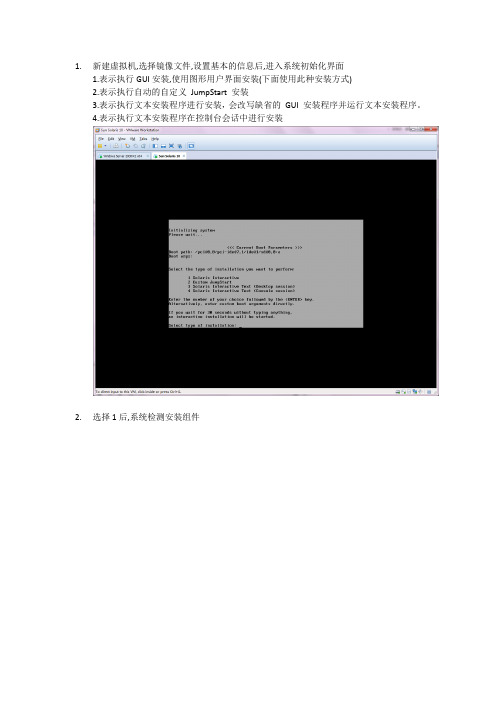
1.新建虚拟机,选择镜像文件,设置基本的信息后,进入系统初始化界面1.表示执行GUI安装,使用图形用户界面安装(下面使用此种安装方式)2.表示执行自动的自定义JumpStart 安装3.表示执行文本安装程序进行安装,会改写缺省的GUI 安装程序并运行文本安装程序。
4.表示执行文本安装程序在控制台会话中进行安装2.选择1后,系统检测安装组件3.选择安装语言:6(简体中文),按Enter4.显示将要安装的项目,点击’下一步’5.选择网络连接’联网的’,点击’下一步’6.选择是否用于DHCP,选择’否’,点击’下一步’7.设置主机名,任意输入,这里输入:solaris,点击’下一步’8.设置IP,输入:172.18.4.*.点击’下一步’[IP设置可以任意选择可用的IP即可]9.设置网络掩码’255.255.255.0’,点击’下一步’[默认为255.255.255.0]10.设置IPV6,选择’否’,点击’下一步’11.设置缺省路由,选择’无’,点击’下一步’[依情况而定,可以指定路由器]12.设置Kerberos,选择‘否’,点击‘下一步’13.设置服务,选择‘无’,点击‘下一步’【可以设置相应的服务】14.设置时区,选择‘地域性的洲、国家、地区’,点击‘下一步’15.选择‘亚洲---中国’,点击‘下一步’16.设置日期和时间,默认自动获取,点击‘下一步’17.设置超级用户的密码,输入密码并确认后点击‘下一步’18.确认安装信息,点击‘确认’19.开始安装系统,点击‘下一步’20.设置安装选项,均选择‘是’,在通知窗口点击‘确定’21.选择系统的介质,选择‘CD/DVD’22.接受许可证并点击‘下一步’23.选择安装类型,选择‘缺省安装’,点击‘下一步’24.立即安装25.正在安装系统,等待安装100%。
Solaris安装
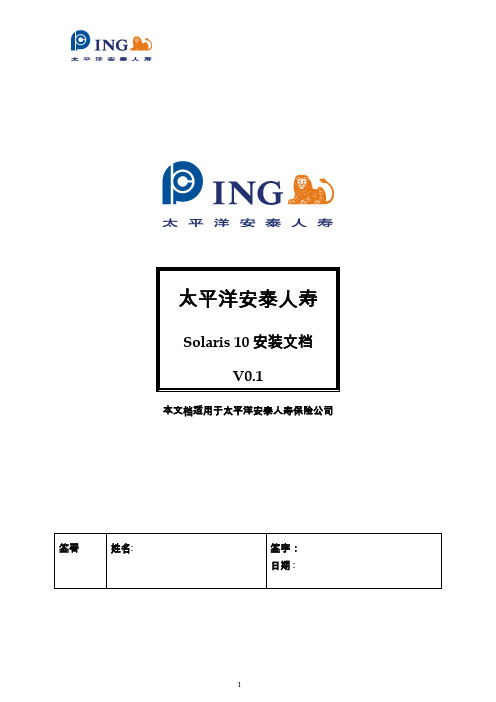
本文档适用于太平洋安泰人寿保险公司版本历史本文包括的附属文件目录目录 (3)1SOLARIS 10 安装 (4)2SOLARIS 10 RAID 1说明 (15)Solaris 10 安装本过程说明如何从DVD 介质安装独立的基于SPARC 的系统。
在开始安装之前,请执行下列任务。
_ 确保您有下列介质。
_ 对于DVD 安装,Solaris 10 Operating System for SPARC Platforms DVD_ 验证你的系统满足最低要求。
系统必须满足以下要求。
_ 内存-128 MB 或更大_ 磁盘空间-6.8 GB 或更大_ 处理器速度-200 MHz 或更高_ 收集安装Solaris OS 所需的信息。
_ 对于没有联网的系统,请收集下列信息。
_ 要安装的系统的主机名_ 要在系统上使用的语言和语言环境_ 对于联网的系统,请收集下列信息。
_ 要安装的系统的主机名_ 要在系统上使用的语言和语言环境_ 主机IP 地址_ 子网掩码_ 名称服务的类型(如,DNS、NIS 或NIS+)_ 域名_ 名称服务器的主机名_ 名称服务器的主机IP 地址_ 超级用户口令1. 插入Solaris 10 Operating System for SPARC Platforms DVD2. 引导系统。
-通过console口,连接服务器.-如系统正在运行中可通过Ctrl+Break键进入ok提示模式将显示ok 提示符。
3. 启动Solaris 安装程序。
_键入以下命令。
ok boot cdrom4. 安装开始。
安装程序会提示您选择在安装过程中使用的语言。
选择要在安装过程中使用的语言,然后按下Enter 键。
5. 按”F2”继续,6.选择”Yes”.7.选择“No”,不使用DHCP。
8.按实际IP地址输入9.选择“Yes”10.输入子网掩码11.选择“No”,不使用IPV612.选择“Specify one”13.输入网关的地址14.选择“DNS”15.在时区这里选择“Asia”16.地区这里选择“China”17.查看时间是否正确18:输入ROOT用户密码,输两遍。
solaris10安装
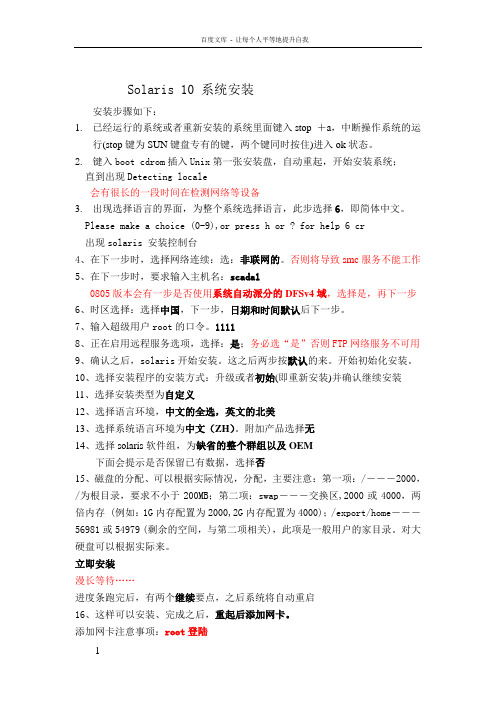
Solaris 10 系统安装安装步骤如下:1.已经运行的系统或者重新安装的系统里面键入stop +a,中断操作系统的运行(stop键为SUN键盘专有的键,两个键同时按住)进入ok状态。
2.键入boot cdrom插入Unix第一张安装盘,自动重起,开始安装系统;直到出现Detecting locale会有很长的一段时间在检测网络等设备3.出现选择语言的界面,为整个系统选择语言,此步选择6,即简体中文。
Please make a choice (0-9),or press h or ? for help 6 cr出现solaris 安装控制台4、在下一步时,选择网络连续:选:非联网的。
否则将导致smc服务不能工作5、在下一步时,要求输入主机名:scada10805版本会有一步是否使用系统自动派分的DFSv4域,选择是,再下一步6、时区选择:选择中国,下一步,日期和时间默认后下一步。
7、输入超级用户root的口令。
11118、正在启用远程服务选项,选择:是;务必选“是”否则FTP网络服务不可用9、确认之后,solaris开始安装。
这之后两步按默认的来。
开始初始化安装。
10、选择安装程序的安装方式:升级或者初始(即重新安装)并确认继续安装11、选择安装类型为自定义12、选择语言环境,中文的全选,英文的北美13、选择系统语言环境为中文(ZH)。
附加产品选择无14、选择solaris软件组,为缺省的整个群组以及OEM下面会提示是否保留已有数据,选择否15、磁盘的分配、可以根据实际情况,分配,主要注意:第一项:/―――2000,/为根目录,要求不小于200MB;第二项:swap―――交换区,2000或4000,两倍内存 (例如:1G内存配置为2000,2G内存配置为4000);/export/home―――56981或54979 (剩余的空间,与第二项相关),此项是一般用户的家目录。
对大硬盘可以根据实际来。
Sun-Solaris10SPARC网络安装操作系统-虚拟机
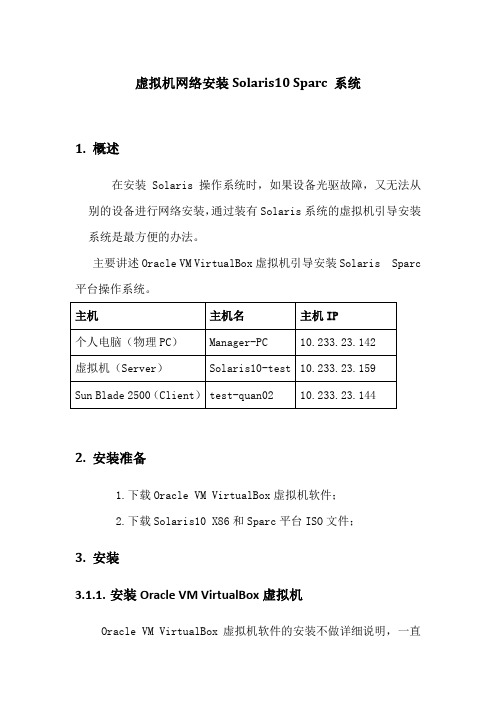
虚拟机网络安装Solaris10 Sparc 系统1.概述在安装Solaris 操作系统时,如果设备光驱故障,又无法从别的设备进行网络安装,通过装有Solaris系统的虚拟机引导安装系统是最方便的办法。
主要讲述Oracle VM VirtualBox虚拟机引导安装Solaris Sparc 平台操作系统。
2.安装准备1.下载Oracle VM VirtualBox虚拟机软件;2.下载Solaris10 X86和Sparc平台ISO文件;3.安装3.1.1.安装Oracle VM VirtualBox虚拟机Oracle VM VirtualBox虚拟机软件的安装不做详细说明,一直【下一步】即可;3.1.2.安装Solaris_X86虚拟机Solaris虚拟机的安装我们也不做详细说明,可参考《VirtualBox虚拟机安装Solaris10 X86系统》;3.1.3.Solaris配置和安装3.1.3.1.设置虚拟机:【网络】设置:连接到物理网卡(物理PC上配置上网IP为10.233.23.142的网卡)【存储】设置:光盘加载Solaris 10 sparc的ISO文件,显示如下:点击【启动】启动Solaris x86系统查看光盘文件:系统启动后,可以看到已经挂在的Solaris 10 for sparc的系统盘;3.1.3.2.检查个人电脑和网络个人电脑ip地址的配置需要跟虚拟机Solaris系统在同一网段,并且保证通信;虚拟机ip地址:个人电脑地址:连通性:注意:只有个人电脑网卡UP的时候,虚拟机才能ping通个人电脑IP地址;3.1.3.3.确定Blade2500安装网口和MAC地址个人电脑网口与Sun Blade 2500网口直连或在同一VLAN;ok show-nets //查看系统网卡列表a) /pci@1e,600000/pci@4/network@3b) /pci@1e,600000/pci@4/network@2c) /pci@1e,600000/pci@4/network@1d) /pci@1e,600000/pci@4/network@0e) /pci@1c,600000/network@3q) NO SELECTIONEnter Selection, q to quit: qok select /pci@1e,600000/pci@4/network@0/pci@1e,600000/pci@4/network@0: 1000 Mbps full duplex link up//用select 或watch-net-all查看Sun Blade 2500 UP状态的网卡ok watch-net-all/pci@1e,600000/pci@4/network@3/pci@1e,600000/pci@4/network@3: link down/pci@1e,600000/pci@4/network@2/pci@1e,600000/pci@4/network@2: link down/pci@1e,600000/pci@4/network@1/pci@1e,600000/pci@4/network@1: link down/pci@1e,600000/pci@4/network@0/pci@1e,600000/pci@4/network@0: 1000 Mbps full duplex link upWatch ethernet packets'.' is a good packet and 'X' is a bad packetPress any key to stop...../pci@1c,600000/network@31000 Mbps FDX Link upLooking for Ethernet Packets.'.' is a Good Packet. 'X' is a Bad Packet.Type any key to stop.okok选择Sun Blade 2500 安装网口并确认MAC地址;这里我们选择用PCI网卡板上的第一个网口(即/pci@1e,600000/pci@4/network@0)安装,确定该网卡MAC地址(00:14:4f:69:8e:00)ok cd /pci@1e,600000/pci@4/network@0 //进入网卡路径ok .properties //查看.properties文件确认该网卡MACmac-address 00 14 4f 69 8e 00link-clock autoduplex autospeed autoassigned-addresses 82020010 00000000 03200000 00000000 0020000082020030 00000000 03100000 00000000 00100000d-fru-len 00000000d-fru-off 0000e800d-fru-dev eeproms-fru-len 00000800s-fru-off 0000e000s-fru-dev eepromcompatible pci100b,35.30pci100b,35pciclass,020000pciclass,0200pci108e,abbareg 00020000 00000000 00000000 00000000 0000000002020010 00000000 00000000 00000000 0020000002020030 00000000 00000000 00000000 00100000address-bits 00000030max-frame-size 00004000network-interface-type ethernetdevice_type networkname networklocal-mac-address 00 14 4f 69 8e 00version Sun Quad Gigaswift PCI-X adapter FCode 2.13 04/11/09phy-type mifboard-model 501-6738model SUNW,pci-x-qgeok3.1.3.4.配置Server服务器◆在虚拟机创建存放镜像文件的共享目录bash-3.2# mkdir –p /quan/iso◆进入光盘系统目录,安装Server启动程序bash-3.2# cd /cdrom/Sol_10_113_sparc/Solaris_10/Tools/bash-3.2# lsBoot add_install_client rm_install_clientInstallers dial setup_install_serverbash-3.2# ./setup_install_server /quan/iso/Verifying target directory...Calculating the required disk space for the Solaris_10 productCalculating space required for the installation boot imageCopying the CD image to disk...Copying Install Boot Image hierarchy...Copying /boot netboot hierarchy...Install Server setup completebash-3.2#cd /quan/isobash-3.2# du -sh * //查看文件及大小4K Copyright2K Offer_to_Provide_Source_Code.txt1.9G Solaris_10226M boot1K installer10K platformbash-3.2#◆共享安装文件存放的目录bash-3.2# share -F nfs -o ro,anon=0 -d "install server directory" /quan/iso //临时共享/quan/iso也可把上命令添加到/etc/dfs/dfstab中运行shareall永久共享bash-3.2# share //查看共享文件- /quan/iso ro,anon=0 " install server directory "bash-3.2#bash-3.2# showmount -e localhostlocalhost 的导出列表:/quan/iso (每一个)bash-3.2#◆启动tftp服务bash-3.2# vi /etc/inet/inetd.conf## Copyright 2004 Sun Microsystems, Inc. All rights reserved.# Use is subject to license terms.##ident "@(#)inetd.conf 1.56 04/10/21 SMI"## Legacy configuration file for inetd(1M). See inetd.conf(4).## This file is no longer directly used to configure inetd.# The Solaris services which were formerly configured using this file# are now configured in the Service Management Facility (see smf(5))# using inetadm(1M).## Any records remaining in this file after installation or upgrade,# or later created by installing additional software, must be converted# to smf(5) services and imported into the smf repository using# inetconv(1M), otherwise the service will not be available. Once# a service has been converted using inetconv, further changes made to# its entry here are not reflected in the service.### CacheFS daemon. Provided only as a basis for conversion by inetconv(1M).#100235/1 tli rpc/ticotsord wait root /usr/lib/fs/cachefs/cachefsd cachefsd# TFTPD - tftp server (primarily used for booting)tftp dgram udp6 wait root /usr/sbin/in.tftpd in.tftpd -s /tftpboot bash-3.2# //删除最后一行前面的#注释bash-3.2# svcadm enable svc:/network/tftp/udp6:defaultsvcadm: 模式 'svc:/network/tftp/udp6:default' 与所有实例都不匹配//开启tftp服务报错bash-3.2# inetconv -i /etc/inet/inetd.conf 1>/dev/null 2>&1//将 /etc/inet/inetd.conf 项转换为 SMF 服务清单bash-3.2# svcadm enable svc:/network/tftp/udp6:default//重新开启tftp服务bash-3.2# svcs -a|grep tftp //查看tftp服务状态online 11:08:51 svc:/network/tftp/udp6:defaultbash-3.2# netstat -a | grep tftp*.tftp Idle*.tftp Idle bash-3.2#bash-3.2#3.1.3.5.添加客户端配置信息◆修改/etc/hosts 文件添加Sun Blade 2500系统的IP地址和主机名bash-3.2# vi /etc/hosts## Internet host table#::1 localhost127.0.0.1 localhost10.233.23.159 Solaris10-test loghost10.233.23.144 quan-test02bash-3.2#注意:网络引导的Server和Client的IP地址必须在同一网段;◆修改/etc/ether,添加网口MAC地址和主机名bash-3.2# vi /etc/ethers00:14:4f:69:8e:00 quan-test02bash-3.2#3.1.3.6.生成客户端启动文件bash-3.2# cd /quan/isobash-3.2# lsCopyright Solaris_10 installerOffer_to_Provide_Source_Code.txt boot platformbash-3.2# cd ./Solaris_10/Tools/bash-3.2# lsBoot add_install_client rm_install_clientInstallers dial setup_install_serverbash-3.2# ./add_install_client -e 00:14:4f:69:8e:00 quan-test02 sun4usaving original /etc/dfs/dfstab in /etc/dfs/dfstab.origAdding "share -F nfs -o ro,anon=0 /quan/iso" to /etc/dfs/dfstabmaking /tftpbootenabling network/rarp serviceenabling network/rpc/bootparams serviceupdating /etc/bootparamscopying boot file to /tftpboot/inetboot.SUN4U.Solaris_10-1bash-3.2# //生成客户端启动文件bash-3.2#bash-3.2#bash-3.2# more /etc/bootparams //查看生成的配置文件信息quan-test01 root=Solaris10-test:/quan/iso/Solaris_10/Tools/Boot install=Solaris10-test:/quan/iso boottype=:in rootopts=:rsize=8192bash-3.2# pwd/quan/iso/Solaris_10/Toolsbash-3.2# ls /tftpboot/0AE9178F 0AE91791.SUN4U rm.10.233.23.1440AE9178F.SUN4U 0AE91792 rm.10.233.23.1450AE91790 0AE91792.SUN4U rm.10.233.23.1460AE91790.SUN4U inetboot.SUN4U.Solaris_10-1 tftpboot0AE91791 rm.10.233.23.143bash-3.2#bash-3.2#注意: IP和MAC对应的主机名必须唯一一致,否则可能安装失败;3.1.3.7.安装操作系统okok boot /pci@1e,600000/pci@4/network@0Sun Blade 2500, No KeyboardCopyright 1998-2003 Sun Microsystems, Inc. All rights reserved.OpenBoot 4.9.7, 4096 MB memory installed, Serial #60984762.Ethernet address 0:3:ba:a2:8d:ba, Host ID: 83a28dba.Rebooting with command: boot /pci@1e,600000/pci@4/network@0Boot device: /pci@1e,600000/pci@4/network@0 File and args:/pci@1e,600000/pci@4/network@0: 1000 Mbps full duplex link upTimeout waiting for ARP/RARP packetTimeout waiting for ARP/RARP packetTimeout waiting for ARP/RARP packetTimeout waiting for ARP/RARP packetTimeout waiting for ARP/RARP packet3a000 /pci@1e,600000/pci@4/network@0: 1000 Mbps full duplex link upRequesting Internet address for 0:14:4f:69:8e:0SunOS Release 5.10 Version Generic_147147-26 64-bitCopyright (c) 1983, 2013, Oracle and/or its affiliates. All rights reserved. Configuring devices.Using RPC Bootparams for network configuration information.Attempting to configure interface bge0...Skipped interface bge0Attempting to configure interface ce3...Skipped interface ce3Attempting to configure interface ce2...Skipped interface ce2Attempting to configure interface ce1...Skipped interface ce1Attempting to configure interface ce0...Configured interface ce0svc:/system/filesystem/local:default: WARNING: /usr/sbin/zfs mount -a failed: one or more file systems failed to mountSetting up Java. Please wait...Serial console, reverting to text installBeginning system identification...Searching for configuration file(s)...Search complete.Discovering additional network configuration...注意:上面黄色部分会出现网口闪断,属于正常状态;Select a Language0. English1. Brazilian Portuguese2. French3. German4. Italian5. Japanese6. Korean7. Simplified Chinese8. Spanish9. Swedish10. Traditional ChinesePlease make a choice (0 - 10), or press h or ? for help: 0What type of terminal are you using?1) ANSI Standard CRT2) DEC VT523) DEC VT1004) Heathkit 195) Lear Siegler ADM316) PC Console7) Sun Command Tool8) Sun Workstation9) Televideo 91010) Televideo 92511) Wyse Model 5012) X Terminal Emulator (xterms)13) CDE Terminal Emulator (dtterm)14) OtherType the number of your choice and press Return: 3- The Oracle Solaris Installation Program --------------------------------------The Solaris installation program is divided into a series of short sectionswhere you'll be prompted to provide information for the installation. Atthe end of each section, you'll be able to change the selections you'vemade before continuing.About navigation...- The mouse cannot be used- If your keyboard does not have function keys, or they do notrespond, press ESC; the legend at the bottom of the screenwill change to show the ESC keys to use for navigation.-------------------------------------------------------------------------------- F2_Continue F6_Help- Identify This System ---------------------------------------------------------On the next screens, you must identify this system as networked ornon-networked, and set the default time zone and date/time.If this system is networked, the software will try to find the informationit needs to identify your system; you will be prompted to supply anyinformation it cannot find.> To begin identifying this system, press F2.-------------------------------------------------------------------------------- F2_Continue F6_Help- Configure Multiple Network Interfaces ----------------------------------------Multiple network interfaces have been detected on this system. Specify allof the network interfaces you want to configure.Note: You must choose at least one interface to configure.Network interfaces------------------[X] bge0[ ] ce0[ ] ce1[ ] ce2[ ] ce3-------------------------------------------------------------------------------- F2_Continue F6_Help- Subnet for bge0 --------------------------------------------------------------On this screen you must specify whether this system is part of a subnet. If you specify incorrectly, the system will have problems communicating on thenetwork after you reboot.> To make a selection, use the arrow keys to highlight the option andpress Return to mark it [X].System part of a subnet-----------------------[X] Yes[ ] No-------------------------------------------------------------------------------- F2_Continue F6_Help- Netmask for bge0 -------------------------------------------------------------On this screen you must specify the netmask of your subnet. A defaultnetmask is shown; do not accept the default unless you are sure it iscorrect for your subnet. A netmask must contain four sets of numbersseparated by periods (for example 255.255.255.0).Netmask for bge0 255.255.255.128-------------------------------------------------------------------------------- F2_Continue F6_Help- IPv6 for bge0 ----------------------------------------------------------------Specify whether or not you want to enable IPv6, the next generation Internet Protocol, on this network interface. Enabling IPv6 will have no effect ifthis machine is not on a network that provides IPv6 service. IPv4 servicewill not be affected if IPv6 is enabled.> To make a selection, use the arrow keys to highlight the option andpress Return to mark it [X].Enable IPv6 for bge0--------------------[ ] Yes[X] No-------------------------------------------------------------------------------- F2_Continue F6_Help- IPv6 for bge0 ----------------------------------------------------------------Specify whether or not you want to enable IPv6, the next generation Internet Protocol, on this network interface. Enabling IPv6 will have no effect ifthis machine is not on a network that provides IPv6 service. IPv4 servicewill not be affected if IPv6 is enabled.> To make a selection, use the arrow keys to highlight the option andpress Return to mark it [X].Enable IPv6 for bge0--------------------[ ] Yes[X] NoPlease wait...-------------------------------------------------------------------------------- F2_Continue F6_Help- Set the Default Route for bge0 -----------------------------------------------To specify the default route, you can let the software try to detect oneupon reboot, you can specify the IP address of the router, or you can choose None. Choose None if you do not have a router on your subnet.> To make a selection, use the arrow keys to select your choice and pressReturn to mark it [X].Default Route for bge0--------------------------[ ] Detect one upon reboot[X] Specify one[ ] None-------------------------------------------------------------------------------- F2_Continue F6_Help- Default Route IP Address for bge0 --------------------------------------------Enter the IP address of the default route. This entry will be placed in the/etc/defaultrouter file and will be the default route after you reboot(example 129.146.89.225).Router IP Address for bge0 10.233.23.129-------------------------------------------------------------------------------- F2_Continue F6_Help- Confirm Information for bge0 -------------------------------------------------> Confirm the following information. If it is correct, press F2;to change any information, press F4.System part of a subnet: YesNetmask: 255.255.255.128Enable IPv6: NoDefault Route: Specify oneRouter IP Address: 10.233.23.129-------------------------------------------------------------------------------- F2_Continue F4_Change F6_Help- Configure Security Policy: --------------------------------------------------- Specify Yes if the system will use the Kerberos security mechanism.Specify No if this system will use standard UNIX security.Configure Kerberos Security---------------------------[ ] Yes[X] No-------------------------------------------------------------------------------- F2_Continue F6_Help- Confirm Information ----------------------------------------------------------> Confirm the following information. If it is correct, press F2;to change any information, press F4.Configure Kerberos Security: No-------------------------------------------------------------------------------- F2_Continue F4_Change F6_Help- Name Service -----------------------------------------------------------------On this screen you must provide name service information. Select the nameservice that will be used by this system, or None if your system will either not use a name service at all, or if it will use a name service not listedhere.> To make a selection, use the arrow keys to highlight the optionand press Return to mark it [X].Name service------------[ ] NIS+[ ] NIS[ ] DNS[ ] LDAP[X] None-------------------------------------------------------------------------------- F2_Continue F6_Help- Confirm Information ----------------------------------------------------------> Confirm the following information. If it is correct, press F2;to change any information, press F4.Name service: None-------------------------------------------------------------------------------- F2_Continue F4_Change F6_Help- NFSv4 Domain Name ------------------------------------------------------------NFS version 4 uses a domain name that is automatically derived from thesystem's naming services. The derived domain name is sufficient for mostconfigurations. In a few cases, mounts that cross domain boundaries mightcause files to appear to be owned by "nobody" due to the lack of a commondomain name.The current NFSv4 default domain is: ""NFSv4 Domain Configuration----------------------------------------------[X] Use the NFSv4 domain derived by the system[ ] Specify a different NFSv4 domain-------------------------------------------------------------------------------- F2_Continue F6_Help- Confirm Information for NFSv4 Domain -----------------------------------------> Confirm the following information. If it is correct, press F2;to change any information, press F4.NFSv4 Domain Name: << Value to be derived dynamically >>-------------------------------------------------------------------------------- F2_Continue F4_Change F6_Help- Time Zone --------------------------------------------------------------------On this screen you must specify your default time zone. You can specify atime zone in three ways: select one of the continents or oceans from thelist, select other - offset from GMT, or other - specify time zone file.> To make a selection, use the arrow keys to highlight the option andpress Return to mark it [X].Continents and Oceans----------------------------------- [ ] Africa| [ ] Americas| [ ] Antarctica| [ ] Arctic Ocean| [X] Asia| [ ] Atlantic Ocean| [ ] Australia| [ ] Europev [ ] Indian Ocean-------------------------------------------------------------------------------- F2_Continue F6_Help- Country or Region ------------------------------------------------------------> To make a selection, use the arrow keys to highlight the option andpress Return to mark it [X].Countries and Regions------------------------- [ ] Afghanistan| [ ] Armenia| [ ] Azerbaijan| [ ] Bahrain| [ ] Bangladesh| [ ] Bhutan| [ ] Brunei| [ ] Cambodia| [X] China| [ ] Cyprus| [ ] East Timor| [ ] Georgiav [ ] Hong Kong-------------------------------------------------------------------------------- F2_Continue F6_Help- Date and Time ----------------------------------------------------------------> Accept the default date and time or enternew values.Date and time: 2014-11-12 15:21Year (4 digits) : 2014Month (1-12) : 11Day (1-31) : 12Hour (0-23) : 15Minute (0-59) : 21-------------------------------------------------------------------------------- F2_Continue F6_Help- Confirm Information ----------------------------------------------------------> Confirm the following information. If it is correct, press F2;to change any information, press F4.Time zone: PRCDate and time: 2014-11-12 15:21:00-------------------------------------------------------------------------------- F2_Continue F4_Change F6_Help- Root Password ---------------------------------------------------------------- Please enter the root password for this system.The root password may contain alphanumeric and special characters. Forsecurity, the password will not be displayed on the screen as you type it.> If you do not want a root password, leave both entries blank.Root password: *******Root password: *******-------------------------------------------------------------------------------- F2_Continue F6_Help- Enabling remote services ----------------------------------------------------- Would you like to enable network services for use by remote clients?Selecting "No" provides a more secure configuration inwhich Secure Shell is the only network service provided toremote clients. Selecting "Yes" enables a larger set ofservices as in previous Solaris releases. If in doubt, it issafe to select "No" as any services can be individually enabledafter installation.Note: This choice only affects initial installs. It doesn't affect upgrades.Remote services enabled-----------------------[X] Yes[ ] No-------------------------------------------------------------------------------- F2_Continue F6_Help- Provide Oracle Configuration Manager Registration Information ----------------To improve products and services, Oracle Solaris communicates configurationdata to Oracle after rebooting.You can register your version of Oracle Solaris to capture this data foryour use, or the data is sent anonymously.For information about what configuration data is communicated and how tocontrol this facility, see the Release Notes or/goto/solarisautoreg> Use the arrow keys to select the option and press Return tomark it [X].-----------------------------------------------------------------[X] I would like to register using My Oracle Support information.-------------------------------------------------------------------------------- F2_Continue F6_Help- Provide Oracle Configuration Manager Registration Information ----------------To register, complete the following fields:- Confirm your existing My Oracle Support information.- If using a proxy server, provide the proxy settings.Provide your email address to be informed of security issues, install andinitiate Oracle Configuration Manager. Easier for you if you use your MyOracle Support Email Address/User Name.For information about what configuration data is communicated and how tocontrol this facility, see the Release Notes or/goto/solarisautoregProvide your My Oracle Support password to receive security updates via your My Oracle Support account.User Name/Email: My Oracle Support Password:Proxy Server Host Name:Proxy Server Port Number:HTTP Proxy User Name:-------------------------------------------------------------------------------- F2_Continue F6_HelpSystem identification is completed.System identification complete.Starting Solaris installation program...Executing JumpStart preinstall phase...Searching for SolStart directory...Checking rules.ok file...Using begin script: install_beginUsing finish script: patch_finishExecuting SolStart preinstall phase...Executing begin script "install_begin"...Begin script install_begin execution completed.- Solaris Interactive Installation ---------------------------------------------On the following screens, you can accept the defaults or you can customizehow Solaris software will be installed by:- Selecting the type of Solaris software to install- Selecting disks to hold software you've selected- Selecting unbundled products to be installed with Solaris- Specifying how file systems are laid out on the disksAfter completing these tasks, a summary of your selections (called aprofile) will be displayed.There are two ways to install your Solaris software:- "Standard" installs your system from a standard Solaris Distribution.Selecting "Standard" allows you to choose between initial installand upgrade, if your system is upgradable.- "Flash" installs your system from one or more Flash Archives.-------------------------------------------------------------------------------- F2_Standard F4_Flash F5_Exit F6_Help- iSCSI Installation ----------------------------------------------------------- Do you want to install Oracle Solaris 10 on an iSCSI target?NOTE: You must have created the iSCSI target before beginning the OSinstallation and the target system should be running Oracle Solaris 11 orSolaris 10 U5 or greater.If you choose to install the OS on a non-iSCSI target, you will be takendirectly to the Oracle Solaris 10 installation screens.[X] Install on non-iSCSI target[ ] Install on iSCSI target-------------------------------------------------------------------------------- F2_Continue F3_Go Back F5_Exit- Eject a CD/DVD Automatically? ------------------------------------------------During the installation of Solaris software, you may be using one or moreCDs/DVDs. You can choose to have the system eject each CD/DVD automaticallyafter it is installed or you can choose to manually eject each CD/DVD.[X] Automatically eject CD/DVD[ ] Manually eject CD/DVD-------------------------------------------------------------------------------- F2_Continue F3_Go Back F5_Exit- Reboot After Installation? ---------------------------------------------------After Solaris software is installed, the system must be rebooted. You canchoose to have the system automatically reboot, or you can choose tomanually reboot the system if you want to run scripts or do othercustomizations before the reboot. You can manually reboot a system by using the reboot(1M) command.[X] Auto Reboot[ ] Manual Reboot-------------------------------------------------------------------------------- F2_Continue F3_Go Back F5_Exit- Choose Media -----------------------------------------------------------------Please specify the media from which you will install the Solaris OperatingSystem.Media:[ ] CD/DVD[X] Network File System-------------------------------------------------------------------------------- F2_Continue F3_Go Back F5_Exit- Specify Network File System Path ---------------------------------------------Please specify the path to the network file system from which you willinstall the Solaris Operating System. Example:NFS Location: server:/path_to_Solaris_image============================================================================NFS Location: 10.233.23.159:/quan/iso-------------------------------------------------------------------------------- F2_Continue F3_Go Back- Solaris Interactive Installation ---------------------------------------------This system is upgradable, so there are two ways to install the Solarissoftware.The Upgrade option updates the Solaris software to the new release, savingas many modifications to the previous version of Solaris software aspossible. Back up the system before using the Upgrade option.The Initial option overwrites the system disks with the new version ofSolaris software. This option allows you to preserve any existing filesystems. Back up any modifications made to the previous version of Solarissoftware before starting the Initial option.After you select an option and complete the tasks that follow, a summary ofyour actions will be displayed.-------------------------------------------------------------------------------- F2_Upgrade F3_Go Back F4_Initial F5_Exit F6_Help由于硬盘中有原来的操作系统,选择初始化安装。
solaris10-操作系统安装(sparc)(详细)

北京神州泰岳软件股份有限公司网络管理事业部基础技能-solaris安装(sparc)北京神州泰岳软件股份有限公司2019年12月28日文档属性目录1场景说明 (4)2串口线物理连接 (5)3连接console (8)3.1USB串口驱动程序安装 (8)3.2通过SecureCRT连接Console(方式一) (8)3.3通过Windows的超级终端(方式二) (9)4安装操作系统 (13)1 场景说明本文档截图使用的是sun v210 服务器,具体进入ok模式的方法请参考各型号服务器的说明,本服务器有两块72G硬盘,安装时在第一块硬盘c0t0d0上创建分区,系统安装要求下(此处配置与虚拟机配置稍有不同):现有设备列表:2 串口线物理连接UNIX服务器一般随机没有安装显卡,需要通过串口线连接至服务器的console控制台,sun 服务器随机会附带以个DB9的串口和一根直连网线,用于连接服务器附图1. 随机附带的DB9串口接头(9针)除了使用sun自带的串口头外在大部分服务器上也可使用Cisco设备附带的串口线附图2. Cisco设备串口线可以直接使用上述的串口线(如cisco串口线)的连接至台式PC机后面的9针串口(com1),对于项目现场实施人员使用的是笔记本电脑(无串口),因此还需要准备一根DB9串口转usb接口的线,这种线在电子市场即可买到。
附图3. USB转DB9线附图4. 串口线连接方式附图5. V210服务器背板示意图3 连接console3.1 USB串口驱动程序安装注意:确保已按第二章将SUN小型机与笔记本电脑正确进行了物理连接;DB9转USB串口线会一般会附带驱动程序,笔记本电脑需要安装驱动程序,本次培训中使用公司统一购买的串口线,驱动程序下载路径为:FTP: /07产品培训资料/NMBU基础技能_Unix初级(Solaris)/tools//usbdirver.rar3.2 通过SecureCRT连接Console(方式一)◆打开设备管理器,找到COM设备所对应的端口附图6.◆打开SecuCRT新建连接连接类型选择serial,端口为com4 ,速率为9600附图7.单击“Connect”,进入系统控制台,回车有字符显示。
SOLARIS10安装步骤
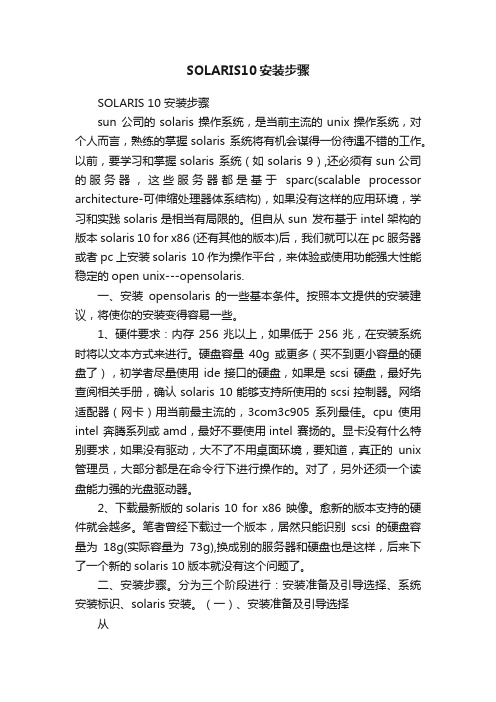
SOLARIS10安装步骤SOLARIS 10 安装步骤sun 公司的solaris 操作系统,是当前主流的unix操作系统,对个人而言,熟练的掌握solaris 系统将有机会谋得一份待遇不错的工作。
以前,要学习和掌握solaris 系统(如solaris 9),还必须有sun公司的服务器,这些服务器都是基于sparc(scalable processor architecture-可伸缩处理器体系结构),如果没有这样的应用环境,学习和实践solaris是相当有局限的。
但自从sun 发布基于intel架构的版本solaris 10 for x86 (还有其他的版本)后,我们就可以在pc服务器或者pc上安装solaris 10作为操作平台,来体验或使用功能强大性能稳定的open unix---opensolaris.一、安装opensolaris 的一些基本条件。
按照本文提供的安装建议,将使你的安装变得容易一些。
1、硬件要求:内存256兆以上,如果低于256兆,在安装系统时将以文本方式来进行。
硬盘容量40g或更多(买不到更小容量的硬盘了),初学者尽量使用ide接口的硬盘,如果是scsi 硬盘,最好先查阅相关手册,确认solaris 10能够支持所使用的scsi控制器。
网络适配器(网卡)用当前最主流的,3com3c905系列最佳。
cpu使用intel 奔腾系列或amd,最好不要使用intel 赛扬的。
显卡没有什么特别要求,如果没有驱动,大不了不用桌面环境,要知道,真正的unix 管理员,大部分都是在命令行下进行操作的。
对了,另外还须一个读盘能力强的光盘驱动器。
2、下载最新版的solaris 10 for x86 映像。
愈新的版本支持的硬件就会越多。
笔者曾经下载过一个版本,居然只能识别scsi的硬盘容量为18g(实际容量为73g),换成别的服务器和硬盘也是这样,后来下了一个新的solaris 10版本就没有这个问题了。
手把手交你安装solaris10(图文并茂)

一、准备工作A.准备安装介质(CD/DVD)。
B.将系统的引导顺序改为CD/DVD优先。
C.如果Solaris要安装在有其它操作系统的硬盘上,请务必备份重要数据。
D.向SA申请网络资源备用(IP地址,网关地址,子网掩码,DNS等)。
E.在安装前阅读此文档,对安装过程有个大致的了解。
二、开始安装1.将安装介质装入,并重新启动计算机。
(先保证第一个引导为CD/DVD引导)从光盘开始引导界面。
选择的一项“Solaris”,回车继续。
选择“1”图形交互方式的安装。
选择安装提示语言,此处选择了6,即简体中文(请根据需要选择),回车继续。
欢迎页面,点击“下一步”继续。
需要联网则保持默认值,否则选择“非联网的”,点击“下一步”继续。
如果是动态分配IP地址,请选择“是”,需要设定一个IP地址则选择否,单击“下一步”继续。
给主机起一个响亮的名字,单击“下一步”继续。
设定网络地址,填写从系统管理员分配到的IP,点击“下一步”继续。
设定子网掩码(公SA那里获取),点击“下一步”继续。
如果需要IPv6则选择是,此处选择“否”,单击“下一步”继续。
指定缺省路由(LAN中一般都设置为网关),可以由系统检测,也可以指定一个。
此处选择“指定一个”,单击“下一步”继续。
输入默认路由地址,单击“下一步”继续。
保持默认选项,单击“下一步”继续。
设置名字服务方式,根据实际需要选择,此处选择了“无”,“下一步”继续。
时区的设置,此处以洲/国家/地区的方式设置,“下一步”继续。
选择洲和国家,点击“下一步”继续。
设定日期和时间,“下一步”继续。
设定root用户口令。
“下一步”继续。
前一部分设定信息的确认。
点击“确认”继续。
选择“下一步”继续。
根据需要选择,此处保持原有值,点击“下一步”继续。
选择安装介质,此处选择CD/DVD,“下一步”继续。
初始化中,等待进入下一个对话。
够选“接受”,“下一步”继续。
选择安装类型,此处选择了“自定义安装”,“下一步”继续。
Solaris10安装方法
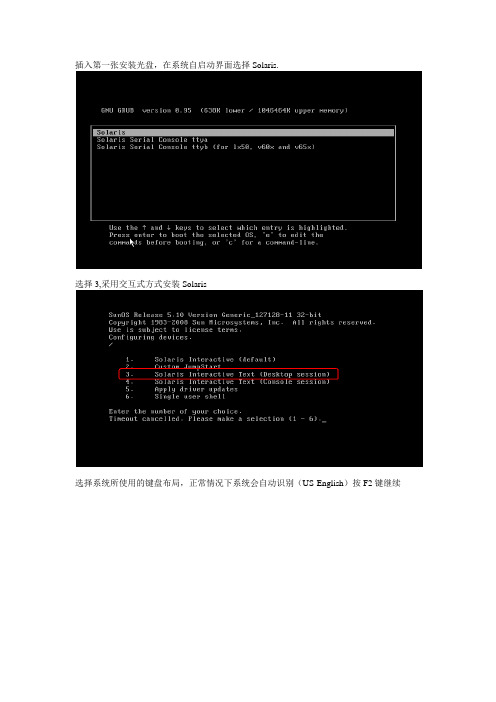
插入第一张安装光盘,在系统自启动界面选择Solaris.选择3,采用交互式方式安装Solaris选择系统所使用的键盘布局,正常情况下系统会自动识别(US-English)按F2键继续点击“回车”继续安装点击回车选择操作系统语言:选择6 Simplified Chinese系统会提示一些安装过程中的注意事项,点击F2继续安装。
点击F2继续选择“是”,点击“F2”继续一般情况下系统要求固定IP地址,选择“否”,点击F2继续根据实际情况配置solaris的系统名,比如:iMC-Solaris,输入完系统名称后点击F2继续配置此Solaris服务器的IP地址,请根据实际情况配置,配置完后点击F2继续。
配置完IP地址后选择Yes,继续配置IP地址的掩码,如下图所示:根据实际情况配置IP地址对应的掩码,如下图所示,配置完成后点击F2继续选择“否”,不启用IPV6.点击F2继续选择手工配置该服务器的网关,如下图所示,点击F2继续。
根据实际情况配置服务器的网关IP地址,配置好后点击F2继续最终系统会给出之前设置的摘要信息,如果有配置错误的地方可以按F4进行修改,如果确认无误点击F2继续。
选择不启用Kerberos安全机制,点击F2继续系统会再确认一次,点击F2继续选择none,不配置名字服务,点击F2继续系统会进行确认,点击F2继续保持系统默认配置,点击F2继续。
系统会进行确认,点击F2继续按实际情况配置时区,国内局点选择亚洲,如下图所示,点击F2继续根据实际情况配置国家,一般情况下配置中国,如下图所示。
点击F2继续根据实际情况配置日期和时间,配置好后点击F2继续系统会对之前的配置进行确认,如果需要修改可以按F4,如果配置无误点击F2继续配置Root用户的密码。
注意这个密码一定要牢记,否则会出现无法登陆Solaris系统的问题。
配置完成后点击F2继续系统会弹出信息进行确认,点击F2继续选择Yes,启用远程服务,点击F2继续点击F2,选择标准安装。
Solaris 10x86 操作系统安装配置
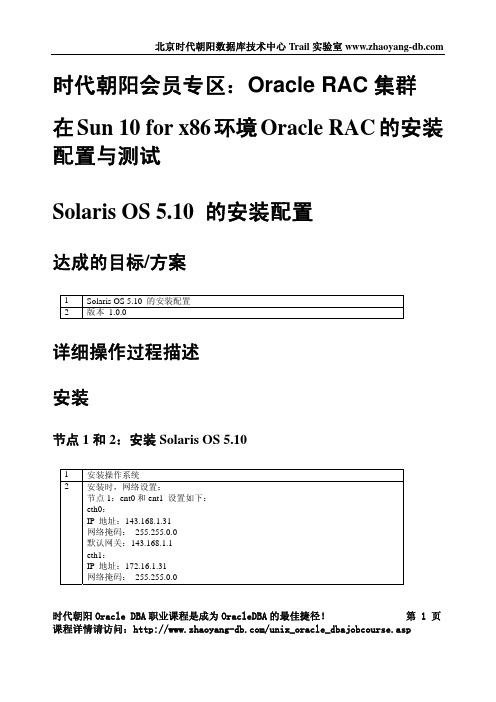
安装
节点 1 和 2:安装 Solaris OS 5.10
1 安装操作系统 2 安装时,网络设置:
节点 1:ent0 和 ent1 设置如下: eth0: IP 地址:143.168.1.31 网络掩码: 255.255.0.0 默认网关:143.168.1.1 eth1: IP 地址:172.16.1.31 网络掩码: 255.255.0.0
在节点 1 和 2:UDP 参数设置
1 UDP 参数设置:
# ndd /dev/udp udp_xmit_hiwat # ndd /dev/udp udp_recv_hiwat
2 # ndd -set /dev/udp udp_xmit_hiwat 65536
# ndd -set /dev/udp udp_recv_hiwat 65536
节点 1 和 2:设置用户等价性
1 因为此操作要用网络。所以在配置网络后进行。 使用 rsh 方法: [root@solrac1 /]# touch /etc/hosts.equiv [root@solrac1 /]# chmod 600 /etc/hosts.equiv [root@solrac1 /]# chown root:root /etc/hosts.equiv
在节点 1 和 2:修改内核参数
1 set noexec_user_stack=1 set semsys:seminfo_semmni=100 set semsys:seminfo_semmns=1024 set semsys:seminfo_semmsl=256 set semsys:seminfo_semvmx=32767 set shmsys:shminfo_shmmax=4294967295 set shmsys:shminfo_shmmin=1 set shmsys:shminfo_shmmni=100 set shmsys:shminfo_shmseg=10
Solaris10系统安装

Solaris10系统安装Solaris 10 系统安装说明:蓝色字体是配置选项。
T4安装步骤:配置管理口的时候,默认情况下 state=disabled需要更改配置将state置为enabled set state=enabled 最后执行set commitpending=true1配置管理接口Oracle(R) Integrated Lights Out ManagerVersion 3.0.16.7.c r73993Copyright (c) 2021, Oracle and/or its affiliates. All rights reserved.Warning: The system appears to be in manufacturing test mode. Contact Service immediately.Warning: password is set to factory default.-> cd /SP/network /SP/network-> show/SP/network Targets:interconnect ipv6testProperties:commitpending = (Cannot show property) dhcp_server_ip = none ipaddress = 192.168.2.106 ipdiscovery = staticipgateway = 192.168.2.250 ipnetmask = 255.255.255.0macaddress = 00:10:E0:0E:92:09managementport = /SYS/MB/SP/NETMGMT outofbandmacaddress =00:10:E0:0E:92:09 pendingipaddress = 192.168.2.106 pendingipdiscovery = staticpendingipgateway = 192.168.2.250 pendingipnetmask = 255.255.255.0pendingmanagementport = /SYS/MB/SP/NETMGMT sidebandmacaddress = 00:10:E0:0E:92:08 state = enabledCommands: cd set show-> set pendingipaddress=192.168.1.100 Set 'pendingipaddress' to'192.168.1.100'-> set pendingipgateway=192.168.1.1 Set 'pendingipgateway' to'192.168.1.1'-> set commitpending=true Set 'commitpending' to 'true'-> set pendingipdiscovery = static Set 'pendingipdiscovery' =to 'static'->set pendingipdiscovery = static Set 'pendingipdiscovery '= 'static'-> stop /SYS Are you sure you want to stop /SYS (y/n)? y stop: Target already stopped停止初始系统 -> set /HOST/bootmode script=\ 设置系统启动后进入ok 模式 Set 'script' to 'setenv auto-boot? false'-> start /SYSAre you sure you want to start /SYS (y/n)? Y start: Target already started-> start /SP/consoleAre you sure you want to start /SP/console (y/n)? ySerial console started. To stop, type #.Primary Bootstrap.2 做硬raid (在OK模式下)T4服务器做raid1系统大概需要运行15个小时{0} ok probe-scsi-all 查看系统硬盘路径 /pci@400/pci@2/pci@0/pci@f/pci@0/usb@0,2/hub@2/hub@3/storage@2Unit 0 Removable Read Only device AMI Virtual CDROM 1.00/pci@400/pci@2/pci@0/pci@4/scsi@0FCode Version 1.00.60, MPT Version 2.00, Firmware Version 9.00.00.00Target 9Unit 0 Disk HITACHI H106030SDSUN300G A2B0 585937500 Blocks, 300 GB SASDeviceName 5000cca02534e880 SASAddress 5000cca02534e881 PhyNum 0 TargetaUnit 0 Removable Read Only device TEAC DV-W28SS-V 1.0B SATA device PhyNum 6 Target bUnit 0 Disk HITACHI H106030SDSUN300G A2B0 585937500 Blocks, 300 GB SASDeviceName 5000cca02534e8d0 SASAddress 5000cca02534e8d1 PhyNum 1/pci@400/pci@1/pci@0/pci@6/SUNW,qlc@0,1QLogic QLE2562 Host Adapter FCode(SPARC): 2.03 06/30/08 Firmware version 4.03.02 Fibre Channel Link downPossible causes: No cable, incorrect connection mode or data rate SFP state: 8Gb Present/pci@400/pci@1/pci@0/pci@6/SUNW,qlc@0QLogic QLE2562 Host Adapter FCode(SPARC): 2.03 06/30/08Firmware version 4.03.02 Fibre Channel Link downPossible causes: No cable, incorrect connection mode or data rate SFP state: 8Gb Present/pci@400/pci@1/pci@0/pci@4/scsi@0FCode Version 1.00.60, MPT Version 2.00, Firmware Version 9.00.00.00{0} ok{0} ok select /pci@400/pci@2/pci@0/pci@4/scsi@0 进入系统硬盘路径{0} ok{0} ok show-children 查看系统硬盘id及其他信息FCode Version 1.00.60, MPT Version 2.00, Firmware Version 9.00.00.00Target 9Unit 0 Disk HITACHI H106030SDSUN300G A2B0 585937500 Blocks, 300 GB SASDeviceName 5000cca02534e880 SASAddress 5000cca02534e881 PhyNum 0 TargetaUnit 0 Removable Read Only device TEAC DV-W28SS-V 1.0BSATA device PhyNum 6 Target bUnit 0 Disk HITACHI H106030SDSUN300G A2B0 585937500 Blocks, 300 GB SASDeviceName 5000cca02534e8d0 SASAddress 5000cca02534e8d1 PhyNum 1 {0} ok show-volumes 查看系统硬盘是否已有raid No volumes to show{0} ok 9 b create-raid1-volume 创建系统硬盘raid1 Target 9 size is 583983104 Blocks, 298 GB Target b size is 583983104 Blocks,298 GBThe volume can be any size from 1 MB to 285148 MB What size do you want? [285148]Volume size will be 583983104 Blocks, 298 GB Enter a volume name: [0 to15 characters] Volume has been created {0} ok {0} ok3 做lable插入系统盘solaris 10 {0} ok{0} ok boot cdrom -s 进入单用户模式Boot device: /pci@400/pci@2/pci@0/pci@4/scsi@0/disk@p6 File and args: -sSunOS Release 5.10 Version Generic_147440-01 64-bitCopyright (c) 1983, 2021, Oracle and/or its affiliates. All rightsreserved. Booting to milestone \Configuring devices. WARNING:/pci@400/pci@2/pci@0/pci@4/scsi@0/iport@v0/disk@w3c746dae7c726a8a,0 (sd6):Corrupt label; wrong magic number ## format Searching for disks...WARNING:/pci@400/pci@2/pci@0/pci@4/scsi@0/iport@v0/disk@w3c746dae7c726a8a,0 (sd6): Corrupt label; wrong magic number doneWARNING:/pci@400/pci@2/pci@0/pci@4/scsi@0/iport@v0/disk@w3c746dae7c726a8a,0 (sd6):Corrupt label; wrong magic numberc1t3C746DAE7C726A8Ad0: configured with capacity of 277.99GB format> q # init 0# syncing file systems... done Program terminated {0} ok boot cdromBoot device: /pci@400/pci@2/pci@0/pci@4/scsi@0/disk@p6 File and args: SunOS Release 5.10 Version Generic_147440-01 64-bitCopyright (c) 1983, 2021, Oracle and/or its affiliates. All rights reserved. Configuring devices.Using RPC Bootparams for network configuration information.4 开始安装说明:[X] 中括号中X代表选中,[]中括号代表不选中。
SOLARIS_10_安装步骤

SOLARIS_10_安装步骤Solaris 10 是美国甲骨文公司开发的一种类Unix操作系统,本文将介绍在计算机上安装Solaris 10 的详细步骤。
以下是Solaris 10 安装的步骤:步骤一:准备工作1. 确定计算机配置和系统要求:首先,确保计算机满足Solaris 10 的最低硬件要求。
要求包括最低处理器速度、内存容量和硬盘空间等。
3.准备安装介质:将ISO镜像文件刻录到光盘或者USB闪存驱动器上。
步骤二:启动计算机1.将安装介质插入计算机,并重启计算机。
2. 确保计算机的BIOS已设置为从光盘或USB设备启动。
根据计算机型号,按F2、F12或Del键进入BIOS设置界面,并选中光盘或USB设备作为启动设备。
3.保存BIOS设置并重启计算机。
步骤三:选择安装模式1. 在计算机启动时,将会弹出Solaris 10 的安装程序界面。
首先,选择安装语言。
2.接下来,选择“常规安装”或“自定义安装”模式。
常规安装模式适用于大多数用户,自定义安装模式提供更多的安装选项。
步骤四:对安装组件进行配置1. 在常规安装模式下,选择“整个磁盘”或“仅限一个分区”来确定Solaris 10 的安装位置。
在自定义安装模式下,可以手动选择安装位置和分区。
2.选择“快速安装”或自定义分区大小。
快速安装模式会根据默认设置自动分区,自定义分区则允许手动设置分区大小。
3.分配磁盘空间:确定文件系统的大小和类型。
可以选择ZFS、UFS 或者一种组合。
步骤五:选择安装软件包1.根据自己的需求和系统资源,选择安装软件包。
可以选择安装图形界面、服务器组件、开发工具和其他应用程序等。
2.点击“安装”或“下一步”开始安装所选择的软件包。
步骤六:设置系统配置1.配置网络连接:根据自己的需求,选择IP地址、子网掩码和网关等网络配置信息。
2.设置主机名和域名:给计算机设置一个唯一的主机名和域名。
3.配置时区:选择合适的时区。
4. 设置 root 密码:设置 root 用户的密码。
SOLARIS10安装步骤
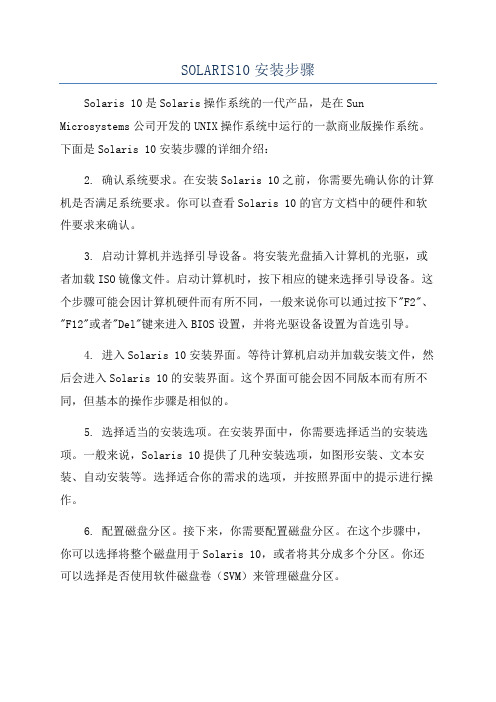
SOLARIS10安装步骤Solaris 10是Solaris操作系统的一代产品,是在Sun Microsystems公司开发的UNIX操作系统中运行的一款商业版操作系统。
下面是Solaris 10安装步骤的详细介绍:2. 确认系统要求。
在安装Solaris 10之前,你需要先确认你的计算机是否满足系统要求。
你可以查看Solaris 10的官方文档中的硬件和软件要求来确认。
3. 启动计算机并选择引导设备。
将安装光盘插入计算机的光驱,或者加载ISO镜像文件。
启动计算机时,按下相应的键来选择引导设备。
这个步骤可能会因计算机硬件而有所不同,一般来说你可以通过按下"F2"、"F12"或者"Del"键来进入BIOS设置,并将光驱设备设置为首选引导。
4. 进入Solaris 10安装界面。
等待计算机启动并加载安装文件,然后会进入Solaris 10的安装界面。
这个界面可能会因不同版本而有所不同,但基本的操作步骤是相似的。
5. 选择适当的安装选项。
在安装界面中,你需要选择适当的安装选项。
一般来说,Solaris 10提供了几种安装选项,如图形安装、文本安装、自动安装等。
选择适合你的需求的选项,并按照界面中的提示进行操作。
6. 配置磁盘分区。
接下来,你需要配置磁盘分区。
在这个步骤中,你可以选择将整个磁盘用于Solaris 10,或者将其分成多个分区。
你还可以选择是否使用软件磁盘卷(SVM)来管理磁盘分区。
7.设置网络。
在安装过程中,你需要设置网络。
这包括配置网络接口、设置IP地址、子网掩码、网关等。
你也可以配置DNS、NFS、NIS等网络服务。
8.创建用户账户。
完成网络配置后,你需要创建一个用户账户。
输入一个用户名和密码,并根据需求设置其他用户属性,如家目录、用户组等。
9. 开始安装。
在完成以上配置后,你可以开始安装Solaris 10。
这个过程可能需要一段时间,取决于计算机性能和安装选项。
- 1、下载文档前请自行甄别文档内容的完整性,平台不提供额外的编辑、内容补充、找答案等附加服务。
- 2、"仅部分预览"的文档,不可在线预览部分如存在完整性等问题,可反馈申请退款(可完整预览的文档不适用该条件!)。
- 3、如文档侵犯您的权益,请联系客服反馈,我们会尽快为您处理(人工客服工作时间:9:00-18:30)。
北京神州泰岳软件股份有限公司网络管理事业部基础技能-solaris安装(sparc)
北京神州泰岳软件股份有限公司
2019年8月20日
文档属性
目录
1场景说明 (4)
2串口线物理连接 (5)
3连接console (8)
3.1USB串口驱动程序安装 (8)
3.2通过SecureCRT连接Console(方式一) (8)
3.3通过Windows的超级终端(方式二) (9)
4安装操作系统 (13)
1 场景说明
本文档截图使用的是sun v210 服务器,具体进入ok模式的方法请参考各型号服务器的说明,本服务器有两块72G硬盘,安装时在第一块硬盘c0t0d0上创建分区,系统安装要求下(此处配置与虚拟机配置稍有不同):
现有设备列表:
2 串口线物理连接
UNIX服务器一般随机没有安装显卡,需要通过串口线连接至服务器的console控制台,sun 服务器随机会附带以个DB9的串口和一根直连网线,用于连接服务器
附图1. 随机附带的DB9串口接头(9针)
除了使用sun自带的串口头外在大部分服务器上也可使用Cisco设备附带的串口线
附图2. Cisco设备串口线
可以直接使用上述的串口线(如cisco串口线)的连接至台式PC机后面的9针串口(com1),对于项目现场实施人员使用的是笔记本电脑(无串口),因此还需要准备一根DB9串口转usb接口的线,这种线在电子市场即可买到。
附图3. USB转DB9线
附图4. 串口线连接方式
附图5. V210服务器背板示意图
3 连接console
3.1 USB串口驱动程序安装
注意:确保已按第二章将SUN小型机与笔记本电脑正确进行了物理连接;
DB9转USB串口线会一般会附带驱动程序,笔记本电脑需要安装驱动程序,本次培训中使用公司统一购买的串口线,驱动程序下载路径为:
FTP: /07产品培训资料/NMBU基础技能_Unix初级(Solaris)/tools//usbdirver.rar
3.2 通过SecureCRT连接Console(方式一)
◆打开设备管理器,找到COM设备所对应的端口
附图6.
◆打开SecuCRT新建连接连接类型选择serial,端口为com4 ,速率为9600
附图7.
单击“Connect”,进入系统控制台,回车有字符显示。
3.3 通过Windows的超级终端(方式二)点击开始->程序->附件->超级终端打开超级终端界面。
附图8. 默认“是“
附图9. 点击取消
附图10. 随便输入一个名称
附图11. 点击取消
附图12. 连接时使用选择com4口
附图13. 点击还原为默认值
附图14. 点击确定开始连接
4 安装操作系统
◆通过串口连接console端口,并进入console控制台,打开主机电源
◆当系统出现如下提示,按键盘上的CTRL+Break键,对于sun专用键盘按stop+A键。
◆系统进入ok模式,执行boot cdrom从光盘启动系统,系统开始扫描网卡等设备
OK boot cdrom
Boot device: /pci@1e,600000/ide@d/cdrom@0,0:f File and args:
SunOS Release 5.10 Version Generic_141444-09 64-bit
Copyright 1983-2006 Sun Microsystems, Inc. All rights reserved.
Use is subject to license terms.
Hardware watchdog enabled
Configuring devices.
Using RPC Bootparams for network configuration information.
Attempting to configure interface bge1...
Skipped interface e bge1
Attempting to configure interface e bge0...
Skipped interface e bge0
Reading ZFS config: done.
Setting up Java. Please wait...
Serial console, reverting to text install
Beginning system identification...
Searching for configuration file(s)...
Search complete.
◆选择语言为英语
附图15.
◆选择终端类型为vt100
附图16.
◆F2继续
附图17.
◆F2继续
附图18.
◆启用网络配置
附图19.
◆选择要配置的主网卡
附图20.
◆不启用DHCP
附图21.
◆指定主机名
附图22.
◆指定主网卡IP
附图23.
◆子网
附图24.
◆指定子网掩码
附图25.
◆不启用IPv6
附图26.
◆设置默认网关形式
附图27.
◆指定默认网关地址
附图28.
◆确认配置信息无误,F2继续
附图29.
◆不配置安全策略
附图30.
◆确认F2继续
附图31.
◆指定名称命名服务,此处不指定
附图32.
◆确认F2继续
附图33.
◆NFS域配置
附图34.
◆确认F2继续
附图35.
◆选择时区-亚洲
附图36.
◆选择国家和地区
附图37.
◆配置时间
附图38.
◆确认F2继续
附图39.
◆设置root用户密码
附图40.
◆确认F2继续
附图41.
◆远程服务配置
附图42.
◆选择系统安装模式为标准安装
附图43.
◆选择光驱弹出方式-自动弹出
附图44.
◆安装完后重启
附图45.
◆选择安装的语言包
附图46.
◆选择附加产品安装源-不安装
附图47.
◆选择文件系统类型-UFS
附图48.
◆选择安装的软件-全部+OEM版本
附图49.
◆选择操作系统安装到哪个磁盘
附图50.
◆不保留数据
附图51.
◆手动设置分区
附图52.
◆自定义磁盘布局
附图53.
◆手动设置分区和挂接点
附图54.
◆确认配置F2继续
附图55.
◆不挂接远程系统
附图56.
◆确认开始安装
附图57.
◆由于磁盘有剩余空间会有一个warning提示
附图58.
◆系统开始安装
附图59.
◆后续过程会自动完成,安装完成后系统会自动将光盘弹出并重启系统◆。
