Fluent噪声中文教程000_noise
!!!FLUENT在气动噪声问题上的处理方法
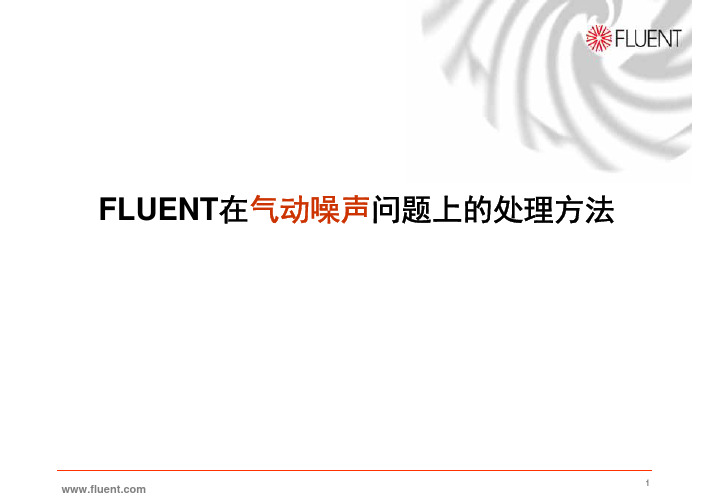
已经发布了气动噪声模块SPL (dB):0 20 30 40 50 60 70 80 90 100 110 120Source AcousticSource Intensity, IFarfieldSurfaceSound Power = ∫IdAAcousticPressure, p(t)Pap prms µ20,log2=Frequency range (20 Hz ~ 20,000 Hz)Temporal resolution for acoustics is often orders ofTo radiate the acoustic pressure to the farfieldanalogy)Solve the flow using NS equation to capture soundAdvantages of the two step procedure Separate length scales. NS equation deals ONLY with shortSound is induced by fluid flow with its fluctuatingInclude solid surfaces and density fluctuationV i=0)Lighthill-Curle’s solution for acoustic pressureused this formulation for a rotatingThe Sears function provides a description of the unsteady aerodynamic response of a body due toCorrelate the flow parameters to noise levels.showed relations for acoustic power:CFD Acoustic Modeling OptionsOutput PhenomenaGenerate LES SolutionAirflow over a flat-plate with30 mmn Plate PlatePerform transient LES turbulent 2D analysis inAcoustic Pressure andAcoustic pressure variation with timeFor the present flow, SPL = 108 (dB))/()(2m W f p Φ)()(dB f p ΦPeak at f = 3434 HzPower Spectral DensitySurface Dipole Strengthmeasures local contribution)Local contribution to acoustic pressure can beTransient simulations can be used with Lighthill-L = 1m, D = 0.267m (L/D = 3.75)Cavity Flow MethodologyAcoustic calculationAcoustic Pressure TracesCavity Acoustic PressureSummaryUnsteady flow predicted with FLUENT is used as the source termMuffler Frequency ResponseA. J. Torregrosa, & A. Gil, Dept. of ThermalEngines, Polytechnic University of ValenciaMuffler Acoustics Methodology2D Axisymmetric, 10,000 cells3D w/ 1 Plane of Symmetry, 60,000 cellsincident wave3D Muffler Pressure IsosurfacesPressure IsoSurfaces at several frequencies f=95.15 Hz f=266.42 Hz f=342.54 Hzf=685.08 Hzf=1046.65 HzTransmission Loss CalculationsTL de TT2110016TL de TT2110016Response ConclusionsCalculation Method has been defined toWind Noise = Pressure fluctuations caused byPrimary sources of Wind Noise are•Leakage wave propagation simulated with FLUENTExamples: Door gap cavities, wiper well, cavities inPossible to qualitatively characterize source strength average flow pressure fluctuation magnitude inFlow pressure fluctuations on a solid surface in the flow cause acoustic pressure fluctuations to be radiated outTurn on UDF after transient simulation。
(完整版)《FLUENT中文手册(简化版)》
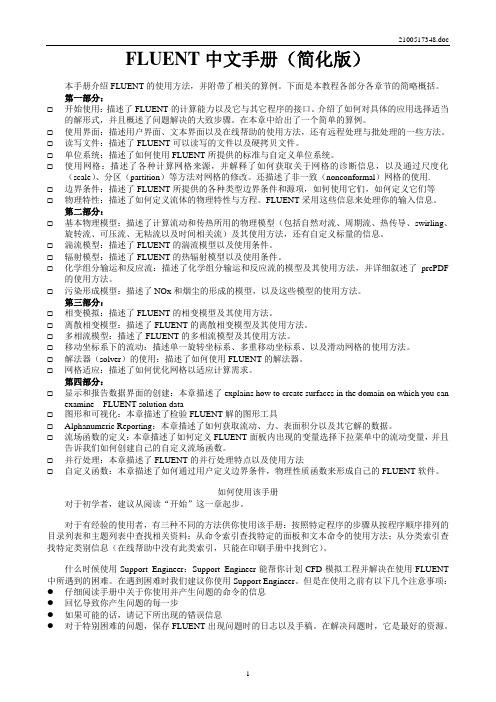
FLUENT中文手册(简化版)本手册介绍FLUENT的使用方法,并附带了相关的算例。
下面是本教程各部分各章节的简略概括。
第一部分:☐开始使用:描述了FLUENT的计算能力以及它与其它程序的接口。
介绍了如何对具体的应用选择适当的解形式,并且概述了问题解决的大致步骤。
在本章中给出了一个简单的算例。
☐使用界面:描述用户界面、文本界面以及在线帮助的使用方法,还有远程处理与批处理的一些方法。
☐读写文件:描述了FLUENT可以读写的文件以及硬拷贝文件。
☐单位系统:描述了如何使用FLUENT所提供的标准与自定义单位系统。
☐使用网格:描述了各种计算网格来源,并解释了如何获取关于网格的诊断信息,以及通过尺度化(scale)、分区(partition)等方法对网格的修改。
还描述了非一致(nonconformal)网格的使用.☐边界条件:描述了FLUENT所提供的各种类型边界条件和源项,如何使用它们,如何定义它们等☐物理特性:描述了如何定义流体的物理特性与方程。
FLUENT采用这些信息来处理你的输入信息。
第二部分:☐基本物理模型:描述了计算流动和传热所用的物理模型(包括自然对流、周期流、热传导、swirling、旋转流、可压流、无粘流以及时间相关流)及其使用方法,还有自定义标量的信息。
☐湍流模型:描述了FLUENT的湍流模型以及使用条件。
☐辐射模型:描述了FLUENT的热辐射模型以及使用条件。
☐化学组分输运和反应流:描述了化学组分输运和反应流的模型及其使用方法,并详细叙述了prePDF 的使用方法。
☐污染形成模型:描述了NOx和烟尘的形成的模型,以及这些模型的使用方法。
第三部分:☐相变模拟:描述了FLUENT的相变模型及其使用方法。
☐离散相变模型:描述了FLUENT的离散相变模型及其使用方法。
☐多相流模型:描述了FLUENT的多相流模型及其使用方法。
☐移动坐标系下的流动:描述单一旋转坐标系、多重移动坐标系、以及滑动网格的使用方法。
FLUENT中文全教程
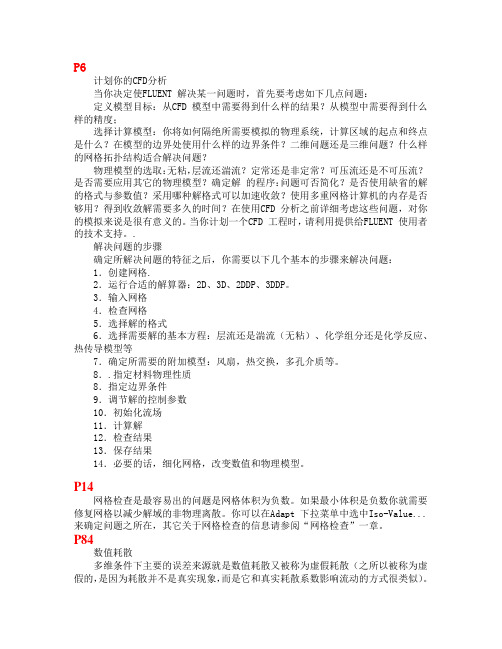
P6计划你的CFD分析当你决定使FLUENT 解决某一问题时,首先要考虑如下几点问题:定义模型目标:从CFD 模型中需要得到什么样的结果?从模型中需要得到什么样的精度;选择计算模型:你将如何隔绝所需要模拟的物理系统,计算区域的起点和终点是什么?在模型的边界处使用什么样的边界条件?二维问题还是三维问题?什么样的网格拓扑结构适合解决问题?物理模型的选取:无粘,层流还湍流?定常还是非定常?可压流还是不可压流?是否需要应用其它的物理模型?确定解的程序:问题可否简化?是否使用缺省的解的格式与参数值?采用哪种解格式可以加速收敛?使用多重网格计算机的内存是否够用?得到收敛解需要多久的时间?在使用CFD 分析之前详细考虑这些问题,对你的模拟来说是很有意义的。
当你计划一个CFD 工程时,请利用提供给FLUENT 使用者的技术支持。
.解决问题的步骤确定所解决问题的特征之后,你需要以下几个基本的步骤来解决问题:1.创建网格.2.运行合适的解算器:2D、3D、2DDP、3DDP。
3.输入网格4.检查网格5.选择解的格式6.选择需要解的基本方程:层流还是湍流(无粘)、化学组分还是化学反应、热传导模型等7.确定所需要的附加模型:风扇,热交换,多孔介质等。
8..指定材料物理性质8.指定边界条件9.调节解的控制参数10.初始化流场11.计算解12.检查结果13.保存结果14.必要的话,细化网格,改变数值和物理模型。
P14网格检查是最容易出的问题是网格体积为负数。
如果最小体积是负数你就需要修复网格以减少解域的非物理离散。
你可以在Adapt 下拉菜单中选中Iso-Value...来确定问题之所在,其它关于网格检查的信息请参阅“网格检查”一章。
P84数值耗散多维条件下主要的误差来源就是数值耗散又被称为虚假耗散(之所以被称为虚假的,是因为耗散并不是真实现象,而是它和真实耗散系数影响流动的方式很类似)。
关于数值耗散有如下几点:1. 当真实耗散很小时,即对流占主导地位时,数值耗散是显而易见的。
fluent气动噪声算例-Flow-Induced (Aeroacoustic) Noise

Tutorial:Modeling Flow-Induced(Aeroacoustic)Noise Problems Using FLUENTIntroductionThis tutorial demonstrates how to model2D turbulentflow across a circular cylinder using large eddy simulation(LES)and computeflow-induced(aeroacoustic)noise using FLUENT’s acoustics model.You will learn how to:•Perform a2D large eddy simulation.•Set parameters for an aeroacoustic calculation.•Save acoustic source data for an acoustic calculation.•Calculate acoustic pressure signals.•Postprocess aeroacoustic results.PrerequisitesThis tutorial assumes that you are familiar with the FLUENT interface and that you have a good understanding of basic setup and solution procedures.Some steps will not be shown explicitly.In this tutorial you will use the acoustics model.If you have not used this feature before,first read Chapter21,Predicting Aerodynamically Generated Noise,of the FLUENT6.2 User’s GuideModeling Flow-Induced(Aeroacoustic)Noise Problems Using FLUENTProblem DescriptionThe problem considers turbulent airflow over a2D circular cylinder at a free stream ve-locity(U)of69.2m/s.The cylinder diameter(D)is1.9cm.The Reynolds number based on the diameter is90,000.The computational domain(Figure1)extends5D upstream and 20D downstream of the cylinder.U = 69.2 m/s D = 1.9 cmFigure1:Computational DomainPreparation1.Copy thefile cylinder2d.msh to your working directory.2.Start the2D version of FLUENT.Approximately2.5hours of CPU time is required to complete this tutorial.If you are interested exclusively in learning how to set up the acoustics model,you can reduce the computing time requirements considerably by starting at Step7and using the provided case and datafiles.Modeling Flow-Induced(Aeroacoustic)Noise Problems Using FLUENT Step1:Grid1.Read the gridfile cylinder2d.msh.File−→Read−→Case...As FLUENT reads the gridfile,it will report its progress in the console window.Since the grid for this tutorial was created in meters,there is no need to rescale the grid.Check that the domain extends in the x-direction from-0.095m to0.38m.2.Check the grid.Grid−→CheckFLUENT will perform various checks on the mesh and will report the progress in the console window.Pay particular attention to the reported minimum volume.Make sure this is a positive number.3.Reorder the grid.Grid−→Reorder−→DomainTo speed up the solution procedure,the mesh should be reordered,which will substan-tially reduce the bandwidth and make the code run faster.FLUENT will report its progress in the console window:>>Reordering domain using Reverse Cuthill-McKee method:zones,cells,faces,done.Bandwidth reduction=32634/253=128.99Done.Modeling Flow-Induced(Aeroacoustic)Noise Problems Using FLUENT4.Display the grid.Display−→Grid...(a)Display the grid with the default settings(Figure2).Use the middle mouse button to zoom in on the image so you can see the meshnear the cylinder(Figure3).Figure2:Grid DisplayModeling Flow-Induced(Aeroacoustic)Noise Problems Using FLUENTFigure3:The Grid Around the CylinderQuadrilateral cells are used for this LES simulation because they generate less numerical diffusion than triangular cells.The cell size should be small enough to capture the relevant turbulence length scales,and to make the numerical diffusion smaller than the subgrid-scale turbulence viscosity.The mesh for this tutorial has been kept coarse in order to speed up the calculations.A high quality LES simulation will require afiner mesh near the cylinder wall.Modeling Flow-Induced(Aeroacoustic)Noise Problems Using FLUENT Step2:Models1.Select the segregated solver with second-order implicit unsteady formulation.Define−→Models−→Solver...(a)Retain the default selection of Segregated under Solver.(b)Under Time,select Unsteady.(c)Under Transient Controls,select Non-Iterative Time Advancement.(d)Under Unsteady Formulation,select2nd-Order Implicit.(e)Under Gradient Option,select Node-Based.(f)Click OK.Modeling Flow-Induced(Aeroacoustic)Noise Problems Using FLUENT2.Select the LES turbulence model.The LES turbulence model is not available by default for2D calculations.You can make it available in the GUI by typing the following command in the FLUENT console window:(rpsetvar’les-2d?#t)Define−→Models−→Viscous...(a)Under Model,select Large Eddy Simulation.(b)Retain the default option of Smagorinsky-Lilly under Subgrid-Scale Model.(c)Retain the default value of0.1for the model constant Cs.(d)Click OK.You will see a Warning dialog box,stating that Bounded Central-Differencing is default for momentum with LES/DES.Click OK.The LES turbulence model is recommended for aeroacoustic simulations because LES resolves all eddies with scales larger than the grid scale.Therefore,wide band aeroa-coustic noise can be predicted using LES simulations.Modeling Flow-Induced(Aeroacoustic)Noise Problems Using FLUENTStep3:MaterialsYou will use the default material,air,which is the workingfluid in this problem.The default properties will be used for this simulation.Define−→Materials...1.Retain the default value of1.225for Density.2.Retain the default value of1.7894e-05for Viscosity.You can modify thefluid properties for air or copy another material from the database if needed.For details,refer the chapter Physical Poperties in the FLUENT User’s Guide.Step4:Operating ConditionsDefine−→Operating Conditions...1.Retain the default value of101325Pa for the Operating Pressure.Step5:Boundary Conditions1.Retain the default conditions for thefluid.Define−→Boundary Conditions...(a)Under Zone,selectfluid.The Type will be reported asfluid.(b)Click Set...to open the Fluid panel.i.Retain the default selection of air as thefluid material in the Material Namedrop-down list.ii.Click OK.2.Set the boundary conditions at the inlet.(a)Under Zone,select inlet.The Type will be reported as velocity-inlet(b)Click Set...to open the Velocity Inlet panel.i.Set the Velocity Magnitude to69.2m/s.ii.Retain the default No Perturbations in the Fluctuating Velocity Algorithm drop-down list,and click OK..This tutorial does not make use of FLUENT’s ability to impose inlet pertur-bations at velocity inlets when using LES.It is assumed that all unsteadinessis due to the presence of the cylinder in theflow.Modeling Flow-Induced(Aeroacoustic)Noise Problems Using FLUENT3.Set the boundary conditions at the outlet.(a)Under Zone,select outlet.The Type will be reported as pressure-outlet(b)Click Set...to open the Pressure Outlet panel.i.Confirm that the Gauge Pressure is set to0.ii.Retain the default option of Normal to Boundary in the Backflow Direction Specification Method drop-down list,and click OK.The top and bottom boundaries are set to symmetry boundaries.No user input is required for this boundary type.Step6:Quasi-Stationary Flow Field SolutionBefore extracting the source data for the acoustic analysis,a quasi-stationaryflow needs to be established.The quasi-stationary state will be judged by monitoring the lift and drag forces.1.Set the solution controls.Solve−→Controls−→Solution...(a)Retain the default PISO scheme for Pressure-Velocity Coupling.(b)Under Discretization,select PRESTO!in the Pressure drop-down list.PRESTO!is a more accurate scheme for interpolating face pressure values fromcell pressures.Modeling Flow-Induced(Aeroacoustic)Noise Problems Using FLUENT(c)Retain the default Bounded Central Differencing for Momentum.For LES calculations on unstructured meshes,the Bounded Central Differencingscheme is recommended for Momentum.(d)Set the Relaxation Factor for Pressure to0.75.(e)Retain the default Relaxation Factor for Momentum.The pressurefield is relaxed only during the initial transient phase.The Relax-ation Factor for Pressure will be increased to1at a later stage.(f)Click OK.2.Initialize the solution.Solve−→Initialize−→Initialize...(a)Initialize theflow from the inlet conditions by selecting inlet in the Compute Fromdrop-down list.(b)Click Init to initialize the solution and click Close.3.Enable the plotting of residuals.Solve−→Monitors−→Residual...(a)Select Plot under Options.(b)Under Storage,enter10000Iterations.(c)Under Plotting,enter20Iterations.(d)Retain the default values for the other parameters and click OK.4.Set the time step parameters.Solve−→Iterate...(a)Set the Time Step Size(s)to5e-6.The time step size required in LES calculations is governed by the time scaleof the smallest resolved eddies.That requires the local Courant-Friedrichs-Lewy(CFL)number to be of an order of1.It is generally difficult to know the propertime step size at the beginning of a simulation.Therefore,an adjustment aftertheflow is established,is often necessary.For a given time step∆t,the highestfrequency that the acoustic analysis can produce is f=12∆t .For the time step sizeselected here,the maximum frequency is100kHz.Typically in most aeroacoustic calculations,the maximum frequency obtained from the analysis is higher than the audible range of interest.(b)Click Apply.5.Save the case and datafiles(cylinder2d t0.00.cas.gz and cylinder2d t0.00.dat.gz).File−→Write−→Case&Data...Save the case and datafiles before thefirst iteration.This will save you time in the event of user error or code divergence,where the casefile would have to be set up all over again.6.Run the case for a few time steps before activating the force monitors.Solve−→Iterate...(a)Set the Number of Time Steps to20.(b)Click Iterate.The residual history will be displayed as the calculation proceeds.When the non-iterative time advancement scheme is used,by default,two residuals are plotted per time step.7.Enable the monitoring of the lift and drag forces.Setting the force monitors after some initial transient state limits the range of the drag coefficient when starting from an impulse initial condition.Solve−→Monitors−→Force...(a)In the Coefficient drop-down list,select Drag.(b)In the Wall Zones list,select wall cylinder.(c)Verify that the X and Y values under Force Vector are1and0,respectively.(d)Under Options,select Plot to enable plotting of the drag coefficient.(e)Under Options,select Write to save the monitor history to afile,cd-history willbe the defaultfile name.If you do not select the Write option,the history information will be lost when you exit FLUENT.(f)Click Apply.(g)In the Coefficient drop-down list,select Lift.(h)Under Force Vector,specify X and Y to be0and1,respectively.(i)Under Options,select Plot to enable plotting of the lift coefficient.(j)Under Options,select Write to save the monitor history to afile.This time, cl-history will be the defaultfile name.(k)Close the panel.8.Set the reference values to be used in the lift and drag coefficient calculation.Report−→Reference Values...(a)Set the values as shown in the table:Parameter ValueArea0.019Velocity69.2Length0.019(b)Retain the default values for the other parameters and click OK.The reference area is calculated using the cylinder diameter,D,and the default depth of1m for2D problems.Adjust the reference area if a different depth (Depth)value is used.For the actual force coefficient calculation,only the reference area,density and velocity are needed.The reference length(Length)will be needed later for the Strouhal number calculation.9.Overwrite the previously saved initial conditions(cylinder2d t0.00.cas.gz andcylinder2d t0.00.dat.gz).File−→Write−→Case&Data...10.Advance theflow in time until a quasi-stationary state is reached.Solve−→Iterate...(a)Set the Number of Time Steps to4000.(b)Click Iterate.The4000time steps will advance theflow up to t=0.02s.At that time the bulkflow will have crossed the computational domain about three times.The residual history,lift and drag force histories will be displayed as the calculation proceeds.The lift and drag histories should be similar to Figure4and Figure5, respectively.Differences in the long-termflow evolution can occur due to operating system dependent round-offerrors.Once the lift and drag histories are sufficiently oscillatory and periodic in nature,you are ready to set up the acoustics model and perform the acoustic calculations.Figure4:Lift Coefficient History11.Verify that the selected time step size is reasonable for the given mesh andflowcondition.Plot−→Histogram...Figure5:Drag Coefficient History(a)Under Histogram of,select Velocity....(b)From the Velocity...category,select Cell Courant Number.(c)Set the value for Divisions to100.(d)Click Plot and verify that the peak CFL value is less than3.5.The histogram(Figure6)shows that most cells have a Cell Courant Number of less than1.12.Save the case and datafiles(cylinder2d t0.02.cas.gz and cylinder2d t0.02.dat.gz).File−→Write−→Case&Data...Figure6:A Histogram Displaying the Range of the CFL Number Step7:Aeroacoustics Calculation1.Define the acoustics model settings.Define−→Models−→Acoustics...(a)Under Model,select Ffowcs-Williams&Hawkings.(b)Under Options,select Export Acoustic Source Data.(c)Click the Sources...button.This will open the Acoustic Sources panel.i.Under Source Zones,select wall cylinder.All relevant acoustic source data(i.e.pressure in this case)will be extracted from the wall cylinder surface.ii.In the text-entry box for Source Data Root Filename,enter cylinder2d.This is thefilename root of the indexfile which will be created.The index file contains information about the source datafiles that are created when you run the case.The indexfile is automatically created with a.indexfile extension.iii.Under Write Frequency,enter2.Depending on the physical time step size and the important time scales in theflow,it is not necessary to write the acoustic source data at every time step.In this tutorial,the source data is coarsened(in time)by a factor of two.Thus,the highest possible frequency the acoustic analysis can generate is reduced to f=1=50kHz.2(2∆t)iv.Set the No.of Time Steps Per File to200.The source data can be conveniently segmented into multiple source data files.This makes it easier to process partial sequences when calculating the receiver signals.A value of200for No.of Time Steps Per File means that each source datafile covers a time span of200time steps.With a Write Frequency of2,there are100data sets written into each source datafile.v.Click Apply and Close.(d)Click OK to close the Acoustics Model panel.2.Modify the solution controls.Solve−→Controls−→Solution...(a)Increase the Relaxation Factor for Pressure to1.(b)Click OK.3.Resume the calculation.Solve−→Iterate...(a)Retain the Number of Time Steps at4000.(b)Click Iterate.The additional4000time steps will advance theflow up to t=0.04s.At every second time step,a message will be displayed in the FLUENT console window informing you that data is written to a source datafile(.asdfile extension).4.Save the case and datafiles(cylinder2d t0.04.cas.gz and cylinder2d t0.04.dat.gz).File−→Write−→Case&Data...5.Set the acoustics model constants.Define−→Models−→Acoustics...(a)Retain the Far-Field Density at1.225kg/m3.The far-field density is the density of thefluid outside the computational domain,i.e.the density of thefluid near the receivers.In most calculations it is the sameas the density within the computational domain.(b)Use the default value of340m/s for the Far-Field Sound Speed.(c)Leave the Reference Acoustic Pressure at2e-05Pa.The reference acoustic pressure is used to calculate decibel values during postpro-cessing.(d)Set the Source Correlation Length to0.095m.That is equal tofive cylinderdiameters.The source correlation length is very important when performing aeroacoustic cal-culations in2D.FLUENT assumes that the sound sources are perfectly correlatedover the specified correlation length,and zero outside.That is,FLUENT internallybuilds a source volume with a depth equal to the specified correlation length andneglects sources outside.In your practical2D application,you will have to esti-mate the source correlation length;your obtained sound pressure levels will de-pend on your input.That makes it difficult to rely on2D calculations to obtainabsolute sound pressure levels.Therefore,you should use aeroacoustic2D simu-lations primarily to observe trends.The source correlation length is not neededfor3D calculations.(e)Click OK to close the panel.6.Calculate the acoustic signals.Solve−→Acoustic Signals...(a)Click the Receivers...button.This will open the Acoustic Receivers panel.Note that you can open the Acoustic Receivers panel also from the Acoustics Model and Acoustic Sources panels.i.Increase the No.of Receivers to2.ii.For the receiver-1coordinates,enter0m for X-Coord.,-0.665m(35D)for Y-Coord.,and0for Z-Coord.iii.For the receiver-2coordinates,enter0m for X-Coord.,-2.432m(128D)for Y-Coord.,and0for Z-Coord.iv.Retain the defaults for Signal File Name(receiver-1.ard and receiver-2.ard).v.Click OK to close the Acoustic Receivers panel.(b)Under Active Source Zones,select wall cylinder.All source zones which were selected in the Acoustic Sources panel are now avail-able under the Active Source Zones.In this tutorial,the sound sources are ex-tracted from only one zone.It is important to select the source zones consistentlyif redundant source zones were selected in the Acoustic Sources panel.(c)Under Source Datafiles,select allfiles available.Selecting a subset of the available sourcefiles is a convenient way to analyzeshorter sequences.It is important to select a contiguous set of source datafiles.(d)Under Receivers,select the two available receivers.As soon as the source zones,source datafiles,and receivers are selected,theCompute/Write function becomes available.(e)Click Compute/Write.The FLUENT console window will confirm that the source datafiles are beingread and that the receiver signals are computed and written into receiverfiles.(f)Click Close to close the Acoustic Signals panel.Step8:Aeroacoustic Postprocessing1.Display the acoustic pressure signals at the two receiver locations.Plot−→File...(a)Click Add...in the File XY Plot panel.This will open the Select File panel where you can now select receiver-1.ardand receiver-2.ard from the Files list.(b)Click OK to close the Select File panel.(c)Click Plot to display the receiver signals(Figure7).Modify the line and markerstyles as necessary,using the Curves panel.You will notice a shift in time of approximately5e-3s for the signal at the second receiver.Receiver-2is farther away from the source surface and the sound will therefore arrive later.Also notice that the signal at receiver-2is weaker due to the increased distance and geometrical attenuation.Figure7:Acoustic Pressure Signals2.Perform a spectral analysis of the receiver signals.Plot−→FFT...(a)Under Process Options,select Process Receiver.This will activate the Receiverlist.If the Ffowcs Williams and Hawkings(FW-H)acoustics model is used and the receiver signals have been calculated,then the signals are directly available for postprocessing.As an alternative,the receiver data can be loaded manually from files by using the Process File Data option under Process Options.(b)Select receiver-1from the Receiver list.(c)Select Sound Pressure Level(dB)from the Y Axis Function drop-down list.(d)Select Frequency(Hz)from the X Axis Function drop-down list.(e)Click Plot FFT to plot the sound pressure spectrum for receiver-1(Figure8).The overall sound pressure level(OASPL)is printed to the FLUENT console window:>>Overall Sound Pressure Levelin dB(reference pressure=2.000000e-05)=1.156790e+02=50kHz,as expected.Note that the maximum frequency plotted is f=12(2∆t)Figure8:Spectral Analysis of Pressure Signal for receiver-1(f)Click Axes....This will open the Axes-Fourier Transform panel.i.Deselect Auto Range for the X Axis.ii.Manually set the Maximum for Range to5000.iii.Click Apply and Close the panel.(g)Replot the sound pressure spectrum for receiver-1.The spectrum peaks at about900Hz(Figure9).Note that the spectral resolution is only about50Hz,since the receiver signal was calculated for a short period only(approximately0.02s).For a sampled signal oflength T,the spectral resolution is1T .You may increase the spectral resolutionby running the simulation longer in time before recalculating the receiver signals.(h)Select the Strouhal Number from the X Axis Function drop-down list.i.Reset the Maximum for the x-axis Range to1,in the Axes-Fourier Transformpanel.(i)Replot the sound pressure spectrum as a function of the Strouhal Number.Thespectrum peaks at a Strouhal Number of about0.25(Figure10).If the Strouhal number calculation does not seem correct,verify that the correct values are specified in the Reference Values panel.(j)Repeat the spectral analysis for receiver-2by selecting receiver-2from the Receiver list.You should expect an OASPL of about104dB for receiver-2.3.Plot the power spectral density of the lift force history to see that the observed peaksin the receiver spectra match the dominant frequency in the lift force history.(a)Under Process Options,select Process File Data.(b)Click Load Input File...and select the lift monitorfile(cl-history).(c)Select Power Spectral Density from the Y Axis Function drop-down list.Figure9:Spectral Analysis of Pressure Signal for receiver-1at a Reduced Frequency RangeFigure10:Spectral Analysis of Pressure Signal for receiver-1as a Function of Strouhal Numbers(d)Under X Axis Function,select Strouhal Number.(e)Verify that the Maximum for the x-axis Range in the Axes-Fourier Transformpanel is1.(f)Click Plot/Modify Input Signal...to open the Plot/Modify Input Signal panel.Thispanel lets you modify and plot the signal before the Fourier Transform is applied.i.Select Clip to Range and set the Min value for X Axis Range to0.02.Without clipping the temporal range,the complete lift monitor history wouldbe analyzed including the initial transient state leading up to the quasi-stationary state.ii.Click Apply/Plot and Close to return to the Fourier Transform panel.Since the x-axis range was manually set for the spectral plot,you will not see the proper range when plotting the modified signal.You will need to temporarily reset the range if you want to plot the input signal.(g)Click Plot FFT to plot the power spectral density for the lift monitor history(Figure11).The spectrum peaks at a Strouhal number of about0.25.As indicated in Step7,2D aeroacoustic predictions depend strongly on the selected source correlation length.As a consequence,the results can befine-tuned to be in better agreement with experimental data.4.You can repeat the calculation of the acoustic signals for the additional source corre-lation lengths of2.5D and10D,using Step7as a starting point.Table1compares the obtained OASPL values with experimental values reported by Revell et al.[1].Reasonable agreement is found for correlation lengths2.5D and5D.Figure11:Spectral Analysis of Lift Force HistoryTable1:Dependence of the Predicted OASPL on the Specified Source Correlation Lengths (L=2.5D,5D,10D)2.5D5D10D Experimental Resultsreceiver-1109.7115.7121.6117receiver-298.4104.4110.4100SummaryThis tutorial demonstrated the use of FLUENT’s acoustics model to calculate the far-field sound signals generated by theflow over a2D cylinder.You have learned how to set up the relevant parameters,save the acoustic source data,calculate,and postprocess the acoustic pressure signals.The main computational efforts are spent calculating the time dependent turbulentflow. It is therefore advisable to export the sound sources during theflow calculation.This allows you to recalculate the acoustic signals for different receivers or model parameters with minimal computational costs.The tutorial demonstrated the use of the Ffowcs Williams and Hawkings acoustics tool on a2D case.You have seen that it is difficult to obtain absolute SPL predictions in2D due to the need to estimate the correlation length of the turbulentflow structures in the spanwise direction.This difficulty does not exist when solving3D acoustics problems. References1.Revell,J.D.,Prydz,R.A.,and Hays,A.P.,“Experimental Study of Airframe Noise vs.Drag Relationship for Circular Cylinders,”Lockheed Report28074,Feb.1977.Final Report for NASA Contract NAS1-14403.。
fluent噪声培训资料(中)
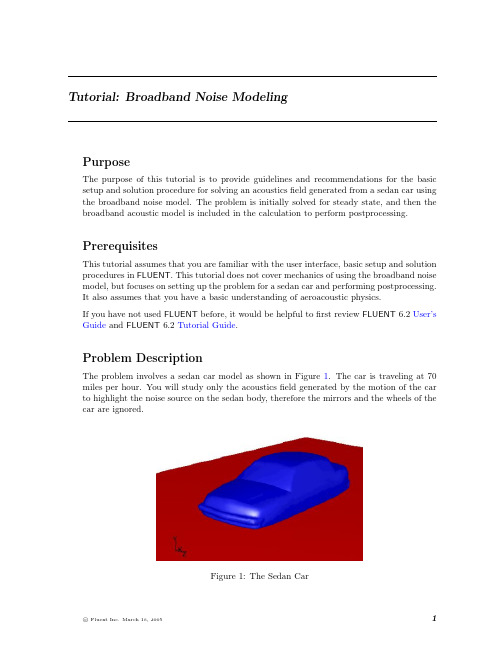
Tutorial:Broadband Noise ModelingPurposeThe purpose of this tutorial is to provide guidelines and recommendations for the basic setup and solution procedure for solving an acousticsfield generated from a sedan car using the broadband noise model.The problem is initially solved for steady state,and then the broadband acoustic model is included in the calculation to perform postprocessing.PrerequisitesThis tutorial assumes that you are familiar with the user interface,basic setup and solution procedures in FLUENT.This tutorial does not cover mechanics of using the broadband noise model,but focuses on setting up the problem for a sedan car and performing postprocessing.It also assumes that you have a basic understanding of aeroacoustic physics.If you have not used FLUENT before,it would be helpful tofirst review FLUENT6.2User’s Guide and FLUENT6.2Tutorial Guide.Problem DescriptionThe problem involves a sedan car model as shown in Figure1.The car is traveling at70 miles per hour.You will study only the acousticsfield generated by the motion of the car to highlight the noise source on the sedan body,therefore the mirrors and the wheels of the car are ignored.Figure1:The Sedan CarBroadband Noise ModelingPreparation1.Copy the meshfile,sedan-acoustics.msh from the inputfile into your working di-rectory.2.Start the3D version of FLUENT.Setup and SolutionStep1:Grid1.Read the meshfile,sedan-acoustics.msh.File−→Read−→Case...2.Check the grid.Grid−→Check...3.Keep default scale for the grid.Grid−→Scale...4.Display the grid.Display−→Grid...Figure2:Grid DisplayBroadband Noise Modeling Step2:Models1.Keep the default solver settings.Define−→Models−→Solver...2.Enable the standard k-epsilon turbulence model.Define−→Models−→Viscous...Step3:MaterialsDefine−→Materials...1.Keep the default selection of air in the Materials panel.Step4:Operating ConditionsDefine−→Operating Conditions...1.Keep the default operating conditions.Step5:Boundary ConditionsDefine−→Boundary Conditions...1.Set the boundary conditions for velocity inlet(inlet).(a)Under Zone,select inlet.The Type will be reported as velocity-inlet.(b)Click Set...to open the Velocity Inlet panel.Broadband Noise Modelingi.Specify a value of31for Velocity Magnitude.ii.Select Intensity and Length Scale in the Turbulence Specification Method drop-down list.iii.Specify a value of2and0.35for Turbulence Intensity and Turbulence Length Scale respectively.2.Set the boundary conditions for pressure outlet(outlet)as shown in the panel.3.Keep the default boundary conditions for other walls.Broadband Noise Modeling Step6:Solution1.Retain the default under-relaxation factors and discretization schemes.Solve−→Controls−→Solution...2.Enable the plotting of residuals during the calculation(Figure3).Solve−→Monitors−→Residual...3.Initialize the solution.Solve−→Initialize−→Initialize...(a)Select inlet in the Compute From drop-down list and click Init.4.Write the casefile(sedan.cas.gz).5.Start the calculation by requesting70iterations.Solve−→Iterate...6.Write the datafile(sedan.dat.gz).Broadband Noise ModelingFigure3:Scaled ResidualsStep7:Enable the Broadband Acoustic ModelDefine−→Models−→Acoustics...1.Under Model,select Broadband Noise Sources.(a)Specify a value4e-10for Reference Acoustic Power(w).(b)Set the Number of Realizations to50.Broadband Noise Modeling(c)Retain the default values for the rest of the model constants and click OK toclose the panel.Step8:Postprocessing1.Display thefilled contours of Acoustics Power Level(dB)on the surfaces of the sedancar,i.e.,front,rear,and cabinet(Figure4).Display−→Contours...(a)Under Options,select Filled.(b)Select Acoustics...and Acoustic Power Level(dB)from the Contours of drop-downlists.(c)Under Surfaces,select front,rear,and cabinet.(d)Click Display.2.Similarly,display thefilled contours of Surface Acoustics Power Level(dB)(Figure5),and Lilley’s Total Noise Source(Figure6)on the surfaces of the sedan car.Broadband Noise ModelingFigure4:Contours of Acoustic Power LevelFigure5:Contours of Surface Acoustics Power LevelBroadband Noise ModelingFigure6:Contours of Lilley’s Total Noise SourceSummaryThis tutorial demonstrated the use of FLUENT’s broadband noise acoustic model to solve an acousticsfield generated from a sedan car.You have learned how to set up the relevant parameters and postprocess the noise signals to highlight the source of noise on the sedan car body.。
fluent 噪声计算
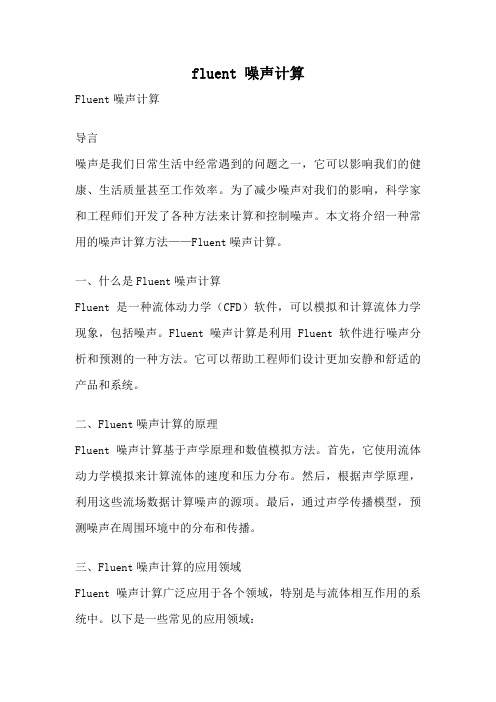
fluent 噪声计算Fluent噪声计算导言噪声是我们日常生活中经常遇到的问题之一,它可以影响我们的健康、生活质量甚至工作效率。
为了减少噪声对我们的影响,科学家和工程师们开发了各种方法来计算和控制噪声。
本文将介绍一种常用的噪声计算方法——Fluent噪声计算。
一、什么是Fluent噪声计算Fluent是一种流体动力学(CFD)软件,可以模拟和计算流体力学现象,包括噪声。
Fluent噪声计算是利用Fluent软件进行噪声分析和预测的一种方法。
它可以帮助工程师们设计更加安静和舒适的产品和系统。
二、Fluent噪声计算的原理Fluent噪声计算基于声学原理和数值模拟方法。
首先,它使用流体动力学模拟来计算流体的速度和压力分布。
然后,根据声学原理,利用这些流场数据计算噪声的源项。
最后,通过声学传播模型,预测噪声在周围环境中的分布和传播。
三、Fluent噪声计算的应用领域Fluent噪声计算广泛应用于各个领域,特别是与流体相互作用的系统中。
以下是一些常见的应用领域:1.汽车行业:Fluent噪声计算可以帮助汽车制造商设计更加安静的汽车内部和外部。
例如,可以通过优化车身外形和降低风阻来减少风噪声。
同时,通过优化排气系统和减少发动机振动,还可以降低排气噪声。
2.航空航天工业:Fluent噪声计算可以用于预测飞机和火箭发动机的噪声特性。
这对于设计更加环保和安静的飞行器至关重要。
例如,通过改进发动机设计和降低气动噪声,可以减少飞机起飞和降落时的噪声。
3.建筑和城市规划:Fluent噪声计算可以用于评估建筑物和城市规划方案的噪声影响。
例如,在设计住宅区时,可以通过优化建筑物布局和采用隔音措施,减少交通噪声对居民的影响。
四、Fluent噪声计算的优势相比传统的试验方法,Fluent噪声计算具有以下优势:1.成本效益:Fluent噪声计算可以大大降低实验成本。
传统的试验方法需要建立实验设备、采集数据并进行分析,而Fluent噪声计算只需在软件中进行模拟和计算。
FLUENT中文全教程

FLUENT中文全教程1.FLUENT简介2.安装和启动FLUENT3.建立几何模型在FLUENT中,可以使用多种方法来建立几何模型,包括导入现有的CAD文件、绘制单个几何体或使用几何建模工具。
建立几何模型时,应注意几何的准确性和合理性。
4.网格生成几何模型建立好后,需要生成网格。
FLUENT提供了多种网格生成工具,可以根据需要选择合适的方法。
生成的网格应该具有一定的精度和合适的网格尺寸,以确保计算结果的准确性。
5.设置物理模型在开始计算之前,需要设置相应的物理模型。
FLUENT支持多种物理模型,包括流体流动、传热、化学反应等。
根据实际问题选择合适的物理模型,并进行相应的设定。
6.边界条件在FLUENT中,需要为模型的各个边界设置适当的边界条件。
边界条件描述了流体在该边界上的运动规律和特性。
根据实际问题选择合适的边界条件,并进行相应的设定。
7.数值求解器数值求解器是FLUENT中的核心组件,用于求解流体流动、传热和化学反应等方程。
FLUENT提供了多种数值求解器,可以根据问题类型和计算精度选择合适的求解器。
8.设置求解控制参数在开始求解之前,需要设置一些求解控制参数,包括迭代次数、收敛准则和时间步长等。
这些参数的设定直接影响到求解的精度和计算效率。
9.运行计算所有设置和参数设定完成后,可以开始运行计算。
FLUENT会自动根据设置进行迭代计算,直到满足设定的收敛准则为止。
计算时间的长短取决于模型的复杂程度和计算机性能。
10.结果分析计算完成后,可以对计算结果进行分析和后处理。
FLUENT提供了丰富的后处理工具,可以可视化流场、温度场和压力场等信息,并进行数据提取和报告生成。
11.优化和改进根据分析结果,可以对模型进行优化和改进。
可以调整边界条件、网格密度和物理模型等,进一步提高计算精度和计算效率。
12.汇报和展示最后,根据实际需要,可以将计算结果进行汇报和展示。
可以生成图片、动画和报告,以便更好地与他人交流和分享。
FLUENT中文全教程

FLUENT中文全教程学习中文是一项有趣且具有挑战性的任务,但对于那些希望用中文交流的人来说,这是一个至关重要的步骤。
以下是一个超过1200字的FLUENT中文全教程,将帮助你提高中文水平。
1.学习中文的重要性中文是世界上最常用的语言之一,拥有超过10亿人口使用。
掌握中文意味着你可以打开世界各地的大门,与更多的人进行交流和沟通。
此外,学习中文也有助于理解中国的文化、历史和商业环境。
2.学习中文的方法学习中文的方法有很多,以下是一些建议:-注册中文课程:可以在当地大学、学习中心或在线平台上找到中文课程。
通过参加正式的课程,你可以学习到基本的语法知识和词汇,并有老师指导你的学习进程。
-使用手机应用程序:现在有很多中文学习应用程序可以帮助你学习中文。
这些应用程序通常包括各种有趣的游戏和练习,以加强你的语言技能。
3.学习中文的挑战尽管学习中文是一项有趣的任务,但也会面临一些挑战。
以下是一些常见的挑战以及如何克服它们:-汉字的学习:汉字是中文的特色之一,但它们也是学习中文的挑战之一、花时间学习常见的汉字,并逐渐扩大你的词汇量。
-发音的学习:中文的发音系统与其他语言有所不同,因此可能需要一些时间来学习正确的发音。
使用录音资源来练习和模仿母语讲中国的人的发音。
-语法的理解:中文的语法结构与英语等西方语言有所不同。
学习基本的语法规则,并通过阅读和写作来加深理解。
4.提高中文水平的技巧以下是一些提高中文水平的技巧:-多听多说:尽量多听中文,比如通过听歌、看电影、讲中国人的朋友聊天等。
尝试模仿他们的发音和语调,并使用学到的词汇进行口语练习。
-多读多写:阅读中文书籍和文章,用不同的主题和难度的材料进行练习。
同时,多写中文,比如写日记、文章或给朋友写信,有助于提高语言表达能力。
-练习中文口语:加入一个中文会话群组或找一个语言交换伙伴,这样可以提供一个练习口语的环境。
-制定学习计划:设定学习目标并制定一个学习计划,以确保你有一个有条理的学习过程。
FLUENT 声学模型
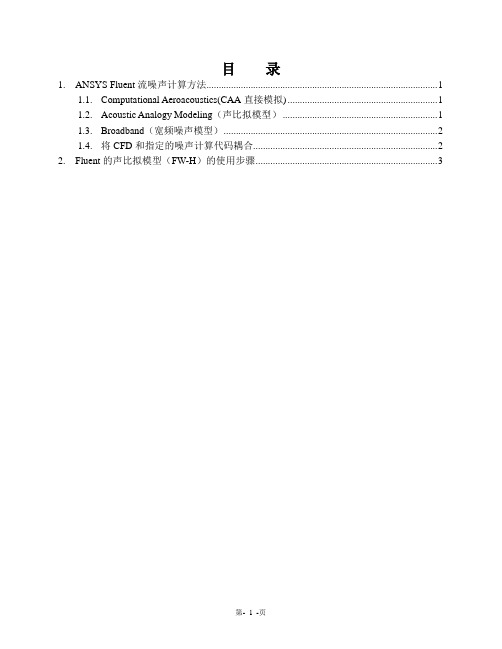
目录1.ANSYS Fluent流噪声计算方法 (1)putational Aeroacoustics(CAA直接模拟) (1)1.2.Acoustic Analogy Modeling(声比拟模型) (1)1.3.Broadband(宽频噪声模型) (2)1.4.将CFD和指定的噪声计算代码耦合 (2)2.Fluent的声比拟模型(FW-H)的使用步骤 (3)1.ANSYS Fluent流噪声计算方法对于气动噪声学科的挑战,许多气动噪声计算的方法已经被呈现出来,他们的适用性和所消耗的资源都不一样。
Ansys Fluent提供了四种方式来计算气动噪声:直接模拟方法、基于声比拟的积分方法、使用宽频噪声源模型的方法以及将CFD和指定的噪声计算代码耦合。
1.1. Computational Aeroacoustics(CAA直接模拟)在这种方法中声音的产生和传播直接通过求解合适的流体动力学方程获得。
声波的预测要求控制方程的时间精确解。
进一步讲,在大多数直接模型的实际应用中,必须借助于能够模拟粘滞效应和湍流效应的控制方程,例如非稳态N-S方程,雷诺时均方程以及过DES和LES使用的过滤方程。
直接模型需要高精度的求解方法,非常细密的计算网格以及声音无反射边界条件,所以计算代价大。
当预测远场噪声(几百倍的机翼弦长处得噪声)计算代价更大。
当计算近场噪声,直接方法就变的可行,如舱室噪音。
对于许多近场噪声的计算中,由于局部压力波动导致的噪声是可以通过fluent准确计算的。
1.2. Acoustic Analogy Modeling(声比拟模型)对于中场和近场噪声,fluent采用基于Ligthill的声比拟方法,它是直接模拟的一个很好的补充。
在该方法中,近场流场从控制方程中获得,如非稳态的雷诺平均方程,过滤的DES和LES方程,然后把求解结果作为噪声源,通过求解波动方程得到解析解,这样就把流动求解过程从声学分析中分离出来。
fluent 噪声计算

fluent 噪声计算Fluent噪声计算是一种用于模拟和预测噪声传播的工程软件。
本文将介绍Fluent噪声计算的原理、应用场景以及其在工程设计中的重要性。
我们来了解一下Fluent噪声计算的原理。
Fluent噪声计算基于有限元法和声学理论,通过对流体流动的数值模拟来计算噪声的产生、传播和衰减过程。
它可以模拟各种流动噪声,包括气体流动噪声、水流噪声以及机械振动噪声等。
Fluent噪声计算的应用场景非常广泛。
在航空航天领域,它可以用于预测飞机发动机的噪声辐射和传播,帮助设计更安静的发动机。
在汽车工程中,它可以用于优化汽车外壳的设计,降低车内的噪声水平。
在工业设备设计中,它可以用于减少机器运行时的噪声,提高工作环境的舒适度。
Fluent噪声计算在工程设计中的重要性不言而喻。
首先,它可以帮助工程师在设计初期就对噪声进行预测和评估,避免在后期需要进行昂贵的修改和改进。
其次,它可以帮助工程师找到噪声产生的主要源头,从而有针对性地采取措施来降低噪声水平。
此外,Fluent 噪声计算还可以帮助工程师进行优化设计,找到噪声与其他设计参数之间的最佳平衡点。
除了以上应用场景,Fluent噪声计算还可以在城市规划和环境保护领域发挥重要作用。
通过对城市交通流动和建筑物布局进行噪声计算,可以帮助规划者合理规划道路和建筑物的位置,减少城市噪声对居民生活的影响。
此外,Fluent噪声计算还可以用于评估工厂、发电厂等工业设施对周围环境的噪声影响,保护自然生态和居民生活环境。
Fluent噪声计算是一种强大的工程软件,具有广泛的应用价值。
它可以帮助工程师预测和评估噪声,找到噪声源头,并进行优化设计,从而降低噪声水平。
在航空航天、汽车工程、工业设备设计以及城市规划等领域,Fluent噪声计算都发挥着重要的作用,为工程师提供了可靠的噪声控制解决方案。
通过合理利用Fluent噪声计算,我们可以创造更安静、更舒适的工作和生活环境。
FLUENT 声学模型
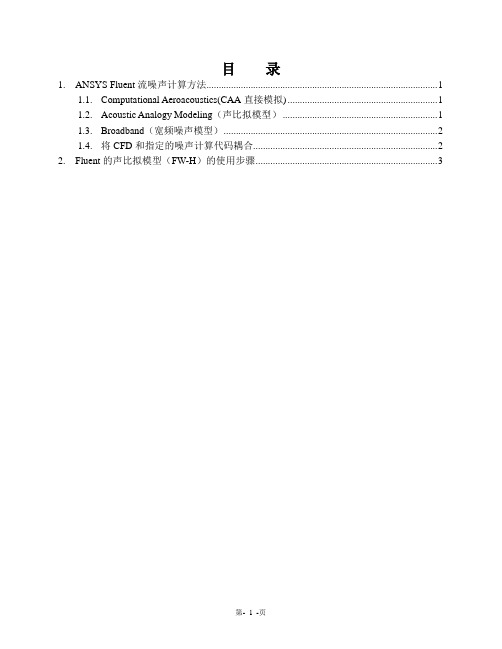
目录1.ANSYS Fluent流噪声计算方法 (1)putational Aeroacoustics(CAA直接模拟) (1)1.2.Acoustic Analogy Modeling(声比拟模型) (1)1.3.Broadband(宽频噪声模型) (2)1.4.将CFD和指定的噪声计算代码耦合 (2)2.Fluent的声比拟模型(FW-H)的使用步骤 (3)1.ANSYS Fluent流噪声计算方法对于气动噪声学科的挑战,许多气动噪声计算的方法已经被呈现出来,他们的适用性和所消耗的资源都不一样。
Ansys Fluent提供了四种方式来计算气动噪声:直接模拟方法、基于声比拟的积分方法、使用宽频噪声源模型的方法以及将CFD和指定的噪声计算代码耦合。
1.1. Computational Aeroacoustics(CAA直接模拟)在这种方法中声音的产生和传播直接通过求解合适的流体动力学方程获得。
声波的预测要求控制方程的时间精确解。
进一步讲,在大多数直接模型的实际应用中,必须借助于能够模拟粘滞效应和湍流效应的控制方程,例如非稳态N-S方程,雷诺时均方程以及过DES和LES使用的过滤方程。
直接模型需要高精度的求解方法,非常细密的计算网格以及声音无反射边界条件,所以计算代价大。
当预测远场噪声(几百倍的机翼弦长处得噪声)计算代价更大。
当计算近场噪声,直接方法就变的可行,如舱室噪音。
对于许多近场噪声的计算中,由于局部压力波动导致的噪声是可以通过fluent准确计算的。
1.2. Acoustic Analogy Modeling(声比拟模型)对于中场和近场噪声,fluent采用基于Ligthill的声比拟方法,它是直接模拟的一个很好的补充。
在该方法中,近场流场从控制方程中获得,如非稳态的雷诺平均方程,过滤的DES和LES方程,然后把求解结果作为噪声源,通过求解波动方程得到解析解,这样就把流动求解过程从声学分析中分离出来。
Fluent计算远场噪声设置
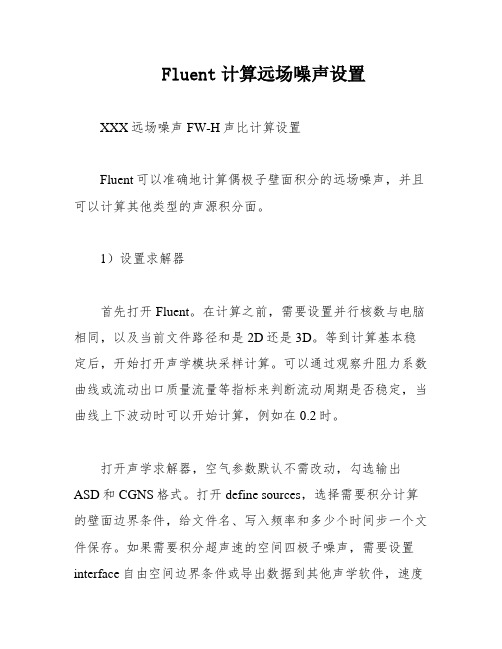
Fluent计算远场噪声设置XXX远场噪声FW-H声比计算设置Fluent可以准确地计算偶极子壁面积分的远场噪声,并且可以计算其他类型的声源积分面。
1)设置求解器首先打开Fluent。
在计算之前,需要设置并行核数与电脑相同,以及当前文件路径和是2D还是3D。
等到计算基本稳定后,开始打开声学模块采样计算。
可以通过观察升阻力系数曲线或流动出口质量流量等指标来判断流动周期是否稳定,当曲线上下波动时可以开始计算,例如在0.2时。
打开声学求解器,空气参数默认不需改动,勾选输出ASD和CGNS格式。
打开define sources,选择需要积分计算的壁面边界条件,给文件名、写入频率和多少个时间步一个文件保存。
如果需要积分超声速的空间四极子噪声,需要设置interface自由空间边界条件或导出数据到其他声学软件,速度不是特别大的情况下可以忽略。
define receivers观测点位置可以在任何时候设置。
2)FFT后处理时域数据计算完噪声后,打开run n里面的Acoustic signals,点击Compute开始计算。
观测点计算完之后,点击XY Plot,选择所有类型,在最后打开观测点的.ard文件的格式读取、计算和显示观测点随着时间变化的曲线,处于上下波动的状态用FFT 转化到频域。
点击Load Input Files读入观测点时间的数据,点击Acoustics Analysis,选择SPL声压级,将横坐标改为log分布,并关闭Auto自动,手动给横坐标范围分块加汉宁窗对曲线进行改进,勾选Subdivide into Segments分块,窗口选择hanning或其他类型,分块可以用sample或Frequencty,分块采样数看着给,分成4~10块,看具体实验数据的横坐标频率分辨率是多少对应,每块overlap重叠在到1之间。
点击apply。
close,点击Plot FFT就得到频谱曲线。
FLUENT软件操作界面中英文对照

FLUENT软件操作界面中英文对照File文件Read 读取文件:scheme 方案journal 日志profile 外形Write 保存文件Import:进入另一个运算程序Interpolate:窜改,插入Hardcopy :复制,Batch options 一组选项Save layout 保存设计Grid网格Check 检查Info 报告:size 尺寸;memory usage内存使用情况;zones 区域;partitions划分存储区Polyhedral多面体:Convert domain变换范围Convert skewed cells 变换倾斜的单元Merge 合并Separate 分割Fuse (Merge的意思是将具有相同条件的边界合并成一个;Fuse将两个网格完全贴合的边界融合成内部(interior)来处理,比如叶轮机中,计算多个叶片时,只需生成一个叶片通道网格,其他通过复制后,将重合的周期边界Fuse掉就行了。
注意两个命令均为不可逆操作,在进行操作时注意保存case)Zone 区域:append case file 添加case文档Replace 取代;delete 删除;deactivate使复位;Surface mesh 表面网孔Reordr 追加,添加:Domain 范围;zones区域;Print bandwidth 打印Scale 单位变换Translate 转化Rotate 旋转smooth/swap 光滑/交换Define Models 模型: solver 解算器Pressure based 基于压力Density based 基于密度implicit 隐式,explicit 显示Space 空间:2D,axisymmetric(转动轴),axisymmetric swirl (漩涡转动轴);Time时间:steady 定常,unsteady 非定常Velocity formulation 制定速度:absolute绝对的;relative 相对的Gradient option 梯度选择:以单元作基础;以节点作基础;以单元作梯度的最小正方形。
FLUENT简明中文教程

FLUENT简明中文教程一、概览《FLUENT简明中文教程》旨在为初学者和专业人士提供对FLUENT软件的全面而简洁的指导。
本教程不仅介绍了FLUENT软件的基础知识和操作,还深入探讨了其在实际应用中的使用方法和技巧。
通过本教程的学习,您将能够掌握FLUENT软件的核心功能,并能够独立完成各种流体动力学模拟和分析任务。
FLUENT软件是一款功能强大的流体动力学模拟软件,广泛应用于航空航天、汽车、能源、环境等多个领域。
该软件能够模拟复杂的流体流动、传热和化学反应等现象,为工程师和研究人员提供了强大的分析工具。
本教程通过简洁明了的文字和丰富的实例,帮助您快速掌握FLUENT软件的基本操作和高级功能。
本教程的内容涵盖了FLUENT软件的安装与启动、基本界面介绍、模型选择与设置、网格生成与处理、求解器设置与求解、后处理与结果分析等方面。
通过逐步的学习和实践,您将能够掌握FLUENT软件的各个模块,并能够灵活地应用于实际工程中。
本教程还注重实用性和可操作性。
通过丰富的实例和案例分析,帮助您更好地理解FLUENT软件在实际应用中的使用方法和技巧。
本教程还提供了详细的步骤和注意事项,帮助您避免常见的错误和误区,提高学习效率。
《FLUENT简明中文教程》是一本全面、简洁、实用的指南,帮助您快速掌握FLUENT软件的核心功能和实际应用。
无论您是初学者还是专业人士,本教程都将是您学习和应用FLUENT软件的必备参考书。
软件简介Fluent软件是一款功能强大的计算流体动力学(CFD)软件,广泛应用于航空、汽车、能源、环境科学等多个领域。
该软件的强大之处在于其灵活的模拟能力和广泛的物理模型库,能够解决复杂的流体流动和传热问题。
通过Fluent软件,用户可以分析各种流体现象,如流动、传热、化学反应等,帮助设计和优化相关产品的性能。
随着计算技术的发展和流体动力学研究的深入,Fluent软件的功能也在不断更新和扩展。
该软件采用先进的数值算法和求解器技术,能够在不同的硬件平台上实现高效的模拟计算。
fluent噪声培训资料(上)
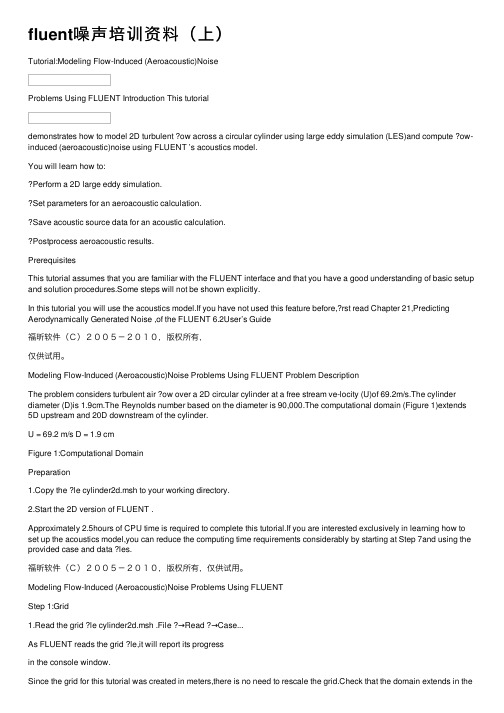
fluent噪声培训资料(上)Tutorial:Modeling Flow-Induced (Aeroacoustic)NoiseProblems Using FLUENT Introduction This tutorialdemonstrates how to model 2D turbulent ?ow across a circular cylinder using large eddy simulation (LES)and compute ?ow-induced (aeroacoustic)noise using FLUENT ’s acoustics model.You will learn how to:Perform a 2D large eddy simulation.Set parameters for an aeroacoustic calculation.Save acoustic source data for an acoustic calculation.Postprocess aeroacoustic results.PrerequisitesThis tutorial assumes that you are familiar with the FLUENT interface and that you have a good understanding of basic setup and solution procedures.Some steps will not be shown explicitly.In this tutorial you will use the acoustics model.If you have not used this feature before,?rst read Chapter 21,Predicting Aerodynamically Generated Noise ,of the FLUENT 6.2User’s Guide福昕软件(C)2005-2010,版权所有,仅供试⽤。
fluent meshing气动噪声计算

fluent meshing气动噪声计算
Fluent Meshing是一种计算机辅助设计(CAD)工具,可用于分析和计算复杂的几何模型,其中包括气动噪声的计算。
其计算步骤包括:1. 导入几何模型:将需要进行分析的几何模型导入到Fluent Meshing中。
2. 进行网格划分:使用Fluent Meshing的网格划分工具进行复杂的几何模型的网格划分。
3. 设置边界条件:设定物理模型的边界条件,例如流速、温度、压力等。
4. 求解计算:使用Fluent Meshing的求解器进行计算,求解模型中的物理方程,计算出气动噪声的大小。
5. 分析结果:使用Fluent Meshing的结果分析工具对计算结果进行分析,可以查看噪声的大小、频率分布以及噪声的来源等信息。
在气动噪声计算中,可以使用Fluent Meshing提供的几种计算方法,例如Fluent提供的FfowcsWilliams-Hawkings积分方法以及基于波动方程的方法,这些方法适用于近场接收器、中场到远场噪声的预测,也可以用于预测管道或墙壁封闭空间内的噪声传播。
fluent噪声赫兹范围 -回复
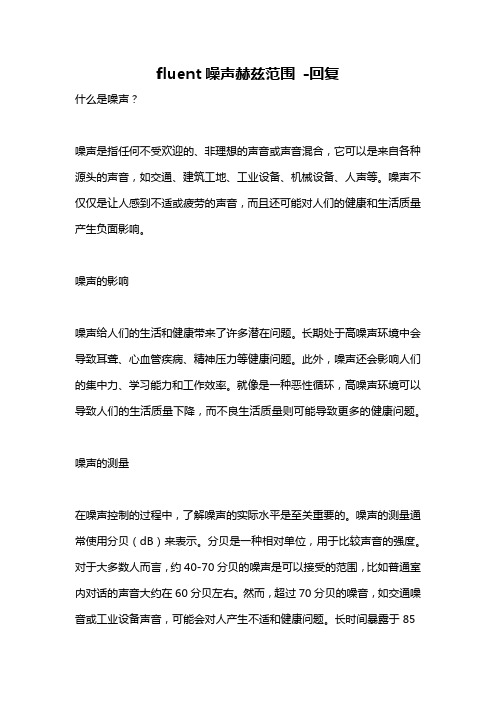
fluent噪声赫兹范围-回复什么是噪声?噪声是指任何不受欢迎的、非理想的声音或声音混合,它可以是来自各种源头的声音,如交通、建筑工地、工业设备、机械设备、人声等。
噪声不仅仅是让人感到不适或疲劳的声音,而且还可能对人们的健康和生活质量产生负面影响。
噪声的影响噪声给人们的生活和健康带来了许多潜在问题。
长期处于高噪声环境中会导致耳聋、心血管疾病、精神压力等健康问题。
此外,噪声还会影响人们的集中力、学习能力和工作效率。
就像是一种恶性循环,高噪声环境可以导致人们的生活质量下降,而不良生活质量则可能导致更多的健康问题。
噪声的测量在噪声控制的过程中,了解噪声的实际水平是至关重要的。
噪声的测量通常使用分贝(dB)来表示。
分贝是一种相对单位,用于比较声音的强度。
对于大多数人而言,约40-70分贝的噪声是可以接受的范围,比如普通室内对话的声音大约在60分贝左右。
然而,超过70分贝的噪音,如交通噪音或工业设备声音,可能会对人产生不适和健康问题。
长时间暴露于85分贝以上的噪音下可能会导致听力损失。
噪声的控制噪声控制的目标是减少噪声对人们的影响,包括减少噪声源的产生、改变噪声传播路径以及保护受噪声影响的人群。
以下是一些常见的噪声控制方法:1. 声音隔离:通过使用隔音材料和隔音墙等手段,减少噪声传播路径。
这可以帮助减少外部噪声对室内空间的影响。
2. 声音吸收:在室内环境中使用声音吸收材料,如吸音板、地毯和布艺家具,可以减少噪声反射并降低室内噪声水平。
3. 声音消除:通过使用消声器、噪声屏障或噪声控制设备等,减少噪声源的声音产生。
4. 个人保护装备:对于在高噪声环境中工作的人,佩戴耳塞或耳罩等个人保护装备可以减少噪声对听力的损害。
5. 噪声规范:通过制定噪声限制标准和规范,以确保噪声不会超过可接受的范围,并对违规者进行处罚。
噪声对环境和生活的影响已被广泛认识和研究,各国纷纷采取措施来减少噪声污染。
然而,噪声控制是一个复杂的问题,需要政府、企业和个人的共同努力。
FLUENT中文教程
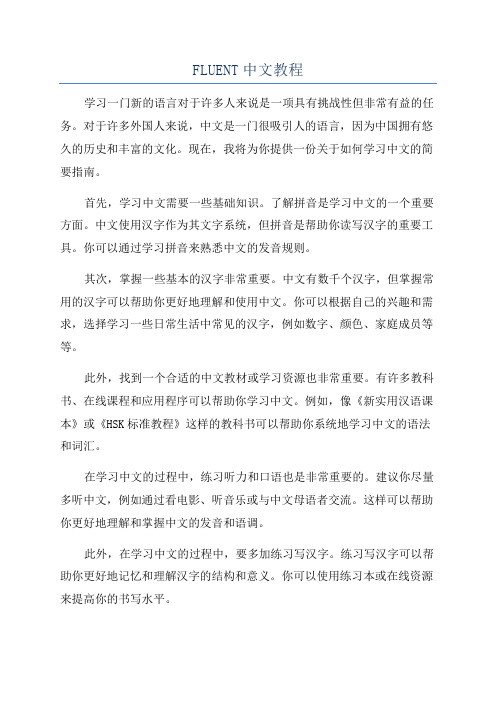
FLUENT中文教程学习一门新的语言对于许多人来说是一项具有挑战性但非常有益的任务。
对于许多外国人来说,中文是一门很吸引人的语言,因为中国拥有悠久的历史和丰富的文化。
现在,我将为你提供一份关于如何学习中文的简要指南。
首先,学习中文需要一些基础知识。
了解拼音是学习中文的一个重要方面。
中文使用汉字作为其文字系统,但拼音是帮助你读写汉字的重要工具。
你可以通过学习拼音来熟悉中文的发音规则。
其次,掌握一些基本的汉字非常重要。
中文有数千个汉字,但掌握常用的汉字可以帮助你更好地理解和使用中文。
你可以根据自己的兴趣和需求,选择学习一些日常生活中常见的汉字,例如数字、颜色、家庭成员等等。
此外,找到一个合适的中文教材或学习资源也非常重要。
有许多教科书、在线课程和应用程序可以帮助你学习中文。
例如,像《新实用汉语课本》或《HSK标准教程》这样的教科书可以帮助你系统地学习中文的语法和词汇。
在学习中文的过程中,练习听力和口语也是非常重要的。
建议你尽量多听中文,例如通过看电影、听音乐或与中文母语者交流。
这样可以帮助你更好地理解和掌握中文的发音和语调。
此外,在学习中文的过程中,要多加练习写汉字。
练习写汉字可以帮助你更好地记忆和理解汉字的结构和意义。
你可以使用练习本或在线资源来提高你的书写水平。
此外,利用语言交换或参加中文角可以帮助你与其他学习中文的人进行互动。
与其他学习者交流可以提高你的口语和听力技能,并且你还可以从其他人那里学到一些实用的语言技巧和表达习惯。
最后,持续学习和实践是学习中文的关键。
尽可能多地使用中文,无论是在日常生活中还是通过写作和演讲等形式。
坚持下去并努力提高你的语言技能,你将会逐渐变得更加流利。
总的来说,学习中文是一项需要耐心和毅力的任务。
通过掌握一些基础知识、找到合适的学习资源、练习听力和口语,以及与其他学习者进行互动,你将能够逐渐提高你的中文水平。
祝你成功!。
- 1、下载文档前请自行甄别文档内容的完整性,平台不提供额外的编辑、内容补充、找答案等附加服务。
- 2、"仅部分预览"的文档,不可在线预览部分如存在完整性等问题,可反馈申请退款(可完整预览的文档不适用该条件!)。
- 3、如文档侵犯您的权益,请联系客服反馈,我们会尽快为您处理(人工客服工作时间:9:00-18:30)。
已经发布了气动噪声模块
SPL (dB):0 20 30 40 50 60 70 80 90 100 110 120
Source Acoustic
Source Intensity, I
Farfield
Surface
Sound Power = ∫IdA
Acoustic
Pressure, p(t)
Pa
p p
rms µ20,log
2=
Frequency range (20 Hz ~ 20,000 Hz)
Temporal resolution for acoustics is often orders of
To radiate the acoustic pressure to the farfield
analogy)
Solve the flow using NS equation to capture sound
Advantages of the two step procedure Separate length scales. NS equation deals ONLY with short
Sound is induced by fluid flow with its fluctuating
Include solid surfaces and density fluctuation
V i=0)
Lighthill-Curle’s solution for acoustic pressure
used this formulation for a rotating
The Sears function provides a description of the unsteady aerodynamic response of a body due to
Correlate the flow parameters to noise levels.
showed relations for acoustic power:
CFD Acoustic Modeling Options
Output Phenomena
Generate LES Solution
Airflow over a flat-plate with
30 mm
n Plate Plate
Perform transient LES turbulent 2D analysis in
Acoustic Pressure and
Acoustic pressure variation with time
For the present flow, SPL = 108 (dB)
)
/()(2m W f p Φ)
()(dB f p ΦPeak at f = 3434 Hz
Power Spectral Density
Surface Dipole Strength
measures local contribution
)
Local contribution to acoustic pressure can be
Transient simulations can be used with Lighthill-
L = 1m, D = 0.267m (L/D = 3.75)
Cavity Flow Methodology
Acoustic calculation
Acoustic Pressure Traces
Cavity Acoustic Pressure
Summary
Unsteady flow predicted with FLUENT is used as the source term
Muffler Frequency Response
A. J. Torregrosa, & A. Gil, Dept. of Thermal
Engines, Polytechnic University of Valencia
Muffler Acoustics Methodology
2D Axisymmetric, 10,000 cells
3D w/ 1 Plane of Symmetry, 60,000 cells
incident wave
3D Muffler Pressure Isosurfaces
Pressure IsoSurfaces at several frequencies f=95.15 Hz f=266.42 Hz f=342.54 Hz
f=685.08 Hz
f=1046.65 Hz
Transmission Loss Calculations
TL de TT2110016
TL de TT2110016
Response Conclusions
Calculation Method has been defined to
Wind Noise = Pressure fluctuations caused by
Primary sources of Wind Noise are
•Leakage wave propagation simulated with FLUENT
Examples: Door gap cavities, wiper well, cavities in
Possible to qualitatively characterize source strength average flow pressure fluctuation magnitude in
Flow pressure fluctuations on a solid surface in the flow cause acoustic pressure fluctuations to be radiated out
Turn on UDF after transient simulation。
