国外期刊投稿、审稿过程以及常用术语
国外期刊投稿中常见的术语
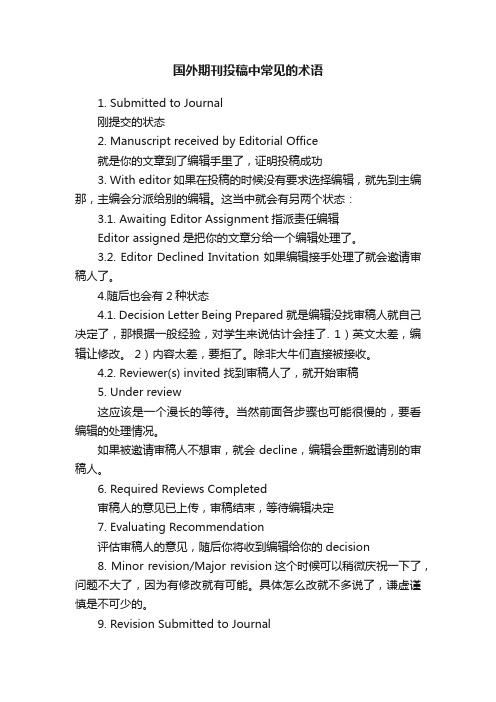
国外期刊投稿中常见的术语1. Submitted to Journal刚提交的状态2. Manuscript received by Editorial Office就是你的文章到了编辑手里了,证明投稿成功3. With editor如果在投稿的时候没有要求选择编辑,就先到主编那,主编会分派给别的编辑。
这当中就会有另两个状态:3.1. Awaiting Editor Assignment指派责任编辑Editor assigned是把你的文章分给一个编辑处理了。
3.2. Editor Declined Invitation 如果编辑接手处理了就会邀请审稿人了。
4.随后也会有2种状态4.1. Decision Letter Being Prepared 就是编辑没找审稿人就自己决定了,那根据一般经验,对学生来说估计会挂了. 1)英文太差,编辑让修改。
2)内容太差,要拒了。
除非大牛们直接被接收。
4.2. Reviewer(s) invited 找到审稿人了,就开始审稿5. Under review这应该是一个漫长的等待。
当然前面各步骤也可能很慢的,要看编辑的处理情况。
如果被邀请审稿人不想审,就会decline,编辑会重新邀请别的审稿人。
6. Required Reviews Completed审稿人的意见已上传,审稿结束,等待编辑决定7. Evaluating Recommendation评估审稿人的意见,随后你将收到编辑给你的decision8. Minor revision/Major revision这个时候可以稍微庆祝一下了,问题不大了,因为有修改就有可能。
具体怎么改就不多说了,谦虚谨慎是不可少的。
9. Revision Submitted to Journal又开始了一个循环。
10. Accepted 恭喜了11. Transfer copyright form 签版权协议12. uncorrected proof 等待你校对样稿13. In Press, Corrected Proof 文章在印刷中,且该清样已经过作者校对14. Manuscript Sent to Production 排版15 in production出版中另外的一些常见英文词汇:camera-ready paper可以付印的正式稿件graphical abstract图文摘要一个能够突出你文章特色的图,配上一两句话说明running head就是发表文章里显示在你页眉上的(一般论文偶数页显示RUNNING HEAD,奇数页显示论文的前几位作者的英文名缩写),一般是用一个短语(几个单词,别太长了)根括你论文的主要内容。
国外期刊投稿以及常用英语术语
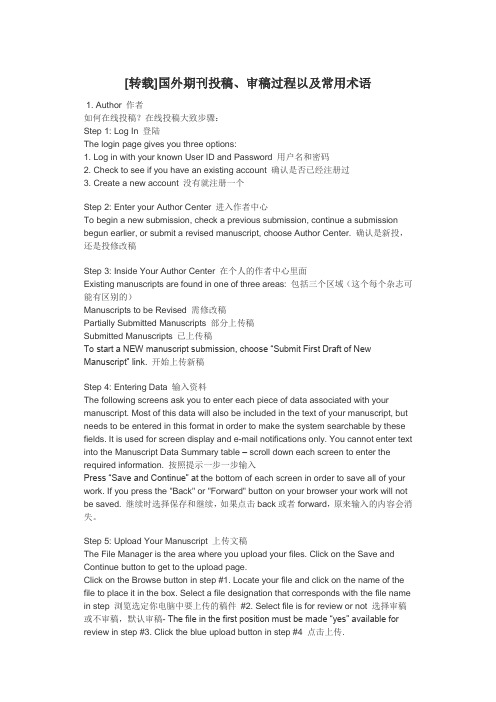
[转载]国外期刊投稿、审稿过程以及常用术语1. Author 作者如何在线投稿?在线投稿大致步骤:Step 1: Log In 登陆The login page gives you three options:1. Log in with your known User ID and Password 用户名和密码2. Check to see if you have an existing account 确认是否已经注册过3. Create a new account 没有就注册一个Step 2: Enter your Author Center 进入作者中心To begin a new submission, check a previous submission, continue a submission begun earlier, or submit a revised manuscript, choose Author Center. 确认是新投,还是投修改稿Step 3: Inside Your Author Center 在个人的作者中心里面Existing manuscripts are found in one of three areas: 包括三个区域(这个每个杂志可能有区别的)Manuscripts to be Revised 需修改稿Partially Submitted Manuscripts 部分上传稿Submitted Manuscripts 已上传稿To start a NEW manuscript submission, choose “Submit First Draft of New Manuscript” link. 开始上传新稿Step 4: Entering Data 输入资料The following screens ask you to enter each piece of data associated with your manuscript. Most of this data will also be included in the text of your manuscript, but needs to be entered in this format in order to make the system searchable by these fields. It is used for screen display and e-mail notifications only. You cannot enter text into the Manuscript Data Summary table – scroll down each screen to enter the required information. 按照提示一步一步输入Press “Save and Continue” at t he bottom of each screen in order to save all of your work. If you press the "Back" or "Forward" button on your browser your work will not be saved. 继续时选择保存和继续,如果点击back或者forward,原来输入的内容会消失。
学术期刊审稿
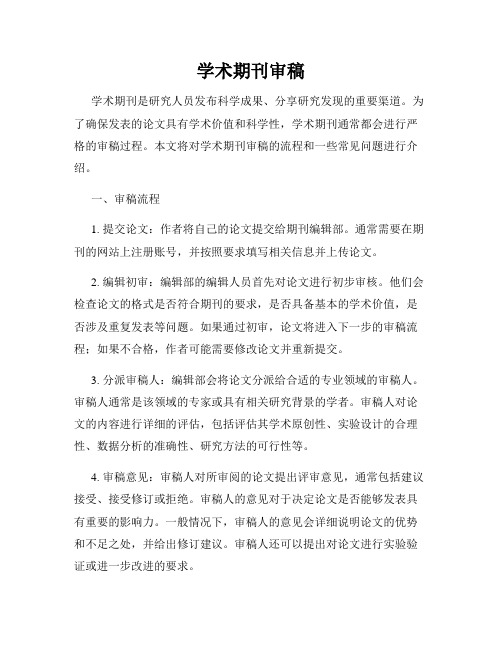
学术期刊审稿学术期刊是研究人员发布科学成果、分享研究发现的重要渠道。
为了确保发表的论文具有学术价值和科学性,学术期刊通常都会进行严格的审稿过程。
本文将对学术期刊审稿的流程和一些常见问题进行介绍。
一、审稿流程1. 提交论文:作者将自己的论文提交给期刊编辑部。
通常需要在期刊的网站上注册账号,并按照要求填写相关信息并上传论文。
2. 编辑初审:编辑部的编辑人员首先对论文进行初步审核。
他们会检查论文的格式是否符合期刊的要求,是否具备基本的学术价值,是否涉及重复发表等问题。
如果通过初审,论文将进入下一步的审稿流程;如果不合格,作者可能需要修改论文并重新提交。
3. 分派审稿人:编辑部会将论文分派给合适的专业领域的审稿人。
审稿人通常是该领域的专家或具有相关研究背景的学者。
审稿人对论文的内容进行详细的评估,包括评估其学术原创性、实验设计的合理性、数据分析的准确性、研究方法的可行性等。
4. 审稿意见:审稿人对所审阅的论文提出评审意见,通常包括建议接受、接受修订或拒绝。
审稿人的意见对于决定论文是否能够发表具有重要的影响力。
一般情况下,审稿人的意见会详细说明论文的优势和不足之处,并给出修订建议。
审稿人还可以提出对论文进行实验验证或进一步改进的要求。
5. 编辑决策:期刊编辑部根据审稿人的评审意见和建议,来决定该论文的最终接受与否。
编辑会综合考虑审稿人的意见、论文的原创性、学术价值以及与期刊主题的相关性等因素。
根据编辑的最终决策,作者收到的回复会是接受发表、需要修订再审或拒绝发表。
二、常见问题与建议1. 学术原创性:学术期刊要求论文具有原创性,不能涉及重复发表。
为了确保原创性,作者应该在提交论文时说明该论文未曾发布或在其他地方投稿。
2. 学术道德:学术研究应遵循学术道德规范,包括对他人研究成果的正确引用和致谢。
作者应该避免抄袭或剽窃他人的研究成果,并在文中引用相关文献。
3. 结构和语言:论文应具备良好的结构和清晰的语言表达。
国外期刊投稿、审稿过程以及常用术语
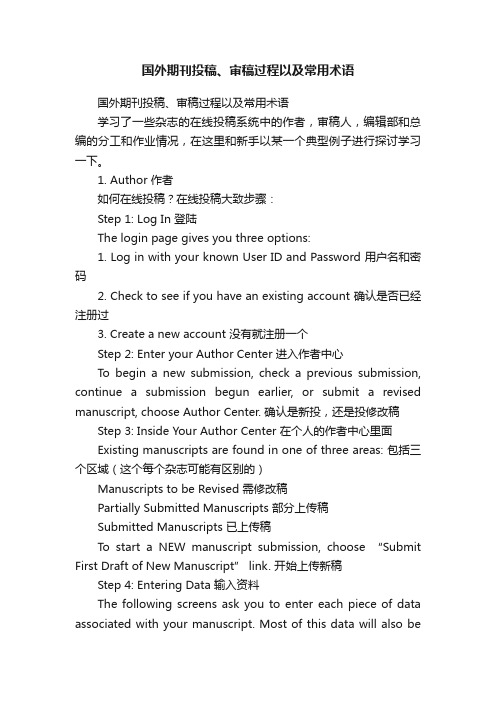
国外期刊投稿、审稿过程以及常用术语国外期刊投稿、审稿过程以及常用术语学习了一些杂志的在线投稿系统中的作者,审稿人,编辑部和总编的分工和作业情况,在这里和新手以某一个典型例子进行探讨学习一下。
1. Author 作者如何在线投稿?在线投稿大致步骤:Step 1: Log In 登陆The login page gives you three options:1. Log in with your known User ID and Password 用户名和密码2. Check to see if you have an existing account 确认是否已经注册过3. Create a new account 没有就注册一个Step 2: Enter your Author Center 进入作者中心To begin a new submission, check a previous submission, continue a submission begun earlier, or submit a revised manuscript, choose Author Center. 确认是新投,还是投修改稿Step 3: Inside Your Author Center 在个人的作者中心里面Existing manuscripts are found in one of three areas: 包括三个区域(这个每个杂志可能有区别的)Manuscripts to be Revised 需修改稿Partially Submitted Manuscripts 部分上传稿Submitted Manuscripts 已上传稿To start a NEW manuscript submission, choose “Submit First Draft of New Manuscript” link. 开始上传新稿Step 4: Entering Data 输入资料The following screens ask you to enter each piece of data associated with your manuscript. Most of this data will also beincluded in the text of your manuscript, but needs to be entered in this format in order to make the system searchable by these fields. It is used for screen display and e-mail notifications only. You cannot enter text into the Manuscript Data Summary table –scroll down each screen to enter the required information. 按照提示一步一步输入Press “Save and Continue” at the bottom of each screen in order to save all of your work. If you press the "Back" or "Forward" button on your browser your work will not be saved. 继续时选择保存和继续,如果点击back或者forward,原来输入的内容会消失。
欧洲心脏杂志审稿流程
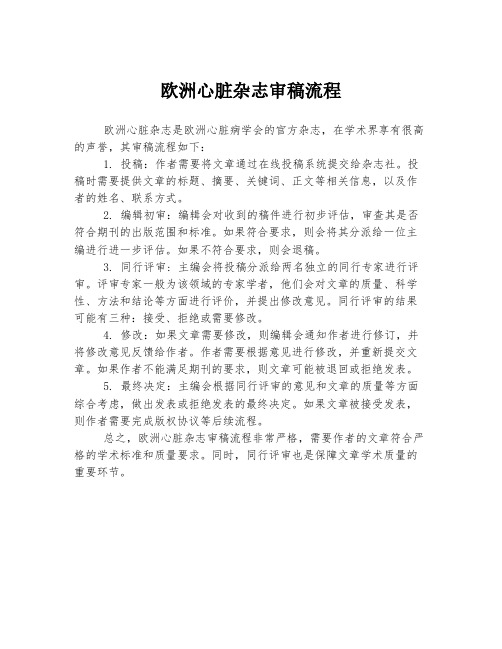
欧洲心脏杂志审稿流程
欧洲心脏杂志是欧洲心脏病学会的官方杂志,在学术界享有很高的声誉,其审稿流程如下:
1. 投稿:作者需要将文章通过在线投稿系统提交给杂志社。
投稿时需要提供文章的标题、摘要、关键词、正文等相关信息,以及作者的姓名、联系方式。
2. 编辑初审:编辑会对收到的稿件进行初步评估,审查其是否符合期刊的出版范围和标准。
如果符合要求,则会将其分派给一位主编进行进一步评估。
如果不符合要求,则会退稿。
3. 同行评审: 主编会将投稿分派给两名独立的同行专家进行评审。
评审专家一般为该领域的专家学者,他们会对文章的质量、科学性、方法和结论等方面进行评价,并提出修改意见。
同行评审的结果可能有三种:接受、拒绝或需要修改。
4. 修改:如果文章需要修改,则编辑会通知作者进行修订,并将修改意见反馈给作者。
作者需要根据意见进行修改,并重新提交文章。
如果作者不能满足期刊的要求,则文章可能被退回或拒绝发表。
5. 最终决定:主编会根据同行评审的意见和文章的质量等方面综合考虑,做出发表或拒绝发表的最终决定。
如果文章被接受发表,则作者需要完成版权协议等后续流程。
总之,欧洲心脏杂志审稿流程非常严格,需要作者的文章符合严格的学术标准和质量要求。
同时,同行评审也是保障文章学术质量的重要环节。
投稿专用术语
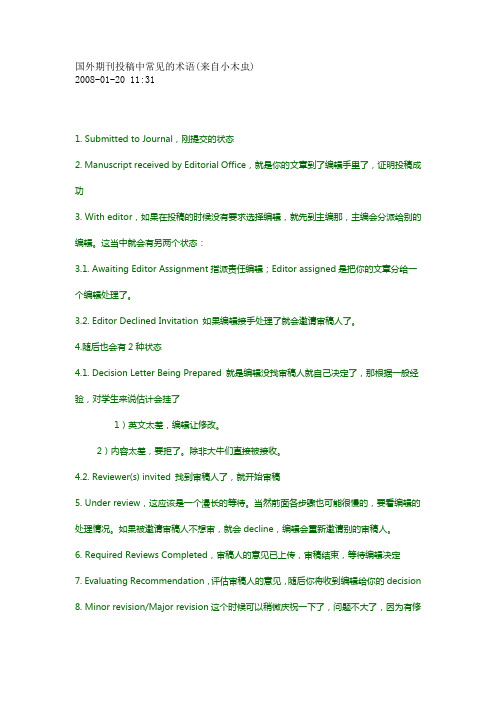
国外期刊投稿中常见的术语(来自小木虫)2008-01-20 11:311. Submitted to Journal,刚提交的状态2. Manuscript received by Editorial Office,就是你的文章到了编辑手里了,证明投稿成功3. With editor,如果在投稿的时候没有要求选择编辑,就先到主编那,主编会分派给别的编辑。
这当中就会有另两个状态:3.1. Awaiting Editor Assignment指派责任编辑;Editor assigned是把你的文章分给一个编辑处理了。
3.2. Editor Declined Invitation 如果编辑接手处理了就会邀请审稿人了。
4.随后也会有2种状态4.1. Decision Letter Being Prepared 就是编辑没找审稿人就自己决定了,那根据一般经验,对学生来说估计会挂了1)英文太差,编辑让修改。
2)内容太差,要拒了。
除非大牛们直接被接收。
4.2. Reviewer(s) invited 找到审稿人了,就开始审稿5. Under review,这应该是一个漫长的等待。
当然前面各步骤也可能很慢的,要看编辑的处理情况。
如果被邀请审稿人不想审,就会decline,编辑会重新邀请别的审稿人。
6. Required Reviews Completed,审稿人的意见已上传,审稿结束,等待编辑决定7. Evaluating Recommendation,评估审稿人的意见,随后你将收到编辑给你的decision8. Minor revision/Major revision这个时候可以稍微庆祝一下了,问题不大了,因为有修改就有可能。
具体怎么改就不多说了,谦虚谨慎是不可少的(博主加:有过几次的经历,因为修改的revision会发再给审稿人看的,所以一定要细心的回答每一个审稿人的每一个问题,态度要谦逊,要让审稿人觉得他提的每个问题都是很有水准的,然后针对他的问题,一个一个的做出答复(point to point),能修改的就修改,不能修改的给出理由,而且都要列出来,文章的哪一段哪一行修改了最好都说出来,记住:给审稿人减少麻烦就是给你自己减少麻烦!由于有些审稿人对你的研究不是很熟悉,也没有用太多的时间来看,有些问题可能是错误的,在你看来是幼稚的,此时千万不要意气用事回信大骂审稿人一通,说他根本不懂啊,没有认真看什么的,除非你确实不想再在这个杂志发了。
国外期刊发表流程
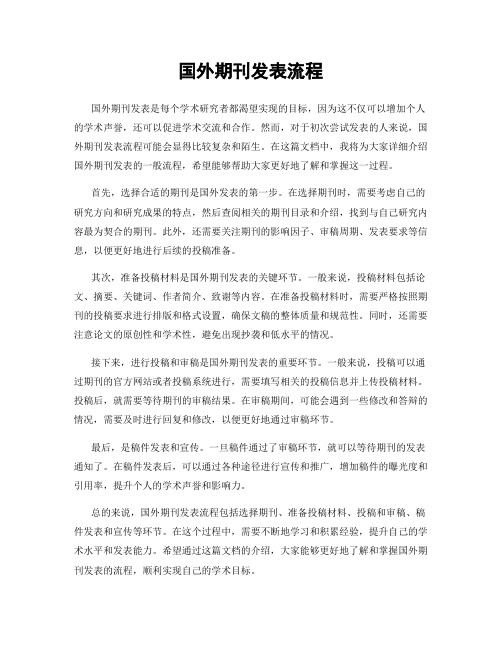
国外期刊发表流程国外期刊发表是每个学术研究者都渴望实现的目标,因为这不仅可以增加个人的学术声誉,还可以促进学术交流和合作。
然而,对于初次尝试发表的人来说,国外期刊发表流程可能会显得比较复杂和陌生。
在这篇文档中,我将为大家详细介绍国外期刊发表的一般流程,希望能够帮助大家更好地了解和掌握这一过程。
首先,选择合适的期刊是国外发表的第一步。
在选择期刊时,需要考虑自己的研究方向和研究成果的特点,然后查阅相关的期刊目录和介绍,找到与自己研究内容最为契合的期刊。
此外,还需要关注期刊的影响因子、审稿周期、发表要求等信息,以便更好地进行后续的投稿准备。
其次,准备投稿材料是国外期刊发表的关键环节。
一般来说,投稿材料包括论文、摘要、关键词、作者简介、致谢等内容。
在准备投稿材料时,需要严格按照期刊的投稿要求进行排版和格式设置,确保文稿的整体质量和规范性。
同时,还需要注意论文的原创性和学术性,避免出现抄袭和低水平的情况。
接下来,进行投稿和审稿是国外期刊发表的重要环节。
一般来说,投稿可以通过期刊的官方网站或者投稿系统进行,需要填写相关的投稿信息并上传投稿材料。
投稿后,就需要等待期刊的审稿结果。
在审稿期间,可能会遇到一些修改和答辩的情况,需要及时进行回复和修改,以便更好地通过审稿环节。
最后,是稿件发表和宣传。
一旦稿件通过了审稿环节,就可以等待期刊的发表通知了。
在稿件发表后,可以通过各种途径进行宣传和推广,增加稿件的曝光度和引用率,提升个人的学术声誉和影响力。
总的来说,国外期刊发表流程包括选择期刊、准备投稿材料、投稿和审稿、稿件发表和宣传等环节。
在这个过程中,需要不断地学习和积累经验,提升自己的学术水平和发表能力。
希望通过这篇文档的介绍,大家能够更好地了解和掌握国外期刊发表的流程,顺利实现自己的学术目标。
外文期刊发表编辑流程
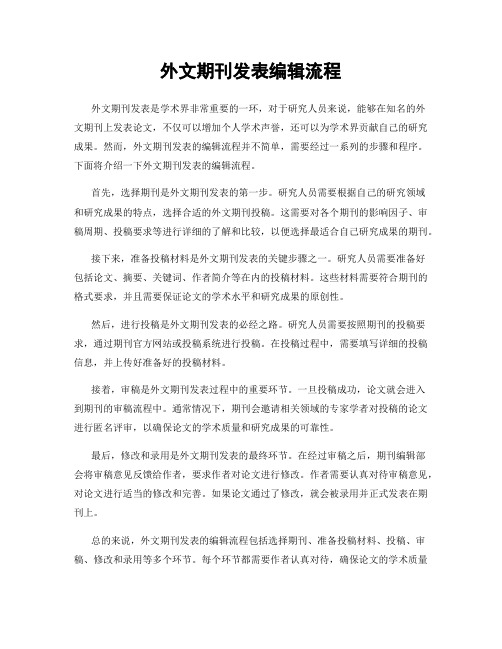
外文期刊发表编辑流程外文期刊发表是学术界非常重要的一环,对于研究人员来说,能够在知名的外文期刊上发表论文,不仅可以增加个人学术声誉,还可以为学术界贡献自己的研究成果。
然而,外文期刊发表的编辑流程并不简单,需要经过一系列的步骤和程序。
下面将介绍一下外文期刊发表的编辑流程。
首先,选择期刊是外文期刊发表的第一步。
研究人员需要根据自己的研究领域和研究成果的特点,选择合适的外文期刊投稿。
这需要对各个期刊的影响因子、审稿周期、投稿要求等进行详细的了解和比较,以便选择最适合自己研究成果的期刊。
接下来,准备投稿材料是外文期刊发表的关键步骤之一。
研究人员需要准备好包括论文、摘要、关键词、作者简介等在内的投稿材料。
这些材料需要符合期刊的格式要求,并且需要保证论文的学术水平和研究成果的原创性。
然后,进行投稿是外文期刊发表的必经之路。
研究人员需要按照期刊的投稿要求,通过期刊官方网站或投稿系统进行投稿。
在投稿过程中,需要填写详细的投稿信息,并上传好准备好的投稿材料。
接着,审稿是外文期刊发表过程中的重要环节。
一旦投稿成功,论文就会进入到期刊的审稿流程中。
通常情况下,期刊会邀请相关领域的专家学者对投稿的论文进行匿名评审,以确保论文的学术质量和研究成果的可靠性。
最后,修改和录用是外文期刊发表的最终环节。
在经过审稿之后,期刊编辑部会将审稿意见反馈给作者,要求作者对论文进行修改。
作者需要认真对待审稿意见,对论文进行适当的修改和完善。
如果论文通过了修改,就会被录用并正式发表在期刊上。
总的来说,外文期刊发表的编辑流程包括选择期刊、准备投稿材料、投稿、审稿、修改和录用等多个环节。
每个环节都需要作者认真对待,确保论文的学术质量和研究成果的可靠性。
只有经过严格的编辑流程,才能最终在知名的外文期刊上发表论文,为学术界做出自己的贡献。
SCI期刊如何处理我们的投稿?审稿流程及可能结果全解!
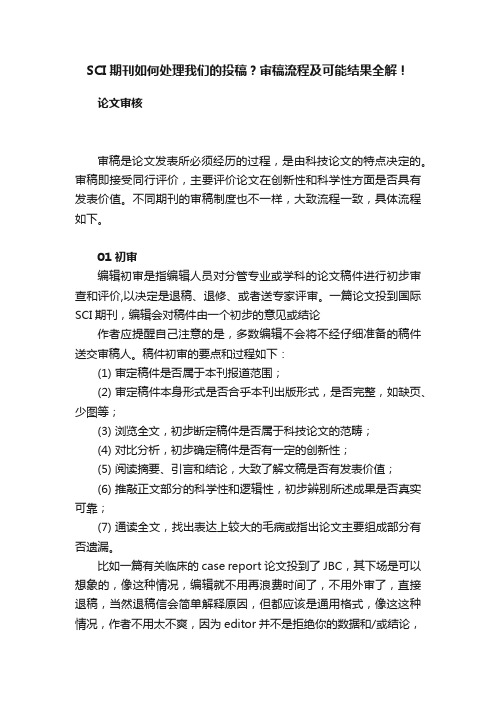
SCI期刊如何处理我们的投稿?审稿流程及可能结果全解!论文审核审稿是论文发表所必须经历的过程,是由科技论文的特点决定的。
审稿即接受同行评价,主要评价论文在创新性和科学性方面是否具有发表价值。
不同期刊的审稿制度也不一样,大致流程一致,具体流程如下。
01 初审编辑初审是指编辑人员对分管专业或学科的论文稿件进行初步审查和评价,以决定是退稿、退修、或者送专家评审。
一篇论文投到国际SCI期刊,编辑会对稿件由一个初步的意见或结论作者应提醒自己注意的是,多数编辑不会将不经仔细准备的稿件送交审稿人。
稿件初审的要点和过程如下:(1) 审定稿件是否属于本刊报道范围;(2) 审定稿件本身形式是否合乎本刊出版形式,是否完整,如缺页、少图等;(3) 浏览全文,初步断定稿件是否属于科技论文的范畴;(4) 对比分析,初步确定稿件是否有一定的创新性;(5) 阅读摘要、引言和结论,大致了解文稿是否有发表价值;(6) 推敲正文部分的科学性和逻辑性,初步辨别所述成果是否真实可靠;(7) 通读全文,找出表达上较大的毛病或指出论文主要组成部分有否遗漏。
比如一篇有关临床的case report论文投到了JBC,其下场是可以想象的,像这种情况,编辑就不用再浪费时间了,不用外审了,直接退稿,当然退稿信会简单解释原因,但都应该是通用格式,像这这种情况,作者不用太不爽,因为editor并不是拒绝你的数据和/或结论,下一步很简单:就是再找一个合适的期刊,再投。
如果论文是适合在该期刊发表的,接下来就会进入下一个环节。
02 同行评审(耗时最长)论文通过初审,接下来编辑便会把论文送交同行评审,一般都会邀请2到3位审稿人进行审稿。
而审稿人大都是本领域科研前沿的专家、知名学者,一般来说期刊的影响越大,所选审稿人的学术水平越高。
然后根据论文的内容,给出小修/大修/拒稿的意见及建议;然而这一过程耗时最长,一般是3-12个月的终审周期,主要原因如下;一般审稿人是无偿审稿,而大部分审稿人都有自己的主要工作要做,期刊主编一般会给审稿人15天-30天的审稿时间,这段时间就会出现以下问题:①审稿人忘记审稿/在审稿时间内未完成审稿,期刊主编就要再邀请另外一个审稿人,再次等待审稿意见;②两个审稿的意见是不一致的,甚至是完全相反的,或者其对稿件的推荐意见并没有很强的证据说明,这种情况下,编辑有两种选择:或做最后决定,或再找一个或更多的审稿人继续审,看是否能有一致的评审意见。
期刊审稿流程

期刊审稿流程期刊审稿是指学术期刊对投稿文章进行评审的过程。
一篇文章要想在学术期刊上发表,必须经过严格的审稿流程。
下面将详细介绍期刊审稿的流程。
1. 投稿,作者首先需要选择适合自己研究方向和水平的期刊,然后按照期刊的投稿要求准备好稿件。
投稿一般通过期刊的网站在线提交或者邮件投递。
2. 初审,投稿后,编辑部会对稿件进行初审,主要是检查是否符合期刊的主题和基本要求,以及排版格式是否符合期刊要求。
初审通过的稿件将进入下一步的审稿流程,否则将被退回。
3. 审稿,初审通过的稿件将被分配给相关领域的审稿人进行评审。
审稿人会对稿件的学术水平、创新性、逻辑性、表达清晰度等方面进行评价,并提出修改意见或建议。
审稿人可以选择接受、拒绝或者要求修改稿件。
4. 修改,如果审稿人提出了修改意见,作者需要按照意见对稿件进行修改,并提交修改后的稿件。
有些期刊还会要求作者在修改稿件时附上修改意见回复函,说明对审稿人意见的采纳和不采纳情况。
5. 再审,修改后的稿件将再次送审给审稿人。
审稿人会对作者的修改情况进行再次评审,确定是否符合期刊的要求。
如果再次通过审稿,稿件将进入接受排版和发表的流程。
6. 最终决定,编辑部根据审稿人的意见和建议,以及对稿件的综合评价,最终决定是否接受发表。
如果稿件被接受,作者将收到发表通知,并进行最后的排版和校对工作。
以上就是期刊审稿的整个流程。
整个流程需要经历多个环节,包括初审、审稿、修改、再审和最终决定。
在这个过程中,作者需要耐心等待审稿结果,并积极配合修改稿件,以期最终成功发表。
同时,作者还需要注意遵守学术期刊的投稿规范和道德规范,确保稿件的质量和学术诚信。
国际期刊审稿及其过程

国际期刊审稿及其过程同行评审过程是必不可少的质量控制手段。
同行评审是指专家评估学术论文的过程,其目的是确保高质量的发表论文。
但是,同行评审并不决定接受或拒绝论文。
他们最多为编辑判定提供建议。
对于同行评审期刊,判定权完全属于期刊编辑或期刊编辑部。
事实上,期刊编辑才是决策的核心。
期刊决策过程如下:1. 初步筛选期刊的年投稿量约为3百万篇。
1由于的数量巨大,越来越多的期刊在将论文送出进行完全同行评审前,都采取论文筛选的策略。
在初步筛选过程中,期刊编辑主要审查以下方面:● 论文是否符合期刊的发表范围及目标?是否能引起读者的兴趣?● 论文是否具备最低可接受质量?论文内容和文字表达质量是否经得起评审?● 论文符合期刊给作者的规定吗?期刊编辑通常每年要审查数千篇论文。
编辑首先审查的内容之一是投稿信。
如果研究本身看起来无多大意义,编辑可能在审看投稿信后即停止继续审查。
因此,精心撰写一封高质量投稿信以突出研究的意义和优势并提供论文与期刊完全相契合的良好理由就显得至关重要。
这样,编辑将会审看摘要甚至浏览引言、图标或论文的其它部分,以确定论文是否他们的质量要求。
2. 同行评审论文在通过初步筛选后,将被送出进行同行评审。
一般来说,同行评审至少需要选择2名同行评审员(最多6位)。
同行评审员是绝对的本领域专家。
期刊通常会针对具有高质量评审良好业绩的同行评审员建立数据库。
期刊也可能通过检索参考文献以确定潜在的评审员或联系他们在会议和研讨会上遇到的研究员。
很多期刊在任命评审员前,首先会询问潜在的评审员是否愿意进行论文评审。
编辑必须精心选择具有足够专业知识的评审员进行论文的评审。
因此,高技术论文或冷门学科领域的论文的评审时间可能较长,因为编辑需要花费很长时间来确定合适的评审员。
某些期刊会授权作者推荐优选和非优选评审员。
如有可能,作者将会充分利用这项选择权。
这样就会节约期刊寻找评审员的时间,从而加快评审过程。
另外,研究发现,相较期刊推荐的评审员,作者推荐的同行评审员建议接受论文的可能性更大。
外国期刊发表文章步骤
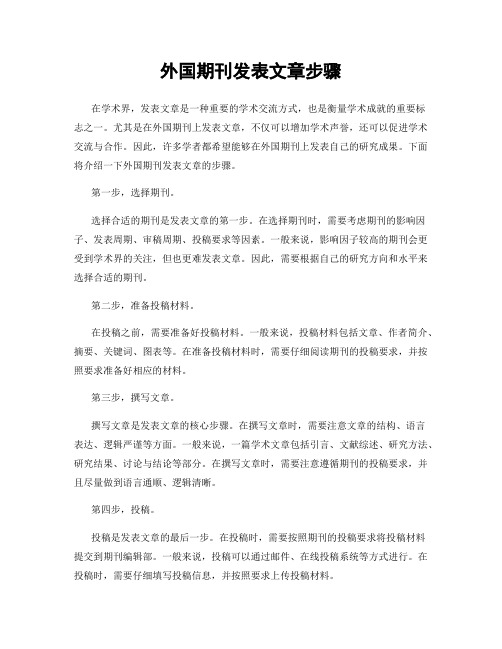
外国期刊发表文章步骤在学术界,发表文章是一种重要的学术交流方式,也是衡量学术成就的重要标志之一。
尤其是在外国期刊上发表文章,不仅可以增加学术声誉,还可以促进学术交流与合作。
因此,许多学者都希望能够在外国期刊上发表自己的研究成果。
下面将介绍一下外国期刊发表文章的步骤。
第一步,选择期刊。
选择合适的期刊是发表文章的第一步。
在选择期刊时,需要考虑期刊的影响因子、发表周期、审稿周期、投稿要求等因素。
一般来说,影响因子较高的期刊会更受到学术界的关注,但也更难发表文章。
因此,需要根据自己的研究方向和水平来选择合适的期刊。
第二步,准备投稿材料。
在投稿之前,需要准备好投稿材料。
一般来说,投稿材料包括文章、作者简介、摘要、关键词、图表等。
在准备投稿材料时,需要仔细阅读期刊的投稿要求,并按照要求准备好相应的材料。
第三步,撰写文章。
撰写文章是发表文章的核心步骤。
在撰写文章时,需要注意文章的结构、语言表达、逻辑严谨等方面。
一般来说,一篇学术文章包括引言、文献综述、研究方法、研究结果、讨论与结论等部分。
在撰写文章时,需要注意遵循期刊的投稿要求,并且尽量做到语言通顺、逻辑清晰。
第四步,投稿。
投稿是发表文章的最后一步。
在投稿时,需要按照期刊的投稿要求将投稿材料提交到期刊编辑部。
一般来说,投稿可以通过邮件、在线投稿系统等方式进行。
在投稿时,需要仔细填写投稿信息,并按照要求上传投稿材料。
第五步,审稿与修改。
一般来说,投稿后会经历审稿和修改两个环节。
在审稿环节,编辑部会邀请专家对投稿进行评审。
评审意见可能包括直接接受、接受但需要修改、拒绝等。
如果需要修改,作者需要按照审稿意见对文章进行修改,并重新提交给编辑部。
第六步,发表文章。
最后一步是文章的发表。
如果经过审稿和修改后,文章被接受发表,那么恭喜你,你的文章将在期刊上正式发表。
在文章发表后,作者可以在学术界宣传自己的成果,促进学术交流与合作。
总之,发表文章是一项需要认真对待的工作。
选择合适的期刊,准备投稿材料,撰写文章,投稿,审稿与修改,最终发表文章,每一个步骤都需要认真对待。
投稿英文文章审稿的一些术语

投稿英⽂⽂章审稿的⼀些术语EIC-Editor in Chief 主编, 对稿件有最终决定权。
ADM- (可能是)Administrator 协助主编⽇常⼯作的。
相当于编辑部的执⾏编辑(Managing Editor),你会发现编辑部给你的信⼤都是他写给你的。
他是编辑部⾥和你最接近的⼈,给你分配稿件号(Edit the manuscript ID number),修改各种投稿状态和⽇期(Edit the submission date)。
AE-Associated Editor 副编辑(⽂章发表后在⾸页第⼀栏下⽅的contributing editor)。
此⼈⾮常重要,他会在审稿⼈意见的基础上对⽂章作个综合评价后,给主编⼀个recommendation。
⼀般主编都会按照AE的意见写最终的decision letter。
Reviewer--审稿⼈。
(Article要求两个审稿⼈+AE,总共三个⼈审。
Article submitted后1、awaiting admin. procession⼀般3-4天后就会安排主编。
2、awaiting reviewer assignment 等待指定审稿⼈。
主编在选择审稿⼈,等待审稿⼈回复是否同意审稿。
⼀般在⼀周以内。
看审稿⼈回复速度。
3、awaiting reviewer scores 等待审稿⼈审稿意见。
⼀般要求审稿⼈三周内给审稿意见。
但是审稿⼈觉得时间时间不够,可以写信给主编要求延长审稿期限。
这个时间长短要取决于审稿⼈是否有空看你的⽂章,还要看他是否守时。
⼀般三周左右。
4、awaiting AE assignment 等待AE的指派。
编辑部在选择/联系AE。
⼀般1-3天左右。
5。
awaiting AE recommendation 等待AE的推荐。
⼀般要求AE三周内给结果。
6。
awaiting EIC decision -激动⼈⼼的时刻。
等待主编的决定。
英文期刊投稿流程
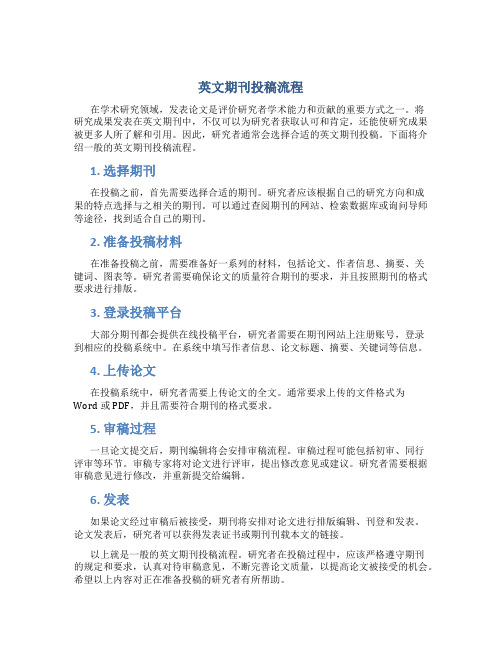
英文期刊投稿流程在学术研究领域,发表论文是评价研究者学术能力和贡献的重要方式之一。
将研究成果发表在英文期刊中,不仅可以为研究者获取认可和肯定,还能使研究成果被更多人所了解和引用。
因此,研究者通常会选择合适的英文期刊投稿。
下面将介绍一般的英文期刊投稿流程。
1. 选择期刊在投稿之前,首先需要选择合适的期刊。
研究者应该根据自己的研究方向和成果的特点选择与之相关的期刊。
可以通过查阅期刊的网站、检索数据库或询问导师等途径,找到适合自己的期刊。
2. 准备投稿材料在准备投稿之前,需要准备好一系列的材料,包括论文、作者信息、摘要、关键词、图表等。
研究者需要确保论文的质量符合期刊的要求,并且按照期刊的格式要求进行排版。
3. 登录投稿平台大部分期刊都会提供在线投稿平台,研究者需要在期刊网站上注册账号,登录到相应的投稿系统中。
在系统中填写作者信息、论文标题、摘要、关键词等信息。
4. 上传论文在投稿系统中,研究者需要上传论文的全文。
通常要求上传的文件格式为Word或PDF,并且需要符合期刊的格式要求。
5. 审稿过程一旦论文提交后,期刊编辑将会安排审稿流程。
审稿过程可能包括初审、同行评审等环节。
审稿专家将对论文进行评审,提出修改意见或建议。
研究者需要根据审稿意见进行修改,并重新提交给编辑。
6. 发表如果论文经过审稿后被接受,期刊将安排对论文进行排版编辑、刊登和发表。
论文发表后,研究者可以获得发表证书或期刊刊载本文的链接。
以上就是一般的英文期刊投稿流程。
研究者在投稿过程中,应该严格遵守期刊的规定和要求,认真对待审稿意见,不断完善论文质量,以提高论文被接受的机会。
希望以上内容对正在准备投稿的研究者有所帮助。
国际期刊审稿流程与要点
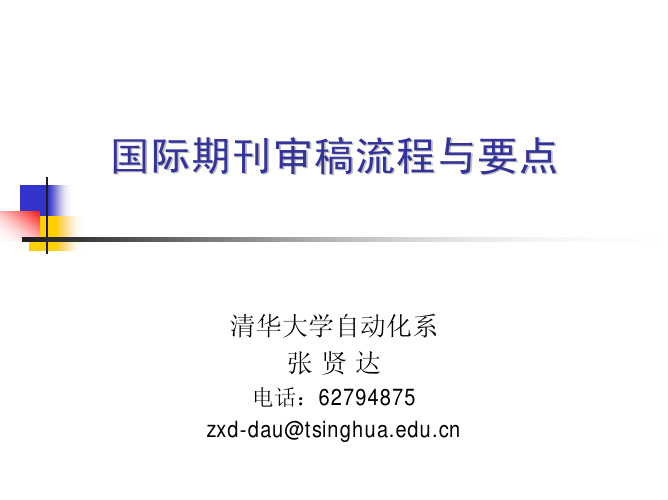
论文写作要点
引言是吸引审稿人眼球的关键部分。 引言的写作要点: 本文所涉及的研究对象和领域的重要性 体现选题的重要性以及作者文献综述、总结的能力 总结本文的主要贡献与创新点
Reviewer又称 Referee,不要指望审稿人替你总结你的论文的主 要贡献和创新。审稿人的责任是裁判你所总结的本文主要贡献和 创新点(original contribution, fill in some gap, extension, generalization, important improvement)是否属 实,是否有价值?
国际期刊审稿流程(续)
作者投送修改稿 Associate Editor组织第2次审稿 Reviewers审查作者对审稿意见的回答意见 Reviewers审查修改稿 Associate Editor作决定 发表 小修改后发表 Reject
审稿要点
I. REVIEW Please expand and give details in Section III. A. Suitability of topic 1. Is the topic appropriate for publication in these transactions?
RQ:Reject (Rewrite Again After Major Changes) AQ:Publish in Minor, Required Change R:Reject (Paper Is Not Of Sufficient Quality Or Novelty To Be Published In This Transactions)
国际期刊审稿流程与要点
清华大学自动化系 张贤达
电话:62794875 zxd-dau@
sci投稿审稿流程
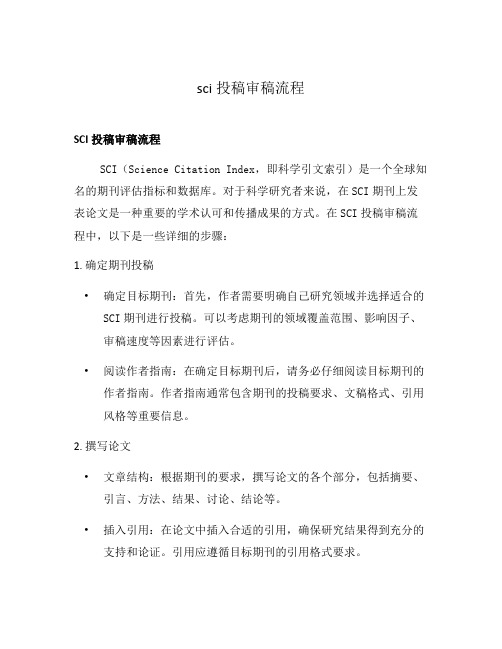
sci投稿审稿流程SCI投稿审稿流程SCI(Science Citation Index,即科学引文索引)是一个全球知名的期刊评估指标和数据库。
对于科学研究者来说,在SCI期刊上发表论文是一种重要的学术认可和传播成果的方式。
在SCI投稿审稿流程中,以下是一些详细的步骤:1. 确定期刊投稿•确定目标期刊:首先,作者需要明确自己研究领域并选择适合的SCI期刊进行投稿。
可以考虑期刊的领域覆盖范围、影响因子、审稿速度等因素进行评估。
•阅读作者指南:在确定目标期刊后,请务必仔细阅读目标期刊的作者指南。
作者指南通常包含期刊的投稿要求、文稿格式、引用风格等重要信息。
2. 撰写论文•文章结构:根据期刊的要求,撰写论文的各个部分,包括摘要、引言、方法、结果、讨论、结论等。
•插入引用:在论文中插入合适的引用,确保研究结果得到充分的支持和论证。
引用应遵循目标期刊的引用格式要求。
3. 格式化论文•Markdown格式:许多SCI期刊允许使用Markdown格式提交论文。
使用Markdown格式可以使文稿结构清晰,并且方便后续的修改和编辑。
•文章标题:在Markdown格式中,使用井号(#)表示标题级别。
根据标题级别的不同,使用相应数量的井号进行标记。
•副标题:使用井号与标题级别相结合的方式表示副标题,例如使用两个井号(##)表示一级副标题。
4. 提交投稿•在线投稿:大部分SCI期刊提供在线投稿系统。
作者需要按照系统的要求填写相关信息并上传论文文稿。
•投稿费用:某些SCI期刊可能收取投稿费用。
在提交投稿之前务必了解相关信息并准备好支付方式。
5. 审稿流程•编辑初审:投稿后,编辑会对论文进行初步审核,检查论文是否符合期刊的主题和要求,并决定是否推送给审稿人。
•审稿人审稿:编辑会邀请专家学者作为审稿人对论文进行评审。
审稿人会针对论文的质量、创新性、方法论等方面进行评价,并提出修改意见。
•回复修改:根据审稿人的意见,作者需要对论文进行修改并撰写回复。
sci论文投稿后审稿流程是什么?
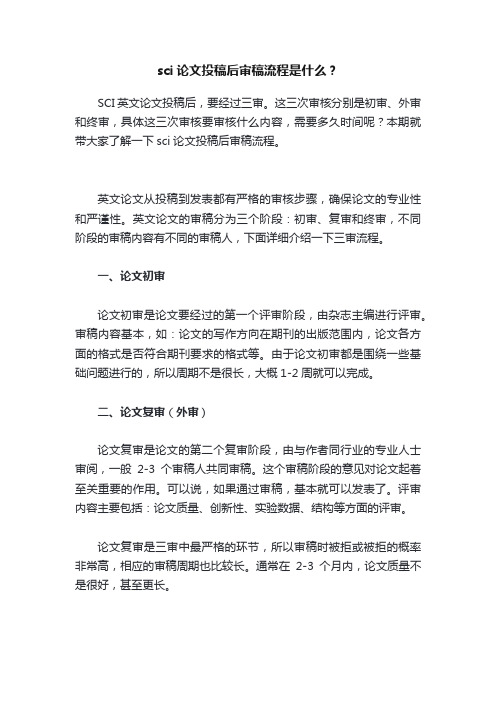
sci论文投稿后审稿流程是什么?
SCI英文论文投稿后,要经过三审。
这三次审核分别是初审、外审和终审,具体这三次审核要审核什么内容,需要多久时间呢?本期就带大家了解一下sci论文投稿后审稿流程。
英文论文从投稿到发表都有严格的审核步骤,确保论文的专业性和严谨性。
英文论文的审稿分为三个阶段:初审、复审和终审,不同阶段的审稿内容有不同的审稿人,下面详细介绍一下三审流程。
一、论文初审
论文初审是论文要经过的第一个评审阶段,由杂志主编进行评审。
审稿内容基本,如:论文的写作方向在期刊的出版范围内,论文各方面的格式是否符合期刊要求的格式等。
由于论文初审都是围绕一些基础问题进行的,所以周期不是很长,大概1-2周就可以完成。
二、论文复审(外审)
论文复审是论文的第二个复审阶段,由与作者同行业的专业人士审阅,一般2-3个审稿人共同审稿。
这个审稿阶段的意见对论文起着至关重要的作用。
可以说,如果通过审稿,基本就可以发表了。
评审内容主要包括:论文质量、创新性、实验数据、结构等方面的评审。
论文复审是三审中最严格的环节,所以审稿时被拒或被拒的概率非常高,相应的审稿周期也比较长。
通常在2-3个月内,论文质量不是很好,甚至更长。
三、论文终审
论文终审为最后一次审阅,一般由杂志主编/副主编审核。
审稿内容主要包括:论文质量、错别字、标点符号、论文句子是否流畅、专业术语是否一致等。
因为是终审,所以这个阶段一般很少有拒稿的。
连修改都是小问题,修改起来很简单。
周期也比较短,几周左右。
国际期刊投稿介绍与注意事项
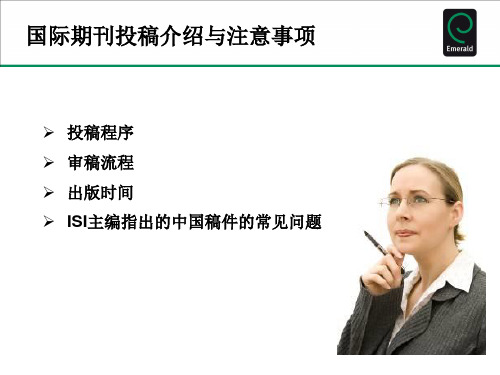
国际期刊投稿介绍与注意事项
投稿程序 审稿流程
出版时间
ISI主编指出的中国稿件的常见问题
论文准备-以Emerald 投稿为例
1、选择一本目标期刊— 关键词检索 2、浏览期刊主页— 编辑队伍、作者指南(范围,类型,长度,格 式)、范文
编辑队伍
作者指南
范文
论文准备-以Emerald 投稿为例
3、修改论文格式要求-参考Author Guidelines
标题: 最少、充分
摘要: 报道型、指示型、结构型(Structured abstract)
Purpose 目的 Design/methodology/approach 方法论 Findings 结果 Research limitations/implications (选择性的) 研究局限性 Practical implications (选择性的) 实用价值 Originality/value 原创性/意义
• I am submitting this article to Journal of Documentation. You will see that it deals with public library management, which I appreciate is outside JDoc's normal scope. However, it focuses on the novel application of a theoretical model to the topic, and hence I think it is appropriate for JDoc. I am submitting an article with a similar title to 'Public Library Journal'. However, that article gives a series of case studies, rather than describing and applying the model, and so is quite distinct from the paper submitted here. I can send a copy of the PLJ paper if required.
SCI审稿基本流程及注意事项
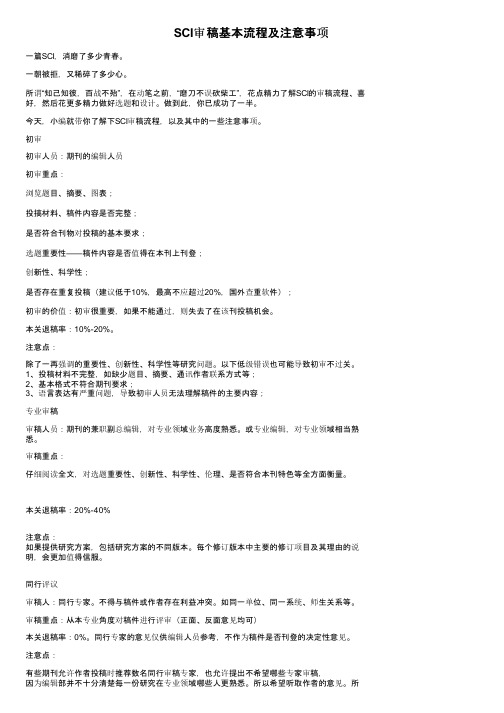
SCI审稿基本流程及注意事项一篇SCI,消磨了多少青春。
一朝被拒,又稀碎了多少心。
所谓“知己知彼,百战不殆”,在动笔之前,“磨刀不误砍柴工”,花点精力了解SCI的审稿流程、喜好,然后花更多精力做好选题和设计。
做到此,你已成功了一半。
今天,小编就带你了解下SCI审稿流程,以及其中的一些注意事项。
初审初审人员:期刊的编辑人员初审重点:浏览题目、摘要、图表;投搞材料、稿件内容是否完整;是否符合刊物对投稿的基本要求;选题重要性——稿件内容是否值得在本刊上刊登;创新性、科学性;是否存在重复投稿(建议低于10%,最高不应超过20%,国外查重软件);初审的价值:初审很重要,如果不能通过,则失去了在该刊投稿机会。
本关退稿率:10%-20%。
注意点:除了一再强调的重要性、创新性、科学性等研究问题。
以下低级错误也可能导致初审不过关。
1、投稿材料不完整,如缺少题目、摘要、通讯作者联系方式等;2、基本格式不符合期刊要求;3、语言表达有严重问题,导致初审人员无法理解稿件的主要内容;专业审稿审稿人员:期刊的兼职副总编辑,对专业领域业务高度熟悉。
或专业编辑,对专业领域相当熟悉。
审稿重点:仔细阅读全文,对选题重要性、创新性、科学性、伦理、是否符合本刊特色等全方面衡量。
本关退稿率:20%-40%注意点:如果提供研究方案,包括研究方案的不同版本。
每个修订版本中主要的修订项目及其理由的说明,会更加值得信服。
同行评议审稿人:同行专家。
不得与稿件或作者存在利益冲突。
如同一单位、同一系统、师生关系等。
审稿重点:从本专业角度对稿件进行评审(正面、反面意见均可)本关退稿率:0%。
同行专家的意见仅供编辑人员参考,不作为稿件是否刊登的决定性意见。
注意点:有些期刊允许作者投稿时推荐数名同行审稿专家,也允许提出不希望哪些专家审稿,因为编辑部并不十分清楚每一份研究在专业领域哪些人更熟悉。
所以希望听取作者的意见。
所以作者应抓住机会。
提供一些专家。
推荐时应注意:1、需提供专家的姓名、单位、邮箱;2、不能推荐本单位或本系统等有利益冲突的专家;3、应尽量避免业界“大牛”。
- 1、下载文档前请自行甄别文档内容的完整性,平台不提供额外的编辑、内容补充、找答案等附加服务。
- 2、"仅部分预览"的文档,不可在线预览部分如存在完整性等问题,可反馈申请退款(可完整预览的文档不适用该条件!)。
- 3、如文档侵犯您的权益,请联系客服反馈,我们会尽快为您处理(人工客服工作时间:9:00-18:30)。
国外期刊投稿、审稿过程以及常用术语学习了一些杂志的在线投稿系统中的作者,审稿人,编辑部和总编的分工和作业情况,在这里和新手以某一个典型例子进行探讨学习一下。
1. Author 作者如何在线投稿?在线投稿大致步骤:Step 1: Log In 登陆The login page gives you three options:1. Log in with your known User ID and Password 用户名和密码2. Check to see if you have an existing account 确认是否已经注册过3. Create a new account 没有就注册一个Step 2: Enter your Author Center 进入作者中心To begin a new submission, check a previous submission, continue a submission begun earlier, or submit a revised manuscript, choose Author Center. 确认是新投,还是投修改稿Step 3: Inside Your Author Center 在个人的作者中心里面Existing manuscripts are found in one of three areas: 包括三个区域(这个每个杂志可能有区别的)Manuscripts to be Revised 需修改稿Partially Submitted Manuscripts 部分上传稿Submitted Manuscripts 已上传稿To start a NEW manuscript submissio n, choose “Submit First Draft of New Manuscript” link. 开始上传新稿Step 4: Entering Data 输入资料The following screens ask you to enter each piece of data associated with your manuscript. Most of this data will also be included in the text of your manuscript, but needs to be entered in this format in order to make the system searchable by these fields. It is used for screen display and e-mail notifications only. You cannot enter text into the Manuscript Data Summary table – scroll down each screen to enter the required information. 按照提示一步一步输入Press “Save and Continue” at the bottom of each screen in order to save all of your work. If you press the "Back" or "Forward" button on your browser your work will not be saved. 继续时选择保存和继续,如果点击back或者forward,原来输入的内容会消失。
Step 5: Upload Your Manuscript上传文稿The File Manager is the area where you upload your files. Click on the Save and Continue button to get to the uploadpage.Click on the Browse button in step #1. Locate your file and click on the name of the file to place it in the box. Select a file designation that corresponds with the file name in step 浏览选定你电脑中要上传的稿件#2. Select file is for review or not 选择审稿或不审稿,默认审稿- The file in the first position must be made “yes” available for review in step #3. Click the blue upload button in step #4 点击上传. Please refer to the “Author Instructions” for each specific journal to determine the Journal preferences of format and Always view your proof carefully prior to submitting. You will not be able to change it once it’s submitted. 一定要看请稿约里的要求,一旦上传后就无法修改。
Your original file will be stored and will be located under “Original Files / Files not for review” on the right side of the screen. ManuscriptCentral will create files and place them under “Files for review.” You can make changes in step #5 before going to the next page. You can not make changes to your uploaded files. Click on "Save and Continue". 如果没有选择审稿,将不会被编辑看到。
Step 5: Submit Your Manuscript 上传Click on “View uploaded files” - always view your proofcarefully prior to submitting. You will not be able to change it once it’s submitted. Then close the file, close the View uploaded files window and click on “Submit your manuscript”. After you choose to submit, you will see a confirmation screen. You will also receive an e-mail confirmation that you can save for future reference. 点击上传后,会出现确认框,最后成功后,系统会自动发mail到你的邮箱。
2. Reviewer 审稿人Step 1: Log In 用户登陆Log into the website using the account information. This login information was emailed to you when you agreed to review. If you have lost this login information or didn't receive it you can use the "request account information" button located on the login screen. This will resend your login information to you again.如果丢失用户名或密码,可以email要求发送。
Step 2: Enter your Reviewer Center 进入审稿中心To begin reviewing your manuscripts click the Reviewer Center button. In your Reviewer Center there are two tables. The first table is labeled "Manuscripts Pending Review". This table is where manuscripts wait until they have been scored and submitted to the journal. Thesecond table is labeled "Submitted Reviews". This table lists a history of all the manuscripts that you have reviewed in the past. Your Reviewer Center should look something like the picture below. 进入后,有两个表格。
一个是待审稿件,另一个是已审稿件,见下图。
[img]/cgi-bin/scholarone.cfg /php/enduser/fattach_get.php?p_sid=&p_tbl=10& ;p_id=183&p_created=1088689264[/img]Step 3: Download or View the Manuscript Files 下载或直接查看稿件Clicking on the title of the manuscript will open a new window. The location of the manuscript title is shown in the picture below. From this window you can either download or view each of the files the author has uploaded for review. 点击稿件题目会开新窗口。
