net文件操作
.NET中的IO操作之文件流(一)

.NET中的IO操作之⽂件流(⼀)读操作//1.创建⽂件流FileStream fsRead =new FileStream("1.txt",FileMode.Open);//2.创建缓冲区,正常情况下,是不会直接等于⽂件⼤⼩的。
这⾥只有读,所以就这么⼲了。
byte[] bytes =new byte[fsRead.Length];//3.开始读取,返回值是读取到的长度。
int r =fsRead.Read(bytes,0,bytes.Lenght);//4.关闭释放流fsRead.Close();fsRead.Dispose();写操作//1.创建写⼊的⽂件流FileStream fsWrite fsWrite =new FileStream(@"xxx",FileMode.OpenOrCreate);//2.创建缓冲区String msg ="HelloWorld";byte[] bytes =Enconding.UTF8.GetBytes(msg);//3.开始写⼊fsWrite.Write(bytes,0,bytes.Length);//4.关闭fsWrite.Close();fsWrite.Dispose();byte数组与string之间的转换/*在⽂件流写⼊的时候,经常需要string 和 byte数组之间的转换。
这⾥简单的描述⼀下,这⽅⾯的做法。
*/1.string到byte[]数组。
string msg ="HelloWorld";//使⽤UTF8编码byte[] bytes =System.Text.Encoding.UTF8.GetByte(msg);//使⽤系统默认编码byte[] bytes =System.Text.Encoding.Default.GetByte(msg);2.byte[]到stringstring newMsg =System.Text.Encoding.UTF8.GetString(bytes);编码问题为什么中⽂会乱码?UTF8 编码中,⼀个中⽂字符占⽤两个字节。
.net中将文件解析成文件流返回

一、介绍在编程开发中,我们经常会遇到将文件解析成文件流返回的情况,特别是在使用.NET框架进行开发的过程中。
文件解析成文件流返回可以帮助我们更加高效地处理文件操作,满足程序对文件流的需求。
本文将探讨在.NET中如何将文件解析成文件流返回的方法和技巧。
二、文件解析的基本概念1. 文件解析的作用文件解析是指将文件转换成计算机内部能够处理的数据格式,以便进行后续的操作。
在.NET开发中,文件解析成文件流返回可以实现从文件中读取内容,并将其以流的形式返回给程序进行处理。
2. 文件流的定义文件流是一种将文件中的数据存储在内存中的数据结构,它可以在程序中进行读写操作。
在.NET中,文件流通常是以System.IO命名空间下的FileStream类的形式出现,通过该类可以实现对文件内容的流式操作。
三、在.NET中将文件解析成文件流返回的方法1. 使用FileStream类在.NET中,可以使用FileStream类来将文件解析成文件流返回。
FileStream类提供了多种构造函数和方法,可以帮助我们实现对文件流的操作。
下面是一个简单的示例代码:using System;using System.IO;class Program{static void M本人n(){// 文件路径string filePath = "file.txt";// 打开文件using (FileStream fileStream = new FileStream(filePath, FileMode.Open)){// 读取文件内容byte[] buffer = new byte[fileStream.Length];int bytesRead = fileStream.Read(buffer, 0, buffer.Length);// 将文件内容以流的形式返回Stream fileStreamOut = new MemoryStream(buffer);}}```2. 使用BinaryReader类除了使用FileStream类外,在.NET中还可以使用BinaryReader类来将文件解析成文件流返回。
C# .NET 常用的文件操作辅助类FileUtil

using System;using System.IO;using System.Reflection;using System.Security.Cryptography;using System.Text;using mons;namespace Commons.File{/// <summary>/// 常用的文件操作辅助类FileUtil/// </summary>public class FileUtil{#region Stream、byte[] 和文件之间的转换/// <summary>/// 将流读取到缓冲区中/// </summary>/// <param name="stream">原始流</param>public static byte[] StreamToBytes(Stream stream){try{//创建缓冲区byte[] buffer = new byte[stream.Length];//读取流stream.Read(buffer 0 Convert.ToInt32(stream.Length));//返回流return buffer;}catch (IOException ex){throw ex;}finally{//关闭流stream.Close();}}/// <summary>/// 将 byte[] 转成 Stream/// </summary>public static Stream BytesToStream(byte[] bytes){Stream stream = new MemoryStream(bytes);return stream;}/// <summary>/// 将 Stream 写入文件/// </summary>public static void StreamToFile(Stream stream string fileName){// 把 Stream 转换成 byte[]byte[] bytes = new byte[stream.Length];stream.Read(bytes 0 bytes.Length);// 设置当前流的位置为流的开始stream.Seek(0 SeekOrigin.Begin);// 把 byte[] 写入文件FileStream fs = new FileStream(fileName FileMode.Create);BinaryWriter bw = new BinaryWriter(fs);bw.Write(bytes);bw.Close();fs.Close();}/// <summary>/// 从文件读取 Stream/// </summary>public static Stream FileToStream(string fileName){// 打开文件FileStream fileStream = new FileStream(fileName FileMode.Open FileAccess.Read FileShare.Read);// 读取文件的 byte[]byte[] bytes = new byte[fileStream.Length];fileStream.Read(bytes 0 bytes.Length);fileStream.Close();// 把 byte[] 转换成 StreamStream stream = new MemoryStream(bytes);return stream;}/// <summary>/// 将文件读取到缓冲区中/// </summary>/// <param name="filePath">文件的绝对路径</param> public static byte[] FileToBytes(string filePath){//获取文件的大小int fileSize = GetFileSize(filePath);//创建一个临时缓冲区byte[] buffer = new byte[fileSize];//创建一个文件流FileInfo fi = new FileInfo(filePath);FileStream fs = fi.Open(FileMode.Open);try{//将文件流读入缓冲区fs.Read(buffer 0 fileSize);return buffer;}catch (IOException ex){throw ex;}finally{//关闭文件流fs.Close();}}/// <summary>/// 将文件读取到字符串中/// </summary>/// <param name="filePath">文件的绝对路径</param>public static string FileToString(string filePath){return FileToString(filePath Encoding.Default);}/// <summary>/// 将文件读取到字符串中/// </summary>/// <param name="filePath">文件的绝对路径</param>/// <param name="encoding">字符编码</param>public static string FileToString(string filePath Encoding encoding){try{//创建流读取器using (StreamReader reader = new StreamReader(filePath encoding)){//读取流return reader.ReadToEnd();}}catch (IOException ex){throw ex;}}/// <summary>/// 从嵌入资源中读取文件内容(e.g: xmxxxxl)./// </summary>/// <param name="fileWholeName">嵌入资源文件名,包括项目的命名空间.</param> /// <returns>资源中的文件内容.</returns>public static string ReadFileFromemxxxxbedded(string fileWholeName){string result = string.Empty;using (TextReader reader = new StreamReader(Assembly.GetExecutingAssembly().GetManifestResourceStream(fileWholeName))) {result = reader.ReadToEnd();}return result;}#endregion#region 获取文件的编码类型/// <summary>/// 获取文件编码/// </summary>/// <param name="filePath">文件绝对路径</param>/// <returns></returns>public static Encoding GetEncoding(string filePath){return GetEncoding(filePath Encoding.Default);}/// <summary>/// 获取文件编码/// </summary>/// <param name="filePath">文件绝对路径</param>/// <param name="defaultEncoding">找不到则返回这个默认编码</param>/// <returns></returns>public static Encoding GetEncoding(string filePath Encoding defaultEncoding){Encoding targetEncoding = defaultEncoding;using (FileStream fs = new FileStream(filePath FileMode.Open FileAccess.Read FileShare.Read 4)){if (fs != null && fs.Length >= 2){long pos = fs.Position;fs.Position = 0;int[] buffer = new int[4];//long x = fs.Seek(0 SeekOrigin.Begin);//fs.Read(buffer04);buffer[0] = fs.ReadByte();buffer[1] = fs.ReadByte();buffer[2] = fs.ReadByte();buffer[3] = fs.ReadByte();fs.Position = pos;if (buffer[0] == 0xFE && buffer[1] == 0xFF)//UnicodeBe{targetEncoding = Encoding.BigEndianUnicode;}if (buffer[0] == 0xFF && buffer[1] == 0xFE)//Unicode{targetEncoding = Encoding.Unicode;}if (buffer[0] == 0xEF && buffer[1] == 0xBB && buffer[2] == 0xBF)//UTF8 {targetEncoding = Encoding.UTF8;}}}return targetEncoding;}#endregion#region 文件操作#region 获取一个文件的长度/// <summary>/// 获取一个文件的长度单位为Byte/// </summary>/// <param name="filePath">文件的绝对路径</param>public static int GetFileSize(string filePath){//创建一个文件对象FileInfo fi = new FileInfo(filePath);//获取文件的大小return (int)fi.Length;}/// <summary>/// 获取一个文件的长度单位为KB/// </summary>/// <param name="filePath">文件的路径</param>public static double GetFileSizeKB(string filePath){//创建一个文件对象FileInfo fi = new FileInfo(filePath);//获取文件的大小return ConvertHelper.ToDouble(Convert.ToDouble(fi.Length) / 1024 1);}/// <summary>/// 获取一个文件的长度单位为MB/// </summary>/// <param name="filePath">文件的路径</param>public static double GetFileSizeMB(string filePath){//创建一个文件对象FileInfo fi = new FileInfo(filePath);//获取文件的大小return ConvertHelper.ToDouble(Convert.ToDouble(fi.Length) / 1024 / 1024 1); }#endregion/// <summary>/// 向文本文件中写入内容/// </summary>/// <param name="filePath">文件的绝对路径</param>/// <param name="content">写入的内容</param>public static void WriteText(string filePath string content){//向文件写入内容System.IO.File.WriteAllText(filePath content Encoding.Default);}/// <summary>/// 向文本文件的尾部追加内容/// </summary>/// <param name="filePath">文件的绝对路径</param>/// <param name="content">写入的内容</param>public static void AppendText(string filePath string content){System.IO.File.AppendAllText(filePath content Encoding.Default);}/// <summary>/// 将源文件的内容复制到目标文件中/// </summary>/// <param name="sourceFilePath">源文件的绝对路径</param>/// <param name="destFilePath">目标文件的绝对路径</param>public static void Copy(string sourceFilePath string destFilePath){System.IO.File.Copy(sourceFilePath destFilePath true);}/// <summary>/// 将文件移动到指定目录/// </summary>/// <param name="sourceFilePath">需要移动的源文件的绝对路径</param> /// <param name="descDirectoryPath">移动到的目录的绝对路径</param> public static void Move(string sourceFilePath string descDirectoryPath){//获取源文件的名称string sourceFileName = GetFileName(sourceFilePath);if (Directory.Exists(descDirectoryPath)){//如果目标中存在同名文件则删除if (IsExistFile(descDirectoryPath + "\\" + sourceFileName)){DeleteFile(descDirectoryPath + "\\" + sourceFileName);}//将文件移动到指定目录System.IO.File.Move(sourceFilePath descDirectoryPath + "\\" + sourceFileName); }}/// <summary>/// 检测指定文件是否存在如果存在则返回true。
.net7 file 读写文件 方法

【主题】:.NET 7 中的文件读写方法一、介绍在软件开发中,文件读写是一项基础而重要的操作。
.NET 7 提供了丰富而便利的文件读写方法,为开发者提供了更多选择和便捷的操作方式。
本文将介绍.NET 7 中的文件读写方法,并探讨其适用范围和优势。
二、基本概念在.NET 7 中,文件读写是通过一系列类和方法来实现的,最常用的类包括 File 和 FileStream。
File 类提供了一系列静态方法来进行文件的读写操作,而FileStream 类则提供了更加灵活和细致的操作方式,可以对文件进行字节级别的读写操作。
在开发过程中,根据具体需求和操作复杂度,可以灵活选择适合的方式来进行文件读写操作。
三、File 类的使用1. 文件的创建和写入操作File 类提供了 Create 和 WriteAllText 等方法,可以方便地创建新文件并进行文本内容的写入。
这些方法简单快捷,适用于简单的文件创建和写入操作。
2. 文件的读取和复制操作通过 ReadAllText 和 Copy 等方法,File 类可以轻松实现文本文件的读取和复制。
这些方法适用于简单文件的读取和复制操作,对于大文件或需要更多操作控制的情况,可能显得力不从心。
四、FileStream 类的使用1. 文件的打开和关闭操作使用 FileStream 类可以实现对文件的打开、关闭和释放操作,并且可以指定打开方式和访问权限,对于需要更加灵活控制的场景,FileStream 类提供了更多可选项。
2. 文件的读取和写入操作通过 FileStream 类的 Read 和 Write 等方法,可以实现更为灵活和细致的文件读取和写入操作。
可以选择指定起始位置和读取长度,或以字节为单位进行读写操作,更加适用于对文件进行精细控制和处理的情况。
五、总结与展望通过本文对.NET 7 中文件读写方法的介绍,我们可以看到.NET 7 提供了丰富而灵活的文件读写操作方式,开发者可以根据具体需求和操作复杂度来选择适合的方法进行文件读写操作。
.net core 保存文件的几种方法

一、使用System.IO.File 类保存文件1. 使用File.WriteAllText()方法将文本写入文件2. 使用File.WriteAllLines()方法将字符串数组写入文件3. 使用File.WriteAllBytes()方法将字节数组写入文件二、使用System.IO.StreamWriter 类保存文件1. 创建StreamWriter对象2. 使用Write()方法将文本写入文件3. 使用WriteLine()方法将文本写入文件并加上换行符三、使用System.IO.FileStream 类保存文件1. 创建FileStream对象2. 使用Write()方法将字节数组写入文件四、使用System.IO.BinaryWriter 类保存文件1. 创建BinaryWriter对象2. 使用Write()方法将各种类型的数据写入文件五、使用System.IO.MemoryStream 类保存文件1. 创建MemoryStream对象2. 使用Write()方法将字节数组写入内存流六、使用System.IO.FileInfo 类保存文件1. 创建FileInfo对象2. 使用Create()方法创建文件并写入内容七、使用System.IO.Path 类保存文件1. 使用Combine()方法将路径和文件名组合起来2. 使用WriteAllText()方法将文本写入文件八、总结近年来,.NET Core已经成为了许多开发者的首选评台。
在实际开发过程中,文件的读取和保存是一个非常常见的操作。
在.NET Core中,保存文件的方法有很多种,每种方法都有其适用的场景。
在本文中,我们将介绍.NET Core保存文件的几种方法,希望能帮助开发者在实际应用中做出正确的选择。
一、使用System.IO.File 类保存文件在.NET Core中,System.IO.File 类提供了一系列静态方法来操作文件。
.net中操作word的方法集合

.net中操作word的⽅法集合⽂本是⼀个Word⽂档中最简单的元素,通过各种形式的⽂本与其他元素有机组合才形成了⼀个完整的Word⽂档。
本节介绍如何使⽤C#向Word⽂档中写⼊⽂本信息。
在向Word⽂档中写⼊⽂本时,仍然需要使⽤上节介绍的Microsoft Word X Object Library COM组件。
写⼊⽂本的⽅法主要为设置st.Range.Text属性,通过设置不同的字符串,即可达到写⼊⽂本的⽬的。
1.⽬的说明介绍如何向Word⽂档中写⼊⽂本和如何向Word⽂档中写⼊多⾏⽂本。
2.操作步骤(1)创建⼀个Windows控制台应⽤程序,命名为CreateWordXDemo。
(2)添加对Microsoft Word 12.0 Object Library的引⽤。
(3)在“Program.cs”⽂件中添加如下引⽤。
using MSWord = Microsoft.Office.Interop.Word;using System.IO;using System.Reflection;(4)直接修改“Program.cs”⽂件的代码如下。
class Program{static void Main(string[] args){object path; //⽂件路径变量string strContent; //⽂本内容变量MSWord.Application wordApp; //Word应⽤程序变量MSWord.Document wordDoc; //Word⽂档变量path = @"C:\MyWord.docx"; //路径wordApp = new MSWord.ApplicationClass(); //初始化//如果已存在,则删除if (File.Exists((string)path)){File.Delete((string)path);}//由于使⽤的是COM库,因此有许多变量需要⽤Missing.Value代替Object Nothing = Missing.Value;wordDoc = wordApp.Documents.Add(ref Nothing, ref Nothing, ref Nothing, ref Nothing);strContent = "使⽤C#向Word⽂档中写⼊⽂本\n";st.Range.Text = strContent;strContent = "写⼊第⼆⾏⽂本";st.Range.Text = strContent;//WdSaveFormat为Word 2007⽂档的保存格式object format =MSWord.WdSaveFormat.wdFormatDocumentDefault;//将wordDoc⽂档对象的内容保存为DOCX⽂档wordDoc.SaveAs(ref path, ref format, ref Nothing, ref Nothing, ref Nothing, ref Nothing, ref Nothing, ref Nothing, ref Nothing, ref Nothing, ref Nothing, ref Nothing, ref Nothing, ref Nothing, ref Nothing, ref Nothing);//关闭wordDoc⽂档对象wordDoc.Close(ref Nothing, ref Nothing, ref Nothing);//关闭wordApp组件对象wordApp.Quit(ref Nothing, ref Nothing, ref Nothing);Console.WriteLine(path + " 创建完毕!");}}3.运⾏结果运⾏程序,结果如图8.9所⽰。
net file的用法

net file的用法net file的用法什么是net file?net file是Windows操作系统中的一个命令行工具,用于查看和管理在计算机上打开的共享文件。
net file的主要用法以下是net file工具的一些常见用法:1.查看当前计算机上打开的共享文件命令:net file该命令将列出所有在当前计算机上打开的共享文件的详细信息,包括文件ID、用户名、访问模式等。
2.列出指定计算机上打开的共享文件命令:net file /computer:计算机名使用该命令可以列出指定计算机上打开的共享文件的详细信息。
3.关闭指定文件ID对应的共享文件命令:net file 文件ID /close通过该命令可以强制关闭指定文件ID对应的共享文件。
文件ID可以通过使用net file命令查看到。
4.强制关闭当前计算机上所有的共享文件命令:net file /close使用该命令将会关闭当前计算机上所有的共享文件。
5.查看某个共享文件的打开访问模式命令:net file 文件ID通过该命令可以查看指定共享文件的详细信息,例如文件ID、用户名、访问模式等。
net file的注意事项在使用net file命令时需要注意以下几点:•需要具有管理员权限才能执行某些操作,如关闭共享文件。
•文件ID是每个共享文件的唯一标识,通过该ID可以执行一些操作,如关闭文件。
•如果没有指定计算机名,默认为查看当前计算机上的共享文件。
•共享文件的访问模式有多种,如读、写、删等。
通过以上介绍,你应该对net file命令的用法有了一定的了解。
请根据实际需求选择合适的命令进行操作。
当然,以下是net file命令的其他一些用法:6.列出指定用户打开的共享文件命令:net file /username:用户名通过该命令可以列出指定用户打开的共享文件的详细信息。
7.列出指定共享文件名打开的共享文件命令:net file /file:文件名使用该命令可以列出指定共享文件名打开的共享文件的详细信息。
VB.NET文件读写操作

这一部分,你将找到更多常用的文件操作的代码实例。
最常用、最基本的操作就是把text写入文件和读回来。
现在的应用程序通常不用二进制文件作存储简单的变量,而用它来存储对象,对象集合以及其他机器代码。
下面,将看到具体操作的例子。
读写文本文件为了把text保存到文件,创建一个基于FileStream的StreamReader对象,然后调用Write方法把需要保存的text写入文件。
下面的代码用SaveFileDialog 提示用户指定一个文件,用于保存TextBox1的内容。
同样采用类似的语句,我们读取一个文本文件,并把内容显示在TextBox控件中。
StreamReader的ReadToEnd方法返回文件的全部内容。
各种对象的存储采用BinaryFormatte以二进制的形式,或者用SoapFormatter类以XML格式都可以序列化一个具体的对象。
只要把所有BinaryFormatter的引用改为SoapFormatter,无需改变任何代码,就可以以XML格式序列化对象。
首先创建一个BinaryFormatter实例:然后创建一个用于存储序列化对象的FileStream对象:接着调用BinFormatter的Serialize方法序列化任何可以序列化的framework 对象:加一个Serializable属性使得自定义的对象可以序列化下面代码创建一个Person对象实例,然后调用BinFormatter的Serialize方法序列化自定义对象:你也可以在同一个Stream中接着序列化其他对象,然后以同样的顺序读回。
例如,在序列化Person对象之后接着序列化一个Rectangle对象:创建一个BinaryFormatter对象,调用其Deserialize方法,然后把返回的值转化为正确的类型,就是整个反序列化过程。
然后接着发序列化Stream的其他对象。
假定已经序列化了Person和Rectangle两个对象,以同样的顺序,我们反序列化就可以得到原来的对象:大多数程序处理对象集合而不是单个的对象。
.net使用swagger操作

.net使⽤swagger操作1.引⽤swagger包 1)使⽤NuGet包管理器搜索Swashbuckle,并进⾏安装,会在App_Start⽂件夹出现SwaggerConfig.cs配置⽂件2.在App_Start⽂件夹添加名为SwaggerControllerDescProvider的配置⽂件,⽤以显⽰控制器描述,代码如下///<summary>/// swagger显⽰控制器的描述///</summary>public class SwaggerControllerDescProvider : ISwaggerProvider{private readonly ISwaggerProvider _swaggerProvider;private static ConcurrentDictionary<string, SwaggerDocument> _cache = new ConcurrentDictionary<string, SwaggerDocument>(); private readonly string _xml;///<summary>//////</summary>///<param name="swaggerProvider"></param>///<param name="xml">xml⽂档路径</param>public SwaggerControllerDescProvider(ISwaggerProvider swaggerProvider, string xml){_swaggerProvider = swaggerProvider;_xml = xml;}public SwaggerDocument GetSwagger(string rootUrl, string apiVersion){var cacheKey = string.Format("{0}_{1}", rootUrl, apiVersion);SwaggerDocument srcDoc = null;//只读取⼀次if (!_cache.TryGetValue(cacheKey, out srcDoc)){srcDoc = _swaggerProvider.GetSwagger(rootUrl, apiVersion);srcDoc.vendorExtensions = new Dictionary<string, object> { { "ControllerDesc", GetControllerDesc() } };_cache.TryAdd(cacheKey, srcDoc);}return srcDoc;}///<summary>///从API⽂档中读取控制器描述///</summary>///<returns>所有控制器描述</returns>public ConcurrentDictionary<string, string> GetControllerDesc(){string xmlpath = _xml;ConcurrentDictionary<string, string> controllerDescDict = new ConcurrentDictionary<string, string>();if (File.Exists(xmlpath)){XmlDocument xmldoc = new XmlDocument();xmldoc.Load(xmlpath);string type = string.Empty, path = string.Empty, controllerName = string.Empty;string[] arrPath;int length = -1, cCount = "Controller".Length;XmlNode summaryNode = null;foreach (XmlNode node in xmldoc.SelectNodes("//member")){type = node.Attributes["name"].Value;if (type.StartsWith("T:")){//控制器arrPath = type.Split('.');length = arrPath.Length;controllerName = arrPath[length - 1];if (controllerName.EndsWith("Controller")){//获取控制器注释summaryNode = node.SelectSingleNode("summary");string key = controllerName.Remove(controllerName.Length - cCount, cCount);if (summaryNode != null && !string.IsNullOrEmpty(summaryNode.InnerText) && !controllerDescDict.ContainsKey(key)){controllerDescDict.TryAdd(key, summaryNode.InnerText.Trim());}}}}}return controllerDescDict;}}3.下载Swagger-Custom.js汉化⽂件,代码如下,并将其属性的“⽣成操作”设置为“嵌⼊的资源”'use strict';window.SwaggerTranslator = {_words: [],translate: function () {var $this = this;$('[data-sw-translate]').each(function () {$(this).html($this._tryTranslate($(this).html()));$(this).val($this._tryTranslate($(this).val()));$(this).attr('title', $this._tryTranslate($(this).attr('title')));});},setControllerSummary: function () {$.ajax({type: "get",async: true,url: $("#input_baseUrl").val(),dataType: "json",success: function (data) {var summaryDict = data.ControllerDesc;var id, controllerName, strSummary;$("#resources_container .resource").each(function (i, item) {id = $(item).attr("id");if (id) {controllerName = id.substring(9);strSummary = summaryDict[controllerName];if (strSummary) {$(item).children(".heading").children(".options").first().prepend('<li class="controller-summary" title="' + strSummary + '">' + strSummary + '</li>'); }}});}});},_tryTranslate: function (word) {return this._words[$.trim(word)] !== undefined ? this._words[$.trim(word)] : word;},learn: function (wordsMap) {this._words = wordsMap;}};/* jshint quotmark: double */window.SwaggerTranslator.learn({"Warning: Deprecated": "警告:已过时","Implementation Notes": "实现备注","Response Class": "响应类","Status": "状态","Parameters": "参数","Parameter": "参数","Value": "值","Description": "描述","Parameter Type": "参数类型","Data Type": "数据类型","Response Messages": "响应消息","HTTP Status Code": "HTTP状态码","Reason": "原因","Response Model": "响应模型","Request URL": "请求URL","Response Body": "响应体","Response Code": "响应码","Response Headers": "响应头","Hide Response": "隐藏响应","Headers": "头","Try it out!": "试⼀下!","Show/Hide": "显⽰/隐藏","List Operations": "显⽰操作","Expand Operations": "展开操作","Raw": "原始","can't parse JSON. Raw result": "⽆法解析JSON. 原始结果","Model Schema": "模型架构","Model": "模型","apply": "应⽤","Username": "⽤户名","Password": "密码","Terms of service": "服务条款","Created by": "创建者","See more at": "查看更多:","Contact the developer": "联系开发者","api version": "api版本","Response Content Type": "响应Content Type","fetching resource": "正在获取资源","fetching resource list": "正在获取资源列表","Explore": "浏览","Show Swagger Petstore Example Apis": "显⽰ Swagger Petstore ⽰例 Apis","Can't read from server. It may not have the appropriate access-control-origin settings.": "⽆法从服务器读取。
.net core filestream用法

.net core filestream用法在.NET Core中,FileStream类提供了一种方便的方法来处理文件流。
它允许您以二进制流的形式读取和写入文件,这对于处理大型文件或需要高效数据传输的情况非常有用。
在.NET Core中,FileStream类是System.IO命名空间的一部分,因此您可以使用它来操作本地文件系统中的文件。
一、创建FileStream对象要使用FileStream对象,您需要先创建一个FileStream对象,并指定要打开的文件路径和访问模式。
访问模式指定了您对文件的操作方式,例如读取、写入或追加等。
以下是一个简单的示例代码,演示如何创建一个FileStream对象:```csharpusing (var stream = new FileStream("path/to/file.txt", FileMode.Open)){// 在此处进行文件操作}```在上面的代码中,`path/to/file.txt`是要打开的文件的路径,`FileMode.Open`指定打开文件的模式为读取模式。
在创建FileStream 对象后,您可以在该对象上进行各种文件操作,例如读取、写入或读取并写入等。
二、读取文件使用FileStream对象可以方便地读取文件内容。
您可以使用Read方法从文件中读取数据,并将其存储在缓冲区中。
以下是一个简单的示例代码,演示如何使用FileStream对象读取文件内容:```csharpusing (var stream = new FileStream("path/to/file.txt", FileMode.Open)){byte[] buffer = new byte[1024];int bytesRead;while ((bytesRead = stream.Read(buffer, 0,buffer.Length)) > 0){// 处理读取到的数据}}```在上面的代码中,我们使用了一个循环来不断从文件中读取数据,并将其存储在缓冲区中。
vb.net中文件读写的用法
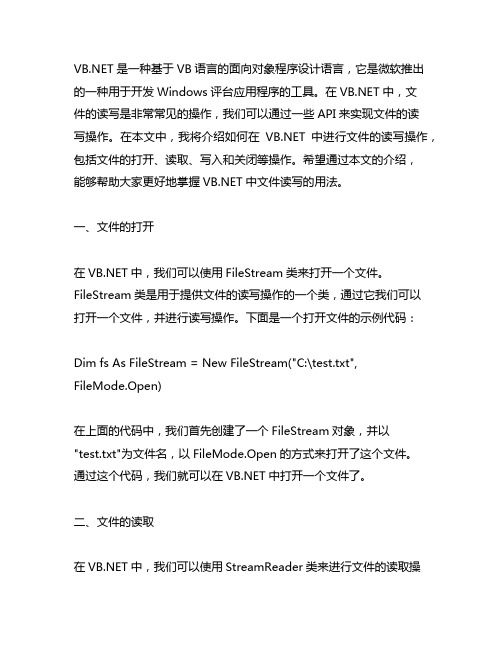
是一种基于VB语言的面向对象程序设计语言,它是微软推出的一种用于开发Windows评台应用程序的工具。
在中,文件的读写是非常常见的操作,我们可以通过一些API来实现文件的读写操作。
在本文中,我将介绍如何在中进行文件的读写操作,包括文件的打开、读取、写入和关闭等操作。
希望通过本文的介绍,能够帮助大家更好地掌握中文件读写的用法。
一、文件的打开在中,我们可以使用FileStream类来打开一个文件。
FileStream类是用于提供文件的读写操作的一个类,通过它我们可以打开一个文件,并进行读写操作。
下面是一个打开文件的示例代码:Dim fs As FileStream = New FileStream("C:\test.txt", FileMode.Open)在上面的代码中,我们首先创建了一个FileStream对象,并以"test.txt"为文件名,以FileMode.Open的方式来打开了这个文件。
通过这个代码,我们就可以在中打开一个文件了。
二、文件的读取在中,我们可以使用StreamReader类来进行文件的读取操作。
StreamReader类是用于读取文件内容的一个类,通过它我们可以方便地读取文件的内容。
下面是一个读取文件的示例代码:Dim sr As StreamReader = New StreamReader("C:\test.txt")Dim content As Stringcontent = sr.ReadToEnd()Console.WriteLine(content)在上面的代码中,我们首先创建了一个StreamReader对象,并以"test.txt"为文件名来创建了这个对象。
然后我们通过sr.ReadToEnd()方法来将整个文件的内容读取到content变量中,并最后将content的内容输出到控制台上。
net操作word,权限问题

net操作word,权限问题1.先安装office2.在“DCOM配置”中,为IIS账号配置操作Word(其他Office对象也⼀样)的权限:开始》运⾏》输⼊ dcomcnfg 或者 comexp.msc -32 》确定具体操作:“组件服务(Component Service)”->计算机(Computers)->我的电脑(My Computer)->DCOM配置(DCOM Config)->Microsoft Office Word 97 - 2003 ⽂档,右击“Microsoft Office Word 97 - 2003 ⽂档”,选择“属性”进⾏⼀下两步操作:(1)在【标识(Identity)】选项卡中选中“交互式⽤户(The interactive user)”. ----交互式是当前已登录的⽤户(使⽤⽹站放在本地电脑浏览),如果你的⽹站是放在服务器⾥的话,那要选择下列⽤户,然后把管理员的账户密码写进去才可以。
(2)在【安全(Security)】选项卡中,分别给前两个组(启动和激活权限,访问权限)选择“⾃定义(customer)”,然后点“编辑”,在弹出的界⾯中添加IIS账号(Server版的操作系统⼀般为NETWORK SERVICES,其他系统(XP)可能会是),并在下⾯的权限框中,给该⽤户分配所有权限。
(3)为站点应⽤池分配本地账号:具体操作:在IIS中,为站点创建新的应⽤程序池,再改应⽤程序池属性的【标识(identity)】选项卡中,为“预定义账户”选择“本地系统(LocalSystem)”。
如果是IIS7.0中,则按以下步骤操作:为站点创建新的应⽤程序池。
选中该应⽤程序池,⾼级设置->进程模式—>标识:选择localSystem。
如第2步 DCOM配置⾥没有找到 Microsoft Office Word 97 - 2003 ⽂档,请在开始》运⾏》输⼊ mmc -32 》确定,在控制台⾥找到⽂件》添加/删除管理单元》在可⽤的管理单元⾥找到 “组件服务” 》添加,然后在组件服务⾥找到 Microsoft Office Word 97 - 2003 ⽂档跟上⾯第2步⼀样的操作。
netdxf 操作流程
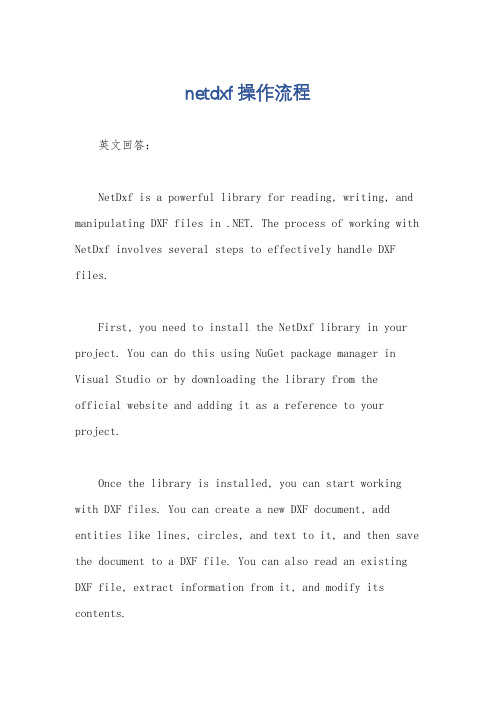
netdxf 操作流程英文回答:NetDxf is a powerful library for reading, writing, and manipulating DXF files in .NET. The process of working with NetDxf involves several steps to effectively handle DXF files.First, you need to install the NetDxf library in your project. You can do this using NuGet package manager in Visual Studio or by downloading the library from theofficial website and adding it as a reference to your project.Once the library is installed, you can start working with DXF files. You can create a new DXF document, add entities like lines, circles, and text to it, and then save the document to a DXF file. You can also read an existing DXF file, extract information from it, and modify its contents.One important aspect of working with NetDxf is understanding the structure of DXF files. DXF files consist of sections, tables, and entities. Sections define the overall structure of the file, tables store informationlike layers and line types, and entities represent the actual graphical elements in the file.To manipulate DXF files using NetDxf, you need to familiarize yourself with the various classes and methods provided by the library. For example, you can use the DxfDocument class to create a new DXF document, the Line class to add a line to the document, and the Circle class to add a circle.It's also important to handle exceptions and errorsthat may occur while working with NetDxf. You can use try-catch blocks to catch and handle exceptions like InvalidDxfFileException or DxfException to ensure that your application behaves correctly even in case of unexpected errors.In conclusion, working with NetDxf involves installing the library, creating and manipulating DXF files, understanding the structure of DXF files, using the classes and methods provided by the library, and handling exceptions effectively.中文回答:NetDxf是一个强大的库,用于在.NET中读取、写入和操作DXF 文件。
.net 路径算法计算

### 文件路径操作在.NET中,可以使用 `System.IO` 命名空间中的类来进行文件路径操作。
例如,可以使用 `Path` 类来执行路径操作,如连接路径、获取文件名、获取扩展名等。
下面是一些示例:```csharpusing System;using System.IO;class Program{static void Main(){// 合并路径string path1 = @"C:\Folder1";string path2 = "File.txt";string combinedPath = bine(path1, path2); Console.WriteLine("Combined Path: " + combinedPath);// 获取文件名和扩展名string fileName = Path.GetFileName(combinedPath);string fileExtension = Path.GetExtension(combinedPath);Console.WriteLine("File Name: " + fileName);Console.WriteLine("File Extension: " + fileExtension);// 其他路径操作...}}```### 图论中的路径算法如果是指图论中的路径算法,例如最短路径算法(如Dijkstra 算法、Floyd-Warshall算法等),.NET Framework并没有直接提供专门的图论库。
但你可以找到第三方库或开源项目来执行图论相关的路径算法。
例如,可以使用 NuGet 上的库,如 QuickGraph 或 YC.Graph.这些库提供了图的数据结构和常见的图算法,你可以使用它们来执行路径搜索、最短路径等操作。
最全的C#文件操作

最全的C#⽂件操作操作某⼀个⽂件/⽂件夹,需要⼀个⽂件的完整路径⼀、使⽤File的静态⽅法进⾏⽂件操作//使⽤file的静态⽅法进⾏复制File.Copy(path, destpath);//使⽤File的静态⽅法删除路径下的⼀个⽂件File.Delete(path);//使⽤File的静态⽅法移动路径下的⼀个⽂件File.Move(path, destpath);File.ReadAllText(path); //打开⼀个⽂本⽂件*.txt ,读取⽂件中数据,然后关闭该⽂件//写⼊File.WriteAllText(path, "要写⼊⽂件的字符串"); //创建⼀个⽂件,向其中写⼊数据,如果此路径下有同名⽂件则会覆PS:对⽂件进⾏写⼊操作,如果路径下有同名⽂件则会进⾏覆盖,所以最好进⾏⼀次判断,跟⽤户交互⼀下在进⾏覆盖⼆、实例化FileInfo进⾏操作FileInfo myfile = new FileInfo(path); //声明⼀个对象对某⼀个⽂件进⾏操作myfile.CopyTo(destpath); //对⽂件进⾏复制操作,复制路径为destpathmyfile.MoveTo(destpath); //进⾏移动操作myfile.Delete(); //进⾏删除操作获得某⼀⽂件或⽂件夹的详细信息(创建⽇期,最后⼀次修改⽇期等等)获取⼀个⽂件,或者⽂件夹的详细信息。
(创建⽇期,⽂件名等)FileInfo myfile = new FileInfo(path); //声明⼀个对象对某⼀个⽂件进⾏操作DateTime dt = myfile.CreationTime; //获取或设置⽂件/⽂件夹的创建⽇期string filepath = myfile.DirectoryName; //仅能⽤于FileInfo,获得完整的路径名,路径+⽂件名bool file = myfile.Exists; //此属性的值表⽰⽂件或⽂件夹是否存在,存在会返回Truestring fullname = myfile.FullName; //获取⽂件或⽂件夹的完整路径名DateTime lastTime = stAccessTime; //获取或设置最后⼀次访问⽂件或⽂件夹的时间DateTime lastWrite = stWriteTime; //获取或设置最后⼀次修改⽂件夹或⽂件夹的时间string name = ; //获取⽂件名,不能修改哦long length = myfile.Length; //返回⽂件的字节⼤⼩//CreationTime,LastAccessTime,LastWriteTime都是可以被修改的。
《文件操作》PPT课件

6.2.1 流操作类介绍
• .NET Framework中提供了5种常见的流操作类,用以提供文 件的读取、写入等常见操作.该操作类的简单说明如表
•类 说 明
• BinaryReader 进制值
用特定的编码将基元数据类型读作二
• BinaryWriter
以二进制形式将基元类型写入流,并支
持用特定的编码写入字符串
• 文件流类〔FileStream〕公开了以文件为主的Stream,既支持 同步读写操作,也支持异步读写操作.FileStream类的特点是操 作字节和字节数组.这种方式不适合以字符数据构成的文本 文件等类似文件的操作,但对随机文件操作等比较有 效.FileStream类提供了对文件的低级而复杂的操作,但却可以 实现更多高级的功能.FileStream类的构造函数有15种,此处仅 对两种作简要介绍,
到Load项,双击右侧空白处, • Visaul Studio 2005会自动转入代码编辑页面,并
产生了一个空方法frmMain_Load.Visaul Studio 2005已经在中将"frmMian"窗体的Load方法和 frmMain_Load方法关联起来.
6.3.3 实例进阶
• 希望读者通过对程序的进一步的修改增强对文件输入输出的了解 和认识,并最终实现一个简单的资源管理器.通常一个资源管理器的 结构中需要包含文件列表,这其中包括树形列表和一般列表.另外还 要包括一些常用的文件操作.
• 〔1〕指定目录下文件的显示; • 〔2〕文件的添加; • 〔3〕文件的删除; • 〔4〕文件的重命名; • 〔5〕文件的打开.
6.3.1 窗体布局
• 窗体布局步骤如下.
6.3.2 代码实现
• 下面开始编写代码.在frmMain.cs中添加如下引用: • 1. using System.IO; • 2. using System.Diagnostics; • 在frmMain窗体的属性面板中的事件选项卡中找
.net对文件的操作之文件读写

给出一个C#支持的编码大全:(GetEncodings()遍历出来的)
IBM037 IBM437 IBM500 ASMO-708 DOS-720 ibm737 ibm775 ibm850 ibm852 IBM855 ibm857 IBM00858 IBM860 ibm861 DOS-862
StreamWriter构造时可以指定编码枚举类型Encoding
常用的Encoding的值有:
1. Default:操作系统的默认编码 2. ASCII:美国信息交换标准码,适用于纯英文环境 3. UTF8:UTF-8格式编码 4. Unicode:能够容纳世界上所有字符的编码方案,缺点是占用空间较大
IBM277 IBM278 IBM280 IBM284 IBM285 IBM290 IBM297 IBM420 IBM423 IBM424 x-EBCDIC-KoreanExtended IBM-Thai koi8-r IBM871 IBM880 IBM905 IBM00924 EUC-JP x-cp20936 x-cp20949 cp1025 koi8-u iso-8859-1 iso-8859-2 iso-8859-3 iso-8859-4 iso-8859-5 iso-8859-6 iso-8859-7 iso-8859-8 iso-8859-9 iso-8859-13 iso-8859-15 x-Europa iso-8859-8-i iso-2022-jp csISO2022JP iso-2022-jp iso-2022-kr x-cp50227 euc-jp EUC-CN euc-kr hz-gb-2312 GB18030 x-iscii-de x-iscii-be x-iscii-ta x-iscii-te x-iscii-as x-iscii-or x-iscii-ka x-iscii-ma x-iscii-gu x-iscii-pa utf-7 utf-8
.NET操作注册表

.NET操作注册表(⼀)写⼊1.建⽴⽂件建⽴⼀个注册表格式⽂件: *.reg,内容如下:Windows Registry Editor Version 5.00[HKEY_LOCAL_MACHINE\SOFTWARE\Test]"server"="192.168.66.22""database"="NorthWind""user"="XiaoWang""Password"="123456"其中:I.[HKEY_LOCAL_MACHINE\SOFTWARE\Test] : 表⽰路径,如果路径不存在,系统会⾃动创建路径 II."server"="192.168.66.22""database"="NorthWind""user"="XiaoWang""Password"="123456"表⽰: 键和值,左边是键,右边是键的值。
在读取时根据键读取.2.双击运⾏即可。
它会⾃动将键值放到配置好的路径下⾯.(⼆) 读取打开命名空间: using Microsoft.Win32;1.⽅法//参数1表⽰路径. 如: HKEY_LOCAL_MACHINE\SOFTWARE//参数2表⽰键. ⾃定义的public static object GetRegValue(string strRegPath,string strName){strRegPath = strRegPath.Trim();//接收值的对象object objRet;// 如果名称为空,则抛出⼀个参数为空的异常。
if (strName == ""){throw new ArgumentNullException(strName,"键值不能为空!");}//去除"\"字符if ( strRegPath.StartsWith("\\") ){strRegPath = strRegPath.Substring(1,strRegPath.Length - 1);}if ( strRegPath.EndsWith("\\") ){strRegPath = strRegPath.Substring(0,strRegPath.Length - 1);}//拆分根键和路径string strRootKey,strPath;int intIndex = strRegPath.IndexOf("\\");strRootKey = strRegPath.Substring(0,intLoc).ToUpper();strPath = strRegPath.Substring(intIndex + 1,strRegPath.Length - intIndex - 1);RegistryKey _root;switch( strRootKey ){case "HKEY_CLASSES_ROOT":_root = Registry.ClassesRoot;break;case "HKEY_CURRENT_CONFIG":_root = Registry.CurrentConfig;break;case "HKEY_CURRENT_USER":_root = Registry.CurrentUser;break;case "HKEY_DYN_DATA":_root = Registry.DynData;break;case "HKEY_LOCAL_MACHINE":_root = Registry.LocalMachine;break;case "HKEY_PERFORMANCE_DATA":_root = Registry.PerformanceData;break;case "HKEY_USERS":_root = ers;break;default:throw new Exception("找不到路径!");}try{//打开注册表路径的键RegistryKey regKey = _root.OpenSubKey(@strPath);//取值objRet = regKey.GetValue(strName);}catch(Exception e){throw e;}return objRet;}2.⽤法:string strConnectString = GetRegValue(@"HKEY_LOCAL_MACHINE\SOFTWARE\Test","strConnString").ToString();。
- 1、下载文档前请自行甄别文档内容的完整性,平台不提供额外的编辑、内容补充、找答案等附加服务。
- 2、"仅部分预览"的文档,不可在线预览部分如存在完整性等问题,可反馈申请退款(可完整预览的文档不适用该条件!)。
- 3、如文档侵犯您的权益,请联系客服反馈,我们会尽快为您处理(人工客服工作时间:9:00-18:30)。
.NET中处理文件和文件夹的操作首先要熟悉.NET中处理文件和文件夹的操作。
File类和Directory类是其中最主要的两个类。
了解它们将对后面功能的实现提供很大的便利。
本节先对和文件系统相关的两个.NET类进行简要介绍。
System.IO.File类和System.IO.FileInfo类主要提供有关文件的各种操作,在使用时需要引用System.IO命名空间。
下面通过程序实例来介绍其主要属性和方法。
(1) 文件打开方法:File.Open ()该方法的声明如下:public static FileStream Open(string path,FileMode mode)下面的代码打开存放在c:\tempuploads目录下名称为newFile.txt文件,并在该文件中写入hello。
private void OpenFile(){FileStream.TextFile=File.Open(@"c:\tempuploads\newFile.txt",FileMode.Append);byte [] Info = {(byte)'h',(byte)'e',(byte)'l',(byte)'l',(byte)'o'};TextFile.Write(Info,0,Info.Length);TextFile.Close();}(2) 文件创建方法:File.Create()该方法的声明如下:public static FileStream Create(string path;)下面的代码演示如何在c:\tempuploads下创建名为newFile.txt的文件。
由于File.Create方法默认向所有用户授予对新文件的完全读/写访问权限,所以文件是用读/写访问权限打开的,必须关闭后才能由其他应用程序打开。
为此,所以需要使用FileStream类的Close方法将所创建的文件关闭。
private void MakeFile(){FileStream NewText=File.Create(@"c:\tempuploads\newFile.txt");NewText.Close();}(3) 文件删除方法:File.Delete()public static void Delete(string path);下面的代码演示如何删除c:\tempuploads目录下的newFile.txt文件。
private void DeleteFile(){File.Delete(@"c:\tempuploads\newFile.txt");}(4) 文件复制方法:File.Copy该方法声明如下:public static void Copy(string sourceFileName,string destFileName,bool overwrite);下面的代码将c:\tempuploads\newFile.txt复制到c:\tempuploads\BackUp.txt。
由于Cope方法的OverWrite参数设为true,所以如果BackUp.txt文件已存在的话,将会被复制过去的文件所覆盖。
private void CopyFile(){File.Copy(@"c:\tempuploads\newFile.txt",@"c:\tempuploads\BackUp.txt",true);}(5) 文件移动方法:File.Move该方法声明如下:public static void Move(string sourceFileName,string destFileName);下面的代码可以将c:\tempuploads下的BackUp.txt文件移动到c盘根目录下。
注意:只能在同一个逻辑盘下进行文件转移。
如果试图将c盘下的文件转移到d盘,将发生错误。
private void MoveFile(){File.Move(@"c:\tempuploads\BackUp.txt",@"c:\BackUp.txt");}(6) 设置文件属性方法:File.SetAttributespublic static void SetAttributes(string path,FileAttributes fileAttributes);下面的代码可以设置文件c:\tempuploads\newFile.txt的属性为只读、隐藏。
private void SetFile(){File.SetAttributes(@"c:\tempuploads\newFile.txt",FileAttributes.ReadOnly|FileAttributes.Hidden);}文件除了常用的只读和隐藏属性外,还有Archive(文件存档状态),System(系统文件),Temporary(临时文件)等。
关于文件属性的详细情况请参看MSDN中FileAttributes的描述。
(7) 判断文件是否存在的方法:File.Exist该方法声明如下:public static bool Exists(string path);下面的代码判断是否存在c:\tempuploads\newFile.txt文件。
若存在,先复制该文件,然后其删除,最后将复制的文件移动;若不存在,则先创建该文件,然后打开该文件并进行写入操作,最后将文件属性设为只读、隐藏。
if(File.Exists(@"c:\tempuploads\newFile.txt")) //判断文件是否存在{CopyFile(); //复制文件DeleteFile(); //删除文件MoveFile(); //移动文件}else{MakeFile(); //生成文件OpenFile(); //打开文件SetFile(); //设置文件属性}此外,File类对于Text文本提供了更多的支持。
· AppendText:将文本追加到现有文件· CreateText:为写入文本创建或打开新文件· OpenText:打开现有文本文件以进行读取但上述方法主要对UTF-8的编码文本进行操作,从而显得不够灵活。
在这里推荐读者使用下面的代码对txt文件进行操作。
·对txt文件进行“读”操作,示例代码如下:StreamReader TxtReader = new StreamReader(@"c:\tempuploads\newFile.txt",System.Text.Encoding.Default);string FileContent;FileContent = TxtReader.ReadEnd();TxtReader.Close();·对txt文件进行“写”操作,示例代码如下:StreamWriter = new StreamWrite(@"c:\tempuploads\newFile.txt",System.Text.Encoding.Default);string FileContent;TxtWriter.Write(FileContent);TxtWriter.Close();System.IO.Directory类和System.DirectoryInfo类主要提供关于目录的各种操作,使用时需要引用System.IO命名空间。
下面通过程序实例来介绍其主要属性和方法。
(1) 目录创建方法:Directory.CreateDirectory该方法声明如下:public static DirectoryInfo CreateDirectory(string path);下面的代码演示在c:\tempuploads文件夹下创建名为NewDirectory的目录。
private void MakeDirectory(){Directory.CreateDirectory(@"c:\tempuploads\NewDirectoty");}(2) 目录属性设置方法:DirectoryInfo.Atttributes下面的代码设置c:\tempuploads\NewDirectory目录为只读、隐藏。
与文件属性相同,目录属性也是使用FileAttributes来进行设置的。
private void SetDirectory(){DirectoryInfo NewDirInfo = new DirectoryInfo(@"c:\tempuploads\NewDirectoty");NewDirInfo.Atttributes = FileAttributes.ReadOnly|FileAttributes.Hidden;}(3) 目录删除方法:Directory.Delete该方法声明如下:public static void Delete(string path,bool recursive);下面的代码可以将c:\tempuploads\BackUp目录删除。
Delete方法的第二个参数为bool 类型,它可以决定是否删除非空目录。
如果该参数值为true,将删除整个目录,即使该目录下有文件或子目录;若为false,则仅当目录为空时才可删除。
private void DeleteDirectory(){Directory.Delete(@"c:\tempuploads\BackUp",true);}(4) 目录移动方法:Directory.Move该方法声明如下:public static void Move(string sourceDirName,string destDirName);下面的代码将目录c:\tempuploads\NewDirectory移动到c:\tempuploads\BackUp。
private void MoveDirectory(){File.Move(@"c:\tempuploads\NewDirectory",@"c:\tempuploads\BackUp");}(5) 获取当前目录下的所有子目录方法:Directory.GetDirectories该方法声明如下:public static string[] GetDirectories(string path;);下面的代码读出c:\tempuploads\目录下的所有子目录,并将其存储到字符串数组中。
