XIHU安装指导手册详解
希科系统用户手册
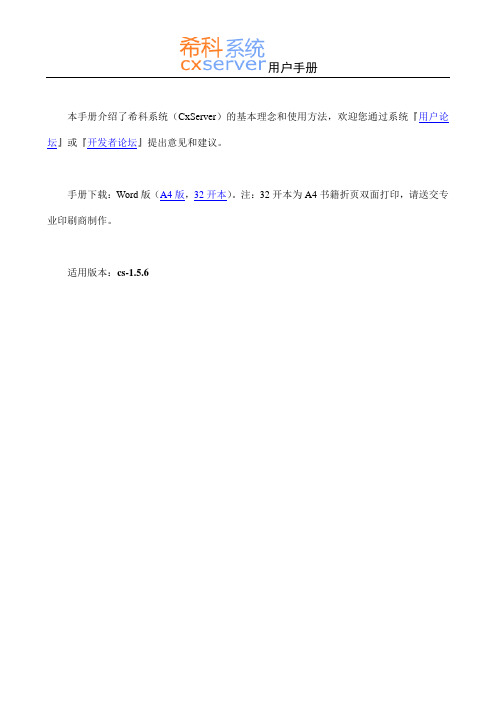
1
3. 管理员指南 ..................................................................................................................................................... 25 3.1. 如何指定管理权限 ............................................................................................................................. 25 3.2. 如何维护资助类别 ............................................................................................................................. 26 3.3. 如何启动项目申报 ............................................................................................................................. 27 3.4. 如何撰写申报通知 ............................................................................................................................. 28 3.5. 如何指派评议人 ................................................................................................................................. 28 3.6. 如何进行批量评议 ............................................................................................................................. 29 3.7. 如何进行评议进度检查 ..................................................................................................................... 29 3.8. 如何进行项目经费管理 ..................................................................................................................... 30
iX-Developer 2.0用户手册

本文档中的信息可随时更改,恕不另行通知,并按付印时所能提供的内容呈献给您。Beijer Electronics AB 保留随时更改任何信息的权利,但不会同时更新此出版物。Beijer Electronics AB 对于本文档中出现的任何错误均不承担任何责任。 本文档中的所有示例仅用于加深对功能的了解以及提高操作软件的能力。如果将这些示例 用于实际应用,Beijer Electronics AB 对由此产生的任何后果不承担任何责任。 鉴于本软件的适用范围广泛,为确保在特定应用中能够正确使用本软件,用户自身必须 掌握充足的知识。 应用程序和设备的负责人必须自行确保每项应用在配置和安全性方面 均符合所有相关要求、标准和法规。对于在本软件的安装或使用过程中产生的任何损 坏,Beijer Electronics AB 不承担任何责任。Beijer Electronics AB 禁止任何修改、变动或转 换本软件的行为。
图中标号桌面区域组件对应章节项目浏览器项目浏览器控件功能区组和控件快速访问工具栏快速访问工具栏上下文菜单迷你工具栏和上下文菜单项目浏览器新项目打开后会在界面中显示一个空白画面
MACN832E, 2012-10
iX Developer
用户指南
简体中文
序言 iX Developer 用户指南
序言
iX Developer 软件用于配置 iX Panel 和在 PC 坏境下运行的控制应用程 序,包括用于 IPC(工业 PC)的应用程序。 通过 iX Developer,您可以轻松创建出合理、灵活且高效的操作面板 应用程序,从而为操作员和其他系统适时提供所需信息。 本手册将通过一个示例项目向您介绍 iX Developer 项目的分步设计 过程。 有关详细信息,请参阅 iX Developer 帮助文件。
pixhawk安装说明

PX4飞行控制栈遵循BSD协议,可实现多旋翼和固定翼完全自主的航路点飞行。
采用了一套通用的基础代码和通用的飞行管理代码,提供了一种灵活的、结构化的方法,可以用相同的航路点和安全状态机来运行不同的固定翼控制器或旋翼机控制器。
组成部分:在外壳里面的装着SD卡的Pixhawk:蜂鸣器:安全开关:电源模块以及:一个SD卡USB适配器,一条Micro-USB线,两根6pin线,还有一些减震棉。
你还需要一个GPS模块,而且一个集成在GPS里面的罗盘可以更方便地降低外界的干扰。
准备开始你需要一个多轴飞行器:请参照如何做一个你自己的多轴飞行器Wiki 页面。
∙有了APM固件的帮助,Pixhawk可以把各种遥控飞机、飞行器、无人车变成一个全功能的无人飞行器。
∙在你拥有了一个完整安装好的多轴飞行器后,请按照以下步骤来安装你的Pixhawk。
∙在飞行器上安装Pixhawk∙将Pixhawk与你的多轴飞行器连起来∙加载固件至Pixhawk∙校准你的飞行器你也可以直接获取这篇文档的当前拷贝3DR Pixhawk快速入门PDF(已失效)。
在飞行器上安装Pixhawk∙请使用双面减震棉把Pixhawk安装在飞行器上。
∙裁剪出四块约3/4平方英寸的减震棉,然后粘在Pixhawk的每一个角上。
∙最好将Pixhawk安放在模型的重心处。
∙确认Pixhawk的箭头标指向飞行器的机头。
∙将Pixhawk与你的多轴飞行器连起来∙把PPM总线或者Futaba SBUS 接收线(黑色地线、红色电源线和白色信号线)接在最左边的RC接口上。
∙SB接口是给Futaba SBus预留的,功能尚未完善。
∙对于Spektrum DSM,DSM2或者DSMX 卫星接收机,直接接在SPKT/DSM接口。
∙把从(3DR)分线板引出的一根红黑两根的线接在Pixhawk的任意一个地线(-,黑线)和电源线(+,红线)输出针脚。
∙警告!供电接口必须有5V或者与你的舵机相对应的电压,不能直接与电池相连。
Sophos XG Firewall软件应用程序入门指南说明书

ContentsIntroduction (1)Installation procedure (2)Configuring XG Firewall (4)Activation and Registration (4)Basic Configuration (4)Legal notices (8)Sophos XG Firewall Software Appliance1 IntroductionWelcome to the Getting Started Guide for Sophos Firewall Software Appliance (referred to in this document as “Sophos Firewall”). This guide describes how to download, deploy, and run Sophos Firewall as a software appliance on custom hardware.Minimum hardware requirementsThe device will go into fail-safe mode if the minimum requirements are not met.• 2 Network interface cards• 1 GB RAM•10 GB HDD/SSD sizeRecommended hardware requirements• 2 GB RAM•64 GB HDD/SSD sizeNoteSFOS 17 supports hard drives with a maximum of 512 GB.Sophos XG Firewall Software Appliance2 Installation procedure1.Download Software Image (ISO)a)Download the software image (ISO) from https:///en-us/products/next-gen-firewall/free-trial.aspx.b)You can install the downloaded ISO file on custom hardware, using an Installer.c)To create the Installer, see Creating an Installer.2.To install the software, you need to write the ISO to a standard USB thumb drive. On Windows:a)Download the Win32 Disk Imager utility from /projects/win32diskimager/.b)Run the utility, and browse the downloaded ISO file. The application will look for .IMG files.Change the file filter to (*.*), then locate and select the Sophos Firewall ISO file.c)Select the USB thumb drive on which you wish to install the ISO. The thumb drive should haveat least 1GB space. Writing the ISO to it will erase its current data.d)Once the process is complete, your thumb drive is ready to use.3.To install the software, you need to write the ISO to a standard USB thumb drive. On OS X:a)Open the Disk Utility included on OS X.b)Locate the thumb drive in the list of disks.c)On the partitions tab, change the volume scheme to “1 partition”, and the format to “FreeSpace”, then click apply.d)You need to convert the downloaded ISO file into a new format. Open a terminal window, andgo to the path where the ISO is stored.e)Run the command: hdiutil convert -format UDRW -o sf.img.dmg SW-SFOS_15.01.0-376.isof)The converted ISO will be renamed “sf.img.dmg”.g)Run the diskutil list and locate the path of the USB device.h)Write the converted ISO to your thumb drive, using the following command for reference: ddif=./sf.img.dmg of=/dev/rdisk9 bs=1mIn this command, the USB thumb drive’s path is /dev/disk9. Make sure that you use theactual path.Note:•The = path adds an “r” before the device path name. This is deliberate, and enables RAW disk access. You may leave the ‘r’ out, but the process will take place much more slowly.•You may need to run “sudo dd <rest of command>” for the imaging to work on your system.The process will take a few minutes to complete. When you are returned to the commandprompt, the thumb drive is ready, and can be ejected.If you face a problem, see http://borgstrom.ca/2010/10/14/os-x-bootable-usb.html for detailedinstructions.4.Installing Sophos Firewall.For the thumb drive to boot, you may need to change the BIOS settings since this is a SoftwareAppliance. You will also need to connect a monitor, keyboard, and a serial cable to the system tocomplete the installation. You will be prompted twice to start the installation.Sophos XG Firewall Software Appliance5.Booting: When the prompt appears, type y <enter> to start the installation procedure.The installation progress will be shown on the screen.6.When the installation is complete, remove the thumb drive, and reboot the device. The device willtake a few minutes to boot the first time.The system is now running Sophos Firewall Software Appliance.Sophos XG Firewall Software Appliance3 Configuring XG Firewall1.Browse to "https://172.16.16.16" from the management computer.2.Click Start to begin the wizard and follow the on-screen instructions.NoteThe wizard will not start if you have changed the default administrator password from theconsole.3.1 Activation and Registration1.Review and accept the License Agreement. You must accept the Sophos End User LicenseAgreement (EULA) to proceed further.2.Register Your Firewall. Enter the serial number, if you have it. You can also use your UTM 9license if you are migrating.Otherwise, you can skip registration for 30 days or start a free trial.a)You will be redirected to the MySophos portal website. If you already have a MySophosaccount, specify your sign-in credentials under “Login”. If you are a new user, sign up for aMySophos account by filling in the details under “Create Sophos ID”.b)Complete the registration process.Post successful registration of the device, the license is synchronized and the basic setup is done.3.Finish the basic setup. Click Continue and complete the configurations through the wizard. Whenyou finish the process, the Network Security Control Center appears.You can now use the navigation pane to the left to navigate and configure further settings.3.2 Basic ConfigurationYou can:1.Set up Interfaces2.Create Zones3.Create Firewall Rules4.Set up a Wireless Network1.To set up interfaces:a)You can add network interfaces and RED connections in the Configure > Network >Interfaces menu.b)You can add wireless networks in the Protect > Wireless > Wireless Networks menu.SSIDs will also be shown in the interfaces menu once created.c)You can add access points in Protect > Wireless > Access Points.Sophos XG Firewall Software ApplianceSophos XG Firewall Software ApplianceYou can see both these wireless networks in Protect > Network > Wireless Networks.e)Go to Protect > Wireless > Access Point Groups.f)Click Add to add a new access point group.g)Add both the wireless networks, and the new access point.If new APs have been installed, you can view these in Control Center.h)Click the pending APs to accept the new access points.i)Configure the settings of the new APs as shown in the image.Sophos XG Firewall Software Appliancej)Click Save.Sophos XG Firewall Software Appliance4 Legal noticesCopyright © 2020 Sophos Limited. All rights reserved. No part of this publication may be reproduced, stored in a retrieval system, or transmitted, in any form or by any means, electronic, mechanical, photocopying, recording or otherwise unless you are either a valid licensee where the documentation can be reproduced in accordance with the license terms or you otherwise have the prior permission in writing of the copyright owner.Sophos, Sophos Anti-Virus and SafeGuard are registered trademarks of Sophos Limited, Sophos Group and Utimaco Safeware AG, as applicable. All other product and company names mentioned are trademarks or registered trademarks of their respective owners.Copyright © 2020 Sophos Limited. All rights reserved. No part of this publication may be reproduced, stored in a retrieval system, or transmitted, in any form or by any means, electronic, mechanical, photocopying, recording or otherwise unless you are either a valid licensee where the documentation can be reproduced in accordance with the license terms or you otherwise have the prior permission in writing of the copyright owner.Sophos and Sophos Anti-Virus are registered trademarks of Sophos Limited and Sophos Group.All other product and company names mentioned are trademarks or registered trademarks of their respective owners.。
Xilin x 全兼容下载线 说明书 V2.0
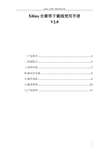
Xilinx 全兼容下载线使用手册 V2.0
一.产品简介 ...................................................................................2 二.性能特点 ...................................................................................2 三.使用环境 ...................................................................................3 四.驱动及安装 ...............................................................................4 五.操作流程 ...................................................................................6 六.服务准则 .................................................................................10 七.产品清单 .................................................................................11
6
XIlinx 全兼容下载线使用手册
7
XIlinx 全兼容下载线使用手册
下载线时钟频率 TCK 可选,如下表。
选择时钟频率时需要注意,可设置的最高时钟频率是由目标器件 决定的,所选时钟频率必须和目标器件匹配,以免配置失败。各种目 标器件的最高时钟频率如下表。
FOXHIS系统安装、培训、调试手册

Foxhis系统安装、培训、调试手册(for windows 5.0,4.0,3.0版本)2003. 01.第一篇基础篇FOXHIS系统发展历程及程序构成、酒店相关业务介绍第一章概述本手册为一本针对性较强、内容较完整,结合酒店实际业务的技术手册,分三篇内容:第一篇基础篇介绍FOXHIS系统基本知识、发展历程、版本情况以及酒店业务;第二篇介绍FOXHIS系统软硬件的安装、设置方法、系统备份及故障恢复方案;第三篇主要分模块详细介绍程序流程和与此相关的表、触发器、存贮过程、数据窗口等,结合酒店业务介绍培训重点、要点,以及程序中经常需要修改的地方及其调试方法,各种接口的原理及调试方法,如何新增报表等等。
本手册适用于FOXHIS系统的安装、培训、调试人员及维护人员,希望通过本手册能给工程维护人员提供一条了解、掌握FOXHIS系统的捷径,从而提高工程质量,完善售后服务。
阅读、使用该手册的人员需要有一定PowerBuilder编辑基础,一定的SQL语言基础,同时基本了解酒店业务。
本手册第一篇由屠承荣编写,第二篇由周明编写,第三篇第一章由屠承荣编写,第二、三章由夏凌飞编写,第四章由胡向明编写,第五、六章由崔松松编写,第七章由周明编写。
因大家都是头一次写技术文档,又兼水平有限,本手册肯定有许多不完善之处,希望广大读者批评指正。
本手册是个初稿,我们会继续完善,希望对大家有所帮助。
第二章FOXHIS系统发展历程FOX是FOXBASE编程语言的缩写,HIS是Hotel,Information,System的缩写,含义为用FOXBASE语言编制的酒店信息管理系统。
FOXHIS系统始创于1989年,当时是用DBASE编程,后随着FOXBASE数据库语言的推出。
采用FOXBASE2.00,FOXBASE2.10版本陆续推出FOXHIS2.0、FOXHIS3.0(单色版)、FOXHIS3.0C(彩色版)、FOXHIS3.0C+(解决2000年问题),同时,从97年开始,随着DOS操作系统的逐步淘汰,WINDOWS 操作系统成为PC操作系统的主流,公司采用C/S(Client/Server客户机/服务器)结构,客户端用PowerBuilder5.0、服务器端采用SCO UNIX Operserver + Sybase11.0.3的结构,推出了FOXHIS1.0 for Windows版,当时还开发了NT+SQL Server的版本,98年推出FOXHIS2.0,99年推出FOXHIS3.0,2000年推出FOXHIS4.0,2001年推出FOXHIS5.0。
AIX系统傻瓜安装手册--aix 5L系列--图文并茂

目录目录 01.系统安装 (2)1.1.设置光驱启动......................................................................错误!未定义书签。
1.2.安装......................................................................................错误!未定义书签。
1.3.初始化设置 (10)1.4.设置IP地址 (16)2.系统调整 (2)2.1.调整调页空间的大小 (10)2.2.修改用户许可证个数 (19)2.3.修改语言环境 (10)2.4.文件系统 (20)2.5.磁盘空间 (20)2.6.用户组 (25)2.7.文件打开个数限制 (26)2.8.停用服务 (28)3.系统重启 (29)4.检验安装 (29)4.1.操作系统 (29)4.2.语言环境检查 (31)4.3.内存检查 (32)4.4.处理器检查 (33)4.5.用户组检查 (33)5.服务器其他操作资源 (34)5.1.如何查看设备的用户属组 (34)5.2.如何创建用户组 (35)5.3.如何创建用户 (15)5.4.如何更改用户密码 (15)5.5.如何保证文件为UNIX格式 (35)5.6.如何查看本机现在挂着多少卷组 (35)6.问题 (36)6.1.登录,显示DT S ERVER无法启动 (36)7.附录 (36)7.1.AIX上常用命令 (36)7.1.1.AIX加载光驱 (36)7.1.2.查看AIX上的CPU (37)7.1.3.查看AIX上的内存 (37)7.1.4.扩大rootvg (37)7.1.5.查看AIX中是否安装了某个补丁程序 (38)7.1.6.查看AIX中paging space的情况 (38)7.1.7.查看分区的使用情况 (38)7.1.8.查看磁盘使用情况 (38)7.1.9.扩大文件系统 (39)7.1.10.查看系统中的错误 (40)7.1.11.消除系统的黄色警告灯 (40)7.1.12.查看系统资源占用情况 (42)第 1 页共 44 页选择2 Configure Boot Device Order选择Manage Language Environment选择Change/Show Primary Language EnvironmentChange/Show Cultural Convention, Language, or Keyboard Esc+4 进入到选择列表选择逻辑卷管理器回车可改为100个6、如下图,选择要修改的文件系统,回车6、回车见下图选择rootvg 回车8、如果建立成功那么回产生以下的界面以相同的方式建立文件系统“/web_data”,并设置大小为“10G”。
1-touch for HP-UX安装配置操作手册

1-touch for HP-UX 安装配置操作手册版本历史目录第一章安装要求 (5)2.1操作系统环境要求 (5)2.2CommVault软件安装要求 (5)2.3在备份恢复HP-UX时所用到常见命令及文档 (5)1.3.1查看主机名称 (6)1.3.2 查看Ignite版本 (6)1.3.3查看Ignite安装情况 (6)1.3.4 查看操作系统版本 (7)1.3.5 查看文件系统使用空间情况 (7)1.3.6查看机器基本配置信息 (8)1.3.7查看IP配置 (9)1.3.8查看网卡信息 (10)1.3.9 Install/Uninstall Ignite软件 (13)1.3.10 Ignite详细信息介绍 (14)第二章开始安装 (14)2.1涉及主机及安装模块要求 (14)2.21-touch Server模块安装 (14)2.31-touch客户端软件安装 (15)第三章备份篇 (16)3.1系统备份前检查工作 (16)3.2配置子客户端备份 (17)第四章恢复篇 (21)4.1在CommVault软件界面上恢复操作系统镜像文件 (21)4.2在目标主机上恢复HP-UX镜像文件,恢复操作系统 (27)4.2.1 网络引导恢复第一阶段(准备异机恢复主机环境信息) (27)4.2.2网络引导恢复第二阶段(将镜像文件恢复至目标主机) (35)第一章安装要求1.1操作系统环境要求One- touch在HP-UX平台上运行,会调用操作系统的Ignite软件操作备份和恢复操作;其中针对操作系统的环境要求如下:Ignite版本要求1-touch Server和客户端版本相同;另外,在需要备份的HP-UX客户端,/var目录至少需要2G以上的剩余空间,用于存放客户端的配置信息;1.2COMMVAULT软件安装要求CommVault 1-touch for HP-UX在备份和恢复HP-UX操作系统时,会需要两个角色,即1-touch Server和需要保护的HP-UX客户端;针对不同的角色,需要安装不同的CommVault软件模块;具体要求如下:1-touch Server:✧需要安装CommVault 1-Touch Boot Server Agent;✧根据需要保护的HP-UX的客户端数量,/var空间至少保留vg00的使用空间*客户端数量相对应的空间, 例如,用户需要保留2台HP-UX客户端,每台主机VG00大概用了8G左右,那1-touch的/var空间需要具有16G左右的空间。
雷电易触-USB-2-DVIHD 快速安装指南说明书

EXT-USB-2-DVIHD Quick Start GuideRev X5Connect each add-on monitor you wish to use to the DVI Out port on its USB to DVI Adapter. Use the VGA to DVI adapter if your monitor is VGA. Power on your Add-on Monitor, then follow the appropriate installation procedure below. Depending on the Operating System in use, installation will fall into two main types, Automatic or Manual.4. Changing the Display ModeThe add-on monitor can serve as a mirror (copy) of the main display or can extend the desktop. The Windows Display Properties (WDP) facility provides a simple way to attach, rotate, duplicate or extend screens. To use WDP ,position the cursor on your computer’s desktop background, right-click and select Personalize > Display Settings on Vista or Properties > Settings on Windows XP/2000. You can also access WPD by right-clicking on the DisplayLink icon in the system tray. Below is a portion of the WPD settings screen:123. Installing the Adapter and DriverWindows 7 users : Use Automatic Installation method.Windows Vista users: Use Manual Installation.Windows XP/2000 users: Use Manual Installation.Mac users: Open the DMG file and click on the DisplayLink Software Installer .PKG file.Automatic Installation Procedure: Connect the USB-2-DVIHD Adapter to a free USB 2.0 port. Windows shouldautomatically detect the Adapter and download the driver. You will see the License Agreement. If this does not happen automatically, use the Manual Installation Procedure.Manual Installation Procedure: Make sure your Adapter is not connected. Insert the driver CD-ROM and double-click SETUP .EXE, then follow the instructions. Enter the adminis-trator password or approve the driver file signature. Accept the Software License Agreement. Connect the USB toDVIHD Adapter to a free USB 2.0 port when prompted. The screen may flash on and off a few times. You may need to reboot your PC in order to complete the procedure.Caution: Remove old versions of the driver first.31. Introduction and Features of the USB to DVIHDThank you for purchasing the USB-2-DVIHD Add-on Monitor Extender. With this ingenious device, you may now:- Extend or mirror up to 6 Hi-Res desktops from a single PC - Support resolutions up to 2048 x 1152 (Product dependant)- Rotate your add-on display or make it the Primary display - Support multiple users, sleep mode and hibernation - Plug or unplug the USB-2-DVIHD without rebooting- Use an external display as the main display of a laptop, and more.3. System RequirementsSupported Operating Systems are:• Windows 7 or Vista 32/64-bit (Vista needs Service Pack 1 or 2) • Windows XP Home/Pro/Tablet with at least Service Pack 2• Windows 2000 with Service Pack 4• Mac OS X (Tiger, Leopard & Snow Leopard)Windows 7 and Vista users will need WEI scores of at least 3 overall and 3 in the Graphics/Aero category along with 30MB of available disk space and one free USB 2.0 port for each EXT-USB-2-DVIHD used. Access to the Internet and a CD-ROM drive are advised for driver installations. Windows XP and 2000 users need 1GB RAM. All other requirements are identical to Windows 7/Vista. MacOS users can download the drivers from the Downloadssection in the Support area of Gefen’s website.You can also activate WPD in Windows 7 by pressing theWindows Key+P together to see this icon-driven Quick-menu:For detailed settings such as making the DisplayLink Adapter the primary display, use the DisplayLink tray icon to bring up the DisplayLink Manager software (the icon is shown below). On Windows XP/2000, click the Show hidden icons arrow in the systray if you cannot see it. On Windows 7 and Vista, this icon is located on the Taskbar. The User’s Manual has further informa-tion on using the advanced features.DisplayLink Software Manager IconRev X12. What’s In the BoxCPU and RAM requirements are as follows:• 1-2 monitors for business applications; partial frame rate DVD playback: 1.2 GHz Single Core CPU with 512mb RAM.• 3 monitors with one dedicated to DVD video and 2 monitors running as before: 1.6 GHz CPU with 1GB RAM.• 6 monitors with one dedicated to full frame DVD playback: 1.8 GHz Core Duo CPU with 1GB RAM.The USB to DVIHD package includes the following items:(1) USB to DVIHD Add-on Monitor Adapter (1) DVI-I to VGA Adapter(1) 3-foot USB-to-Mini-USB cable (for connecting Adapter to PC)(1) Driver Software CD-ROM (1) User’s ManualThis Quick Installation Guide describes only the basic instructions on installation. For more information pleaserefer to the User’s Manual at .4USB to DVIHDADAPTERTurns USB 2.0 into an additional DVI portsupporting high resolutions of up to 2048x1152.Gefen, LLCQUICK INSTALLATION GUIDE®Rev X1Gefen warrants the equipment it manufactures to be free from defects in material and workmanship.If equipment fails because of such defects and Gefen is notified within two (2) years from the date of shipment, Gefen will, at its option, repair or replace the equipment, provided that the equipment has not been subjected to mechanical, electrical, or other abuse or modifications. The two year warranty is only valid on new products purchased as of January 2007. All products purchased before this date still retain their 1 year warranty. Equipment that fails under conditions other than those covered will be repaired at the current price of parts and labor in effect at the time of repair. Such repairs are warranted for ninety (90) days from the day of reshipment to the Buyer.This warranty is in lieu of all other warranties expressed or implied, including withoutlimitation, any implied warranty or merchantability or fitness for any particular purpose, all of which are expressly disclaimed. Please note that if a product is returned for repair, proof of sale may be required in order to claim the warranty. Customers returning products for repair from locations outside the USA are responsible for shipping charges to and from Gefen. Thewarranty for copper cables is limited to 30 days and returned cables must be in their original condition.The information in this manual has been carefully checked and is believed to be accurate. However, Gefen assumes no responsibility for any inaccuracies that may be contained in this manual. In no event will Gefen be liable for direct, indirect, special, incidental, or consequential damages resulting from any defect or omission in this manual, even if advised of the possibility of such damages. The technical information contained herein regarding the features and specifications is subject to change without notice. For the latest warranty coverage information, please visit Gefen’s Warranty page at /kvm/aboutus/warranty.jspPRODUCT REGISTRATIONPlease register your product online by visiting Gefen’s web site at/kvm/Registry/Registration.jspWARRANTYFor more advanced functions, please see the manual. Here is a partial list of topics that can be found therein:- Detailed instructions for Extending/Cloning the main display - Supported/compatible media players- Making the Add-on monitor the Primary display- Adding monitor(s) to a laptop and bypassing Sleep Mode - Standby and Hibernate, Shut down and Restart- Enabling multiple users, each with their own settings- Behavior when disconnecting and re-connecting the adapter - Automatic and Manual Updates to the Software - Resolution, Color Quality and Refresh rates - Troubleshooting Common IssuesFigure 1: Adding Several Adapters/Displays to one PC DVI CABLERev X5EXT-USB-2-DVIHD Quick Start Guide。
Pexip安装配置手册
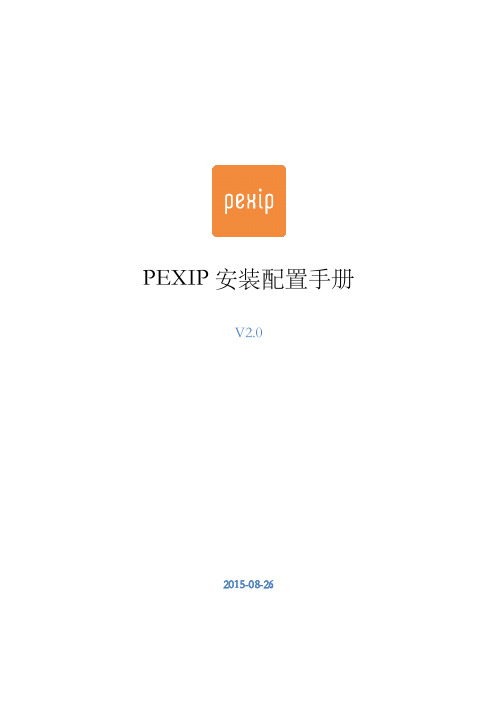
LVWPTS(
C
HVL 7 ULV C
、 4W P
C LSXLV
em
3
A> n: S
A> e3
3 : S
8> 8> 3 C c d
、
e
•!
GO( ( W GYKU KTRHPS
TR
UTVX •! •! •!
, . TR
GO( ( W GX U KTRHPS UTVX , GWPUW GX U KTRHPS UTVX GWPU GX U KTRHPS UTVX TR
ha 硬件及系统要求
!
f! f! f
* * 30
、
f
CPUf!2!cores*!(most!modern!processors!will!suffice)! 4!GB!RAM*! 100!GB! e
$
b!
h
n
$
!
!
CPUf! e2.7!GHz f! f! f! ! ! ! CPU 50!GB!!
、
!
Wg a ad
* *
wt b
ad
,26 2 9 9 h s
f a A>
8, 8,
b b
m m
DE IIM H
e b
A>
le
a
h
e
、
e
8SWXH
P HVKb
( !
1)!
、
management!node !
!
%
!
2)!
conference!node
!
!
!
!
!
!
f
C
HVL u TSWT L
西软操作手册X5系统基础

X5系统基础................................................ 错误!未定义书签。
第一节大体概念.......................................... 错误!未定义书签。
第二节大体标识.......................................... 错误!未定义书签。
宾客状态................................................. 错误!未定义书签。
客房状态................................................. 错误!未定义书签。
第三节基础操作.......................................... 错误!未定义书签。
登录..................................................... 错误!未定义书签。
退出..................................................... 错误!未定义书签。
改换工号................................................. 错误!未定义书签。
密码修改................................................. 错误!未定义书签。
FOXHIS消息 .............................................. 错误!未定义书签。
职员留言................................................ 错误!未定义书签。
实时对话................................................ 错误!未定义书签。
图解光盘安装海蜘蛛V 8.0正式版
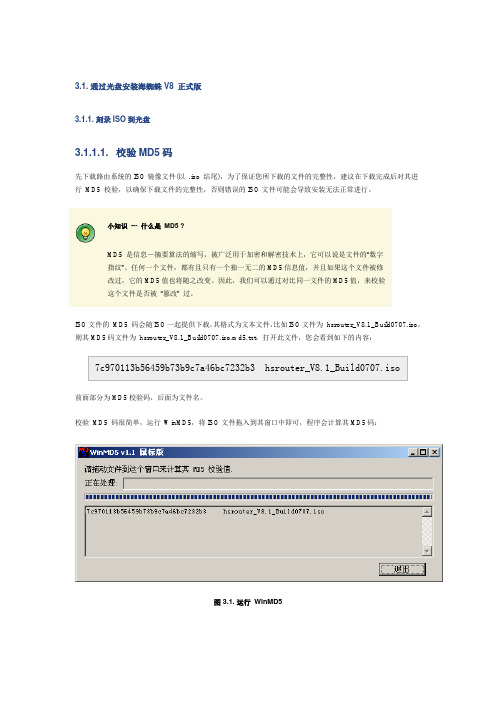
3.1. 通过光盘安装海蜘蛛V8 正式版3.1.1. 刻录ISO到光盘3.1.1.1. 校验MD5码先下载路由系统的ISO镜像文件(以 .iso 结尾),为了保证您所下载的文件的完整性,建议在下载完成后对其进行MD5 校验,以确保下载文件的完整性,否则错误的ISO文件可能会导致安装无法正常进行。
小知识--- 什么是MD5 ?MD5 是信息-摘要算法的缩写,被广泛用于加密和解密技术上,它可以说是文件的“数字指纹”。
任何一个文件,都有且只有一个独一无二的MD5信息值,并且如果这个文件被修改过,它的MD5值也将随之改变。
因此,我们可以通过对比同一文件的MD5值,来校验这个文件是否被“篡改” 过。
ISO文件的MD5 码会随ISO一起提供下载,其格式为文本文件,比如ISO文件为hsrouter_V8.1_Build0707.iso,则其MD5码文件为hsrouter_V8.1_Build0707.iso.md5.txt,打开此文件,您会看到如下的内容:前面部分为MD5校验码,后面为文件名。
校验MD5 码很简单,运行WinMD5,将ISO文件拖入到其窗口中即可,程序会计算其MD5码:图 3.1. 运行WinMD5上图中可以看到校验得到的MD5码:7c970113b56459b73b9c7a46bc7232b3 将此值与hsrouter_V8.1_Build0707.iso.md5.txt文件中的值进行对比,如果相同,则表明下载的文件是完整的,否则您需要重新下载,并重复上述MD5校验步骤。
这里推荐使用ONES 或ImgBurn 刻录ISO文件,此工具体积小巧、操作简单方便,且为中文免费绿色软件。
这两款刻录软件的使用方法很简单,只需几步即可轻松完成刻录。
重要刻录ISO文件时,请选用镜像模式刻录(即直接刻录ISO镜像),请勿将ISO文件解压再刻录,否则刻录后的光盘将无法启动,或导致安装时出现不可预知的错误。
3.1.1.2. 使用ONES 刻录ISO 文件第一步:运行ONES,选择“刻录常见映像”图 3.2. 运行ONES第二步:选择ISO文件,速度选择“Medium”(中等),点击“刻录”按钮开始刻录图 3.3. ONES开始刻录第三步:等待刻录完成即可3.1.1.3. 使用ImgBurn 刻录ISO文件第一步:运行ImgBurn,选择ISO文件位置图 3.4. 运行ImgBurn第二步:放入空白刻录盘,点击“写入”图标开始刻录图 3.5. ImgBurn开始刻录最后,等待光盘刻录完成即可。
XScope_V6.0.12.11
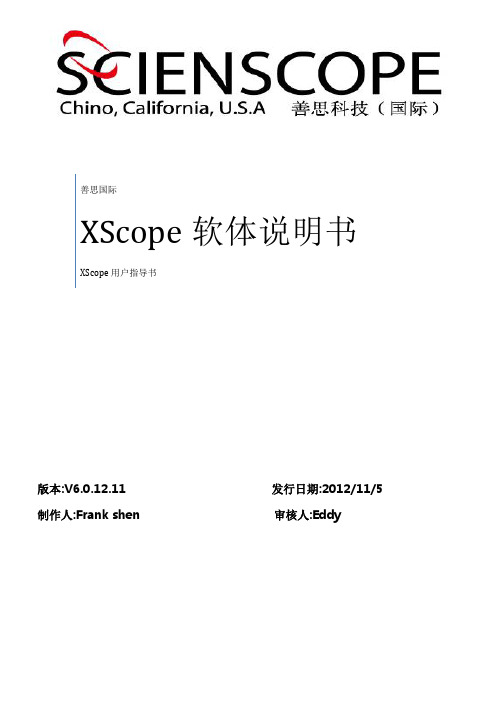
版本:V6.0.12.11 发行日期:2012/11/5 制作人:Frank shen 审核人:Eddy善思国际XScope 软体说明书XScope 用户指导书目录一.软件安装及说明 (3)各型号配置表 (3)1.1软件平台的架构 (3)1.2软件的安装 (3)1.2.1环境安装 (4)1.2.2驱动安装 (4)1.2.3XScope软件安装 (6)1.2.4系统备份 (7)1.3软件界面说明 (7)※快捷键一览表 (8)1.3.1菜单栏说明 (9)1.3.2工具栏 (11)1.3.3测量工具栏 (13)1.3.4控件&导航区 (15)1.电源控件 (15)2.图像调节控件 (16)3.运动控件 (17)4.导航区 (18)二.软件的设定&使用 (20)2.1 窗口布局 (20)2.2 运动设定 (20)2.3相机设定 (21)2.3.1. 导航相机设定 (21)2.3.2. 导航相机标定 (22)2.4X-ray相机设定(平板&增强屏) (26)2.5 放大倍率标定 (29)2.6 显示选项设定 (30)2.7 系统设定 (33)三.测试示例 (33)3.1 手动测试示例(两直线间距离) (33)3.2 半自动CNC测试 (34)3.3 blob测试示例 (37)3.4BGA (40)四.测试工具参数说明 (41)一.软件的安装及说明注意:安装软件前首先要安装软件运行环境插件和相关驱动,软件的安装及操作须有我司培训后方可上岗操作。
1.1 软件架构1.2 软件的安装1.2.1 运行环境插件安装在windows 平台运行善思Xscope x-ray 操作软件需要安装VCredist_x86.exe和Dotnetfox.Exe插件;C:\ XScope\...1.2.2驱动安装1)运动控制卡驱动安装a.DMC2610 运动控制卡;双击运行C:\XScope\DMC2610\inf_win7\REG_Win_VISTA32.bat点击“打开(0)”点击下一步完成b. GTS-800运动控制卡:双击运行C:\ XScope\GTS800\ REG_Win_VISTA32.bat完成。
Go Rhino 产品安装指南说明书
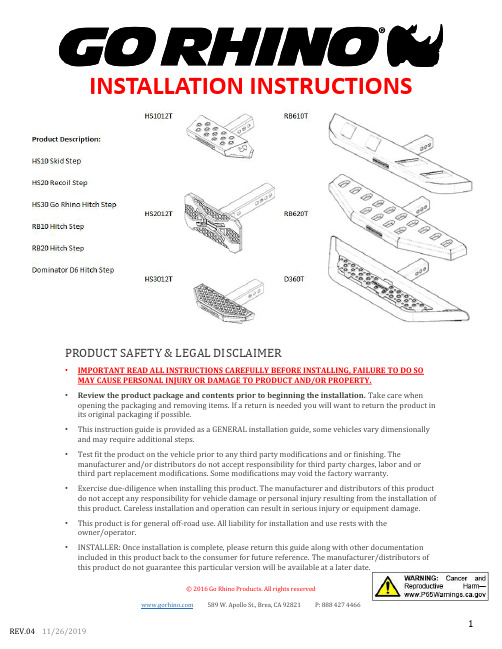
INSTALLATION INSTRUCTIONSPRODUCT SAFETY & LEGAL DISCLAIMER•IMPORTANT READ ALL INSTRUCTIONS CAREFULLY BEFORE INSTALLING, FAILURE TO DO SO MAY CAUSE PERSONAL INJURY OR DAMAGE TO PRODUCT AND/OR PROPERTY.•Review the product package and contents prior to beginning the installation. Take care when opening the packaging and removing items. If a return is needed you will want to return the product in its original packaging if possible.•This instruction guide is provided as a GENERAL installation guide, some vehicles vary dimensionally and may require additional steps.•Test fit the product on the vehicle prior to any third party modifications and or finishing. The manufacturer and/or distributors do not accept responsibility for third party charges, labor and or third part replacement modifications. Some modifications may void the factory warranty.•Exercise due-diligence when installing this product. The manufacturer and distributors of this product do not accept any responsibility for vehicle damage or personal injury resulting from the installation of this product. Careless installation and operation can result in serious injury or equipment damage.•This product is for general off-road use. All liability for installation and use rests with the owner/operator.•INSTALLER: Once installation is complete, please return this guide along with other documentation included in this product back to the consumer for future reference. The manufacturer/distributors of this product do not guarantee this particular version will be available at a later date.© 2016 Go Rhino Products. All rights reserved 589 W. Apollo St., Brea, CA 92821 P: 888 427 4466INSTALLATION INSTRUCTIONS INJURY HAZARDPlease complete a shop and tool inspection prior to beginning the installation.•Always make sure you have a clean, dry and well lit work area.•Always remove jewelry, loose fitting clothing and wear protective gloves and eye protection.•Always use extreme caution when jacking or raising a vehicle for work. Set the emergency brake and use tire/wheel blocks and jack stands. Refer to the vehicle manufacturer hand book. Utilize the vehicle manufacturers designated lifting points.•Always use appropriate and adequate care in lifting parts during disassembly and installation. Seek help in lifting heavy or large items into place. Utilize jacks and or lifting devices when available.•Always insure products are secure during disassembly and installation.•Always wear eye protection and take steps to protect any exposed skin during the installations. Drilling, cutting and grinding plastic and metal may create flying particles that can cause injury.•Always use extreme caution when drilling, cutting and or grinding on a vehicle. Thoroughly inspect the area to be drilled, on both sides of material, prior to modification and relocate any objects that may become damaged.•Always assemble and tighten all fasteners per the installation instructions.•Always route electrical cables carefully. Avoid moving parts, parts that may become hot and rough or sharp edges.•Always insulate and protect all exposed wiring and electrical connections.MAINTENANCE AND CARE•Always perform regular inspections and maintenance on mounts and related fasteners.•Periodically check and tighten all fasteners.•Stripped, fractured, or bent fasteners must be replaced.•After washing the vehicle make sure to fully dry all surfaces.•In areas with cold temperatures make sure to wash the product often to remove harmful materials used on road ways.•Never use abrasive cleaners or polish compounds. Clean with a gentle soap and water. If you use wax use a non-abrasive automotive wax such as pure carnauba wax.WARNINGSome products have been designed to work together with factory rear sensor systems, factory forward facing sensor systems and factory air bags.•Installation of some of these products may alter the factory sensor system performance.•Factory sensors may read shackles or hooks protruding from the fairlead and or tow hooks.•All sensor testing is completed by Go Rhino Products and or third party testing labs on modified vehicles.•Sensor sensitivity, factory sensor housing, orientation, and operating conditions are all variables that will influence functionality of the sensors.•Installation of some product may effect the factory air bag systems.•Some products allow the use of third party products such as winches, shackles, hooks, etc. Follow the respective manufacturers operating instructions for use with our products.•Make sure to fully understand the product, it’s intended use and operation prior to use.INSTALLATION INSTRUCTIONSIf you need installation service for your new product, call the authorized distributor from whom you purchased the product or an authorized installation service company which can be found by calling toll free 1-888-427-4466ESTIMATED TIME FOR INSTALLATION: 10 MINUTES PARTS INCLUDED IN THIS LIST:Go Rhino recommends you, the installer, read this installation instruction manual from front to back before installing the product. You may also click here to view an installation video or visit /Installation-Videos.(RB610PC-T) RB10HITCH STEPITEM QTY.DESCRIPTIONA41Hitch StepB 15/8” Hitch PinC 1Cotter PinD 1Threaded RodE 1Anti Rattle PlateF 1Threaded Knob HS1012T-SKID STEPITEM QTY.DESCRIPTIONA11Hitch StepH2012T-RECOIL STEP ITEM QTY.DESCRIPTION A21Hitch Step (D360T)DOMINATOR D6 HITCH STEP ITEM QTY.DESCRIPTION A61Hitch Step B 15/8” Hitch Pin C 1Cotter Pin D 1Threaded Rod E 1Anti Rattle Plate F 1Threaded Knob(RB620PC-T) RB20HITCH STEP ITEM QTY.DESCRIPTION A51Hitch Step B 15/8” Hitch Pin C 1Cotter Pin D 1Threaded Rod E 1Anti Rattle Plate F 1Threaded Knob HS3012T-GO RHINO HITCH STEP ITEM QTY.DESCRIPTION A31Hitch Step Note: HS1012, HS2012 & HS3012 do not include a Hitch Pin and Cotter Pin. They are sold separately.INSTALLATION INSTRUCTIONS STEP # 1(RB10 Hitch Step Shown)•Insert Hitch Step into hitch.STEP # 2(RB10 Hitch Step Shown)•Insert hitch pin.BINSTALLATION INSTRUCTIONS STEP # 3(RB10 Hitch Step Shown)•Insert cotter pin through hitch pin.BCSTEP # 4INSTALLATION INSTRUCTIONS •Install anti rattle plate using threaded rod and threaded knob as shown.(RB10 Hitch Step Shown)(RB10 Hitch Step Shown)Note: Installation of the anti rattle plate, threaded rod and threaded knob does not apply for HS1012, HS2012 & HS3012Go Rhino warrants to Buyer that for a period of five (5) years from the date of shipment of the product(s) (“Warranty Period”) for black finishes and chrome finishes, that such products will materially conform to the specifications set forth in Go Rhino’s specifications in effect as of the date of shipment(s) and will be free from material defects in material workmanship.Go Rhino warrants to Buyer that for the life of the product(s) from the date of shipment of the product(s) (“Warranty Period”) for polished stainless steel finished products purchased after April 2004, that such products will materially conform to the specifications set forth in Go Rhino’s specifications in effect as of the date of shipments and will be free from material defects in materi al workmanship. Warranty claims must be accompanied with the original invoice and photos of the product. It is the customer’s responsibility to clean regularly and protect finish with regular applications of a nonabrasive polish that is compatible with the product’s finish.This warranty covers the cost of the product only and does not include the cost of removal, installation, third party modifications or shipping of the product. In no event shall Go Rhino be liable to buyer or any third party for any damage or harm caused by the product or use thereof, regardless of weather such damages were foreseeable and whether or not Go Rhino has been advised of the possibility of such damages, not withstanding the failure of any agreed or other remedy of its essential purpose. This warranty is void if the product shows signs of alteration, misuse, mishandling, improper care, neglect, improper application and/or damage due to improper installation. With respect to any such product(s) during the limited warranty period, Go Rhino shall, in its sole discretion, either: (i) provide a one-time repair or replacement of such products (or the defective part) or (ii) credit or refund the price of such products at the pro rata contract rate provided that, if Go Rhino so requests, Buyer shall, at Go Rhino’s expense, return such product(s) to Go R hino. The remedies shall be the Buyer’s sole and exclusive remedy and Go Rhino’s entire liability for any breach of the limited warrant (ies).Go Rhino disclaims all other warranties except to the extent that any such warranty cannot be validly disclaimed under applicable law.Finish Limited Warranty:Limited lifetime on stainless steel products (after April 2004)5 year warranty on black powder coat products5 year warranty on chrome productsThis warranty does not cover exposed weldsFinish warranty covers peeling, flaking, or cracking. Washing all finishes regularly with car wash soap and rinsing well with water is the best method for maintaining the finish on your products. You must also protect the finish with nonabrasive automotive wax on a regular basis. The use of any compound which contains abrasives becomes a self-defeating exercise as the compound scratches the finish and opens it to corrosion. The use of harsh chemicals used to remove bugs and tar may also cause the finish to fail and should be avoided.If you are unsatisfied with your purchase please contact the establishment you purchased the product from.If you need to place a warranty claim or need assistance, the Go Rhino customer service team will answer any questions you may have. Please contact the Go Rhino customer service team at 1-888-427-4466 during normal business hours Monday thru Friday 7 am to 5 pm PST. You may also email ********************. In order to better serve you please provide a copy of the original invoice / receipt, a photo of the issue you are experiencing and a photo of the vehicle the product is installed on. All warranty returns must have an approved RGA number. The RGA number must be clearly marked on the exterior of the return package. All approved warranty returns must be shipped to Go Rhino Products, 1002 Carriers Drive, Laredo, Texas 78045.INSTALLATION INSTRUCTIONSLIMITED WARRANTYPRODUCT REGISTRATIONPlease remember to register your new purchase. You may register your product at . Registering your product may help speed any future warranty or customer service inquiries. Thank you again for purchasing from Go Rhino Products Please take a few minutes to view additional products for your vehicle and more at These installation instructions are available on the Go Rhino web site along with installation videos formany of our products. 。
索斯红虎拼装说明书

索斯红虎拼装说明书开箱:正面:索斯红虎,有两层皮,有很多的配件。
背面:索斯红虎有很多部件,是我用来拼的最多的一款。
安装:首先找出索斯红虎的连接部位,将配件按照需要插入对应部件,然后固定好。
1、找到连接位置,按照之前的方式进行安装,然后用螺丝刀将连接部位固定好,如图。
注意的是,拧螺丝的时候,需要保证螺丝刀一定要对准螺丝孔,不要扭动螺丝。
注意,螺母需要用牙签进行固定,可以用牙签代替。
需要注意的是,在进行固定之前,一定要将螺丝拧紧,防止安装错误造成的破坏。
将安装好之后,将面板直接套入即可。
同时,注意事项:不要将面板直接套入哦,因为直接套入,面板内部结构容易变形,且在拼装过程中面板也会因为剧烈运动而变形,如果直接套入很容易导致面板损坏。
而且由于面板要通过旋转进行组装,所以面板上很容易会出现很多细小的缝隙,这就很容易造成拼搭时出现不必要的麻烦。
2、找到索斯的背板,将连接部固定好,并注意背部和顶部不要出现空位。
将配件安装在这里。
将卡扣安装在索斯背板上。
此时可以看到索斯背板固定部分还是比较紧的,为了避免这个问题可以把两个卡扣取下来,方便之后的安装。
下面是安装的详细步骤。
3、找出底座和面板之间的缝隙,用螺丝刀固定好,然后用螺丝刀慢慢按压连接,直到不会滑动为止。
这里要注意,把面板连接好后,先找出面板之间的缝隙,然后将螺丝刀插入缝隙中,再慢慢按压把连接好的零件固定好。
安装完面板,将底座上的螺丝用塑料带拧紧,最后再把盖子拧紧。
最后将两个底壳焊接在一起,即可完成整个安装。
4、找到面板面板与索斯红虎之间的缝隙,然后将连接部插入后,用螺丝刀将对应的连接部分固定,这样一个连接部件就完成了,如图所示。
使用小螺丝刀,将索斯红虎固定好。
接下来就是安装底部的螺钉了,将索斯红虎底部的三个螺丝拧紧,固定好后,我们可以看到索斯红虎的底部,就是索斯红虎了。
接下来就是拆索斯红虎的底座了,将底座安装好后,我们可以看到索斯红虎底部还有一个螺丝孔。
- 1、下载文档前请自行甄别文档内容的完整性,平台不提供额外的编辑、内容补充、找答案等附加服务。
- 2、"仅部分预览"的文档,不可在线预览部分如存在完整性等问题,可反馈申请退款(可完整预览的文档不适用该条件!)。
- 3、如文档侵犯您的权益,请联系客服反馈,我们会尽快为您处理(人工客服工作时间:9:00-18:30)。
XIHU安装指导手册目录一.机器安装二.安装Platen三.安装DADF四.安装DC用Network Kit五.安装Network Kit六.安装One Tray Module七.安装Two Tray Module八.安装Stand九.安装Fax Kit一. 机器安装注:Platen Cover及DADF是安装机器时,必须配合顾客选择安装的必要选购品。
备妥要安装的选购品,并参照下述第9章的步骤,一次完成整个安装作业安装步骤1.拆除包装胶带及包装材料,检查产品的外观。
2.确认包装随附品。
1.机器主机2.Top Cover上-包装随附品编号名称数量1 Power Cord (FXCL/FXK/FXTW) 12 Stopper Bracket 13 Thumb Screw 14 Paper Size Label 15 复印样本 16 Power Cord Bracket安装说明书 17 NVM List (ENG/FXK/FXTW) 18 驱动程序及使用说明书(CD) 19 安全手册 110 快速参考说明书(ENG/FXK/FXTW) 111 安装说明书 112 USB Cable (仅限CPS类型) 113 NET I/F PWB (仅限CPS-Network类型)13.Top Cover上-INST Packaging (仅限FXCL)编号名称数量1 保修卡 12 包装列表 13 致客户的信 14 检查列表 15 LOG手册 16 NVM List 17 基本操作说明书18 指示标签 19 安全注意 110 工程师记录列表14.IIT上-另行包装的随附品编号名称数量1 DRUM Cartridge12 Toner Cartridge 13.请参照第9章的项目安装Platen Cover或DADF。
4.打开Front Cover。
5.左右摇动Toner Cartridge数次,再加以安装。
(Figure 1)1.安装Toner Cartridge。
(Figure 1) j0xh900016.打开L/H Cover Unit。
7.从数据包取出DRUM Cartridge,拆除保护材料。
(Figure 2)1.拆除保护材料。
(Figure 2) j0sg902248.慢慢将Drum Cartridge往内推直至抵住后面进行安装。
(Figure 3)1.确实推入Drum Cartridge。
(Figure 3) j0xh90002在Drum Unit的Handle尚未锁定的状态下,强制关闭L/H Cover Unit,将会导致L/H Cover Unit 或Drum Unit的Drum Cover损坏。
9.关闭L/H Cover Unit。
10.请勿破坏封条,将其直着从Drum Cartridge抽出。
(Figure 4)1.抽出封条。
(Figure 4) j0xh9000311.关闭Front Cover。
12.[DC/CPS (LOCAL) Type]前进至步骤17。
[CPS-Network Type]执行步骤13到步骤16,前进至步骤17。
13.拆下Net/Fax Cover。
(Figure 5)1.拆下Net/Fax Cover。
(Figure 5) j0xh91033 14.剥除标签(Net)。
(Figure 6)1.剥除标签(Net)。
(Figure 6) j0xh91034 15.安装NET I/F PWB。
(Figure 7)1.安装NET I/F PWB。
(Figure 7) j0xh9103516.还原Net/Fax Cover。
17.拉出纸盘,取出包装材料。
18.将纸张放置在纸盘中。
根据顾客的要求更换纸盘纸张尺寸时[标准尺寸时] (Figure 8)1.抓住Lever,移动End Guide。
2.抓住Lever,移动Side Guide。
(Figure 8) j0ch81007 [非标准尺寸时] (Figure 9)3.拆下Cap。
4.移动Slide。
5.安装Cap。
6.抓住Lever,移动Side Guide。
7.抓住Lever,移动End Guide。
(Figure 9) j0ch8100819.粘贴纸张尺寸标签。
(Figure 10)1.粘贴纸张尺寸标签。
(Figure 10) j0xh90004 20.连接电源线。
(Figure 11)1.连接电源线。
(Figure 11) j0xh90005 21.将Stopper安装至电源线。
(Figure 12)1.安装Stopper。
2.锁紧Thumb Screw。
(Figure 12) j0xh90006 22.打开电源开关。
(Figure 13)大约15秒后将显示[可以复印]。
(Figure 13) j0xh9000723.确认操作。
24.关闭电源开关。
25.[CPS Type]连接USB电缆。
(Figure 14)1.连接USB电缆。
(Figure 14) j0xh91036[CPS-Network Type]也要连接Ethernet Cable(非随附品)。
26.打开Front Cover。
27.拆下Cap Inner Cover。
(Figure 15)1.拆下Cap Inner Cover。
(Figure 15) j0xh9000828.将NVM List、LOG Book等插入Inner Cover的内侧。
(Figure 16)(Figure 16) j0xh9000929.将Cap Inner Cover还原。
30.视实际情况向客户说明机器的操作方法。
二. 安装Platen产品代码∙EC102044安装步骤1.确认包装随附品。
(Figure 1)编号名称数量1 Platen Cover 12 Platen Cushion13 安装说明书 1∙Item 3没有图例说明。
(Figure 1) j0xh910412.关闭电源开关,确认画面显示消失。
关闭电源开关时,请确认[数据]指示灯已熄灭。
此外,按[作业确认]时,应确认有无正在执行/等待执行的作业。
[数据]指示灯亮灯时,或在还有正在执行/等待执行作业的状态下关闭电源开关时,可能会遗失数据。
3.拔出电源插头。
维修机器时,请关闭主电源开关,并拔出电源插头。
4.安装Platen Cover。
(Figure 2)1.安装Platen Cover。
(Figure 2) j0xh910425.将Platen Cushion粘贴至Platen Cover。
(Figure 3)0.将Platen Cushion置于Platen Glass上。
1.在Regi. Guide与Platen Guide之间留下空隙。
2.轻轻关闭Platen Cover,压住Platen Cushion。
(Figure 3) j0xh40101 6.插入电源插头,打开电源开关。
三安装DADF产品代码∙EC102045安装步骤1.确认包装随附品。
(Figure 1)编号名称数量1 DADF 12 Platen Cushion13 Label 44 安装说明书 1∙Item 4没有图例说明。
(Figure 1) j0sg901012.关闭电源开关,确认画面显示消失。
关闭电源开关时,请确认[数据]指示灯已熄灭。
此外,按[作业确认]时,应确认有无正在执行/等待执行的作业。
[数据]指示灯亮灯时,或在还有正在执行/等待执行作业的状态下关闭电源开关时,可能会遗失数据。
3.拔出电源插头。
维修机器时,请关闭主电源开关,并拔出电源插头。
4.拆下Platen Cover。
(Figure 2)1.拆下Platen Cover。
(Figure 2) j0rk910725.安装DADF。
(Figure 3)1.将Counter Balance的标签(2)放入安装孔的槽中。
(Figure 3) j0ki91094 6.将Platen Cushion粘贴至DADF。
(Figure 4)1.将Platen Cushion置于Platen Glass上。
2.在Regi. Guide与Platen Guide之间留下空隙。
3.轻轻关闭DADF,压住Platen Cushion。
(Figure 4) j0xh91043 7.拆下Connector Cover。
(Figure 5)1.拆下Connector Cover。
(Figure 5) j0xh91038 8.将DADF的排线连接至IIT。
(Figure 6)1.连接连接器(2)。
2.固定排线的Clamp。
(Figure 6) j0xh910399.将Connector Cover还原。
10.将DADF对准安装位置,粘贴标签。
(Figure 7)1.粘贴标签。
(Figure 7) j0xh9104011.打开DADF Top Cover,拆下Retard Roll与Feed Roll的保护膜。
(Figure 8)1.打开DADF Top Cover。
2.拆下保护膜。
(Figure 8) j0sg9022312.关闭DADF Top Cover。
13.插入电源插头,打开电源开关。
14.确认DADF的作业,视需要进行调整。
15.视实际情况向客户说明DADF的使用方式。
四.安装DC用Network Kit产品代码∙EC102046安装步骤1.前言∙此配件可安装至DC Type (仅限FXCL)。
2.确认包装随附品。
(Figure 1)编号名称数量1 NET I/F PWB12 USB Cable 13 安装说明书 1∙Item 3没有图例说明。
(Figure 1) j0xh910323.关闭电源开关,确认画面显示消失。
关闭电源开关时,请确认[数据]指示灯已熄灭。
此外,按[作业确认]时,应确认有无正在执行/等待执行的作业。
[数据]指示灯亮灯时,或在还有正在执行/等待执行作业的状态下关闭电源开关时,可能会遗失数据。
4.拔出电源插头。
维修机器时,请关闭主电源开关,并拔出电源插头。
5.拆下Net/Fax Cover。
(Figure 2)1.拆下Net/Fax Cover。
(Figure 2) j0xh91033 6.剥除标签(Net)。
(Figure 3)1.剥除标签(Net)。
(Figure 3) j0xh91034 7.安装NET I/F PWB。
(Figure 4)2.安装NET I/F PWB。
(Figure 4) j0xh910358.还原Net/Fax Cover。
9.连接USB电缆。
(Figure 5)1.连接USB电缆。
(Figure 5) j0xh9103610.将USB电缆连接至PC。
11.插入电源插头,打开电源开关。
12.确认NET I/F PWB的运作。
