t-touch expert说明书
维亚维解决方案:T-BERD MTS-5800多技术测试手持设备说明书

BrochureVIAVI T-BERD/MTS-5800All-in-one handheld network and fiber testingThe T-BERD®/MTS-5800 handheld network tester is the one tool that network technicians and engineers need to install, turn-up, and maintain their networks. It supports both the legacy and emerging technologies required to handle various network applications including metro/core, mobile backhaul, and business services installations.Key Benefitsy Simplifies multitechnology testing with an all-in-one dual-10 G handheldy Optimized for field use with a multitouch screen, scripted workflows, and clear resultsy Supports efficient best practices with repeatable methods and procedures with Job Manager guided workflows y Speeds fiber characterization, Ethernet service activation, and troubleshootingKey Featuresy Fully-loaded TDM/PDH to dual 10 G Ethernet, SONET , SDH, Fiber Channel, CPRI/OBSAI, eCPRI, and OTN supporty Automated, enhanced RFC 2544 and SAMComplete testing per ITU-T Y .1564y Integrated burst testing approach per MEF 34 and RFC 6349 TrueSpeed™ TCP throughput testingy Timing/Synchronization testing with PTP , SyncE, and 1 PPS, 2 MHz and 10 MHz Wandery Compatible with VIAVI 4100-Series OTDR, FiberComplete, and COSA modules with Smart Link Mapper™, fiber microscopes, and optical power metersApplicationsy Mobile and backhaul characterization, validation, and troubleshootingy Converged Ethernet/IP network testing and troubleshooting at 10 Mbps to 10 G interfacesy Fiber link characterization and troubleshootingy Installation and maintenance of OTN and legacy SONET/SDH and TDM/PDH networksy Remote radio head (RRH) testing at the wireless basestation, including CPRI 1-9 ratesThe industry’s smallest handheld instrument can test throughout the service life cycle, including fiber characterization, service activation, troubleshooting, and maintenance. Advanced Ethernet test features such as TrueSpeed per RFC 6349, J-Profiler™, Wirespeed capture/decode, and automated J-Mentor, help field technicians test their networks faster and more accurately than ever before.y All test interfaces are readily availabley Compact form factor for easy portability:7 x 9.5 x 3 in (17.8 x 24.1 x 7.62 cm)y Large 7 in multi-touch displayy T ablet-like interface for easy navigation through test informationand advanced workflowsCompatible with VIAVI Solutions Fiber Test ToolsMobility, business services, and metro technicians can now test virtually any interface in their network as well as qualify fiber plant with one ultra-portable instrument. The T-BERD/MTS-5800 is compatible with:y The P5000i fiber microscope for connector end-face inspection and analysisy MP-Series optical power meters for optical power and loss measurementsy OTDR modules for fiber link characterization and fault findingy Smart Link Mapper optical analysis software that displays OTDR results in a simple, icon-based map view for clear diagnostics of detected issuesOptimized for Easy Field Usey Fixed test interfaces eliminate loose pluggable modules y LEDs indicate plug-ins for testsy A streamlined user interface provides simple pass/fail, green/red resultsy Extended battery life enables longer test times y Boots up rapidly from power-on to test starty Dual-port operation runs two tests simultaneously , including10 G/high-speed testsLow-speed electricalT1, PRI, E1External BITS clockinputHigh-speed electrical T3, STS1, E3, E4, STM-1eDual RJ45 ports 10/100/1000 EthernetDual SFP+ ports; 1 and 10 G Ethernet LAN/WAN; 10GE eCPRISTM-1-64, OC3-192; OTN OTU 1, 2 OTU1e, 2eFiber Channel: 1/2/4/8/10/16 G FC CPRI/OBSAI 614 Mbps – 12.2 GbpsTest every interface in your network!Compatible with VIAVI FiberScopeTrueSAM Saves Valuable Service Activation TimeT est better and quicker with automated tests combined into one ultimate installation tool: y J-QuickCheck — a fast, automated test (RFC 2544, Y .1564) for validating end-to-end and auto-negotiation configuration ykey performance indicators (KPIs)/concurrently measuring SLAssuch as throughput, frame delay committed burst size (CBS) — optionalyY .1564 SAMComplete — an automated service verification testthat speeds the installation of multiple classes of services (COS) y TrueSpeed per RFC 6349 — an automated, standards-basedtest that can save up to 25% of operating expenses (OpEx) and reveals the reason for slow file downloads, eliminating finger-pointingy Interoperable with TrueSpeed VNF and QT-600 to speed testingReduce Mean Time to Repair for Network ProblemsReduce CapEx/OpEx while immediately identifying problems with automated tests — without the need for a field expert or a separate analyzer.y Network discovery automatically identifies equipment present on the network y J-Profiler discovers live traffic streams for real-time troubleshooting with in-service top-talkers analysisy Integrated capture/decode offers 10 G line-rate packet capture and analysis in a handheld y J-Mentor provides expert troubleshooting guidance and interprets packet decodesEnhanced RFC 2544 with J-QuickCheck SAMComplete per ITU-T Y .1564TrueSpeed per RFC 6349J-Mentor provides expert troubleshooting guidanceEnables Network Evolution — Today and TomorrowThe 5800 meets leading-edge, carrier-grade Ethernet requirements:y Ensures reliability with link and service OAM (IEEE 802.3ah, 802.1ag, and ITU-T Y .1731)y Validates network scalability with VLAN, Q-in-Q, MAC-in-MAC Ethernet-over-Ethernet, MPLS, and VPLS tunnelling technologies.y Support for ODU multiplexing including ODU1, ODU0, and ODUflexy T est emerging 5G technology with eCPRI specific testing including One-Way-Delay (OWD) y Full-featured VoIP and IP video turn-up and troubleshooting testsy Supports packet transport network (PTN) evolution with MPLS-TP technology y Ethernet Service Disruption with multi-tier triggersy Run Bi-Directional Forwarding Detection (BFD) against switch and router partners while generating traffic to measure KPIsEmpower Cell-Site Technicians - Fiber testing to CPRI and eCPRIT-BERD/MTS-5800 tools let cell-site technicians efficiently install and maintain backhaul and fronthaul networks. They can ensure BBU and RRH connectivity with CPRI and OBSAI tests: y Validate C-RAN connectivity across CWDM networksy T est RRH health from the bottom of the tower or from a C-RAN location by emulating a BBUy Identity PIM and interference issues from an optical test access point including quad spectrum with enhanced markers.(RFoCPRI) y Support 2-T one PIM generation enabling PIM detection without climbing a towery Bit Error Rate T est eCPRI fronthaul circuitsy Validate RJ-45 Ethernet wiring is properly crimped down and wire mapped including end-to-end shield ground connectivity y CPRI Check automates setting Antenna Tilt, detecting PIM and reading VSWRAnd, they can verify network synchronization:y Emulate a 1588v2 master clock/slave recovery for proper point-to-point (PTP) message propagation and packet-delay variation (PDV) verificationy Verify SyncE frequency synchronization accuracy and Ethernet synchronization message channel (ESMC) message propagationTest the RRH herewith CPRIDon’t climb hereCommon Application BaseSame user interface + same results + same methods and proceduresActivate services more quickly and accuratelyReduce mean time to repair (MTTR) on network problems T est the widest range of traditional and emerging telecom interfacesPart of the Leading T-BERD/MTS Test Portfolio StrataSyncEmpower Y our AssetsStrataSync is a hosted, cloud-enabled solution for managing assets, configurations, and test data on VIAVI instruments. It ensures that all instrument software is current and the latest options are installed. StrataSync lets you manage inventory , test results, and performance data anywhere with browser-based ease while it also improves technician and instrument efficiency. StrataSync manages and tracks test instruments, collects andanalyzes results from the entire network, and it informs and trains the workforce.y Measure wander on SyncE, 1PPS, T1, E1, and 2 and 10 MHz signals y T est Floor Packet Percentile per ITU PTP Frequency recommendationsWhen equipped with an OTDR module, the T-BERD/MTS-5800 is the perfect solution for mobile network testing, providing easy fiber link characterization and troubleshooting.© 2020 VIAVI Solutions Inc.Product specifications and descriptions in this document are subject to change without notice.5800-gov-br-tfs-tm-ae 30191085 910 0120Contact Us +1 844 GO VIAVI (+1 844 468 4284)To reach the VIAVI office nearest you, visit /contact.。
ADC Adtemp TempleTouch 体温计说明书
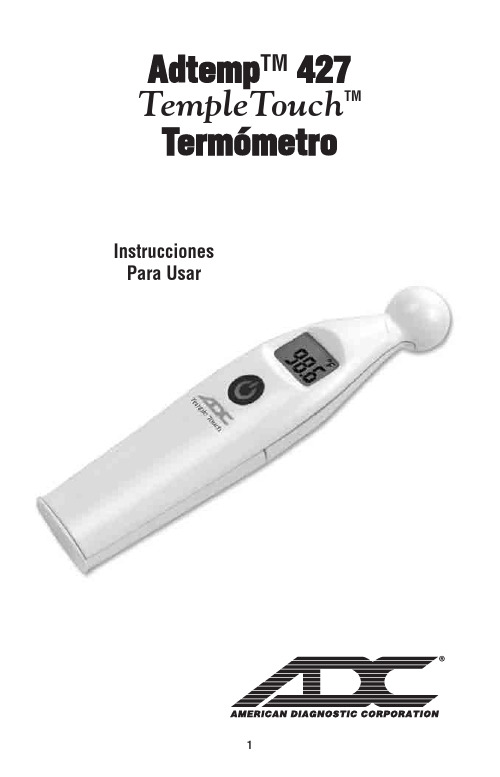
Adtemp TM 427 TempleTouch TMTermómetroInstruccionesPara UsarGracias por elegir un termómetro ADC® AdtempTMTemple Touch. Su nuevo termómetro está diseñado paraproporcionar mediciones precisas de la temperatura corporal mediante una sonda única, que mide el flujo de calor de los vasos sanguíneos a la piel y lo convierte en temperatura corporal en aproximadamente 6-8 segundos.Definiciones de símbolosLos siguientes símbolos están asociados con su termómetro.SensorMantener secoInstrucciones de operación Boton multifuncionError de detección automática La temperatura es más alta queIndicación de memoriaIndicación de batería bajaniños pequeños. Por favor, póngase en contacto con su médico.• Mantener fuera del alcance de los niños sin supervisión. Los componentes pueden ser dañinos si se ingieren.• Lea atentamente las instrucciones adjuntas para asegurar lecturas detemperatura precisas. Las lecturas de temperatura se ven afectadas por muchos factores que incluyen el ejercicio, el consumo de bebidas frías o calientes antes de tomar una lectura, así como la técnica.• ADVERTENCIA: Se recomienda retirar las baterías del termómetro cuando no se use durante un período prolongado. No arroje las baterías al fuego,recárguelas, colóquelas al revés, desmóntelas, mezcle con baterías usadas o de otro tipo, ya que pueden explotar o gotear y provocar lesiones. Las baterías de desecho deben depositarse únicamente en una basura de reciclaje de baterías.• PRECAUCIÓN: No deje caer el termómetro ni lo exponga a golpes fuertes.• PRECAUCIÓN: No sumerja el termómetro en agua ni en ningún otrolíquido.• PRECAUCIÓN: No almacene la unidad a la luz solar directa, atemperaturas elevadas, con humedad elevada o con polvo.• PRECAUCIÓN: deje de usar el termómetro si funciona de forma errática o si la pantalla no funciona correctamente.• PRECAUCIÓN: limpie la sonda del termómetro antes de guardarla.• PRECAUCIÓN: No intente desmontar la unidad, excepto para reemplazar las baterías.• PRECAUCIÓN: No autoclave. Tenga en cuenta los procedimientos delimpieza descritos en este manual.Cómo Utilizar:Use este termómetro en una frente limpia y seca. Limpie la transpiración y retire el vello del área temporal.1. Presione y suelte el botón multifunción. La pantalla parpadearáy escuchará un solo pitido audible (Figura 1). El resultadoanterior se mostrará durante 2 segundos (Figura 2) y luegodesaparecerá.2. Coloque la sonda del termómetro en el centro del área del tem-plo entre el extremo de la ceja y la línea del cabello. Sostengala unidad suavemente pero firmemente contra la sien paraasegurar un buen contacto con la piel. (Figura 3). La correctacolocación y el buen contacto aseguran lecturas fiables.3. Una vez que el termómetro esté en su lugar, la medicióncomenzará automáticamente. Aparecerá un círculo enejecución que indica que la medición está progresando conéxito (Figura 4). Asegúrese de que el termómetro y el pacienteno se muevan mientras se realiza la medición. 4. Se mostrará una lectura de temperatura dentro de 6-8 segun-dos. Escuchará un pitido largo cuando se complete la medición. La lectura permanecerá en pantalla durante aproximadamente 1 minuto. La unidad se apagará automáticamente en aproximadamente un minuto. Para prolongar la vida útil de la batería, presione el botón multifunción para apagar manualmente.NOTA: Debe esperar un minuto antes de tomar otra lectura. Si intenta comenzar otra lectura antes de que haya transcurrido este tiempo (apa-gando y encendiendo manualmente el dispositivo), la unidad mostrará una cuenta regresiva de 10 segundos mientras se reinicia. Si intenta medir durante la cuenta regresiva, el dispositivo mostrará el resultado anterior, emitirá un pitido 8 veces y se apagará automáticamente.Asegurar la Medición Precisa de la Temperatura:1. La ubicación del cuerpo de medición es la sien, cerca de la arteria temporal, entre el extremo de la ceja y la línea del cabello.2. No coloque el termómetro en un tejido cicatrizado comprometido por un trastorno de la piel, llagas abiertas o abrasiones, o pacientes en trauma.3. Las lecturas de temperatura se ven afectadas por muchos factores, incluido Figura 1Figura 2Figura 3Figura 4el ejercicio y el consumo de bebidas frías o calientes antes de tomar una lectura.4. Consulte a su médico cuando use terapias con medicamentos que puedenelevar la temperatura local de la piel en la frente; Esto puede llevar a unalectura incorrecta.5. No coloque el termómetro sobre la piel expuesta a la luz solar directa, el calor de la chimenea, el flujo del aire acondicionado o las terapias de compresa frías/calientes.6.Espere al menos un minuto entre mediciones consecutivas para que la unidad se reajuste a la temperatura ambiente.7. Si el termómetro ha sido almacenado a una temperatura fría, permita que la unidad se caliente naturalmente a temperatura ambiente antes de usarla. 8. El rendimiento puede degradarse si se opera o almacena fuera de los rangos de temperatura / humedad establecidos.Modos de Temperatura de Conmutación:La escala de temperatura predeterminada es Fahrenheit (° F).Para cambiar la escala a ° C, o volver a ° F:1. Mientras está apagado, mantenga presionado el botónmultifunción durante unos cinco segundos. Aparecerá elícono del reloj de arena, luego cambiará ° F o ° C.2. Suelte el botón.Battery Replacement:With the device off, remove the battery cover by sliding it out of its housing. Place the batteries in the chamber, making sure polarity is correct (see engraving on the bottom of battery compartment). Slide the battery cover back into place.Solución de Problemas:El termómetro ha sido diseñado para mostrar advertencias de retroalimentación para garantizar un uso adecuado y una medición precisa de la temperatura. Cuando aparece un error, el dispositivo emitirá un pitido 5 veces y luego se apagará automáticamente. En el caso de un mal funcionamiento o una medición de temperatura incorrecta, se mostrarán las siguientes advertencias:HI: Si la temperatura medida es superior a 107.6 ° F (42 ° C),el dispositivo emitirá un pitido y mostrará HI.Solución: apague la unidad, espere 1 minuto y vuelva a encenderla. Vuelva a tomar la temperatura utilizando la técnica adecuada. Si aún se lee HI, esto indica que el paciente tiene fiebre alta. Busque atención médica inmediata.NOTA: Esto no es un mal funcionamiento del dispositivo.LO: Si la temperatura medida es inferior a 95 ° F (35 ° C), eldispositivo emitirá un pitido y mostrará LO.Solución: apague la unidad, espere 1 minuto y vuelva a encen-derla. Vuelva a tomar la temperatura utilizando la técnica adecuada. Si aún se lee LO, esto indica que el paciente tiene una temperatura corporal baja. NOTA: Esto no es un mal funcionamiento del dispositivo.Er.1: Si el termómetro está demasiado frío o demasiado caliente para funcionar, el dispositivo emitirá un pitido 5 veces y mostrará Er.1.Remedio: verifique que la temperatura de la habitación se en-cuentre dentro del rango de productos de 60.8 ° F a 104 ° F (16 ° C a 40 ° C). Espere 1 minuto y luego vuelva a tomar la temperatura usando la técnica ade-cuada.Er.2: Si la temperatura no se registró debido al mal contacto, elmovimiento del paciente o la mala colocación, el dispositivo emi-tirá un pitido 5 veces y muestra Er.2.Solución: apague la unidad, espere 1 minuto y vuelva a encenderla.Vuelva a tomar la temperatura utilizando la técnica adecuada.Er.3: Si la unidad no funciona correctamente, el dispositivo emi-tirá un pitido 5 veces y mostrará Er.3.Remedio: No usar el termómetro.Llame al 1-800-232-2670 para obtener servicio.Batería baja: el icono de la batería está encendidocontinuamente.Remedio: La batería tiene suficiente vida útil paraaproximadamente 10 mediciones más. Reemplace la batería pronto.Batería agotada: el icono de batería aparece cuando se en-ciende la unidad y el dispositivo se apaga solo.Remedio: Reemplace la batería.Limpieza y Desinfección:• Limpie la punta y la sonda con un algodón humedecido con alcoholisopropílico al 70% antes y después de cada uso. Después de la limpieza,espere al menos 2 minutos antes de tomar una medida para que la unidad se vuelva a ajustar a la temperatura ambiente.• Use solo un paño suave y seco para limpiar el cuerpo del termómetro (si esnecesario). Nunca use un limpiador abrasivo ni sumerja el termómetro enagua u otros líquidos.SpecificationsCaracterística de rendimiento / datos:Tiempo de medición 6-8 segundos.Ubicación de la medida:Zona del templo de la frenteRango de medicion:95 ° F a 107.6 ° F (35 ° C a 42 ° C)Ambiente de operación: 60.8 ° F a 104 ° F (16 ° C a 40 ° C)Humedad: 15-95% (sin condensación)Entorno de almacenamiento: -4 ° F a 122 ° F (-20 ° C a 50 ° C)Humedad: 15-95% (sin condensación)Lectura de la medida:Celsius o FahrenheitExactitud: Cumple con los requisitos de la norma ASTM E 1112-00.Pantalla TN LCD 0.63" X 0.44" (16 mm X 11 mm)Batería: 2 pilas AAA 1.5VDuración de la batería:Mínimo 1000 ciclos de trabajo completos durante un período de 24 meses Peso: 1.3 oz (37 gr) incluyendo bateríasDimensiones: 4.7" x 1.17" x 1" (12 cm x 3.0 cm x 2.4 cm )Memoria: Pantalla de última lectura cuando se enciendeApagado automático:Despues de 60 segundosMaterial de la Caja:Plástico ABS de grado médicoMaterial de la sonda: Acero inoxidable de grado médico, plástico ABS de grado médico Garantía: 2 añosNormas: Cumple con EN 12470-3 y ASTM E 1112-00GARANTÍA LIMITADAADC garantiza sus productos contra defectos en materiales y mano de obra en el uso y servicio normal del hogar de la siguiente manera:1. El servicio de garantía se extiende solo al comprador minorista original y comienza con la fecha de entrega.2. Su termómetro Adtemp TempleTouch tiene una garantía de dos años a partir de la fecha de compra.Qué Está Cubierto: Reemplazo de piezas y mano de obra.Lo que no Está Cubierto: cargos de transporte a ADC. Daños causados por abuso, mal uso, accidente o negligencia.Daños incidentales, especiales o consecuentes. Algunos estados no permiten la exclusión o limitación de daños incidentales, especiales o consecuentes, por lo que es posible que esta limitación no se aplique a usted.Para Obtener el Servicio de Garantía: Envíe el (los) franqueo (s) pagado a ADC, a la atención del: Departamento de reparaciones, 55 Commerce Dr., Hauppauge, NY 11788. Incluya su nombre y dirección, número de teléfono, comprobante de compra y una breve nota. explicando el problemaGarantía Implícita: cualquier garantía implícita tendrá una duración limitada a los términos de esta garantía y en ningún caso más allá del precio de venta original (excepto donde esté prohibido por la ley). Esta garantía le otorga derechos legales específicos y es posible que tenga otros derechos que varían de un estado a otro.Para los Consumidores Australianos: Nuestros productos vienen con garantías que no pueden ser excluidas bajo la Ley de Consumidores de Australia. Usted tiene derecho a un reemplazo o reembolso por una falla importante y una com-pensación por cualquier otra pérdida o daño previsible razonable. También tiene derecho a que se reparen o reemplacen los productos si los productos no son de una calidad aceptable y el fallo no equivale a una falla importante.IB p/n 93-427-00 rev 5 SP Impreso en China Este manual está disponible en línea en unvariedad de idiomas,siga los enlaces para las opciones de idioma./carePara registrar su producto visítenos en/registerGrand Bond Electronics Ltd Room 2208 22/F CCT Telecom Bldg. 11-19 Wo Shing StreetFotan, New Territories, Shatin Hong Kong Medes Limited 5 Beaumont Gate Shenley Hill, Radlett Hertfordshire, WD7 7ARUnited KingdomDistribuido por: ADC55 Commerce Drive Hauppauge NY 11788Producto de IsraelEmbalado en ChinaPatent 7597668。
Avolites Tiger Touch Pro V7.0 操作说明书

Tiger Touch Pro V7.0操作说明书目录1. 品牌介绍 (7)1.1 Titan家族成员 (7)1.2 控台面板介绍 (9)2. 配接灯具 (12)2.1 打开配接灯具窗口 (12)2.2 配接常规灯 (12)2.3 配接电脑灯 (12)2.4 查找灯具 (13)2.5 设置命名 (14)2.6 更改灯具的地址码 (14)2.7 灯具交换 (15)2.8查看配接 (15)2.9 DMX通道查看窗口 (16)2.10更新灯库 (16)2.11 复制和移动灯具 (16)2.12 删除灯具 (17)2.13 调换灯具的Pan和Tilt (17)2.14 调换通道属性 (17)2.15 属性限制 (17)3. 控制常规灯和电脑灯 (18)3.1 选择常规灯和电脑灯 (18)3.2 通过转轮改变灯具属性 (18)3.3 触摸屏调节灯具属性 (19)3.4 设置灯具的默认状态(Locate)键 (20)3.5 条件选灯 (20)3.6 选择高亮后的灯具 (21)3.7 关闭未选择的灯具 (21)3.8 灯具跟随 (21)3.9 翻转灯具Pan / Tilt 运动轨迹 (21)3.10 Fan发散模式 (22)3.11 Menu Latch按键 (24)4. 灯组 (25)4.1 创建灯组 (25)4.2 编辑灯组 (25)4.3 删除灯组 (25)4.4 复制,移动灯组 (25)4.5 灯组内的灯具顺序 (25)5. 素材 (26)5.1 储存单一属性素材 (26)5.2 保存多属性素材 (26)5.3 设置素材的命名 (27)5.4 创建内置效果素材 (27)5.5 应用一个素材 (27)5.6 查看和编辑素材的内容 (28)5.7 编辑素材 (28)5.8 更新重放中的素材 (28)5.9 复制和移动素材 (29)5.10 删除素材 (29)5.11 手动指定素材的时间 (30)5.12 手动修改应用素材时的灯具交叠状态 (30)5.13 素材的总体时间 (30)6. 内置效果 (31)6.1 创建内置效果 (31)6.2 改变内置效果的速度和幅度 (31)6.3 改变内置效果的相位时间 (32)6.4 反向内置效果运动方向 (33)6.5 改变内置效果中的灯具顺序 (33)6.6 内置效果中移除或添加灯具 (33)6.7 删除内置效果 (33)6.8 选择一个正在运行的内置效果进行修改 (33)6.9 内置效果幅度和速度渐入时间 (34)7. 像素映射效果 (36)7.1 创建像素映射效果 (36)7.2 修改cue内的内置效果和像素映射 (37)8. Cues (38)8.2 快建模式 (39)8.3 复制或移动一个cue (39)8.4 删除cue (40)8.5 修改Cue (40)8.6 更新cue内的内容和素材 (40)8.7 Include(调入)功能 (41)8.8 查看cue (41)8.9 使用OFF键移除cue内的属性 (42)8.10 设置cue中的渐变时间和灯具交叠 (43)8.11 改变灯具顺序 (43)8.12 设置cue中的灯具属性渐变时间 (44)8.13 在编程器内编辑cue的时间 (44)8.14 暗场模式 (46)8.15 HTP和LTP (47)8.16 重放一个cue (47)8.17 重放区翻页 (47)8.18 查看正在运行的重放 (48)8.19 速度总控 (48)8.20 释放运行中的重放 (48)8.21 释放Mask (49)8.22 锁定重放在推杆上 (49)8.23 重放优先度 (49)8.24 键设置 (50)9. Chase (51)9.1 创建chase (51)9.2 复制,移动chase (51)9.3 删除chase中的一步 (52)9.4 修改chase (52)9.5 使用【Unfold】(展开)键编辑chase (52)9.6 chase默认时间 (53)9.7 chase中独立的cue时间 (53)9.8 重放一个chase (54)9.9 连接一个chase进行控制 (55)9.10 设置chase的速度和渐入渐出 (55)9.11 手动控制chase的步 (55)9.12 改变chase的运动方向 (56)9.13 跳到第X步 (56)9.14 高级选项 (56)9.15循环/停止在最后的cue (56)9.16 播放方式 (56)9.17 重排cue序号 (56)10. Cue List (57)10.1 创建cue list (57)10.2 复制,移动cue list (57)10.3 删除一个cue list (57)10.4 删除cue list中的某步cue (57)10.5 编辑cue list (58)10.6 使用Unfold键编辑一个cue list (58)10.7 修改正在运行的cue list (58)10.8 禁用一个cue (59)10.9 设置cue list的渐变时间和延时时间 (59)10.10 独立通道渐变时间 (59)10.11 cue连接和offset (59)10.12 灯具交叠 (60)10.13 使用时间码 (60)10.14 Auto load(自动读取) (61)10.15 运行一个cue list (62)10.16 关闭一个cue list (63)10.17 高级选项 (63)10.18 推杆模式 (63)10.19 Tracking跟踪模式 (63)10.20 播放第一个cue (64)11. 演出开始 (65)11.1 备份演出文件 (65)11.2 命名 (65)11.3 总控推杆 (65)11.4 分类总控推杆 (65)11.5 速度总控 (65)11.6 分组总控 (66)11.7 回放优先度 (66)11.8 预置推杆 (66)11.9 查看正在激活的重放 (67)11.10 暗场模式 (67)11.11 快捷工作区 (67)11.12 View菜单 (67)11.13 整理控台 (67)11.14 使用移动功能 (67)12. 用户设置和其它选项 (68)12.1 打开工作窗口 (68)12.2 调整窗口的位置和大小 (68)12.3 保存窗口快照 (68)12.4 配置外接显示器 (69)12.5 系统档菜单 (69)12.6 用户设置 (69)12.7 Wipe (70)12.8 触发 (70)12.9 显示设置 (70)12.10 分配总控 (70)12.11 DMX输出管理 (70)12.12 配置DMX输出 (71)13.进阶 (73)1. 品牌介绍欢迎使用Avolites Titan系列控台。
Avolites Tiger Touch ro V 操作说明书
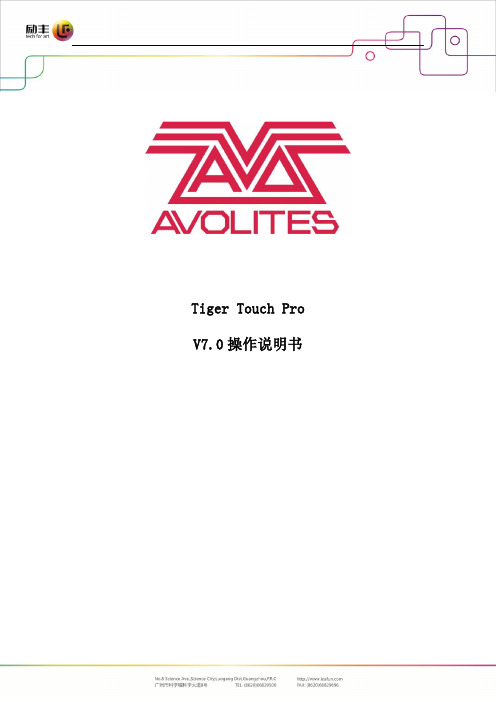
Tiger Touch Pro V7.0操作说明书目录1. 品牌介绍 (7)1.1 Titan家族成员 (7)1.2 控台面板介绍 (9)2. 配接灯具 (12)2.1 打开配接灯具窗口 (12)2.2 配接常规灯 (12)2.3 配接电脑灯 (12)2.4 查找灯具 (13)2.5 设置命名 (14)2.6 更改灯具的地址码 (14)2.7 灯具交换 (15)2.8查看配接 (15)2.9 DMX通道查看窗口 (16)2.10更新灯库 (16)2.11 复制和移动灯具 (16)2.12 删除灯具 (17)2.13 调换灯具的Pan和Tilt (17)2.14 调换通道属性 (17)2.15 属性限制 (17)3. 控制常规灯和电脑灯 (18)3.1 选择常规灯和电脑灯 (18)3.2 通过转轮改变灯具属性 (18)3.3 触摸屏调节灯具属性 (19)3.4 设置灯具的默认状态(Locate)键 (20)3.5 条件选灯 (20)3.6 选择高亮后的灯具 (21)3.7 关闭未选择的灯具 (21)3.8 灯具跟随 (21)3.9 翻转灯具Pan / Tilt 运动轨迹 (21)3.10 Fan发散模式 (22)3.11 Menu Latch按键 (24)4. 灯组 (25)4.1 创建灯组 (25)4.2 编辑灯组 (25)4.3 删除灯组 (25)4.4 复制,移动灯组 (25)4.5 灯组内的灯具顺序 (25)5. 素材 (26)5.1 储存单一属性素材 (26)5.2 保存多属性素材 (26)5.3 设置素材的命名 (27)5.4 创建内置效果素材 (27)5.5 应用一个素材 (27)5.6 查看和编辑素材的内容 (28)5.7 编辑素材 (28)5.8 更新重放中的素材 (28)5.9 复制和移动素材 (29)5.10 删除素材 (29)5.11 手动指定素材的时间 (30)5.12 手动修改应用素材时的灯具交叠状态 (30)5.13 素材的总体时间 (30)6. 内置效果 (31)6.1 创建内置效果 (31)6.2 改变内置效果的速度和幅度 (31)6.3 改变内置效果的相位时间 (32)6.4 反向内置效果运动方向 (33)6.5 改变内置效果中的灯具顺序 (33)6.6 内置效果中移除或添加灯具 (33)6.7 删除内置效果 (33)6.8 选择一个正在运行的内置效果进行修改 (33)6.9 内置效果幅度和速度渐入时间 (34)7. 像素映射效果 (36)7.1 创建像素映射效果 (36)7.2 修改cue内的内置效果和像素映射 (37)8. Cues (38)8.2 快建模式 (39)8.3 复制或移动一个cue (39)8.4 删除cue (40)8.5 修改Cue (40)8.6 更新cue内的内容和素材 (40)8.7 Include(调入)功能 (41)8.8 查看cue (41)8.9 使用OFF键移除cue内的属性 (42)8.10 设置cue中的渐变时间和灯具交叠 (43)8.11 改变灯具顺序 (43)8.12 设置cue中的灯具属性渐变时间 (44)8.13 在编程器内编辑cue的时间 (44)8.14 暗场模式 (46)8.15 HTP和LTP (47)8.16 重放一个cue (47)8.17 重放区翻页 (47)8.18 查看正在运行的重放 (48)8.19 速度总控 (48)8.20 释放运行中的重放 (48)8.21 释放Mask (49)8.22 锁定重放在推杆上 (49)8.23 重放优先度 (49)8.24 键设置 (50)9. Chase (51)9.1 创建chase (51)9.2 复制,移动chase (51)9.3 删除chase中的一步 (52)9.4 修改chase (52)9.5 使用【Unfold】(展开)键编辑chase (52)9.6 chase默认时间 (53)9.7 chase中独立的cue时间 (53)9.8 重放一个chase (54)9.9 连接一个chase进行控制 (55)9.10 设置chase的速度和渐入渐出 (55)9.11 手动控制chase的步 (55)9.12 改变chase的运动方向 (56)9.13 跳到第X步 (56)9.14 高级选项 (56)9.15循环/停止在最后的cue (56)9.16 播放方式 (56)9.17 重排cue序号 (56)10. Cue List (57)10.1 创建cue list (57)10.2 复制,移动cue list (57)10.3 删除一个cue list (57)10.4 删除cue list中的某步cue (57)10.5 编辑cue list (58)10.6 使用Unfold键编辑一个cue list (58)10.7 修改正在运行的cue list (58)10.8 禁用一个cue (59)10.9 设置cue list的渐变时间和延时时间 (59)10.10 独立通道渐变时间 (59)10.11 cue连接和offset (59)10.12 灯具交叠 (60)10.13 使用时间码 (60)10.14 Auto load(自动读取) (61)10.15 运行一个cue list (62)10.16 关闭一个cue list (63)10.17 高级选项 (63)10.18 推杆模式 (63)10.19 Tracking跟踪模式 (63)10.20 播放第一个cue (64)11. 演出开始 (65)11.1 备份演出文件 (65)11.2 命名 (65)11.3 总控推杆 (65)11.4 分类总控推杆 (65)11.5 速度总控 (65)11.6 分组总控 (66)11.7 回放优先度 (66)11.8 预置推杆 (66)11.9 查看正在激活的重放 (67)11.10 暗场模式 (67)11.11 快捷工作区 (67)11.12 View菜单 (67)11.13 整理控台 (67)11.14 使用移动功能 (67)12. 用户设置和其它选项 (68)12.1 打开工作窗口 (68)12.2 调整窗口的位置和大小 (68)12.3 保存窗口快照 (68)12.4 配置外接显示器 (69)12.5 系统档菜单 (69)12.6 用户设置 (69)12.7 Wipe (70)12.8 触发 (70)12.9 显示设置 (70)12.10 分配总控 (70)12.11 DMX输出管理 (70)12.12 配置DMX输出 (71)13.进阶 (73)1. 品牌介绍欢迎使用Avolites Titan系列控台。
141-en T-TOUCH EXPERT

Polar
Temperate
Arid
Tropical
Mediterranean
2 sec. or
Climate zone display
Setting mode
Select hemisphere: North = North, South = South not set = not set
Set the local climate: T = temperate; M = Mediterranean; A = arid; tr = tropical; P = polar
Validate setting
w ww. ti ss o t .c h
4/13
141_EN
T-TOUCH EXPERT
*
Setting > Standby
Standby mode is a battery economy mode. All the functions are deactivated, with only the time & date counters updated. This mode economises the battery when the watch is not being worn.
*
T-TOUCH EXPERT User’s Manual
Acknowledgements
We would like to thank you for choosing a TISSOT watch, a Swiss brand among the most highly renowned in the world. Your T-TOUCH watch has the most recent technical innovations. It gives you a constant analogue time display and a variety of digital displays. In addition, the following functions can be accessed simply by touching the glass: Weather, Altimeter, Chronograph, Compass, Alarm and Thermometer.
TE 品牌的可移动刺绣工具说明书

69355Portable Crimp Tools, Premium Crimp Tooling, Not Releasable, Not Adjustable,Fixed In Tool, TE Product Specification (114-) / MIL Spec08/31/2020 10:49PM | Page 1 For support call+1 800 522 6752Application Tooling>Portable Crimp ToolsCertification:Yes – Certificate IncludedSpecification Type:MIL Spec, TE Product Specification (114-)Die Sets Type:Fixed In ToolRatchet Configuration:Not Releasable, Not AdjustableTool Grade:Premium Crimp ToolingFeaturesOtherCrimp Form-Wire Barrel Type Closed Barrel - Confined CrescentTool Grade Premium Crimp ToolingRatchet Configuration Not Releasable, Not AdjustableDie Sets Type Fixed In ToolSpecification Type MIL Spec, TE Product Specification (114-)Certification Yes – Certificate IncludedPower Type Battery, ManualTool Type Heavy Head Hand ToolProduct ComplianceFor compliance documentation, visit the product page on >EU RoHS Directive 2011/65/EU Out of ScopeEU ELV Directive 2000/53/EC Out of ScopeChina RoHS 2 Directive MIIT Order No 32, 2016Not reviewed for China RoHS complianceEU REACH Regulation (EC) No. 1907/2006Current ECHA Candidate List: JUN 2020(209)Candidate List Declared Against: JUL 2017(174)Does not contain REACH SVHCHalogen Content Not Yet Reviewed for halogen content69355 ACTIVEAMPTE Internal #:69355Portable Crimp Tools, Premium Crimp Tooling, Not Releasable,Not Adjustable, Fixed In Tool, TE Product Specification (114-) / MILSpecView on >08/31/2020 10:49PM | Page 2For support call+1 800 522 6752Halogen Content Not Yet Reviewed for halogen content Solder Process CapabilityNot applicable for solder process capabilityProduct Compliance DisclaimerThis information is provided based on reasonable inquiry of our suppliers and represents our current actual knowledge based on the information they provided. This information is subject to change. The part numbers that TE has identified as EU RoHS compliant have a maximum concentration of 0.1% by weight in homogenous materials for lead, hexavalent chromium, mercury, PBB, PBDE, DBP, BBP, DEHP, DIBP, and 0.01% for cadmium, or qualify for an exemption to these limits as defined in the Annexes of Directive 2011/65/EU (RoHS2). Finished electrical and electronic equipment products will be CE marked as required by Directive 2011/65/EU. Components may not be CE marked.Additionally, the part numbers that TE has identified as EU ELV compliant have a maximum concentration of 0.1% by weight in homogenous materials for lead, hexavalent chromium, and mercury, and 0.01% for cadmium, or qualify for an exemption to these limits as defined in the Annexes of Directive 2000/53/EC (ELV). Regarding the REACH Regulations, TE’s information on SVHC in articles for this part number is still based on the European Chemical Agency (ECHA) ‘Guidance on requirements for substances in articles’(Version: 2, April 2011), applying the 0.1% weight on weight concentration threshold at the finished product level. TE is aware of the European Court of Justice ruling of September 10th, 2015 also known as O5A (Once An Article Always An Article) stating that, in case of ‘complex object’, the threshold for a SVHC must be applied to both the product as a whole and simultaneously to each of the articles forming part of its composition. TE has evaluated this ruling based on the new ECHA “Guidance on requirements for substances in articles” (June 2017, version 4.0) and will be updating its statements accordingly.TE Model / Part #8-33462-1TERMINAL,SOLIS R 8 5/16TE Model / Part #8-35664-3TERMINAL,SOLIS R 8 1/2TE Model / Part #8-34321-3SPLICE,SOLIS BUTT 8TE Model / Part #2-33460-3TERMINAL,SOLIS R 8 10TE Model / Part #328822TERMINAL,SOLIS R HT 8 10TE Model / Part #8-33463-1TERMINAL,SOLIS R 8 3/8TE Model / Part #180599SOLIS 8 WIRE PINTE Model / Part #8-35247-2TERMINAL,SOLIS R 8 1/4TE Model / Part #2-33463-4TERMINAL, SOLIS R 8 3/8TE Model / Part #36499TERMINAL,SOLIS R 8 3/8TE Model / Part #8-33461-1TERMINAL,SOLIS R 8 1/4TE Model / Part #32996-1TERMINAL, SOLIS R 8 8Compatible Parts08/31/2020 10:49PM | Page 3For support call+1 800 522 6752TE Model / Part #2151426-2OCEAN_2.0_APPLICATOR-S-140F210OTE Model / Part #38946-22CONTACTS (=724-0003-22)TE Model / Part #34318SPLICE,SOLIS PARA 8TE Model / Part #0662-207-0882CONT SOC ASSYTE Model / Part #49935DAHT SOLIS 22-10TE Model / Part #59239-4HHHT PIDG 12-10TE Model / Part #1490414-2HYP10 SOLIS HD 6-4AWG INDENTERTE Model / Part #35664TERMINAL,SOLIS R 8 1/2TE Model / Part #55991-1TERMINAL,SOLIS R 8 5/16TE Model / Part #35666TERMINAL,SOLIS R 8 3/4TE Model / Part #35665TERMINAL,SOLIS R 8 5/8TE Model / Part #184064-1TERMINAL,SOLIS R 8 10MMTE Model / Part #2-31807-3TERMINAL, SOLIS R 8 10TE Model / Part #323168TERMINAL,SOLIS R HR 8 3/8TE Model / Part #8-34318-3SPLICE,SOLIS PARA 8Customers Also BoughtDocumentsProduct DrawingsHHHT SOLIS #8EnglishDatasheets & Catalog PagesCERTI-CRIMPII-Premium-August-1-1773864-7EnglishCrimp Term Whitepaper-Use the Right Tool 1-1773953-1EnglishCRIMPING WHERE FORM MEETS FUNCTIONCRIMPING WHERE FORM MEETS FUNCTIONEnglishBottoming DiesEnglishInstruction SheetsInstruction Sheet (U.S.)EnglishInstruction Sheet (U.S.)English08/31/2020 10:49PM | Page 4 For support call+1 800 522 6752。
Ergotron CareFit Combo System 产品说明书

© 2022 Ergotron, Inc. All rights reservedC areFit Combo System• F lexible workfl ows: Easy screensharing and one-hand stowing enhances patient interactions • C omfortable documentation: Off ers ergonomic height-adjustment, optional worksurface and intuitive access to tools • N eat workspace: Concealed cablemanagement minimizes clutter and supports infection control • S upports uptime: Convenient cord access simplifi es maintenance with timely support available from our expert team • W arm aesthetic: Modular wall mountenhances new and existing healing spaces • Q uality construction: Sturdy design supports multiple confi gurations and installation optionsSupport genuine patient connections and help reduce the risk of errors with the modular CareFit Combo System that enables an e cient and comfortable documentation experience at the point of care. Easy screensharing, one-hand stowing and intuitive access to tools allow nurses to focus on patient care. The design enhances healing spaces with concealed cable management that promotes infection control, serviceability and uptime for IT teams.Y ADAPT TO CHANGING WORKFLOWSProvides nurses with renewed control over individual workflows and health to help facilitate efficient documentation and foster patient relationships.Hidden cable management and simple cord access makes it easy for IT teams to maintain or upgrade workstations so they can efficiently get the job done.MODULAR – FULL-MOTION – CUSTOMIZABLE1 P ersonalized, ergonomic monitor positioning for each user with 180° of pan and 5″ (13 cm) of independent adjustment2 F ull unit extends up to 65″ (165 cm) for documentation at a patient’s bedside or in a private space3 W all Track covers create a clean, streamlined look with hidden cabling4 S pace-saving design easily folds when not in use to open up more work area5 S upport neat, healing spaces with concealed cable management that enhances infection control6 E nable efficient, secure access with space for an RFID employee badge reader 123456SPACE-SAVING STORAGE5 S tows quickly and easily with just one handneeded to fl ip up the worksurface 6 L ocks in place for secure stowing upright in front of the monitorThoughtful ergonomics for comfortable caregivingINTUITIVE WORKFLOWS1 Extension helps minimize the distance and steps to the patient2 Full unit moves together with a light touch to give caregivers fl exibility and choice3 Supports caregiver-patient engagement with independent monitor adjustment 4Convenient scanner access with installation on either side34216STEP 2: CHOOSE YOUR CPU PLACEMENT TO BUILD YOUR WORKSTATION Wall-mounted CPUCPU under worksurface trayCareFit Combo System 45-618-251CareFit Combo System with Worksurface 45-619-251CareFit Combo Arm 45-621-251CareFit Combo Arm with Worksurface 45-622-251 Configure your wall system for your workflowSTEP 1: SELECT YOUR BASE UNITSTEP 3: ADD ACCESSORIES TO FITYOUR UNIQUE NEEDSCPU Wall Cabinet 98-543-251Clean design keeps CPU secure andextra cables and power brick out of view CareFit Combo Extender98-547-251Provides extra reach and fl exibility forlarger care applicationsCareFit Combo CPU Tray98-548-251Saves valuable wall space by installingunder the worksurfaceCareFit Combo WirelessScanner Bracket 98-549-251Supports effi cient workfl ows withinstallation on either sideCareFit Combo Scanner Bracket98-551-251Supports effi cient workfl ows withinstallation on either sidePrinter Bracket for Wall Track98-578-251Keeps printer in reach to maximize time with patients; installs on either side 34″ Wall Track 31-018-216Enables a sturdy installation; required for CareFit Combo Arm CareFit Wall Track 34″ Covers98-609-030Hides cabling for a neat look andsupports infection controlLarge worksurfaceCPU under worksurface tray:T otal height with CPU box is 44″ (111.8 cm)Determine the additional technology you will use in your confi gurationArea for suppliesTHE DESIGN ENHANCES HEALING SPACESWITH CONCEALED CABLE MANAGEMENT THAT PROMOTES INFECTION CONTROL, SERVICEABILITY AND UPTIME FOR IT TEAMS.44″ (111.8 c m )USING A CPUUSING AN AIOArea for SuppliesLarge WorksurfaceArea for SuppliesLarge WorksurfaceCPU Wall Cabinet ORCPU TrayWired Scanner BracketORWireless Scanner BracketUpORDownPrinter BracketWired Scanner BracketOR Wireless Scanner BracketPlace RFIDPrinter Bracket Place RFIDPopular configurations for patient-centereddocumentationCareFit Combo Arm with Scanner Bracketand Printer Bracket(designed for all-in-one workflows)CareFit Combo Arm with Extender,Wireless Scanner Bracket, and Printer Bracket(designed for all-in-one workflows)CareFit Combo System with Worksurface,Wall Cabinet and Wireless Scanner BracketCareFit Combo Arm with Worksurface,Wall Cabinet, Wireless Scanner Bracketand Printer BracketCareFit Combo Arm with Worksurface,Extender, CPU Tray and Scanner BracketCareFit Combo System with Worksurface,Extender, CPU Tray, Scanner Bracketand Printer BracketCareFitComboSystemCareFitComboSystemwithWorksurfaceFolds close to the wall when notin use to maximize space11″ (28 cm)10″ (25.5 cm)13″ (33 cm)12″ (31 cm)Combo ArmCombo Armwith Worksurface Combo SystemCombo Systemwith Worksurface45-621-25145-622-25145-618-25145-619-251Extender 98-547-251≤ 27″LCD SIZE IS APPROXIMATION. DIMENSION IS DIAGONAL MEASUREMENT OF SCREEN. LCD SIZE MAY BE EXCEEDED AS LONG AS SCREEN WEIGHT DOES NOT EXCEED MAXIMUM WEIGHT CAPACITY OF THE MOUNT.LCD: 8–22 lbs (3.6–10 kg)Worksuface: 1.5 lbs (0.68 kg)20″ (51 cm)LCD: 25° 20° / ↓5°Worksurface: 90°Download additional resources at .For more information:USA&Canada:800.888.8458/+1.651.681.7600/************************ EMEA:+31.33.45.45.600/********************APAC:********************************LATAMSales:Mexico/+1.800.681.1820/*********************** Custom:*******************© Ergotron, Inc. 07.14.2022Literature made in the U.S.A.Content subject to change.Ergotron devices are not intended to cure, treat, mitigate or prevent any disease. Patent information available at /patents.WorkFit, StyleView, LearnFit, Neo-Flex, PowerShuttle, LiFeKinnex, CareFitand eKinnex are trademarks of Ergotron.System with accessory extender (98-547-251) reaches57.5″ (146 cm)System with worksurface and accessory extender (98-547-251) reaches65″ (165.7 cm)。
天梭 T-Touch Expert Solar 用户手册说明书

View and download the Manual ofTissot T-TOUCH SOLARE84 Watch (page 1 of21) (English). Also support or get the manual by email. For adventurers and outdoor fans, we have expanded our iconic Tissot T-Touch Expert Solar collection with new models User Manual, Click here to download.
The Tissot T-Touch Expert Solar II is ready for an adventure. It will help you face the challenges ofthe wild or ofa big city.
The T-Touch Expert Solar is an important new model in the Tissot range. Tissot's The Tissot user's manual give information about the use, the settings. Tissot T-Touch Expert Solar 2017 Duration: 6:23. Tissot 143,322 views. How Tห้องสมุดไป่ตู้ Set. Tissot T-Touch Watch Fitness manuals and free pdfinstructions. Find.
TELETOUCH用户手册说明书
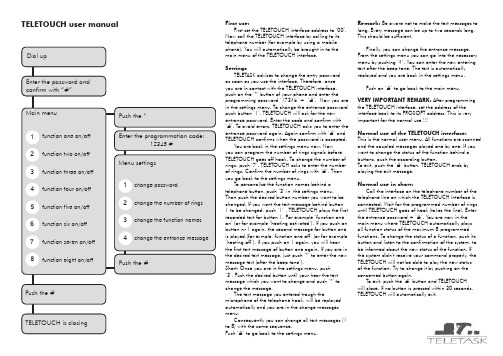
TELETOUCH user manualFirst use:First set the TELETOUCH interface address to ‘00’. Now call the TELETOUCH interface by calling to its telephone number (for example by using a mobile phone). You will automatically be brought in to the main menu of the TELETOUCH interface.SettingsTELETASK advises to change the entry password as soon as you use the interface. Therefore, once you are in contact with the TELETOUCH interface, push on the ‘*’ button of your phone and enter the programming password ‘12345’ + ‘#’. Now you are in the settings menu. To change the entrance password push button ‘1’. TELETOUCH will ask for the new entrance password. Enter the code and confirm with ‘#’. To avoid errors, TELETOUCH asks you to enter the entrance password again. Again confirm with ‘#’ and TELETOUCH confirms when the password is accepted. You are back in the settings menu now. Now you can program the number of rings signals before TELETOUCH goes off hook. To change the number of rings, push ‘2’. TELETOUCH asks to enter the number of rings. Confirm the number of rings with ‘#’. Than you go back to the settings menu.To personalise the function names behind a telephone button, push ‘3’ in the settings menu. Than push the desired button number you want to be changed. If you want the text message behind button 1 to be changed, push ‘1’ . TELETOUCH plays the first recorded text for button 1. For example ‘function one on’ (or for example ‘heating activated’). If you push on button nr 1 again, the second message for button one is played.(for exmple ‘function one off’ (or for example ‘heating off’). If you push on 1 again, you will hear the first text message of button one again. If you are in the desired text message, just push ‘*’ to enter the new message text (after the beep tone’).Short: Once you are in the settings menu, push ‘3’, Push the desired button until your hear the text message which you want to change and push ‘*’ to change the message.The text message you entered trough themicrophone of the telephone hook, will be replayed automatically and you are in the change messages menu.Consequently you can change all text messages (1 to 8) with the same sequence.Push ‘#’ to go back to the settings menu.Remark: Be aware not to make the text messages to long. Every message can be up to two seconds long. This should be sufficient.Finally, you can change the entrance message. From the settings menu you can go into the necessary menu by pushing ‘4’. You can enter the new entering text after the beep tone. The text is automatically replayed and you are back in the settings menu.Push on ‘#’ to go back to the main menu.VERY IMPORTANT REMARK: After programming the TELETOUCH interface, set the address of the interface back to its PROSOFT address. This is very important for the normal useNormal use of the TELETOUCH interface:This is the normal user menu. All functions are scanned and the coupled messages played one by one. If you want to change the status of the function behind a buttons, push the according button.To exit, push the ‘#’ button. TELETOUCH ends by playing the exit message.Normal use in short:Call the interface on the telephone number of the telephone line on which the TELETOUCH interface is connected. Wait for the programmed number of rings until TELETOUCH goes of hook (takes the line). Enter the entrance password + ‘#’. You are now in the main menu where TELETOUCH automatically plays all function status of the maximum 8 programmed functions. To change the status of a function, push its button and listen to the confirmation of the system, to be informed about the new status of the function. If the system didn’t receive your command properly, the TELETOUCH will not be able to play the new status of the function. Try to change it by pushing on the concerned button again.To exit, push the ‘#’ button and TELETOUCH will close. If no button is pressed within 30 seconds, TELETOUCH will automatically exit.。
福特车型MyFord Touch与可选导航系统用户指南说明书
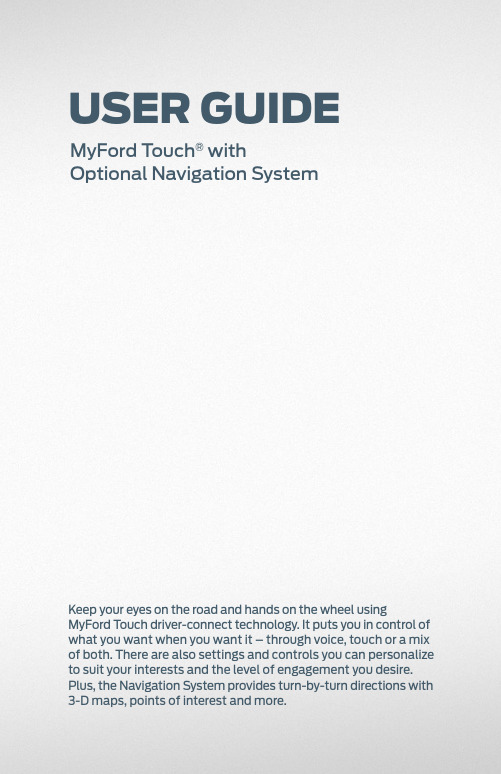
User GUideMyFord Touch® withOptional Navigation SystemKeep your eyes on the road and hands on the wheel using MyFord Touch driver-connect technology. It puts you in control of what you want when you want it – through voice, touch or a mix of both. There are also settings and controls you can personalize to suit your interests and the level of engagement you desire. Plus, the Navigation System provides turn-by-turn directions with 3-D maps, points of interest and more.RESOURCESAft er you’ve been up and running with SYNC®, you may wish to explorea little more about the system. To help you, several resources are available.Log on to to setup a SYNC Owner Account and setpreferences for Vehicle Health Reportand SYNC Services. Explore theinteractive owner support available:• T ext and video-based info fromfeature overview to troubleshooting• Index-card-style presentationof info, similar to a baseball cardor food label• Sharing info via email, mobile,print or FacebookLog on to toaccess online versions of yourglove compartment materials.CUSTOMER ASSISTANCET o speak to someone directly, Monday through Friday,from 8:00 a.m. to 5:00 p.m. (local time):• 800-392-FORD (3673)• 800-232-5952 (TDD for the hearing impaired)• Once connected, follow the voice prompts for SYNCby selecting #1, then #3, then #1Driving while distracted can result in loss of vehicle control. Only use mobile phones/MyFord Touch®/MyLincoln Touch TM/other devices,even with voice commands, when it is safe to do so. Specifi cations and descriptions contained within are based upon the most currentinformation available at time of release. All names are trademarks and/or registered trademarks of their respective owners.© February 2012, Ford Motor Company FDCOMBO。
泰坦Tiger_Touch_4[1].0_中文说明书(更新于2011.08.09)
![泰坦Tiger_Touch_4[1].0_中文说明书(更新于2011.08.09)](https://img.taocdn.com/s3/m/b5ba860014791711cc7917bb.png)
Operon 4.0
Tiger Touch Manual v4.0 –
August 9, 2011
Copyright By fang ze fu
1 控台设置 .............................................................................................................................. 8 1.1 控台向导 ............................................................................................................... 8 1.2 连接 ......................................................................................................................... 11 1.2.1 主电源连接 .................................................................................................. 11 1.2.2 启动与关闭 .................................................................................................. 11 1.2.3 连接 DMX 线..........................................................................
Tissot样本

IN TOUCH WITH YOUR TIMEMADE IN SWITZERLANDWorn in160 countriesAcross5 ContinentsWhile Tissot SA has tried to accurately display shapes and colours of the products in this magazine, the actual colours you see mostly depend on the print and the real colours may therefore differ.TOUCH COLLECTION10_ Tissot T-Touch Expert12_ Tissot T-Touch Expert Pilot 12_ Tissot T-Touch Diamonds 13_ Tissot T-Touch II14_ Tissot Sea-Touch16_ Tissot Sailing-Touch18_ Tissot Touch Navigator 18_ Tissot Touch Silen-T 19_ Tissot PRC 10024_ Tissot T-Race MotoGPLimited Edition 201026_ Tissot T-RaceNicky HaydenLimited Edition 201028_ Tissot PRS 51630_ Tissot PRC 20033_ Tissot PRS 20034_ Tissot Veloci-T36_ Tissot PRS 33037_ Tissot Couturier40_ Tissot Generosi-T42_ Tissot Odaci-T42_ Tissot T343_ Tissot T-Wave44_ Tissot Glam Sport46_ Tissot Lovely47_ Tissot Six-T48_ Tissot Equi-T48_ Tissot My-T49_ Tissot Stylis-T50_ Tissot Le Locle52_ Tissot Dressport54_ Tissot Lady Heart56_ Tissot T-One57_ Tissot T-Lord58_ Tissot Everytime60_ Tissot Ballade III61_ Tissot Carson62_ Tissot PR 10063_ Tissot Classic Dream64_ Tissot PR 50T-TRENDT-SPORT T-CLASSIC65_ Tissot Heritage 150th Anniversary 66_ Tissot Heritage Visodate68_ Tissot Heritage 200968_ Tissot Heritage 200869_ Tissot Heritage Porto70_ Tissot Heritage Prince I 71_ Tissot Chronograph Lady71_ Tissot Chronograph Gent72_ Tissot Sculpture Line75_ Tissot Nubya75_ Tissot Fine Lady76_ Tissot Carson77_ Tissot Bridgeport77_ Tissot Oroville78_ Tissot Satellite79_ Tissot Ball Watch80_ Musical Season by TissotHERITAGE T-GOLD T-POCKETIN TOUCH WITH YOUR TIMEW e claim to be “IN TOUCH WITH YOUR TIME” – and our technologies, products and activities prove every day that we really are.The entire Tissot team, including our ambassadors, is committed to keeping in tune with your lifestyles. We use high-tech materials and techniques to design and create watches that take the pace, in terms of quality, functionality and style. These products are brought to you via cutting-edge retail environments and events, plus a selection of interactive platforms, geared to enable you to keep in touch with our latest product and brand news 24/7.Tissot has a tradition of innovation and we are determined to take that pioneering spirit into the future. Join us on our next (ad)ventures!www.tissot.ch– join us on /tissotFrançois ThiébaudPresident5Tissot Navigator. 24 time zones.19531987Tissot Pearlwatch. The first watch made of mother of pearl.Ch. F . Tissot & Fils pocket watch. Firstproduction of Tissot pocket watches.18531965Tissot PR 516Automatic Seastar. Bracelet with cut-out holes, inspired bythe racing driver’s steering wheel.Tissot Antimagnétique. First antimagnetic watch.19301985 Tissot Rockwatch. The fi rst watch made of stone (granite from the Swiss Alps).Tissot Porto. Art Deco Style with its tonneau-shaped case.19191978Tissot F1. Offi cial watch of the Lotus Racing team.Ch. F . Tissot & Fils “Banana” wristwatch. Re-edition in 1991 as Tissot Classic Prince.19161971 Tissot IDEA 2001 (Astrolon). The fi rst plastic mechanical watch .Self-winding Tissot watch.19441986 Tissot Two Timer. Analogue and digital time, activated by a single crown.2004Tissot Navigator 3000. The timein 150 countries and cities.2005Tissot Precious Flower. Turn the bezel to reveal the petals.2006Tissot PRS 516 Retrograde.Tissot Woodwatch.The fi rst watchmade of wood.1988Tissot Titanium 7. Seven functions.19982008Tissot T-Touch Expert.2009Tissot Sea-Touch.2010Tissot Veloci-T Automatic Chronograph. A revolutionary new chronograph movement,C01.211, introducedby Tissot.Tissot Silen-T. Vibrating hours tell the time through touch technology.2002Tissot Heritage 150th Anniversary watch.2003Tissot T-Collection. T3 with diamonds.1999Tissot T-Touch. The 6 functions touch screen watch.1999TISSOT AMBASSADORSBarbie Xu Actress and singer Danica PatrickIndyCar ® driver andfi rst lady ever to win anIndyCar ® race Deepika Padukone Actress and model Margherita Granbassi 2006 World Fencing ChampionS C A N A R s a s t e g r t d e r e a d e m a r r k o f t h e N a t o n a A s s o c a t o n f o r S t o c k C a r A u t o R a c n g . I n c®8TISSOT AMBASSADORSMichael Owen European Footballer of the Year 2001Nicky Hayden2006 MotoGP WorldChampionTom Lüthi2005 MotoGP 125ccWorld ChampionZhong Man2008 OlympicSabre ChampionHuang XiaomingActor and singer9IN TOUCH WITH YOUR TIMETissot T-Touch Expert T013.420.44.202.00Tissot T-Touch ExpertT013.420.47.201.00Tissot T-Touch ExpertT013.420.17.207.0011Tissot T-Touch Expert Pilot T013.420.46.207.00Tissot T-Touch Diamonds T33.7.858.8512Tissot T-Touch II T047.420.17.051.01Tissot T-Touch IIT047.420.47.207.00Tissot T-Touch IIT047.420.44.207.0013Tissot Sea-Touch T026.420.17.281.02Tissot Sea-Touch T026.420.11.051.0014NOITCELLOCHCUOT IN TOUCH WITH YOUR TIME15IN TOUCH WITH YOUR TIME17Tissot Sailing-Touch T056.420.27.051.00Tissot Sailing-Touch T056.420.27.031.00Tissot Sailing-Touch T056.420.27.041.00Tissot Touch Navigator T96.1.428.52Tissot Touch NavigatorT96.1.488.52Tissot Touch Silen-TT40.1.426.5118T-SPORTTissot PRC 100 T008.417.44.061.00Tissot PRC 100T008.217.22.111.001920MotoGP World Championships21 IIHF Ice Hockey World Championships FIBA Chinese Basketball Association22FIE Fencing World ChampionshipsNascar ® Sprint Cup SeriesN A S C A R ® i s a r e g i s t e r e d t r a d e m a r k o f t h e N a t i o n a l A s s o c i a t i o n f o r S t o c k C a r A u t o R a c i n g . I n c23 AFL Australian Football LeagueT-SPORTTissot T-Race MotoGP Limited Edition 2010T048.417.27.201.0024(0001 / 8000)T ISSOT T-R ACE M OTO GP LIMITED EDITION 2010IN TOUCH WITH YOUR TIMEIN TOUCH WITH YOUR TIMETissot T-Race Nicky Hayden Limited Edition 2010T048.417.27.051.0127(0001 / 4999)Tissot PRS 516 T044.430.21.041.00Tissot PRS 516T044.430.26.031.00Tissot PRS 516T044.430.21.051.0028Tissot PRS 516 T044.417.21.031.00Tissot PRS 516T044.417.27.051.00Tissot PRS 516T044.614.21.051.0029Tissot PRC 200 T014.410.11.057.00Tissot PRC 200 T014.410.16.037.0030Tissot PRC 200 T014.421.16.057.00IN TOUCH WITH YOUR TIMETissot PRC 200 T014.427.11.051.01Tissot PRC 200T014.427.16.111.00Tissot PRC 200T17.1.586.5232Tissot PRS 200 T17.2.486.33Tissot PRS 200T17.1.486.5333Tissot Veloci-TT024.427.27.011.00 34Tissot Veloci-TT024.427.11.051.00Tissot Veloci-TT024.417.27.011.00Tissot Veloci-TT024.417.17.051.0035Tissot PRS 330T036.417.17.057.02Tissot PRS 330T036.417.17.057.0036Tissot Couturier T035.407.11.051.00Tissot CouturierT035.410.16.051.00Tissot CouturierT035.407.36.051.0037 T-TRENDIN TOUCH WITH YOUR TIMEA UT OM A TI CC HRON O G RAP HTissot Couturier T035.617.16.031.00Tissot Couturier T035.627.16.051.0139T-TRENDIN TOUCH WITH YOUR TIMETissot Generosi-T T007.309.11.116.01Tissot Generosi-TT007.309.11.116.00Tissot Generosi-TT007.309.11.053.0041Tissot T3T042.109.22.117.00Tissot T3T042.109.11.117.00Tissot Odaci-T T020.109.11.031.00Tissot Odaci-T T020.109.22.031.0042Tissot T-Wave T02.2.285.82Tissot T-Wave T02.1.285.74Tissot T-Wave T02.1.285.5243Tissot Glam Sport T043.210.11.117.01Tissot Glam SportT043.210.11.117.02Tissot Glam SportT043.010.11.031.00Tissot Glam SportT043.010.22.111.0044IN TOUCH WITH YOUR TIMEIN TOUCH WITH YOUR TIMETissot LovelyT058.009.61.116.00Tissot LovelyT058.009.33.031.00Tissot LovelyT058.009.16.031.0047Tissot Six-TT02.1.181.84Tissot Six-TT02.1.181.71Tissot My-T T037.309.11.037.01Tissot Equi-T T58.1.325.50Tissot Equi-T T58.1.215.31Tissot My-T T037.309.11.057.0048。
灯光控制台升级指南说明书
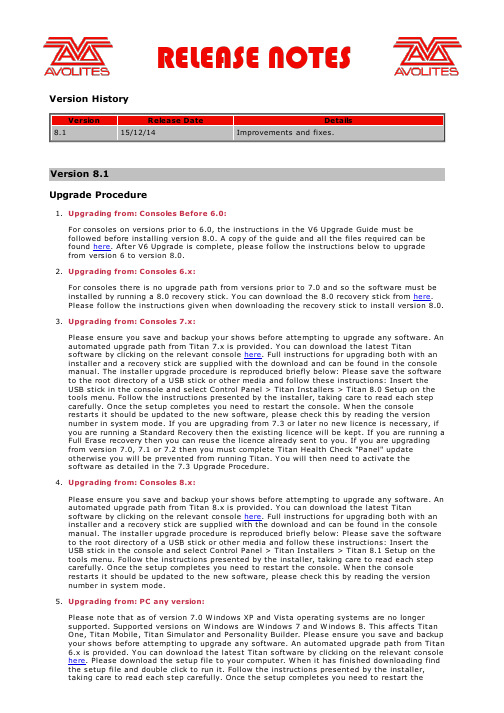
Version HistoryVersion Release Date Details8.115/12/14Improvements and fixes.Version 8.1Upgrade Procedure1. Upgrading from: Consoles Before 6.0:For consoles on versions prior to 6.0, the instructions in the V6 Upgrade Guide must befollowed before installing version 8.0. A copy of the guide and all the files required can be found here. After V6 Upgrade is complete, please follow the instructions below to upgrade from version 6 to version 8.0.2. Upgrading from: Consoles 6.x:For consoles there is no upgrade path from versions prior to 7.0 and so the software must be installed by running a 8.0 recovery stick. You can download the 8.0 recovery stick from here.Please follow the instructions given when downloading the recovery stick to install version 8.0.3. Upgrading from: Consoles 7.x:Please ensure you save and backup your shows before attempting to upgrade any software. An automated upgrade path from Titan 7.x is provided. You can download the latest Titansoftware by clicking on the relevant console here. Full instructions for upgrading both with an installer and a recovery stick are supplied with the download and can be found in the console manual. The installer upgrade procedure is reproduced briefly below: Please save the software to the root directory of a USB stick or other media and follow these instructions: Insert the USB stick in the console and select Control Panel > Titan Installers > Titan 8.0 Setup on the tools menu. Follow the instructions presented by the installer, taking care to read each step carefully. Once the setup completes you need to restart the console. W hen the consolerestarts it should be updated to the new software, please check this by reading the version number in system mode. If you are upgrading from 7.3 or later no new licence is necessary, if you are running a Standard Recovery then the existing licence will be kept. If you are running a Full Erase recovery then you can reuse the licence already sent to you. If you are upgrading from version 7.0, 7.1 or 7.2 then you must complete Titan Health Check "Panel" updateotherwise you will be prevented from running Titan. You will then need to activate thesoftware as detailed in the 7.3 Upgrade Procedure.4. Upgrading from: Consoles 8.x:Please ensure you save and backup your shows before attempting to upgrade any software. An automated upgrade path from Titan 8.x is provided. You can download the latest Titansoftware by clicking on the relevant console here. Full instructions for upgrading both with an installer and a recovery stick are supplied with the download and can be found in the console manual. The installer upgrade procedure is reproduced briefly below: Please save the software to the root directory of a USB stick or other media and follow these instructions: Insert the USB stick in the console and select Control Panel > Titan Installers > Titan 8.1 Setup on the tools menu. Follow the instructions presented by the installer, taking care to read each step carefully. Once the setup completes you need to restart the console. W hen the consolerestarts it should be updated to the new software, please check this by reading the version number in system mode.5. Upgrading from: PC any version:Please note that as of version 7.0 W indows XP and Vista operating systems are no longer supported. Supported versions on W indows are W indows 7 and W indows 8. This affects Titan One, Titan Mobile, Titan Simulator and Personality Builder. Please ensure you save and backup your shows before attempting to upgrade any software. An automated upgrade path from Titan6.x is provided. You can download the latest Titan software by clicking on the relevant consolehere. Please download the setup file to your computer. W hen it has finished downloading find the setup file and double click to run it. Follow the instructions presented by the installer, taking care to read each step carefully. Once the setup completes you need to restart thecomputer.Improvements1. Moved Playback Page display on Quartz:W e have moved the location of the playback page display on the Quartz to the right of the playbacks. This ensures that the playback legends now line up with the playback faders.2. Merge Palette Defaults to Shared:W e have changed the guessed palette type when merging information into an existing palette.It will now select shared instead of global. This is to allow easy access to updating palettes with specific fixture type information. It will still change to normal if differing information is detected in the programmer.3. Made CITP more tolerant of Bad Devices:W ith the previous version, if a device reported bad CITP information the device would beignored. W e have changed this so as much of the good information is used as possible. In some cases it allows you to still patch and see thumbnails from those devices. The user will still have to correct the bad data. This was added to allow versions of Arkaos to be patched when reporting malformed CITP information.4. ArtNet Legacy Frame Rate Option:A new ArtNet option has been added which allows full frame rate across all universes. This canbe set by enabling the Legacy mode in the ArtNet settings. W e have added this forcompatibility with the DP2000 ArtNet to DMX converter. This setting will seriously effect the performance of your ArtNet and should only be used with the DP2000 device.5. ArtNet Overrun:The overrun option added to ArtNet allows you to specify that the console resends the last changed DMX frame 3 times before entering reduced frame rate operation. Although not part of the standard this was added for greater compatibility with certain ArtNet recievers such as the Artistic License Etherlynx 2.Bugs Fixed1. All Pixel Map Outputs Freeze:Around once every 5 days of contuinuous use, all Pixel Map outputs from the desk will freeze.It is not possible to create new effects or fire new effects.2. Backup console stuck in Safe Mode:Sometimes when you shutdown the master console the backup console gets stuck in safemode. You have to restart the software to output DMX.3. New Show does not reset DMX Module Options:W hen performing a new show all DMX module options such as ArtNet and Streaming ACNsettings are not reset.4. Remote UI may stop updating for cetain parameters:W hen connected to a master console the UI on the remote console may stop updating forcertain parameters. This only ocurrs when in a Multi-User enviroment on consoles that are not the master.5. Corrupt characters from ArtNet Poll prevent saving DMX settings:Some ArtNet devices may report corrupted or unsupported characters in the ArtPoll response.W hen these nodes are added to your show the entire DMX configuration is not saved in the show file.6. Software crash with session lost screen:W e have fixed crash issues which would result in Session Lost screens appearing to the user even when not in a session.7. Name "Broadcast Streaming ACN" incorrectly used:W hen Assigning Streaming ACN outputs, the nodes show up in DMX Settings as "Broadcast Streaming ACN". It should say Streaming ACN Universe X.8. Avolites AI, Patched with 1 Fixture through Active Fixture:W hen patching AI through active fixture, only a single fixture would be patched rather than the full number of fixtures. This only applies to AI V8 Beta release. The latest release on AI V8 is required.9. Playback Key Profile setting is not copied:W hen copying a playback, the selected key profile setting for the playback is not copied.10. Individual attribute clear causes fixture to realease:In certain circumstances when Locating a fixture then changing and clearing a single attribute could result in the entire fixture releasing to the last used cue values.11. Show DMX Address for Fixtures workspace is not saved:The setting to hide or show the DMX address on fixture handles in the fixtures workspace was not saved in the show and would be lost after restart.12. Tiger Touch consoles with U-DMX cards stop sending DMX:Any Tiger Touch consoles with U-DMX cards fitted may stop sending DMX after around 6 hours of operation. This effects the original Tiger Touch and Tiger Touch Pro consoles. The Tiger Touch II consoles are unaffected.13. DBO not releasing:If the Grand Master is enabled, the DBO button blacks out the stage. But when releasing the button, the stage stays black, until the fader is brought down to zero and brought up again. 14. Crossfade cue list with times does not work with Go button:If there are cue fade times on a cue list set to Manual Crossfader the Go button will only work once and then not work again. You can still progress the cue list by moving the fader up and down but the Go button will no longer have any effect. Cue lists without times do not exhibit this issue.15. Unable to connect V8.0 Pearl Experts to other V8.0 consoles:W e have relaxed what versions can be connected together in multi-user to avoid this scenario ocurring again. Please note that you are not able to connect consoles running V8.0 to V8.1.16. Auto Legends for Position Palettes show as Black Colour:A black colour swatch was incorrectly used to legend position palettes.17. Unable to set times on CueList Cue:Moving a cue between two cue lists results in you not being able to edit times on the moved cue.18. Pearl Expert Wing Wheels reset to Console Wheels:W hen choosing the Pearl Expert wheels to be on the wing, this setting would be lost after restarting the console.19. Grand Master fader disabled on restart:After restarting the console the Grand Master enabled setting would reset to disabled.20. In Unfold, merge requires double press:In unfold cue list a playback swop must be pressed twice before the replace/merge menuappears.21. Palettes from V7 Stuck:Some Version 7 Palettes cause fixtures to be stuck in the programmer in version 8.22. Preset Palettes break Chase Cue Timings:Using preset palettes in chase cues would cause the cue to have zero times. This would result in the chase running quickly and no ability to change the speed.23. Slow to Load or Startup:W hen loading some shows with filter relevant palettes enabled the console hangs for anextended period on loading show.24. Triggers not loading from V7 Shows:Triggers not loading into V8 from V7 show files.Known Issues1. Trigger mappings across different consoles:Trigger mappings are stored on a per console basis. This can cause confusion when moving shows between consoles as only last version saved on that console will be shown.。
HTC Vive Focus Plus 快速入门指南说明书

HTC Vive Focus Plus QuickstartGuideVR Expert*****************Demkaweg 11 +31 30 711 61 583555HW, UtrechtThe NetherlandsIn the box●1x HTC Vive Focus Plus ●2x Touch controllers ●4x AAA battery ●2x Wrist strap ●1x USB 3.0 type C cable ●1x HTC Rapid Charger 3.0 ●1x Facial cushion HardwareBefore you start ●Do not allow the lenses to come in contact with direct sunlight . This will permanently damage the screen and does not fall under warranty.USB-C PortTracking sensorPower buttonDual camerasTrackpadTriggerGrip buttonTriggersTracking sensorMenu buttonVIVE button3.5mm headset jackIPD adjustment slider Volume buttonsGetting started1.Make sure the device is charged. The LED should turn white.2.Add batteries to the HTC Controllers and lay them somewherenearby where you can easily pick them up.3.Press the “Power Button” for approximately 3 seconds and put onthe headset .4.Pair the controllers with the headset.a.Press and hold the VIVE button on both controllers for a fewseconds to turn them on and start the pairing process. Thepairing is successful when the controller vibrates for a fewseconds.5.The instructions of the headset will start automatically.a.Select language, set volume and adjust the IPD(interpupillary distance)b.Walk through the controller instructions.c.Important! You should clear a 2*2m area where to use HTCVive Focus plus. You can not adjust the play area.d.You can connect the headset to your Wifi-network.e.Sign in to VIVEPORT.i.You can easily create your account through the linkbelow https:///. Tap on thebutton right above ‘Subscribe now’ and create youraccount.f.Select your time zoneg.Pull up the quick menu by pressing the Vive button on yourcontroller and select ‘home’. You should now be in the mainmenu.6.You’ve followed all the steps and you can now use the HTC ViveFocus Plus. - Enjoy the ride!How to activate your Business Warranty Service1.Go to the link below:a.https:///portal (tip: Use google chrome)2.Click on ‘register now’ if you don’t have a viveport account. If you dohave an account click on sign in. .3.Click on the left hand side on ‘device registration’. There you canregister a new device.a.Enter the serial number of your device. You can find the serial number on the outside of the box.4.Enter your business warranty service key number.a.This Warranty Service number should be provided byVR-Expert with the purchase.How to connect to the Wi-Fi●Click on ‘Settings’ in the task bar.●Click on ‘Wi-Fi’.●Choose the Wi-Fi you want to connect with and select it.●Enter the password of the selected Wi-Fi and click connect.Quick menu legend You can open the Quick menu anytime by pressing the vive button on either controller.Go to VIVE home Sign in or check yourVIVEPORT accountBrowse in VIVEPORT for Change VIVE Focusapps and experiencesPlus settings Overview of all the apps youhave downloaded, purchasedand installedHow to install applications via the store1.Turn on your headset and select ‘Store’ in you taskbar at the bottomof the screen.2.Login in to your account of VIVEPORT.a.If you don’t have an account yet, you can easily create onhere: https:///b.Tap on the button ‘ Subscribe now’ to create your account3.Once you’ve logged in, you see an overview of the applications thatyou can download on your headset.4.Tap on the magnifying glass to search for any application you’d liketo download.5.Tap on the application and press ‘Download’ or ‘Purchase’ to installthe application of your choice.6.You’ll see the application(s) you’ve installed on your device in yourlibrary under ‘on device’.How to install your own APK locally1.Connect the headset to your PC using the usb-c cable.2.There should be a pop up in the headset to select the usb mode. Selecttransfer file mode.3.Go on your PC. Copy the desired apk to ‘This PC’ > ‘Vive focus plus’ >‘Internal storage’.4.Put on your headset and go to ‘settings’> ‘extra settings’.5.You should see a 2D Android type menu. Go to ‘storage’, then to‘explore’ and then select the apk to install it.a.If required, change the settings to allow the installation ofunknown sources. Then go back and install the apk.6.You should be able to run the application. Or you can find it under‘library’ > ‘on device.’How to install applications via the enterprise platform1.On your PC go to /portal/advantage/welcome and loginwith your credentials2.On the left side, go to manage content > internal content.3.Click on ‘add new content’ in the right top corner.4.Upload your app. If there are any error messages after uploading yourapplication please consult the following link:https:///documents/sdk-wave/en/VRActivity.htmla.Optional: Choose on whether or not you want to have digital rightsmanagement. With this, you can manage whether to grant the enduser access for paid content or block access to features that have notbeen paid for.b.Fill in the title and description and upload your thumbnails.c.Optional: Add a detail view video and a cover photo for additionalbranding within the glasses.d.Click on submit.5.Once submitted, the application should be visible under internal content.Select the content and assign this to a user. All devices linked to this user will be able to download your apk.6.Turn your HTC Vive focus plus on and navigate towards ‘library’ and then to‘enterprise’. Your application will be available for download and installation there.7.Kiosk modeMake sure you have activated your business warranty service first. And your device is fully updated.1.Go to settings in your headset2.Go to extra settings, scroll down a bit and click on ‘kiosk mode’3.Please fill in your preferencesa.Applications you want to access in kiosk mode.i.If you have only one application this will be openedautomaticallyii.If you have multiple applications you will get a very basicmenu with those applications displayed.b.Enter a passcode to leave kiosk mode.c.Allow wifi settings to be adjusted while in kiosk mode.d.Allow casting options to be adjusted while in kiosk mode.4.To activate kiosk mode press and hold the power button and select ‘enterkiosk mode’5.To leave kiosk mode press and hold the power button and select leavekiosk mode. If applicable you should enter the passcode to leave.ContactIf you have more questions or need more information about the HTC Vive Focus Plus you may reach us via the following:Email:**************************************Call us:+31 30 71 16 158Address:Demkaweg 11 3335 HW, Utrecht The Netherlands +31 30 71 16 158 *****************Zur Mühle 2 – 4 50226, Frechen Germany+49 2234 – 682 953 – 0 *************。
菲利普 ClearTouch garment steamer 2000 W说明手册说明书

Philips ClearTouchGarment Steamer2000 WAdjustable hanger, hang&lock3 steam levelsPleat maker, gloveGC536/39Remove creases in no timeDesigned for powerful performance and convenienceThe new Philips ClearTouch garment steamer is designed for powerful crease removal ina few strokes. Its contemporary, unique design is accompanied by smart features andpowerful steam that will make ironing both easier and faster.Easy to use•Easy Rinse descaling function•Adjustable pole•Hanger with hang&lock feature for stability during steaming•Detachable, transparent water tank with hygienic water inletQuick crease removal•Extra powerful steam•XL Stainless steel steam plate for faster results•3 steam levelsPerfect pleats made easy•Pleats made easy with pleat making accessoryMaximum safety•Safe to use on delicate fabrics, like silk•Glove for extra protection during steaming•PVC free silicon steam hoseHighlightsExtra powerful steamPowerful steam is blown through the nozzles, enabling you to remove creases with only a few strokes.3 steam levelsSet your preferred steam level for optimal results on different kinds of garments.XL Stainless steel steam plateThe steamer head has an XL stainless steel steam plate which delivers faster results.Adjustable pole Integrated adjustable pole for hanging your garments while using the steamer. It is collapsible for easy storage.Detachable water tank 1.2 L detachable water tank with special water inlet for extra hygiene.Easy Rinse descaling functionProlong the lifetime of your appliance by using the Easy Rinse descaling function regularly.PVC free silicon steam hoseThe steam hose is made of silicon material which is the safe and healthy choice for use with steam. As the safety and health of your family is important, no PVC is used in the steam hose.Safe on all garmentsThe steamer is safe to use on all fabrics. It is a great solution for delicate fabrics like silk.Glove for extra protectionIncluded is a glove that protects your hand during steaming.Issue date 2022-05-12 Version: 1.1.1© 2022 Koninklijke Philips N.V.All Rights reserved.Specifications are subject to change without notice. Trademarks are the property of Koninklijke Philips N.V. or their respective owners.SpecificationsEasy to use•Water tank capacity: 1200 ml•Safe on all ironable fabrics: Even delicates like silk •Soleplate name: XL steam plate •Detachable water tank•Refill any time during use•Tap water suitable•Power cord length:1.6 m•Silicone steam hose•Special water inlet: For extra hygiene Accessories included•Adjustable pole•Garment hanger•Glove for extra protection•Pleat maker Fast crease removal•Power: 2000 W•Continuous steam: 40 g/min•Voltage: 240 V•Variable steam: 3 levelsScale management•Descaling and cleaning: Easy RinseSize and weight•Weight of iron: 3.7 kg•Packaging dimensions (WxHxL): 40x45x33.3 cm •Product dimensions (WxHxL): 33x172x33 cm •Total weight with packaging: 5.7 kgGreen efficiency•User manual: 100% recycled paper。
TempleTouch 体温计说明书

Adtemp TM 427 TempleTouch TM TermometroIstruzioniper l'usoGrazie per aver scelto un termometro Touch TempleADC® AdtempTM. Il tuo nuovo termometro è progettatoper fornire misurazioni accurate della temperatura cor-porea utilizzando una sonda unica, che misura il flusso di calore dai vasi sanguigni alla pelle e la converte in temperatura corporea in circa 6-8 secondi.Definizioni dei SimboliI seguenti simboli sono associati al tuo termometro.SensoreMantenere asciutto Istruzioni per l'uso Errore di rilevamento automatico La temperatura è superiore alIndicazione di memoriaIndicazione di batteria scarica• La febbre alta e prolungata richiede cure mediche, specialmente per ibambini piccoli. Si prega di contattare il proprio medico.• Tenere lontano dalla portata dei bambini non sorvegliati. I componentipossono essere dannosi se ingeriti.• Leggere attentamente le istruzioni allegate per garantire letture accuratedella temperatura. Le letture della temperatura sono influenzate da moltifattori, tra cui l'esercizio fisico, il consumo di bevande calde o fredde prima di iniziare una lettura e una tecnica.• AVVERTENZA: si consiglia di rimuovere le batterie dal termometro quandonon viene utilizzato per un lungo periodo. Non gettare le batterie nel fuoco,ricaricarle, inserirle all'indietro, smontarle, mescolarle con tipi di batteria usati o di altro tipo - potrebbero esplodere o perdere e provocare lesioni. Le batterie di scarto dovrebbero essere depositate solo in un cestino di riciclaggio delle batterie.• ATTENZIONE: non far cadere il termometro o esporre a forti urti.• ATTENZIONE: non immergere il termometro in acqua o altri liquidi.• ATTENZIONE: non esporre l'unità alla luce diretta del sole, a temperatureelevate, a umidità elevata o polvere.• ATTENZIONE: interrompere l'uso del termometro se funziona in modoirregolare o se si verificano malfunzionamenti del display.• ATTENZIONE: pulire la sonda del termometro prima di conservarla.• ATTENZIONE: non tentare di smontare l'unità ad eccezione della sostituzione delle batterie.• ATTENZIONE: non sterilizzare in autoclave. Si prega di notare le procedure di pulizia descritte in questo manuale.Come usare:Usa questo termometro su una fronte pulita e asciutta. Pulire il sudore e allon-tanare i capelli dall'area temporale.1. Premere e rilasciare il tasto multifunzione. Il display lampeggerà e sentirai un singolo segnale acustico (Figura 1). Il risultatoprecedente verrà visualizzato per 2 secondi (Figura 2), quindi scomparirà.2. Posiziona la sonda del termometro al centro dell'area del tempio tra l'estremità del sopracciglio e l'attaccatura dei capelli. Tenerel'unità delicatamente ma saldamente contro la tempia per garantire un buon contatto con la pelle. (Figura 3). Posizionamentocorretto e buon contatto garantiscono letture affidabili.3. Una volta che il termometro è a posto, la misurazione inizieràautomaticamente. Apparirà un cerchio in corsa che indica chela misurazione sta procedendo con successo (Figura 4).Assicurarsi che il termometro e il paziente non si muovanomentre la misurazione è in corso. 4. Una lettura della temperatura verrà visualizzata entro 6-8 secondi. Sentirai un lungo bip quando la misurazione saràcompleta. La lettura rimarrà visualizzata per circa 1 minuto. L'unità sispegnerà automaticamente in circa un minuto. Per prolungare la durata della batteria, premere il tasto multifunzione per spegnere manualmente.NOTA: è necessario attendere un minuto prima di eseguire un'altra lettura. Se si tenta di iniziare un'altra lettura prima che sia trascorso questo tempo (spegnendo e riaccendendo manualmente il dispositivo), l'unità visualizzerà un conto alla rovescia di 10 secondi mentre si reimposta. Se si tenta di misurare durante il conto alla rovescia, ildispositivo visualizza il risultato precedente, emette un segnale acustico 8 volte e si spegne automaticamente.Garantire misurazioni accurate della temperatura:1. La posizione del corpo di misurazione è la tempia, in prossimità dell'arteria temporale, tra la fine del sopracciglio e l'attaccatura dei capelli.2. Non posizionare il termometro su tessuto cicatrizzato compromesso da disturbi della pelle, ferite aperte o abrasioni, o pazienti in trauma. Figura 1Figura 2Figura 3Figura 43. Le letture della temperatura sono influenzate da molti fattori, tra cui l'esercizio fisico e il consumo di bevande calde o fredde prima di iniziare una lettura.4. Consultare il proprio medico quando si utilizzano terapie farmacologiche che possono aumentare la temperatura cutanea locale nella fronte; questo può portare a una lettura errata.5. Non posizionare il termometro su una pelle esposta alla luce diretta del sole, al calore del caminetto, al flusso del condizionatore d'aria o alle terapie com presse fredde/calde.6.Attendere almeno un minuto tra le misurazioni consecutive affinché l'unità ritorni a temperatura ambiente.7. Se il termometro è stato conservato a una temperatura fredda, lasciare che l'unità si riscaldi naturalmente a temperatura ambiente prima dell'uso.8. Le prestazioni possono essere ridotte se utilizzate o conservate al di fuori dei valori indicati di temperatura / umidità.Commutazione delle modalità di temperatura:La scala della temperatura predefinita è Fahrenheit (° F).Per cambiare la scala in ° C o di nuovo in ° F:1. Mentre è spento, tenere premuto il tasto multifunzione percirca 5 secondi. L'icona della clessidra verrà visualizzata,quindi la ° F o ° C cambierà.2. Rilasciare il pulsante.Sostituzione della batteria:Con il dispositivo spento, rimuovere il coperchio della batteria facendolo scorrere fuori dal suo alloggiamento. Posizionare le batterie nella camera, assicurandosi che la polarità sia corretta (vedere l'incisione sul fondo del vano batteria). Riposizionare il coperchio della batteria in posizione.Risoluzione dei problemi:Il termometro è stato progettato per visualizzare gli avvisi di retroazione al fine di garantire un utilizzo corretto e una misurazione accurata della temperatura. Quando viene visualizzato un errore, il dispositivo emette un segnale acustico 5 volte e quindi si spegne automaticamente. In caso di malfunzionamento o misurazione errata della temperatura, verranno visualizzati i seguenti avvisi: HI: Se la temperatura misurata è superiore a 107,6 ° F (42 ° C),il dispositivo emetterà un segnale acustico e visualizzerà HI.Rimedio: spegnere l'unità, attendere 1 minuto, quindi riaccenderla. Ripeti la temperatura usando la tecnica corretta. Se continua a leggere HI, questo indica che il paziente ha la febbre alta. Chiedere assistenza medica immediata. NOTA: questo non è un malfunzionamento del dispositivo.LO: Se la temperatura misurata è inferiore a 95 ° F (35 ° C), ildispositivo emetterà un segnale acustico e visualizzerà LO.Rimedio: Spegnere l'unità, attendere 1 minuto, quindi riaccenderla. Ripeti la temperatura usando la tecnica corretta. Se continua a leggere LO, ciò indica che il paziente ha una bassa temperatura corporea. NOTA: questo non è un malfunzionamento del dispositivo.Er.1: Se il termometro è troppo freddo o troppo caldo perfunzionare, il dispositivo emetterà un segnale acustico 5 volte evisualizzerà Er.1.Rimedio: Verificare che la temperatura ambiente sia compresa nell'intervallo 60,8 ° F-104 ° F (16 ° C - 40 ° C). Attendere 1 minuto e poi riprendere la temperatura usando la tecnica corretta.Er.2: Se la temperatura non è stata registrata a causa di scarsocontatto, movimento del paziente o scarso posizionamento, il dis-positivo emetterà un segnale acustico 5 volte e visualizzerà Er.2.Rimedio: Spegnere l'unità, attendere 1 minuto, quindi riaccenderla.Ripeti la temperatura usando la tecnica corretta.Er.3: Se l'unità non funziona correttamente, il dispositivoemetterà 5 beep e visualizzerà Er.3.Rimedio: Non usare il termometro.Chiamare il numero 1-800-232-2670 per il servizio.Batteria Scarica: L'icona della batteria è accesa continuamente. Rimedio: La batteria ha una durata residua sufficiente per circa10 ulteriori misurazioni. Sostituisci presto la batteria.Batteria Scarica: L'icona della batteria appare quando l'unità èaccesa e il dispositivo si spegne da solo.Rimedio: Sostituire la batteria.Pulizia e Disinfezione:• Pulire la punta e la sonda con un batuffolo di cotone inumidito con alcolisopropilico al 70% prima e dopo ogni utilizzo. Dopo la pulizia, attenderealmeno 2 minuti prima di eseguire una misurazione affinché l'unità siriaggiustizzi a temperatura ambiente.• Usare solo un panno morbido e asciutto per pulire il corpo del termometro (se necessario). Non usare mai detergenti abrasivi o immergere il termometro in acqua o altri liquidi.SpecificazioniFunzionalità / dati delle funzioni:Tempo di misurazione 6-8 secondiPosizione di misura:Area del tempio della fronteCampo di misura: Da 95 ° F a 107,6 ° F (da 35 ° C a 42 ° C)Ambiente operativo: Da 60,8 ° F a 104 ° F (da 16 ° C a 40 ° C)Umidità: 15-95% (senza condensa)Ambiente di archiviazione:Da -4 ° F a 122 ° F (da -20 ° C a 50 ° C)Umidità: 15-95% (senza condensa)Lettura delle misure: Celsius o FahrenheitPrecisione:Conforme ai requisiti standard ASTM E 1112-00Display:TN LCD 0.63" X 0.44" (16 mm X 11 mm)Batteria: 2 AAA 1.5V batteriesDurata della batteria: Minimo 1000 cicli di lavoro completi su un periodo di 24 mesiPeso: 1,3 once (37 gr) comprese le batterieDimensioni: 4.7" x 1.17" x 1" (12 cm x 3.0 cm x 2.4 cm )Memoria: Display di ultima lettura all'accensioneSpegnimento automatico: Dopo 60 secondiMateriale della cassa:Plastica ABS di qualità medicaMateriale della sonda: Acciaio inossidabile di grado medico, plastica ABS di grado medico Garanzia: 2 anniStandard:Conforme a EN 12470-3 e ASTM E 1112-00GARANZIA LIMITATAADC garantisce i suoi prodotti contro difetti di materiali e lavorazione in normali condizioni di uso domestico e di assistenza come segue:1. Il servizio di garanzia si estende all'acquirente al dettaglio originale e inizia con la data di consegna.2. Il termometro Adtemp TempleTouch è garantito per due anni dalla data di acquisto.Cosa è Coperto: Sostituzione di parti e manodopera.Cosa Non è Coperto: Addebito di costi di trasporto a ADC. Danni causati da abuso, uso improprio, incidente o negligenza.Danni accidentali, speciali o consequenziali. Alcuni stati non consentono l'esclusione o la limitazione di danni incidentali, speciali o consequenziali, pertanto questa limitazione potrebbe non essere applicabile.Per Ottenere il Servizio di Garanzia: Inviare gli articoli affrancati a ADC, Attn: Repair Dept., 55 Commerce Dr.,Hauppauge, NY 11788. Si prega di includere il proprio nome e indirizzo, numero di telefono, prova di acquisto e unabreve nota spiegando il problema.Garanzia Implicita: Qualsiasi garanzia implicita deve avere una durata limitata ai termini della presente garanzia e in nessun caso oltre il prezzo di vendita originale (ad eccezione di dove proibito dalla legge). Questa garanzia ti conferisce diritti legali specifici e potresti avere altri diritti che variano da stato a stato.Per i Consumatori Australiani: I nostri prodotti vengono forniti con garanzie che non possono essere escluse dalla legge australiana sui consumatori. Hai diritto a una sostituzione o al rimborso per un errore grave e al risarcimento perqualsiasi altra perdita o danno ragionevole prevedibile. Hai anche il diritto di far riparare o sostituire la merce se la merce non è di qualità accettabile e il guasto non costituisce un grave guasto.IB p/n 93-427-00 rev 5 IT Stampato in Cina Questo manuale è disponibile onlinein una varietà di lingue,seguire i collegamenti per le opzioni di lingua./carePer registrare il tuo prodotto visitaci su/registerGrand Bond Electronics Ltd Room 2208 22/F CCT Telecom Bldg. 11-19 Wo Shing StreetFotan, New Territories, Shatin Hong Kong Medes Limited 5 Beaumont Gate Shenley Hill, Radlett Hertfordshire, WD7 7ARUnited KingdomDistribuito da: ADC55 Commerce Drive Hauppauge NY 11788Prodotto di IsraeleConfezionato in CinaPatent 7597668。
ADC Adtemp Temple Touch 体温计说明书

Adtemp TM 427TempleTouch TMThermometerInstructionsfor UseThank you for choosing an ADC® Adtemp TM Temple Touch thermometer. Your new thermometer is designed to provide accurate body temperature measurements using a unique probe, which measures the heat flow from the blood vessels to the skin and converts it to body temperature in approximately 6-8 seconds.Symbol DefinitionsThe following symbols are associated with your thermometer.SensorKeep dryOperating instructions Auto detection errorTemperature is higher than measuringMemory indicationLow battery indication• High, prolonged fever requires medical attention, especially for youngchildren. Please contact your physician.• Keep out of reach of unsupervised children. Components may be harmful if swallowed.• Read the enclosed instructions carefully to ensure accurate temperaturereadings. Temperature readings are affected by many factors includingexercise, drinking hot or cold beverages prior to taking a reading aswell as technique.• WARNING: It is recommended to remove the batteries from the thermometer when it is not used for a long period. Do not dispose of batteries in fire,recharge, put in backwards, disassemble, mix with used or other batterytypes – they may explode or leak and cause injury. Waste batteries should be deposited in a batteries recycling trash only.• CAUTION: Do not drop the thermometer or expose to heavy shock.• CAUTION: Do not immerse thermometer in water or any other liquid.• CAUTION: Do not store the unit in direct sunlight, at a high temperature, in high humidity or dust.• CAUTION: Stop using the thermometer if it operates erratically or if display malfunctions.• CAUTION: Clean the thermometer probe before storing.• CAUTION: Do not attempt to disassemble the unit except to replacethe batteries.• CAUTION: Do not autoclave. Please note the cleaning proceduresdescribed in this manual.How to Use:Use this thermometer on a clean, dry forehead. Wipe away any perspiration and move any hair away from the temporal area.1. Press and release the multifunction button. The display willflash and you’ll hear a single audible beep (Figure 1). The previous result will display for 2 seconds (Figure 2)then disappear.2. Place the thermometer's probe in the center of the templearea between the end of the eyebrow and the hairline.Hold the unit gently but firmly against the temple toensure good contact with the skin. (Figure 3). Correctplacement and good contact ensure reliable readings.3. Once the thermometer is in place, the measurement willstart automatically. A running circle will appear indicatingthat the measurement is progressing successfully (Figure 4).Make sure that the thermometer and the patient do notmove while measurement is in progress. 4. A temperature reading will be displayed within 6-8 seconds.You’ll hear one long beep when the measurement is complete.The reading will remain displayed for about 1 minute. The unit will turn off automatically in about one minute. To prolong battery life, press the multifunction button to turn off manually.NOTE: You must wait one minute before taking another reading. If you try to begin another reading before this time has elapsed (by manually turning the device off and on), the unit will display a 10-second count-down while it resets. If you attempt to measure during the countdown, the device will display the previous result, beep 8 times and turn itself off automatically.Ensuring Accurate Temperature Measurement:1. Measurement body location is the temple, in proximity to the temporal artery, between the end of the eyebrow and hairline.2. Do not place the thermometer on scarred tissue compromised by skin disorder, open sores or abrasions, or patients in trauma. Figure 1Figure 2Figure 3Figure 43. Temperature readings are affected by many factors including exercise and drinking hot or cold beverages prior to taking a reading.4. Consult your physician when using drug therapies that may raise the localskin temperature in the forehead; this may lead to an incorrect reading.5. Do not place the thermometer on skin exposed to direct sunlight, fireplace heat, air conditioner flow, or cold/warm compress therapies.6.Wait at least one minute between consecutive measurements for the unit to readjust to room temperature.7. If the thermometer has been stored at a cold temperature, allow the unit to warm naturally to room temperature before using.8. Performance may be degraded if operated or stored outside statedtemperature/humidity ranges.Switching Temperature Modes:The default temperature scale is fahrenheit (°F).To change the scale to °C, or back to °F:1. While off, press and hold the multifunction button for aboutfive seconds. The hourglass icon will display, then the °F or °Cwill change.2. Release the button.Battery Replacement:With the device off, remove the battery cover by sliding it out of its housing. Place the batteries in the chamber, making sure polarity is correct (see engraving on the bottom of battery compartment). Slide the battery cover back into place.Troubleshooting:The thermometer has been designed to display feedback warnings to ensure proper usage and accurate temperature measurement. When an error appears, the device will beep 5 times and then turn off automatically. In the event of a malfunction or incorrect temperature measurement, the following warnings will be displayed:HI: If the measured temperature is above 107.6°F (42°C) thedevice will beep and display HI.Remedy: Turn the unit off, wait 1 minute, and then turn on again. Retake tem-perature using proper technique. If still reads HI, this indicates that the patient has a high fever. Seek immediate medical attention. NOTE: This is not a deviceLO: If the measured temperature is below 95°F (35°C) the devicewill beep and display LO.Remedy: Turn the unit off, wait 1 minute, and then turn on again. Retake temperature using proper technique. If still reads LO, this indicates that the patient has a low body temperature.NOTE: This is not a device malfunction.Er.1: If the thermometer is too cold or too hot to operate, thedevice will beep 5 times and display Er.1.Remedy: Verify room temperature is within product range60.8°F-104°F (16° C - 40° C).Wait 1 minute and then retake temperature using proper technique.Er.2: If the temperature did not register because of poor contact,patient movement, or poor placement, the device will beep5 times and display Er.2.Remedy: Turn the unit off, wait 1 minute, then turn it on again.Retake temperature using proper technique.Er.3: If the unit malfunctioned, the device will beep 5 times anddisplay Er.3.Remedy: Do not use the thermometer.Call 1-800-232-2670 for service.Low Battery: Battery icon is on continuously.Remedy: The battery has enough remaining life for approxi-mately 10 more measurements. Replace battery soon.Drained Battery: Battery icon appears as unit is turned on andthe device turns itself off.Remedy: Replace battery.Cleaning and Disinfecting:• Wipe the tip and probe with a cotton swab moistened with 70% isopropyl alcohol before and after each use. After cleaning, wait at least 2 minutesbefore taking a measurement for the unit to re-adjust to room temperature. • Use only a soft dry cloth to clean the body of the thermometer (if necessary). Never use an abrasive cleanser or submerge the thermometer in water or other liquids.SpecificationsFeature performance / data:Measurement time 6-8 secondsMeasurement location:Temple area of the foreheadMeasurement range: 95°F to 107.6°F (35°C to 42°C)Operation environment:60.8°F to 104°F (16° C to 40° C)Humidity: 15-95% (non condensing)Storage environment: -4°F to 122°F (-20° C to 50° C)Humidity: 15-95% (non condensing)Measurement readout: Celsius or FahrenheitAccuracy: Complies with ASTM E 1112-00 standard requirementsDisplay:TN LCD 0.63" X 0.44" (16 mm X 11 mm)Battery: 2 AAA 1.5V batteriesBattery life: Minimum 1000 full duty cycles over 24 month periodWeight: 1.3 oz (37 gr) including batteriesDimensions: 4.7" x 1.17" x 1" (12 cm x 3.0 cm x 2.4 cm )Memory:Last-reading display when turned onAuto shut off:After 60 secondsCase material: Medical grade ABS plasticProbe material:Medical grade stainless steel, medical grade ABS plasticWarranty: 2 yearStandards:Complies with EN 12470-3 and ASTM E 1112-00LIMITED WARRANTYADC warrants its products against defects in materials and workmanship under normal household use and service as follows:1. Warranty service extends to the original retail purchaser only and commences with the date of delivery.2. Your Adtemp TempleTouch Thermometer is warranted for two years from date of purchase.What Is Covered: Replacement of parts, and labor.What Is Not Covered: Transportation charges to ADC. Damages caused by abuse, misuse, accident, or negligence.Incidental, special, or consequential damages. Some states do not allow the exclusion or limitation of incidental, special, or consequential damages, so this limitation may not apply to you.To Obtain Warranty Service: Send item(s) postage paid to ADC, Attn: Repair Dept., 55 Commerce Dr., Hauppauge, NY 11788. Please include your name and address, phone no., proof of purchase, and a brief note explaining the problem.Implied Warranty: Any implied warranty shall be limited in duration to the terms of this warranty and in no case beyond the original selling price (except where prohibited by law). This warranty gives you specific legal rights and you may have other rights which vary from state to state.For Australian Consumers: Our goods come with guarantees that cannot be excluded under the Australian Consumer Law. You are entitled to a replacement or refund for a major failure and compensation for any other reasonable foreseeable loss or damage. You are also entitled to have the goods repaired or replaced if the goods fail to be of acceptable quality and the failure does not amount to a major failure.IB p/n 93-427-00 rev 5 EN Printed in China This manual is available online in avariety of languages,follow the links for language options./careTo register your product visit us at/registerGrand Bond Electronics Ltd Room 2208 22/F CCT Telecom Bldg. 11-19 Wo Shing StreetFotan, New Territories, Shatin Hong Kong Medes Limited 5 Beaumont Gate Shenley Hill, Radlett Hertfordshire, WD7 7ARUnited KingdomDistributed by: ADC55 Commerce Drive Hauppauge NY 11788Product of IsraelPacked in ChinaPatent 7597668。
