用宏批量调整中图片版式大小方向
Word采用宏命令批量调整照片大小方法
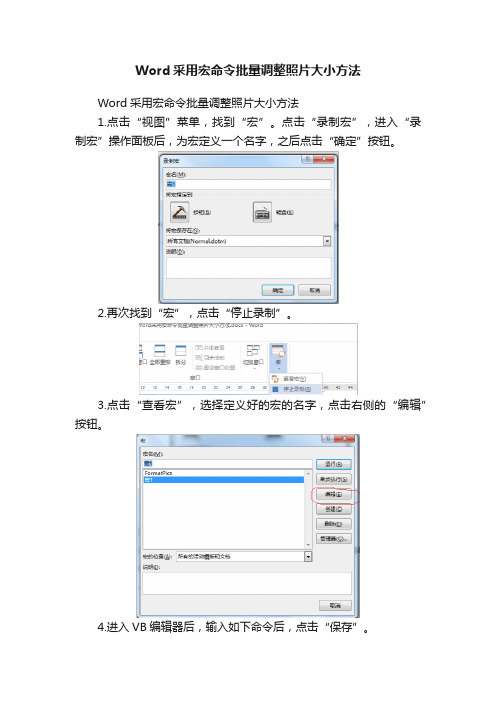
Word采用宏命令批量调整照片大小方法
Word采用宏命令批量调整照片大小方法
1.点击“视图”菜单,找到“宏”。
点击“录制宏”,进入“录制宏”操作面板后,为宏定义一个名字,之后点击“确定”按钮。
2.再次找到“宏”,点击“停止录制”。
3.点击“查看宏”,选择定义好的宏的名字,点击右侧的“编辑”按钮。
4.进入VB编辑器后,输入如下命令后,点击“保存”。
5.若照片有不同的大小要求,可在命令中的“()”内调整照片的宽度及高度。
6.将照片批量插入到WORD文档中,要求照片必须为“嵌入式”。
7.点击“宏”,进入操作面板后点击“运行”按钮,宏命令就得到了
执行,插入到文档中的图片就会按照在宏命令中设置的大小进行批量调整。
VBA操作WORD(五)批量调整图片大小、居中设置
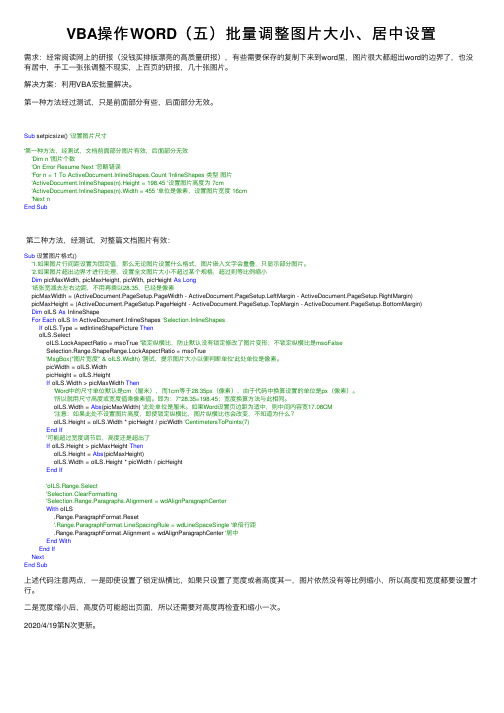
VBA操作WORD(五)批量调整图⽚⼤⼩、居中设置需求:经常阅读⽹上的研报(没钱买排版漂亮的⾼质量研报),有些需要保存的复制下来到word⾥,图⽚很⼤都超出word的边界了,也没有居中,⼿⼯⼀张张调整不现实,上百页的研报,⼏⼗张图⽚。
解决⽅案:利⽤VBA宏批量解决。
第⼀种⽅法经过测试,只是前⾯部分有些,后⾯部分⽆效。
Sub setpicsize() '设置图⽚尺⼨'第⼀种⽅法,经测试,⽂档前⾯部分图⽚有效,后⾯部分⽆效'Dim n '图⽚个数'On Error Resume Next '忽略错误'For n = 1 To ActiveDocument.InlineShapes.Count 'InlineShapes 类型图⽚'ActiveDocument.InlineShapes(n).Height = 198.45 '设置图⽚⾼度为 7cm'ActiveDocument.InlineShapes(n).Width = 455 '单位是像素,设置图⽚宽度 16cm'Next nEnd Sub第⼆种⽅法,经测试,对整篇⽂档图⽚有效:Sub设置图⽚格式()'1.如果图⽚⾏间距设置为固定值,那么⽆论图⽚设置什么格式,图⽚嵌⼊⽂字会重叠,只显⽰部分图⽚。
'2.如果图⽚超出边界才进⾏处理,设置全⽂图⽚⼤⼩不超过某个规格,超过则等⽐例缩⼩Dim picMaxWidth, picMaxHeight, picWith, picHeight As Long'纸张宽减去左右边距,不⽤再乘以28.35,已经是像素picMaxWidth = (ActiveDocument.PageSetup.PageWidth - ActiveDocument.PageSetup.LeftMargin - ActiveDocument.PageSetup.RightMargin)picMaxHeight = (ActiveDocument.PageSetup.PageHeight - ActiveDocument.PageSetup.TopMargin - ActiveDocument.PageSetup.BottomMargin)Dim oILS As InlineShapeFor Each oILS In ActiveDocument.InlineShapes 'Selection.InlineShapesIf oILS.Type = wdInlineShapePicture ThenoILS.SelectoILS.LockAspectRatio = msoTrue '锁定纵横⽐,防⽌默认没有锁定修改了图⽚变形;不锁定纵横⽐是msoFalseSelection.Range.ShapeRange.LockAspectRatio = msoTrue'MsgBox("图⽚宽度" & oILS.Width) '测试,提⽰图⽚⼤⼩以便判断单位'此处单位是像素。
word批量修正图片大小格式方框
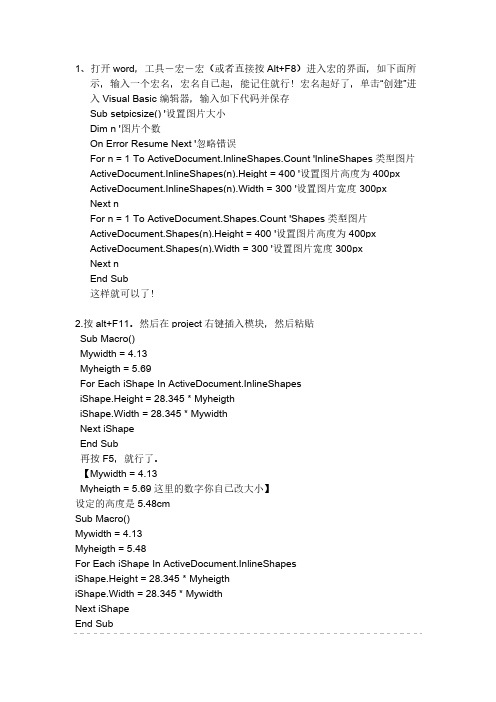
批量改word文件中图大小word批量修改图片大小——固定长宽篇这部分要说的是把word中的所有图片修改成固定的并且相同的长和宽!打开word,工具-宏-宏(或者直接按Alt+F8)进入宏的界面,如下面所示,输入一个宏名,宏名自己起,能记住就行!宏名起好了,单击“创建”进入Visual Basic 编辑器,输入如下代码并保存Sub setpicsize() '设置图片大小Dim n '图片个数On Error Resume Next '忽略错误For n = 1 To ActiveDocument.InlineShapes.Count 'InlineShapes类型图片ActiveDocument.InlineShapes(n).Height = 400 '设置图片高度为 400px ActiveDocument.InlineShapes(n).Width = 300 '设置图片宽度 300pxNext nFor n = 1 To ActiveDocument.Shapes.Count 'Shapes类型图片ActiveDocument.Shapes(n).Height = 400 '设置图片高度为 400px ActiveDocument.Shapes(n).Width = 300 '设置图片宽度 300pxNext nEnd Sub注:px 是像素 1厘米为25px,可以自行按照自己的实际情况修改代码中像素大小3、返回word,工具-宏-宏(或者直接按Alt+F8),再次进入宏的界面,选择刚才编辑好的宏,并单击“运行”按钮,就可以了!(图片多时,可能会花一些时间)word批量修改图片大小——按比例缩放篇这部分要说的是把word中的所有图片按比例缩放!具体操作同上,只是代码部分稍做修改,代码如下:Sub setpicsize() '设置图片大小Dim n '图片个数Dim picwidthDim picheightOn Error Resume Next '忽略错误For n = 1 To ActiveDocument.InlineShapes.Count 'InlineShapes类型图片picheight = ActiveDocument.InlineShapes(n).Heightpicwidth = ActiveDocument.InlineShapes(n).WidthActiveDocument.InlineShapes(n).Height = picheight * 1.1 '设置高度为1.1倍ActiveDocument.InlineShapes(n).Width = picwidth * 1.1 '设置宽度为1.1倍Next nFor n = 1 To ActiveDocument.Shapes.Count 'Shapes类型图片picheight = ActiveDocument.Shapes(n).Heightpicwidth = ActiveDocument.Shapes(n).WidthActiveDocument.Shapes(n).Height = picheight * 1.1 '设置高度为1.1倍ActiveDocument.Shapes(n).Width = picwidth * 1.1 '设置宽度为1.1倍Next nEnd SubWORD中如何:1、批量插入图片;2、批量修改图片大小;3、使图片在WORD中的位置相同。
(完整word版)用宏批量调整word中图片版式、大小、方向
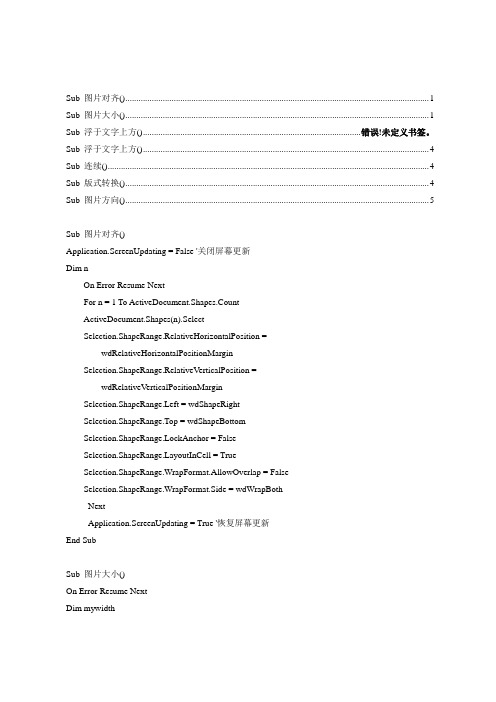
Sub 图片对齐() (1)Sub 图片大小() (1)Sub 浮于文字上方() ................................................................................................... 错误!未定义书签。
Sub 浮于文字上方() . (4)Sub 连续() (4)Sub 版式转换() (4)Sub 图片方向() (5)Sub 图片对齐()Application.ScreenUpdating = False '关闭屏幕更新Dim nOn Error Resume NextFor n = 1 To ActiveDocument.Shapes.CountActiveDocument.Shapes(n).SelectSelection.ShapeRange.RelativeHorizontalPosition = _wdRelativeHorizontalPositionMarginSelection.ShapeRange.RelativeVerticalPosition = _wdRelativeVerticalPositionMarginSelection.ShapeRange.Left = wdShapeRightSelection.ShapeRange.Top = wdShapeBottomSelection.ShapeRange.LockAnchor = FalseyoutInCell = TrueSelection.ShapeRange.WrapFormat.AllowOverlap = FalseSelection.ShapeRange.WrapFormat.Side = wdWrapBothNextApplication.ScreenUpdating = True '恢复屏幕更新End SubSub 图片大小()On Error Resume NextDim mywidthDim myheightApplication.ScreenUpdating = False '关闭屏幕更新mywidth = Val(InputBox(Prompt:="单位为厘米(cm);如果输入为0,则图片保持原始纵横比,宽度根据输入的高度数值自动调整;", Title:="请输入图片宽度", Default:="0")) * 28.35myheight = Val(InputBox(Prompt:="单位为厘米(cm);如果输入为0,则图片保持原始纵横比,高度根据输入的宽度数值自动调整;", Title:="请输入图片高度", Default:="0")) * 28.35'------------------------------------------------------------------'调整嵌入式图形Dim pic As InlineShapeFor Each pic In ActiveDocument.InlineShapesIf mywidth = "0" Thenpic.Height = myheightpic.ScaleWidth = pic.ScaleHeightElseIf myheight = "0" Thenpic.Width = mywidthpic.ScaleHeight = pic.ScaleWidthElsepic.Width = mywidthpic.Height = myheightEnd IfNext'调整浮动式图形Dim tu As ShapeFor Each tu In ActiveDocument.ShapesIf mywidth = "0" Thentu.Height = myheightElseIf myheight = "0" Thentu.Width = mywidthElsetu.LockAspectRatio = msoFalsetu.Width = mywidthtu.Height = myheightEnd IfNextApplication.ScreenUpdating = True '恢复屏幕更新End SubSub 浮于文字上方()Dim oShape As Variant, tu As Shape, iApplication.ScreenUpdating = False '关闭屏幕更新On Error Resume Next'调整嵌入图形为浮于文字上方,并旋转90度For Each oShape In ActiveDocument.InlineShapesSet oShape = oShape.ConvertToShapeActiveDocument.InlineShapes(i).SelectWith oShape.WrapFormat.Type = 3' (去除.Zorder行.WrapFormat.Type = shapeType四周形.WrapFormat.Type = wdWrapTight紧密形改为.ConvertToInlineShape嵌入形).ZOrder 4 '4浮于文字上方5衬于下方.Rotation = -90#End WithNext'调整其它图形为浮于文字上方,并旋转90度For Each tu In ActiveDocument.ShapesActiveDocument.Shapes(i).SelectWith tu.WrapFormat.Type = 3' (去除.Zorder行.WrapFormat.Type = shapeType四周形.WrapFormat.Type = wdWrapTight紧密形改为.ConvertToInlineShape嵌入形).ZOrder 4 '4浮于文字上方5衬于下方.Rotation = -90#End WithNextApplication.ScreenUpdating = True '恢复屏幕更新End SubSub 浮于文字上方()Dim oShape As Variant, iApplication.ScreenUpdating = False '关闭屏幕更新On Error Resume NextFor Each oShape In ActiveDocument.InlineShapesSet oShape = oShape.ConvertToShapeActiveDocument.InlineShapes(i).Select '选中图片With oShape.ZOrder 4 '选中图片版式调为浮于文字上方.Rotation = -90# '选中图片向左旋转90度End WithNextApplication.ScreenUpdating = True '关闭屏幕更新End SubSub 连续()Call 浮于文字上方Call 图片大小Call 图片对齐End SubSub 版式转换()Dim oShape As Variant, shapeType As WdWrapTypeOn Error Resume NextIf MsgBox("Y将图片由嵌入式转为浮动式,N将图片由浮动式转为嵌入式", 68) = 6 Then shapeType = Val(InputBox(Prompt:="请输入图片版式:0=四周型,1=紧密型, " & vbLf & _"3=衬于文字下方,4=浮于文字上方", Default:=0)) For Each oShape In ActiveDocument.InlineShapesSet oShape = oShape.ConvertToShapeWith oShapeSelect Case shapeTypeCase 0, 1.WrapFormat.Type = shapeTypeCase 3.WrapFormat.Type = 3.ZOrder 5Case 4.WrapFormat.Type = 3.ZOrder 4Case ElseExit SubEnd Select.WrapFormat.AllowOverlap = FalseEnd WithNextElseFor Each oShape In ActiveDocument.ShapesoShape.ConvertToInlineShapeNextEnd IfEnd SubSub 图片方向()Dim nOn Error Resume NextFor n = 1 To ActiveDocument.Shapes.CountActiveDocument.Shapes(n).IncrementRotation -90#Next nEnd Sub。
Word采用VBA宏快速调整多个表格和图片格式-张茂林1018
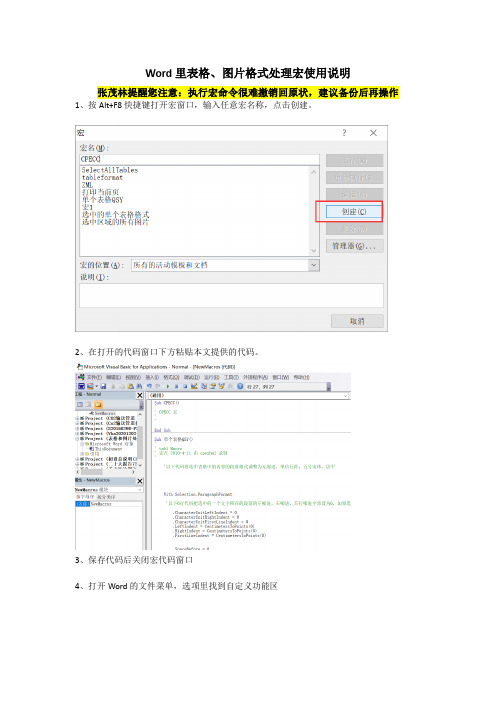
Word里表格、图片格式处理宏使用说明张茂林提醒您注意:执行宏命令很难撤销回原状,建议备份后再操作1、按Alt+F8快捷键打开宏窗口,输入任意宏名称,点击创建。
2、在打开的代码窗口下方粘贴本文提供的代码。
3、保存代码后关闭宏代码窗口4、打开Word的文件菜单,选项里找到自定义功能区5、选择宏命令,添加到右侧6、可以选择新建选项卡,命名为图表格式7、确定后,Word菜单栏里将出现对应的菜单8、选中需要调整表格或者图片的区域,避免超选。
特别是部分文档的表格、图片不需要调整(如初设文件的黑框、公式编辑器的公式图片),不需要调整的部分不能选中。
9、点击选中所有表格10、点击选中所有表格,命令执行完成后,该区域所有表格被选中11、选中后,可以用设计菜单一次调整多个表格样式,用开始菜单调整多个表格内的字体、字号、段落格式等12、图片调整方法与表格类似,先选中需要调整图片的区域。
13、点击所有图片。
14、输入图片的高度、长度值。
本报告建议值高8cm,长12.9cm。
调整后全文的图片长宽均一致,如下15、宏代码Sub SelectAllTables()‘本小程序由CPECC西南管道室张茂林编写Dim aTable As TableApplication.ScreenUpdating = False'判断文档是否被保护If ActiveDocument.ProtectionType = wdAllowOnlyFormFields ThenMsgBox "文档已保护,此时不能选中多个表格!"Exit SubEnd If'删除所有可编辑的区域ActiveDocument.DeleteAllEditableRanges wdEditorEveryone'添加可编辑区域If Selection.Tables.Count >= 1 ThenFor Each aTable In Selection.TablesaTable.Range.Editors.Add wdEditorEveryoneNextActiveDocument.SelectAllEditableRanges wdEditorEveryoneActiveDocument.DeleteAllEditableRanges wdEditorEveryoneApplication.ScreenUpdating = TrueEnd IfMsgBox "张茂林提醒您,选中文档区域表格选择完成"End SubSub 选中区域的所有图片()'本小程序由CPECC西南管道室张茂林编写' pic Macro' 宏由CPECC 张茂林创建'Dim n '图片个数Dim picwidthDim picheightpicheight = InputBox("请输入图片调整高度:厘米", "输入框", 9.9) '输入想调整的图片高度,默认高度7.8cmpicwidth = InputBox("请输入图片调整宽度:厘米", "输入框", 11.72) '输入想调整的图片宽度,默认宽度12.73cmOn Error Resume Next '忽略错误For n = 1 To Selection.InlineShapes.Count 'InlineShapes类型图片With Selection.InlineShapes(n)' .LockAspectRatio = msoTrue.LockAspectRatio = msoFalse.Height = picheight * 28.39.Width = picwidth * 28.39.Range.Paragraphs(1).Range.ParagraphFormat.Alignment = wdAlignParagraphCenter.Fill.Transparency = 0With .Line.Weight = 0.25.Style = msoLineSingle.Visible = msoTrue.DashStyle = msoLineSolid.ForeColor.RGB = RGB(0, 0, 0)End With.LockAspectRatio = msoTrueEnd WithNext nEnd SubSub 选中的单个表格格式()'' tab1 Macro'With Selection.ParagraphFormat.CharacterUnitLeftIndent = 0.CharacterUnitRightIndent = 0.CharacterUnitFirstLineIndent = 0.LeftIndent = CentimetersToPoints(0).RightIndent = CentimetersToPoints(0).FirstLineIndent = CentimetersToPoints(0).SpaceBefore = 0.SpaceBeforeAuto = False.SpaceAfter = 0.SpaceAfterAuto = False.LineSpacingRule = wdLineSpaceSingle.Alignment = wdAlignParagraphCenter.WidowControl = True.KeepWithNext = False.KeepTogether = False.PageBreakBefore = False.NoLineNumber = False.Hyphenation = True.OutlineLevel = wdOutlineLevelBodyText.LineUnitBefore = 0.LineUnitAfter = 0.AutoAdjustRightIndent = True.DisableLineHeightGrid = False.FarEastLineBreakControl = True.WordWrap = True.HangingPunctuation = True.HalfWidthPunctuationOnTopOfLine = False.AddSpaceBetweenFarEastAndAlpha = True.AddSpaceBetweenFarEastAndDigit = True.BaseLineAlignment = wdBaselineAlignAutoEnd WithSelection.Font.Size = 10If Selection.Tables.Count >= 1 ThenFor Each aTable In Selection.TablesWith aTable.Rows.HeightRule = wdRowHeightAtLeast.Rows.Height = CentimetersToPoints(0.7).Rows.AllowBreakAcrossPages = True.Rows.HeadingFormat = True.Borders(wdBorderDiagonalDown).LineStyle = wdLineStyleNone.Borders(wdBorderDiagonalUp).LineStyle = wdLineStyleNone.Borders.Shadow = False' .Cells.VerticalAlignment = wdCellAlignVerticalCenter.AutoFitBehavior Behavior:=wdAutoFitContent.AutoFitBehavior Behavior:=wdAutoFitWindowEnd WithWith aTableWith .Borders(wdBorderLeft).LineStyle = wdLineStyleSingle.LineWidth = wdLineWidth050pt.Color = wdColorAutomaticEnd WithWith .Borders(wdBorderRight).LineStyle = wdLineStyleSingle.LineWidth = wdLineWidth050pt.Color = wdColorAutomaticEnd WithWith .Borders(wdBorderTop).LineStyle = wdLineStyleSingle.LineWidth = wdLineWidth050pt.Color = wdColorAutomaticEnd WithWith .Borders(wdBorderBottom).LineStyle = wdLineStyleSingle.LineWidth = wdLineWidth050pt.Color = wdColorAutomaticEnd WithWith .Borders(wdBorderHorizontal).LineStyle = wdLineStyleSingle.LineWidth = wdLineWidth050pt.Color = wdColorAutomaticEnd WithWith .Borders(wdBorderVertical).LineStyle = wdLineStyleSingle.LineWidth = wdLineWidth050pt.Color = wdColorAutomaticEnd WithWith .Rows.AllowBreakAcrossPages = 1.HeadingFormat = False.Alignment = wdAlignRowCenter.WrapAroundText = 0End WithWith Options.DefaultBorderLineStyle = wdLineStyleSingle.DefaultBorderLineWidth = wdLineWidth050pt.DefaultBorderColor = wdColorAutomaticEnd WithEnd WithNext aTableEnd IfEnd Sub。
用宏批量调整中图片版式大小方向
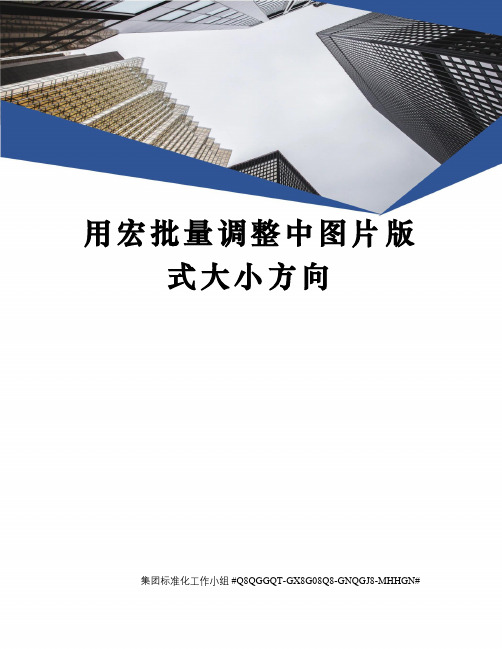
用宏批量调整中图片版式大小方向集团标准化工作小组 #Q8QGGQT-GX8G08Q8-GNQGJ8-MHHGN#Sub 图片对齐()= False '关闭屏幕更新Dim nOn Error Resume Next(n).SelectorizontalPosition = _wdRelativeHorizontalPositionMarginwdRelativeVerticalPositionMarginNext= True '恢复屏幕更新End SubSub 图片大小()On Error Resume NextDim mywidthDim myheight= False '关闭屏幕更新mywidth = Val(InputBox(Prompt:="单位为厘米(cm);如果输入为0,则图片保持原始纵横比,宽度根据输入的高度数值自动调整;", Title:="请输入图片宽度", Default:="0")) * myheight = Val(InputBox(Prompt:="单位为厘米(cm);如果输入为0,则图片保持原始纵横比,高度根据输入的宽度数值自动调整;", Title:="请输入图片高度", Default:="0")) *'------------------------------------------------------------------'调整嵌入式图形Dim pic As InlineShapeFor Each pic InIf mywidth = "0" Then= myheight=ElseIf myheight = "0" Then= mywidth=Else= mywidth= myheightEnd IfNext'调整浮动式图形Dim tu As ShapeFor Each tu InIf mywidth = "0" Then= myheightElseIf myheight = "0" Then= mywidthElse= msoFalse= mywidth= myheightEnd IfNext= True '恢复屏幕更新End SubSub 浮于文字上方()Dim oShape As Variant, tu As Shape, i= False '关闭屏幕更新On Error Resume Next'调整嵌入图形为浮于文字上方,并旋转90度 For Each oShape InSet oShape =(i).SelectWith oShape. = 3' (去除.Zorder行. = shapeType四周形. = wdWrapTight紧密形改为.ConvertToInlineShape嵌入形).ZOrder 4 '4浮于文字上方 5衬于下方.Rotation = -90#End WithNext'调整其它图形为浮于文字上方,并旋转90度For Each tu In(i).SelectWith tu. = 3 ' (去除.Zorder行. = shapeType四周形. = wdWrapTight紧密形改为.ConvertToInlineShape嵌入形).ZOrder 4 '4浮于文字上方 5衬于下方.Rotation = -90#End WithNext= True '恢复屏幕更新End SubSub 浮于文字上方()Dim oShape As Variant, i= False '关闭屏幕更新On Error Resume NextFor Each oShape InSet oShape =(i).Select '选中图片With oShape.ZOrder 4 '选中图片版式调为浮于文字上方.Rotation = -90# '选中图片向左旋转90度End WithNext= True '关闭屏幕更新End SubSub 连续()Call 浮于文字上方Call 图片大小Call 图片对齐End SubSub 版式转换()Dim oShape As Variant, shapeType As WdWrapTypeOn Error Resume NextIf MsgBox("Y将图片由嵌入式转为浮动式,N将图片由浮动式转为嵌入式", 68) = 6 ThenshapeType = Val(InputBox(Prompt:="请输入图片版式:0=四周型,1=紧密型, " & vbLf & _"3=衬于文字下方,4=浮于文字上方", Default:=0))For Each oShape InSet oShape =With oShapeSelect Case shapeTypeCase 0, 1. = shapeTypeCase 3. = 3.ZOrder 5Case 4. = 3.ZOrder 4Case ElseExit SubEnd Select. = FalseEnd WithNextElseFor Each oShape InNextEnd IfEnd SubSub 图片方向()Dim nOn Error Resume Next(n).IncrementRotation -90# Next nEnd Sub。
【Word技巧】-如何用宏程序批量处理图片大小
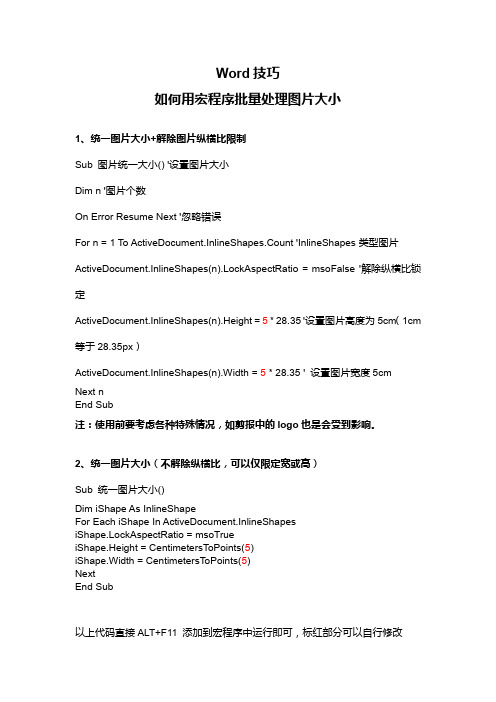
Word技巧
如何用宏程序批量处理图片大小
1、统一图片大小+解除图片纵横比限制
Sub 图片统一大小() '设置图片大小
Dim n '图片个数
On Error Resume Next '忽略错误
For n = 1 To ActiveDocument.InlineShapes.Count 'InlineShapes类型图片ActiveDocument.InlineShapes(n).LockAspectRatio = msoFalse '解除纵横比锁定
ActiveDocument.InlineShapes(n).Height = 5 * 28.35 '设置图片高度为5cm(1cm 等于28.35px)
ActiveDocument.InlineShapes(n).Width = 5 * 28.35 ' 设置图片宽度5cm
Next n
End Sub
注:使用前要考虑各种特殊情况,如剪报中的logo也是会受到影响。
2、统一图片大小(不解除纵横比,可以仅限定宽或高)
Sub 统一图片大小()
Dim iShape As InlineShape
For Each iShape In ActiveDocument.InlineShapes
iShape.LockAspectRatio = msoTrue
iShape.Height = CentimetersToPoints(5)
iShape.Width = CentimetersToPoints(5)
Next
End Sub
以上代码直接ALT+F11 添加到宏程序中运行即可,标红部分可以自行修改。
如何在word2007中统一修改多个图片的大小
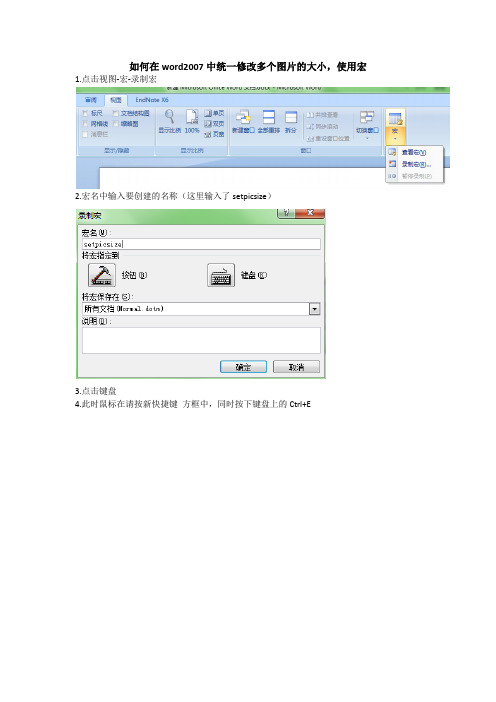
如何在word2007中统一修改多个图片的大小,使用宏1.点击视图-宏-录制宏
2.宏名中输入要创建的名称(这里输入了setpicsize)
3.点击键盘
4.此时鼠标在请按新快捷键方框中,同时按下键盘上的Ctrl+E
(关闭之后,同时按下Ctrl+E操作即可。
但偶不知怎样操作,遂进入第5步)
5.停止录制宏
6.查看宏,点击右侧编辑
7.在该窗口中编辑代码即完成宏的创建
此次统一修改图片的代码为:
sub setpicsize()
dim n
on error resume next
for n=1 to activedocument.inlineshapes.count activedocument.inlineshapes(n).height=400
activedocument.inlineshapes(n).width=300
next n
for n=1 to activedocument.inlineshapes.count
activedocument.inlineshapes(n).height=400
activedocument.inlineshapes(n).width=300
next n
end sub
作为菜鸟,借鉴了网上各位大侠的意见,总结此文档。
虽然不够权威,但尚能解决问题。
与君共勉~。
(完整word版)用宏批量调整word中图片版式、大小、方向
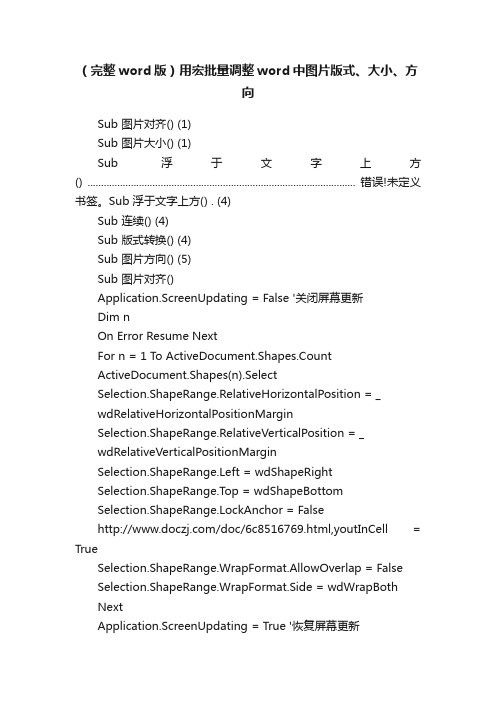
(完整word版)用宏批量调整word中图片版式、大小、方向Sub 图片对齐() (1)Sub 图片大小() (1)Sub 浮于文字上方() ................................................................................................... 错误!未定义书签。
Sub 浮于文字上方() . (4)Sub 连续() (4)Sub 版式转换() (4)Sub 图片方向() (5)Sub 图片对齐()Application.ScreenUpdating = False '关闭屏幕更新Dim nOn Error Resume NextFor n = 1 To ActiveDocument.Shapes.CountActiveDocument.Shapes(n).SelectSelection.ShapeRange.RelativeHorizontalPosition = _wdRelativeHorizontalPositionMarginSelection.ShapeRange.RelativeVerticalPosition = _wdRelativeVerticalPositionMarginSelection.ShapeRange.Left = wdShapeRightSelection.ShapeRange.Top = wdShapeBottomSelection.ShapeRange.LockAnchor = False/doc/6c8516769.html,youtInCell = TrueSelection.ShapeRange.WrapFormat.AllowOverlap = FalseSelection.ShapeRange.WrapFormat.Side = wdWrapBothNextApplication.ScreenUpdating = True '恢复屏幕更新End SubSub 图片大小()On Error Resume NextDim mywidthDim myheightApplication.ScreenUpdating = False '关闭屏幕更新mywidth = Val(InputBox(Prompt:="单位为厘米(cm);如果输入为0,则图片保持原始纵横比,宽度根据输入的高度数值自动调整;", Title:="请输入图片宽度", Default:="0")) * 28.35myheight = Val(InputBox(Prompt:="单位为厘米(cm);如果输入为0,则图片保持原始纵横比,高度根据输入的宽度数值自动调整;", Title:="请输入图片高度", Default:="0")) * 28.35'------------------------------------------------------------------'调整嵌入式图形Dim pic As InlineShapeFor Each pic In ActiveDocument.InlineShapesIf mywidth = "0" Thenpic.Height = myheightpic.ScaleWidth = pic.ScaleHeightElseIf myheight = "0" Thenpic.Width = mywidthpic.ScaleHeight = pic.ScaleWidthElsepic.Width = mywidthpic.Height = myheightEnd IfNext'调整浮动式图形Dim tu As ShapeIf mywidth = "0" Thentu.Height = myheightElseIf myheight = "0" Thentu.Width = mywidthElsetu.LockAspectRatio = msoFalsetu.Width = mywidthtu.Height = myheightEnd IfNextApplication.ScreenUpdating = True '恢复屏幕更新End SubSub 浮于文字上方()Dim oShape As Variant, tu As Shape, iApplication.ScreenUpdating = False '关闭屏幕更新On Error Resume Next'调整嵌入图形为浮于文字上方,并旋转90度For Each oShape In ActiveDocument.InlineShapesSet oShape = oShape.ConvertT oShapeActiveDocument.InlineShapes(i).SelectWith oShape.WrapFormat.Type = 3' (去除.Zorder行.WrapFormat.Type = shapeType四周形.WrapFormat.Type = wdWrapTight紧密形改为.ConvertToInlineShape嵌入形).ZOrder 4 '4浮于文字上方5衬于下方.Rotation = -90#End WithNext'调整其它图形为浮于文字上方,并旋转90度ActiveDocument.Shapes(i).SelectWith tu.WrapFormat.Type = 3' (去除.Zorder行.WrapFormat.Type = shapeType四周形.WrapFormat.Type = wdWrapTight紧密形改为.ConvertToInlineShape嵌入形).ZOrder 4 '4浮于文字上方5衬于下方.Rotation = -90#End WithNextApplication.ScreenUpdating = True '恢复屏幕更新End SubSub 浮于文字上方()Dim oShape As Variant, iApplication.ScreenUpdating = False '关闭屏幕更新On Error Resume NextFor Each oShape In ActiveDocument.InlineShapesSet oShape = oShape.ConvertT oShapeActiveDocument.InlineShapes(i).Select '选中图片With oShape.ZOrder 4 '选中图片版式调为浮于文字上方.Rotation = -90# '选中图片向左旋转90度End WithNextApplication.ScreenUpdating = True '关闭屏幕更新End SubSub 连续()Call 浮于文字上方Call 图片大小Call 图片对齐End SubSub 版式转换()Dim oShape As Variant, shapeType As WdWrapTypeOn Error Resume NextIf MsgBox("Y将图片由嵌入式转为浮动式,N将图片由浮动式转为嵌入式", 68) = 6 Then shapeType = Val(InputBox(Prompt:="请输入图片版式:0=四周型,1=紧密型, " & vbLf & _"3=衬于文字下方,4=浮于文字上方", Default:=0)) For Each oShape In ActiveDocument.InlineShapesSet oShape = oShape.ConvertT oShapeWith oShapeSelect Case shapeTypeCase 0, 1.WrapFormat.Type = shapeTypeCase 3.WrapFormat.Type = 3.ZOrder 5Case 4.WrapFormat.Type = 3.ZOrder 4Case ElseExit SubEnd Select.WrapFormat.AllowOverlap = FalseEnd WithNextElseFor Each oShape In ActiveDocument.ShapesoShape.ConvertToInlineShapeNextEnd IfEnd SubSub 图片方向()Dim nOn Error Resume NextFor n = 1 To ActiveDocument.Shapes.Count ActiveDocument.Shapes(n).IncrementRotation -90# Next nEnd Sub。
word在用宏批量设置图片大小-word宏设置图片大小
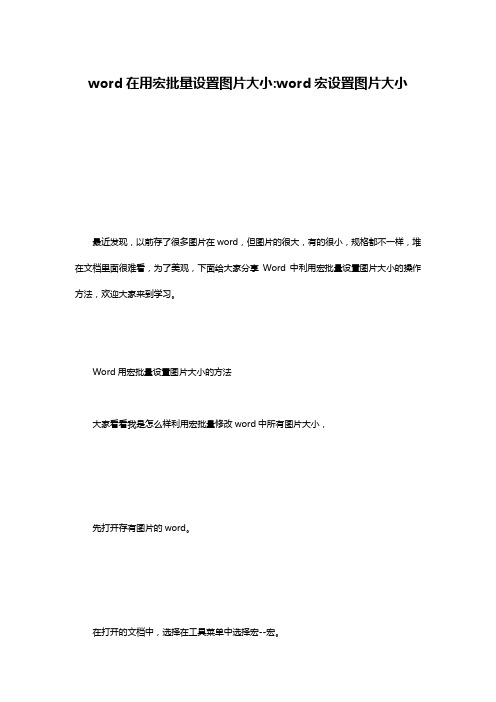
word在用宏批量设置图片大小:word宏设置图片大小最近发现,以前存了很多图片在word,但图片的很大,有的很小,规格都不一样,堆在文档里面很难看,为了美观,下面给大家分享Word中利用宏批量设置图片大小的操作方法,欢迎大家来到学习。
Word用宏批量设置图片大小的方法大家看看我是怎么样利用宏批量修改word中所有图片大小,先打开存有图片的word。
在打开的文档中,选择在工具菜单中选择宏--宏。
随后弹出宏对话框,在宏名中输入setpicsize。
宏名起好了,单击创建按钮进入Visual Basic 编辑器,输入如下代码Sub setpicsize() '设置图片大小Dim n '图片个数On Error Resume Next '忽略错误For n = 1 To ActiveDocument.InlineShapes.Count 'InlineShapes 类型图片ActiveDocument.InlineShapes(n).Height = 400 '设置图片高度为400pxActiveDocument.InlineShapes(n).Width = 300 '设置图片宽度300pxNext nFor n = 1 To ActiveDocument.Shapes.Count 'Shapes类型图片ActiveDocument.Shapes(n).Height = 400 '设置图片高度为400pxActiveDocument.Shapes(n).Width = 300 '设置图片宽度300pxNext nEnd Sub关闭入Visual Basic 编辑器,返回word,重新选择工具--宏--宏(或者直接按Alt+F8),再次进入宏的界面,在弹出的宏名中选择”setpicsize”,最后点击运行---确认即可快速地批量修改word中所有图片大小,注意这里把图片大小都修改成Height = 400,Width = 300,这个规格大家可以需要改变的~感谢您的阅读!。
word宏实现批量处理照片大小方法word办公 数码 电脑资料
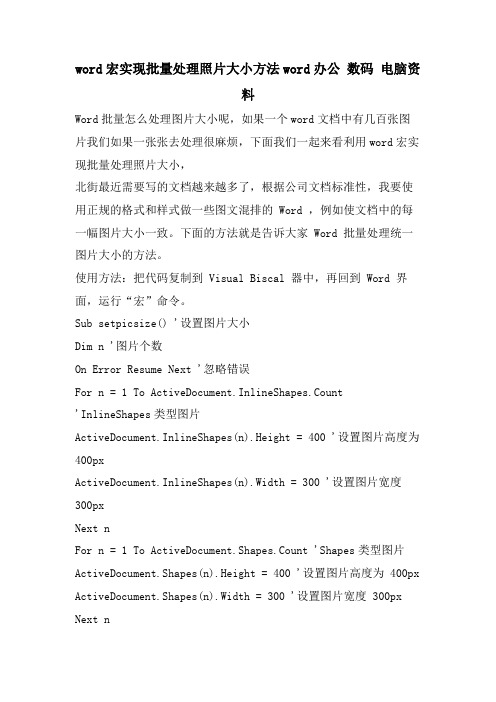
word宏实现批量处理照片大小方法word办公数码电脑资料Word批量怎么处理图片大小呢,如果一个word文档中有几百张图片我们如果一张张去处理很麻烦,下面我们一起来看利用word宏实现批量处理照片大小,北街最近需要写的文档越来越多了,根据公司文档标准性,我要使用正规的格式和样式做一些图文混排的 Word ,例如使文档中的每一幅图片大小一致。
下面的方法就是告诉大家 Word 批量处理统一图片大小的方法。
使用方法:把代码复制到 Visual Biscal 器中,再回到 Word 界面,运行“宏”命令。
Sub setpicsize() '设置图片大小Dim n '图片个数On Error Resume Next '忽略错误For n = 1 To ActiveDocument.InlineShapes.Count'InlineShapes类型图片ActiveDocument.InlineShapes(n).Height = 400 '设置图片高度为400pxActiveDocument.InlineShapes(n).Width = 300 '设置图片宽度300pxNext nFor n = 1 To ActiveDocument.Shapes.Count 'Shapes类型图片ActiveDocument.Shapes(n).Height = 400 '设置图片高度为 400px ActiveDocument.Shapes(n).Width = 300 '设置图片宽度 300px Next nEnd Sub操作步骤如下:1. 翻开要统一图片大小的 Word 文档,点击“工具”-“宏”-“Visual Biscal 器,按比例缩放的方法和上面的是一样的,只是代码变化一下,过程就不熬述。
VBA 代码如下:Sub setpicsize() '设置图片大小Dim n '图片个数On Error Resume Next '忽略错误For n = 1 To ActiveDocument.InlineShapes.Count'InlineShapes类型图片ActiveDocument.InlineShapes(n).Height = 400 '设置图片高度为400pxActiveDocument.InlineShapes(n).Width = 300 '设置图片宽度300pxNext nFor n = 1 To ActiveDocument.Shapes.Count 'Shapes类型图片ActiveDocument.Shapes(n).Height = 400 '设置图片高度为 400px ActiveDocument.Shapes(n).Width = 300 '设置图片宽度 300px Next nEnd Sub。
- 1、下载文档前请自行甄别文档内容的完整性,平台不提供额外的编辑、内容补充、找答案等附加服务。
- 2、"仅部分预览"的文档,不可在线预览部分如存在完整性等问题,可反馈申请退款(可完整预览的文档不适用该条件!)。
- 3、如文档侵犯您的权益,请联系客服反馈,我们会尽快为您处理(人工客服工作时间:9:00-18:30)。
Sub 图片对齐() .................................... 错误!未指定书签。
Sub 图片大小().................................... 错误!未指定书签。
Sub 浮于文字上方()................................ 错误!未指定书签。
Sub 浮于文字上方()................................ 错误!未指定书签。
Sub 连续()........................................ 错误!未指定书签。
Sub 版式转换().................................... 错误!未指定书签。
Sub 图片方向().................................... 错误!未指定书签。
Sub 图片对齐()
Application.ScreenUpdating = False '关闭屏幕更新
Dim n
On Error Resume Next
ActiveDocument.Shapes(n).Select
orizontalPosition = _
wdRelativeHorizontalPositionMargin
wdRelativeVerticalPositionMargin
Next
Application.ScreenUpdating = True '恢复屏幕更新
End Sub
Sub 图片大小()
On Error Resume Next
Dim mywidth
Dim myheight
Application.ScreenUpdating = False '关闭屏幕更新
mywidth = Val(InputBox(Prompt:="单位为厘米(cm);如果输入为0,则图片保持原始纵横比,宽度根据输入的高度数值自动调整;", Title:="请输入图片宽度", Default:="0")) * 28.35
myheight = Val(InputBox(Prompt:="单位为厘米(cm);如果输入为0,则图片保持原始纵横比,高度根据输入的宽度数值自动调整;", Title:="请输入图片高度", Default:="0")) * 28.35
'------------------------------------------------------------------
'调整嵌入式图形
Dim pic As InlineShape
For Each pic In ActiveDocument.InlineShapes
If mywidth = "0" Then
pic.Height = myheight
pic.ScaleWidth = pic.ScaleHeight
ElseIf myheight = "0" Then
pic.Width = mywidth
pic.ScaleHeight = pic.ScaleWidth
Else
pic.Width = mywidth
pic.Height = myheight
End If
Next
'调整浮动式图形
Dim tu As Shape
For Each tu In ActiveDocument.Shapes
If mywidth = "0" Then
tu.Height = myheight
ElseIf myheight = "0" Then
tu.Width = mywidth
Else
tu.LockAspectRatio = msoFalse
tu.Width = mywidth
tu.Height = myheight
End If
Next
Application.ScreenUpdating = True '恢复屏幕更新End Sub
Sub 浮于文字上方()
Dim oShape As Variant, tu As Shape, i Application.ScreenUpdating = False '关闭屏幕更新On Error Resume Next
'调整嵌入图形为浮于文字上方,并旋转90度
For Each oShape In ActiveDocument.InlineShapes Set oShape = oShape.ConvertToShape
ActiveDocument.InlineShapes(i).Select
With oShape
.WrapFormat.Type = 3' (去除.Zorder行.WrapFormat.Type = shapeType四周形.WrapFormat.Type = wdWrapTight紧密形改为.ConvertToInlineShape嵌入形)
.ZOrder 4 '4浮于文字上方5衬于下方
.Rotation = -90#
End With
Next
'调整其它图形为浮于文字上方,并旋转90度
For Each tu In ActiveDocument.Shapes
ActiveDocument.Shapes(i).Select
With tu
.WrapFormat.Type = 3' (去除.Zorder行.WrapFormat.Type = shapeType四周形.WrapFormat.Type = wdWrapTight紧密形改为.ConvertToInlineShape嵌入形)
.ZOrder 4 '4浮于文字上方5衬于下方
.Rotation = -90#
End With
Next
Application.ScreenUpdating = True '恢复屏幕更新
End Sub
Sub 浮于文字上方()
Dim oShape As Variant, i
Application.ScreenUpdating = False '关闭屏幕更新
On Error Resume Next
For Each oShape In ActiveDocument.InlineShapes
Set oShape = oShape.ConvertToShape
ActiveDocument.InlineShapes(i).Select '选中图片
With oShape
.ZOrder 4 '选中图片版式调为浮于文字上方
.Rotation = -90# '选中图片向左旋转90度
End With
Next
Application.ScreenUpdating = True '关闭屏幕更新
End Sub
Sub 连续()
Call 浮于文字上方
Call 图片大小
Call 图片对齐
End Sub
Sub 版式转换()
Dim oShape As Variant, shapeType As WdWrapType
On Error Resume Next
If MsgBox("Y将图片由嵌入式转为浮动式,N将图片由浮动式转为嵌入式", 68) = 6 Then shapeType = Val(InputBox(Prompt:="请输入图片版式:0=四周型,1=紧密型, " & vbLf & _
"3=衬于文字下方,4=浮于文字上方", Default:=0)) For Each oShape In ActiveDocument.InlineShapes
Set oShape = oShape.ConvertToShape
With oShape
Select Case shapeType
Case 0, 1
.WrapFormat.Type = shapeType
Case 3
.WrapFormat.Type = 3
.ZOrder 5
Case 4
.WrapFormat.Type = 3
.ZOrder 4
Case Else
Exit Sub
End Select
.WrapFormat.AllowOverlap = False
End With
Next
Else
For Each oShape In ActiveDocument.Shapes
oShape.ConvertToInlineShape
Next
End If
End Sub
Sub 图片方向()
Dim n
On Error Resume Next
ActiveDocument.Shapes(n).IncrementRotation -90# Next n
End Sub。
