AltiumDesigner学习笔记
Altium Designer 学习笔记
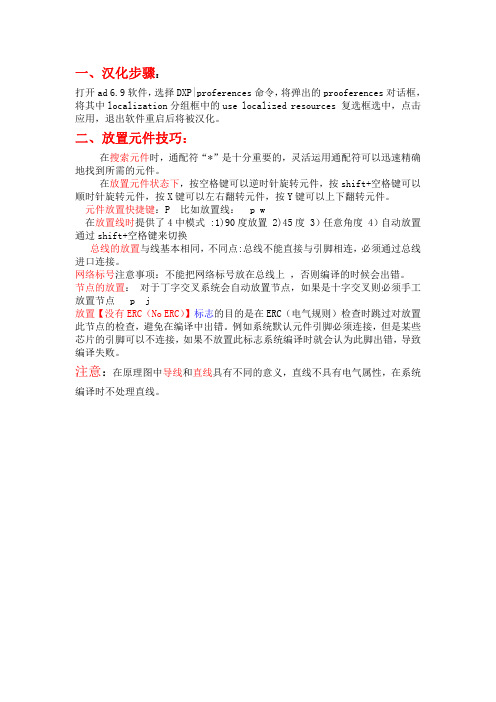
一、汉化步骤:
打开ad 6.9软件,选择DXP|proferences命令,将弹出的prooferences对话框,
将其中localization分组框中的use localized resources 复选框选中,点击
应用,退出软件重启后将被汉化。
二、放置元件技巧:
在搜索元件时,通配符“*”是十分重要的,灵活运用通配符可以迅速精确
地找到所需的元件。
在放置元件状态下,按空格键可以逆时针旋转元件,按shift+空格键可以
顺时针旋转元件,按X键可以左右翻转元件,按Y键可以上下翻转元件。
元件放置快捷键:P 比如放置线: p w
在放置线时提供了4中模式 :1)90度放置 2)45度 3)任意角度 4)自动放置 通过shift+空格键来切换
总线的放置与线基本相同,不同点:总线不能直接与引脚相连,必须通过总线
进口连接。
网络标号注意事项:不能把网络标号放在总线上 ,否则编译的时候会出错。
节点的放置: 对于丁字交叉系统会自动放置节点,如果是十字交叉则必须手工
放置节点 p j
放置【没有ERC(No ERC)】标志的目的是在ERC(电气规则)检查时跳过对放置
此节点的检查,避免在编译中出错。
例如系统默认元件引脚必须连接,但是某些
芯片的引脚可以不连接,如果不放置此标志系统编译时就会认为此脚出错,导致
编译失败。
注意:在原理图中导线和直线具有不同的意义,直线不具有电气属性,在系统
编译时不处理直线。
altium_designer笔记

Altium designer原理图的设计2、3、屏障:compile mask(编译时被屏障的不显示信息)。
4、消除编译警告:place→divectives→NO ERC。
5、6、放置总线BUS:总线名[0:n],然后place Bus Entry, 放置网络代码:place→ Net Label。
例如: 总线格式:databus[0:9],在Bus Entry命名:databus0、databus2… databus9,另一端命名databus0、databus2…databus9则建立了一一对应的关系,及databus0对应databus0。
7、查找替换:Edit→Find and Replace Text 说明:替换名字而已。
8、9、10、SCH→SCH Inspector 显示信息和修改被选对象参数等。
11、12、原理图设计完成后生成报表:reports→bill of materials,按键Export则导出元件清单/也可以使用模版“Template”点击浏览“*…+”选择模版再导出元件清单。
原理图分等级式的设计1、由顶层到底层设计:先设计顶层建立连接关系,然后创建子图再进行部分原理的设计并保存。
Place→sheet symbol命名编辑后,放置端口:place→add sheet entry,在弹出的窗口设置properties下的name 格式:名[0..n]。
多根线端口用总线连接。
子图的生成:左键单击选中sheet symbol,右击在弹出的菜单中选择create symbol actions→create sheet from sheet symbol。
设计完成之后进行检测确定是否匹配:Design→synchronize sheet entries and ports,如不匹配则修改之。
2、由底层到顶层设计:先设计原理图再由原理图创建sheet symbol再建立连接关系子图设计完成→创建原理图(可命名为top)→在工作区间单击右键→sheet actions→create sheet symbol from sheet or HDL→在弹出的对话框中选择子图→确定。
Altium Designed 13 心得笔记
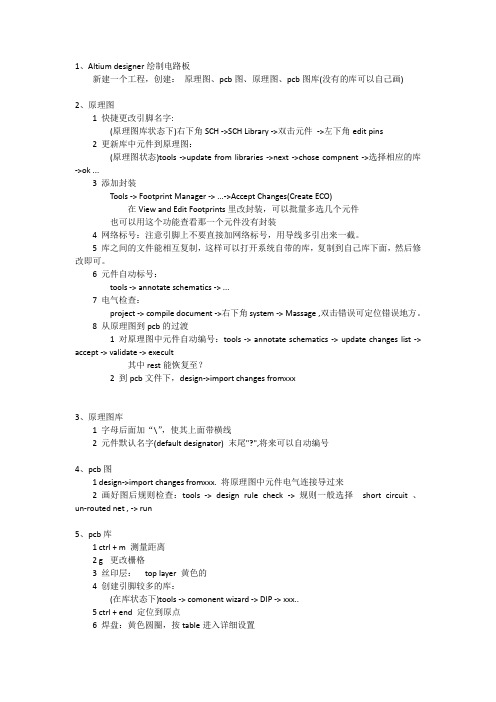
1、Altium designer绘制电路板新建一个工程,创建:原理图、pcb图、原理图、pcb图库(没有的库可以自己画)2、原理图1 快捷更改引脚名字:(原理图库状态下)右下角SCH ->SCH Library ->双击元件->左下角edit pins2 更新库中元件到原理图:(原理图状态)tools ->update from libraries ->next ->chose compnent ->选择相应的库->ok ...3 添加封装Tools -> Footprint Manager -> ...->Accept Changes(Create ECO)在View and Edit Footprints里改封装,可以批量多选几个元件也可以用这个功能查看那一个元件没有封装4 网络标号:注意引脚上不要直接加网络标号,用导线多引出来一截。
5 库之间的文件能相互复制,这样可以打开系统自带的库,复制到自己库下面,然后修改即可。
6 元件自动标号:tools -> annotate schematics -> ...7 电气检查:project -> compile document ->右下角system -> Massage ,双击错误可定位错误地方。
8 从原理图到pcb的过渡1 对原理图中元件自动编号:tools -> annotate schematics -> update changes list -> accept -> validate -> execult其中rest能恢复至?2 到pcb文件下,design->import changes fromxxx3、原理图库1 字母后面加“\”,使其上面带横线2 元件默认名字(default designator) 末尾"?",将来可以自动编号4、pcb图1 design->import changes fromxxx. 将原理图中元件电气连接导过来2 画好图后规则检查:tools -> design rule check ->规则一般选择short circuit 、un-routed net , -> run5、pcb库1 ctrl + m 测量距离2 g 更改栅格3 丝印层:top layer 黄色的4 创建引脚较多的库:(在库状态下)tools -> comonent wizard -> DIP -> xxx..5 ctrl + end 定位到原点6 焊盘:黄色圆圈,按table进入详细设置7 过孔:焊盘旁边就是过孔,两者区别?8 一定要注意焊盘的序号和原理图中的引脚序号对应9 从原理图导入pcb原理图时候,如果出现unknow pin 等错误,新建一个pcb原理图,重新导入。
Altiumdesignersummer08学习笔记
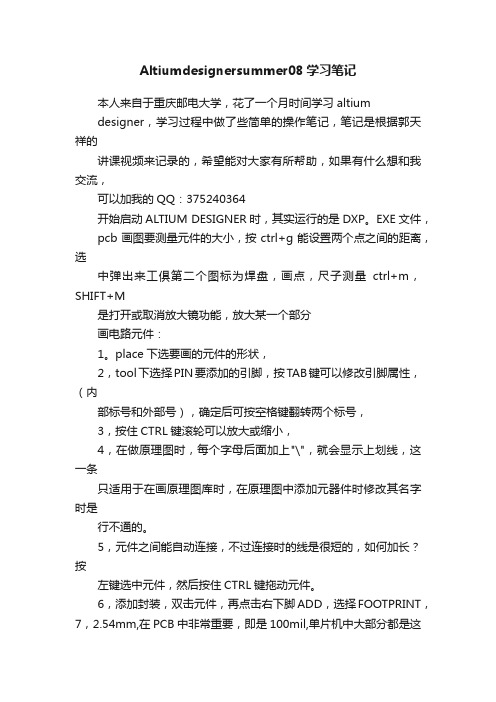
Altiumdesignersummer08学习笔记本人来自于重庆邮电大学,花了一个月时间学习altiumdesigner,学习过程中做了些简单的操作笔记,笔记是根据郭天祥的讲课视频来记录的,希望能对大家有所帮助,如果有什么想和我交流,可以加我的QQ:375240364开始启动ALTIUM DESIGNER时,其实运行的是DXP。
EXE文件,pcb画图要测量元件的大小,按ctrl+g能设置两个点之间的距离,选中弹出来工俱第二个图标为焊盘,画点,尺子测量ctrl+m,SHIFT+M是打开或取消放大镜功能,放大某一个部分画电路元件:1。
place下选要画的元件的形状,2,tool下选择PIN要添加的引脚,按TAB键可以修改引脚属性,(内部标号和外部号),确定后可按空格键翻转两个标号,3,按住CTRL键滚轮可以放大或缩小,4,在做原理图时,每个字母后面加上"\",就会显示上划线,这一条只适用于在画原理图库时,在原理图中添加元器件时修改其名字时是行不通的。
5,元件之间能自动连接,不过连接时的线是很短的,如何加长?按左键选中元件,然后按住CTRL键拖动元件。
6,添加封装,双击元件,再点击右下脚ADD,选择FOOTPRINT,7,2.54mm,在PCB中非常重要,即是100mil,单片机中大部分都是这样的距离,8。
画PCB封装图,元件都齐,再测量9,画PCB时设置两个引脚之间的距离:点工具栏#字网状图形,选set snap..默认的是mil单位,按Q后会转换成MM为单位,点焊盘画圆圈,按TAB键打开属性,designator中要填写与对应引脚相同的序号,画完后最好加一个框架。
加框要加在TOP OVERLAY层,用LINE画线工具画线,可以通过设置间距,使方框细一些,10.VSS是代表要接地的意思11,画好原理图后,选PROJECT下的compile编译,然后点designer下生成PCB图,然后点工具栏上的放大镜会弹出PCB图来,designer下bord shap下选redfine board shap来确定黑色格子的大小,最好和PCB图宽度相当12,画好一个PCB封装库时要设置一个参考点,以免到时移动时找不到元件,在封装库文件下点EDIT找到set reference,如果是在生成PCB之后才设置参考点,那么这时要重新导入封装,或是把库升级(找到工程里文件点右键升级),如果还是找不着位置,可以重置其坐标,找一个与它相差不远的元件的坐标,以它为参考设置。
AltiumDesigner速成学习笔记
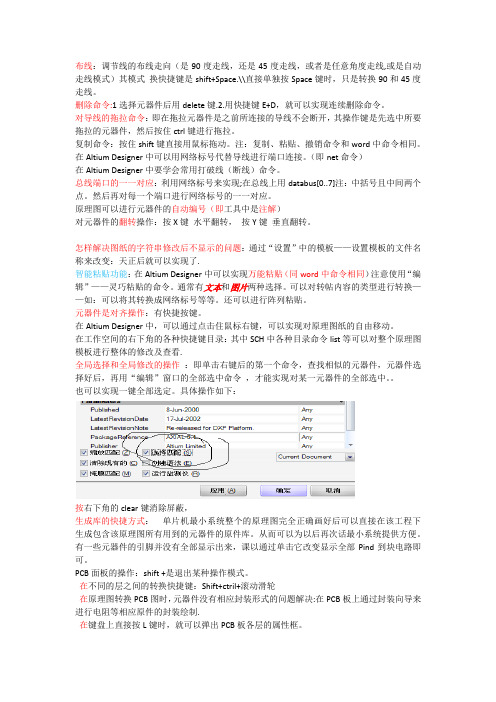
布线:调节线的布线走向(是90度走线,还是45度走线,或者是任意角度走线,或是自动走线模式)其模式换快捷键是shift+Space.\\直接单独按Space键时,只是转换90和45度走线。
删除命令:1选择元器件后用delete键.2.用快捷键E+D,就可以实现连续删除命令。
对导线的拖拉命令:即在拖拉元器件是之前所连接的导线不会断开,其操作键是先选中所要拖拉的元器件,然后按住ctrl键进行拖拉。
复制命令:按住shift键直接用鼠标拖动。
注:复制、粘贴、撤销命令和word中命令相同。
在Altium Designer中可以用网络标号代替导线进行端口连接。
(即net命令)在Altium Designer中要学会常用打破线(断线)命令。
总线端口的一一对应:利用网络标号来实现;在总线上用databus[0..7]注:中括号且中间两个点。
然后再对每一个端口进行网络标号的一一对应。
原理图可以进行元器件的自动编号(即工具中是注解)对元器件的翻转操作:按X键水平翻转,按Y键垂直翻转。
怎样解决图纸的字符串修改后不显示的问题:通过“设置”中的模板——设置模板的文件名称来改变:天正后就可以实现了.智能粘贴功能:在Altium Designer中可以实现万能粘贴(同word中命令相同)注意使用“编辑”——灵巧粘贴的命令。
通常有文本和图片两种选择。
可以对转帖内容的类型进行转换——如:可以将其转换成网络标号等等。
还可以进行阵列粘贴。
元器件是对齐操作:有快捷按键。
在Altium Designer中,可以通过点击住鼠标右键,可以实现对原理图纸的自由移动。
在工作空间的右下角的各种快捷键目录:其中SCH中各种目录命令list等可以对整个原理图模板进行整体的修改及查看.全局选择和全局修改的操作:即单击右键后的第一个命令,查找相似的元器件,元器件选择好后,再用“编辑”窗口的全部选中命令,才能实现对某一元器件的全部选中。
也可以实现一键全部选定。
Altium Designer学习笔记
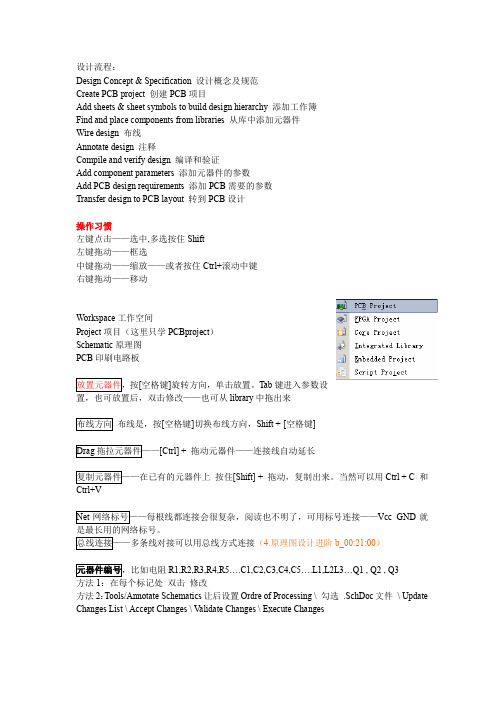
设计流程:Design Concept & Specification 设计概念及规范Create PCB project 创建PCB项目Add sheets & sheet symbols to build design hierarchy 添加工作簿Find and place components from libraries 从库中添加元器件Wire design 布线Annotate design 注释Compile and verify design 编译和验证Add component parameters 添加元器件的参数Add PCB design requirements 添加PCB需要的参数Transfer design to PCB layout 转到PCB设计操作习惯左键点击——选中,多选按住Shift左键拖动——框选中键拖动——缩放——或者按住Ctrl+滚动中键右键拖动——移动Workspace工作空间Project项目(这里只学PCBproject)Schematic原理图PCB印刷电路板放置元器件,按[空格键]旋转方向,单击放置。
Tab键进入参数设置,也可放置后,双击修改——也可从library中拖出来布线方向布线是,按[空格键]切换布线方向,Shift + [空格键]Drag拖拉元器件——[Ctrl] + 拖动元器件——连接线自动延长复制元器件——在已有的元器件上按住[Shift] + 拖动,复制出来。
当然可以用Ctrl + C 和Ctrl+VNet网络标号——每根线都连接会很复杂,阅读也不明了,可用标号连接——Vcc GND就是最长用的网络标号。
总线连接——多条线对接可以用总线方式连接(4.原理图设计进阶b_00:21:00)元器件编号,比如电阻R1,R2,R3,R4,R5….C1,C2,C3,C4,C5….L1,L2L3…Q1 , Q2 , Q3方法1:在每个标记处双击修改方法2:Tools/Annotate Schematics让后设置Ordre of Processing \ 勾选.SchDoc文件\ Update Changes List \ Accept Changes \ V alidate Changes \ Execute Changes这时会提示错误信息,Plac e / Directives /命令很有用(4.原理图设计进阶b_00:36:00)Parameter Set 可以为PCB添加更多的参数(5.原理图设计提高a_00:00:00)PCB Rule 为PCB添加规范(5.原理图设计提高a_00:03:00)放置Note,可Text Frame不可折叠(5.原理图设计提高a_00:17:00)智能粘贴Edit / Smart Paste(5.原理图设计提高a_00:34:00)元器件对齐Edit / Align /(5.原理图设计提高a_00:40:00)快速查找Edit / Find Text…快捷键Ctrl+F快速替换Edit / Replace Text…快捷键Ctrl+H注意Scope中参数的设置(5.原理图设计提高a_00:42:00)好用的面板SCH Inspector Sheet可以调出从这里View / Workspace Panels(5.原理图设计提高a_00:54:00)全局更改参数先条件选择Edit / Find Similar Objects——再多选Edit / Select / All——修改SCH Inspector中的参数(5.原理图设计提高b_00:01:00)更改元器件封装Tools / Footprint Manager…(5.原理图设计提高b_00:17:00)绘制方框图:放置IEEE Symbol时,可以用【-】【+】来缩放大小。
Altium Designer 学习笔记(总结)
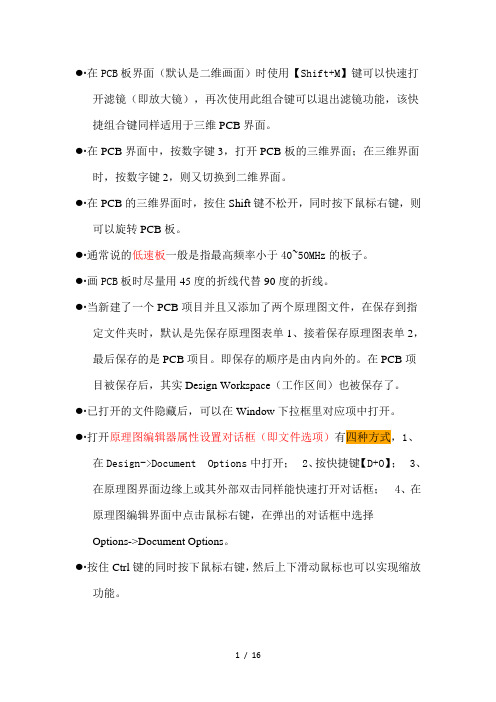
●∙在PCB板界面(默认是二维画面)时使用【Shift+M】键可以快速打开滤镜(即放大镜),再次使用此组合键可以退出滤镜功能,该快捷组合键同样适用于三维PCB界面。
●∙在PCB界面中,按数字键3,打开PCB板的三维界面;在三维界面时,按数字键2,则又切换到二维界面。
●∙在PCB的三维界面时,按住Shift键不松开,同时按下鼠标右键,则可以旋转PCB板。
●∙通常说的低速板一般是指最高频率小于40~50MHz的板子。
●∙画PCB板时尽量用45度的折线代替90度的折线。
●∙当新建了一个PCB项目并且又添加了两个原理图文件,在保存到指定文件夹时,默认是先保存原理图表单1、接着保存原理图表单2,最后保存的是PCB项目。
即保存的顺序是由内向外的。
在PCB项目被保存后,其实Design Workspace(工作区间)也被保存了。
●∙已打开的文件隐藏后,可以在Window下拉框里对应项中打开。
●∙打开原理图编辑器属性设置对话框(即文件选项)有四种方式,1、在Design->Document Options中打开;2、按快捷键【D+O】;3、在原理图界面边缘上或其外部双击同样能快速打开对话框;4、在原理图编辑界面中点击鼠标右键,在弹出的对话框中选择Options->Document Options。
●∙按住Ctrl键的同时按下鼠标右键,然后上下滑动鼠标也可以实现缩放功能。
●∙按Shift+Space键可以切换4种连线模式。
要注意输入法的选择,否则可能无法切换。
●∙PCB Rule和Parameter Set的属性设置都是在Place ->Directives里面打开(前者选择PCB Layout,后者选择Parameter Set),当选择Add as Rule时,添加的属性的Name都是Rule,当选择添加时,属性的Name随设置的不同而异。
●∙当点击Parameter Set后,再按F1键,则会快速打开Knowledge Center。
altiumdesigner学习笔记(AltiumDesigner学习笔记)
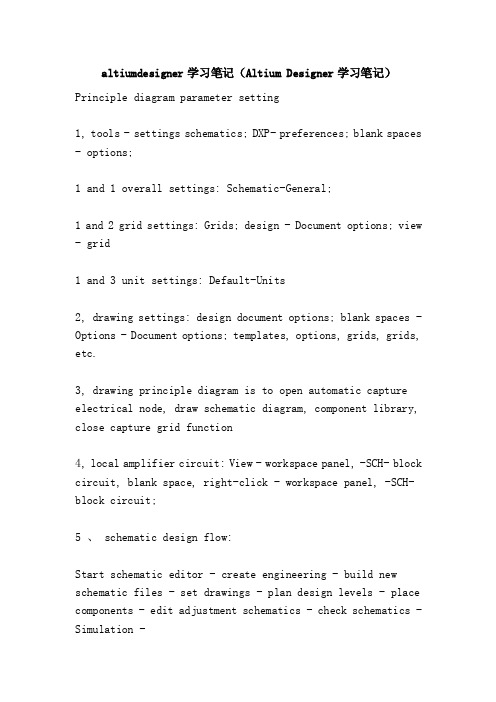
altiumdesigner学习笔记(Altium Designer学习笔记)Principle diagram parameter setting1, tools - settings schematics; DXP- preferences; blank spaces - options;1 and 1 overall settings: Schematic-General;1 and2 grid settings: Grids; design - Document options; view - grid1 and 3 unit settings: Default-Units2, drawing settings: design document options; blank spaces - Options - Document options; templates, options, grids, grids, etc.3, drawing principle diagram is to open automatic capture electrical node, draw schematic diagram, component library, close capture grid function4, local amplifier circuit: View - workspace panel, -SCH- block circuit, blank space, right-click - workspace panel, -SCH- block circuit;5 、 schematic design flow:Start schematic editor - create engineering - build new schematic files - set drawings - plan design levels - place components - edit adjustment schematics - check schematics - Simulation -Output report - print and output.6, component library loading:6, 1 direct loading component library: Design - browse Library - Libraris (direct loading); editor to the right library; system- library;Libraris (direct loading) - install - find file directory - close.6, 2 search load: Editor right Library - Search; tools - find devices; blank space right click - find devices;Enter a keyword (available *) in the search library6, 3 component library loading components: Design - browse Library - Libraris (direct loading); editor to the right library; system- library;Second choose libname - third search components - fourth double; the first line of Place... Can be placed.7, component add package: double-click the component -model- add - browse - mask search.8, mobile elements: left click hold mobile; drag elements (line start) Ctrl+ left click and hold to drag.9, rotation: space (inverse), shift+ spaces (CIS); flip: X(left) y (up and down)10, smart paste: first copy or cut to clipboard - Edit - smart paste.11, global editor: Edit - find similar objects; left click components - right click - find similar objects. Expand the 5 volume bars - select filter criteria -same/different- sketch [Select match] - make sure - the lower right corner of the screen, SCH-SCH, Inspector--Design, Item, ID, modify.12. Automatic sorting of components: tool annotations - schematic diagrams, box comments (selected schematic names) - handle customization - Update - modify list - accept changes - make changes effectiveOr perform changes - change reports.13, 1, build a hierarchy from top to bottom: create a master chart - place - Chart - add the entry of the drawings; design - generate drawings - click on any of the chart symbols to generate.13, 2, from the bottom up to establish a hierarchical chart: new mother, subgraph schematic diagram - drawing sub schematic, and put the port - the mother of the current file - Design -HDL files or drawingsGenerate diagrams - select subgraph - make sure - project -Compile PCB Project [].14, 1 new schematic Components Library: File - New - Library - principle Library (fourth quadrant drawing), view - tool bar - utility, can display drawing tools.14 and 2 display component library editor Manager: View - workspace panel -SCH-SCH Library,15, 1, add new device: add to Library: tool copy component - select component library; add to schematic: select components - place - automatically to schematicIf you change the position after you placed it, you can select the component at the drawing element interface and the new component name - right click - update the schematic block diagram.15, 2 elements: creating a common library own transfer: File - New - Library - library principle; file - Open -Library Directory - Open - source information - excerptThe left side of the SCH... - find the specific components of the device - double click click device - select CTRL+A- replication - open a new principle of library paste- change the name of the copied component under the new build SCH.15, 3, library, pin editing and schematic updates: double click the component name - edit pin-, select the editor to edit the pin, open the schematic - tools - update from the device librarySelect the device to be updated - done - make the changes effective16 in character inversion: Q reverse Q\17, 1 new elements and attributes package: double click on the lower right corner of the Models element name - for... [add - select -PCB model [] - Browse... [library] after [...] - [add] library.And select the suffix.Pcblib-Library Pcb...More than 18 component element call: place the default is the first component, press Tab when you place it - click [>].19, edit compile error grade: Engineering - Engineering compilation; Options set circuit schematic output options settings.Call out error dialog box: Look - workspace manager-system-messager20, schematic compilation: Engineering -Compile Document; project compile: Engineering --Comolie PCB Project21, generate reports: network table (component description and its connection description): open the engineering file - Design D- project network table N-protelBill of materials: open project file - Report -Bill of Material; schematic file hierarchy: report -Report Project Hierarchy.22, network search and label batch modify: Edit - find similar objects (right click - to find similar objects) - click label (Shift+C removal filter) - Select - intelligent editing.23, document template creation and application: new schematics - save to *.SchDot- design - Document options - deselect [title block] - parameter tab - add - name [input] - determined;Create header blocks - available upper right [utility] tools, draw lines, edit text, insert icons - tools - settings, schematics, parameters, -Graphical, Editing- conversion, special string - sure.Change templates: design templates remove the current template - just the document - Design - template - set template file name - select the appropriate parameter - OKSetting templates other parameters: Design - Document options - parameters24, 1 improve print clarity: design document options - [grid] cancel visible [options] box, circuit color is white - OK24, 2 automatic zoom printing: file page design - [zoom ratio] Fit document... (automatic paper scaling) Scaled... (manual settings)24, 3Word insert schematic: tool - settings, schematicparameters - left Graphical, Editing- select [add template to Clipboard] - press left drag - copy - paste.Two, PCB board design1. printed circuit board = insulated backplane + copper (paper, glass cloth, flexible) wire + pad; multilayer = wire layer + signal layer + power layer + ground layer + solder layer;2. in line package: pad properties -Layer-Multi Layer. Table mount: pad properties -Layer-Top (Bottom) Layer.3.PCB design process: preparation of schematics and network tables - circuit board planning - basic parameter settings (work level, environmental parameters) - load components library - load network tables and components package - -Component layout (mechanical size, core components, short circuit board, peripheral components) - Automatic Routing - manual adjustment, -DRC check - generate reports - file storage and print.4.PCB editor parameter settings: design D- board parameter options, O- jump grid (cursor capture object, min distance), component grid (element capture, grid min distance, < pin spacing)5. basic operations:5.1 top right corner [application] / place P-: place round, line, coordinate, size, [tab] or double-click to change properties.5.2 on the middle [wiring] / place P-: place a string (True, Type support Chinese), pad, through-hole (connect different layers of the same network), or double-click on tab to change properties.5.3, map selection: click the middle of the map (do not choose the wrong network label); select multiple: shift+ click, press the left button, do not put into a rectangular box, completely within the box map can be selected.Edit E- select S (recommended shortcut) example: edit E-, select S- network N-, click network name, or click in space, and then enter the name;Edit E- select the S- device connection (all maps connected to the map are checked); edit E- to select the copper skin of the S- connection (both the wire and the pads are network devices)Edit E-, move M-, move M/, drag D/ devices, C/ rewiring, R/...Paste the matrix: select the map -Ctrl+C-, click in the blank (click the distance from the map center to the radius of the paste) - edit E-, paste the A- paste matrix selectively - select the parameter - blank, click (paste the center of the circle).The relative position of the original and the beginning of the matrix = the relative position between the first click and the second click.6, board foundation: inner plane layer: layout power line andground wire; mechanical layer (usually only one layer): put the circuit board border, dimensioning, manufacturing instructions;Mask (protective layer) Paste/Solder: place the PCB board in the place where it should not be galvanized. Screen printing layer Overlay: draw the outline of components, strings, labels, graphics, text descriptionKeep-out layer (prohibited layer): used to set the area of effective placement of components and wiring, outside the region may not wiring.7. layer stack manager: right click on the layer label at the bottom of the screen - layer stack manager - the following settings are described in turnDrop-down list box: Layer Pairs:PCB board, a layer of plastic board, a layer of resin placed in sequence; Interial, Layer, Pairs:PCB board, a resin placed in sequence, a layer of plastic board;Builder-up: the bottom is the glue board and the rest is the resin board.Top and bottom insulators: set whether the top of the PCB board adds a barrier layer. The material, thickness, and electrolyte constant of the solder resist can be set upAdd layer: first select layer add position - add signal layer, add plane: add internal power layer.Properties: after selecting a layer, set the name of the work layer and the thickness of the copper. Configure the drilling hole: set the hole properties; impedance calculation: edit the impedance formulaPlace a fixed height hover flag: place and then specify properties from the new8, layer color: Design - layer color; system color Connection, and, From, Tos (set flying line color); Selection (PCB selected area color);The display / hide tab sets the display modes for each object9, general settings: tool T- preferences, p- polygon, Repour (polygon copper model), rotation steps: how many degrees a space rotation, compare drag and drop: whether the line with components move10, the template new PCB board should be in the same project as the schematic diagram, the bottom of the left File tag (merge upper tabs) - build new -PCB Borard Wizard from the template and enter the wizard.11, load network table and components: premise: schematic compilation, generate network reports, load components package library.(schematic departure) design D-Update PCB... / (PCB board departure) design D-Import - make change effective - ChangeReport12, manual layout principle: reduce line crossing, adjacent to the line of the nearest put, filter capacitor close to the filter components, analog circuit and several electrical, avoid mixing layout,Heating element at edge; adjust component mark;13, the new network connection: example: power supply pin filter capacitor [] - device layout - Design D- network N- network N-- table editor select [network] class - Edit - [PIN] ->- other network within the network [pin]14 and 1 routing rules: width (routing width) layers, in, layerstack, only are only valid for the layer stack opening layer;Routing Topolpgy (wiring topology) the same network, the connection between components, Daisy- chain, starburst- starRouting Priority routing priority, Routing Layers wiring work layer, Routing Corners wiring corner mode, Routing Via Style through-hole type14, 2 automatic routing: automatic routing, A-, all A. Manual routing: tool T-, cancel routing, U15.1 teardrops (strengthening pad and copper line mechanical connection strength): select the type tool (ARC- E- T- teardrop arc, track - line),15.2 packs (avoid noise, circle the ground around the important signal line): edit E-, select the S- network N (select the network to be wrapped) - tool T-, draw the shape of the selected object J----S-P- select the entire line, -F11- space, right-click, change the network manually or automatically connect to the ground.15.3 apply copper: place P- polygon, copper G/ [wiring], -solid solid fill /Hatched (grid line fill), /None (fill only border) - fill network settings - dead copper removed15.4 see -3D16 add new components package: file F- new N- G- I (integrated library project to create the component library of their own) / / file F- new N- library L-PCB library Y-;16.1 manually add: tool T-, new empty components, w-, lower right corner, PCB-PCB, Library-, double-click new component - change name - (tools, T-, device library option, O-) - switch layer to Top Overlay-- edit E-, jump J-, new position L-X=0, Y=0-, draw component package near origin, - [PCB library placement] - wire - pad16.2 wizard add: tools, T- component Wizard: BGA (ball grid array), DIP (dual inline style), Edag, Connectors (edge connection style), LCC (leadless chip loading)PGA (pin grid array), QUAD (square package), SOP (airfoil, small outline plastic package), SBGA (patch ball array), SPGA (patch pin grid)17 report: report R- device C. rule check report: report R- component rules, check R component library report: report R- library list L18.PCB design rules: design D- rules R18.1Electrical electrical: Clearance safe distance, ShortCircuit whether to allow short circuit, UnRoutedNet check within specified limits, network wiring success or fly line UnConnectedPin pin connection18.2SMT surface mount components: SMDToCorner wire corner and surface mount pad minimum distance; SMDToPlane power layer and surface bonding pad through the hole distanceSMDNextDown surface mount pad width to lead out wire width ratio18.3Mask mask: the amount of elongation of the SoliderMaskExpansion through pad to the barrier layer (to prevent bonding and overlap)The elongation of the SMD pad in the PasteMaskExpansion solder layer (the distance between the edge of the SMD pad and the edge of the tin plated layer)18.4Plane internal power layer: PlaneConnect pad, vias and power layer connection mode, PlaneClearance through the pad,through the hole and the power layer safety distancePolygonconnect copper zone and pad connection18.5Testpoint test points: the size of the Testpoint test point and the size of the test grid, and the use of the TestpointUsage test point18.6Manufacturing circuit board manufacturing: MinimumAnnularRing minimum ring degree, pad or through hole and its through hole diameter difference.The minimum angle between the AcuteAngle wires, the diameter of the Hole Size hole, and the LayerPairs allow the use of plate pairs in the design of the laminates18.7High Speed high frequency circuit: PrarallelSegment parallel wire length and distance, Lengh, set the maximum and minimum length of the network.MatchedNetLengh network isometric matching routing (need to add new rules), StubLengh daisy chain routing branch maximum length (need to add new rules)Does the VisaUnderSMD allow holes in the pads of surface mount devices (new rules need to be added), and the maximum MaximumViaCount vias?18.8Placement component distribution: RoomDefinition sets the automatic layout range of components (new rules need to be added first), the minimum distance between ComponentClearanceadjacent components (horizontal and vertical)ComponentOrienttation component package placement direction (need to add new rules), PermittedLayers component package placement board layer (need to add new rules)NetTolgnore automatically ignores the network layout (new rules need to be added first), the allowable height of the Height component package18.9Signal Integrity signal integrity analysis: SignalStiumulus sets the excitation signal, the overshoot of the falling edge of the OvershootFalling signal (new rules need to be added first),The overshoot of the rising edge of the OvershootRising signal (new rules should be added first), the maximum value of the undershoot voltage at the falling edge of the UndershootFalling signal (new rules need to be added first)The maximum value of the undershoot voltage at the rising edge of the UndershootRising signal (new rules need to be added first), the maximum and minimum impedance allowed by the MaxMinimpedangce circuit (new rules need to be added first)The maximum steady voltage allowed for the SignTopValue / SignBaseValue signal at high / low level (new rules must be added first)FlightTimeRising/Falling signal rising / falling delay time (new rules need to be added first)The SlopeRising/SlopeFalling signal rises from the threshold to the high level / from the threshold to the lowest level of the low level voltage (new rules need to be added first)SupplyNets sets the voltage value of the PCB board power network19 PCB report output: report R- board information (circuit board information), Bill, of, Materials (component report) / network status report20, circuit board shape adjustment: design D- board shape S-..21, screw hole settings: design D- board parameter options O- [units of measurement] -Metial- placement - pad / through hole -Tab-X=Y= [through hole size] = mm- determined22, place - barcode / string /... Placed - size23 create component library: file F-, new N- project, J- integration library, I- save -;New build Gallery: file F-, new N- library, L- schematic library, L// can also right-click on the library name - add existing files to the project{in the schematic library, you can move 1. common components from other libraries. [see 15.2]2. for one, you can draw your own}{every element in the schematic library corresponds to awrapper form. Open the schematic edit page (right lower corner, SCH-SCH, Library), click on the left mode to add.There are two sources, A. software comes with the library has been added directly to its own library, B. does not own, you have to build your own PCB components package library added}New PCB component wrapper library [see two, 16]: file F-, new N- library, L-PCB component library, Y- saved as...。
Altium Designer学习笔记
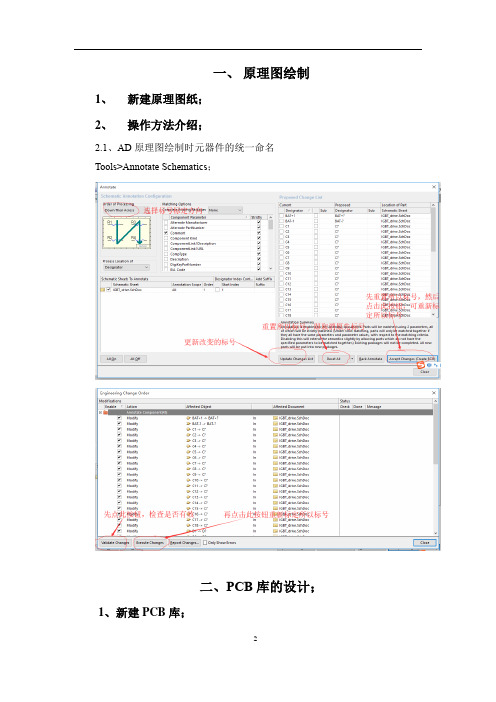
一、原理图绘制1、新建原理图纸;2、操作方法介绍;2.1、AD原理图绘制时元器件的统一命名Tools>Annotate Schematics;二、PCB库的设计;1、新建PCB库;File—New—Library—PCB Library;2、操作方法介绍;2.1、找坐标原点快捷键:crtl +end;2.2、背后网格及单位修改方法:Options—library Options 打开如下画面;2.3、打开原理图库面板;右下角:PCB—PCB Library; 2.4、米制和英制切换:(1)快捷键:Ctrl+Q;(2)如下:2.4 层的隐藏方法如下:2.5、画元件轮廓所用层:(1)顶层:Top Overlay(黄色);(2)底层:bottom Overlay;2.6、封装名称修改方法:2.7 焊盘对齐方法;右击选择Align;2.8、从现有PCB中生产PCB库方法;菜单Design-Make PCB Library3、绘制注意事项;3.1、绘制焊盘的长度比给定长度长1mm左右;3.2、穿孔时,外径一般可设置为内径的2倍左右(内径手册决定,外侧即是焊盘)4、封装向导绘制封装方法4.1、打开封装向导:Tools—component Wizard;三、原理图库的设计;1、操作方法介绍;1.1、操作界面背景修改方法:双击边界;1.2、引脚参数设计如下:四、集成库的设计;五、PCB绘制1、画完原理图之后需做的事:(1):Tools——Annotate Schematics…——(更新元器件的名称)(2):Compile Document Sheet1.SchDoc(编译原理图,之后点击右下角System——message打开检查是否有编译错误和警告。
)2、原理图到更新PCB步骤:(1)新建PCB.pcbdoc,(注意建立后要先保存,否则无法更新成功。
)(2)编译Compile PCB project…(3)Update PCB Document PCB…(4)PCB——PCB,(PCB 编辑目录)(5)PCB——Board insight(微观视图)(6)规则检查:tools——Design rule check(7)tools——Teardrops(8)view——Board insight——toggle insight lens (放大镜,兼显示器件信息)(9)edit——change 可更改器件属性。
altium designer笔记

47:如果绘制元器件为表贴封装的,则设置过孔参数时,应该选择toplayer。设置焊盘长度时应该比器件的管脚长度长出1mm,这样焊接时才有焊接的余地
48:在工具栏中有个网栅格的图标,可以通过在此设置网格的最小间隔
49:可以通过点击空间下面那些带颜色的标签,右键选择隐藏或者高亮,控制某些层是否可以显示
粘贴,再进行修改,这样制图方便快捷美观(而且只支持在不同的原理图库中进行粘贴。)
41:创建PCB库中的元件:file-》new-》library-》PCB library:
42:ctrl+end则鼠标自动跳到零点位置
43:想要删除所有元件:ctrl+a,在delete
44:在创建PCB元件中,在空间中鼠标右键-》option-》library option进行一些格点之类的设置,并且再次对话框中点击左上角的三角按钮的第一个选项就能在对话框中进行英制和毫米之间的
14:在directive中放置ERC则不进行电气规则检查,parametset 用来添加约束条件集合
15:在tool中的schematic perferce 中的graphical editing 中点击convert special string,这样就能进行特殊字符串的转化
16:ALtium 可以将内部的原理图等和word excel等文件进行相互粘贴,方法见5a 35分钟
20:tool 中的reset schematic 。。用来复位到元器件编号之前的状态
21:tool中的annotate 用来对元器件进行编号:先update在accept然后valitate在execute,则对元器件编号完毕
22:然后project中compile document对该文件进行编译,用来检查原理图是否正确,并可通过message针对此处对错误之处进行纠正修改
Altium designer 6.9 笔记

一、概述安装AD:1、准备镜像文件和虚拟光驱,。
用虚拟光驱打开镜像文件2、免licence:crack解压缩,将它复制到安装目录下,覆盖已有的打开AD帮助:help菜单home快捷菜单:1、定制自己的菜单:指定toolbar,从commands选定命令拖动到toolbar中;打开此图,选中要删除的命令右击delete。
2、系统设置文件存放自选,库文件默认:中英转换:系统设置不更新:备份:快捷键:,菜单面板:,3、窗口切换:右到左ctrl+tab;由左到右ctrl+shift+tab同时平行显示两个窗口:,返回一个垂直显示:新窗口打开:右击标题栏,同时打开多个窗口:关闭窗口回复初始状态:二、抗干扰设计原则:三、原理图设计:选择project:添加文件:以上几步等同于:打开已有工作空间:对原理图操作:右击——,remove!(从workpace 关闭)=delete(硬盘删除)从其他软件导入:import wizard,缩放图纸大小:1、ctrl+鼠标滑轮滚动2、先按住ctrl+按住右键+上下拖鼠标3、pageup/pagedown 4、按下鼠标中键+上下移动5、移动位置:按右键移动以上可更改:Grid设置:view——单位选择:view——项目菜单:项目打包:规则设置:测距离::依次为:信号线,总线,信号树,总线端口,网络标号,地,电源,元器件……画图快捷方式:排列元器件:放置常用元器件:电源端口:放置仿真符号:设置grid正反步进,可视栅格等:页与页的前进后退:设置原理图:= = D+O(带下划线的大写字母)= = 双击边界区域= = 右击Sheet options默认即可,Parameters 全局变量,units 英制与米制。
设置:断线工具:,在设置原理图绘制:添加库:1、2、选择库:1、2、(常用)3、选择后选择元器件:1、在空白处输入名称2、将鼠标放在元器件名称上,再输入要查找元器件名称3、首先,然后再空白处输入名称Ps:1、,sch中选components2、,都可选3、,不知道元器件在哪个库里选libraries on path或选择自动查找封装所在库,在下一个对话框选择,最后4、搜索帮助放置元器件:1、直接拖到原理图中2、双击3、4、,然后选择放置器件信息提示:删除元器件:1、选中+delete 2、+选择要删除的元器件3、E+D移动元器件:选中+画图:单片机库:电源+滤波电容连接:按住ctrl拖动可延长连线:(drag)等同于按M键后选择= = M+D复制元器件:1、选择后按住shift拖动2、选择后ctrl+c3、选中+edit+(选中+ctrl+R/ctrl+D)编辑元器件属性:1、选中后再次单击2、快速双击后网络标号的连接:数字地与模拟地连接:总线:,总线入口:,起名:1、2、Ps:中括号与两个点不可少元器件编号:1、2、3、单击4、验证更改:最后重新编号:,然后重新编译。
Altium Designer学习笔记(一)
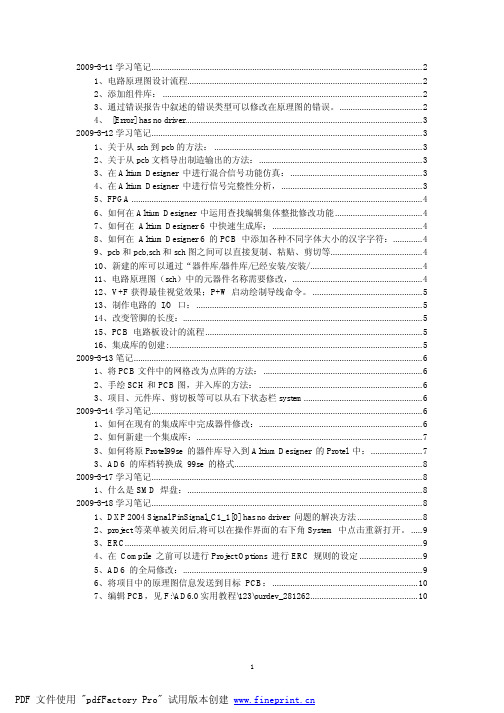
2009-3-11学习笔记 (2)1、电路原理图设计流程 (2)2、添加组件库: (2)3、通过错误报告中叙述的错误类型可以修改在原理图的错误。
(2)4、[Error] has no driver (3)2009-3-12学习笔记 (3)1、关于从sch到pcb的方法: (3)2、关于从pcb文档导出制造输出的方法: (3)3、在Altium Designer 中进行混合信号功能仿真: (3)4、在Altium Designer 中进行信号完整性分析, (3)5、FPGA (4)6、如何在Altium Designer 中运用查找编辑集体整批修改功能 (4)7、如何在Altium Designer 6 中快速生成库: (4)8、如何在Altium Designer 6 的PCB 中添加各种不同字体大小的汉字字符: (4)9、pcb和pcb,sch和sch图之间可以直接复制、粘贴、剪切等 (4)10、新建的库可以通过“器件库/器件库/已经安装/安装/ (4)11、电路原理图(sch)中的元器件名称需要修改, (4)12、V+F获得最佳视觉效果;P+W启动绘制导线命令。
(5)13、制作电路的I/O 口: (5)14、改变管脚的长度: (5)15、PCB 电路板设计的流程 (5)16、集成库的创建: (5)2009-3-13笔记 (6)1、将PCB文件中的网格改为点阵的方法: (6)2、手绘SCH和PCB图,并入库的方法: (6)3、项目、元件库、剪切板等可以从右下状态栏system (6)2009-3-14学习笔记 (6)1、如何在现有的集成库中完成器件修改: (6)2、如何新建一个集成库: (7)3、如何将原Protel99se 的器件库导入到Altium Designer 的Protel 中: (7)3、AD6 的库档转换成99se 的格式 (8)2009-3-17学习笔记 (8)1、什么是SMD 焊盘: (8)2009-3-18学习笔记 (8)1、DXP 2004 Signal PinSignal_C1_1[0] has no driver 问题的解决方法 (8)2、project等菜单被关闭后,将可以在操作界面的右下角System 中点击重新打开。
Altium designer 学习记录
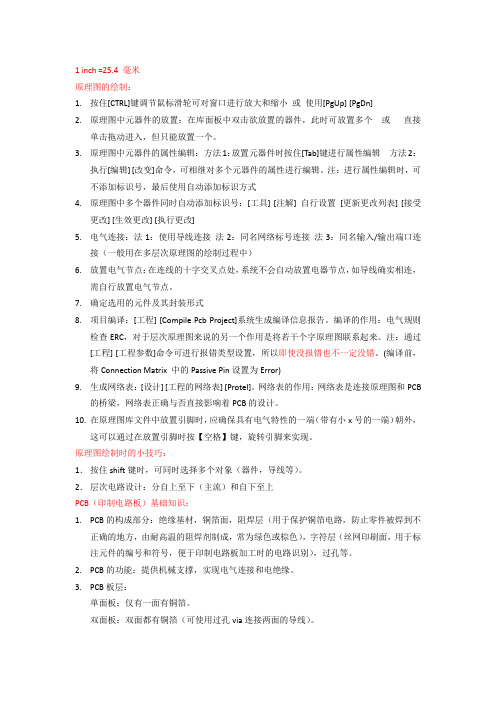
1 inch =25.4 毫米原理图的绘制:1.按住[CTRL]键调节鼠标滑轮可对窗口进行放大和缩小或使用[PgUp] [PgDn]2.原理图中元器件的放置:在库面板中双击欲放置的器件,此时可放置多个或直接单击拖动进入,但只能放置一个。
3.原理图中元器件的属性编辑:方法1:放置元器件时按住[Tab]键进行属性编辑方法2:执行[编辑] [改变]命令,可相继对多个元器件的属性进行编辑。
注:进行属性编辑时,可不添加标识号,最后使用自动添加标识方式4.原理图中多个器件同时自动添加标识号:[工具] [注解] 自行设置[更新更改列表] [接受更改] [生效更改] [执行更改]5.电气连接:法1:使用导线连接法2:同名网络标号连接法3:同名输入/输出端口连接(一般用在多层次原理图的绘制过程中)6.放置电气节点:在连线的十字交叉点处,系统不会自动放置电器节点,如导线确实相连,需自行放置电气节点。
7.确定选用的元件及其封装形式8.项目编译:[工程] [Compile Pcb Project]系统生成编译信息报告。
编译的作用:电气规则检查ERC,对于层次原理图来说的另一个作用是将若干个字原理图联系起来。
注:通过[工程] [工程参数]命令可进行报错类型设置,所以即使没报错也不一定没错。
(编译前,将Connection Matrix 中的Passive Pin设置为Error)9.生成网络表:[设计] [工程的网络表] [Protel]。
网络表的作用:网络表是连接原理图和PCB的桥梁,网络表正确与否直接影响着PCB的设计。
10.在原理图库文件中放置引脚时,应确保具有电气特性的一端(带有小x号的一端)朝外,这可以通过在放置引脚时按【空格】键,旋转引脚来实现。
原理图绘制时的小技巧:1.按住shift键时,可同时选择多个对象(器件,导线等)。
2.层次电路设计:分自上至下(主流)和自下至上PCB(印制电路板)基础知识:1.PCB的构成部分:绝缘基材,铜箔面,阻焊层(用于保护铜箔电路,防止零件被焊到不正确的地方,由耐高温的阻焊剂制成,常为绿色或棕色),字符层(丝网印刷面,用于标注元件的编号和符号,便于印制电路板加工时的电路识别),过孔等。
Altium Designer学习笔记
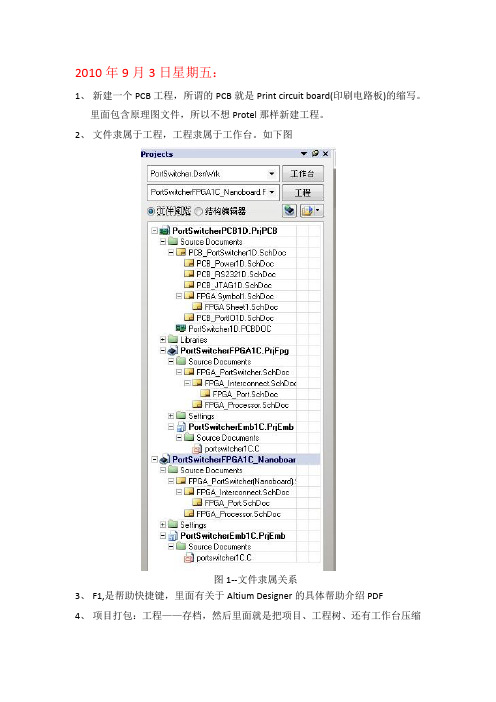
2010年9月3日星期五:1、新建一个PCB工程,所谓的PCB就是Print circuit board(印刷电路板)的缩写。
里面包含原理图文件,所以不想Protel那样新建工程。
2、文件隶属于工程,工程隶属于工作台。
如下图图1--文件隶属关系3、F1,是帮助快捷键,里面有关于Altium Designer的具体帮助介绍PDF4、项目打包:工程——存档,然后里面就是把项目、工程树、还有工作台压缩打包。
很方便。
视频位置:3.原理图设计初步a.avi 第45分钟5、常用工程参数项设置:在菜单工程里最后一项。
6、网格改变:就是连线时的步进距离,快捷键G可以实现,在左下角可观察到节点在1、5、10mil之间切换。
7、打破线:用于切断部分连接线路,在编辑里面,快捷键:E—W 。
TAB键改变属性。
8、改变连线走向角度:shift+space 为45°和任意角度改变。
2010年9月7日9、LM系列是TI公司的:即德州仪器,如LM358,在找元件库的时候用10、想用99SE打开时,就把文件保存为schematic binary 4.0形式。
2010年9月8日11给工程添加现成的文件原理图和PCB图:右键单击工程名字,第二项有“添加现有的文件到工程”点击即可。
12、利用现成的库来做自己想要的库元件:很方便(包括PCB库封装也可以这样)在库元件编辑的窗口下,点击“打开”,选择要挑选的原理图库文件,然后打开,点击“摘取源文件”打开库元件后,选择自己想要的元件复制到自己创建的元件库中,进行编辑即可。
13、保存:右键点击“工程”,在里面点击“全部保存”。
14、快捷键V—F:适合所有对象最大化。
2010年9月9日15、设置封装库元件中心点:该中心点将直接影响放元件时鼠标在元件周围的位置,一般设为中心就行了。
编辑——设置参考——中心。
16、查看是否所有的元件都进行了封装:工具——封装管理器,一个一个查看。
17、元件对齐:在原理图中或者在PCB布线图中,都能用Shift+鼠标左键,来选取元件,然后在编辑里面选择对齐方式。
altium_designer学习笔记

放置矩形框 图的时候一 定要对齐十 字光标
放置绘制元件器引脚
选中之后按 下TABLE键 或者双击引 脚
显示名称 标识
电气类型
在绘制原理图界面 放置IEEE符号
设置栅格
PCB观察模 式
走线、放置焊盘、放 过孔、字符、坐标
快捷菜单,在绘制PCB 原理图符号界面
尺寸大小 类型
altium_designer学习笔记--自己总结
绘制电路原理图菜单栏常用的功能 绘制原理图库界面 绘制PCB原理图库界面 绘制PCB原理图界面 规则介绍
对元器件标识注解
注释顺序 选择 一共4种
点击OK
先选择更新更 改列表
接受更 改
选择生效更改 接着是执行更改
受影响对象 就是更改注释的 元器件
进行注释完成之后, 就是发现每一个元器 件的标识更改
生成器件清单报表
打上√ 就会显示
全部纵列、展示 需要显示的打上√
导出选项 格式
点击输出 就可以导出EXCEL 表格,继续保存
元器件
描述
标识 符
封装 类型
元件 名称
数量
在帮助栏里面,开始菜单(G) 有很多PDF文档进行学习
原理图库绘制界面
测量尺 寸
层的名字 层的英文
Top Layer 25.PCB中层的概念:
Bottom Layer Mechanical 1 Top overlay Bottom overlay Top paste
顶层
底层 机械层1 顶层丝印层(顶层的上面 一层) 底层丝印层 顶层的焊接层(助焊层)
Bottom paste
Top solder Bottom solder
altium_designer学习笔记--自己总结

altium_designer学习笔记--自己总结1:move:ctrl+移动(即拖动键盘)drag: 直接移动或按m键进行选择2:选中,按住shift,然后拖动,即可实现复制。
4:header是插针,又叫接口、电感:inductor、蜂鸣器:buzzer、三极管:NPN5:databus[0..7]:databus是总线的名字,一定要有中括号,中括号中的表示总线中线的个数,可以是0..7,也可以是3..9。
6:网路标号的最后一位是数字的话,他会自动增加。
7:工具--注解,即可自动注释。
8:分层次的设计的两种方法:从上而下或从下而上。
实际上是两个交互进行的。
设计完编译之后,进行design--同步图纸入口与端口检查。
9:库的设计:库分为原理图库和PCB库。
10:隐藏的引脚接到GND上,那么在图中地的网络标号必须是GND。
GND的引脚类型为Power.也可以将引脚类型都定义为passive,包括GND和VCC,但会对规则检查有影响。
11. 原理图库的元件属性要鼠标指着元件并按F1时打开对应的文档,名字应为HelpURL,值应为地址\文件名.文件类型。
如:HelpURL,C:\Readme.txt12.要出现字母上有一横杆,则在每个字母后面加个反斜杠。
R\e\s\e\t\13.ctrl+end 定位到pcb library的原点。
14.0.1mm=4mil.即1mil=0.025mm. ctrl+q 在英制与米制之间切换。
inch是英寸的意思,1inch=1000mil.按g可选择栅格大小。
正常pcb中引脚长度比实际最长的长1mm~1.5mm或50mil。
要注意算两个焊盘中心之间的距离时要把加长的1mm或50mil留出来。
即在原来的基础上直接加上一个延长的距离。
15:只选Components :只能看到原理图库和集成库只选Footprints : 只能看到PCB库和集成库16:板子:单面板、双面板、多面板双面板分顶层和底层(2层信号层,0层电源层)。
Altium Designer 学习笔记(总结)教学内容
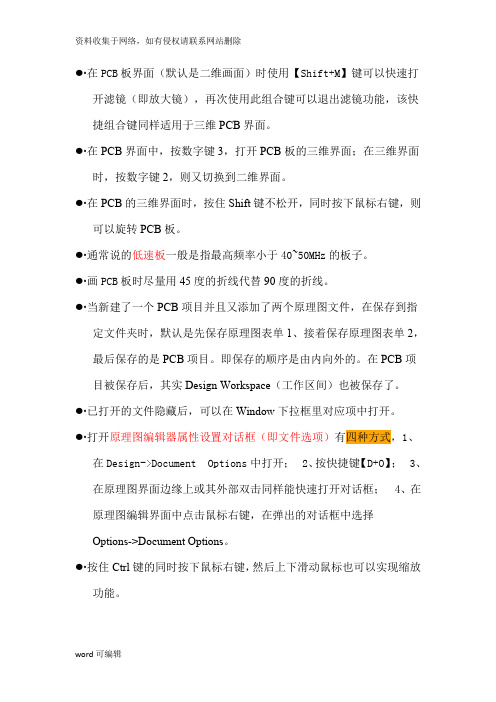
●∙在PCB板界面(默认是二维画面)时使用【Shift+M】键可以快速打开滤镜(即放大镜),再次使用此组合键可以退出滤镜功能,该快捷组合键同样适用于三维PCB界面。
●∙在PCB界面中,按数字键3,打开PCB板的三维界面;在三维界面时,按数字键2,则又切换到二维界面。
●∙在PCB的三维界面时,按住Shift键不松开,同时按下鼠标右键,则可以旋转PCB板。
●∙通常说的低速板一般是指最高频率小于40~50MHz的板子。
●∙画PCB板时尽量用45度的折线代替90度的折线。
●∙当新建了一个PCB项目并且又添加了两个原理图文件,在保存到指定文件夹时,默认是先保存原理图表单1、接着保存原理图表单2,最后保存的是PCB项目。
即保存的顺序是由内向外的。
在PCB项目被保存后,其实Design Workspace(工作区间)也被保存了。
●∙已打开的文件隐藏后,可以在Window下拉框里对应项中打开。
●∙打开原理图编辑器属性设置对话框(即文件选项)有四种方式,1、在Design->Document Options中打开;2、按快捷键【D+O】;3、在原理图界面边缘上或其外部双击同样能快速打开对话框;4、在原理图编辑界面中点击鼠标右键,在弹出的对话框中选择Options->Document Options。
●∙按住Ctrl键的同时按下鼠标右键,然后上下滑动鼠标也可以实现缩放功能。
●∙按Shift+Space键可以切换4种连线模式。
要注意输入法的选择,否则可能无法切换。
●∙PCB Rule和Parameter Set的属性设置都是在Place ->Directives里面打开(前者选择PCB Layout,后者选择Parameter Set),当选择Add as Rule时,添加的属性的Name都是Rule,当选择添加时,属性的Name随设置的不同而异。
●∙当点击Parameter Set后,再按F1键,则会快速打开Knowledge Center。
Altium design学习笔记
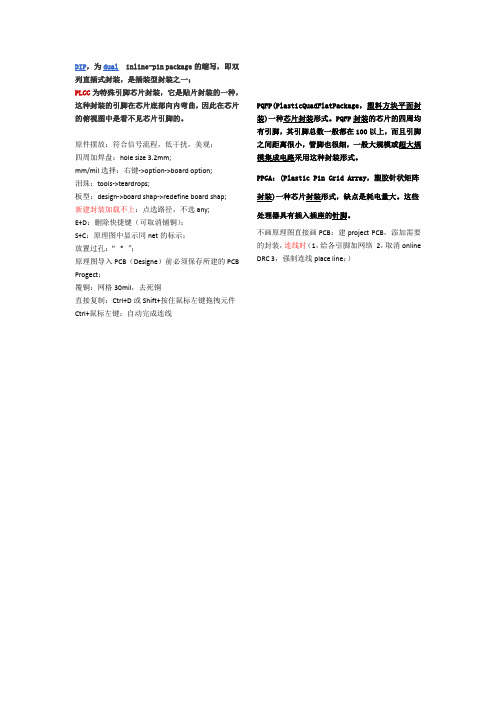
列直插式封装,是插装型封装之一;
PLCC为特殊引脚芯片封装,它是贴片封装的一种,
这种封装的引脚在芯片底部向内弯曲,因此在芯片的俯视图中是看不见芯片引脚的。
原件摆放:符合信号流程,低干扰,美观;
四周加焊盘:hole size 3.2mm;
mm/mil选择:右键->option->board option;
泪珠:tools->teardrops;
板型:design->board shap->redefine board shap;
新建封装加载不上:点选路径,不选any;
E+D:删除快捷键(可取消铺铜):
S+C:原理图中显示同net的标示;
放置过孔:“* ”;
原理图导入PCB(Designe)前必须保存所建的PCB Progect;
覆铜:网格30mil,去死铜
直接复制:Ctrl+D或Shift+按住鼠标左键拖拽元件Ctrl+鼠标左键:自动完成连线
有引脚,其引脚总数一般都在100以上,而且引脚
不画原理图直接画PCB:建project PCB,添加需要的封装,连线时(1,给各引脚加网络2,取消online DRC 3,强制连线place line;)。
- 1、下载文档前请自行甄别文档内容的完整性,平台不提供额外的编辑、内容补充、找答案等附加服务。
- 2、"仅部分预览"的文档,不可在线预览部分如存在完整性等问题,可反馈申请退款(可完整预览的文档不适用该条件!)。
- 3、如文档侵犯您的权益,请联系客服反馈,我们会尽快为您处理(人工客服工作时间:9:00-18:30)。
发热元件在边缘;调整元器件标注;
13、新增网络连接:例:电源引脚接滤波电容,【布局】-器件-设计D-网络表N-编辑网络N--选择【类中网络】-编辑-【其他网络内PIN】->-【该网络pin】
14、2自动布线:自动布线A-全部A。手动布线:工具T-取消布线U
在搜索库中输入关键字(可用*)
6、3元件库加载元件:设计-浏览库- Libraris(直接加载);编辑器右侧 库 ;system-库;
第二行选择库名-第三行搜索元件-第四行双击;第一行Place....即可放置。
23、文档模板的创建与应用:新建原理图-保存为*.SchDot-设计-文档选项-取消选择【标题块】-参数选项卡-添加-【名称】中输入-确定;
创建标题块-可用右上角【实用】工具 可画线、编辑文本、插入图标-工具-设置原理图参数-Graphical Editing-转换特殊串-确定。
13、1自上而下建立层次图:建立母图-放置-图表符-添加纸入口;设计-产生图纸-在任一图表符上单击即生成。
13、2自下而上建立层次图:新建母图、子图的原理图-画子图原理图并放置端口-将母图置为当前文件-设计-HDL文件或图纸
生成图表符-选择子图-确定--工程-Compile PCB Project【 】。
--勾画【选取匹配】-确定--屏幕右下角SCH-SCH Inspector--Design Item id修改。
12、元件的自动排序:工具-注解-原理图方块注释(选中要改的原理图名称)-处理定制-更新修改列表-接受更改--使更改生效
或执行更改-更改报告。
5.基本操作:
5.1右上角【应用程序】/放置P-:放置圆、直线、坐标、尺寸;【tab】或双击可改变属性。
5.2上中部【布线】/放置P-:放置字符串(True Type支持中文)、焊盘、过孔(连接不同层同一网络)【tab】或双击可改变属性。
5.3图件选择:单击图件中部(不要错选网络标号);选择多个:shift+单击、按下左键不放 形成矩形框 完全在框内的图件可选中。
15、3库中元器件的引脚编辑及原理图更新:双击元件名-编辑pin-选中要编辑的引脚-编辑;打开原理图-工具-从器件库更新-
选中待更新的器件-完成-使更改生效
16 在字符取逆时:Q的逆输 Q\
17、1新元件属性及封装:双击元件名称-右下角Models for ...[添加]-选择...-PCB模型【浏览】-【库】后的【....】-【添加库】
7、元件添加封装:双击元件-model-添加-浏览-面具搜索。
8、移动元件:左击按住移动;拖动元件(线一起动)Ctrl+左击按住拖动。
9、旋转:空格(逆)shift+空格(顺);翻转:x(左右)y(上下)
10、灵巧粘贴:先复制或剪切到剪切板-编辑-灵巧粘贴。
11、全局编辑:编辑-查找相似对象;左键选中元件-右击-查找相似对象。展开5个卷展栏-选取筛选条件-same/different
3、绘制原理图是 开启 自动捕捉电器节点,绘制原理图元件库时 关闭 捕捉栅格功能
4、局部放大电路图:察看-工作区面板-SCH-方块电路 ; 空白处右击-工作区面板-SCH-方块电路 ;
5、原理图设计流程:
启动原理图编辑器-创建工程-新建原理图文件-设置图纸-规划设计层次-放置元件-编辑调整原理图-检查原理图-仿真-
掩膜层(防护层)Paste/Solder:放置PCB板在不应镀锌的地方镀锌;丝印层Overlay:绘制元器件的外形轮廓、字符串标注图形文字说明
keep-out layer(禁止层):用于设置有效放置元器件和布线的区域,该区域外不得布线。
材料清单:打开工程文件-报告-Bill of Material;原理图文件层次结构:报告-Report Project Hierarchy。
22、查找网络标号及批量修改:编辑-查找相似对象(右击-查找相似对象)-单击标号(Shift+C清除过滤器)-全选-智能编辑。
换模板:设计-模板-移除当前模板-仅仅该文档- 设计-模板-设置模板文件名称-选择合适参数-确定
设置模板其他参数:设计-文档选项-参数
24、1提高打印清晰度:设计-文档选项-【栅格】取消可见-【选项】的方块电路颜色为 白色-确定
24、2自动缩放打印:文件-页面设计-【缩放比例】Fit document...(自动按纸张缩放) Scaled...(手动设置)
15、2元件移库:创建自己的常用库:文件-新建-库-原理库;文件-打开-Library下选择目录-双击打开-摘录源信息-
左下侧的SCH...-找到具体元件名双击打开-在器件上单击选中器件-全选CTRL+A-复制-打开新建的原理库-粘贴
-在新建库的SCH...下改变复制所得的元件名称。
10、模板新建PCB板应与原理图在同一工程中,左侧File标签的底部(合并上部标签)-从模板新建-PCB Borard Wizard,进入向导。
11、装入网络表与元器件:前提:原理图编译,生成网络报表,装入元件封装库。
(原理图出发)设计D-Update PCB .../(PCB板出发)设计D-Import...-使更改生效-更改报告
24、3Word插入原理图:工具-设置原理图参数-左侧Graphical Editing-选择【添加模板到Clipboard】-按住左键拖动-复制-粘贴。
二、PCB 板设计
1.印制电路板=绝缘底板+敷铜(纸质、玻璃布、挠性)导线+焊盘;多层板=导线层+信号层+电源层+接地层+防焊层;
2.直插式封装:焊盘属性-Layer-Multi Layer。表贴式封装: 焊盘属性-Layer-Top(Bottom) Layer 。
7.层堆栈管理器:在屏幕下部的层标签处右击-层堆栈管理器-下面依次介绍设置
下拉列表框:Layer Pairs: PCB板一层胶木板、一层树脂顺序放置;Interial Layer Pairs: PCB板一层树脂顺序放置,一层胶木板;
Builder-up :最底层是胶木板,其余为树脂板。
粘贴矩阵:选中图件-Ctrl+C-在空白处单击(单击处与图件中心距离为粘贴的半径)-编辑E-特殊粘贴A-粘贴矩阵-选择参数-空白处单击(粘贴圆心)。
原图件与矩阵开始图件的相对位置=第一次单击处与第二次单击处的相对位置。
6板层基础:内平面层:布置电源线和地线;机械层(一般只需一层):放置电路板的边框、标注尺寸、制造说明;
并选择后缀.Pcblib-Library Pcb ...(具体分析)。
18 多部件元件调用:放置默认的是第一部件,放置时按【Tab】--单击【 >】。
19、编辑编译报错等级:工程--工程编译;Options设置 电路原理图的输出选项设置。
顶、底层绝缘体:设置是否为PCB板顶层添加阻焊层,可设置阻焊层的材料、厚度、电解质常数
添加层:先选择层添加位置-添加信号层;添加平面:添加内部电源层。
道具:选中某层后,设置工作层的名称、铜厚度....;配置钻孔对:设置钻孔属性;阻抗计算:编辑阻抗计算公式
放置定高分层盘旋标志:放置、而后还可以从新指定属性
8、板层颜色:设计-板层颜色;系统颜色Connection and From Tos(设置飞线颜色);Selection(PCB选中区域的颜色) ;
显示/隐藏选项卡可设置各对象显示模式
9、常规设置:工具T-优先选项p-多边形Repour(多边形敷铜模式);旋转步骤:一次空格旋转多少度;比较拖拽:导线是否跟随元器件移动
14、1布线规则:width(布线宽度)layers in layerstack only只对板层堆栈开启层有效;
Routing Topolpgy(布线拓扑)同一网络内个元件间连接方式 Daisy-链式,starburst-星形
Routing Priority 布线优先级,Routing Layers 布线工作层,Routing Corners 布线拐角模式,Routing Via Style 过孔种类
编辑E-选中S(推荐用快捷键)例:编辑E-选中S-网络N-单击网络名或在空白处单击 再输入名称;
编辑E-选中S-器件连接(与该图件连接的所有图件均选中); 编辑E-选中S-连接的铜皮(导线和焊盘所在网络器件都选中)
编辑E-移动M-移动M/拖动D/器件C/重布线R/.....
调出错误对话框:察看-工作区管理器-system-messager
20、原理图编译:工程-Compile Document;项目编译:工程--Comolie PCB Project
21、生成报表:网络表(元器件描述及其连接描述):打开工程文件-设计D-工程的网络表N-protel
3.PCB设计流程:准备原理图与网络表-电路板规划-基本参数设置(工作层面、环境参数)-装载元件库-装入网络表与元件封装--
元件的布局(机械尺寸、核心元件、短路板外围元件)--自动布线-手动调整-DRC检查-生成报表-文件储存与打印。
4.PCB编辑器参数设置:设计D-板参数选项O-跳转栅格(光标捕获对象min距离)组件栅格(元件捕获栅格min距离<引脚间距)
输出报表-打印、输出。
6、元件库的加载:
6、1直接加载元件库:设计-浏览库- Libraris(直接加载);编辑器右侧 库 ;system-库;
Libraris(直接加载)-- 安装 --找到文件目录--关闭。
6、2搜索加载:编辑器右侧 库--搜索;工具--发现器件;空白处右击--发现器件;
14、1新建原理图元件库:文件-新建-库-原理图库(第四象限绘制);察看-工具条-实用 可显示绘图工具。
