单串口ETH001快速使用手册2013介绍
4E1-2ETH协议转换器网管系统使用说明书
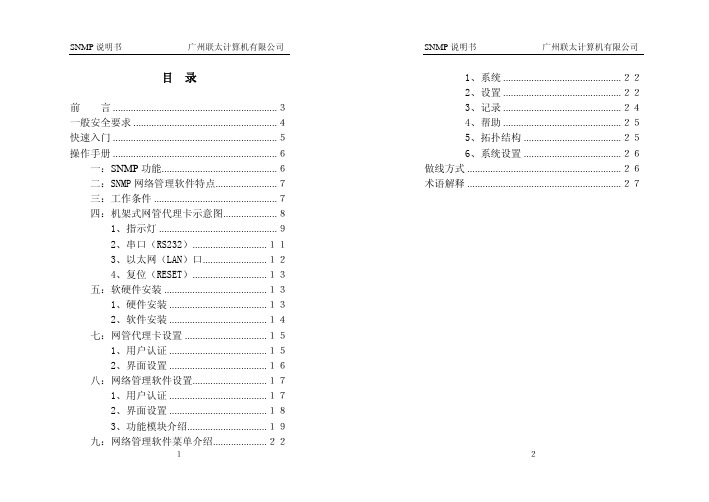
本公司的嵌入式网络管理系统支持 SNMP 协议和基 于 Web 的网络管理协议(WBM),嵌入式网络管理系统已 将 SNMP 和 WBM 融和为一个系统,可管理本公司的所有 新产品,也可根据其它厂商的需求管理其它公司的产 品。
只有我公司授权的技术人员方可执行维修。
防止火灾或人身伤害
使用适当的电源。仔细核对产品的电源类型以及
正负极性。
正确的连接和断开。当设备正处于上电状态时, 请勿随意连接或断开数据线。
产品接地。为了防止电击,接地导体必须与地面相
连,在与本产品输入或输出终端连接前,应确保本产品已 正确接地。
正确的连接。用户在连接使用时请使用出厂配备的
本公司网络管理系统是采用高性能嵌入式处理器 开发的高技术产品,可靠性高;内置标准 SNMP 协议, 兼容性好,可适用于现在的所有网络管理产品;内置 Java Servlet,可实现交互式处理,实现产品的远程升 级;内置不对称加密算法,证书服务,彻底解决了 SNMP 的安全漏洞;内置 Web 可视图形化界面,使用方便、直 观。可广泛应用在通信产品、网络产品、工业控制产品 等各种需要管理的应用场所。
2、串口(RS232)
100M
态指示
灭 以太网口工作在 10M
TXD1 串口1发送指示
亮 串口 1 发送 RS232 数据 灭 串口 1 无 RS232 数据发送
亮 串口 1 接收 RS232 数据 RXD1 串口 1 接收指示
NETCOM-100L+ 以太网转串口设备 产品用户手册说明书

NETCOM-100L+以太网转串口设备修订历史目录1. 产品简介 (1)1.1产品概述 (1)1.2产品特性 (1)1.3产品规格 (1)1.3.1电气参数 (1)1.3.2工作温度 (2)1.3.3防护等级 (2)1.3.4机械尺寸 (2)2. 产品硬件接口说明 (3)2.1面板布局 (3)2.2电源接口 (4)2.3按钮 (4)2.4LED状态指示灯 (4)2.5以太网接口 (4)2.6串行接口 (5)2.6.1RS-232模式 (5)2.6.2RS-485模式 (5)3. 工作模式 (7)3.1TCP Server模式 (7)3.2TCP Client模式 (7)3.3Real COM模式 (8)3.4UDP模式 (8)4. 配置参数的功能和含义 (10)4.1本地网络参数配置 (10)4.1串口功能参数 (11)5. 快速使用说明 (13)5.1各模式快速使用基本步骤 (13)5.1.1TCP Server模式 (13)5.1.2TCP Client模式 (19)5.1.3Real COM模式 (21)5.1.4UDP模式 (26)5.1.5UDP组播功能 (29)6. WEB网页配置 (35)6.1访客设置模式 (35)6.2管理员配置模式 (36)6.2.1功能设置 (36)7. 固件升级 (40)8. 附录 (44)A.1TCP和UDP中默认已经被占用的端口列表 (44)产品问题报告表 (46)产品返修程序 (47)免责声明 (48)1. 产品简介1.1 产品概述NETCOM-100L+是广州致远电子有限公司开发的一款TCP/IP以太网转串口设备。
它内部集成了TCP/IP协议栈,可以轻松完成嵌入式设备的网络功能,使得嵌入式系统设计更加简洁方便,极大地提高了开发效率,大大缩短了产品的开发周期,使产品能够更快投入市场,明显增强产品的市场竞争力。
1.2 产品特性☐串行接口:工作模式:RS-232、RS-485;波特率:300bps~230400bps;校验:None、Even、Odd;串口数据位:5、6、7、8;浪涌保护:1KV(level 2)。
EN-SW10m-001 PoE 网络交换机用户手册说明书

Contents1 Introduction (3)2 Hardware Description (3)2.1 Front Panel (3)2.2 LED Indicators (3)2.3 Rear Panel (4)2.4 Specification (4)3 Getting Started (5)3.1 Management Options (5)3.2 Using Web-based Management (5)4.Configuration (6)4.1 Welcome (6)4.2 Administrator (7)4.3 Port Management (11)4.4 VLAN Setting (13)4.5 Per Port Counter (15)Per Port Counter -> Port Counter (15)4.6 QoS Setting (16)4.7 Security (17)4.8 Spanning Tree (19)4.9 DHCP Relay Agent (20)4.10 Backup/Recovery (22)4.11 Miscellaneous (22)4.12 SNMP Settings (23)4.13 Logout (23)4.14 PoE Settings (24)1 IntroductionPower-over-Ethernet (PoE) eliminates the need to run DC power to other devices on a wired LAN. Using a Power-over-Ethernet system, installers need to run only a single Category 5 Ethernet cable that carries both power and data to each device. This allows greater flexibility in the locating of network devices and, in many cases, significantly decreases installation costs.There are two system components in PoE - the PSE (Power Sourcing Equipment) and the PD (Powered Device). The IEEE 802.3af/at specification defines PSE as a device that inserts power onto an Ethernet cable. The PSE may be located at the switch (End-span configuration). or it may be a separate device located between the switch and the PD (Mid-span configuration). The PD is the natural termination of this link, receiving the power, and could be an IP phone, a WLAN access point, or any other IP device that requires power. The current is transmitted over two of the four twisted pairs of wires in a Category-5 cable.Power-over-Ethernet follows the IEEE 802.3af/at specification and is completely compatible with existing Ethernet switches and networked devices. Because the Power Sourcing Equipment (PSE) tests whether a networked device is PoE-capable, power is never transmitted unless a Powered Device is at the other end of the cable. It also continues to monitor the channel. If the Powered Device does not draw a minimum current, because it has been unplugged or physically turned off, the PSE shuts down the power to that port. Optionally, the standard permits Powered Devices to signal t0 the PSEs exactly how much power they need.The PoE switch is a multi-port fast Ethernet switch that can be used to build high-performance switched workgroup networks. This switch is a store-and-forward device that offers low latency for high-speed networking. It also features a ‘store-and-forward switching’ scheme that allows the swi tch to auto-learn and store source addresses in a 8K-entry MAC address table. The switch is targeted at workgroup, department or backbone computing environments.2 Hardware Description2.1 Front PanelThe front panel consists of LED indications, reset button and 8x10/100 PoE ports + TX+1 GigabitCombo+1Gigabit SFP with 8 PoE Ethernet Switch2.2 LED IndicatorsPower LED: The Power LED lights up when the switch is connected to a power source.Link/Act LED:Green (for megabit ports): Indicates that the port is running at 100M.Green (for gigabit ports): Indicates that the port is running at 100M.Blinking: Indicates that the switch is either sending or receiving data to the port.Light off: No link.PoE LED:Green: Indicates the PoE powered device (PD) is connected and the port supplies power successfully.Light off: Indicates no powered device (PD) connected.Reset: By pressing the Reset button for 5 seconds the switch will change back to the default configuration and all changes will be lost.2.3 Rear PanelThe rear panel view of the switch consists of Reset button and DC input plug.2.4 Specification3 Getting StartedThis chapter introduces the management interface of the switch.3.1 Management OptionsThe Switch can be managed through any port on the device by using the Web-based ManagementEach switch must be assigned its own IP Address, which is used for communication with Web-Based Management. The PC’s IP address should be in the same range as the switch. Each switch ca n allow only one user to access the Web-Based Management at a time.Please refer to the following installation instructions for the Web-based Management.3.2 Using Web-based ManagementAfter a successful physical installation, you can configure the switch, monitor the network status, and display statistics using a web browser.Connecting to the SwitchYou will need the following equipment to begin the web configuration of your device:⏹ A PC with a RJ-45 Ethernet connection⏹ A standard Ethernet cableConnect the Ethernet cable to any of the ports on the front panel of the switch and to the Ethernet port on the PC. Login Web-based ManagementIf DHCP is not enabled on the local LAN, the switch will be able to log in to the web page with 192.168.2.1 after 2 minutes. If DHCP is enabled, the DHCP server (router) will assign the address to the switch, and use DHCP to log in to the switch. Login to the switch web page.In case no DHCP server, In order to login and configure the switch via an Ethernet connection, the PC must have an IP address in the same subnet as the switch. For example, if the switch has an IP address of 192.168.2.1, the PC should have an IP address of 192.168.2.x(where x is a number between 2 ~ 254), and a subnet mask of 255.255.255.0. Open the web browser and enter 192.168.2.1 (the factory-default IP address) in the address bar. Then press <Enter>.When the following logon dialog box appears, enter the username and password then click OK. The default username is admin and password is system.Note: If the DHCP server (routing) to the switch assigned address, you can use the Auto Discovery tool to query the switch ip4.ConfigurationThe features and functions of the switch can be configured for optimum use through the Web-based Management.4.1 WelcomeAfter a successful login you will see the screen bellows:4.2 AdministratorAdministrator -> Authentication ConfigurationHere you can enter a new Username/Password and confirm it.The factory defaultIP address: 192.168.2.1Username: adminPassword: systemAdministrator -> System IP ConfigurationThere are two ways for the switch to obtain an IP address: Static and DHCP (Dynamic Host Configuration Protocol).If the switch is used to open the DHCP environment, the switch will automatically obtain an IP address from a DHCP server, the switch for the landing web page, As shown below:When using static mode, the IP address, Subnet Mask and Gateway can be manually configured. When using DHCP mode, the Switch will first look for a DHCP server to provide it with an IP address (including network mask and default gateway) before using the default or previously entered settings. By default the IP setting is static mode with IP address is 192.168.2.1 and subnet mask is 255.255.255.0Administrator -> System StatusComment: By entering a Comment, the device can more easily be recognized on the LAN.Idle Time Security: It controls the idle time-out period for security purposes, when there is no action for a specific time span in the Web-based Management. If the current session times out (expires), the user is required a re-login before using the Web-based Management again. Selective range is from 3 to 30 minute, and the defaultsetting is 5 minutes.Administrator -> Load default settingProvide a safe reset option for the switch. All configuration settings in non-volatile RAM will be reset to factorydefault and then the switch will reboot.Administrator -> Firmware UpdateYou must enter the password of device in order to determine the firmware needs to be updated.After a correct password the switch will erase the old firmware first.After completing the erase you will see the screen bellows. Specify the Firmware Path (or Browse for one) that you are going to use, and then click Update. The state will show ‘OK’ after completion and ‘Fail’ is firmware upgrade fails or cannot be completed for any reason.Administrator -> Reboot DeviceProvide a safe way to reboot the system. Click Reboot to restart the switch.4.3 Port ManagementPort Management -> Port ConfigurationIn this page, the status of all ports can be monitored and adjusted for optimum configuration.Enable: Enable or disable the port’s connectionAuto-Nege: Enable or disable port auto-NDI/MDIXSpeed: Copper connections can operate in Forced Mode settings (1000M Full, 100M Full, 100M Halt, 10M Full,10M Half), Auto, or Disabled. The default setting for all ports is Auto.Duplex: Copper connections can operate in Full-Duplex or Half-Duplex ModeAddr. Learning: Enable or disable port learning MAC address.Port Management -> Port MirroringPort Mirroring is a method of monitoring network traffic that forwards a copy of each incoming and/or outgoing packet from one port of the Switch to another port where the packet can be studied. This enables network managers to better monitor network performances.TX (transmit) mode: Duplicates the data transmitted from the source port and forwards it to the Target Port. Click “all” to include all ports into port mirroring.RX (receive) mode: Duplicates the data that received from the source port and forwards it to the Target Port. Click “all” to include all ports into port mirroring.Both (transmit and receive) mode: Duplicate both the data transmitted from and data sent to the source port, and forwards all the dat a to the assigned Target Port. Click “all” to include all ports into port mirroring.The target ports will stop mirroring packets if there are unknown tags or destination packets sent out by source ports.Port Management -> Bandwidth ControlThe Band width Control page allows network managers to define the bandwidth settings for a specified port’s transmitting and receiving data rates.TX Rate: This allows you to enter data receive rate from 0 to 255 (base on speed base), 0 for full speed.RX Rate: This allows you to enter data transmit rate from 0 to 255 (base on speed base), 0 for full speed. Speed Base:Port Management -> Broadcast Storm ControlThe Broadcast Storm Control feature provides the ability to control the receive rate of broadcast packets. Once a packet storm has been detected, the Switch will drop packets coming into the Switch until the stormhas subsided.4.4 VLAN SettingVLAN Setting -> VLAN ModeA VLAN is a group of ports that can be anywhere in the network, but communicate as though they were in thesame area. VLANs can be easily organized to reflect department groups (such as R&D, Marketing), usagegroups (such as e-mail), or multicast groups (multimedia applications such as video conferencing), andtherefore help to simplify network management by allowing users to move devices to a new VLAN without having to change any physical connections.Prot Based VLAN: Port-Based VLANs are the simplest and most common form of VLAN. It assigns the appliance LAN ports to VLANs, effectively transforming the appliances. You can assign multiple ports to the same VLAN, or each port to a separate VLAN.802.1Q VLAN: By default, 802.1Q VLAN is disabled. With 802.1Q VLAN enabled, the VLAN VID 1 is created by default with an empty VLAN name field and all ports are configur ed as “Untagged” members.VLAN SettingAdd VLAN: Click to create a new VLAN name and to select VLAN ports. The VLAN name should be less than 10 characters. To save the members in a group, click Add.VLAN Setting ->VLAN Setting ->4.5 Per Port CounterPer Port Counter -> Port CounterThe Statistics screen displays the status of each port packet count.QoS Setting -> Priority ModeQoS Setting -> Port, 802.1p ,IP/DS basedQoS Setting -> TCP/UDP Port BasedSecurity -> MAC Address BindingSecurity -> Scan MACSecurity -> TCP/UDP FilterSecurity -> Web Management Filter 4.8 Spanning TreeSpanning Tree -> STP Bridge SettingsSpanning Tree -> STP Port SettingsSpanning Tree -> Loopback DetectionDHCP Relay Agent -> DHCP Relay AgentDHCP Relay Agent -> Relay ServerDHCP Relay Agent -> VLAN MAP Relay Agent4.10 Backup/RecoveryAllow the current configuration settings to be saved to a file (not including the password), and if necessary, you can restore configuration settings from the file.Backup or restore the configuration file to or from your local drive.Click Download to save the current settings to your disk.Click Browse to browse your inventories for a saved backup settings file.Click Update after selecting the backup settings file you want to restore.Switch will reboot after restore and all current configurations will be lost4.11 MiscellaneousMiscellaneous -> Miscellaneous Settings4.12 SNMP Settings4.13 LogoutClick this to end this sessionIf you close the web browser without clicking the Logout button, it will be seen as an abnormal exit and the login session will still be occupied.4.14 PoEPoE -> PoE SettingThis section provides PoE (Power over Ethernet) Configuration and PoE output status of PoE Switch.Main Power consumption:The Statistics screen displays the total Watts usage of PoE Switch.Status: Can enable or disable the PoE function.Class: Class 0 is the default for PDs. However, to improve power management at the PSE, the PD may opt to provide a signature for Class 1 to 4.The PD is classified based on power. The classification of the PD is the maximum power that the PD will draw across all input voltages and operational modes. A PD shall return Class 0 to 4 in accordance with theCurrent (mA): It shows the PoE device current Amp.Current-Limit (mA): It can limit the port PoE supply Amp. Per port maximum value must less 600. Once power overload detected, the port will auto shut down and we should manually enablethe PoE port.PoE -> PoE Power DelayThis section provides PoE Power Delay Configuration.Delay Mode: Enable or disable the port’s PoE Power Delay function.Delay Time: Set PoE power delay time (0~300).PoE -> PoE SchedulingPoE Schedule user can configure a duration time for PoE port as default value does not provide power.: Please enable NTP and correct the System Time first.As default value, all PoE Schedule Profile functions are disabledPlease use mouse to click on the block about what time you want to supply power for PoE port. PoE -> NTP SettingThis section provide the NTP Configuration of PoE SwitchSystem Time: Display current time informationNTP Server: Allow assign #1 or #2 NTP server IP address manuallyTime Zone: Allow select the time zone according to current locationPoE -> PoE Auto-checkThe PoE Switch can be configured to monitor connected PD’s status in real-time via ping action. Once the PD stops working and without response, the PoE Switch is going to restart PoE port power, and bring the PD back to work. It will greatly enhance the reliability and reduces administrator management burden.If you do not fill inautoping address, will have the following tips.If the address is not filled, there will be web tipsSet Port No.: Select the port wich you want to set IP AddressIP Address: Allow assign IP address which you want to monitorChecking Time: Select checking time ping action (1-10Min)Reset Delay Time: Select PD Reset time (1-3Seconds)Enable Checking Port. No: Select the port which you want to enable PoE Auto-check------------------------The end------------------------------------。
CPE-0001 用户手册说明书

CPE-0001 user manual1.1 ProductDescription (3)1.2 Product Features (4)1.3 Product Specifications (5)2.1 HardwareDescription (8)2.1.1 Front LED (10)2.1.2 LEDIndications (10)2.1.3 RearPanel (11)3.1 System Requirements (13)3.2 Installing theRouter (13)4.1 Manual Network Setup - TCP/IPConfiguration (15)4.1.1 Obtaining an IP AddressAutomatically (15)4.1.2 Configuring the IP AddressManually (18)4.2 Starting Setup in the Web UI (21)5.1 Home (26)5.1.1 Internet (26)5.1.2 CPE-0001 (26)5.1.3 ConnectedClients (27)5.2 Settings (28)5.2.1 WAN (28)5.2.1.1. IPv4 (28)5.2.1.2. IPv6 (31)5.2.1.3. Status (33)5.2.2 Mobile network (33)5.2.2.1. Basic Settings (33)5.2.3 Operation Mode (33)5.2.4 Wi-Fi (34)5.2.4.1. Wi-Fi (34)5.2.4.2. Security (36)5.2.4.3. ACL (36)5.2.4.4. Site Survey (37)5.2.4.5. WPS (37)5.2.5 LAN (38)5.2.5.1. IPv4 (38)5.2.5.2. Static DHCP (39)5.2.5.3. IPv6 (39)5.2.5.4. RADVD (40)5.2.5.5. TUNNEL 6 over 4 (41)5.2.6 VPN (41)5.2.6.1. PPTP (41)5.2.6.2. L2TPv2 (42)5.2.6.3. L2TPv3 (42)5.2.6.4. Status (43)5.3 Features (44)5.3.1 QoS (44)5.3.2 Firewall (45)5.3.2.1. Advanced (45)5.3.2.2. Dos (45)5.3.2.3. IP Filtering (46)5.3.2.4. PortFiltering (47)5.3.2.5. MAC Filtering (48)5.3.3 Port Forwarding (48)5.3.4 URLFilter (49)5.3.5 Route (49)5.3.5.1. Default Route (49)5.3.5.2. Static Route (50)5.3.6 DynamicDNS (51)5.4 Management (52)5.4.1 Time (52)5.4.1.1. NTP Server (52)5.4.1.2. Auto Reboot (52)5.4.2 SystemLog (53)5.4.3 SystemSettings (53)5.4.3.1. Administrator (53)5.4.3.2. System (54)5.4.4 Statistics (55)5.4.4.1. User Statistics (55)5.4.4.2. Interface Statistics (55)5.4.5 TR069 (55)5.4.6 Upgrade (57)5.4.6.1. Firmware Upgrade (57)5.4.6.2. LTE Fota Upgrade (57)1.1 ProductDescriptionCPE-0001 Wireless Broadband Router supports IEEE 802.11b/g/n/ac standard, dual band, and Gigabit LAN and WAN, thus providing the wireless speed of 867Mbps in the 5GHz frequency band and 300Mbps in the 2.4GHz frequency bandat the same time, which is 16 times faster than that of the traditional 11gaccess point. With its outstanding stability of high-speed wireless transmission and enhanced reliability, theCPE-0001can provide users with excellent multimedia streaming through their mobile devices anywhere,anytime in the home and office.1.2 Product Features⏹Compliant with IEEE 802.11a/b/g/n/ac dual band [2.4G (300Mbps) and 5G (867Mbps)] wireless⏹Equipped with 4x 10/100/1000Mbps Fast Ethernet ports and 1x 10/100/1000Mbps WAN ethernetport which supports auto MDI/MDI-X⏹Supports WAN connection types: DHCP, static IP, PPPoE⏹Supports DDNS and DHCP Servers⏹Supports 2G/3G and LTE technology⏹Supports auto APN settings⏹Supports AP /client / repeater mode⏹Supports WMM(Wi-Fi Multimedia) and wireless QoS to enhance the efficiency of multimediaapplication⏹Supports multiple SSID⏹Supports TX and RX restrict⏹Supports Wi-Fi Protected Setup(WPS)⏹Support WEP/WPA/WPA2 wireless security encryption⏹Supports NAT firewall, IP / URL-based access control and MAC address filtering⏹Supports Bandwidth Control (QoS) based on different local IP addresses⏹Supports NTP, Port Forwarding, UPnP and DMZ for various networking applications⏹Supports USB storage(Samba)⏹Web-based UI and Quick Setup Wizard for easy configuration⏹Remote Management allows configuration from a remote site⏹System status monitoring includes DHCP Client List and System Log1.3 Product SpecificationsPlease follow the instructions below to connect the CPE-0001 to the existing network devices and your computers.2.1 HardwareDescriptionDimensions: 200 x 128 x 33 mm (W x D xH)Diagram:Figure 2-1Figure 2-22.1.1 Front LEDThe front LED provides a simple interface monitoring the router. Figure 2-1-1 shows the front LED of the CPE-0001.Figure 2-1-1 CPE-0001 Top View2.1.2 LEDIndicationsThe LEDs on the front panel indicate instant status of port links, wireless data activity, system power, LTE, USB and WPS, and help monitor and troubleshoot when needed. Figure 2-1-1and Table 2-1 show the LED indications of the Wireless Router.Table 2-1 LED Indications2.1.3 RearPanelThe rear panel provides the physical connectors connected to the power adapter and any other network device. Figure 2-1-3shows the rear panel of the CPE-0001.Figure 2-1-3 Rear Panel of the CPE-0001Table 2-2 Interface Indications3.1 System Requirements⏹Broadband Internet Access Service (Cable/xDSL/Ethernetconnection)⏹One Cable/xDSL Modem that has an RJ45 connector (not necessary if the Router is connected directly to theEthernet.)⏹PCs with a working Ethernet Adapter and an Ethernet cable with RJ45connectors⏹PCsubscribersuseWindowsXP,WindowsVista,Windows7/8/10,MACOS9orlater,orLinux,UNIX or other platforms compatible with TCP/IP protocols⏹The above PC is installed with a Webbrowser1. The Router in the following instructions means CPE-0001.2. It is recommended to use Internet Explorer 7.0 or above to access theRouter.3.2 Installing theRouterBefore installing the Router, make sure your PC is connected to the Internet through the broadband service successfully at this moment. If there is any problem, please contact your local ISP. After that, please install the Router according to the following steps. Don't forget to pull out the power plug and keep your hands dry. Step 1. Power off your PC, Cable/xDSL Modem and theRouter.Step 2. Locate an optimum location for the Router. The best place is usually at the center of your wirelessnetwork.Step 3. Connect the PC or Switch/Hub in your LAN to the LAN Ports of the Router with Ethernet cableStep 4. Connect the power adapter to the power socket on the Router, and the other end into an electrical outlet. Then power on the Router.Step 5. Power on your PC and Cable/xDSLModem.This chapter will show you how to configure the basic functions of your Wireless Router using Quick Setup within minutes.A computer with wired Ethernet connection to the Wireless Router is required for the first-time configuration.4.1 Manual Network Setup - TCP/IPConfigurationThe default IP address of the Wireless Router is 192.168.0.1 and the default Subnet Mask is 255.255.255.0. These values can be changed as you desire in the web UI of the Wireless Router. In this section, we use all the default values for description.Whether the Wireless Router is configured via wired or wireless connection, the PC needs to be assigned an IP address first. Before you connect the local PC to the Wireless Router via wired or wireless connection, please configure the IP address for your PC in the following two ways first.⏹Obtaining an IP addressautomatically⏹Configuring the IP addressmanuallyInthefollowingsections,we’llintro ducehowtoinstallandconfiguretheTCP/IPcorrectlyin Windows7.Andtheprocedures in other operating systems are similar. First, make sure your Ethernet Adapter is working, and refer to the Ethernet adapter’s manual ifneeded.4.1.1 Obtaining an IP AddressAutomaticallySummary:1. Set up the TCP/IP Protocol in "Obtain an IP address automatically " mode on yourPC.2. Then the Wireless Router built-in DHCP server will assign IP address to the PCautomatically.If you are sure the DHCP server of Wireless Router is enabled, you can set up the TCP/IP Protocol in "Obtain anIPaddressautomatically "modeonyourPC.AndthentheWirelessRouterbuilt-inDHCPserverwillassign anIPaddress to the PCautomatically.1. Installing TCP/IPComponent1) On the Windows taskbar, click the Start button, point to Control Panel, and then clickit.Figure 4-1 Change Adapter Settings3) Right-click on the Wireless Network Connection, and select Properties in the appearingwindow.Figure 4-2 Network Connection Properties2) Under the Network and Internet icon, click on t he View network status and tasks. And then clickChange adapter settings .4) In the prompt window shown below, double-click on the Internet Protocol Version 4(TCP/IPv4).Figure 4-3 TCP/IP Setting5) Choose Obtain an IP address automatically, and Obtain DNS server address automatically asshown in the figure below. Then click OK to save your settings.Figure 4-4 Obtain an IP Address Automatically4.1.2 Configuring the IP AddressManuallySummary:⏹Set up the TCP/IP Protocol for yourPC.⏹Configure the network parameters. The IP address is 192.168.0.xxx ("xxx" is any number from 2 to254), Subnet Mask is 255.255.255.0, and Gateway is 192.168.0.1(The Router's default IPaddress)If you are sure the DHCP server of Wireless Router is disabled, you can configure the IP address manually. The IP address of your PC should be 192.168.0.xxx (the same subnet of the IP address of the Wireless Router, and "xxx"isanynumberfrom2to254),SubnetMaskis255.255.255.0,andtheGatewayis192.168.0.1(Thedefault IP address of the WirelessRouter)1) Continue the settings from the last figure. Select Use the following IP address radiobutton.2)If the LAN IP address of the Wireless Router is 192.168.0.1, enter IP address 192.168.0.x (x is from 2 to254), and Subnet mask 255.255.255.03)Enter the LAN IP address of the Wireless Router (the default IP is 192.168.0.1) into the default gatewayfield.4) Select Use the following DNS server addresses radio button. In the preferred DNS Server field, you canenter the DNS server IP address provided by your local ISP. Then click OK to save your settings.Figure 4-5 IP and DNS Server AddressesNow, you can run the Ping command in the command prompt to verify the network connection between your PC and the Router. The following example is in Windows 7 OS. Please follow the steps below:1. Click on Start2. Type “cmd” in the Searchbox.Figure 4-63.Open a command prompt, and type ping 192.168.0.1, and then press Enter .⏹If the result displayed is similar to Figure 4-7, it means the connection between your PC and t he Router has been establishedwell.Figure 4-7 Successful Ping Command⏹If the result displayed is similar to Figure 4-8, it means the connection between your PC and t he Router hasfailed.Figure 4-8 Failed Ping CommandIf the address is 0.0.0.0, check your adapter installation, security settings, and the settings on your router. Some firewall software programs may block a DHCP request on newly installed adapters.If the Router's IP address is 192.168.0.1, your PC's IP address must be within the range of 192.168.0.2 ~ 192.168.0.254.4.2 Starting Setup in the Web UIIt is easy to configure and manage the CPE-0001 with the web browser.Figure 4-9 Login the RouterAfter a moment, a login window will appear. Enter admin for the User Name and Password, both in lower case letters. Then click the Log In button or press the Enter key.Figure 4-10 Login WindowDefault IP Address: 192.168.0.1Default User Name: adminDefault Password: adminAfter entering the user name and password, click the red “X”, the Wizard Setup page screen appears as Figure 4-11.Figure 4-11 CPE-0001 Web UI ScreenshotStep2. Choose “Next” and you can configure the router Operation Mode byyourself.Figure 4-12 Configure the Operation Mode.Step3. Choose “Next” and you can configure the Time Zone Setting.Figure 4-13 Configure the Time Zone Setting.Step4. Choose “Next” and you can configure the LAN Interface Setup.Figure 4-14 Configure LAN Interface Setup.Step5. Choose “Next” and you can configure the WAN Interface Setup.Figure 4-15 Configure WAN Interface setup.Step6. Choose “Next” and you can configure the Wi-Fi Interface Setup.Figure 4-16 Configure Wi-Fi Interface setup.Step 7. Please enter the Wi-Fi Settings. Then click Next button for Wi-Fi security setup and finished.Figure 4-17 Wi-Fi SettingsFigure 4-18 Wi-Fi Security SettingsThis chapter delivers a detailed presentation of router’s functions and features under 4 main menus shown below, allowing you to manage the router with ease.Figure 5-1 Router’s Functions5.1 Home5.1.1 InternetFigure 5-1-1 Router IPv4 StatusFigure 5-1-2 Router IPv6 StatusFigure 5-1-3 Router Mobile network Status5.1.2 CPE-0001On this page, you can view information about the current LAN and Wi-Fi status of the CPE-0001.Figure 5-1-4CPE-0001 Info5.1.3 ConnectedClientsThis page shows the IP addresses and host names of all the PCs in your networkFigure 5-1-5 Connected Clients5.2 Settings5.2.1 WANOn this page, you can configure the parameters of the WAN interface.Figure 5-2-1 WAN5.2.1.1. IPv4There are four wan connection can be use, each wan connection can be configured as difference mode, such as DHCP router mode, PPPoE router mode, Static router mode, and each wan connection can be configured to have VLAN tag, this will more helpful for user to meet different environment usage.DHCP Choose “DHCP” and the router will automatically obtain IP addresses, subnet masks and gateway addresses from your ISP.Figure 5-2-2 DHCPStaticIP If your ISP offers you static IP Internet connection type, select “Static IP " and then enter IP address, subnet mask, primary DNS and secondary DNS information provided by your ISP in the corresponding fields.Figure 5-2-3 Static IPPPPoE Select PPPoE, if your ISP is using a PPPoE connection and provide you with PPPoE user name and password information.Figure 5-2-4 PPPoE5.2.1.2. IPv6You can config IPv6 in this page. It’s support 3 kinds of IPv6 origin types.Figure 5-2-5 IPv6 StaticFigure 5-2-6 IPv6 autoFigure 5-2-7 IPv6 6RD5.2.1.3. StatusThis page will show all the status of the wan connections.Figure 5-2-8 Status5.2.2 Mobile network5.2.2.1. Basic SettingsThis page is used to configure the parameters for Internet network which 3G or LTE.5.2.3 Operation ModeYou can setup different modes to LAN and WLAN interface for NAT and bridging function.Figure 5-2-16 Operation Mode5.2.4 Wi-Fi5.2.4.1. Wi-FiFigure 5-2-17 2.4GHz Wi-Fi5.2.4.2. Security5.2.4.3. ACLFigure 5-2-19 Wi-Fi security5.2.4.4. Site SurveyThis page provides tool to scan the wireless network. If any Access Point or IBSS is found, you could choose to connect it manually when client mode is enabled.Figure 5-2-20 Site Survey5.2.4.5.WPSFigure 5-2-21 WPS5.2.5 LAN5.2.5.1. IPv4This page is used to configure the parameters for local area network which connects to the LAN port of your Access Point. Here you may change the setting for IP address, subnet, DHCP, etc.Figure 5-2-22 LAN IPv45.2.5.2. Static DHCPIf user want to reserve specific IP for some device, you can bind the mac and the IP in this page.Figure 5-2-23 Static DHCP5.2.5.3. IPv6This page shows the information of IPv6.5.2.5.4. RADVDThis page shows the information of IPv6 RADVD.Figure 5-2-25 RADVD5.2.5.5. TUNNEL 6 over 4This page used for Tunnel 6 over 4.5.2.6 VPN5.2.6.1. PPTPThis page is used to configure the parameters for Internet network which connects to the PPTP server.Figure 5-2-27 PPTP5.2.6.2.This page is used to configure the parameters for Internet network which connects to the L2TPv2 server.5.2.6.3. L2TPv3This page is used to configure the parameters for Internet network which connects to peer by L2TPv3.5.2.6.4. StatusThis page shows the status information for PPTP , L2TPv2 and L2TPv3Figure 5-2-30VPN status5.3 Features5.3.1 QoSFigure 5-3-1 QoS5.3.2 Firewall5.3.2.1. Advanced5.3.2.2. DosA denial-of-service (DoS) attack is characterized by an explicit attempt by hackers to prevent legitimate users of a service from using that service.5.3.2.3. IP FilteringFigure 5-3-4 IP Filtering5.3.2.4. PortFilteringFigure 5-3-5 Port Filtering5.3.2.5. MAC FilteringFigure 5-3-6 MAC Filtering5.3.3 Port ForwardingFigure 5-3-7 Port Forwarding5.3.4 URLFilterURL filter is used to deny LAN users from accessing the internet. Block those URLs which contain keywords listed below. Please note: URL Filter can not filter the HTTPS encrypted domain name.Figure 5-3-8 URL Filter5.3.5 RouteThis menu shows you the current default route and static route. Static Route reduces route selection problems and corresponding data overload and accelerates data packet forwarding.5.3.5.1. Default RouteYou can select which wan connection as default gateway route.if not ,system will auto select a connect up wan as default gateway route.Figure 5-3-9 Default Route5.3.5.2. Static RouteFigure 5-3-10 Static Route。
iVEX使用说明
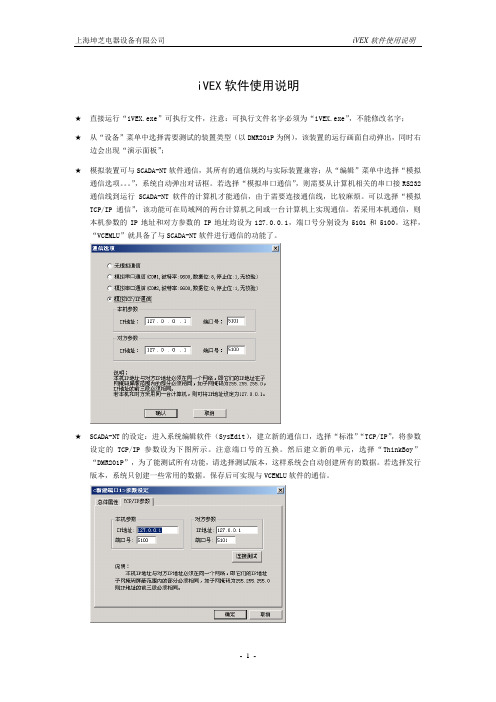
iVEX软件使用说明★直接运行“iVEX.exe”可执行文件,注意:可执行文件名字必须为“iVEX.exe”,不能修改名字;★从“设备”菜单中选择需要测试的装置类型(以DMR201P为例),该装置的运行画面自动弹出,同时右边会出现“演示面板”;★模拟装置可与SCADA-NT软件通信,其所有的通信规约与实际装置兼容;从“编辑”菜单中选择“模拟通信选项。
”,系统自动弹出对话框。
若选择“模拟串口通信”,则需要从计算机相关的串口接RS232通信线到运行SCADA-NT软件的计算机才能通信,由于需要连接通信线,比较麻烦。
可以选择“模拟TCP/IP通信”,该功能可在局域网的两台计算机之间或一台计算机上实现通信。
若采用本机通信,则本机参数的IP地址和对方参数的IP地址均设为127.0.0.1,端口号分别设为5101和5100。
这样,“VCEMLU”就具备了与SCADA-NT软件进行通信的功能了。
★SCADA-NT的设定:进入系统编辑软件(SysEdit),建立新的通信口,选择“标准”“TCP/IP”,将参数设定的TCP/IP参数设为下图所示。
注意端口号的互换。
然后建立新的单元,选择“ThinkBoy”“DMR201P”,为了能测试所有功能,请选择测试版本,这样系统会自动创建所有的数据。
若选择发行版本,系统只创建一些常用的数据。
保存后可实现与VCEMLU软件的通信。
★演示面板的使用:上部是装置的出口继电器KH1~KH6;左边是交流电流电压输入,可设幅值和相位,输入分“正常状态”和“故障状态”两种,并且可以相互切换,以测试保护,正常状态和故障状态的实际输入幅值和相位可分别通过“正常状态设定”和“故障状态设定”进行设置,以模拟不同的故障类型,其中在“故障状态设定”的对话框中可设定故障过渡时间,由正常状态切换到故障状态时,数据会从正常状态等比例连续变化到故障状态,由故障状态切换到正常状态时,数据立即变化到正常状态;右边是所有开关量输入(其中IN01直接从模拟断路器接入),其它的控制输入量包括控制电源失电、合闸回路断线、跳闸回路断线、CT断线、PT断线,以模拟各种告警状态;演示面板内置一个模拟断路器,其中的“○”“┃”分别表示外部控制断路器的分闸和合闸。
eth001串口服务器串口转网络tcp使用说明 中

2 供电 ETH001 只支持 5v 直流供电 供电电流不小于 250MA,上电后红色指示灯会被点
亮
3 复位 如果需要复位模块,请按照图示按下复位按键即可
专业的网络模块制造商 PDF 文件使用 "pdfFactory Pro" 试用版本创建
串口服务器模块
ETH00X 使用手册
1 功能图示 ...............................................................................................................................2 2 供电 ......................................................................................................................................2 3 复位 ......................................................................................................................................2 4 三档开关的使用 ...................................................................................................................3 5 串口 DB9 引脚顺序..............................................................................................................3 6 网络接口(RJ45) ..............................................................................................................4 7 串口服务器模块(ETH2232D) .............................................................................................4
ETH2232X ETH001快速使用指导手册

第一步:上电运行根据不同型号供电电压一定要注意,ETH2232D供电为3.3V,ETH2232AT-5V为5V供电,ETH001有5V供电和宽电压供电版本。
第二步:连接网络常用的连接方式有两种:1)转换器和电脑(用于配置转换器参数)同在一个局域网内(连在同一个路由或者同一个交换机下)。
2)转换器直接和电脑网口通过一根网线(网线对交叉和平行线没有要求,都可以)连接。
这时候电脑有线网卡需要设定一个静态IP,如图:第三步:配置模块参数1)确保模块在运行模式,ETH2232D/ETH2232AT PW管脚悬空,ETH001开关不要打到串口配置模式(我们在这里使用网络来配置参数)。
2)安装最新配置软件,可以问销售人员或技术支持人员索取。
3)搜索设备:点配置软件上面的扫描按钮,即可在左上角方框内搜索到设备,显示的是模块现有IP和MAC地址,如图:扫描按键提示:如扫描不到,可以进行如下检查:a)供电是否正常b)模块是否在运行模式下,而非串口配置模式下c)是否被电脑防火墙屏蔽,关掉电脑Windows防火墙。
4)修改界面上的参数(具体修改按需要进行,后面将有示范设置方法)。
5)将参数下载到转换器。
a)鼠标点击左上角设备MAC地址,点连接按钮(选中一个设备后连接按钮会从灰色的不可控状态转换到可以点击的按钮状态),如图:b)点连接后,会出现“配置”按钮,点击“配置按钮”参数会下载到转换器(因为下载采用的是UDP广播而导致偶尔会提示出错,这种情况只需要重新点击配置进行下载即可),如图:第四步如何测试串口转以太网数据传输1)如何配置转换器的IP地址等参数本地IP:即分配给转换器的IP地址,转换器在工作的时候使用这个IP和网络里面其它设备进行通信。
子网掩码:A类IP子网IP为:255.0.0.0,B类IP子网为:255.255.0.0,我们通常使用的C类IP子网为:255.255.255.0网关地址:即转换器所在网络的路由的IP地址远程IP:远程IP即目标IP,是转换器工作在客户端时需要连接的远程服务器IP配置举例(电脑和转换器在同一个路由下面):可以通过电脑知道网关地址,如图。
串口以太网服务器系列用户手册

串口以太网服务器用户手册(使用前请先阅读本手册)版本号:2.0.1重要声明本公司将尽可能地提供本系列产品可靠而详尽的资讯,努力使本手册中提供的信息准确和适用,然而本公司并不对这些信息的使用承担任何责任,也不对这些信息的使用承担任何连带责任。
本公司并无义务提供此系列产品详尽的应用资讯,或对因非法使用本系列产品所遭受的损害负任何责任。
本公司保留在不事先通知情况下更改本使用手册全部或部分内容的权力。
由于产品和技术的不断更新、完善,本资料中的内容可能与实际产品不完全相符,敬请谅解。
如需查询产品的更新情况,请查询本公司网站或直接与本公司业务代表联系。
商标&著作权本书提到的所有公司商标、商标名称及产品名称分别属于该商标或名称的拥有者所有。
1目录一、产品介绍 (3)1、产品概述 (3)2、简明特点 (3)3、外形图及指示灯说明 (4)4、引脚定义 (6)二、产品应用 (8)1、应用概述 (8)2、跳线说明 (9)3、接线说明 (9)4、设备配置 (11)5、设备应用 (16)1)通信帧说明 (16)2)使用方式 (17)6、安装尺寸 (19)7、常见故障排除方法 (19)三、选型指南 (21)1、电源配置 (21)2、产品型号定义 (21)2一、产品介绍1、产品概述重要设备联网是工厂企业发展的趋势。
串口以太网服务器的主要功能就是将标准的串口总线数据(RS-232、RS-422、RS-485)与标准的支持TCP/IP协议的以太网数据进行双向转换,用来解决普通串口设备在Internet/Intranet上的联网问题。
串口以太网服务器系列包含如下几种型号:型号说明单串口-A 一路串口信号与以太网的双向转换,非隔离型单串口-B 一路串口信号与以太网的双向转换,隔离型双串口-A 二路串口信号与以太网的双向转换,非隔离型双串口-B 二路串口信号与以太网的双向转换,隔离型以上几种型号大部分功能与特性是一致的,有不同的地方会特别说明。
单串口ETH001快速使用手册2013

科星互联
设备的实际应用
CORX
通过前面的操作 我们已经知道了设备的功能和具体通信测试方
式,这样我们就可以连接到我们设备进行通信测试了。
硬件连接
如果您是串口的设备 请连接到我们设备的串口 连接线序 请按
CORX
二 ETH001 硬件说明
ETH001 接口包括通信所需要的网口、串口、485 等接口,同时包括电源的开关和复位功 能,明确的 LED 灯指示,同时包含一个功能强劲的选择功能,可以实现设备的串口配置 网 络配置 以及固件升级功能。
三 硬件连接使用说明
设备的硬件连接非常方便,只需简单的供电,网络和串口、485 的连接即可,网线 支持交叉平行自适应,大大方便了工程现场的设备安装。
照 您的设备串口顺序和我们设备串口顺序 正确连接 以确保通信正
常进行。
如果您是 485 设备,请按照 A 正 B 负的规定 A-A B-B 连接起来。
设备上电 连接上网络 这样硬件连接就完成了。
设备参数的配置
网络参数 可以保持前面测试设备的参数不变
串口参数 请配置成您自己设备串口或者 485 端口相同的波特
率 数据位 停止位 奇偶校验位即可。
如果需要用虚拟串口 请按照前面的步骤设置 这样你就可以用
您自己的设备控制软件或者直接发设备能反映的命令进行测试了
tel 北京 18601289276 陈 深圳 15820763809 蒋
科星互联
联系方式:
CORX
企业宗旨:品质第一、客户至上、价格合理、交货快 捷。 企业精神:忠诚、友善、勤奋、创新、进取
CORX
1 设备网线直接连到 pc 机 测试前的准备: 1 设备网线插到 pc 机网口—普通能上网的网线即可 2 连接串口到电脑 ---如果是 DB9 串口线 请用交叉线连接。
单串口ETH001快速使用手册2013

单串口- ETH001(带外壳)宽电压(9-48)供电图一核心模块图二一ETH001功能简介ETH001(升级版)是一个串口转网络的联网转接设备—高端工业级串口服务器,它使用我们公司十年来主推的模块ETH2232D为核心模块。
该模块内部集成了硬件TCP/IP协议栈、socket编程实现,全透明传输,串口波特率高达230kbps。
该核心模块长期使用于银行加密和铁路等专属行业,稳定性和可靠性得到了长时间的验证。
ETH001正是我们基于此款高性能的模块而推出的一款完整的联网转接产品。
用户可以利用它轻松的完成设备串口到网络的联网升级,可以大大节省产品研发成本和时间。
使产品更快的投入应用,一鸣惊人。
功能特点:●10/100M网络接口。
串口最大波特率230400bps。
●工业级高稳定性可靠性。
●可以轻松利用网口或者串口进行参数配置。
●TCP服务器,TCP客户端,UDP,MODBUS网关工作模式。
●支持动态IP(DHCP),或静态设置IP地址。
●内嵌模块尺寸小。
●支持自动极性转换(MDI/MDIX)。
●内部32kByte存储作为TCP/IP通信缓存。
●宽电压9-36V或者5V供电系统。
●功耗少于250MA。
●支持串口和485传输同时支持RTU转modbus TCP IP。
●支持固件现场可升级可以为客户订制合适的通信协议●支持跨网段扫描配置(可以在忘记设备参数的情况下轻松读取和配置参数)二ETH001硬件说明ETH001接口包括通信所需要的网口、串口、485等接口,同时包括电源的开关和复位功能,明确的LED灯指示,同时包含一个功能强劲的选择功能,可以实现设备的串口配置网络配置以及固件升级功能。
三硬件连接使用说明设备的硬件连接非常方便,只需简单的供电,网络和串口、485的连接即可,网线支持交叉平行自适应,大大方便了工程现场的设备安装。
四接口详细说明串口DB9:公头针型我们的串口和电脑连接使用交叉的串口线。
与设备连接时请注意连接的对应顺序,以免因为2、3脚的错位而造成设备无法正常通信485接口A 为+(正)B为-(负)如果设备上是NC 短接为120欧阻抗如果设备上是G RG 地GNDR 短接R—A/+ 为120阻抗请按照正确连线连接从左到右依次:1 电源插头请根据标签的指示电压供电分为9-36V宽电压内正外负2 电源端子正负请参看标签+为正–为负3 功能选择—正常通信请拨到上面BOOTEN :拨到下面为固件升级功能方便客户现场协议处理PW:拨到下面为通过串口配置设备参数信息。
DVPEN01-SL ethernet 通讯模块 操作手册

1
Ethernet 通讯模块 DVPEN01-SL
5.10 回归出厂设置值 ...................................................................................................................... 29 6 应用范例 ............................................................................................................................................. 30
3 安装及配线 ............................................................................................................................................5 3.1 安装 ...........................................................................................................................................5 3.2 连接网络 ....................................................................................................................................6
DVPEN01-SL Ethernet 通讯模块
单串口转以太网嵌入式模块使用说明书
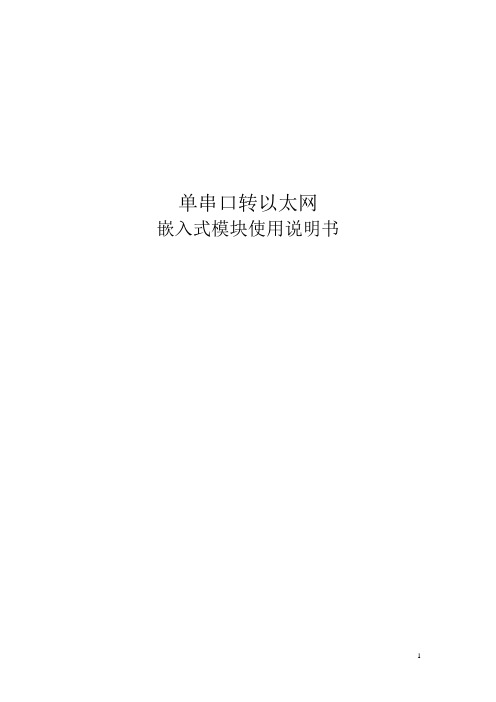
单串口转以太网嵌入式模块使用说明书目录1、产品名称:单串口转以太网嵌入式模块 (3)2、产品简介: (3)3、产品特性 (3)4、产品硬件说明 (3)5、产品配置 (5)(1)虚拟串口方式 (6)(2)Winsock方式 (6)(3)点对点方式 (6)6、技术指标 (6)7、典型应用 (7)8、快速解决方案 (7)@第一步对照产品清单检查产品包 (7)@第二步准备好您的设备材料 (7)@第三步安装硬件 (8)@第四步安装软件 (8)@第五步配置串口服务器 (9)@第六步配置虚拟串口 (12)@第七步虚拟串口测试 (12)@第八步调整核对配置,正式串口设备联网,运行您的原有串口程序 (13)9、复杂解决方案 (13)(1)进行Winsock开发 (13)10、故障排除方法 (13)11 忘记了IP,单串口转以太网嵌入式模块无法访问怎么办 (14)12 附录 (14)应用笔记1:SNMP (16)1、产品名称:单串口转以太网嵌入式模块2、产品简介:重要设备联网是工厂企业发展的趋势,如何把大量的串口设备连接到以太网呢?如何使您自己的设备快速拥有联网功能呢?您可以选择单串口转以太网嵌入式模块。
单串口转以太网嵌入式模块是一款我公司自行研发、生产、销售的协议转换产品,主要功能是把1路UART 数据与TCP/IP协议的数据进行双向转换,用来解决普通串口设备在Internet/Intranet上的联网问题。
3、产品特性◇嵌入式核心模块。
◇体积(53mm×38mm×15mm)◇一个10 Mbps 以太网接口,经过网络变压器隔离,通过单排插针引出。
◇Silicon Lab授权的以太网MAC地址◇1个UART接口,通过单排插针引出。
◇性能稳定,误码率极低◇速率高,串口速率最高可达115,200bps◇配置灵活方便,内置嵌入式web服务器,通过网页即可完成所有配置。
◇内置UDP,TCP/IP协议族◇提供快速解决方案,一个小时内设备联网◇串口服务器具有自动重启功能◇免费获得核心软件和固件的升级,真诚的技术支持4、产品硬件说明1、产品外观示意图:电源:采用5V直流,纹波电压<5%;功率<1W。
串口服务器用户手册
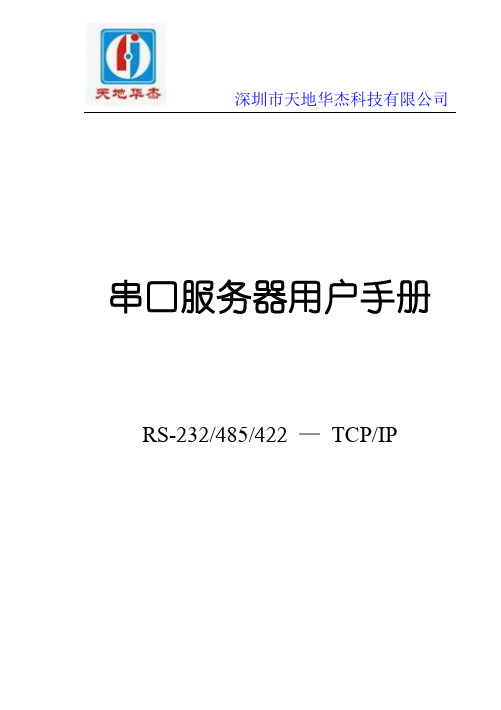
深圳市天地华杰科技有限公司串口服务器用户手册RS-232/485/422 —TCP/IP深圳市天地华杰科技有限公司深圳市天地华杰科技有限公司目录1产品简介 (1)1.1产品特色 (1)1.2技术规格 (1)1.3外部接口 (2)1.4安装 (3)2使用指南 (4)2.1串口服务器配置 (4)2.2通讯测试 (7)2.2.1单机测试 (7)2.2.2运行测试 (10)串口服务器用户手册1产品简介1.1产品特色串口服务器是RS232/485/422串口到以太网TCP/IP协议的双向转换传输设备,变传统的串口通讯为网络通讯,实现串口设备的快速联网。
转换器采用透明传输的方式,用户不用知道复杂的TCP/IP协议,不用更改程序即可实现原有串口设备的网络连接,节省您宝贵的时间和已有投资。
其极低廉的价格能提升您产品的核心竞争力;简单灵活的配置和极高的可靠性能满足您任何苛刻的应用,是您理想的选择。
1.2技术规格●接口:10Base-T, RS232/485(DB9母头)●协议:TCP/UDP/IP/ICMP, Ethernet, ARP●串口:300bps – 115200bps●电源:DC 5V ± 10%●尺寸:92X64X24mm(高级铝合金屏蔽外壳)1串口服务器用户手册21.3外部接口串口服务器用户手册1.4安装串口服务器采用WINDOWS应用程序ezConfig通过网络配置参数,因此,客户计算机应安装网卡并配置好网络环境,如需连接多个串口服务器设备,则还需网络交换机或HUB。
1、如客户计算机已安装网卡并配置好网络环境,则省略本步骤。
如尚未安装网卡,则应首先安装网卡并配置IP 地址及子网掩码。
客户的机器如未与其它计算机联网,则该机器的IP地址可任意配置:一般采用保留三类IP地址,即192.168.X.Y(注:同一局域网网中X均相同,Y任意,但不能重复),子网掩码为255.255.255.0。
如该计算机已在局域网中,请遵循系统管理员的安排;2、客户方的网络环境配置完后,可通过交叉网线连接客户机网卡的接口及串口服务器上的RJ45接口,或两者都用直连网线接在网络交换机或HUB上;3、用RS232电缆将串口服务器上的串口同嵌入式设备上的串口或PC机的串口(用于测试串口服务器)连接起来;4、串口服务器接通电源后即开始工作,电源指示灯PWR 点亮,同时运行灯RUN有规律的闪烁,说明电源正确接通串口服务器工作正常。
UART ETH E001和UART ETH E401多功能串行到以太网转换器说明书

Multifunctional Serial to Ethernet converter(UART ETH E001)(UART ETH E401)ContentsMultifunctional Serial to Ethernet converter (1)1. Introduction (4)1.1. Overview (4)1.2. Features (4)1.3. Applications (5)1.4. Order information (5)1.5. Electrical characteristics (5)1.6. Block diagram (6)1.7. UDP mode (6)1.8. TCP Client mode (7)1.9. UDP Server mode (8)1.10. TCP Server mode (8)1.11. Httpd Client mode (9)1.12. TCP Auto mode (11)1.13. WEB to Serial mode (11)2. Hardware interface: (13)2.1. UART ETH E001 (13)2.1.1. Hardware (13)2.1.2. Power (13)2.1.3. LED status (13)2.1.4. Serial(TTL) interface (13)2.2. USR-TCP232-401 (14)2.2.1. Hardware (14)2.2.2. Power (14)2.2.3. LED status (14)2.2.4. RS232 interface (15)2.2.5. RS485 interface (15)2.3. Reload (16)3. Paramters configuration (16)3.1. Web page (16)3.2. network command(setup software) (16)4. Specific functions (17)4.1. Hardware flow control (17)4.2. User MAC address (18)4.3. Telnet Timeout (19)4.4. Send RST command through network (19)4.5. Firmupdate (20)5. Module USES (21)5.1. Hardware connection (21)5.2. Login (22)5.3. Default working mode test (23)5.4. Common questions (24)5.4.1. Work across network segment (24)5.4.2. Ping is OK but can not open web pages (25)5.4.3. After firm update, can not open web page (25)5.4.4. When connection established, server received serval chars (25)5.4.5. Every serval seconds, module reconnect (25)1. Introduction1.1. OverviewThe UART ETH E SERIES is an intelligent plug-and-play RS232 to Ethernet adapter that enables any device or machine with a serial port, to become Ethernet network and Internet enabled. Go from Ethernet to serial with the UART ETH E SERIES. It features a powerful built-in device server, so you can access your serial device from anywhere in the world over internet! The UART ETH E SERIES is easily configured via Ethernet, and can also be set up through the serial port and web pages.We Provide Network products and the best service to our customers.• Chips • Modules • Software • Products1.2. Features1. New Cortex-M3 kernel, industrial working temperature range, elaborate optimizationLWIP protocol stack, stable and reliable.2. A RS232 port, can set COM port and working mode independently, workindependently, support RTS/CTS hardware flow control.3. A RS232/RS485 compatible port, auto adaptation.4. RS232 and RS485 can be used together, work independently, distinguish theconnected serial port via port number.5. Auto-MDI/MIDX function, discretionarily connect cross-over or direct network cable,automatic switching.6. Support TCP Server, TCP Client, UDP, UDP Server, HTTPD Client various of workmodes.7. Support virtual serial work way, provide corresponding software.8. Serial port highest baud rate from 110bps to 1024000bps(COM0 only max256000bps).9. wide voltage input, more applications.10. Support DHCP automatically access IP, can inquire the facility within networkthrough the UDP broadcast protocol.11. Provide PC TCP/IP SOCKET programming example, VB, C++, Delphi, Android, IOS.12. The built-in web page, also parameter setting via web, can customize web pages forusers.13. Can also set via UDP, provide the set up protocol and software source code.14. Reload button, a key restore default Settings.15. RJ45 status indicator light, RJ45 interface built-in isolation transformer, 2 KVisolation.16. The global only MAC address bought from IEEE, the user can define MAC address(please state when you make order).17. Support upgrade firmware via network.18. Support IP and domain name at the same time19. Support up to 4 link from client when act as TCP Server, send and receive data withid.20. Can modify MAC address you wanted.21. Can modify http server port for module built-in http server.22. Support Keepalive.1.3. Applications⏹Fire and Security Panels⏹Vending Machines⏹Point of Sale Terminals⏹Remote equipment management⏹IT management services⏹Access Control⏹Industrial Control⏹Home Automation⏹Instrumentation⏹Building Control⏹Power Management1.4. Order informationType Part Numbers Electric interfaceSerial to Ethernet Converter UART ETH E001 3 * TTL232Serial to Ethernet Converter UART ETH E401 1 * TTL232 1 * RS485Diagram 1-1 Order informationNote:For webpages: PORT0, PORT1 and PORT2, represent below:UART ETH E001: PORT0 represent UART0, PORT1 represent UART1, PORT2 representUART2;TCP232-400/401: PORT0 represent RS232,PORT1 represent RS485,PORT2 not available;1.5. Electrical characteristicsDC Power Supply Voltage:Two DC Voltage can be choose(for UART ETH E001, others see Hard interface)VCC:type: 3.3V, min: 3.15,max: 3.45 VVDD:type: 5V, min: 4.5V,max: 5.5VOperating supply current : Max: 180 MAOperating Temperature: 0~75 °C (business version) -25-80°C (industry version)Storage temperature: -40~85 °C1.6. Block diagramTake UART ETH E001 for example,show demo application of module UART ETH E001.Diagram 1-2 UART ETH E001 application demo1.7. UDP modeWhen in UDP mode, after power on, module listen on specific port.When received data from this udp port, send it to serial port;otherwise, when data is received from serial port, send it to ethernet.Diagram 1-3 UDP mode communication testNote:1)local port and remote port can be different.2)Max UDP send length(ethernet to serial) is 1472 bytes. If you want to send more than 1472Bytes, please div it into shorter packet.1.8. TCP Client modeOpen web pages and config module toTelent Mode: TCP ClientRemote port number: 23Telnet Server Addr: 192.168.0.131Diagram 1-4 TCP Client modeUse TCP232,diagram 1-5 TCP Client communication test1.9. UDP Server modeLike the socket UDP server in pc API. Many to one data transfer supported, the data from uart/232/485 part will be transformed to the last UDP packet’s address.Here show 2 UDP client communicate with server, server send data to the last client communicates with it.Diagram 6 Client 1 <-> server1.10. TCP Server modeTCP Server mode have 2 parameters: max link number and link type1. max link number: 1 ~ 4;2. Link type: typical, completely transparent, send data to all client;extend1, communicate with id, otherwise abandon;extend2, communicate with id, otherwise send to all client.For link type extended 1 and extended 2:When receive data from ethernet, module will send data to serial port with head ‘I’‘N’ ,followed by data. ’I’ represent incoming data, ‘N’ represent client index.When user MCU want send data to module serial port, start with head ‘O’‘N’ data... ‘O’represent send out, ‘N’ represent which client.When new TCP connection incoming, module will send ‘C’‘N’‘M’ to serial port, indicating that there is current link ‘N’ accessed, total link number ‘M’.When link number have exceed maximum, new link requirment will lead to message ‘F’‘F’.When disconnect, module will send ‘D’‘N’‘M’, represent current link N is delete, left link M.Note:serial data need to be sent in one package to module.Diagram 1-7 web page configuration1.11. Httpd Client modeThis function is easier used for web page developer. We establish one web server page, add this:[<?php echo $_GET['data']; ?>]Means we can GET data from HTTP client’s request. Open this URL:http://67.159.46.10/test/test_get_data.asp?data=12345, the web page is downbelow, we can see that the web server have got the data(12345),Diagram 1-8 Request 67.159.46.10/test/test_get_data.asp? and upload dataThen we take another way, set UART ETH E001 module Work mode HTTPD Client, Target address 67.159.46.10,Target port 80,Diagram 1-9 config HTTPD ClientDiagram 1-10 module act as HTTPD ClientNote.HTTPD Client based on TCP Client.1.12. TCP Auto modeWhen power on, module work as TCP Server, listen on local port, but if there is data received from serial port before any connection, module will try to connect remote IP and port as TCP Client.1.13. WEB to Serial modeCommunication mode between serial port and web pages.Diagram 1-11 config module to WEB to Serial mode Select Telnet mode Web to Serial,Diagram 1-12 WEB to Serial communication demoNote:1、received window show data only when click on “read” button or select “Auto read”button.2、whether WEB to Serial mode or not, send web data to serial always work.2. Hardware interface:2.1. UART ETH E0012.1.1.Hardware2.1.2.PowerPower supply socket, The input voltage range 3.3V or 5V, current 150 MA. We default supply high quality 5 V / 1 A power adapter.2.1.3.LED statusExcept for Link and Data of RJ45, there is one work LED interfaceID name Description1 Work Just interface, have no LED on module,If you needed, take this pin with LED and 510 ohm resistor to GND.See Pin8 for further explantion.2 Link(green) On RJ45, when ethernet link established, on.3 Data(yellow) On RJ45, wnen ethernet data communicate, twinkle.Diagram 2-1 LED definition2.1.4.Serial(TTL) interfaceThe serial port is TTL level (2 * TTL serial port, can be directly connected to MCU).number name Description1 TXD0 Uart0 transmit data pin2 RXD0 Uart0 receive data pin3 CTS0 Uart0 RS232 clear to send4 RTS0 Uart0 require to send5 RXD1 Uart1 receive data pin6 TXD1 Uart1 transmit data pin7 CTS1 Uart1 clear to send8 RTS1 Uart1 require to send9 RXD2 Uart2 receive data pin10 TXD2 Uart2 transmit data pin11 CTS2 Uart2 clear to send12 RTS2 Uart2 require to sendDiagram 2-2 connector interface(include uart0 and uart1 and uart2 )2.2. USR-TCP232-4012.2.1.Hardware1)Mechanical dimesion: (L×W×H): 90×84×25(mm) including RJ45 and connector;2)PCB dimension(L×W): 80.3×50.3(mm);3)+5 ~ +18V power input;4)DC power plug, 5.08 connector power input5) 2 * serial(1 * RS232, 1 * RS485)6) 1 * RS232 support hardware flow control7) 1 * RS4852.2.2.PowerThis system has three power supply interface, a power hub, a 5.08 terminal.Power supply socket, outer diameter 5.5 mm inner 2.1 mm standard size, inside plus, outside minus. The input voltage range 5 ~ 18 V, current 150 MA. We default supply high quality 5 V / 1 A power adapter.2.2.3.LED statusEquipment have 4 indicator lights in total, sequence from left to right.ID Name Description1 Power(red) Bright after power on2 Work(green) Flash at work3 Link(green) In RJ45 port, bright after network connection4 Data(yellow) In RJ45 port, flash if there are datas on networkDiagram 2-3 LED definition2.2.4.RS232 interfaceThe serial port is male (needl), RS232 level (can be directly connected to computer serial), part of RS232 pin sequences consistent to computer COM port. When connected with the computer, we need to use cross cable (2-3 cross, 7-8 cross, 5-5 direct, 7-8 can don’t connect, but musn’t direcly connect to computer. Otherwise, it might lead to irregularly work).The DB9 interface contains the RS232, RS485 and RS422 interfaces.Number RS232 Description1 - -2 RXD RS232 device receive data pin3 TXD RS232 device transmit data pin4 - -5 GND Signal ground6 - -7 RTS RS232 require to send8 CTS RS232 clear to send9 - -Diagram 2-4 DB9 interface2.2.5. RS485 interfaceRS485 two wirings terminal, A (DATA +), B (DATA), when connected with RS485, A (+) to A (+), B (-) to B (-).Diagram 5 choose RS485 for 401 if you want to use RS4852.3. ReloadThis button is used to restore factory settings. Press the button and power on, then free this Reload button, device will be factory settings.Default settings main parameters as followsAddress type:static IPStatic IP Address: 192.168.0.7User name:adminpassword:adminModule name:UART ETH E001Using web pages can also restore default settings.Diagram 2-6 restore defaults through web pages3. Paramters configuration3.1. Web pageUsually, this series of TCP232 module is configured through web pages.3.2. network command(setup software)1. through software UART ETH E SERIES Setup V1.0.5.0;2. Network command(need to ask for protocol before purchasing).Downbelow is the Setup for UART ETH E SERIES,Diagram 3-1 Setup software(1)click ‘Search Device’;(2)Select device in search list;(3)Modified paramters such as static ip;(4)Click ‘Base Save’, paramters will be saved;(5)Click ‘Save Config’, the paramters will take effect;(6)Search again, module will appear in new paramters.Note.After modified paramters, need first ‘Base Save’ or ‘Save COMX’, then ‘Save Config’. If not, the paramters will only be saved, but not take effect.4. Specific functions4.1. Hardware flow controlRS232 interface support hardware flowcontrol(RTS/CTS)Pin name Description IO type OperaterRTS Request to Send O moduleCTS Clear to Send I Outside device(PC)Diagram 4-1 Pin descriptionWhen RTS = 0, enable the other side to send, at this time, TTL is 0 volt, RS232 is -3V ~-15V;When CTS = 0, represent module is enabled to send, at this time, TTL is 0 volt, and RS232 is -3V ~ -15V;When the logic is reverse, represent that disable the other side to send or was disabled the module to send.When connect with PC’s RS232 interface, we can use the serial cable(cross).4.2. User MAC addressUser MAC address default is 6 bytes of 0xff,that is: FF-FF-FF-FF-FF-FF,If defaults,use the factory MAC address such as: ac- cf-23-20-fe-3d;If not, user MAC address will take effect.When modify this address, insert ‘-’ between bytes, or insert nothing. Click ‘Update Settings’to save parameters, reset to take effect.Diagram 4-2 user MAC addressIn Current config and status, can see the currently MAC address in use. Diagram below is using the factory MAC.Diagram 4-3 currently MAC in use4.3. Telnet TimeoutTelnet timeout default not use, value 0, see diagram below.Diagram 4-4 Telnet TimeoutTelnet timeout represent no data timeout, 0 not use, max 255 (seconds).After connection is established, no data last for timneout seconds, module will disconnect and reconnect.When TCP Server mode, the module will disconnect with client, release resources, and waiting for new connection, clear time count;When TCP CLient mode, the module will disconnect with server and reconnect.Telnet timeout represent no signal reconnect timeout (seconds)。
松茂SM700-T-1串口以太网服务器说明书
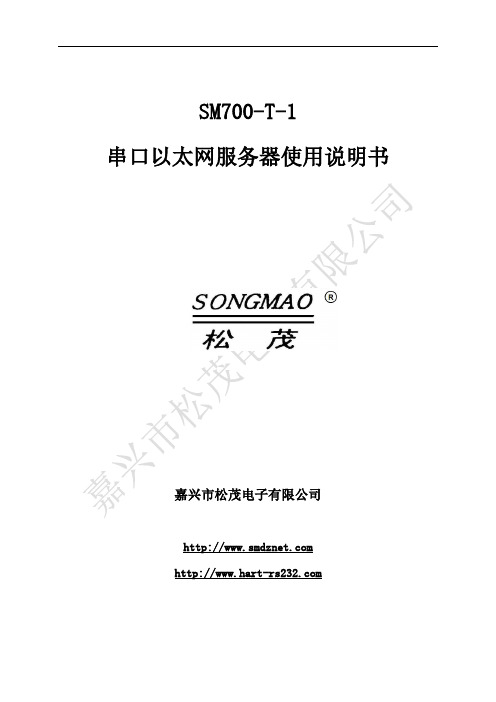
SM700-T-1串口以太网服务器使用说明书嘉兴市松茂电子有限公司目录1、SM700-T-1串口以太网服务器介绍................................................ - 3 -1.1产品简介................................................................. - 3 -1.2产品性能................................................................. - 3 -1.3主要参数................................................................. - 3 -2、SM700-T-1协议转换器实物图及指示灯功能........................................ - 4 -2.1实物图................................................................... - 4 -2.2接线图................................................................... - 4 -2.3端口介绍................................................................. - 4 -2.4指示灯说明............................................................... - 4 -3、配置软件功能介绍及操作步骤................................................... - 5 -3.1 RS485/RS232转TCP ....................................................... - 5 -3.1.1网关参数配置....................................................... - 5 -3.1.2 IP地址参数配置.................................................... - 7 -3.1.3 ModScan软件....................................................... - 8 -3.2 TCP转RS485/RS232 ....................................................... - 9 -3.2.1网关参数配置....................................................... - 9 -3.2.2 IP地址参数配置................................................... - 11 -3.2.3 ModScan软件...................................................... - 12 -4、服务与保修.................................................................. - 13 -免责声明:在您使用本产品前,请您仔细阅读本文档。
迷你型 ETH-MPI (Smart IE) 以太网模块 用户手册说明书

迷你型ETH-MPI(Smart IE)以太网模块用户手册版本:V2.01发布日期:08/2020大连德嘉工控设备有限公司目录1.产品概述 (3)2.参数设置 (5)3.SMART LINE触摸屏连接设置 (9)4.STEP7连接设置 (12)5.W i n C C连接设置 (16)6.组态王连接设置 (26)7.力控连接设置 (30)8.与S7-300时间同步 (32)1产品概述大连德嘉推出的产品:迷你型ETH-MPI(Smart IE),是一款十兆百兆自适应的产品。
它一端直接插在西门子S7-300的MPI口上,另一端是以太网出口,可以直接连接到交换机或连接到SMART LINE触摸屏的以太网口,或上位机的以太网口上。
它可以同时连接4台设备,这里所说的设备是指带有WinCC或者STEP7/TIA Portal、组态王、力控等的上位机以及西门子SMART LINE 触摸屏,或者西门子其他300的带有以太网口的触摸屏。
请注意,本款产品功能极其强大,它不仅可以连接西门子Smart IE系列触摸屏,还可以连接带有以太网口的S7-300用的触摸屏,比如:西门子MP277,昆仑通态触摸屏等等。
●将S7-300PLC的MPI/DP(主站master)连接到大连德嘉迷你型ETH-MPI(Smart IE)以太网转换器,转化成西门子Profinet(TCP/IP)以太网协议,通过网线可连接STEP7/TIA Portal、WinCC、西门子SMART LINE触摸屏、组态王、力控、KEPServer等众多软硬件产品和电脑。
●西门子S7-300之间是不能通过迷你型ETH-MPI(Smart IE)进行相互通讯的,迷你型ETH-MPI(Smart IE)仅用于PLC与计算机以及西门子SMART LINE触摸屏通讯。
●TCP/IP通道为4个【注:仅可为四台上位机或设备服务,在同一台上位机中可同时运行WinCC和STEP7/TIA Portal】●安装方便,直接将迷你型以太网模块插头插在MPI/DP口上,全部使用以太网线,计算机和触摸屏都使用以太网线连接,安装和编程调试都非常的方便,实现了网络化。
亿佰特-E810-TTL-01产品使用手册

模块介绍E810-TTL-01是一款体积小,功能强大的串口转以太网模块。
实现了RJ45网口与TTL串口之间的数据透明传输。
模块搭载M0+系列32位处理器,运行速率快,效率高。
具备自适应网络速率(最高支持100M全双工)、TCP Server、TCP Client、UDP Server、UDP Client 四种通信机制。
E810-TTL-01操作简单,用户可直接通过上位机对模块进行参数配置。
轻松实现数据传输。
目录1.产品规格及特性 (4)2.硬件参数及设计介绍 (4)2.1.尺寸图4 2.2.引脚定义 (5)2.3.连接方法 (5)2.3.1.典型应用硬件连接 (5)2.3.2.UART串口电平转换 (6)1.1.1.以太网接口外置变压器的应用 (6)1.1.2.以太网接口内置变压器的应用 (7)2.网络基础功能介绍 (7)2.1.IP地址/子网掩码/网关 (7)2.2.DNS服务器地址 (8)3.SOCKET功能特性 (8)4.1.TCP S ERVER模式特性 (9)4.2.TCP C LIENT模式特性 (10)4.3.UDP S ERVER模式特性 (10)4.4.UDP C LIENT模式特性 (11)4.特殊功能 (11)4.1.短连接11 4.2.注册包机制 (11)4.3.心跳包机制 (12)4.4.超时重启 (12)4.5.TCP多连接功能 (13)4.6.清除缓存数据 (13)4.7.L INK和数据传输指示 (13)5.快速使用说明 (13)5.1.参数设置说明 (13)5.2.S OCKET使用说明 (14)5.2.1.TCP Server使用说明 (14)5.2.2.TCP Client使用说明 (15)5.2.3.UDP Server使用说明 (16)5.2.4.UDP Client使用说明 (18)5.3.特殊功能使用说明 (19)5.3.1.短连接使用说明 (19)5.3.2.注册包使用说明 (20)5.3.3.心跳包使用说明 (21)5.3.4.超时重启使用说明 (22)5.3.5.清除缓存使用说明 (22)6.AT指令配置 (23)6.1.AT指令概述 (23)6.2.AT指令错误码 (23)6.3.AT指令集 (23)6.4.AT指令详解 (24)6.4.1.AT+REBT246.4.2.AT+VER246.4.3.AT+EXAT246.4.4.AT+RESTORE (24)6.4.5.AT+UART246.4.6.AT+UARTCLR (25)6.4.7.AT+MAC256.4.8.AT+USERMAC (25)6.4.9.AT+LINKSTA (25)6.4.10.AT+WAN266.4.11.AT+LPORT (26)6.4.12.AT+SOCK266.4.13.AT+REGMOD (27)6.4.14.AT+REGINFO (27)6.4.15.AT+HEARTMOD (27)6.4.16.AT+HEARTINFO (28)6.4.17.AT+HEARTM (28)6.4.18.AT+SHORTM (28)6.4.19.AT+TMORST (28)6.4.20.AT+H (29)8.重要声明 (29)9.关于我们 (29)1.产品规格及特性2.硬件参数及设计介绍2.1.尺寸图2.2.引脚定义2.3.连接方法2.3.1.典型应用硬件连接图2-1典型硬件连接原理图2.3.2.UART串口电平转换图2-2UART串口电平转换原理图1.1.1.以太网接口外置变压器的应用图2-3以太网接口外置变压器原理图1.1.2.以太网接口内置变压器的应用图2-4以太网接口内置变压器原理图2.网络基础功能介绍2.1.IP地址/子网掩码/网关1.IP地址是模块在局域网中的身份表示,在局域网中具有唯一性,因此不能与同局域网的其他设备重复。
Ethernet模块用户指南说明书

Ethernet module for use with C440, XTOE, ZEB, S611 and as Stand-alone I/O(Modbus TCP & EtherNet/IP)InstallationThe Ethernet module is designed to be used in industrial applications and installed in accordance with this document. The device is intended for use in clean, dry environments.Mount the moduleThe device has both #10 screw mounting feet and a 35mm din rail spring mount feature.To mount the adapter to a din rail place the top of the device on the rail first then apply gentle down-ward force while pushing the device flat against the din rail.Ethernet Port ConnectionsConnect the Ethernet cable to one of the Ethernet ports. This adapter has an internal embedded switch which provides two Ethernet ports. The two ports provide the ability to create a linear or ring configuration. In the star configuration either port can be used.This adapter supports Modbus TCP, EtherNet/IP and HTTP.Set the IP AddressThe IP address is selected using the DIP switches. See table one for DIP switch behavior.T able 1. DIP Switch SettingsDIP switchsetting Behavior0Use the static IP address of 192.168.1.2541 to 253Combine the upper three octets stored inNVMemory with the DIP switch setting.Example: If the static IP address programmedfrom the network is100.100.100.0 and the DIPswitch is set to 5, the fi nal IP address will be100.100.100.5.254Use the full IP address stored in NVMemory.The default NVMemory value is192.168.1.254.255DHCP is used to defi ne the IP address.(Default)Web Page AccessTo configure or monitor the device through a web browser, type the devices IP address into the web browser address bar.Standalone IOVendor ID0x44 (68d)Device Type0x07 (7d) IOProduct Code0x112A - 24Vdc IO0x112B - 120Vac IOC440 Solid State OverloadVendor ID0x44 (68d)Device Type0x03 (3d) OverloadProduct Code0x1130 - 24Vdc IO0x1131 - 120Vac IOS611 SoftstarterVendor ID0x44 (68d)Device Type0x17 (23d) SoftstarterProduct Code0x1133 - 24Vdc IO0x1134 - 120Vac IO2 Instruction Leafl et IL04209009E February 2012Ethernet module for use with C440, XTOE, ZEB,S611 and as Stand-alone I/O(Modbus T CP & EtherNet/IP)EATON CORPORATION Default EtherNet/IP AssembliesTable 2. EtherNet/IP - C440 Default AssembliesDefault Input Assembly 0x78(120d)Word Data 0Device status 1Latched Fault Bits 2RMS Current Avg 3Thermal Mem%Default Output Assembly 0x69 (105d)Byte Data Control Byte Bit Bit Definition 0Output11Output22Fault Reset 3Reserved 4Reserved 5Remote Trip 6-7Reserved*See Manual for full CIP Object Model.Table 3. EtherNet/IP - S611 Default AssemblyDefault Input Assembly 0x79 (121d)Word Data0Device Status 1RMS Current Avg 2RMS Voltage Avg 3Overload Thermal Pile Default Output Assembly 0x6A (106d)Byte Data 0Control Byte Bit Bit Definition 0Run 11Permissive 2Fault Reset 3-5Reserved 6Out 17Out 2Modbus Register Summary Table 4. Modbus Registers - Adapter IOModbus RegisterR/WDescription1R Adapter Inputs 101R/WAdapter Relay Outputs** See Manual for full Modbus register map.Table 5. Modbus Registers - C440Modbus Register R/W Description 300RMotor State: 0 = Stopped 1 = Running 2 = Tripped 301R Phase A RMS Current 302R Phase B RMS Current 303R Phase C RMS Current 304R Average RMS Current 305R Thermal Memory Percentage 332R/WCommand Register: Bit 0 = 1 -> Trip Bit 1 = 1 -> Reset** See Manual for full Modbus register map.Table 6. Modbus Registers - S611Modbus Register R/W Description 300R Motor Control Status 301R Current Scale Factor 302R Phase A RMS Current 303R Phase B RMS Current 304R Phase C RMS Current 305R Average RMS Current 306R Phase A RMS Voltage (L1-L2)307R Phase A RMS Voltage (L2-L3)308R Phase A RMS Voltage (L3-L1)309R Average RMS Voltage 310R Motor Power (KW)314R Motor Thermal Capacity %400R/WMotor Control** See Manual for full Modbus register map.3Instruction Leafl et IL04209009EFebruary 2012Ethernet module for use with C440, XTOE, ZEB, S611 and as Stand-alone I/O(Modbus T CP & EtherNet/IP)EATON CORPORATION SourceFigure 2. C441V 24 Vdc Input Specifi cation - IsolatedRS485Pin 12EthernetFigure 3. C441V 24 Vdc input Specifi cation - Non-IsolatingT able 9. 24 Vdc InputsSpecificationValue Number of inputs 4Nominal voltage 24Vdc Nominal current 5 mATypeCurrent SinkingInput typeIEC 61131-2, type 1 digitalTable 7. EtherNet/IP - S611 Default AssemblyDefault Input Assembly 0x79 (121d)Word Data0Device Status 1RMS Current Avg 2RMS Voltage Avg 3Overload Thermal Pile Default Output Assembly 0x6A (106d)Byte Data 0Control Byte Bit Bit Definition 0Run 11Permissive 2Fault Reset 3-5Reserved 6Out 17Out 2*See Manual for full CIP Object Model.RS485EthernetFigure 1. C441U - 120 Vac Input Specifi cationT able 8. 120 Vac Inputs SpecificationValue Number of inputs 4Nominal voltage 120Vac Nominal current 15 mAType50/60 HzInput typeIEC 61131-2, type 1 digitalEaton CorporationElectrical Sector1000 Cherrington Parkway Moon Township, PA 15108 United States877-ETN-CARE (877-386-2273)© 2012 Eaton CorporationAll Rights ReservedPublication No. IL04209009E / Rev 005 February 2012PowerChain Management is a registered trademark of Eaton Corporation.All other trademarks are property of their respective owners.Instruction Leafl et IL04209009E January 2012Ethernet module for use with C440, XTOE, ZEB,S611 and as Stand-alone I/O(Modbus T CP & EtherNet/IP)CertificationsAgency certifications UL® 508cUL® (CSA® C22.2 No. 14)CE (low voltage directive)EtherNet/IP conformance tested T able 10. Environmental Ratings of the Module Description RatingTransportation and Storage Temperature-40°C to 85°C (-40°F to 185°F) Humidity5-95% non condensingOperating Temperature-20°C to 55°C (-4°F to 131°F)Humidity5-95% non condensingAltitude Above 6600 ft (2000m)Consult factoryShockIEC 60068-2-2715G any direction for 11 msVibrationIEC 60068-2-65-150 Hz, 3G, 0.42mm peak-to-peakPollutionDegree3T able 11. Module Electrical RequirementsDescription RequirementVoltage range18–30 VdcCurrent draw Approx. 50 mAotes:NFor use with Eaton UL Listed Power Supply Catalog Nos. PSS55A,PSS55B, PSS55C or PSS160E.Any UL Listed isolated power supply with a maximum of 30 Vdc output may be used, provided that a UL Listed or Recognized Fuse rated no more than 3 A maximum be installed.ReferenceC441/Standalone I/O Manual MN04201001E S611 Manual MN03902011E。
TCP模块ETH001简介
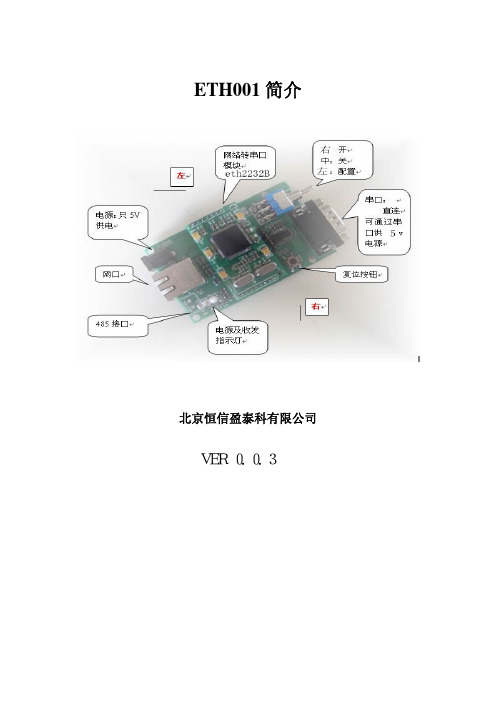
ETH001简介
北京恒信盈泰科有限公司 VER 0.0.3
一 供电
ETH001采用5V 供电,供电电流不少于250MA 。
电源指示灯会正常指示供电状态。
二 复位
复位按键可以实现硬件复位功能。
三 三档开关
三档开关实现电源开关功能和模块进入配置模式控制功能。
下表分别列出左、中、右(图片已标明)三档功能: 左
打开电源
中
关闭电源 右
进入配置模式,即拉低模块的PIO 管脚。
四 串行接口
DB9,和电脑连接采用平行串口线。
DB9接口定义如下。
串口采用母头
五网络接口(RJ45)
RJ45内部集成了滤波器和两个状态指示灯,RJ45内部管脚图如下:
六串口服务器模块(ETH2232B)
核心部件为eth2232B模块,可以轻松的实现串口设备联网,具体参照《ETH2232B模块规范》。
- 1、下载文档前请自行甄别文档内容的完整性,平台不提供额外的编辑、内容补充、找答案等附加服务。
- 2、"仅部分预览"的文档,不可在线预览部分如存在完整性等问题,可反馈申请退款(可完整预览的文档不适用该条件!)。
- 3、如文档侵犯您的权益,请联系客服反馈,我们会尽快为您处理(人工客服工作时间:9:00-18:30)。
RJ45 100/1 0Mbas
网线
计算机系统
ETH001
485 串口
用户设备 串口或者 485 接口
5v 或者 9‐36V 供电
tel 北京 18601289276 陈 深圳 15820763809 蒋
科星互联
四 接口详细说明
串口 DB9:公头 针型
CORX
我们的串口和电脑连接使用交叉的串口线。与设备连接时 请注意
波特率 9600 打开调试助手 TCP 调试助手和串口调试助手按照我们的配置
填写数据 如图
tel 北京 18601289276 陈 深圳 15820763809 蒋
科星互联
CORX
打开串口和连接网络
tel 北京 18601289276 陈 深圳 15820763809 蒋
CORX
1 设备网线直接连到 pc 机 测试前的准备: 1 设备网线插到 pc 机网口—普通能上网的网线即可 2 连接串口到电脑 ---如果是 DB9 串口线 请用交叉线连接。
3 给 PC 机设置一个固定 ip,为了确保测试能顺利完成 请 按照我们的图示设置:
tel 北京 18601289276 陈 深圳 15820763809 蒋
科星互联
CORX
4 给设备供电 9-36v 或者 5V 按照所购设备供电说明供电
配 置设备参数信息: 安装设备配置软件 打开配置软件:
点击扫描:
tel 北京 18601289276 陈 深圳 15820763809 蒋
科星互联
CORX
更改我们要更改的设备参数 主要是 ip 地址 串口波特率 端口号 工作模式等 更改如图:
科星互联
PW:拨到下面为通过串口配置设备参数信息。 注:网口配置不需要拨动 PW 在设备运行时 随时配置 4 RJ45 网络连接 传输指示灯
CORX
tel 北京 18601289276 陈 深圳 15820763809 蒋
科星互联
设备简单测试步骤
tel 北京 18601289276 陈 深圳 15820763809 蒋
科星互联
宽电压 9-36V 或者 5V 供电系统。 功耗少于 250MA。 支持串口和 485 传输 同时支持 RTU 转 modbus TCP IP。 支持固件现场可升级 可以为客户订制合适的通信协议 支持跨网段扫描配置(可以在忘记设备参数的情况下轻松读取和配置参数)
串口信息:主要是改了波特率 9600 和 端口号 10000 IP 地 址测试默认 18 服务器模式
配置参数 我们这里通过网口配置 设备支持通过串口和网口两种方
tel 北京 18601289276 陈 深圳 15820763809 蒋
科星互联
式配置所有的参数信息 一般使用网口 选中扫描到得 IP 左上角 点击连接 点击后连接变为配置
CORX
tel 北京 18601289276 陈 深圳 15820763809 蒋
科星互联
CORX 点击配置:等配置完成 点击读取配置查看配置信息 是不是我们配置
的
测试 通信: 串口到网络的测试 串口对应的网络端口号是 10000 服务器模式 IP 192.168.0.18
CORX
二 ETH001 硬件说明
ETH001 接口包括通信所需要的网口、串口、485 等接口,同时包括电源的开关和复位功 能,明确的 LED 灯指示,同时包含一个功能强劲的选择功能,可以实现设备的串口配置 网 络配置 以及固件升级功能。
三 硬件连接使用说明
设备的硬件连接非常方便,只需简单的供电,网络和串口、485 的连接即可,网线 支持交叉平行自适应,大大方便了工程现场的设备安装。
科星互联
单串口‐ ETH001(带外壳)
宽电压(9‐48)供电
CORX
图一
tel 北京 18601289276 陈 深圳 15820763809 蒋
科星互联
核 心模块
CORX
图二
一 ETH001 功能简介
ETH001(升级版)是一个串口转网络 的联网转接设备—高端工业级串口 服务器,它使用 我们公司十年来主推的模块 ETH2232D 为核心模块。该模块内部集成了硬件 TCP/IP 协议栈、 socket 编程实现,全透明传输,串口波特率高达 230kbps。该核心模块长期使用于银行加密 和铁路等专属行业,稳定性和可靠性得到了长时间的验证。ETH001 正是我们基于此款高性 能的模块而推出的一款完整的联网转接产品。用户可以利用它轻松的完成设备串口到网络的 联网升级,可以大大节省产品研发成本和时间。使产品更快的投入应用,一鸣惊人。
tel 北京 18601289276 陈 深圳 15820763809 蒋
科星互联
CORX 连接的对应顺序,以免因为 2、 3 脚的错位而造成设备无法正常通信 Nhomakorabea485 接口
A 为+(正) B 为-(负) 如果设备上是 NC 短接为 120 欧阻抗 如果设备上是 G R G 地 GND R 短接 R—A/+ 为 120 阻抗
请按照正确连线连接
从左到右依次:
1 电源插头 请根据标签的指示电压供电 分为 9-36V 宽电压 内正外负
2 电源端子 正负请参看标签 +为正 –为负 3 功能选择—正常通信请拨到上面 BOOTEN :拨到下面为固件升级功能 方便客户现场协议处理
tel 北京 18601289276 陈 深圳 15820763809 蒋
功能特点: 10/100M 网络接口。串口最大波特率 230400bps。 工业级 高稳定性 可靠性。 可以轻松利用网口或者串口进行参数配置。 TCP 服务器,TCP 客户端,UDP,MODBUS 网关工作模式。 支持动态 IP(DHCP),或静态设置 IP 地址。 内嵌模块尺寸小。 支持自动极性转换(MDI/MDIX)。 内部 32kByte 存储作为 TCP/IP 通信缓存。
