金灿视频矩阵控制协议Ver2.0说明书
至龙32x24专业复合音频视频矩阵开关说明书

Rear ViewWeight21.00 lbsSKU#AT-AV3224MSRP:$5,899.00Atlona 32x24 Professional Composite Audio/Video Matrix SwitchFeatures:• Power-Fail Protection, allows switcher to restore previous settings• LCD display, shows all programmed commands and switcher responses• Preset ability, allows user to save specific tasks under one of the 10 presets and call it back with shortcut • RS232 Communication Control Input, allows to control switcher via included advanced Control software or Third Party Control System • IR Remote Control• Audio and Video could have a separate matrix modes (Example: Video in #1 ---> Video Out #2, while Audio in #1---> Audio Out #3)• Connectors: AV Composite Audio/Video (BNC female for video RCA female for audio) • Compatible Formats: Composite AV (Composite Audio/Video)• Lock Safe, allows user to lock unit from being accidentally switched to incorrect mode• Undo Function, allows user to undo the incorrect operation and return to the previous setting • Standard 19’’ Rack Mount Size - 7U Technical Specifications:• Bandwidth: 150MHz @ (-3dB), fully loaded• Cross talk sum: 50dB @5MHz; -45dB @ 10 MHz • Switching speed: 200 ns (Max) • Signal type: Composite• Video Connectors: BNC style ( female) • Audio Connectors: RCA style (female) • Echo Loss: <-30dB@5MHz• Audio Frequency: 20 Hz to 20 kHz • Standard 19’’ Rack Mount Size -7U• Connector: RCA female (1 x BNC per input/output and 2 x RCA per input/output) • Communication Port: RS232 • Impedance: 75 Ohm• Temperature: 20C to +70C (-20 F to 158 F ) • Power Supply: 110V-240V (50-60Hz)• Dimensions (mm): W 485 X H 285 X D 245 • Dimensions (inch): W 19 X H 11.22 X D 9.65 • Unit Weight: 9kg or 18LB • Gross Package Weight: 21LBInputs/Outputs:• Inputs: 32 x AV female(1 x BNC female per input for video and 2-RCA female per input for audio)• Outputs: 24 x AV female (1 x BNC female per output for video and 2-RCA female per ouput for audio)Package Includes:• 1 x AT-AV3224• 1 x RS-232 Communication Cord • 1 x Power Supply Cord (US)• 1 x CD with RS232 Application Software • 1 x IR Remote• 1 x User’s Manual and Quality Guarantee Warranty:3 year manufacture warranty (parts and labor)Connection DiagramAtlona 32x24 Professional Composite Audio/Video Matrix SwitchRS-232AT-AV3224DVDVCRLaptopCamcorderSOURCES UP TO 32UP TO 24ProjectorMonitorAmplifierHDTV。
Christie Pandoras Box 2 实时视频处理与演示控制系统说明书

Real-Time Media CompositingVenue Site previsulization with UV-mapped 3D objects.EROS RAMAZOTTI TOUR 2010 - Video Design by Olivier Goulet23Interactive Content & ControlThe preview window is the centralized control area for compos-iting, warping and any kind of content interaction. Additionally,the connected output devices, such as touch screens, can di-rectly interact and trigger actions within the content.Instant Warping / UV MappingIntegrated warping tools within the Pandoras Box Preview.Content Creation Project Workflow End-To-End Christie Pandoras Box closes the gap between the designand production phase, resulting in a perfectly alignedworkflow environment.Design Phase Production Phase Technical Specification Show Setup ShowContent Finishing,Control & Playout Manager / Widget Designer Manager / Widget Designer Server / Player Editable Multi-View and sequence programming.Real-Time Media Compositing Christie Pandoras Box ServerCreative. Scalable. Reliable.Christie Pandoras Box Server is the flagship of the Pandoras BoxBLUE PLANET SHANGHAI EXPO - courtesy of TRIAD Christie Pandoras Box Server45Versatile. Powerful. Robust.The Christie Pandoras Box Player hardware combines the ver-Scalable Hardware Playback SystemsChristie Pandoras Box PlayerUS PAVILION SHANGHAI EXPO Christie Pandoras Box Player6Christie Pandoras Box Server and Player System sVideo Input Options*Single 3G/HD SDISupports all common 3G,HD & SD SDI formats.Dual 3G/HD SDI Supports all common 3G, HD & SD SDI formats.Quad 3G/HD SDISupports all common 3G,HD & SD SDI formats.Single DVI Supports all DualLink DVI-I signals.AudioOutput ChannelsHardware Performance Kits Framelock & Genlock Input 10 GB EthernetPandoras Box Servers and Players provide a flexibleoutput configuration with 1, 2 or 4 independent out-puts. The OCTO Server is capable of delivering up to8 independent outputs.Each output can be individually warped and blendedand allows for mixed resolution setups.All Servers and Players feature NVIDIA Quadro GPUsand Intel XEON processors.PK1 480GB (Raid 1) storage with XEON processor PK2 1.4TB (Raid 5) storage with XEON processor PK3 3.4TB (Raid 5) storage with XEON processor PK4 6.7TB (Raid 5) storage with XEON processor PK5 14.4TB (Raid 5) storage with XEON processor*All Servers and Players feature SSD storage and the latest hardware components for maximum stability and perfor-mance. Servers include dual Intel XEON processors, whileplayers include a single Intel XEON processor.Dual DVISupports all DualLinkDVI-I signals. Single ADAT & Stereo XLR1x ADAT digital I/O, supporting 192 kHz1x SPDIF digital I/O, 192 kHz-capable1x AES/EBU digital I/O, 192 kHz-capableBalanced stereo analog output 24bit/192kHz Quad ADAT 4x ADAT digital I/O, supporting 192 kHz 1x SPDIF digital I/O, 192 kHz-capable 1x AES/EBU digital I/O, 192 kHz-capable Up to 32 inputs and 32 outputs can be usedsimultaneously MADI 1x MADI I/O (optical and coaxial)1x Stereo Analog Out Word Clock I/O Up to 64 inputs and 64 outputs can be used simultaneouslyOutput synchronization to enable multiple systems tosynchronize frame rendering across multiple displays, plussynchronize one or many systems to a common sync source.The optional 10GB Ethernet card offers two additional high-speed network ports for faster content and data transfer.* Two Input-Boards can be configured per Server. Players can be equipped with a single Input-Board.Dual HDMI 2.0 / DP 1.2Supports all HDMI / DP signals including 4K and 120fps. Availableas Dual Input.7Small Size. Great Performance.Christie Pandoras Box Compact Player is an extremely versatilehardware-based media player that is small in size but great inperformance, reliability and power.Whether part of a cutting-edge digital signage installation,inside a modern museum, or even on board a cruise ship, theFlexible Playback UnitChristie Pandoras Box Compact Player Features• 1U, 1/2 19” Racksize • NVIDIA Quadro GPU • 4x HDMI 2.0• RS-232, WIFI, Bluetooth• 4K Video Playback• 4 Video Layers• Unlimited Graphics Layers• 2 Sequences Hardware Performance KitsPK1480GB SSD storage PK2960GB SSD storage PK3 1.9TB SSD storageOutputsThe Compact Player comes with either 1 or 2 independ-ent outputs. Each output can be individually warped andblended and allows for mixed resolution setups.Simple content handling inside “Playlist”-feature.Software Only SolutionsSTAR TREK THE TOUR - courtesy of Delicate Productions Softedge Blending Example894K Playback Support As high-resolution formats have become the standard for largescale projection, all Software Players support up to 4K videoplayback and output configuration.Video FormatsThe Windows-based system deals with most DirectShowvideo codecs, including Quicktime. For optimum performance ahigh definition MPEG Video Engine is included with every Player.Image sequence playback support is also available for highquality media playback.SIEMENS MEDICAL - fischerandfriendsChristie Pandoras Box Player• 4x Video Layer• Unlimited Graphic Layers• 4x Dynamic FX per Layer and Output• 4x Audio Tracks• 1x Sequence• Patented real-time Keystone Multiple License Support and Multi License Option Users can also use the Multi License Option, where the output, sequence, video layer and audio track count multiplies by the number of Multi-Licenses. Up to 16 licenses can be applied to a single don-gle. For increased flexibility, individual dongles can be combined, for example, two dongles can be used in a single PC system to double-up the output and layer count in DUAL MODE.Optional Accessories • DMX Link In USB interface • DMX Link Out USB interface• SMPTE Link I/O USB Timecode interfaceVERTIGO - Zurich10Real-Time Show ControlGENOME – THE SECRET OF LIFE – System Design by Michel Helson11Key FeaturesMulti-User ControlUsing separate Pandoras Box Managers, multiple users can gain access to all Servers and Players simultaneously. Timeline pro-grammings can be done at the same time as warping and con-tent encoding. Workflows can be optimized as changes happen simultaneously.Tracking BackupWhen running a setup with multiple Managers, changes to the programming can be synchronized across all interfaces. Other Christie Pandoras Box Manager• Multi-User control • 8 independent timelines• 16 Multi-Channel ASIO Audio Tracks • Venue Sites• Audio and Video Recording / Export • MPEG Encoder ExtensionOptional Feature• Unlimited timelines and unlimited Multi-Channel ASIO Audio Tracks.Optional Accessories• Fader Board and Jog Shuttle Controller • DMX Link In USB interface • DMX Link Out USB interface• SMPTE Link I/O USB Timecode interfaceLanguage SettingsPandoras Box is available in 9 different languages:• English • German • Spanish • French • Italian• Simple Chinese • Japanese • Korean • RussianInteractive Application BuilderCustomized Widget Designer Interface12Max-Planck Interactive Visitor Center – designed by VITOLI and Schukat & ReuterWeb Server Application Example13Customized Widget Designer Interface14Connect. Switch. Calibrate.The Christie Pandoras Box NET Link product family makes it possible to convert a great number of external inputs into network data. Each NET Link unit can be equipped with up to two modules that can be freely configured.Another very important role played by NET Link products is enabling the connection between switching relays, sensor in-put and output and Widget Designer control software.Depending on specific project needs, the NET Link products I / O SolutionsChristie Pandoras Box NET LinkNET Link Modules• 8x Calibration Fiber Input • 8x 0-5V analog, external Power• 8x 0-5V analog , internal Power for Sensors • 8x 0-10V analog, external Power • 8x Relay Digital Input 12V • 8x Relay Digital Input 24V • 8x Relay Output 48V 4A •4x Digital Encoder InputModule Examples15Touch-Free ControlAirScan setup as multi-touch interface16Unique. Robust. Cost effective.The revolutionary ID Tags make real-time tracking scenarios not only easier to set up, but also reliable, versatile and more cost-effective.The combination of cutting edge real-time rendering and advanced tracking setups allows for the realisation of stage and show pro-jects that were previously thought impossible. Video, lighting, camera and audio-control scenarios are the main applications that can all be enriched by employing real-time tracking tech-nologies.Each of the tags can be addressed with a unique ID, which opens up the possibility of up to 256 different unique IDs being tracked in real-time within a single setup.Tracking people or objects this way is achieved using a purely optical transmission system, thus avoiding the many pitfalls of radio control based setups.The ID Tag is available in two versions:• A coin sized ID Tag can be easily attached to costumes, set pieces or any other part of a tracking setup.• A QUAD ID Tag as beltpack with four individual LEDs which can be easily handed out to speakers or attached to scenic props and elements.Technical Features•Maximum number of unique IDs: 256Different modes with less IDs are available for faster detection time: 256,128,64,32,16,8,4•Minimum number of tracking camerasneeded for tracking setup: One camera for 2D setup, three cameras for 3D setup.•Camera types suitable for ID tracking setups:USB cameras with 100 fps; network-powered-Ethernet cameras with up to 250fpsPlease consult with Tech Support before specify-ing camera type.Real-Time Tracking DevicesChristie Pandoras Box ID TagPhotographs appear courtesy of Quince Imaging and ChristieWorking in Multiple Dimensions3D Projection mapping1718Pandoras Box UsersTestimonials“Pandoras Box has changed my professional life. As a lighting de-signer, I had dabbled in video but had never treated it seriously, nor was I taken seriously. Once I was introduced to the Pandoras Box range and understood the capabilities of the systems and software, it changed my approach to production design. No longer did vid-eo need to be a separate element. I could then envision a stage design with all the luminous elements and provide a serious video solution. The ability to lock to, or generate time code makes my video content all the more powerful on broadcast work. The tools made available from Pandoras Box have given this old dog many new tricks, and they seem to keep coming.”Paul Collisoneleven DESIGN / Managing DirectorAustralia“We have been using Pandoras Box since 2012 and have discovered that this product offers so much more than one could possibly think. Pandoras Box became not only our default tool for projection map-ping, 3D tracking and uncompressed playback, it has also been used to simulate and automate complex kinetic scenery movements, such as in our production ‘Overture’ by David Dawson. Widget Design-er has even found its way to our foyers, giving employees control over light, video and sound installations. In the opera world, it’s well-known story nearly anything is possible at Dutch National Opera & Ballet – much to the power and performance of Pandoras Box!”Pieter HuijgenDutch National Opera & Ballet / Head of light/video/stageNetherlands“We have been using Pandoras Box since the very beginning. When it was first introduced 10 years ago, Pandoras Box was the benchmark of possibilities and flexibility. And today, it still is! From large-scale projection mapping, uncompressed image sequences in resolutions far greater than 4K, to complex permanent installa-tion in museums or exhibitions, like the Expo 2017. Pandoras Box is not only a technical solution for us – it´s a tool that breaks the boundaries of technical and creative limitations. With Pandoras Box, we are able to bring every idea and concept to life. When you combine inspiration with a powerful tool like this, you´re able to not only inspire your clients, and customers, but even yourself!Benjamin Brostian AV ACTIVE / CEONik Burmester Burmester Event- & Medientechnik / CEOGermany19“When doing a magic show, timing and accuracy is key. Essen-tial to this is our technical setup, wich we often rely upon to make our tricks and the entire show work. Whether its for video and audio playback, SMPTE control for lighting, DMX triggers for fog or flames, projector control or just the rise of the curtain at the just the right time – we trust Pandoras Box and Widget Designer. The versatile timeline programming combined with the flexibility of the Widget interface allows us and our crew to be spot-on, everytime. We first discovered the reliability and easy adaptability of Pandoras Box back in 2008 – and it’s been an indespendsible tool since. It really gives us the freedom to think outside the box in our show design.”Ehrlich BrothersGermany“To me and my team this perfect technical instrument allows us to realize ideas in the most effective way. With great flexibility and no technical boundaries, in the best quality possible and with extreme reliability. All this helps us to turn our big picture ideas into a beautiful reality. In the end, it`s still the people, hu-mans and their passion and ideas for creating, innovating and touching others deeply. If the tools are cool, they can even in-spire you to create something even beyond your own and your clients’ expectations.”Matt Finkeloop light / CEOGermany“Since 2005, we have been proud to be part of the innovative and visionary Pandoras Box team as early adopters of Pandoras Box, the world’s most powerful media server. We have literally built our business as Video Projection Experts on the Pandoras Box product family. We value the company’s unwavering com-mitment to dialogue and partnership with their customers, and to continual improvement of the products. We look forward to many more productive and profitable years with Pandoras Box, creating exciting projects for audiences throughout the world.”Danny WhetstoneDWP Live / CEOUSARichard-Byrd-Str. 1950829 Cologne Germany*******************************All information contained within this document is subject to change without prior notice.Date: August 2018Tel: +49 221.99 512 0Sales: +49 221.99 512 200Support: +49 221.99 512 300Fax: +49 221.99 512 222。
HDMI 4x2 矩阵开关器 用户手册说明书

HDMI® 4x2 Matrix Switcher with Dual Audio De-embedder, ARC & 4K UltraHDUser Manual v1.1All rights reserved 20151.IntroductionThis is a high performance HDMI Matrix with four HDMI inputs & two outputs, it allows any source (Blue-Ray player, HD DVD player, satellite receiver, game system, etc.) to be shown on the any of the two displays simultaneously, and supports 4K×2K, 3D, 12-bit Deep Color. With its 3Gbps bandwidth and the additional features of the latest HDMI standards you can be sure of great HDMI distribution. It support dual ARC and wide band IR extend function also.2.FeatureCompliant with HDMI 1.4,HDCP 1.4Supports multiplexed HDMI 4-input and 2-outputSupports video format up to 4k2k@30Hz with 24bit RGB/YCbCr 4:4:4/YCBCR 4:2:2, and up to 4k2k@60Hz with 12bit YCBCR 4:2:0.Deep Color support 48/36/30/24-bitSupports reception of any audio data conforming to the HDMI specification such PCM at up to 192kHz, compressed audio (IEC 61937), DSD, DST, DTS and HBR.Supports Dual ARC controlSuper wideband IR control system, IR transport channel can be forward or backward. Supports button,IR,RS232 etc various controlled ways;3.Package Contents4x2 HDMI Matrix 1pc5V/1A DC power adaptor 1pcRemote Control 1pcOperation Manual 1pcWideband IR Tx 4pcWideband IR Rx 2pcRS232 Cable 1pc4.SpecificationVideo Bandwidth297MHz/2.97 GbpsInput Ports 4 × HDMI (Female type)Output Ports 2 × HDMI (Female type)Output Resolution480i ~1080p50/60, 4Kx2K@24/30, VGA~UXGAHDMI Cable in1080p/12bits (15m)HDMI Cable out1080p/12bits (15m)ESD Protection±8 kV (air-gap discharge)Human Body model: ±4 kV (contact discharge)Power Supply 5 V/1A DC (US/EU standards, CE/FCC/UL certified) Dimensions113 mm (W) × 260 mm (D) × 26 mm (H)Weight750 gChassis Material MetalSilkscreen Color BlackOperating Temperature0 °C~40 °C/ 32 °F~104 °FStorage Temperature−20 °C ~ 60 °C/−4 °F ~140 °FRelative Humidity20~90 % RH (non-condensing)Power Consumption 2.0 W5.Operation and Functions5.1 Front panel1.ON/OFF: Power on/off switch.2.POWER LED: This red LED illuminates when the device is connected with powersupply.3.IR: Remote control receiver window.4.OUT A: These red LED illuminates when the output A channel select to thecorresponding input.5.OUT B: These red LED illuminates when the output B channel select to thecorresponding input.6.ARC: Press this button to select OUT A or OUT B Coaxial audio from source or HDTV. ARC function: If you need use ARC, your HDTV must support this function, when you open the ARC function, the Coaxial of the matrix will output the HDTV current display content audio. Otherwise will output the matrix input source audio.7.RST BUTTON: Press this button the matrix setting will recover to factory state.5.2 Rear panel1.RS232: Connect the RS232 port to the PC or notebook by RS232 Cable to control thematrix.2.Input:This slot is where you connect the HDMI source output from Blu-ray, PS4,Set-top Box or a laptop.3.IR TX: Connect the IR Blaster cable included in the package for IR signal transmission.Pace the IR blaster in direct line-of-sight of the equipment to be controlled.4.IR RX: Connect to the IR Receiver for IR signal reception. Ensure that remote beingused is within the direct line-of-sight of the IR receiver.5.OUT B:The HDMI is where you connect the HDTV or monitor with HDMI cable forinput source display. The Coaxial audio output is where you connect to the amplifier with coaxial cable.6.OUT A:The HDMI is where you connect the HDTV or monitor with HDMI cable forinput source display. The Coaxial audio output is where you connect to the amplifier with coaxial cable.7.DC 5V: Plug the 5V1A DC power supply into the unit and connect the adaptor to ACwall outlet.5.3 Connect and Operate1. Connect the signal sources such as Blu-Ray Players, Play Station 3, audio/video receiver, satellite receivers and computers equipped with HDMI output interfaces with a short high-speed HDMI cable to the HDMI Matrix inputs.2. Connect the HDMI output from the HDMI Matrix to a high-definition display device such as HDTV, 4K Ultra HDTV or projectors with HDMI input interfaces. Use high-speed HDMI cables that are recommended for the distances that are required for each connection.3. The Matrix is powered by an external power supply that is included. Connect power first to the source, then to the Matrix and then to each HD TV or projector.4. The input source can be controlled from the display. This is accomplished by using an optional IR Receiver pigtail pointing away from the display(s), which can be connected with the optional HDMI IR Adapter, and inserted between the HDMI cable connector and the display with the toggle switcher at the “IR” posit ion. The IR Transmitter pigtail is then connected to the Matrix and pointed to the source(s). A remote control is used at the display to select switch inputs and output. The matrix also has the capability of being controlled via Remote control.5.4 Wideband IR (30 KHz---60 KHz) introductionIR BLASTER (TX)To control the source:Plug IR Blaster into IR TX port of transmitter unit; place blaster in front of the IR eye of the source.IR RECEIVER (RX)To control the source:Plug IR Receiver into IR RX port of receiver unit; place receiver at or near display.6.Remote ControlOUTPUT A: Press IN1\IN2\IN3\IN4 button will fast switch to selectinput source to HDMI OUTPUT A, and the LED will indicate thecorresponding input source. Press button OUTPUT A will cyclefrom input IN1\IN2\IN3\IN4.OUTPUT B: Press IN1\IN2\IN3\IN4 button will fast switch to selectinput source to HDMI OUTPUT B, and the LED will indicate thecorresponding input source. Press button OUTPUT B will cyclefrom input IN1\IN2\IN3\IN4.7. RS-232 Control guide using a PCInstallationThe PC controller is green software. Just use a cable to connect the PC via RS232 port and copy “4x2 HDMI matrix Controller.exe” to PC to complete installation.Preparation1. Connect PC and multi-viewer by RS232 cable2. Power-up multi-viewer3. Double click 4x2 HDMI matrix Controller.exe icon to run itGeneral Page1.Select RS232 COM port2.Click to connect or disconnect PC and Matrix3.Click to refresh device status: include device information and Input/Output Settings on“Matrix” page4.Click to clear device information5.Click to reset to the factory settingsEDID PageThe controller has 3 methods to set the EDID mode. Manual mode, Copy mode and open EDID file mode.1.Select the needed EDID to input port and click set button the EDID will write to theselected HDMI input ports.2.Copy the selected HDMI output or HDBT output EDID and click set button to write tothe selected HDMI input ports.3.Open the user define EDID file and click set button to write to the selected HDMI inputports.4.Click the status button to refresh input EDID status.Matrix Page1.LED which display Input number for respective Output2.Click to select Input port for respective Output port3.Click to select previous or next Input port for respective Output port4.Click to open or close output ARC functionFirmware Upgrade Page1.Click to open FW file (file extension is “.fw”)2.Click to upgrade the Matrix software3.Display the message of the software upgrade process.8.Connection DiagramWarrantyB.KanexPro TM warrants that (a) its products (the “Product”) will perform greatly inagreement with the accompanying written materials for a period of 3 years from the date of receipt and (b) that the product will be free from defects in materials and workmanship under normal use and service for a period of 1 year.C.Customer RemediesKanexPro entire liability and Customer’s exclusive remedy shall be, at KanexPro option, either return of the price paid for the product, or repair or replacement of the Product that does not meet this Limited Warranty and which is returned to Kanex Pro with a copy of customers’ receipt. This Limited Warranty is void if failure of the Product has resulted from accident, abuse, or misapplication. Any replacement Product will be warranted for the remainder of the original warranty period or 90 days whichever is longer.D.NO LIABILITY FOR DAMAGESTo the maximum extent permitted by applicable law, kanex Pro disclaims all other warranties, either express or implied, including, but not limited to implied warranties of merchantability and fitness for a particular purpose, with regard to product and any related written materials. This limited warranty gives customers specific legal rights. Customers may have other rights depending on the jurisdiction.E.NO LIABILITY FOR DAMAGESTo the maximum extent permitted by applicable law, in no event shall Kanex Pro be liable for any damages whatsoever (Including without limitation, special, incidental, consequential, or indirect damages for personal injury, loss of business profits, business interruption, loss of business information, or any other pecuniary loss) arising out of the use of or inability to use this product, even if Kanex pro has been advised of the possibility of such damages.SupportKanexPro Technical and Customer support inquiries can be sent electronically via the following avenues:Tech Support Inquiry: /support/Email: ********************KanexPro Customer support can be reached via phone at (888) 975-1368 (International Calls: 1-714-332-1682) during the following times:Monday – Friday: 6:00 am – 5:00 pm PST。
DTP CrossPoint 4K 系列 4K 演示矩阵切换器说明书

完整的一体式视音频集成系统}}集矩阵切换器、图像解析度转换器、 带 AEC 的音频数字信号处理器、音频功率放大器和控制处理器于一体}}4K 矩阵切换}}提供 4 种尺寸:8x2、8x4、8x6 和 10x8}}Extron 独有的 Vector™ 4K 图像解析度 转换技术支持无缝切换和徽标键入}}DTP® 和 XTP®信号延长}}带 AEC 和扩展功能的高级 DSP}}集成了 IPCP Pro 控制处理器和具有专业音频性能表现的音频功率放大器DTP SYSTEMS带图像解析度转换和无缝切换功能的 4K 演示矩阵切换器DTP CrossPoint 4K 系列业内领先的 Extron DTP CrossPoint® 4K 系列必将成为 4K 演示系统的变革者。
这些多功能演示矩阵切换器足以满足您设计和集成先进的视音频系统所需的全部高级功能。
它们集成了一个支持 4K 输入和输出的矩阵切换器、采用 Extron Vector™4K 解析度转换技术并能进行无缝切换的内置图像解析度转换器、DTP 和 XTP 信号延长功能、行业内无与伦比的音频 DSP 处理和 AEC 功能、一个高性能单声道或立体声功率放大器以及用于完整视音频系统控制的高级控制处理器。
内置音频 DSP 可以与另一个 E xtron D SP链接,以提供前所未有的音频系统扩容。
DTP CrossPoint 4K 系列为完整的集成式视音频系统建立了新的行业标准,极大地简化系统设计和安装的同时,也降低了客户的总体持有成本。
D TP CrossPoint 4K 系列将当今视音频系统所需的核心功能 全部整合到一个机箱内,可取代多达 11个独立的产品组件。
极大地节省了机架空间,紧凑的单机箱设计也使其成为设施内系统设计的通用标准。
D TP CrossPoint 4K可安装在空间有限的环境。
这些全功能演示矩阵切换器具有很强的通用性,是需要在多个显示设备上进行内容演示的应用环境的理想之选。
精正播出系统ver2.0 用户使用说明书_Release

第 I 页 深圳市奥维迅科技股份有限公司前 言随着广播电视事业的飞速发展,节目自动播出系统已成为电视台播出系统的必备系统,它能够提供稳定可靠、高质量的电视节目,又可提高工作效率,减少人为差错,降低劳动强度,同时,它也是电视台数字化的必由之路。
为此,我们设计开发了奥维迅精正自动播出系统,目前系统最新版本为2.0。
系统具有良好的扩展性,可任意配置播出设备组成,实现插播到盘播再到盘带结合播出的无缝扩展。
本手册适用于奥维迅○R [参见附录A]精正自动播出系统(版本号:2.0),目的在于帮助用户了解系统的组成,指导用户配置系统参数、编辑播出节目表,准确、稳定的播出;指导用户进行采集和管理系统播出素材。
从功能上,本系统分成四个部分:系统管理、节目单编辑、素材采集、素材管理。
约定:本手册中“注意”、“警告”等提示条文约定的标志图案如下:注释:该图标表示提醒。
注释:该图标表示对正常说明以外的补充,或者对可能出现的错误、故障进行提示。
注:本手册中所提及的DTV 、DTV 板卡和DTV 播出服务器是具有代表意义的播出服务器设备,DTV 是加拿大Matrox TM公司生产的音频、视频处理卡。
注:本软件的前一版本为AVS-200。
目录第一章系统概述 (3)1.1产品说明 (3)1.2运行环境 (3)第二章系统安装与维护 (4)2.1系统配置需求 (4)2.2系统安装 (4)第三章界面介绍及功能说明 (12)3.1系统管理 (12)3.2节目单编辑 (23)3.3素材采集 (31)3.4素材管理 (37)第四章组合操作 (40)4.1系统管理实例 (40)4.2节目单编辑实例 (41)4.3素材采集实例 (45)4.4素材管理实例 (46)附录 A (47)第 II 页深圳市奥维迅科技股份有限公司第一章系统概述1.1产品说明奥维迅精正自动播出系统从功能上分为系统管理、节目单编辑、素材采集、素材管理四个子系统。
系统管理部分管理系统设备,配置系统控制路由,设置设备属性,协调播出软件正常播出;节目单编辑部分,提供了多种节目编排方式,为用户提供离线和在线编辑环境,离线状态下编辑节目单存于节目数据库,在线状态下编辑节目单发送到控制机实现节目的播出;素材采集提供单采、直采和批采集三种采集模式,增强了素材采集的灵活度,仿真录像机控制面板,使控制录像机更加方便;素材管理部分管理系统中各存贮器上的素材,它将素材进行有效的分类,并能够对素材进行简单的编辑,提供导入、导出素材,查询、删除历史素材等多种功能,使存贮器井然有序。
虚拟矩阵电视墙系统用户手册

数字虚拟矩阵控制系统用户手册目录第一章、系统安装、卸载、配置、启动 (4)1 虚拟矩阵控制中心安装、卸载 (4)1.1 虚拟矩阵控制中心安装 (4)1.2 虚拟矩阵控制中心卸载 (6)2 虚拟矩阵显示器安装和卸载 (8)2.1 虚拟矩阵显示器安装 (8)2.2 虚拟矩阵显示器卸载 (11)3 虚拟矩阵显示器配置 (12)4 启动虚拟矩阵显示器 (13)5 设备服务器的安装 (13)第二章、虚拟矩阵控制中心使用说明 (13)1、登录 (13)2、电视墙编辑 (15)2.1. 状态显示 (16)2.2. 位置调整 (17)2.2.1 上靠齐 (17)2.2.2 下靠齐 (19)2.2.3 左靠齐 (20)2.2.4 右靠齐 (21)2.2.5 等宽 (22)2.2.6 等高 (24)2.2.7 等高等宽 (25)2.2.8 放大 (26)2.2.9 缩小 (27)2.2.10 删除 (27)2.3. 快速布局、保存、删除 (28)2.4. 显示屏轮巡显示、控制、配置区域 (28)2.4.1. 轮巡计划停止和开启 (28)2.4.2. 轮巡单元显示 (28)2.4.3. 轮巡单元删除 (29)2.4.4. 显示屏设置 (29)2.4.5. 轮巡计划显示 (30)2.5. 保存当前显示屏设置 (30)2.6. 重启和退出数字矩阵解码工作站 (30)3、监控模式 (31)3.1 设备服务器信息显示 (32)3.1.1 布局名称修改 (32)3.1.2 删除布局 (33)3.1.3 站点显示信息 (33)3.2 键盘操作码 (34)3.3 镜头查找 (34)3.4 快速布局、保存、删除 (35)3.5 布局轮巡单元加入 (35)3.6 单独显示地图、镜头、布局 (36)3.7 电子地图视频设备上墙 (36)4、地图 (38)4.1 添加地图 (38)4.2 删除地图 (40)5、轮巡计划 (40)5.1. 计划名称 (41)5.2. 轮巡周期设置 (41)5.3. 轮巡单元 (41)5.4. 修改、删除轮巡计划、删除轮巡单元 (42)6、镜头编号 (42)6.1. CCTV键盘设置与操作 (42)6.1.1. 图像上墙切换 (42)6.1.2. 云台控制 (42)6.2. 镜头编号 (43)7、实时模式 (44)8、浏览模式 (46)9、保存布局 (46)10、删除画面 (46)11、退出系统 (47)第三章、注意事项 (47)第一章、系统安装、卸载、配置、启动1 虚拟矩阵控制中心安装、卸载1.1 虚拟矩阵控制中心安装运行安装程序可执行文件(双击鼠标左键),如下图所示对话框:点击按钮进入下一步安装,如下图所示:选择上图和点击,如下图所示:其中有完全安装(默认安装)和定制安装(选择相关的安装路径,用户可以自选,同时保证分区必须有足够的空间),定制安装过程略。
SM-MST SERIES 4K KVM矩阵交换器用户手册说明书

USER MANUALDesigned and Manufactured in the USA1-800-284-2131SM-MST-2D 2-Port KVM MST with Dual 4K HDMI Out SM-MST-2Q 2-Port KVM MST with Quad 4K HDMI Out SM-MST-4D 4-Port KVM MST with Dual 4K HDMI Out SM-MST-4Q4-Port KVM MST with Quad 4K HDMI OutOVERVIEWTECHNICAL SPECIFICATIONS_________________________________________________________________ WHAT’S IN THE BOX?_________________________________________________________________________ FRONT AND BACK___________________________________________________________________________ INSTALLATION_______________________________________________________________________________ SYSTEM OPERATION_________________________________________________________________________ FRONT PANEL CONTROL_____________________________________________________________________ HOTKEY AND RS232 SERIAL CONTROL_______________________________________________________ CUSTOM HOTKEY TRIGGERS_________________________________________________________________ LED’S BEHAVIOUR___________________________________________________________________________ TROUBLESHOOTING_________________________________________________________________________ TECHNICAL SUPPORT________________________________________________________________________ LIMITED WARRANTY STATEMENT____________________________________________________________3 4 4 5-6 7 7 7 8 9 10 10 11Technical SpecificationsFRONT AND BACKSM-MST-2D Back SM-MST-2D BackSM-MST-2Q BackSM-MST-2D FrontSM-MST-2Q FrontSM-MST-2Q BackSM-MST-2D FrontSM-MST-2Q FrontWhat’s in the box?INSTALLATION1. Ensure that power is turned off or disconnected from the unit and the computers.2. Use a DisplayPort cable to connect the DisplayPort output port from each computer to thecorresponding DP IN ports of the unit.3. Use a USB cable (Type-A to Type-B) to connect a USB port on each computer to the respectiveUSB ports of the unit.4. Optionally connect a stereo audio cable (3.5mm to 3.5mm) to connect the audio output of thecomputers to the AUDIO IN ports of the unit.5. Connect a monitor to the HDMI OUT console port of the unit using a HDMI cable.6. Connect a USB keyboard and mouse in the two USB console ports.7. Optionally connect stereo speakers to the AUDIO OUT port of the unit.8. Optionally use included 3.5mm to DB9 Cable and connect with a standard RS-232 Cable (notincluded) to connect to a PC for Serial Control (only for 2 port units)9. Finally, power on the KVM by connecting a 12VDC power supply to the power connector, and thenturn on all the computers.Note: You can connect up to 2 computers to the 2 port KVM and connect up to 4 computersto the 4 port KVM.Installation (continued)EDID LEARNThe KVM is designed to learn the connected monitor’s EDID upon power up. In the event of connecting a new monitor to the KVM, a power recycle is required.The KVM will indicate to the user the EDID learn process by flashing the front panel’s LEDs. Port one green and push button blue LEDs will both begin to flash for about 10 seconds. When the LEDs stop flashing, the EDID learn process is done.If the KVM has more than one video board (such as dual-head and quad-head models), then the unit will continue to learn the EDIDs of the connected monitors and indicate the progress of the process by flashing the next port selection green and push button blue LEDs respectively.The monitor must be connected to the video output connector located in the console space at the back of the KVM during the EDID learn process.If the read EDID from the connected monitor is identical to the current stored EDID in the KVM then the EDID learn function will be skipped.System operationhotkey and rs232 serial controlThere are three ways to control the SM-MST: Keyboard Hotkeys, RS-232 Serial Commands, and Front Panel Buttons. All modes of control will allow the user the set their desired configurations.The SM-MST may also be controlled via RS-232 commands. T o use these commands, you must use HyperT erminal or an alternate terminal application. The settings for the connection are as follows:Baudrate 115200; Data Bits 8; Parity None ; Stop Bits 1; Flow Control None .Once you have connected to the SM-MST via Serial, you will see the SM-MST information when the device starts up.The following commands can be used for RS-232 with available keyboard hotkeys:front panel controlT o switch to an input port, simply push the button on the front-panel of the KVM. If an input port is selected, the LED of that port will turn on.Hold down the button of Front Panel for 3 seconds to force learn EDID.Custom hotkey triggersUsers are able to customize the keys that trigger Hotkeys. The default trigger for hot key function on the keyboard is Ctrl + Ctrl. The trigger function can be used to change to the following keys:Ctrl (Left / Right), Alt, Shift (Left / Right), Caps Lock, Scroll Lock, F1-F12TO VIEW HOTKEY TRIGGER SETTINGUse the RS-232 command: / + / + ? + ? + Enter to view the current HotKey Trigger T o reset the Hotkey Trigger use the “Factory Defaults” command.TO CHANGE THE HOTKEY TRIGGER SETTINGHotKey + HotKey + x + [desired hotkey]Example: If users current Hotkey trigger is Shift and want to change to Scroll Lock, user would type Shift + Shift + x + Scroll LockLed’s behaviorUser Console Interface – Display LED:Front Panel – Port Selection LED’s:EDID Learn - Front Panel LED’s:All LED’s are turned on for 1 second. Then:• Port 1 LED’s will flash until the end of the process.• Port 2 LED’s will flash until the end of the process if a second video board exists (Dual-head KVM)IMPORTANT!If all Front Panel LED’s are on and not flashing , the POWER UP SELF TEST has failed and all functions are disabled. Check if any of the front panel port selection buttons are jammed. In this case, release thejammed button and recycle the power. If power up self test is still failing, please contact SmartAVI technical support at ********************.TroubleshootingTechnical supportNo Power• Make sure that the power adapter is securely connected to the power connector of the unit.• Check the output voltage of the power supply and make sure that the voltage value is around 12VDC.• Replace the power supply. No Video• Check if all the video cables are connected properly.• Connect the computer directly to the monitor to verify that your monitor and computer are functioning properly.• Restart the computers. Keyboard is not working• Check if the keyboard is properly connected to the unit.• Check if the USB cables connecting the unit and the computers are properly connected.• Try connecting the USB on the computer to a different port.• Make sure that the keyboard works when directly connected to the computer.• Replace the keyboard. Mouse is not working• Check if the mouse is properly connected to the unit.• Try connecting the USB on the computer to a different port.• Make sure that the mouse works when directly connected to the computer.• Replace the mouse.No Audio• Check if all the audio cables are connected properly.• Connect the speakers directly to the computer to verify that the speakers and the computer audio are functioning properly.• Check the audio settings of the computer and verify that the audio output is through the speakers.For product inquiries, warranty questions, or technical questions, please contact *****************.Limited warranty statementA. Extent of limited warrantySmartAVI, Inc. warrants to the end-user customers that the SmartAVI product specified above willbe free from defects in materials and workmanship for the duration of 1 year, which duration begins on the date of purchase by the customer. Customer is responsible for maintaining proof of date of purchase.SmartAVI limited warranty covers only those defects which arise as a result of normal use of the product, and do not apply to any:a. Improper or inadequate maintenance or modificationsb. Operations outside product specificationsc. Mechanical abuse and exposure to severe conditionsIf SmartAVI receives, during applicable warranty period, a notice of defect, SmartAVI will at its discretion replace or repair defective product. If SmartAVI is unable to replace or repair defective product covered by the SmartAVI warranty within reasonable period of time, SmartAVI shall refund the cost of the product.SmartAVI shall have no obligation to repair, replace or refund unit until customer returns defective product to SmartAVI.Any replacement product could be new or like new, provided that it has functionality at least equal to that of the product being replaced.SmartAVI limited warranty is valid in any country where the covered product is distributed by SmartAVI.B. Limitations of warrantyT o the extant allowed by local law, neither SmartAVI nor its third party suppliers make any other warranty or condition of any kind whether expressed or implied with respect to the SmartAVI product, and specifically disclaim implied warranties or conditions of merchantability, satisfactory quality, and fitness for a particular purpose.C. Limitations of liabilityT o the extent allowed by local law the remedies provided in this warranty statement are the customers sole and exclusive remedies.T o the extant allowed by local law, except for the obligations specifically set forth in this warranty statement, in no event will SmartAVI or its third party suppliers be liable for direct, indirect, special, incidental, or consequential damages whether based on contract, tort or any other legal theory and whether advised of the possibility of such damages.D. Local lawT o the extent that this warranty statement is inconsistent with local law, this warranty statement shall be considered modified to be consistent with such law.NOTICEThe information contained in this document is subject to change without notice. SmartAVI makes no warranty of any kind with regard to this material, including but not limited to, implied warranties of merchantability and fitness for particular purpose. SmartAVI will not be liable for errors contained herein or for incidental or consequential damages in connection with the furnishing, performance or use of this material. No part of this document may be photocopied, reproduced, or translated into another language without prior written consent from SmartAVI, Inc.20180109Designed and Manufactured in the USAT el: (800) AVI-2131 • (702) 800-00052455 W Cheyenne Ave, Suite 112North Las Vegas, NV 89032。
DVDO-Matrix-42 4 x 2 4K HDMI 矩阵开关用户手册 V1.0.0说明书
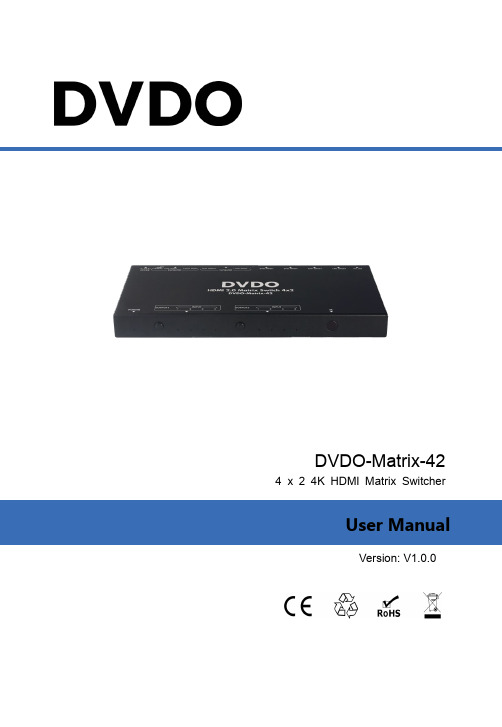
DVDO-Matrix-42 4 x 2 4K HDMI Matrix SwitcherVersion: V1.0.0DVDO-Matrix-42 4 x 2 4K HDMI Matrix Switcher User Manual DVDO2 DVDO-Matrix-42_V1.0.0DVDO DVDO-Matrix-42 4 x 2 4K HDMI Matrix Switcher User ManualTable of ContentsIntroduction (4)Overview (4)Features (4)Package Contents (5)Specifications (6)Panel Description (8)Installation and Wiring (10)Installation (10)Wiring (10)IR Remote Control (12)System Code Switch (12)RS232 Control (13)Warranty Terms and Conditions (14)3DVDO-Matrix-42_V1.0.0DVDO-Matrix-42 4 x 2 4K HDMI Matrix Switcher User Manual DVDO IntroductionOverviewDVDO-Matrix-42 is a 4x2 HDMI matrix switcher with HDCP 2.2 compatibility, itallows up to four Ultra HD 4K sources to be independently routed to two UltraHD displays.It features resolutions up to 4K@60Hz 4:4:4 8-bit. It supports digital optical audiode-embedding from output 2 and analog audio de-embedding from ouput1. Theswitcher also supports ARC function on output2.It supports matrix switching control through IR and API commands, EDIDmanagement via RS232 interface is also provided, it also allowsautomatic/manual CEC control to TURN ON/OFF the connected display by inputsignal status detection.Features•Routes four HDMI sources to two 4K HDR Ultra HD displays•HDCP 2.2 compliant•Supports up to 4K Ultra HD and DCI resolutions(4096x2160@60Hz)•Each output supports scaling from 4K to 1080P independently•Analog audio de-embedded from output 1•Digital audio de-embedded from HDMI output 2 or HDMI ARC from TV•Supports 12-bit Deep Color, 3D, Lip Sync and loss-less HD audio formats pass through•Rich control options, include RS-232, IR and push button controls4 DVDO-Matrix-42_V1.0.0DVDO DVDO-Matrix-42 4 x 2 4K HDMI Matrix Switcher User Manual Package ContentsBefore you start the installation of the product, please check the packagecontents:•DVDO-Matrix-42 x 1•DC 5V 1A Power Adapter (with US, UK, EU, AU Pins) x 1•IR Remote x 1•Phoenix Male Connectors (3.5mm, 3 Pins) x 1•Mounting Brackets (with Screws) x 2•User Manual x 15DVDO-Matrix-42_V1.0.0DVDO-Matrix-42 4 x 2 4K HDMI Matrix Switcher User Manual DVDO SpecificationsTechnicalInput 4 x HDMI IN (Type-A female connector)Output 2 x HDMI OUT (Type-A female connector)Video Signal Type HDMI with 4K@60 4:4:4, HDR 10, HLG & Dolby Vision, HDCP 2.2Input/Output Resolution Supported VESA:800x6008, 1024x7688, 1280x7688,1280x8008, 1280x9608, 1280x10248,1360x7688, 1366x7688, 1440x9008,1600x9008, 1600x12008, 1680x10508,1920x12008SMPTE:720x576P6, 1280x720P6,7,8, 1920x1080P2,5,6,7,8,3840x21602,3,5,6,8, 4096x21602,3,5,6,82 = at 24 Hz,3 = at 25 Hz, 5 = at 30 Hz, 6 = at 50 Hz, 7 = at 59.94 Hz, 8 = 60 HzAudio Format Supported HDMI IN/OUT: Fully supports audio formatsin HDMI 2.0 specification, including PCM 2.0/5.1/7.1, Dolby TrueHD, Dolby Atmos, DTSHD Master Audio and DTS:XAUDIO OUT: Only support PCM 2.0;S/PDIF OUT: Support PCM 2.0/5.1, Dolby digital and DTS up to 5.1 Channel.Maximum Data Rate 18 GbpsControl Method IR, RS232, Front Panel Button6 DVDO-Matrix-42_V1.0.0DVDO DVDO-Matrix-42 4 x 2 4K HDMI Matrix Switcher User Manual GeneralOperating Temperature 0°C to 45°C (32°F to 113°F)Storage Temperature -20°C to 70°C (-4°F to 158°F)Humidity 10% to 90%, non-condensingESD Protection Human-body Model:±8kV (Air-gap discharge)/ ±4kV (Contact discharge)Power Supply DC 5V 1A Power Consumption (Maximum)3.3WDevice Dimension (W x H x D) 220mm x 21mm x 100.2mm/ 8.66’’ x 0.83’’ x 3.94’’Product Weight 0.48kg/1.06lbTransmission DistanceCable Type Range Supported VideoHDMI Input:15m/50ftOutput: 10m/33ft1080P@60HzInput/Output: 10m/33ft 4K@30HzInput/Output: 5m/16ft 4K@60Hz 4:4:4 8bit7DVDO-Matrix-42_V1.0.0DVDO-Matrix-42 4 x 2 4K HDMI Matrix Switcher User Manual DVDO Panel DescriptionFront PanelNo. Name Description1 POWER LED On: The device is powered on. Off: The device is powered off.2 OUTPUT1 SwitchButtonClick to select input source for OUTPUT1.3 & 5 INPUT LED (1-4) On: HDMI IN (1-4) is selected. Off: HDMI IN (1-4) is not selected.4 OUTPUT2 SwitchButtonClick to select input source for OUTPUT2.6 IR Window Receive IR signals.Rear PanelNo. Name Description1 DC 5V Connect the power supply provided.2 HDMI IN (1-4) Connect to the HDMI source using an HDMI cable.3 & 5 HDMI OUT 1 &2Connect to HDMI displays such as TV.8DVDO-Matrix-42_V1.0.0DVDO DVDO-Matrix-42 4 x 2 4K HDMI Matrix Switcher User Manual No. Name Description4 AUDIO OUT Connect to audio device such as Amplifier for analog de-embedded audio output from HDMI OUT1.6 SPDIF OUT Connect to audio devices such as AV system for digital de-embedded audio output from HDMI Out2 or ARC audio output from the TV connected to HDMI OUT2.7 DIP Switch De-embedded: SPDIF Out outputs de-embedding from HDMI OUT2;ARC: ARC mode. SPDIF Out outputs the ARC audio from the TV connected to HDMI OUT2.8 RS232 Connect to a control PC or control system forRS232 serial control.9DVDO-Matrix-42_V1.0.0DVDO-Matrix-42 4 x 2 4K HDMI Matrix Switcher User Manual DVDO Installation and WiringInstallationNote: Before installation, please ensure the device is disconnected from thepower source.Steps to install the device in a suitable location:1. Attach the installation bracket to the enclosure using the screws provided inthe package separately.The bracket is attached to the enclosure as shown.2.3. Mount and secure the device to a surface or a suitable location with themounting screws.Wiring1. Connect HDMI sources (such as Blu-ray player, Apple TV, 4K media player,etc) to the HDMI IN ports.2. Connect the HDMI display devices (such as TV) to the HDMI OUT 1-2.3. Connect audio receivers to the SPDIF OUT and AUDIO OUT ports.4. Connect a control PC or a control system to RS232 port.5. Connect the included DC 5V power supply to the device.6. Power on all attached devices.10 DVDO-Matrix-42_V1.0.0DVDO DVDO-Matrix-42 4 x 2 4K HDMI Matrix Switcher User ManualLaptopNote: Slide the DIP switch to De-embedded mode, the SPDIF Out of Output2 will output the digital de-embedded audio from HDMI Out2.Slide the DIP switch to ARC mode, the SPDIF Out of Output2 will output the ARC audio from the TV connected to HDMI Out2.DVDO-Matrix-42 4 x 2 4K HDMI Matrix Switcher User Manual DVDO IR Remote ControlThe included remote-control handset can be used to turn on and off a CEC-enabled display device and to switch the HDMI source for each display device.Note:•As the internal battery inside the remote control of our device is packaged by insulation slice, please remove the insulation slice before use.•Please make sure that the remote is pointed directly at the IR receiver window.System Code SwitchThe IR Remote provided with the Matrix is shipped in “00” IR system code. In the event that Remote’s IR signal interferes with IR devices, e.g. TV, DVD player, the Remote can be switched to “4E” code by short pressing the System Code Switch on the Remote panel. At the same time, you must redefine the IR system code of the Matrix using the API command.DVDO DVDO-Matrix-42 4 x 2 4K HDMI Matrix Switcher User Manual RS232 ControlAdvanced users may need to control the matrix through RS232 serial communication. Connect a control PC or control system to the RS232 port of the switcher.A professional RS232 serial interface software (e.g. Serial Assist) may beneeded as well.Before executing the API command through RS232 serial connection, please ensure RS232 interface of the device and the control PC are configured correctly.Parameters ValueBaud Rate 115200 bpsData Bits 8 bitsParity NoneStop Bits 1 bitFlow Control NoneDVDO-Matrix-42 4 x 2 4K HDMI Matrix Switcher User Manual DVDO Warranty Terms and ConditionsFor the following cases we shall charge for the service(s) claimed for the products if the product is still remediable and the warranty card becomes unenforceable or inapplicable.1. The original serial number (specified by us) labeled on the product hasbeen removed, erased, replaced, defaced or is illegible.2. The warranty has expired.3. The defects are caused by the fact that the product is repaired,dismantled or altered by anyone that is not from an authorized servicepartner. The defects are caused by the fact that the product is used orhandled improperly, roughly or not as instructed in the applicable UserGuide.4. The defects are caused by any force majeure including but not limited toaccidents, fire, earthquake, lightning, tsunami and war.5. The service, configuration and gifts promised by salesman only but notcovered by normal contract.6. We preserve the right for interpretation of these cases above and to makechanges to them at any time without notice.。
视频矩阵 说明书 V6.0
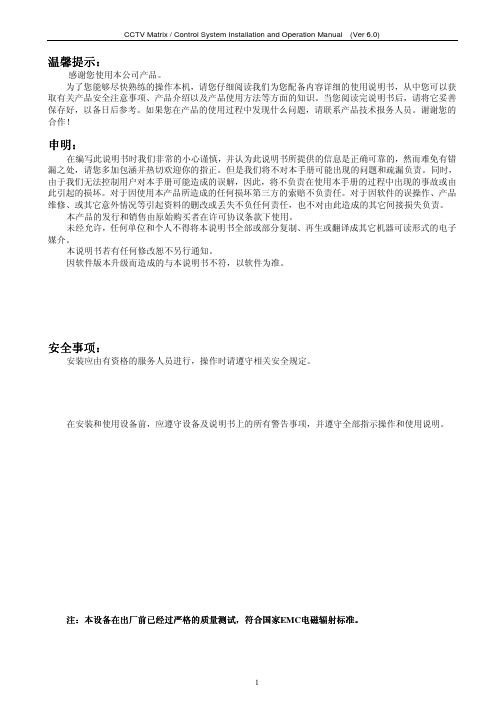
注:本设备在出厂前已经过严格的质量测试,符合国家EMC电磁辐射标准。
1
CCTV Matrix / Control System Installation and Operation Manual
目录
(Ver 6.0)
CCTV Matrix / Control System Installation and Operation Manual (Ver 6.0)
温馨提示:
感谢您使用本公司产品。 为了您能够尽快熟练的操作本机,请您仔细阅读我们为您配备内容详细的使用说明书,从中您可以获 取有关产品安全注意事项、产品介绍以及产品使用方法等方面的知识。当您阅读完说明书后,请将它妥善 保存好,以备日后参考。如果您在产品的使用过程中发现什么问题,请联系产品技术报务人员。谢谢您的 合作!
第 4 章 操作与编程--------------------------------------------------------------------------------------------------15
4.1 操作-------------------------------------------------------------------------------------------------------------15 4.1.1 密码登录---------------------------------------------------------------------------------------------------- 15 4.1.2 手动切换-----------------------------------------------------------------------------------------------------15 4.1.3 控制前端设备-----------------------------------------------------------------------------------------------16 4.1.4 运行一个自动切换-----------------------------------------------------------------------------------------17 4.1.5 运行一个程序切换-----------------------------------------------------------------------------------------17
V2.0.1 用户手册 4K2K4x4和8x8HDMIMatrixSwitcher说明书

Fixed 4K2K4x4and8x8HDMI Matrix Switcher with VW,seamless switch and EDIDVersion:V2.0.1Safety ReminderTo protect the device and operating personnel from electrostatic discharge,you need to check and ensure that the device is grounding well before the device is powered on.Please observe the following when you install,use, maintain this equipment.Make sure the device ground connection.Important Safety InstructionsWarnings of FCCThis equipment has been tested and found to comply with the limits for a Class B digital device, pursuant to Part15of the FCC Rules.These limits are designed to provide reasonable protection against harmful interference in a residential installation.This equipment generates uses and can radiate radio frequency energy and,if not installed and used in accordance with the instructions, may cause harmful interference to radio communications.However,there is no guarantee that interference will not occur in a particular installation.If this equipment does cause harmful interference to radio or television reception,which can be determined by turning the equipment off and on,the user is encouraged to try to correct the interference by one or more of the following measures:--Reorient or relocate the receiving antenna.--Increase the separation between the equipment and decoder.--Connect the equipment into an outlet on a circuit different from that to which the decoder is connected.--Consult the dealer or an experienced radio/TV technician for help.Changes or modifications not expressly approved by the party responsible for compliance could void the user's authority to operate the equipment.ContentsWarnings of FCC (1)1.Product Introduction (3)2.Features (3)3.Specification (3)4.Connection Diagram (4)5.Packing (4)6.Panel description (5)7.Matrix Switcher control (6)Remote Control (6)WEB GUI Browser control (6)The3rd Party Control command (11)1.Product IntroductionThis is a new fixed HDMI matrix switcher series with the seamless switch,Video Wall function, EDID management,audio breakouts and the resolution can up to4K30Hz with scaling funtion and all ports are HDCP compliant.With the friendly user control methods:IR remote control, 2-Press push buttons with background blue light,WEB GUI/TCPIP/RS232/IR remote control, supports the WEB smart EDID management,this matrix switcher can work with the Blu-Ray Players,Set-Top boxes,Home Theater,and game consoles etc HDMI input sources to route to the HDMI displays,it has been widely used in different audio visual applications.2.FeaturesThe resolution can up to4K@30Hz inputs and outputs with scalingSupports seamless switching,no black/blue screen during the sources switchSupports the video wall function and bezel correctionsSupports the3.5mm audio embedded and de-embeddedSupports smart EDID managementSupports RS-232and TCP/IP Control(WEB GUI,APP),IR remote controlSupports the push buttons control with blue lightsSupports to rename the inputs and outputsSupports up to20scenes3.SpecificationVideoResolutionInputs UHD(3840x2160)/30Hz and underOutputs4K@30\1080P\720P\1366*768@60 HDMI protocol HDMI1.4HDCP protocol HDCP1.4Color depth8/10/12bitColor space YCbCr,RGBEDID Built-in and output ports learning/copy HDMI output4inputs or8inputsHDMI output4outputs or8outputsAudio Audio format PCM2.1Ch,Dolby Digital,Dolby True-HD,DTS-HD(Only supports2.1)4.ConnectionDiagram5.PackingAudio sampling 32kHz,44.1kHz,48kHz,88.2kHz,96kHz,176.4kHz,192kHz Audio baud rateUp to 16~24-bit ControlRS232DB9female connector IR IR receiverLAN RJ45for the TCP/IP control OtherPower Power adapter 24V/3A Consumption20WSize440*215*44mm Weight 3kg Working temp 0℃~50℃Storage temp -20℃~60℃Working Humdity20%-90% Qty Unit 1Matrix switcher1Pcs.2DC 24V3A power adapter 1Pcs 3Remote Control1Pcs 4IR remote extension cable1Pcs6.Panel descriptionFront panelA:LCD screen for the switching,EDID,IP etc information display.B:Power indicatorC:IR for the IR remote controlD:Inputs and outputs buttonsE:Control buttonsBack panelA:HDMI input portsB:3.5mm audio embedded portsC:HDMI output portsD:3.5mm audio de-embedded portsE:IR extension port for the IR remote controlF:RS232ports for the3rd party controlG:RJ45port for the WEB GUI/TCP/IP controlH:Power supply port I:Grounding7.Matrix Switcher controlThis Matrix switcher can support IR remote,WEB GUI browser,TCP/IP/RS232control,or the front push-buttons control.Remote ControlStandby:for the matrix to standby or back to working status Input:1~8/1~4HDMI input buttons Clear:Clear all the selected channels Enter:Press to confirm the operations All:to select all the output channelsEDID:EDID →F1/F2(select the built in EDID or copy/learn from the outputs)EDID→press Enter to confirm the EDID →Then will need to select the Input channel→then press Enter to confirmOutput:1~8/1~4HDMI output buttons F1/F2:to work with the EDID buttonWEB GUI browser ControlUsers also can use the WEB browser to control the matrix switcher,users can have the matrix switcher connected with the PC with the LAN cable directly or have the matrix switcher connected the same network switch.The default IP address of the matrix switcher is 192.168.10.205.After opening the browser,users can type the matrix switcher IP address and press enter:The default user name is admin and the password isadmin.After login,it will turn to “Video Matrix”interface,users can do the sources switching,scenes8x84x4recall and save.On the input and output buttons,users also can view the active ports by the button color,3 steps for the switchingInput button rename:right click on the input button,it will pop-up the window for users to change the names,and option for the Display OSD function.For the output buttons and scenes renaming will the same way to use the right click on the button,it will also pop-up the window:Scenes Save and Recall:It will take2steps to Save or Recall the scenes,select the scene number first,and then click“Save”or“Recall”button:Video Wall:users can setup the VW wall,adjust the bezel,VW resolution,or save/recall the VW scenes:Step1:Configure the VW size by entering the columns&rows number,and then hit the Apply button:Step2:Drag the outputs from the right side to this VW boxes accordingly,will need to use the right click to confirm the output after dragged to the VW box,the box edge will in yellow color(Without the right click to confirm,it will be white edge)Step3:After confirmed the outputs in the VW box(all edge in yellow),then drag the input to this VW to finish the switchingVideo Wall box edge in yellow color means that outputs to this VW are all confirmed(use the mouse right click to confirm after drag the outputs)EDID Management:Output Settings:Audio Settings:users can select audio either from the3.5mm or from the HDMI Disable means:disable the HDMI sound,but use the3.5mm embedded audio Enable means to use the HDMI soundFor the Audio out:ON means to turn on the HDMI sound,but use the3.5mm de-embedded still have the sound OFF means to turn off the HDMI sound,but use the3.5mm de-embedded still have the soundDevice is for users to set up the IP address,RS232,or lock the front panel push-button, language or factory default settings:User tap is user the users to change the password,model number and the WEB GUI logo:Upgrade page will need to enter the IP/upload in thebrowser:TCP/IP/RS232control details and commands:The default IP IS 192.168.10.205,Port number:4001The default RS232baud rate is 115200,8,1,noneFunctionCommand FormatFunction RemarkVideo SwitchAT+HTO2A=MX88,IN$e.g.AT+HTO2A=MX88,1$One switch to all output channel+RSPHTO2A=MX88,IN$AT+HTO2M=MX88,IN,O1,O2…ON$e.g.AT+HTO2M=MX88,1,5,6,7,8$One switch to many output Channel+RSPHTO2M=MX88,IN,O1,O2…ON$Output SetupAT+HTSETAUTORES=MX88,Mode,On$Mode1:Auto0:ManualOn:output channel number(1-8)Set output resolution mode+RSPSETAUTORES=MX88,Mode$AT+HTSETOUTRES=MX88,Res,O1,O2,On,...$On:output channel number(1-8)Set output resolution+RSPHTSETOUTRES=MX88,Res$AT+HTTVBLACK=MX88,mod,O1,O2,...On$On:output channel number(1-8)mod:set TV black(0--1)0:no black1:blackSet TV blackAT+HTTVSET=MX88,On,mod$On:output channel number(1-8)mod:set TV mute or unmute(1--2)1:mute2:unmuteset TV MUTEAT+HTOUTMOD=MX88,Mode,On$Mode1:HDMI2:DVIOn:output channel number(1-8)Set output mode(DVI or HDMI)+RSPHTOUTMOD=MX88,Mode$EDID Setup AT+HTEDIDH=MX88,In,On$In:input chnnel number(1-8)On:output channel number(1-8)Switch corresponding output's EDID toinput+RSPHTEDIDH=MX88,In,On$AT+HTEDIDINT=MX88,INTn,In$In:input chnnel number(1-8)INTn:one certain internal EDID number.(2-5)Switch one Internal EDID to certaininput's EDID+RSPHTEDIDINT=MX88,In,INTn$AT+HTEDIDINFOSET=MX88,CHn,ResID,ColorSpace,ColorDepth,AudioCh$CHn:the input Card's channel number;ResIDn:Resolution ID,ReslDn(1--3);1:720P@60,2:1080P@60,3:4k@30ColorSpaceN:color space id,ColorSpaceN(1--2);1:RGB,2:YUVColorDepthN:color depthid;ColorDepthN(1--4);1:8bit,2:10bit,3:12bit,4:16bitAudioChN:Audio ID,AudioChN(1--3);1:2Ch,2:6Ch,3:8ChSet one input card's certain channel'sedid information+RSPHTEDIDINFOSET=MX88,CHn$AT+HTEDIDUPLOAD=MX88,In$In,(1--8);When received this command,delay100ms,send the EDIDdata.Upload EDID from WebPage+RSPHTEDIDUPLOAD=MX88,In$Scene Setup AT+HTSCESA=MX88,N$scene save+RSPHTSCESA=MX88,N$ AT+HTSCERC=MX88,N$scene recall+RSPHTSCERC=MX88,N$System Setup AT+HTFACT=MX88$When No Cn parameter,factory set main control board and GUImodel.Factory setup+RSPHTFACT=MX88$No Cn parameter,if using to factory set main control boardand GUI modelAT+HTUILOCK=MX88,Val$Val:1,locked;2,Unlocked;GUI Lock+RSPHTUILOCK=MX88,Val$AT+HTUARTCFG=MX88,Baud,Databits,Stopbits,Parity$Baud:0,9600;1,19200;2,38400;3,57600;3,115200;Databits:0,8bits;1,9bits;Stopbits:0,1stopbit;1,2stopbits;Parity:0,none;1,ODD;2,even;UART configureAudio Setup AT+HTAUDSET=MX88,On,Mode$Mode:Enable(1)/Disable(2)On:output channel number(1-8)Set input card's Audio AT+HTAUDSET=MX88,Val$Video wall AT+HTVIDJNTSA=MX88,N$N=1~5scene save+RSPHTVIDJNTSA=MX88,N$ AT+HTVDWALLRC=MX88,N$N=1~5scene recallVideo BorderAT+HTBEZEL=MX16,N1,N2,N3$N=width,height,outVideo Border+RSPHTBEZEL=MX16,N1,N2,N3$//width,height,out。
矩阵控制器M2000说明书k210中性

2安装、连接、设置、通电、指示灯警告:●全中文矩阵系统不能擅自拆离前面板,如用户拆离,擅自连线会影响通讯及程序。
●安装要由有资格的服务人员进行,并应当遵守相应规定。
必须避免无关人员不当引起故障。
并且维护人员要预先考虑,避免由于掉落物,外来人员破坏,建筑物振动或它相似原因引起故障发生。
●如果您在安装使用过程中遇到疑问和故障时,可向技术服务中心咨询。
一、安装全中文矩阵系统是按EIA标准设计3U机箱结构。
为便于通风和维修时的方便,安装时机箱的背面与墙的最小距离应不小于1米,并且全中文矩阵系统与任何其它设备之间应保持有0.5米的间距,安装人员应当确保有适当的气流流过机箱,以提供足够的通风条件。
二、连接系统中所有的连接器均设置在各机箱的后面板上。
为保证全部连接的正常完成,应在系统中所有设备都未通电时进行。
后面板连接如下图:2.1视/音频输出的连接视频输出插座设置在机箱的后面板,即标有数字(CON1-20)的那些DB15连接器,插上视频排线(带8个BNC插头)的BNC插头,其上都标清了输出序号,可接监视器、录像机(VCR)或其他具有75Ω输入阻抗的视频设备。
如果视频输出需要环接多个设备,则可经使用系统的环接输出口进行。
连接如图:视/音频输出2视/音频输出3视/音频输出48个BNC头2.2视/音频输入的连接视频输入连接是指将外部的视频信号接至,即标有数字(CON1-20)的那些DB15连接器,插上视频排线(带8个BNC 插头)的BNC 插头,其上都标清了输入序号。
对于全中文矩阵系统,各视频输入均接有75Ω电阻。
最好使用较高档的视频电缆,并且应遵循制造厂推荐的直接传送信号的最大距离。
视/音频输入1视/音频输入2视/音频输入3视/音频输入48个BNC 头视/音频输入5视/音频输入6视/音频输入7视/音频输入8注意:当传送距离超过300米时,最好应选用视频放大器对图像进行补偿。
视频输入的连接(全中文矩阵系统)对全中文矩阵系统,各视频输入未接有75Ω电阻,如果摄像机输入信号不环接到其他外接的75Ω终端设备,则全中文矩阵系统机箱相应的环接口必须有75Ω输入电阻,否则会造成图像信号过强、发白、字符抖动等现象。
Muxlab HDMI 4x4矩阵开关4K 60操作手册说明书

HDMI 4x4 Matrix Switch 4K/60Operation Manual100508SAFETY PRECAUTIONSTo insure the best performance from the product, please read all instructions carefully before using the device. Save this manual for future reference.⚫Follow basic safety precautions to reduce the risk of fire, electrical shock and injury.⚫Do not dismantle the housing or modify the module. It may result in electrical shock or burns.⚫Do not open or remove the housing of the device as you may be exposed to dangerous voltage or other hazards.⚫To prevent fire or shock hazard, do not expose the unit to rain, moisture and do not install this product near water. Keep the product away from liquids.⚫Spillage into the housing may result in fire, electrical shock, or equipment damage. If an object or liquid falls or spills on to the housing, unplug the module immediately.⚫Do not use liquid or aerosol cleaners to clean this unit. Always unplug the power to the device before cleaning.⚫Using supplies or parts not meeting the products’ specifications may cause damage, deterioration or malfunction.⚫Refer all servicing to qualified service personnel.⚫Install the device in a place with adequate ventilation to avoid damage caused by overheat.⚫Unplug the power when left unused for a long period of time.⚫Information on disposal of devices: do not burn or mix with general household waste, please treat them as normal electrical waste.NOTICE: Please read this manual carefully before using this product.Table of Contents1.Introduction (2)2. Features (3)3. Package Contents (3)4. Specifications (4)5. Panels Description (5)5.1 Front Panel (5)5.2 Rear Panel (5)6. Remote Control (6)7. Operate and Connect (6)8. Web GUI Interface (7)9. Control Protocol (10)Overview (10)1.1 UART control configuration (10)1.2 TCP control (10)2. Command Description (10)2.1 Command Format (in Hex) (10)2.1.1 Header code (10)2.1.2 Command type (10)2.1.3 Checksum (10)3. Command detail (11)3.1 EDID Manage(0x01) (11)3.1.1 Select fixed EDID (11)3.1.2 Learn EDID from Sink (12)3.2 Matrix port map manage(0x02) (12)3.2.1 Map the selected output port to the specify input port (13)3.2.2 Map all the output ports to an input port (13)3.2.3 Read all the output mapping information (14)3.3 Network configuration(0x05) (14)3.3.1 Network setting Sub-command (14)3.3.2 Read Matrix switch current IP information (15)3.3.3 Configure DHCP/static IP mode (16)1.IntroductionThe HDMI 4x4 Matrix, 4K/60 connects Four (4) HDMI sources to Four (4) displays. This matrix provides Four HDMI outputs, and each HDMI output supports resolutions from 1080p Full HD up to 4K/60 plus all 3D formats. It works with Blu-Ray players, Set-Top boxes, Home Theater PCs, and game consoles that connect to an HDMI display. Any source is accessible at all times to any display, and may be selected via various control methods, including IR Remote Control, RS-232, TCP/IP or by using the selection buttons on the front panel.2. Features⚫HDMI V2.0 supports: 4K x 2K @60Hz, 1080P @120Hz, and 1080P 3D @60Hz.⚫Deep Color support 36/30/24-bit.⚫HDR 4:2:2 12 Bit⚫Supports LPCM 7.1CH, Dolby True HD, Dolby Digital Plus, DTS-HD Master, Dolby Atmos and DTS:X Audio transmission.⚫Allows any source to be displayed on multiple displays at the same time.⚫Allows any HDMI display to view any HDMI source at any time.⚫Supports RS-232 control, TCP/IP Control, IR Remote Control, and On-Panel Control.⚫HDMI connectors with Locking nuts3. Package Contents⚫One (1) HDMI 4x4 Matrix Switch, 4K/60⚫One (1) 12V/2A DC power adapter⚫Three (3) Blades: US, UK and Euro⚫One (1) Quick Reference Sheet⚫One (1) HDMI Matrix IR Remote⚫One (1) RS232 Terminal BlockNotes:Confirm that the product and accessories are all included. If not, please contact the supplier from which you purchased the unit.4. Specifications5. Panels Description 5.1 Front Panel5.2 Rear Panel6. Remote Control① Power: Press the button to turn on/off the unit.② Input Select for HDMI Output 1:Press 1, 2, 3 or 4 to select the desired input source for HDMI Output 1.③ Input Select for HDMI Output 2:Press 1, 2, 3 or 4 to select the desired input source for HDMI Output 2.④ Input Select for HDMI Output 3:Press 1, 2, 3 or 4 to select the desired input source for HDMI Output 3.④ Input Select for HDMI Output 4:Press 1, 2, 3 or 4 to select the desired input source for HDMI Output 4.7. Operate and Connect1.Make sure all equipment is powered off. Insert and connect cables carefully with the power SWITCHEDOFF. Connecting and disconnecting cables while the unit is powered can result in damage to equipment.2.Connect upto 4 sources such as a Blu-Ray Player, a game console, an A/V Receiver, a Cable or SatelliteReceiver, etc. to the HDMI inputs on the unit. Note that high-quality/premium 4K HDMI cables arerecommended.3.Connect the HDMI output ports to Ultra High-Definition displays such as an 4K TVs and projectors thatsupport HDMI connectivity. Note that high-quality/premium 4K HDMI cables are recommended.4.For power, plug in the unit power jack first, and then plug in the power supply to the wall.5.Power on each device in the same sequence. At this point each display connected should display theassigned source (input 1 at default when powered on initially), scroll through each of the sources on each display to ensure everything is in proper working order. Use the included IR remote to test the switching function. If a display is having difficulty receiving the HDMI signal, access the display’s menu and adjust the resolution (lowest to highest until signal is displayed). Please note that a 24 Hz vertical refresh rate may work better than 60 Hz or higher.8. Web GUI Interface1. Use an Ethernet cable to connect the LAN port on the matrix switch to an unused, active port on theEthernet Switch or Router.2. Get the IP Address by CMD.exe. Enter “ping matrix” into CMD windows as follow s.3.Enter the IP Address into any web browser as follows.4. Enter Username and Password to login the Web GUIDefault Username is: adminDefault Password is: adminUnder the Route Setting tab, the User can set any input port to any output port, one by one, or set any input port to one or more output ports.In the EDID Management interface, the User can load a Default EDID to any input port, and you can also learn the EDID from any output port to any input port.In the IP Settings tab, you can set the IP Settings such as: · Enable or disable DHCP· Host IP· Net Mask· GatewayNOTE: Default IP setting is with “DHCP” enabled.9. Control ProtocolOverviewAll control commands are supported via the UART interface or TCP interface.1.1 UART control configurationRefer to the below configuration for accessing the UART.1.Set baud rate to 115200bps2.Set data to 8 bits3.Set parity to none4.Set stop bit to 15.Flow control is none1.2 TCP controlHow to get the HDMI Matrix IP Address?Power on the Matrix Switch, and then connect to the Ethernet Switch or Router. Get the Matrix switch IP address through one of the below two methods.1.Run cmd.exe from the PC, then input “ping matrix”.e the UART PORT to send the “get current IP address command”.The TCP port is 8080.2. Command Description2.1 Command Format (in Hex)The commands are in Hex.2.1.1 Header codeAll the commands start with 0xCC 0xDD.2.1.2 Command type2.1.3 ChecksumChecksum equal to0xCC^0xDD^CommandType^length[0]^length[1]^Parameter[0]…^parameter[i]Example: 0Xcc 0Xdd 0x01 0x00 0x03 0x05 0x03 0x01 0x140xCC xor 0xDD xor 0x01 xor 0x00 xor 0x03 xor 0x05 xor 0x01=0x143. Command detail3.1 EDID Manage(0x01)EDID Manage Command is used to configure the input HDMI EDID, This matrix supports two EDID management modes:1. Select a fixed EDID, which is the system default method (10 EDID types)2. Learn the EDID from the SINK deviceThere are two sub-commands used for EDID manage, the first data portion of the parameter is used for the sub-command.3.1.1 Select fixed EDIDParameter description:Data[0] (0x05):sub-command, used for selecting fixed EDID.Data[1]:select EDID index, which is the matrix switch default method. Refer to the below table.Data[2]:select the HDMI input port which needs to configure the EDID.Example: HDMI input2 configure to 4KX2KP60_dolby_DTS5.1.Command is: 0xCC 0xDD 0x01 0x00 0x03 0x05 0x03 0x01 0x143.1.2 Learn EDID from SinkThis command is used for learn the EDID from output HDMI port to input HDMI port. If sending this command, the matrix switch will get the EDID from the selected output HDMI port first, and then update the selected input HDMI port. If the selectedParameter description:0x04:sub-command for EDID manage, indicates that this command is used to learn the EDID from the sink device.Data[1]: Select the output HDMI port which matrix switch gets the EDID.Data[2]:Select the input HDMI port which needs to learn the EDID from the select output HDMI portExample: Learning EDID from HDMI input 1 port to HDMI output 3 port.Command is: 0xCC 0xDD 0x01 0x00 0x03 0x04 0x02 0x00 0x153.2 Matrix port map manage(0x02)The matrix port map manage has four sub-commands (the first data of parameters is used for sub-command), sub-commands aredefined as shown below:3.2.1 Map the selected output port to the specify input portParameter description:0x01: sub-command, this command is used to map one HDMI output port to the specify HDMI input port Data[1]: HDMI input port index0→Input 11→Input 22→Input 33→Input 4Data[2]:HDMI output port index0→Output 11→Output 22→Output 33→Output 4Example: Connecting HDMI output port 3 to HDMI input port 2.Command is: 0xCC 0xDD 0x02 0x00 0x03 0x01 0x01 0x02 0x123.2.2 Map all the output ports to an input portParameter description:0x02: sub-command, used to set all the HDMI output ports to a selected input portData[1]: Connecting an HDMI input port to all the HDMI output ports0→Input 11→Input 22→Input 33→Input 4Example: Connect all the HDMI output ports to HDMI input 3Command is: 0xCC 0xDD 0x02 0x00 0x02 0x02 0x02 0x113.2.3 Read all the output mapping information0x05: sub-command0x00: reserveParameter area description:0x05: Sub-commandData[1]: indicates HDMI output 1 links to which HDMI input portData[2]: indicates HDMI output 2 links to which HDMI input portData[3]: indicates HDMI output 3 links to which HDMI input portData[4]: indicates HDMI output 4 links to which HDMI input port3.3 Network configuration(0x05)Network setting has three sub-commands (the first data parameter is used for the sub-command). The sub-command is defined as shown below:0x01: sub-command, set static IP addressData[1]~Data[4]: these four bytes indicates the setting IP address, example 192.168.31.113Data[1]—0xC0 (192)Data[2]—0xA8 (168)Data[3]—0x1F (31)Data[4]—0x71 (113)Data[5]~Data[8]:these four bytes indicatess the net mask,example:255.255.255.0Data[5]—0xFF (255)Data[6]—0xFF (255)Data[7]—0xFF (255)Data[8]—0x00 (0)Data[9]~Data[12]:these four bytes indicates the gateway,example:192.168.31.1Data[9]---0xC0 (192)Data[10]—0xA8 (168)Data[11]—0x1F (31)Data[12]—0x01 (1)3.3.2 Read Matrix switch current IP informationData[1]~Data[4]: these four bytes indicates the setting IP address, example 192.168.31.113Data[1]—0xC0 (192)Data[2]—0xA8 (168)Data[3]—0x1F (31)Data[4]—0x71 (113)Data[5]~Data[8]: these four bytes indicates the net mask, example:255.255.255.0Data[5]—0xFF (255)Data[6]—0xFF (255)Data[7]—0xFF (255)Data[8]—0x00 (0)Data[9]~Data[12]: these four bytes indicates the gateway, example:192.168.31.1Data[9]---0xC0 (192)Data[10]—0xA8 (168)Data[11]—0x1F (31)Data[12]—0x01 (1)Data[13]:This byte indicates the DHCP/static IP mode the matrix switch is set to, 1—DHCP mode, 0—static IP mode3.3.3 Configure DHCP/static IP modeParameter Area description:0x04: sub-comand, setting DHCP/static IP modeData[1]: indicates DHCP mode/static IP mode,1—DHCP mode, 0—static IP mode Example: setting matrix switch to static IP modeCommand is: 0xCC 0xDD 0x05 0x00 0x02 0x04 0x00 0x12Regulatory ComplianceDisclaimerInformation in this document is subject to change without notice. The manufacturer does not make any representations or warranties (implied or otherwise) regarding the accuracy and completeness of this document and shall in no event be liable for any loss of profit or any other commercial damage, including but not limited to special, incidental, consequential, or other damages.No part of this document may be reproduced or transmitted in any form by any means, electronic or mechanical, including photocopying, recording or information recording and retrieval systems without the express written permission of the manufacturer.All brand names and product names used in this document are trademarks, or registered trademarks of their respective holders.2321 Cohen Road, Saint-Laurent, Quebec, Canada. H4R 2N7Tel: (514) 905-0588 Fax: (514) 905-0589Toll Free (North America): (877) 689-5228。
EZW-UH4 超高清2x2 HD视频墙处理器用户手册说明书

USER MANUALDesigned and Manufactured in the USA 1-800-284-2131OVERVIEWINTRODUCTION______________________________________________________________________________FEATURES___________________________________________________________________________________WHAT’S IN THE BOX?________________________________________________________________________TECHNICAL SPECIFICATIONS________________________________________________________________OPERATION CONTROLS AND FUNCTIONS___________________________________________________REMOTE CONTROL__________________________________________________________________________RS232 CONTROL_____________________________________________________________________________NETWORK CONTROL________________________________________________________________________SAFETY INSTRUCTION_______________________________________________________________________TROUBLESHOOTING_________________________________________________________________________TECHNICAL SUPPORT________________________________________________________________________LIMITED WARRANTY STATEMENT____________________________________________________________3334567-89-1213141415Thank you for purchasing this productSurge protection device recommendedFor optimum performance and safety, please read these instructions carefully before connecting, operating or adjusting this product. Please keep this manual for future reference.This product contains sensitive electrical components that may be damaged by electrical spikes, surges, electric shock, lighting strikes, etc. Use of surge protection systems is highly recommended in order to protect and extend the life of your equipment.IntroductionFeaturesThis product is a HDMI 2.0 Video Wall controller with 2 HDMI input, 2 HDMI loop out and 4 HDMI scaling out for video wall processing. With WEB UI and Remote Control to control the product for different wall display.• HDMI 2.0 and HDCP 2.2 compliant • Support multi-resolution up to 3840 x 2160 @ 60 Hz video output for video wall • Support 2 channels HDMI loop out • Support RS-232 and TCP/IP controlWhat’s in the box?Technical SpecificationsOperation Controls and Functions123REAR PANEL FRONT PANEL123456The EZW-UH4 supports IR control to manage inputs and video wall settings. Using the included remote, the instructions are as follows:The EZW-UH4 can be controlled via RS232 to manage input and video wall settings. Once connected to a PC, launch your preferred RS232 console. The baud rate connection will need to be set as 115200 bps. If the RS232 connection is established before booting up the device, the UI should display the following:USING THE MENUThe help menu can be displayed by sending the “//?” command which will prompt the following:RS232 CONTROL (continued)All menu commands must be sent with “//” followed by the appropriate command.CHART KEY(m) - Output number (1-4)(n) - Input number (1-2)(z) - Resolution option (1-2)NETWORK CONTROLThe EZW-UH4 can also be controlled via IP to manage input and video wall settings. T o find the IP, visit our website at https:///helpful-links/. Download and open the IP-Finder 2 software. Once launched, click on “Search Device”. This will display the device under Device IP. Use the IP displayed on your IP-Finder 2 on your preferred web browser. We highly recommend Google Chrome for the best compatibility.NETWORK CONTROL (continued)The EZW-UH4 will have several pages of navigation: Matrix Switch, TV Wall, and Settings. The default landing page will display the Matrix Switch page. TV Wall can be navigated by click on “TV Wall” on the top right side. Settings can be opened on the top left side with the triple lines in the purple box.The Matrix Switch page can be used to quickly change individual inputs and outputs for video, loop, and audio. Note: Loop Output 1 and Loop Output 2 only affect the Loop 2/MAIN output. Loop 1 will always display Input 1.The TV Wall page can be used to stitch the video outputs to create video walls within a 2X2 dimension. This includes 1X2, 2X1, or 2X2. Simply click on the desired input, draw over the grid area and click save selection. The cyan highlighted boxes will indicate the area that will be used for the new stitching. Clear selection will remove all stitching already set; this will allow new stitching to be created.Opening settings allows for the resolution to be changed or open configuration settings.The Configuration page allows for the EZW-UH4 to update its method for receiving its IP. The IP can be set as DHCP (default) or as Static. The login credentials can also be modified on this page as well. Note: Please select Save and Restart after making any changes. If updating IP, select the Save and Restart under the IP settings. If updating login credentials, select the Save and Restart under the user-name and password field.safety instructionT o ensure reliable operation of this product as well as protecting the safety of any personusing or handling this device while powered, please observe the following instructions.1. Do not operate either of this product outside the specified temperature and humidity range givenin the above specifications.2. Ensure there is adequate ventilation to allow this product to operate efficiently.3. Repair of the equipment should only be carried out by qualified professionals as these productscontain sensitive devices that may be damaged by any mistreatment.4. Only use this product in a dry environment. Do not allow any liquids or harmful chemicals to comeinto contact with these productsTroubleshootingTechnical supportNo Power • Make sure that the power adapter is securely connected to the power connector of the unit.• Check the output voltage of the power supply and make sure that the voltage value is around 12VDC.• Replace the power supply.No Video • Check if all the video cables are connected properly.• Connect the computer directly to the monitor to verify that your monitor and computer are functioning properly.• Restart the computers.Keyboard is not working • Check if the keyboard is properly connected to the unit.• Check if the USB cables connecting the unit and the computers are properly connected.• Try connecting the USB on the computer to a different port.• Make sure that the keyboard works when directly connected to the computer.• Replace the keyboard.Mouse is not working • Check if the mouse is properly connected to the unit.• Try connecting the USB on the computer to a different port.• Make sure that the mouse works when directly connected to the computer.• Replace the mouse.No Audio • Check if all the audio cables are connected properly.• Connect the speakers directly to the computer to verify that the speakers and the computer audio are functioning properly.• Check the audio settings of the computer and verify that the audio output is through the speakers.For product inquiries, warranty questions, or technical questions, please contact *****************.Limited warranty statementA. Extent of limited warrantySmartAVI, Inc. warrants to the end-user customers that the SmartAVI product specified above willbe free from defects in materials and workmanship for the duration of 1 year, which duration begins on the date of purchase by the customer. Customer is responsible for maintaining proof of date of purchase.SmartAVI limited warranty covers only those defects which arise as a result of normal use of the product, and do not apply to any:a. Improper or inadequate maintenance or modificationsb. Operations outside product specificationsc. Mechanical abuse and exposure to severe conditionsIf SmartAVI receives, during applicable warranty period, a notice of defect, SmartAVI will at its discretion replace or repair defective product. If SmartAVI is unable to replace or repair defective product covered by the SmartAVI warranty within reasonable period of time, SmartAVI shall refund the cost of the product.SmartAVI shall have no obligation to repair, replace or refund unit until customer returns defective product to SmartAVI.Any replacement product could be new or like new, provided that it has functionality at least equal to that of the product being replaced.SmartAVI limited warranty is valid in any country where the covered product is distributed by SmartAVI.B. Limitations of warrantyT o the extant allowed by local law, neither SmartAVI nor its third party suppliers make any other warranty or condition of any kind whether expressed or implied with respect to the SmartAVI product, and specifically disclaim implied warranties or conditions of merchantability, satisfactory quality, and fitness for a particular purpose.C. Limitations of liabilityT o the extent allowed by local law the remedies provided in this warranty statement are the customers sole and exclusive remedies.T o the extant allowed by local law, except for the obligations specifically set forth in this warranty statement, in no event will SmartAVI or its third party suppliers be liable for direct, indirect, special, incidental, or consequential damages whether based on contract, tort or any other legal theory and whether advised of the possibility of such damages.D. Local lawT o the extent that this warranty statement is inconsistent with local law, this warranty statement shall be considered modified to be consistent with such law.NOTICEThe information contained in this document is subject to change without notice. SmartAVI makes no warranty of any kind with regard to this material, including but not limited to, implied warranties of merchantability and fitness for particular purpose. SmartAVI will not be liable for errors contained herein or for incidental or consequential damages in connection with the furnishing, performance or use of this material. No part of this document may be photocopied, reproduced, or translated into another language without prior written consent from SmartAVI, Inc.20180109Designed and Manufactured in the USAT el: (800) AVI-2131 • (702) 800-00052455 W Cheyenne Ave, Suite 112North Las Vegas, NV 89032。
视频矩阵说明书-
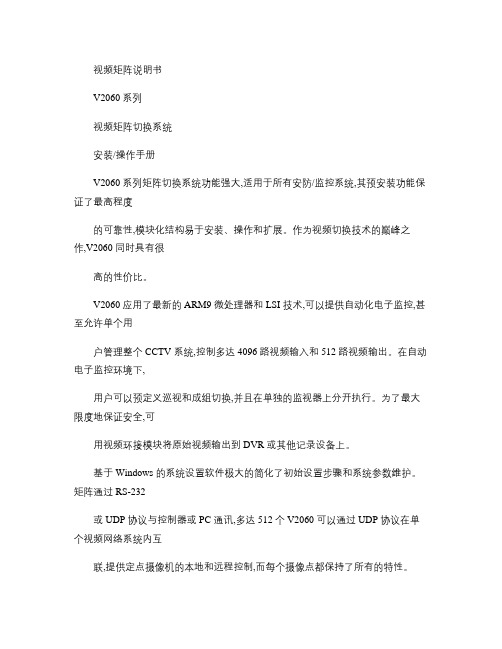
视频矩阵说明书V2060 系列视频矩阵切换系统安装/操作手册V2060 系列矩阵切换系统功能强大,适用于所有安防/监控系统,其预安装功能保证了最高程度的可靠性,模块化结构易于安装、操作和扩展。
作为视频切换技术的巅峰之作,V2060 同时具有很高的性价比。
V2060 应用了最新的ARM9 微处理器和LSI 技术,可以提供自动化电子监控,甚至允许单个用户管理整个CCTV 系统,控制多达4096 路视频输入和512 路视频输出。
在自动电子监控环境下,用户可以预定义巡视和成组切换,并且在单独的监视器上分开执行。
为了最大限度地保证安全,可用视频环接模块将原始视频输出到DVR 或其他记录设备上。
基于Windows 的系统设置软件极大的简化了初始设置步骤和系统参数维护。
矩阵通过RS-232或UDP 协议与控制器或PC 通讯,多达512 个V2060 可以通过UDP 协议在单个视频网络系统内互联,提供定点摄像机的本地和远程控制,而每个摄像点都保持了所有的特性。
注意版权声明本手册内容(包括文字与图片的版权为Infinova 公司所有。
任何个人或法人实体,未经Infinova 公司的书面许可,不得以任何形式对其内容进行翻译、修改或改编。
违者将追究其法律责任。
Infinova 公司保留在事先不进行任何通知的情况下,对本手册的内容以及产品技术规格进行修改的权利,以便向用户提供最商标权声明Infinova®为Infinova 公司的注册商标,Infinova 公司拥有法定的商标权。
本安装手册中可能使用的其它商标及商标权属于其合法所有者拥有。
FCC 警示V2060 系列矩阵切换系统符合FCC 规则第15 章中的规定。
该设备的运行符合以下条件:设备的运行不会产生有害的干扰;设备的运行在一定程度上不受外部干扰,甚至是不良干扰的影响。
V2060 系列矩阵切换系统经过检测,完全符合FCC 规则第15 章中关于A 类电子设备的规定。
金灿JC-J12832V矩阵

3. .MK--6000L大型矩阵(可增加IP网络模块)设备连接图:产品简介:视、音频主机采用大规模音视频切换专用芯片作为音频视频切换矩阵电路的多路多通道切换设备,溶合了先进的矩阵切换技术和计算机技术,可以给用户提供卓越的整体性能。
大型视音频主机采用模块化插板结构,具有视频输出、视频输入、音频输出、音频输入等多种模块化插板,用户可选择各种插板组合成系统所需容量和功能的切换设备。
在一个标准19英寸标准机箱中实现音频切换、视频切换、报警输入及警后联动录像功能等多种功能,大大简化了系统的构成,提高了用户系统的可靠性。
视、音频主机具有完备的矩阵切换能力,可以在任意监视器上显示任意摄像机的图像和与之对应的声音,而且这种控制可以通过手动操作和自动切换方式来实现,用户可使用一个功能完备、按人机工程学原理设计的键盘对系统进行操作和编程。
系统中最多可以使用16个键盘或多媒体终端。
矩阵主机通过控制码转换器可直接控制ROBOT、SENSORMA TIC等多画面分割录像处理器。
用户可选多种不同配置的系统:32、48、64、80、96、112、128路视音频输入:8、12、16、20、24、28、32路视音频输出,视频输出均带字符叠加。
产品特性:微机模块化、高密度矩阵设计,单机最大128台摄像机和32台监视器,外观采用标准4U机箱制作,菜单综合设置中英文菜单显示可选择,系统时间、日期、运行状态、摄像机标题屏幕显示,键盘口令输入优先级操作,系统可分区管理系统安全,自由、程序、同步、群组、定时、手动切换多种切换方式,视频切换、音频切换、报警控制三位一体,控制恒速或变速云台/控制电动镜头,内置16路报警输入/2路报警联动输出,警后联动视频切换、音频切换自动录像,报警输出可编程报警状态输出,RS-485通讯 RS-422通讯RS-232通讯,强大网络控制功能,兼容多种数字录像机操作具有1个以太网口,可由多个以太网键盘通过网络进行控制128个通用巡视,128个成组切换,35个事件定时器可实现自身调用及相互调用,并可调用远程视频输入自动报警调用,5种报警显示模式,3种报警清除方式,5张报警联动表具有以太网报警转发功能,可转发至远程联网矩阵和计算机可实现键盘与监视器/摄像机间的精细化控制可实现矩阵系统的分布式部署集中式管理非中心矩阵可通过网络从中心矩阵下载系统配置信息支持系统备份和恢复系统具有网络通讯加密功能,确保网络通讯安全配置键盘和控制码分配器兼容同品牌视频矩阵切换/控制系统采用高速数据线 (HSDL),灵活摄像机-音频输入及监视器-音频输出跟随编程系统模块支持热插拔,低串扰及宽频率响应,RS-485编程键盘通讯,独立编程监视器输出用户优先级别设置及口令管理系统通讯:高速数据线 (HSDL)系统通讯端口: BNC编程键盘通讯: RS-485编程键盘连接端口: RJ-45编程器端口: BNC设备参数:系统部位介绍:一路网络接口,内置网络视频服务器模块及RS-485通迅收发模块,中央处理器模块MAIM:操作软件控制整个矩阵系统。
D-Cube-Air 矩阵控制软件使用手册 V2.8.6.0
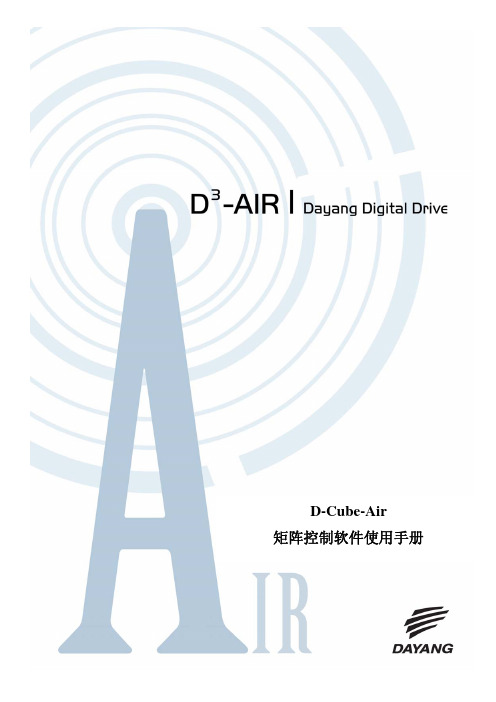
一旦输入母线发生变化,以“橙色”来表示,直到完成切换 操作,输出母线的颜色自动消失。
2.2.2 按钮面板
1. 在工作区的右侧,切换至【按钮面板】标签页,按照 I/O 母线交叉点的方式,显示矩阵
第 11 页 共 20 页
D-Cube-Air 矩阵控制软件使用手册
1.1 操作菜单....................................................................................................................2 1.2. 帮助菜单...................................................................................................................8 第二部分 工作区说明.............................................................................................................9 2.1 矩阵设备列表............................................................................................................9 2.2 切换控制面板...........................................................................................................10 2.3. 系统信息列表.........................................................................................................17 第三部分 软件配置说明.......................................................................................................19
数字矩阵说明书(适用TM7800)V2.0

数字矩阵使用说明本使用说明书适用于TM7800系列板卡V2.0版目录目录 (2)概述: (3)推荐配置: (3)主要功能及特点: (3)第一章数字矩阵软件登录与设置 (5)1.1 安装指南 (5)1.2 软件设置和使用 (5)1.2.1 软件界面介绍 (6)1.2.2 软件设置 (8)1.2.2.1 基本参数设置 (8)1.2.2.2 报警参数设置 (9)1.2.2.3 网络参数设置 (10)1.2.2.4 解码类型设置 (12)1.2.2.5 分组切换设置 (13)1.2.2.6 循环切换设置 (15)第二章软件操作 (18)2.1 服务器的连接和断开 (18)2.2 视频通道的操作 (18)2.3 本地回放 (21)2.4 下载回放 (26)概述:数字矩阵是配合TM6404CD数字硬盘录像机实现网络远程控制、数据传输的客户端软件。
数字矩阵可以实现将远程的视频数字信号转化为模拟信号,直接切换在电视墙上。
数字矩阵可以同时让16路远程视频上电视墙,当用户需要更多的上电视墙时,就可以增加数字矩阵。
推荐配置:CPU:C4 2.0GHZ 以上;内存:256M 以上;网卡:10/100M 自适应;显卡:64M显存,独立显卡;配套视频采集卡:TM7800图形加速:DirectX 9.0以上版本操作系统:Windows2000(FAT32、NTFS)、WINXP;显示器设定为:1024×768, 32位真彩色。
使用推荐配置以外的计算机配置时,不能保证有良好的效果主要功能及特点:●局域网内可自动搜寻网络中的主机,可通过添加IP的方式访问网络中的视频服务器主机。
●可同时监视(监听)网络中不同主机或同一主机的十六路图像(音频);●自动适应NTSC和PAL制式的视频流●可远程备份、回放主机的录像文件;●可在本地录制远程实时图像,在主机无硬盘时启用此功能,达到真正“副监控”的效果;●可远程接收主机的各种报警信息,起到不在现场便可第一时间得到现场异常信息的作用,记录下的信息可按日期进行查询;●接收报警信息后发出报警声音信号,并将画面切换至报警通道;●支持一、四、六、七、九、十、十三、十六画面显示,支持画面自动切换功能;●可远程控制主机的云台以及球型摄像机;●可回放本地存储的录像文件,支持四路同时回放;●可下载回放服务器端存储的录像文件;●通过快捷键抓拍图像,实时有效;●通过管理员、操作员设置限定使用的权限级别,安全可靠;第一章数字矩阵软件登录与设置1.1 安装指南1.安装操作系统(Windows 2000 Professional),按照计算机主板驱动程序、显卡驱动程序、计算机相关的驱动程序的顺序安装硬件驱动程序。
CREATOR金刚矩阵串口指令

金刚矩阵指令说明该指令系统用于“Switcher2.0”矩阵专用软件对CREATOR 专业矩阵进行控制和操作。
串口协议:波特率:9600 数据位:8 停止位:1 校验位:无 指令类型指令 功能描述 /:BellOff; 关闭蜂鸣器 /:BellOn; 打开蜂鸣器/*Type; 查询矩阵的型号/+xxxx; 修改矩阵键盘开启密码,xxxx 为要设置成的新密码,长度为8Bytes 。
/%Lock; 锁定键盘。
/%Unlock; 解开键盘的锁定。
/^V ersion; 查询软件版本。
/~EXTRON; 设置成EXTRON 指令系统,仅支持“! $ % &”这四个结束符的指令。
系统指令 /~CREATOR20; 设置成CREATOR2.0指令系统。
[x1]PP[x2],[x3],[x4]. 把通道号为[x2],[x3],[x4]的输出通道捆绑在第[x1]组中,[x2],[x3],[x4]可以不连续,例如:“2PP1,3,5,7.”意思是把输出通道1,3,5,7捆绑到第二组中去。
[x1]P[x2]. 把输入通道[x1]切换到第[x2]组输出,例如:假如已经执行“2PP1,3,5,7.”进行了编程,那么再执行“1P2.”即把第一路输入信号切换到第二组输出中去(即输出通道为1,3,5,7)。
当[x2]为0时,意思变为清除第[x1]组中的数据了。
S[x]. 查询第[x]组的情况。
[x]All. [x]路输入到所有路输出。
All#. 设置为所有通道一一对应,如:1->1, 2->2, 3->3…All$. 关闭所有通道。
[x]#. [x]路输入对[x]路输出。
[x]$. 关闭[x]路输出。
[x1] V[x2]. 第[x1]路输入到[x2]路输出,视频。
[x1] A[x2]. 第[x1]路输入到[x2]路输出,音频。
[x1] B[x2]. 第[x1]路输入到[x2]路输出,音视频。
Status[x]. 查询第[x]路输出的当前状态。
- 1、下载文档前请自行甄别文档内容的完整性,平台不提供额外的编辑、内容补充、找答案等附加服务。
- 2、"仅部分预览"的文档,不可在线预览部分如存在完整性等问题,可反馈申请退款(可完整预览的文档不适用该条件!)。
- 3、如文档侵犯您的权益,请联系客服反馈,我们会尽快为您处理(人工客服工作时间:9:00-18:30)。
随机资料,使用前请务必仔细阅读!AV/VGA/RGB矩阵切换器串口控制协议(版本:2.0)A V/VGA/RGB矩阵切换器串口控制协议Ver2.0 2目录前言 (3)一、通用说明 (4)1.1、通信接口 (4)1.2、设备号 (4)1.3、切换模式 (4)二、控制命令 (6)2.0 控制命令表 (6)2.1 查询状态 (7)2.2、查询设备型号 (7)2.3、修改设备号 (8)2.4、切换矩阵 (8)2.5、指定输入、输出端口 (9)2.6 预案的操作 (10)2.7 轮询的操作 (11)2.8 切换矩阵(多路) (12)3A V/VGA/RGB矩阵切换器串口控制协议Ver2.0前言1.本说明书用于描述新矩阵的控制协议(Ver2.0),为原《矩阵的使用说明书》的补充材料,必要时他们可以相互参考。
2.Ver2.0版的控制协议是在旧版控制协议(Ver1.0)的基础上继承、扩展而成,Ver2.0版控制协议完全兼容旧版控制协议;旧版的矩阵控制程序、用户自己开发的矩阵程序都可以在新版控制协议的矩阵下运行,而且功能相同。
A V/VGA/RGB矩阵切换器串口控制协议Ver2.0 4一、通用说明1.1、通信接口控制主机与矩阵切换器的缺省通信设置为:波特率:9600数据位:8停止位: 1奇偶校验:无流控制:无控制主机与矩阵切换器RS232的连接线结构如下表:矩阵控制线采用235直通的连接线,而非“交叉”线。
1.2、设备号设置号,简称ID号,用一个字符表示,为“A”-“Z”的一个大写字母;设置号方便用户在一条串口总线上串接多台设备,只要各设备的设备地址设为不同值就可实现互不干扰的控制,节省主控设备的串口资源。
每条控制指令都是以设备号开始的,用于指示需要控制的矩阵;也就是说,只有设备号与控制指令指定的设备号相同的矩阵才会执行该指令。
在指令中可以用设备号“*”,它是通配符、设备广播号,意指任何矩阵都要执行此指令。
注:在多机串接的情况下,设备号尽量不要使用那些在控制命令中会出现的那些字母,如:A、I、L、O、P、S、T1.3、切换模式矩阵的类型有:VGA/RGB矩阵、纯视频矩阵、音频矩阵,也有视音频矩阵、VGA+音频矩阵、VGA+视音频的混合矩阵;矩阵中每种类型的信号都可以同时控制,也可以单独、分开切换。
切换模式就是用于指定矩阵中各种类型信号的切换方式的。
它是一个字符,用在控制指令5A V/VGA/RGB矩阵切换器串口控制协议Ver2.0中,表示指令的切换方式。
切换模式字符见下表:若矩阵中没有指令中指定的切换类型的信号,则忽略该类型信号的切换。
切换模式字符的具体用法,请参见下面的命令说明。
A V/VGA/RGB矩阵切换器串口控制协议Ver2.0 6二、控制命令2.0 控制命令表其中:粗黑字为命令关键字,“*”为设备号,“!”、“#”为命令结束符;In、In1、…为输入端口号,Out、Out1、…为输出端口号;M、M1、…为切换模式;“,”为命令或参数的分隔符;具体参见如下的说明。
7A V/VGA/RGB矩阵切换器串口控制协议Ver2.02.1 查询状态1、功能:查询矩阵的当前状态23“*”设备号,是一个字符位,指示要查询的矩阵,参见“1.2 设备号”。
“!”为命令结束符;4、返回结果:*:In1In2In3……其中:“* ”矩阵设备号“In1In2In3……”当前矩阵的状态如:A:010308055、例子:C!查询设备号为“C”矩阵的当前I/O状态,返回:C:01020304050607082.2、查询设备型号1、功能:查询矩阵的名称、输入/输出端口数、是音视频矩阵还是VGA矩阵23“*”设备号,是一个字符位,指示要查询的矩阵,参见“1.2 设备号”。
“?”为设备查询命令字符;“!”为命令结束符;4、返回结果:*:mNameA V/VGA/RGB矩阵切换器串口控制协议Ver2.0 8其中:“*”矩阵设备号“m”矩阵类型,它是一位数,各Bit含义如下:Bit2 = 1 表示含有VGA/RGB/DVI信号的矩阵Bit1 = 1 表示含有视频信号的矩阵Bit0 = 1 表示含有音频信号的矩阵“Name”矩阵的名称如:A: 4VGA-8X45、例子:N?! 查询设备号为“N”矩阵的设备型号,返回:N:VGA-8X82.3、修改设备号1、功能:修改指定矩阵的设备号23、参数说明:“*”设备号,是一个字符位,指示要改号的矩阵,参见“1.2 设备号”。
“A”新设备号, 表示要修改成的设备号。
“!”为命令结束符;4、返回结果:无5、例子:CD! 把设备号为“C”的矩阵改设备号为“D”2.4、切换矩阵1、功能:对指定的矩阵进行切换23、参数说明:“*”设备号,一个字符位,指示切换的矩阵,参见“1.2 设备号”。
“M1”、“M2”、“M3”一个字符位,表示切换模式,可以是<、(、[、{、+、&、@,9A V/VGA/RGB矩阵切换器串口控制协议Ver2.0参见“1.3 切换模式”。
“Out1”、“Out2”、“Out3”输出端口号,对端口数100以上的矩阵,端口号最多为3位数;对端口数100之内的矩阵,端口号最多为2位数;“In1”、“In2”、“In3”输入端口号,对端口数100以上的矩阵,端口号最多为3位数;对端口数100之内的矩阵,端口号最多为2位数;“,”分隔符,若其前面的In1、In2、In3数值的位数足够多,则此分隔符可以省略;“!”为命令结束符;4、返回结果:无5、例子:① C1<3! 切换“C”号矩阵的3路输入到1路输出② A01<02,3[14,5+25! 切换“A”号矩阵的2路输入到1路输出,14路的视频到3路,25路的视音频到5路③ D1[1002{1103<1216+2! 对端口数100以上的矩阵:切换“D”号矩阵的100路视频到1路输出,110路的音频到2路,121路输出到3路2路的视音频到6路对端口数在100以下的矩阵:切换“D”号矩阵的10路视频到1路输出,11路的音频到02路,12路输出到03路2路的视音频到16路2.5、指定输入、输出端口1、功能:指定输入通道、切换到输出通道号23、参数说明:“*”设备号,一个字符位,指示切换的矩阵,参见“1.2 设备号”。
“I”指定输入通道号的命令字符;A V/VGA/RGB矩阵切换器串口控制协议Ver2.0 10“O”指定输出通道号的命令字符;“M”一个字符位,表示切换模式,可以是<、(、[、{、+、&、@,也可以省略,其默认值为“<”,参见“1.3 切换模式”。
“N”、“N1”、“N2”输入端口号,对端口数100以上的矩阵,端口号最多为3位数;对端口数100之内的矩阵,端口号最多为2位数;“Out1”、“Out2”、“Out3”、“Out11”、“Out12”、“Out21”、“Out22”、输出端口号,对端口数100以上的矩阵,端口号最多为3位数;对端口数100之内的矩阵,端口号最多为2位数;“AL”用指定的输入通道切换到所有的输出端口的命令字符“,”分隔符,若其前面的Out1、Out2、Out3数值的位数足够多,则此分隔符可以省略;“!”为命令结束符;4、返回结果:无5、例如:① AI5! 指定“A”矩阵的输入通道为5② AO9,21! “A”矩阵用最后指定的输入通道切换到输出9、21③ BI12OAL[! 切换“B”矩阵12路的视频到所有输出通道④ DI1O1,2,3,4I2O05060708! 切换输入1到输出1、2、3、4,输入2到5、6、7、8(对端口数100之内的矩阵)⑤ *I1O2I4O6I7O16(! 切换VGA信号1到2、4到6、7到162.6 预案的操作1、功能:预案的保存和调用23、参数说明:“*”设备号,一个字符位,指示切换的矩阵,参见“1.2 设备号”。
“P”预案操作的命令字符;“S”保存预案的命令字符;“L”调入预案的命令字符;“N”预案编号,其值范围为1-32;“!”为命令结束符;4、返回结果:11A V/VGA/RGB矩阵切换器串口控制协议Ver2.0无5、例如:① APS25! 把“A”矩阵的当前矩阵状态作为预案保存到编号25② BPL6! 把“B”矩阵的6号预案调入作为矩阵的状态并切换矩阵2.7 轮询的操作1、功能:指定输入通道、切换到输出通道号2、命令格式:3、参数说明:“*”设备号,一个字符位,指示切换的矩阵,参见“1.2 设备号”。
“T”(第一个T)轮询操作的命令字符;“T”(第二个T)设置轮询时间的命令字符;“m:s”轮巡的时间,格式为“分:秒”,可以为0:0~30:00,若为0:0则表示停止轮巡;“Out”输出端口号,对端口数100以上的矩阵,端口号最多为3位数;对端口数100之内的矩阵,端口号最多为2位数;“In1”、“In2”输入端口号,对端口数100以上的矩阵,端口号最多为3位数;对端口数100之内的矩阵,端口号最多为2位数;这些输入端口将按时间分时循环依次切换到指定的输出端口;若输入端口号为0,则表示该时段将关闭指定端口的信号输出;“M”一个字符位,表示切换模式,可以是<、(、[、{、+、&、@,参见“1.3 切换模式”。
“,”分隔符,若其前面的In1、In2数值的位数足够多,则此分隔符可以省略;“!”为命令结束符;4、返回结果:无5、例如:① AT1<1,2,3,4,5,6! 指定A矩阵1号输出口的轮巡数据依次为输入1,2,3,4,5,6② BT00:30! “B”矩阵开始用30秒的时间间隔进行轮巡③ DT0:0! “D”矩阵停止轮巡A V/VGA/RGB矩阵切换器串口控制协议Ver2.0 122.8 切换矩阵(多路)1、功能:将指定的多路输入分别切换到对应的输出端口2、命令格式:注:此条命令只用在输入、输出端口数在32之内的矩阵。
3、参数说明:“*”设备号,一个字符位,指示切换的矩阵,参见“1.2 设备号”。
“o1”、“o2”、“o3”一个字节的输出端口号、16进制数值、值为0x1~0x20;“i1”、“i2”、“i3”一个字节的输入端口号、16进制数值、值为0x0~0x20;若输入端口号为0,则表示关闭指定端口的信号输出;“M”一个字符位,表示切换模式,可以是<、(、[、{、+、&、@,也可以省略,其默认值为“<”,参见“1.3 切换模式”。
“#”为命令结束符;4、返回:无5、例如:16进制的命令:① 0x41 0x01 0x02 0x02 0x03 0x03 0x04 0x23切换“A”矩阵2到1、3到2、4到3② 0x44 0x05 0x0f 0x06 0x10 0x07 0x11 0x5B 0x23切换“D”矩阵的视频15到5、16到6、17到7。
