ECLIPSE 油藏数值模拟基础操作手册
油藏数值模拟上机实习ECLIPSE_Launcher软件基本操作

Krw 0 0.0001 0.0003 0.0012 0.0023 0.0102 0.0219 0.0416 0.0721 0.1448 0.178 0.2604 1
Kro 1 0.7407 0.6829 0.5722 0.5194 0.3715 0.1526 0.0822 0.02 0.005 0.0003 0 0
Pc (bar) 0 0 0 0 0 0 0 0 0 0 0 0 0
加入饱和度方程分区
保存、退出
五、输入初始化数据(定义初始条件)
加入平衡区分区
加入输出控制
平衡初始化,计算初始饱和度和初始压力
观察储量
输入分区数据
如果前面的工作中没有输 入了分区数据,则利用这2 个功能加入分区数据。
顶面埋深:2000m
孔隙度:20% 渗透率:100mD
一、新建项目
新建一个属于自 己的目录
双击启动Eclipse Launcher
单击启动office
模块管理器
双击
单击
二、数据输入与管理
2
1
2
1
2选1
Y方向的渗透率=X方向的渗 透率
垂向(Z方向)的渗透率为 水平方向的1/10
实习目的:
1、熟悉油藏数值模拟的上机工作流程; 2、了解油藏数值模拟的资料需求; 3、掌握Eclipse软件的基本操作。 实习内容:
1、 使用块中心网格系统建立一个一维的概念模型;
2、完成一维油水两相的数值模拟; 3、简单分析模拟结果。 时间安排: 4学时课堂练习、4学时课下练习。
概念模型
500m 20m 20m 20m 1 2 3 4 5 。。。13。。。。 23 24 25
如果在前面的工作中已输入 了分区数据,这里就有了。
eclipse知识教程(1)

ECLIPSE黑油数值模拟基础斯伦贝谢科技服务(北京)有限公司Schlumberger Technology Services (Beijing) Ltd目录简介1目的3什么是油藏数值模拟 5如何把模型与实际油藏联系在一起7为什么要进行油藏数值模拟研究10为什么选择ECLIPSE 12ECLIPSE的功能14ECLIPSE是如何工作的16静态油藏描述19PVT和岩石数据22初始化数据24井数据26使用ECLIPSE进行油藏数值模拟研究28 如何使用手册30文件的组织和结构33ECLIPSE输入/输出结构35ECLIPSE输出文件 37ECLIPSE输出类型 41输出文件名称44文件位置48宏命令的使用50输入文件结构53数据文件语法规则56关键字语法58各部分通用的关键字60系统使用63基本的UNIX命令65VI编辑器69RUNSPEC部分 73RUNSPEC部分的作用 75 RUNSPEC部分关键字 78不含RUNSPEC部分的数据文料81 GRID部分83GRID部分的作用85数据排列规则88网格几何形状90块中心网格实例94角点网格实例97网格模型格块属性99如何指定网格格块属性101传导系数规则109笛卡儿网格的传导系数Ill径向网格传导系数118页岩模型121传导系数修正124非相邻连接NNC 128断层处NNC的生成130尖灭处NNC的生成132局部网格加密(LGR)处NNC的生成134双孔模型中的NNC 136水体处NNC的生成138径向网格中NNC的生成140径向模型142输出控制145GRID部分关键字总结 148GRID部分关键字149EDIT部分153EDIT部分的作用155EDIT部分关键字总结157PROPS部分—流体属性159流体属性的作用161黑油模型概述163黑油及组分模拟167油相状态方程169用PVDO输入dead oi1的PVT属性172用PVCDO输入dead oi1的PVT数据174 用PVTO输入live oil的PVT数据176用PVCO输入live oi1的PVT数据178气体状态方程180用PVZG输入干气的PVT数据183 用PVDG输入干气的PVT属性185 用PVTG输入湿气的PVT数据187 水的状态方程189参考密度191黑油模型中相的选择193用PVT分区定义多种PVT类型196 用API追踪定义多种PVT类型199 岩石压缩系数205饱和度函数和端点标定207饱和度函数的作用209饱和度函数211三相相对渗透率217饱和度函数标定219端点标定221垂向标定226毛管力标定229输出控制233REGIONS分区部分235 REGIONS的作用237REGIONS部分关键字类型239 SOLUTION部分245SOLUTION部分的作用247平衡法249EQUI关键字的使用252块中心平衡253水平和倾斜网格块的精细网格平衡255 动态流体校正257过渡区端点变更260拟合初始含水分布262列举法264初始溶解比266重启268如何产生一个完全重启运算271如何产生一个快速重启运算272完全重启和快速重启274输出控制275水体模拟277水体模拟功能279网格水休281数值水体283Fetkovich水体286Carter-Tracy水体289流量水体292输出控制294SUMMARY部分295SUMMARY部分的作用297附加的参数301输出控制和补充的关键字304SCHEDULE部分—历史拟合307SCHEDULE部分的作用309历史拟合与预测分忻311SCHEDULE历史拟合部分体系结构313VFP曲线指定315钻一口新井:WELSPECS 321气井中的流动327连接层位定义:COMPDAT 331部分完并:COMPRP 337垂向平衡的部分完井:COMPVE 340井历史产量:WCONHIST 345井注入量:WCONlNJE 349模拟器控制:TUNING,TUNINGL和NEXTSTEP 352 输出控制:RPTSCHED和RPTRST 355再溶解和再挥发量:DRSDT和DRVDT 358模拟的前进和终止:DATES,TSTEP和END 360模拟井的动态362手动修井,修改产量和PI 366SCHEDULE部分—生产预测369主产预测部分关键字组成371 SCHEDULE预测部分结构372井目标产最设定:WCONPROD 374经济极限定义377单井经济极限,自动修井和自动降产379 经济极限,自动修井和自动降产381 CECON完井层段经济极限382WPLUG堵水措施:WPLUG 383修井措施:WLIFT 384WTEST试井:WTEST 385井产最的自动降产:WCUTBACK 386井组控制387创建井组层次:GRUPTREE 389井组/油田生产控制:GCONPROD 390井组注入控制:GCONINJE 393优先控制396井组经济极限:GECON 398收敛性399典型的收敛性问题401ECLIPSE100用户教程练习407练习1:单井锥进模型 409关于练习1的说明:单井锥进模型412练习2:部分模型的RUNSPEC部分 413练习3:部分模型GRID部分 415练习4:部分模型的PROPS部分和REGIONS部分418 练习5:部分模型初始化420练习6:部分模型历史拟合422练习7:部分模型开采优化425参考文献4271简介1.1 目的ECLIPSE100用户教程旨在通过介绍ECLIPSE中最常见的功能来帮助用户熟悉油藏数值模拟的整个过程。
Eclipse油藏数值模拟软件基本操作讲解总PPT课件

65
66
67
68
69
70
71
72
73
74
75
76
77
开井时率
78
79
80
要点: 1.加输出内容的关键 词。
选择输出项
81
Data –Summary
添加输出关键字
注释
82
Data –Summary
关键字 FOPR/FWPR/WIR/FGPR/FGIR/FGSR /FWCT/FGOR/FTPRFGS/FTPRIWT/F TIRIWT/FAQRWOPR /WWPR/WWIR /WGPR
Eclipse油藏数值 模拟软件基本操作讲解
山东省油气勘探开发工程技术技术研究中心
1
第一部分
整体概述
THE FIRST PART OF THE OVERALL OVERVIEW, PLEASE SUMMARIZE THE CONTENT
2
新建一个office
3
4
点击Data
5
模型设置
6
General
551720 6801007 2000.00 2000.00
551720 6801007 3057.79 3057.79
551720 6801007 3078.62 3078.62
551720 6801007 3099.45 3099.45
551720 6801007 3120.29 3120.29
34
点击Schedule
35
Schedule
要点 一.导入数据
1.准备 生产历史数据文件(*.vol)、 措施数据文件(*.ev)、 井斜数据文件(*.cnt & *.dev) 网格数据文件(*.grid) 属性数据文件(*.init)
Eclipse-100-油藏数模软件使用手册
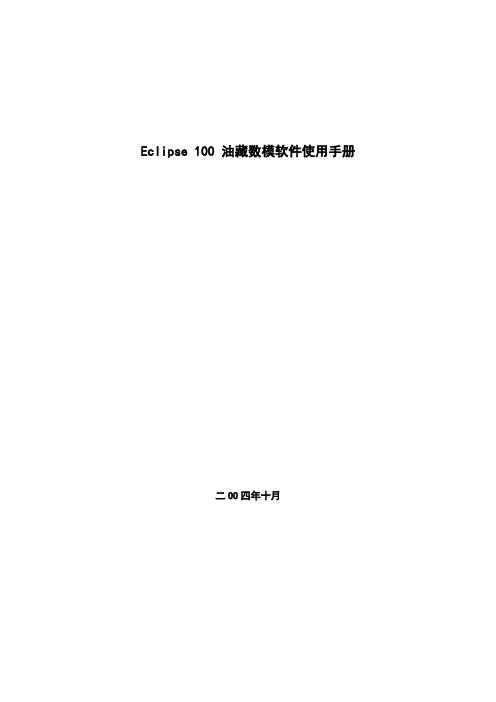
Eclipse 100 油藏数模软件使用手册二OO四年十月目录1 Eclipse 油藏模拟软件特点 (1)1.1Eclipse软件91年A版本的新进展概况 (1)1.2Eclipse100软件特点 (1)2 数据文件综述 (12)2.1 RUNSPEC部分 (15)2.2 GRID部分 (19)2.3 EDIT部分 (24)2.4 PROPS部分 (25)2.5 REGIONS部分 (31)2.6 SOLUTION部分 (32)2.7 SUMMARY(汇总)部分 (35)2.8 SCHEDULE部分 (42)3 关键字描述(按字母顺序排列) (47)ACTNUM 活节点的识别 (47)ADD 在当前BOX中指定的数组加一个常数 (48)ADDREG 给某一流动区域内指定的数组加一个常数 (49)ADDZCORN 给角点深度数组加一个常数 (49)APIGROUP 给API追踪中的油PVT表分组 (51)APIVD API追踪平衡的深度与原油比重(API)的关系 (51)AQANTRC 指定分析水层的示踪剂浓度 (51)AQUANCON 定义分析水层的相关数据 (52)AQUCON 数值化水层与油藏的连接 (53)AQUCT 说明Carter—Tracy水层的特征数据 (54)AQUFET Tetkovich水层说明数据 (55)AQUFETP 说明Fetkovich水层的特征数据 (56)AQUNUM 给一个网格块赋值一个数值化水层 (57)AQUTAB Carter—Tracy水层的影响函数表 (58)BDENSITY 盐水地面密度 (59)BOUNDARY 定义在打印网格表中显示的网格范围 (59)BOX 重新定义当前输入的BOX (60)CECON 生产井射开节点的经济极限 (61)COLLAPSE 识别在压缩VE选择中可压塌的单元 (62)COLUMNS 设置输入数据文件的左右范围 (62)COMPDAT 井完井段说明数据 (63)COMPFLSH 井射孔段的闪蒸转化比 (65)COMPIMB 井射开网格的渗吸表号 (67)COMPINJK 用户定义的注入井相对渗透率 (68)COMPLUMP 为自动修井而将射开网格归在一起 (69)COMPRP 重新标定井射开节点的饱和度数据 (70)COMPVE 垂直平衡(V.E.)运行时,井射孔深度的重设定 (72)COORD 坐标线 (75)COORDSYS 坐标系统信息 (76)COPY 从一个数组拷贝数据到另一数组 (77)COPYBOX 从一个BOX向另外一个拷贝一组网格数据 (77)CRITPERM 对VE节点压缩的渗透率标准 (78)DATE 输出日期到汇总文件 (79)DATES 模拟者事先指定报告日期 (79)DATUM 基准面深度,用于深度校正压力的输出 (80)BEBUG 控制检测输出 (80)DENSITY 地面条件下流体密度 (81)DEPTH 网块中心深度 (82)DIFFC 每一个PVT区域的分子扩散数据 (82)DIFFDP 在双重介质运行中,限制分子扩散 (83)DIFFMMF 基质一裂缝的扩散乘子 (83)DIFFMR R方向的扩散乘子 (83)DIFFMTHT θ方向扩散系数乘子 (84)DIFFMX X方向的扩散乘子 (84)DIFFMY Y方向的扩散乘子 (85)DIFFMZ Z方向的扩散乘子 (85)DIFFR R方向的扩散系数 (86)DIFFTHT θ方向的扩散系数 (86)DIFFX X方向扩散系数 (87)DIFFY Y方向扩散系数 (87)DIFFZ Z方向扩散系数 (88)DPGRID 对裂缝单元使用基质单元的网格数据 (88)DR R方向网格的大小 (88)DRSDT 溶解GOR的增加的最大速度 (89)DRV R方向网格大小(矢量) (89)DRVDT 挥发油的OGR的增加的最大速度 (90)DTHETA θ方向的网格大小 (90)DTHETAV 网格的角度大小(向量) (91)DX X方向的网格大小 (91)DXV X方向网格大小(向量) (91)DY Y方向网格大小 (92)DYV Y方向网格大小(向量) (92)DZ Z方向网格大小 (92)DZMTRX 基质块的垂直尺寸 (93)DZMTRXV 基质岩体块的垂直尺寸(向量) (93)DZNET 净厚度 (93)ECHO 接通重复输出开关 (94)EDITNNC 改变非相邻连接 (94)EHYSTR 滞后作用参数和模型选择 (95)END 标志SCHEDULE部分的结束 (95)ENDBOX 将BOX恢复到包含全部网格 (95)ENDNUM 端点标定与深度区域号 (95)ENKRVD 相对渗透率端点与深度关系表 (96)ENPTVD 饱和度端点与深度关系表 (97)EQLNUM 平衡区号数 (98)EQUALS 在目前的BOX中设置数组为常数 (99)EQUIL 平衡数据详述 (99)EXTRAPMS 对表的外插请求预告信息 (101)FIPNUM 流体储量区域号 (102)GCONINJE 对井组井/油田注入率的控制/限制 (102)GCONPRI 为“优先”而设的井组或油田产量限制 (104)GCONPROD 井组或油田的产率控制或限制 (104)GCONSALE 井组或油田的售气控制产率 (107)GCONSUMP 井组的气消耗率和引进率 (109)GCONTOL 井组控制目标(产率)允许差额 (110)GECON 井组或油田的经济极限数据 (111)GLIFTLIM 最大井组人工举升能力 (112)GRAVITY 地面条件下的流体密度 (113)GRIDFILE 控制几何文件网格的容量 (113)GRUPRIG 给井组配置修井设备 (113)GRUPTREE 建立多级井组控制的树状结构 (114)GSEPCOND 井组设置分离器 (115)IMBNUM 渗吸饱和度函数据区域号 (115)IMBNUMMF 基质—裂缝渗吸区域号 (116)IMPES 建立IMPES求解过程 (117)IMPLICIT 重建全隐式求解 (117)INCLUDE 包含数据文件名 (117)INIT 要求输出初始文件 (118)INRAD 径向模型的内径 (118)KRG 标定气相对渗透率的端点 (118)KRNUM 方向性相对渗透率表格数 (119)KRNUMMF 基岩—裂缝流动饱和度表号 (120)KRO 标定油相对渗透率端点 (120)KRW 标定水相对渗透率端点 (121)LOAD 调入一个SAVE文件以便执行一个快速重起动 (122)MESSAGES 重设置打印和停止限定的信息 (123)MINPV 设置活动网格的最小孔隙体积 (124)MINPVV 建立一个有效网格的最小孔隙空间 (124)MISCNUM 混合区数目 (125)MONITOR 请求实时显示输出 (125)MULTIPLY 当前定义区中的数组 (126)MULTR R方向传导率乘子 (126)MULTTHT THETA方向传导率乘子 (127)MULTX X方向传导率乘子 (127)MULTY Y方向传导率乘子 (127)MULTZ Z方向传导率乘子 (128)NEWTON 输出迭代计数到汇总文件 (128)NEWTRAN 标定使用块拐角传导率 (128)NEXTSTEP 建立下一时间步最大值 (129)NNC 非相邻连接的直接输入 (129)NOECHO 关闭输出的响应 (130)NOGGF 压缩网格几何模型文件 (130)NODPPM 非双孔的渗透率乘子 (130)NOWARN 压制ECLIPSE警报信息 (130)NTG 厚度净毛比 (130)OILAPI 初始原油API值,以便API示踪选择 (131)OLDTRAN 标定块中心传导率 (131)OLDTRANR 标定任意一块中心传导率 (131)OPTIONS 开启特别程序选择 (132)OUTRAD 径向模型外半径 (134)OVERBURD 岩石负载压力表 (135)PERMR R方向绝对渗透率 (135)PERMTHT θ方向绝对渗透率 (136)PERMX X方向绝对渗透率 (136)PERMY Y方向绝对渗透率 (136)PERMZ Z方向绝对渗透率 (137)PINCH 建立尖灭层上下的连接 (137)PINCHOUT 建立尖灭层上下的连接 (138)PMAX 模拟中的最大压力 (138)PMISC 与压力有关的可混性表 (138)PORO 网格孔隙度 (139)PORV 网格孔隙体积 (140)PRESSURE 初始压力 (140)PRIORITY 为井的优先级选项设置系数 (140)PRVD 原始压力与深度关系表 (142)PSEUDOS 为PSEUDO包要求输出的数据 (142)PVCO 含气原油PVT性质 (142)PVDG 干气的PVT性质(无挥发油) (144)PVDO 死油的PVT性质(无挥发气) (145)PVTG 湿气的PVT性质(有挥发油) (145)PVTNUM PVT区数目 (146)PVTO 活性油的PVT^性质(有溶解气) (147)PVTW 水PVT性质 (148)PVTWSALT 含盐的水PVT函数 (149)QDRILL 在钻井队列中安置井 (150)RESTART 设置重启动 (151)RESVNUM 对一给定油藏输入角点坐标数据 (153)ROCK 岩石压缩系数 (153)ROCKNUM 岩石压实表格区数 (154)ROCKTAB 岩石压实数据表 (154)ROCKTABH 滞后岩石压实数据表 (155)RPTGRID 从GRID部分输出控制 (156)RPTONLY 摘要输出的常规限制 (158)RPTPROPS 控制PROPS部分的输出 (158)RPTREGS 控制REGIONS部分的输出 (159)RPTRST 输到RESTART文件的控制 (159)RPTRUNSP 控制RUNSPEC部分的数据输出 (160)RPTSCHED 控制SCHEDULE部分的输出 (160)RPTSMRY 控制SUMARY部分的输出 (163)RPTSOL 控制SOLUTION部分的输出 (163)RS 初始溶解气油比 (165)RSCONST 为死油设置的一个常数Rs值 (165)RSCONSTT 为每一个死油PVT表设置的一个常数Rs值 (166)RSVD 用于平衡选择的RWJ深度关系表 (166)RUNSUM 所需的SUMMARY数据的制表输出 (167)RV 初始挥发油气比 (167)RVCONST 为干气设置的一个常数Rv值 (167)RVCONSTT 为每个干气PVT表设置一个常数Rv值 (168)RVVD 用于平衡选择的Rv与深度关系表 (168)SALT 初始盐浓度 (169)SALTVD 用于平衡的盐浓度与深度关系 (169)SAVE 用于快速重启文件而需输出的SAVE文件 (170)SCALELIM 设置饱和度表的标度限制 (170)SDENSITY 在地面条件的混相气密度 (170)SEPVALS 分离测试的Bo和Rs值 (171)SGAS 初始气饱和度 (173)SGCR 临界气饱和度的标度 (173)SGFN 气体饱和度函数 (174)SGL 原生气饱和度的标度 (175)SGOF 气/油饱和度函数与气饱和度 (176)SGU 最大气饱和度的饱和度表的标度 (177)SIGMA 双重孔隙基岩—裂缝的连结 (178)SIGMAV 双重孔隙度基岩—裂缝的连结(向量) (178)SLGOF 气/油饱和度函数与液体饱和度 (179)SOF2 油饱和度函数(2相) (180)SOF3 油饱和度参数(3相) (181)SOGCR 临界的气中含油饱和度的标度 (182)SOMGAS STONE1模型中含油饱和度最小值 (183)SOMWAT STONE1模型中最小油饱和度值 (184)SORWMIS 混相残余油饱和度数表 (185)SOWCR 标度临界水中含油的饱和度值 (186)SPECGRID 网格特性的详细说明 (187)STOG 油气表面张力与压力 (187)STONE1 三相油相对渗透率模型 (188)STONE2 三相油相对渗透率模型 (188)STOW 油水表面张力与对应压力 (188)SWAT 初始水饱和度 (189)SWATINIT 标定毛管压力的初始水饱和度 (190)SWCR 临界水饱和度的标度 (190)SWFN 水饱和度函数 (191)SWL 原生水饱和度的标定 (192)SWLPC 仅对毛管压力曲线标定原生水饱和度 (193)SWOF 水/油饱和度函数和对应的水饱和度 (193)SWU 饱和度数表中最大的含水饱和度的标定 (195)TBLK 示踪剂的初始浓度 (196)THPRES 门限压力 (196)TLMIXPAR Todd-Longstaff混合参数 (197)TNUM 示踪剂浓度区 (198)TOPS 每个网格的顶面深度 (198)TRACER 被动的示踪剂名 (199)TRACTVD 为示踪剂要求“流率极限传输” (199)TRANR R方向的传导率 (199)TRANTHT θ方向的传导率 (200)TRANX X方向的传导率 (200)TRANY Y方向的传导率 (201)TRANZ Z方向的传导率 (201)TSTEP 把模拟器推向新的报告时间 (202)TUNING 设置模拟器控制参数 (202)TVDP 初始示踪浓度与深度表 (204)TZONE 过度带控制选择 (205)VAPPARS 油挥发控制 (205)VEDEBUG 对垂向平衡和压缩垂向平衡选择控制调整 (205)VEFRAC 垂向平衡曲线系数的应用 (206)VEFRACP 垂向平衡拟毛管压力系数的使用 (207)VEFRACPV 垂向平衡拟毛管压力系数的使用 (207)VFPINJ 对注水井输入V.F.P表 (208)VFPPROD 对生产井输入V.F.P表 (209)WBOREVOL 对井筒贮存设置体积 (212)WCONHIST 历史拟合井观测产量 (213)WCONINJ 设有组控制的注入井的控制数据 (215)WCONINJE 对注入井控制数据 (217)WCONPROD 对生产井控制数据 (218)WCUTBACK 井减少限制 (220)WCYCLE 井自动循环开与关 (222)WDRILRES 防止在同一网格中同时开两口井 (222)WDRILTIM 新井自动开钻的控制条件 (223)WECON 生产井的经济极限数据 (224)WEFAC 设置井的效率系数(为停工期) (226)WELDEBUG 个别井的跟踪输出控制 (226)WELDRAW 设置生产井的最大允许压差 (227)WELOPEN 关闭或重开井或井的射开层 (228)WELPI 设置井的生产/注入指数值 (229)WELPRI 设置井的优先数 (229)WELSOMIN 自动开井的最小含油饱和度 (230)WELSPECS 井的综合说明数据 (230)WELTARG 重新设置井的操作目标或限制 (232)WGASPROD 为控制销气而设置的特别产气井 (233)WGRUPCON 为井组控制而给井设置指导产率 (234)WHISTCTL 给历史拟合井设置覆盖控制 (235)WLIFT 自动换管串和升举的开关数据 (235)WLIMTOL 经济和其它限制的容差分数 (236)WORKLIM 每次自动修井所花的时间 (237)WPIMULT 用给定值乘以井射开层地地层系数 (237)WPLUG 设置井的回堵长度 (238)WSALT 设置注入井的盐浓度 (238)WTEST 命令对已关着的井进行周期性测试 (239)WTRACER 给注水井设置示踪剂浓度 (240)ZCORN 网格块角点的深度 (241)1Eclipse 油藏模拟软件特点1.1Eclipse软件91年A版本的新进展概况详细说明见附录B11.新功能(1)提供了可供选择的通用的油PVT数据和饱和度数据的输入关键词;(2)对每一个PVT区设计了恒量Rs或Rv值;(3)分子扩散选择能模拟气的扩散和油的组份;(4)盐水选择能模拟不同矿化度盐水的流动。
Eclipse油藏数值模拟简介
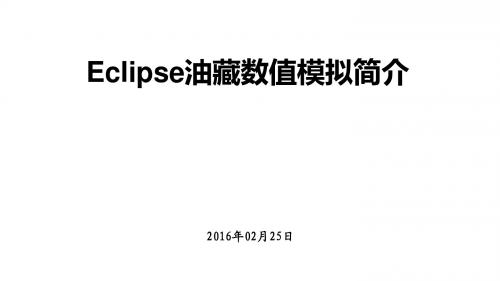
数据单位
模拟起始时间 数据检查(只检查格式而不进行实际模拟)
建立计算机模型 GRID section
MAPAXES
坐标原点
COORD ZCORN
角点坐标值
角点连接线的坐标
PERMX, PERMY, PERMZ
每个网格在XYZ方向上的渗透率
PORO
NTG
每个网格的孔隙度和NTG
建立计算机模型 PROPS section
数据编辑记录
网格属性分区信息
需输出的计算结果
每个网格所包含的初始流体 参数,包括压力和饱和度
生产数据
建立计算机模型 RUNSPEC section
TITLE
工区名称 XYZ方向上各有几个网格
DIMENS
OIL, WATER, GAS, VAPOIL, DISGAS
工区中所包含的流体类型
FIELD/METRIC/LAB START NOSIM
建立数学模型
按模型功能来分 黑油模型(龙虎泡) 组分模型(东坪) 双重介质模型(东坪) 热采模型 聚合物驱模型(龙虎泡) 三元复合驱模型
建立数学模型
黑油模型(其余一切模型的基础)
建立数值模型
• 油藏数值模拟的基本内容 • 1.建立数学模型 • 2.建立数值模型 • (软件自动完成) • 3.建立计算机模型
EQUIL
平衡初始化关键字
建立计算机模型 SCHEDULE section
WELSPECS COMDAT WCONPROD WCONHIST TSTEP or DATE
井位信息 射孔数据
产量控制关键字
实际生产数据 标明生产数据的时间
建立计算机模型 运行计算机模型
建立计算机模型 查看结果
Eclipse油藏数值模拟经验

第八步
输入油藏初始参数(Initialization)
在图中所示的窗口中输入油藏初始参数。
第九步
添加水体(Initialization)
在图中所示的窗口中输入水体参数。
第十步
输入生产动态参数(Schedule)
分别在图中所示的窗口中定义井、添加井的限制条件等。
第十一步
选取输出格式(Sumary)
(4)初始流体饱和度和初始压力: 认为是确定参数。必要时允许小范围内修改。
油藏数值模拟工作流程
数据文件准备
初始化计算 生产史拟合 动态预测
结果输出
设定动态控制模式
控制模式的自动切换
含水率上升, BHP下降。
此后,也
BHP
产油量
—18,000天, 产水量稳定 下降。
结束
可调参数
1、岩石数据: a.渗透率 b.孔隙度 c.厚度 d.饱和度 2、流体数据: a.压缩性 b.PVT数据 3、相对渗透率数据
4、单井完井数据: a.表皮效应 b. 井底流动压力
参数的可调范围 1
(1)孔隙度: 如果油层大量岩心分析资料表明,油层部分孔隙度在 19%到21%之间,平均为±20%,变化范围不大。则把孔 隙度视为确定参数,不做修改,或允许改动范围在±3% (2)渗透率: 渗透度在任何油田都是不定参数。这不仅是由于测 井解释的渗透率值和岩心分析值误差较大,而且根据渗 透率的特点,井间的渗透率分布也是不确定的。因此对 渗透率的修改,允许范围较大,可放大或缩小2~3倍或 更多。
油藏数值模拟工作流程
数据文件准备
初始化计算 生产史拟合 动态预测
结果输出
数模工作的主要成果
Eclipse操作流程
第一步
Eclipse100油藏数模软件使用手册
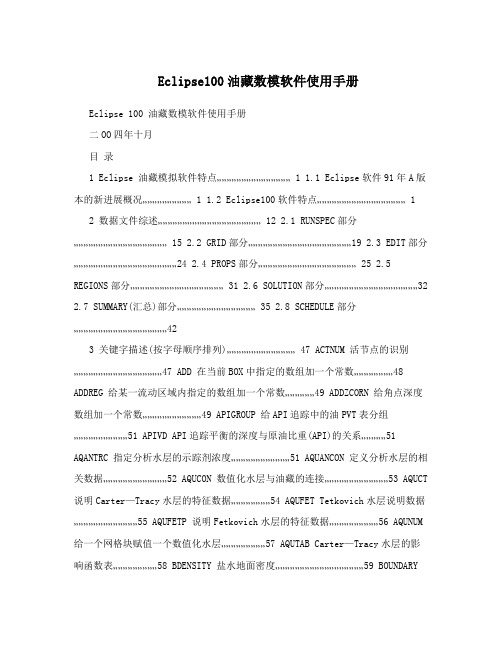
Eclipse100油藏数模软件使用手册Eclipse 100 油藏数模软件使用手册二OO四年十月目录1 Eclipse 油藏模拟软件特点............................................. 1 1.1 Eclipse软件91年A版本的新进展概况.............................. 1 1.2 Eclipse100软件特点 (1)2 数据文件综述............................................................... 12 2.1 RUNSPEC部分......................................................... 15 2.2 GRID部分...............................................................19 2.3 EDIT部分...............................................................24 2.4 PROPS部分............................................................ 25 2.5 REGIONS部分......................................................... 31 2.6 SOLUTION部分 (32)2.7 SUMMARY(汇总)部分................................................ 35 2.8 SCHEDULE部分 (42)3 关键字描述(按字母顺序排列).......................................... 47 ACTNUM 活节点的识别......................................................47 ADD 在当前BOX中指定的数组加一个常数 (48)ADDREG 给某一流动区域内指定的数组加一个常数..................49 ADDZCORN 给角点深度数组加一个常数....................................49 APIGROUP 给API追踪中的油PVT表分组.................................51 APIVD API追踪平衡的深度与原油比重(API)的关系 (51)AQANTRC 指定分析水层的示踪剂浓度………………………………51 AQUANCON 定义分析水层的相关数据…………………………………52 AQUCON 数值化水层与油藏的连接…………………………………53 AQUCT 说明Carter—Tracy水层的特征数据……………………54 AQUFET Tetkovich水层说明数据…………………………………55 AQUFETP 说明Fetkovich水层的特征数据…………………………56 AQUNUM 给一个网格块赋值一个数值化水层………………………57 AQUTAB Carter—Tracy水层的影响函数表………………………58 BDENSITY 盐水地面密度………………………………………………59 BOUNDARY定义在打印网格表中显示的网格范围..................... 59 BOX 重新定义当前输入的BOX.......................................60 CECON 生产井射开节点的经济极限 (61)COLLAPSE 识别在压缩VE选择中可压塌的单元...........................62 COLUMNS 设置输入数据文件的左右范围................................. 62 COMPDAT 井完井段说明数据 (63)COMPFLSH 井射孔段的闪蒸转化比………………………………………65 COMPIMB 井射开网格的渗吸表号.............................................67 COMPINJK 用户定义的注入井相对渗透率....................................68 COMPLUMP 为自动修井而将射开网格归在一起 (69)COMPRP 重新标定井射开节点的饱和度数据........................... 70 COMPVE 垂直平衡(V.E.)运行时,井射孔深度的重设定............72 COORD 坐标线 (75)COORDSYS 坐标系统信息.........................................................76 COPY 从一个数组拷贝数据到另一数组.............................. 77 COPYBOX 从一个BOX向另外一个拷贝一组网格数据.................. 77 CRITPERM 对VE节点压缩的渗透率标准....................................78 DATE 输出日期到汇总文件................................................79 DATES 模拟者事先指定报告日期..........................................79 DATUM 基准面深度,用于深度校正压力的输出 (80)BEBUG 控制检测输出………………………………………………80 DENSITY 地面条件下流体密度……………………………………… 81 DEPTH 网块中心深度……………………………………………… 82 DIFFC 每一个PVT区域的分子扩散数据……………………… 82 DIFFDP 在双重介质运行中,限制分子扩散……………………… 83 DIFFMMF 基质一裂缝的扩散乘子…………………………………… 83 DIFFMR R方向的扩散乘子……………………………………………83 DIFFMTHT θ方向扩散系数乘子…………………………………………84 DIFFMX X方向的扩散乘子……………………………………………84 DIFFMY Y方向的扩散乘子……………………………………………85 DIFFMZ Z方向的扩散乘子…………………………………………85 DIFFR R方向的扩散系数...................................................86 DIFFTHT θ方向的扩散系数................................................ 86 DIFFX X方向扩散系数......................................................87 DIFFY Y方向扩散系数......................................................87 DIFFZ Z方向扩散系数 (88)DPGRID 对裂缝单元使用基质单元的网格数据........................ 88 DR R方向网格的大小...................................................88 DRSDT 溶解GOR的增加的最大速度.......................................89 DRV R 方向网格大小(矢量) .......................................... 89 DRVDT 挥发油的OGR的增加的最大速度................................. 90 DTHETA θ方向的网格大小................................................... 90 DTHETAV 网格的角度大小(向量) .......................................... 91 DX X方向的网格大小................................................ 91 DXV X方向网格大小(向量).............................................91 DY Y方向网格大小......................................................92 DYV Y方向网格大小(向量).............................................92 DZ Z方向网格大小......................................................92 DZMTRX 基质块的垂直尺寸 (93)DZMTRXV 基质岩体块的垂直尺寸(向量)................................. 93 DZNET 净厚度............................................................... 93 ECHO 接通重复输出开关 (94)EDITNNC 改变非相邻连接......................................................94 EHYSTR 滞后作用参数和模型选择..................... .................. 95 END 标志SCHEDULE部分的结束....................................95 ENDBOX 将BOX恢复到包含全部网格.......................................95 ENDNUM 端点标定与深度区域号 (95)ENKRVD 相对渗透率端点与深度关系表................................. 96 ENPTVD 饱和度端点与深度关系表..........................................97 EQLNUM 平衡区号数 (98)EQUALS 在目前的BOX中设置数组为常数.............................. 99 EQUIL 平衡数据详述................................................... 99 EXTRAPMS 对表的外插请求预告信息 (101)FIPNUM 流体储量区域号…………………………………………… 102 GCONINJE 对井组井/油田注入率的控制/限制………………………102 GCONPRI 为“优先”而设的井组或油田产量限制………………………104 GCONPROD 井组或油田的产率控制或限制…………………………… 104 GCONSALE 井组或油田的售气控制产率……………………………… 107 GCONSUMP 井组的气消耗率和引进率……………………………… 109 GCONTOL 井组控制目标(产率)允许差额……………………………110 GECON 井组或油田的经济极限数据……………………………… 111 GLIFTLIM 最大井组人工举升能力.......................................... 112 GRAVITY 地面条件下的流体密度 (113)GRIDFILE 控制几何文件网格的容量.................................... 113 GRUPRIG 给井组配置修井设备............................................. 113 GRUPTREE 建立多级井组控制的树状结构.................................114 GSEPCOND 井组设置分离器................................................... 115 IMBNUM 渗吸饱和度函数据区域号....................................... 115 IMB NUMMF 基质—裂缝渗吸区域号.......................................... 116 IMPES 建立IMPES求解过程.......................................... 117 IMPLICIT 重建全隐式求解...... .......................................... 117 INCLUDE 包含数据文件名...................................................117 INIT 要求输出初始文件..........................................118 INRAD 径向模型的内径................................................ 118 KRG 标定气相对渗透率的端点....................................... 118 KRNUM 方向性相对渗透率表格数.................................... 119 KRNUMMF 基岩—裂缝流动饱和度表号.................................... 120 KRO 标定油相对渗透率端点 (120)KRW 标定水相对渗透率端点.......................................... 121 LOAD 调入一个SAVE文件以便执行一个快速重起动............... 122 MESSAGES 重设置打印和停止限定的信息................................. 123 MINPV 设置活动网格的最小孔隙体积....................................124 MINPVV 建立一个有效网格的最小孔隙空间........................... 124 MISCNUM 混合区数目...................................................... 125 MONITOR 请求实时显示输出 (125)MULTIPLY 当前定义区中的数组............................................. 126 MULTR R方向传导率乘子............................................. 126 MULTTHT THETA方向传导率乘子............ ..............................127 MULTX X方向传导率乘子................................................ 127 MULTY Y方向传导率乘子................................................ 127 MULTZ Z方向传导率乘子 (128)NEWTON 输出迭代计数到汇总文件…………………………………128 NEWTRAN 标定使用块拐角传导率……………………………………128 NEXTSTEP 建立下一时间步最大值……………………………………129 NNC 非相邻连接的直接输入……………………………………129 NOECHO 关闭输出的响应………………………………………… 130 NOGGF 压缩网格几何模型文件……………………………………130 NODPPM 非双孔的渗透率乘子………………………………………130 NOWARN 压制ECLIPSE警报信息…………………………………… 130 NTG 厚度净毛比………………………………………………… 130 OILAPI 初始原油API值,以便API示踪选择………………………131 OLDTRAN 标定块中心传导率……………………………………………131 OLDTRANR 标定任意一块中心传导率………………………………… 131 OPTIONS 开启特别程序选择………………………………………… 132 OUTRAD 径向模型外半径…………………………………………… 134 OVERBURD 岩石负载压力表……… ……………………………………135 PERMR R方向绝对渗透率………………………………………… 135 PERMTHT θ方向绝对渗透率................................................ 136 PERMX X方向绝对渗透率................................................136 PERMY Y方向绝对渗透率...... .................................... 136 PERMZ Z方向绝对渗透率................................................137 PINCH 建立尖灭层上下的连接....................................137 PINCHOUT 建立尖灭层上下的连接.......................................138 PMAX 模拟中的最大压力.............................................138 PMISC 与压力有关的可混性表.......................................138 PORO 网格孔隙度......................................................139 PORV 网格孔隙体积...................................................140 PRESSURE 初始压力...................................................... 140 PRIORIT Y 为井的优先级选项设置系数.................................140 PRVD 原始压力与深度关系表.......................................142 PSEUDOS 为PSEUDO包要求输出的数据.............................. 142 PVCO 含气原油PVT性质.............................................142 PVDG 干气的PVT性质(无挥发油) .............................. 144 PVDO 死油的PVT性质(无挥发气) .............................. 145 PVTG 湿气的PVT性质(有挥发油) .............................. 145 PVTNUM PVT区数目 (146)PVTO 活性油的PVT^性质(有溶解气) ...........................147 PVTW 水PVT性质......................................................148 PVTWSALT 含盐的水PVT函数.............................................149 QDRILL 在钻井队列中安置井..........................................150 RESTART 设置重启动......................................................151 RESVNUM 对一给定油藏输入角点坐标数据 (153)ROCK 岩石压缩系数...................................................153 ROCKNUM 岩石压实表格区数.............................................154 ROCKTAB 岩石压实数据表 (154)ROCKTABH 滞后岩石压实数据表..........................................155 RPTGRID 从GRID部分输出控制....................................... 156 RPTONLY 摘要输出的常规限制 (158)RPTPROPS 控制PROPS部分的输出.......................................158 RPTREGS 控制REGIONS部分的输出....................................159 RPTRST 输到RESTART文件的控制 (159)RPTRUNSP 控制RUNSPEC部分的数据输出..............................160 RPTSCHED 控制SCHEDULE 部分的输出................................. 160 RPTSMRY 控制SUMARY部分的输出 (163)RPTSOL 控制SOLUTION部分的输出....................................163 RS 初始溶解气油比...................................................165 RSCONST 为死油设置的一个常数Rs值 (165)RSCONSTT 为每一个死油PVT表设置的一个常数Rs值............... 166 RSVD 用于平衡选择的RWJ深度关系表..............................166 RUNSUM 所需的SUMMARY数据的制表输出..............................167 RV 初始挥发油气比...................................................167 RVCONST 为干气设置的一个常数Rv值................................. 167 RVCONSTT 为每个干气PVT表设置一个常数Rv值........................168 RVVD 用于平衡选择的Rv与深度关系表..............................168 SALT 初始盐浓度......................................................169 SALTVD 用于平衡的盐浓度与深度关系.................................169 SAVE 用于快速重启文件而需输出的SAVE文件 (170)SCALELIM 设置饱和度表的标度限制.......................................170 SDENSITY 在地面条件的混相气密度.......................................170 SEPVALS 分离测试的Bo和Rs值 (171)SGAS 初始气饱和度………………………………………………173 SGCR 临界气饱和度的标度………………………………………173 SGFN 气体饱和度函数……………………………………………174 SGL 原生气饱和度的标度…………………………………… 175 SGOF 气/油饱和度函数与气饱和度…………………………… 176 SGU 最大气饱和度的饱和度表的标度…………………………177 SIGMA 双重孔隙基岩—裂缝的连结………………………………178 SIGMAV 双重孔隙度基岩—裂缝的连结(向量) …………………178 SLGOF 气/油饱和度函数与液体饱和度………………………… 179 SOF2 油饱和度函数(2相) ………………………………………180 SOF3 油饱和度参数(3相) ………………………………………181 SOGCR 临界的气中含油饱和度的标度……………………………182 SOMGAS STONE1模型中含油饱和度最小值........................... 183 SOMWAT STONE1模型中最小油饱和度值 (184)SORWMIS 混相残余油饱和度数表..........................................185 SOWCR 标度临界水中含油的饱和度值.................................186 S PECGRID 网格特性的详细说明.............................................187 STOG 油气表面张力与压力.............................................187 STONE1 三相油相对渗透率模型 (188)STONE2 三相油相对渗透率模型..........................................188 STOW 油水表面张力与对应压力.......................................188 SWAT 初始水饱和度.............................................189 SWATINIT 标定毛管压力的初始水饱和度.....................190 SWCR 临界水饱和度的标度 (190)SWFN 水饱和度函数.............................................191 SWL 原生水饱和度的标定....................................192 SWLPC 仅对毛管压力曲线标定原生水饱和度...............193 SWOF 水/油饱和度函数和对应的水饱和度............... 193 SWU 饱和度数表中最大的含水饱和度的标定............195 TBLK 示踪剂的初始浓度.......................................196 THPRES 门限压力...................................................196 TLMIXPAR Todd-Longstaff混合参数..............................197 TNUM 示踪剂浓度区..........................................198 TOPS 每个网格的顶面深度 (198)TRACER 被动的示踪剂名……………………………………199 TRACTVD 为示踪剂要求“流率极限传输” ………………199 TRANR R方向的传导率……………………………………199 TRANTHT θ方向的传导率……………………………………200 TRANX X方向的传导率……………………………………200 TRANY Y方向的传导率……………………………………201 TRANZ Z方向的传导率……………………………………201 TSTEP 把模拟器推向新的报告时间………………………202 TUNING 设置模拟器控制参数………………………………202 TVDP 初始示踪浓度与深度表……………………………204 TZONE 过度带控制选择……………………………………205 VAPPARS 油挥发控制…………………………………… 205 VEDEBUG 对垂向平衡和压缩垂向平衡选择控制调整.........205 VEFRAC 垂向平衡曲线系数的应用..............................206 VEFRACP 垂向平衡拟毛管压力系数的使用.....................207 VEFRACPV 垂向平衡拟毛管压力系数的使用.................. 207 VFPINJ 对注水井输入V.F.P表.............................. 208 VFPPROD 对生产井输入V.F.P表.............................. 209 WBOREVOL 对井筒贮存设置体积.............................. 212 WCONHIST 历史拟合井观测产量 (213)WCONINJ 设有组控制的注入井的控制数据.................. 215 WCONINJE 对注入井控制数据................................. 217 WCONPROD 对生产井控制数据.................................... 218 WCUTBACK 井减少限制.......................................... 220 WCYCLE 井自动循环开与关 (222)WDRILRES 防止在同一网格中同时开两口井.....................222 WDRILTIM 新井自动开钻的控制条件........................... 223 WECON 生产井的经济极限数据.............................. 224 WEFAC 设置井的效率系数(为停工期) (226)WELDEBUG 个别井的跟踪输出控制.............................. 226 WELDRAW 设置生产井的最大允许压差........................ 227 WELOPEN 关闭或重开井或井的射开层........................ 228 WELPI 设置井的生产/注入指数值...........................229 WELPRI 设置井的优先数....................................... 229 WELSOMIN 自动开井的最小含油饱和度........................ 230 WELSPECS 井的综合说明数据.................................... 230 WELTARG 重新设置井的操作目标或限制 (232)WGASPROD 为控制销气而设置的特别产气井............... 233 WGRUPCON 为井组控制而给井设置指导产率.................. 234 WHISTCTL 给历史拟合井设置覆盖控制 (235)WLIFT 自动换管串和升举的开关数据.................. 235 WLIMTOL 经济和其它限制的容差分数........................ 236 WORKLIM 每次自动修井所花的时间........................... 237 WPIMULT 用给定值乘以井射开层地地层系数............... 237 WPLUG 设置井的回堵长度.................................... 238 WSALT 设置注入井的盐浓度................................. 238 WTEST 命令对已关着的井进行周期性测试............ 239 WTRACER 给注水井设置示踪剂浓度........................... 240 ZCORN 网格块角点的深度 (241)1 Eclipse 油藏模拟软件特点 1.1 Eclipse软件91年A版本的新进展概况详细说明见附录B11.新功能(1)提供了可供选择的通用的油PVT数据和饱和度数据的输入关键词; (2)对每一个PVT区设计了恒量Rs或Rv值;(3)分子扩散选择能模拟气的扩散和油的组份;(4)盐水选择能模拟不同矿化度盐水的流动。
ECLIPSE油藏数值模拟软件使用经验
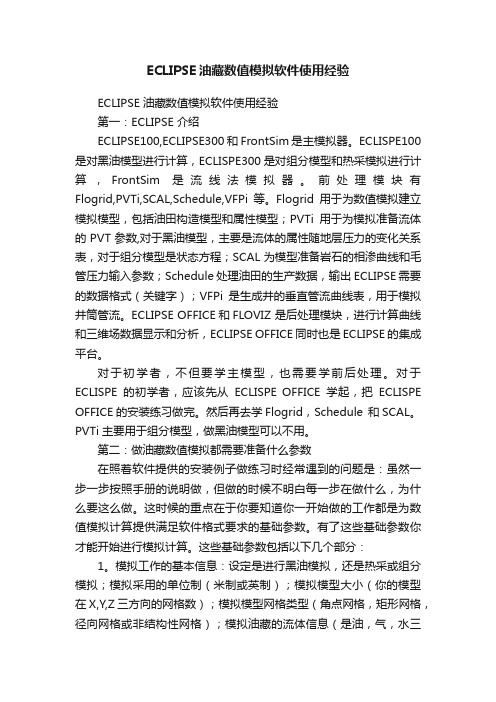
ECLIPSE油藏数值模拟软件使用经验ECLIPSE 油藏数值模拟软件使用经验第一:ECLIPSE 介绍ECLIPSE100,ECLIPSE300和FrontSim是主模拟器。
ECLISPE100是对黑油模型进行计算,ECLISPE300是对组分模型和热采模拟进行计算,FrontSim是流线法模拟器。
前处理模块有Flogrid,PVTi,SCAL,Schedule,VFPi等。
Flogrid用于为数值模拟建立模拟模型,包括油田构造模型和属性模型;PVTi用于为模拟准备流体的PVT参数,对于黑油模型,主要是流体的属性随地层压力的变化关系表,对于组分模型是状态方程;SCAL为模型准备岩石的相渗曲线和毛管压力输入参数;Schedule处理油田的生产数据,输出ECLIPSE需要的数据格式(关键字);VFPi是生成井的垂直管流曲线表,用于模拟井筒管流。
ECLIPSE OFFICE和FLOVIZ 是后处理模块,进行计算曲线和三维场数据显示和分析,ECLIPSE OFFICE同时也是ECLIPSE的集成平台。
对于初学者,不但要学主模型,也需要学前后处理。
对于ECLISPE的初学者,应该先从ECLISPE OFFICE学起,把ECLISPE OFFICE的安装练习做完。
然后再去学Flogrid,Schedule 和SCAL。
PVTi主要用于组分模型,做黑油模型可以不用。
第二:做油藏数值模拟都需要准备什么参数在照着软件提供的安装例子做练习时经常遇到的问题是:虽然一步一步按照手册的说明做,但做的时候不明白每一步在做什么,为什么要这么做。
这时候的重点在于你要知道你一开始做的工作都是为数值模拟计算提供满足软件格式要求的基础参数。
有了这些基础参数你才能开始进行模拟计算。
这些基础参数包括以下几个部分:1。
模拟工作的基本信息:设定是进行黑油模拟,还是热采或组分模拟;模拟采用的单位制(米制或英制);模拟模型大小(你的模型在X,Y,Z三方向的网格数);模拟模型网格类型(角点网格,矩形网格,径向网格或非结构性网格);模拟油藏的流体信息(是油,气,水三相还是油水或气水两相,还可以是油或气或水单相,有没有溶解气和挥发油等);模拟油田投入开发的时间;模拟有没有应用到一些特殊功能(局部网格加密,三次采油,端点标定,多段井等);模拟计算的解法(全隐式,隐压显饱或自适应)。
Eclipse 100 油藏数模软件使用手册
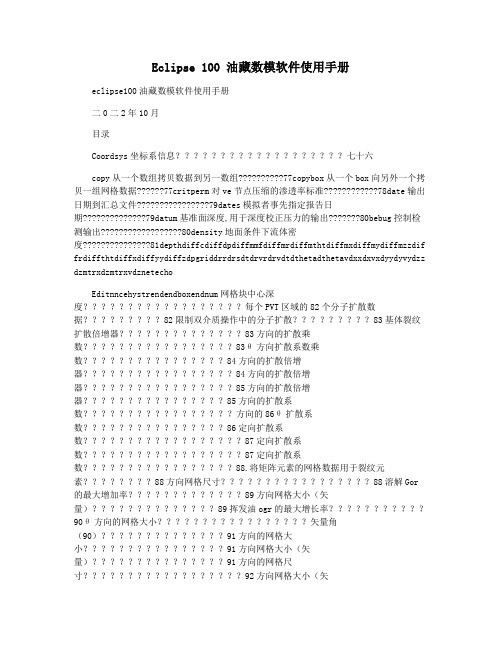
Eclipse 100 油藏数模软件使用手册eclipse100油藏数模软件使用手册二0二2年10月目录Coordsys坐标系信息七十六copy从一个数组拷贝数据到另一数组77copybox从一个box向另外一个拷贝一组网格数据77critperm对ve节点压缩的渗透率标准78date输出日期到汇总文件79dates模拟者事先指定报告日期79datum基准面深度,用于深度校正压力的输出80bebug控制检测输出80density地面条件下流体密度81depthdiffcdiffdpdiffmmfdiffmrdiffmthtdiffmxdiffmydiffmzzdif frdiffthtdiffxdiffyydiffzdpgriddrrdrsdtdrvrdrvdtdthetadthetavdxxdxvxdyydyvydzz dzmtrxdzmtrxvdznetechoEditnncehystrendendboxendnum网格块中心深度每个PVT区域的82个分子扩散数据82限制双介质操作中的分子扩散83基体裂纹扩散倍增器83方向的扩散乘数83θ方向扩散系数乘数84方向的扩散倍增器84方向的扩散倍增器85方向的扩散倍增器85方向的扩散系数方向的86θ扩散系数86定向扩散系数87定向扩散系数87定向扩散系数88.将矩阵元素的网格数据用于裂纹元素88方向网格尺寸88溶解Gor 的最大增加率89方向网格大小(矢量)89挥发油ogr的最大增长率90θ方向的网格大小矢量角(90)91方向的网格大小91方向网格大小(矢量)91方向的网格尺寸92方向网格大小(矢量)92方向的网格大小92矩阵块的垂直尺寸93基质岩体块体的垂直尺寸(矢量)93净厚度九十三接通重复输出开关94更改非相邻连接94滞后作用参数和型号选择95标志着时间表部分的结束95恢复长方体以包含所有网格95端点校准和深度区域编号95rxyrxzenkrvd相对渗透率端点与深度关系表96enptvd饱和度端点与深度关系表97eqlnum平衡区号数98equals在目前的box 中设置数组为常数99equil平衡数据详述99extrapms对表的外插请求预告信息101fipnum流体储量区域号102gconinje对井组井/油田注入率的控制/限制102gconpri为“优先”而设的井组或油田产量限制104gconprodgconsaleGCONSUMPGCONTOLGECONGLIFTLIMEGRIFTLIMGRIDGFILEGRUPGRUTREEGSEPCondumbNummmImple SimpleIncludeInradKrgnumKrummfkrowloadMessagesMinpVMispMonitorMultipleMulltMul ltMulltSulthetAmultxxMultimultMullyMullyMultZZ104井组或油田的天然气销售控制产量一百零七井组的气消耗率和引进率109井组控制目标(产率)允许差额110井组或油田的经济极限数据111最大井组人工举升能力112地面条件下的流体密度113控制几何文件网格的容量113给井组配置修井设备113建立多级井组控制的树状结构114井组设置分离器115渗吸饱和度函数据区域号115基质―裂缝渗吸区域号116建立impes求解过程117重建全隐式求解117包含数据文件名117要求输出初始文件118径向模型的内径118标定气相对渗透率的端点118方向性相对渗透率表格数119基岩―裂缝流动饱和度表号120标定油相对渗透率端点120标定水相对渗透率端点121调入一个save文件以便执行一个快速重起动122重设置打印和停止限定的信息123设置活动网格的最小孔隙体积124建立一个有效网格的最小孔隙空间124混合区数目125请求实时显示输出125当前定义区中的数组126方向传导率乘子126方向传导率乘子127方向传导率乘子127方向传导率乘子127方向传导率乘子128Ynewton将迭代计数输出到摘要文件128newtran校准使用块角导电性128nextstep设置下一时间步的最大值129nnc非相邻连接的直接输入129noecho关闭输出响应130noggf压缩网格几何模型文件非双重孔隙的130nodppm渗透率乘数130nowarn抑制eclipse警报消息130ntg厚度净毛重比130OilapioldtrannroptionsoutradoverburdpermrrpermthtpermxpermypermzpinchPinchoutpMaxpMiscPoroporPressurePriorityPrvDpseudospvCopvDgpvTgpvtnumpvtopvtwpvtwsaltqdrillrestartresvnumrockrocknumrocktab初始原油api值,以便api示踪选择131标定块中心传导率131标定任意一块中心传导率131打开特殊程序并选择132径向模型的外半径134岩石荷载压力计135方向绝对渗透率135θ方向绝对渗透率136x方向的绝对渗透率136y方向绝对渗透率136z方向的绝对渗透率137在尖灭层的顶部和底部之间建立连接一百三十七建立尖灭层上下的连接138模拟中的最大压力138与压力有关的可混性表138网格孔隙度139网格孔隙体积140初始压力一百四十为井的优先级选项设置系数140原始压力与深度关系表142为pseudo包要求输出的数据142含气原油pvt性质142干气的pvt性质(无挥发油)144死油的pvt性质(无挥发气)145水分(含挥发油)的PVT特性一百四十五pvt区数目146活性油的pvt^性质(有溶解气)147水上私人物业148含盐的水PVT功能149个钻井队中的设置井150台重启151输入给定水库的角坐标数据153岩石的压缩系数153岩石压实表区域的数量154岩石压实数据表一百五十四。
Eclipse 100 (全中文)油藏数模软件使用手册(326页)
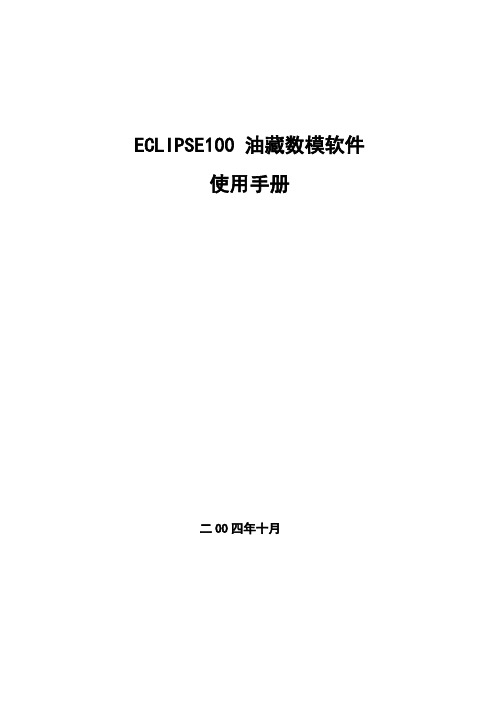
ECLIPSE100 油藏数模软件使用手册二OO四年十月目录1 Eclipse 油藏模拟软件特点 (1)1.1 Eclipse软件特点 (1)概论 (1)2 数据文件综述 (11)综述 (11)2.1 RUNSPEC部分 (13)2.2 GRID部分 (17)2.3 EDIT 部分 (22)2.4 PROPS 部分 (23)2.5 REGIONS部分 (27)2.6 SOLUTION 部分 (29)2.7 SUMMARY (汇总)部分 (31)WBHP (34)COFR (35)RWFT (35)ROIP (35)RGIPG (35)BOSAT (35)AAQR (36)2.8 SCHEDULE部分 (38)2.8.1 定义单井、井组和井的射开网格 (38)2.8.2 井的控制和限定 (38)2.8.3 井组控制和限制 (39)2.8.4 自动钻井和修井控制 (40)2.8.5 周期测试和循环井 (40)3. 关键字描述(按字母顺序排列) (42)ACTNUM 关键字 (42)ADD 关键字 (43)ADDREG 关键字 (44)ADDZCORN 关键字 (44)APIVD 关键字 (46)AQANTRC 关键字 (46)AQUANCON 关键字 (46)AQUCON 关键字 (47)AQUCT 关键字 (49)AQUFET 关键字 (50)AQUFETP 关键字 (51)AQUNUM 关键字 (51)AQUTAB 关键字 (52)BDENSITY 关键字 (53)BOUNDARY 关键字 (54)BOX 关键字 (54)CECON 关键字 (55)COMPIMB 关键字 (60)COMPINJK 关键字 (61)COMPLUMP 关键字 (62)COMPRP 关键字 (63)COMPVE 关键字 (65)COORD 关键字 (67)COORDSYS 关键字 (68)COPY 关键字 (69)COPYBOX 关键字 (69)CRITPERM 关键字 (70)DA TE 关键字 (70)DA TES 关键字 (71)DA TUM 关键字 (71)DEBUG 关键字 (72)DENSITY 关键字 (73)DEPTH 关键字 (73)DIFFC 关键字 (74)DIFFDP 关键字 (74)DIFFMMF 关键字 (75)DIFFMR 关键字 (75)DIFFMTHT 关键字 (76)DIFFMX 关键字 (76)DIFFMY 关键字 (77)DIFFMZ 关键字 (77)DIFFR 关键字 (77)DIFFTHT 关键字 (78)DIFFX 关键字 (78)DIFFY 关键字 (79)DIFFZ 关键字 (79)DPGRID 关键字 (80)DR 关键字 (80)DRSDT 关键字 (80)DRV 关键字 (81)DRVDT 关键字 (81)DTHETA 关键字 (81)DTHETA V 关键字 (82)DX 关键字 (82)DXV 关键字 (83)DY 关键字 (83)DYV 关键字 (83)DZ 关键字 (84)DZMTRX 关键字 (84)DZMTRXV 关键字 (84)END 关键字 (86)ENDBOX 关键字 (86)ENDNUM 关键字 (87)ENKRVD 关键字 (87)ENPTVD 关键字 (88)EQLNUM 关键字 (89)EQUALS 关键字 (89)EQUIL 关键字 (90)EXTRAPMS 关键字 (92)FIPNUM 关键字 (92)GCONINJE 关键字 (93)GCONPROD 关键字 (95)GCONSALE 关键字 (98)GCONSUMP 关键字 (99)GCONTOL 关键字 (100)GECON 关键字 (101)GLIFTLIM 关键字 (102)GRA VITY 关键字 (103)GRIDFILE 关键字 (103)GRUPRIG 关键字 (103)GRUPTREE 关键字 (104)GSEPCOND 关键字 (104)IMBNUM 关键字 (105)IMBNUMMF 关键字 (106)IMPES 关键字 (106)IMPLICIT 关键字 (107)INCLUDE 关键字 (107)INIT 关键字 (107)INRAD 关键字 (107)KRG 关键字 (107)KRNUM 关键字 (108)KRNUMMF 关键字 (109)KRO 关键字 (110)KRW 关键字 (110)LOAD 关键字 (111)MESSAGES 关键字 (112)MINPV 关键字 (113)MINPVV 关键字 (113)MISCNUM 关键字 (114)MONITOR 关键字 (114)MULTIPL Y 关键字 (115)MULTR 关键字 (115)MULTTHT 关键字 (116)NEWTRAN 关键字 (117)NEXTSTEP 关键字 (118)NNC 关键字 (118)NOECHO 关键字 (119)NOGGF 关键字 (119)NODPPM 关键字 (119)NOW ARN 关键字 (119)NTG 关键字 (119)OLDTRAN 关键字 (120)OLDTRANR 关键字 (120)OPTIONS 关键字 (120)OUTRAD 关键字 (123)OVERBURD 关键字 (123)PERMR 关键字 (123)PERMTHT 关键字 (124)PERMX 关键字 (124)PERMY 关键字 (125)PERMZ 关键字 (125)PINCH 关键字 (126)PINCHOUT 关键字 (126)PMAX 关键字 (126)PMISC 关键字 (127)PORO 关键字 (127)PORV 关键字 (128)PRESSURE 关键字 (128)PRIORITY 关键字 (128)PRVD 关键字 (130)PSEUDOS 关键字 (130)PVCO 关键字 (130)PVDG 关键字 (132)PVDO 关键字 (132)PVTG 关键字 (133)PVTNUM 关键字 (134)PVTO 关键字 (135)PVTW 关键字 (136)PVTWSALT 关键字 (136)QDRILL 关键字 (137)RESTART 关键字 (138)RESVNUM 关键字 (140)ROCK 关键字 (141)ROCKNUM 关键字 (141)ROCKTAB 关键字 (141)ROCKTABH 关键字 (142)RPTRST 关键字 (146)RPTRUNSP 关键字 (147)RPTSCHED 关键字 (147)RPTSMAY 关键字 (150)RPTSOL 关键字 (150)RS 关键字 (152)PSCONST 关键字 (152)RSCONSTT 关键字 (152)RSVD 关键字 (153)RUNSUM 关键字 (153)RV 关键字 (153)RVCONST 关键字 (154)RVCONSTT 关键字 (154)RVVD 关键字 (155)SALT 关键字 (155)SALTVD 关键字 (155)SA VE 关键字 (156)SCALELIM 关键字 (156)SDENSITY 关键字 (156)SEPV ALS 关键字 (157)SGAS 关键字 (159)SGCR 关键字 (159)SGFN 关键字 (160)SGL 关键字 (161)SGOF 关键字 (162)SGU 关键字 (163)SIGMA 关键字 (164)SIGMA V 关键字 (164)SLGOF 关键字 (164)SOF2 关键字 (165)SOF3 关键字 (166)SOGCR 关键字 (167)SOMGAS 关键字 (168)SOMW AT 关键字 (169)SORWMIS 关键字 (170)SOWCR 关键字 (170)SPECGRID 关键字 (171)STOG 关键字 (172)STONE1 关键字 (173)STONE2 关键字 (173)STOW 关键字 (173)SWAT 关键字 (174)SWATINT 关键字 (174)SWOF 关键字 (178)SWU 关键字 (179)TBLK 关键字 (180)THPRES 关键字 (181)TLMIXPAR 关键字 (181)TNUM 关键字 (182)TOPS 关键字 (182)TRACER 关键字 (183)TRACTVD 关键字 (183)TRANR 关键字 (183)TRANTHT 关键字 (184)TRANX 关键字 (184)TRANY 关键字 (185)TRANZ 关键字 (185)TSTEP 关键字 (185)TUNING 关键字 (186)TVDP 关键字 (188)TZONE 关键字 (188)V APPARS 关键字 (189)VEDEBUG 关键字 (189)VEFRAC 关键字 (190)VEFRACP 关键字 (190)VEFRACPV 关键字 (191)VFPINJ 关键字 (191)VFPPROD 关键字 (192)WBOREVOL 关键字 (195)WCONHIST 关键字 (196)WCONINJ 关键字 (198)WCONINJE 关键字 (199)WCONPROD 关键字 (201)WCUTBACK 关键字 (202)WCYCLE 关键字 (204)WDRILRES 关键字 (205)WDRILTIM 关键字 (205)WECON 关键字 (206)WEFAC 关键字 (207)WELDEBUG 关键字 (208)WELDRAW 关键字 (208)WELOPEN 关键字 (209)WELPI 关键字 (210)WELPRI 关键字 (211)WELSOMIN 关键字 (211)WELSPECS 关键字 (212)WLIFT 关键字 (216)WLIMTOL 关键字 (217)WORKLIM 关键字 (218)WPIMULT 关键字 (218)WPLUG 关键字 (219)WSALT 关键字 (219)WTEST 关键字 (220)WTRACER 关键字 (221)ZCORN 关键字 (221)1 Eclipse 油藏模拟软件特点Eclipse软件91年A版本的新进展概况详细说明见附录B11.新功能(1)提供了可供选择的通用的油PVT数据和饱和度数据的输入关键词;(2)对每一个PVT区设计了恒量Rs或Rv值;(3)分子扩散选择能模拟气的扩散和油的组份;(4)盐水选择能模拟不同矿化度盐水的流动。
油藏数值模拟eclipse入门学习
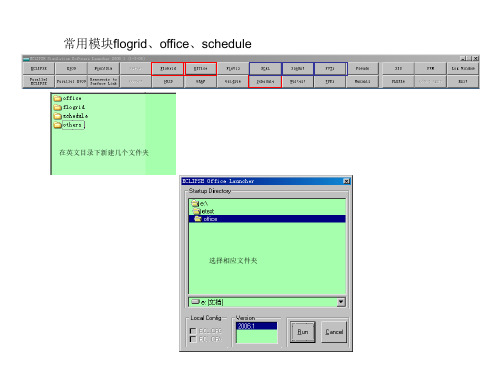
覆盖原来数据
导入数据
流程
1. 设置单位 2. 导入整理的数据文件 3. 导出.sch文件,查看是否有错,有错则进行修改直到没有错误 4. 进行输出设置 5. 最后再导出无错的数据 6. 导入至office
中间的时间间隔则是生产情况未发生变化,平均化生产数据 为减少运算时间,根据生产时间进行不同时间采样
动态文件 时间文件 层位文件 井轨迹文件 生成井组、井组控制文件
Gird和init从office中拷贝过来
启动schedule 设置单位 输入数据 replace,可改变数 据查看错误类型
裂缝性储层
从软件 中生成 的井轨 迹文件
导出数据看是否有提示错误
查找井位数据 错误
通过flogrid 创建、修改井位
多图 对应图数值表可 导出
针 对 单 井 进 行 切 换
单一文件
每次 修改 都要 运行 和调 用
要进行前后对比,加载完后打 开不动,在进行修改,然后再 运行加载可进行两个结果对比
两次结果 进行运算 对比
工程 文件
几何体
编译性 错误
性质 运行中 的产生 的信息 可打开
每一个案例输入数 据的总文件
Poro属性也需要进行先行变换
导入至office中(新建工程),若在原工区则需删掉历史记录 挨个导入文件
完善其他内容
可从别的工程中导入,再 相应修改
初始化
在flogrid中分 别查看油水 界面
Grid和property需要从office中导入已生成的文件
五类七个文件放入schedule中,进行下一步工作
设置油气水性质
岩石性质关键字需定义
在此中选择“rock properties”
油藏数值模拟如何编制Eclipse中的Schedule文件(最全版)

射孔、压裂、酸化、试井等措施
一.导入数据
措施数据文件2(*.ev)
WELLNAME 1.02.2009 2.188 1.03.2009 2.186 1.04.2009 2.226 1.05.2009 2.231 1.06.2009 2.298 1.07.2009 2.236 Z1619X16 0 0 0 0 0 0 (盐度) (浓度) KEYWORD WPOLYMER KEYWORD WPOLYMER KEYWORD WPOLYMER
格式二
*WATER *WINJ 0 0 0 0 0 0 0 0 0 0 0 0 6 0 17 0 13 0 6 0 *BHP 0 0 0 0 0 119 0 0 0 0
vol的时间格式
一.导入数据
措施数据文件1(*.ev)
---DATE EVENT TOP (表头关键字此处仅以射孔为例) WELLNAME P2 01.01.1970 perforation 15.01.1970 01.01.1970 22.06.1972 BOTTOM WELLDIA SKIN KB
2000.00 3057.79 3078.62 3099.45 3120.29
2000.00 3057.79 3078.62 3099.45 3120.29
一.导入数据
井组文件(*.net文件)
*DATE SOS *GROUPNODE 'PROD1' 'FIELD' 'PROD2' 'FIELD' 'INJ1' 'FIELD' *LEAFNODE 'Z1061111' 'Z1061112' '1061110C' 'PROD1' 'PROD2' 'INJ1'
页岩气-黑油模型(Eclipse)

将工程存储在开始新建的文件夹中。
二、新建工程
(四)完成新建工程,并点击“Filclipse数值模拟基本操作
一 模块介绍 课程 提纲
二 新建工程
三 模型建立 四 模型计算
三、模型建立
Data 模块
点击进入Data模块,输入相关参数,建立模型。
二 新建工程
三 模型建立 四 模型计算
四、模型计算
第五届中国石油工程设计大赛
页岩气-Eclipse数值模拟基本操作
李继强
2015 年 3 月
页岩气—Eclipse数值模拟基本操作
一 模块介绍 课程 提纲
二 新建工程
三 模型建立 四 模型计算
一、模块介绍
油藏数值模拟软件—Eclipse,有24个 独立模块,常用的是Office和Manuals模块。 其中Office模块承担Eclipse模型处理与计 算,Manuals模块属于帮助模块。
页岩气—Eclipse数值模拟基本操作
一 模块介绍 课程 提纲
二 新建工程
三 模型建立 四 模型计算
二、新建工程
(一) 新建一个文件夹,用以存储数模相关数据(文件
夹名不能用中文)。
(二) 打开Eclipse,点击Office模块,运行。
二、新建工程
(三) 点击菜单栏“File”,新建工程—New project„,
三、模型建立
PVT模块
三、模型建立
PVT模块
如果“Rock Tables”不可用,可以在有Rock的数据文件 中拷贝复制一个。
三、模型建立
SCAL模块
点击进入SCAL模块,再点击菜单栏上的“Section”进 入关键字输入界面,输入气藏相关相渗参数。
- 1、下载文档前请自行甄别文档内容的完整性,平台不提供额外的编辑、内容补充、找答案等附加服务。
- 2、"仅部分预览"的文档,不可在线预览部分如存在完整性等问题,可反馈申请退款(可完整预览的文档不适用该条件!)。
- 3、如文档侵犯您的权益,请联系客服反馈,我们会尽快为您处理(人工客服工作时间:9:00-18:30)。
4
ECLIPSE 数值模拟基础操作手册
Office 操作练习 结果如下图:
Schlumberger
5 选择 View Edit History...来显示应用到属性关键字的所有编辑步骤。 注意:Edit | Delete Edit History 将所有编辑整合为一个关键字。 所有部分都需要一个 GRID 文件,用以显示模型建立过程中的分区和属性数 据。.GRID 和.EGRID 是非格式化的二进制几何文件,而.FGRID 和.FEGRID 为 ASCII 格式化几何文件。输出文件的格式可以在 Run Manager 中设置。 6 为了确保 GRID 文件作为输出文件的一部分,点击 Keyword Types 里面 的 Operational Keywords。 7 确信 GRIDFILE 在该列表中。 8 选择 GRID Keyword Section: Edit | Insert Keyword. 9 在相同的列表中,加入 INIT 关键字来输出静态属性数据,该文件后缀名 为 .INIT 和 .FINIT。 10 点击 Apply。 11 点击 File | Close 退出 Grid Keywords 面板。 12 点击 Grid Section: File | Save... 来保存几何数据。 13 选择 Grid Section: GridView | From Keywords 为 2D 和 3D 显示生成几何 文件。 14 点击 YES 来生成 GRIDFILE。 15 选择 Grid Section: GridView | 3D 来查看模拟网格的 3D 形态。 16 关闭 3D Viewer 窗口。 17 选择 Grid Section: File | Close 退出。
模型描述
本例模拟油藏的开发历史,该油藏 5000m×5000m,60m 厚。流体为活油和 气,水体体积未知。第二层主要为泥岩,其渗透率较低。该油藏被划分为 10×10×4 的网格,历史拟合主要平均水体对能力供给的贡献。
数据准备
1 在合适的地方创建工作目录。 2 将教师给你的数据拷贝到改目录。
创建新工程
iii
Office 操作练习
Office 操作练习
介绍
本练习使用其它 SIS 模拟软件模块生成的数据建立黑油模型。练习操作 Data Manager 模块以及提交模拟运算并浏览错误和警告信息。
步骤
模型定义:数据输入 Grid 部分:静态数据定义 PVT 部分:流体定义 SCAL 部分:相渗定义 Initialization 部分:初始化 Schedule 部分:生产动态 Summary 部分:曲线输出变量 Run Manager:运算提交 Report Generator: 报告生成
Disclaimer
Use of this product is governed by the License Agreement. Schlumberger makes no warranties, express, implied, or statutory, with respect to the product described herein and disclaims without limitation any warranties of merchantability or fitness for a particular purpose. Schlumberger reserves the right to revise the information in this manual at any time without notice.
Schlumberger
6 选择 View Edit History... ,在 PORO 面板中一张表格显示应用于该关键 字的编辑历史。 7 选择 Edit History 面板中的任意行来显示特定的编辑注释。 注意:Office 自动加入的注释以“*”开头,你可以通过该面板编辑注释。 8 选择 Cancel 关闭 Edit History 面板。 9 通过 Grid Keywords Section: Edit | Insert Keyword 加入 PERMX 关键 字。 10 选择 Grid Keyword Section: Edit | Box 打开 Array Box Selection 面板。
1 打开 ECLIPSE Office。 2 选择 File| New Project。 3 定义工程名为 workflow。 4 选择 File|Save Project 将工程保存到磁盘。
1
Schlumberger
Schlumberger
OFFICE 操作练习
5 ECLIPES Office 主界面中,选择 View | Display Model in DM。 6 ECLIPES Office 主界面中,选择 View | Display Model in Grid Section。
2
ECLIPSE 数值模拟基础操作手册
Office 操作练习
6 点击 Advancecd… 按钮,GRID 的头文件、几何文件和并行/操作 INCLUDE 文件将会保存。静态属性文件和其它 INCLUDE 文件不会保存, 因为它们没有相关关键字定义。 7 点击 Save。 8 选择 Grid Section: Subsection | Grid Keywords。 9 检查 COORD 和 ZCORN 相关数据是否被准确加入 注意:可以通过选择 Grid Keywords: View | Keywords 来显示关键字名字。 10 在 Keyword Type 里面选择 Properties 以加入孔隙度和渗透率数据。 11 选择 Grid Keyword Section: Edit | Insert Keyword,从关键字列表中选择 PORO。 12 选择 Grid Keyword Section: Edit | Box 打开 Array Box Selection 面板。
PVT Section:流体 PVT 属性定义
1 选择 Data Manager: PVT 来加入 PVT 数据。
5
Schlumberger
OFFICE 操作练习
2 选择 File | Import | New...来导入 pvt2.pvo 数据。 3 选择 PVT Section: File | Save As 来保存 PVT 数据。 4 选择 PVT Section: Section | Keywords。 5 选择 PVT Keywords: Keyword Types | PVT Tables。 6 观察已加入的关键字:
10, 10, 4 Metric Normal
4 选择 Reservior 面板。 5 激活 Aquifers 并且选择 Analytical。 6 Grid Option: Cartesian。 7 Geometry Option: CornerPoint。 8 选择 PVT 面板。 9 激活 Water、Oil、Gas 和 Dissolved Gas。 注意: Dissolved Gas 只在 Oil 被选择后激活。 10 其它选项接受默认值。 11 点击 OK 保存数据并退出。 12 在主界面中点击 File | Save Project 来保存 Case Definition Section 中定 义的信息。
3
Schlumberger
OFFICE 操ห้องสมุดไป่ตู้练习
设置每个面的渗透率
1 将 K 范围修改为 1 到 1。 2 在 Data Value 中输入 1,并在 Unit 下拉框中选择 D 即 Darcy。 3 确认 Operation 被设置为 Equals。 4 点击 Apply。 注意 数据将会自动转化为模拟器需要的单位,该单位在 Case Definition Section 进行设置,本例中为 METRIC。 5 3 个面重复该操作,K=2、3 和 4 分别对应 .005D、.3D 和 .1D 。数据如 下图所示:
ECLIPSE 油藏数值模拟 基础操作手册
初稿
斯伦贝谢科技服务(北京)有限公司 i
Copyright Notice
© 2009 Schlumberger. All rights reserved. No part of this manual may be reproduced, stored in a retrieval system, or translated in any form or by any means, electronic or mechanical, including photocopying and recording, without the prior written permission of Schlumberger Information Solutions, 5599 San Felipe, Suite1700, Houston, TX 77056-2722.
模型的地质构造定义和网格创建
1 选择 Data Manager: Grid 打开网格定义模块,定义地质构造。 2 选择 Grid Section: File | Import File | New... 导入 GRID.GEC 文件,该文 件应已拷贝到工作目录中。 3 选择 Grid Section: File | Save As... 4 检查所有 GRID 部分文件的保存文件名和目录。 5 接受默认文件名。
设置 PERMY 等于 PERMX
1 在 Operation 下拉框中选择 COPY。 2 在 Copy from 下拉框中选择 PERMX。 3 I、J、K 范围采用默认值。 4 点击 Apply。
设置 PERMZ 为 PERMX 的 .1 倍:
1 点击 Keyword 列表中的 PERMZ 来激活它。 2 重复 Box | COPY 操作来拷贝 PERMX 的值到 PERMZ。 3 在 Operation 下拉框中选择 Multiply,且 Multiplier=.1。 4 关闭 Array Box Selection 编辑面板。
