linux安装网卡驱动教程
Linux操作系统怎么安装无线网卡驱动

Linux操作系统怎么安装无线网卡驱动Linux操作系统怎么安装无线网卡驱动现在很多人都喜欢用无线上网,无线上网就需要无线网卡,而无线网卡就需要安装无线网卡驱动。
那么Linux操作系统怎么安装无线网卡驱动呢?下面跟着店铺一起去了解下吧。
Linux操作系统怎么安装无线网卡驱动安装方法及步骤:一、准备工作1、安装kernel的源码,在Redhat下是kernel-source.rpm包。
//我使用是FC8的内核,未再进行升级。
2、到/projects/ndiswrapper下载最新的ndiswrapper包,我的版本是ndiswrapper-1.52.tar.gz3、准备好网卡在Winxp下的驱动程序。
驱动程序最好是最新的,指定给XP用的。
我用到的是D-Link的一款PCI无线网卡(dwl-g520),其驱动程序是ar5211.sys、ar52119x.sys和net5211.inf。
二、安装及配置1、安装(1)解压:tar -zxvf ndiswrapper-1.52.tar.gz(2)进入ndiswrapper-1.52:cd ndiswrapper-1.52(3)编译:make//在此操作之前必需先把编译环境搭建好,即:安装好开发环境。
(4)安装:make install //如果不采取默认的安装路径,则可以用.configure --prefix="/etc/local"来指定安装目录。
//此目录是自建。
(5)查看安装后的版本ndiswrapper -v | grep //此处似乎不对。
如安装成功则显示version: 1.51(6)获取该无线网卡的WindowsXP驱动,我取了ar5211.sys、ar52119x.sys和net5211.inf。
(7)进入该驱动所在目录:cd /home/tsm/dwl_g520(8)安装无线网卡驱动:ndiswrapper -i net5211.inf(9)查看驱动是否安装:ndiswrapper -l//如:显示net5211(驱动名称) : driver installed(10)写入配置文件:ndiswrapper -mndiswrapper -mandiswrapper -mi(11)启动后模块自动加载:modprobe ndiswrapper2、配置(1)然后配置wpa_supplicant.conf文件:vi /etc/wpa_supplicant/wpa_supplicant.confctrl_interface=/var/run/wpa_supplicantctrl_interface_group=wheelnetwork={ssid="any"key_mgmt=NONE}(2)配置wpa_supplicant文件:vi /etc/sysconfig/wpa_supplicant将该文件内容设置为:# wlan0 and wifi0# INTERFACES="-iwlan0 -iwifi0"INTERFACES="-iwlan0"# ndiswrapper and prism# DRIVERS="-Dndiswrapper -Dprism"DRIVERS="-Dndiswrapper"(3)iwlist scanning 扫描一下你的AP //此处未成功,未知原因待查。
Linux系统华硕集成网卡驱动的安装

Linux系统华硕集成网卡驱动的安装Linux系统华硕集成网卡驱动的安装1.选择linux安装过程语言时,最好选择EN,如果选择简体中文,则安装后系统图形界面下有可能显示为中文,通过另一台计算机使用SSH软件时有可能显示乱码。
2.因为购买的网卡是主板集成网卡,所以在安装流程:修改网卡设置时,没有显示该选项直接跳到:选择时区。
3.进入Linux系统后,需要更改网卡属性,而由于是集成网卡,所以在安装Linux系统时没有安装上。
所以以下步骤为Linux系统下如何安装集成网卡,及网卡参数怎么设置。
4.1.从网上下载相应驱动。
使用ifconfig命令查询到网卡属性为atheros communications device 1083(rev c0)。
通过网络搜索找到对应的网卡驱动为atheros公司的AR81Family-linux-v1.2.1.14.tar.gz。
4.2.Linux下解压缩包:tar xzvf AR81Family-linux-v1.2.1.14.tar.gz。
4.3.运行该包:sudo make install4.4.装载驱动:sudo modprobe atl1e4.5.运行ifconfig –a察看网卡安装情况。
5.配置网卡参数:5.1运行vi /etc/sysconfig/network-scripts/ifcfg-eth0。
典型的配置如下:DEVICE=eth0BOOTPROTO=staticBROADCAST=192.168.2.255IPADDR=192.168.2.180NETMASK=255.255.255.0ONBOOT=yesTYPE=EthernetGATEWAY=192.168.2.1键入“a”为插入字符;键入“o”为插入一行;设置好后,按ESC键,输入:wq保存退出。
5.2运行vi /etc/sysconfig/network。
设置networking=yes。
Linux下USB无线网卡WL-167G驱动安装过程

Linux下USB无线网卡WL-167G驱动安装过程最近经过前期调研选定网卡,又折腾一两天,终于搞定了Linux 下的无线网卡,对遇到的问题进行了分析,并整理了下详细过程,现与大家分享,还有更具体的开发文档,有需要的可以联系下一步工作要将其移植到ARM平台上,希望与大家多多探讨网卡华硕WL-167G、TP-LINK TL-WN321G驱动 RT73_Linux_STA_Drv1.0.3.6下载地址/pub/ASUS/wireless/WL-167g/Linux_1218.zip一、准备工作解压内核源码,拷贝对应内核的makefile,并更改文件属性[root@dding RT73_Linux_STA_Drv1.0.3.6]# chmod 777 Module[root@dding RT73_Linux_STA_Drv1.0.3.6]# ls -al总用量 16。
drwxrwxrwx 2 root root 4096 2006-07-04 Module##确保文件对任何用户是可读可执行的,否则可能不能make config,777可以保证所有权限二、添加对WL-167G ASUS 网卡的支持,注意官方的1218版本以前驱动包括网卡自带的光盘里没有对此说明,否则驱动加载后会说找不到设备[root@dding Module]# gedit rtmp_def.h##add support for WL-167G ASUS{USB_DEVICE(0x0B05,0x1723)}, /* dding add WL-167G ASUS */ \{USB_DEVICE(0x0B05,0x1724)}, /* dding add ASUS */ \三、配置、编译确保对应目录下存在/usr/src当前系统运行的内核源码,其他位置不行1> $make config## ensure there are such directories as /usr/src/linux-2.4.20-8 and /lib/modules/2.4.20-8/kernel/drivers/net, but they are your own kernel2> $make all # compile driver source code## ensure no problems occur四、修改自启动配置文件ifcfg-rausb0并安装RT73.o及添加alias rausb0 rt731> 修改当前目录下的ifcfg-rausb0,若是动态IP则不需要修改[root@dding Module]# gedit ifcfg-rausb0## edit the file according to your network system, and it can be auto loaded when booting system. and the file is as follows: DEVICE=rausb0ONBOOT=yes## static for fixed ipBOOTPROTO=staticIPADDR=192.168.0.31 ## 你自己的IP及其他相关设置NETMASK=255.255.255.0GATEWAY=192.168.0.12> 安装模块及其他自启动设置[root@dding Module]# make installinstall -m 755 -o 0 -g 0 -d /lib/modules/2.4.20-8/extra………………## 安装完毕后请确认对应目录下存在下列文件## 安装完毕后modules.conf内容如下:...............alias rausb0 rt73##安装完毕后 ifcfg-rausb0 内容如gedit ifcfg-rausb0所设五、拷贝系统固件及默认自启动时的默认配置文件1> $cp rt73.bin /etc/Wireless/RT73STA/ # copy firmware[root@dding Module]# cp rt73.bin /etc/Wireless/RT73STA/ ##必须先逐层建立目录/etc/Wireless/RT73STA/后,再执行拷贝操作,否则报错2> $dos2unix rt73sta.dat$cp rt73sta.dat /etc/Wireless/RT73STA/rt73sta.dat[root@dding Module]# dos2unix rt73sta.datdos2unix: converting file rt73sta.dat to UNIX format ...## 拷贝完毕上述目录确认存在此两个文件# Use "vi -b rt73sta.dat" to modify settings according to your need.六、动态加载模块用相关命令确认模块加载成功[root@dding Module]# insmod rt73.o[root@dding Module]# cat /var/log/messages | tail。
Mellanox 光纤网卡驱动Driver for Linux的安装
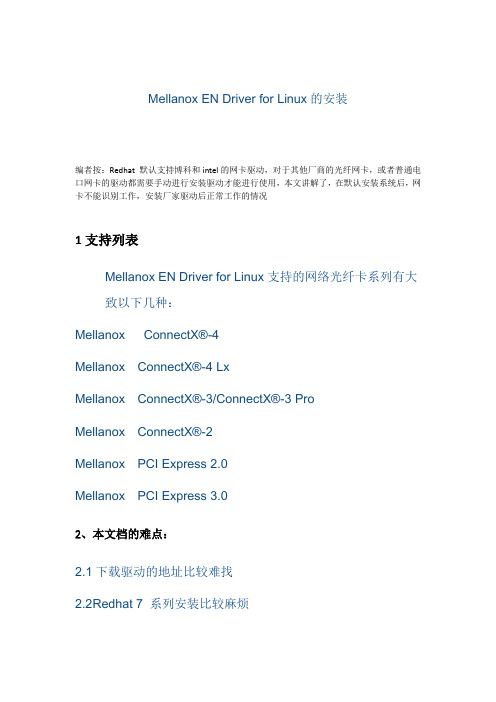
\
英文原厂文档
/related-docs/prod_software/Mellanox_EN_for_Linux_Release_Notes_v3_4-1_0_0_3.pdf
Mellanox ConnectX®-4
Mellanox ConnectX®-4 Lx
Mellanox ConnectX®-3/ConnectX®-3 Pro
Mellanox ConnectX®-2
Mellanox PCI Express 2.0
Mellanox PCI Express 3.0
2
2.1下载驱动的地址比较难找
Mellanox EN Driver for Linux的安装
编者按:Redhat默认支持博科和intel的网卡驱动,对于其他厂商的光纤网卡,或者统后,网卡不能识别工作,安装厂家驱动后正常工作的情况
1
Mellanox EN Driver for Linux支持的网络光纤卡系列有大致以下几种:
2.2Redhat 7系列安装比较麻烦
3
1、在redhat/centos/Oracle linux 6等其他linux上安装驱动
2、在redhat/centos/Oracle linux等其他linux 7上安装驱动
(原程序不支持redhat7,需要重新编译添加支持)
3、驱动下载地址
第一部分
redhat 6.X(在6.6测试过)
yum install kernel-devel-3.10.0-229.el7.x86_64 redhat-rpm-config
---安装网卡驱动
[root@localhost /itsm/mlnx-en-3.4-1.0.0.3-ol7.1-x86_64 ]#./install --add-kernel-support
linux下安装无线网卡驱动

换了linux系统后发现无线不能使用,很是苦恼,于是在网上找到各位大神的做法,终于成功安装。
下面给大家介绍一下。
本例以安装Fedora 14无线网卡驱动为例。
参考文章/Linux/2011-05/35366.htm。
首先在/support/802.11/linux_sta.php 上下载32位的驱动,下载完成之后进入到下载的文件夹下#cd ~/Downloads按照readme的做法,新建一个文件夹,并且将该压缩文件移动到新建的文件夹当中#mkdri hybrid_wl#mv hybrid-portsrc-x86_32-v5.60.48.36.tar.gz hybrid_wl/进入文件夹,进行解压,#cd hybrid_wl/#tar -zxvf hybrid-portsrc-x86_32-v5.60.48.36.tar.gz由于自述文件当中的做法是指定解压目录,因此为了保险,再把这个压缩文件移动到上一级目录#mv hybrid-portsrc-x86_32-v5.60.48.36.tar.gz ../根据自述文件的说法(The cards with the following PCI Device IDs are supported with this driver.),查看支持的版本# lspci -n | grep 14e40c:00.0 0280: 14e4:4315 (rev 01)BRCM PCI PCI DellProduct Name Vendor ID Device ID Product ID------------- ---------- --------- -----------4311 2.4 Ghz 0x14e4 0x4311 Dell 13904311 Dualband 0x14e4 0x4312 Dell 14904311 5 Ghz 0x14e4 0x43134312 2.4 Ghz 0x14e4 0x4315 Dell 13954313 2.4 Ghz 0x14e4 0x4727 Dell 15014321 Dualband 0x14e4 0x4328 Dell 15054321 Dualband 0x14e4 0x4328 Dell 15004321 2.4 Ghz 0x14e4 0x43294321 5 Ghz 0x14e4 0x432a4322 Dualband 0x14e4 0x432b Dell 15104322 2.4 Ghz 0x14e4 0x432c4322 5 Ghz 0x14e4 0x432d43224 Dualband 0x14e4 0x4353 Dell 152043225 2.4 Ghz 0x14e4 0x4357发现确实是支持Dell这款无线网卡的4312 2.4 Ghz 0x14e4 0x4315 Dell 1395接下来就是对驱动进行编译了,在hybrid_wl目录下执行以下命令#make clean#make**注意,如果出现以下这样的error,则是因为内核源码的问题,1:查看自己是否安装了kernel-devel-2.6……包,如果没有装包先把包装上试试2:装完这个包还不行的话就需要你自己更新一下内核源码,编译更新的内核[root@ChinaUnix hybrid-wl]# make cleanKBUILD_NOPEDANTIC=1 make -C/lib/modules/`uname -r`/build M=`pwd` cleanmake: *** /lib/modules/2.6.35.6-45.fc14.i686/build: No such file or driectory. Stop.make: *** [clean] Error2[root@ChinaUnix hybrid-wl]# makeKBUILD_NOPEDANTIC=1 make -C /lib/modules/`uname -r`/build M=`pwd`make: *** /lib/modules/2.6.35.6-45.fc14.i686/build: No suchfile or driectory. Stop.make: *** [all] Error 2完成之后,可以在目录下看到wl.ko 文件,如果以前安装过驱动的话,那么还需要对安装过的驱动进行清理。
LINUX下安装无线网卡驱动程序
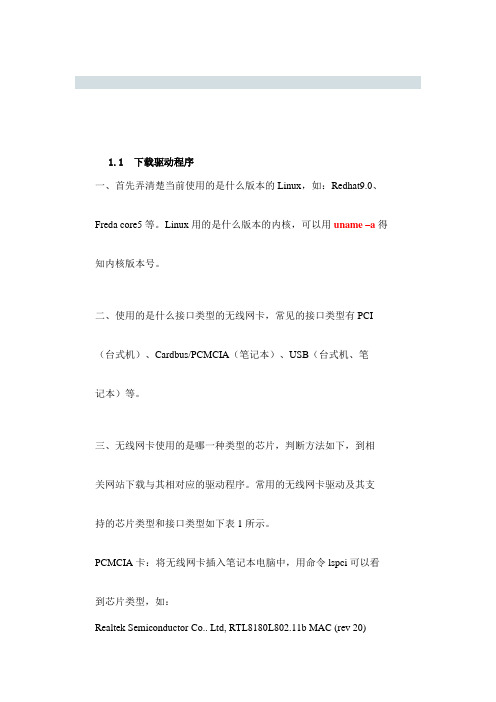
1.1下载驱动程序一、首先弄清楚当前使用的是什么版本的Linux,如:Redhat9.0、Freda core5等。
Linux用的是什么版本的内核,可以用uname –a得知内核版本号。
二、使用的是什么接口类型的无线网卡,常见的接口类型有PCI (台式机)、Cardbus/PCMCIA(笔记本)、USB(台式机、笔记本)等。
三、无线网卡使用的是哪一种类型的芯片,判断方法如下,到相关网站下载与其相对应的驱动程序。
常用的无线网卡驱动及其支持的芯片类型和接口类型如下表1所示。
PCMCIA卡:将无线网卡插入笔记本电脑中,用命令lspci可以看到芯片类型,如:Realtek Semiconductor Co.. Ltd, RTL8180L802.11b MAC (rev 20)其中RTL8180L即为网卡芯片类型,用参数v可以看到更详细的信息。
USB卡:用命令lsusb可以看到芯片类型(fc5没有此命令)。
通过其它方法查找。
驱动程序芯片类型接口类型官方网站下载页Linux-wlan-ng Prism2/2.5/3 Cardbus/PCI/USB /download.shtml Madwifi Atheros系列Cardbus/PCI /islsm ISL38XX USB/PCI http://jbnote.free.fr/prism54usb/index.html表1:网卡驱动程序有关信息1.2驱动程序的安装每款驱动的安装方法各不相同,阅读INSTALL文档,获得驱动程序的具体安装方法及系统内核要求。
阅读驱动程序附带的README文档,获得有关此驱动的详细信息,如驱动所支持的网络模式、接口类型、所包含的模块的功能及无线网卡的配置等。
下面是安装网卡驱动程序的一般步骤:编译网卡驱动程序#make安装驱动程序模块#make install加载模块#modprobe 主模块名安装好驱动后插入无线网卡,命令iwconfig可以查看驱动是否加载成功,如果出现新的设备名,则说明驱动已经装上并且能够识别出无线网卡。
linux下安装编译网卡驱动的方法
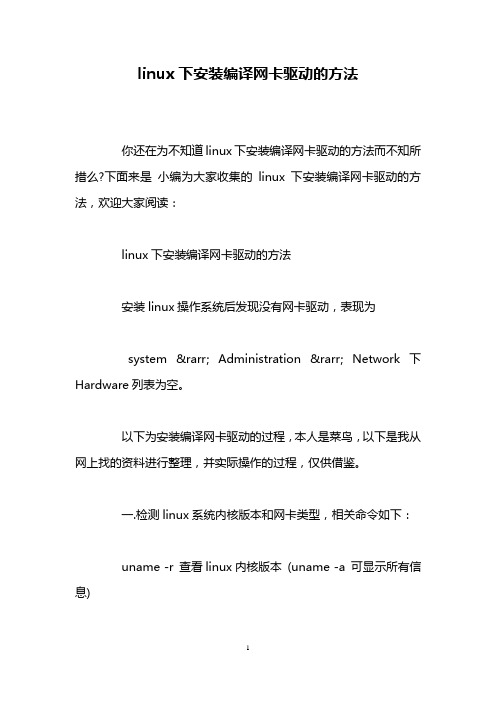
linux下安装编译网卡驱动的方法你还在为不知道linux下安装编译网卡驱动的方法而不知所措么?下面来是小编为大家收集的linux下安装编译网卡驱动的方法,欢迎大家阅读:linux下安装编译网卡驱动的方法安装linux操作系统后发现没有网卡驱动,表现为system → Administration → Network下Hardware列表为空。
以下为安装编译网卡驱动的过程,本人是菜鸟,以下是我从网上找的资料进行整理,并实际操作的过程,仅供借鉴。
一.检测linux系统内核版本和网卡类型,相关命令如下:uname -r 查看linux内核版本(uname -a 可显示所有信息)lsmod 设备加载情况ls /usr/share/hwdata 查看硬件设备lspci 查看pci网卡设备ethernet controller 厂商和型号,modprobe **** ****为网卡型号,例如modprobe RTL8101E ,如果出错,说明模块不存在,该型号不识别我在这一步时查找不到网卡型号,无奈只能由同时采购的其他相同型号预装win7的电脑下查看网卡型号,是个笨办法,嘿嘿……找到网卡型号后就到驱动之家下载了相应网卡的linux驱动,这些需要根据自己的实际情况下载,不多说了,重点是后面。
二.下载网卡驱动Intel_e1000e-1.9.5.zip 为我下载的所需的网卡驱动,这个在linux下需自己编译.三.安装网卡驱动1.检测编译需要用到内核的源代码包和编译程序gcc。
所以如果没有的话,要先装。
[root@localhost ~]# rpm -qa|grep kernelkernel-xen-2.6.18-8.el5kernel-xen-devel-2.6.18-8.el5kernel-headers-2.6.18-8.el5[root@localhost ~]# rpm -qa|grep gccgcc-c++-4.1.1-52.el5libgcc-4.1.1-52.el5gcc-4.1.1-52.el5gcc-gfortran-4.1.1-52.el5如果缺少kernel-xen-devel-2.6.18-8.el5,可以去安装光盘的/Server/目录下,找到kernel-xen-devel-2.6.18-8.el5.i686.rpm 文件安装。
BCM 4312 无线网卡驱动在linux下的安装

相信很多朋友都和我一样, 有一台网卡是 BCM4312 的笔记本, 我的是 HP V3700 系列的一台, 很老的机子了,呵呵,由于爱好,自己给它安装录 fedora 12, 以前是 11, 也升级了, 呵呵, 可是一直没有解决的问题是无线网络的问题,Google 上说没有驱动,无法识别和使用,自 己也弄了很久很久,按照很多达人的教程,利用 ndiswrapper,下载 Windows 下的驱动,模 拟起来,在 GNU/Linux 下运行,结果还是失败,最后自己终于发现一篇文章解决问 题 /html/solution/20091206/69411.html ,很是受用,在此, 结合自己实例,开始叙述一下我机子的硬件参数如下: $ lspci | grep -i network 07:00.0 Network controller: Broadcom Corporation BCM4312 802.11b/g (rev 01) $ lspci -n | grep -i "07:00.0" 07:00.0 0280: 14e4:4315 (rev 01) 知道了这无线网卡的设备 ID 为 14e4:4315,为 broadcom 公司的 BCM4312 型号。
BCM4312 Broadcom 官网提供的 GNU/Linux 下最新最好的驱动安装方法如下 参考文章: 1. Broadcom 官网驱动下载,含安装方法说明 网址: /support/802.11/linux_sta.php 2. 安装 Broadcom 4312 无线网卡驱动 网址: /2009/07/broadcom-43xx-drivers/安装步骤: 1. 卸载冲突模块$ sudo rmmod b43 $ sudo rmmod ssb $ sudo rmmod wl2. 屏蔽冲突模块# echo "blacklist ssb" >> /etc/modprobe.d/blacklist # echo "blacklist b43" >> /etc/modprobe.d/blacklist3. 编译安装$ pwd ~/download/bcm4312 $ ls README.txt hybrid-portsrc-x86_32-v5.10.91.9.3.tar.gz $ mkdir hybrid $ tar xf hybrid-portsrc-x86_32-v5.10.91.9.3.tar.gz -C hybrid $ cd hybrid/ $ ls Makefile lib src $ make KBUILD_NOPEDANTIC=1 make -C /lib/modules/`uname -r`/build M=`pwd` make[1]: Entering directory `/usr/src/linux-headers-2.6.26-2-686' LD /home/c-aries/download/bcm4312/hybrid/built-in.o CC [M] /home/c-aries/download/bcm4312/hybrid/src/wl/sys/wl_linux.o CC [M] /home/c-aries/download/bcm4312/hybrid/src/wl/sys/wl_iw.o CC [M] /home/c-aries/download/bcm4312/hybrid/src/shared/linux_osl.o LD [M] /home/c-aries/download/bcm4312/hybrid/wl.o Building modules, stage 2. MODPOST 1 modules WARNING: modpost: missing MODULE_LICENSE() in /home/c-aries/download/bcm4312/hybrid/wl.o see include/linux/module.h for more information CC /home/c-aries/download/bcm4312/hybrid/wl.mod.o LD [M] /home/c-aries/download/bcm4312/hybrid/wl.ko make[1]: Leaving directory `/usr/src/linux-headers-2.6.26-2-686' $ uname -r 2.6.26-2-686 $ sudo cp -rf wl.ko /lib/modules/2.6.26-2-686/kernel/drivers/net/wireless/ $ sudo depmod $ sudo modprobe wl $4. 检测是否安装成功$ lsmod | grep wl wl 1269312 0 5124 2 ieee80211_crypt_tkip,wl ieee80211_crypt// bios 设置无线可用,打开无线开关 $ sudo iwconfig lo eth0 eth1 no wireless extensions. no wireless extensions. IEEE 802.11bg ESSID:"" Nickname:"" Mode:Managed Frequency:2.412 GHz Access Point: Not-Associated Bit Rate:54 Mb/s Retry min limit:7 Tx-Power:32 dBm RTS thr:off Fragment thr:offPower Managementmode:All packets received Link Quality=5/5 Signal level=0 dBm Noise level=0 dBm Rx invalid nwid:0 Rx invalid crypt:0 Rx invalid frag:0 Tx excessive retries:0 Invalid misc:0 ppp0 $ // 行了,已经可以看到无线网卡的 eth1 :) no wireless extensions. Missed beacon:0大功告成!。
Linux服务器网卡驱动安装及故障排除
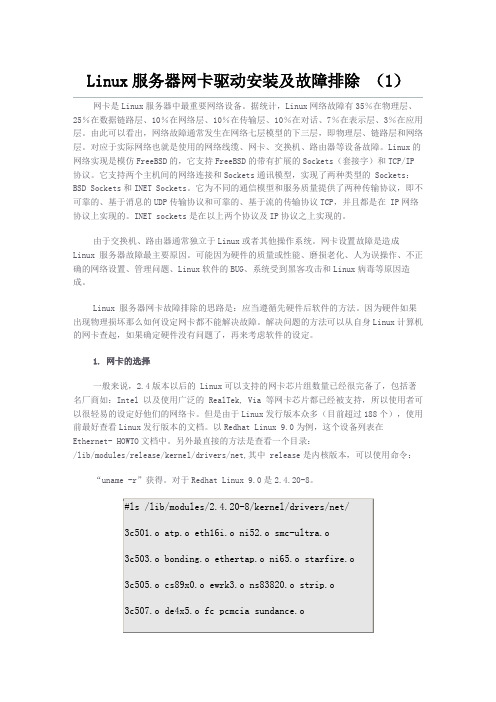
Linux服务器网卡驱动安装及故障排除(1)网卡是Linux服务器中最重要网络设备。
据统计,Linux网络故障有35%在物理层、25%在数据链路层、10%在网络层、10%在传输层、10%在对话、7%在表示层、3%在应用层。
由此可以看出,网络故障通常发生在网络七层模型的下三层,即物理层、链路层和网络层。
对应于实际网络也就是使用的网络线缆、网卡、交换机、路由器等设备故障。
Linux的网络实现是模仿FreeBSD的,它支持FreeBSD的带有扩展的Sockets(套接字)和TCP/IP 协议。
它支持两个主机间的网络连接和Sockets通讯模型,实现了两种类型的 Sockets:BSD Sockets和INET Sockets。
它为不同的通信模型和服务质量提供了两种传输协议,即不可靠的、基于消息的UDP传输协议和可靠的、基于流的传输协议TCP,并且都是在 IP网络协议上实现的。
INET sockets是在以上两个协议及IP协议之上实现的。
由于交换机、路由器通常独立于Linux或者其他操作系统。
网卡设置故障是造成Linux 服务器故障最主要原因。
可能因为硬件的质量或性能、磨损老化、人为误操作、不正确的网络设置、管理问题、Linux软件的BUG、系统受到黑客攻击和Linux病毒等原因造成。
Linux 服务器网卡故障排除的思路是:应当遵循先硬件后软件的方法。
因为硬件如果出现物理损坏那么如何设定网卡都不能解决故障。
解决问题的方法可以从自身Linux计算机的网卡查起,如果确定硬件没有问题了,再来考虑软件的设定。
1. 网卡的选择一般来说,2.4版本以后的 Linux可以支持的网卡芯片组数量已经很完备了,包括著名厂商如:Intel 以及使用广泛的 RealTek, Via 等网卡芯片都已经被支持,所以使用者可以很轻易的设定好他们的网络卡。
但是由于Linux发行版本众多(目前超过188个),使用前最好查看Linux发行版本的文档。
linux网卡驱动安装方法

linux网卡驱动安装方法1、查找网卡芯片,确立网卡型号,并确立linux内核版本,到对应的网卡官网下载驱动。
2、安装步骤(这里以RTL8110为例)1)cd到网卡驱动所在文件夹,解压:# tar vjxf r8168-8.aaa.bb.tar.bz2//关于解压命令查看《Linux下软件包的解压方式大全》2)进入文件夹:# cd r8168-8.aaa.bb3)安装(需安装kernel-source,否则会失败):# make clean modules (as root or with sudo)# make install# depmod -a# insmod ./src/r8168.ko (or r8168.o in linux kernel 2.4.x)4)通过以下指令查看驱动是否已经启动.# lsmod | grep r8168# ifconfig -a如果能看到类似“ethX”的结果输出, 说明已成功驱动网卡.5)配置并激活ethX.# ifconfig ethX up,where X=0,1,2,...3、附realtek RTL8168B驱动readme文档:<Linux device driver for Realtek Ethernet controllers>This is the Linux device driver released for RealTek RTL8168B/8111Band RTL8168C/8111C, Gigabit Ethernet controllers with PCI-Expressinterface.<Requirements>- Kernel source tree (supported Linux kernel 2.6.x and 2.4.x)- For linux kernel 2.4.x, this driver supports 2.4.20 and latter.- Compiler/binutils for kernel compilation<Quick install with proper kernel settings>Unpack the tarball :# tar vjxf r8168-8.aaa.bb.tar.bz2Change to the directory:# cd r8168-8.aaa.bbIf you are running the target kernel, then you should be able to do :# make clean modules (as root or with sudo)# make install# depmod -a# insmod ./src/r8168.ko (or r8168.o in linux kernel 2.4.x)You can check whether the driver is loaded by using following commands.# lsmod | grep r8168# ifconfig -aIf there is a device name, ethX, shown on the monitor, the linuxdriver is loaded. Then, you can use the following command to activate the ethX.# ifconfig ethX up,where X=0,1,2,...<Set the network related information>1. Set manuallya. Set the IP address of your machine.# ifconfig ethX "the IP address of your machine"b. Set the IP address of DNS.Insert the following configuration in /etc/resolv.conf.nameserver "the IP address of DNS"c. Set the IP address of gateway.# route add default gw "the IP address of gateway"2. Set by doing configurations in /etc/sysconfig/network-scripts/ifcfg-ethX for Redhat and Fedora, or /etc/sysconfig/network/ifcfg-ethX for SuSE. There are two examples to set network configurations.a. Fix IP address:DEVICE=eth0BOOTPROTO=staticONBOOT=yesTYPE=ethernetNETMASK=255.255.255.0IPADDR=192.168.1.1GA TEWAY=192.168.1.254BROADCAST=192.168.1.255b. DHCP:DEVICE=eth0BOOTPROTO=dhcpONBOOT=yes<Modify the MAC address>There are two ways to modify the MAC address of the NIC.1. Use ifconfig:# ifconfig ethX hw ether YY:YY:YY:YY:YY:YY,where X is the device number assigned by Linux kernel, andYY:YY:YY:YY:YY:YY is the MAC address assigned by the user.2. Use ip:# ip link set ethX address YY:YY:YY:YY:YY:YY,where X is the device number assigned by Linux kernel, andYY:YY:YY:YY:YY:YY is the MAC address assigned by the user.<Force Link Status>1. Force the link status when insert the driver.If the user is in the path ~/r8168, the link status can be forcedto one of the 5 modes as following command.# insmod ./src/r8168.ko speed=SPEED_MODE duplex=DUPLEX_MODE autoneg=NWAY_OPTION,whereSPEED_MODE = 1000 for 1000Mbps= 100 for 100Mbps= 10 for 10MbpsDUPLEX_MODE = 0 for half-duplex= 1 for full-duplexNW AY_OPTION = 0 for auto-negotiation off (true force)= 1 for auto-negotiation on (nway force)For example:# insmod ./src/r8168.ko speed=100 duplex=0 autoneg=1will force PHY to operate in 100Mpbs Half-duplex(nway force).2. Force the link status by using ethtool.a. Insert the driver first.b. Make sure that ethtool exists in /sbin.c. Force the link status as the following command.# ethtool -s ethX speed SPEED_MODE duplex DUPLEX_MODE autoneg NWAY_OPTION,whereSPEED_MODE = 1000 for 1000Mbps= 100 for 100Mbps= 10 for 10MbpsDUPLEX_MODE = half for half-duplex= full for full-duplexNW AY_OPTION = off for auto-negotiation off (true force)= on for auto-negotiation on (nway force)For example:# ethtool -s eth0 speed 100 duplex full autoneg on本文出自:中国E动网[]中国领先互联网接入服务提供商!11年品质保障!-- 中国E动网[]。
Linux下无线网卡驱动的安装

计算机系列教学文档------Linux下无线网卡驱动的安装Linux下无线网卡驱动的安装本来是我的本本比较旧,为了做一些网络实验,需要安装linux 操作系统,但系统安装完成后,无线网卡的驱动一直有问题,所以在网络上查找到这篇文章,希望对大家有用。
在ubuntu、BT5等linux 操作系统上通用。
The Ipw2200 is the Linux driver for the Intel PRO/Wireless 2200BG Mini-PCI Adapter and Intel PRO/Wireless 2915ABG Mini-PCI Adapter found in Centrino laptops. This driver only works on 2.6.x kernels (2.6.4 or newer).Starting with kernels 2.6.14 the driver is included in kernel.NOTE!Make sure you have installed the firmware! The ipw2200 documentation will tell you where to find these firmware files and where to install those.Included in mainline Linux kernels, tracking the SourceForge version with about 6 months delay.PackagesFedora Packages(1): Fedora Core includes the ipw2200-drivers in FC3 (with updates) and FC4. You still need to grab the firmware from /Fedora Packages(2): /name/ipw2200/Mandriva: The ipw2200 driver modules are included in the stock kernel package; the firmware is included in the commercial distribution or available from /.Gentoo: The driver is in the portage tree: emerge net-wireless/ipw2200 and net-wireless/ipw2200-firmwareDebian Sarge includes the source code for the modules in package ipw2200-source (/ipw2200-source). You additionally need to download firmware manually.Debian Etch includes a version of the modules in its kernel or for a later version install package ipw2200-modules-2.6-486 or ipw2200-modules-2.6-686 or ipw2200-modules-2.6-686-bigmem or ipw2200-modules-2.6-k7 or ipw2200-modules-2.6-amd64; or the source code for them in ipw2200-source (/ipw2200-source) to compile one yourself. You additionally need to download firmware manually.StatusIn development, usable, WEP 128bit encryption works, WPA and WPA2 work with drivers >= 1.0.2 using wpa_supplicant, monitor/rfmon is supported as with version >= 1.0.6. Generally works well, but some users experience problems (especially with firmware restarts and with WPA functionality using wpa_supplicant). Passing the hwcrypto=0 module parameter improves reliability for many users.The ipw2200 driver up to version 1.0.6 (in combination with some newer kernels) had a problem getting DHCP leases (it turned out to be a bug in the broadcasting code). Version 1.0.7 seems to have fixed this.Older ipw2200 driver versions shipped by many distributions have been reported to freeze a T43 after several minutes of intensive communication. Installing version 1.1.2 of the driver solved the problem.Latest stable versions:ipw2200 driver: 1.2.0firmware: 3.0ieee80211 stack: 1.2.15Latest development versions:ipw2200 driver: 1.2.2firmware: 3.1ieee80211 stack: 1.2.18Mainline kernels contain older (but mostly functional) versions of ipw2200 and ieee80211, and still require the addition of the firmware files. To get the latest versions you need to separately install the ipw2200 module and ieee80211 stack.InstallationSource CodeDownload the latest ieee80211 stack and install it:# tar xzvf ieee80211-1.2.15.tgz# cd ieee80211-1.2.15# make# make installDownload the latest ipw2200 module and install it:# tar xzvf ipw2200-1.2.0.tgz# cd ipw2200-1.2.0# make# make installDownload the matching firmware and install it:# tar xzvf ipw2200-fw-3.1.tgz -C /lib/firmwareDebian Sarge# apt-get install ipw2200-source# module-assistant -t build ipw2200-source[is this how module-assistant works in Sarge?]Debian EtchThe kernel includes a version but if you want a more recent version install the module ipw2200-modules-2.6-486 or ipw2200-modules-2.6-686 or ipw2200-modules-2.6-686-bigmem or ipw2200-modules-2.6-k7 or ipw2200-modules-2.6-amd64 depending on your architecture.The firmware is not distributed with Debian due to licensing reasons, download the matching version 3.0 firmware and install it:# tar -xvf ipw2200-fw-3.1.tgz -C /lib/firmware# mv /lib/firmware/ipw2200-fw-3.1/* /lib/firmwareDebian UnstableInstall ieee80211-source:# apt-get install ieee80211-source# module-assistant -t build ieee80211-sourceThe kernel includes a version but if you want a more recent version install the module ipw2200-modules-2.6-486 or ipw2200-modules-2.6-686 or ipw2200-modules-2.6-686-bigmem or ipw2200-modules-2.6-k7 or ipw2200-modules-2.6-amd64 depending on your architecture.There is a bug in the Debian package (last checked: Dec 30th 2005) that prevents from linking to ieee80211 modules using module-assistant. In case it is not fixed in your version, fall back to the regular source installation procedure described above.The firmware is not distributed with Debian due to licensing reasons, download the matching firmware and install it:# tar xzvf ipw2200-fw-2.4.tgz -C /usr/lib/hotplug/firmwaresee /etc/hotplug/firmware.agent for details on configured firmware locationsMake sure that your firmware files are not in a subdirectory (dmesg will give you warnings after any modprobe when firmware can’t be loaded)Fedora CoreInstallation on Fedora Core 5 works out of the box provided you install the ipw2200-firmware package. However, certain parts of the install process may not set up the wireless networking in a friendly manner using GNOME system tray icons and other tools. Bill Moss has written some excellent HowTo articles, including using VPNC to connect to a remote Cisco IPSec network.Fedora Core 5 and the IPW2200 Wireless DriverFedora Core 5 NetworkManager, NetworkManager-vpnc and Wireless Driver IPW2200Testing the driver# modprobe ipw2200# iwconfig# dmesg output might look similar to this:ieee80211: 802.11 data/management/control stack, 1.1.6ieee80211: Copyright (C) 2004-2005 Intel Corporation <jketreno@>ipw2200: Intel(R) PRO/Wireless 2200/2915 Network Driver, 1.0.8ipw2200: Copyright(c) 2003-2005 Intel Corporationipw2200: Detected Intel PRO/Wireless 2915ABG Network ConnectionNB: To make the wifi LED work on the thinkpad, pass the option led=1 to the kernel while loading the module. eg. # modprobe ipw2200 led=1. This can also be accomplished by adding that option to the file where your distribution looks for modprobe options so that it becomes automatic.In debian this can be done by putting a file named after the module in /etc/modutils with the options in ithere we might run a cmd like this# echo options ipw2200 led=1 > /etc/modutils/ipw2200then we must run update-modules to remake /etc/module.conf# update-modulesWPA supportUse wpa_supplicant with the -Dwext argument (not -Dipw), and pass the hwcrypto=0 argument to the ipw2200 module.There are some very detailed instructions with working sample configurations on the following link:ipw2200 WPA instructionPower ManagementThe ipw2200 driver has power management capabilities, which comes in handy while operating on battery.To enable reduced power consumption mode, issue:# iwpriv wlan0 set_power 7where wlan0 is the name of your interface. This will reduce idle power consumption by 1-2 Watts compared to no power management. To return to the “normal” operation mode, you can issue:# iwpriv wlan0 set_power 6.In order to check current settings, you can issue:# iwpriv wlan0 get_power.More information on these option is available in the README.ipw3945 file in the ipw3945 package (README.ipw2200 seems to be rather sketchy about the details of power management). You may want to turn power management on/off on demand in an ACPI script that catches battery/AC events, so that this happens automatically.Note that there have been reports that some versions of ipw2200 react with a firmware error to power management commands. This patch could alleviate the problem.To disable the radio (and further reduce power consumption) when the card is not in use, issue:# echo 1 > /sys/bus/pci/drivers/ipw2200/*/rf_killTo enable the radio, issue:# echo 0 > /sys/bus/pci/drivers/ipw2200/*/rf_killTo make the radio off by default after boot, addoptions ipw2200 disable=1to your /etc/modprobe.conf or equivalent (on kubuntu 6.10 /etc/modprobe.d/options).See README.ipw2200 in the ipw2200 package for details and other options.wpa_supplicant assigns a random SSID wasting powerMany wpa_supplicant versions implement disconnection by configuring a random SSID. ipw2200 reacts in a very unfortunate way to this, intensively scanning for this random SSID and wasting power. This waste can be seen in powertop.Here are a number of ways to solve this problem:Run iwconfig eth1 essid off after every wpa_supplicant disconnection.Upgrade to wpa_supplicant version 0.7.1 or higher. Starting from git commit 3145e615 wpa_supplicant does not configure ipw2200 with a random SSID any more.Backporting commit 3145e615 to wpa_supplicant version 0.6.8 also fixes the problem.Changing the enabled channelsPermitted WiFi channels vary with geography due to regulation. The EEPROM in this chip contains a country code (programmed by the hardware manufacturer), and the driver converts this to a channel list and enforces it.If you carry your laptop to a different regulatory region, you may need to change the list of permitted channels according to local regulations. There are two ways to accomplish this: Patching the ipw2200 driverYou can alter the ipw2200 driver sourcecode to hard-code the country code instead of reading it from EEPROM. For example, this will allow all 14 channels (perfect for those special occasions in international water):—ipw2200.c.orig+++ ipw2200.c@@ -11344,7 +11344,7 @@ static int ipw_up(struct ipw_priv *priv) memcpy(priv->net_dev->dev_addr, priv->mac_addr, ETH_ALEN); for (j = 0; j < ARRAY_SIZE(ipw_geos); j++) {- if (!memcmp(&priv->eeprom[EEPROM_COUNTRY_CODE],+ if (!memcmp(“ZZR”, ipw_geos[j].name, 3)) break; }For the list of codes and their meaning, see the “ipw_geos” table in the ipw2200.c sourcecode.Patching the EEPROMAlternatively, you can change the country code in the EEPROM once and for all, and then use the standard ipw2200 driver.See this guide:Patching the EEPROM.Instead of the hd program mentioned there, you can use the more common od program:echo -n ZZD | od -t x10000000 5a 5a 440000003ATTENTION!If this procedure goes wrong, you may ruin your wireless card.Additional CommentsYour kernel may include an old version of the ipw2200 driver. It is recommended to use the latest version.Make sure you also install the firmware version needed by the driver version you use. You can find the firmware here. To install it, decompress the .tgz file into /usr/lib/hotplug/firmware or /lib/firmware depending on your disto.The driver doesn’t appea r to support the MII interface, so any tools like automatic network configuration managers (i.e. whereami) that rely on mii-tool do not work.。
linux网卡驱动安装

LINUX 网卡驱动安装一、U盘/光盘文件挂载,将驱动拷贝到linux系统中1、mkdir /mnt/USB 创建/USB文件夹2、cat /proc/partitions (U盘插入前后各输入一次,查看多出来的盘符,通常是sda1)3、fdisk -l /dev/sda (查看输出结果)看了输出知道U盘所在的设备,在/dev/sdb1,接着便是挂载了4、mount /dev/sda1 /mnt/usb (U盘挂载到/usb目录)5、cd /mnt/usb (打开/usb,查看挂载成功)6、cp -r /mnt/usb/aa /usb (复制U盘中的文件至linux系统)7、cd umount /mnt/usb (卸载U盘)光盘挂载mount -o loop /root/Red\Hat\Linux1.iso /mnt/cdrom以挂载红帽的第一块.iso安装镜像文件cd /mnt/cdrom 进入挂载点二、驱动安装1、在进入操作后打开光驱或软驱,驱动程序的文件有.rpm 和.tar 两种类型,后缀为.rpm 的文件可以直接双击运行加载驱动,而.tar 后缀的文件需要手动加载。
2、手动加载.tar 文件步骤如下:(1)cp AR....tar.gz /root 将驱动盘中后缀为.tar 的文件拷贝到计算机中(2)按“ctrl+alt+f2”进入终端模式,随后根据系统提示输入正确的用户名及口令(3)键入“cd x”命令,x 为刚才拷贝后缀为.tar 文件的路径(4)键入“dir”或“ls”命令后确保能在屏幕上看到后缀为.tar的文件(5)“mkdir /arl1e“创建文件,”tar zxvf AR..tar.gz -C arl1e “(解压到arl1e)(6)待解压缩成功完成后,在原来的目录中会出现刚刚解压完后的ARXX-[version]文件夹,“cd /arl1e/src“(用“cd”命令进入该文件夹中的src 子文件夹)(7)随后键入“make”或“make install”命令,系统将自动运行,成功运行后会生成“arl1e.o”和“arl1e.ko”的文件(查看redme文件,找生成目录)cd /LIB/modules/2.6..../kernel/drivers/net/atl1e (进入目录on 2.6.x kernels)(8)成功生成上述文件后,键入命令“insmod arl1e.o”或“insmod arl1e.ko (on 2.6.x kernels)”验证光驱,接着键入“make install”命令,如果键入命令后系统无任何提示则代表整个驱动程序安装成功(9)“ifconfig ethx x.x.x.x”为网口配置地址,其中第一个“x”为系统网口的编号(通常以0开始),后面的“x.x.x.x”代表32位地址(例如:192.168.1.11)(10)vi /etc/sysconfig/network-script/ifcfg-eth0 (配置IP)IPADDR=NETMASK=GATEWAY=ONBOOT=answer(激活设备)BOOTPROTO=no/static/dhcp(11)Vi /etc/resolv.conf (配置DNS)mkdir arl1e (创建文件夹)cd arl1e (进入文件目录)。
linux下Intel 3945ABG 安装无线网卡驱动

linux 下Intel 3945ABG 安装无线网卡驱动1. 添加atrpms 源# gedit /etc/yum.repos.d/atrpms.repo 添加以下内容:代码: [atrpms]Core $releasever - $basearch - ATrpmsbaseurl=dl.atrpms/fc$releasever- $basearch/atrpms/stablegpgkey=ATrpms/RPM-GPG-KEY.atrpmsenabled=0gpgcheck=1 安装key:# rpm --import ATrpms/RPM-GPG- KEY.atrpms2. 安装驱动# yum --enablerepo=atrpms install ipw3945-kmdl-`uname - r` ieee80211-kmdl-`uname -r`3. 打开无线网卡脚本:代码:#!/bin/bash## ipw3945d Load/Unload Intel ipw3945 daemon## chkconfig: 2345 09 90# description: Load / Unload Intel ipw3945 daemon#### BEGIN INIT INFO# Provides: ipw3945d### END INIT INFO# Source function library.. /etc/init.d/functionsif [ ! -f/etc/sysconfig/network ]; thenexit 0ficase $1 instart)echo -n Starting ipw3945d:/sbin/ipw3945d /dev/null 21echo;;stop)echo -n Stopping ipw3945d:killproc ipw3945decho;;status)status ipw3945d;;restart)cd $CWD$0 stop$0 start;;*)echo $Usage: $0 {start|stop|restart|status}exit 1esacexit 0 把上面的代码保存为ipw3945d。
linux服务器安装网卡驱动一般步骤(总结)
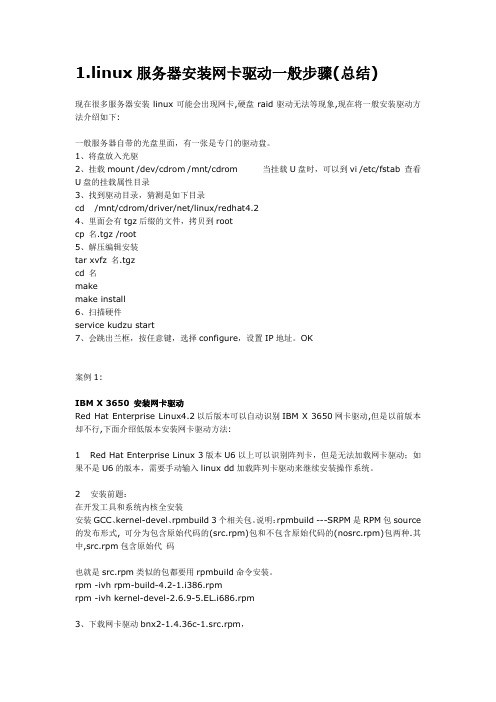
1.linux服务器安装网卡驱动一般步骤(总结)现在很多服务器安装linux可能会出现网卡,硬盘raid驱动无法等现象,现在将一般安装驱动方法介绍如下:一般服务器自带的光盘里面,有一张是专门的驱动盘。
1、将盘放入光驱2、挂载mount /dev/cdrom /mnt/cdrom 当挂载U盘时,可以到vi /etc/fstab 查看U盘的挂载属性目录3、找到驱动目录,猜测是如下目录cd /mnt/cdrom/driver/net/linux/redhat4.24、里面会有tgz后缀的文件,拷贝到rootcp 名.tgz /root5、解压编辑安装tar xvfz 名.tgzcd 名makemake install6、扫描硬件service kudzu start7、会跳出兰框,按任意键,选择configure,设置IP地址。
OK案例1:IBM X 3650 安装网卡驱动Red Hat Enterprise Linux4.2以后版本可以自动识别IBM X 3650网卡驱动,但是以前版本却不行,下面介绍低版本安装网卡驱动方法:1 Red Hat Enterprise Linux 3版本U6以上可以识别阵列卡,但是无法加载网卡驱动;如果不是U6的版本,需要手动输入linux dd加载阵列卡驱动来继续安装操作系统。
2 安装前题:在开发工具和系统内核全安装安装GCC、kernel-devel、rpmbuild 3个相关包。
说明:rpmbuild ---SRPM是RPM包source 的发布形式, 可分为包含原始代码的(src.rpm)包和不包含原始代码的(nosrc.rpm)包两种.其中,src.rpm包含原始代码也就是src.rpm类似的包都要用rpmbuild命令安装。
rpm -ivh rpm-build-4.2-1.i386.rpmrpm -ivh kernel-devel-2.6.9-5.EL.i686.rpm3、下载网卡驱动bnx2-1.4.36c-1.src.rpm,下载页面:/support/397307-AA1/more_info_local_24340.html4 安装网卡驱动rpm –ivh bnx2-1.4.36c-1.src.rpmcd /usr/src/redhatrpmbuild –bb SPECS/bnx2.specrpm -ivh RPMS/i386/bnx2-1.4.36c-1.i386.rpm --forcerpm -ivh RPMS/i386/bnx2-debuginfo-1.4.36c-1.i386.rpm --force5 reboot后机器启动到扫描新硬件时弹出配置向导,可以配置IP或者跳过此步骤进系统再用系统工具-网络设备控制来配。
redhatlinux9.0安装atheros ar8151网卡驱动

linux9.0手动安装网卡R8151驱动程序在终端可以发现只有一个默认的lo连接而没有eth0 和显示的网卡具体型号信息在那则回复里面,作者要我们去这里下载驱动。
具体出自该作者,非常感谢/system/lin/201307/42404.shtml虽然该驱动是8161的,估计该系列的都是支持的,我这里直接给出文件的链接,大家可以用wget或者其他下载工具直接下载:/34178/alx-linux-v2.0.0.6.rar1编译和安装编译前提你要安装了kernel-headers 和 kernel-devel。
当然,还有gcc。
非常幸运,开始安装LINUX的时候我已经把所有的安装包都安装好了,省些麻烦.编译将下载下来的压缩包可以在windows解压(rar的格式)后,出现一个目录(alx-linux-v2.0.0.6),最后用U盘考到linux的/usr/local/src目录下面,我们进入这个目录之后,直接执行make就可以了。
再打开解压包里面的src文件夹可以发现,有一个叫做alx.o(2.4内核版本的格式)/或alx.ko(2.6内核版本的格式)的文件,这个就是我们要用的网卡驱动了。
安装直接命令make install显示安装完毕后还要更重要的,看看驱动有没有安装成功,执行一下pwd,打开/lib/modules/2.4.20-8(具体看看你自己安装的linux内核版本不一定都跟我的一样)/kernel/drivers/net/下面有没有alx.o或者alx.ko文件,如果没有的话直接在原解压的安装包里面拷贝一个粘贴到该目录下面就可以了lsmod看看有没有什么信息不一样?拷贝完毕后运行命令modprobe axl.o到了这一步lspci -v还是不能正确显示驱动已经安装好了继续努力~~2配置手动配置网络配置文件信息具体目录为:∙如果载入驱动成功后,使用ifconfig还无法看到eth0的话,使用:1ifconfig -a #这样就可以发现eth0了(eth0是第一个,如果你有其他的网卡会显示eth1...如果还是不能显示的话,继续以下工作打开文件夹/etc/sysconfig/network-scripts/找到名为ifcfg-lo的文件,把该文件复制到其他目录下面,并且重新命名为ifcfg-eth0,再把该文件剪切回/etc/sysconfig/network-scripts下面。
linux网卡驱动安装

linux网卡驱动安装部分内容来源于互联网,如侵犯了作者的权益,请尽快与我们取得联系!这几天,都在为linux下安装网卡而愁,虽然,我用的是瑞~~(linux是支援的.)但我还是想搞明白,如何去编译个.资料(参考):Linux 的網路卡在Linux 裡面的各項裝置幾乎都是以檔案名稱來取代的,例如/dev/hda 代表IDE1介面的第一個master 硬碟等等。
不過,網路卡的代號(Network Interface Card, NIC) 卻是以模組對應裝置名稱來代替的,而預設的網路卡代號為eth0 ,第二張網路卡則為eth1 ,以此類推。
我們知道網路卡其實是硬體,所以當然需要核心支援才能驅動他。
一般來說,目前新版的Linux distributions 預設可以支援的網路卡晶片組數量已經很完備了,包括大廠的3COM, Intel 以及初階的RealTek, D-Link 等網路卡晶片都已經被支援,所以使用者可以很輕易的設定好他們的網路卡。
不過,萬一您的網路卡晶片組開發商不願意釋出開放源(Open Source) 的硬體驅動程式,或者是該網路卡太新了,使得Linux 核心來不及支援時,那麼您就得要透過:重新編譯核心編譯網路卡的核心模組好讓核心可以支援網路卡這塊硬體啦!但是,重編核心或編譯網路卡核心模組都不是簡單的工作,而且有時原始碼又可能無法在每部主機上面編譯成功,所以萬一您的網路卡真的不被預設的Linux 網路晶片所支援,那麼鳥哥真的建議直接換一塊被Linux 支援的網路卡吧,例如很便宜的螃蟹卡!免得花了太多時間在硬體確認上面,划不來的!^_^如果您是照鳥哥推薦的,使用RLT 8139 晶片( RealTek 8139 ) 的網路卡( 就是螃蟹卡) ,那您應該在安裝Linux 的時候就已經捉到網路卡了,那真是恭喜您啦!因為您的網路卡應該已經可以正常的工作囉!那如果在安裝的時候並沒有捉到網路卡呢?該如何是好?那也不用擔心,因為您也可以事後才安裝網路卡的驅動程式呀!不過,因為Linux 並不像Windows 是那樣的隨插即用,所以需要動一些手術的!另外,其實有的時候Linux 的預設網路卡模組可能無法完全100% 的發揮網路卡的功能的,所以,有的時候您還是得必須要自行編譯網路卡的模組才行喔!當然,那個網路卡的模組就得要自行由網路卡開發商的官方網站下載了!不過,如果您的網路卡是自行編譯安裝的,那麼每次重新安裝其他版本的核心時,您都必須要自行重新手動編譯過該模組。
LINUX网卡驱动重新安装

LINUX网卡驱动重新安装查看网卡版本:ethtool-i eth0 查看网卡是否被识别:lspci |grep Ethernet 定位网卡:ethtool -p eth0一、插入UP二、创建目录UP和jinmkdir /UPmkdir /jin三、挂载UP和镜像文件mount /dev/sdx1 /UP 注:/dev/sdx1为UP设备,可以通过fdisk来判断mount -o loop /UP/Red Hat Linux 6.2 企业版 64bit /jin注:如果是使用系统光盘,那么mount -o loop /UP/Red Hat Linux 6.2 企业版 64bit /jin 改为 mount /dev/cdrom /jin四、安装kernel-headers-2.6.32-220.el6.x86_64,kernel-devel-2.6.32-220.el6.x86_64cd /UPrpm -ivh kernel-headers-2.6.32-220.el6.x86_64rpm -ivh kernel-devel-2.6.32-220.el6.x86_64五、拷贝本地yum源配置文件cp /UP/rhel-media.repo /etc/yum.repos.d六、清除yum缓存yum clean all七、卸载原有驱动rmmod e1000e八、安装gccyum install gcc九、安装新的驱动1、将UP中e1000e-2.3.2.tar拷贝到/下cp /UP/e1000e-2.3.2.tar /2、在/下解压e1000e-2.3.2.tarcd /tar -zxvf e1000e-2.3.2.tar3、源代码所在目录cd /e1000e-2.3.2/src4、安装make install十、重启机器init 6。
如何在Linux系统安装腾达U1网卡

如何在Linux系统安装腾达U1网卡
“自强不息、勇于创新、诚实守信” 是腾达公司的企业精神,腾达路由器也功能强大,那么你知道如何在Linux系统安装腾达U1网卡吗?下面是店铺整理的一些关于如何在Linux系统安装腾达U1网卡的相关资料,供你参考。
在Linux系统安装腾达U1网卡第一步、连接好危险网卡与电脑连接好腾达无线网卡与电脑。
在Linux系统安装腾达U1网卡第二步、打开终端terminal准备安装
将驱动置于桌面(或任意位置),在当前路径打开终端Terminal(按Ctrl+Alt+T即可打开终端窗口)。
输入命令“ls”查看当前路径。
在Linux系统安装腾达U1网卡第三步、解压无线网卡驱动解压文件,可点击右键解压,或使用命令“rar x +文件名称”解压文件。
在Linux系统安装腾达U1网卡第四步、安装无线驱动
1. 输入命令“cd+文件名”切换到解压的文件路径中,可看到有install.sh文件。
2. 在终端中输入命令“sh install.sh”,即可等待安装成功。
期间需要输入几次管理密码。
2. 安装成功后,可选取网络表示,连接网络。
在Linux系统安装腾达U1网卡的。
- 1、下载文档前请自行甄别文档内容的完整性,平台不提供额外的编辑、内容补充、找答案等附加服务。
- 2、"仅部分预览"的文档,不可在线预览部分如存在完整性等问题,可反馈申请退款(可完整预览的文档不适用该条件!)。
- 3、如文档侵犯您的权益,请联系客服反馈,我们会尽快为您处理(人工客服工作时间:9:00-18:30)。
linux安装网卡驱动教程
在Linux系统中,网卡驱动是一个必需的组件,它允许计算机与网络相连,进行数据的传输和通信。
虽然大多数Linux发行版会自动安装一些常用的网卡驱动,但某些特殊型号的网卡可能需要手动安装对应的驱动程序。
下面是一个详细的Linux安装网卡驱动的教程,帮助你完成这个过程。
1. 首先,你需要确定你的网卡型号和型号。
可以通过以下命令获取:
```
lspci | grep Ethernet
```
这将列出系统中所有的以太网适配器,包括网卡的型号和型号。
2. 一旦你确定了网卡的型号和型号,你可以在厂商的官方网站或者第三方驱动程序网站上查找和下载对应的驱动程序。
确保选择与你的Linux发行版和内核版本兼容的驱动程序。
3. 下载驱动程序后,将其保存在你的计算机上的一个可访问的位置,比如家目录。
4. 打开终端,在命令行中输入以下命令以进入驱动程序所在目录:
```
cd ~/下载
```
这里假设你将驱动程序保存在`~/下载`目录下。
如果你将其
保存在其他目录,请将命令中的路径替换为实际位置。
5. 解压驱动程序文件。
这可以通过以下命令完成:
```
tar zxvf 驱动程序文件名.tar.gz
```
这里的`驱动程序文件名`应该是你下载的驱动程序文件的实
际名称。
6. 进入驱动程序文件夹。
这可以通过以下命令完成:
```
cd 驱动程序文件夹名
```
这里的`驱动程序文件夹名`是解压后的驱动程序文件夹的实
际名称。
7. 阅读驱动程序的安装说明文档。
通常情况下,驱动程序的文件夹中都会包含一个README文件或者INSTALL文件,其
中提供了安装驱动程序所需的具体步骤和说明。
8. 一般来说,安装驱动程序的第一步是编译驱动程序的源代码。
在终端中输入以下命令以编译驱动程序:
```
make
```
这将根据驱动程序的源代码编译出可执行的二进制文件。
9. 安装编译好的驱动程序。
在终端中输入以下命令以安装驱动程序:
```
sudo make install
```
这需要管理员权限,所以你可能需要输入管理员密码。
10. 安装完成后,重新启动你的计算机以使驱动程序生效。
11. 重新启动后,验证网卡驱动程序是否成功安装。
可以通过
以下命令来查看网卡是否正常工作:
```
ifconfig -a
```
如果你能够看到你的网卡信息以及相应的IP地址,那么你
的网卡驱动程序已经成功安装。
上述是一个简单的Linux安装网卡驱动的教程,希望对你有所
帮助。
请注意,不同型号的网卡可能需要不同的安装步骤和命令,所以在安装之前最好仔细阅读相应的驱动程序文档。
同时,遵循厂商提供的官方支持和指导,以确保顺利安装和使用网卡驱动程序。
